Page 1
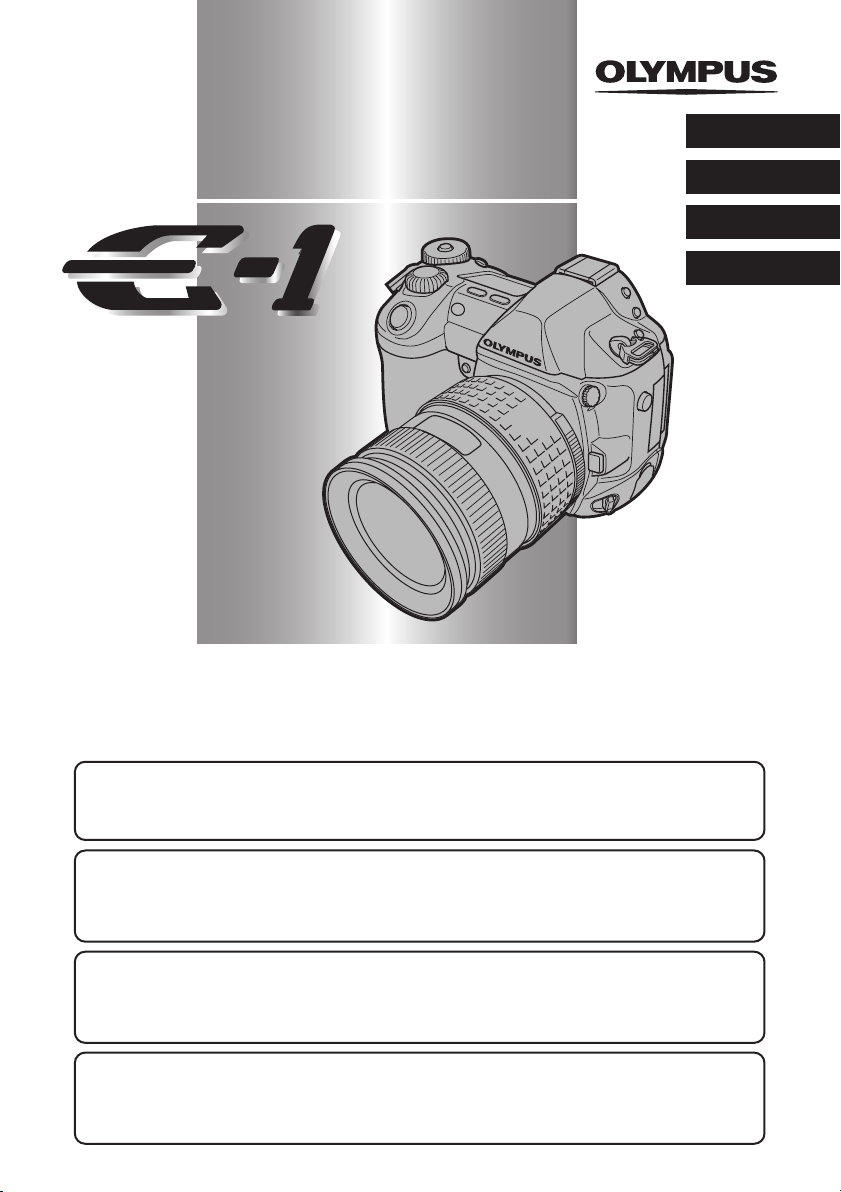
DIGITAL CAMERA
APPAREIL PHOTO NUMÉIQUE
DIGITALKAMERA
CÁMARA DIGITAL
ENGLISH
En
FRANÇAIS
DEUTSCH
ESPAÑOL
BASIC MANUAL . . . . . . . . . . . . . . . . . . . . . . . . . . . . . . . . . . . . . . 2 – 45
For more details on connecting the camera to a PC and installing the provided software, refer to the
camera “Reference Manual” on the CD-ROM enclosed in the camera package.
MANUEL DE BASE . . . . . . . . . . . . . . . . . . . . . . . . . . . . . . . . . . . 46 – 89
Pour plus de détails sur le raccordement de l’appareil photo à un ordinateur personnel et sur
l’installation du logiciel fourni, se référer au “Guide d’installation de logiciel” (inclus dans l’emballage
du CD-ROM).
EINFACHE ANLEITUNG . . . . . . . . . . . . . . . . . . . . . . . . . . . . . . 90 – 133
Weitere Angaben zum Anschluss der Kamera an einen Personal Computer und zum Installieren der
mitgelieferten Software siehe die „Software-Installationsanleitung“ (in der CD-ROM-Packung
enthalten).
MANUAL BÁSICO. . . . . . . . . . . . . . . . . . . . . . . . . . . . . . . . . . 134 – 177
Para más detalles sobre la conexión de la cámara a un PC e instalación del software suministrado,
refiérase a la “Guía de instalación del software” (adjunto en el paquete del CD-ROM).
Page 2
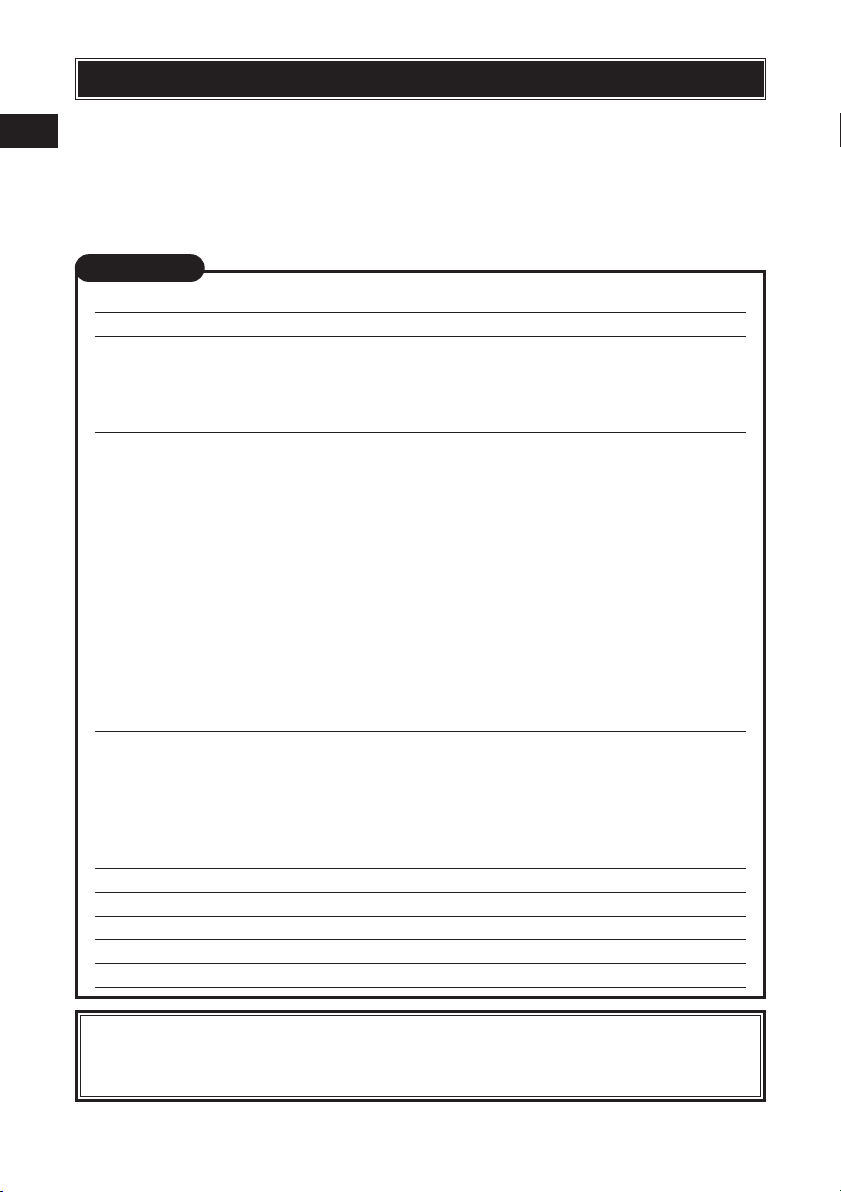
ENGLISH
Before using your camera, read this manual carefully to ensure correct use.
En
We recommend that you take test shots to get accustomed to your camera before
taking important photographs.
In the interest of continually improving products, Olympus reserves the right to
update or modify information contained in this manual.
CONTENTS
Getting started 4
Buttons & menus 14
How to operate the buttons and dials ..............................................................................14
Types of buttons................................................................................................................5
How to use the menus ....................................................................................................19
List of menu functions ......................................................................................................21
Shooting 24
Auto focus (AF) ..............................................................................................................24
AF frame selection ..........................................................................................................24
Focus mode....................................................................................................................25
Exposure mode ..............................................................................................................26
Preview function ............................................................................................................28
Exposure compensation ................................................................................................28
Metering mode ..............................................................................................................28
AE lock..........................................................................................................................29
AE bracketing ................................................................................................................29
Drive mode ..................................................................................................................29
Record mode..................................................................................................................30
ISO sensitivity ................................................................................................................30
Setting the white balance ................................................................................................30
Setting the one-touch white balance ................................................................................31
Optional electronic flashes ............................................................................................31
Playback 32
Single-frame playback ....................................................................................................32
Close-up playback/Index display ....................................................................................33
Protecting pictures ........................................................................................................34
Single-frame erase ........................................................................................................34
Erasing selected frames ..................................................................................................34
All-frame erase ..............................................................................................................35
Formatting cards 35
Print reservation 36
Transferring images to a computer 37
Error codes 39
Maintenance 41
Specifications 42
These instructions are only for quick reference. For more details on the
camera functions described in this manual, refer to the camera Reference
Manual on the CD-ROM enclosed in the camera package.
2
Page 3
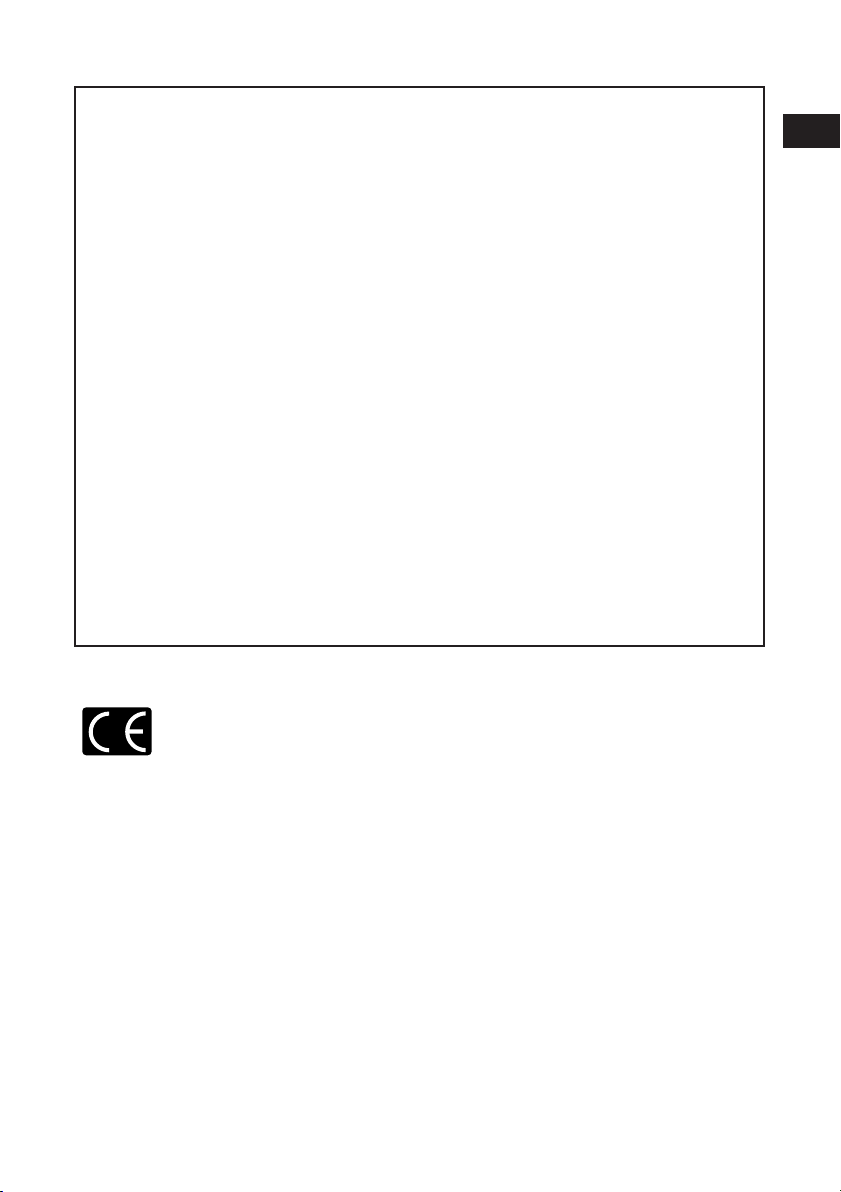
For customers in North and South America
For customers in USA
Declaration of Conformity
Model Number : E-1
Trade Name : OLYMPUS
Responsible Party : Olympus America Inc.
Address : 2 Corporate Center Drive, Melville, New York
11747-3157 U.S.A.
Telephone Number : 631-844-5000
Tested To Comply With FCC Standards
FOR HOME OR OFFICE USE
This device complies with Part 15 of the FCC rules. Operation is subject to the
following two conditions:
(1) This device may not cause harmful interference.
(2) This device must accept any interference received, including interference that
may cause undesired operation.
For customers in Canada
This Class B digital apparatus meets all requirements of the Canadian InterferenceCausing Equipment Regulations.
En
For customers in Europe
“CE” mark indicates that this product complies with the European
requirements for safety, health, environment and customer protection.
“CE” mark cameras are intended for sales in Europe.
Trademarks
• IBM is a registered trademark of International Business Machines Corporation.
• Microsoft and Windows are registered trademarks of Microsoft Corporation.
• Macintosh is a trademark of Apple Computer Inc.
• CompactFlash and CF are trademark of San Disk Inc.
• All other company and product names are registered trademarks and/or trademarks of their
respective owners.
• The standards for camera file systems referred to in this manual are the “Design Rule for
Camera File System/DCF” standards stipulated by the Japan Electronics and Information
Technology Industries Association (JEITA).
3
Page 4
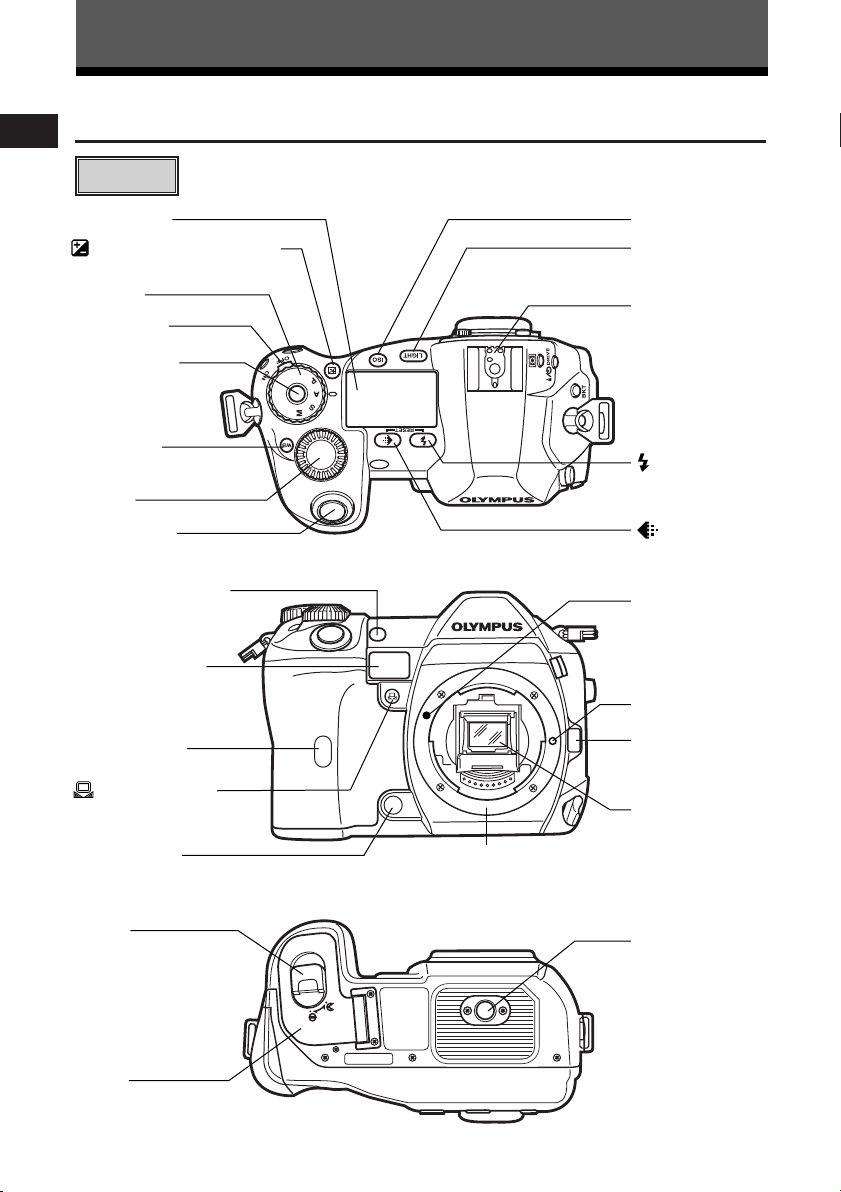
Getting Started
Hot shoe
LIGHT (Control
panel illumination)
button
ISO button
Control panel
(Exposure compensation)
button
Mode dial
Power switch
Mode dial lock
Sub dial
WB
(White
balance) button
(Record
mode) button
Shutter button
(Flash mode)
button
White balance sensor
Self-timer/Remote
control lamp,
AF illuminator
Remote control
receiver
(One-touch WB)
button
Preview button
Lens release
button
Lens lock pin
Mirror
Lens attachment
mark
Tripod socket
Battery
compartment
lock
Battery
compartment
cover
Mount
(Attach the lens after removing the body cap
from the camera to prevent dust and dirt from
entering the camera body.)
Names of parts
En
Camera
4
Page 5
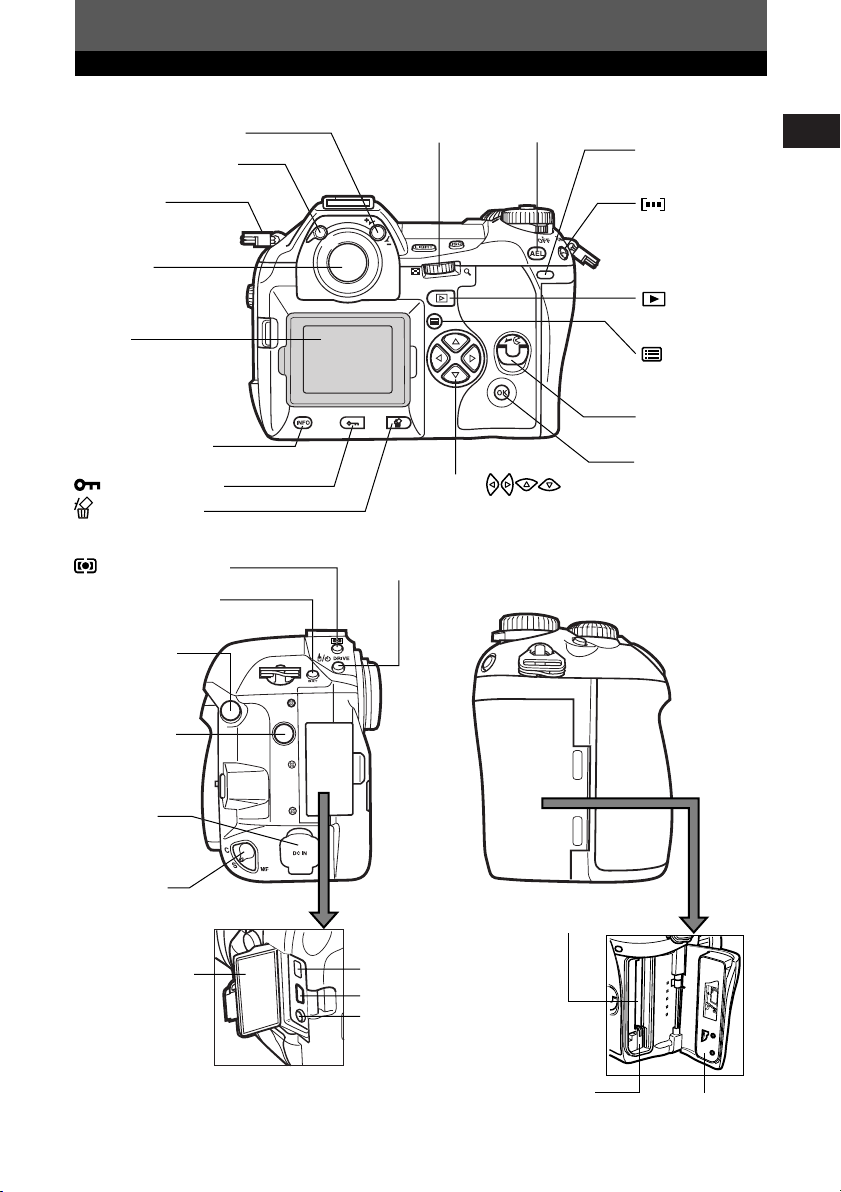
Getting Started
External flash
connector
BKT (Auto bracket)
button
(Metering) button
DRIVE button
Focus mode
lever
DC-IN jack
Connector cover
IEEE 1394 connector
Eject button
Card cover
Card slot
USB connector
VIDEO OUT jack
Remote cable
connector
Strap eyelet
Eyepiece shutter lever
Viewfinder
Diopter adjustment dial
AEL
buttonMain dial
(AF frame
selection) button
Card access
lamp
Card cover lock
OK
button
Arrow pad
(Menu) button
(Playback
mode) button
Monitor
(A monitor cover is
attached.)
(Erase) button
(Protect) button
INFO
(Information
display) button
En
5
Page 6
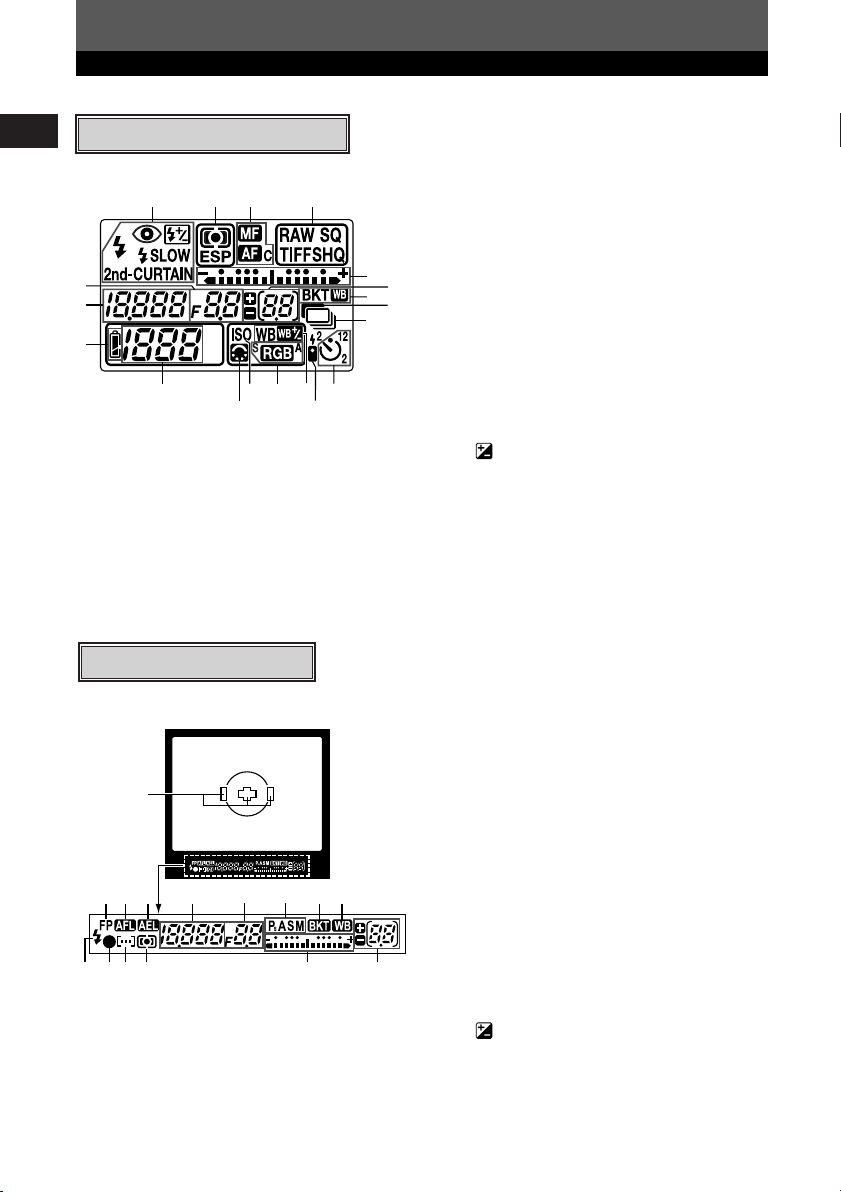
Getting Started
1
5
6
7
8
913
10 11 12 14
23 4
15
16
18
17
19
En
Control panel indications
7 Battery check
8 Number of storable still pictures
9 Image quality adjustment
10 ISO
11 Color space
12 White balance
13 Remote control
14 Self-timer
15 Exposure level indicator
Exposure compensation indicator
AF frame
16 Number of storable sequential
pictures
Exposure compensation value
indication [appears only when the
1 Flash mode
2 Metering mode
3 Focus mode
4 Record mode
5 Aperture value
17 Auto bracket
18 Noise reduction
19 Sequential shooting
(exposure compensation) button
has been pressed]
6 Shutter speed
Viewfinder indications
1 AF frame
2 Super FP flash
3 AF lock
4 AE lock
5 Shutter speed
6 Aperture value
7 Exposure mode
1
8 Auto bracket
9 White balance
10 Flash
11 AF confirmation mark
12 AF frame
234 5 6 7 98
13 Metering mode
14 Exposure level indicator
Exposure compensation indicator
10 1112 13 1514
15 Number of storable sequential
pictures
Exposure compensation value
indication [appears only when the
(exposure compensation) button
has been pressed]
6
Page 7
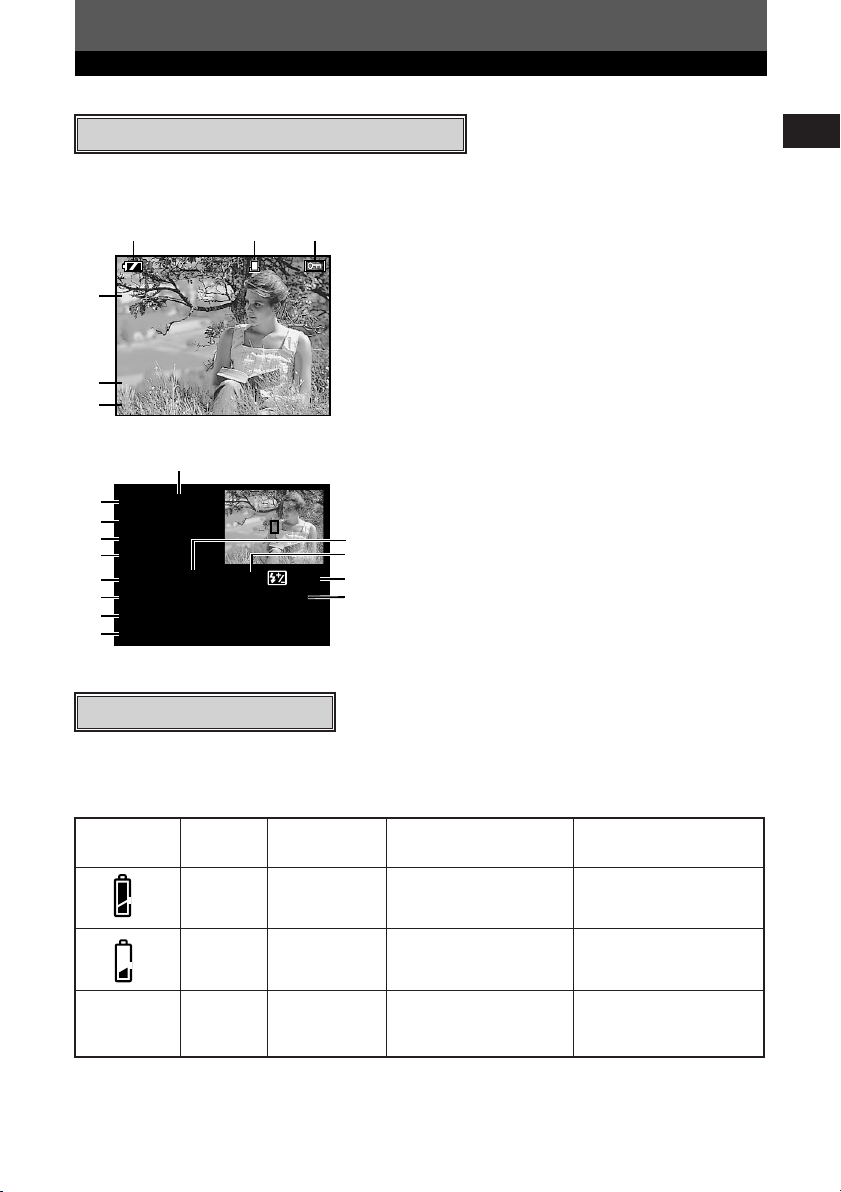
Getting Started
Getting Started
Monitor indications (only for playback)
You can switch the monitor display using the INFO (information display) button and
dials.
132
x10
SQ
4
5
6
[1024x768 , 1/8
’03.01.01 00:00
FILE:123–3456
Single-frame playback information
8
7
P
ESP
ISO 100
9
sRGB / CS3
10
45mm
11
12
1/200 F5.6 0.0 0.0
WB: AUTO – 2STEP
16
CONTRAST:
18
SHARPNESS:
19
Shooting information
SQ
–2
–2
]
13
14
15
17
1 Battery check
2 Print reservation
Number of prints
3 Protect
4 Record mode
5 Date and time
6 File number
7 Exposure mode
8 Metering mode
9 ISO sensitivity
10 Color space/Saturation
11 Focal length
12 Shutter speed
13 Aperture value
14 Exposure compensation
15 Flash intensity control
16 White balance
17 White balance compensation
18 Contrast
19 Sharpness
En
Battery check indication
When the camera is turned on or if the battery runs out while the camera is being
operated, the battery check indication changes on the monitor and control panel as
follows:
Battery Control
check panel level*
Lights Lights (green) — High
Blinks Lights (red) sequential pictures
No indication Turns off Turns off Turns off battery with a charged
* The digital camera’s power consumption varies greatly depending on usage and operating
conditions. Under some operating conditions, the camera may turn off without warning that
battery power is low. If this occurs, re-charge the battery.
Monitor Viewfinder indications
Number of storable
blinks
Remaining power
Low. Re-charge
the battery at once.
Depleted. Replace the
battery.
7
Page 8
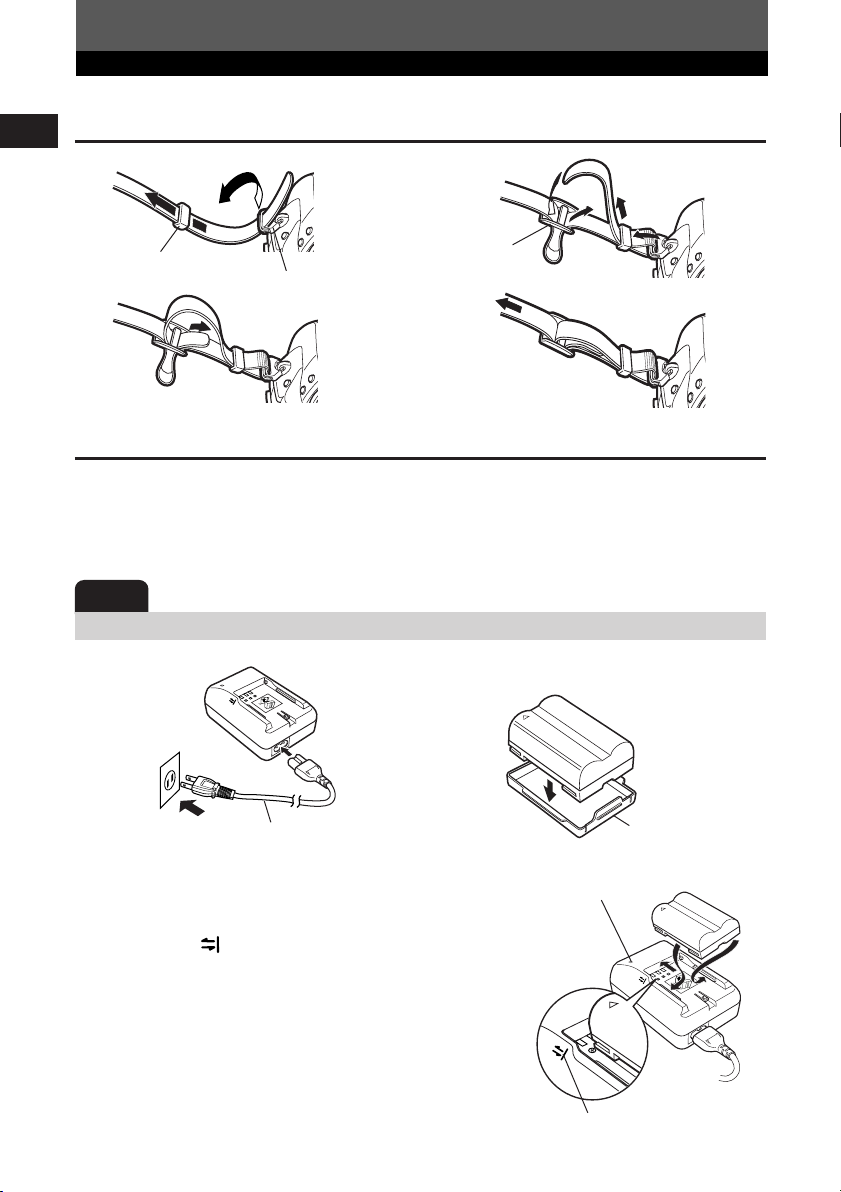
Getting Started
Attaching the strap
En
1
Ring
Strap eyelet
3
2
Stopper
4
Charging the battery
This camera uses an Olympus lithium ion battery (BLM-1). Never use any other type of
battery.
The battery is not fully charged when purchased. Before use, be sure to charge the
battery with the specified provided charger (BCM-1).
Note
● Never use a charger other than the one specified. (For details, refer to the charger’s manual.)
1
Charger
(BCM-1)
AC wall
outlet
2
To the AC input
connector
AC cable
Lithium ion battery
Battery cap
Hold the battery with its terminals facing the
3
charger and align the battery with the
guideline ( ) on the charger as shown in the
illustration. Slide the battery into the charger.
● Charging starts. The battery will be fully recharged in
about 2 hours.
● Charging indicator
Red: Charging, Green: Charging completed, Blinking
red: Charging error (time-out, temperature error)
8
Charging indicator
Align the battery with this guideline.
Page 9
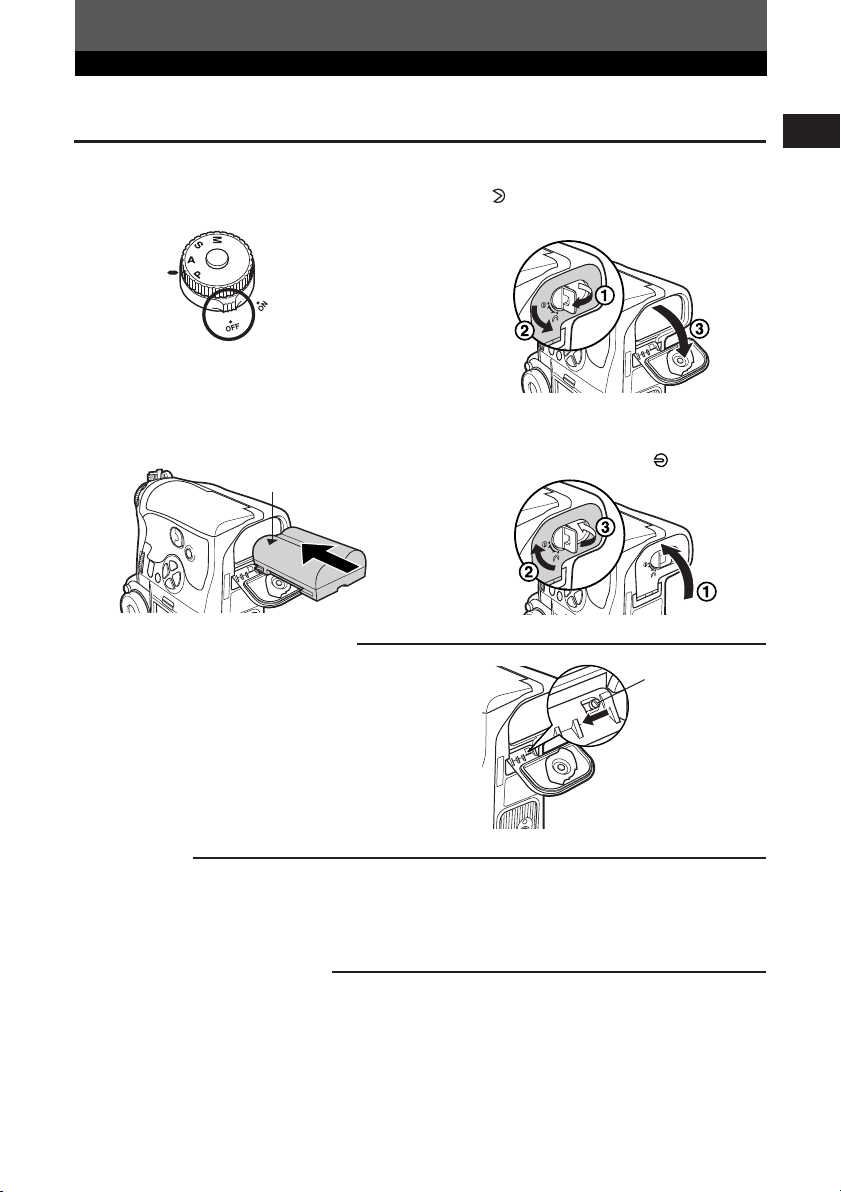
Getting Started
Loading the battery
Make sure that the camera's
1
power switch is set to
Load the battery as shown in the
3
illustration.
Battery compartment cover
When using the optional power battery holder,
remove the battery compartment cover by sliding the
pin in the direction of the arrow.
OFF.
Direction indicating
mark
Turn the battery compartment lock
2
to and open the battery
compartment cover.
Close the battery compartment
4
cover and turn the battery
compartment lock to .
Battery
compartment
cover detaching
pin
En
AC adapter
The optional AC adapter (AC-1) lets you use the camera without worrying about remaining battery
power. The AC adapter is useful for time-consuming tasks such as shooting for a long period or
downloading images to a personal computer.
Power Battery Holder Set
The optional Power Battery Holder Set (SHLD-2) allows you to use the camera for a long period.
For details about attaching the battery holder to the camera, refer to the power battery holder
manual.
9
Page 10
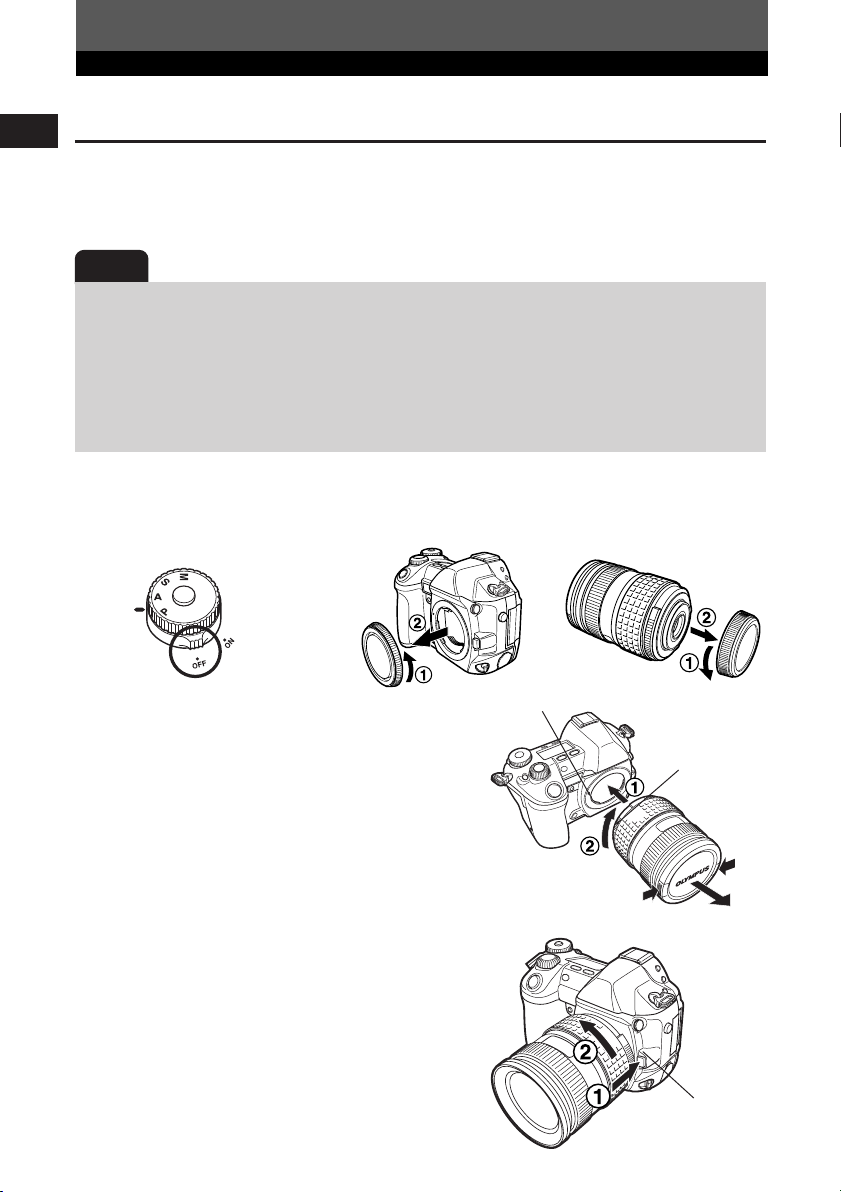
Getting Started
Attaching a lens to the camera
En
Select the lens that you want to shoot with.
Use a specified Four Thirds lens. When a non-specified lens is used, AF (auto focus)
and light metering will not function correctly. In some cases, other functions may not
work either.
Note
● When you attach or remove the body cap and lens from the camera, keep the lens mount
on the camera pointed downward. This helps prevent dust and other foreign matter from
getting inside the camera.
● Do not point the lens attached to the camera toward the sun. This may cause the camera to
malfunction or even ignite due to the magnifying effect of sunlight focusing through the lens.
● Do not remove the body cap or attach the lens in dusty places.
● Be careful not to lose the body cap and lens cap.
● Attach the body cap to the camera to prevent dust from getting inside when no lens is
attached.
Attaching the lens to the camera
Make sure the power
1
switch is set to
Remove the body
2
cap from the camera.
Remove the rear cap
3
from the lens.
OFF.
Body cap
Align the lens attachment mark (red) on
4
the camera with the alignment mark
(red) on the lens, then insert the lens
into the camera’s body. Rotate the lens
clockwise until you hear it click.
Remove the lens cap.
5
Removing the lens from the camera
Make sure the power switch is set to
1
OFF.
While pressing the lens release button,
2
remove the lens from the camera by
rotating it counterclockwise.
10
Rear cap
Lens attachment mark (Red)
Alignment mark
(Red)
Lens cap
Lens release button
Page 11
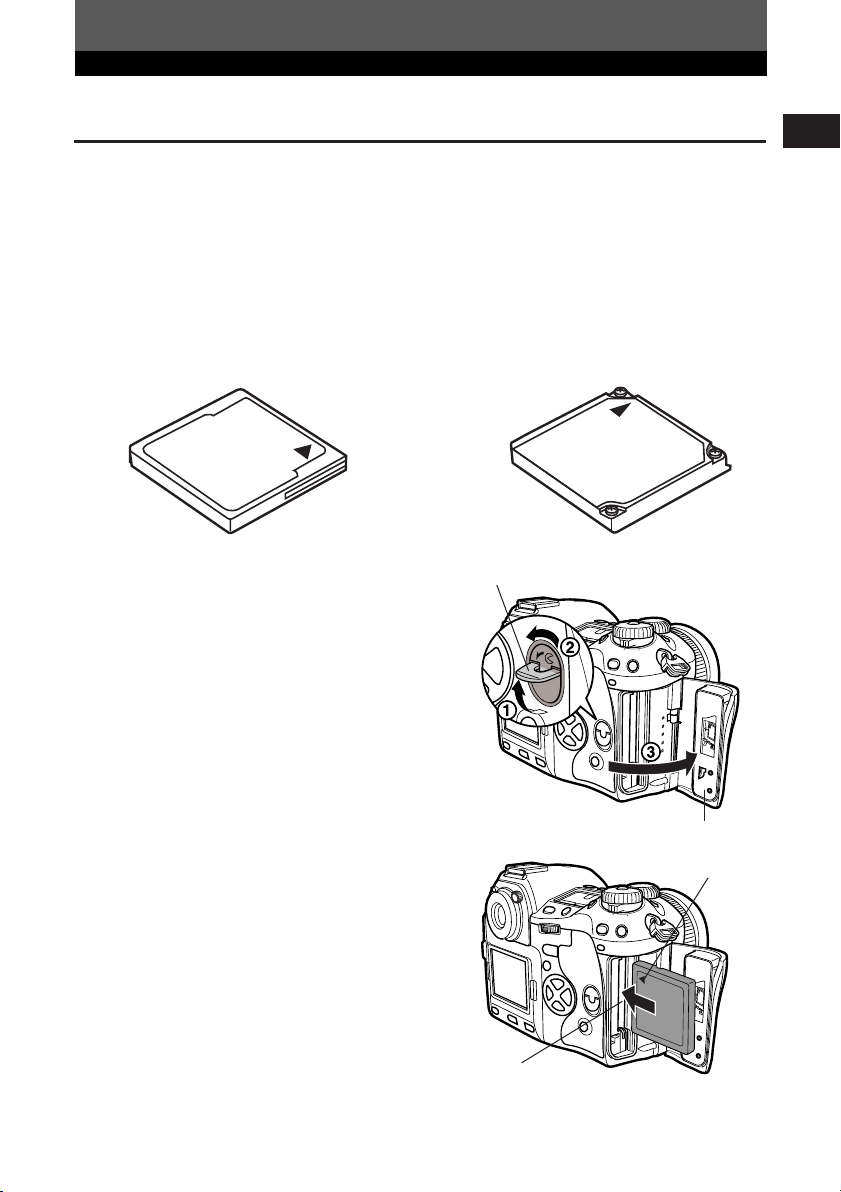
Getting Started
How to insert/remove the card
“Card” in this manual refers to a recording medium. This camera can use a Compact
Flash or Microdrive (optional). You can also use xD-Picture Card with a card adapter
(optional).
Compact Flash
A Compact Flash is a large-capacity
solid state flash memory card. You can
use commercially available cards.
Inserting the card
Turn the card cover lock in the direction
1
of the arrow and open the card cover.
Microdrive
A Microdrive is a medium that uses a
large-capacity compact hard disk
drive. You can use a Microdrive that
supports CF+Type II (Compact Flash
extension standard).
Card cover lock
En
Insert the card fully with the ß mark
2
side facing toward the monitor side (the
camera’s rear side) as illustrated.
Card cover
ß Mark
Card slot
11
Page 12
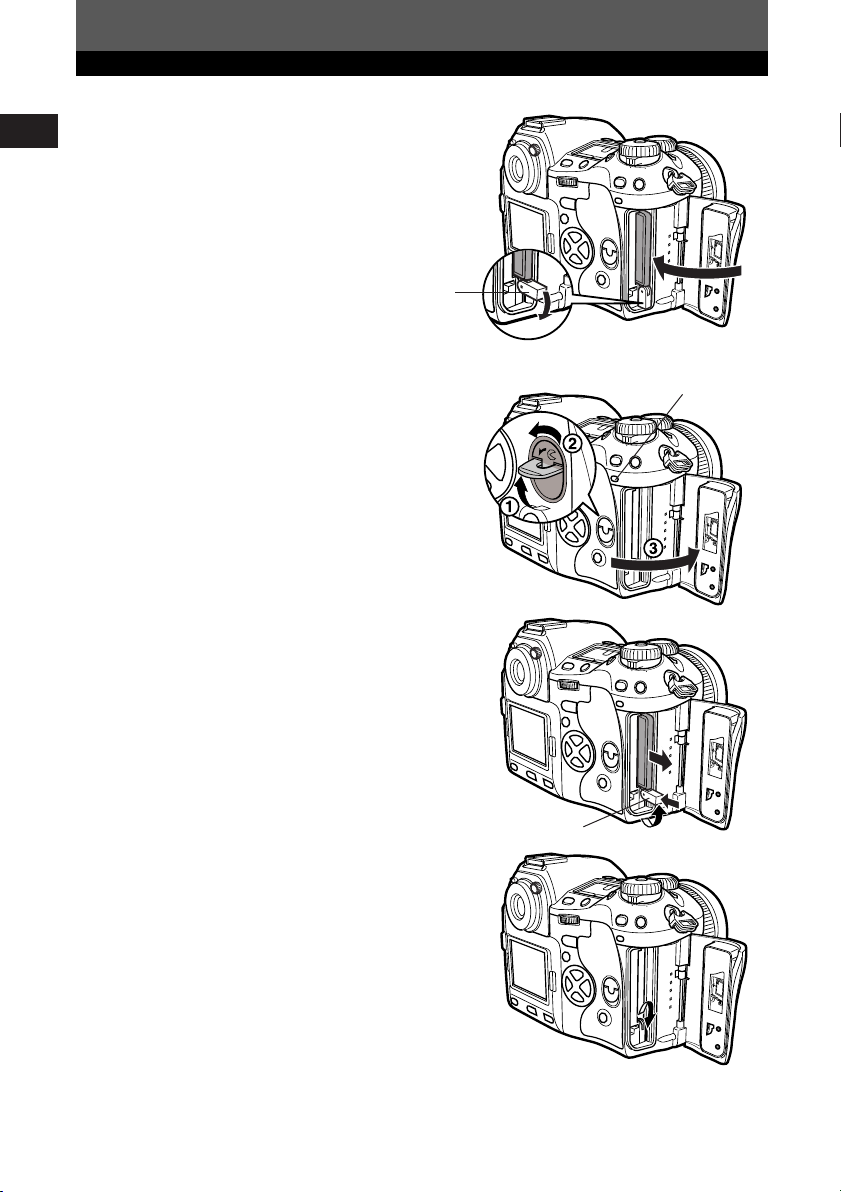
Getting Started
En
Close the card cover.
3
● When the eject button is projecting, push it
back in.
Removing the card
Make sure that the card access lamp is
1
not illuminated.
Open the card cover.
2
Raise the eject button.
3
Press the eject button gently.
4
● The card comes out.
● If you press the eject button too hard, the card
may jump out of the camera.
● Pull out the card.
Eject button
Card access lamp
Place the eject button on its side.
5
12
Eject button
Page 13
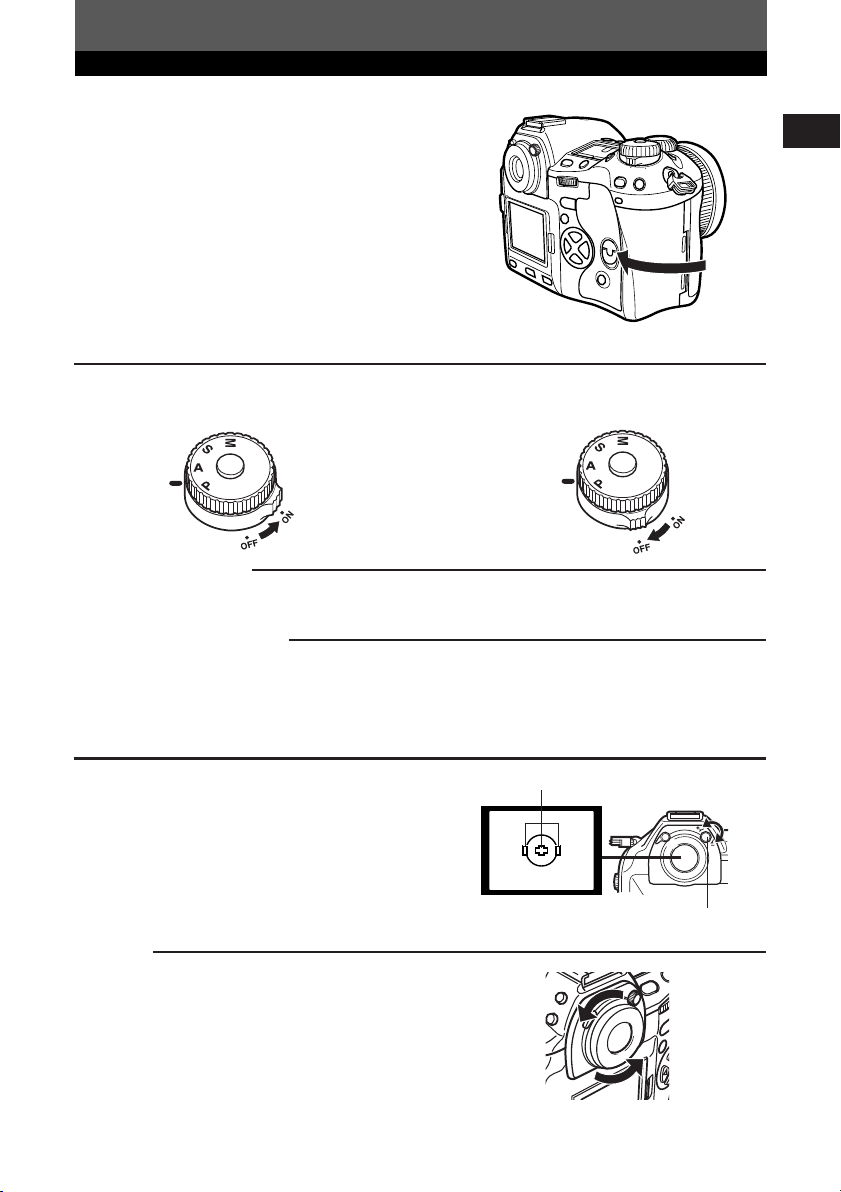
Getting Started
Close the card cover.
6
Power ON/OFF
Power ON : Set the power switch to
ON.
Date/time setting
Images will be stored with date/time data. ~ “Buttons and menus”
Selecting a language
You can select the language for on-screen displays. This reference manual shows the English onscreen displays in illustrations and explanations. Available languages vary depending on the area
where you purchased the camera. ~ “Buttons and menus”
OFF : Set the power switch to
Power
OFF.
En
Adjusting the viewfinder's diopter
While looking though the viewfinder, rotate the
diopter adjustment dial little by little to the right
or the left.
When you can see the AF frame clearly,
adjustment is complete.
Eyecup
You can also use the optional eyecup to see the
viewfinder clearly. The camera is equipped with a
standard eyecup. Remove this eyecup from the
camera to attach the optional eycup. To remove the
eyecup, turn it as illustrated.
AF frame
Viewfinder
Removing the eyecup
Diopter adjustment dial
13
Page 14
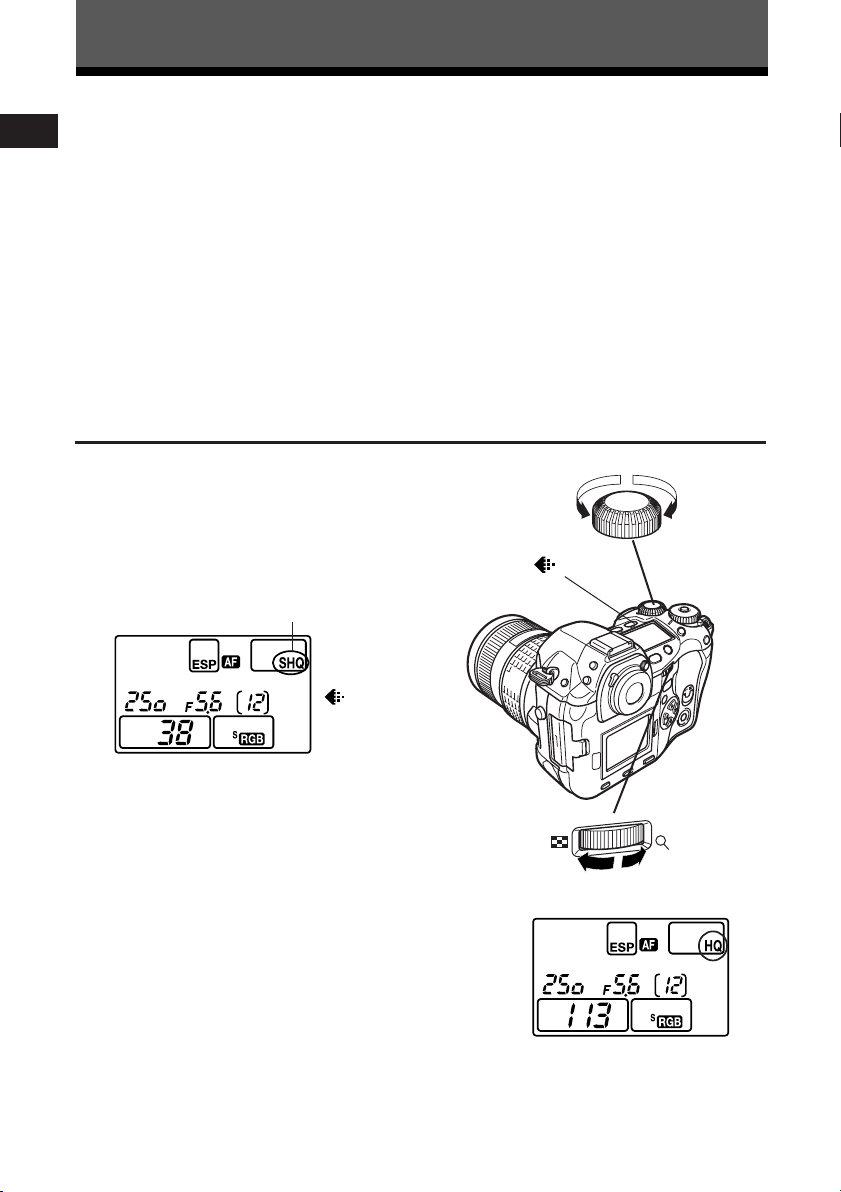
Buttons and menus
This camera has a variety of functions to make optimal settings for various shooting
En
conditions. You can set the function settings using the buttons, dials, or menu.
Functions available using the : Change camera settings with the buttons and main
buttons dial or sub dial, while referring to the control panel.
This allows for fast camera setting changes without
having to use the monitor menus.
Functions available using the : Change camera settings with the monitor menus
monitor menus while referring to the monitor.
These instructions are only for quick reference. For more details on the camera
functions described in this manual, refer to the camera Reference Manual on the
CD-ROM enclosed in the camera package.
How to operate the buttons and dials
Press the button for the function you
1
want to set.
● The control panel indications vary depending
on the function.
Control panel
Record mode
Sub dial
button
When pressing the
(record mode)
button
While holding down the button, turn the
2
main dial or sub dial.
● The settings will change.
14
Main dial
Control panel
When changing
image quality
Page 15

Buttons and menus
(auto)
Types of buttons
Make function settings by turning the main dial or sub dial while holding
down the button.
1 ISO button
Sets the ISO sensitivity.
En
● Setting ISO BOOST allows you to add 1600 and 3200 to the ISO value options.
2 (Exposure compensation) button
Sets the exposure compensation value.
Exposure compensation value:
–1.0 –0.7 –0.3 0.0 0.3 0.7 1.0
● The exposure can be adjusted within a range of ±5.0 EV.
Available EV steps are: 1/3EV, 1/2EV, 1EV. Changing the
EV value changes the amount of exposure compensation.
15
Page 16

Buttons and menus
(auto)
–
RAW TIFF SHQ HQ SQ
No indication
(auto)
OFF 3F/0.3 3F/0.7 3F/1.0 5F/0.3 5F/0.7 5F/1.0
En
3 WB (White balance) button
Selects the white balance appropriate to the light source from the following options:
Auto, preset white balance settings, registered white balance.
4 (Record mode) button
Selects image quality.
You can select the compression and number of pixels in the SQ mode.
5 (Flash mode) button
Selects a flash mode from auto-flash, red-eye reduction flash, slow synchronization, or
fill-in flash.
6 BKT (Auto bracket) button
Selects the number of sequential shooting frames and the exposure compensation
value during auto bracketing.
Number of storable pictures/Exposure compensation value:
● Changing the EV step changes the compensation level.
16
Page 17

Buttons and menus
No indication
(single-frame shooting)
No indication
7 (Metering) button
Selects the metering mode.
Control panel
Viewfinder
8 DRIVE button
Selects the drive mode.
9 (AF frame selection) button
Selects the AF frame, allowing you to perform multiple AF or to perform AF using one
of the 3 frames.
En
Control panel/Viewfinder
Viewfinder
17
Page 18

Buttons and menus
Other buttons
En
(One-touch WB) button
Used for registration of one-touch WB settings.
AEL button
Locks the exposure.
LIGHT (Control panel illumination) button
Sets the illumination on the control panel to ON/OFF.
(Playback mode) button
Plays back images on the monitor.
(Erase) button
Erases unwanted pictures. Pressing this button also allows you to playback pictures
even while the camera is in the shooting mode.
(Protect) button
Protects important pictures from being accidentally erased.
INFO (Information display) button
Displays shooting information.
18
Page 19

Buttons and menus
2
1
sRGB
Lo Hi
Lo Hi
Lo Hi
SATURATION
CONTRAST
SHARPNESS
COLOR SPACE
CANCEL
SELECT
GO
CARD SETUP
2
1
RAW DATA EDIT
CANCEL
SELECT
GO
OFF
2
1
1280x960 1/8
S,M: mode 1
C: mode 6
1/3EV
EV STEP
AEL/AFL
ISO BOOST
SQ
CANCEL
SELECT
GO
OFF
1
’03.01.01
00:00
2
0
FILE NAME
REC VIEW
CANCEL
SELECT
GO
OFF
ON
AUTO
2
1
sRGB
Lo Hi
Lo Hi
Lo Hi
SATURATION
CARD SETUP
CONTRAST
SHARPNESS
COLOR SPACE
CANCEL
SELECT
GO
OK
OK
How to use the menus
While viewing the menu screen in the monitor, you can select the function to set using
the arrow pad.
Press the (menu) button to
1
display the menu on the monitor.
tab
Press to select a tab, then
2
press .
å
ß
˙
¥
tab
Buttons required for function
settings are displayed in the menu
screen.
Press to
return to the
tab selection
screen.
˙
¥
tab
En
˙
¥
tab
19
Page 20

Buttons and menus
sRGB
Lo Hi
2
1
Lo Hi
Lo Hi
SATURATION
CONTRAST
SHARPNESS
COLOR SPACE
CANCEL
SELECT
GO
CARD SETUP
sRGB
Lo Hi
2
1
Lo Hi
Lo Hi
SATURATION
CONTRAST
SHARPNESS
COLOR SPACE
CANCEL
SELECT
GO
CARD SETUP
2
1
sRGB
Adobe RGB
SATURATION
CONTRAST
SHARPNESS
COLOR SPACE
CANCEL
SELECT
GO
CARD SETUP
2
1
sRGB
Adobe RGB
SATURATION
CONTRAST
SHARPNESS
COLOR SPACE
CANCEL
SELECT
GO
CARD SETUP
En
Press to select an item,
3
then press .
The sliding bar is displayed when a
menu continues on additional
screens.
˙
¥
The green frame moves to
the selected item.
Press to change a setting.
4
Press the
your setting. Press
exit the menu and return to
shooting.
To cancel the selection, press .
●
å
ß
Confirm with the
OK button.
Cancel with
or the
button.
OK button to complete
OK again to
If you return to the previous screen by
pressing or instead of OK, your
setting is not saved.
˙
¥
Note
● Some settings may not be effective depending on the status of the camera and other
current settings.
● Saved settings will be retained even after the camera is turned off.
20
Page 21

Buttons and menus
List of menu functions
Shooting menu
CARD SETUP
SATURATION
CONTRAST
SHARPNESS
COLOR SPACE
WB BKT
RAW • JPEG
NOISE FILTER
NOISE REDUCTION
SHADING COMP.
AF ILLUMINATOR
ANTI-SHOCK
PIXEL MAPPING
Formats the card or erases all pictures.
Sets the color tint of images. CS0 - CS4 set the saturation level,
while CM1 - CM4 emphasize certain colors. Saturation can be set to
5 levels. With the tint, CM1 stresses red, CM2 - green, CM3 - blue,
and CM4 - softer red than CM1. The saturation level and tint cannot
be set at the same time.
Sets the contrast (distinction between light and dark) of images. The
contrast can be set to 5 levels.
Sets the sharpness of images. The sharpness can be set to 7 levels.
Sets the system that correctly reproduces the color of recorded images
on the monitor or printer.
Performs WB bracketing. The compensation level can be selected
from 3 levels.
Records images in both the RAW data format and JPEG format when
using the SHQ, HQ, or SQ mode.
Eliminates the random noise that is generated during normal
shooting. This process may take some time.
Reduces the noise in images that is generated by long exposures
when shooting under low-light conditions.
Allows you to compensate for the dark areas at image edges caused
by the lens’s properties.
Emits a supplementary light to enable easy AF performance under
low light conditions.
Diminishes camera shake caused by vibrations when the mirror
moves. You can select the interval from the time the mirror is raised
until the shutter is released.
Checks and adjusts the CCD and image processing functions. Dust
and dirt are also blown off at the same time.
Adjusts the amount of light emitted when using the flash unit
specified for use with this camera. You can set the intensity within a
range of ±2.0.
En
21
Page 22

Buttons and menus
En
Playback menu
RAW DATA EDIT
Custom menu
EV STEP
ISO BOOST
SQ
AEL/AFL
DIAL
FOCUS RING
S-AF+MF
RELEASE
PRIORITY S
RELEASE
PRIORITY C
RESET LENS
PC MODE
Displays still pictures stored in the card as a slideshow. Slideshow
capability is also available using the index display.
Changes picture orientation to portrait or landscape. You can rotate
pictures with the sub dial.
Performs image processing (such as white balance and sharpness
adjustment) on images in the RAW data format, then converts the
data to the TIFF or JPEG format for saving to the card.
Stores print reservation data on the card. You can store print
information such as the number of images, date/time data and index
prints.
Sets the degree of change for one click of the dial when changing the
shutter speed, aperture value, exposure compensation value, etc.
Allows the use of ISO 1600 and 3200.
Compensates the auto and preset white balance (3000K - 7500K)
respectively within a range of ±7.
Sets the number of pixels and compression for the SQ record mode.
Allows you to select the AE or AF function that you want performed
when you press the AEL (AE lock) button.
Allows you to select a combination of functions (Program shift (Ps),
exposure compensation, aperture setting, or shutter speed setting) to
be assigned to the main dial and/or sub dial for each mode (P, A, S).
You can choose the rotational direction of the focus ring to suit your
preference of how the lens adjusts to the focusing point.
Allows you to finely adjust the focus using the focus ring, after the
camera has already adjusted the focus in the S-AF mode.
Allows you to release the shutter in the S-AF mode without waiting
until focusing or flash charging finishes.
Allows you to release the shutter in the C-AF mode by pressing the
shutter button all the way, even while adjusting the focus.
Resets the focus of the lens when the power is turned off.
Selects how the camera is to be operated when it is connected to a
PC. You can choose whether to transfer images from the camera to
the PC (STORAGE), or control the camera with the dedicated
software (CONTROL).
22
Page 23

Buttons and menus
ERASE SETTING
CLEANING MODE
CUSTOM RESET
SETTING
Setup menu
FILE NAME
REC VIEW
SLEEP
VIDEO OUT
Selects the initial cursor position on the YES/NO selection screen for
erasing pictures, canceling recording or formatting.
When the shutter button is pressed all the way in the cleaning mode,
the mirror rises and the shutter curtain opens.
Up to 4 reset settings can be saved for when the camera is turned
off.
Sets the date and time on the camera. The date/time data is stored
together with the corresponding recorded image. File numbers are
also assigned to recorded images using date/time information.
Changes how image files are numbered. You can choose whether to
retain the file number even if a new card is inserted, or reset it.
Displays the picture you have just taken on the monitor while it is
being recorded to the card.
Turns off the beep used for warnings.
Adjusts the brightness of the monitor.
Sets the time before the sleep mode (idle mode) begins. When OFF is
selected, the camera does not enter the sleep mode.
Selects the language for on-screen displays.
Selects NTSC or PAL according to your TV’s video signal. TV video
signal types depending on the region.
En
23
Page 24

Shooting
Auto focus (AF)
En
The camera automatically focuses on the subject.
Position the AF target mark on the
1
subject you want to focus on. Press the
shutter button halfway.
● The focus is locked and the AF confirmation
mark lights up (focus lock).
● A beep sound is output when the subject is in
focus.
AF frame
Viewfinder
AF confirmation mark
Press the shutter button all the way
2
(fully).
● A picture is taken.
● The card access lamp blinks while the picture
is being stored on the card.
How to lock the focus
When shooting a hard-to-focus subject, point the camera at an object about the same distance
away as the subject. Press the shutter button halfway. Keeping the shutter button pressed
halfway, recompose your shot. Press the shutter button fully.
Shutter button
All the way down
Halfway down
AF frame selection
Normally, the camera measures the distance to the subject using the 3 AF frames in
the viewfinder and selects the most appropriate point. This function allows you to
select only one AF frame.
No indication : Focuses using the 3 AF
frames. (Factory default setting)
: Focuses using the left AF frame.
: Focuses using the center AF frame.
: Focuses using the right AF frame.
Viewfinder
Center AF frame
Right AF frameLeft AF frame
24
Page 25

Shooting
Focus mode
Three focus modes are available with this camera: S-AF (single AF), C-AF (continuous
AF) and MF (manual focus). You can switch focus modes using the focus mode lever.
Control panel
Focus ring
Focus mode lever
Set to C-AF
AF (single AF) shooting:
Focusing is performed one time when the shutter button is pressed halfway. If focusing
fails, remove your finger from the shutter button and press it halfway again. This mode
is suitable for taking pictures of non-moving subjects or subjects with limited
movement.
C-AF (continuous AF) shooting:
The camera repeats focusing. Even if the subject moves or you change the
composition of the picture, the camera continues trying to focus.
Set to S-AF
Set to MF
AF mode
En
Manual focus (MF):
This function allows you to manually focus on any subject while looking through the
viewfinder.
Adjust the focus using the focus ring.
1
Take a picture.
2
25
Page 26

Shooting
Exposure mode
En
This camera has different exposure modes, which can be switched using the mode
dial. Rotate the mode dial while holding down the mode dial lock to change the
setting.
Mode dial
Mode dial lock
P : Program shooting
The camera sets the optimum aperture value and shutter speed automatically
according to the subject brightness.
You can also perform program shift as needed to change the combination of aperture
and shutter speed while keeping the correct EV (exposure value).
A : Aperture priority shooting
The camera sets the optimum shutter speed automatically for the aperture value you
have selected. When you decrease the aperture value (F-number), the camera will
focus within a shorter range (shallow depth of field) and produce a picture with a blurred
background. Conversely, when you increase the aperture value, the camera will focus
over a wider range in the forward and backward directions (more depth of field),
producing a picture with clear focus throughout the image area. Before shooting, you
can use the preview function to check how the background will look in your picture.
Rotate the main dial or sub dial to
set the aperture value.
26
Large aperture (F-number is decreased)
Main dial
Sub dial
Small aperture (F-number is increased)
Page 27

Shooting
S : Shutter priority shooting
The camera sets the optimum aperture value automatically for the shutter speed you
have selected. Set the shutter speed depending on the type of effect you want: a
higher speed shutter allows you to capture a fast-moving subject without blur, and a
slower shutter speed blurs a moving subject, creating a feeling of speed or motion.
Rotate the main dial or sub dial to
set the shutter speed.
Slower shutter speed
Main dial
Sub dial
Faster shutter speed
M : Manual shooting
You can set both aperture value and shutter speed manually, while referring to the
exposure level indicator. This mode gives you more creative control, allowing you to
make whatever settings you like, regardless of the correct exposure. Bulb shooting is
also possible, allowing you to take astronomical or fireworks pictures.
Rotate the main dial to set the aperture
value, and the sub dial to set the shutter
speed (60 sec. – 1/4000 sec.).
● The aperture value and shutter speed change in
1/3 EV increments as the dial is rotated.
● The exposure level indicator appears on the
control panel and viewfinder, showing the
difference (ranging from –2 EV to +2 EV)
between the exposure value calculated by the
currently selected aperture and shutter speed
compared to the exposure value considered
optimum by the camera.
Decrease the aperture value (F-number)
Main dial
Increase the aperture value (F-number)
Slow shutter speed
Sub dial
Fast shutter speed
En
27
Page 28

Shooting
Preview function
En
When you press the preview button, the viewfinder shows the actual depth of field (the
distance from the nearest to the furthest point of perceived “sharp” focus) in a picture,
with the selected aperture value.
Exposure compensation
In some situations, you may get better results if you manually compensate (adjust) the
exposure value set automatically by the camera. In many cases, bright subjects (such as
snow) will turn out darker than their natural colors. Adjusting toward + makes these
subjects closer to their real shades. For the same reason, adjust toward – when shooting
dark subjects. The exposure can be adjusted in range of ±5.0 EV. Center weighted
averaging metering ( ) or spot metering ( ) is recommended for exposure
compensation. The EV step interval can be selected from 1/3EV, 1/2EV or 1EV.
Metering mode
There are 3 ways of measuring the subject brightness: Digital ESP metering, Center
weighted averaging metering and spot metering. Select the most suitable mode
depending on the shooting condition.
Digital ESP metering ESP: The camera meters and
calculates the light levels or light level differences in the
center and other areas of the image separately.
Recommended for shooting under conditions where there is
high contrast between the center of the screen and the area
around it, such as when shooting backlit subjects or under
excessively bright light.
Metering area
Center weighted averaging metering : This metering
mode provides the average metering between the subject
and the background lighting, placing more weight on the
subject at the center. Use this mode when you do not want
the light level of background to affect the exposure value.
Spot metering : The camera meters a very small area
around the center of the subject, defined by the spot metering
area mark in the viewfinder. Use this mode for intensively
backlit subjects, etc.
28
Metering area
Page 29

Shooting
AEL
BKT
DRIVE
AE lock
The metered exposure value can be locked with the AEL button (AE lock). Use AE
lock when you want a different exposure setting from the one that would normally
apply under the current shooting conditions.
Normally, pressing the shutter button halfway locks both AF (auto focus) and AE
(automatic exposure), but you can lock the exposure alone by pressing
and AF lock functions can be customized on this camera.
AEL. The AE
AE bracketing
The camera automatically shoots a number of pictures at different exposure values for
each frame. Even in conditions where correct exposure is difficult to obtain (such as a
backlit subject or a scene at dusk), you can pick the picture you prefer from a selected
number of frames with a variety of different exposure settings (exposure and
compensation values).The pictures are taken in the following order: Picture with
optimum exposure, picture adjusted in – direction, and picture adjusted in + direction.
Compensation value : 0.3, 0.7 or 1.0
The exposure compensation values depend on the EV step interval setting that can
be changed in the menu.
Number of frames : 3 or 5
Drive mode
The following drive modes are available with this camera.
Single-frame shooting : Shoots 1 frame at a time when the shutter button is
(no indication) pressed. (Normal shooting mode, single-frame
Sequential shooting : Shoots 12 frames at 3 frames/sec. for as long as
Self-timer shooting : Triggers the shutter after a set time, either 12 sec. or
Remote control shooting : Shoots using the optional remote control. The
DRIVE
shooting)
the shutter button pressed.Focus and exposure are
locked at the first frame.
2 sec.
camera can be set to trigger the shutter either right
away or 2 seconds after the shutter button on the
remote control is pressed.
En
29
Page 30

Shooting
ISO
Record mode
En
You can select a record mode in which to take pictures. Choose the record mode that’s
best for your purpose (printing, editing on a PC, website editing, etc.).
Record mode and the number of storable pictures
The approximate number of pictures that can be
stored is determined by dividing the memory capacity
of the card by the file size of the pictures. When a
card is inserted into the camera, the number of
storable pictures is displayed on the control panel.
If the number of storable pictures exceeds 1999,
1999 is displayed on the control panel.
Control panel
Number of storable still pictures
Record mode
Record
mode
RAW
TIFF
SHQ
HQ
SQ
The file size in the table is approximate.
Number of pixels
(PIXEL COUNT)
2560 x 1920
2560 x 1920
2560 x 1920
2560 x 1920
1600 x 1200
1280 x 960
1024 x 768
640 x 480
Compression
Uncompressed
Uncompressed
1/2.7
1/8
1/2.7
1/8
1/2.7
1/8
1/2.7
1/8
1/2.7
1/8
File format
ORF
TIFF
JPEG
File size (MB)
10.2
14.4
3.8
1.2
1.4
0.5
0.9
0.3
0.6
0.2
0.3
0.1
ISO sensitivity
The higher the ISO value, the greater the camera’s light sensitivity and the better its
ability to shoot in low light conditions. However, higher values may give pictures a grainy
appearance.
Setting the ISO sensitivity to ISO BOOST using the menu beforehand allows you to
select the high ISO sensitivity (1600 or 3200).
30
Page 31

Shooting
Exposure
mode
Control panel
indication
(No indication) Auto-flash
Auto-flash
(Red-eye reduction)
1st
curtain
2nd
curtain
2nd
curtain
1st
curtain
Always fires
Fires
automatically
in dark/backlit *
conditions
Restricted to
2 - 1/180 sec.
1/30 - 1/180 with
auto/
Restricted to
60 -1/180 sec.
Always fires
1st
curtain
1st
curtain
Slow synchronization
(Red-eye reduction)
Slow synchronization
(2nd curtain)
Fill-in flash
(Red-eye reduction)
Fill-in flash
(2nd curtain)
Fill-in flash
Fill-in flash
Slow synchronization
Flash mode
Flash
timing
Conditions to
fire the flash
Shutter speed
restrictions
P
A
S
M
WB
Setting the white balance
You can adjust the white balance by selecting the appropriate color temperature for the
light conditions.
Setting the one-touch white balance
This function is useful when you need a more precise white balance than preset WB can
provide. Point the camera at a white object under the light source you want to use to
determine the white balance. The optimum white balance for the current shooting
conditions can be saved in the camera. Up to 4 settings can be registered as one-touch
WB settings.
Optional electronic flashes
You can take advantage of a variety of flash shooting techniques to suit different shooting
conditions with the flash units specified for use with this camera — the Olympus FL-50,
FL-40, and FL-20 electronic flashes.
Flash mode :
The camera sets the flash mode according to various factors such as firing pattern and
flash timing. Available flash modes depend on the exposure mode.
You can set the flash mode even when no flash is attached to the camera.
Flash modes available in the exposure mode
En
* When the flash is set to the Super FP mode, it detects backlight before emitting light.
31
Page 32

Playback
Single-frame playback
En
One frame is displayed on the monitor.
Press the (playback mode) button.
1
● The monitor blinks and displays the last picture taken.
Use the arrow pad to select the picture you want to display.
2
● Detailed information about the picture and histogram can be displayed.
: Displays the frame that is stored 10 frames back.
Note
● The maximum number of pictures that can be played back on this camera is “2000”.
: Displays the next frame.: Displays the previous frame.
: Displays the frame that is stored 10 frames ahead.
32
Page 33

Playback
1 2
3 4
1 2 3 4
5 6 7 8
9 1010 1111 1212
1313 1414 1515 1616
1
4
7
2
5
8 9
3
6
2x
1
3x
4x
Close-up playback /Index display
Index display :
Each time you rotate the main dial toward , the number of pictures shown changes from
4 to 9 to 16.
: Moves to the previous frame.
: Moves to the next frame.
: Displays the index previous to the top-left image in the currently displayed index.
: Displays the index proceeding the lower-right image in the currently displayed index.
Rotating the dial toward returns
to single-frame playback.
Rotating the dial toward returns
to single-frame playback.
En
Close-up playback :
Each time you rotate the main dial toward , the
picture is enlarged in steps of 2x, 3x, and 4x.
● When you press the arrow pad during close-up
playback, the displayed picture will be displaced in the
direction of the arrow.
33
Page 34

Playback
Protecting pictures
En
This function protects pictures from being accidentally erased.
Display the picture you want to protect.
1
Press the (protect) button.
2
● is displayed on the screen.
To cancel the protection:
Display the pictures that are protected and press .
Single-frame erase
This function erases only the picture that is displayed on the monitor.
Display the picture you want to erase.
1
Press the button.
2
● The ERASE screen is displayed.
Press to select YES, then press the OK button.
3
Erasing selected frames
This function lets you erase selected pictures at one time. You can select and erase
several pictures from the index display screen.
Bring up the index display.
1
Press to select the pictures you want to erase, and the press the OK
2
button.
● The selected pictures will be shown with red frames.
● Press OK again to cancel your selection.
After you have selected the frame to erase, press the (erase) button.
3
● The ERASE SELECTED screen is displayed.
Press to select YES, then press OK.
4
34
Page 35

Playback
All-frame erase
This function erases all the pictures on the card.
In the menu, select T CARD SETUP, then press .
1
● The CARD SETUP screen is displayed.
Press to select ALL ERASE, then press the OK button.
2
● The ALL ERASE screen is displayed.
Press to select YES, then press OK.
3
● All frames will be erased.
Formatting cards
This function lets you format a card. Formatting prepares cards to receive data. Before
using cards to be used for the first time with this camera or cards which have been
formatted on a PC, you must format them with this camera.
Note
● All existing data, including protected pictures, are erased when the card is formatted. Make
sure that you save or transfer important data to a PC before formatting a card.
In the menu, select T CARD SETUP. Press .
1
● The CARD SETUP screen is displayed.
En
Press to select FORMAT. Press the OK button.
2
● The FORMAT screen is displayed.
Press to select YES. Press OK.
3
● FORMAT is performed.
35
Page 36

Print reservation
Print reservation means saving the desired printing data (number of prints, date/time
En
information) with the pictures stored on the card. This enables printing pictures on a
DPOF-compatible printer or at a photo lab that supports DPOF. Print reservation
allows you to save printing data with the pictures.
DPOF refers to the print data recording standard used on digital cameras. This
enables desired print settings (number of prints, etc.) to be saved along with the
pictures to facilitate automatic printing of pictures at a photo lab or on a home printer.
Pictures with print reservation data can be printed as follows:
Printing at a photo lab that supports DPOF
Pictures are printed according to the saved printing data.
Printing on a DPOF-compatible printer
Pictures are printed directly from the card without using a PC. For more details,
refer to the printer’s manual. A PC card adapter is required depending on the
printer.
Single-frame reservation
Use this feature to print only the pictures you want. You can set the number of prints
and whether or not to include the shooting date and time.
All-frame reservation
Use this feature to print all the pictures stored on the card. You can select whether or
not to include the shooting date and time.
Index-printing reservation
You can select pictures stored on a card as index pictures and print them all on one
sheet. The number of possible images per sheet varies depending on the printer.
Resetting print reservation data
This function allows you to reset the print reservation data for pictures stored on the
card. There are three ways to reset print reservation: you can reset all print reservation
data including index-printing reservation data or you can reset the print reservation
data for only the frames you do not need, or you can reset only index-printing
reservation data.
36
Page 37

Transferring images to a computer
By connecting the camera to a computer with the specified USB cable or IEEE1394
cable, images stored on a card can be transferred to the computer.
If you have graphics applications that support the JPEG file format (such as the
software provided or photo-retouching software), you can process images or print
them from your computer. When you print images, be sure to check beforehand
whether printing is possible with your software. For details on printing images with the
software, refer to your software’s manual.
Some operating systems (OS) may need to install a driver before connecting to the
camera for the first time. Follow the procedure in the chart on next page.
For details on the procedures in the chart, refer to the Reference Manual on the CDROM.
The camera’s PC MODE should be set beforehand to STORAGE.
~ “List of menu functions”
Images files downloaded to your computer
● You can view images using: the software provided; graphics applications that support the JPEG
file format (Paint Shop Pro, Photoshop, etc.); Internet browsers (Netscape Communicator,
Microsoft Internet Explorer, etc.). For details on using graphics applications, refer to their
manuals.
● If you want to process images, be sure to download them to your computer first. Depending on
the software, image files may be destroyed if the images are processed (rotated, etc.) while
they are on the card.
En
37
Page 38

Transferring images to a computer
En
Identifying the OS
Windows 98/98 SE
¥
Using USB
*1
¥
Installing the USB driver
¥
Connecting the USB cable to the computer
¥
Confirming the computer has recognized the camera
¥
Downloading image files
¥
Disconnecting the camera from the computer
¥¥
Windows Me/XP/2000
Mac OS 9.0 - 9.2/OS X
*2
¥
Connecting the camera to the computer
using the USB cable or IEEE1394 cable
¥
¥
¥
*3
*1 Even if your computer has a USB connector or IEEE1394 connector, data transfer may not function
correctly if you are using one of the operating systems listed below or if you have an add-on USB connector
or IEEE1394 connector (extension card, etc.).
● Windows 95/NT 4.0
● Windows 98/98 SE upgrade from Windows 95
● Mac OS 8.6 or lower
● Data transfer is not guaranteed on a home-built PC system or PCs with no factory installed OS.
*2 IEEE1394 functionality is assured on Macintosh computers using Mac OS 9.1 - 9.2 or Mac OS X.
*3 The provided IEEE1394 cable has one end with 4 pins to be connected to the camera and the other end
with 6 pins to be connected to the port on the computer.
38
Page 39

Error codes
Viewfinder
indications
Normal
indication
No
indication
No
indication
No
indication
Control panel
indications
(blinking)
No
indication
No
indication
Monitor
indications
NO CARD
CARD ERROR
WRITE
PROTECT
CARD FULL
CARD FULL
NO PICTURE
Possible cause
The card is not
inserted, or it
cannot be
recognized.
There is a problem
with the card.
Writing to the card
is prohibited.
The card is full and
you cannot
continue shooting.
The card is full.
No more pictures
can be taken or no
more information
such as print
reservation can be
recorded.
There are no
pictures on the
card.
Corrective action
Insert a card or insert a
different card.
Insert the card again. If
the problem persists,
format the card. If the
card cannot be
formatted, it cannot be
used.
The card has been set
to read-only setting with
the computer. Reset the
card with the computer.
Replace the card or
erase unwanted
pictures. Before erasing,
download important
images to a PC.
Replace the card or
erase unwanted
pictures. Before erasing,
download important
images to a PC.
The card contains no
pictures. Record
pictures.
En
39
Page 40

Error codes
En
Viewfinder
indications
No
indication
No
indication
Control panel
indications
(blinking)
No
indication
Monitor
indications
PICTURE
ERROR
CARD-COVER
OPEN
CARD ERROR
No
indication
Possible cause
The selected picture
cannot be displayed
for playback due to
a problem with this
picture. Or the
picture cannot be
used for playback
on this camera.
The card cover is
open.
The card is not
formatted.
Camera interior has
overheated.
Corrective action
Use image processing
software to view the
picture on a PC. If that
cannot be done, the
image file is damaged.
Close the card cover.
Format the card.
Switch the camera off
and allow it to cool, and
then switch the camera
on again.
40
Page 41

Maintenance
PIXEL MAPPING and dust reduction
The PIXEL MAPPING feature allows the camera to check and adjust the CCD and
image processing functions. It is not necessary to operate this function frequently.
Approximately once a year is recommended. After using the monitor or taking
continuous shots, wait for at least one minute before using the PIXEL MAPPING
function to ensure that it operates correctly. Dust reduction also works at the same
time to remove dust on the CCD.
Cleaning and Checking the CCD
This camera incorporates a dust reduction function to keep dust from getting on the CCD and to
remove any dust or dirt from the CCD surface with ultrasonic vibrations. Dust reduction works
when the power switch is set to ON. This function also operates whenever PIXEL MAPPING is
activated.
Since dust reduction is activated every time the camera's power is turned on, the camera should
be held upright for the dust reduction function to be effective.
Note
● The following matter is not removed with the dust reduction function:
– Sticky matter (solvent, etc.)
– Lightweight particles such as cotton dust
– Microscopic dust particles not visible to the naked eye
CLEANING MODE
The dust reduction function will remove most dirt or dust on the CCD. However, when
dust or dirt is not removed completely, black dots may appear in the picture. If this
happens, contact your Olympus Authorized Service Center to have the CCD physical
cleaned. The CCD is a precision device and is easily damaged. When cleaning the
CCD on your own, be sure to follow the instructions below.
When cleaning the CCD, the specified AC adapter should be used. If a battery is used
and power runs out during cleaning, the shutter will close, which may cause the shutter
curtain and mirror to break.
En
Note
● Be careful to not let the mechanical blower (commercially available) touch the CCD. If the
blower touches the CCD, the CCD will be damaged.
● Never put the mechanical blower behind the lens mount. If the power turns off, the shutter
closes, breaking the shutter curtain.
● Do not use anything other than the mechanical blower. If high-pressure gas is sprayed onto
the CCD, it will freeze on the CCD’s surface, damaging the CCD.
41
Page 42

Specification
Product type
En
Product type : Single-lens reflex digital camera with interchangeable lens system
Lens : Zuiko Digital, Four Thirds System Lens
Lens mount : Four Thirds Mount
Equivalent focal length
on 35 mm film camera : Approx. twice the focal length of the lens
Image pickup element
Product type : 4/3 type full frame transfer primary color CCD
Total no. of pixels : Approx. 5,500,000 pixels
No. of effective pixels : Approx. 5,000,000 pixels
Screen size : 17.3 mm (H) x 13.0 mm (V) (0.9" x 0.5")
Aspect ratio : 1.33 (4 : 3)
Viewfinder
Product type : Eye-level single-lens reflex viewfinder
Field of view : Approx. 100% (for field of view on recorded images)
Viewfinder magnification : 0.96x (–1 m–1, 50mm lens, infinity)
Eye point : 20 mm (0.8") (–1 m–1)
Diopter adjustment
range : –3.0 - +1.0 m
Optical path fraction : Quick return half mirror
Depth of field : To be checked with the preview button
Focusing screen : Interchangeable
Eye cup : Interchangeable
–1
Monitor
Product type : 1.8" TFT color LCD
Total no. of pixels : Approx. 134,000 pixels
Shutter
Product type : Computerized focal-plane shutter
Shutter : 1/4000 - 60 sec. (1/3, 1/2, or 1 EV step)
Manual mode: Bulb (Limit: 8 min.)
Autofocus
Product type : TTL phase-contrast detection system
Focusing point : 3-point multiple AF (left, center, right)
AF luminance range : EV 0 - EV 19 (at ISO 100, 20°C)
Selection of
focusing point : Auto, Optional
AF illuminator : Built-in
Effective distance for AF illuminator: Approx. 0.7 - 6.0 m (2.3 - 19.7 ft.)
(ED 50 mm F2.0 Macro)
42
Page 43

Specifications
Exposure control
Metering system : TTL full-aperture metering system
(1) Digital ESP metering
(2)
Center weighted average metering
(3) Spot metering (approx. 2% for the viewfinder screen)
Metering range : (1) EV 1 - 20 (Digital ESP metering, Center weighted average metering)
(2) EV 3 - 17 (Spot metering)
(At normal temperature, 50 mm F2, ISO 100)
Exposure mode : (1) P: Program AE (Program shift can be performed)
(2) A: Aperture priority AE
(3) S: Shutter priority AE
(4) M: Manual
ISO sensitivity : 100 - 800 (High ISO values (1600 and 3200) are available)
Exposure compensation : Exposure can be adjusted in 1/3, 1/2 or 1 EV step within a range of ± 5 EV.
White balance
Product type : CCD and white balance sensor
Mode setting : Auto, Preset WB (12 settings), One-touch WB
(4 settings can be registered)
Recording
Memory : CF card (Compatible with Type I and II)
Microdrive compatible (Compatible with FAT 32)
Recording format : DCF, DPOF compatible/Exif 2.2 compatible, PRINT Image Matching II
compatible
Recording mode : RAW (12 bits), TIFF (RGB), JPEG
En
Playback
Playback mode : Single-frame playback, Close-up playback, Index display,
Picture rotation
Information display : Information display, Histogram display, Highlight display
Drive
Drive mode : Single-frame shooting, Sequential shooting, Self-timer,
Remote control
Sequential shooting : 3 frames/sec. (Max. no. of storable sequential pictures: 12 frames)
*Applied to all record modes.
Self-timer : Operation time: 12 sec., 2 sec.
Optical remote control : Operation time: 2 sec., 0 sec. (instantaneous shooting)
Flash
Synchronization : Synchronized with the camera at 1/180 sec. or less
Flash control mode : TTL-AUTO (TTL pre-flash mode), AUTO, MANUAL
Flash attachment : Hot shoe, External flash connector (x attachment)
43
Page 44

Specifications
External connector
En
USB connector (mini-B), IEEE1394 connector, DC-IN jack, VIDEO OUT jack, Remote cable
connector
Dust/drip proof system
Dust/drip proof sealing use, Supersonic wave filter (dust reduction function included as standard)
Power supply
Battery : BLM-1 Lithium-ion Battery Pack
AC power supply : AC-1 AC adapter (optional)
Others : BLL-1 Lithium-ion Battery for Power Battery Holder Set (optional)
Dimensions/weight
Dimensions : 141 mm (W) x 104 mm (H) x 81 mm (D) (5.6" x 4.1" x 3.2")
(excluding protrusions)
Weight : Approx. 660 g (1.6 Ib.)
Operating environment
Temperature : 0 - 40°C (operation)/–20 - 60°C (storage)
Humidity : 30 - 90 % (operation)/10 - 90 % (storage)
44
Page 45

En
45
