Page 1
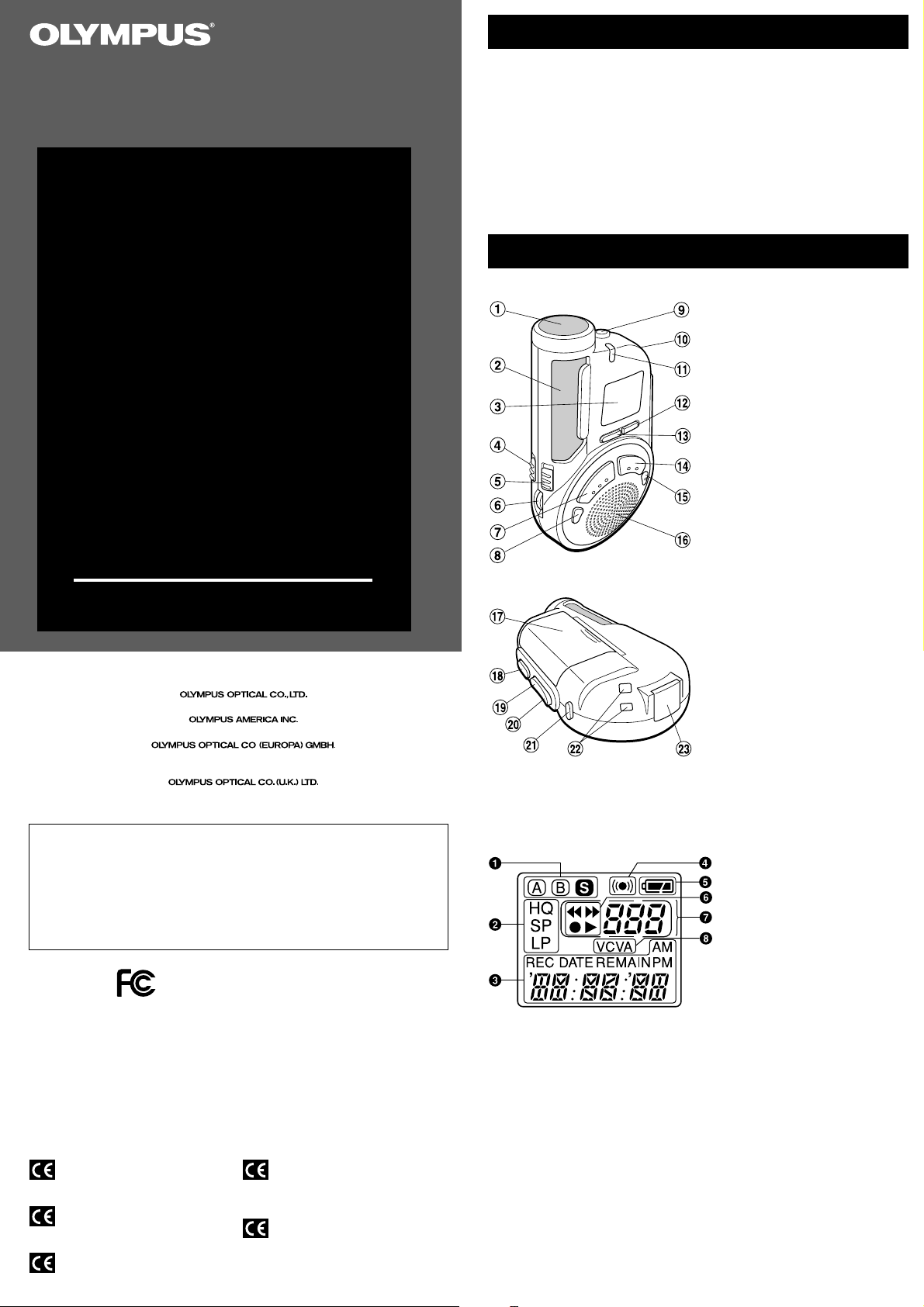
DIGITAL VOICE
RECORDER
Main Features
• The DW-90 has three recording modes: HQ (High Quality) mode, SP (Standard
Playback) mode, and LP (Long Playback) mode.
• The Variable Control Voice Actuator (VCVA) reduces memory usage by pausing
recording when it senses silence.
• Recorded sound files can be stored in three separate folders (up to 100 files per
folder).
• Back lighting to illuminate the LCD panel allows you to read the display in the
dark.
• The USB cabel and Digital Wave Player-Software allow you to record sound files
directly on PC.
• The high-quality directional microphone helps you clearly record from a sound
source aimed at with the microphone.
Identification of Parts
D W-90
INSTRUCTIONS
Please read these instructions for information about using
To ensure successful recordings, we recommend that
you test the record function and volume before use.
San-Ei Building, 22-2, Nishi Shinjuku 1-chome, Shinjuku-ku, Tokyo, Japan. Tel. 03-3340-2211
Two Corporate Center Drive, Melville, NY 11747-3157, U.S.A. Tel. 1-800-622-6372
(Premises/Goods delivery) Wendenstrasse 14-18, 20097 Hamburg, Germany. Tel. 040-237730
Declaration of Conformity
Model Number: DW-90
Trade Name: DIGITAL VOICE RECORDER
Responsible Party: OLYMPUS AMERICA INC.
Address: 2 Corporate Center Drive, Melville, NY 11747-3157, U.S.A.
Telephone Number: 800-622-6372
This device Complies with Part 15 of the FCC Rules. Operation is subject to the following
two conditions: (1) This device may not cause harmful interference, and (2) this device must
accept any interference received, including interference that may cause undesired operation.
Canadian RFI
This digital apparatus does not exceed the Class B limits for radio noise emissions from digital
apparatus as set out in the Radio Interference Regulations of the Canadian Department of
Communications.
apparail numerique ne depasse pas limits de Categorie B pour les emissions de gruit radio
Cet
emanant d’appareils numeriques, tel que prevu dans les Reglements sur l’Interference Radio du
Department Canadian des Communications.
the product correctly and safely.
Keep the instructions handy for future reference.
(Letters) Postfach 10 49 08. 20034 Hamburg. Germany.
2-8 Honduras Street, London EC1Y 0TX, United Kingdom, Tel. 020-7253-2772
http://www.olympus.com
Tested To Comply
With FCC Standards
FOR HOME OR OFFICE USE
1 microphone (front)
2 microphone (side)
3 Display (LCD panel)
4 HOLD switch
5 MICSENS (Microphone
sensitivity) switch
6 VOLUME control
7 REC (Record) button
8 ERASE button
9 Earphone jack
0 Microphone stand hole
! Recording lamp
@ DISPLAY button
# REC MODE button
$ STOP button
% MENU/FOLDER button
^ Built-in speaker
& Battery cover
* PLAY/ ` button
( 9 (Fast Forward) /+ button
) 0 (Rewind) /– button
- Rubber foot
= Strap holes
q PC (USB) terminal
Display (LCD Panel)
1 Folder indicator
2 Recording mode indicator
3 Current time/date, recording time/
date (REC DATE), elapsed
recording time, remaining
recording time (REMAIN), menu
display, etc.
4 Alarm indicator
5 Battery indicator
6 7Rewind indicator ,
8Fast Forward indicator,
sRecord indicator, `Play
indicator
7 File number indicator
8 VCVA (Variable Control Voice
Actuator) indicator
Standby Mode and Display Shut Off
If the recorder is stopped or paused for 60 minutes or longer during recording or
playing, it goes into Standby (power-save) mode, and the display shuts off. To exit
Standby mode and turn on the display, press any button.
“CE” mark indicates that this product
complies with the European
requirements for safety, health,
enviroment and customer protection.
L’indication “CE” signfie que ce produit
est conforme aux exigences concemant
la sécurité, la santé, l’environnement et
la protection du consommateur.
Das „CE“ Zeichen bestätigt die
übereinstimmug mit den Europäischen
Bestimmungen für Betriebssicherheit
und Umweltschutz.
Il marchio “CE” indica che questo
prodotto è conforme alle norme della
comunità europea per quanto riguarda
la sicurezza, la salute, l’ambiente e la
protezione del consumatore.
La marca “CE” indica que este producto
se encuentra de conformidad con las
exigencias europeas sobre seguridad,
salud, medio ambiente y protección al
consumidor.
E2-2797-01
Page 2
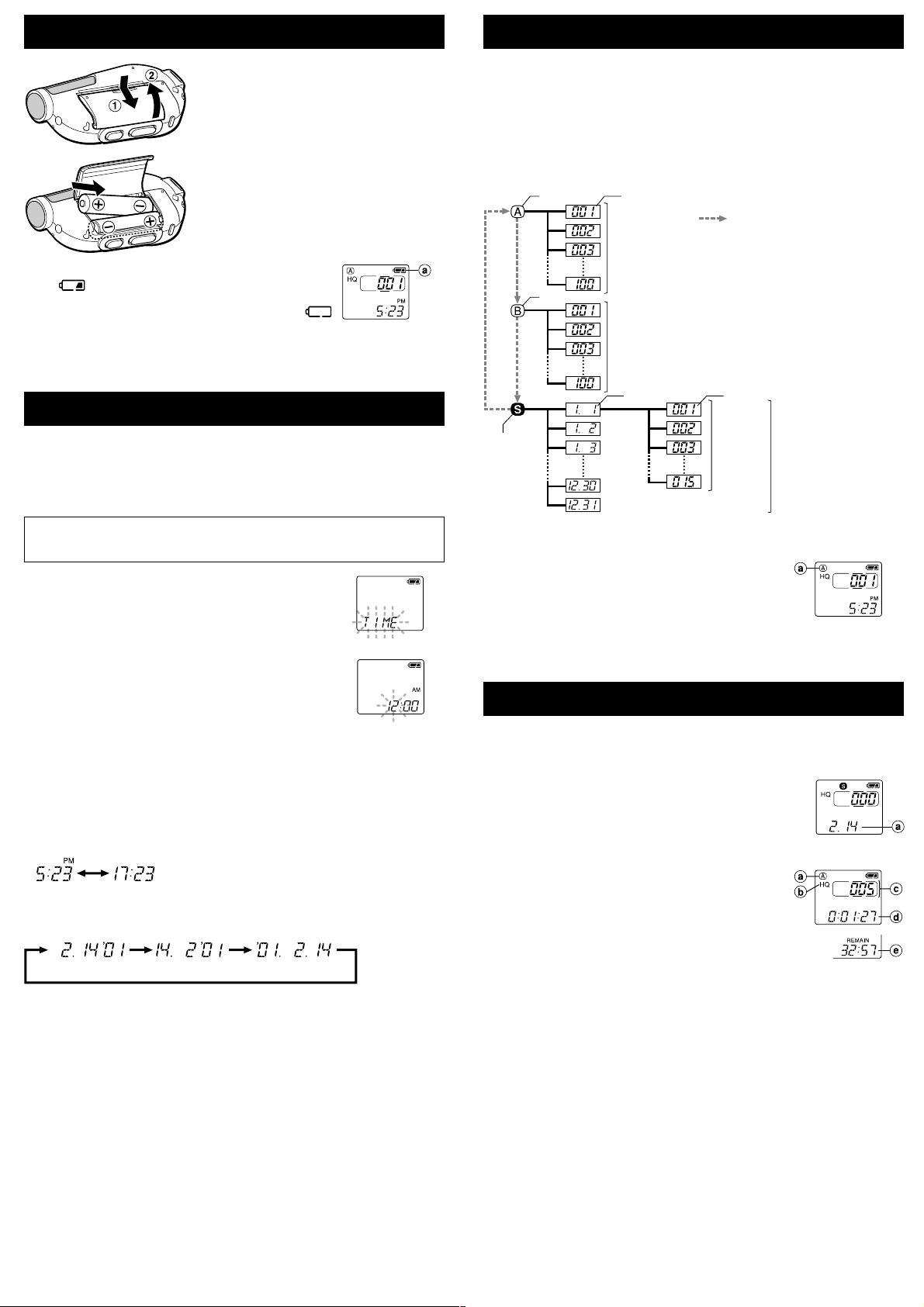
Inserting Batteries
1 Holding the battery compartment cover
pressed slightly toward the recorder,
slide the cover until it unlocks, then
open the cover.
2 Insert two size-AAA alkaline batteries,
observing the correct polarity.
3 Close the battery cover completely.
Replacing Batteries
When
soon as possible. Size-AAA alkaline batteries are
recommended. When the batteries are depleted,
appears on the display, and the recorder shuts off.
It is recommended to set the HOLD switch to the HOLD position before you replace
batteries to maintain the current settings (time/date, etc.). For your convenience,the
recorder also logs the current settings in nonvolatile memory at hourly intervals.
appears on the display, replace the batteries as
a Battery indicator
Notes on the Folders
The recorder has three folders: A, B, and S.
• Folders A and B
Each recorded message stored in a folder is saved as a Wave file. These folders
can be selectively used to distinguish the kind of recording. Up to 100 files can be
stored per folder.
• Folder S
In folder S, files are nested in date subfolders,* making it useful for storing a
certain day’s schedule for future reference. Up to 15 files can be stored in a single
date subfolder, and up to 100 files altogether can be recorded in folder S.
* There is one subfolder for each day of the year.
Folder A File
Maximum
of 100 files
Folder B
Maximum
of 100 files
Press the MENU/FOLDER
button
Setting Time/Date
If you have set the time and date, information as to when a sound file was recorded
is stored automatically with that file. The time and date should be set to ease sound
file management tasks.
The setting of the time and date is necessary for the management of the files in
folder S (see “Notes on the Folders” for details), for the alarm playback function,
and for the schedule alarm playback function.
When you install batteries for the first time or each time you replace the batteries,
the hour indication will flash. In such a case, be sure to set the time and date by
following steps 4 through 6 described below.
1 Press and hold the MENU/FOLDER button for
1 second or longer.
2 Press the 9/+ or 0/– button to select the Time/
Date Setup screen.
“TIME” flashes on the display.
3 Press the PLAY button.
The hour indicator flashes.
4 Press the 9/+ or 0/– button to set the hour.
5 Press the PLAY button to accept the hour.
The minute indicator flashes.
Repeat steps 4 and 5 to continue to set the minute, year, month and date in
the same way.
6 After setting the date, press the STOP button.
This completes the time/date setup procedure.
• You can switch the time indication between the 12-hour system and the 24-hour
system by pressing the DISPLAY button while you are setting the hour or minute.
(Example: 5:23 P.M.)
(Initial setting)
• Y ou can change the order of the date indication by pressing the DISPLAY button
while you are setting the year, month, or day.
(Example: February 14, 2001)
(Initial setting)
• Each time you press the DISPLAY button while the recorder is stopped, the display
changes as follows (with folder A or B selected):
Time → Remaining recording time → Date → Time . . .
The selected indication appears on the display each time the recorder is stopped.
Notes
• If you leave the recorder untouched for 3 minutes or longer before pressing the STOP button
in step 6, Setup mode will be canceled, and any time/date settings you made will be canceled.
• If you press the STOP button during setup, time/date setup is canceled.
• You can set the time and date on the recorder by connecting it to your PC (see “Other functions
of Olympus Digital Wave Player” for details).
Folder S
(schedule)
Date subfolder
File
Maximum
of 15 files
Maximum
of 100 files
T o c hange folder s
Press the MENU/FOLDER button while the recorder is
stopped.
Each time you press the MENU/FOLDER button, the display
changes as follows:
A → B → S → A . . .
To change date subfolders in folder S, select folder S first,
and then press the 9/+ or 0/– button to select the
date subfolder.
a Current folder
Recording
1 Press the MENU/FOLDER button to select the desired folder (A, B, or S).
When you select folder S, the current date subfolder appears on the display.
If you select folder A or B, go to the step 3.
2 If you select folder S, press the 9/+ or
0/– button to select the desired date subfolder.
3 Set the recording mode (see “Recording Modes”).
4 Set the microphone sensitivity (see “Microphone
Sensitivity”).
5 Press the REC button to start recording.
The recording lamp lights, and recording starts.
Each time you press the DISPLAY button, the display
switches between current recording time and
remaining recording time.
6 To stop recording, press the STOP button.
* When the remaining recording time becomes 5 minutes or less,
the display changes to remaining recording time automatically.
Notes
• Even if you press the DISPLAY button, the display will not change
to current recording time if the remaining recording time is 5 minutes
or less.
• When the remaining recording time becomes 1 minute or less, the recording lamp flashes.
• If “FULL” appears on the display, you cannot record in the selected folder. In such a case,
erase unnecessary files (see “Erasing from folder A or B” or “Erasing from folder S”).
• There is one subfolder for each day of the year.
a Date to record
a Folder
b Current recording
mode
c Current file number
d Recording time*
e Remaining
recording time
Page 3
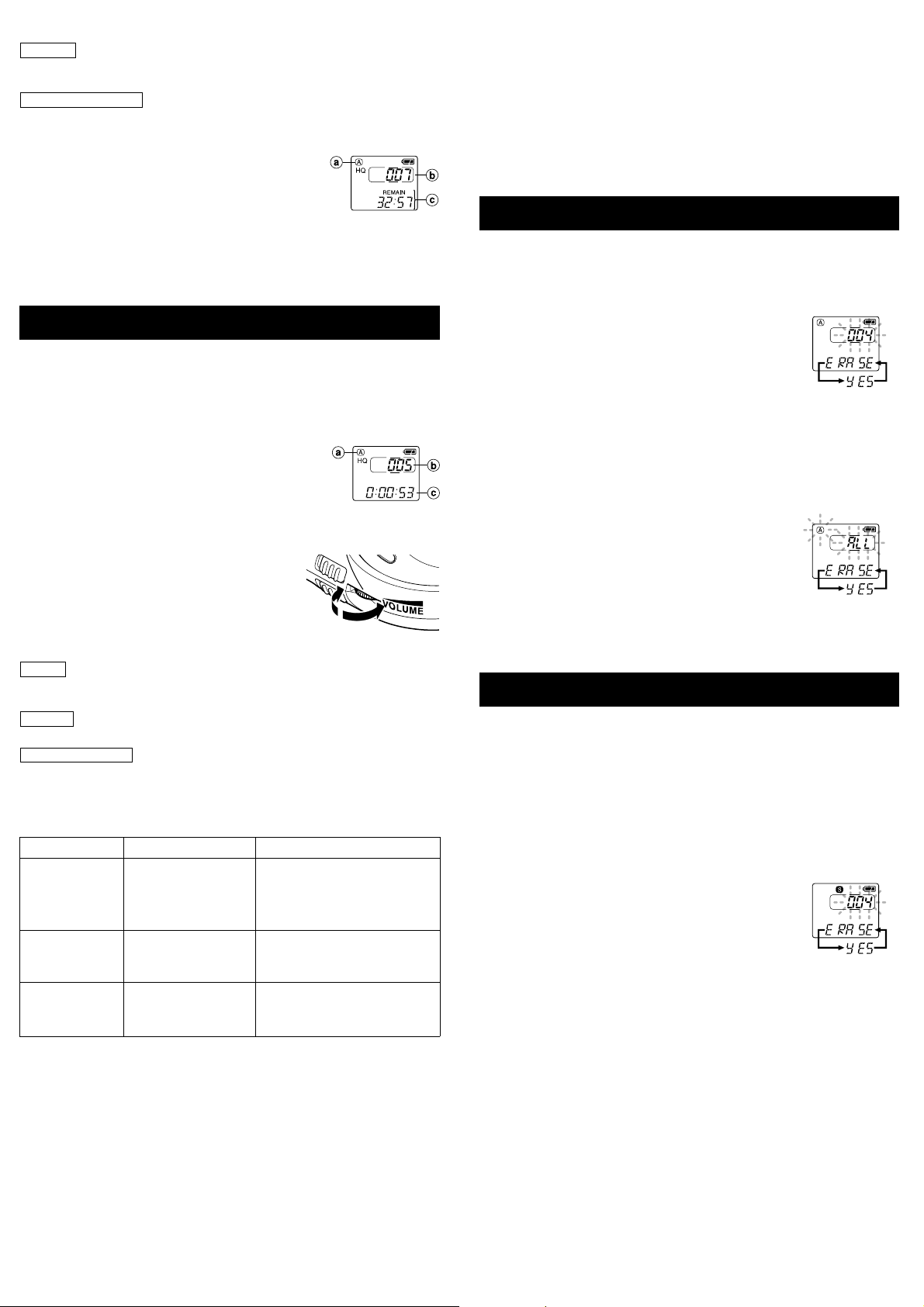
To Pause Recording
To pause
Press the REC button during recording. , “PAUSE” on the display and the
To resume recording
Press the REC button again. , Recording will resume at the point of interruption.
Note
The recorder will enter Stop mode if it has been left paused for 10 minutes or longer.
recording lamp will flash.
To check the remaining recording time
Press the DISPLAY button while the recorder is stopped.
To check the total number of files recorded in
the folder
Press and hold the STOP button while the recorder is
stopped. The total number of files recorded in the folder
appears on the display.
* In the case of folder S, the number of the date subfolder is
not included.
a Current folder
b Total number of
files recorded in
the current folder*
c Remaining
recording time
Playing Back
1 Press the MENU/FOLDER button to select the desired folder (A, B, or S).
2 Press the 9/+ or 0/– button to select the file to play back.
If you select folder S, select the desired date subfolder.*
* When you select the desired date subfolder, it is useful to press and hold the 9/+ or
0/– button for 1 second or longer. The recorder locates the next date subfolder that
contains recorded files.
3 Press the PLAY button to start playback.
The playing time** appears on the display.
** Each time you press the DISPLAY button during playback, the
display changes as follows:
Playing time → Remaining playing time → Recording date of
the file → Recording time of the file → Playing time . . .
4 Use the VOLUME control to adjust the volume to
your liking.
Note
When you play back a file in the date subfolder without choosing
a specified file, the recorder will play back all the files in the
selected date subfolder from filename “001.” When you play
back a file immediately after recording the file, only the most
recently recorded file will be played back.
Canceling Playback
To stop
Press the STOP button. , The recorder returns to the beginning of the file being
To pause
Press the PLAY button. ,“PAUSE” flashes on the display.
To resume playback
Press the PLAY button again. ,Playback will resume at the point of interruption.
Note
The recorder will enter Stop mode if it has been left paused for 10 minutes or longer.
Playback Functions
Fast Playback
(F-PLAY)
Fast Forward
(8)
Rewind (7)
played.
Operation How to cancel
Press and hold the PLAY
button for 1 second or
longer while playing a
file.
Press and hold the 9
button while playing a
file.
Press and hold the 0
button while playing a
file.
If you press and hold the PLAY
button for 1 second or longer
again, the recorder will resume
normal playback.
When you release the 9 button,
the recorder will resume normal
playback.
When you release the 0 button,
the recorder will resume normal
playback.
a Current folder
b Current file number
c Playing time**
MIN
MAX
Locating the beginning of the file
Press the 9/+ or 0/– button in Stop mode,* playback, fast playback, or
playback pause.
Each time you press the 9/+ or 0/– button, the recorder will locate the beginning
of the next or previous file.
* When folder S is selected, you cannot locate the beginning of the file in Stop mode.
Notes
• Even if you press the 9/+ or 0/– button during playback or fast playback, the recorder
will continue playback in the same playback mode.
• When you select folder A or B, you can locate the beginning of each file continuously by
pressing and holding the 9/+ or 0/– button while in Stop mode. During operation, “SKIP”
flashes on the display.
Erasing from Folder A or B
Erasing One File at a Time
1 Press the MENU/FOLDER button to select folder A or B.
2 Press the 9/+ or 0/– button to select the file to be erased.
3 Press the ERASE button.
The file number flashes, then alternatively “ERASE” and
“YES” appear on the display for 8 seconds.
4 Press the ERASE button again.
The file is erased.
Sequential file numbers are reassigned automatically.
Notes
• You can erase a file while in playback or playback pause.
• If you leave the recorder untouched for 8 seconds or longer before you press the ERASE
button in step 4, Erase mode will be canceled, and the recorder will enter Stop mode.
Erase All Files from a Folder
1 Press the MENU/FOLDER button to select the folder from which you
want to erase all files.
2 Press and hold the ERASE button for 2 seconds or
longer.
The folder name and “ALL” flash, then alternatively
“ERASE” and “YES” appear on the display for 8 seconds.
3 Press the ERASE button again.
All files in the selected folder are erased simultaneously.
Note
If you leave the recorder untouched for 8 seconds or longer before you press the ERASE button
in step 3, Erase mode will be canceled, and the recorder will enter Stop mode.
Erasing from Folder S
Erasing One File at a Time in a Date Subfolder
1 Press the MENU/FOLDER button and select folder S.
2 Press the 9/+ or 0/– button to select the date subfolder.
3 Press the PLAY button.
The recorder starts to playback all the files in the selected date subfolder.
4 During playback, press the 9/+ or 0/– button to select the file to be
erased.
5 Press the STOP button.
6 Press the ERASE button.
The file number flashes, then alternatively “ERASE” and
“YES” appear on the display for 8 seconds.
7 Press the ERASE button again.
The file is erased.
Sequential file numbers are reassigned automatically.
Note
If you leave the recorder untouched for 8 seconds or longer before you press the ERASE button
in step 7, Erase mode will be canceled, and the recorder will enter Stop mode.
• Fast playback is approximately 30% faster than normal playback.
• When fast playback of a file is over, the recorder will play back the next file at
normal speed. If you once press the STOP button and start playback again, the
recorder will play back files in normal speed as well.
• No sound is heard from the built-in speaker during fast forwarding or rewinding.
• The end of the file is located by pressing and holding the 9 button during fast
forwarding. The recorder will pause at the end of the file. If you do not release the
9 button, the recorder will continue fast forward.
• The beginning of the file is located by pressing and holding the 0 button during
rewinding. The recorder will pause at the beginning of the file. If you do not release
the 0 button, the recorder will continue rewinding.
Page 4

Erase All Files in a Date Subfolder
1 Press the MENU/FOLDER button to select folder S.
2 Press the 9/+ or 0/– button to select the date subfolder to be
erased.
3 Press and hold the ERASE button for 2 seconds or
longer.
“ALL” flashes, then alternatively the date of the selected
subfolder and “YES” appear on the display for 8 seconds.
4 Press the ERASE button again.
All files in the date subfolder are erased.
Note
If you leave the recorder untouched for 8 seconds or longer before you press the ERASE button
in step 4, Erase mode will be canceled, and the recorder will enter Stop mode.
Erase All Files in the S Folder
1
Press the MENU/FOLDER button to select folder S.
2 Press and hold the ERASE button for 4 seconds or
longer.
“S” and “ALL” flash, then alternatively “ERASE” and “YES”
appear on the display for 8 seconds.
3 Press the ERASE button again.
All files in folder S are erased.
Note
If you leave the recorder untouched for 8 seconds or longer before you press the ERASE button
in step 3, Erase mode will be canceled, and the recorder will enter Stop mode.
Recording Modes
You can select from among three recording modes: HQ (High Quality) mode, SP
(Standard Playback) mode and LP (Long Playback) mode.
HQ mode: approximately 22 minutes (Maximum recording times)
SP mode: approximately 33 minutes
LP mode: approximately 90 minutes
* The recording time available may be shorter than specified if a large number of short
recordings are made. (Use the remaining time and recorded time only as references.)
Press the REC MODE button in Stop mode.
Each time you press the REC MODE button, the recording
mode changes as follows:
(initial setting)
Note
Choose HQ or SP mode for recording meetings or lectures with crisp clarity.
a Current recording
mode
Microphone Sensitivity
Microphone sensitivity is adjustable to meet your
recording needs.
Using the MICSENS switch, choose between
the NORMAL and LECTURE positions.
NORMAL: Normal-sensitivity Omnidirectional
LECTURE: High-sensitivity Unidirectional mode
Notes
• Be sure to choose HQ or SP recording mode if you set
the MICSENS switch to the LECTURE position to use
the characteristics of the unidirectional microphone to
the fullest.
• Do NOT touch the microphone grill while recording. Doing so may cause noise, and the
performance of the microphone may deteriorate.
• Be sure to keep the front microphone oriented toward the speaker during recording.
• To ensure successful recording, make a test recording to choose appropriate microphone
sensitivity before recording.
mode for dictation.
for meetings or lectures.
Moving Files Between Folders
(MO VE)
You can move a file recorded in folder A or B to the other.
The moved file is added at the end of the order in the destination folder.
1 Choose the file you want to transfer and press the
PLAY button to play it.*
* You can move the file during playback pause as well.
2 Press and hold the MENU/FOLDER button for 1
second or longer while the file is playing.
Playback stops, and “MOVE” flashes on the display. The
file is moved.
The destination folder and the number of the moved file
appear on the display, and moving is completed.
Notes
• You cannot move files between folder S and the other folders.
• If the destination folder is full (100 files), “FULL” appears on the display, and you cannot move
the file to that folder.
Entering Options Mode
1 Press and hold the MENU/FOLDER button for 1 second or longer in
Stop mode to enter Options mode.
2 Each time you press the 9/+ or 0/– button, the displayed setting
item changes in the following order:
To close the menu, press the STOP button.
Using the Variable Control V oice Actuator (VCVA)
When the microphone senses that sounds have reached a preset volume, the builtin Variable Control V oice Actuator (VCVA) starts recording automatically , and stops
it when the volume drops.
Particularly helpful for extended recording, the VCVA not only conserves memory
by turning off recording during silent periods, but also makes playback more efficient
and convenient.
1 Press and hold the MENU/FOLDER button for
1 second or longer.
The menu opens, and “VCVA” appears on the display.
2 Press the PLAY button.
3 Press the 9/+ or 0/– button to select between
“On” and “OFF.”
On: The VCVA is activated.
OFF: The VCVA is canceled.
4 Press the STOP button to close the menu.
5 Press the REC button to start recording.
Notes
• When the VCVA senses sound louder than its start/stop actuation
level setting, recording starts automatically. When it senses silence
for 1 second or longer, recording pauses automatically , and the recorder enters Standby mode.
• When recording is in progress, the recording lamp is lit. When the recorder is in Standby
mode, “VCVA” flashes on the display, and the recording lamp flashes.
Alarm Playback Function (ALARM)
The alarm playback function can be set to play a selected file at a preset time.
Up to 20 alarms can be set.
1 Choose the file to be played when the alarm sounds.
2 Press and hold the MENU/FOLDER button for 1 second or longer.
3 Press the 9/+ or 0/– button to select the Alarm
Playback Setup screen.
“ALARM” flashes on the display.
4 Press the PLAY button.
The month indicator flashes.
5 Press the 9/+ or 0/– button to set the month.
6 Press the PLAY button to register your month setting.
Continue to set the date, hour, and minute.
7 Set the minute and press the STOP button.
An alarm will sound at the scheduled time for 5 minutes. Press
any button other than the DISPLAY or REC MODE button while
the alarm is sounding to play back the file you associate with the
alarm. Press the STOP button to stop file alarm playback.
Notes
• The alarm tone stop automatically if no button is pressed within 5 minutes after the alarm
starts. The file is not played back in this case.
• After alarm playback is over, the alarm playback function is canceled automatically.
• You cannot set the alarm playback function for more than 20 files. Also, if no files are recorded
in the selected folder, you cannot set the alarm playback function.
To cancel a set alarm playback
1 Repeat steps 1 to 4 in “Alarm Playback Function.”
The month indicator flashes.
2 Press the 9/+ or 0/– button to select the month of the alarm you
want to cancel.
3 Press the PLAY button to register this month setting for alarm
cancellation.
Continue to select the date, hour and minute of the desired alarm
cancellation.
When you set the minute, “On” flashes on the display.
4 Press the 9/+ or 0/– button to select “OFF.”
A set alarm playback is canceled.
5 Press the STOP button to close the menu.
a VCVA indicator
a Alarm indicator
Page 5

Schedule Alarm Playback Function
This is useful for reviewing your daily appointments and remainders.
1 Press and hold the MENU/FOLDER button for 1 second or longer.
2 Press the 9/+ or 0/– button to select the
Schedule Alarm Playback Setup screen.
“S” and “ALARM” flash on the display.
3 Press the PLAY button.
4 Press the 9/+ or 0/– button to select “On.”
5 Press the PLAY button.
The hour indicator flashes.
6 Press the 9/+ or 0/– button to select the hour.
7 Press the PLAY button to register the hour.
Continue to set the minute.
8 Set the minute and press the STOP button.
An alarm will sound at the scheduled time for 5 minutes. Press
any button other than the DISPLAY or REC MODE button while
the alarm is sounding to play back all files recorded in the day’s
date subfolder. To stop schedule alarm playback, press the
STOP button.
Notes
• The alarm tone stops automatically if no button is pressed within 5 minutes after the alarm
starts. The files recorded for the current date are not played back in this case.
• Schedule alarm playback occurs every day unless it is set to OFF.
• Even if no file is recorded in the day’s date subfolder, the beeps will sound. In such a case, no
sound is heard even if you press some button while the alarm is sounding.
a Alarm indicator
To cancel schedule alarm playback
1 Repeat steps 1 to 3 in “Schedule Alarm Playback Function.”
“On” flashes on the display.
2 Press the 9/+ or 0/– button to select “OFF.”
Schedule alarm playback is canceled.
3 Press the STOP button to close the menu.
System Sounds
The recorder beeps to alert you to button operations or warn you of errors. If you
wish to disable the system sounds, proceed as follows:
1 Press and hold the MENU/FOLDER button for 1 second or longer.
2 Press the 9/+ or 0/– button to open the System
Sound Setup screen.
On the display, “bEEP” flashes.
3 Press the PLAY button.
4 Press the 9/+ or 0/– button to choose between “On”
and “OFF.”
On: System sounds are enabled.
OFF: System sounds are disabled.
5 Press the STOP button to close the menu.
Note
If the alarm playback function or the schedule alarm playback function has been set, the alarm
will sound at the scheduled time even if the system sounds are disabled.
Using the Microphone Stand
When you place the recorder on a desk, etc. during recording, attach the supplied
microphone stand to reduce unwanted vibration in the recorder.
Attach the microphone stand
Microphone
stand
Hold
Set the HOLD switch to the HOLD position.
All operation buttons are disabled. This
feature is useful when the recorder has to be
carried in a handbag or pocket. Remember
to reset the HOLD switch before
attempting to use the recorder.
Notes
• The recorder functions as follows with the HOLD
switch set to the HOLD position:
– If the recorder is stopped, the display goes dark.
– If the recorder is playing, the display goes dark
when playback of the current file has completed.
– If the recorder is recording, the display goes dark
when the recorder stops recording automatically
upon running out of free memory.
• When the display is dark because the HOLD
switch is set to the HOLD position, you can make the clock flash for 2 seconds by pressing any
button.
• You can operate the following button and control while the HOLD switch is set to the HOLD
position;
– MICSENSE switch for selecting the microphone sensitivity
– VOLUME control for adjusting the volume
• The alarm will sound at the scheduled time even if the recorder is set to HOLD. The recorder
will then begin to play the file associated with the alarm once you press any button.
Resetting the Recorder (CLEAR)
This also resets the current time and other settings to their
initial status.
1 Holding STOP button pressed, press and hold the
ERASE button for 2 seconds or longer.
“CLEAR” and “YES” appear alternately on the display for
8 seconds.
2 Press and hold the ERASE button again within 4
seconds.
All files in all folders are erased, and the recorder is reset to its default
settings.
Note
If you leave the recorder untouched for 8 seconds or longer before you press the ERASE button
in Step 2, Clear mode will be canceled, and the recorder will enter Stop mode.
Page 6

Using the recorder with a PC
With the supplied Olympus Digital Wave Player software, you can download files to
your computer.
Functions provided by Olympus Digital Wave Player are
summarized below:
• PC storage and management of voice recordings made with the recorder.
• Playback of files.
• Recording of sound files directly on a PC using the recorder with a USB terminal
connector.
Notes
• Olympus Digital Wave Player is software for use exclusively with the DW-90, not to be used
with other recorders.
• You cannot send files from the PC to the recorder and cannot overwrite files in the recorder
with Olympus Digital Wave Player.
• Olympus Digital Wave Player does not support speech-recognition software.
• Olympus Digital Wave Player does not support Apple Macintosh computers.
• In this manual the user is assumed to be familiar with Microsoft Windows software. For details
on operation of the PC, refer to the operating instructions for your PC.
Operating Environment
Operating system: Microsoft Windows 98/Me/2000Professional
PC: IBM PC/AT-compatible machine
CPU: Intel Pentium 166 MHz or more
RAM: 32MB or more
Hard-disk space: 25MB (additional space required to store sound
Sound card: Creative Labs Sound Blaster 16 or any 100%
Display: 800 × 600 pixels min., 256 colors min.
CD-ROM drive: 2× CD-ROM
USB port or Serial port: At least one free port
Audio output jack: Earphone or speaker output(s)
Note
USB support is not available under the following environments, even for PCs equipped with a
USB port:
Windows 98/Me/2000 upgraded from Windows 95
(hereinafter referred to as Windows 2000)
files)
compatible sound card
Uninstalling Olympus Digital Wave Player
To uninstall Olympus Digital Wave Player, follow the procedure below.
1 Click on the Windows [Start] button.
2 Point to [Programs], select [Olympus Digital Wave Player], and then click
on [Uninstall Digital Wave Player].
3 Follow the on-screen instructions to uninstall Olympus Digital Wave
Player.
Using Online Help
This manual explains how to install Olympus Digital Wave Player and connect the
hardware.
For more detailed instructions, view the Online Help after the
software has been installed.
To open Online Help
Click on [Help] in Olympus Digital Wave Player’s main window, then click on [Open
Help]. You can also press the [F1] key to open the Help window.
Installing Olympus Digital W a ve
Player
You must first install Olympus Digital Wave Player on your PC.
Notes
• Do NOT connect the recorder and the PC before installation of Olympus Digital Wave Player.
• Be sure to close any open applications before you start installation of Olympus Digital Wave
Player.
1 Set the Olympus Digital Wave Player CD-ROM in the CD-ROM drive.
The Installation program will start automatically.*
* If the setup program does not start automatically, double-click the CD-ROM icon in the Explorer
window and double-click on the “setup.exe” icon.
2 Install Olympus Digital Wave Player by following the instructions
displayed in the setup windows.
3 After completion of setup, remove the CD-ROM.
The icon appears in the task tray on the desktop.
Starting Olympus Digital Wa ve
Player
When you connect the recorder to your PC with the supplied USB cable, Olympus
Digital Wave Player starts, and the main window appears automatically.
Note
Before making connections, make sure that the recorder is stopped.
PC
USB cable
PC (USB) terminal
To the PC’s (USB) port
Page 7

Main Window of Olympus Digital Wave Player
Schedule folder
Menu bar
Recording window button
Tool bar Playback controller
Playing the Files on the PC
Any file transferred from the recorder or recorded directly to the PC can be played
back on the PC.
1 Choose the desired folder in the audio folder window.
2 Click on the desired file on the file list.
3 Click on the PLAY button to play back the file.
You can also perform other operations, such as fast-forwarding, rewinding, etc.,
with the buttons and controls on the playback controller panel.
Note
You cannot play back the files stored on the recorder by Olympus Digital Wave Player on the
PC.
Playback Controller
Rewind button
STOP button
PLAY button
Fast Forward button
Position
Length
Recorder folder window Sound file list
Audio folder window
Recording folder
To use Olympus Digital Wave Player without connecting the recorder to the PC, or
if Olympus Digital Wave Player does not start automatically when you connect the
recorder to the PC, click on the [Start] button, point to [Programs], select [Olympus
Digital Wave Player] then click on [Digital Wave Player].
To exit Olympus Digital Wave Player, click on the button on the window, or click
on [File], and then click on [Exit Digital Wave Player].
Notes
• When you start Olympus Digital Wave Player for the first time by connecting the recorder to
the PC after installation, it may take a few minutes to start.
• You cannot operate the buttons and controls on the recorder except for microphone-sensitivity
switch while the recorder is connected to the PC.
• Do NOT use any USB cable other than the one supplied.
• Do NOT disconnect the USB cable before file transfer or recording is completed.
Using Olympus Digital W a ve Play er
For more detailed instructions, refer to Online Help.
T ransf erring Recor ded Files to the PC
Before transferring recorded files to the PC, make sure the recorder is connected to
the PC properly.
Olympus Digital Wave Player provides the following two methods for transferring
files to the PC.
Transferring all folders
Press . , All files in the recorder are transferred to the PC’s folders whose
Transferring a selected folder
Press , , or . , All files in the selected folder in the recorder are
Note
Folders A, B, and schedule folder have been prepared on the PC in advance. The date subfolders
for each date are automatically created together with the schedule folder transfer.
When you transfer files, the filenames change as follows.
In the recorder On the PC
names are the same as the folder names in the recorder.
transferred to the PC’s folder whose name is the same
as the folder name in the recorder.
DW A0001A001
Folder
name
* The file number of the transferred file is renumbered automatically and will differ
from the original file on the recorder.
File number Prefix added to
the file in the PC
Folder name
File
number*
Time axis
Adjust time axis
Volume control
Recording on a PC with the recorder as the micr ophone
(Direct recording)
The files are recorder directly on the PC and not on the recorder.
Before recording, make sure the recorder is connected to the PC properly.
1 Click on the
window.
2 Click on the
The MICSENS switch is adjustable to meet your recording needs.
3 Click on the
If you press the button, the recording window changes to the main
window.
The recorded files are stored in the recording folder in the audio folder window.
To pause recording, click on the
Notes
• To perform direct recording, 20MB or more of the hard-disk space is necessary to assure
stable performance of the PC.
• The recorded files are stored as .wav files. Before recording, make sure that the free memory
of the PC is sufficient for recording a .wav file. (See “File Format.”)
button in the main window to display the recording
Close button
Record button
Stop button
Pause button
(Record) button to start recording.
(Stop) button to stop recording.
(pause) button during recording.
Other Functions of Olympus Digital
Wa ve Pla yer
Intro Scan of the first 5 seconds of each file
All files in the selected folder are played back in turn.
1 Click on the desired file on the file list.
2 Click on the
Playback starts.
3 Click on the STOP button.
4 Click on the PLAY button.
To stop the playback, click on the STOP button.
button on the tool bar.
Notes
• You cannot transfer one file at a time.
• Transfer time may vary depending on the recording mode of a file and PC’s performance.
• You cannot upload files from the PC to the recorder.
• You cannot transfer a file that has the same recording time and date as a file already in the
corresponding folder on the PC.
• To transfer files, 20MB or more of the hard-disk space is necessary to assure stable performance
of the PC.
Page 8

Creating Subfolders
You can create subfolders under the audio folders to organize files.
Note
You cannot create subfolders under the schedule folder or the date subfolders containd in it.
1 Click on the desired folder under which to create subfolders.
2 Click on [Edit], then Click on [Create New Folder].
3 Enter a name for the new subfolder, and then Click on [OK].
Your new subfolder appears in the window.
You can move files by dragging and dropping files from a file list to other folder in
the audio or recorder folder window.
Setting the Time/Date Using the PC
You can set the time and date of the recorder by uploading the connected PC’s
time/date.
1 Connect the recorder to the PC, click on [Transfer] on the menu bar, and
then click on [Transfer Options].
2 Click on [OK].
The time and date on the PC are transferred to the recorder.
File Format
The files transferred to the PC or recorded directly on a PC are stored as .wav files.
Such filenames use the .wav extension.
Measure of size of file and time for transfer
(5 minutes of recording with the recorder)
Size of file *Time for transfer
HQ mode Approx. 3.2MB Approx. 1 minute
SP mode Approx. 1.6MB Approx. 30 seconds
LP mode Approx. 1.2MB Approx. 15 seconds
* Transfer time may vary depending on the performance and configuration of your
PC.
Troubleshooting
Q1 Nothing happens when a button is pressed.
A1 • The HOLD button may be set to HOLD.
• The batteries may be depleted.
• The batteries may be inserted incorrectly.
• The battery cover may not be closed tightly.
Q2 No sound is heard.
A2 • The volume may be set to the minimum level.
• The earphone plug may be plugged into the recorder.
Q3 Recording is not possible.
A3 • The remaining recording time in the selected folder may have reached
“0m00s”.
• The number of recorded files in the selected folder may have reached
100.
• The number of files of the same date in folder S may have reached 15.
Q4 The playback speed is too fast.
A4 The recorder may be set to Fast Playback.
Q5 The remaining recording time seems too short.
A5 Are there files stored in other date subfolders?
Q6 You cannot move the file.
A6 The number of recorded files in the destination folder may have reached 100.
Q7 No sound is heard from the PC.
A7 Make sure that the sound volume of the PC is not muted.
T echnical Assistance And Support
The following are for only technical questions and support about Olympus Digital
Wave Player.
◆ Technical Hotline Number in the U.S. and Canada
1-888-553-4448
◆ User Support E-mail address in the U.S. and Canada
distec@olympus.com
◆ Technical Hotline Number in Europe
Toll free number
00800 67 10 83 00
available for Austria, Belgium, Denmark, France, Germany , Netherlands, Norway ,
Sweden, Switzerland, United Kingdom
Charged numbers
+49 180 567 1083
available for Finland, Italy, Luxemburg, Portugal, Spain and Czech Republic
+49 40 23773 899
available for Greece, Croatia, Hungary and the rest of Europe
◆ User Support E-mail address in Europe
dss.support@olympus-europa.com
Specifications
For Safe And Correct Usage
Read this manual carefully to ensure that you know how to operate it safely
and correctly. Keep this manual in an easily accessible location for future
reference.
• The warning symbols indicate important safety related information. To protect
yourself and others from personal injury or damage to property, it is essential that
you always heed the warnings and information provided.
General Precautions
• Do not leave the recorder in hot, humid locations such as inside a closed
automobile under direct sunlight or on the beach in the summer.
• Do not store the recorder in places exposed to excessive moisture or dust.
• Do not use organic solvents such as alcohol and lacquer thinner to clean
the unit.
• Do not place the recorder on top of or near electric appliances such as TVs
or refrigerators.
• Avoid sand or dirt. These can cause irreparable damage.
• Avoid strong vibrations or shocks.
• Do not disassemble, repair or modify the unit yourself.
• Do not operate the unit while operating a vehicle (such as a bicycle,
motorcycle, or go-cart).
• Keep the unit out of the reach of children.
Batteries
Warning
• Batteries should never be exposed to flame, heated, short-circuited or
disassembled.
• Do not attempt to recharge alkaline, lithium or any other non-rec hargeable
batteries.
• Never use any battery with a torn or cracked outer cover.
• Keep batteries out of the reach of children.
• If you notice anything unusual when using this product such as abnormal
noise, heat, smoke, or a burning odor:
1remove the batteries immediately while being careful not to burn
yourself, and;
2call your dealer or local Olympus representative for servicing.
Recording medium: Built-in flash memory
Recording time: HQ mode: Approx. 22 min.
SP mode: Approx. 33 min.
LP mode: Approx. 90 min.
Speaker: Built-in ø 28 mm round dynamic speaker
Maximum power: 120 mW
Earphone jack: ø 3.5 mm diameter, impedance 8 Ω
Power supply: Two AAA (LR03 or R03) batteries
Continuous battery use time: About 19 hours (use of alkaline batteries,
measured value for continuous recording
according to the specifications of our company)
Dimensions: 81(L) × 47.5(W) × 22.5(T) mm
Weight: 65 g including batteries
* The continuous battery use time may be reduced according to the battery type
and the use conditions.
* Y our recorded contents are for your personal use or pleasure only . It is prohibited
to record copyrighted material without permission of the copyright holders according
to copyright law.
* Specifications and design are subject to change without notice for improvement
of performance.
Accessories (Optional)
Earphone : E99
Connecting cord (Earphone jack ↔ Microphone jack) : KA232*
Connecting cord (Mini miniplug → Miniplug) : PA3
Accessories marked* should be used in combination with the PA3 plug adapter.
Microsoft and Windows are registered trademarks of Microsoft Corporation.
Intel and Pentium are registered trademarks of Intel Corporation.
Macintosh and Apple are registered trademarks of Apple Computer, Inc.
Other product and brand names mentioned herein may be the trademarks or
registered trademarks of their respective owners.
