Page 1
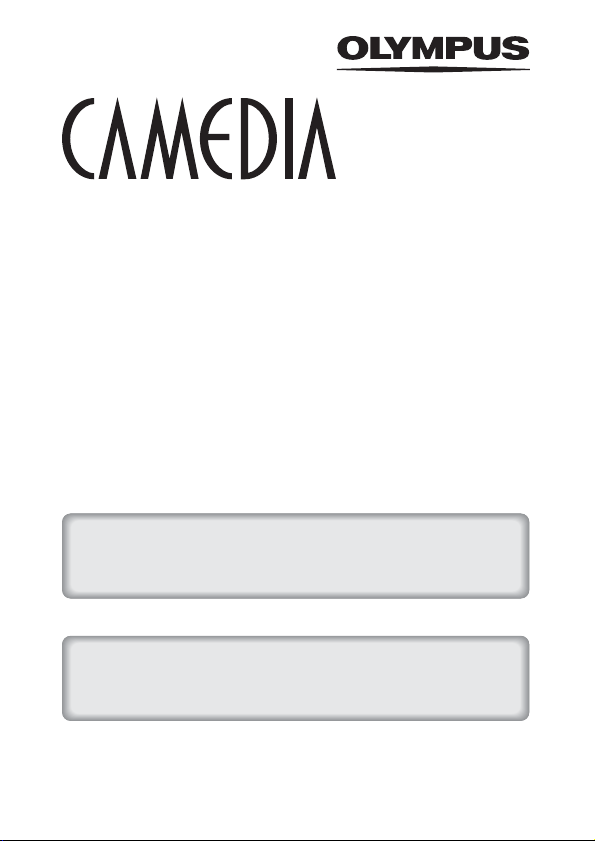
DIGITAL CAMERA
C-5000ZOOM
REFERENCE MANUAL
CAMERA OPERATION MANUAL
Explanation of digital camera functions and operating instructions.
DIGITAL CAMERA - PC CONNECTION
OPERATION MANUAL
Explanation of how to download images between your digital camera and PC.
Page 2
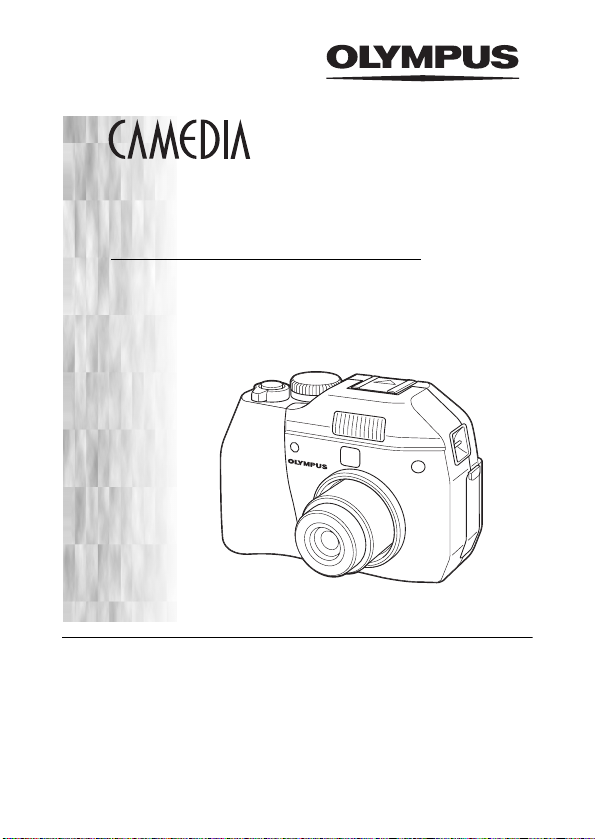
DIGITAL CAMERA
C-5000ZOOM
REFERENCE MANUAL
Thank you for purchasing an Olympus digital camera. Before you start
to use your new camera, please read these instructions carefully to
enjoy optimum performance and a longer service life. Keep this manual
in a safe place for future reference.
We recommend that you take test shots to get accustomed to your
camera before taking important photographs.
In the interest of continually improving products, Olympus reserves the
right to update or modify information contained in this manual.
Page 3
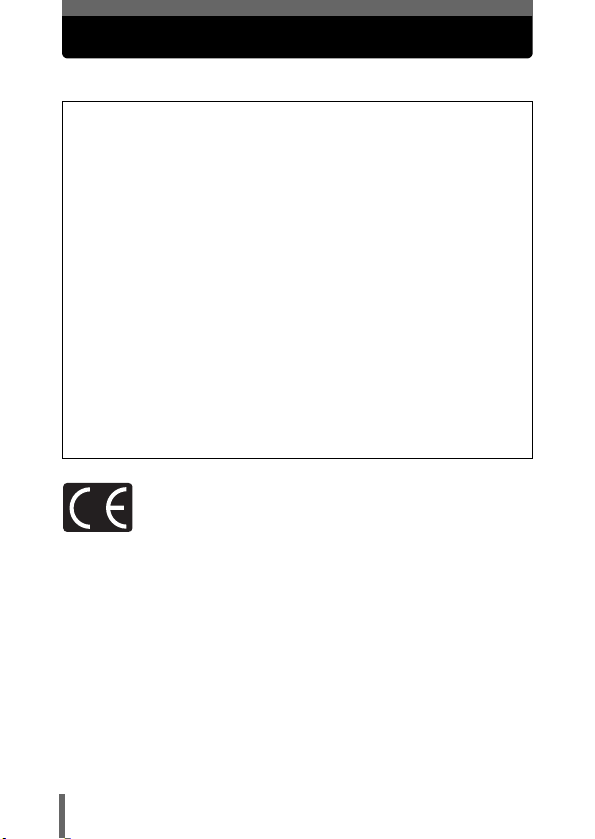
For customers in North and South America
For customers in USA
Declaration of Conformity
Model Number : C-5000ZOOM
Trade Name : OLYMPUS
Responsible Party : Olympus America Inc.
Address : 2 Corporate Center Drive, Melville, New York
Telephone Number : 631-844-5000
Tested To Comply With FCC Standards
FOR HOME OR OFFICE USE
This device complies with Part 15 of the FCC rules. Operation is subject to
the following two conditions:
(1) This device may not cause harmful interference.
(2) This device must accept any interference received, including
interference that may cause undesired operation.
RM-2 (Remote control)
11747-3157 U.S.A.
For customers in Canada
This Class B digital apparatus meets all requirements of the Canadian
For customers in Europe
“CE” mark indicates that this product complies with the European
requirements for safety, health, environment and customer protection.
“CE” mark cameras are intended for sales in Europe.
Trademarks
• IBM is a registered trademark of International Business Machines Corporation.
• Microsoft and Windows are registered trademarks of Microsoft Corporation.
• Macintosh is a trademark of Apple Computer Inc.
• All other company and product names are registered trademarks and/or
trademarks of their respective owners.
• The standards for camera file systems referred to in this manual are the “Design
Rule for Camera File System/DCF” standards stipulated by the Japan Electronics
and Information Technology Industries Association (JEITA).
2
Page 4
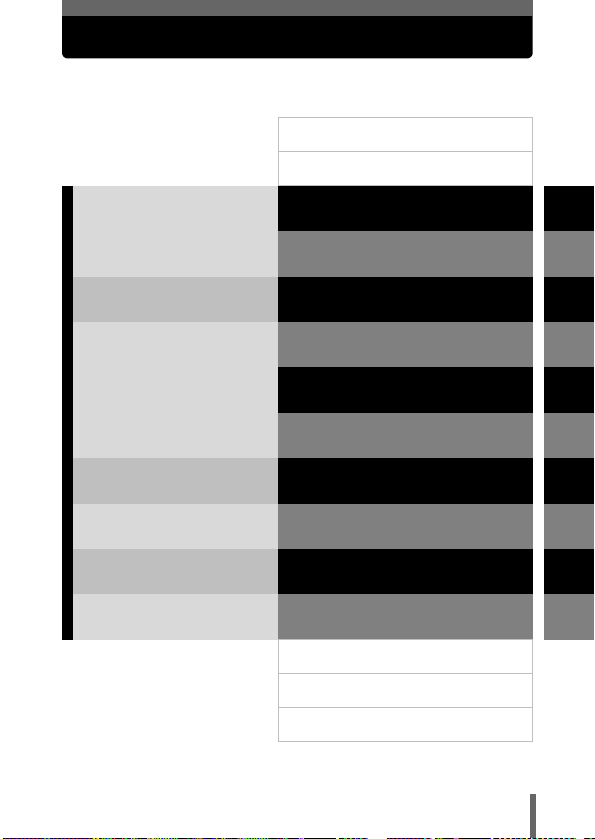
Composition of the manual
Introduction of the
camera’s functions
Basic Photography
Advanced Photography
To get that particular shot
using various effects or for
fine-tuning the settings.
For playing back and editing
pictures
Settings that make the
camera easier to operate.
Printing pictures
Troubleshooting and other
information
Contents
Names of parts
Getting started
Using the menus
Shooting basics
Flash
Advanced shooting
Adjusting the image quality
and exposure
Playback
Useful functions
Print setting
Miscellaneous
Specifications
Glossary of terms
Index
P.4
P.10
P.17
P.32
P.41
P.56
P.68
P.91
P.105
P.121
P.144
P.151
P.172
P.174
P.178
1
2
3
4
5
6
7
8
9
10
3
Page 5
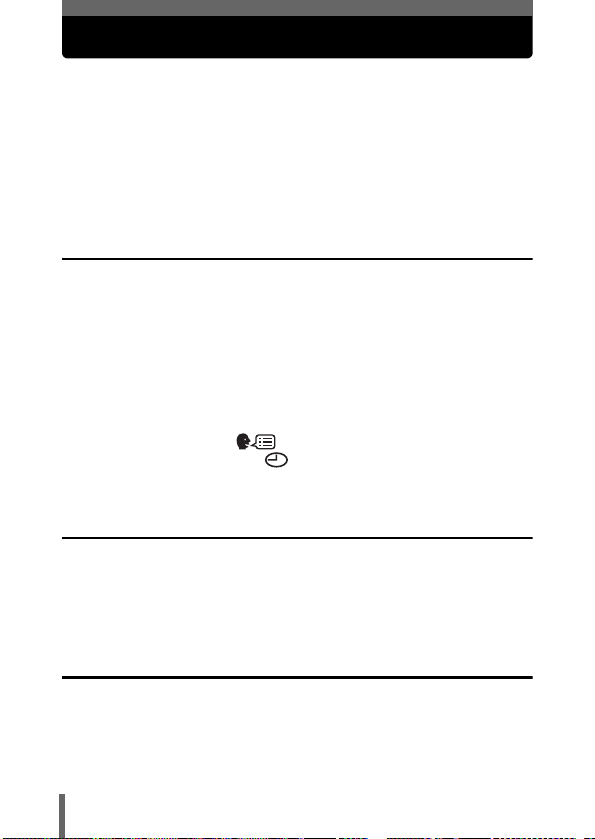
Contents
Composition of the manual . . . . . . . . . . . . . . . . . . . . . . . . . . . . 3
Names of parts . . . . . . . . . . . . . . . . . . . . . . . . . . . . . . . . . . . . 10
Camera . . . . . . . . . . . . . . . . . . . . . . . . . . . . . . . . . . . . . . . 10
Monitor indications . . . . . . . . . . . . . . . . . . . . . . . . . . . . . . 12
Memory gauge . . . . . . . . . . . . . . . . . . . . . . . . . . . . . . 15
Battery check . . . . . . . . . . . . . . . . . . . . . . . . . . . . . . . 15
How to use this manual . . . . . . . . . . . . . . . . . . . . . . . . . . . . . . 16
1 Getting started 17
Attaching the strap. . . . . . . . . . . . . . . . . . . . . . . . . . . . . . . . . . 17
Battery/Card basics . . . . . . . . . . . . . . . . . . . . . . . . . . . . . . . . . 18
Charging the battery . . . . . . . . . . . . . . . . . . . . . . . . . . . . . 18
Card basics . . . . . . . . . . . . . . . . . . . . . . . . . . . . . . . . . . . . 20
Inserting and removing the battery and card. . . . . . . . . . . 20
Using the AC adapter (optional) . . . . . . . . . . . . . . . . . . . . . . . 23
Power on/off . . . . . . . . . . . . . . . . . . . . . . . . . . . . . . . . . . . . . . 24
If the card is not recognized (card check) . . . . . . . . . . . . . 26
Selecting a language . . . . . . . . . . . . . . . . . . . . . . . . . . 27
Setting the date and time . . . . . . . . . . . . . . . . . . . . . . . . 29
Holding the camera . . . . . . . . . . . . . . . . . . . . . . . . . . . . . . . . . 31
2 Using the menus 32
About the menus . . . . . . . . . . . . . . . . . . . . . . . . . . . . . . . . . . . 32
How to use the menus. . . . . . . . . . . . . . . . . . . . . . . . . . . . . . . 33
Shortcut menus . . . . . . . . . . . . . . . . . . . . . . . . . . . . . . . . . . . . 35
Mode Menus . . . . . . . . . . . . . . . . . . . . . . . . . . . . . . . . . . . . . . 37
3 Shooting basics 41
Shooting modes. . . . . . . . . . . . . . . . . . . . . . . . . . . . . . . . . . . . 41
Taking still pictures . . . . . . . . . . . . . . . . . . . . . . . . . . . . . . . . . 45
Taking still pictures using the monitor . . . . . . . . . . . . . . . . 45
Taking still pictures using the viewfinder. . . . . . . . . . . . . . 47
4
Page 6
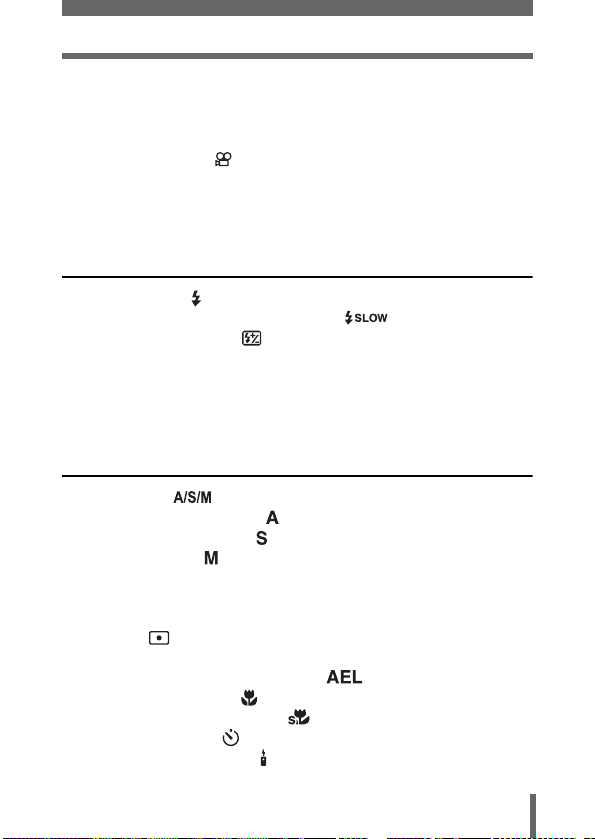
Comparison of the viewfinder & monitor . . . . . . . . . . . . . . 49
If correct focus cannot be obtained . . . . . . . . . . . . . . . . . . . . . 50
Using the Focus Lock function . . . . . . . . . . . . . . . . . . . . . 50
Subjects that are difficult to focus on . . . . . . . . . . . . . . . . 51
Recording movies . . . . . . . . . . . . . . . . . . . . . . . . . . . . . . . 52
Zoom . . . . . . . . . . . . . . . . . . . . . . . . . . . . . . . . . . . . . . . . . . . . 54
Using the optical zoom . . . . . . . . . . . . . . . . . . . . . . . . . . . 54
DIGITAL ZOOM – Using the digital zoom . . . . . . . . . . . . . 55
4 Flash 56
Flash shooting . . . . . . . . . . . . . . . . . . . . . . . . . . . . . . . . . . 56
Using the slow synchronization flash . . . . . . . . . . . . . 62
Flash intensity control . . . . . . . . . . . . . . . . . . . . . . . . . . . . 63
External flash (optional). . . . . . . . . . . . . . . . . . . . . . . . . . . . . . 64
Using the external flash. . . . . . . . . . . . . . . . . . . . . . . . . . . 64
Using commercially available external flashes . . . . . . . . . 66
Compatible commercially available external flashes. . . . . 67
5 Advanced shooting 68
A/S/M mode . . . . . . . . . . . . . . . . . . . . . . . . . . . . . . . . . 68
Aperture priority shooting . . . . . . . . . . . . . . . . . . . . . . . . . . 69
Shutter priority shooting . . . . . . . . . . . . . . . . . . . . . . . . . . . 70
Manual shooting . . . . . . . . . . . . . . . . . . . . . . . . . . . . . . . . 71
Focusing applications . . . . . . . . . . . . . . . . . . . . . . . . . . . . . . . 72
AF AREA – Changing the position of the AF target mark. . . 72
Manual focus. . . . . . . . . . . . . . . . . . . . . . . . . . . . . . . . . . . 73
Metering . . . . . . . . . . . . . . . . . . . . . . . . . . . . . . . . . . . . . . 75
Spot metering . . . . . . . . . . . . . . . . . . . . . . . . . . . . . . . . . . 75
AE LOCK – Locking the exposure . . . . . . . . . . . . . . . . 76
Macro mode shooting . . . . . . . . . . . . . . . . . . . . . . . . . . . . 78
Super macro mode shooting . . . . . . . . . . . . . . . . . . . . . . 79
Self-timer shooting . . . . . . . . . . . . . . . . . . . . . . . . . . . . . . 80
Remote control shooting . . . . . . . . . . . . . . . . . . . . . . . . . . . 81
5
Page 7
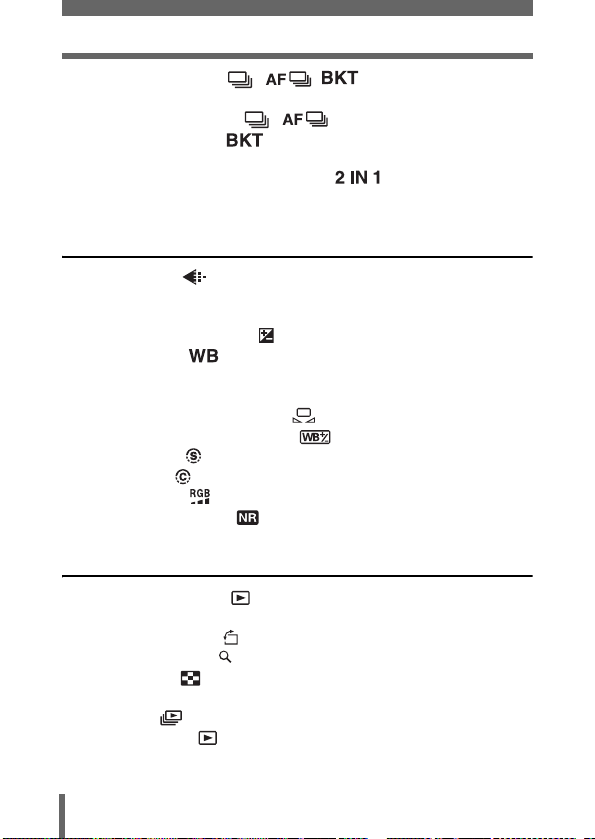
Sequential shooting . . . . . . . . . . . . . . . . . 83
Sequential shooting and AF sequential shooting
Auto bracketing . . . . . . . . . . . . . . . . . . . . . . . . . . . 84
PANORAMA – Panorama shooting. . . . . . . . . . . . . . . . . . . . . 86
2 IN 1 – Taking two-in-one pictures . . . . . . . . . . . . . . 88
FUNCTION – Adding special effects to pictures . . . . . . . . . . . 90
6
Adjusting the image quality and exposure
Record mode . . . . . . . . . . . . . . . . . . . . . . . . . . . . . . . . . . 91
Selecting a record mode . . . . . . . . . . . . . . . . . . . . . . . . . . 93
ISO sensitivity . . . . . . . . . . . . . . . . . . . . . . . . . . . . . . . . . . . . . 95
Exposure compensation . . . . . . . . . . . . . . . . . . . . . . . . . . 96
White balance . . . . . . . . . . . . . . . . . . . . . . . . . . . . . . . . 97
Auto white balance . . . . . . . . . . . . . . . . . . . . . . . . . . . . . . 98
Preset white balance. . . . . . . . . . . . . . . . . . . . . . . . . . . . . 98
One-touch white balance . . . . . . . . . . . . . . . . . . . . . 98
White balance adjustment . . . . . . . . . . . . . . . . . . . 100
SHARPNESS . . . . . . . . . . . . . . . . . . . . . . . . . . . . . . . . . 101
CONTRAST . . . . . . . . . . . . . . . . . . . . . . . . . . . . . . . . . . 102
SATURATION . . . . . . . . . . . . . . . . . . . . . . . . . . . . . . . . 103
NOISE REDUCTION . . . . . . . . . . . . . . . . . . . . . . . . . . . 104
. . . . . . . . . . . . . . . . . . . . 83
91
7 Playback 105
Viewing still pictures . . . . . . . . . . . . . . . . . . . . . . . . . . . . 105
QUICK VIEW. . . . . . . . . . . . . . . . . . . . . . . . . . . . . . . . . . 106
Picture rotation . . . . . . . . . . . . . . . . . . . . . . . . . . . . . 107
Close-up playback . . . . . . . . . . . . . . . . . . . . . . . . . . . . . . 108
Index display . . . . . . . . . . . . . . . . . . . . . . . . . . . . . . . . . 109
Selecting the number of pictures. . . . . . . . . . . . . . . . . . . 110
Slideshow . . . . . . . . . . . . . . . . . . . . . . . . . . . . . . . . . . . . 111
Viewing movies . . . . . . . . . . . . . . . . . . . . . . . . . . . . . . . 112
INDEX - Creating an index . . . . . . . . . . . . . . . . . . . . . . . . . . 114
6
Page 8
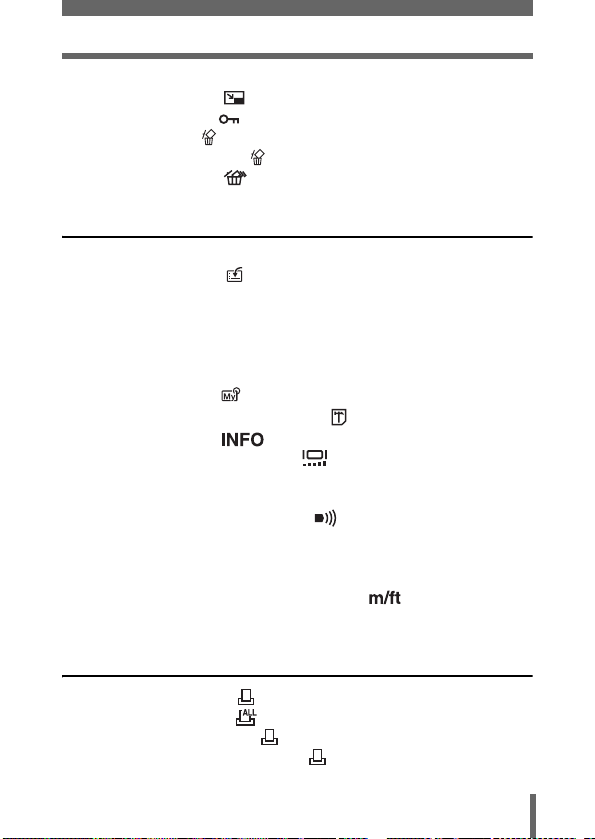
Playback on a TV . . . . . . . . . . . . . . . . . . . . . . . . . . . . . . . . . 116
Editing still pictures . . . . . . . . . . . . . . . . . . . . . . . . . . . . . 117
Protecting pictures . . . . . . . . . . . . . . . . . . . . . . . . . . . . . 118
Erasing pictures . . . . . . . . . . . . . . . . . . . . . . . . . . . . . . . . 119
Single-frame erase . . . . . . . . . . . . . . . . . . . . . . . . . . 119
All-frame erase . . . . . . . . . . . . . . . . . . . . . . . . . . . . 120
8 Useful functions 121
ALL RESET – Saving the camera’s settings . . . . . . . . . . . . . 121
CUSTOM BUTTON . . . . . . . . . . . . . . . . . . . . . . . . . . . . . 123
Setting the custom button . . . . . . . . . . . . . . . . . . . . . . . . 124
Using the custom button . . . . . . . . . . . . . . . . . . . . . . . . . 125
SHORT CUT . . . . . . . . . . . . . . . . . . . . . . . . . . . . . . . . . . . . . 126
Setting the shortcut menu . . . . . . . . . . . . . . . . . . . . . . . . 127
Using the shortcut menu . . . . . . . . . . . . . . . . . . . . . . . . . 128
MY MODE SETUP . . . . . . . . . . . . . . . . . . . . . . . . . . . . . 129
CARD SETUP – Formatting Cards . . . . . . . . . . . . . . . . . 132
Information display . . . . . . . . . . . . . . . . . . . . . . . . . . 134
Monitor brightness Adjustment . . . . . . . . . . . . . . . . . . . 135
REC VIEW. . . . . . . . . . . . . . . . . . . . . . . . . . . . . . . . . . . . . . . 136
SLEEP – Sleep Timer . . . . . . . . . . . . . . . . . . . . . . . . . . . . . . 137
Beep – Setting the warning tone . . . . . . . . . . . . . . . . . . 138
POWER ON/OFF SETUP – Power on/off display setting . . . 139
FILE NAME – Choosing how file names are created . . . . . . 140
PIXEL MAPPING – Checking the image . . . . . . . . . . . . . . . . 141
m/ft – Selecting the measurement units . . . . . . . . . . . 142
VIDEO OUT – Selecting the video signal type . . . . . . . . . . . 143
9 Print setting 144
With print reservation . . . . . . . . . . . . . . . . . . . . . . . . . . . 144
All-frame reservation . . . . . . . . . . . . . . . . . . . . . . . . . . . 146
Single-frame reservation . . . . . . . . . . . . . . . . . . . . . . . . . 147
Resetting print reservation data . . . . . . . . . . . . . . . . . . . 149
7
Page 9
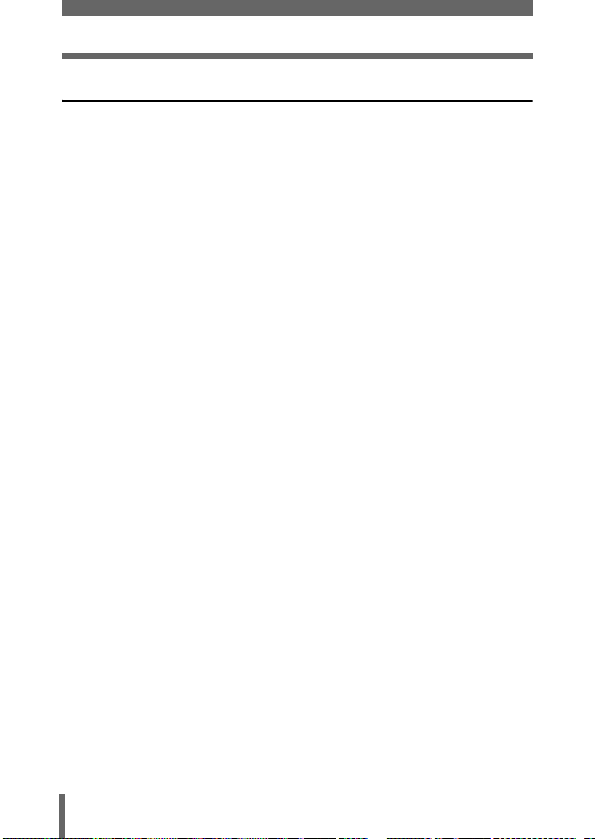
10 Miscellaneous 151
Error codes . . . . . . . . . . . . . . . . . . . . . . . . . . . . . . . . . . . . . . 151
Troubleshooting. . . . . . . . . . . . . . . . . . . . . . . . . . . . . . . . . . . 152
List of menus . . . . . . . . . . . . . . . . . . . . . . . . . . . . . . . . . . . . . 158
List of factory default settings . . . . . . . . . . . . . . . . . . . . . . . . 164
Modes and Shooting Functions . . . . . . . . . . . . . . . . . . . . . . . 167
Camera maintenance . . . . . . . . . . . . . . . . . . . . . . . . . . . . . . 170
Specifications . . . . . . . . . . . . . . . . . . . . . . . . . . . . . . . . . . . . 172
Glossary of terms . . . . . . . . . . . . . . . . . . . . . . . . . . . . . . . . . 174
Index . . . . . . . . . . . . . . . . . . . . . . . . . . . . . . . . . . . . . . . . . . . 178
8
Page 10
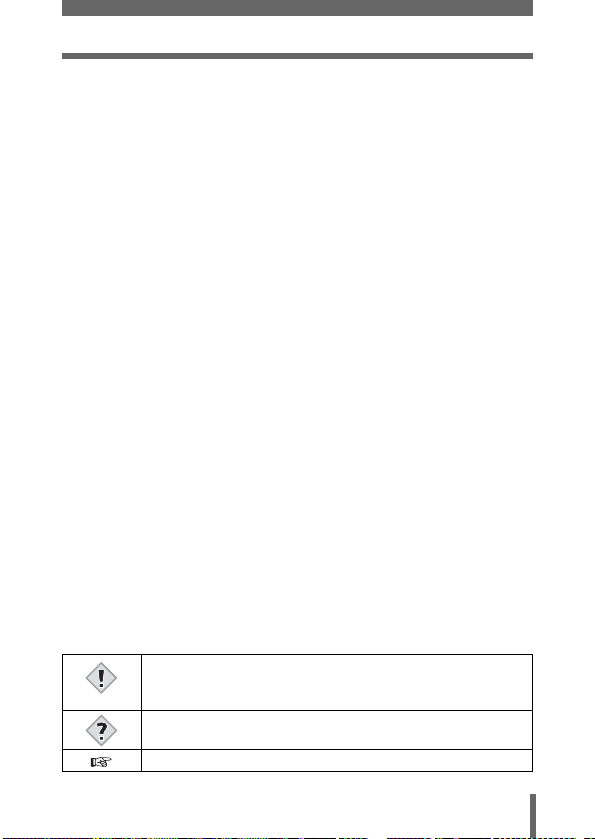
Indications used in this manual
l
Important information on factors which may lead to a
malfunction or operational problems. Also warns of operations
that should be absolutely avoided.
Note
Useful information and hints that will help you get the most out
of your camera.
Reference pages describing details or associated information.
9
Page 11
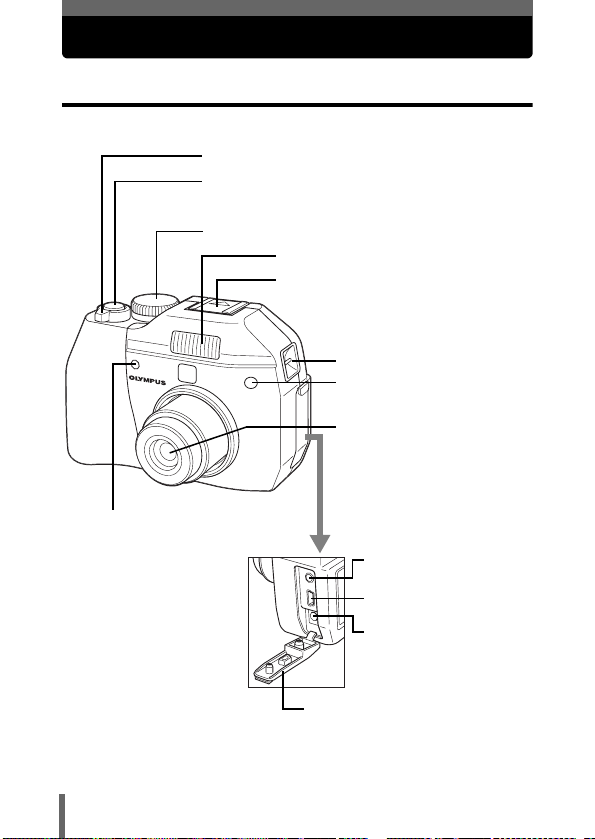
Names of parts
Camera
Zoom lever (W/T•GU) gP.54, 108, 109
Shutter button gP.45
Mode dial gP.41
Self-timer/Remote control lamp
Flash gP.56
Hot shoe gP.64
Strap eyelet gP.17
Remote control receiver
P.81
g
Lens
10
VIDEO OUT jack
USB connector
DC-IN jack gP.23
Connector cover gP.23, 116
gP.116
Page 12
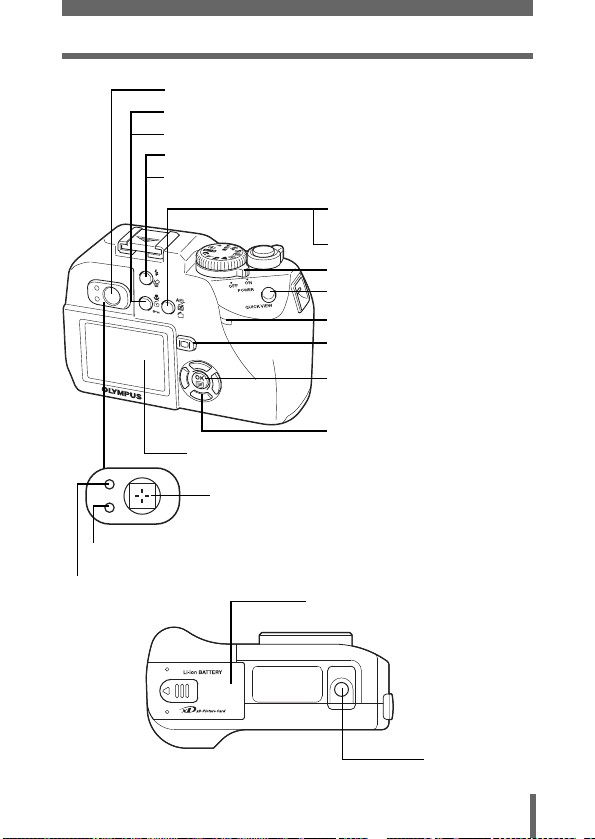
Viewfinder gP.47
Macro/Spot button (() gP.75, 78
Protect button (0) gP.118
Flash mode button (#) gP.56
Erase button (S) g
Monitor gP.12, 45
Green lampgP.47
Orange lampgP.47
P.119
AEL/Custom button (x)
g
Rotation button (y) gP.107
Power switch gP.24
QUICK VIEW gP.106
Card access lamp gP.45
Monitor button (f) gP.45
OK/Menu button (e) gP.32
Arrow pad (acbd) gP.32
AF target mark gP.47
Battery/Card cover gP.20
Names of parts
P.76, 123
Tripod socket
11
Page 13
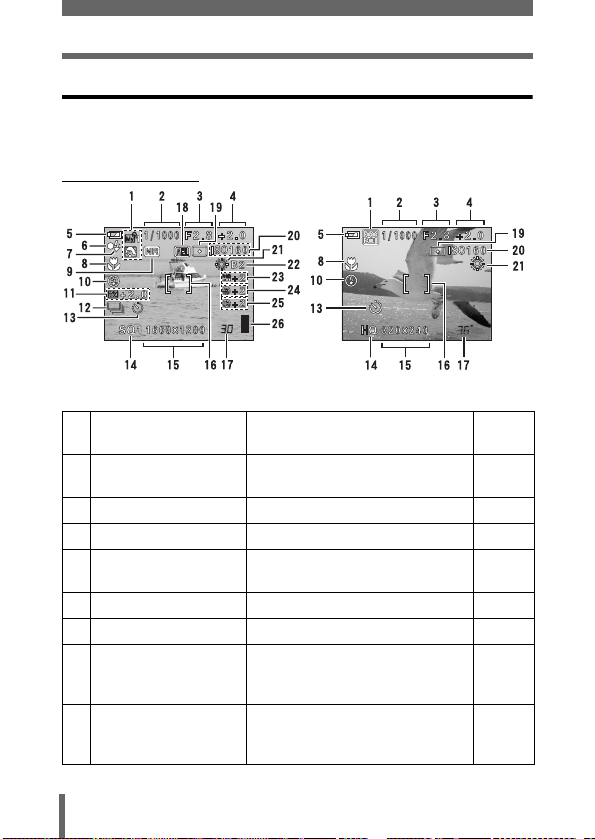
Names of parts
Monitor indications
INFO setting allows you to select how much information to display on the
screen. Screens with the Information display set to ON are shown below.
g“Information display” (P.134)
zShooting modes
Still picture Movie
Item Indications
1
Shooting modes P, A, S, M, N, o, m, L, K, J,
I, r
2
Shutter speed 16 – 1/1000 P.70
3
Aperture value F2.8 – F8.0 P.69
4
Exposure compensation
Exposure differential
5
Battery check e, f P.15
6
Green lamp | P.45
7
Flash stand-by
Camera movement
-2.0 – +2.0
-3.0 – +3.0
# (Lights)
# (Blinks)
warning/Flash charge
8
Macro mode
Super macro mode
Manual focus
&
%
MF
12
Ref.
Page
P.41
P.96
P.71
P.57
P.78
P.79
P.73
Page 14
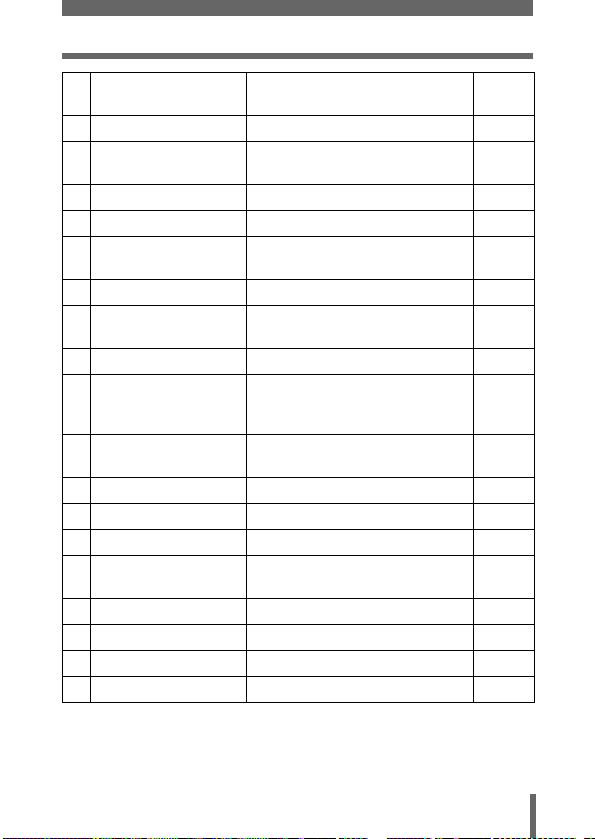
Names of parts
Item Indications
9
Noise reduction O P.104
10
Flash mode !, #, $, #SLOW1,
11
Flash intensity control w -2.0 – +2.0 P.63
12
Drive o, j, k, BKT P.83
13
Self-timer
Remote control
14
Record mode TIFF, SHQ, HQ, SQ1, SQ2 P.91
15
Resolution
H
SLOW, #SLOW2
Y
<
2560 × 1920, 2272 × 1704,
1280 × 960,640 × 480, 320 × 240 etc.
16
AF target mark [ ] P.45
17
Number of storable still
pictures
Seconds remaining3036"
18
AE lock
AE memory
19
Spot metering n P.75
20
ISO ISO 50, ISO 80, ISO 160, ISO 320 P.95
21
White Balance 5, 3, 1, w, x, y, V P.97, 99
22
White balance
B
C
B1 – B7, R1 – R7
compensation
23
Saturation 6 -2 – +2 P.103
24
Sharpness N -2 – +2 P.101
25
Contrast J -2 – +2 P.102
26
Memory gauge a, b, c, d P.15
Ref.
Page
P.56
P.80
P.81
P.92
P.92
P.92
P.76
P.100
13
Page 15
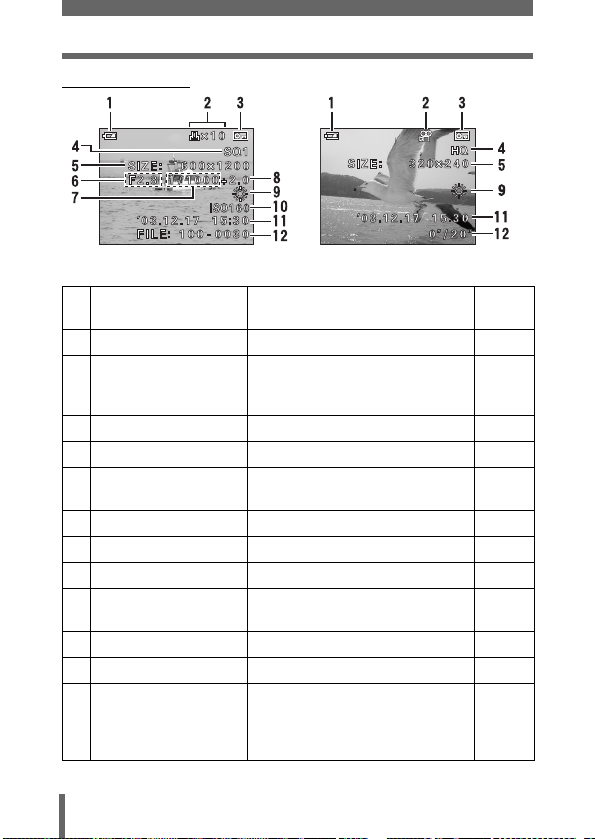
Names of parts
zPlayback mode
Still picture Movie
Item Indications
1
Battery check e, f P.15
2
Print reservation,
< × 10
Number of prints
Movie
3
Protect 9 P.118
4
Record mode TIFF, SHQ, HQ, SQ1, SQ2 P.91
5
Resolution
n
2560 × 1920, 2272 × 1704,
1280 × 960,640 × 480, 320 × 240 etc.
6
Aperture value F2.8 – F8.0 P.69
7
Shutter speed 16 – 1/1000 P.70
8
Exposure compensation -2.0 – +2.0 P.96
9
White Balance WB AUTO, 5, 3, 1, w, x,
y, V
10
ISO ISO 50, ISO 80, ISO 160, ISO 320 P.95
11
Date and time '03.12.17 15:30 P.29
12
File number, Frame
FILE : 100 – 0030, 30
number
Playing time/
0"/20"
total recording time
14
Ref.
Page
P.146
P.112
P.92
P.97, 99
P.140
Page 16
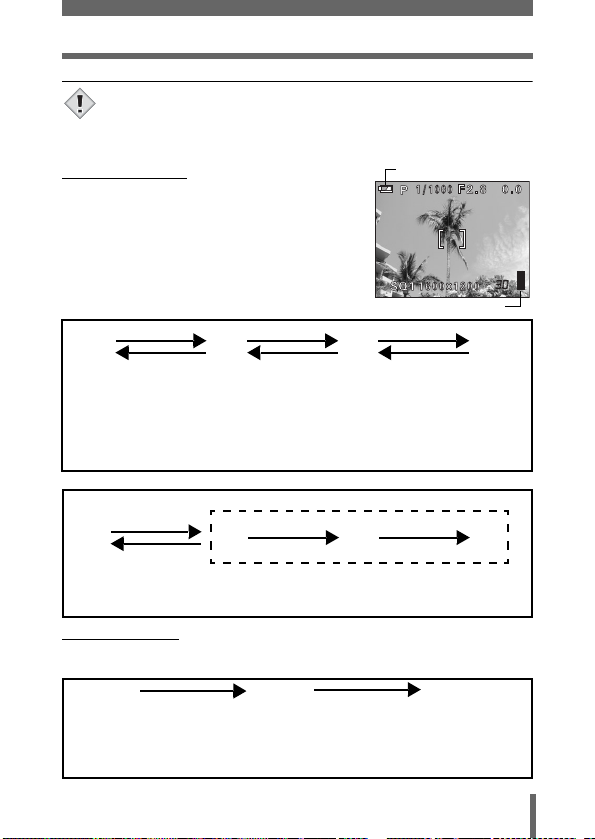
Names of parts
• The indications that appear on a movie picture that has been
selected and displayed from the index display are different from
Note
those that appear when the movie picture is displayed using the
movie playback function.
zMemory gauge
Battery check
The memory gauge lights up when you take a still
picture. While the gauge is lit, the camera is
storing the picture on the card. The memory
gauge indication changes as shown below
depending on the shooting status.
Memory gauge
Shoot Shoot Shoot
a b c d
Before
shooting
(Gauge is off)
One picture
taken
(Lit)
Wait
No more pictures
can be taken
(Fully lit)
Wait until the gauge
returns to the status on the
left to take the next shot.
When recording movies
If you continue shooting
Shoot
a b c d
shooting
(Gauge is off)
Before
Wait
During shooting (Lit)
• Shooting is not possible until the lit area goes off completely.
• Movie recording ends automatically when the whole memory gauge is lit.
zBattery check
If the remaining battery power is low, the battery check indication changes as
follows when the camera is turned on or while the camera is in use.
ef
Lights (green)
(Goes off after a while)
Remaining power level:
high
Lights (red)
Remaining power level: low
Recharge as soon as possible
especially for extended use.
No indication
Green and orange lamp
on left of viewfinder blink
Remaining power level:
exhausted
Charge the battery.
15
Page 17
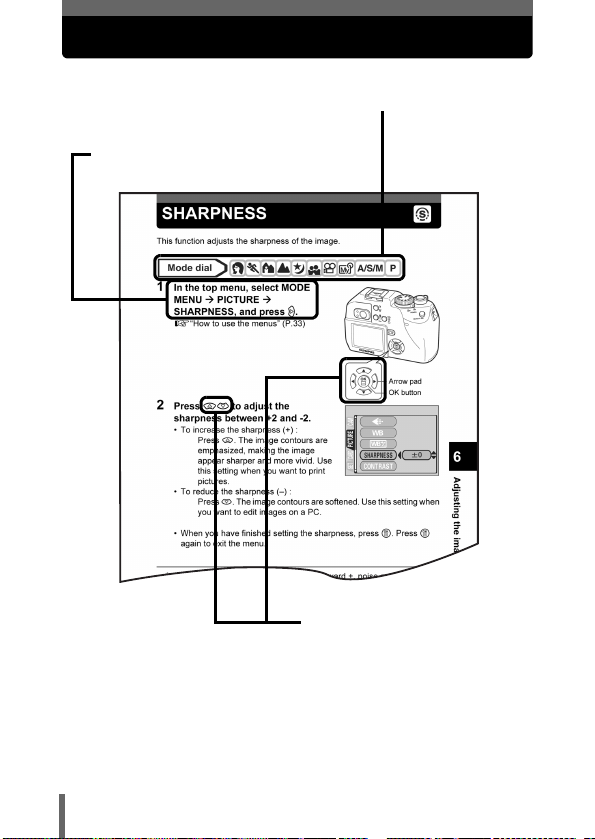
How to use this manual
Set the mode dial to any of the marks shown here.
Follow the arrows to perform menu operations.
For details on operating procedures, see “How
to use the menus” (P.33).
This represents the arrow pad. Only
arrows applicable to the operation
are shown.
This sample page is only for your reference. It may differ from the actual
page in this manual.
16
Page 18
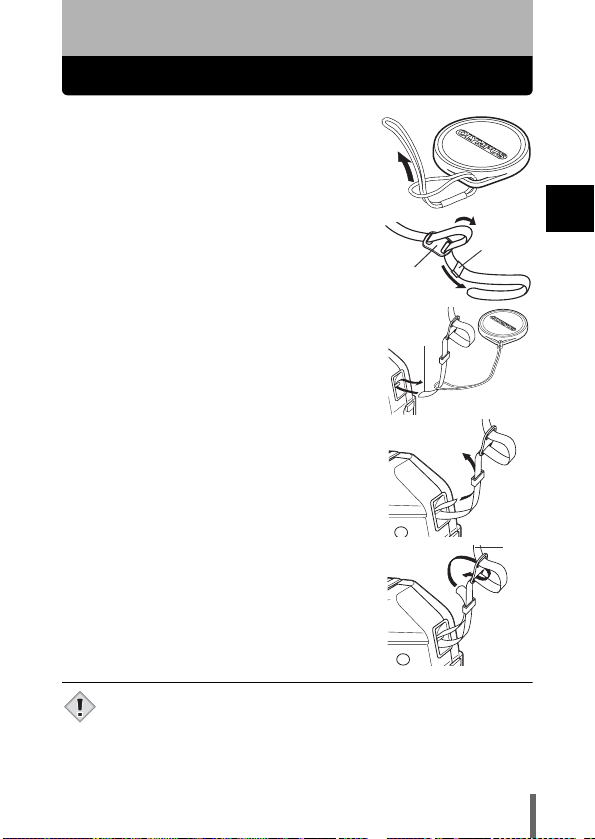
1 Getting started
Attaching the strap
1 Pass the lens cap string through the
hole in the lens cap, then pass the
other end through the loop and pull
tight.
2 Pull the ends of the strap out of the
stopper and ring.
Stopper
3 Thread one end of the strap A
through the string loop (attached to
the lens cap in step 1). Then thread
it through the strap eyelet on the
camera.
A
4 Thread the end of the strap B
through the ring as indicated by the
arrows. Adjust the strap to the
desired length.
5 Then thread the end of the strap
back through the stopper C as
indicated by the arrows. Pull the
strap at D to make sure it is
fastened securely.
6 Attach the strap to the other eyelet
following steps 3 to 5.
• Be careful with the strap when you carry the camera, as it can easily
catch on stray objects, causing injury or damage.
Note
• Attach the strap correctly as shown above so that the camera does
not fall off. If the strap is attached incorrectly and the camera falls
off, Olympus is not responsible for any damages.
C
Ring
1
Getting started
B
D
17
Page 19
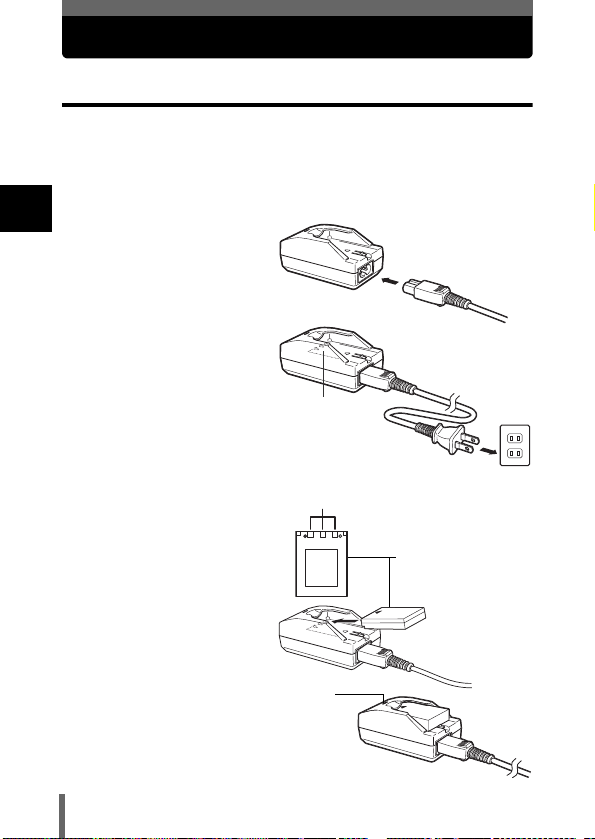
Battery/Card basics
Charging the battery
This camera uses an Olympus lithium ion battery (LI-10B). The battery is
dedicated to this camera and other batteries do not work.
The battery is not fully charged when the camera is purchased. Fully charge
the battery on the specified charger (LI-10C) before first use. For details, read
the charger’s instructions (provided).
1
1 Fully connect the AC
Getting started
cable to the outer
connector of the
charger.
2 Fully connect the AC
cable to a domestic AC
outlet.
Battery polarity
AC wall outlet
3 Make sure that the +
and - terminals of the
battery shown in the
illustration on the right
are correctly oriented
when loading the
battery into the
charger.
• The charge indicator will
light red during charging.
• When charging is
complete, the charger
indicator will change from
red to green.
Connector terminals
Charge
indicator
Lithium ion battery
(LI-10B)
18
Page 20
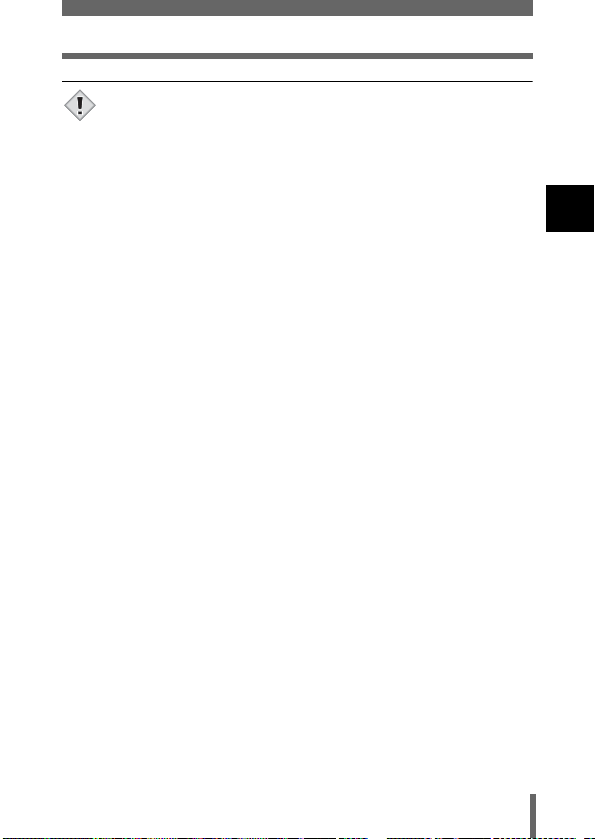
Battery/Card basics
• Charging normally takes approximately 2 hours.
• Use only the specified charger.
Note
• If the charger indicator flashes red, there is a possibility that the
battery is not inserted properly in the charger or that the battery is
damaged.
• Any noise interference caused by the charger to TV or radio
equipment during charging does not indicate a fault. In such cases,
use a different AC outlet from that used for the TV or radio
equipment.
• Although the battery becomes hot during charging, this does not
indicate an abnormality.
• Although the charger may be used at temperatures of between 0°
and 40°C, we recommend charging the battery at temperatures of
between 10° and 30°C to ensure good charging performance.
• To use the charger in another countries, equip the charger with an
adapter plug suited to the AC outlet in the intended region of use.
Please ask your travel agency about which adapter plug to use.
1
Getting started
19
Page 21
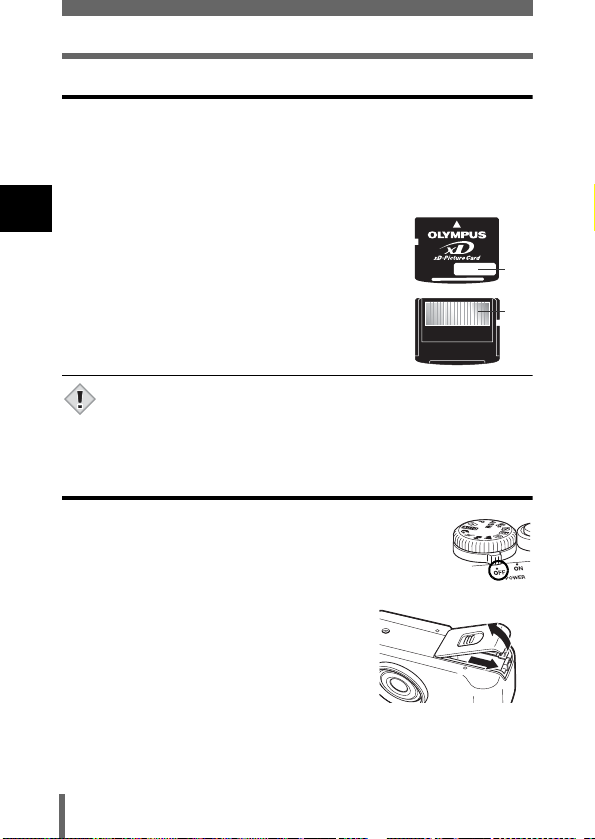
Battery/Card basics
Card basics
“Card” in this manual refers to the xD-Picture Card. The camera uses the card
to record pictures.
The card corresponds to normal camera film for recording the pictures you
have taken. Pictures recorded and stored on the card can easily be erased,
overwritten, and/or edited on a PC.
1
c Index area
You can write down the card’s contents.
Getting started
d Contact area
Comes into contact with the camera’s signal read
contacts.
Compatible cards
• xD-Picture Card (16 – 512MB)
• This camera may not recognize a non-Olympus card or a card that
was formatted on another device (such as a PC, etc.). Before use,
Note
be sure to format the card on this camera. g“CARD SETUP –
Formatting Cards” (P.132)
Inserting and removing the battery and card
1 Make sure the camera is turned off.
• The power switch is OFF.
• The monitor is off.
• The lens is not extended.
2 Slide the battery/card cover in the
direction of A. The lock is released,
and the battery compartment cover
opens in the direction of B.
• Use the ball of your finger to slide the cover.
Do not use your fingernail as this could
result in injury.
c
d
B
A
20
Page 22
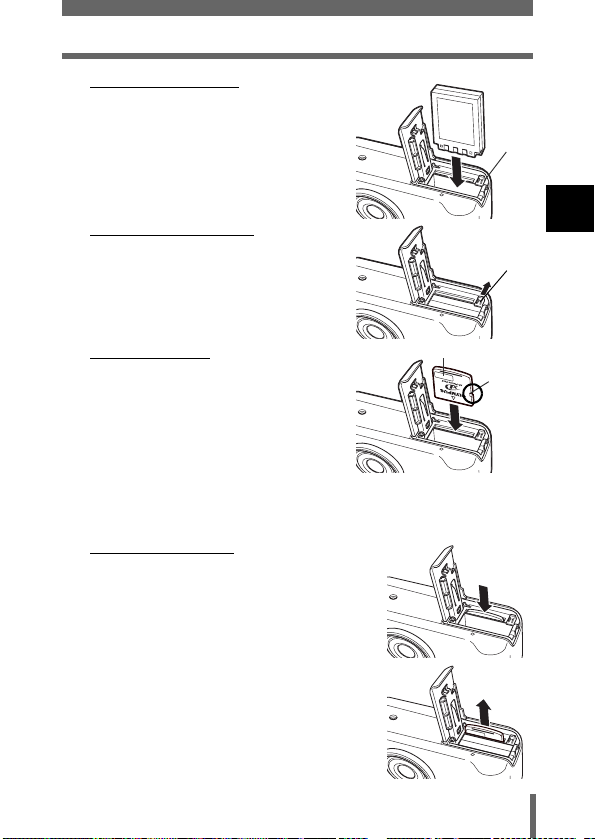
3 Loading the battery
Orient the battery correctly, and
insert it until it is locked by the
battery lock.
Battery/Card basics
Battery
lock
Removing the battery
Slide the battery lock in the
direction of the arrow. As the
battery emerges, hold it straight
and pull it out completely.
Inserting a card
Face the card the correct way
and insert it into the card slot.
• Press the card in while keeping it
straight.
• Inserting the card the wrong way or at
an angle could damage the contact
area or cause the card to jam.
• If the card is not inserted all the way,
data may not be written to the card.
Removing the card
Push the card all the way in to unlock
it. As it emerges, hold the card
straight and pull it out.
Battery
lock
Index area side
Notch
1
Getting started
21
Page 23
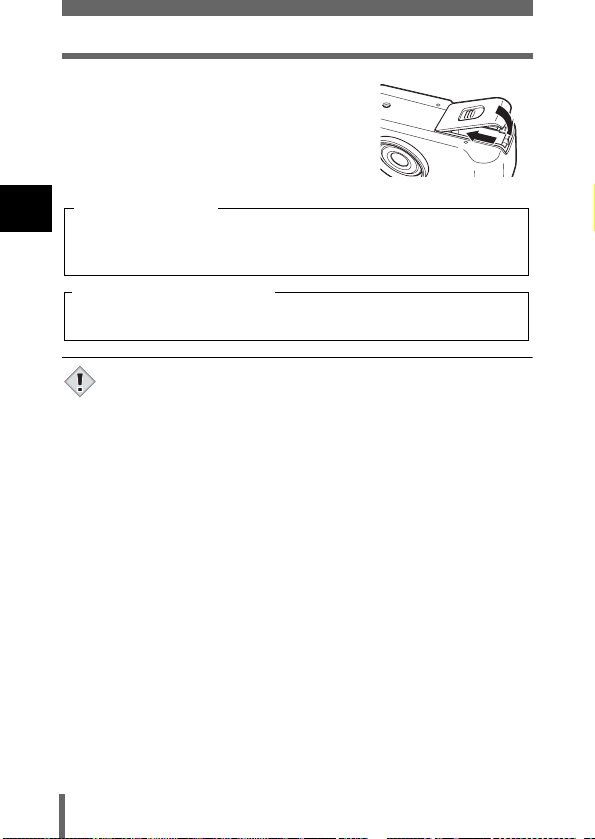
Battery/Card basics
4 Close the battery/card cover in
direction C then slide it in direction
D.
Low battery warning
1
The amount of power consumed varies considerably depending on the
Getting started
operations performed on the digital camera. If you use exhausted battery,
the camera may turn off without displaying the battery level warning (P.15).
Care when removing the card
Releasing your finger quickly after pushing the card all the way in may
cause it to eject forcefully out of the slot.
• Do not press on the card with hard or pointed items such as ballpoint pens.
• Never open the card cover, or remove the card or the battery while
Note
the camera is turned on. Doing so could destroy the data stored on
the card. Once destroyed, data cannot be restored.
• Do not stick labels on the card as the card may get stuck in the
camera.
C
D
22
Page 24
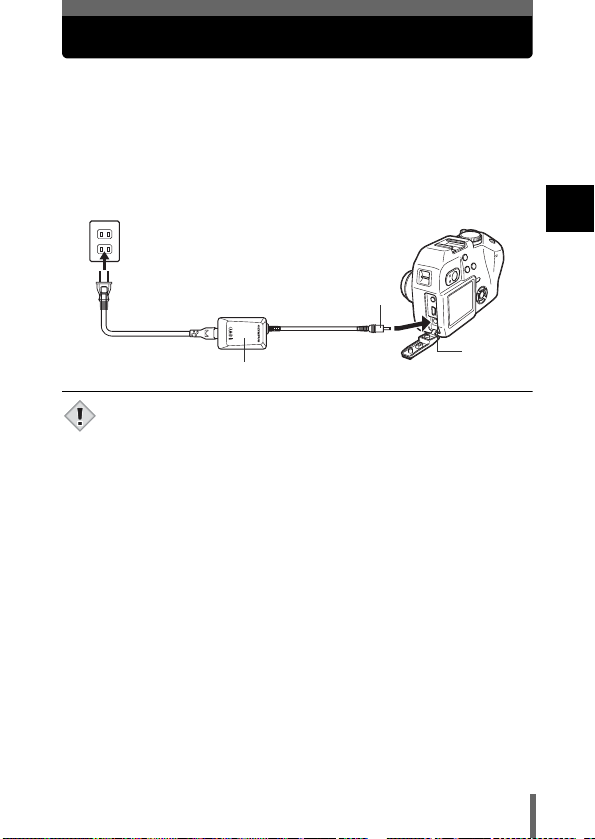
Using the AC adapter (optional)
An AC adapter is useful for time-consuming tasks such as image downloads
to a computer.
An optional Olympus CAMEDIA-brand AC adapter allows you to power your
digital camera from a common AC wall outlet. Be sure to use the specified AC
adapter.
Use an AC adapter designed to operate on the AC voltage in the area the
camera is being used.
Consult your nearest Olympus dealer or Service center for details.
AC wall outlet
1
Getting started
Power plug
AC adapter
• If the battery power runs out while the camera is connected to a PC
or printer, the image data may be lost or damaged. You are
Note
recommended to use the AC adapter when transferring images to a
PC. Do not connect or disconnect the AC adapter while the camera
is communicating with the PC.
• Do not remove or load the battery or connect or disconnect the AC
adapter while the camera is turned on. Doing so could affect the
camera’s internal settings or functions.
• The life of the battery may vary according to the shooting conditions,
etc.
• When using an AC adapter, power is supplied to the camera by the
AC adapter even if battery are loaded in the camera. The AC
adapter does not charge battery in the camera.
• Carefully read the AC adapter’s instructions before use.
Connection cord plug
DC-IN jack
(black)
23
Page 25
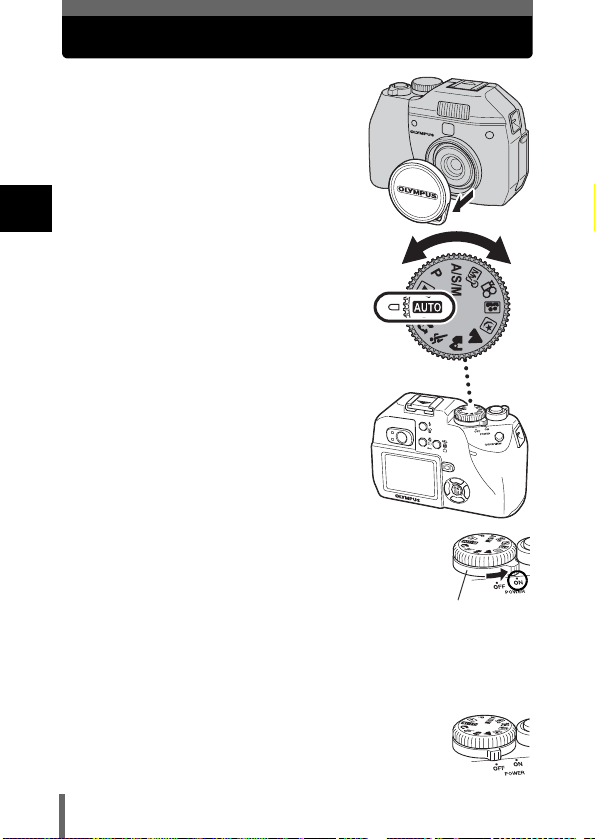
Power on/off
1 Remove the lens cap.
1
2 Turn the mode dial and select the
Getting started
mode you wish to use from P
p r n o m l k j i
h.
3 Turn the power switch to the ON position.
• The power turns on and the lens extends when the mode
dial is set to any mode other than
camera for the first time or after the camera has been left for
about a day with the battery removed, the date and time are
reset. In this event, “SET DATE & TIME” appears on the
monitor when the camera is turned on.
• When the mode dial is set to q, the camera turns on in the playback
mode and the monitor turns on.
• You can change the shooting mode before and after turning the camera on.
4 Turn the power switch to the OFF position.
• The lens retracts, and the monitor and camera turn off.
q
. When using the
g “Setting the date and time” (P.29)
Power switch
24
Page 26
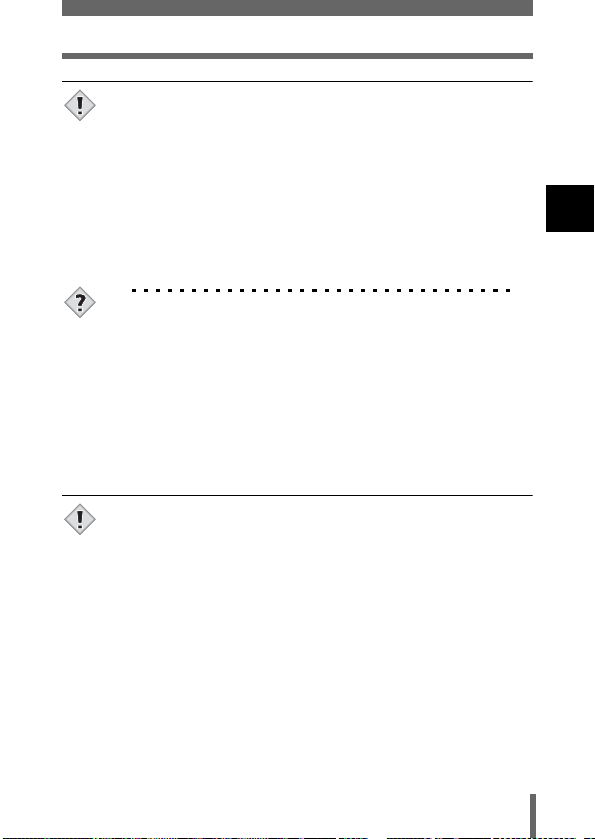
• If the camera is subjected to strong vibration or shock while turned
on, power may be interrupted, causing the date and other internal
Note
settings to revert to the factory default status.
• Power is consumed continuously during the conditions described
below. This could shorten the life of the battery.
• When the monitor is turned on.
• When the monitor is in the playback mode for an extended
period of time.
• Repeated zoom adjustments.
• Repeated auto-focus by depressing the shutter button halfway.
• When the camera is connected to a PC.
TIPS
• To save battery power, the camera automatically enters the sleep
mode and stops the operation after about 3 minutes of nonoperation. The camera activates again as soon as you operate the
shutter button or zoom lever. The sleep time interval can be set in
any shooting mode (except q). g
• To save power, the camera retracts the lens and turns off
automatically after about 4 hours of non-operation. To resume
operation, turn the camera on again.
How to shoot with the monitor off
→Press f (monitor).
• Using the camera with the monitor on will shorten the life of the
battery. Use the camera with the monitor off if you want to continue
Note
shooting for as long as possible.
“SLEEP – Sleep Timer” (P.137)
Power on/off
1
Getting started
25
Page 27
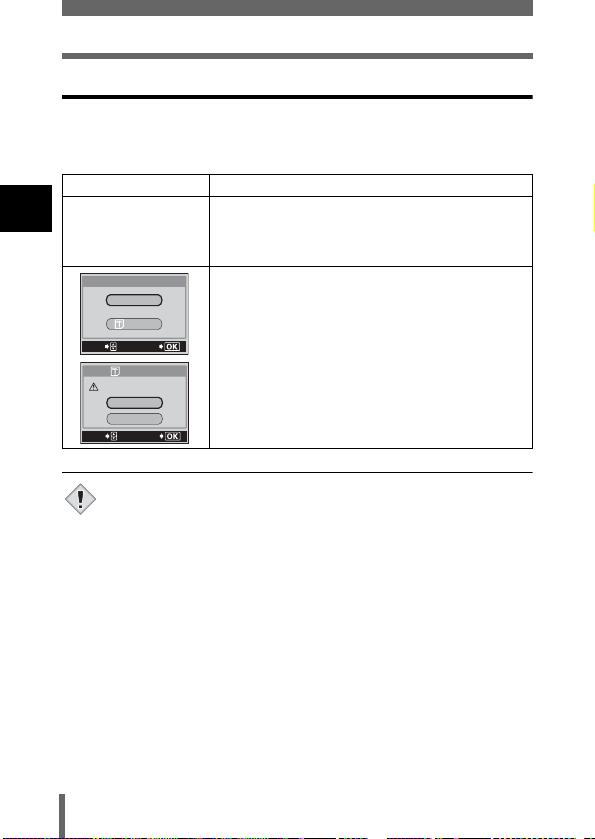
Power on/off
If the card is not recognized (card check)
When the power is turned on, the camera checks the card automatically. If
there is no card in the camera or a card that is not supported by this camera
is inserted, the following screen is displayed.
Monitor indication Corrective action
1
Getting started
q
NO CARD
CARD%SEtUP
POWER%OFF
FORMAt
SELECt
GO
FORMAt
CAUtION ERASING%ALL
YES
NO
SELECt
GO
• All data stored on the card is erased when the card is formatted.
Note
There is no card in the camera or the card is not
inserted properly.
→ Insert a card. If a card is already inserted,
remove it and insert it again correctly.
The card cannot record, play back or erase
pictures. Format the card or replace it with a new
one.
→ Press ac to select POWER OFF, then press
e. Replace the card with a new one.
→ Format the card.
Press ac to select I FORMAT, then press
e to display the confirmation screen. Select
YES and press e.
Formatting starts. If the card was successfully
formatted, the camera is ready to take pictures.
26
Page 28
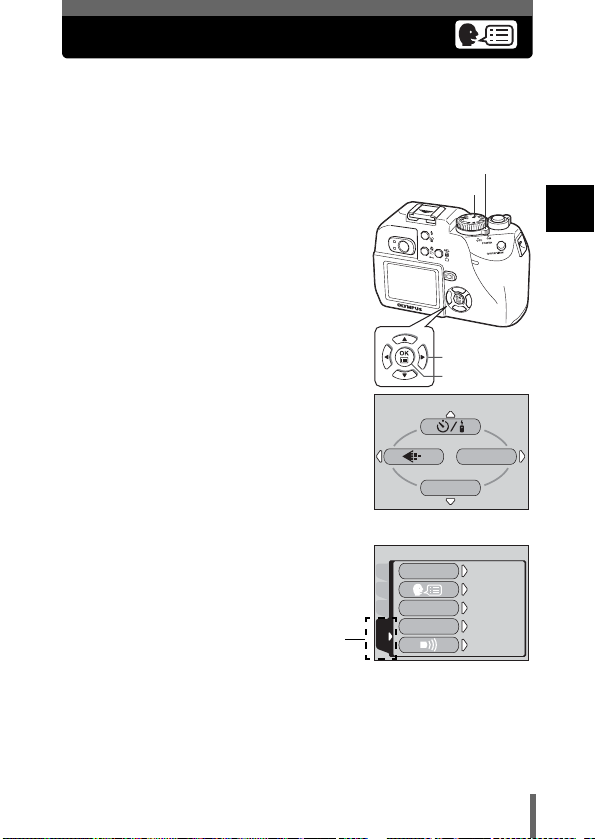
Selecting a language
ON
ENGLISH
ON
ON
ON
You can select a language for on-screen display. Available languages vary
depending on the area where you purchased this camera.
This reference manual shows the English on-screen display in the
illustrations and explanations.
1 Set the mode dial to P and turn the
camera on.
2 Press e.
• The top menu is displayed.
3 Press d on the arrow pad to select
MODE MENU.
4 Press ac to select the SETUP
tab, then press d.
SETUP tab
Mode dial
Top menu
ALL RESEt
CAM
PIC
ON
PW
SEtUP
/
OFF
CARD
REC VIEW
SEtUP
Power switch
1
Getting started
Arrow pad
OK button
MODE MENU
WB
ONON
ENGLISHENGLISH
ONON
ONON
ONON
27
Page 29
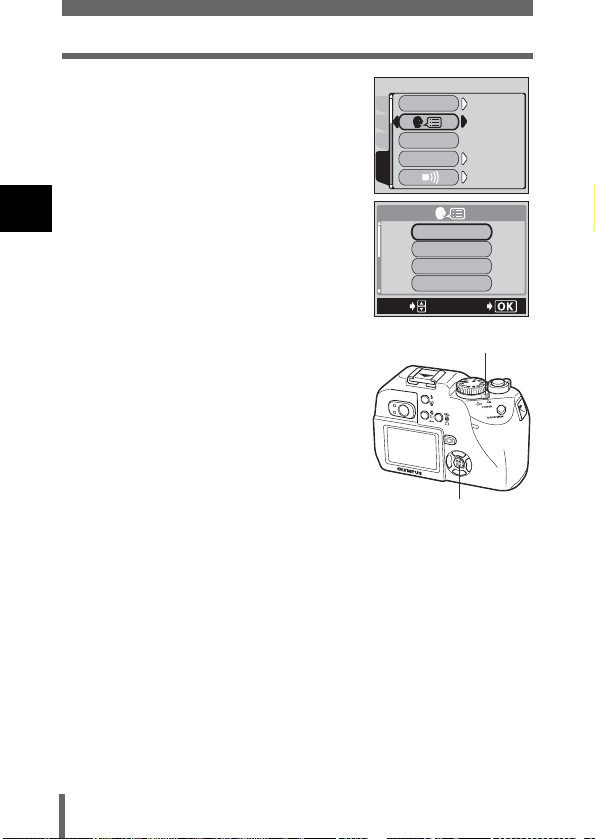
Selecting a language
ON
ON
ON
ENGLISH
5 Press ac to select W, then
press d.
6 Press ac to select a language,
1
then press e.
Getting started
ALL RESEt
CAMPIC
ON
PW
/
OFF
CARD
REC VIEW
SEtUP
ENGLISH
FRANCAIS
DEUtSCH
ESPAÑOL
SELECt
ON
ENGLISH
SEtUP
ON
ON
GO
7 Press e again to exit the menu.
8 To turn the power off, set the
power switch to OFF.
28
Power switch
e button
Page 30
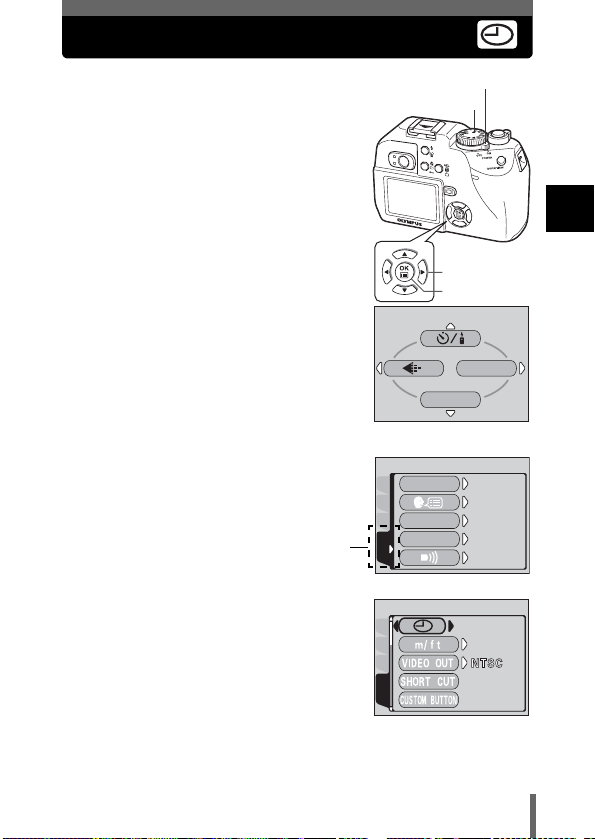
Setting the date and time
ON
ENGLISH
ON
ON
ON
'03.01.01
00.00
1 Set the mode dial to P and turn the
camera on.
2 Press e.
• The top menu is displayed.
3 Press d on the arrow pad to select
MODE MENU.
4 Press ac to select the SETUP
tab, then press d.
SETUP tab
5 Press ac to select X, then
press d.
• The green frame moves to the selected
item.
Mode dial
Top menu
ALL RESEt
CAM
PIC
ON
PW
SEtUP
/
OFF
CARD
REC VIEW
SEtUP
CAMPIC
CARD
Power switch
Arrow pad
OK button
MODE MENU
WB
ONON
ENGLISHENGLISH
ONON
ONON
ONON
'03.01.01
00.00
m
1
Getting started
SEtUP
29
Page 31
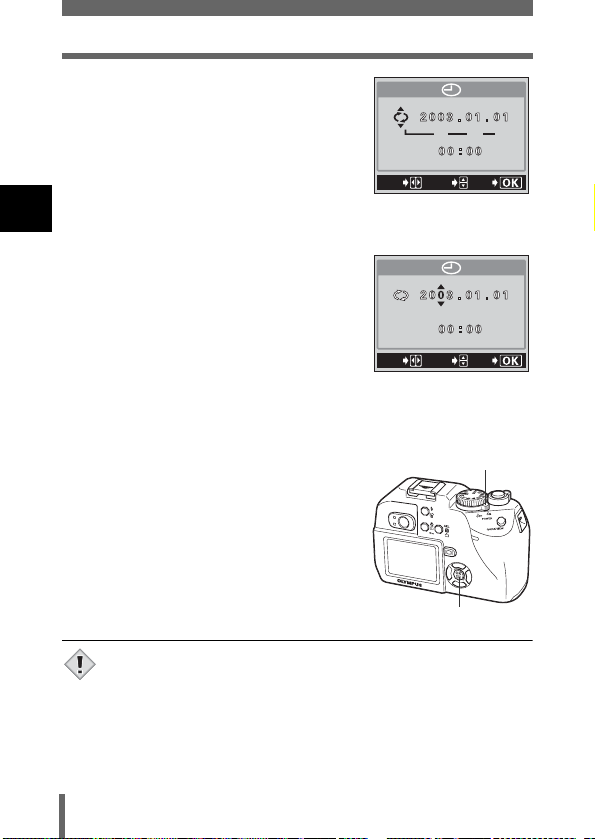
Setting the date and time
6 Press ac to select one of the
following date formats: Y-M-D (Year/
Month/Day), M-D-Y (Month/Day/
Year), D-M-Y (Day/Month/Year).
Then press d.
• Move to the year setting.
• The following steps show the procedure
1
Getting started
used when the date and time settings are
set to Y-M-D.
7 Press ac to set the year, then
press d to move to the month
setting.
• To move back to the previous setting,
press b.
• The first two digits of the year are fixed.
8 Repeat this procedure until the date
and time are completely set.
• The time is displayed in the 24-hour format.
Consequently, 2 p.m. is displayed as 14:00.
9 Press e.
• For a more accurate setting, press e
when the time signal hits 00 seconds.
10 To turn the camera off, set the
power switch to OFF.
Y M D
SELECt
SEt
SELECt
SEt
Power switch
GO
GO
• The date and time settings will be canceled if the camera is left
without a battery for approximately 6 days. The settings will be
Note
canceled more quickly if the battery was only loaded in the camera
for a short time before being removed. Check that the correct date
and time have been set before shooting.
30
e button
Page 32

Holding the camera
Hold the camera firmly with both hands while keeping your elbows at your
sides to prevent the camera from moving.
Keep your fingers, the strap and the lens cap attached to the strap away from
the lens and flash.
Horizontal grip Vertical grip
Top view
Do not hold this part of the lens.
1
Getting started
• Clear pictures cannot be obtained if the camera moves as the
shutter button is pressed. Hold the camera correctly, and press the
Note
shutter button gently.
31
Page 33

2 Using the menus
OFF
About the menus
When you turn on the camera and press e, the top menu is displayed on the
monitor. The functions of this camera are set from the menus. This chapter
explains how the menus work, using the P mode screens.
The top menu is displayed.
Press e.
2
Using the menus
• Take you directly to the setting
screens.
• Display operational buttons at the
bottom of the screen.
• The functions registered in the
shortcut menus can also be
accessed from the MODE MENU.
• The shortcut menus can be replaced
in modes other than
g
“Setting the shortcut menu”
(P.127)
CAMERA
CARDSEt PIC
hnq
DRIVE
ISO
A/S/M
32
Top menu
Use the arrow pad to
select a menu.
.
OFF
MODE MENU
WB
MODE MENUSHORTCUT MENUS
• Lets you access the menu selections
to set the ISO, sharpness, etc.
• Categorizes the settings into 4 tabs.
ac
•Press
display the associated menu items.
• There is no mode menu in
mode.
Tab
to select a tab and
CAMERA
DRIVE
ISO
A/S/M
CARDSEt PIC
OFF
h
Page 34

How to use the menus
ON
ENGLISH
ON
ON
ON
OFF
HQ
AUtO
1 Press e to display the top
menu. Press d.
2 Press ac to select
a tab, then press d.
Top menu CAMERA tab
MODE MENU
d
WB
CAMERA
DRIVE
A/S/M
CARDSEt PIC
PICTURE tab
CAM
PICtURE
SHARPNESS
CARDSEt
CONtRASt
Arrow pad
OK/Menu button
CARD tab
CAM
PIC
CARD
SEt
CARD%SEtUP
SETUP tab
ALL RESEt
CAM
PIC
ON
PW
CARD
REC VIEW
SEtUP
OFF
ISO
c
HQ
WB AUtO
c
c
ONON
ENGLISHENGLISH
SEtUP
/
ONON
OFF
ONON
ONON
d
b
Press b to
a
return to the
tab selection
screen.
a
a
continued overleaf.
2
Using the menus
33
Page 35

How to use the menus
OFF
OFF
CAMERA
D
3 Press ac to select an
item, then press d.
CAMERA
DRIVE
ISO
A/S/M
CARDSEt PIC
2
Using the menus
c
CAMERA
DRIVE
ISO
A/S/M
CARDSEt PIC
The green frame
moves to the
selected item.
• Not all items can be selected depending on the status of the camera
and the settings performed.
Note
• In the shooting modes, you can take pictures by pressing the shutter
button even when menus are displayed.
• If you want to save the settings after the camera is turned off, set
ALL RESET to OFF. g“ALL RESET – Saving the camera’s
settings” (P.121)
OFF
a
OFF
Slide bar
The slide bar also
appears on the
next page if there is
a menu function.
d
b or e
To return to select
an item, press b
or e.
4 Press acto select a
setting. Press e to
complete setting. Press
e again to exit the
menu.
DRIVE
CAMERA
ISO
A/S/M
c
DRIVE
ISO
A/S/M
AF
BKt
a
AF
BKt
CARDSEt PIC
CAMERA
CARDSEt PIC
34
Page 36

Shortcut menus
zShooting modes
h mode i j k l m
CARD SEtUP
Y/<
Select from OFF, Y (self-timer) and < (remote control) for the
self-timer and remote control setting.
DIGITAL ZOOM
Extends the maximum optical zoom, making possible up to
approx. 12x total seamless zoom.
K
Sets the image quality and resolution.
Still picture : TIFF, SHQ, HQ, SQ1, SQ2
Movie : HQ, SQ
WB
Sets the appropriate white balance according to the light source. P.97
o r p P
modes
MODE MENU
WB
(Factory default setting)
n mode
DIGItAL ZOOM
MODE MENU
WB
P.80, 81
P.55
P.91
2
Using the menus
X
Sets the date and time. P.29
CARD SETUP
Formats a card. P.132
35
Page 37

Shortcut menus
zPlayback mode
Still picture Movie
MOVIE PLAY
INFO
2
m
Using the menus
Runs through all saved pictures one after another. (slideshow) P.111
MOVIE PLAY
MOVIE
PLAYBACK
INDEX
INFO
Displays all the shooting information on the monitor. P.134
<
Print reservation – Stores the information necessary to enable
you to print the pictures you have taken.
MODE MENU
Plays back movies.
Creates an indexed view of a movie in 9
frames.
INFO
MODE MENU
P.112
P.114
P.144
TIPS
• You can also access the functions set in the shortcut menus from
the MODE MENU. The shortcut menus can be replaced in modes
other than hnq.
g“Setting the shortcut menu” (P.127)
36
Page 38

Mode Menus
OFF
The MODE MENU has 4 tabs. Press ac to select a tab and display the
associated menu items.
zShooting modes
CAMERA tab
PICTURE tab
CARD tab
SETUP tab
CAMERA tab
Y/<
DRIVE
ISO
A/S/M
w
QFLASH
#SLOW
NOISE REDUCTION
CAMERA
CARDSEt PIC
Select from OFF, Y (self-timer) and <
(remote control) for the self-timer and
remote control setting.
Selects a shooting mode from o
(single-frame shooting), j (sequential
shooting), k (AF sequential
shooting) and BKT (auto bracketing).
Selects the ISO sensitivity from AUTO,
50, 80, 160 and 320.
Selects the shooting mode from A
(Aperture priority shooting), S (Shutter
priority shooting) and M (Manual
shooting).
Adjusts the amount of light emitted by
the flash.
During use of an external flash, selects
from IN+Q (built-in and external flash)
and Q (external flash only).
Selects from #SLOW1 (1st curtain),
H
SLOW (1st curtain with red-eye
reduction) and #SLOW2 (2nd curtain)
when the flash mode is set to #SLOW
(slow synchronization).
Reduces the noise that affects pictures
during long exposures.
OFF
DRIVE
ISO
A/S/M
2
Using the menus
P.80, 81
P.83
P.95
P.68
P.63
P.64
P.62
P.104
37
Page 39

Mode Menus
DIGITAL ZOOM
%
PANORAMA
2 IN 1
2
Using the menus
FUNCTION
AF AREA
INFO
PICTURE tab
K
WB
>
SHARPNESS Adjusts the sharpness of the image. P.101
CONTRAST Adjusts the contrast of the image. P.102
SATURATION
Extends the maximum optical zoom,
making possible up to approx. 12x total
seamless zoom.
Super Macro – Allows pictures to be
taken as close as 4 cm/1.6" from the
subject.
Allows panorama pictures to be taken
with Olympus CAMEDIA-brand cards.
Combines two still pictures taken in
succession and stores them as a single
picture.
Adds special effects to pictures (BLACK
& WHITE and SEPIA).
Changes the position of the AF target
mark using the arrow pad.
Selects whether to display all the
information such as shutter speed and
white balance, or only the minimum
information.
Sets the image quality and resolution.
Still picture: TIFF, SHQ, HQ, SQ1, SQ2
Movie : HQ, SQ
Sets the appropriate white balance
according to the light source.
Makes fine changes to the white
balance.
Adjusts the level of color depth without
changing the tint.
P.55
P.79
P.86
P.88
P.90
P.72
P.134
P.91
P.97
P.100
P.103
CARD tab
CARD SETUP Formats a card. P.132
38
Page 40

Mode Menus
SETUP tab
ALL RESET
W
PW ON/OFF SETUP
REC VIEW
8
SLEEP Sets the sleep timer. P.137
MY MODE SETUP
FILE NAME Changes how file names are assigned. P.140
PIXEL MAPPING
s Adjusts the brightness of the monitor. P.135
X Sets the date and time. P.29
m/ft
VIDEO OUT
SHORT CUT
CUSTOM BUTTON
Selects whether to keep the current camera
settings when you turn off the power.
Selects a language for on-screen display.
Sets the picture that comes on when the
power is turned on and off.
Can display pictures on the monitor
while saving them to a card.
Sets ON or OFF the beep sound used for
button operations or warnings.
Customizes settings which are activated
in the r mode.
Checks the CCD and image processing
functions for errors.
Sets the measurement unit (m/ft) used
during manual focus.
Selects NTSC or PAL according to your
TV’s video signal type. TV video signal
types differ depending on the region.
Assigns frequently used functions as
shortcut menus.
Assigns a frequently used function to the
camera’s custom button.
P.121
P.27
P.139
P.136
P.138
P.129
P.141
P.142
P.143
P.126
P.123
2
Using the menus
39
Page 41

Mode Menus
zPlayback mode
EDIT tab
CARD tab
SETUP tab
2
Using the menus
∗
EDIT tab
Q
∗
The EDIT tab is not displayed during movie playback.
CARD tab
CARD SETUP
SETUP tab
ALL RESET
W
PW ON/OFF SETUP
8
s Adjusts the brightness of the monitor. P.135
X Sets the date and time. P.29
VIDEO OUT
G
EDIt
CARDSEt
Makes the file size smaller and saves it
as a new file.
Erases all image data stored on the card
or format the card.
Selects whether to keep the current
camera settings when you turn off the
power.
Selects a language for on-screen
display.
Sets the picture that comes on when the
power is turned on and off.
Sets ON or OFF the beep sound used for
button operations or warnings.
Selects NTSC or PAL according to your
TV’s video signal type. TV video signal
types differ depending on the region.
Selects the number of frames in the
index display.
P.117
P.120,
132
P.121
P.27
P.139
P.138
P.143
P.110
40
Page 42

3 Shooting basics
Shooting modes
The shooting modes include modes where the optimal settings for the
situation are automatically selected, and modes where you can select the
settings best suited to the shooting conditions and the effect you wish to
achieve.
You can change the shooting mode before and after turning the camera on.
Mode dial
Setting-related
modes
Shooting
modes
Playback mode
gP.105
Situation-related
modes
Situation-related modes
h Full-auto shooting
Allows you to take still pictures using no special functions or manual
adjustments. The camera sets the optimal focusing and exposure. This is the
simplest of all shooting modes.
i Portrait shooting
Suitable for taking a portrait-style shot of a person. This mode features an infocus subject against a blurred background. The camera automatically sets
the optimal shooting conditions.
41
3
Shooting basics
Page 43

Shooting modes
j Sports shooting
Suitable for capturing fast-moving action (such as sports) without blur. Even
a fast-moving subject will be clear and sharp, as if it is not moving, enabling
you to capture facial expressions and detailed activity. The camera
automatically sets the optimal shooting conditions.
k Landscape+Portrait shooting
Suitable for taking pictures of both your subject and the landscape. The
picture is taken with the background as well as the subject in the foreground
in focus. You can take pictures of your subject against a beautiful sky or
landscape. The camera automatically sets the optimal shooting conditions.
l Landscape shooting
3
Suitable for taking pictures of landscapes and other outdoor scenes. Both the
Shooting basics
foreground and the background are in focus. Since blues and greens are
vividly reproduced in this mode, it is excellent for shooting natural scenery.
The camera automatically sets the optimal shooting conditions.
m Night Scene shooting
Suitable for shooting pictures in the evening or at night. The camera sets a slower
shutter speed than is used in normal shooting. For example, if you take a picture
of a street at night in
with the background underexposed and without details. In the Night Scene
shooting mode, the true appearance of the street is captured. The camera
automatically selects the optimal settings for this type of shooting condition. Since
the shutter speed is slow, make sure you stabilize the camera by using a tripod.
h
mode, the lack of brightness will result in a dark picture
o Self-Portrait shooting
Enables you to take a picture of yourself while holding the camera. Point the
lens towards yourself and the focus will be locked on you. The camera
automatically sets the optimal shooting conditions. The zoom is fixed in the
wide position and cannot be changed.
42
Page 44
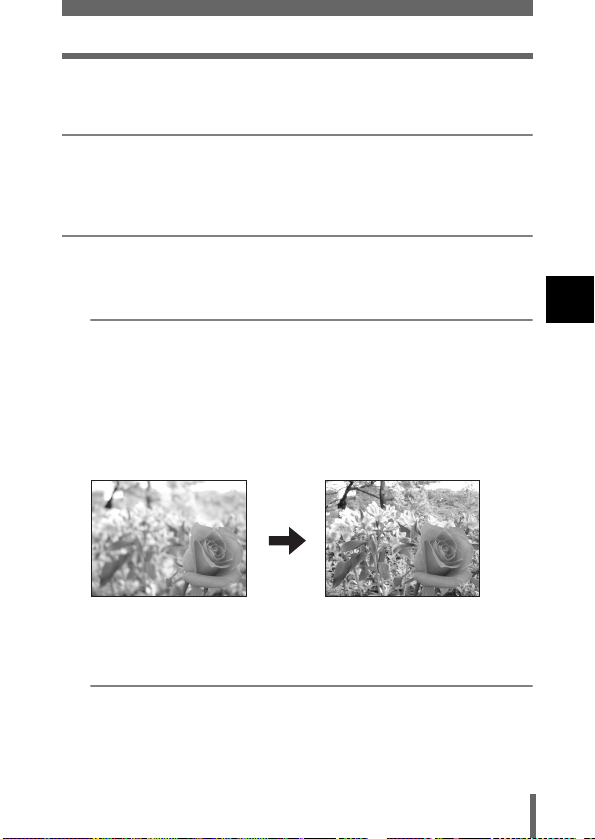
Shooting modes
Setting-related modes
P Program shooting
The camera automatically sets the most suitable combination of aperture
value and shutter speed according to the brightness of the subject. Other
functions, such as flash modes and drive modes, can be adjusted manually.
p Aperture priority/Shutter priority/Manual shooting
When the mode dial is set to p, the following items can be set with the
menus. g “A/S/M mode” (P.68)
A Aperture priority shooting
Allows you to set the aperture manually. The camera sets the shutter
speed automatically. By decreasing the aperture value (F-number), the
camera will focus within a smaller range, producing a picture with a
blurred background. Increasing the value forces the camera to focus
over a wider range in the forward and backward directions, resulting in
increased “depth of field”, in which both the subject and the background
are in focus.
g“Aperture priority shooting” (P.69)
3
Shooting basics
Aperture (F-number) is
decreased.
S Shutter priority shooting
Allows you to set the shutter speed manually. The camera sets the
aperture automatically. Set the shutter speed according to the subject
and the type of effect you want.
g“Shutter priority shooting” (P.70)
Aperture (F-number) is
increased.
43
Page 45
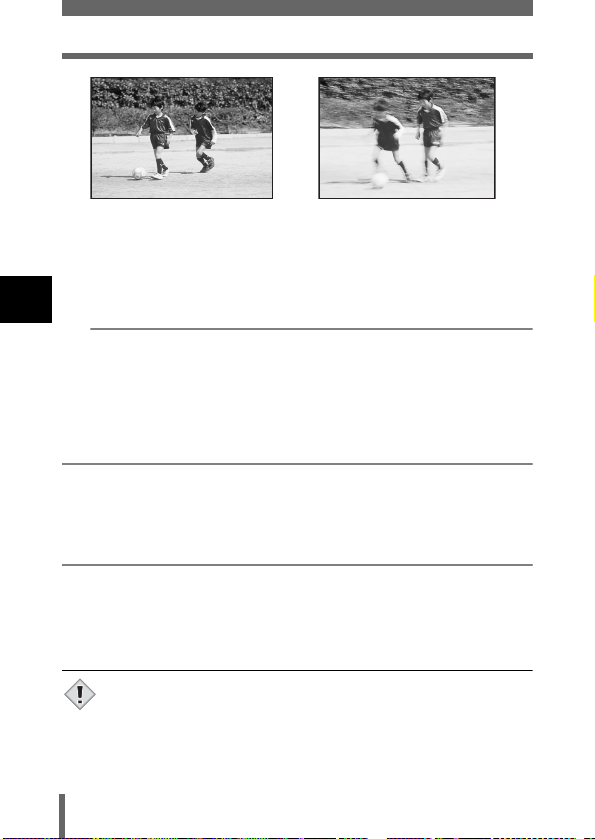
Shooting modes
Setting the shutter speed higher
lets you capture fast-moving
action without blur.
The subject will be clear and
sharp, as if it is not moving.
3
M Manual shooting
Setting the shutter speed lower
blurs a moving subject, giving the
impression of movement.
Shooting basics
Allows you to set the aperture and shutter speed manually. To check the
exposure, refer to the exposure differential. This mode gives you more
creative control, allowing you to make the settings you need to get the
type of picture you want, regardless of optimum exposure.
g“Manual shooting” (P.71)
r My Mode
Allows you to save your favorite settings as your own personal mode and use
these customized settings when taking pictures. Current settings can also be
saved for retrieving by this mode. g“MY MODE SETUP” (P.129)
n Movie record
Allows you to record movies. The camera sets the aperture and shutter speed
automatically. Even if the subject moves during recording or the distance to
the subject changes, correct focusing and exposure are maintained
continuously.
g“Recording movies” (P.52)
• The available settings vary depending on the mode. g“Modes
and Shooting Functions” (P.167)
Note
44
Page 46

Taking still pictures
F2.8
1600 1200
SQ1
You can take still pictures using either the monitor or the viewfinder.
Taking still pictures using the monitor
With the monitor, you can shoot while checking the picture area that the
camera actually records. You can also check the shooting status, such as the
aperture value and shutter speed.
Using the camera with the monitor on will shorten the life of the
battery. You are recommended to turn off the monitor if you do not
need it.
Mode dial
1 Set the mode dial to either h
i j k l m r p or
P and set the power switch to
ON.
g“Power on/off” (P.24)
Shutter button
Power switch
Mode dial
3
Shooting basics
2 Position the AF target mark on
the subject while looking at the
image on the monitor.
3 Press the shutter button gently
(halfway) to adjust the focus.
• When the focus is locked by pressing
the shutter button halfway, the green
lamp on the monitor lights steadily.
• When # on the monitor is on, the
flash fires automatically.
Monitor
SQ1
Flash stand-by/Flash charge
→This indicates the same status as
the orange lamp on the left of the
viewfinder. (P.48)
Green lamp
→This indicates the same status as
the green lamp on the left of the
viewfinder. (P.48)
f button
AF target mark
F2.8
1600 1200
Number of storable
still pictures
Memory gauge
45
Page 47

Taking still pictures
4 Press the shutter button all the way (fully).
• The camera takes the picture.
• The card access lamp blinks while the picture is stored
on the card.
• When the green lamp stops blinking, you can take the next picture. In
shooting mode, you can play back recorded images immediately by
pressing the QUICK VIEW button. g“QUICK VIEW” (P.106)
TIPS
The monitor turns off.
→ If the camera is not used for over 3 minutes, the monitor turns off
automatically. Operate the shutter button or zoom lever to turn the
3
Shooting basics
viewfinder or monitor on. g“SLEEP – Sleep Timer” (P.137)
To adjust the brightness of the monitor.
→ Go to “Monitor brightness Adjustment” and adjust the brightness.
g“Monitor brightness Adjustment” (P.135)
The monitor is hard to see.
→ Bright light, such as direct sunlight, may cause vertical lines
(smears) to appear on the image in the monitor. This does not
affect recorded pictures.
To check the area the screen is
focusing on.
→ If you press f while pressing the
shutter button halfway, the area you
are focusing on is enlarged. Pressing
f once more returns the size to
normal. This function is not available
in the digital zoom range.
g“DIGITAL ZOOM – Using the digital zoom” (P.55)
• Press the shutter button gently using the ball of your finger. If it is
pressed hard, the camera may move and pictures may come out blurred.
Note
• Recorded pictures will be saved on the card regardless of whether the
camera is turned off or the battery is replaced or removed.
• Never open the card cover, remove the battery or disconnect the AC
adapter while the card access lamp is blinking. Doing so could destroy
stored pictures and prevent storage of pictures you have just taken.
• When taking pictures against strong backlight, the area of the picture in
shadow may appear colored.
46
Page 48

Taking still pictures
Taking still pictures using the viewfinder
The camera actually records a wider area than the picture you compose while
looking through the viewfinder.
Mode dial
1 Set the mode dial to either h
i j k l m o r p or
P and set the power switch to
ON.
g“Power on/off” (P.24)
Press f to turn the monitor off when the
monitor is on.
Shutter button
Power switch
Mode dial
3
Shooting basics
2 Position the AF target mark in the
viewfinder on the subject.
3 Press the shutter button gently
(halfway) to adjust the focus.
• When the focus and exposure are locked,
the green lamp lights steadily (Focus lock).
If the orange lamp lights, the flash fires
automatically.
Viewfinder
f button
Card access lamp
Orange lamp
AF target mark
Green lamp
47
Page 49
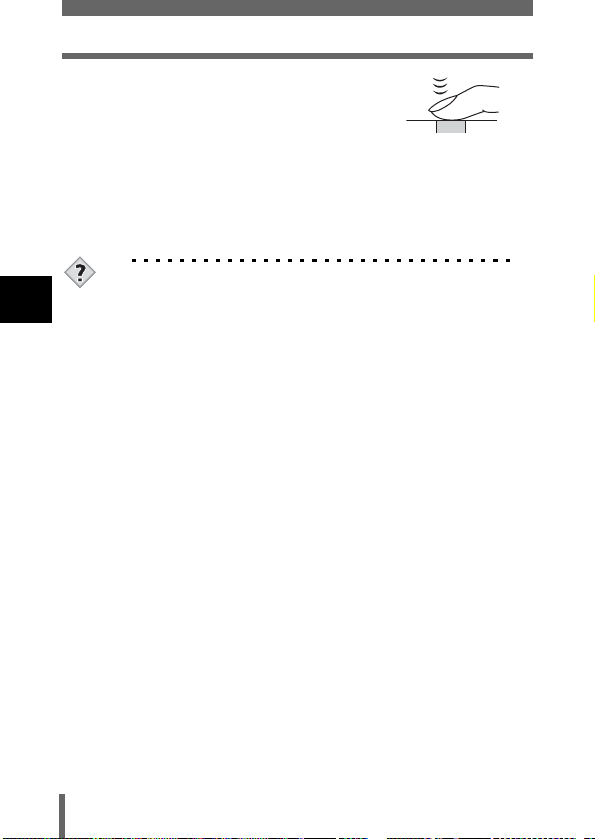
Taking still pictures
4 Press the shutter button all the way
(fully).
• The camera takes the picture.
• The card access lamp blinks while the
picture is stored on the card.
• When the green lamp stops blinking, you can take the next picture. In
shooting mode, you can play back recorded images immediately by
pressing the QUICK VIEW button.
g“QUICK VIEW” (P.106)
TIPS
The subject cannot be focused on.
3
Shooting basics
g“If correct focus cannot be obtained” (P.50)
The green lamp blinks.
→ You are too close to the subject. Take the picture at least 50 cm/
19.7" (wide-angle) away from the subject. If you use the macro
mode, you can take pictures as close as 20 cm/7.9" from the
subject (or 30 cm/11.8" in Telephoto). (P.78)
→ Depending on the subject, the focus and exposure may not be
locked. g“Subjects that are difficult to focus on” (P.51)
The orange lamp blinks when the shutter button is pressed
halfway.
→ The flash is charging. Remove your finger from the shutter button
and wait until the lamp goes off.
To check the picture you have just taken immediately
→ Set Rec View to ON. g“REC VIEW” (P.136)
48
Page 50
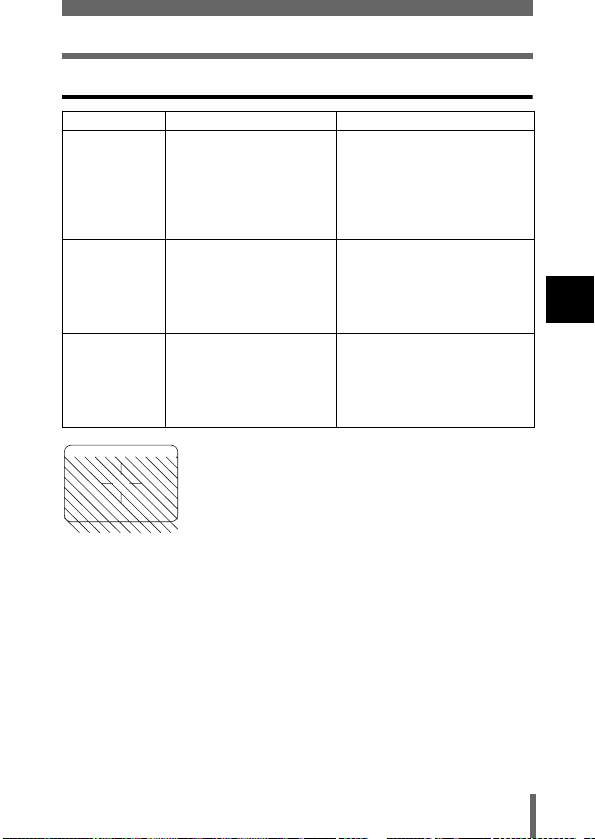
Comparison of the viewfinder & monitor
Taking still pictures
Advantages Camera movement does
Disadvantages When close to a subject,
Tips Use the viewfinder for
Viewfinder Monitor
not occur easily and
subjects can be seen
clearly even in bright
places.
Little battery power is
used.
the image in the viewfinder
is a little different from the
picture that the camera
actually records.
general snapshots
(landscape pictures,
casual shots, etc.).
•The camera records a wider area than the image in the
viewfinder.
•As you get closer to the subject, the actual image recorded
becomes lower than the one in the viewfinder (see left).
You can check the picture area
that the camera actually
records more accurately.
Camera movement can occur
easily and subjects may be
difficult to see in bright/dark
places. The monitor uses more
battery power than the
viewfinder.
Use the monitor when you
want to shoot while checking
the picture area that the
camera actually records. Use
when taking macro pictures or
close-ups of a person or flower.
3
Shooting basics
49
Page 51

If correct focus cannot be obtained
When the subject cannot be focused on, you can focus the camera on
another point at roughly the same distance (focus lock) and take the picture
as explained below.
Using the Focus Lock function
Mode dial
1 Position the AF target mark on the
subject you want to focus on.
• When shooting a hard-to-focus subject or
3
Shooting basics
a fast-moving subject, point the camera at
an object about the same distance away
as the subject.
2 Press the shutter button halfway
until the green lamp lights.
• When the focus and exposure are locked,
the green lamp lights steadily.
• When the green lamp blinks, the focus
and exposure are not locked. Release
your finger from the shutter button, reposition your subject and press the
shutter button halfway again.
3 Keeping the shutter button
pressed halfway, recompose your
shot.
AF target mark
Shutter button
Green lamp
50
Page 52
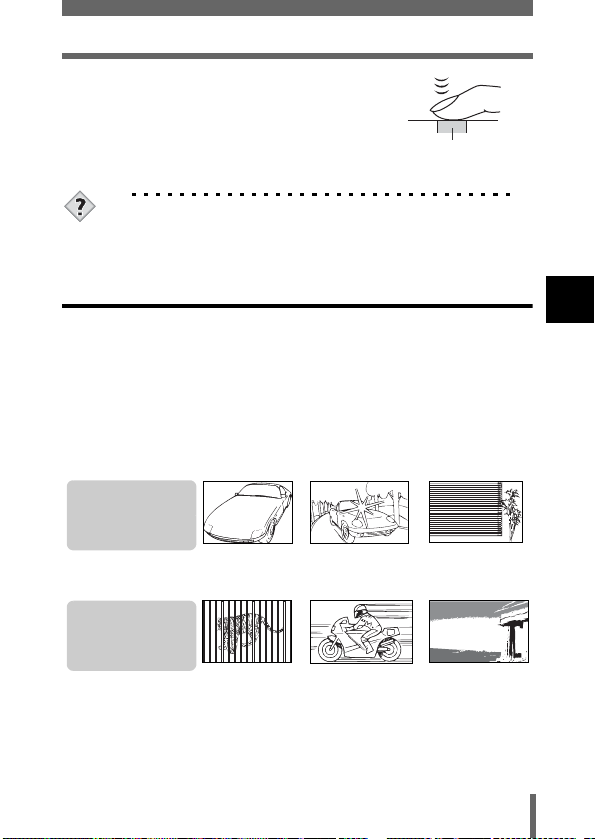
If correct focus cannot be obtained
4 Press the shutter button fully.
Shutter button
TIPS
The frame in which you focus on a subject is different from the
frame in which you lock the exposure.
g“AE LOCK – Locking the exposure” (P.76)
Subjects that are difficult to focus on
Under certain types of conditions, the auto focus may not work properly. If this
happens, focus on an object with high contrast at the same distance as the
intended subject (focus lock), recompose your shot and then take the picture.
If the subject has no vertical lines, hold the camera vertically and focus the
camera using the focus lock function by pressing the shutter button halfway,
then return the camera to the horizontal position while keeping the button
pressed halfway and take the picture.
If the subject still cannot be focused on, use the manual focus. g “Manual
focus” (P.73)
The green lamp
blinks.
The subject cannot be
brought into focus.
The green lamp lights,
but the subject cannot
be brought into focus.
Subject with low
contrast
Subjects at different
distances
Subject with an
extremely bright area
in the center of the
frame
Fast-moving subject The subject to be
Subject without
vertical lines
focused on is not in the
center of the frame.
51
3
Shooting basics
Page 53

Recording movies
This function allows you to record movies. The focus and zoom are locked. If
the distance to the subject changes, focus may be compromised. You cannot
record movies with sound.
Mode dial
1 Set the mode dial to n and turn
the camera on.
g“Power on/off” (P.24)
• The monitor turns on.
• The available recording time on the card
3
Shooting basics
that you are using is displayed.
• The optical zoom cannot be used.
Power switch
Shutter button
Mode dial
2 Decide the composition of the
Card access lamp
picture.
3 Press the shutter button fully to
start recording.
• The focus is locked.
• During movie recording, the N icon and
the remaining recording time (which will
vary depending on memory card size)
are displayed on the LCD.
4 Press the shutter button again to
stop recording.
• When the remaining recording time has been used up, recording stops
automatically.
• The card access lamp blinks while the movie is stored on the card.
• When there is space in the card memory, the remaining recording time
is displayed, and the camera is ready to shoot.
g“Memory capacity in number of shots” (P.92)
52
Seconds remaining
Page 54

•In n mode, the flash and manual focus (MF) cannot be used.
Note
TIPS
To use zoom for shooting movies
→ Set the digital zoom to ON.
g“DIGITAL ZOOM – Using the digital zoom” (P.55)
Recording movies
3
Shooting basics
53
Page 55

Zoom
Telephoto and wide-angle shooting are possible at 3x magnification (the
optical zoom limit, equivalent to 38 mm – 114 mm on a 35 mm camera). When
taking still pictures, you can increase zoom magnification to a maximum of
approximately 12x by combining the optical zoom with the digital zoom (with
record mode set to SQ1 or SQ2).
During movie recording, the digital zoom magnification is 3x.
Camera movement is likely to occur at higher magnifications. Stabilize the
camera with a tripod, etc. to avoid camera movement.
Using the optical zoom
Mode dial
3
1 Push or pull the zoom lever.
Shooting basics
Zoom lever
Wide-angle:
Push the zoom lever
toward W to zoom out.
54
Telephoto:
Pull the zoom lever toward
T to zoom in.
Page 56
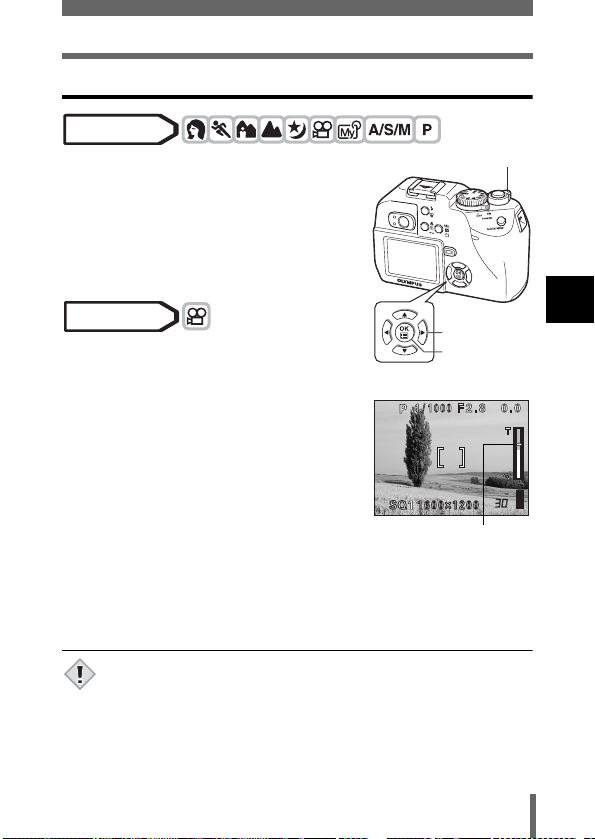
DIGITAL ZOOM – Using the digital zoom
Mode dial
1 In the top menu, select MODE
MENU Æ CAMERA Æ DIGITAL
ZOOM Æ ON, and press e.
g“How to use the menus” (P.33)
•Press e again to exit the menu and
display the subject on the monitor.
Mode dial
1 In the top menu, select DIGITAL
ZOOM Æ ON, and press e.
2 Pull the zoom lever toward T.
• The white area of the zoom indicator
indicates the optical zoom. If the digital
zoom is set to ON, a red area appears on
the zoom indicator. When you reach the
limit of the optical zoom, the digital zoom
is enabled.
The cursor moves up and
down on the zoom indicator
according to the zoom
magnification.
The cursor turns orange
when inside the digital zoom
field.
Zoom lever
Arrow pad
OK button
Zoom
3
Shooting basics
• Pictures taken with the digital zoom may appear grainy.
• The digital zoom cannot be used when you turn the monitor off. The
Note
digital zoom can be used when you turn the monitor on.
55
Page 57

4 Flash
Flash shooting
Select the flash mode best suited to the light conditions and the effect you
want to achieve. You can also adjust the amount of light emitted using the
flash intensity control. You can also use an optional flash.
Mode dial
1 Set the flash mode by repeatedly
pressing #.
4
Flash
• The flash mode changes in the sequence
shown below (when all modes are
available).
Auto-flash !Red-eye reduction flash #Fill-in flash
$Flash off #SLOW Slow synchronization
Power switch
Mode dial
#button
Shutter button
• The selected mode is set automatically, and if no operation is
performed for about 3 seconds, the mode selector is exited.
56
SLOW
Page 58
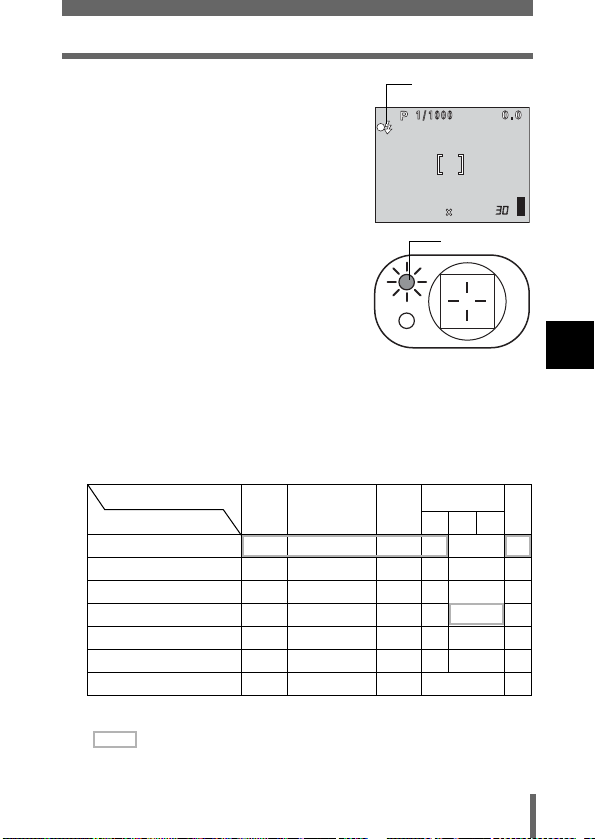
Flash shooting
F2.8
1600 1200
SQ1
2 Press the shutter button halfway.
• When the flash is ready to fire, the orange
lamp and # lights steady.
3 Press the shutter button fully to take the picture.
Flash working range
W (max.): Approx. 0.2 m to 3.8 m (0.7 ft. to 12.5 ft.)
T (max.) : Approx. 0.3 m to 2.2 m (1 ft. to 7.2 ft.)
Function restrictions according to mode
Mode
Flash mode A S M
Auto
!
# –
#SLOW1 –
#SLOW2 –
HSLOW –
$
9:Available
– :Not available
:Factory default setting
∗
The factory default settings and available modes vary depending on
the selected mode.
ijk
h
lm o
9999–9
9999–9
999–9
99999
99999
999–9
99999
SQ1
r
∗
# mark
F2.8
1600 1200
Orange lamp
p
4
Flash
P
57
Page 59

Flash shooting
4
Flash
Note
TIPS
The orange lamp or # (flash standby) indication blinks.
→ The flash is charging. Wait until the orange lamp or # lights
steadily.
Camera movement warning (Auto-flash, red-eye reduction flash,
fill-in flash)
→ When the orange lamp or # lights, the shutter speed locks at its
current level. This helps prevent camera shake problems (shutter
speeds that are too slow can cause blur). However, if the zoom
magnification is increased, the camera will increase the locked
shutter speed accordingly.
Zoom position Shutter speed
W (max.) 1/30 sec.
T (max.) 1/100 sec.
• The flash does not fire in the following situations:
In the movie record mode, during auto bracketing, during
super-macro shooting and during Panorama shooting
• The flash may not give you the optimum result in macro mode,
especially with wide-angle shooting. Check the resulting picture on
the monitor.
• When a conversion lens is fitted to the camera, vignetting may
occur. To take flash pictures, use an external flash.
58
Page 60

Flash shooting
zAuto-flash (No indication)
The flash fires automatically in low light or backlight conditions.
zRed-eye reduction flash (!)
The light from the flash may make the subject’s eyes appear red in the
picture. The red-eye reduction flash mode significantly reduces this
phenomenon by emitting pre-flashes before firing the regular flash. This helps
accustom the subject’s eyes to the bright light and minimizes the red-eye
phenomenon.
The subject’s eyes appear red.
• After the pre-flashes, it takes about 1 second before the shutter is
released. Hold the camera firmly to avoid camera movement.
Note
• Effectiveness may be limited if the subject is not looking directly at
the pre-flashes, or if the shooting range is too far. Individual physical
characteristics may also limit effectiveness.
zFill-in flash (#)
The flash fires regardless of the available light. This mode is useful for
eliminating shadows on the subject’s face (such as shadows from tree
leaves), in a backlight situation, or for correcting the color shift produced by
artificial lighting (especially fluorescent light).
4
Flash
• The fill-in flash may not have the desired effect under excessively
bright light.
Note
59
Page 61
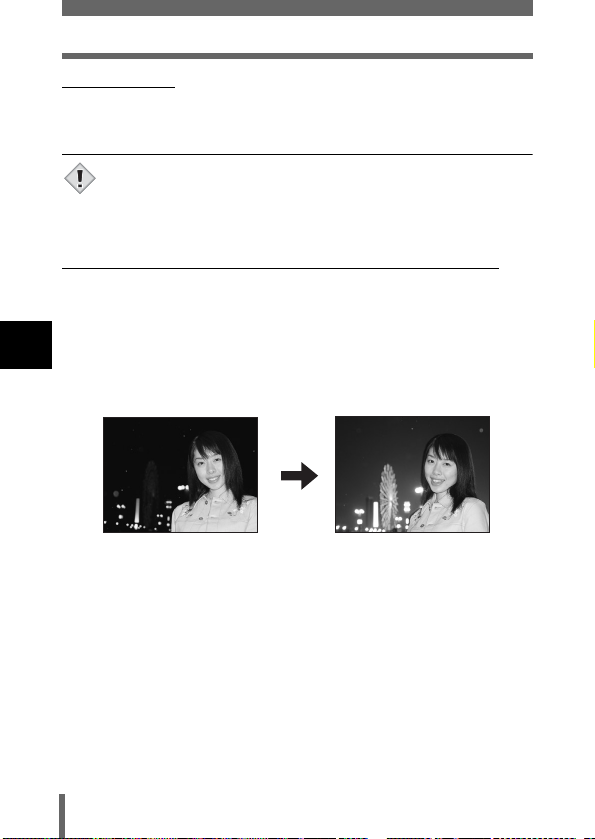
Flash shooting
zFlash off ($)
The flash does not fire even in low light conditions. Use this mode in situations
where flash photography is not desired or is prohibited. You can also use this
mode when you want to shoot a natural-looking twilight or night scene.
• Since a slow shutter speed is automatically selected in low light
situations when in the flash off mode, the use of a tripod is
Note
recommended to prevent your pictures from being blurred by
camera movement.
zSlow Synchronization (#SLOW1 #SLOW2 HSLOW)
The slow synchronization flash is designed for slow shutter speeds. Normally,
when shooting with a flash, shutter speeds cannot go below a certain level to
prevent camera movement. But when shooting a night scene background,
fast shutter speeds can make the background too dark. Slow synchronization
flash allows both a slow shutter speed for the background and a flash for the
4
subject. Since the shutter speed is slow, make sure you stabilize the camera
Flash
by using a tripod. Otherwise, camera movement may cause the picture to be
blurred.
1st curtain (front curtain) #SLOW1
Usually, regardless of the shutter speed, the flash fires right after the shutter
fully opens. This is called 1st curtain. Unless you change it, this is how the
flash always fires. The slow synchronization factory default setting is
#SLOW1.
60
Page 62

Flash shooting
2nd curtain (rear curtain) #SLOW2
With 2nd curtain, the flash fires just before the shutter closes. Changing the
flash timing can create interesting effects in your picture, such as expressing
the movement of a car by showing the tail-lights streaming backwards. The
slower the shutter speed, the better the effects turn out.
The slowest possible shutter speed depends on the shooting mode:
M mode : 16 sec.
P, A, S, m mode: 4 sec.
When the shutter speed is set to 4 sec.
4sec.
rear curtain
4sec.
2nd curtain
flash fires
1st curtain
flash fires
0
Shutter fully opensShutter closes
front curtain
1st curtain with red-eye reduction HSLOW
This mode is for when you want to use slow synchronization, yet also reduce
the red-eye phenomenon. For instance, when shooting a person against a
brightly lit night background. A normal flash might make the person’s eyes
red, but 1st curtain with red-eye reduction lets you capture the background
correctly and reduce the red-eye phenomenon at the same time. 2nd curtain
with red-eye reduction is not available.
4
Flash
61
Page 63

Using the slow synchronization flash
Mode dial
1 In the top menu, select MODE
MENU Æ CAMERA Æ #SLOW Æ
#
SLOW1,
and press e.
g“How to use the menus” (P.33)
•Press e again to exit the menu.
H
SLOW, #SLOW2,
Arrow pad
OK button
4
Flash
FLASH
CAMERA
SLOW
NOISE REDUCtION
DIGItAL ZOOM
CARDSEt PIC
SLOW1
SLOW
SLOW2
62
Page 64
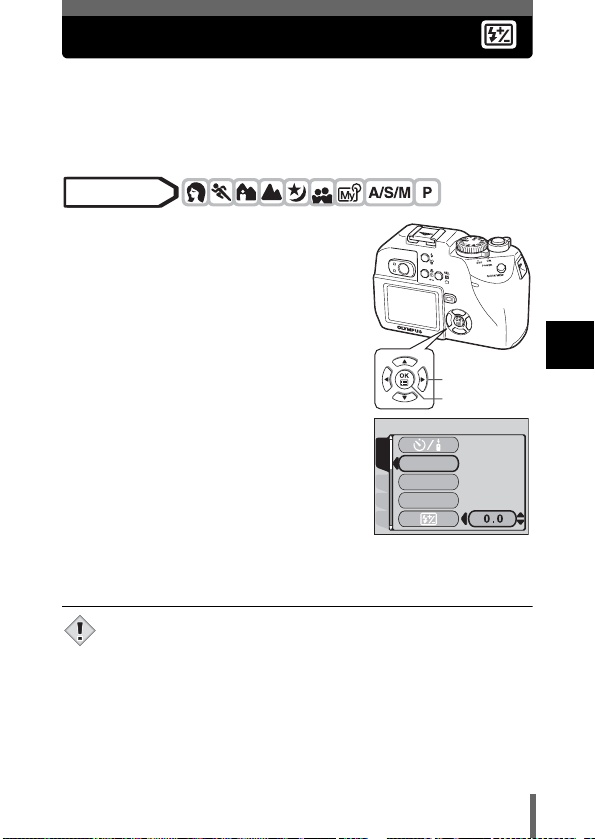
Flash intensity control
You can adjust the amount of light emitted by the flash.
In some situations, you may get better results by adjusting the light emission.
Examples include small subjects, distant backgrounds, or situations when
increased contrast is desired. You can adjust the exposure in the range of
±2.0 in 1/3 EV steps.
Mode dial
1 In the top menu, select MODE
MENU Æ CAMERA Æ w, and
press d.
g“How to use the menus” (P.33)
Arrow pad
OK button
2 Press ac to select a setting,
then press e.
a: Light emission is increased by 1/3EV
each time you press the button.
(EV : Exposure Value)
c: Light emission is decreased by 1/3 EV
each time you press the button.
•Press e again to exit the menu.
CAMERA
DRIVE
ISO
A/S/M
CARDSEt PIC
4
Flash
• The flash adjustment effect may not be sufficient if the shutter speed
is too fast.
Note
63
Page 65

External flash (optional)
Using the external flash
Various types of flash shooting are possible with Olympus FL series external
flashes. The external flash can be used either by itself or together with the
built-in flash.
If an external flash is used, the flash mode and exposure compensation will
be detected automatically by the camera like the built-in flash. Using the two
flashes together allows for more sophisticated lighting, such as catch lighting
using the built-in flash.
The FL-40 can be mounted on the camera by attaching it to the hot shoe on
the top of the camera, or by using the exclusive FL-BK01 flash bracket
(optional) and FL-CB02 bracket cable (optional).
Below is a description of how to mount the FL-20 flash on the hot shoe.
4
Mode dial
Flash
1 Slide the shoe cover off in the
direction of the arrow and attach
the external flash.
• For instructions on how to attach the
flash, refer to the manual for the
external flash.
• Keep the shoe cover in a safe place to
prevent it getting lost, and replace it on
the camera when you have finished
using the external flash.
2 In the top menu, select MODE
MENU Æ CAMERA Æ Q FLASH.
g“How to use the menus” (P.33)
To use the external flash only
Æ Select Q (external flash) then press e.
To exit the menu, press e again.
Shoe cover
FLASH
CAMERA
SLOW
NOISE REDUCtION
DIGItAL ZOOM
CARDSEt PIC
IN+
To use the external flash together with the built-in flash
Æ Select IN+Q (built-in and external flash) then press e.
To exit the menu, press e again.
64
Page 66

3 Turn on the external flash.
• When using the FL-20, set the mode dial
to TTL-AUTO.
• When using the FL-40, it begins
communicating with the camera and
automatically switches to TTL-AUTO.
During communication, TTL-AUTO is
displayed.
• Be sure to attach the flash to the camera
before turning the flash on.
External flash (optional)
4 Press # to set the flash mode.
g“Flash shooting” (P.56)
• If close-up pictures are overexposed, try using the built-in flash by
itself.
Note
4
Flash
65
Page 67

External flash (optional)
Using commercially available external flashes
Provided that the flash can be connected to the hot shoe, a commercially
available external flash may be used. The amount of light emitted cannot be
adjusted on commercially available external flashes.
For details on compatible commercially available external flashes, refer to the
next page.
Mode dial
1 Attach the external flash to the hot
shoe and connect it to the camera.
• For instructions on how to attach the
flash, refer to the manual for the external
4
Flash
flash.
2 Select M mode. Adjust the shutter
speed and aperture.
g“Manual shooting” (P.71)
• Remember that a slow shutter speed can
produce blurred images. For the best
results, we recommend that you set the
shutter speed from 1/200 to 1/300
seconds.
3 Turn on the external flash.
• Be sure to attach the flash to the camera before turning the flash on.
4 Set the mode that automatically controls the amount of
light emitted by the external flash. Also set the ISO
sensitivity and aperture on the external flash to match the
camera’s settings.
• Refer to the user’s manual for the external flash to select its mode.
• The camera’s flash mode will have no effect on the external flash.
The external flash will fire even when the camera’s flash mode is set
Note
to $ (off).
• Confirm in advance that the external flash you are using is
synchronized with the camera.
66
Page 68

External flash (optional)
Compatible commercially available external flashes
When selecting an external flash, use products which meet the
following basic conditions.
(1) Some flashes available on the market operate with a high voltage synchro
terminal. If one of these is used, it may damage the camera, and/or the
camera may not function normally. Contact the manufacturer of the flash
you are using concerning the specifications of the flash’s synchro
terminal.
(2) Some flashes available on the market have the polarity of the synchro
terminal reversed. In this case, even if the flash is connected, it will not
fire. Contact the manufacturer of the flash for more information.
(3) Exposures when using an external flash require that adjustments be
made on the external flash unit. If an external flash is used in the auto
mode, match it with the F value and ISO sensitivity settings on the
camera.
(4) Even if the auto F value and ISO sensitivity of the external flash are set to
the same conditions as those on the camera, depending on the
photographic conditions, it is possible that the correct exposure may not
be obtained anyway. In such a case, adjust the auto F value or ISO value
on the external flash unit or calculate the distance in the manual mode
and use it that way.
(5) Use a flash which is capable of covering an illumination angle for a 38 mm
or larger lens when calculated for 35 mm film. However, in close-up
photography with the lens on the wide setting, the bottom of the image
may not expose correctly. The ideal is to have a wide angle adapter to fit
on the flash and spread the illumination angle so it is wider.
(6) Use a flash unit with a flash time of 1/200 sec. or less when using the flash
at full strength. For devices with a long flash time, a portion of the light
emitted will not contribute to the exposure.
(7) If a flash unit or other accessory TTL flash that has additional
communications functions other than an Olympus FL series
external flash is used, it may not only fail to function normally, but
may also cause damage to the camera’s circuitry. Do not use such a
device.
4
Flash
67
Page 69

5 Advanced shooting
A/S/M mode
Select the shooting mode to be used when the mode dial is set to p.
Mode dial
1 In the top menu, select MODE
MENU Æ CAMERA Æ A/S/M Æ A,
S or M, and press e.
g“How to use the menus” (P.33)
•Press e again to exit the menu.
5
Advanced shooting
DRIVE
CAMERA
ISO
A/S/M
CARDSEt PIC
Arrow pad
OK button
68
Page 70
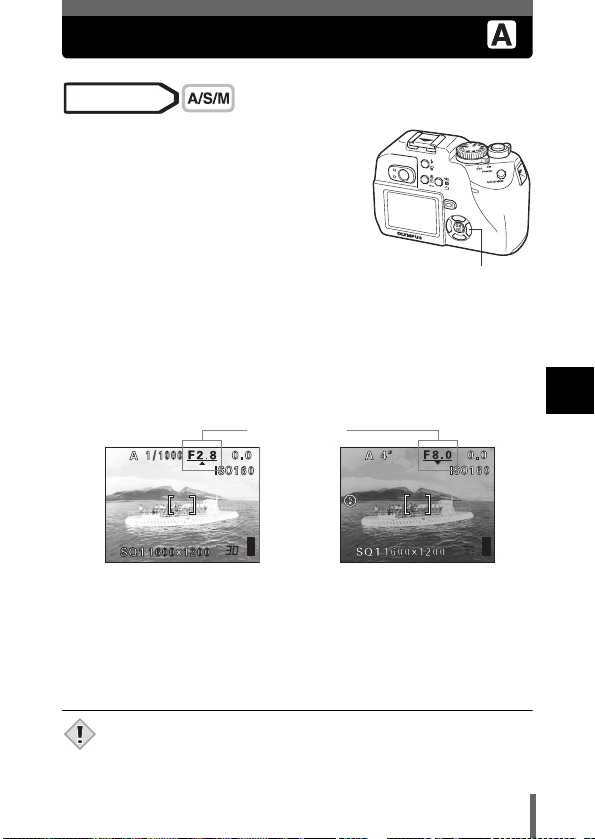
Aperture priority shooting
Mode dial
1 Select A mode.
g“A/S/M mode” (P.68)
2 Press ac to set the aperture
value.
a : The aperture value increases.
c : The aperture value decreases.
If the aperture value is displayed in red, the aperture setting is unsuitable for
the conditions. Take the following steps. (When the aperture value is
displayed in green, the setting will provide optimum exposure.)
Aperture value
ac
5
Advanced shooting
appears:The image is overexposed.
Press a to increase the aperture
value.
Aperture range :Toward W: f2.8 to f8.0
• When the flash is set to the auto-flash mode, the shutter speed is
fixed at 1/30 sec. in the maximum wide angle, or 1/100 sec. in the
Note
maximum telephoto, and will not go slower.
Toward T : f4.8 to f8.0
appears:The image is
underexposed.
Press c to decrease the aperture
value.
69
Page 71

Shutter priority shooting
Mode dial
1 Select S mode.
g“A/S/M mode” (P.68)
2 Press ac to set the shutter
speed.
a : Sets a faster shutter speed.
c : Sets a slower shutter speed.
If the shutter speed is displayed in red, the setting is unsuitable for the
conditions. Take the following steps (When the shutter speed is displayed in
green, the setting will provide optimum exposure).
5
Advanced shooting
Shutter speed
ac
appears:The image is overexposed.
Press a to set a faster shutter
speed.
Shutter speed range : 1 to 1/1000 sec.
• Shutter speeds that can be set differ according to the flash setting.
Note
appears:The image is
underexposed.
Press c to set a slower shutter
speed.
70
Page 72
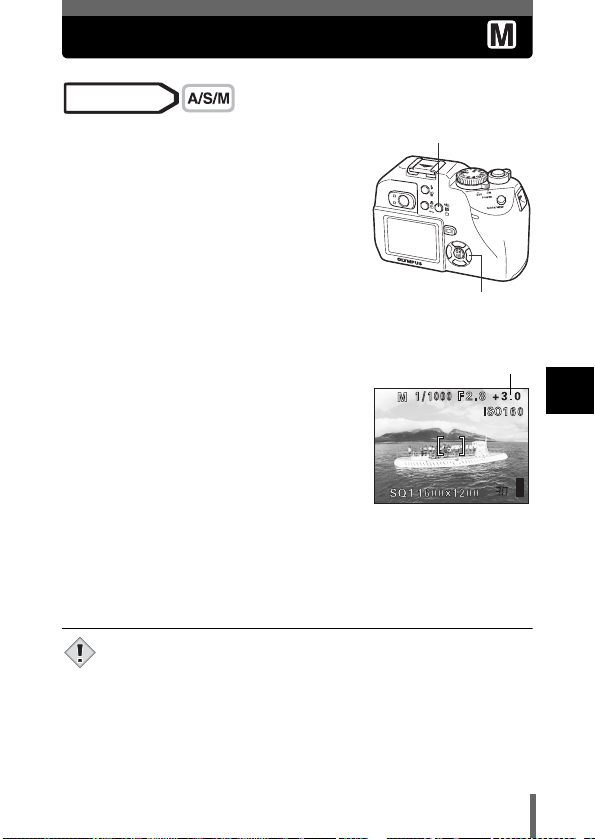
Manual shooting
Mode dial
1 Select M mode.
g“A/S/M mode” (P.68)
2 Use the arrow pad to set the
aperture value and shutter speed.
b : The aperture value increases.
d : The aperture value decreases.
a : Sets a faster shutter speed.
c : Sets a slower shutter speed.
x AEL/Custom button
Arrow pad
• When the shutter button is halfway
pressed, the difference (ranging from -3.0
to +3.0 EV) between the exposure
determined by the currently selected
aperture and shutter speed compared to
the exposure level considered optimal by
the camera is displayed.
• If the exposure differential appears in red,
it indicates that the exposure differential is
less than -3.0 EV or more than +3.0 EV.
Aperture value: f2.8 to f8.0 (W)
Shutter speed : 16 to 1/1000 sec.
• To avoid camera movement, you are recommended to use a tripod
when taking pictures requiring a slow shutter speed.
Note
f4.8 to f8.0 (T)
Exposure differential
5
Advanced shooting
71
Page 73

Focusing applications
AF AREA – Changing the position of the AF target mark
You can select the area you want to focus on by changing the position of the
AF target mark.
Mode dial
1 In the top menu, select MODE
MENU Æ CAMERA Æ AF AREA,
and press d.
g“How to use the menus” (P.33)
5
Advanced shooting
2 Use the arrow pad to move the AF
target mark to the area you want to
focus on.
• The AF target mark at the center of the
screen can be moved vertically or
horizontally.
3 Take the picture.
• To restore the AF target mark to its original
position (at the center), press e.
•Press e again to exit AF target mark selection mode.
• AF AREA is not available when the digital zoom is set to ON.
• The location of the AF target mark cannot be saved.
Note
72
Arrow pad
OK button
AF AREA
SELECt CANCEL
AF target mark
Page 74

Focusing applications
Manual focus
If auto focus is unable to focus on a subject, use manual focus.
Mode dial
1 Hold down e for more than 1
second.
Arrow pad
OK button
2 When the focus distance selection
screen appears on the monitor,
press b to select MF.
3 Press ac to set the focus
distance.
• During operation, the area you are
focusing on is enlarged. This lets you
check whether the focus is in the right
position.
• The distance indicator on the left of the
monitor is for reference only.
• When the indicator is moved to less than 0.5 m (1.6 ft.), the display
automatically switches to the 20 cm (7.9") to 50 cm (1.6 ft.) display.
4 Hold down e for more than 1 second to save the setting.
• MF is displayed in red on the monitor.
5
Advanced shooting
73
Page 75
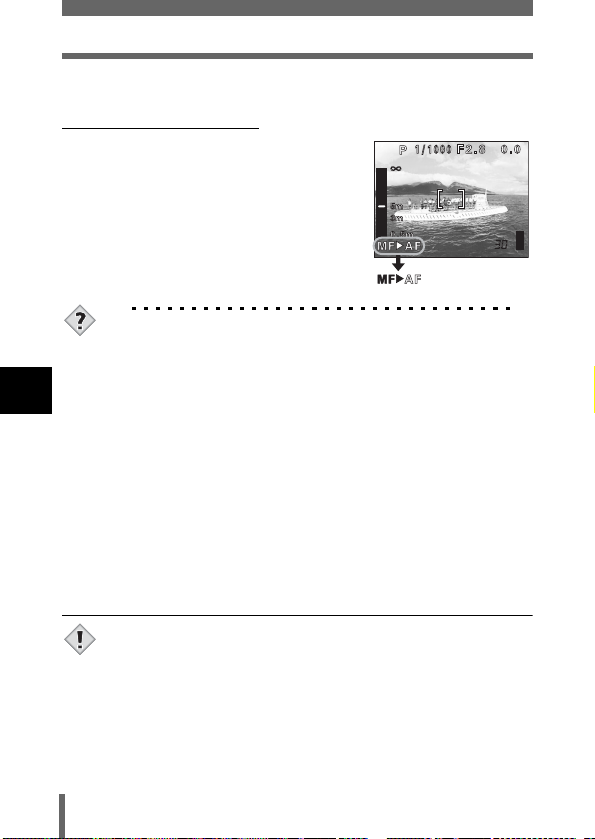
Focusing applications
5 Take the picture.
• The focus is locked at the distance you have set.
To cancel manual focus
1 Hold down e for more than 1
second to display the focus
distance selection screen.
2
Press d to select AF, then press e.
• Manual focus is canceled.
TIPS
How to shoot while keeping the same focus distance.
Æ The focus can be fixed at the same distance as when you perform
focus lock. Turn the monitor on and perform the following
5
Advanced shooting
operations.
1 Position the AF target mark on a subject at the desired distance
and press the shutter button halfway.
• Press f to turn the monitor on when the monitor is off.
2 Keeping the shutter button half-pressed, press e.
• The distance indicator is displayed.
• MF is selected and the focus is locked at the same distance as
when you performed focus lock.
Even if you move the cursor to the top of the distance indicator,
focusing is not possible at ).
Æ Adjust the cursor position by pressing ac while watching the
monitor.
• If the zoom lever is pressed after performing manual focus, the
saved focus distance may be changed. Perform setting again.
Note
74
Page 76
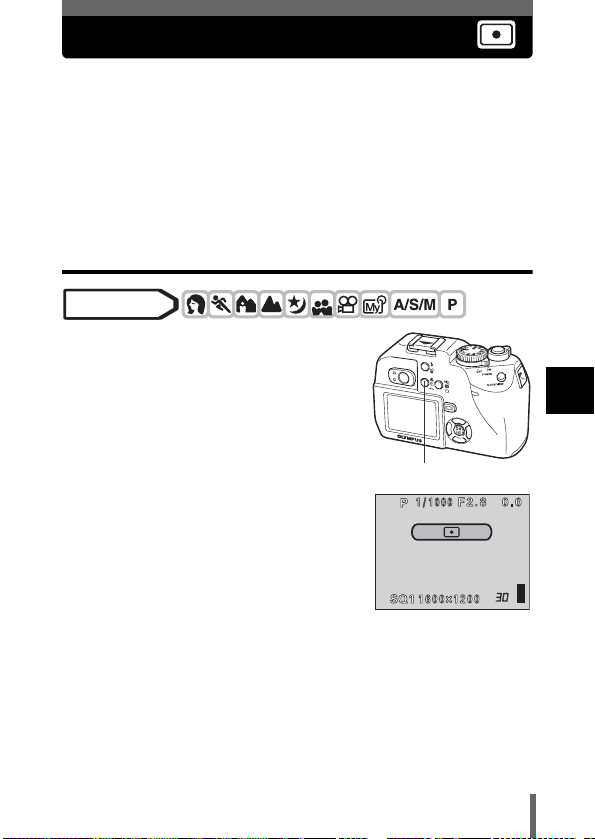
Metering
There are two ways of measuring the brightness of a subject. Select the way
best suited to your purpose.
Digital ESP metering Meters the center of the subject and the surrounding
Spot metering Exposure is determined by metering within the AF
Spot metering
Mode dial
1 Select n or ( by repeatedly
pressing (.
• If no operation is performed for about 3
seconds, the selected mode is set and the
mode selector screen is automatically
exited.
• ( is not available in manual focus
mode. g“Manual focus” (P.73)
area separately.
target area. In this mode, a subject can be shot with
optimal exposure regardless of the background
light.
( Macro/Spot butto n
5
Advanced shooting
75
Page 77
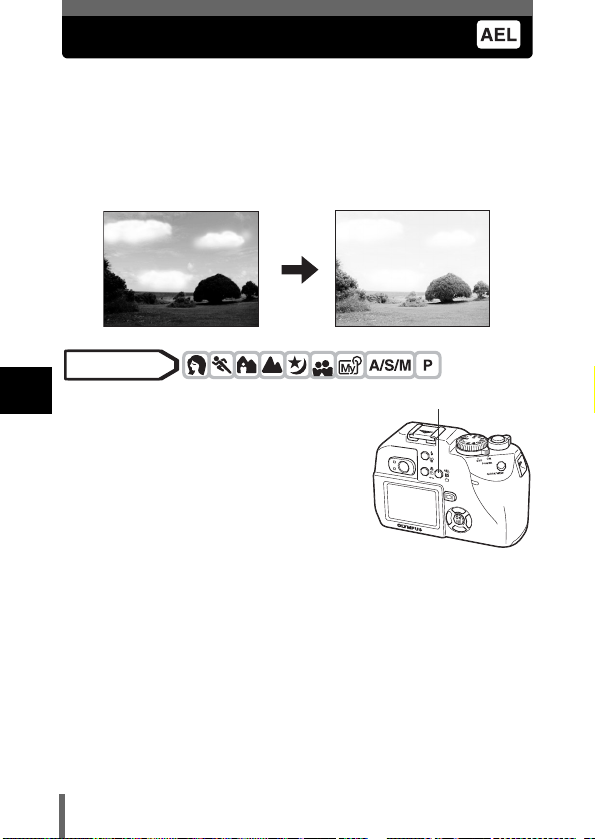
AE LOCK – Locking the exposure
This function is suitable for situations when optimal exposure is difficult to
achieve, such as when there is excessive contrast between the subject and
the surroundings.
For example, if the sun is in the frame and shooting with automatic exposure
results in a dark subject, recompose your shot so that the sun is not in the
frame. Then press x to lock the metered value (exposure) temporarily.
Next, compose your shot again with the sun in the frame and take the picture.
Mode dial
5
1 When using the camera in the
p mode, AE lock is not
Advanced shooting
available in the M mode. Set to any
mode except M.
g“A/S/M mode” (P.68)
• If a function other than AE lock is
registered on x, set AE lock to the
button.
g“Setting the custom button” (P.124)
2 Compose the picture where you want to lock the metered
value (exposure), then press x.
• If the monitor is turned off, the monitor turns on and the metered value
is saved.
• If you want to lock a different exposure, press x again to cancel
AE lock. Each time you press x , AE lock is alternately engaged
and canceled.
x AEL/Custom button
76
Page 78
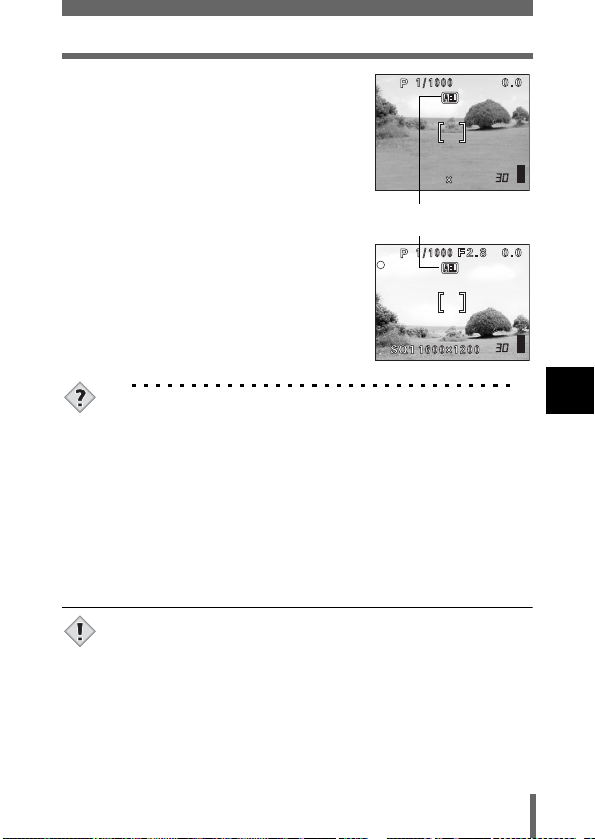
AE LOCK – Locking the exposure
F2.8
1600 1200
SQ1
3 Position the AF target mark on the
subject you want to focus on and
press the shutter button halfway.
• The green lamp lights.
• AE lock cannot be canceled while the
shutter button is pressed halfway.
4 Press the shutter button fully.
• AE lock is automatically canceled after
one shot.
TIPS
To save the locked metered value (exposure) after shooting (AE
memory).
Æ After step 2 or 3, hold down x for more than 1 second. C
appears. While C is displayed, the exposure is saved. Press
x again to cancel the AE memory.
AE lock was canceled.
Æ Do not operate any of the buttons or the mode dial after performing
AE lock. Doing so will cancel AE lock.
Æ The camera had emerged from sleep mode or the power was
turned off.
• AE lock is not available when a menu is displayed on the screen.
Exit the menu. g“How to use the menus” (P.33)
Note
1600 1200
SQ1
During AE lock, AEL is
displayed.
F2.8
5
Advanced shooting
77
Page 79
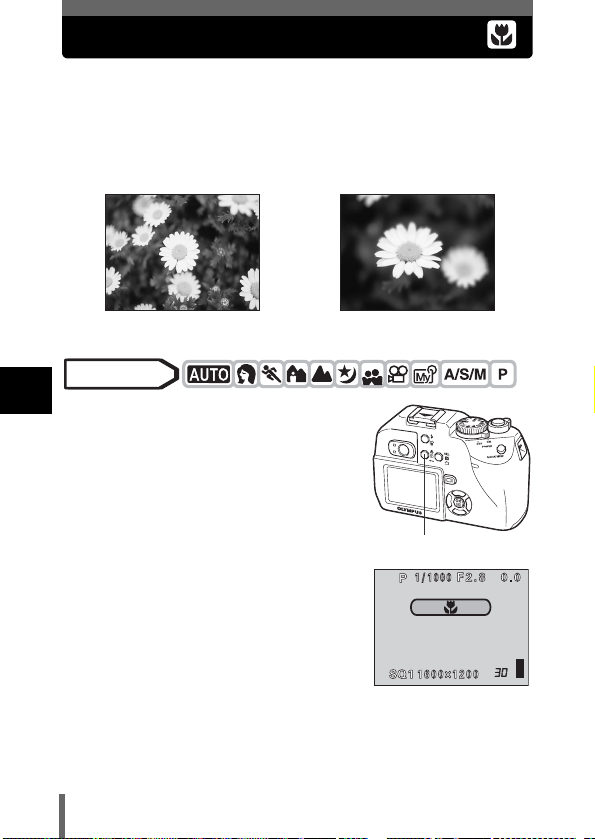
Macro mode shooting
You can shoot the subject at close range. (Wide-angle at 20cm/7.9" to 50 cm/
19.7", telephoto at 30 cm/11.8" to 50 cm/19.7".) Photographs of distant
subjects can also be taken, but the camera may take time to focus.
If the center of the frame (within the AF target mark) is metered when you are
close to the subject and you shoot with the optimal exposure, the picture will
turn out well ((). (P.75)
Normal shooting With the macro mode
Mode dial
5
1 Select & or ( by repeatedly
Advanced shooting
pressing (.
• The selected mode is set.
• If no operation is performed for 3 seconds,
the mode selector screen is automatically
exited.
• You cannot select & and ( in
manual focus mode.
g“Manual focus” (P.73)
( Macro/Spot button
78
Page 80

Super macro mode shooting
This mode lets you shoot from as close as 4 cm/1.6" to your subject.
In the % mode, normal shooting is also possible, but the position of the zoom
is fixed and cannot be used.
Mode dial
1 In the top menu, select MODE
MENU Æ CAMERA Æ % Æ ON,
and press e.
g“How to use the menus” (P.33)
•Press e again to exit the menu.
Arrow pad
OK button
Use the monitor.
TIPS
The subject is in shadow
Æ When taking pictures close to the subject, shadows may become
conspicuous, and the auto focus may not be able to maintain
correct focus. If this happens, use the manual focus. g“Manual
focus” (P.73)
• Use the monitor during super macro mode.
• During super macro shooting, the built-in flash is not available. You
Note
can use an external flash, but vignetting may occur. Check the
recorded image on the monitor.
5
Advanced shooting
79
Page 81

Self-timer shooting
This function lets you take pictures using the self-timer. Fix the camera
securely on a tripod for self-timer shooting. This function is useful for taking
pictures where you want to be included in the photograph.
Mode dial
1 In the top menu, press a to select
Y/<, press ac to select Y, then
press e.
•Press e again to exit the menu.
5
Advanced shooting
2 Press the shutter button fully to
take the picture.
• Pressing the shutter button halfway locks the
focus and exposure.
• The self-timer/remote control lamp lights for
approximately 10 seconds, then starts blinking.
After blinking for approximately 2 seconds, the
picture is taken.
• If you are shooting a movie, the shooting will start
when the above period of approximately 12
seconds has elapsed. Press the shutter button
again to stop shooting.
• To cancel the self-timer, press e.
• The self-timer mode is automatically canceled after one shot.
• During Self-timer shooting, sequential shooting is not possible.
Note
80
CAMERA
CARDSEt PIC
Shutter button
Arrow pad
OK button
DRIVE
ISO
A/S/M
Self-timer/Remote
control lamp
OFF
Page 82
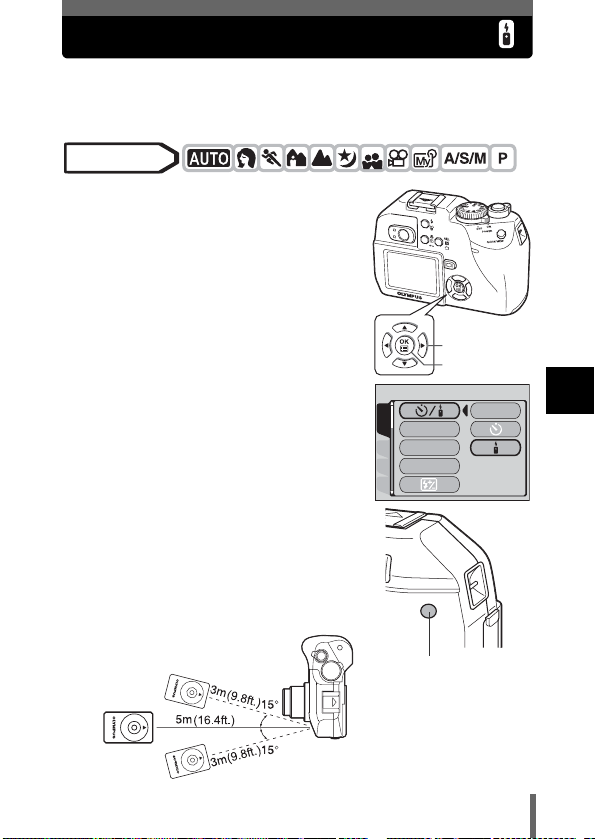
Remote control shooting
Shooting is possible using the remote control device (RM-2). This is useful
when you want to take a picture with yourself in it, or a night scene, without
touching the camera.
Mode dial
1 Mount the camera on a tripod or
place it on a stable, flat surface.
2 In the top menu, press a to select
Y/<, press ac to select <, then
press e.
•Press e again to exit the menu.
Arrow pad
OK button
OFF
3 Point the remote control device at
the remote control receiver on the
camera and press the remote
control shutter button.
• The focus and exposure are locked. The
self-timer/remote control lamp blinks for
about 2 seconds before taking the picture.
CAMERA
DRIVE
ISO
A/S/M
CARDSEt PIC
5
Advanced shooting
Remote control receiver
81
Page 83
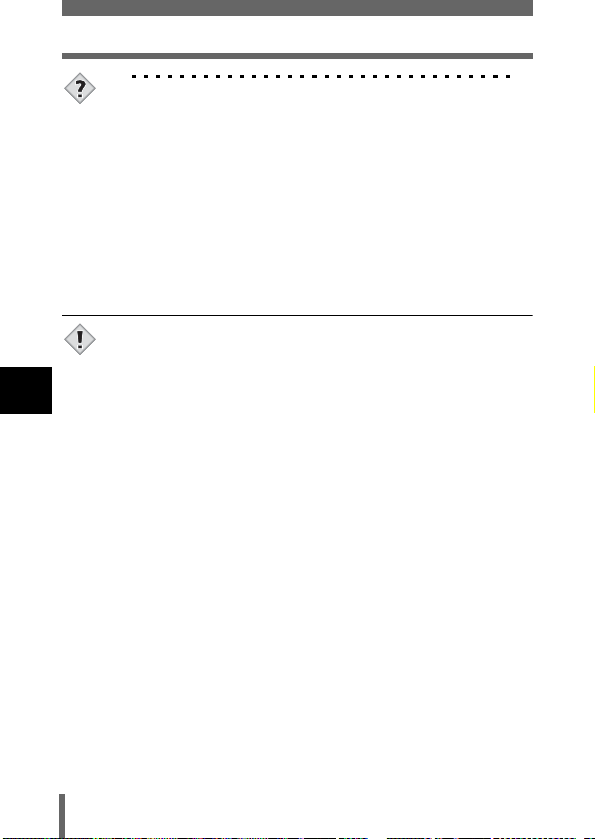
Remote control shooting
TIPS
The self-timer remote control lamp does not blink after pressing
the shutter button on the remote control device.
Æ The remote control device may be too far from the camera. Move
closer to the camera and press the shutter button on the remote
control device again.
Æ The remote control batteries are exhausted. Replace with new
batteries. g “How to replace the battery (CR2025) of the remote
control device” (P.171)
How to cancel the remote control mode.
Æ The remote control mode is not canceled automatically after
shooting. Perform step 2 and set the mode to OFF (no display).
• If the remote control receiver is exposed to strong light, the effective
signal distance may be reduced or shooting may not take place.
Note
5
Advanced shooting
82
Page 84

Sequential shooting
There are 3 sequential shooting modes: sequential shooting, AF sequential
shooting and auto bracketing. Sequential shooting modes can be selected
from the DRIVE mode menu.
Continuous shots will not be possible if Record Mode is set to TIFF or if Noise
Reduction is set to ON.
Drive mode
o : Shoots 1 frame at a time when the shutter button is pressed.
(Normal shooting mode, single-frame shooting)
j : Focus, exposure and white balance are locked at the first frame.
5 frames or more at 1.7 frames/sec (in HQ mode)
k : Adjusts the focus 1 frame at a time. The AF sequential shooting
speed is slower than for normal sequential shooting.
BKT : g“Auto bracketing” (P.84)
Sequential shooting and AF sequential shooting
Mode dial
1 In the top menu, select MODE
MENU Æ CAMERA Æ DRIVE Æ
j or k, and press e.
g“How to use the menus” (P.33)
•Press e again to exit the menu.
2 Take the picture.
• Press the shutter button fully and keep it
pressed. The camera will take pictures in
sequence until you release the button.
• During sequential shooting, the subject
does not appear on the monitor.
o,
DRIVE
CAMERA
ISO
A/S/M
CARDSEt PIC
Arrow pad
OK button
AF
BKt
5
Advanced shooting
83
Page 85
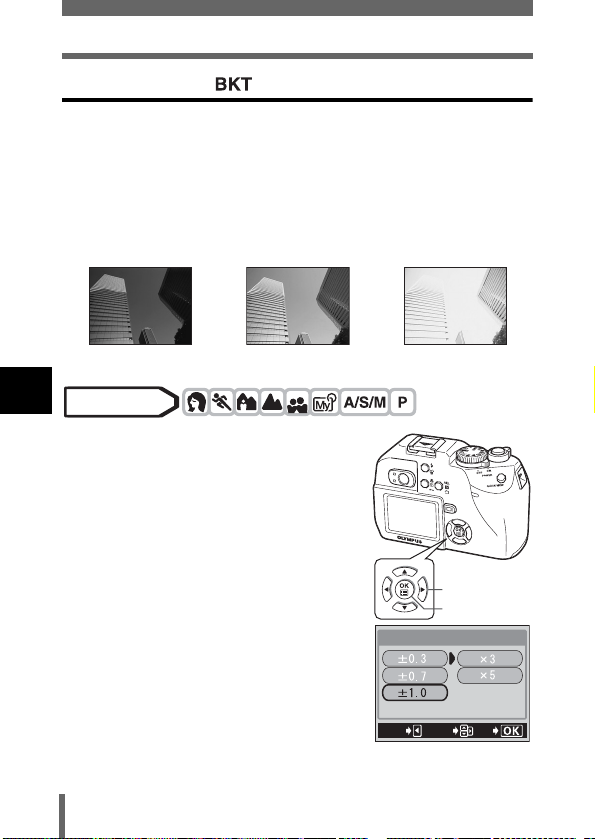
Sequential shooting
Auto bracketing
Under some conditions, you may obtain better results shooting with exposure
compensation than by using the exposure setting considered optimal by the
camera.
When auto bracketing is set, the exposure is changed automatically for each
frame when you start shooting. The exposure differential and number of
frames can be selected in the menus. The focus and white balance are locked
at the first frame.
Ex: When BKT is set to ±1.0 ×3
-1.0 0.0 +1.0
5
Mode dial
Advanced shooting
1 In the top menu, select MODE
MENU Æ CAMERA Æ DRIVE Æ
BKT, and press d.
g“How to use the menus” (P.33)
Arrow pad
2 Select the exposure differential.
Press ac to select ±0.3, ±0.7 or
±1.0, then press d.
OK button
BKt
84
CANCEL
SELECt
GO
Page 86

Sequential shooting
3 Select the number of shots. Press ac to select ×3 or ×5,
then press e.
•Press e repeatedly until the menu disappears.
4 Take the picture.
• Press the shutter button fully and keep it pressed to shoot the preset
number of pictures. You can stop shooting at any time by releasing the
shutter button.
• Sequential shooting (j, k, BKT) is not possible in the
following situations:
Note
When record mode is set to TIFF.
When NOISE REDUCTION is set to ON.
• Auto bracketing is not possible in M mode.
• The slowest shutter speed is set to 1/30 sec. for sequential shooting
and AF sequential shooting. The flash fires if set to auto-flash mode.
• The built-in flash and external flash do not fire in BKT mode.
• If the battery power is low and the battery check lights during
sequential shooting, shooting stops and the camera starts saving
the pictures you have taken. Whether or not all of the shots are
saved depends on how much battery power remains.
• If there is not enough space available on the card for the number of
frames you have set during auto bracketing, you cannot continue
shooting.
5
Advanced shooting
85
Page 87

PANORAMA – Panorama shooting
You can take advantage of panorama shooting with Olympus CAMEDIAbrand cards (xD-Picture Card). Panorama shooting lets you connect pictures
with overlapping edges into a single panoramic picture, using the CAMEDIA
Master software.
Mode dial
1 In the top menu, select MODE
MENU Æ CAMERA Æ PANORAMA,
and press d.
g“How to use the menus” (P.33)
• The PANORAMA mode is set.
Arrow pad
5
2 Use the arrow pad to choose at
Advanced shooting
which edge you want to connect
the pictures.
d : The next picture is connected at the
right edge
b : The next picture is connected at the
left edge
a : The next picture is connected at the
top
c : The next picture is connected at the
bottom
Connects pictures from left to
OK button
right
86
Connects pictures from
bottom to top
Page 88

PANORAMA – Panorama shooting
3 Make sure that the edges of the pictures overlap, then take
pictures.
• Focus, exposure and white balance are set by the first picture. Do not
select an extremely bright subject (such as the sun) for the first picture.
• You cannot adjust the zoom after the first picture.
• Panorama shooting is possible for up to 10 pictures.
The part of the previous picture where it will be joined to the next picture does
not remain in the frame on the edge of the screen. You have to remember
what the part in the frame looked like and take the next picture so it overlaps.
Compose your shots so that the right edge of the previous picture overlaps
with the left edge of the next picture if you are connecting pictures from left
to right (or vice versa if you are connecting pictures from right to left).
• When you have taken 10 pictures, a
warning mark appears.
4 Press e to finish panorama shooting.
• The frame on the screen disappears and the camera returns to the
normal shooting mode.
• The panorama mode is only available with Olympus CAMEDIAbrand cards.
• During panorama shooting, the flash and sequential shooting are
Note
not available.
• Images are saved in JPEG format when panorama shooting is done
in the TIFF mode. The size of the image does not change.
• If the mode dial is operated during panorama shooting, the camera
cancels the panorama mode and returns to normal shooting.
• The camera itself cannot connect panorama pictures. The
CAMEDIA Master software is necessary to connect the pictures.
5
Advanced shooting
87
Page 89

2 IN 1 – Taking two-in-one pictures
F2.8
1600 1200
F2.8
1600 1200
This function allows you to combine two pictures
taken in succession and store them as a single
picture. You can combine two different subjects
in one picture.
Picture when played
Mode dial
1 In the top menu, select MODE
MENU Æ CAMERA Æ 2 IN 1, and
press d.
g“How to use the menus” (P.33)
• The 2 IN1 picture mode is displayed on
5
Advanced shooting
the monitor.
2 Take the first shot.
• The subject will be positioned on the left in
the combined picture.
3 Take the second shot.
• The subject will be positioned on the right
in the combined picture.
• After the combined picture is created and
saved on the card, the camera returns to
normal shooting.
back
Arrow pad
OK button
F2.8
1600 1200
F2.8
1600 1200
Image when shot
88
Page 90
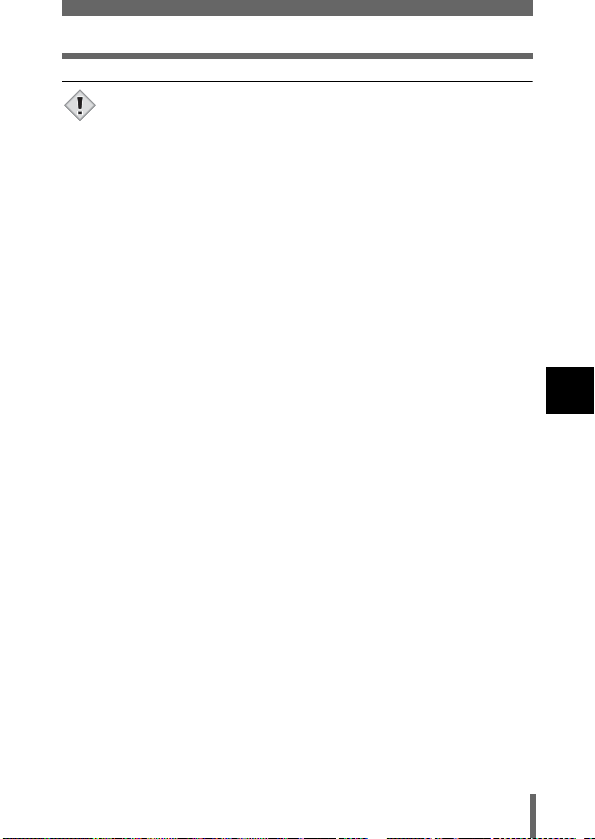
2 IN 1 – Taking two-in-one pictures
• During 2 IN 1 picture shooting, the panorama and sequential
shooting modes are not available.
Note
• To cancel the 2 IN 1 picture mode after the first shot has been taken,
press e. The first shot will not be saved.
• Images are saved in JPEG format when 2 IN 1 shooting is done in
the TIFF mode. The size of the image does not change.
• Operating the mode dial will exit 2 IN 1 picture mode.
• If the camera enters sleep mode after the first shot, 2 IN 1 picture
mode will be canceled.
5
Advanced shooting
89
Page 91
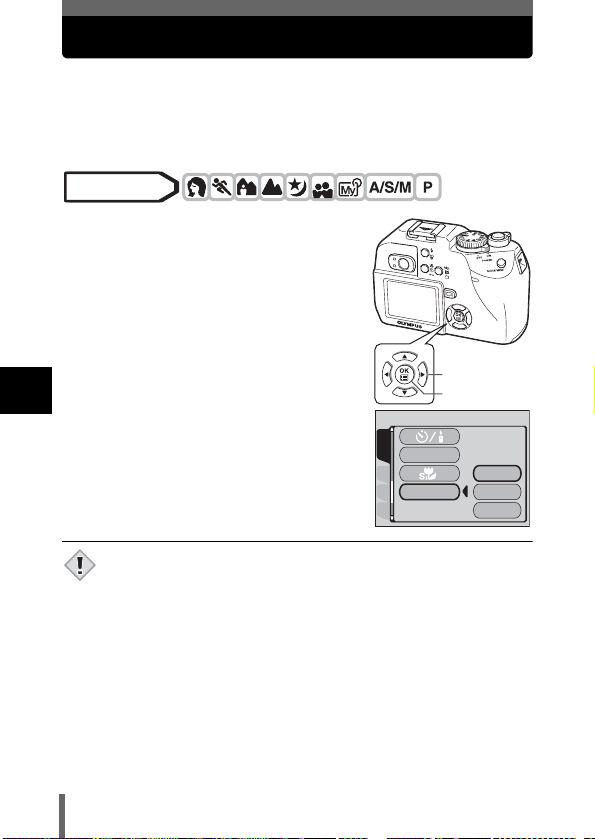
FUNCTION – Adding special effects to pictures
This feature lets you add special effects to your pictures during shooting.
OFF Turn off FUNCTION.
BLACK & WHITE Takes pictures in black and white.
SEPIA Gives pictures a sepia tone.
Mode dial
1 In the top menu, select MODE
MENU Æ CAMERA Æ FUNCTION,
then select a mode and press e.
g“How to use the menus” (P.33)
•Press e again to exit the menu.
Arrow pad
CAMERA
ISO
FUNCtION
CARDSEt PIC
OK button
BLACK&WHItE
5
Advanced shooting
•WB, > and SATURATION cannot be used in Function shooting.
• You cannot select FUNCTION when the record mode is set to TIFF.
Note
OFF
SEPIA
90
Page 92

6 Adjusting the image quality and exposure
Record mode
You can select a record mode in which to take pictures or shoot movies.
Choose the best record mode for your purpose (printing, editing on a PC,
website editing, etc.). For details of the number of pictures storable on the
card and resolutions in different record modes, refer to the tables on P.92.
Image becomes clearer
Application
Select for the
print size
For small-sized
print and website
Nomber of pixels increases
Compression
Number of pixels
2560 × 1920
2272 × 1704
2048 × 1536
1600 × 1200
1280 × 960
1024 × 768
640 × 480
Non
compression
TIFF
Low
compression
SHQ HQ
SQ1
HIGH
SQ2
HIGH
High
compression
SQ1
NORMAL
SQ2
NORMAL
zResolution
The number of pixels (horizontal × vertical) used when saving an image. If the
image will be printed, higher resolutions (larger numbers) are recommended
so that the image will be clearer. However, higher resolutions make the file
size (amount of data) larger, so the number of pictures that can be saved will
be fewer.
zFile format
In record modes other than TIFF, images are compressed in the JPEG
format. The compression rate also varies in each mode. (Movies are in
Motion JPEG format (.mov).)
zCompression
In record modes other than TIFF, image data are compressed. The higher the
compression, the less clear the image will be.
91
6
Adjusting the image quality and exposure
Page 93
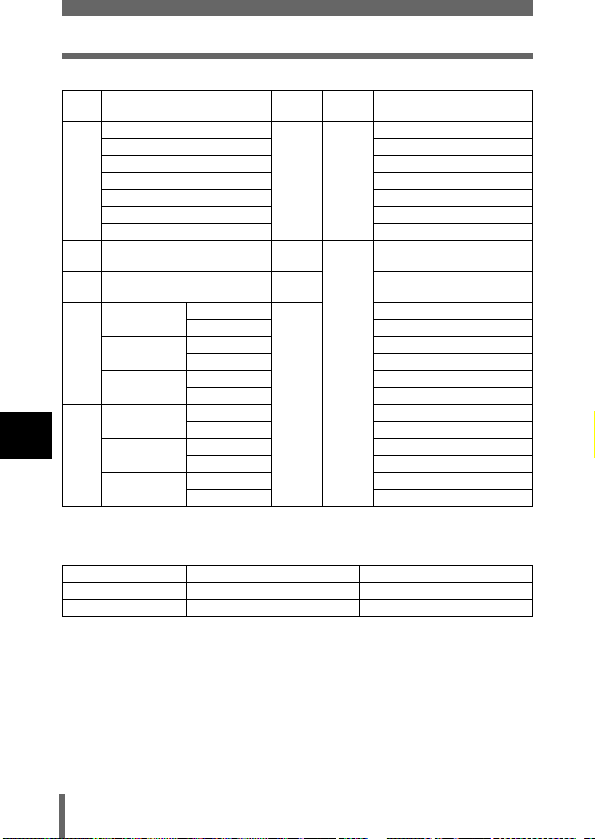
Record mode
Still Picture Record Modes (with a 16 MB card)
Record
mode
TIFF
SHQ 2560 × 1920
HQ 2560 × 1920
2272 × 1704
SQ1
2048 × 1536
1600 × 1200
1280 × 960
6
SQ2
Adjusting the image quality and exposure
1024 × 768
640 × 480
∗
HIGH uses low compression/NORMAL uses normal compression
Number of pixels
2560 × 1920
2272 ×1704 1
2048 × 1536 1
1600 × 1200 2
1280 × 960 4
1024 × 768 6
640 × 480 15
HIGH
NORMAL 16
HIGH 6
NORMAL 20
HIGH 11
NORMAL 33
HIGH 17
NORMAL 52
HIGH 27
NORMAL 76
HIGH 70
NORMAL 198
Compression
Uncompressed
Low
compression
High
compression
Movie Record Modes (with a 16 MB card)
Record mode Resolution
HQ 320 × 240 (15frames/sec.) 32 sec.
SQ 160 × 120 (15frames/sec.) 140 sec.
File
Memory capacity in no. of shots
format
TIFF
JPEG
*
Memory capacity in number of shots
1
4
13
5
92
Page 94
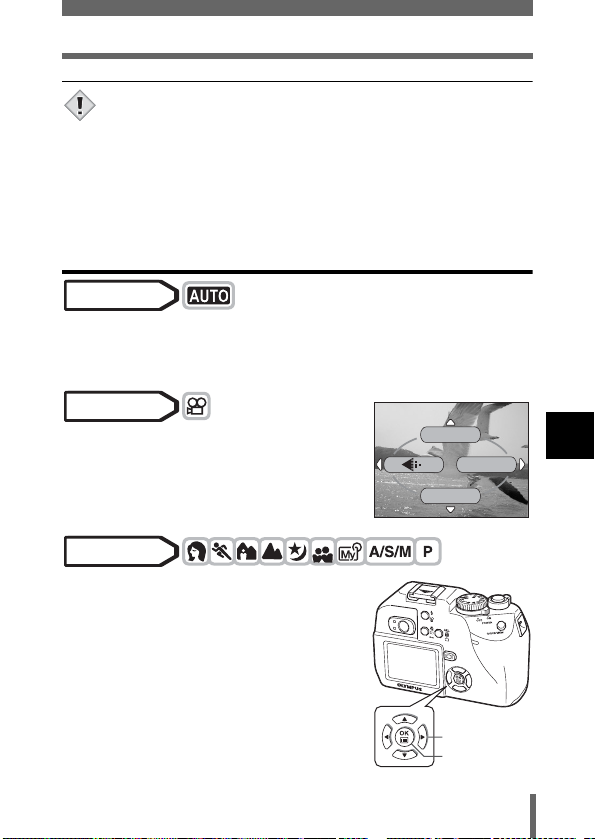
Record mode
• The card memory capacity listed in the table is approximate.
• The number of remaining pictures may change according to the
Note
subject or factors like whether print reservations have been made or
not. In certain instances, the number of remaining pictures does not
change even when you take pictures, or stored images are erased.
• If movies are shot with VIDEO OUT set to PAL and the Video cable
connected, the movie recording time will differ from the time listed in
the Movie Record Modes table.
Selecting a record mode
Mode dial
1 In the top menu, press b to select K, and choose SHQ
2560 × 1920, HQ 2560 × 1920, SQ1 1600 × 1200 or SQ2 640
gGo to Step 4.
× 480.
Mode dial
1 In the top menu, press b to select
K, then press ac to select HQ
gGo to Step 4.
or SQ.
DIGItAL ZOOM
MODE MENU
WB
Mode dial
1 In the top menu, select MODE
MENU Æ PICTURE Æ K, and
press d.
g“How to use the menus” (P.33)
6
Adjusting the image quality and exposure
•If K is displayed on the top menu as a
shortcut menu, press the arrow pad in the
same direction as the arrow shown next to
K.
g“SHORT CUT” (P.126)
Arrow pad
OK button
93
Page 95

Record mode
2 Press ac to select the desired record mode from TIFF,
SHQ, HQ, SQ1 and SQ2, then press d.
3 Press ac to select the resolution.
If you have selected SQ1 or SQ2,
press d after choosing the
resolution, then choose HIGH or
SQ1
2272 1704
2048 1536
1600 1200
NORMAL by pressing ac.
4 Press e.
•Press e again to exit the menu.
SELECt
6
Adjusting the image quality and exposure
HIGH
NORMAL
GO
94
Page 96

ISO sensitivity
The higher the ISO value, the greater the camera’s light sensitivity and the
better its ability to shoot in low light conditions. However, higher values also
introduce noise into the resulting image, which may give them a grainy
appearance.
AUTO Sensitivity is automatically adjusted according to the light
50/80/160/320 With a lower ISO setting, you can shoot clear, sharp images
Mode dial
1 In the top menu, select MODE
MENU Æ CAMERA Æ ISO, then
press ac to choose the most
suitable ISO sensitivity and press
e.
g“How to use the menus” (P.33)
• AUTO is not available in p mode.
•Press e again to exit the menu.
conditions and the subject brightness.
in daylight. With a higher ISO setting, you can use faster
shutter speeds with the same amount of light.
Arrow pad
OK button
AUTO
CAMERA
DRIVE
ISO
A/S/M
CARDSEt PIC
50
80
160
320
6
Adjusting the image quality and exposure
• Higher ISO settings produce more electrical noise.
• When ISO is set to AUTO and you are shooting in dark conditions
Note
without a flash, ISO automatically increases, otherwise the shutter
speed will be reduced, possibly resulting blurred images due to
camera movement.
• If the subject is too far away for the flash illumination to reach when
ISO is set to AUTO, the sensitivity is automatically increased.
95
Page 97

Exposure compensation
This function allows you to make fine changes to the present exposure setting
using the arrow pad. In some situations, you may get better results when the
exposure that the camera sets is compensated (adjusted) manually. You can
adjust the exposure in the range of ±2.0 in 1/3 steps. When the setting is
changed, you can check the result on the monitor.
Mode dial
1 Press b d to select a setting.
• Adjust toward + : Press d to adjust up to
+2.0 in 1/3 steps.
• Adjust toward - : Press b to adjust up to
-2.0 in 1/3 steps.
6
Adjusting the image quality and exposure
TIPS
• Often bright subjects (such as snow) will turn out darker than their
natural colors. Adjusting toward + makes these subjects closer to
their real shades. For the same reason, adjust toward - when
shooting dark subjects.
bd
• You can set the aperture by pressing b d in M mode. g“Manual
shooting” (P.71)
Note
• If the flash is used, the image brightness (exposure) may differ from
the intended brightness.
• Exposure compensation cannot correct the image if the
surroundings of the subject are extremely bright or dark.
96
Page 98
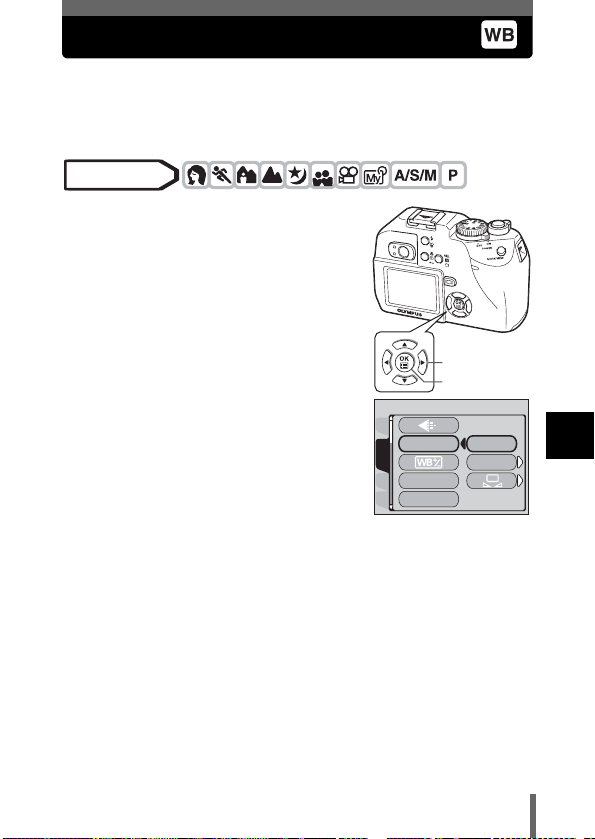
White balance
Color reproduction differs depending on the light conditions. For instance,
when daylight, the setting sun or tungsten lighting are reflected on white
paper, the shade of white produced will be slightly different for each. By
setting the WB (white balance), you can achieve more natural-looking colors.
Mode dial
1 In the top menu, select MODE
MENU Æ PICTURE Æ WB, and
press d.
g“How to use the menus” (P.33)
• If WB is displayed on the top menu as a
shortcut menu, press the arrow pad in the
same direction as the arrow shown next to
WB.
g“SHORT CUT” (P.126)
2 Press ac to select AUTO,
PRESET or V according to the
shooting conditions.
AUTO Press e. Press e again to exit the menu.
PRESET Press d to display the next selection screen.
g“Preset white balance” (P.98)
V Press d to display the next selection screen.
g“One-touch white balance” (P.98)
CAM
WB
PICtURE
SHARPNESS
CARDSEt
CONtRASt
Arrow pad
OK button
AUtO
PRESEt
6
Adjusting the image quality and exposure
97
Page 99

White balance
Auto white balance
Automatically adjusts the white balance for any light source.
Preset white balance
Select a preset white balance setting according to the type of light. Press
ac to select one of the following settings, then press e.
Press e twice to exit the menu.
5 : For shooting on a sunny day.
3 : For shooting on a cloudy day.
1 : For shooting under a tungsten light.
w : For shooting under a daylight fluorescent
lamp. This type of lamp is used mainly in
homes.
x : For shooting under a neutral white fluorescent lamp. This type of lamp
is generally used in desk lamps, etc.
y : For shooting under a cool white fluorescent lamp. This type of lamp is
generally used in offices, etc.
CANCEL
PRESEt
SELECt
6
One-touch white balance
Adjusting the image quality and exposure
This function is useful when you need a more precise white balance than
PRESET WB can provide. To set the optimum white balance for the shooting
conditions, point the camera at a white object under the light source you want
to use and adjust the white balance.
GO
1 Display V screen and point the
camera at a sheet of white paper.
• Position the paper so that it fills the screen,
making sure there are no shadows.
98
CANCEL
WB
GO
Page 100
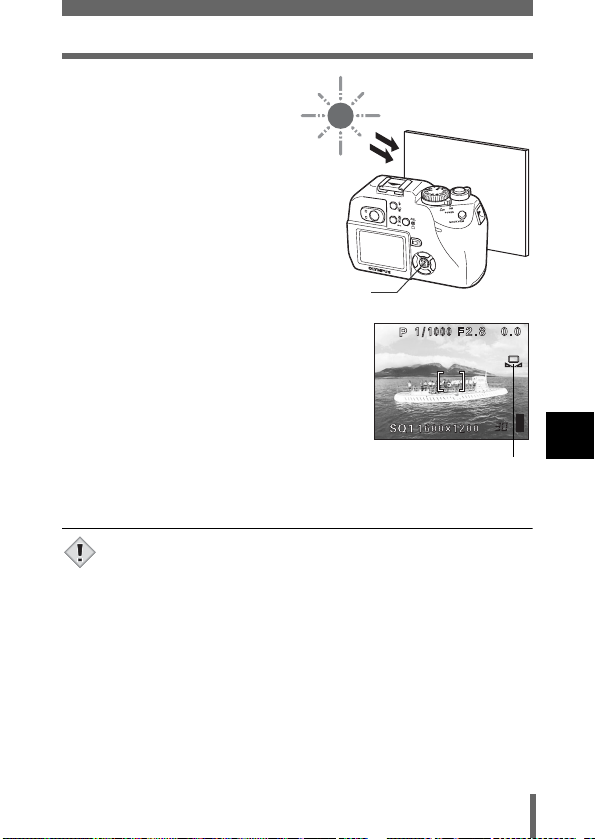
2 Press e.
• The white balance is set and
the screen returns to the
mode menu.
• To cancel one-touch white
balance, press b.
e button
One-touch white balance
3 Press e repeatedly to exit the menu.
• When setting the white balance by pointing the camera at a sheet of
white paper, the correct setting may not be obtained if the light
Note
reflected by the paper is too bright or too dark.
• White balance may not be effective under some special light
sources.
• After setting a white balance other than AUTO, play back the picture
and check the colors on the monitor.
• When the flash is fired with a white balance setting other than
AUTO, colors may appear different in the resulting picture from the
colors you see on the monitor.
White balance
6
Adjusting the image quality and exposure
99
