Page 1
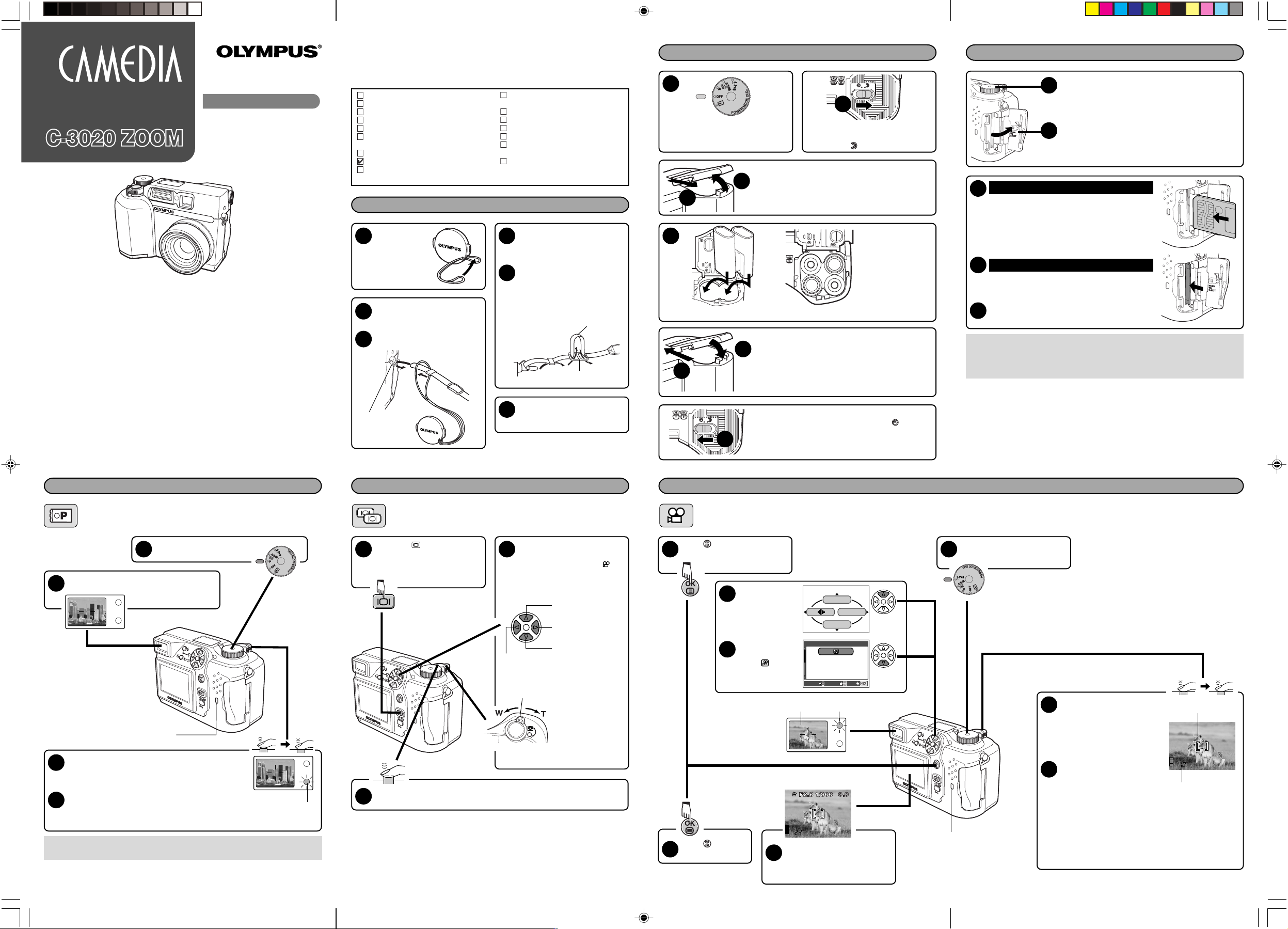
DIGITAL CAMERA
DIGITAL ZOOM
S-Prg
MODE MENU
CANCELCANCEL
SELECTSELECT
GOGO
S-prg
Using this camera for the first time
START
QUICK START
GUIDE
San-Ei Building, 22-2, Nishi Shinjuku 1-chome, Shinjuku-ku, Tokyo, Japan
Two Corporate Center Drive, Melville, NY 11747-3157, U.S.A. Tel. 631-844-5000
(Technical support) Tel. 1-888-553-4448 (Toll-free) (First 30 days after purchase)
Olympus software updates can be obtained at: http://olympus.com/digital/
OLYMPUS OPTICAL CO. (EUROPA) GMBH.
(Premises/Goods delivery) Wendenstraße 14-18, 20097 Hamburg, Germany Tel. 040-237730
OLYMPUS OPTICAL CO., LTD.
Customer support (Japanese language only): Tel. 0426-42-7499 Tokyo
OLYMPUS AMERICA INC.
Tel. 1-631-844-5520 (After 30 days)
(E-Mail) distec@olympus.com
Adobe software updates and technical information can be obtained at:
(Letters) Postfach 10 49 08, 20034 Hamburg, Germany
Our Hotline is available from 9 am to 6 pm (Monday to Friday)
Adobe [Photoshop] Support
http://www.adobe.com/support/
E-Mail: di.support@olympus-europa.com
«Olympus Web site» http://www.olympus.com
Thank you for purchasing an Olympus digital camera. This guide has been designed for
those who want to become familiar with the camera in a very short time. See the Reference
Manual for more details.
Checking the Package Contents
Camera
Strap
Lens cap with string
USB cable
AA (R6) alkaline batteries (4)
CD-ROMs with Windows 98 USB driver
software, Reference manual, and more.
Basic Manual
Quick Start Guide (this publication)
Software installation guide (included in
the CD-ROM package in some areas)
Warranty/Registration card (North
America only)
Safety Precautions
SmartMedia (16 MB)
Static free case for SmartMedia
Labels for SmartMedia (2 pieces)
Write-protect seals for SmartMedia
(4 pieces)
SmartMedia Instructions
Attaching the strap
Pull the string
1
loop through
the hole in the
lens cap.
Put the strap through the string
2
loop.
Thread the strap through the
3
strap eyelet.
3
Strap eyelet
2
Loosen the strap in the stopper
4
beforehand to adjust the strap
length.
Thread the strap through the
5
stopper as indicated by the
arrows. When the strap length
is satisfactory, pull on the strap
to make sure it is securely
fastened.
4
5
Stopper
Attach the strap to the other
6
strap eyelet following steps
3 – 5.
Loading the batteries
1
2
Make sure the camera is turned off
(i.e. the mode dial is set to OFF).
Slide the battery compartment cover in the direction
of the arrow printed on it, using your fingertip. Using
4
a fingernail could result in injury.
Slide the battery compartment lock on
the battery compartment cover in the
direction of
3
5
When using LB-01 lithium battery packs When using AA (R6) batteries
Close the battery compartment cover, then press it
down and slide it in the opposite direction of the
6
arrow printed on it.
● When pressing the battery compartment cover shut,
7
be sure to press the center of the cover, as it may be
difficult to close properly by pressing the edge.
● Make sure the cover is completely closed.
Slide the battery compartment lock on the battery
compartment cover in the direction of
8
.
Insert the batteries in
the direction shown
in the illustration.
.
Inserting/ejecting the card
Make sure the camera is turned off
1
(i.e. the mode dial is set to OFF).
Open the Card cover.
2
Inserting the card
3
Insert the card fully with the contact area facing
towards the monitor side (back of the camera).
Insert until you feel the card locked into place.
● Note the orientation of the card. If it is inserted
incorrectly, it may become jammed.
Ejecting the card
3
Push in the card lightly to unlock it, then pull it
out.
Close the cover tightly.
4
Note:
● NEVER open the card cover, eject the card, remove the batteries, or disconnect the
optional AC adapter while the camera is in use or the camera is communicating
with a computer. Doing so could destroy all data on the card.
Full Automatic mode
Point the camera towards a subject while
2
viewing through the viewfinder.
To focus on the subject, press the shutter button
3
halfway, slowly and gently.
● When the subject is in focus, the green lamp lights up.
To start shooting, press the shutter button gently all
4
the way (fully).
● The green lamp and card access lamp blink and the
camera begins storing pictures on the card.
● To turn off the camera
Set the mode dial to OFF.
C-3020 QSG.EN.p65 01.9.21, 4:46 PM1
Taking still pictures
Remove the lens cap and
1
set the mode dial to P.
Card access lamp
Green lamp
Viewing still pictures
Quick View
Press the (monitor) button
1
twice quickly.
● The monitor turns on and the
recorded picture appears.
To return to the shooting mode, press the shutter button halfway.
3
● The monitor turns off. You can now shoot pictures using the viewfinder.
Display the desired pictures
2
using the arrow pad.
● Pictures indicated by
movie frames. T See “Playing
back movies”.
Jumps to the picture
10 frames behind.
Displays the next picture.
Jumps to the picture
Displays the
previous picture.
Zoom lever
10 frames ahead.
Turning the zoom
lever towards
T: Enlarges the
W: Displays multiple
picture.
pictures at the
same time.
are
Movie mode
Press to display Menu.
2
3
4
Press .
5
Press Ñ to select
S-Prg.
Press ñ
repeatedly to
select
Movie.
Viewfinder Orange lamp
Point the camera towards the
6
subject and compose the
picture while viewing through
the monitor.
Recording movies
Remove the lens cap and set the
1
mode dial to S-Prg.
Card access lamp
Press the shutter button all
7
the way to start recording.
● The orange lamp lights up.
● The subjects are kept in focus
all the time during movie
recording.
Press the shutter button all
8
the way again to stop
recording.
● The card access lamp blinks
and the camera starts writing
the movie to the card.
● If you use up the remaining
seconds displayed, the
camera automatically stops
shooting and starts writing the
movie to the card.
AF target mark
Seconds remaining
VT330501
Page 2
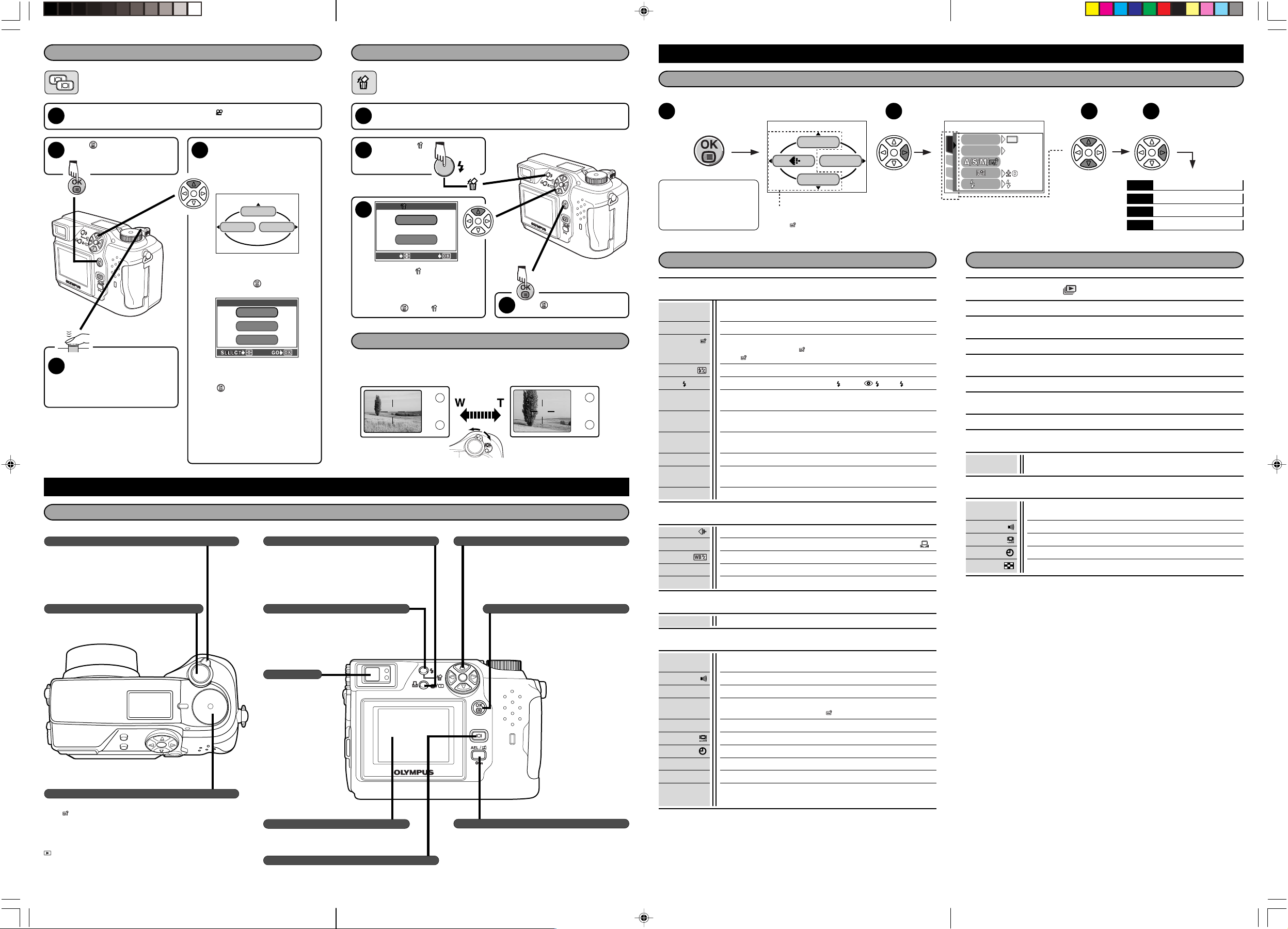
Playing back movies
FRAME BY FRAME
MOVIE PLA
YBACK
Erasing pictures
How to use the menu functions
Quick View
Display the movie frame (picture with ) you want to play back.
1
T See steps 1 and 2 in “Viewing still pictures”.
Press to display Menu.
2
To return to the shooting mode,
4
press the shutter button
halfway.
● The monitor turns off. Shoot
pictures using the viewfinder.
Zoom lever
Shooting : Zooms in/out.
Playback :Displays multiple pictures at the same time
Print reserve : Sets trimming size.
Shutter button
Focuses (half press) or shoots (full press).
Mode dial
S-Prg : Scene program shooting
A/S/M/ :Sets controls for Aperture-priority auto exposure/Shutter-
P : Full automatic exposure with one press of the shutter button.
OFF : Turns off the power.
C-3020 QSG.EN.p65 01.9.13, 6:27 PM2
(Index-display), or enlarges pictures
(close-up playback).
priority auto exposure/Manual exposure/My mode setup
shooting.
: Displays pictures.
Press Ñ on the arrow pad to
3
select MOVIE PLAY.
● The card access lamp blinks
while movie data is accessed.
The camera starts playing back
after loading the movie data.
MOVIE PLAY
INFO
● When playback finishes, the
screen returns to the beginning
MODE MENU
of the movie.
● If you press again, the MOVIE
PLAYBACK screen appears.
MOVIE PLA
YBACK
PLAYBACK
FRAME BY FRAME
EXIT
Select an item displayed on the
screen by pressing Ñ or ñ on
the arrow pad, and then press
to start one of following
operations.
PLAYBACK: Plays back the
entire movie again.
FRAME BY FRAME: Plays back
the movie manually by one
frame at a time.
EXIT: Leaves the movie
playback mode.
How to use the buttons and dial
Macro/Spot button
Shooting : Macro
Playback :Selects pictures for printing (Print reserve).
Flash mode button
Shooting : Selects flash modes (Working range
Playback :Each press erases one frame.
Viewfinder
Monitor
Shooting : Displays the shooting object.
Playback : Displays the recorded images.
Monitor button
● Turns the monitor on/off.
● Press quickly twice to play back the last recorded image.
Single-frame erase
Display the picture you want to erase. T See steps 1 and 2 in “Viewing
1
still pictures”.
Press the
2
(erase) button.
3
SELECT GO
When the ERASE screen
appears, press Ñ to select YES.
● To cancel erasure, press ñ on
the arrow pad to select NO, and
press
Shoot a wider picture (wide-angle)
Press the zoom lever toward W to
zoom out.
Buttons and dial
— Takes close-up pictures
(Working range: 0.2-0.8 m (0.6-2.6 ft)).
Spot
— Selects area for metering.
T Wide : 0.8-3.6 m (2.6-11.8 ft)/
Tele: 0.2-3.6 m (0.6-11.8 ft)
ERASE
YES
N O
or the button.
Using the zoom
Press to erase the picture.
4
Zoom in on a subject (telephoto)
Press the zoom lever toward T to
zoom in.
Arrow pad
Menu screen : Selects menu items.
Shooting : Sets aperture/shutter speed/exposure
Playback :Selects pictures to be displayed.
compensation/manual focusing values.
OK/Menu button
● Displays menu screen.
● Sets selected items on the menu screen.
● Hold down for one second or more to put the
camera into manual focus mode.
AE lock/Custom button
Shooting : AE lock (factory default setting)
— Locks exposure.
Custom button
— Performs whichever function you have set for it.
Playback :Protects pictures from being accidentally erased.
Moving around the menu screen
1 2 3 4
Note: The Top menu and available
menu functions vary
depending on the position of
the mode dial. (See the
Reference Manual for more
details.)
Top menu (Mode dial: “P”)
DRIVE
MODE MENU
WB
The top menu functions can be
changed to your liking in the “P” and
“A/S/M/ ” modes (SHORT CUT
setting).
If you select MODE MENU in step 2
DRIVE
CAMERA
ISO
PICSET
CARD
SLOW
AUTO
SLOW1
CAM
PIC
CARD
SET
Menu functions for shooting operation Menu functions for playback operation
DRIVE
ISO
A/S/M/
SLOW
NOISE
REDUCTION
DIGITAL ZOOM
FULLTIME AF
AF MODE
PANORAMA
FUNCTION
WB
SHARPNESS
CONTRAST
CAMERA
Selects the drive mode from sequential shooting, auto bracketting, or self-timer
shooting.
Selects the ISO sensitivity. (AUTO/100/200/400)
Selects the exposure mode from A (Aperture priority auto), S (Shutter priority
auto), M (Manual mode), or (My mode setup) when the Mode dial is set to
“A/S/M/ ”.
Adjusts the flash intensity for different shooting conditions.
Adjusts the flash for slow shutter speeds. ( SLOW1/ SLOW/ SLOW2)
Reduces the noise on images during long exposures.
Zooming can be set up to 7.5x in combination with the optical 3x zooming
(equivalent to 32 mm-96 mm on a 35 mm camera).
Keeps the image in focus at all times without having to press the shutter button
halfway.
Selects the auto focus mode (iESP or SPOT).
The Olympus standard SmartMedia card (supplied) allows you to combine
pictures side by side. (*CAMEDIA Master is required.)
Lets you shoot pictures in black & white or sepia tone, etc.
PICTURE
Sets the record mode. (TIFF/SHQ/HQ/SQ)
Adjusts the white balance according to the light source. (AUTO/PRESET/ )
Allows you to make fine changes to the white balance manually.
Adjusts the sharpness of images.
Adjusts the contrast of images.
Runs through all saved pictures one after another (slide-show).
Plays back movies.
Changes the amount of shooting information (ISO, White Balance, etc.) displayed on the Monitor.
Changes the orientation of the played back picture among three angles. (–90°/+90°/0°)
CARD SETUP
ALL RESET
Formats SmartMedia cards (FORMAT), or erases all images in the card (ALL
ERASE).
Selects whether to keep the current camera settings when you turn off the
power.
Sets the beep sound to OFF/LOW/HIGH.
Adjusts the brightness of the monitor.
Sets the date/time.
Selects the number of frames in the index display. (4/9/16-frame)
(still pictures)
MOVIE PLAY (movies)
INFO
ROTATE (still pictures)
CARD
SETUP
CARD
CARD SETUP
Formats SmartMedia cards.
SETUP
ALL RESET
REC VIEW
MY MODE
SETUP
FILE NAME
SHORT CUT
CUSTOM
BUTTON
Selects whether to keep the current camera settings when you turn off the
power.
Sets the beep sound to OFF/LOW/HIGH.
Selects whether to display images on the monitor while saving them to a card.
Enables you to customize the settings of menu functions to your preference
and save the set of the settings as the shooting mode.
Creates file/folder names for images to be saved. (RESET/ AUTO)
Adjusts the brightness of the monitor.
Sets the date/time.
m/ft
Sets the measurement units (m/ft) used during manual focus.
Selects funcions for the shortcut menu on the top menu screen.
Lets you assign a function to the custom button on the camera (factory default
setting: AE lock).
Brings up CAMERA menu
Brings up PICTURE menu
Brings up CARD menu
Brings up SETUP menu
