Page 1
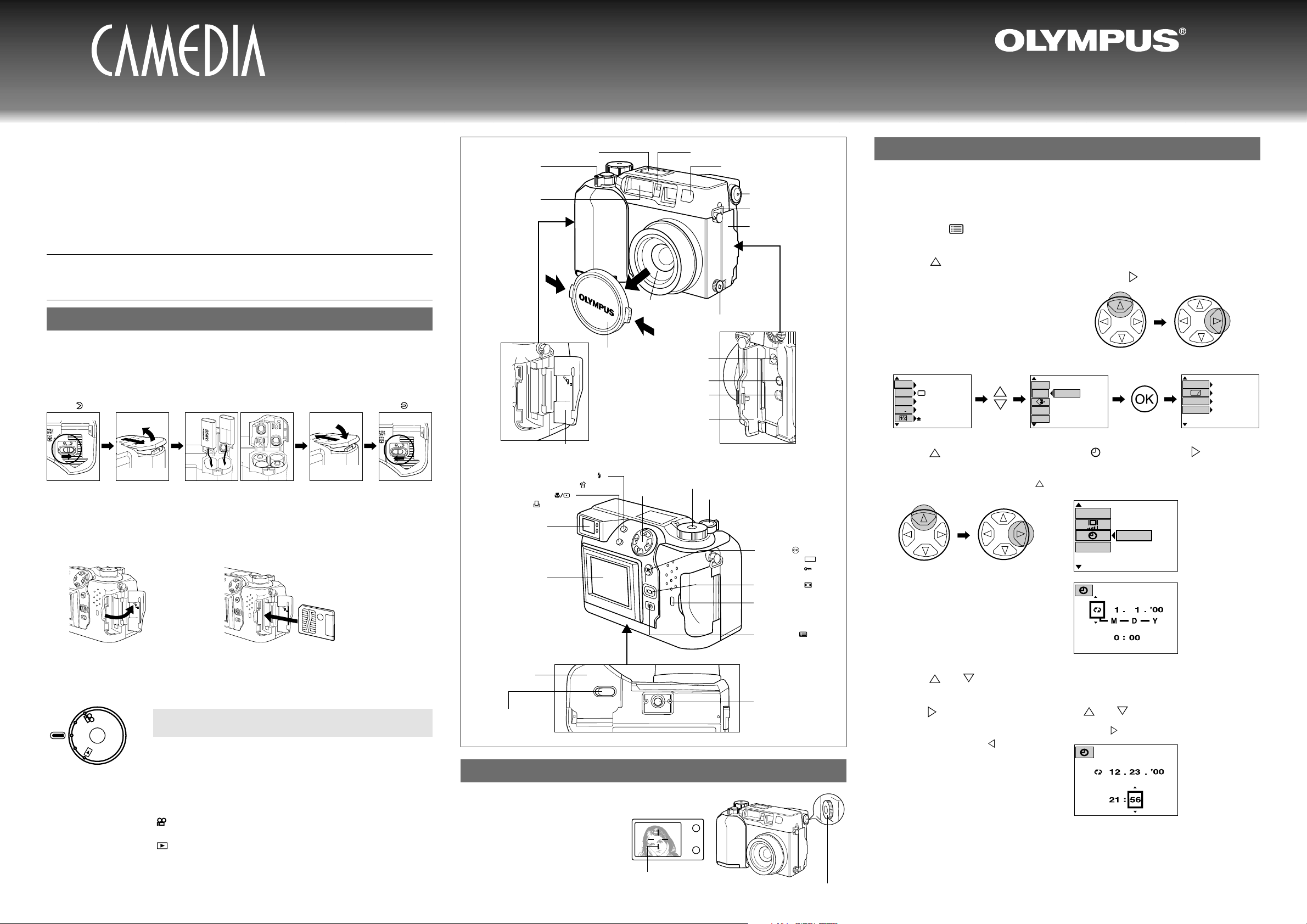
Setting the Date and Time
1. Press in the release buttons on both sides of the cap to remove the
lens cap.
2. Set the Mode dial to "P" (Program mode).
3. Press the (Menu) button.
The menu screen appears on the Monitor.
4. Press on the Arrow pad to move the green highlighting frame so
that "MODE SETUP" is selected.Then press .
"SETUP" appears on the Monitor.
The selected option is displayed in green.
5. Press the [OK] button.
The MODE SETUP screen appears.
Thank you for purchasing this Olympus digital camera.
This Quick Start Guide provides you with the inf ormation you need to start
using your new Olympus camera right away.This guide is also useful for
checking the button locations and names when you are reading the
Instructions booklet.
Refer to the Instructions provided with the camera f or detailed information
on using your Olympus camera.
1.
Getting Started
Loading the batteries
1. Follow the steps below to load the batteries.
Before loading the batteries, check that the Mode dial is set to "OFF".
Adjusting the Viewfinder for Easier Viewing
Turn the diopter adjustment
dial to adjust the viewfinder
until you can see the AF target
mark clearly.
OLYMPUS AMERICA INC.
Two Corporate Center Drive, Melville, NY 11747-3157, U.S.A. Tel. 631-844-5000
(Customer support) Tel. 1-888-553-4448
C-2040ZOOM
●
Quick Start Guide
●
http://www.olympus.com
Slide the battery
compartment lock
towards .
Open the battery
compartment
cover.
q
w
Load the batteries.
Lithium battery
packs (supplied)
AA-size
batteries
Close the battery
compartment
cover.
Slide the battery
compartment lock
back to .
w
q
* When you close the battery compartment cover, press down on the cover to hold the batteries down.
* Do not use manganese batteries.
2. Insert the SmartMedia (card).
* Before inserting the card, check that the camera is switched off and that nothing is displayed on the control panel.
Open the card cover and push the card in fully in the direction indicated by the arrow.
(The card is used to record the pictures you take.)
Open the card
cover.
Push the card in and close
the card cover.
Use the Mode dial to select the camera operation mode. If you are using
the camera for the first time, the "P" (Program mode) setting provides a
quick and easy way to take pictures.
[Still picture shooting mode]
P: Program mode. This mode allows you to take beautiful
pictures simply by pressing the shutter button.
A/S/M: The default mode for this setting is Aperture Priority mode,
in which you select the aperture setting.You can also select
Shutter Priority mode, in which you set the shutter speed,
and Manual mode, in which you set both the aperture and
the shutter speed.
[Movie record mode]
: Select this mode when you want to shoot a movie.
[Playback mode]
: Select this mode when you want to view the shots you
have taken.
[Camera off]
OFF: Switches the camera off.
Mode dial
P
O
W
E
R
/
M
O
D
E
D
I
A
L
P
A/S/M
OFF
Diopter adjustment dial
AF target mark
[
1/3
]
DRIVE
O
ISO
WB
AUTO
AUTO
AF
AF/MF
[
3/3
]
A/S/M
MODE
CARD
SETUP
MODE
SETUP
SETUP
AE LOCK
ALL RESET
SHARPNESS
CONTRAST
[
1/4
]
ON
NORMAL
NORMAL
RED
• • •◆• • •
BLUE
WB
+
-
6. Press on the Arrow pad to select and then press .
"SETUP" appears. (T o return to the previous pa ge,move the green selection frame to the
top of the screen and then press on the Arrow pad.)
[
4/4
]
m/ft
FILE NAME
SETUP
7. Press the [OK] button.
The date/time setting screen appears.
8. Press or on the Arrow pad to select the date format.
(You can select day/month/year, month/day/year or year/month/day.)
9.
Press on the Arrow pad and then or to set the date and time.
To move to the next setting (month → day), press on the Arrow pad. To move back
(day → month), press .
10. When you have finished setting the date and time, press the [OK]
button.
11. Press the [OK] button repeatedly until you exit the menu screen.
1AG6P1P0898--A VT2267-02
Zoom lever
Control panel
Flash (built-in)
Lens
Card cover
Video output jack
Connector cover
DC IN jack
Diopter adjustment dial
Self-timer/Remote control lamp
Remote control receiver
5-Pin external flash socket
USB connector
Connector cover
Strap eyelet
Monitor
Viewfinder
Tripod socket
Battery compartment
lock
Arrow pad
Mode dial
Shutter button
Card access lamp
Battery compartment
cover
Bottom view
Lens cap
Menu screen 1/3 Menu screen 3/3 MODE SETUP screen 1/4
Date time setting screen
Flash mode button ( )
Erase button ( )
Spot/Macro button ( )
Print button ( )
Monitor button ( )
Menu button ( )
OK button ( )
AE lock button ( )
Protect button ( )
AEL
Viewfinder
Page 2
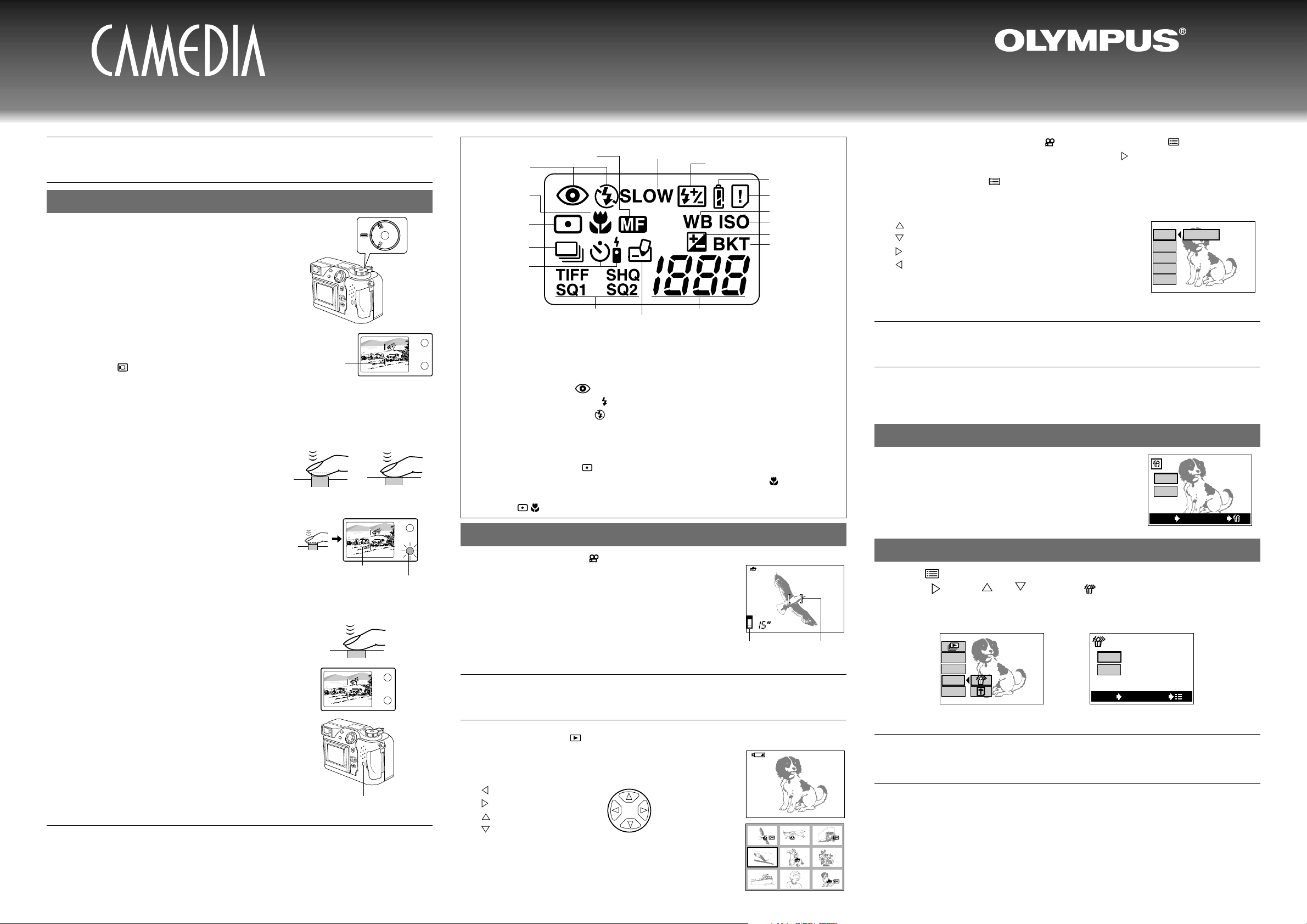
2.
Shooting
Taking Pictures
1. Remove the Lens cap and set the Mode
dial to "P" (Program mode).
2. Point the camera at your subject.
Look through the viewfinder and point
the camera at the person or object you
want to photograph (the subject).
Position the AF target mark over the subject.
You can also look at the image on the Monitor to
take pictures.
Press the (Monitor) button to switch the
Monitor on and off.
[To zoom in]
By turning the zoom lever to "T", you can enlarge the picture of your subject.When you
turn the zoom lever towards "W",the image reverts to the size it was when you switched
the camera on, allowing you to shoot a wider area.
3. Focus on your subject. (Press the shutter
button down halfway.)
With the camera pointed at your subject,
press the shutter button down lightly.
The camera gives 2 short beeps and the green
lamp lights. At this point, the focus and exposure
(shutter speed and aperture setting) are locked.
If the green lamp blinks, this indicates that the
camera cannot focus. Release the shutter button,
move the position of the AF target mark slightly
and then lightly press the shutter button again.
4. Take the picture. (Press the shutter
button down fully.)
With the shutter button pressed down
halfway, press it down further so it is
fully depressed. The camera gives a
short beep and takes the picture.
The camera then starts recording the image onto
the card and the card access lamp blinks.
If the green lamp light up when you press the shutter
button,you can take another picture, even if an image
is being recorded onto the SmartMedia card. If you
are taking a picture in low-light conditions, the
flash will fire automatically.
When your subject is not in the center of the shot (focus lock)
First, position the AF target mark over your subject and press the shutter button halfway
to focus the camera.Then hold the shutter button down as you move the camera to compose the shot as you want it and, without releasing the shutter button, press the shutter
button down fully to take the shot.
5.
Switch the camera off when you've
finished shooting.
Always switch the camera off when you have finished taking pictures.
Check that the card access lamp is no longer blinking and then set the
Mode dial to "OFF".
• The Monitor and control panel go blank.
• If you leave the camera switched on without using it in any way for 3 minuts or longer, the
Monitor and control panel automatically go blank to conserve battery power. (This is
referred to as Sleep mode.) To revive the camera when it is in Sleep mode,simply press any
of the camera's controls.
• Always fit the lens cap when you put the camera away.
Available functions from button on C-2040ZOOM
Flash Mode Button
The flash mode changes each time you press this button. The available flash modes are
"Auto-Flash",in which the flash fires automatically in low-light and backlit conditions, "RedEye Reduction Flash" ( ), which reduces the "red-eye" effect (where the subject's eyes
appear red), "Forced Flash" ( ), in which the flash fires for every shot regardless of the
conditions, and "Flash Off" ( ), in which the flash never fires,even in low-light conditions.
Spot/Macro Button
The light metering mode or Macro mode changes each time you press the Spot/Macr o b utton.
The available modes are "Normal", which is used for normal autofocus photography,
"Spot Metering mode" ( ), which measures light only at the center of the shot and is
useful for shots such as dark subjects in backlit shots,"Macro mode"( ),which allows
you to focus on subjects 7.9" to 31.5" from the camera, and "Macro + Spot Metering
mode" ( ), which measures light only at the center of a close-up subject.
Y ou can displa y ima ges marked with the icon as movies.Press the (Menu) button and
use the Arrow pad to select "MO VIE PLAY" and then press .When "START" appears,press
the [OK] button. When the card access lamp stops blinking, the movie starts playing. When
the movie ends, press the (Menu) button to display the menu and then press the Menu
button again to exit Movie playback mode.
• When a movie is running, you can use the Arrow pad to do the following:
: Jump to the start of the current movie.
: Jump to the end of the current movie.
: Play the movie for as long as the button is held down.
: Play the movie in reverse for as long as the button is
held down.
[OK] button: Pause the movie.
Press this button again after the movie has finished to play the movie again.
4.
Erasing Pictures
You can erase pictures you no longer need by erasing them one at a time
(one-frame erase) or by erasing all the images on the card (all-frame erase).
Use the steps in "3.Viewing Y our Shots" to displa y the image you want to erase.
One-frame Erase
Press the Erase button on the camera, use the
Arrow pad to select "YES" and then press the [OK]
button.
All-frame Erase
Press the (Menu) button and use the Arrow pad to select "CARD SETUP" and
then press . Press or to select " " and then press the [OK] button.
Select "YES" in the confirmation screen and then press the [OK] button again.
(To cancel image erasing, select "NO" and press the [OK] button.)
OLYMPUS AMERICA INC.
Two Corporate Center Drive, Melville, NY 11747-3157, U.S.A. Tel. 631-844-5000
(Customer support) Tel. 1-888-553-4448
C-2040ZOOM
●
Quick Start Guide
●
http://www.olympus.com
Viewfinder
AF target mark
Half pressed Fully pressed
AF target mark
Card access lamp
P
O
W
E
R
/
M
O
D
E
D
I
A
L
P
A
/S
/M
O
F
F
Green lamp
Shooting Movies
1. Set the Mode dial to .
The Monitor switches on and displays the availab le shooting time.
2. Shoot in the same way as for "P" mode.
The camera starts shooting when you press the shutter button
down. Press the shutter button again to end shooting.
The lowest memory gauge lights, the card access lamp blinks
and the camera starts recording the movie onto the card. You
can continue shooting when the lamp stops blinking and the
camera finishes recording data onto the card.
3.
Viewing Your Shots
Set the Mode dial to .
* The most recent shot is displayed on the Monitor
(Single-frame playback).
• Use the Arrow pad to select the image you want to view.
: Displays the previous shot.
: Displays the next shot.
: Jumps back 10 shots.
: Jumps forward 10 shots.
*
To displa y multiple shots (Inde x playbac k),turn the zoom lever to "W".
*
To display a shot enlarged (in close up), turn the zoom lever to "T".
Arrow pad
1234 1235 1236
1237 1238 1239
1240 1241 1242
645312.23.,00 21:56
HQ
F2.0 1/800 +2.0
MOVIE
PLAY
CARD
SETUP
START
[
1/1
]
MODE
SETUP
FUNCTION
INFO
YES
NO
YES
OK
NO
[
1/1
]
CARD
SETUP
MODE
SETUP
FUNCTION
INFO
YES
OK
NO
YES
NO
Spot metering mode
Flash intensity control
Sequence mode
Flash mode
Exposure compensation
Card error
Recording mode Number of storable pictures
ISO indicator
Self-timer/
Remote control
Macro mode
Slow synchro
Card writing
Battery check
Auto bracket
Manual focus
White balance
AF target mark
Memory
gauge
This screen shows the still
picture playback menu.
Confirmation screen
