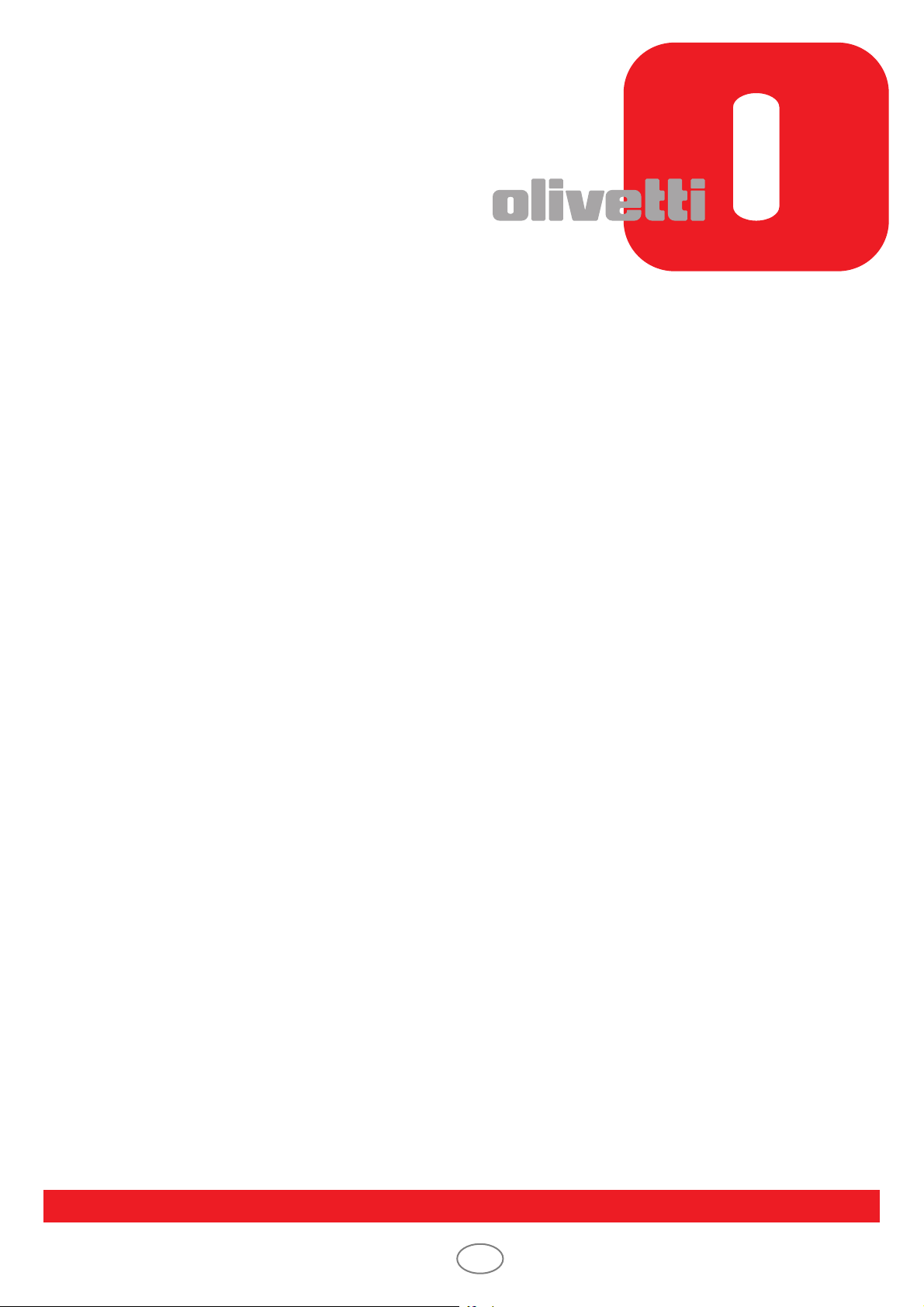
OPERATION GUIDE
FAX SYSTEM (V)
GB
Code: 565905en
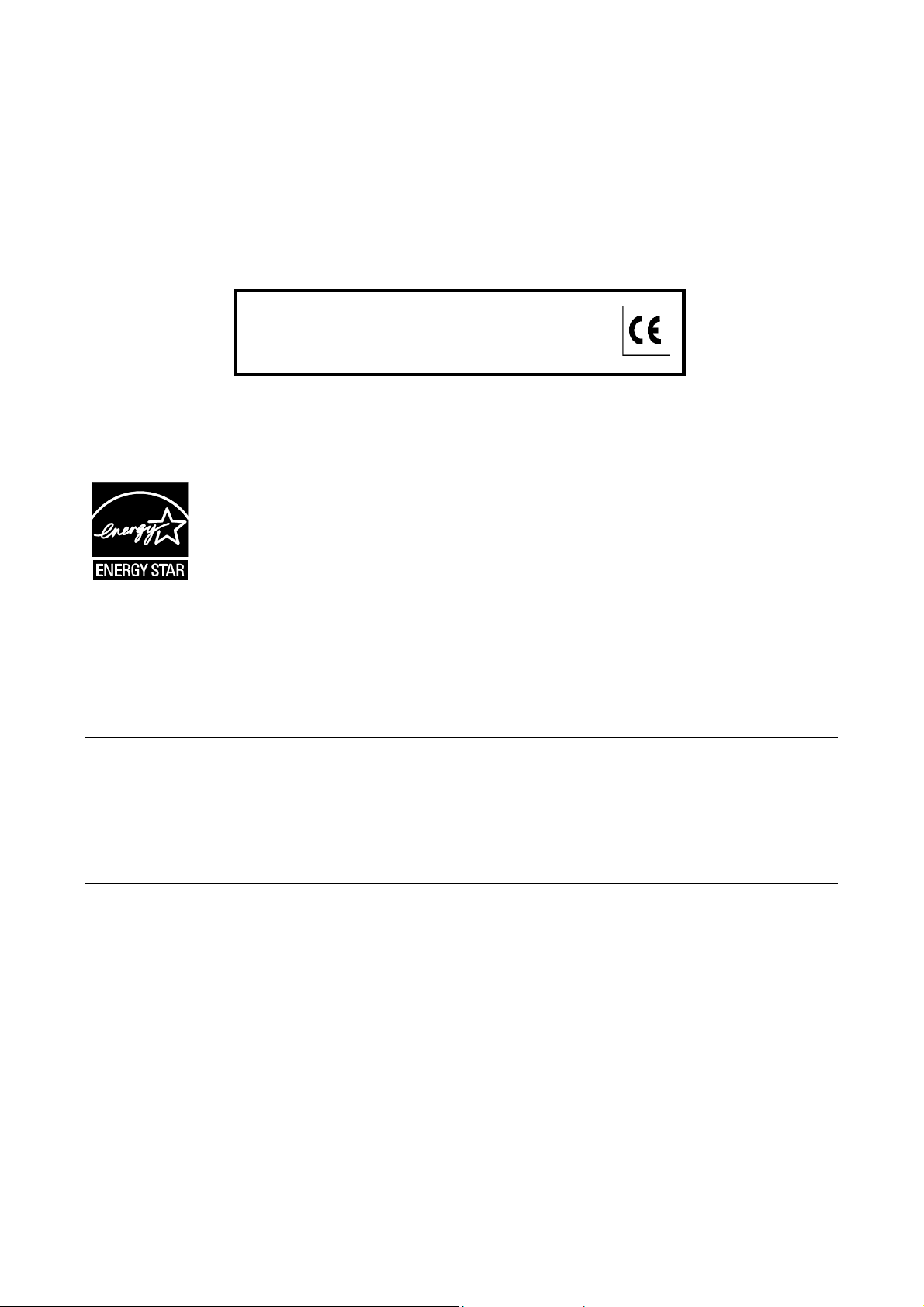
PUBLICATION ISSUED BY:
Olivetti S.p.A.
Gruppo Telecom Italia
Via Jervis, 77 - 10015 Ivrea (ITALY)
www.olivetti.com
Copyright © 2011, Olivetti
All rights reserved
The mark affixed to the product certifies that the
product satisfies the basic quality requirements.
The manufacturer reserves the right to carry out modifications to the product described in this manual at any time
and without any notice.
ENERGY STAR is a U.S. registered mark.
The ENERGY STAR program is an energy reduction plan introduced by theUnited States Environmental Protection
Agency in response to environmental issues and for the purpose of advancing the development and utilization of
more energy efficient office equipment.
Your attention is drawn to the following actions which could compromise the conformity attested to above, as well as
the characteristics of the product:
• incorrect electrical power supply;
• incorrect installation, incorrect or improper use or use not in compliance with the warnings provided in the
User’s Manual supplied with the product;
• replacement of original components or accessories with others of a type not approved by the manufacturer, or
performed by unauthorised personnel.
All rights reserved. No part of this material may be reproduced or transmitted in any form or by any means,
electronic or mechanical, including photocopying, recording or by any information storage and retrieval
system, without permission in writing from the Publisher.
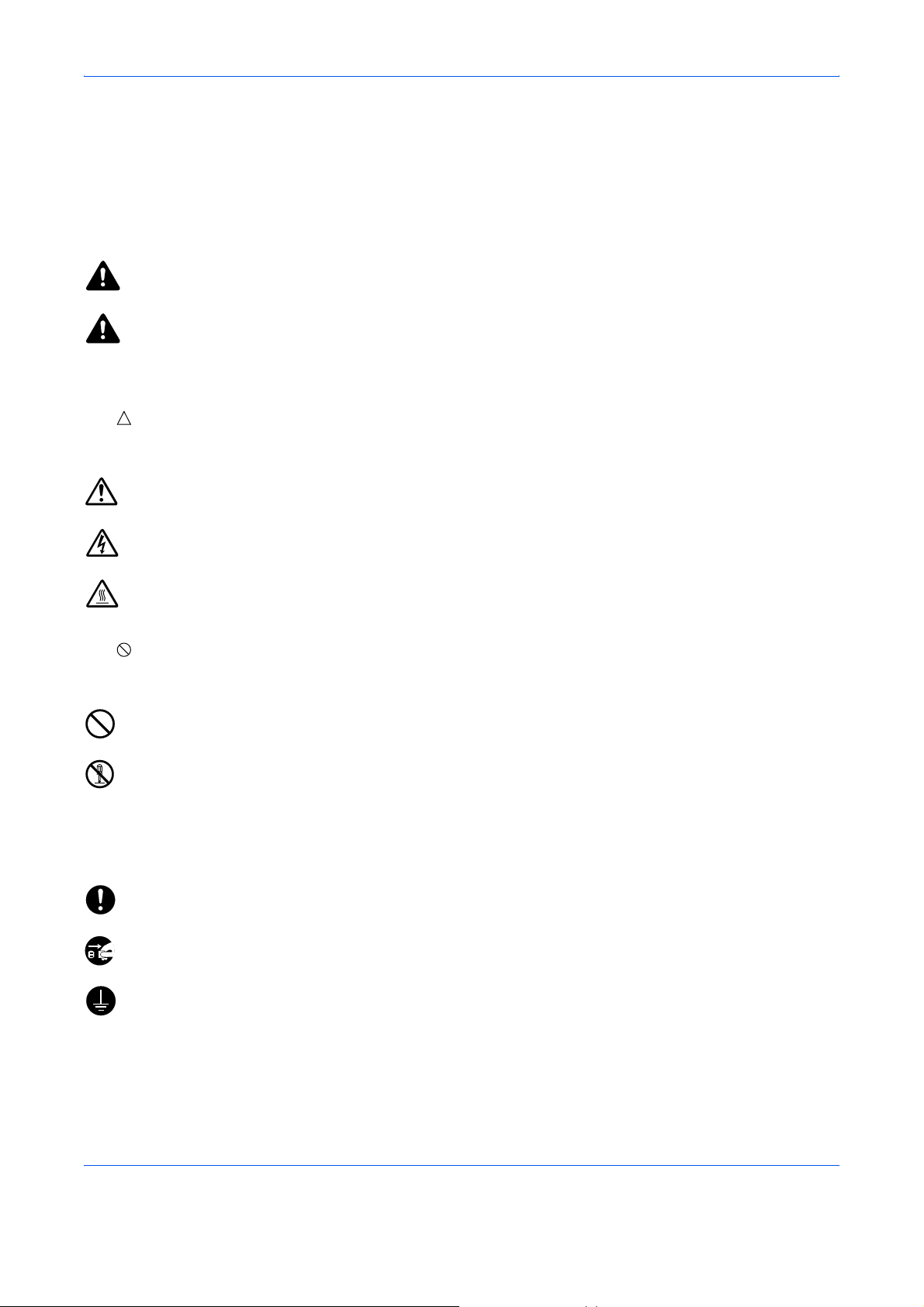
Safety Conventions in This Guide
Please read the Operation Guide before using the facsimile. Keep it close to the facsimile for easy reference.
The sections of this handbook and parts of the facsimile marked with symbols are safety warnings meant to
protect the user, other individuals and surrounding objects, and ensur e correct and safe usage of the facsimile.
The symbols and their meanings are indicated below.
WARNING: Indicates that serious injury or even death may result from insufficient attention to or
incorrect compliance with the related points.
CAUTION: Indicates that personal injury or mechanical damage may result from insu fficient attention to
or incorrect compliance with the related points.
Symbols
The symbol indicates that the related section includes safety warnings. Specific points of attention are
indicated inside the symbol.
.... [General warning]
.... [Warning of danger of electrical shock]
.... [Warning of high temperature]
The symbol indicates that the related section includes information on prohibited actions. Specifics of the
prohibited action are indicated inside the symbol.
.... [Warning of prohibited action]
.... [Disassembly prohibited]
z symbol indicates that the related section includes information on actions which must be performed.
The
Specifics of the required action are indicated inside the symbol.
.... [Alert of required action]
.... [Remove the power plug from the outlet]
[Always connect the machine to an outlet with a groun d
....
connection]
Please contact your service representative to order a replacement if the safety warnings in this Operation Gu ide
are illegible or if the guide itself is missing. (fee required)
i

<Note>
Due to performance updating, information in this Operation Guide is subject to change without notice.
ii
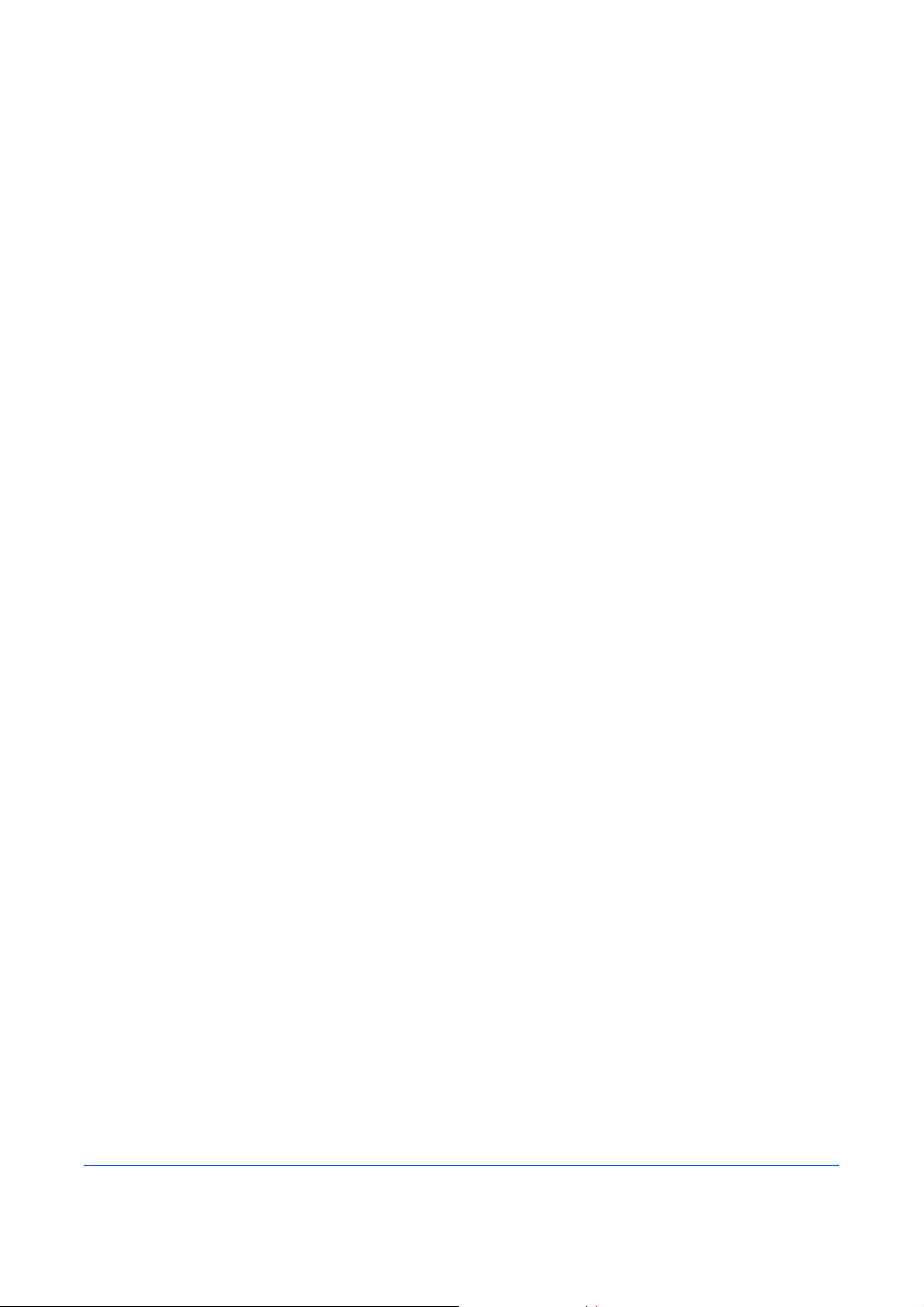
Contents
1 Part Names and Functions
Operation Panel . . . . . . . . . . . . . . . . . . . . . . . . . . . . . . . . . . . . . . . . . . . . . . . . . . . . . . . . . . . . . 1-2
Machine . . . . . . . . . . . . . . . . . . . . . . . . . . . . . . . . . . . . . . . . . . . . . . . . . . . . . . . . . . . . . . . . . . . 1-4
2 Preparation Before Use
Quick Setup Wizard (Fax Setup) . . . . . . . . . . . . . . . . . . . . . . . . . . . . . . . . . . . . . . . . . . . . . . . . 2-2
Date and Time Entry . . . . . . . . . . . . . . . . . . . . . . . . . . . . . . . . . . . . . . . . . . . . . . . . . . . . . . . . . 2-4
Using the Address Book . . . . . . . . . . . . . . . . . . . . . . . . . . . . . . . . . . . . . . . . . . . . . . . . . . . . . . 2-5
Using One-touch Keys . . . . . . . . . . . . . . . . . . . . . . . . . . . . . . . . . . . . . . . . . . . . . . . . . . . . . . . 2-14
3 FAX Operation (Basic)
Enter key and Quick No. Search key . . . . . . . . . . . . . . . . . . . . . . . . . . . . . . . . . . . . . . . . . . . . . 3-2
Automatic Send . . . . . . . . . . . . . . . . . . . . . . . . . . . . . . . . . . . . . . . . . . . . . . . . . . . . . . . . . . . . . 3-4
FAX Automatic Reception . . . . . . . . . . . . . . . . . . . . . . . . . . . . . . . . . . . . . . . . . . . . . . . . . . . . 3-12
Canceling Communication . . . . . . . . . . . . . . . . . . . . . . . . . . . . . . . . . . . . . . . . . . . . . . . . . . . . 3-14
Changing/Deleting Registration Contents . . . . . . . . . . . . . . . . . . . . . . . . . . . . . . . . . . . . . . . . 3-19
Selecting a Destination by One-touch Key . . . . . . . . . . . . . . . . . . . . . . . . . . . . . . . . . . . . . . . 3-21
Using the Speed Dial key . . . . . . . . . . . . . . . . . . . . . . . . . . . . . . . . . . . . . . . . . . . . . . . . . . . . . 3-22
Dialing the Same Receiving System (Redial) . . . . . . . . . . . . . . . . . . . . . . . . . . . . . . . . . . . . . 3-23
Previewing Images . . . . . . . . . . . . . . . . . . . . . . . . . . . . . . . . . . . . . . . . . . . . . . . . . . . . . . . . . . 3-24
Quick Setup Screen . . . . . . . . . . . . . . . . . . . . . . . . . . . . . . . . . . . . . . . . . . . . . . . . . . . . . . . . . 3-26
Registering Shortcuts . . . . . . . . . . . . . . . . . . . . . . . . . . . . . . . . . . . . . . . . . . . . . . . . . . . . . . . . 3-28
4 FAX Operation (Advanced)
Long Originals . . . . . . . . . . . . . . . . . . . . . . . . . . . . . . . . . . . . . . . . . . . . . . . . . . . . . . . . . . . . . . 4-2
Delayed Transmission . . . . . . . . . . . . . . . . . . . . . . . . . . . . . . . . . . . . . . . . . . . . . . . . . . . . . . . . 4-3
Broadcast Transmission . . . . . . . . . . . . . . . . . . . . . . . . . . . . . . . . . . . . . . . . . . . . . . . . . . . . . . . 4-6
Standby Transmission . . . . . . . . . . . . . . . . . . . . . . . . . . . . . . . . . . . . . . . . . . . . . . . . . . . . . . . . 4-9
Interrupt Send . . . . . . . . . . . . . . . . . . . . . . . . . . . . . . . . . . . . . . . . . . . . . . . . . . . . . . . . . . . . . 4-10
Chain Dial . . . . . . . . . . . . . . . . . . . . . . . . . . . . . . . . . . . . . . . . . . . . . . . . . . . . . . . . . . . . . . . . 4-11
Manual Send . . . . . . . . . . . . . . . . . . . . . . . . . . . . . . . . . . . . . . . . . . . . . . . . . . . . . . . . . . . . . . 4-13
Manual Reception . . . . . . . . . . . . . . . . . . . . . . . . . . . . . . . . . . . . . . . . . . . . . . . . . . . . . . . . . . 4-14
Remote Switch Function . . . . . . . . . . . . . . . . . . . . . . . . . . . . . . . . . . . . . . . . . . . . . . . . . . . . . 4-16
Printing/Sending Received Faxes by Requirements (Memory Forwarding) . . . . . . . . . . . . . . 4-18
FAX Box Function . . . . . . . . . . . . . . . . . . . . . . . . . . . . . . . . . . . . . . . . . . . . . . . . . . . . . . . . . . 4-38
Sub Address Communication . . . . . . . . . . . . . . . . . . . . . . . . . . . . . . . . . . . . . . . . . . . . . . . . . 4-45
Program Dial . . . . . . . . . . . . . . . . . . . . . . . . . . . . . . . . . . . . . . . . . . . . . . . . . . . . . . . . . . . . . . 4-47
Polling Communication . . . . . . . . . . . . . . . . . . . . . . . . . . . . . . . . . . . . . . . . . . . . . . . . . . . . . . 4-49
Account Management . . . . . . . . . . . . . . . . . . . . . . . . . . . . . . . . . . . . . . . . . . . . . . . . . . . . . . . 4-60
Other Convenient Functions . . . . . . . . . . . . . . . . . . . . . . . . . . . . . . . . . . . . . . . . . . . . . . . . . . 4-64
5 Checking Transmission Results and Registration Status
Various Tools for Checking Transmission Results and Registration Status . . . . . . . . . . . . . . . . 5-2
Checking FAX Job History . . . . . . . . . . . . . . . . . . . . . . . . . . . . . . . . . . . . . . . . . . . . . . . . . . . . . 5-3
Printing Administrative Reports . . . . . . . . . . . . . . . . . . . . . . . . . . . . . . . . . . . . . . . . . . . . . . . . . 5-7
Reporting FAX Receipt Result by E-mail . . . . . . . . . . . . . . . . . . . . . . . . . . . . . . . . . . . . . . . . . 5-11
Confirmation Screen of Destinations . . . . . . . . . . . . . . . . . . . . . . . . . . . . . . . . . . . . . . . . . . . . 5-12
iii
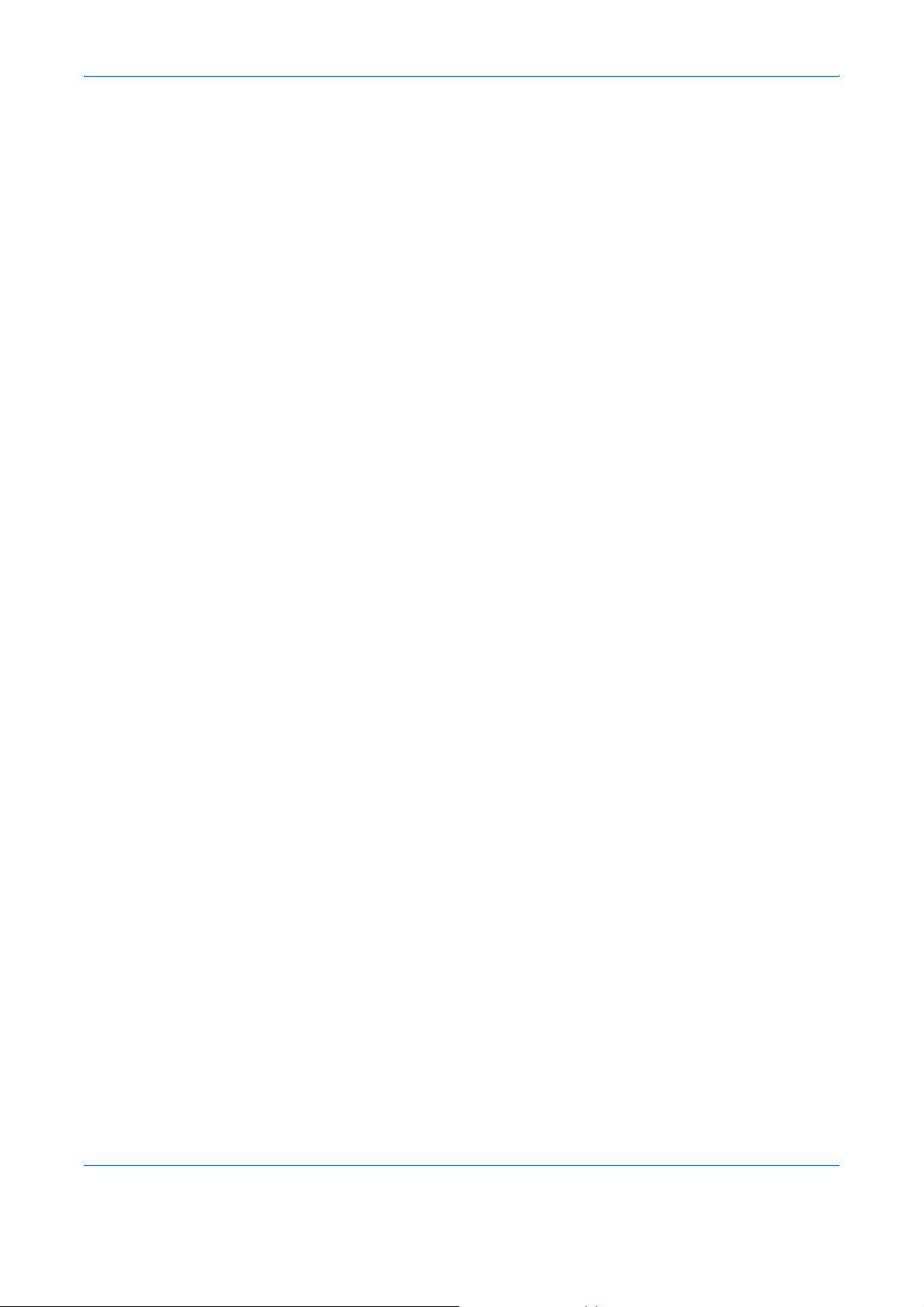
6 Setup and Registration
Selection of Telephone Line (Inch version only) . . . . . . . . . . . . . . . . . . . . . . . . . . . . . . . . . . . . 6-2
Selection of Transmit Terminal Identification (TTI) . . . . . . . . . . . . . . . . . . . . . . . . . . . . . . . . . . . 6-3
Setting the TTI information . . . . . . . . . . . . . . . . . . . . . . . . . . . . . . . . . . . . . . . . . . . . . . . . . . . . . 6-4
FAX/TEL Auto Switch Reception . . . . . . . . . . . . . . . . . . . . . . . . . . . . . . . . . . . . . . . . . . . . . . . . 6-7
FAX/Answering Machine Auto Switch Reception . . . . . . . . . . . . . . . . . . . . . . . . . . . . . . . . . . . . 6-9
Rings . . . . . . . . . . . . . . . . . . . . . . . . . . . . . . . . . . . . . . . . . . . . . . . . . . . . . . . . . . . . . . . . . . . . 6-11
Volume Adjustment . . . . . . . . . . . . . . . . . . . . . . . . . . . . . . . . . . . . . . . . . . . . . . . . . . . . . . . . . 6-12
Retry Times . . . . . . . . . . . . . . . . . . . . . . . . . . . . . . . . . . . . . . . . . . . . . . . . . . . . . . . . . . . . . . . 6-13
Receiving Mode . . . . . . . . . . . . . . . . . . . . . . . . . . . . . . . . . . . . . . . . . . . . . . . . . . . . . . . . . . . . 6-14
Reception Date/Time . . . . . . . . . . . . . . . . . . . . . . . . . . . . . . . . . . . . . . . . . . . . . . . . . . . . . . . . 6-15
Media Type for Print Output . . . . . . . . . . . . . . . . . . . . . . . . . . . . . . . . . . . . . . . . . . . . . . . . . . . 6-16
MP Tray Paper Output . . . . . . . . . . . . . . . . . . . . . . . . . . . . . . . . . . . . . . . . . . . . . . . . . . . . . . . 6-18
DRD Reception (Available for inch versions only) . . . . . . . . . . . . . . . . . . . . . . . . . . . . . . . . . . 6-19
Transmission Restriction . . . . . . . . . . . . . . . . . . . . . . . . . . . . . . . . . . . . . . . . . . . . . . . . . . . . . 6-21
Encryption . . . . . . . . . . . . . . . . . . . . . . . . . . . . . . . . . . . . . . . . . . . . . . . . . . . . . . . . . . . . . . . . 6-29
Reduced Reception . . . . . . . . . . . . . . . . . . . . . . . . . . . . . . . . . . . . . . . . . . . . . . . . . . . . . . . . . 6-34
Duplex Print Output . . . . . . . . . . . . . . . . . . . . . . . . . . . . . . . . . . . . . . . . . . . . . . . . . . . . . . . . . 6-35
2 in 1 Reception . . . . . . . . . . . . . . . . . . . . . . . . . . . . . . . . . . . . . . . . . . . . . . . . . . . . . . . . . . . . 6-36
Remote Diagnostics . . . . . . . . . . . . . . . . . . . . . . . . . . . . . . . . . . . . . . . . . . . . . . . . . . . . . . . . . 6-37
Prohibiting FAX Printing at Specified Times (Unusable Time) . . . . . . . . . . . . . . . . . . . . . . . . . 6-38
Setting the Paper Output . . . . . . . . . . . . . . . . . . . . . . . . . . . . . . . . . . . . . . . . . . . . . . . . . . . . . 6-39
7 Optional Equipment
Internet FAX Kit (A) . . . . . . . . . . . . . . . . . . . . . . . . . . . . . . . . . . . . . . . . . . . . . . . . . . . . . . . . . . 7-2
Expansion Memory . . . . . . . . . . . . . . . . . . . . . . . . . . . . . . . . . . . . . . . . . . . . . . . . . . . . . . . . . . 7-3
Dual FAX . . . . . . . . . . . . . . . . . . . . . . . . . . . . . . . . . . . . . . . . . . . . . . . . . . . . . . . . . . . . . . . . . . 7-3
8 Internet Faxing (i-FAX) (Option)
What is i-FAX? . . . . . . . . . . . . . . . . . . . . . . . . . . . . . . . . . . . . . . . . . . . . . . . . . . . . . . . . . . . . . . 8-2
i-FAX Settings . . . . . . . . . . . . . . . . . . . . . . . . . . . . . . . . . . . . . . . . . . . . . . . . . . . . . . . . . . . . . . 8-4
i-FAX Transmission . . . . . . . . . . . . . . . . . . . . . . . . . . . . . . . . . . . . . . . . . . . . . . . . . . . . . . . . . . 8-8
i-FAX Reception . . . . . . . . . . . . . . . . . . . . . . . . . . . . . . . . . . . . . . . . . . . . . . . . . . . . . . . . . . . . 8-13
9 About Network FAX
What is Network FAX? . . . . . . . . . . . . . . . . . . . . . . . . . . . . . . . . . . . . . . . . . . . . . . . . . . . . . . . . 9-2
Setup . . . . . . . . . . . . . . . . . . . . . . . . . . . . . . . . . . . . . . . . . . . . . . . . . . . . . . . . . . . . . . . . . . . . . 9-4
10 Troubleshooting
Indicators During Sending/Receiving Operation . . . . . . . . . . . . . . . . . . . . . . . . . . . . . . . . . . . 10-2
Precautions When Turning Power OFF . . . . . . . . . . . . . . . . . . . . . . . . . . . . . . . . . . . . . . . . . . 10-3
Error Messages . . . . . . . . . . . . . . . . . . . . . . . . . . . . . . . . . . . . . . . . . . . . . . . . . . . . . . . . . . . . 10-4
Troubleshooting . . . . . . . . . . . . . . . . . . . . . . . . . . . . . . . . . . . . . . . . . . . . . . . . . . . . . . . . . . . . 10-6
Appendix
Character Entry Method . . . . . . . . . . . . . . . . . . . . . . . . . . . . . . . . . . . . . . . . . . . . . . . . .Appendix-2
Specifications . . . . . . . . . . . . . . . . . . . . . . . . . . . . . . . . . . . . . . . . . . . . . . . . . . . . . . . . .Appendix-5
Menu List . . . . . . . . . . . . . . . . . . . . . . . . . . . . . . . . . . . . . . . . . . . . . . . . . . . . . . . . . . . .Appendix-6
Received FAX Sizes and Paper Priority (Inch Model) . . . . . . . . . . . . . . . . . . . . . . . . .Appendix-10
Received FAX Sizes and Paper Priority (Metric Model) . . . . . . . . . . . . . . . . . . . . . . . .Appendix-13
Error Code List . . . . . . . . . . . . . . . . . . . . . . . . . . . . . . . . . . . . . . . . . . . . . . . . . . . . . . .Appendix-16
iv
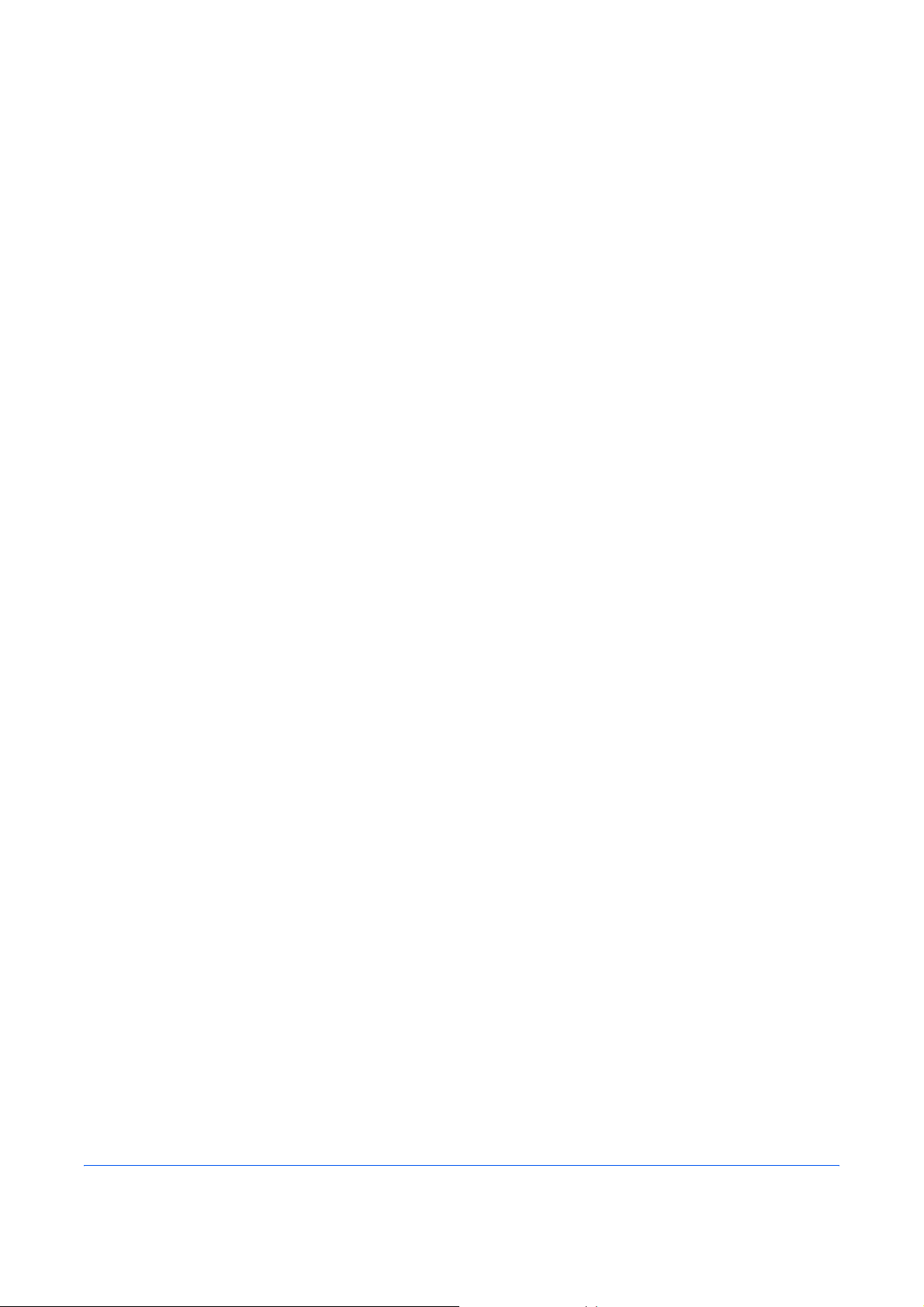
Safety Information
About this Operation Guide
This Operation Guide contains informatio n on usin g th e fa csim ile fu nc tio ns of this ma chine . Plea se rea d the
Operation Guide before you start using the machine. Keep it close to the machine for easy reference.
During use, refer to the Operation Guide for your machine for information regarding the sections listed below.
• Cautionary Labels
• Installation Precautions
• Precautions for Use
• Loading Paper
• Toner Container and W aste Toner
Box Replacement
• Clearing Paper Jams
• Solving Malfunctions
• Cleaning
v
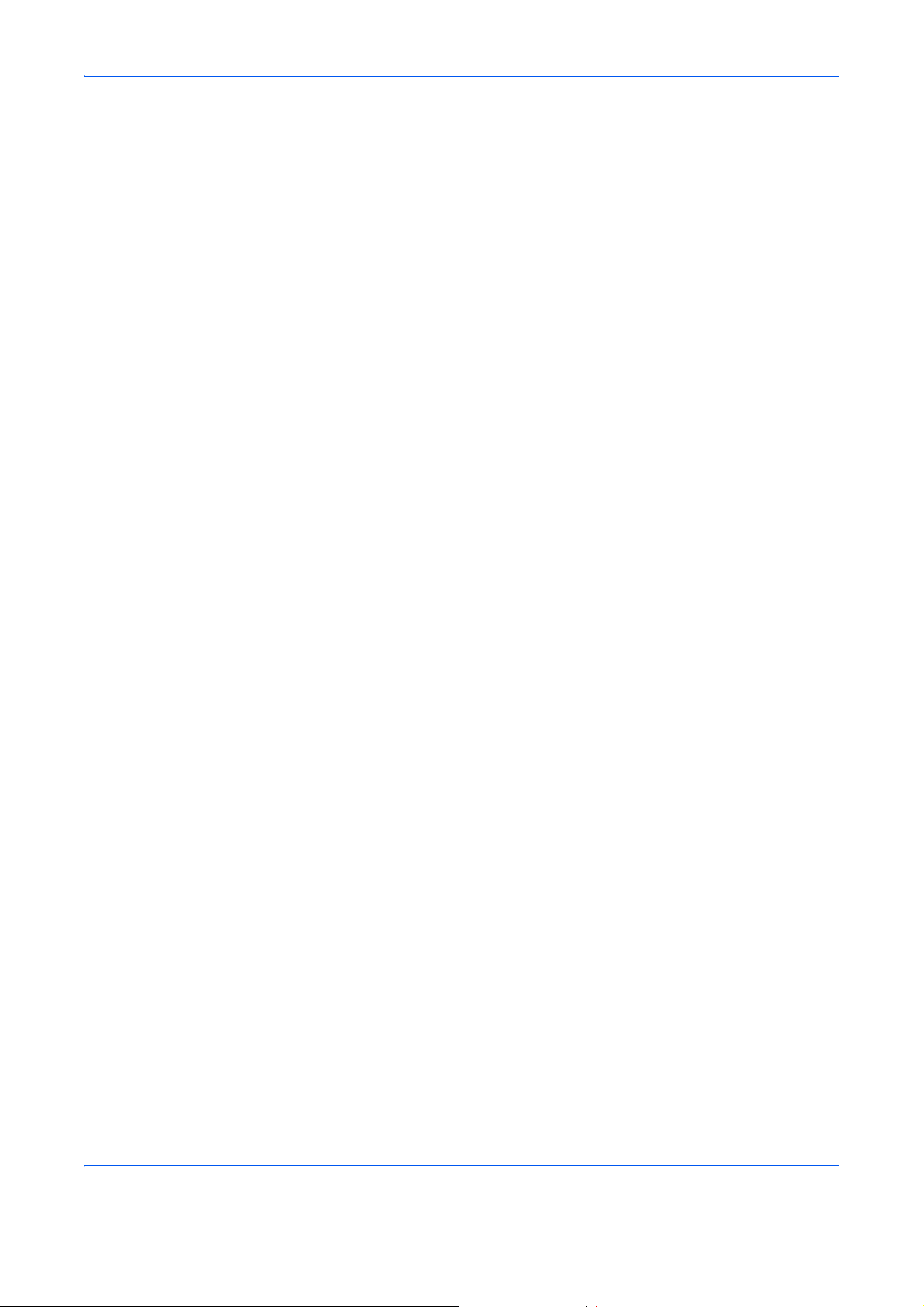
General Notice
Legal Notice
WE SHALL HAVE NO LIABILITY FOR LOSS, WHETHER OR PARTIAL, OF RECEIVED DOCUMENTS WHEN
SUCH LOSS IS CAUSED BY DAMAGES TO THE FAX SYSTEM, MALFUNCTIONS, MISUSE, OR EXTERNAL
FACTORS SUCH AS POWER OUTAGES; OR FOR PURELY ECONOMIC LOSSES OR LOST PROFITS
RESULTING FROM MISSED OPPORTUNITIES ATTRIBUTABLE TO MISSED CALLS OR RECORDED
MESSAGES RESULTING THEREFROM.
Trademark Information
• Microsoft, Windows, Windows NT, and Internet Explorer are registered tr ademarks of Microsof t Corporatio n
in the U.S. and other countries.
• Windows ME and Windows XP are trademarks of Microsoft Corporation.
• Ethernet is a registered trademark of Xerox Corporation.
• IBM and IBM PC-AT are trademarks of International Business Machines Corporation.
• Adobe and Acrobat are registered trademarks of Adobe Systems Incorporated.
All other company and product names in th is Operation Gu ide are trademar ks or registered trademarks of the ir
respective companies. The designations™ and ® are omitted in this guide.
vi
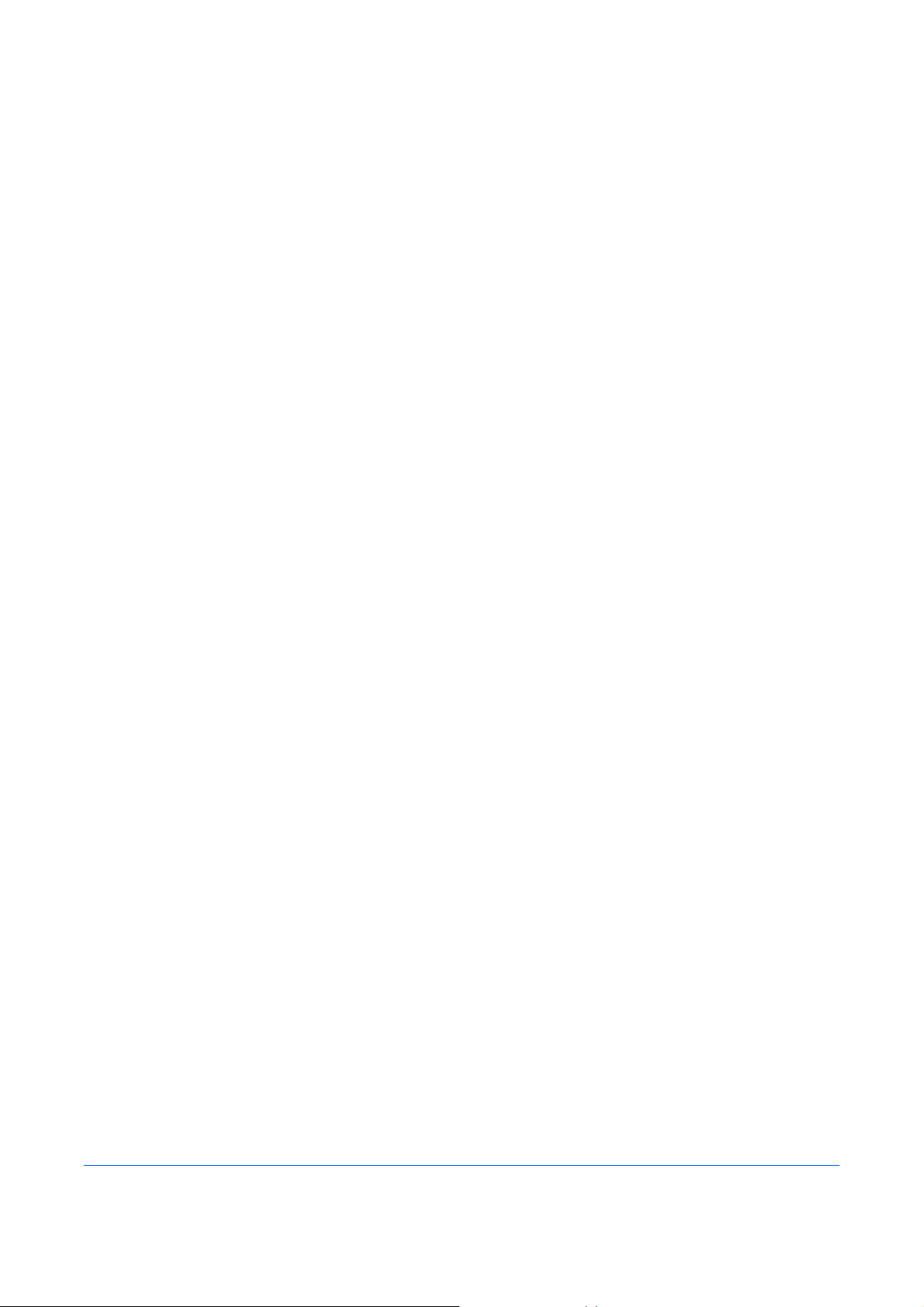
IMPORTANT SAFETY INSTRUCTIONS
When using your telephone equipment, basic safety precautions should always be followed to reduce the risk
of fire, electric shock and injury to persons, including the following:
CAUTION: To reduce the risk of fire, use only No.26 AWG or larger UL listed or CSA certified telecommunication
line cord.
1 Do not use this product near water , for example, near a bath tub, wash bowl, kitchen sink or laundry tub, in
a wet basement or near a swimming pool.
2 Avoid using a telephone (other than a cordless type) during an electrical storm. There may be a remote
risk of electric shock from lightning.
3 Do not use the telephone to report a gas leak in the vicinity of the leak.
4 Use only the power cord and batteries indicated in this manual. Do not dispose of batteries in a fire. They
may explode. Check with local codes for possible special disposal instructions.
SAVE THESE INSTRUCTIONS
IMPORTANTES MESURES DE SECURITE
Certaines mesures de sécurité doivent être prises pendant l'utilisation de matériel téléphonique afin de réduire
les risques d'incendie, de choc électrique et de blessures. En voici quelques unes:
ATTENTION: Pour réduire le risque d'incendie, utiliser uniquement un cordon de ligne de télécommunication
de calibre 26 AWG ou supérieur de la liste UL ou bien certifié CSA.
1 Ne pas utiliser l'appareil près de l'eau, p. ex., près d'une baignoire, d'un lavabo, d'un évier de cuisine, d'un
bac à laver, dans un sous-sol humide ou près d'une piscine.
2 Eviter d'utiliser le téléphone (sauf s'il s'agit d'un appareil sans fil) pendant un orage électrique. Ceci peut
présenter un risque de choc électrique causé par la foudre.
3 Ne pas utiliser l'appareil téléphonique pour signaler une fuite de gaz s'il est situé près de la fuite.
4 Utiliser seulement le cordon d'alimentation et le type de piles indiqués dans ce manuel. Ne pas jeter les
piles dans le feu: elles peuvent exploser. Se conformer aux règlements pertinents quant à l'élimination
des piles.
CONSERVER CES INSTRUCTIONS
vii
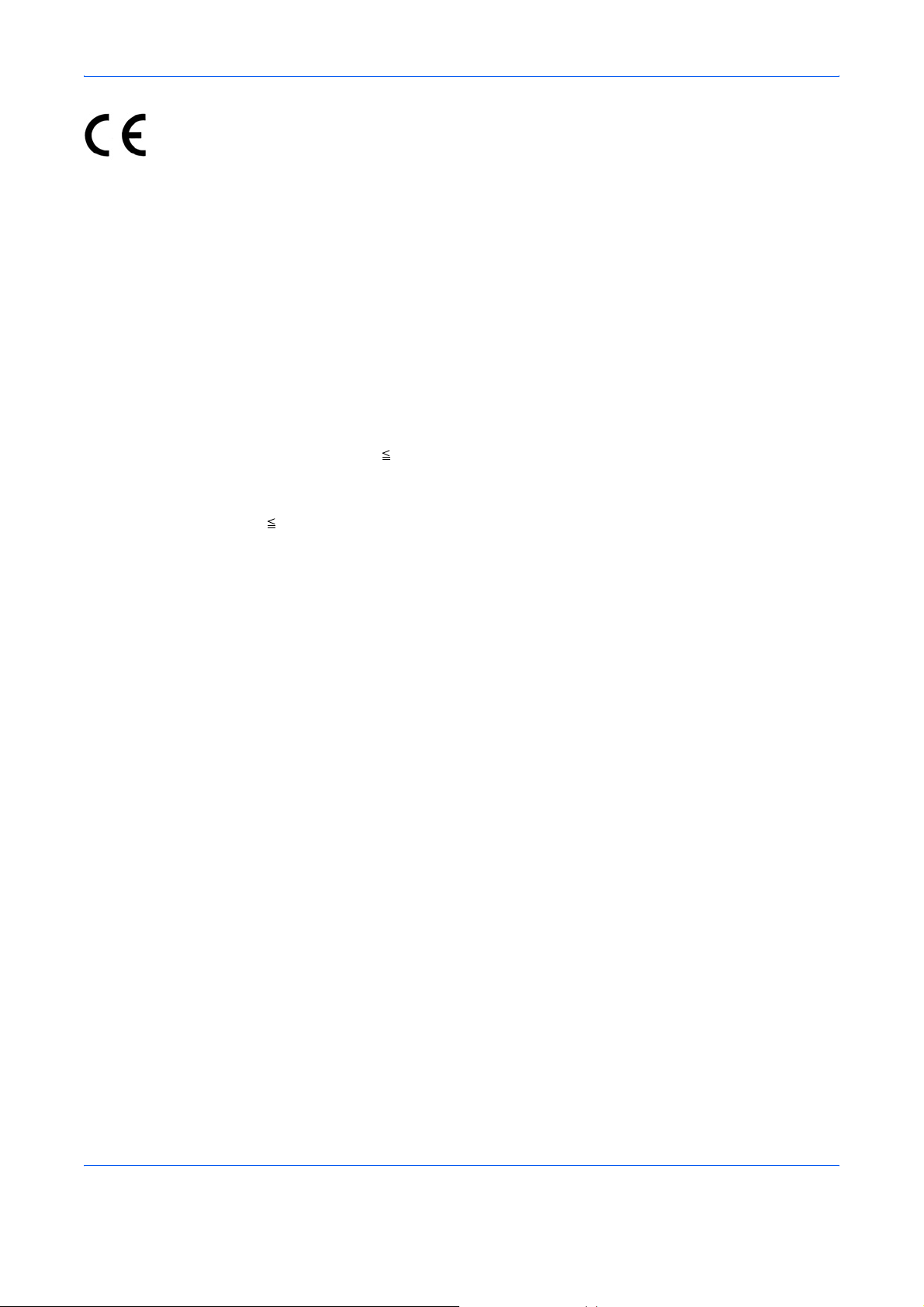
Declarations to European Directives
DECLARATION OF CONFORMITY TO 2004/108/EC, 2006/95/EEC, 93/68/EEC and 1999/5/EC
We declare under our sole responsibility that the product to which this declaration relates is in conformity with
the following specifications.
Limits and methods of measurement for immunity
characteristics of information technology
equipment
Limits and methods of measurement for radio
interference characteristics of information
technology equipment
Limits for harmonic currents em issions for
equipment input current 16A per phase
Limitation of voltage fluctuations and flicker in lowvoltage supply systems for equipment with rated
current 16A
Safety of information technology equipment,
including electrical business equipment
Terminal Equipment (TE);
Attachment requirements for pan-European
approval for connection to the analogue Public
Switched Telephone Networks (PSTNs) of TE
(excluding TE supporting the voice telephony
service) in which network addressing, if provided,
is by means of Dual Tone Multi Frequency (DTMF)
signalling
EN55024
EN55022 Class B
EN61000-3-2
EN61000-3-3
EN60950-1
TBR 21
viii
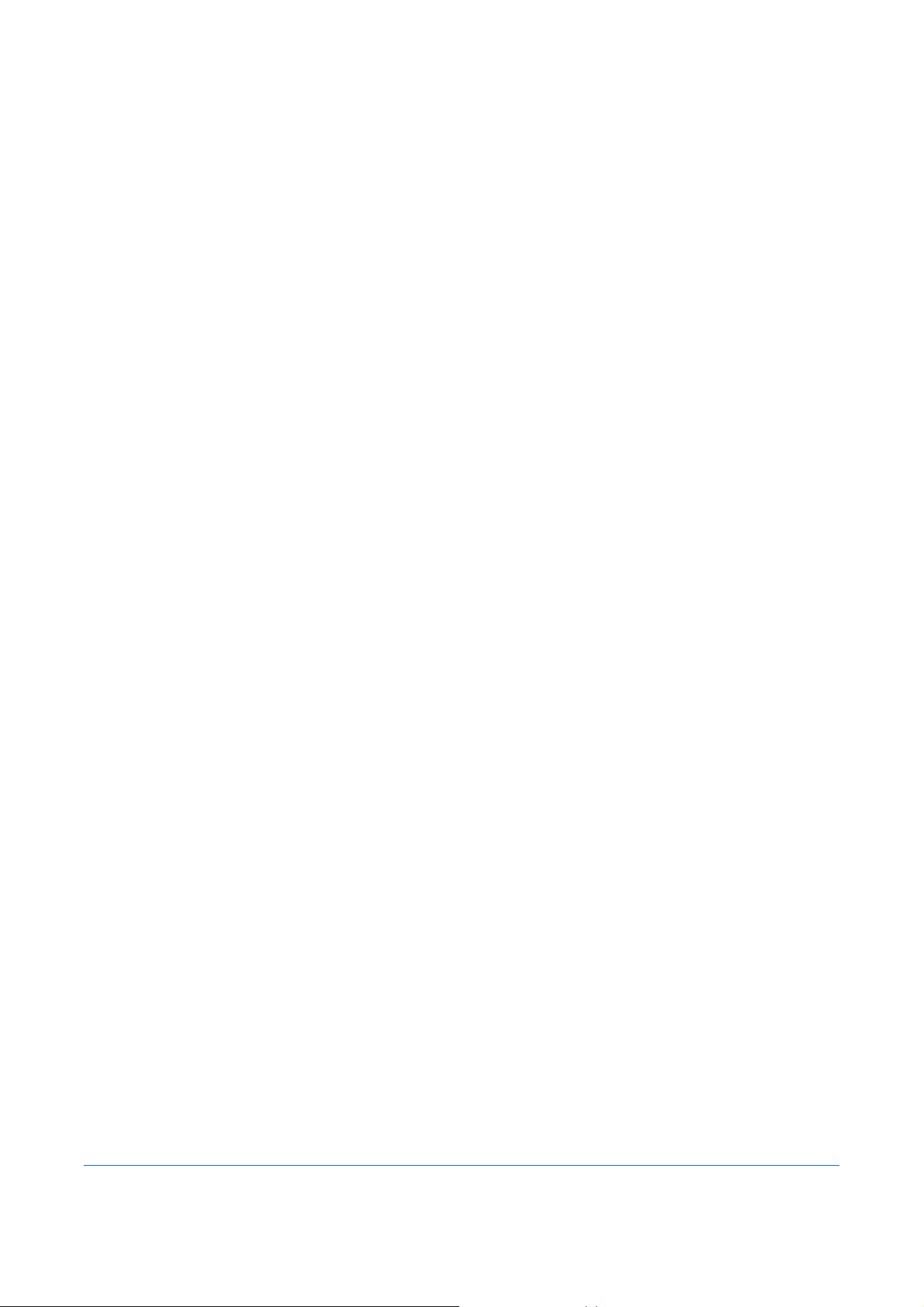
Technical regulations for terminal equipment
This terminal equipment complies with:
• TBR21 • DE 08R00 National AN for D
• AN 01R00 AN for P • DE 09R00 National AN for D
• AN 02R01 AN for CH and N • DE 12R00 National AN for D
• AN 05R01 AN for D, E, GR, P and N • DE 14R00 National AN for D
• AN 06R00 AN for D, GR and P • ES 01R01 National AN for E
• AN 07R01 AN for D, E, P and N • GR 01R00 National AN for GR
• AN 09R00 AN for D • GR 03R00 National AN for GR
• AN 10R00 AN for D • GR 04R00 National AN for GR
• AN 11R00 AN for P • NO 01R00 National AN for N
• AN 12R00 AN for E • NO 02R00 National AN for N
• AN 16R00 General Advisory Note • P 03R00 National AN for P
• DE 03R00 National AN for D • P 04R00 National AN for P
• DE 04R00 National AN for D • P 08R00 National AN for P
• DE 05R00 National AN for D
ix
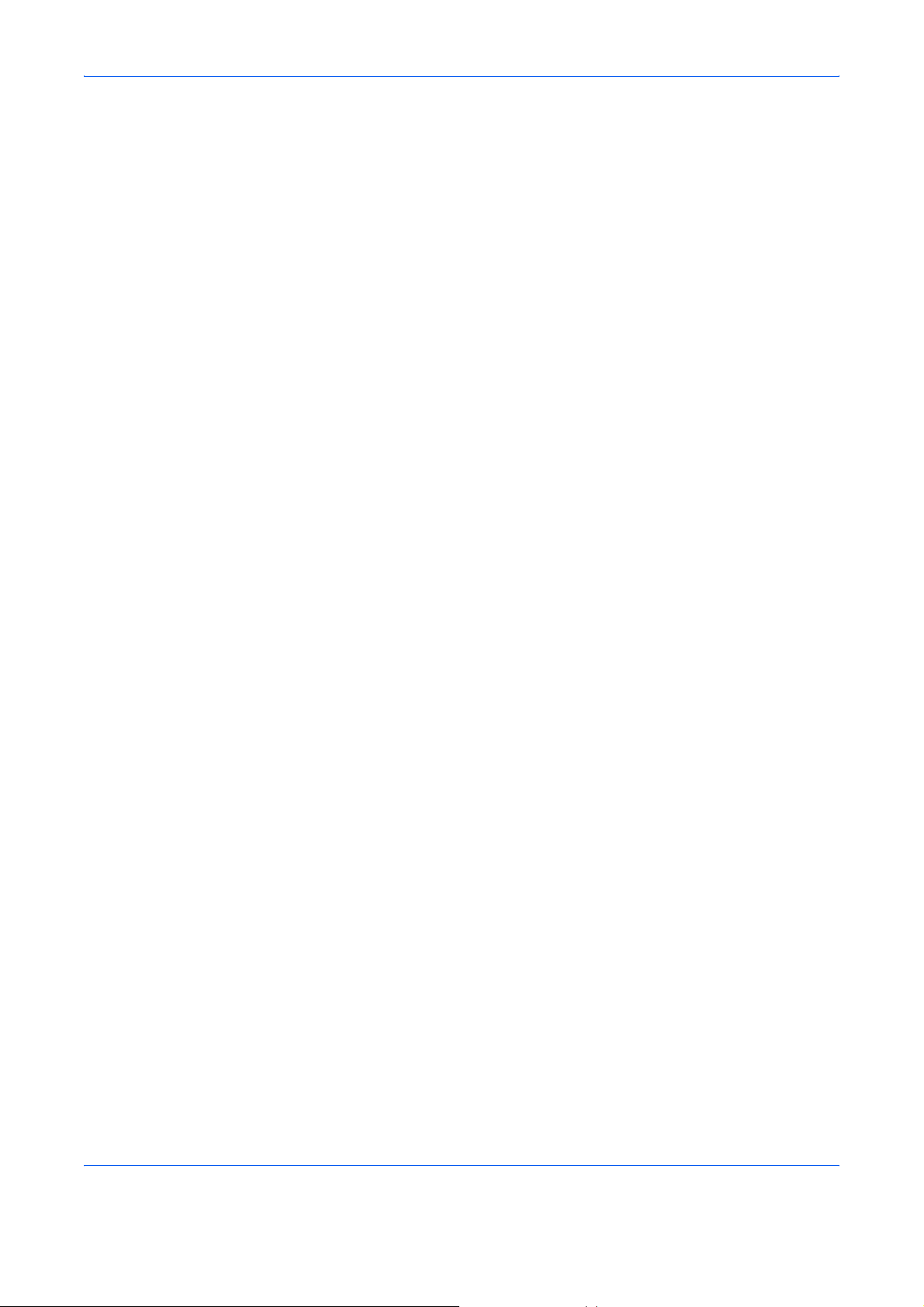
Network Compatibility Declaration
The manufacturer declares that the equipment has been designed to operate in the public switched telephone
networks (PSTN) in the following countries:
Austria France Liechtenstein Slovakia
Belgium Germany Lithuania Slovenia
Bulgaria Greece Luxembourg Spain
Cyprus Hungary Malta Sweden
Czech Iceland Norway Switzerland
Denmark Ireland Poland The Netherlands
Estonia Italy Portugal United Kingdom
Finland Latvia Romania
x
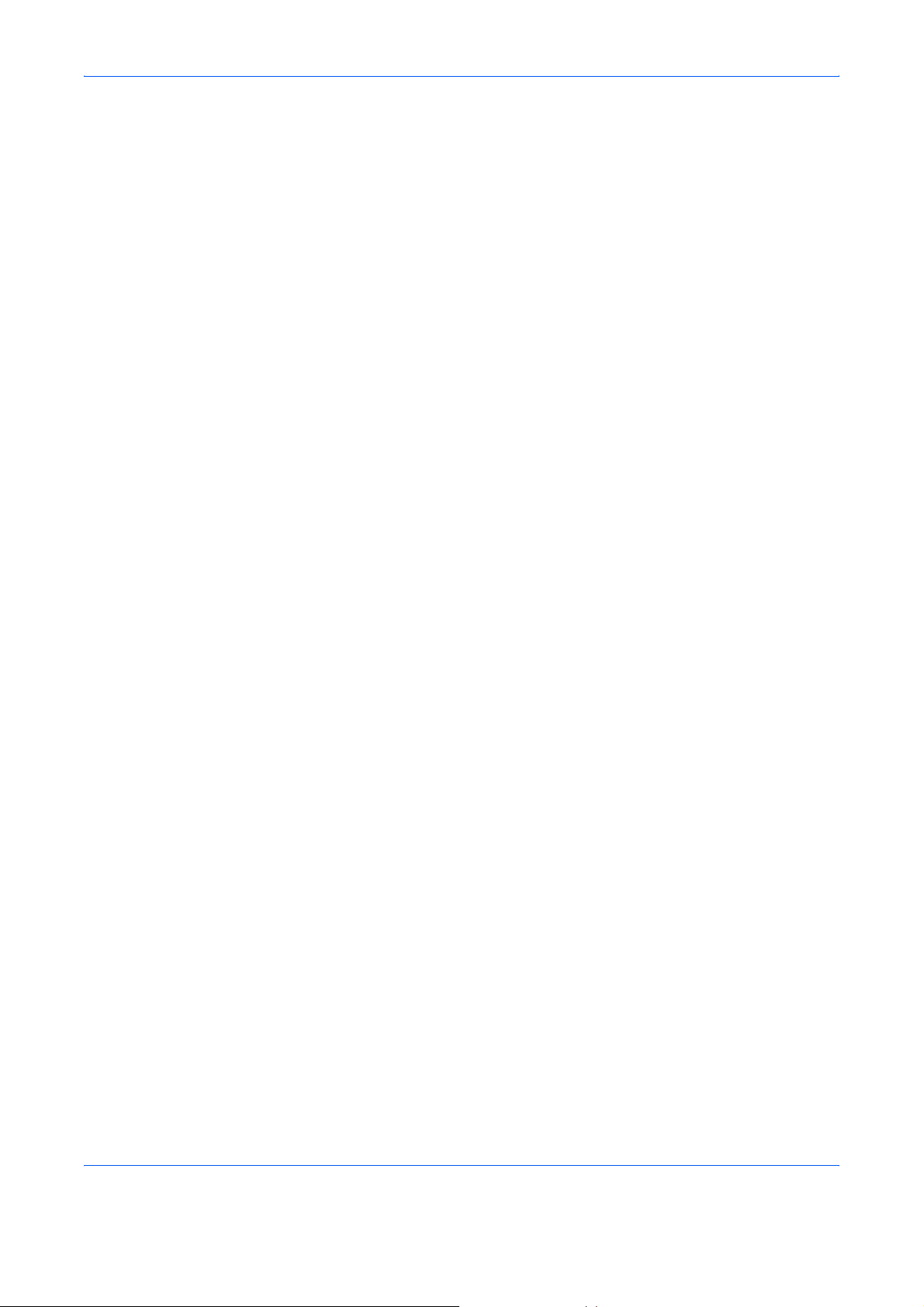
Introduction
About This Guide
This guide consists of the following chapters.
Chapter 1 - Part Names and Functions
Explains the parts of the machine and keys on the operation panel.
Chapter 2 - Preparation Before Use
Explains the settings required before using fax.
Chapter 3 - FAX Operation (Basic)
Explains general usage of the fax function such as sending originals and receiving originals.
Chapter 4 - FAX Operation (Advanced)
Explains convenient fax functions such as setting the transmission time, continuous sending of the same
originals to multiple recipients and scheduling the next transmission. Also expla ins advanced fax communication
such as limiting the destinations and systems from which you receive originals, as well as forwarding, saving,
and printing the received originals for each requirement. Furthermore, explains sub address communication
functions of the machine that are compatible with other makers’ systems and job accounting functions
convenient for checking the communication status of fax.
Chapter 5 - Checking Transmission Results and Registration Status
Explains how to check the status of recent transmissions on the touch panel. Also, explains how to print
administrative reports to check communication results and settings and registration status of the machine.
Chapter 6 - Setup and Registration
Explains various settings and registration pertaining to functions, such as adjusting the volume of the alarm
sound.
Chapter 7 - Optional Equipment
Introduces the optional Internet FAX Kit(A), Expansion Memory and Dual FAX and explains how to use the
machine when optional features are installed.
Chapter 8 - Internet Faxing (i-FAX) (Option)
Explains how to use the i-FAX function and the settings required for Internet faxing.
Chapter 9 - About Network FAX
Explains how to use Network FAX functions. Read the Network FAX Driver Operation Guide in the included DVD
(online manual) as well.
xi
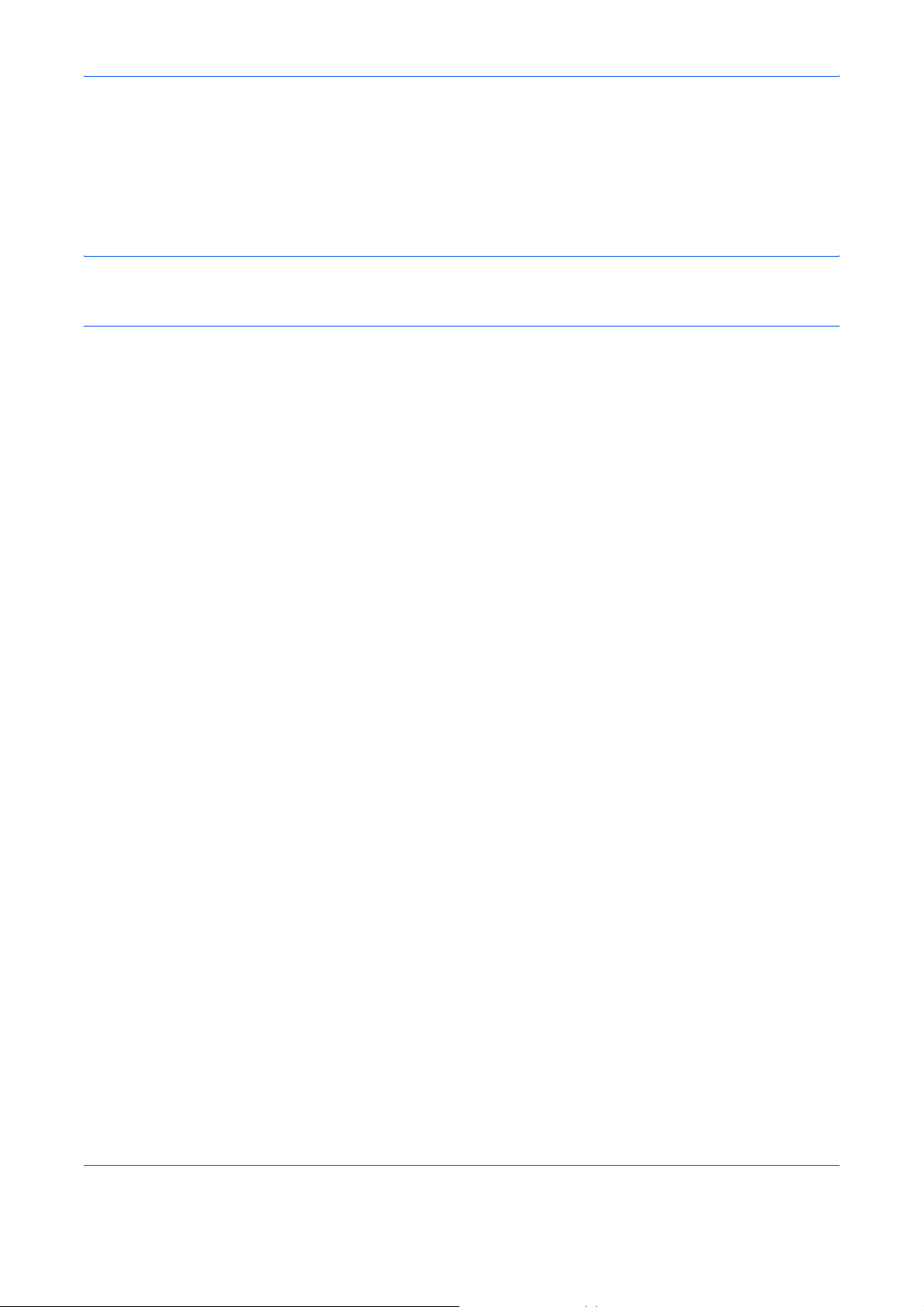
Chapter 10 - Troubleshoot ing
Explains how to respond to error indications and trouble.
Appendix
Explains character entry and the specifications of the machine.
NOTE: This Operation Guide contains information for using both the inch and metric versions of this machine.
The inch version of this machine is shown in the screens in this guide. If you are using the metric version, you
should use the messages provided for the inch version as reference only.
xii
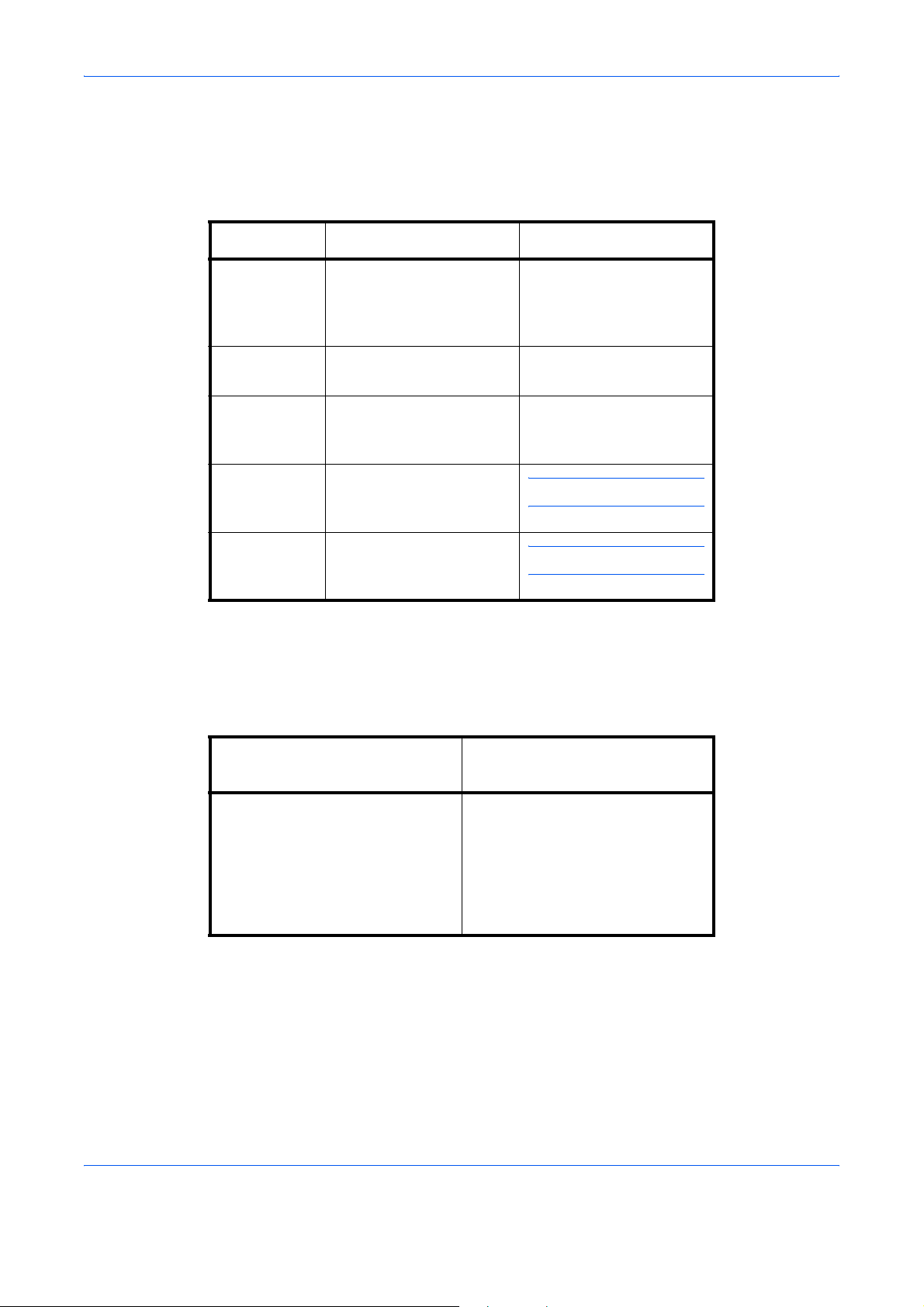
Conventions in This Guide
The following conventions are used depending on the nature of the description.
Convention Description Example
Bold Indicates the operation
panel keys, the buttons
and messages displayed
on the PC screen.
[Regular] Indicates the touch panel
keys.
Italic Indicates the messages
displayed on the touch
panel.
Note Indicates supplemental
information or operations
for reference.
Important Indicates items that are
required or prohibited so
as to avoid problems.
Press the Start key.
Press [OK].
Ready to copy is
displayed.
NOTE: —
IMPORTANT: —
Description of Operation Procedure
In this Operation Guide, the continuous operation of the keys on the touch panel is as follows:
Actual procedure
Press [FAX].
T
Press [Next] of Transmission.
T
Press [Next] of Basic.
T
Press [Change] of TTI.
Description in this
Operation Guide
Press [FAX], [Next] of
Transmission, [Next] of Basic, and
then [Change] of TTI.
xiii
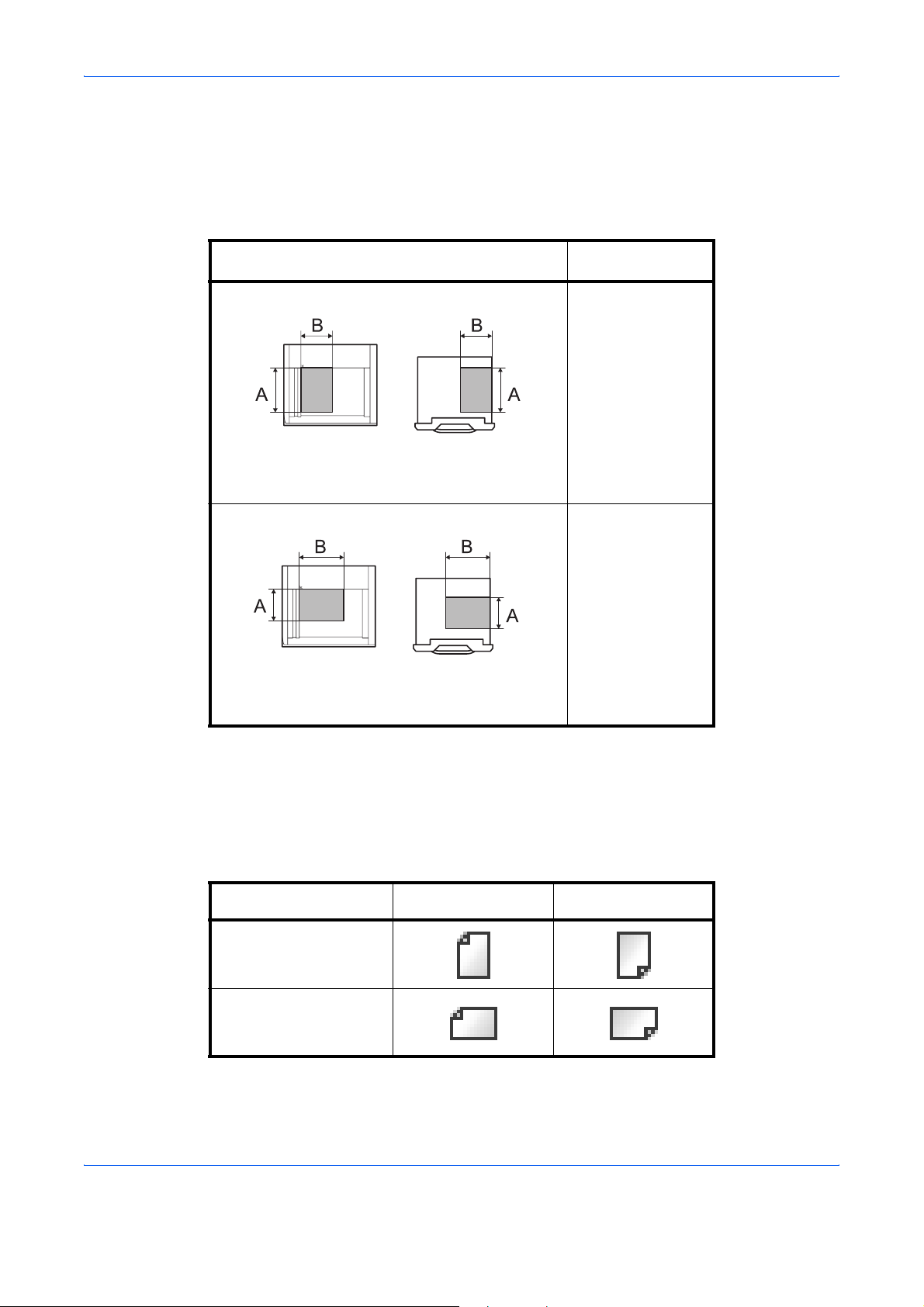
Originals and Paper Sizes
This section explains the notation used in this guide when referring to sizes of originals or paper sizes.
As with A4, B5 and Letter, which may be used either in the horizontal or vertical direction, horizontal direction is
indicated by an additional letter R in order to indicate the orientation of the originals/paper.
Placement direction
Vertical direction
Original Paper
For the originals/paper, dimension A is longer
than B.
Horizontal direction
Original Paper
For the originals/paper, dimension A is shorte r
than B.
Indicated size
†
A4, B5, A5, B6,
A6, Letter,
Statement
A4-R, B5-R, A5-R,
B6-R, A6-R,
Letter-R,
Statement-R
†. The size of the originals/paper that can be used depends on the
function and source tray. For details, refer to the appropriate pages
of the function or source tray.
Icons on the Touch Panel
The following icons are used to indicate originals and paper placement directions on the touch panel.
Placement direction Originals Paper
Vertical direction
Horizontal direction
xiv
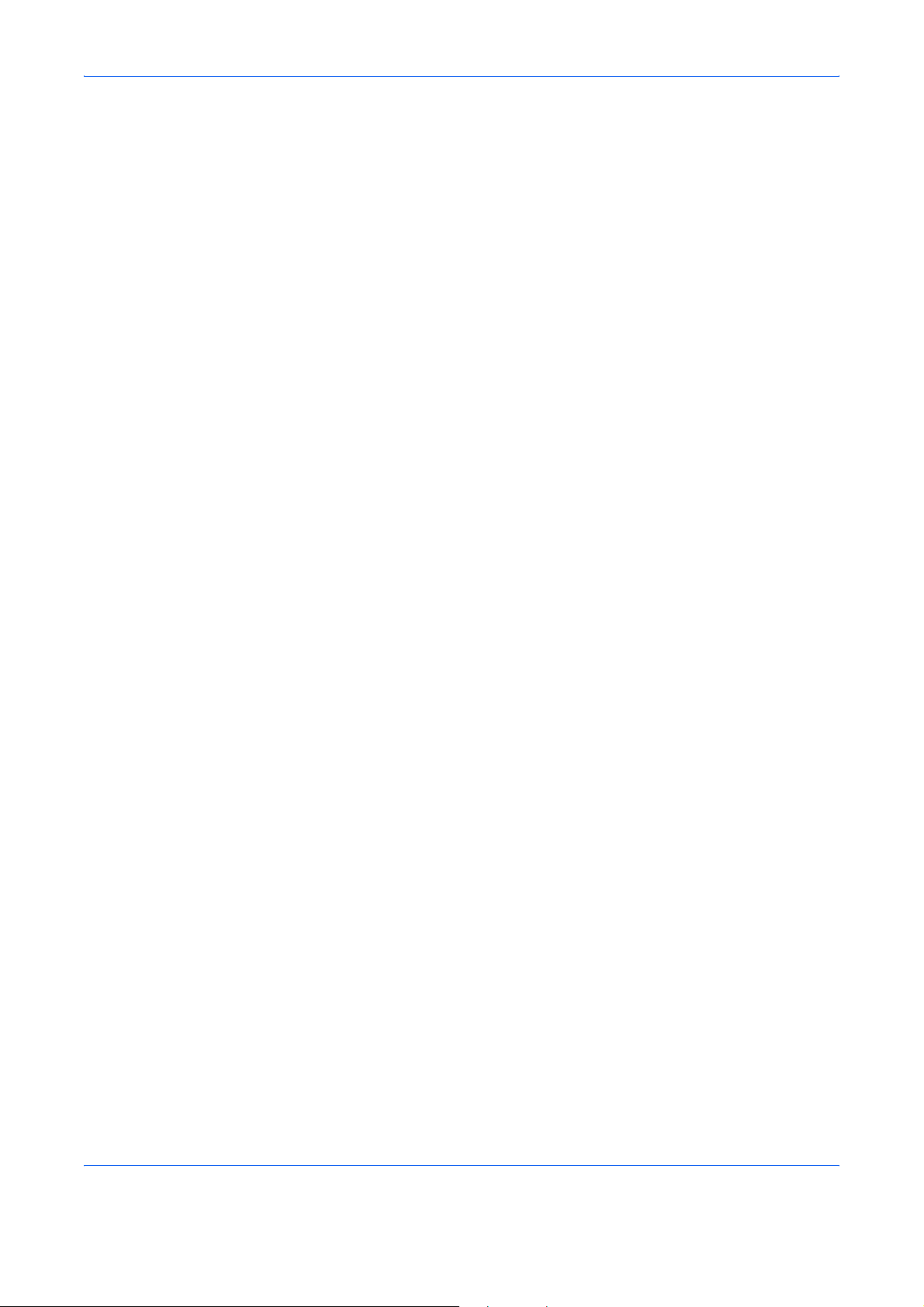
xv
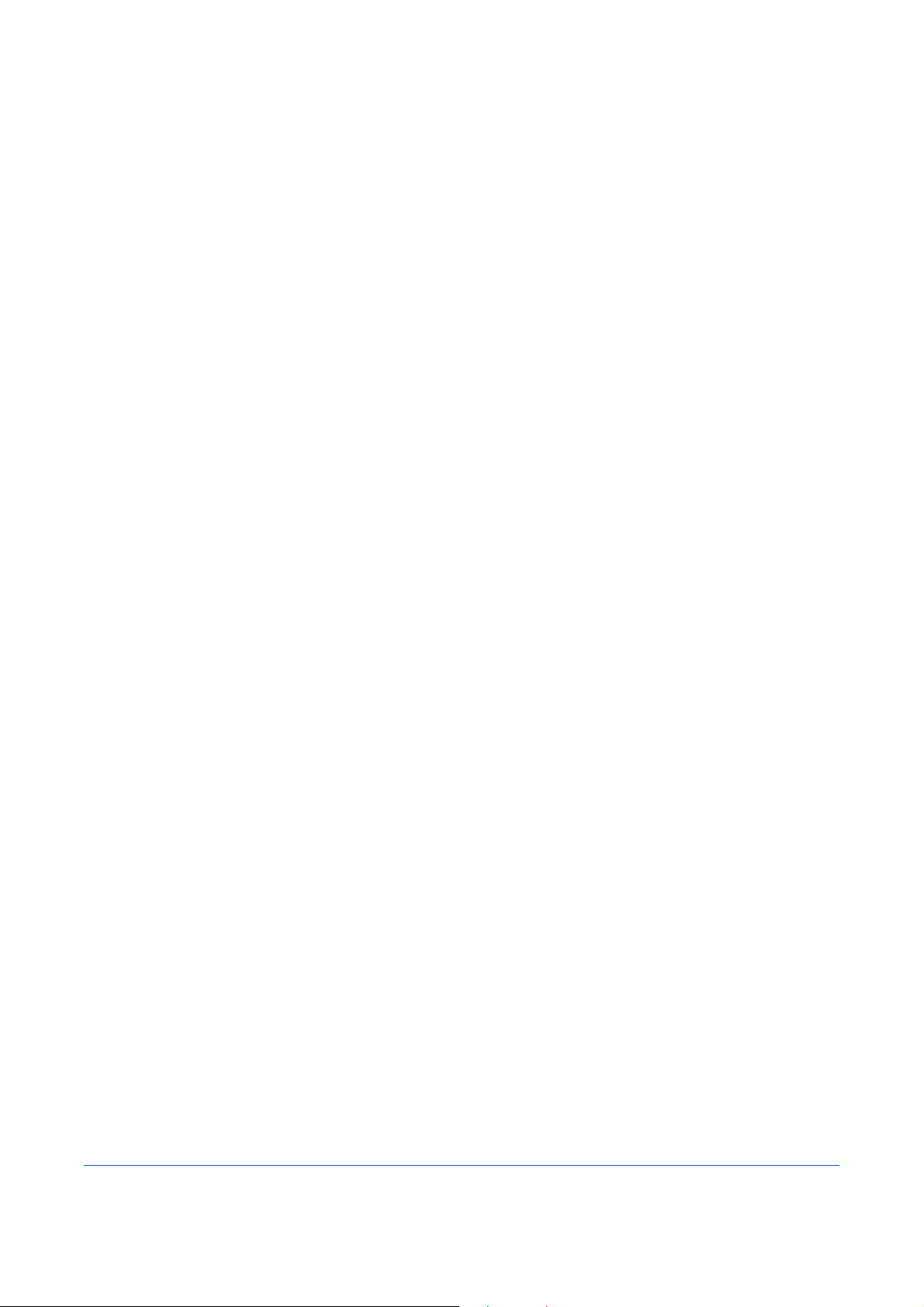
1
This chapter explains the names of parts when the machine is used as a fax machine after
installing the FAX kit.
For other parts, refer to the machine’s Operation Guide.
• Operation Panel...................................................................................................... 1-2
• Machine.................................................................................................................. 1-4
Part Names and Functions
1-1
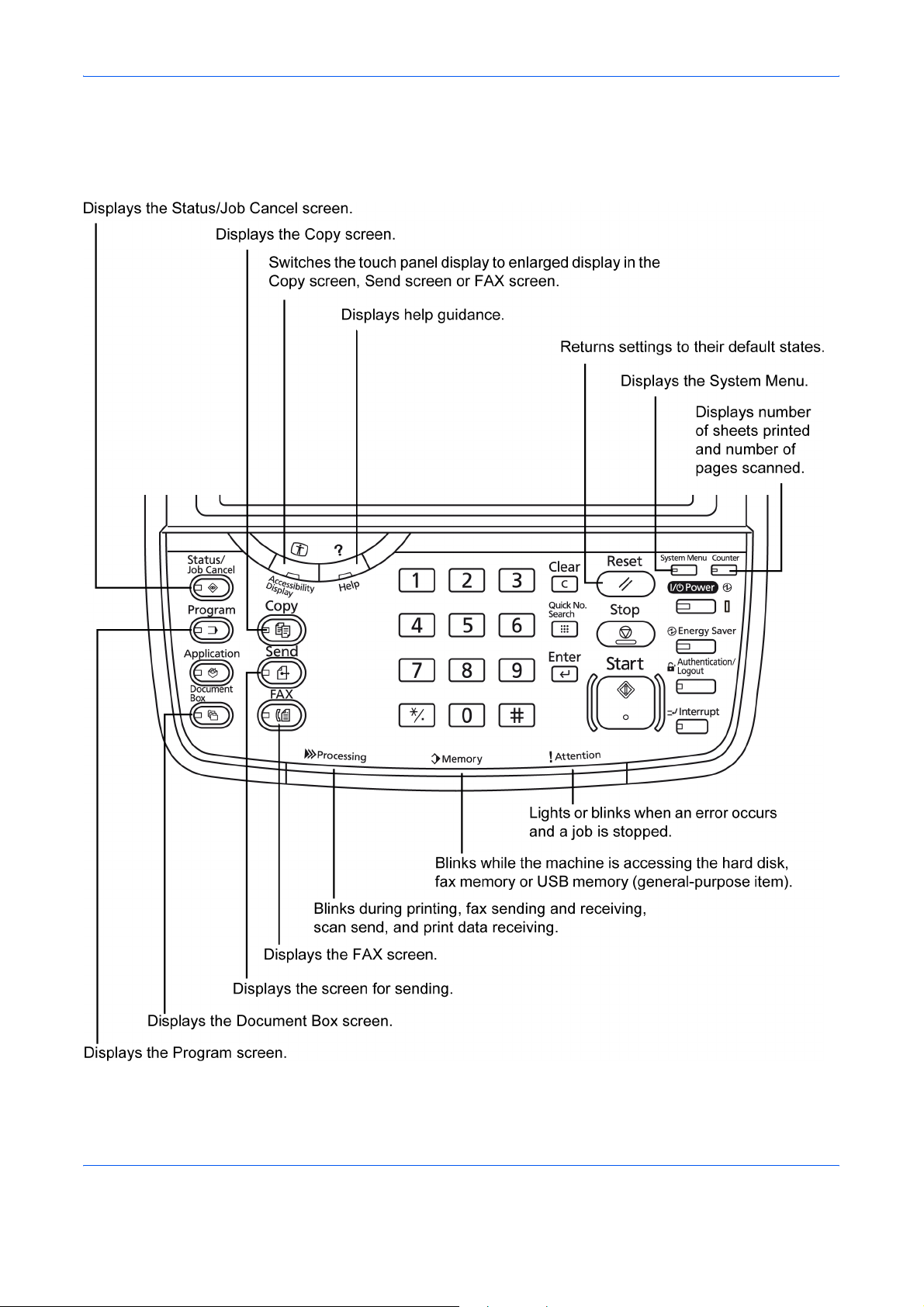
Part Names and Functions
Operation Panel
For the names of keys and indicators required when functions other than FAX are used, refer to the machine’s
Operation Guide.
* The operation panel may differ from the above illustration depending on the type of your machine.
1-2
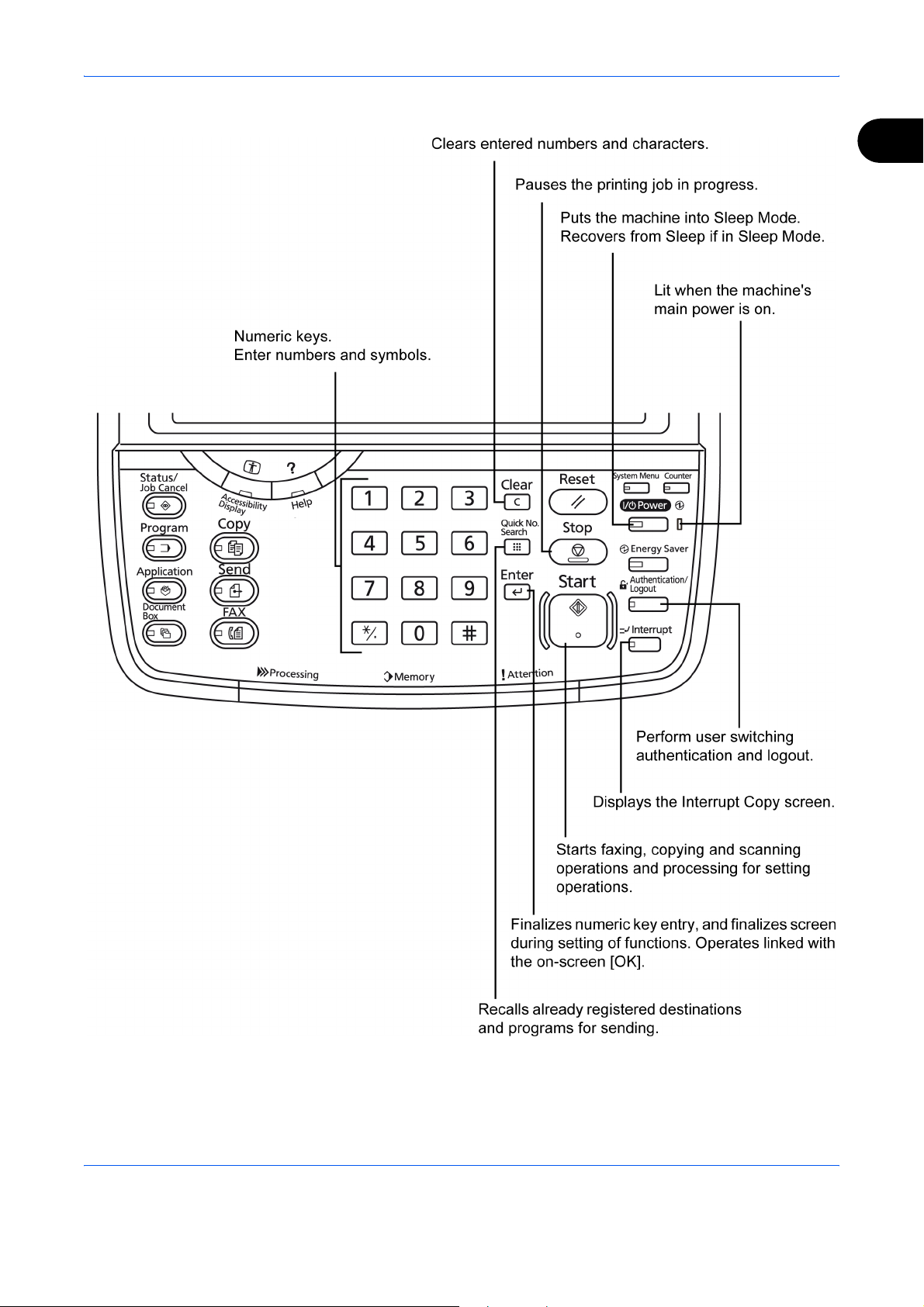
Part Names and Functions
1
1
* The operation panel may differ from the above illustration depending on the type of your machine.
1-3
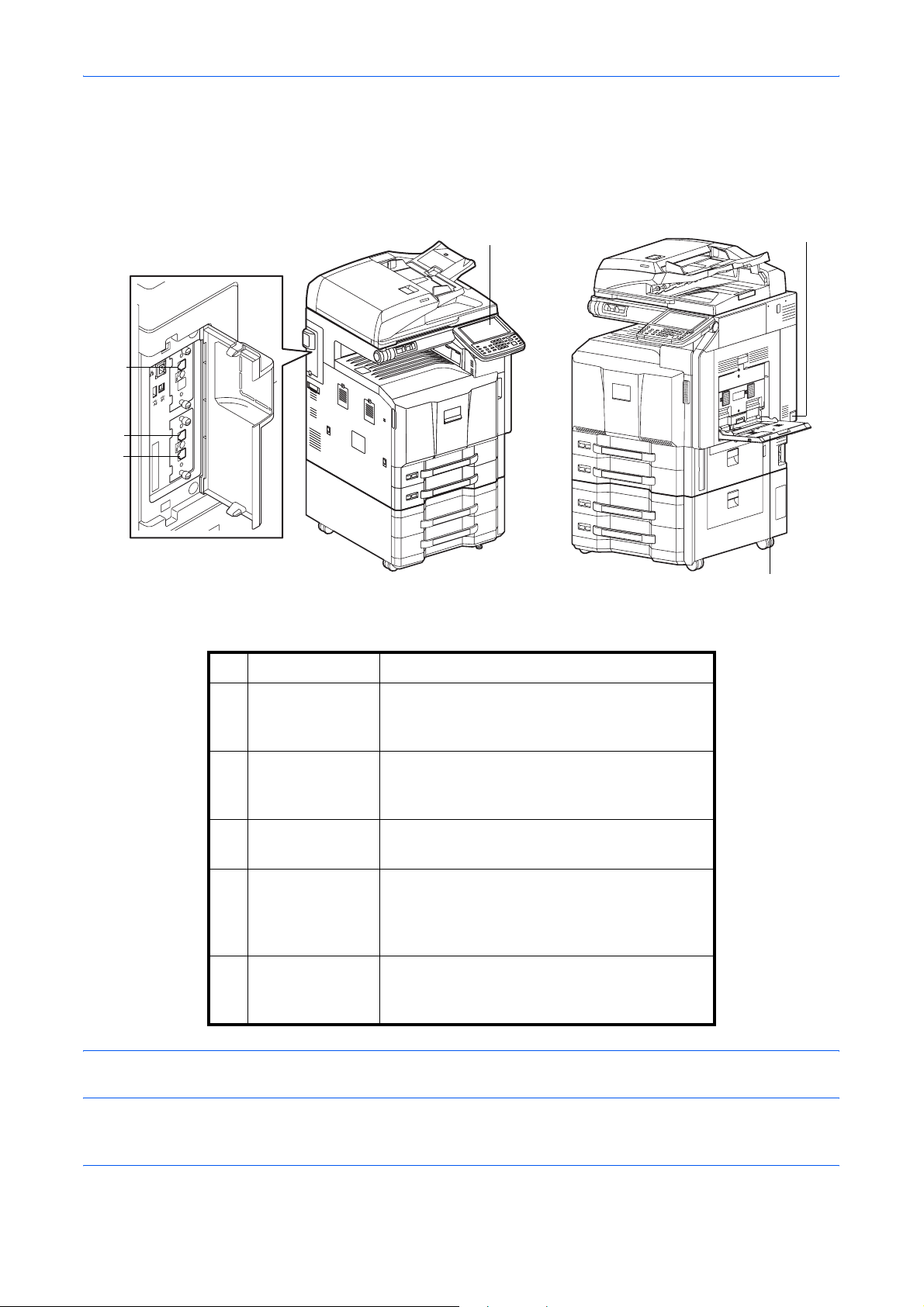
Part Names and Functions
Machine
This chapter explains the names of parts when the machine is used as a fax machine.
For the parts required when functions other than FAX are used, refer to the machine’s Operation Guide.
1
5
4
6
* The machine may differ from the above illustration depending on the type of your machine.
1 Operation panel Perform the fax operation with this panel.
2
3
2 Main power
switch
Set this switch to the ON (|) side when
performing the fax or copier operation. The
touch panel lights to enable operation.
3MP (Multi
Purpose) tray
Set the paper in this tray when using a type of
paper other than the cassette (e.g., when
using special paper).
4 LINE connector
(L1)
5 LINE connector
(L2)
Connect the modular cord for the telephone
line to this connector. This connector is Port 1.
If you install 2 optional FAX Kits (Dual FAX
option), you can use Port 2. Connect the
modular cord for the telephone line to this
connector.
6 TEL connector
(T1)
When using a commercially available
telephone set, connect the modular cord to
this connector.
IMPORTANT: You cannot receive a fax when the main power switch is turned off. To receive faxes with the
power turned off, press the Power key on the operation panel.
1-4
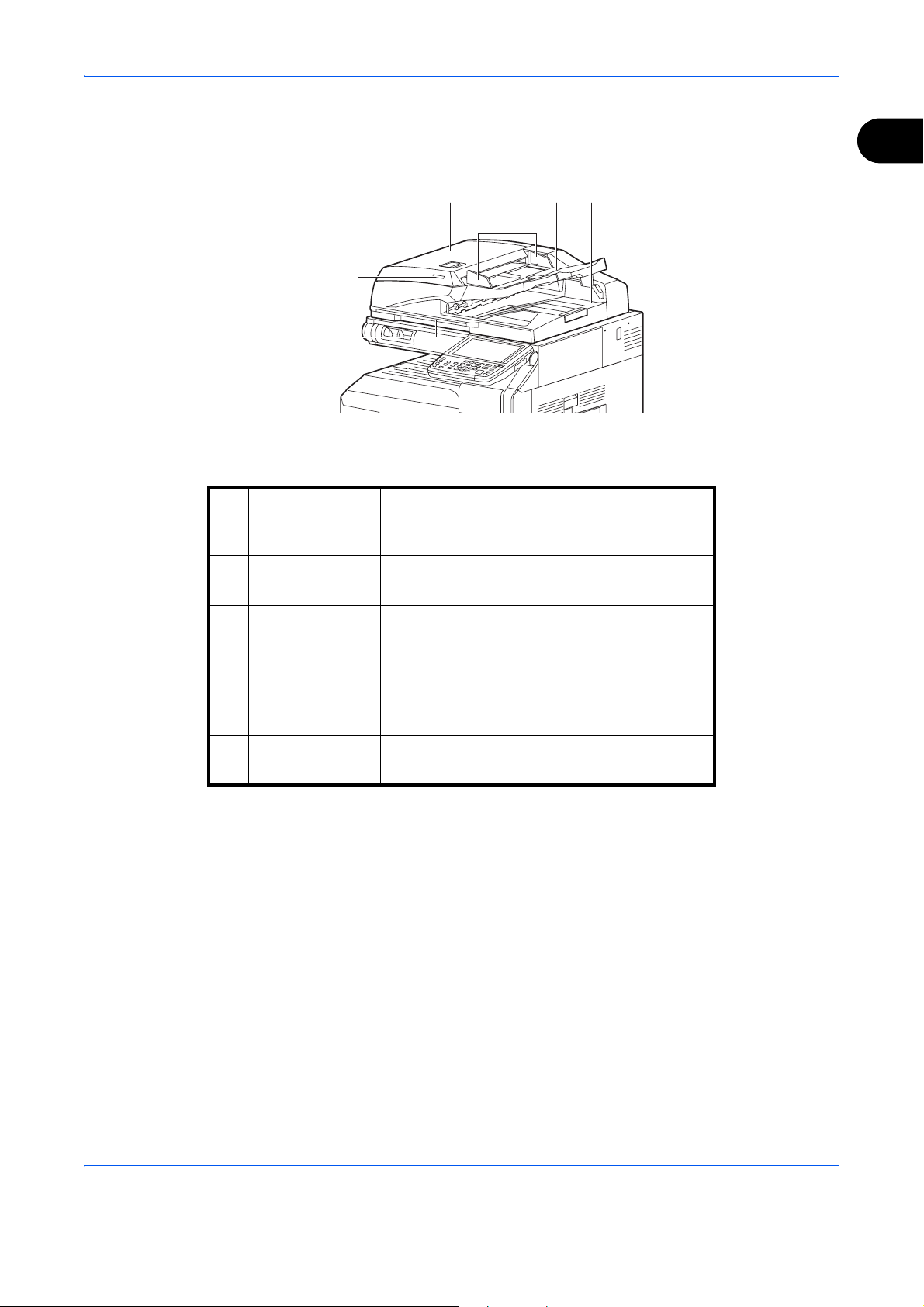
Part Names and Functions
Document Processor (optional)
8910117
12
* The machine may differ from the above illustration depending on the type of your machine.
1
7Original
placement
indicator
8 Top cover Open this cover when the original jammed in
9 Original width
guides
10 Original table Stack the sheet originals on this table.
11 Original eject
table
12 Opening handle Hold this handle when opening or closing the
Indicates the original status in the Document
Processor. The indicator lights in green when
the original is correctly set.
the Document Processor.
Adjust these guides according to the original
width.
Read originals are ejected onto this table.
Document Processor.
1-5
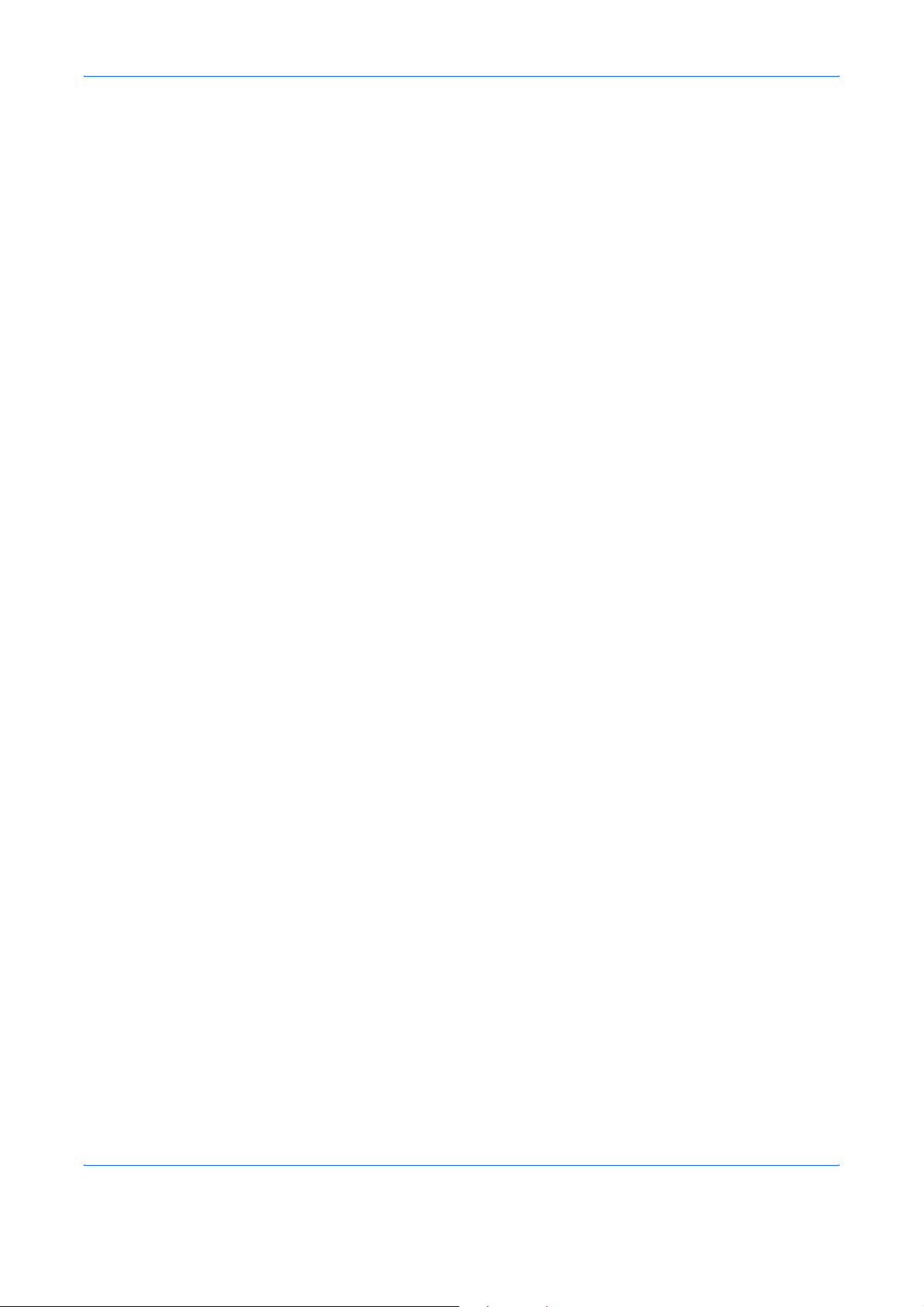
Part Names and Functions
1-6
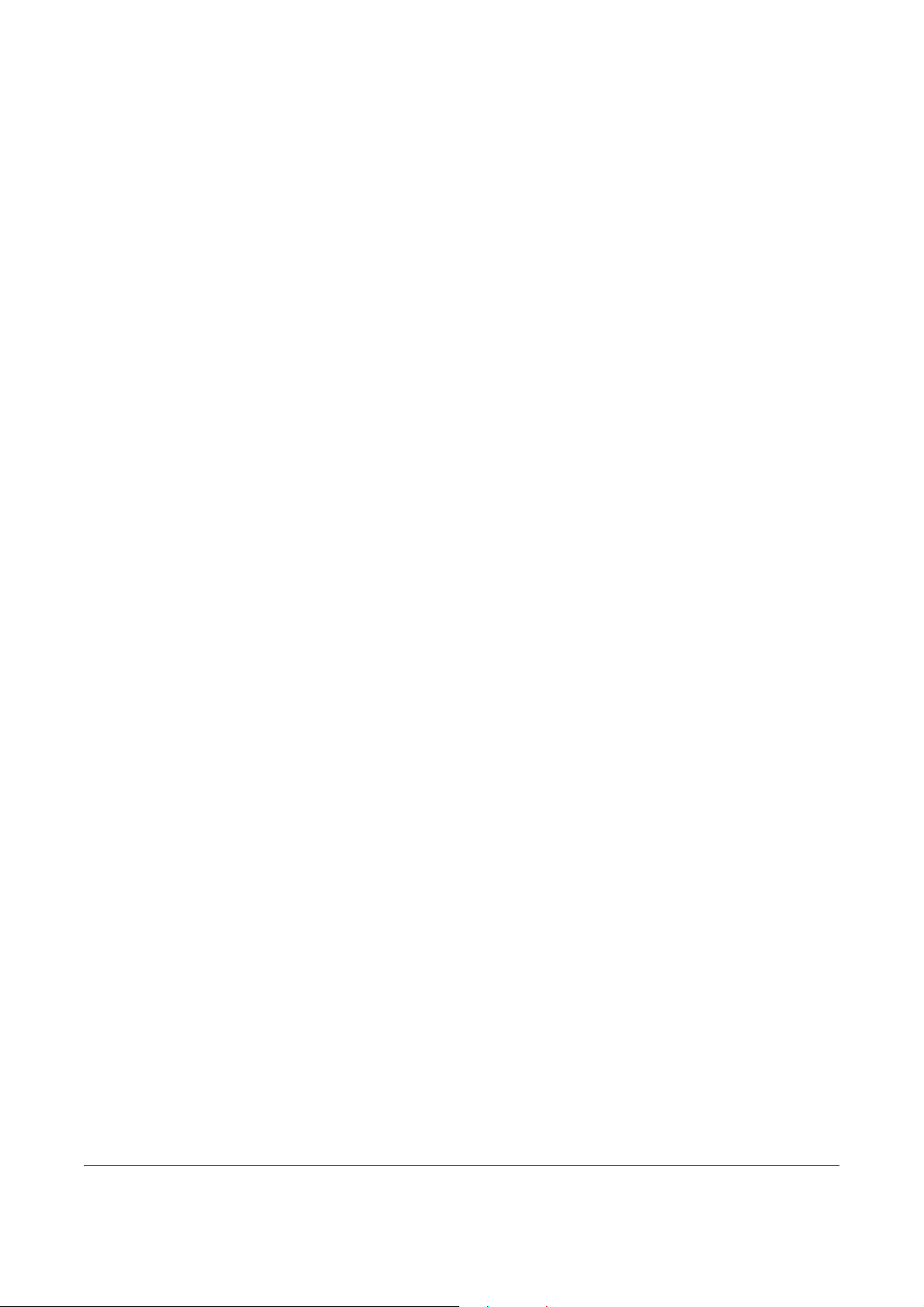
2 Prepa ration Before Use
This chapter explains the preparation necessary before the machine is used.
There is no need for the customer to undertake this preparation if it has already been carried
out by a service representative.
• Quick Setup Wizard (Fax Setup)............................................................................ 2-2
• Date and Time Entry...............................................................................................2-4
• Using the Address Book......................................................................................... 2-5
• Using One-touch Keys.......................................................................................... 2-14
2-1
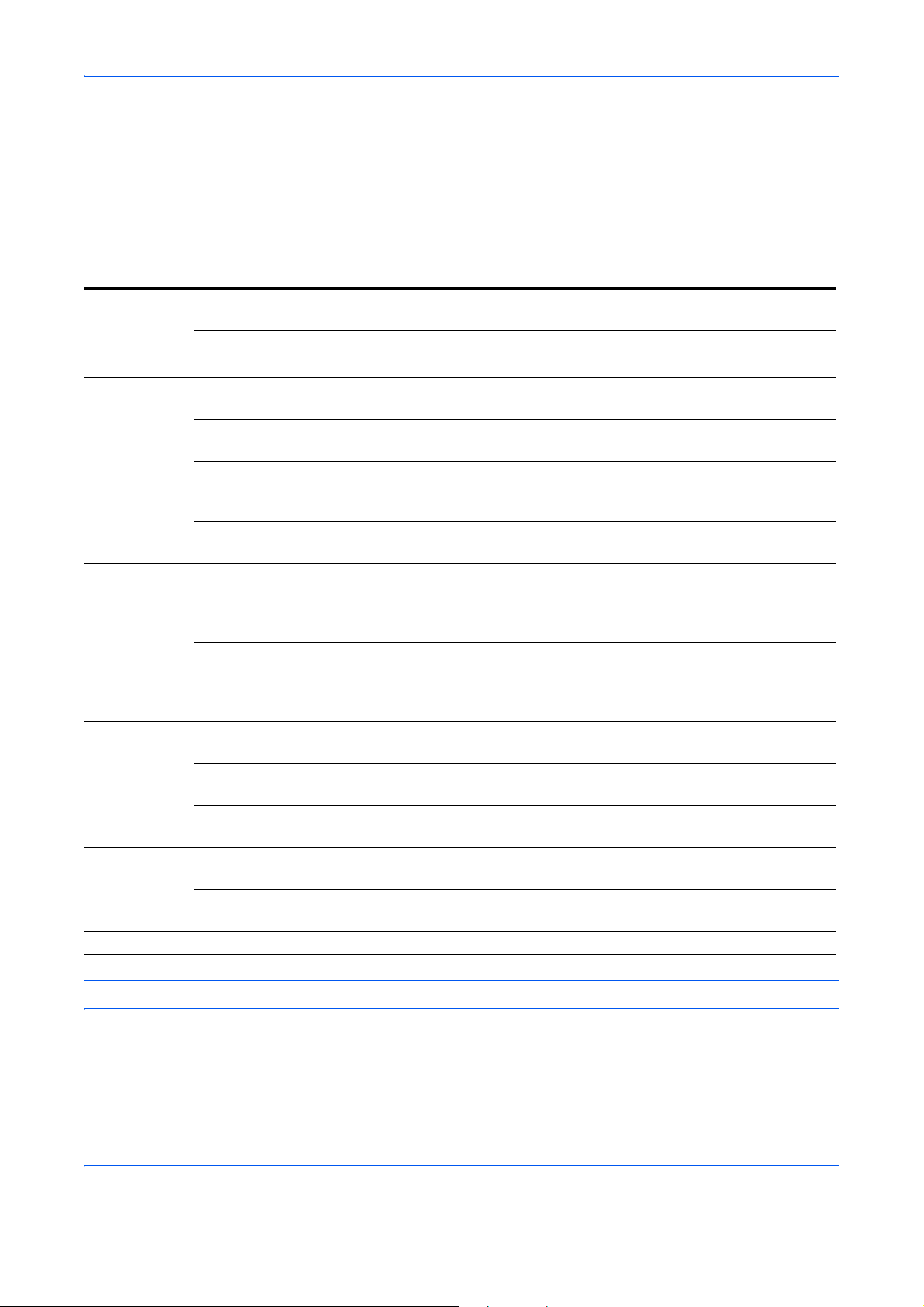
Preparation Before Use
Quick Setup Wizard (Fax Setup)
In quick setup mode, a wizard is used to configure the following settin gs Be sure to complete the settings before
using the fax system.
Fax setup items
Step Setting item Description
1.Dialing/RX
Mode
2.Local FAX
info.
3.Sound
Volume
4.Rings Rings(Normal) Set number of times to let phone ring before
5.Output Paper Output (Port 1)
6.Redial Retry Times Set the number of redials. 6-13
Dialing Mode(Port 1)
Dialing Mode(Port 2)
Reception Mode Select the reception mode. 6-14
Auto (DRD) Select the reception pattern. 6-19
Local FAX Name(Port 1)
Local FAX Name(Port 2)
Local FAX Number(Port 1)
Local FAX Number(Port 2)
Local FAX ID Enter the local fax ID. The local fax ID can limit
TTI Select whether or not to print the local fax
FAX Speaker Volume Set the volume when pressing [On Hook].
FAX Monitor Volume Set the monitor volume.
Rings(TAD) Set number of times to let phone ring before
Rings(FAX/TEL) Set number of times to let phone ring before
Paper Output (Port 2)
Reduced RX Size Reduces the received F AX size b efore printing
Select the dialing mode according to the line
type.
Register the local fax name printed on the fax
on the receiving system.
Enter the local fax number to be printed on the
fax on the receiving system.
other parties with which you can communicate.
Enter the four-digit local FAX ID number.
information on the fax on the receiving system.
Speaker Volume: Volume of the built-in
speaker when the line is connected by
pressing [On Hook].
Monitor Volume: V olume of the built-in speaker
when the line is connected without pressing
[On Hook] such as in memory transmission.
answering a call.
switching to the answering machine.
switching the FAX and the phone.
Select paper output for the received FAX. 6-39
if the size is larger than the current paper size.
Reference
6-2
6-4
6-5
6-5
6-3
6-12
6-12
6-11
6-9
6-11
6-34
Page
NOTE: The settings can be changed in the system menu.
2-2
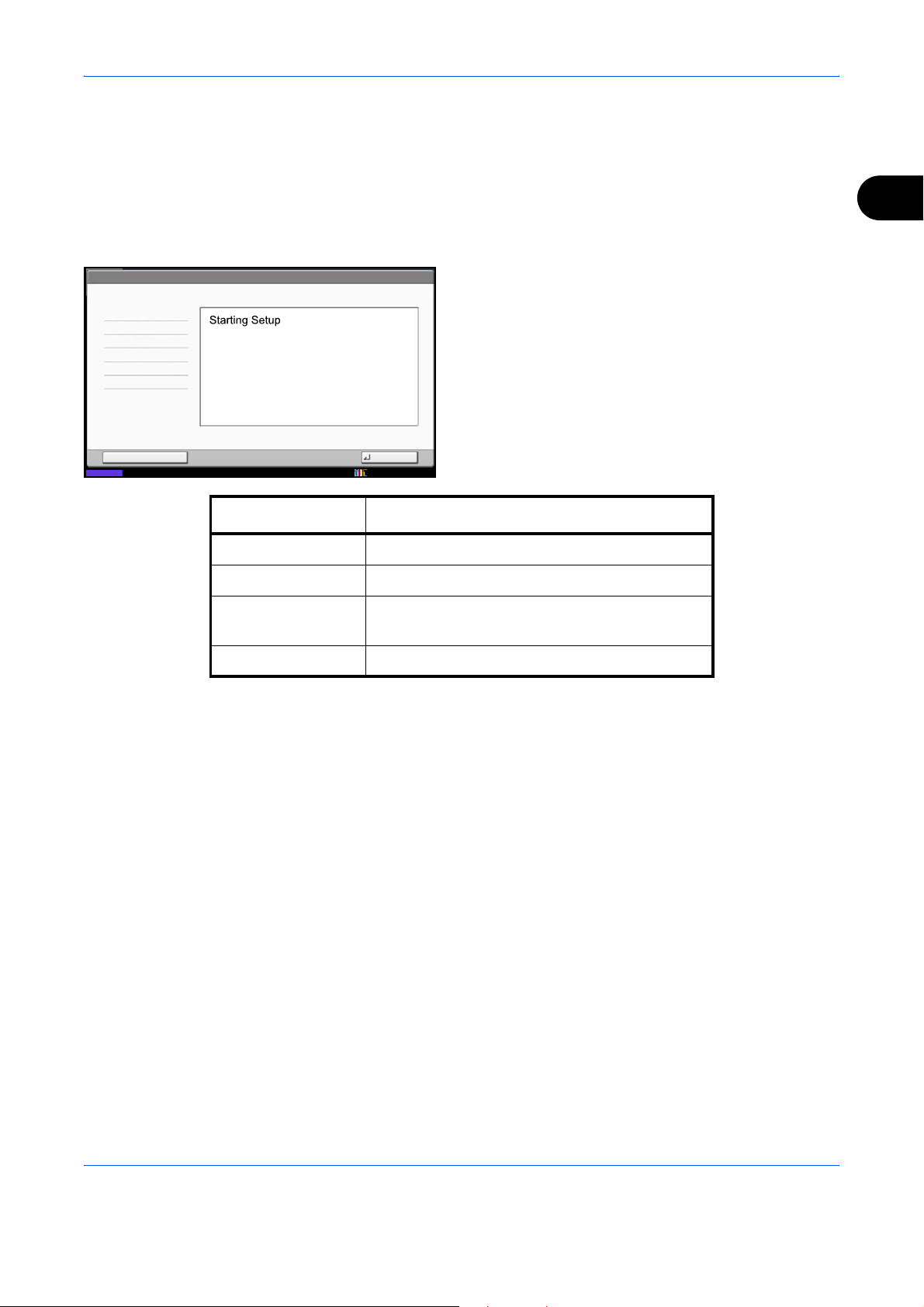
Fax setup procedure
Preparation Before Use
1 Press the System Menu key.
2 Press [Quick Setup Wizard], [FAX Setup], and then
[Next].
Start the wizard.
2
FAX - Quick Setup Wizard
1. Dialing/RX Mode
2. Local FAX info.
3. Sound Volume
4. Rings
5. Output
6. Redial
End Next
Status
This wizard will help you set the basic settings
to use the fax.
Key Description
End Exits the wizard.
<< Previous Returns to the previous item.
Skip >> Advances to the next item without setting the
Next > Advances to the next item.
3 Select the region and press [OK].
10/10/2010
current item.
4 When setup is finished, press [Finish].
2-3
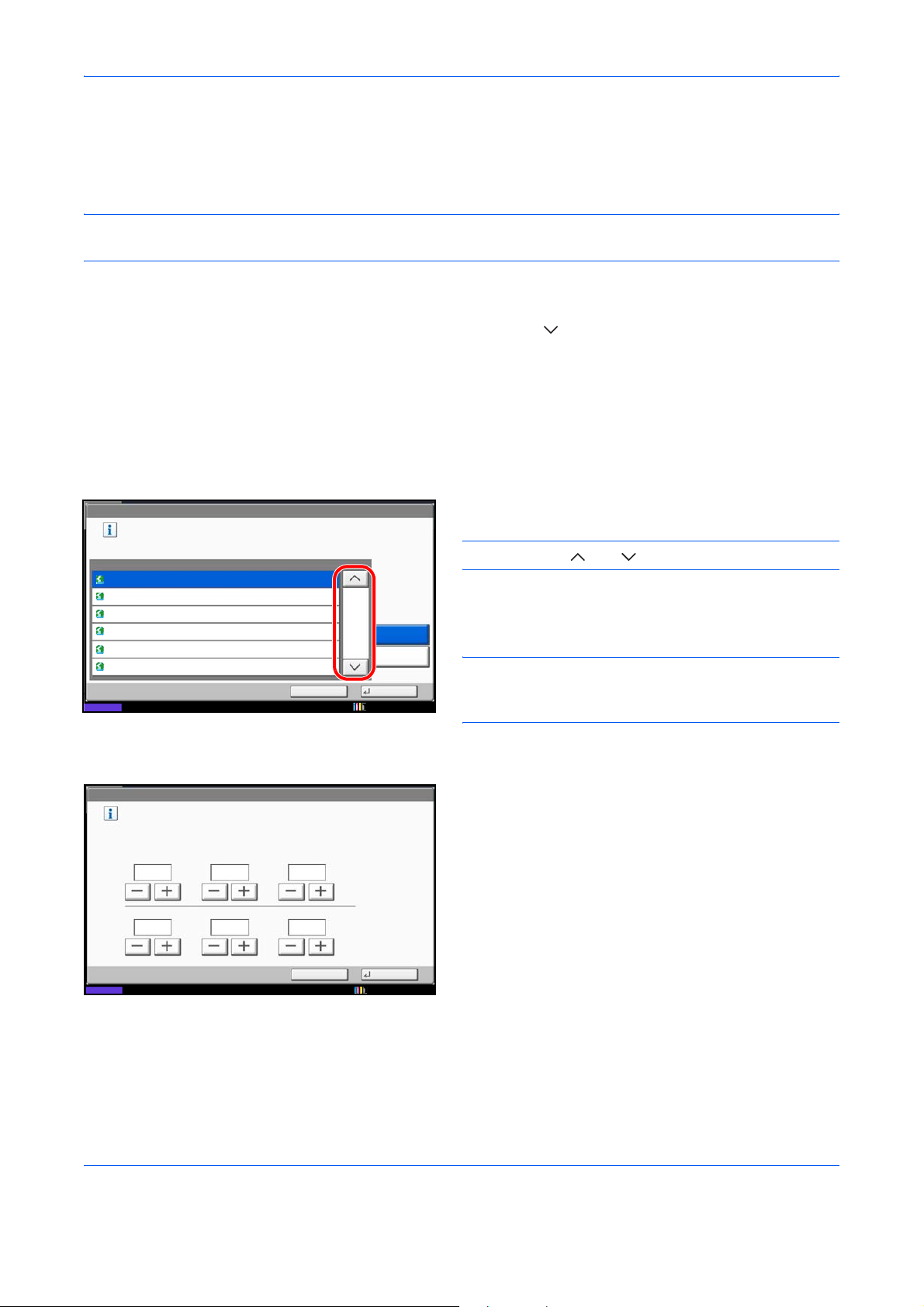
Preparation Before Use
Date and Time Entry
Register the date and time of the machine’s built-in clock. Because the FAX delayed transmission is conducted
based on the time registered here, be sure to register the correct date and time.
IMPORTANT: Correct the time displayed on the touch panel of the operation panel regularly. Otherwise, the
time displayed may eventually deviate from the current time.
1 Press the System Menu key.
2 Press [ ], and then [Date/Timer].
The user authentication screen is displayed. Enter
a login user name and password, and press
[Login].
The factory default settings for the login user name
and password are both ‘Admin’.
3 Press [Change] of Time Zone.
Date/Timer - Time Zone
Set time zone.
Select the location nearest you.
-12:00 International Date Line West
-11:00 Samoa
-11:00 UTC-11
-10:00 Hawaii
-09:00 Alaska
-08:00 Baja California
Status 10/10/2010 10:10
Date/Timer - Date/Time
Set the date and time.
2010
10 10 31
Zone
10 10
Cancel
Summer Time
1/13
Off
On
OK
DayMonthYear
Off
SecondMinuteHour
4 Select the region and press [OK].
NOTE: Press [ ] or [ ] to view the next region.
5 Press [Off] or [On] of Summer Time and then press
[OK].
NOTE: If you select a region that does not utilize
summer time, the summer time setting screen will not
appear.
6 Press [Change] of Date/Time.
7 Enter the date and time using [+]/[-]. Enter the time
by a 24-hour system.
8 Press [OK].
Status 10/10/2010 10:10
Cancel
OK
2-4
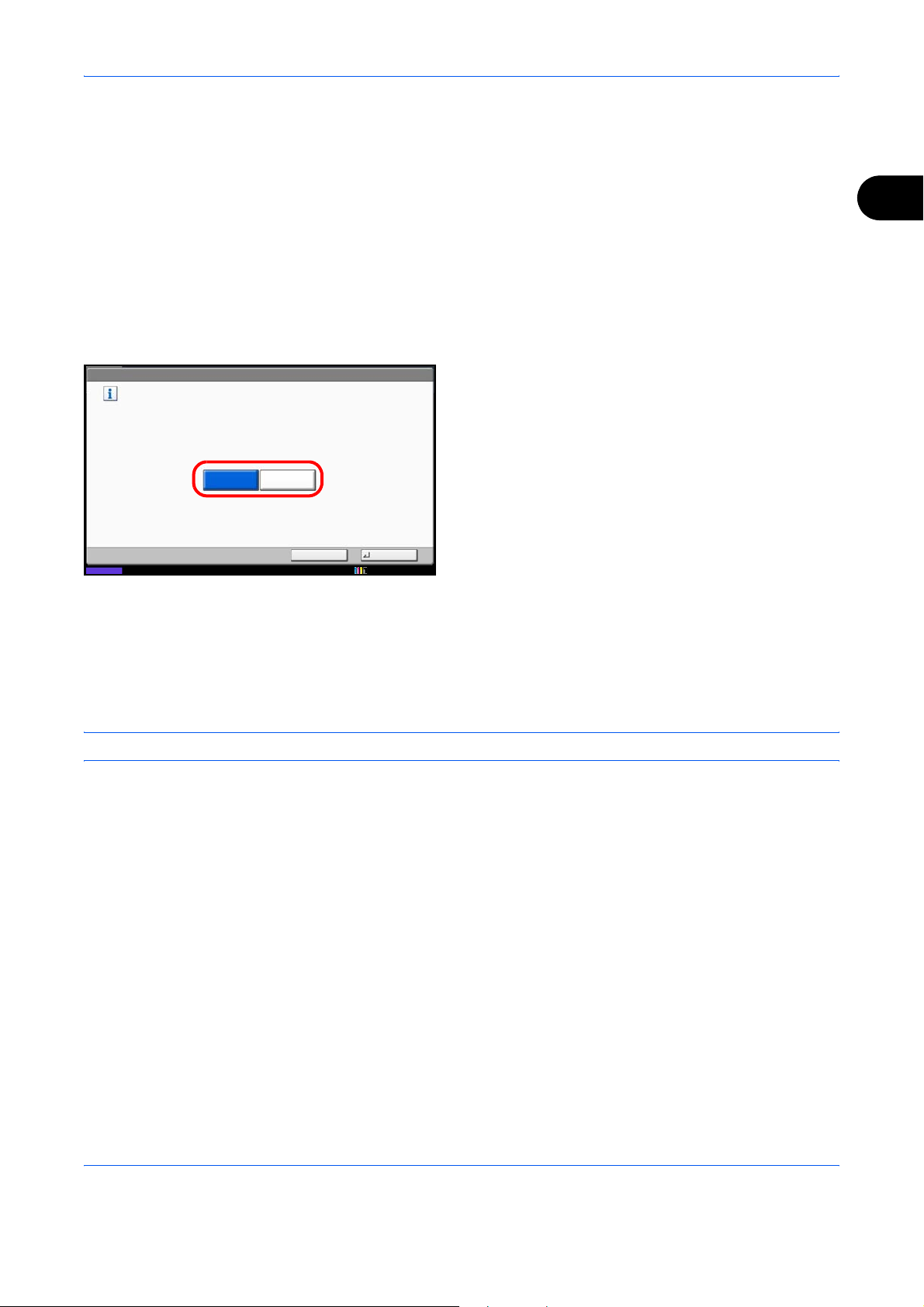
Preparation Before Use
Using the Address Book
You can select the destination for a fax or i-FAX from the Address Book.
You can select [Ext Address Book] to use an LDAP address book.
Changing the initially displayed address book
Set the initially displayed address book to [Machine Address Bo ok] or [Ext Address Book] (LDAP address book).
1 Press the System Menu key.
2 Press [Edit Destination], [Next] of Address Book
Defaults, and then [Change] of Address Book T ype.
2
Edit Destination - Address Book Type
Select the default Address Book Type setting.
3 Select the items that you want to set from [Machine
Address Book] or [Ext Address Book], and pres s
[OK].
Status
Machine
Address Book
Ext
Address Book
Cancel OK
10/10/2010 10:10
Registering a New Destination
You can register new destinations to the Address Book. There are two registration methods - contact
registration; and, group registration for re gis te rin g sev er al co nt act reg istr at ion s as a unit.
NOTE: To register an i-FAX address as a contact, refer to Contact Registration (i-FAX) on page 2-8.
Contact Registration (fax)
Up to 2,000 destinations can be registered. Destination name, fax number, sub address communication,
encryption, transmission start speed, and ECM communication can be registered for each destination.
1 Press the System Menu key.
2 Press [Edit Destination], [Register/Edit] of Address
Book, [Add], [Contact], and then [Next].
2-5
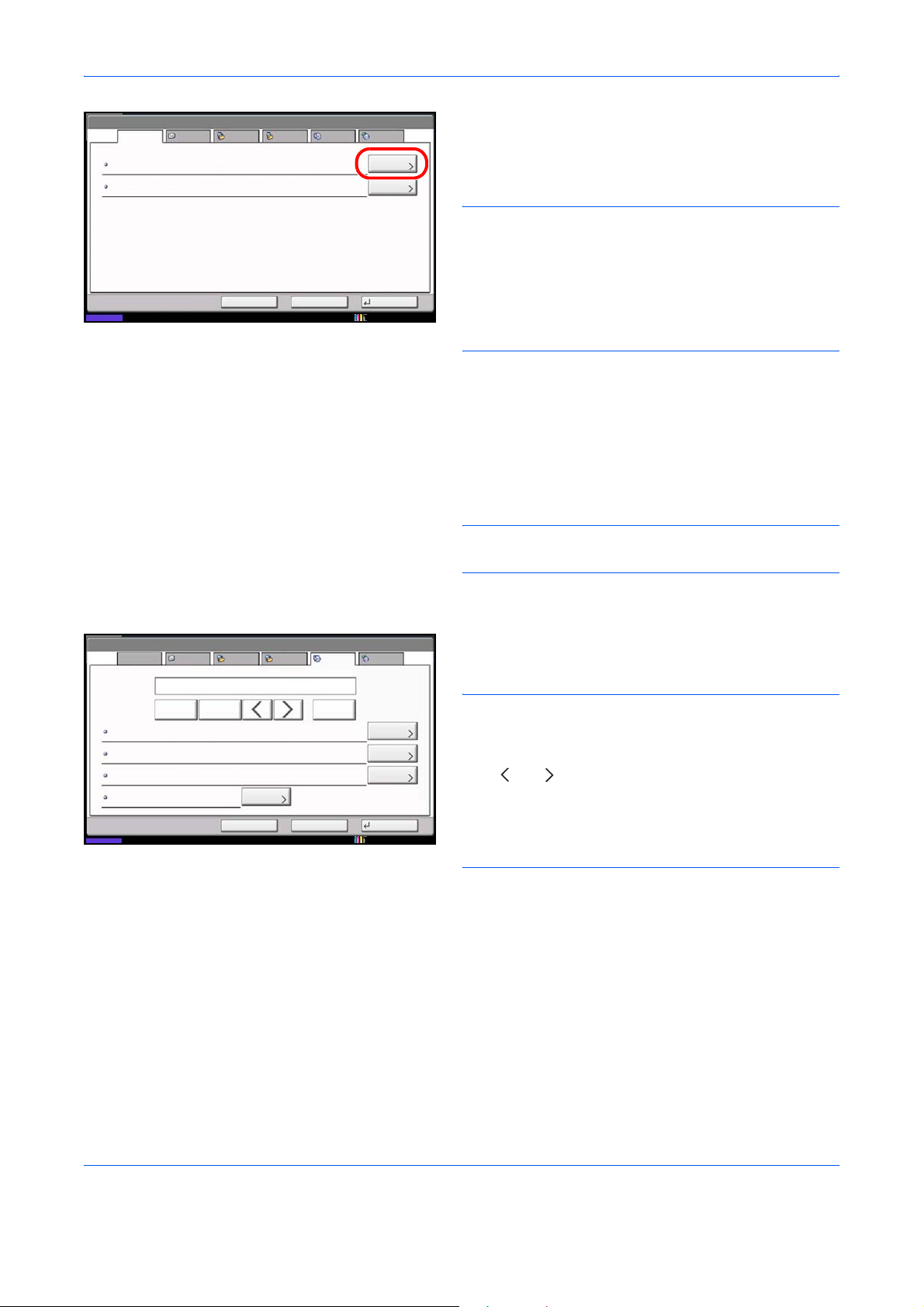
Preparation Before Use
Address:
Name
Address Number
Name Mike
Status
E-mail SMB FTP FAX i-FAX
:
0033
:
BackCancel
Change
Change
Register
10/10/2010 10:10
3 Press [Change] of Address Number.
4 Using [+]/[-] or the numeric keys, enter the custom
address number (0001 to 2,500).
NOTE: The address number is the identification
number for each destination. You can select a number
available from a total of 2,500 numbers for registration 2,000 numbers for contact registration and 500
numbers for group registration.
When ‘0000’ is displayed, an available number is
automatically assigned.
5 Press [OK].
6 Press [Change] of Name.
7 Enter the destination name to be displayed on the
Address Book, and press [OK]. Up to 32 characters
can be entered.
NOTE: For details on character entry, refer to
Character Entry Method on page 2 of the Appendix.
Address:
Name E-mail SMB FTP FAX i-FAX
Pause BackspaceSpace
Sub Address :
Encryption Key No.
TX Start Speed
ECM
Status
:
Off
:
33600bps
:
On
Change
Cancel Register
Back
Change
Change
Change
10/10/2010
8 Press [FAX].
9 Use the numeric keys to enter the number of the
receiving system.
NOTE: Up to 32 digits can be entered as the number
of the receiving system.
Press [Space] to enter a space.
Use [ ] or [ ] to move the cursor.
To correct the fax number, press [Backspace] on the
touch panel, and delete the digits one by one before
reentering the fax number. To delete the number
entirely, press the Clear key on the operation panel.
[Pause]
Pressing this key adds about three seconds of waiting
time during dialing. For example, when dialing the
receiving system on an external line, you can use this
method to insert a pause before resuming dialing after
you dial a specific number.
10 Press [Change] of Sub Address. When you do not
use sub address communication, go to step 14.
2-6
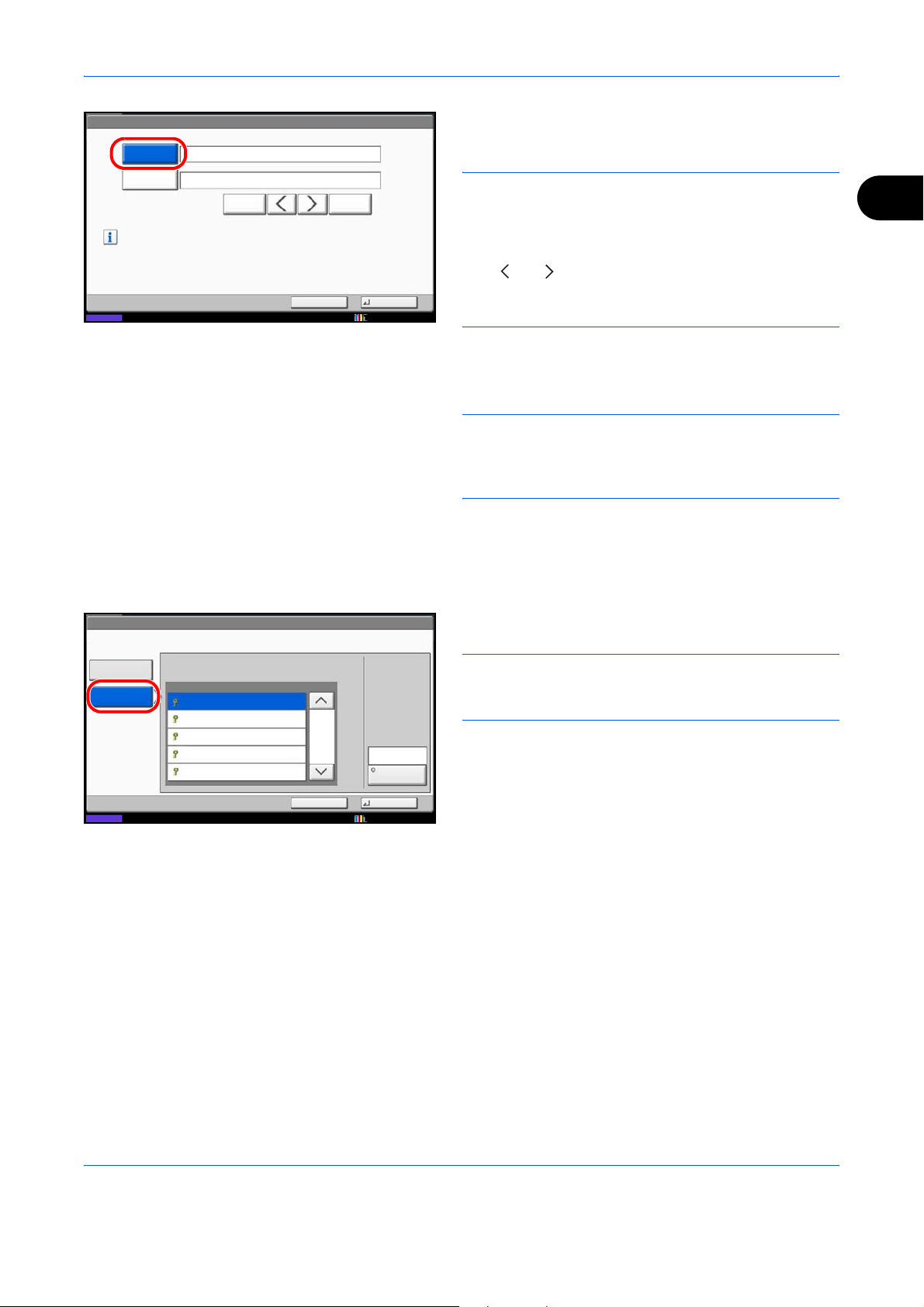
Preparation Before Use
Address: - Sub Address
Sub Address
Password
Set sub address.
Enter sub address and password
using numeric keys. (Max. 20 digits)
Status
1234567890
BackspaceSpace
Cancel OK
10/10/2010 10:10
11 Press [Sub Address] and enter the sub address
using the numeric keys.
NOTE: You can use up to 20 digits including the
numbers from 0 to 9, ‘ (space)’, ‘#’ and ‘*’ char acters to
enter a sub address.
Press [Space] to enter a space.
Use [ ] or [ ] to move the cursor.
Pressing [Backspace] deletes the character to the left of
the cursor.
12 Press [Password] and enter the sub addres s
password using the numeric keys.
NOTE: You can use up to 20 digits including the
numbers from 0 to 9, ‘ (space)’, ‘#’ and ‘*’ char acters to
enter a sub address password. When the machine
receives originals, a sub address password is not used.
13 Press [OK].
14 Press [Change] of Encryption Key No. If you are
not using encryption, go to step 19.
2
Address: - Encrypted Transmission
Off
On
Status
Encryption Key No.
Key 01
Key 02
Key 03
Key 04
Key 05
1/1
Off
Encryption
Box
Cancel OK
15 Press [On], and select Encryption Key No.
NOTE: Register the encryption key in advance. For
details, refer to Registering an Encryption Key on
page 6-30.
10/10/2010 10:10
16 To specify the FAX Box of the receiving system,
press [Encryption Box], and go to the next step.
To print originals in the receiving system, select
[Off], press [OK], and go to Step 19.
17 Press [On], and enter the encryption FAX Box
number (four digits) with the numeric keys, and
press [OK].
18 Press [OK].
2-7
