Page 1

d-Copia 600
d-Copia 800
Operation Guide
Page 2

PUBLICATION ISSUED BY:
Olivetti S.p.A.
Gruppo Telecom Italia
Via Jervis, 77 - 10015 Ivrea (ITALY)
www.olivetti.com
Copyright © 2006, Olivetti
All rights reserved
The mark affixed to the product certifies that
the product satisfies the basic quality
requirements.
The manufacturer reserves the right to carry out modifications to the product described in this manual at any time
and without any notice.
ENERGY STAR is a U.S. registered mark.
The ENERGY STAR program is an energy reduction plan introduced by theUnited States Environmental Protection
Agency in response to environmental issues and for the purpose of advancing the development and utilization of
more energy efficient office equipment.
Your attention is drawn to the following actions which could compromise the conformity attested to above, as well
as the characteristics of the product:
• incorrect electrical power supply;
• incorrect installation, incorrect or improper use or use not in compliance with the warnings provided in the
User’s Manual supplied with the product;
• replacement of original components or accessories with others of a type not approved by the manufacturer, or
performed by unauthorised personnel.
All rights reserved. No part of this material may be reproduced or transmitted in any
form or by any means, electronic or mechanical, including photocop ying, recording or
by any information storage and retrieval system, without permission in writing from
the Publisher.
Page 3

Take Advantage of Advanced Functions
For information on basic copying, refer to Chapter 3 of the Operation Guide.
Selecting Image Quality
Enjoy crisp, high-quality copies, even
of photographs.
Manual Zoom
Reduce or enlarge original images by
25 to 400 % (25-200 % with the
document processor).
25 %
400 %
Adjusting Exposure
Freely adjustable copy exposure
level.
Preset Zoom
One-touch selection of
magnifications.
70%
75%
90%
106%
127%
141%
200%
50%
64%
77%
78%
121%
129%
154%
200%
Auto Zoom
Reduce or enlarge original images to
fit your selected paper size.
11 × 17": 129 %
1/2 × 11"
8
A3: 141 %
5
A4
1/2 ×81/2": 64 %
A5: 70 %
XY Zoom
Select vertical and horizontal
magnification individually.
Height
Width
Duplex Mode
Create two-sided copies
automatically from any kind of
original.
5
4
3
2
1
2
Split Mode
Copy double-sided or two-page
originals onto separate sheets
Sort Mode
Make separate sets in the quantity of
your choice.
automatically.
5
3
4
1
21
1
2
1
1
2
2
3
2
1
3
2
1
3
2
1
3
2
1
i
Page 4

Read more about these sophisticated functions in Chapter 1 of the Advanced Operation Guide.
Auto Paper Selection
Automatic selection of paper to
match the original.
Margin Mode
Set up blank margin or gutter space
for your binding needs.
Page Numbering
Print sequential page numbers on the
copies.
Offset Mode
Handy option to stack sets in
alternating orientations.
3
3
2
1
2
1
3
2
1
1
Centering Originals
Customize output by centering the
image on the page.
Cover Mode
Use a distinctive front and/or back
cover.
Combine Mode
Combine two or four originals on a
single page.
3
2
Border Erase
Eliminate unnecessary borders on
the original for cleaner output.
Form Overlay
Copy images from separate originals
together onto one sheet.
A
B
C
D
E
A
-1-
-2-
Booklet from Sheets
Create booklets from separate
originals.
B
C
D
E
-3-
-4-
-5-
3
1
4
2
Booklets from Booklets
Reproduce booklets just as they are.
2
1
Memo Mode
Add space for notes next to copied
images.
ii
Page 5
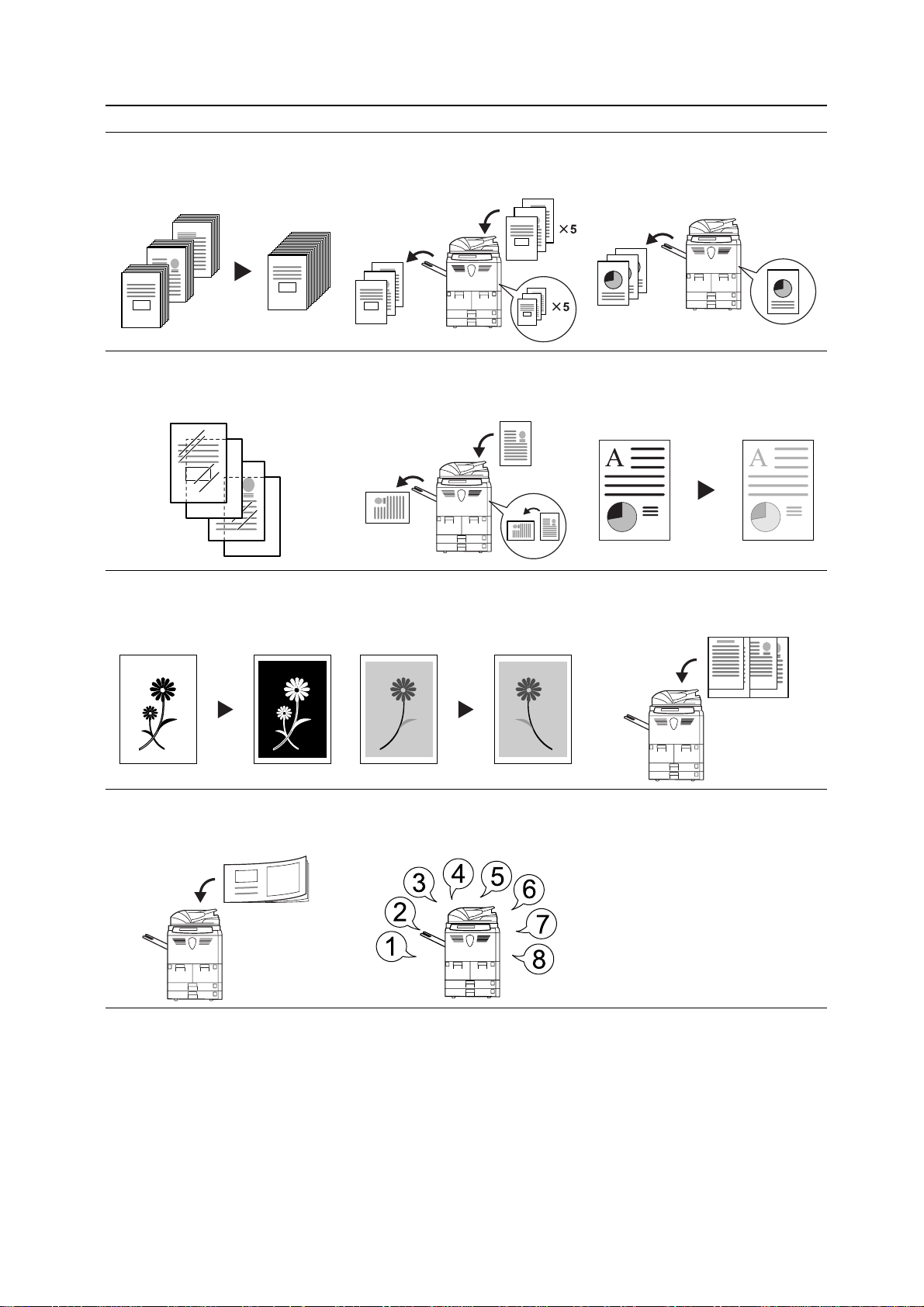
Batch Scanning
Copy high-volume originals in a
single copy job.
200
100
1
Proof Mode
Copy a test sheet before a
high-volume job.
2
1
1
3
2
1
2
1
Repeat Copy
Produce more copies as needed after
making the initial copies.
3
3
Backing Sheets for Transparencies
Use paper as backing sheets when
printing transparencies for projectors.
Inverted Copying
Invert both black and white and color
images.
Multi-Page Forms
Great for bound originals made up of
several sheets.
Auto Rotation
Automatically match the orientation of
originals.
Mirror Image
Create mirror images of originals.
Programmed Copying
Store commonly used settings.
EcoPrint (Economy Printing) Mode
Use toner more efficiently as
necessary.
Auto Selection Mode
Easily handle originals of different
sizes.
iii
Page 6

Programming Multi-Part Jobs
Simply specify your series of special
copying needs-such as cover pages,
internal cover pages...
7
8
5
6
3
4
1
2
and zooming or border erase for
particular pages...
3
21
4
load the originals, and voila!
Automated copying of your detailed
jobs.
7
5
2
8
5
6
3
4
1
Read more about these handy document/output management functions in Chapter 2 of the Advanced Operation
Guide.
Form Box
Add and manage graphics for
compositing.
Shared Data Box
Easily store commonly used
documents...
Synergy Print Box
Just add common documents... to make them instantly available later
in combination with other copying
jobs.
to produce them later as needed
without the original.
Output Management
Control and modify the copying order
of originals
1
2
3
4
1
4
3
2
iv
Page 7
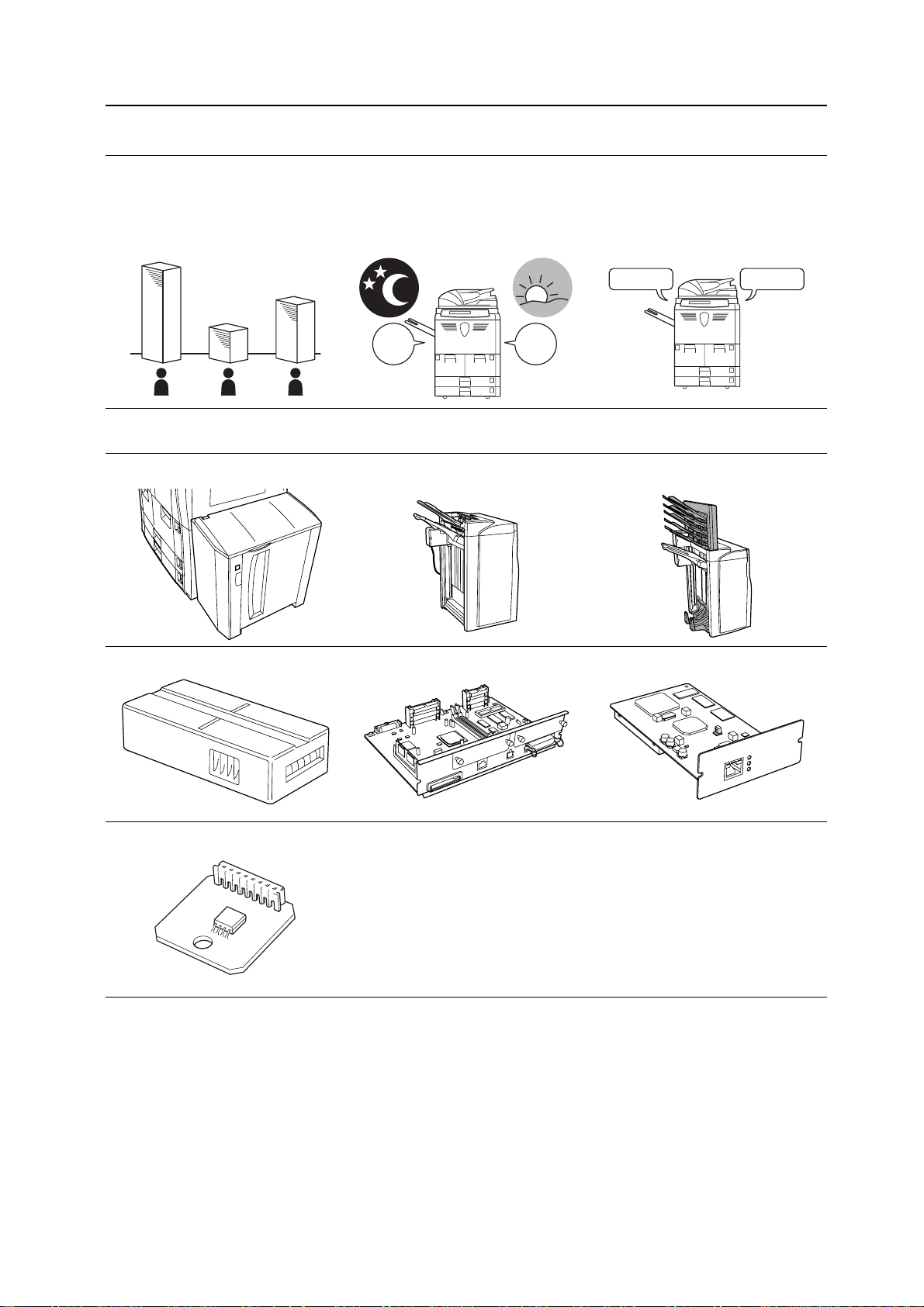
Features for Easier Copying
Job Accounting Mode: Refer to
Chapter 3 of the Advanced Operation
Guide.
Use department codes to manage
total copy volume.
Weekly Timer: Refer to Chapter 3 of
the Advanced Operation Guide.
Auto Power on/off.
Language Setting: Refer to
Selecting the Language on
page 2-20.
Choose the correct message display
language.
DeutschEnglish
OFF
A B C
ON
Read about our full line of useful Optional Equipment on page 4-1.
Side Feeder Document Finisher (When equipped with a multi-job tray
and folding unit)
Key Counter Printer Kit Scanner Kit
Security Kit
v
Page 8
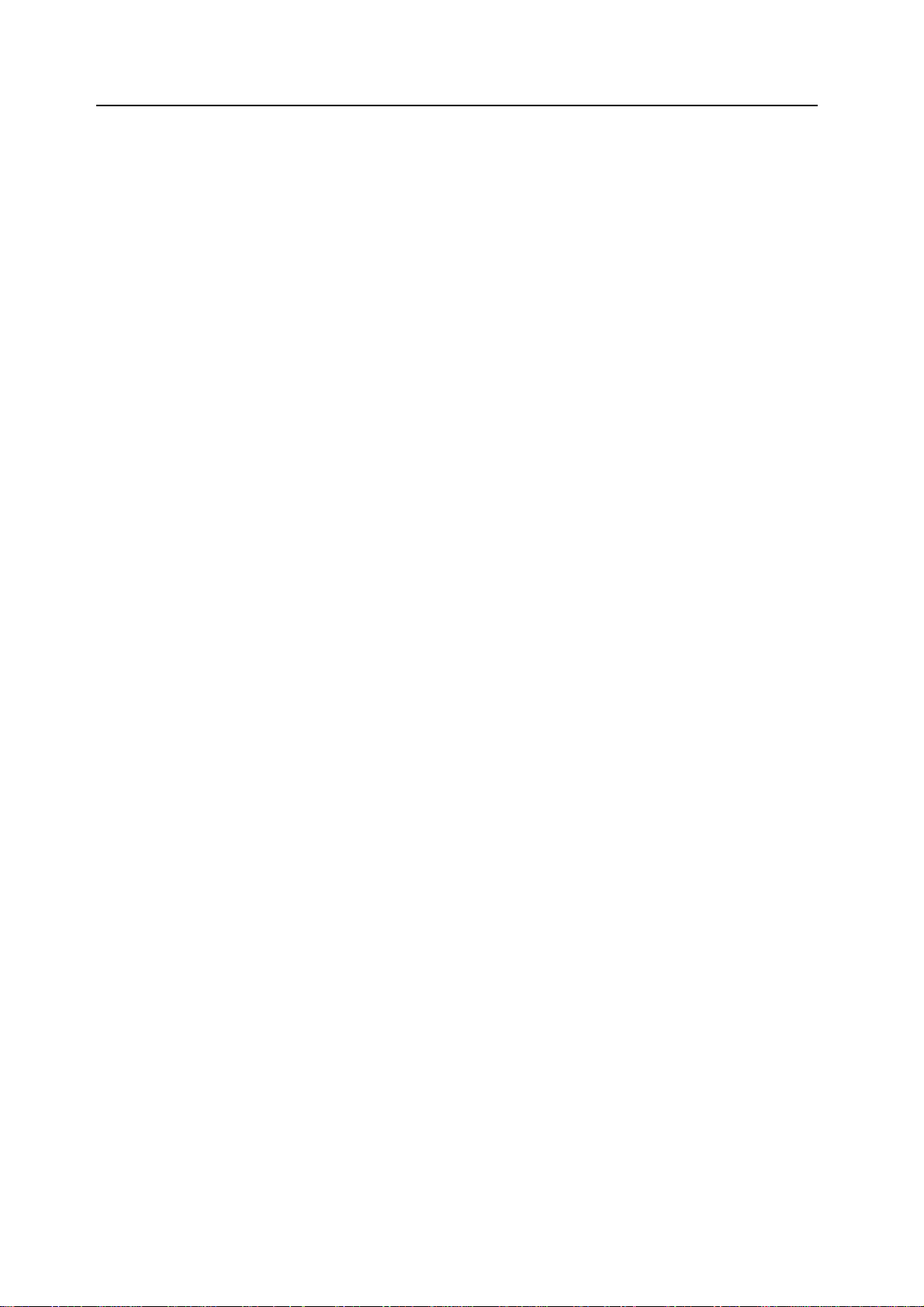
vi
Page 9
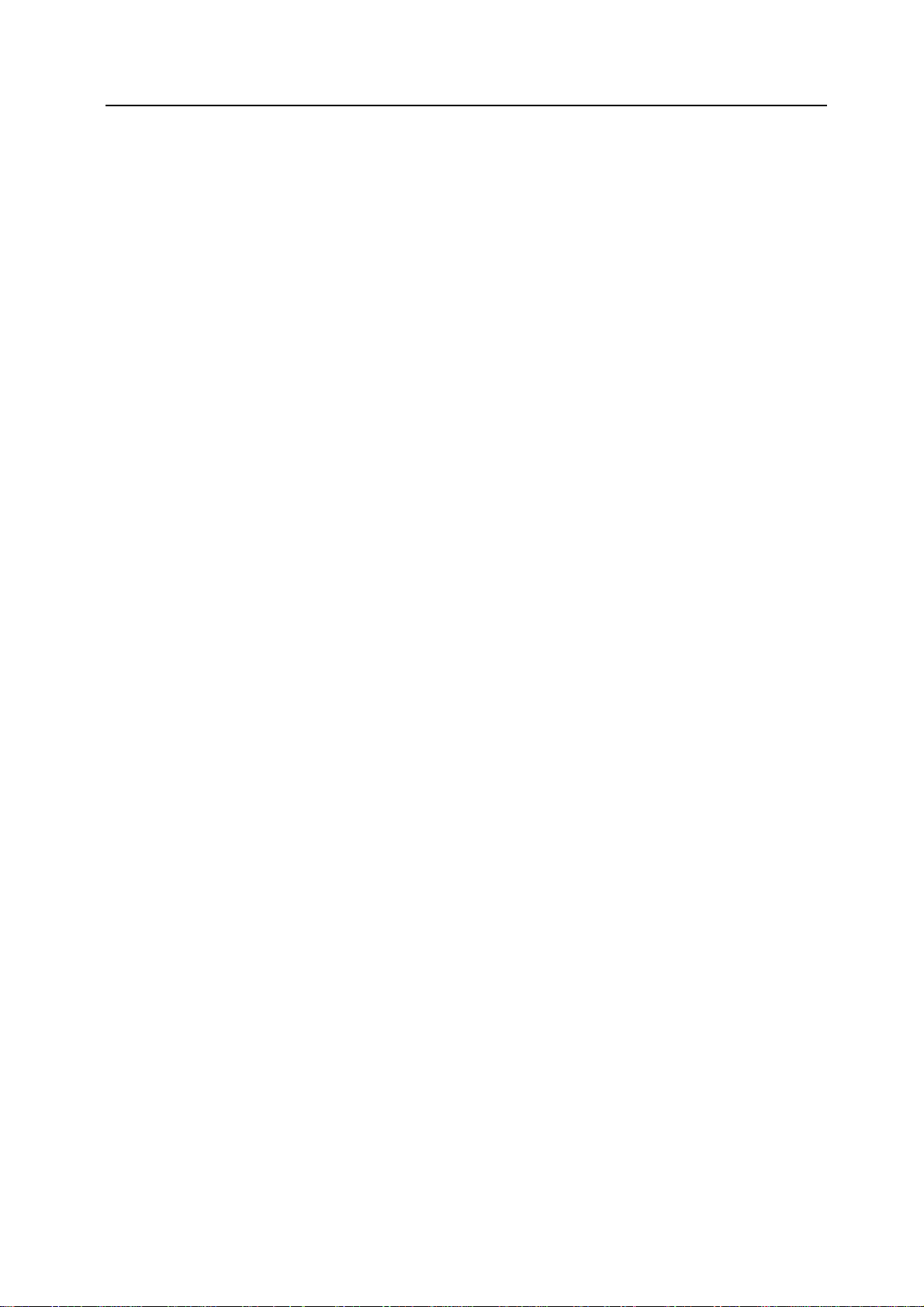
Legal and Safety Information
Please read this information before using your copier. This chapter provides information on the
following topics:
• Legal Information...viii
• Energy Star Program...ix
• Safety Conventions in This Guide...x
• Caution Labels...xii
• Installation Precautions...xiii
• Precautions for Use...xiv
vii
Page 10
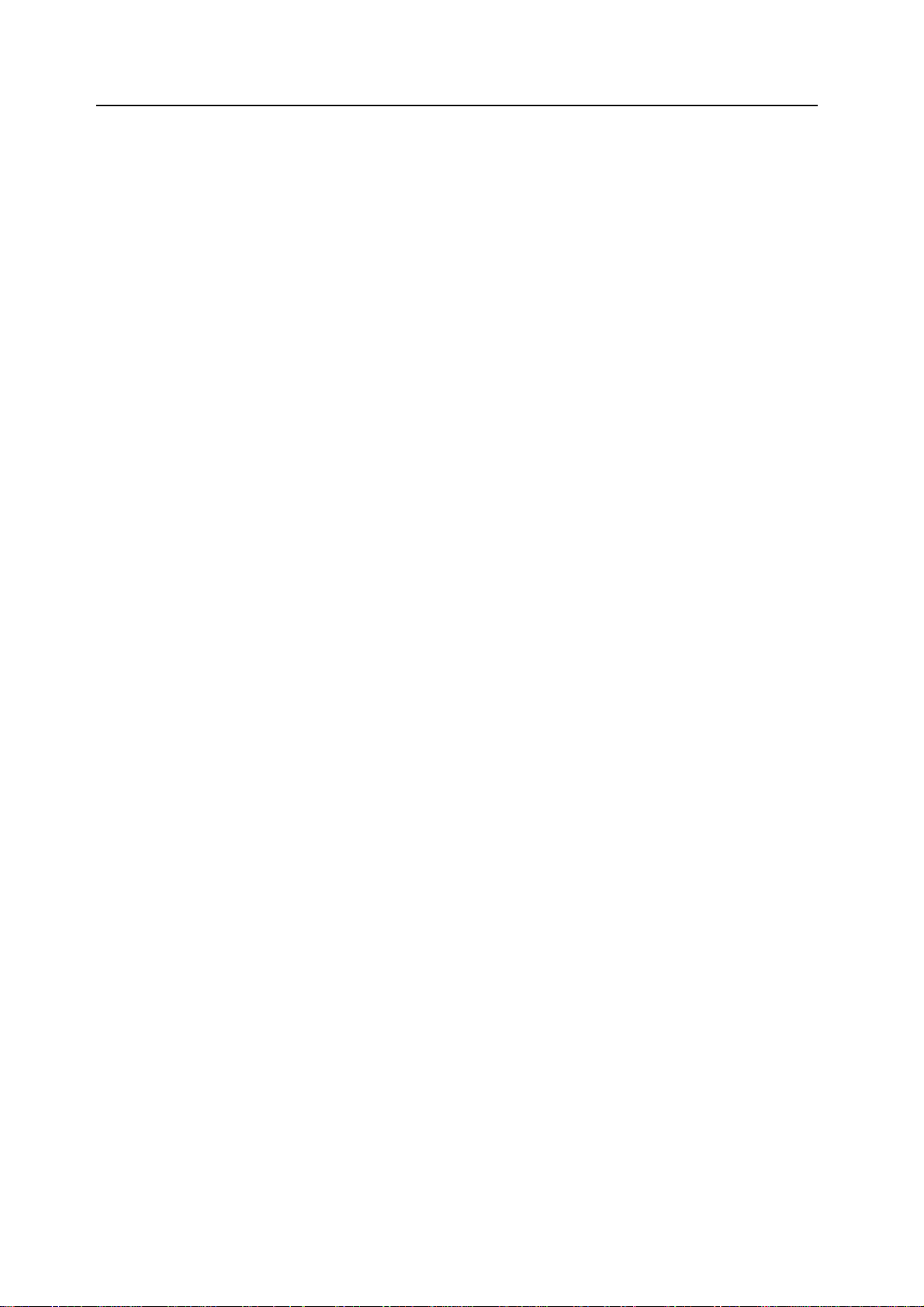
Legal Information
Notice The information in this guide is subject to change without notification. Additional pages may be
inserted in future editions. The user is asked to excuse any technical inaccuracies or
typographical errors in the present edition.
No responsibility is assumed if accidents occur while the user is following the instructions in this
guide. No responsibility is assumed for defects in the printer’s firmware (contents of its read-only
memory).
This guide, any copyrightable subject matter sold or provided with or in connection with the sale
of the machine, are protected by copyright. All rights are reserved. Copying or other
reproduction of all or part of this guide, any copyrightable subject matter without the prior written
consent of Olivetti S.p.a, is prohibited. Any copies made of all or part of this guide,
any copyrightable subject must contain the same copyright notice as the material from which the
copying is done.
Legal Restriction On Copying
• It may be prohibited to copy copyrighted material without permission of the copyright owner.
• It is prohibited under any circumstances to copy domestic or foreign currencies.
• Copying other items may be prohibited.
viii
Page 11
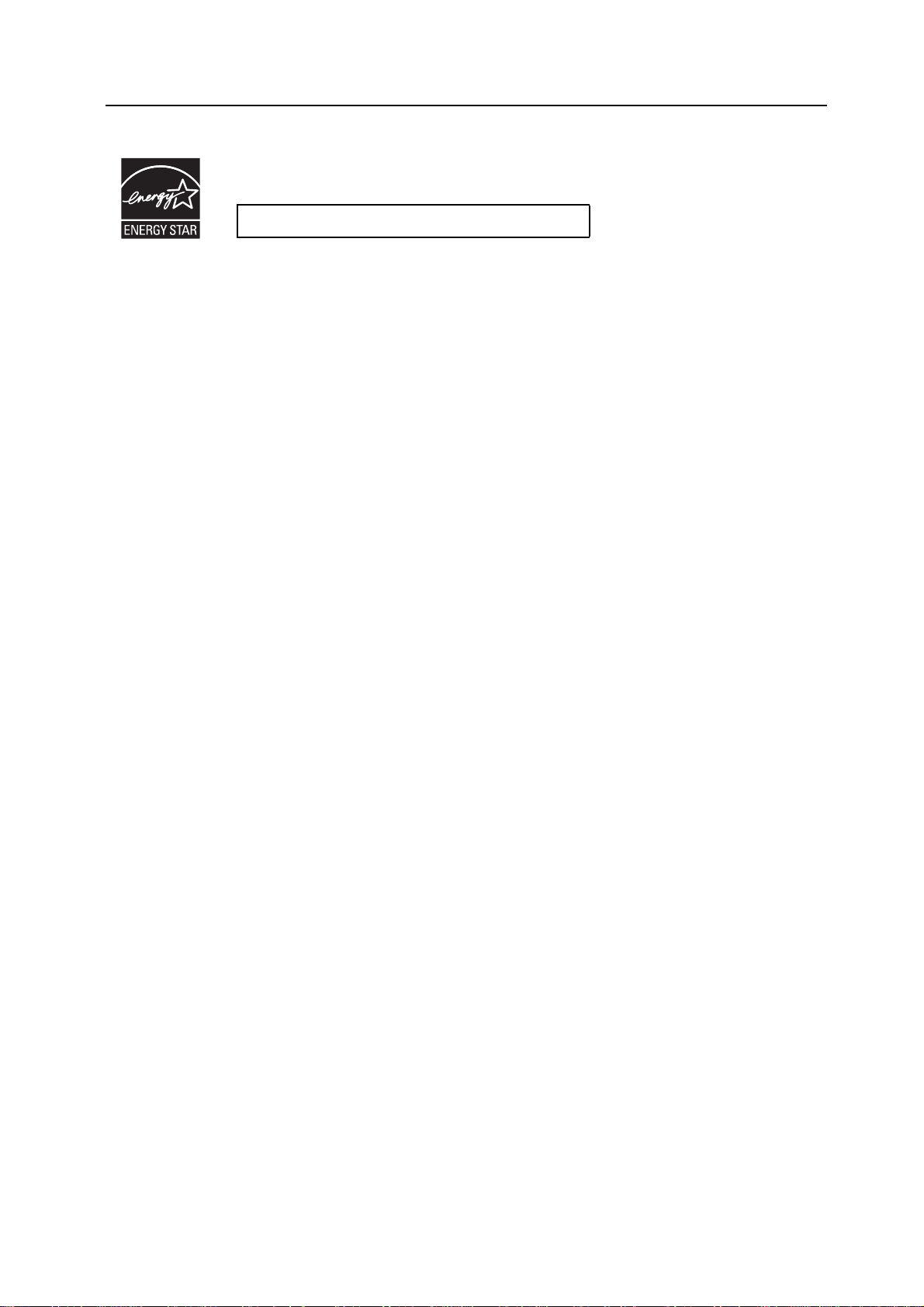
Energy Star Program
We have determined as a participating company in the International Energy Star Program that
this product is compliant with the standards laid out in the International Energy Star Program.
About the International Energy Star Program
International Energy Star Program has as its basic goals the promotion of efficient energy use
and the reduction of the environmental pollution that accompanies energy consumption by
promoting the manufacture and sale of products that fulfill program standards.
International Energy Star Program standards require that copies come equipped with a Low
Power Mode where energy consumption is reduced after a certain amount of time elapses since
the device was last used, as well as an Off Mode where the device automatically turns itself off
after there is no activity within a set amount of time. When the copier includes printer and fax
functions, the printer and fax must enter a Low Power Mode where power consumption is
automatically reduced after a certain amount of time elapses since they were last used, and they
must also support a Sleep Mode where power consumption is reduced to a minimum when
there is no activity within a set amount of time. This product is equipped with the following
features as a result of its compliance with International Energy Star Program standards.
Low Power Mode
The device automatically enters Low Power Mode when 15 minutes have passed since the
device was last used. The amount of time of no activity that must pass before Low Power Mode
is activated may be lengthened. Refer to Low-Power Mode on page 3-19 for more information.
Off Mode
The device automatically enters Off Mode when 90 minutes have passed since the device was
last used. The amount of time of no activity that must pass before Off Mode is activated may be
lengthened. For more information refer to Sleep Mode on page 3-20.
Sleep Mode (If the copier has printer and/or facsimile function)
The device automatically enters Sleep Mode when 90 minutes have passed since the device
was last used. The amount of time of no activity that must pass before Sleep Mode is activated
may be lengthened. For more information refer to Sleep Mode on page 3-20.
Automatic 2-Sided Copy Function
The Energy Star Program encourages the use of 2-sided copying which reduces the load on the
environment and this device includes 2-sided copying as a standard function. For example, by
copying two 1-sided originals onto a single sheet of paper as a 2-sided copy, it is possible to
lower the amount of paper used. For more information refer to Duplex Mode on page 3-11.
Paper Recycling
The Energy Star Program encourages the use of environmentally friendly recycled paper. Your
sales or service representative can provide information about recommended paper types.
ix
Page 12
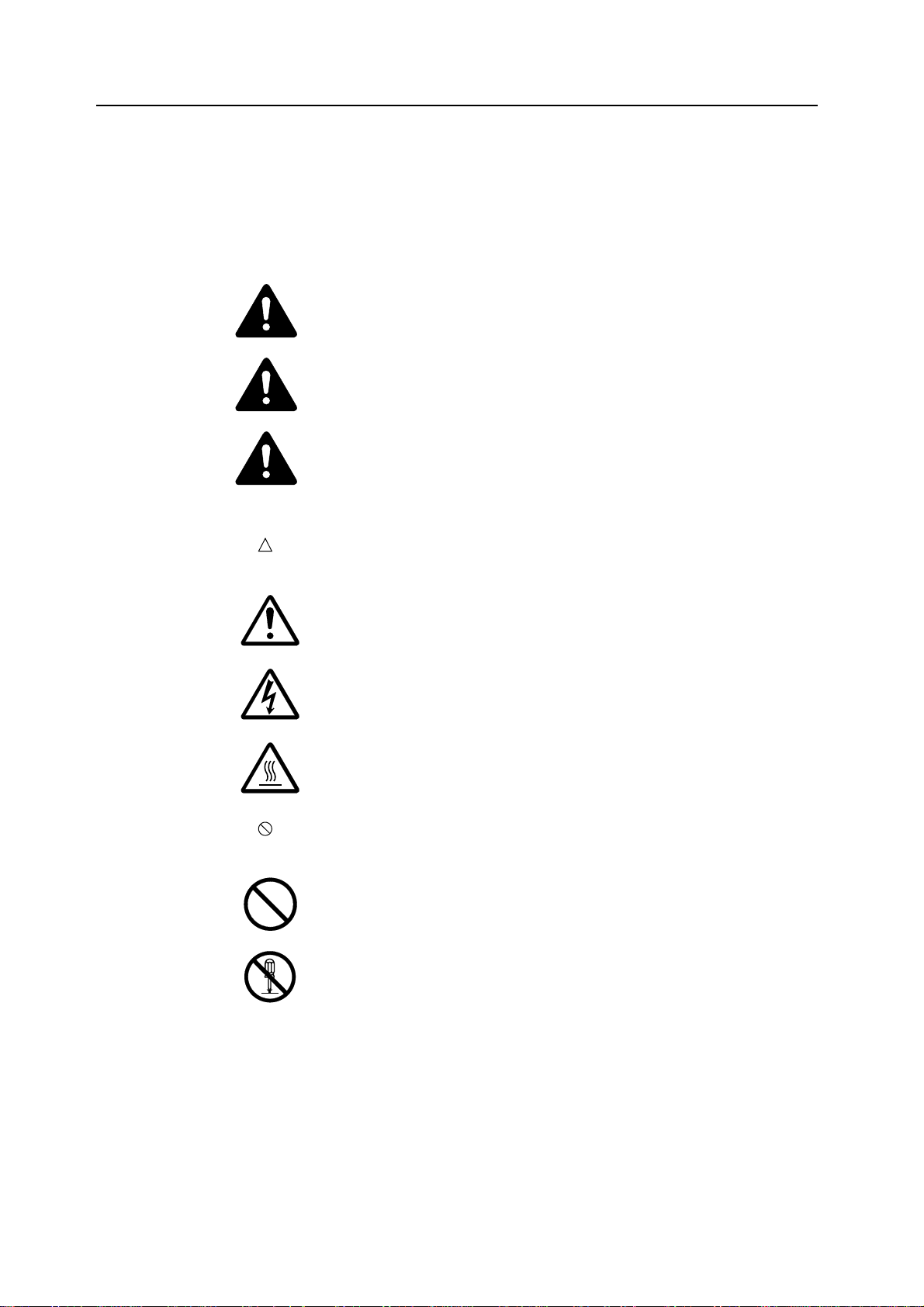
Safety Conventions in This Guide
Please read this Operation Guide before using the copier. Keep it close to the copier for
easy reference.
The sections of this guide and parts of the copier marked with symbols are safety warnings
meant to protect the user, other individuals and surrounding objects, and ensure correct and
safe usage of the copier. The symbols and their meanings are indicated below.
DANGER: Indicates that serious injury or even death will very possibly result
from insufficient attention to or incorrect compliance with the related points.
WARNING: Indicates that serious injury or even death may result from
insufficient attention to or incorrect compliance with the related points.
CAUTION: Indicates that personal injury or mechanical damage may result from
insufficient attention to or incorrect compliance with the related points.
Symbols
The symbol indicates that the related section includes safety warnings. Specific points of
attention are indicated inside the symbol.
.... [General warning]
.... [Warning of danger of electrical shock]
.... [Warning of high temperature]
The symbol indicates that the related section includes information on prohibited actions.
Specifics of the prohibited action are indicated inside the symbol.
.... [Warning of prohibited action]
.... [Disassembly prohibited]
x
Page 13

The z symbol indicates that the related section includes information on actions which must be
performed. Specifics of the required action are indicated inside the symbol.
.... [Alert of required action]
.... [Remove the power plug from the outlet]
.... [Always connect the machine to an outlet with a ground connection]
Please contact your service representative to order a replacement if the safety warnings in this
Operation Guide are illegible or if the guide itself is missing. (fee required)
xi
Page 14
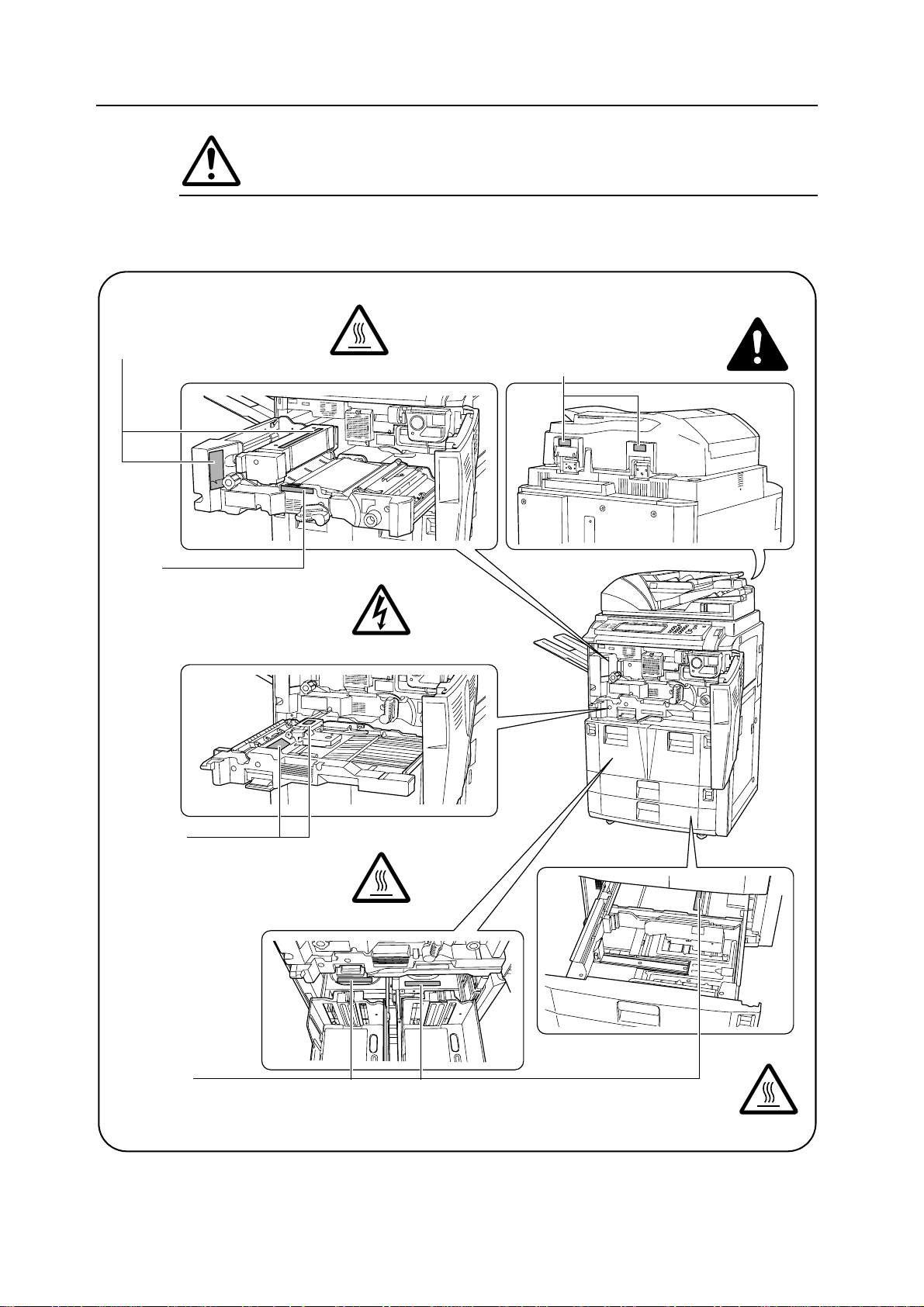
Caution Labels
Caution labels have been attached to the copier at the following locations for safety purposes.
Be sufficiently careful to avoid fire or electric shock when removing a paper jam or when
replacing toner.
Label 1, 2
High temperature inside. Do not
touch parts in this area, because
there is a danger of getting burned.
Label 3
High voltage inside. Never touch parts
in this area, because there is a danger
of electric shock.
Label 8, 9
Do not touch the support area for the document
processor as there is a danger that your fingers
or other objects may become caught or pinched,
and this can result in injury.
Label 4, 10
High temperature inside. Do not touch
parts in this area, because there is a
danger of getting burned.
Label 5, 6, 7
High temperature inside. Do not touch parts in this area, because there is a danger of getting burned.
NOTE: Do not remove these labels.
xii
Page 15
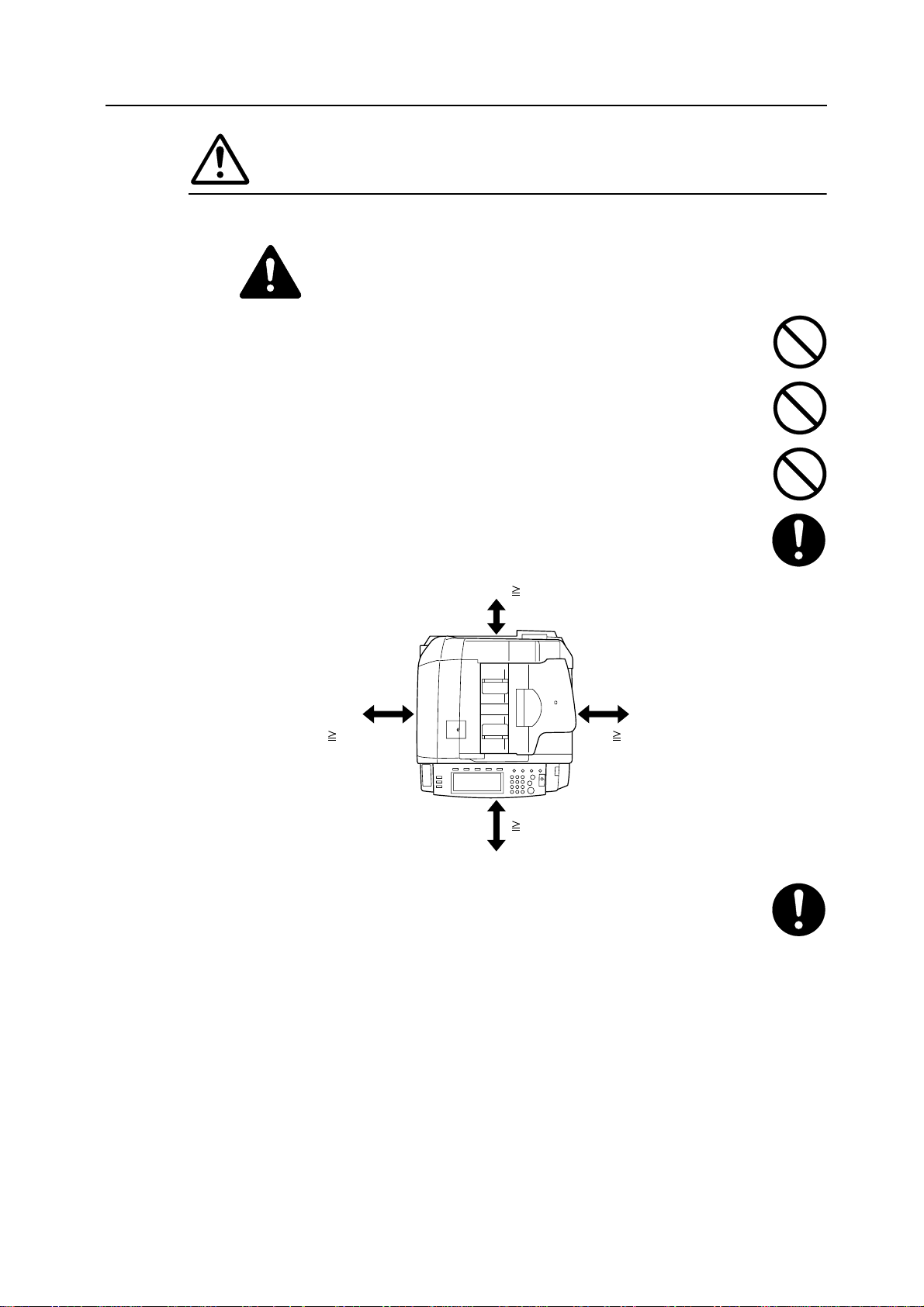
Installation Precautions
Environment
Caution
Avoid placing the copier on or in locations which are unstable or not level. Such
locations may cause the copier to fall down or fall over. This type of situation presents
a danger of personal injury or damage to the copier.
Avoid locations with humidity or dust and dirt. If dust or dirt become attached to the
power plug, clean the plug to avoid the danger of fire or electrical shock.
Avoid locations near radiators, heaters, or other heat sources, or locations near
flammable items, to avoid the danger of fire.
To keep the copier cool and facilitate changing of parts and maintenance, allow
access space as shown below. Leave adequate space, especially around the rear
cover, to allow air to be properly ventilated out of the copier.
3 15/16"
10 cm
23 5/8"
60 cm
39 3/8"
100 cm
Always use the caster stoppers to stabilize the copier once it is in place to keep it
from moving and/or falling over and causing injury.
27 9/16"
70 cm
Other precautions
Adverse environmental conditions may affect the safe operation and performance of
the copier. Install in an air-conditioned room (recommended room temperature: around 73.4 °F
(23 °C), humidity: around 50 %) and avoid the following locations when selecting a site for the
copier.
• Avoid locations near a window or with exposure to direct sunlight.
• Avoid locations with vibrations.
• Avoid locations with drastic temperature fluctuations.
• Avoid locations with direct exposure to hot or cold air.
• Avoid poorly ventilated locations.
xiii
Page 16
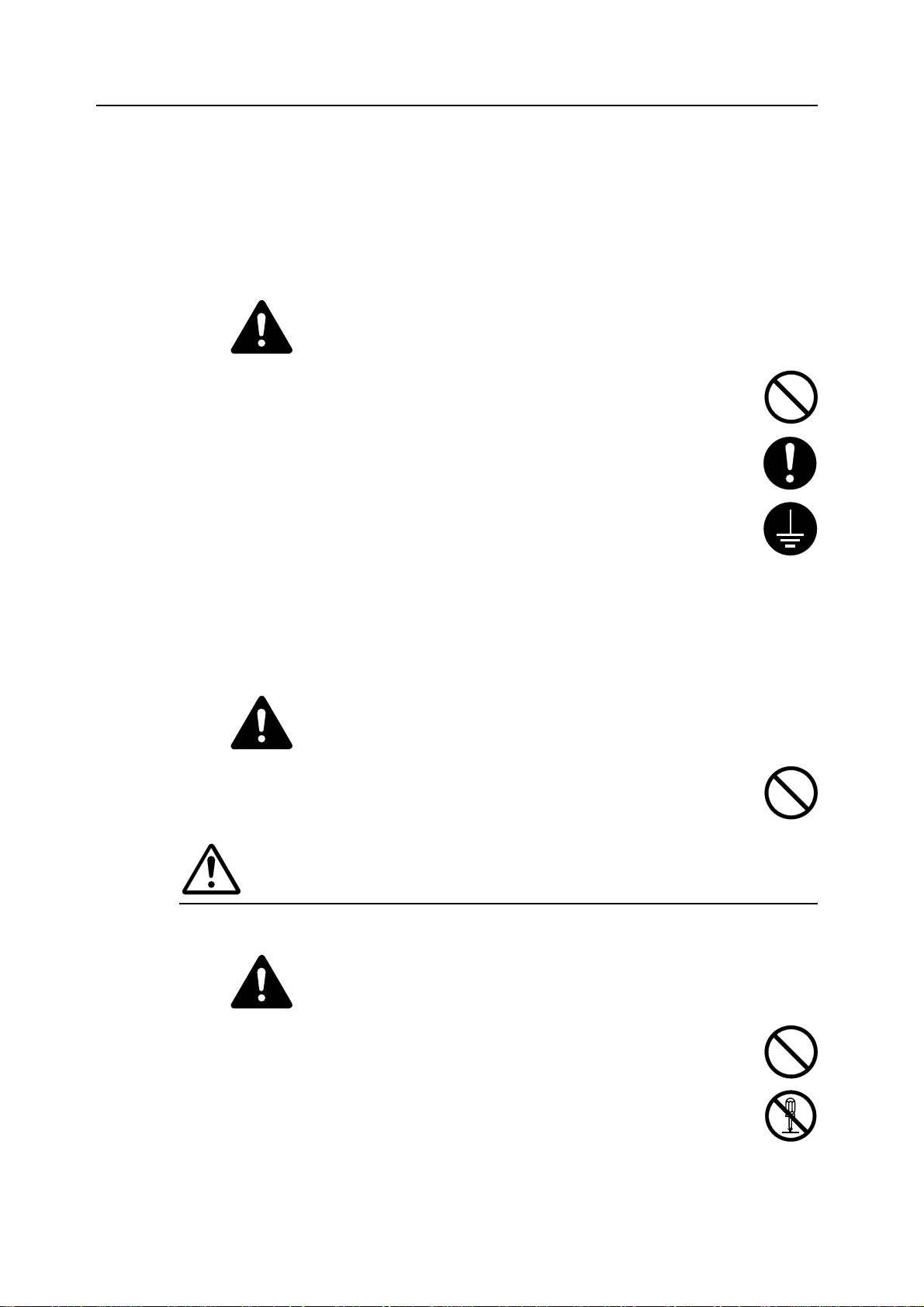
If the floor is delicate against casters, when this product is moved after installation, the floor
material may be damaged.
During copying, some ozone is released, but the amount does not cause any ill effect to one’s
health. If, however, the copier is used over a long period of time in a poorly ventilated room or
when making an extremely large number of copies, the smell may become unpleasant. To
maintain the appropriate environment for copy work, it is suggested that the room be properly
ventilated.
Power supply/Grounding the copier
Warning
Do not use a power supply with a voltage other than that specified. Avoid multiple
connections in the same outlet. These types of situations present a danger of fire or
electrical shock.
Plug the power cord securely into the outlet. If metallic objects come in contact with
the prongs on the plug, it may cause a fire or electric shock.
Always connect the copier to an outlet with a ground connection to avoid the danger
of fire or electrical shock in case of an electric short. If an earth connection is not
possible, contact your service representative.
Other precautions
Connect the power plug to the closest outlet possible to the copier.
The power supply cord is used as the main disconnect device. Ensure that the socket/outlet is
located/installed near the equipment and is easily accessible.
Handling of plastic bags
Warning
Keep the plastic bags that are used with the copier away from children. The plastic
may cling to their nose and mouth causing suffocation.
Precautions for Use
Cautions when using the copier
Warning
Do not place metallic objects or containers with water (flower vases, flower pots,
cups, etc.) on or near the copier. This of situation presents a danger of fire or
electrical shock should they fall inside.
Do not remove any of the covers from the copier as there is a danger of electrical
shock from high voltage parts inside the copier.
xiv
Page 17
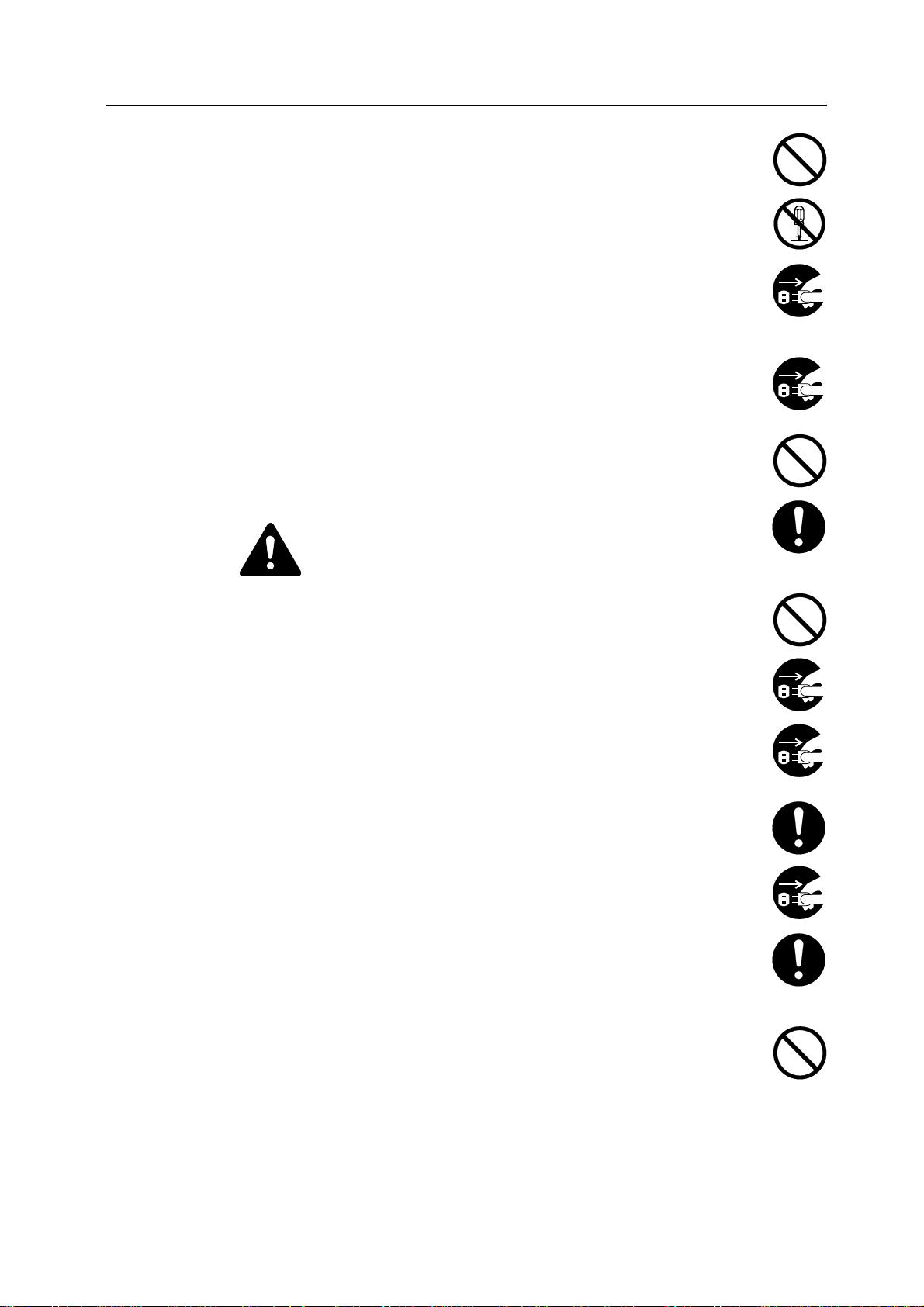
Do not damage, break or attempt to repair the power cord. Do not place heavy
objects on the cord, pull it, bend it unnecessarily or cause any other type of damage.
These types of situations present a danger of fire or electrical shock.
Never attempt to repair or disassemble the copier or its parts as there is a danger of
fire, electrical shock or damage to the laser. If the laser beam escapes, there is a
danger of it causing blindness.
If the copier becomes excessively hot, smoke appears from the copier, there is an
odd smell, or any other abnormal situation occurs, there is a danger of fire or
electrical shock. Turn the main power switch off ({ position) immediately, be
absolutely certain to remove the power plug from the outlet and then contact your
service representative.
If anything harmful (paper clips, water, other fluids, etc.) falls into the copier, turn the
main power switch off ({ position) immediately. Next, be absolutely certain to remove
the power plug from the outlet to avoid the danger of fire or electrical shock. Then
contact your service representative.
Do not remove or connect the power plug with wet hands, as there is a danger of
electrical shock.
Always contact your service representative for maintenance or repair of internal parts.
Caution
Do not pull the power cord when removing it from the outlet. If the power cord is
pulled, the wires may become broken and there is a danger of fire or electrical shock.
(Always grasp the power plug when removing the power cord from the outlet.)
Always remove the power plug from the outlet when moving the copier. If the power
cord is damaged, there is a danger of fire or electrical shock.
If the copier will not be used for a short period of time (overnight, etc.), turn the main
switch off ({). If it will not be used for an extended period of time (vacations, etc.),
remove the power plug from the outlet for safety purposes during the time the copier
is not in use.
Always hold the designated parts only when lifting or moving the copier.
For safety purposes, always remove the power plug from the outlet when performing
cleaning operations.
If dust accumulates within the copier, there is a danger of fire or other trouble. It is
therefore recommended that you consult with your service representative in regard to
cleaning of internal parts. This is particularly effective if accomplished prior to
seasons of high humidity. Consult with your service representative in regard to the
cost of cleaning the internal parts of the copier.
Do not leave the document processor open as there is a danger of personal injury.
Other precautions
Do not place heavy objects on the copier or cause other damage to the copier.
Do not open the front cover, turn off the main power switch, or pull out the power plug during
copying.
xv
Page 18
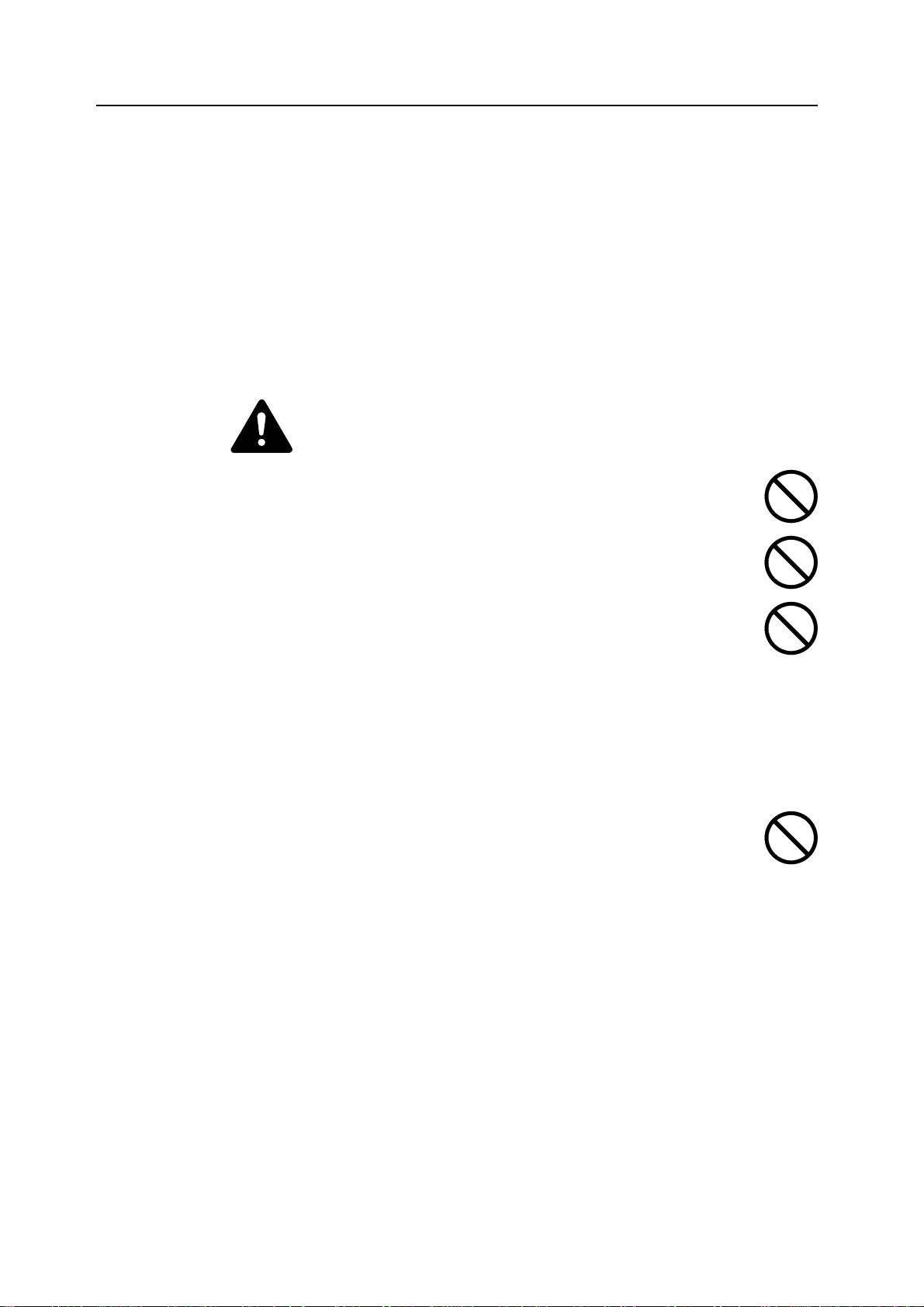
When lifting or moving the copier, contact your service representative.
Do not touch electrical parts, such as connectors or printed circuit boards. They could be
damaged by static electricity.
Do not attempt to perform any operations not explained in this handbook.
Caution: Use of controls or adjustments or performance of procedures other than those
specified herein may result in hazardous radiation exposure.
Do not look directly at the light from the scanning lamp as it may cause your eyes to feel tired or
painful.
This copier comes equipped with an HDD (hard disk). Do not attempt to move the copier while
the power is still on; Since any resulting shock or vibration may cause damage to the hard disk,
be sure to turn off the power before attempting to move the copier.
Cautions when handling consumables
Caution
Do not attempt to incinerate the toner container or the waste toner box. Dangerous
sparks may cause burns.
Keep the toner container and the waste toner box out of the reach of children.
If toner happens to spill from the toner container or the waste toner box, avoid
inhalation and ingestion, as well as contact with your eyes and skin.
• If you do happen to inhale toner, move to a place with fresh air and gargle
thoroughly with a large amount of water. If coughing develops, contact a
physician.
• If you do happen to ingest toner, rinse your mouth out with water and drink 1 or 2 cups of
water to dilute the contents of your stomach. If necessary, contact a physician.
• If you do happen to get toner in your eyes, flush them thoroughly with water. If there is any
remaining tenderness, contact a physician.
• If toner does happen to get on your skin, wash with soap and water.
Do not attempt to force open or destroy the toner container or the waste toner box.
Other precautions
After use, always dispose of the toner container and the waste toner box in
accordance with Federal, State and Local rules and regulations.
If the copier will not be used for an extended period of time, remove the paper from the cassette
and the MP tray (multi-purpose tray), return it to its original package and reseal it.
Don’t store the unit in a place exposed to:
• Direct sunlight
• High or rapidly variable temperature or humidity (limit: 104 °F or 40 °C)
xvi
Page 19
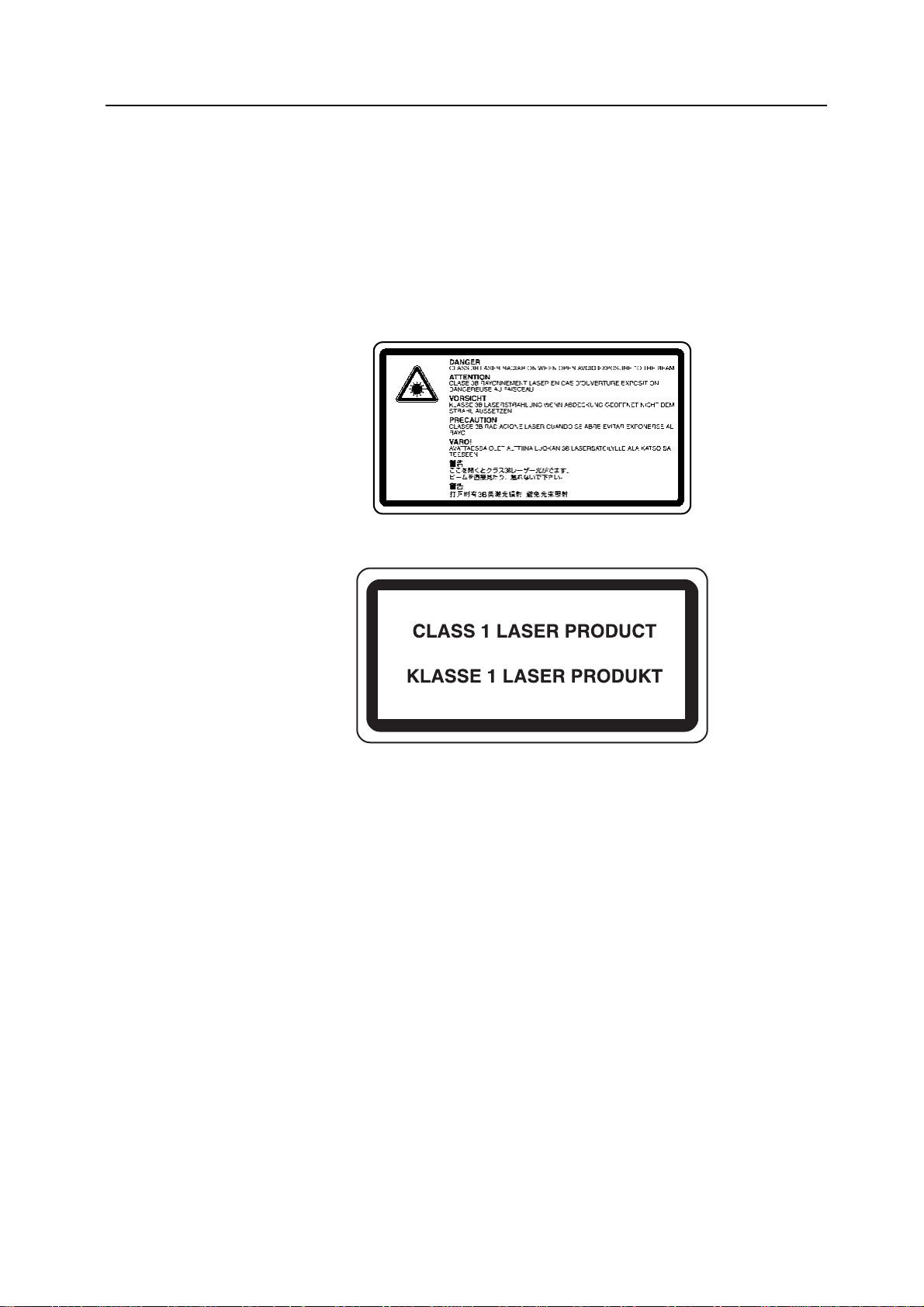
Laser Safety (Europe)
Laser radiation could be hazardous to the human body. For this reason, laser radiation emitted
inside this machine is hermetically sealed within the protective housing and external cover. In
the normal operation of the product by user, no radiation can leak from the machine.
This machine is classified as Class 1 laser product under IEC 60825.
Caution: Performance of procedures other than those specified in this manual may result in
hazardous radiation exposure.
These labels are attached to the laser scanner unit inside the machine and are not in a user
access area.
The label shown below is attached on the left side of the machine.
xvii
Page 20

Safety Instructions Regarding the Disconnection of Power
Caution: The power plug is the main isolation device! Other switches on the equipment are only
functional switches and are not suitable for isolating the equipment from the power source.
VORSICHT: Der Netzstecker ist die Hauptisoliervorrichtung! Die anderen Schalter auf dem
Gerät sind nur Funktionsschalter und können nicht verwendet werden, um den Stromfluß im
Gerät zu unterbrechen.
DECLARATION OF CONFORMITY
TO
89/336/EEC, 73/23/EEC and 93/68/EEC
We declare under our sole responsibility that the product to which
this declaration relates is in conformity with the following specifications.
Limits and methods of measurement for immunity
characteristics of information technology equipment EN55024
Limits and methods of measurement for radio interference
characteristics of information technology equipment EN55022 Class B
Limits for harmonic currents emissions
for equipment input current 16A per phase EN61000-3-2
Limitation of voltage fluctuations and flicker in low-voltage
supply systems for equipment with rated current 16A EN61000-3-3
Safety of information technology equipment,
including electrical equipment EN60950
Radiation Safety of laser products, equipment classification,
requirements and user’s guide EN60825-1
xviii
Page 21
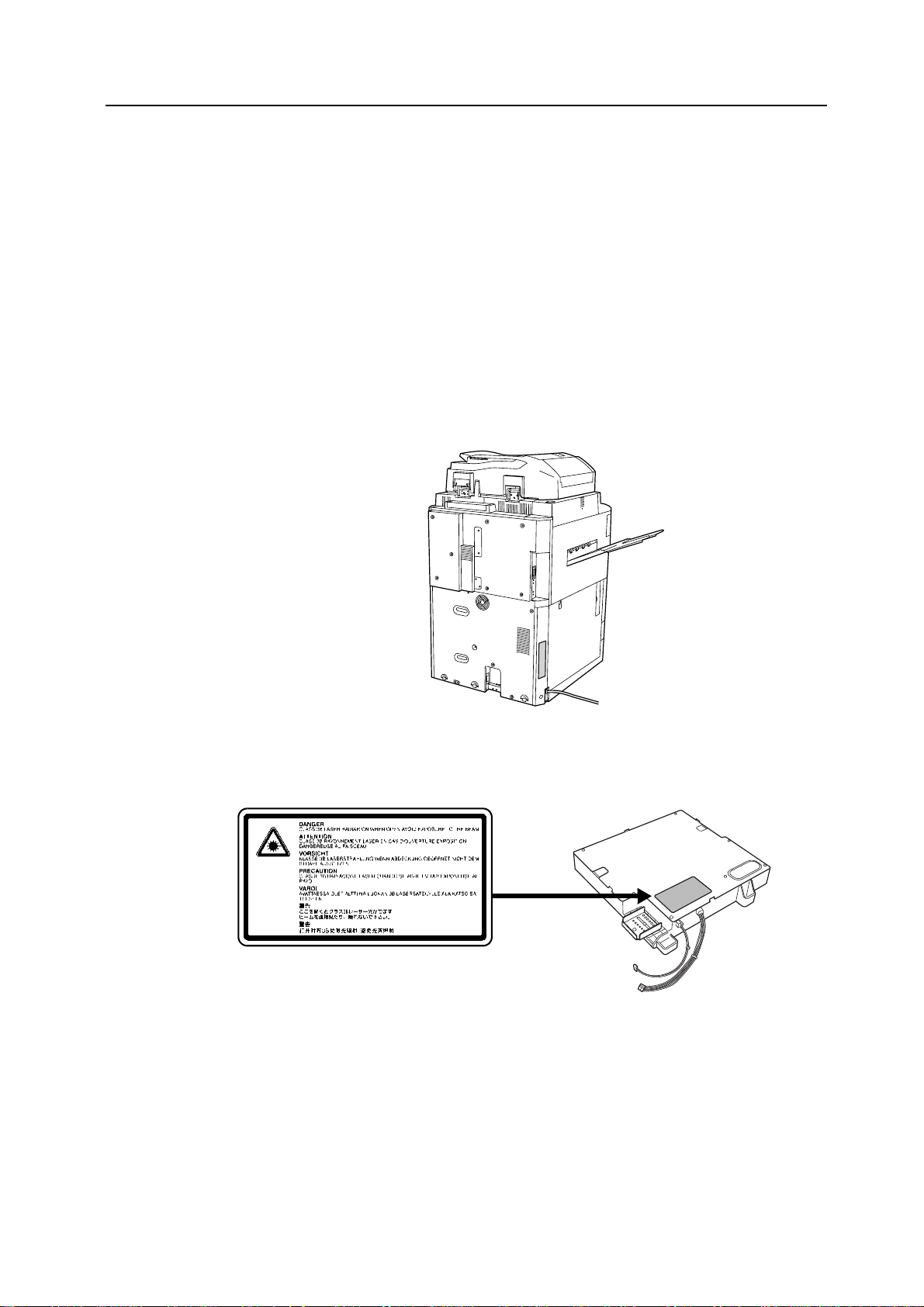
SAFETY OF LASER BEAM (USA)
1. Safety of laser beam
This copier has been certified by the manufacturer to Class 1 level under the radiation
performance standards established by the U.S.DHHS (Department of Health and Human
Services) in 1968. This indicates that the product is safe to use during normal operation and
maintenance. The laser optical system, enclosed in a protective housing and sealed within the
external covers, never permits the laser beam to escape.
2. The CDRH Act
A laser-product-related act was implemented on Aug. 2, 1976, by the Center for Devices and
Radiological Health (CDRH) of the U.S. Food and Drug Administration (FDA). This act prohibits
the sale of laser products in the U.S. without certification, and applies to laser products
manufactured after Aug. 1, 1976. The label shown below indicates compliance with the CDRH
regulations and must be attached to laser products marketed in the United States. On this
copier, the label is on the left.
3. Optical unit
When checking the optical unit, avoid direct exposure to the laser beam, which is invisible.
Shown at below is the label located on the cover of the optical unit.
4. Maintenance
For safety of the service personnel, follow the maintenance instructions in the other section of
this manual.
5. Safety switch
The power to the laser unit is cut off when the upper front cover is opened.
xix
Page 22
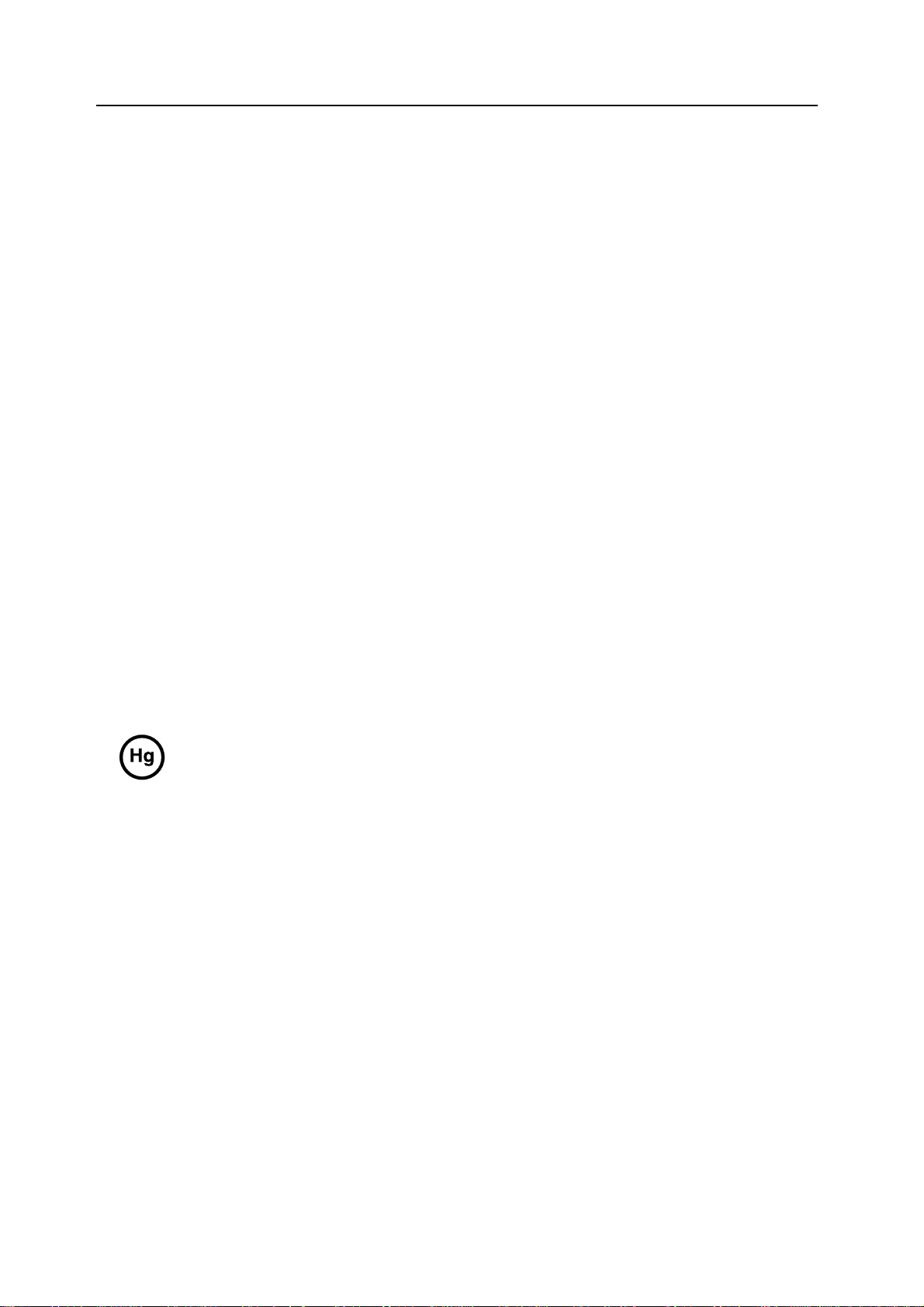
Safety Instructions Regarding the Disconnection of Power
Caution: The power plug is the main isolation device! Other switches on the equipment are only
functional switches and are not suitable for isolating the equipment from the power source.
Attention: Le débranchement de la fiche secteur est le seul moyen de mettre l’appareil hors
tension. Les interrupteurs sur l’appareil ne sont que des interrupteurs de fonctionnement: ils ne
mettent pas l’appareil hors tension.
WARNING
This equipment has been tested and found to comply with the limits for a Class B digital device, pursuant to
Part 15 of the FCC Rules. These limits are designed to provide reasonable protection against harmful
interference in a residential installation. This equipment generates, uses and can radiate radio frequency
energy and, if not installed and used in accordance with the instructions, may cause harmful interference to
radio communications. However, there is no guarantee that interference will not occur in a particular
installation. If this equipment does cause harmful interference to radio or television reception, which can be
determined by turning the equipment off and on, the user is encouraged to try to correct the interference by
one or more of the following measures:
• Reorient or relocate the receiving antenna.
• Increase the separation between the equipment and receiver.
• Connect the equipment into an outlet on a circuit different from that to which the receiver is connected.
• Consult the dealer or an experienced radio/TV technician for help.
CAUTION — The changes or modifications not expressly approved by the party responsible for compliance
could void the user’s authority to operate the equipment.
* The above warning is valid only in the United States of America.
MERCURY WARNING
THE LAMP(S) INSIDE THIS PRODUCT CONTAIN MERCURY AND MUST BE RECYCLED OR
DISPOSED OF ACCORDING TO LOCAL, STATE OR FEDERAL LAWS.
xx
Page 23

Introduction
This Operation Guide contains the following chapters:
1Part Names
Identifies copier parts and operation panel keys.
2 Preparing to Copy
Explains how to load paper and originals.
3 Basic Operation
Describes the procedures for basic copying.
4 Optional Equipment
Introduces the convenient optional equipment available for this copier.
5 Maintenance
Describes cleaning and toner replacement.
6 Troubleshooting
Explains how to handle error messages, paper jams, and other problems.
Appendix
Lists the copier specifications.
xxi
Page 24
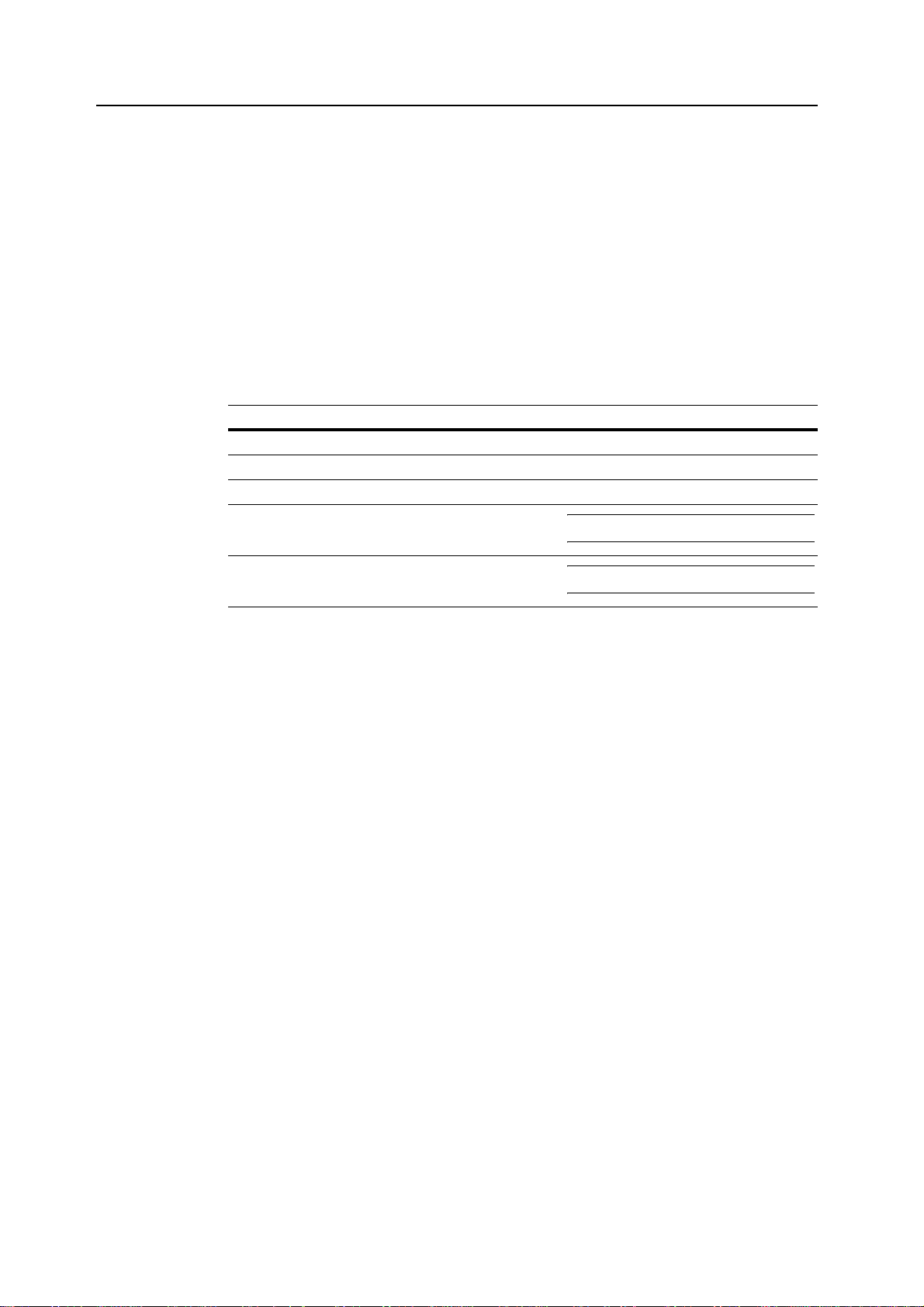
Guides Included
The following guides are included with this copier. Refer to the proper guide for your needs.
Operation Guide (This Guide)
Describes how to load paper, basic copier operations, and troubleshooting.
Advanced Operation Guide
Covers copying details in depth as well as default settings.
Conventions in This Guide
The following conventions are used depending on the nature of the description.
Convention Description Example
Bold Indicates operation panel keys. Press the Start key.
[Regular] Indicates touch panel keys. Press [Basic].
Italic Indicates touch panel messages. Ready to copy is displayed.
NOTE Indicates supplemental information or
operations for reference.
NOTE: -
IMPORTANT Indicates items that are required or
prohibited so as to avoid problems.
IMPORTANT: -
xxii
Page 25
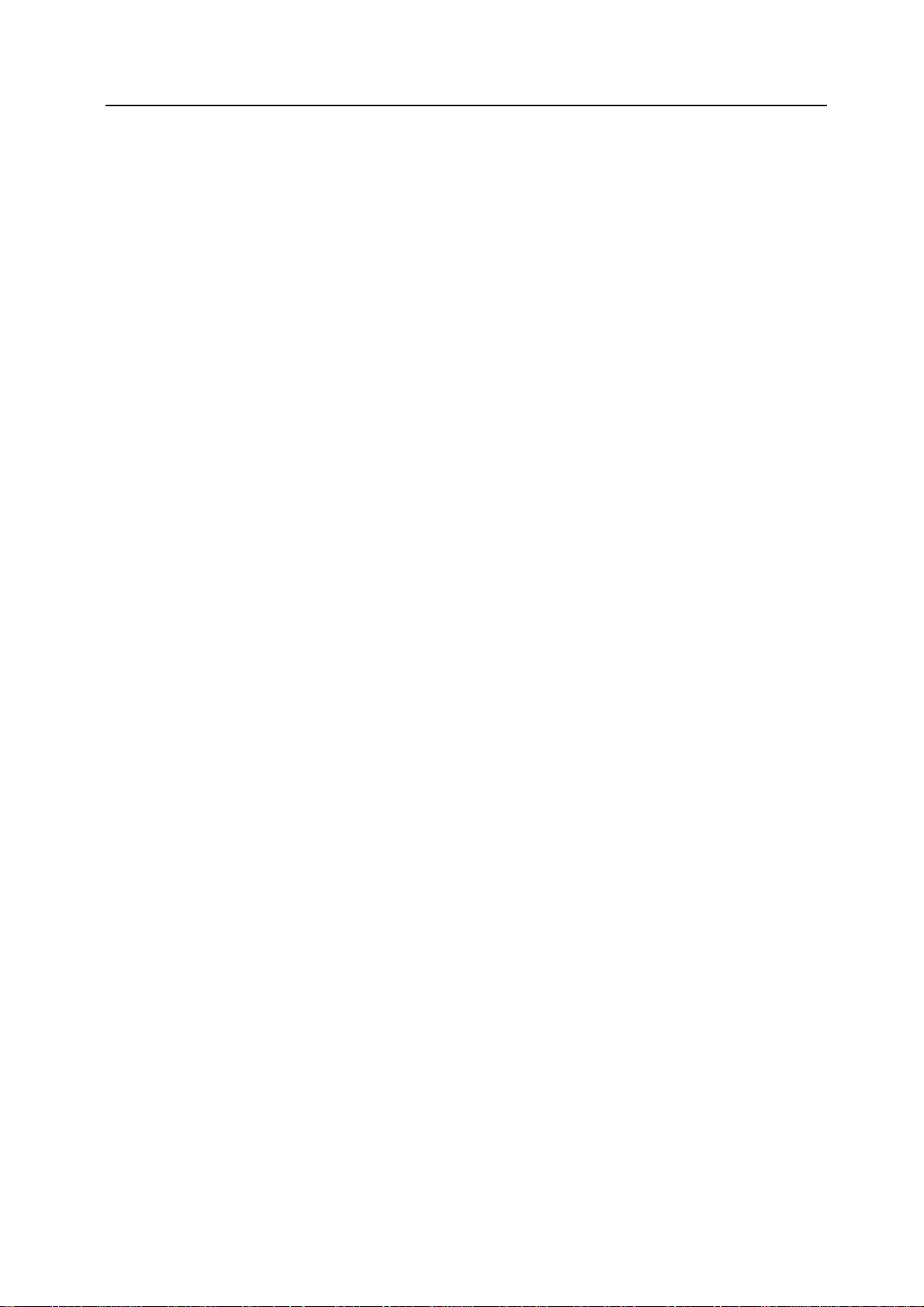
Contents
Take Advantage of Advanced Functions ......................................................................................i
Legal and Safety Information ........................................................................................................................ vii
Legal Information ......................................................................................................................viii
Energy Star Program .................................................................................................................. ix
Safety Conventions in This Guide ...............................................................................................x
Caution Labels .......................................................................................................................... xii
Installation Precautions .............................................................................................................xiii
Precautions for Use .................................................................................................................. xiv
Introduction .................................................................................................................................................xxi
Guides Included ......................................................................................................................xxii
Conventions in This Guide ......................................................................................................xxii
1 Part Names ..................................................................................................... 1-1
Copier .......................................................................................................................................1-2
Document Processor ................................................................................................................1-4
Internal Parts ............................................................................................................................1-5
Operation Panel .......................................................................................................................1-6
Touch Panel .............................................................................................................................1-7
2 Preparing to Copy .......................................................................................... 2-1
Loading Paper ..........................................................................................................................2-2
Specifying Paper Type and Size to the Cassettes and MP Tray ..............................................2-8
Loading Originals ...................................................................................................................2-16
Selecting the Language .........................................................................................................2-20
3 Basic Operation ............................................................................................. 3-1
Basic Copying Procedures .......................................................................................................3-2
Selecting Image Quality ...........................................................................................................3-4
Adjusting Exposure ..................................................................................................................3-5
Reducing/Enlarging ..................................................................................................................3-6
Duplex Mode ..........................................................................................................................3-11
Split Mode ..............................................................................................................................3-14
Sort Mode ...............................................................................................................................3-16
Interrupt Mode ........................................................................................................................3-17
Job Reservation .....................................................................................................................3-18
Low-Power Mode ...................................................................................................................3-19
Sleep Mode ............................................................................................................................3-20
4 Optional Equipment ....................................................................................... 4-1
Overview of Optional Equipment ..............................................................................................4-2
Side Feeder ..............................................................................................................................4-3
Document Finisher ...................................................................................................................4-3
Key Counter .............................................................................................................................4-3
Printer Kit .................................................................................................................................4-4
Scanner Kit ...............................................................................................................................4-4
Security Kit ...............................................................................................................................4-4
5 Maintenance ................................................................................................... 5-1
Cleaning the Copier .................................................................................................................5-2
Replacing Toner Container .......................................................................................................5-4
6 Troubleshooting ............................................................................................. 6-1
Solving Malfunctions ................................................................................................................6-2
Responding to Error Messages ................................................................................................6-4
xxiii
Page 26

Clearing Paper Jams ............................................................................................................... 6-9
Appendix .....................................................................................................Appendix-1
Specifications ............................................................................................................. Appendix-2
Index ................................................................................................................... Index-1
xxiv
Page 27

1Part Names
This chapter identifies copier parts and operation panel keys.
• Copier...1-2
• Operation Panel...1-6
• Touch Panel...1-7
1-1
Page 28

Part Names
Copier
12
3
8
10
9
5
4
6
7
1 Operation Panel
2 Operation Panel Lock Lever
3 Document Processor
4 Cassette 1
5 Cassette 2
6 Cassette 3
7 Cassette 4
8 MP Tray (multi-purpose tray)
9 Paper Width Guides
10 MP Tray Extension
11 Right Cover
12 Handles
12
11
1-2
Page 29
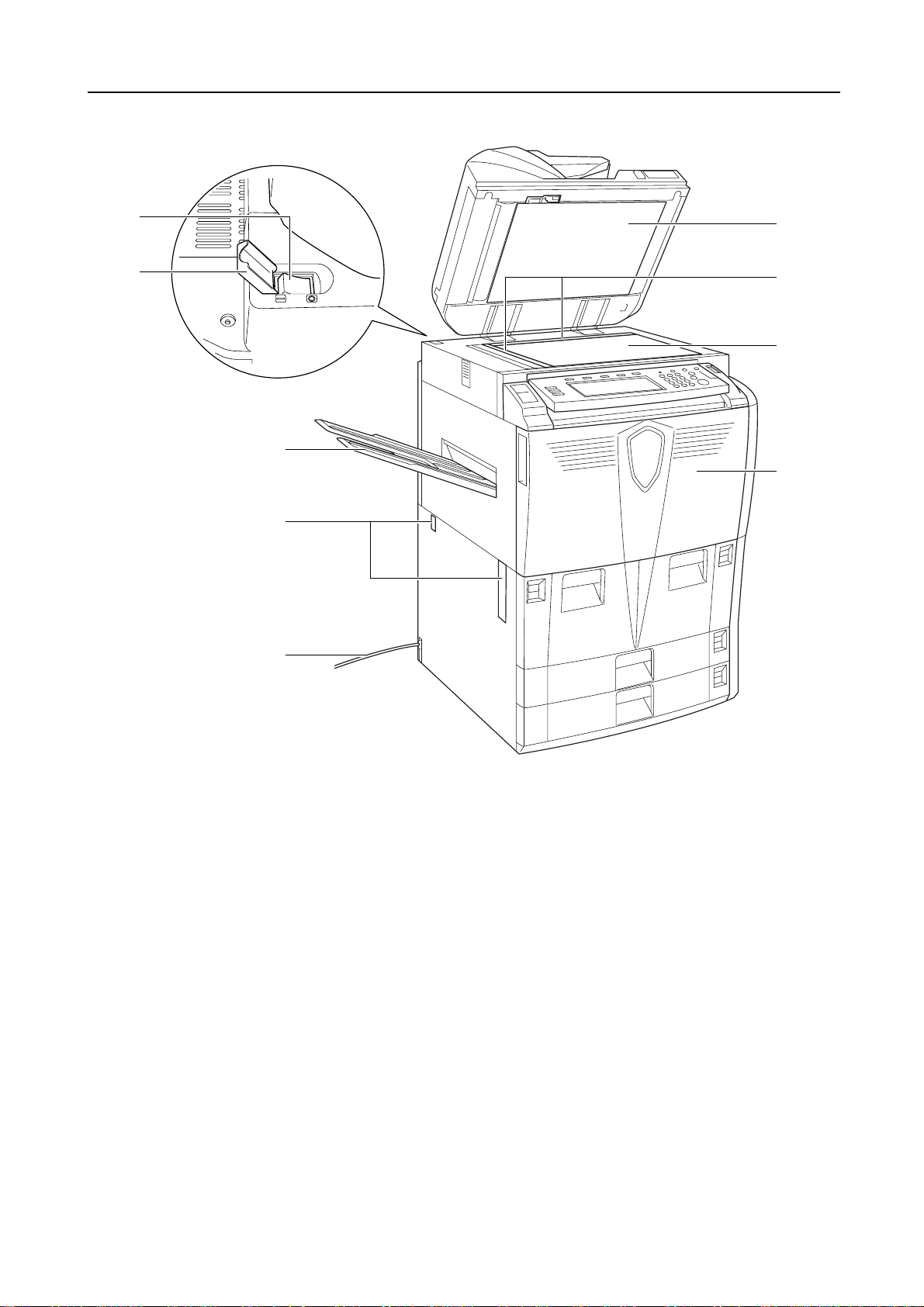
Part Names
13
14
15
16
17
19
18
20
21
13 Main Power Switch
14 Main Power Switch Cover
15 Document Processor Bottom Cover
16 Original Size Indicator Plates
17 Platen
18 Front Cover
19 Output Tray (Option)
20 Handles
21 Power Cord
1-3
Page 30
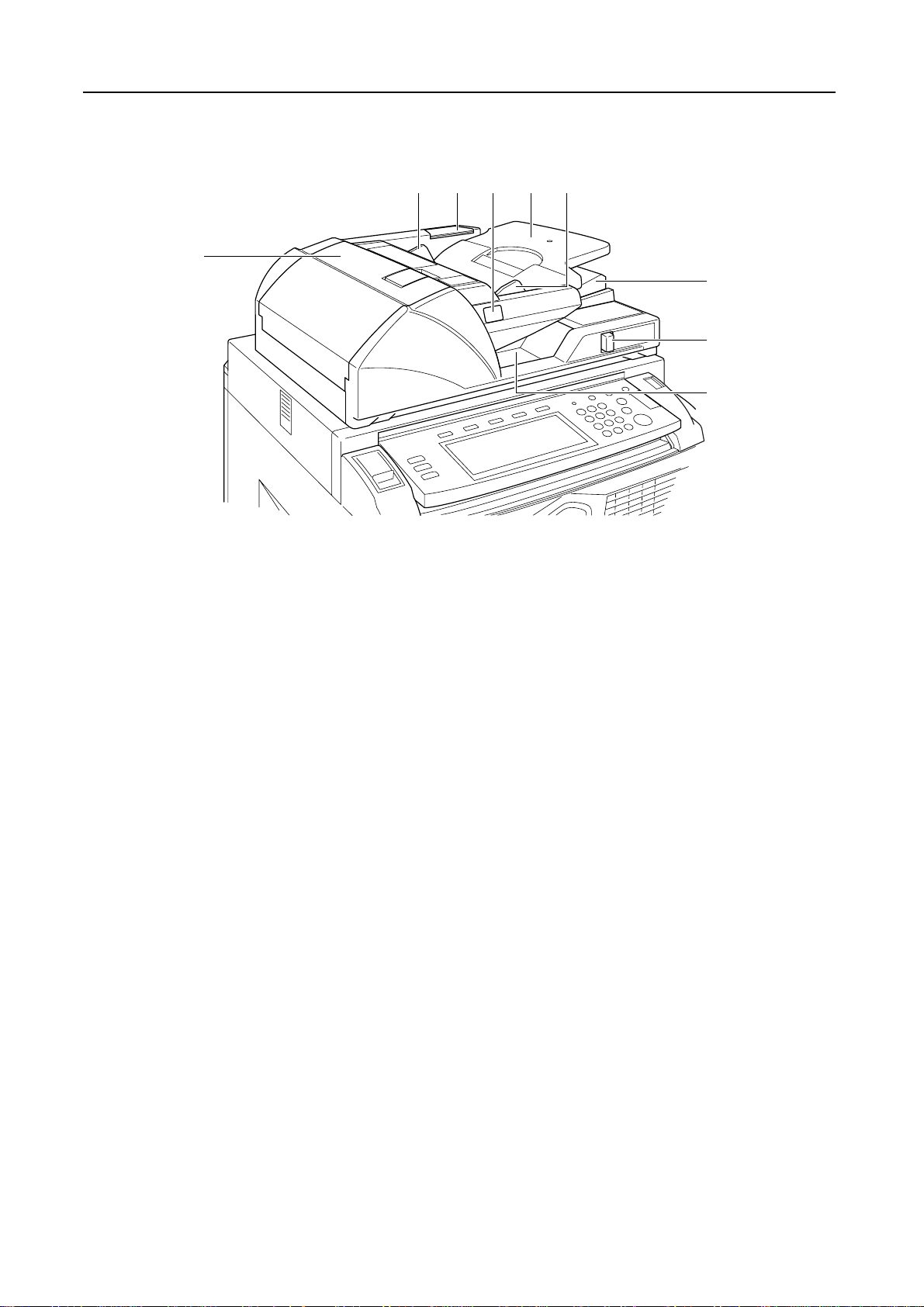
Part Names
Document Processor
26
22 Original Table
23 Original Width Guides
24 Cleaning Cloth Compartment
25 Original Loaded Indicator
26 Document Processor Top Cover
27 Ejection Guide
28 Document Processor Angle Adjustment Lever
29 Original Eject Table
25
2223
24 23
27
28
29
1-4
Page 31

Internal Parts
32
33
34
35
Part Names
3031
37
36
38
39
41
40
30 Toner Container
31 Toner Container Release Lever
32 Paper Conveyor
33 Knob A1
34 Lever A2
35 Knob A3
36 Duplex Unit
37 Paper Feeder
38 Paper Width Guides
39 Paper Width Adjusting Tab
40 Paper Length Guide
41 Paper Length Adjusting Tab
1-5
Page 32

Part Names
Operation Panel
21356789 1011121613 19
Auto
Exposure
Exposure
ProgramFunctionUser choice
Paper Si ze Set
11x8½"
100%
Staple Off
Staple
Left Top
Staple
/Punch
4 in 1
Mar gi n
Left
Sheet
Erase
Ready to copy.
11x8½"
Plain
11x8½"
APS Auto %
Recycl ed
11x17"
MP tr ay
Plain
Plain
8½x11"
11x8½"
Plain
Plain
Basic
100%
Redu ce
/Enlarge Mode
414 18201715
1 Brightness Adjustment Dial
2Copy Key/Indicator
3Printer Key/Indicator
4Scanner Key/Indicator
5 Document Management Key/Indicator
6 Print Management Key/Indicator
7Repeat Copy Key/Indicator
8Job Build Key/Indicator
9 Auto Selection Key/Indicator
10 System Menu/Counter key
11 Job Accounting key
12 Interrupt Key/Indicator
13 Energy Saver Key/Indicator
14 Touch Panel
15 Numeric Keys
16 Reset Key
17 Stop/Clear Key
18 Start Key/Indicator
19 Power Key/Indicator
20 Main Power Indicator
1-6
Page 33
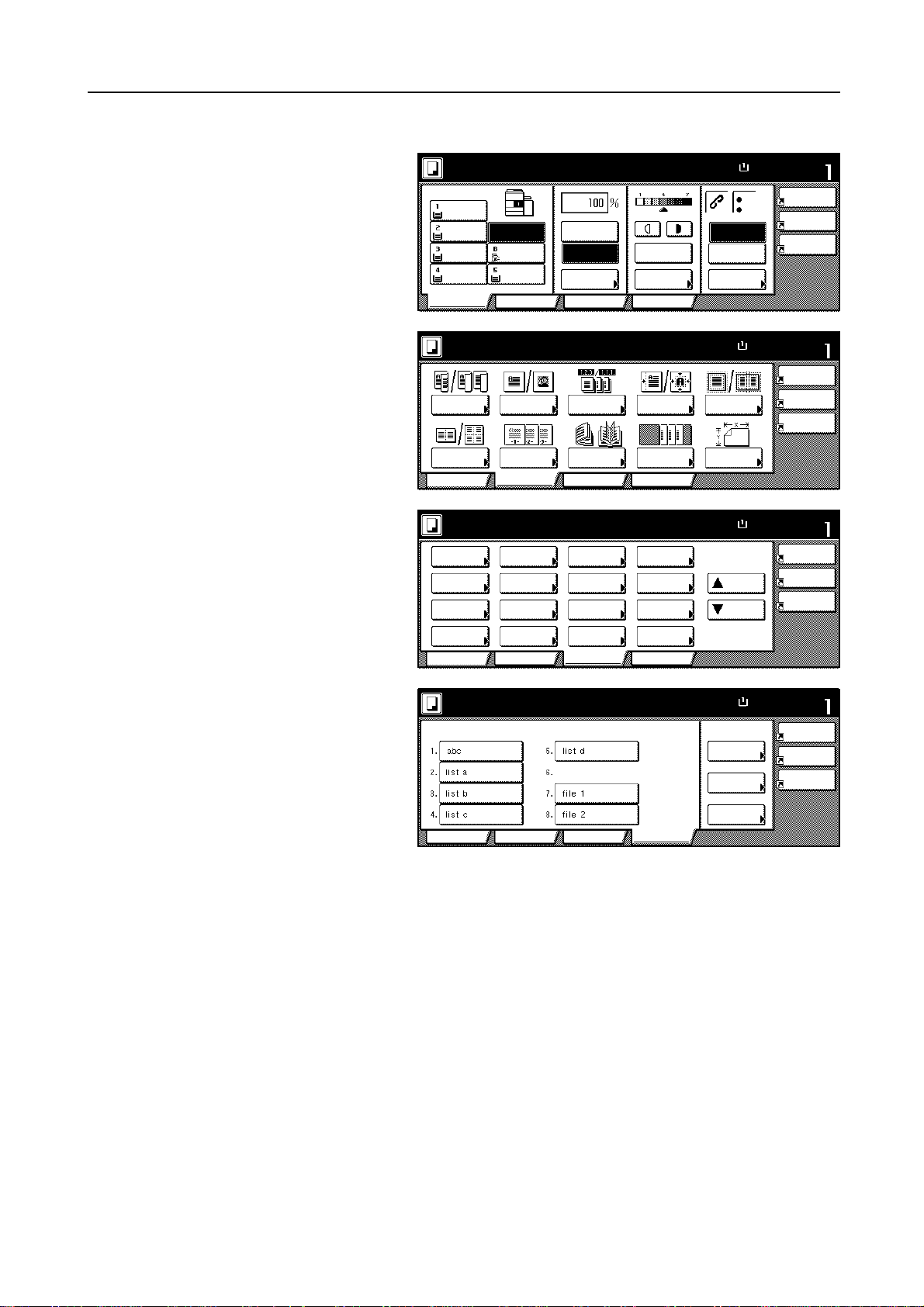
Touch Panel
Part Names
1 [Basic] Screen
Press [Basic] to display
this screen.
2 [User choice] Screen
Press [User choice] to
display this screen.
3 [Function] Screen
Press [Function] to
display this screen.
Ready to copy.
11x8½"
Plai n
11x8½"
Recycl ed
11x17"
Plai n
8½x11"
Plai n
Basi c
APS Auto %
MP tr ay
Plai n
11x8½"
Plai n
Ready to copy.
2 sided/
Separ ation Quali ty
Comb ine
Basi c
Ori g.Image
Page #
User choice
Ready to copy.
Sele ct
Paper Separ ation
Exposure Reduce
Mode / Enlar ge
Ori g.Image
Qual ity
Sort/
Offset
2 sided/
Mar g in /
Cente ri ng
Bor der
Erase Mode
User choiceBas ic
100%
Red uce
/Enlarge Mode
Sort/
Offset
Book let
Sele ct
Orig.Size
Auto
Selection
Page #
Cov er
Function
Auto
Exposure
Exposure
Progr amFunctionUser choice
Mar g in /
Cen teri ng
Cov er
Mod e
Progr amFunction
Comb ine
Batch
Scanning
Form
Over lay
Book let
Progr am
Paper Si ze Set
11x8½"
100%
Staple Off
Staple
Left Top
Staple
/Punch
Paper Si ze Set
11x8½"
100%
Bor der
Erase
Sele ct
Orig.Size
Paper Si ze Set
11x8½"
100%
Up
Down
4 in 1
Mar g in
Left
Sheet
Erase
4 in 1
Mar g in
Left
Sheet
Erase
4 in 1
Mar g in
Left
Sheet
Erase
4 [Program] Screen
Press [Program] to
display this screen.
Ready to copy.
Rec al l
Paper Si ze Set
11x8½"
100%
Reg ./D el ete
Reg ist er
Delete
Cha nge
Name
FunctionUser choiceBas ic
Progr am
4 in 1
Mar g in
Left
Sheet
Erase
1-7
Page 34

Part Names
1-8
Page 35
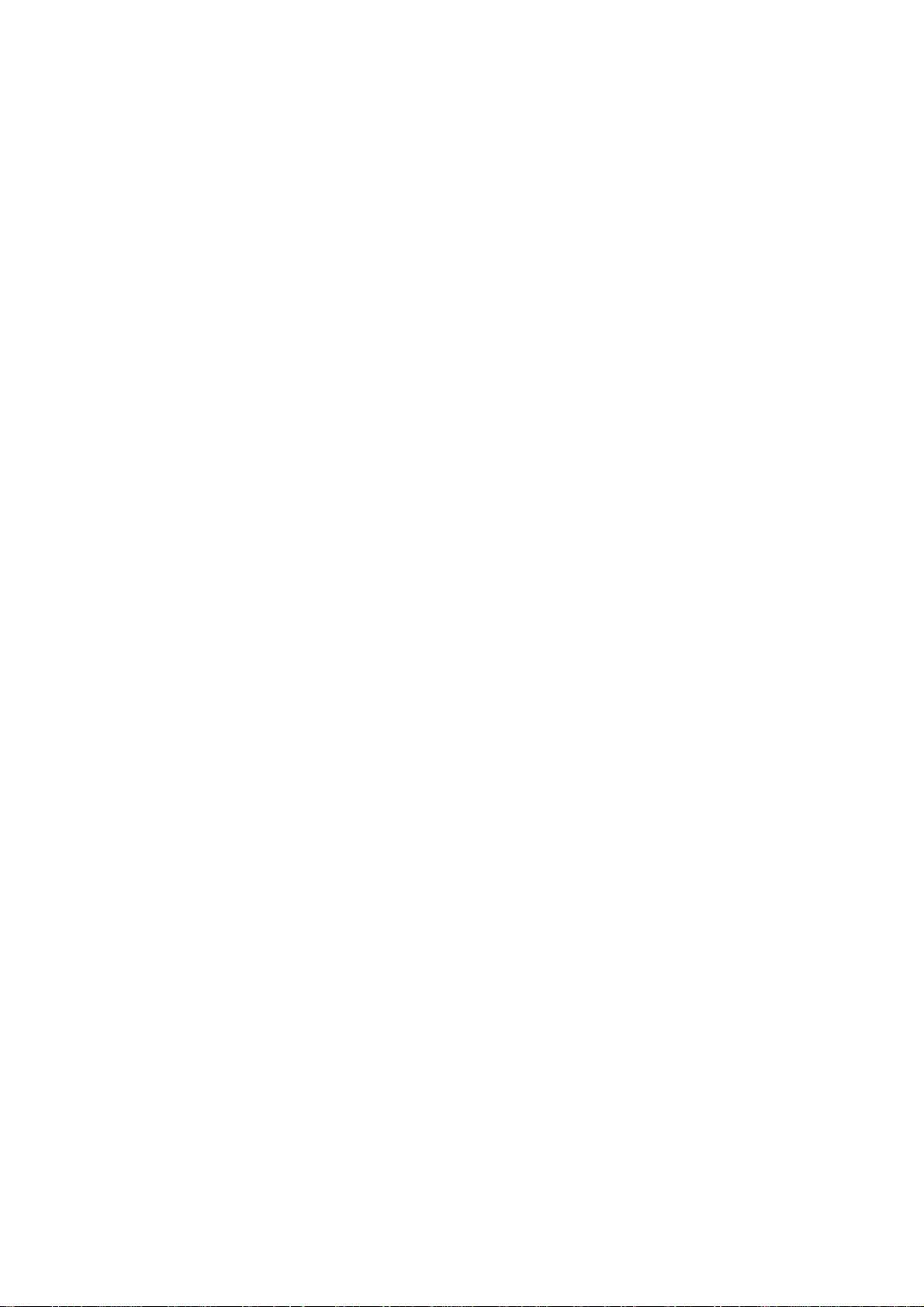
2 Preparing to Copy
This chapter explains the preparations required before using the copier.
• Loading Paper...2-2
• Specifying Paper Type and Size to the Cassettes and MP Tray...2-8
• Loading Originals...2-16
• Selecting the Language...2-20
2-1
Page 36

Preparing to Copy
Loading Paper
Load paper in the four cassettes, the MP tray and/or the optional side feeder. For details on the
types of paper supported, refer to Paper in the Appendix of the Advanced Operation Guide.
Before Loading Paper
When you open a new package of paper, follow the instructions as below to fan through the paper
prior to loading.
1 Holding the paper on both sides, bend the
2 Holding your thumbs in place toward the
3 Fluff the paper, raising one hand and
4 Align the sheets by tapping the stack on a flat surface.
If the paper is curled or folded, straighten it before loading. Paper that is curled or folded may cause
paper jams.
edges downward so that the middle curves
upward.
center, unbend the paper so that the
bottom sheet is back at its original position.
Your thumbs should prevent the stack from
straightening out, forming a hill-like shape.
lowering the other, then alternating. The
individual sheets are slightly lifted,
separated from each other.
IMPORTANT: If you copy onto used paper (paper already used for copying), do not use paper that
is stapled or clipped together. This may damage the copier or cause poor image quality.
If ejected copies are not flat or are stacked unevenly,
turn the paper in the cassette over and reload it.
Avoid exposing opened paper to high temperatures
and high humidity as dampness may cause copying
problems. Seal any remaining paper after loading the
MP tray or a cassette in its original package. If the
copier will not be used for a prolonged period, protect
all paper from humidity by removing from the cassettes
and sealing in the original package.
Loading Paper in Cassettes 1 and 2
Cassettes 1 and 2 support standard and recycled paper. Up to 1,500 sheets of standard paper
(80 g/m²) may be loaded in each cassette.
The cassettes support 11 × 8
IMPORTANT: Specify the type of paper loaded in the cassettes. Refer to Specifying the Paper Type
on page 2-9 for details.
Pull the cassette out toward you until it stops.
1
1/2" or A4 paper.
2-2
Page 37
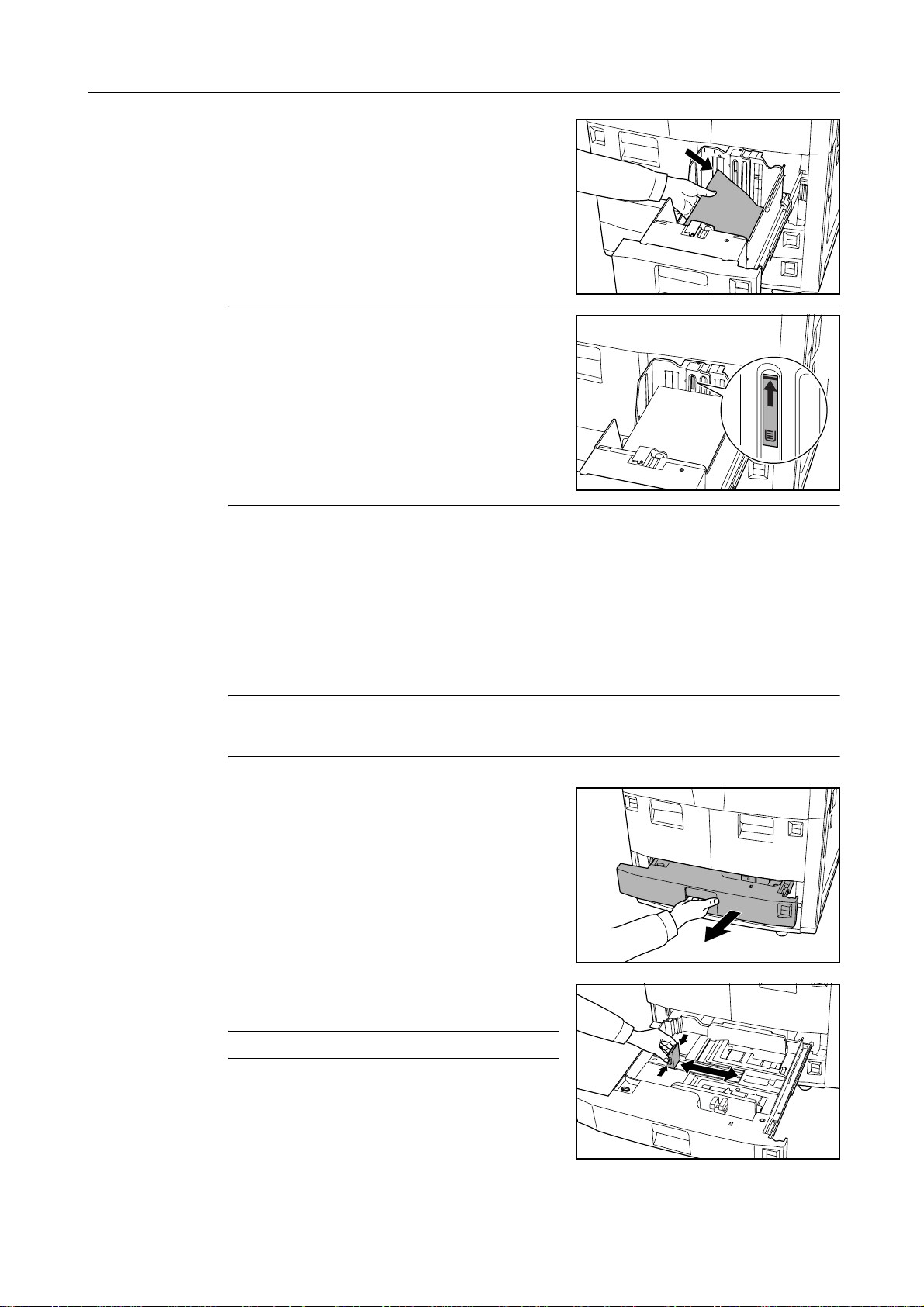
Align the paper flush against the right side of the
2
cassette as you load it.
IMPORTANT: Before loading the paper, be sure that it
is not curled or folded. Paper that is curled or folded
may cause paper jams.
Ensure that the loaded paper does not exceed the
level indicated.
Preparing to Copy
Gently push the cassette back in.
3
Loading Paper in Cassettes 3 and 4
Cassettes 3 and 4 support standard, recycled, and colored paper. Up to 500 sheets of standard
paper (80 g/m²) (or 525 sheets for standard paper of 75 g/m²) can be loaded in each cassette.
The following paper sizes are supported: 11 × 17", 8
8 1/2 ×13", 8 1/2 × 13 1/2", A3, B4, A4, A4R, B5, B5R, A5R, Folio, 8K and 16K.
IMPORTANT: After loading paper, be sure to specify the type and size of the paper loaded in the
cassettes on the operation panel. For further details, refer to Specifying the Paper Size on page 2-8
and Specifying the Paper Type on page 2-9.
Pull the cassette out toward you until it stops.
1
Using the paper length adjusting tab, move the plate to
2
fit the paper.
1/2 × 14", 11 × 8 1/2", 8 1/2 × 11", 5 1/2 ×8 1/2",
NOTE: Paper sizes are marked on the cassette.
2-3
Page 38

Preparing to Copy
3
Holding the paper width adjusting tab both ends, move
the paper width guide to fit the paper.
NOTE: Paper sizes are marked on the cassette.
To switch between inch and metric paper sizes, slide
the size adjustment switch.
1 Holding the paper width adjustment tab both ends,
move the paper width guide to anywhere that the
paper size scale is not indicated.
2 Rotate the size adjustment switch (A) 90 degrees,
horizontal to vertical.
3 Slide the size adjustment lever (B) to upper (C) or
lower (I) position.
I: Inches
C: Metrics
4 Rotate the size adjustment switch 90 degrees, vertical to horizontal.
B
A
Align the paper flush against the right side of the
4
cassette as you load it.
IMPORTANT: Be sure that the paper length and width
guides rest securely against the paper. If there is a
gap, readjust the guides to fit the paper. The gap may
cause paper jam.
Before loading the paper, be sure that it is not curled
or folded. Paper that is curled or folded may cause
paper jams.
Ensure that the loaded paper does not exceed the
level indicated. Paper that exceeds the level indicated
may cause paper jam.
2-4
Page 39

Insert the appropriate paper size card in the slot to
5
indicate the size of the paper inside.
Gently push the cassette back in.
6
Loading Paper in the MP Tray
The MP tray supports special paper (45 to 200 g/m²) in addition to standard and recycled paper. Up
to 100 sheets of standard paper (80 g/m²) may be loaded in the MP tray.
Preparing to Copy
The MP tray accepts paper sizes from 5
B6R to A3.
The capacity of the MP tray is as follows.
Paper Type Capacity
Standard paper (80 g/m²) 100 sheets
Standard paper (120 g/m², 160 g/m², 200 g/m²) or
transparencies
IMPORTANT: After loading paper, be sure to specify the type and size of the paper loaded in the
MP tray on the operation panel. For further details, refer to Specifying the Paper Size to the MP Tray
on page 2-11 and Specifying the Paper Type to the MP Tray on page 2-14.
Open the MP tray.
1
1/2 ×8 1/2" to 11 × 17" and from 16K, 8K, Folio, A6R, and
25 sheets
For paper larger than 8
MP tray extension.
1/2 × 11" or A4R, pull out the
2-5
Page 40
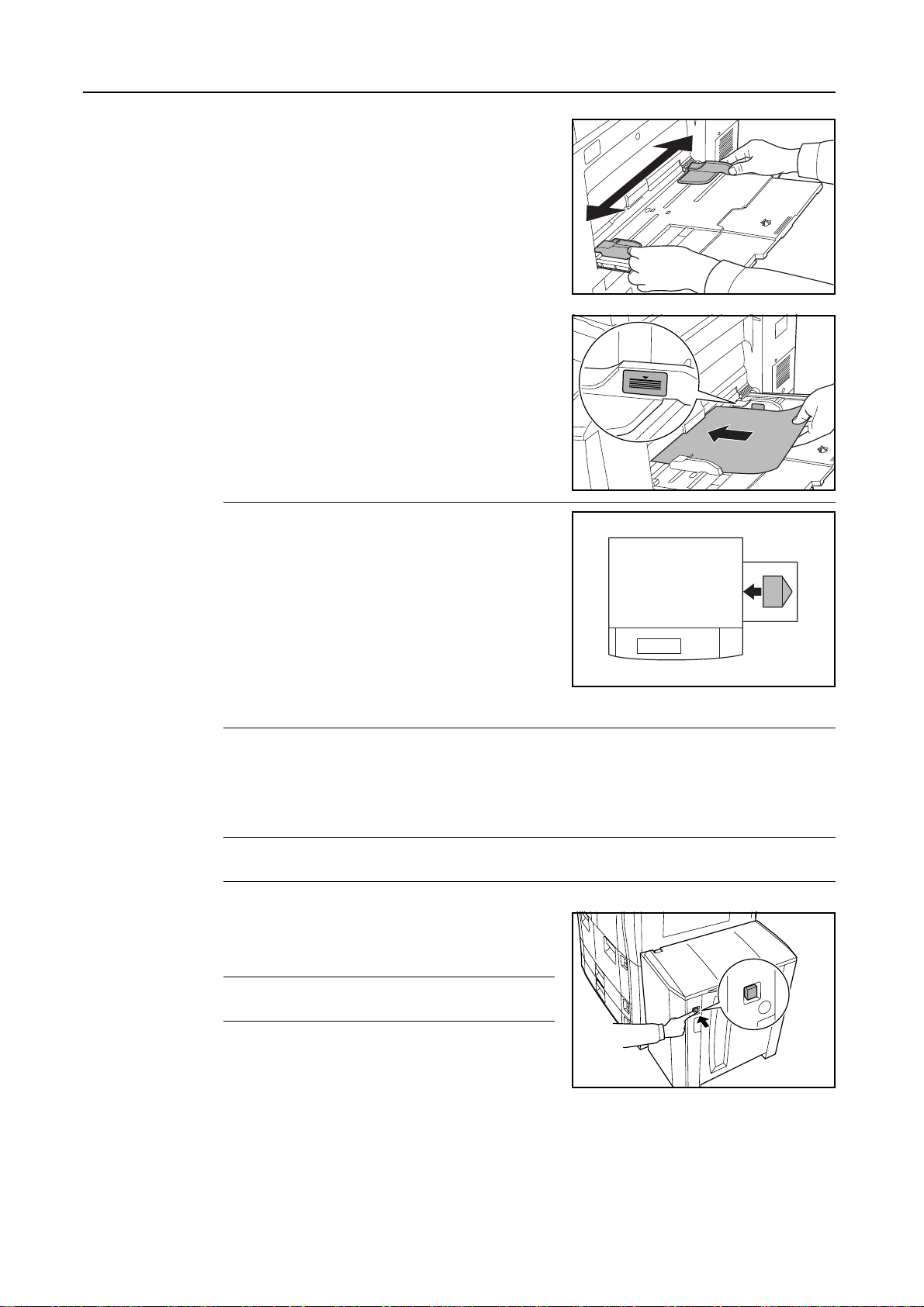
Preparing to Copy
2
3
Adjust the paper width guides to fit the width of the
paper.
Insert the paper along the paper width guides into the
tray until it stops.
Ensure that the paper width guides are flush against
the edges of the paper.
IMPORTANT: Before loading postcards and other
types of thick paper that may be curled, straighten out
the paper. The paper may not be fed depending on the
paper quality.
Only load the MP tray when you are using. Avoid
leaving paper in the MP tray.
Ensure that the loaded paper does not exceed the
level indicated. Exceeding the maximum level may
cause paper jam.
When loading envelopes, open the flap and keep the
printing side face-up. Insert envelopes against the guide with the flap on the right until they stop.
Loading Paper in the Optional Side Feeder
The optional side feeder has a capacity of 4,000 sheets of 11 × 8 1/2" (A4 or B5) standard paper
(80 g/m²).
IMPORTANT: After loading paper, be sure to specify the type and size of the paper loaded in the
side feeder on the operation panel. Refer to Specifying the Paper Type on page 2-9 for details.
Press the switch for the paper lifter on the right side of
1
the side feeder. The paper lifter inside of the side
feeder will drop to the bottom.
NOTE: When the side feeder runs out of paper, the
paper lifter will automatically descend to the bottom.
2-6
Page 41

Open the right cover.
2
NOTE: When the right cover is open, the paper lifter
will not descend if you press the switch for the paper
lifter.
It is easier to load new paper with the top cover open.
Align the paper flush against the left side in the back of
3
the feeder as you load it.
IMPORTANT: Before loading the paper, be sure that it
is not curled or folded. Paper that is curled or folded
may cause paper jams.
Preparing to Copy
Ensure that the loaded paper does not exceed the
level indicated. Exceeding the maximum level may
cause paper jam.
Close the top and right covers of the side feeder.
4
2-7
Page 42

Preparing to Copy
Specifying Paper Type and Size to the Cassettes and MP Tray
After loading paper in the cassettes 1 or 2 or the optional side feeder (cassette 5), specify the paper
type. Refer to Specifying the Paper Type on page 2-9 for details.
After loading paper in the cassettes 3 or 4, specify both the paper type and size. Refer to Specifying
the Paper Size below and Specifying the Paper Type on page 2-9.
After loading paper in the MP tray, specify both the paper type and size. Refer to Specifying the
Paper Size to the MP Tray on page 2-11 and Specifying the Paper Type to the MP Tray on
page 2-14.
Specifying the Paper Size
Specify the paper size when using the cassettes 3 and 4. For automatic detection of the paper size,
specify [Auto Detection] and select [Centimeter] or [Inch] as the unit.
The following paper sizes are available.
11 × 17", 8 1/2 ×14", 11×8 1/2", 8 1/2 ×11", 5 1/2 ×8 1/2", 8 1/2 ×13 1/2", 8 1/2 × 13" (Oficio 2), A3, B4,
A4, A4R, B5, B5R, A5R, Folio, 8K and 16K
Press the System Menu/Counter key.
1
Press [Machine Default].
2
Use the numeric keys to enter the
3
four-digit management code. By default,
the management code is 6000 for 60
cpm model and 8000 for 80 cpm model.
NOTE: When installing the optional
security kit, enter the eight-digit
management code. By default, the
management code is 60006000 for 60
cpm model and 80008000 for 80 cpm
model.
System Menu / Counter
System Menu
Copy
Default
Mac hi ne
Default
Enter the administrator number.
Document
Management
Langua ge
MP tr ay
Setting
Reg ist er
Ori g. Size
Job
Accounting
BOX
Management
Print
Rep ort
2-8
Page 43

Press [S] or [T] to choose Paper size
4
[3rd drawer] (Paper size [3rd cassette])
or Paper size [4th drawer] (Paper size
[4th cassette]). Press [Change #] to
begin changing settings.
When [Auto Detection] is selected,
5
choose the unit of measurement. When
[Standard sizes] is selected, choose the
paper size.
Press [Close].
[Close]: Returns to the previous page by
holding the settings.
[Back]: Returns to the previous page by
canceling the settings.
Press [Close].
6
Preparing to Copy
System Menu / Counter
Mac hin e D efa ult
Defaul t menu
Auto drawer switching
Paper size (3rd drawer)
Paper si ze (4th drawer )
Paper ty pe (1st dra wer)
Paper type (2nd dr awer) Change #
System Menu
Paper size (3rd drawer)
Select paper size.
A3 B4
Auto
Detection
Standard
size s
Sy ste m Men u Ma chi ne De fau lt-
A4
A5
Setti ng mod e
On / All types of pape r
11x17"
Auto/ Inch
Plai n
Rec ycl ed
5½x 8 ½ "
8½x 13 ½ "
B5A4
8½x 13 "
B5
Folio
8K
Back
16K
Clo se
Press [End]. The touch panel will return to the [Basic] screen.
7
Specifying the Paper Type
Specify the paper type when using the cassettes 1 to 5.
The following paper types are available.
Plain, Recycled, Preprinted, Bond, Color (Colour), Letterhead, Thick paper, High Quality and
Custom 1-8
Press the System Menu/Counter key.
1
Press [Machine Default].
2
System Menu / Counter
System Menu
Copy
Default
Mac hi ne
Default
Document
Management
Language
MP tr ay
Setting
Reg iste r
Ori g. Size
Job
Accoun ting
BOX
Management
Print
Rep or t
2-9
Page 44
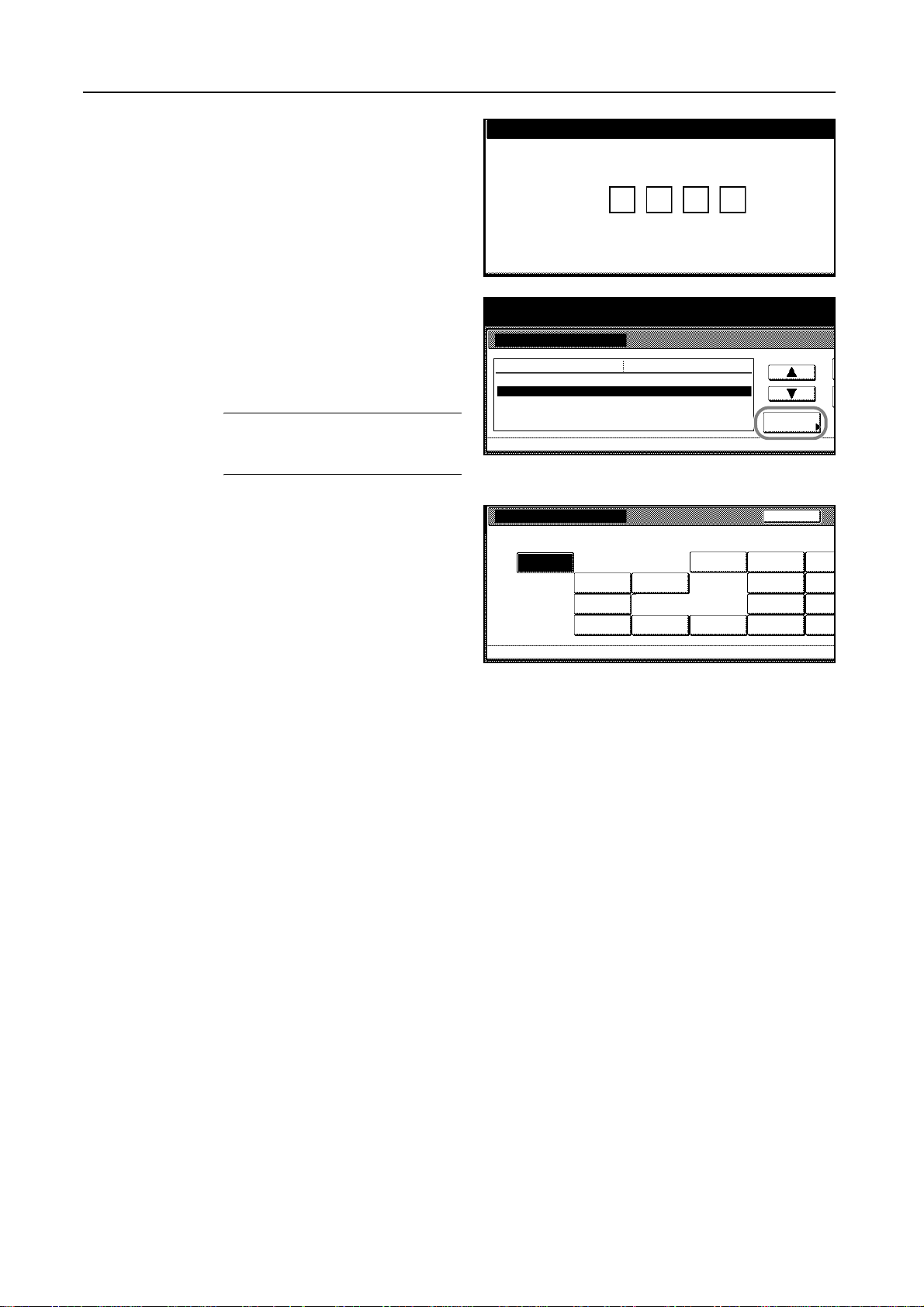
Preparing to Copy
3
4
5
Use the numeric keys to enter the
four-digit management code. By default,
the management code is 6000.
Press [S] or [T] to choose from Paper
type (1st drawer) (Paper type [1st
cassette]) through Paper type (5th
drawer) (Paper type [5th cassette]).
Press [Change #] to begin changing
settings.
NOTE: Paper type (5th drawer) (Paper
type [5th cassette]) is displayed when
installing the optional side feeder.
Select the paper type and press [Close].
Enter the administrator number.
System Menu / Counter
Mac hin e D efa ult
Default menu Setting mode
Paper size (4th drawer )
Paper type (1st dra wer)
Paper type (2nd drawer )
Paper type (3r d drawer)
Paper type (4th dr awer)
System Menu
Paper ty pe (1st drawer )
Select and di splay paper type.
Auto/ Inch
Plai n
Recy cled
Plai n
Plai n
Chan ge #
Back
Press [Close].
6
Press [End]. The touch panel will return to the [Basic] screen.
7
Plai n
Mac hin e De fau ltSystem Menu
-
Preprinted
Bond
Col orRec ycl ed
Letterhead
Thick
paper
High
Qual ity
Custo m 1
Custo m 2
Custo m 3
Custo m 4
Custo m
Custo m
Custo m
Custo m
2-10
Page 45
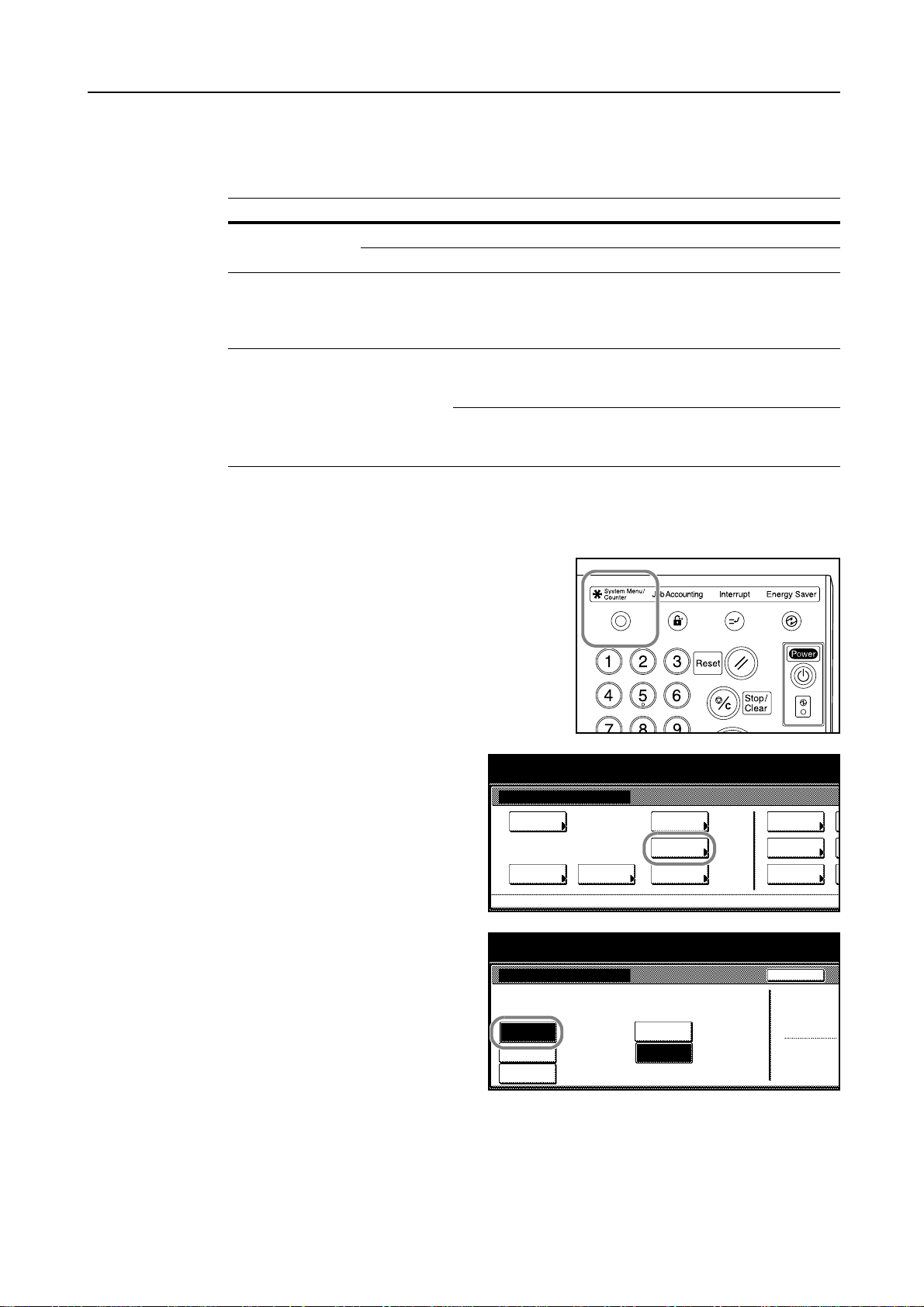
Specifying the Paper Size to the MP Tray
Specify the paper size when using the MP tray.
Select the paper size from the followings.
Setting Method Unit Paper Sizes
Auto Detect Inch 11 × 17", 8
Centimeter A3, B4, A4, A4R, B5, B5R, A5R, B6R, A6R and Folio
Other Standard Sizes ISO B5, Envelope DL, Envelope C5, Envelope C4, Comm.
Input Size Inch models
Auto Detect
The paper size is automatically detected. Specify [Centimeter] or [Inch].
Preparing to Copy
1/2 ×14", 11×81/2", 8 1/2 × 11" and 5 1/2 ×81/2"
#10, Comm. #9, Monarch, Executive, OUFUKU (Return
postcard), YOUKEI 2, YOUKEI 4, 8
(Oficio 2), 8K and 16K
Vertical: 3 7/8 to 11 5/8" (in 1/8" increments)
Horizontal: 5 7/8 to 17" (in 1/8" increments)
Metric models
Vertical: 98 to 297 mm (in 1-mm increments)
Horizontal: 148 to 432 mm (in 1-mm increments)
1/2 ×131/2", 8 1/2 ×13"
Press the System Menu/Counter key.
1
Press [MP tray Setting].
2
Press [Auto Detection].
3
System Menu / Counter
System Menu
Copy
Default
Mac hi ne
Default
Document
Management
Language
MP tr ay
Setting
Reg iste r
Ori g. Size
Job
Accoun ting
BOX
Management
Print
Rep or t
System Menu / Counter
MP tra y Setti ng
Paper Si ze Paper Type
Unit
Back
Auto
Detection
Input size
Others
Standard
Press [Centimeter] or [Inch].
4
Press [Close]. The touch panel will return to the [Basic] screen.
5
Centimeter
Inch
Plain
2-11
Page 46

Preparing to Copy
1
2
Other Standard Sizes
Specify special standard sizes.
Press the System Menu/Counter key.
Press [MP tray Setting].
System Menu / Counter
System Menu
Copy
Default
Mac hi ne
Default
Document
Management
Langua ge
MP tr ay
Setting
Reg ist er
Ori g. Size
Job
Accounting
BOX
Management
Print
Rep ort
Press [Others Standard] and then
3
[Select size].
Select the paper size.
4
Press [Close].
5
Press [Close]. The touch panel will return to the [Basic] screen.
6
System Menu / Counter
MP tra y Setti ng
Paper Si ze Paper Type
Auto
Detection
Input size
Others
Standard
System Menu / Counter
Sele ct size
ISO B5 Comm.#10
Envel ope
DL
Envel ope
C5
Envel ope
C4
Unit
Centi mete r
Inch
OUFU KU
HAGAKI
Comm.#9MOYOUKEI 2
YOUKEI 4
EX
8½x 13 ½ "
Back
Plai n
Back
8½x13"
8K
16K
2-12
Page 47

Input Size
Specify the required paper size.
Press the System Menu/Counter key.
1
Press [MP tray Setting].
2
System Menu / Counter
System Menu
Copy
Default
Mac hi ne
Default
Document
Management
Language
MP tr ay
Setting
Reg iste r
Ori g. Size
Preparing to Copy
Job
Accoun ting
BOX
Management
Print
Rep or t
Press [Input size].
3
Press [+] or [-] to specify the vertical
4
size. With the metric models, you may
enter the size directly using the numeric
keys by pressing [#-Keys].
System Menu / Counter
MP tra y Setti ng
Paper Si ze Paper Type
Auto
Detection
Input size
Others
Standard
System Menu / Counter
MP tra y Setti ng
Paper Si ze Paper Type
Auto
Detection
Input size
Others
Standard
The setting range is as follows.
Setting Range
Inch models 3 7/8 to 11 5/8" (in 1/8" increments)
Metric models 98 to 297 mm (in 1-mm increments)
Unit
Centimeter
Inch
7
(3
/8115/8)
15
/16"5
3
Y
(5
X
7
/817)
Back
Plain
Back
13
/16"
Plain
2-13
Page 48

Preparing to Copy
Press [+] or [-] to specify the horizontal
5
size. With the metric models, you may
enter the size directly using the numeric
keys by pressing [#-Keys].
The setting range is as follows.
Setting Range
Inch models 5 7/8 to 17" (in 1/8" increments)
Metric models 148 to 432 mm (in 1-mm increments)
Press [Close]. The touch panel will return to the [Basic] screen.
6
Specifying the Paper Type to the MP Tray
Specify the paper type when using the MP tray.
The following paper types are available.
System Menu / Counter
MP tra y Setti ng
Paper Si ze Paper Type
Auto
Detection
Input size
Others
Standard
7
(3
/8115/8)
15
/16"5
3
Y
X
7
(5
/817)
13
/16"
Back
Plai n
Plain, Transparency, Rough, Vellum, Labels, Recycled, Preprinted, Bond, Cardstock, Color
(Colour), Prepunched, Letterhead, Thick paper, Envelope, High Quality and Custom 1-8
Press the System Menu/Counter key.
1
Press [MP tray Setting].
2
Press [Select Paper Type].
3
System Menu / Counter
System Menu
Copy
Default
Mac hi ne
Default
Document
Management
Menu / Counter
Langua ge
MP tr ay
Setting
Reg ist er
Ori g. Size
Job
Accounting
BOX
Management
Print
Rep ort
2-14
Unit
Cen timete r
Inch
Paper Type
Plain
Clo seBack
Select
Paper Type
Page 49

Select the paper type.
m
m
m
m
4
Preparing to Copy
System Menu / Counter
BackSelect Paper T ype
Plain
Transparency
Rough
Vellum
Press [Close].
5
Press [Close]. The touch panel will return to the [Basic] screen.
6
Labels Cardstock
ColorRecycled
Preprinted
Bond
Prepunched
Letterhead
Thick
paper
Envelope
High
Quality
Custom 1
Custom 2
Custom 3
Custom 4
Custo
Custo
Custo
Custo
2-15
Page 50

Preparing to Copy
Loading Originals
Loading Originals in the Document Processor
The document processor automatically scans each sheet of multiple originals individually. Both
sides of two-sided originals are scanned automatically.
The document processor supports the following types of originals.
Items Specifications
Weight 45 g/m² to 160 g/m²
Size Minimum: 5
Capacity Standard paper (80 g/m²), colored paper or recycled paper: 200 sheets
(30 sheets in Auto Selection mode)
Coated paper: 1 sheet
High quality paper, 50 g/m²: 200 sheets
High quality paper, 110 g/m²: 145 sheets
Precautions on Types of Originals for Document Processor
Do not use the document processor for the following types of originals. In addition, if originals have
punched holes or perforations, load them with the holes or perforations away from the leading edge.
1/2 ×8 1/2" (A5R); Maximum: 11 × 17" (A3)
• Transparencies such as for overhead projectors
• Delicate originals such as carbon paper, crumpled paper, or vinyl sheets
• Irregularly shaped (non-rectangular) originals, wet originals, or originals containing adhesive
tape or glue
• Originals bound with clips or staples. (To avoid jams, remove the clips or staples and straighten
any curls, wrinkles, or creases before loading them. Failure to do so may cause the originals to
jam.)
• Originals with cut-out sections or with very slippery surfaces
• Originals with correction fluid which is not dried
• Originals with folds. (To avoid jams, straighten the folds before loading them. Failure to do so
may cause the originals to jam.)
How to Load Originals
Follow these steps to load originals in the document processor.
IMPORTANT: Before loading originals, be sure there
are no originals left on the original eject table. Originals
left on the original eject table may cause the new
originals to jam.
2-16
Page 51

Adjust the original width guides to fit the originals.
1
Place the originals. Put the side to be copied (or the
2
first side of two-sided originals) face-up. Slide the
leading edge into the document processor as far as it
will go.
IMPORTANT: Confirm that the original width guides
exactly fits the originals. If there is a gap, readjust the
original width guides. The gap may cause the originals
to jam.
Preparing to Copy
Pull out the ejection guide for originals of 8 1/2 ×14"
(B4) or 11 × 17" (A3).
Ensure that loaded originals do not exceed the level
indicated. Exceeding the maximum level may cause
the originals to jam.
2-17
Page 52

Preparing to Copy
Loading Originals on the Platen
To copy books, magazines, or other originals that cannot be loaded in the document processor,
open the document processor and place the original directly on the platen.
Adjust how the document processor opens by using
the document processor angle adjustment lever. Move
the lever left to open the document processor 60° and
move it right to open the document processor 30°.
IMPORTANT: Before opening the document
processor, be sure that there are no originals left on
the original table or on the original eject table.
Originals left on the original table or on the original
eject table may fall off the copier when the document
processor is opened.
Do not move the document processor angle
adjustment lever when the document processor is
open. Close the document processor before using the
lever.
Open the document processor.
1
Place the original. Put the copying side facedown and
2
align it flush against the original size indicator plates
with the back left corner as the reference point.
Inch models
2-18
Page 53

Preparing to Copy
Metric models
Close the document processor. For originals over 4 cm thick, leave the document processor open
3
during copying.
IMPORTANT: Do not push the document processor forcefully when you close it. Excessive
pressure may crack the platen glass.
Shadows may be copied around the edges and in the middle of open-faced originals such as books.
Caution
Do not leave the document processor open as there is a danger of personal injury.
2-19
Page 54

Preparing to Copy
Selecting the Language
Select the language displayed on the touch panel.
The following languages are available.
Languages
Inch models English, French (Francais), Spanish (Español) and Japanese ( )
Metric models English, German (Deutsch), French (Français), Spanish (Español) and
Press the System Menu/Counter key.
1
Press [Language].
2
Italian (Italiano)
System Menu / Counter
Press the key for the desired language.
3
The touch panel language will change
accordingly.
System Menu
Copy
Default
Mac hi ne
Default
Langua ge
Sys te m M enu
Document
Management
English Francais
Langua ge
MP tr ay
Setting
Reg ist er
Ori g. Size
Espa ñol
Job
Accounting
BOX
Management
Print
Rep ort
2-20
Page 55
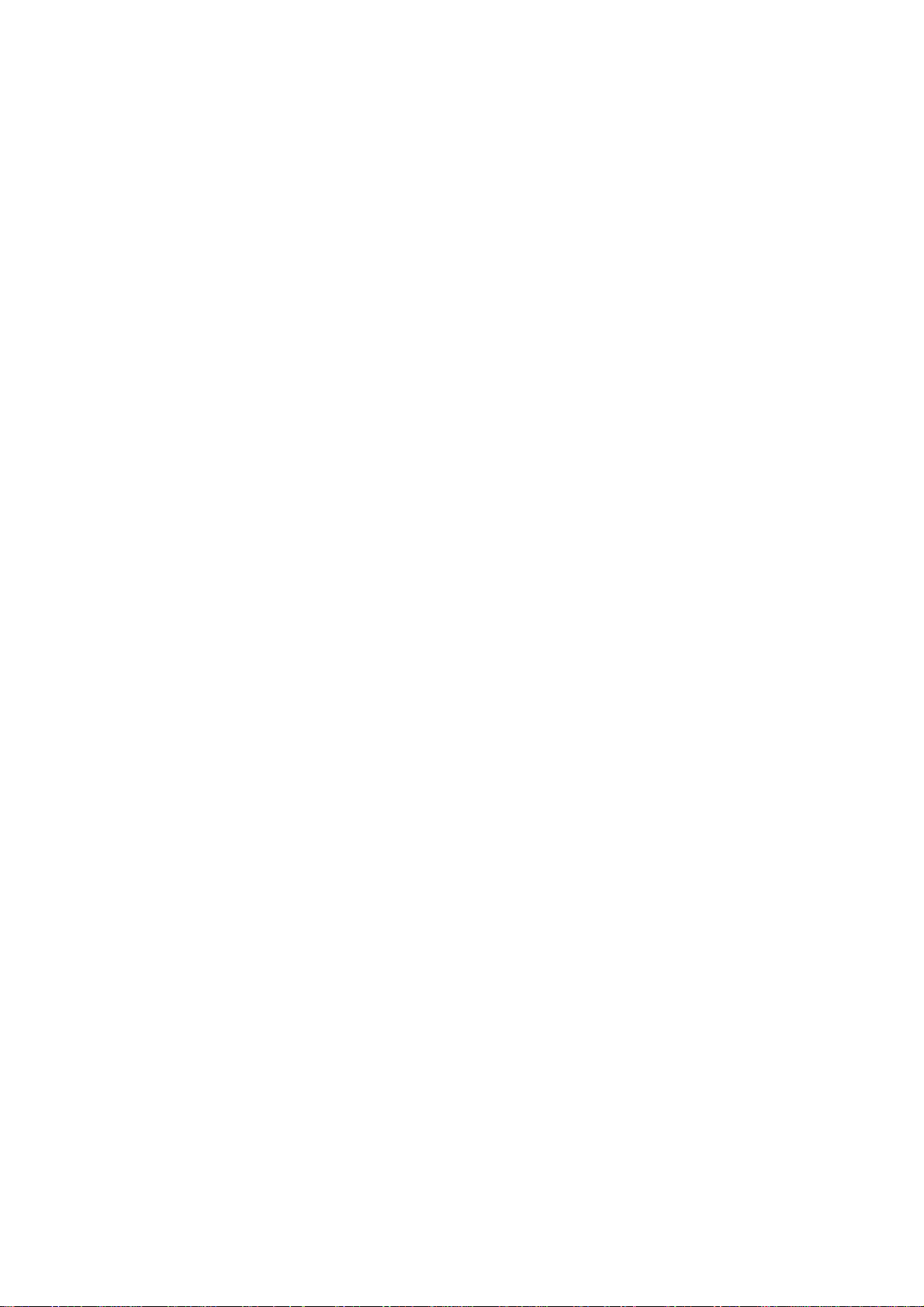
3 Basic Operation
This chapter explains the following operations.
• Basic Copying Procedures...3-2
• Selecting Image Quality...3-4
• Adjusting Exposure...3-5
• Reducing/Enlarging...3-6
• Duplex Mode...3-11
• Split Mode...3-14
• Sort Mode...3-16
• Interrupt Mode...3-17
• Job Reservation...3-18
• Low-Power Mode...3-19
• Sleep Mode...3-20
Refer to the Advanced Operation Guide for additional functions.
3-1
Page 56

Basic Operation
½
Basic Copying Procedures
Follow the steps as below for basic copying.
Open the main power switch cover and move the main
1
power switch to on (| position).
After the copier has warmed up, the Start indicator will
turn green.
Place the originals in the document processor or on the
2
platen.
NOTE: For loading instructions, refer to Loading
Originals on page 2-16.
Check that [APS] is selected. In this
3
mode, paper that matches the size of the
originals will be selected automatically.
To change the paper size, press the
desired paper size to select the paper
source.
NOTE: For details on selecting paper
manually, refer to Chapter 3 of the
Advanced Operation Guide.
Use the numeric keys to enter the copy quantity. You
4
can specify up to 9,999 copies.
NOTE: It is possible to restrict the maximum copy
quantity. Refer to Chapter 3 of the Advanced
Operation Guide.
Press the Start key to start copy.
5
Ready to copy.
11x8½"
Plai n
11x8½"
Rec ycl ed
11x17"
Plai n
8½x11"
Plai n
Basi c
APS Auto %
MP tr ay
Plai n
11x8½"
Plai n
100%
Red uce
/Enlar ge Mode
Auto
Exposure
Exposure
Paper Si ze
11x8
100%
Staple Off
Staple
Left Top
Staple
/Punch
ProgramFunctionUser choice
3-2
Page 57

NOTE: You can adjust the angle of the operation panel
as shown by releasing the operation panel lock lever.
After adjustment, lock the lever again.
When adjusting the angle of the operation panel, do
not place your hands or fingers underneath the
operation panel. This can result in injury.
Remove the finished copies from the output tray.
6
The output tray can hold up to 250 sheets of standard
paper (80 g/m²). However, the capacity will vary
depending on the type and condition of the paper.
Basic Operation
Caution
If the copier will not be used for a short period
of time (overnight, etc.), turn the main power
switch off ({ position). If it will not be used for
an extended period of time (vacations, etc.),
remove the power plug from the outlet for
safety purposes.
When turning off the main power switch, press the
Power key on the operation panel to off ({). Make
sure that the Power lamp is off before turning off the
main power switch. Turning off the main power switch
before pressing the Power key to off may cause
damage to the equipped hard disk.
3-3
Page 58

Basic Operation
½
½
½
o
u
Selecting Image Quality
Choose the image quality suited to the type of original.
Image Quality Mode Description
Text+Photo For originals with both text and photographs.
Photo For originals primarily consisting of photographs.
Text For originals primarily consisting of text.
Place the originals in the document processor or on the platen.
1
Press [Function].
2
Press [Orig.Image Quality] ([Image
3
Quality]).
Select the image quality.
4
Ready to copy.
11x8½"
Plai n
11x8½"
Rec ycl ed
11x17"
Plai n
8½x11"
Plai n
Basi c
APS Auto %
MP tr ay
Plai n
11x8½"
Plai n
Ready to copy.
Sele ct
Paper Separation
Exposure Reduce
Mode / Enla rge
Ori g.Image
Qual ity
Sort/
Offset
2 sided/
Mar g in /
Cente ring
Bord er
Erase Mode
User choiceBa sic
Ready to copy.
Ori g.Image Qu ali ty
Text+Photo
Photo
Text
100%
Red uce
/Enlar ge Mode
Select
Orig.Size
Auto
Selection
Page #
Cov er
Function
Auto
Exposure
Exposure
Combi ne
Batch
Scanning
Form
Ove rl ay
Booklet
Shortcut
Paper Si ze
100%
Staple Off
Staple
Left Top
Staple
/Punch
ProgramFunctionUser choice
Paper Si ze
100%
Up
Down
Program
Paper Si ze
100%
Back
Text+Ph oto:S et thi s mode to cop y
with mixed text and ph oto.
Photo: For copying pho to and pict
Text: F or copying text pages
11x8
11x8
11x8
3-4
Press the Start key to start copying.
5
NOTE: You can also adjust the exposure for each
Image Quality mode. Refer to Chapter 3 of the
Advanced Operation Guide.
Page 59
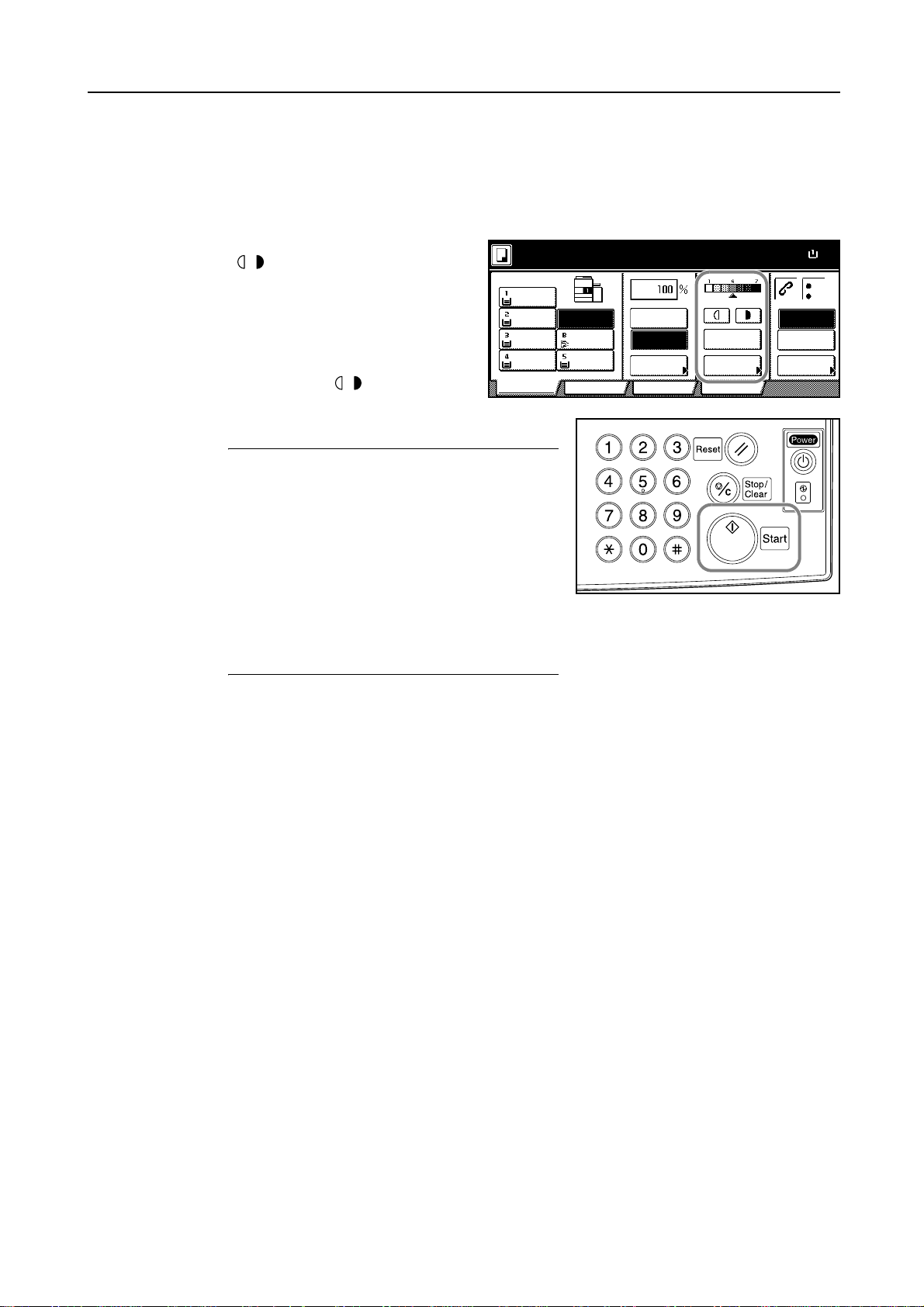
Adjusting Exposure
½
Adjust the exposure automatically or manually. [Manual] is selected as the default setting mode.
When selecting [Manual], follow the steps as below.
Place the originals in the document processor or on the platen.
1
Basic Operation
Press the exposure adjustment key
2
( / ) to adjust the exposure level.
To use the automatic exposure mode,
press [Auto]. The copier determines a
suitable exposure level for copying.
To change the exposure mode from
[Auto] to [Manual], press the exposure
adjustment key ( / ).
Press the Start key to start copying.
3
NOTE: By pressing [Exposure], the Exposure Mode
screen will be displayed. You can also adjust the
exposure from this screen.
You can increase or decrease the exposure of the
auto exposure mode. Refer to Chapter 3 of the
Advanced Operation Guide.
You can fix the default setting mode in the auto
exposure mode. Refer to Chapter 3 of the Advanced
Operation Guide.
You can choose the adjustment level from 7 or 13.
Refer to Chapter 3 of the Advanced Operation Guide.
Ready to copy.
11x8½"
Plai n
11x8½"
Recycl ed
11x17"
Plai n
8½x11"
Plai n
Basi c
APS Auto %
MP tr ay
Plai n
11x8½"
Plai n
100%
Red uce
/Enlarge Mode
Auto
Exposure
Exposure
Paper Size
11x8
100%
Staple Off
Staple
Left Top
Staple
/Punch
Progr amFunctionUser choice
3-5
Page 60

Basic Operation
½
7
Reducing/Enlarging
Adjust the magnification to reduce or enlarge the original image.
The following zoom modes are available.
• Auto Zoom: Automatically reduces or enlarges the original image suited to the selected paper
size.
• Manual Zoom: Reduces or enlarges original image in 1 % increments between 25 and 400 %
(25-200 % with the document processor).
• Preset Zoom: Reduces or enlarges at preset magnifications.
• XY Zoom: Select vertical and horizontal magnifications individually. Reduce or enlarge original
image in 1 % increments between 25 and 400 % (25-200 % with the document processor).
Auto Zoom
Automatically reduces or enlarges the original image
suited to the selected paper size.
Follow the steps as below to use auto zoom.
Place the originals in the document
1
processor or on the platen and select
paper size.
Press [Auto %].
2
The magnification will be displayed.
Ready to copy.
11x8½"
Plai n
11x8½"
Rec ycl ed
11x17"
Plai n
8½x11"
Plai n
Basi c
APS Auto %
MP tr ay
Plai n
11x8½"
Plai n
Ready to copy.
11x8½"
Plai n
11x8½"
Rec ycl ed
11x17"
Plai n
8½x11"
Plai n
Basi c
APS Auto %
MP tr ay
Plai n
11x8½"
Plai n
1/2 × 11"
8
A4
100%
Red uce
/Enlar ge Mode
100%
Red uce
/Enlarge
11 × 17": 129 %
A3: 141 %
5
1/2 ×81/2": 64 %
A5: 70 %
Paper Si ze
Staple Off
Auto
Exposure
Exposure
ProgramFunctionUser choice
Auto
Exposure
Exposure
Mod e /P un ch
ProgramFunctionUser choice
Staple
Left Top
Staple
/Punch
Paper Si ze
Staple Off
Staple
Left Top
Staple
100%
100%
11x8
11x1
3-6
Press the Start key. The image will be automatically
3
reduced or enlarged for copying onto the selected
paper.
Page 61

Manual Zoom
½
x
%
%
%
x
%
½
x
Basic Operation
Reduces or enlarges original image in 1 % increments
between 25 and 400 % (25-200 % with the document
processor).
Follow the steps as below to use manual zoom.
Place the originals in the document
1
processor or on the platen and press
[Reduce/Enlarge].
Press [+] or [-] to change the displayed
2
magnification as desired.
You can also enter the magnification
directly using the numeric keys by
pressing [# keys] ([#-Keys]).
Ready to copy.
11x8½"
Plai n
11x8½"
Recycl ed
11x17"
Plai n
8½x11"
Plai n
APS Auto %
Basi c
Ready to copy.
Red uce /En la rg e
Standard
Zoom
XY Zoom
MP tr ay
Plai n
11x8½"
Plai n
25 %
# ke ys
Auto %
100%
400%
200%
5½x8½" 11x17"
Auto
Exposure
Exposure
Shortcut
100%
Red uce
/Enlarge Mode
Progr amFunctionUser choice
154%
5½x8½" 8½x14" 11
129%
8½x11" 11x17"
121%
8½x14" 11x17"
78%
8½x14" 8½x11"
400 %
Paper Size
Staple Off
Staple
Left Top
Staple
/Punch
Paper Si ze
Back
100%
100%
11x8
11x8
77
64
50
25
11
11
Press the Start key to start copying.
3
3-7
Page 62

Basic Operation
½
x
%
%
%
x
%
½
x
Preset Zoom
Reduces or enlarges at preset magnifications.
Zoom Level
Inch models 200 % (5
1/2 ×81/2"J11 × 17"), 154 % (5 1/2 ×81/2"J8 1/2 × 14"),
129 % (8 1/2 ×11"J11 × 17"), 121 % (8 1/2 ×14"J11 × 17"),
78 % (8
1/2 × 14"J8 1/2 × 11"), 77 % (11 × 17"J8 1/2 ×14"),
64 % (11 × 17"J8 1/2 × 11"), 50 % (11 × 17"J5 1/2 ×81/2")
Metric models 200 % (A5JA3), 141 % (A4JA3, A5JA4), 127 % (FolioJA3),
106 % (11 × 15"JA3), 90 % (FolioJA4), 75 % (11 × 15"JA4),
70 % (A3JA4, A4JA5)
Metric models (Asia
Pacific)
200 % (A5JA3), 141 % (A4JA3, B5JB4), 122 % (A4JB4, A5JB5),
115 % (B4JA3, B5JA4), 86 % (A3JB4, A4JB5),
81 % (B4JA4, B5JA5), 70 % (A3JA4, B4JB5)
Follow the steps as below to use preset zoom.
Place the originals in the document
1
processor or on the platen and press
[Reduce/Enlarge].
Select the magnification.
2
NOTE: You can also adjust the
magnification in 1 % increments as
desired by pressing [+] and [-].
Press the Start key to start copying.
3
Ready to copy.
11x8½"
Plai n
11x8½"
Rec ycl ed
11x17"
Plai n
8½x11"
Plai n
APS Auto %
Basi c
Ready to copy.
Red uce /En la rg e
Standard
Zoom
XY Zoom
MP tr ay
Plai n
11x8½"
Plai n
# keys
Auto %
100%
400%
200%
5½x8½" 11x17"
Auto
Exposure
Exposure
Shortcut
100%
Red uce
/Enlar ge Mode
ProgramFunctionUser choice
154%
5½x8½" 8½x14" 11
129%
8½x11" 11x17"
121%
8½x14" 11x17"
78%
8½x14" 8½x11"
Paper Si ze
Staple Off
Staple
Left Top
Staple
/Punch
Paper Si ze
Back
100%
100%
11x8
11x8
77
64
50
25
11
11
3-8
Page 63

XY Zoom
½
x
%
%
%
x
%
½
x
m
½
Select vertical and horizontal magnifications
individually. Reduce or enlarge original images in 1 %
increments between 25 and 400 % (25-200 % with the
document processor).
Follow the steps as below to use XY zoom.
Basic Operation
Height
Width
Place the originals in the document
1
processor or on the platen and press
[Reduce/Enlarge].
Press [XY Zoom].
2
Press [+] or [-] to change the displayed
3
magnification as desired.
You can also enter the magnification
directly using the numeric keys by
pressing [# keys] ([#-Keys]).
Ready to copy.
11x8½"
Plai n
11x8½"
Recycl ed
11x17"
Plai n
8½x11"
Plai n
APS Auto %
Basi c
Ready to copy.
Red uce /En la rg e
Standard
Zoom
XY Zoom
Ready to copy.
Red uce /En la rg e
Standard
Zoom
XY Zoom
MP tr ay
Plai n
11x8½"
Plai n
# ke ys
100%
Red uce
/Enlarge Mode
# keys # keys
Auto %
100%
400%
200%
5½x8½" 11x17"
XY
Auto
Exposure
Exposure
Progr amFunctionUser choice
Shortcut
Shortcut
Paper Size
100%
Staple Off
Staple
Left Top
Staple
/Punch
Paper Si ze
100%
Back
154%
5½x8½" 8½x14" 11
129%
8½x11" 11x17"
121%
8½x14" 11x17"
78%
8½x14" 8½x11"
Paper Size
100%
Back
Select Original I
Dire ction.
Top Edge
11x8
11x8
11x8
77
64
50
25
11
11
Select the orientation of the original.
4
to copy.
Shortcut
YX
# keys
# keys
Paper Size
Y: X:110% 90%
Back Cl ose
Select Original Image
Dire ction.
Top Edge
11x8½"
Set
Left Top
Edge
3-9
Page 64
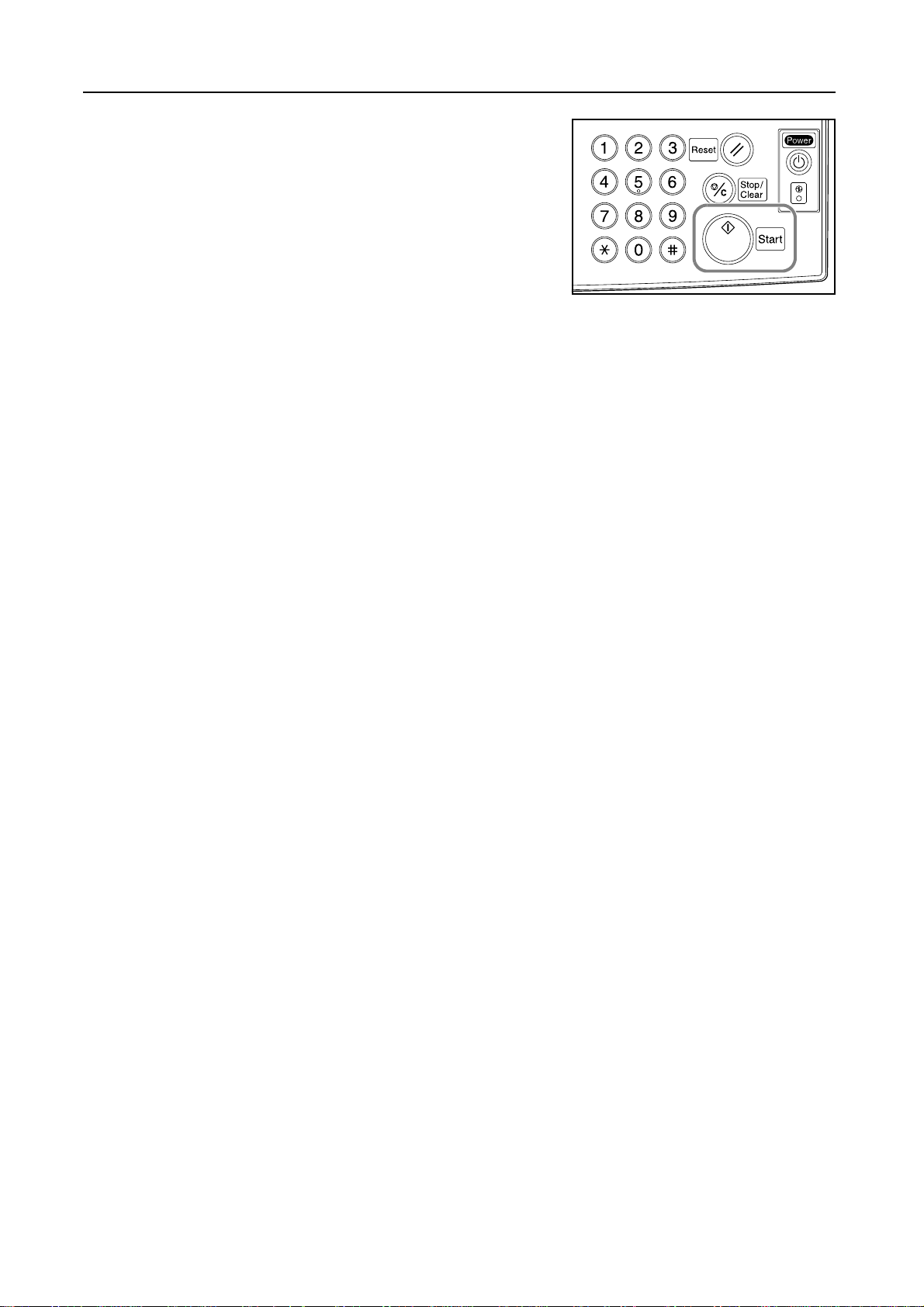
Basic Operation
Press the Start key to start copying.
5
3-10
Page 65

Duplex Mode
Basic Operation
Use Duplex mode to create two-sided copies from a
variety of originals, including facing pages (such as
books or magazines) and two-sided originals.
2
1
5
4
3
2
5
3
4
1
Originals Copies
One-sided to Two-sided
Produces two-sided copies from one-sided originals. In case of an odd number of originals, the back
side of the last copy will be blank.
5
3
2
1
Originals
4
2
3
4
1
Copies
5
The following binding options are available.
• Original Left/Right Binding J Copy Left/Right Binding:
Images are copied onto the back side without being rotated. Copies can be bound on the left
with the images in the correct orientation. Refer to Figure A below.
• Original Left/Right Binding J Copy Top Binding:
Images are copied onto the back side after being rotated 180°. Copies can be bound on top
with the images in the correct orientation (that is, the same orientation as the front side after
turning the page). Refer to Figure B below.
ghi
def
abc
AB
ghi
abc
def
ghi
abc
def
Originals Copies
Two-sided to Two-sided
Produces two-sided copies from two-sided originals.
Originals Copies
3-11
Page 66
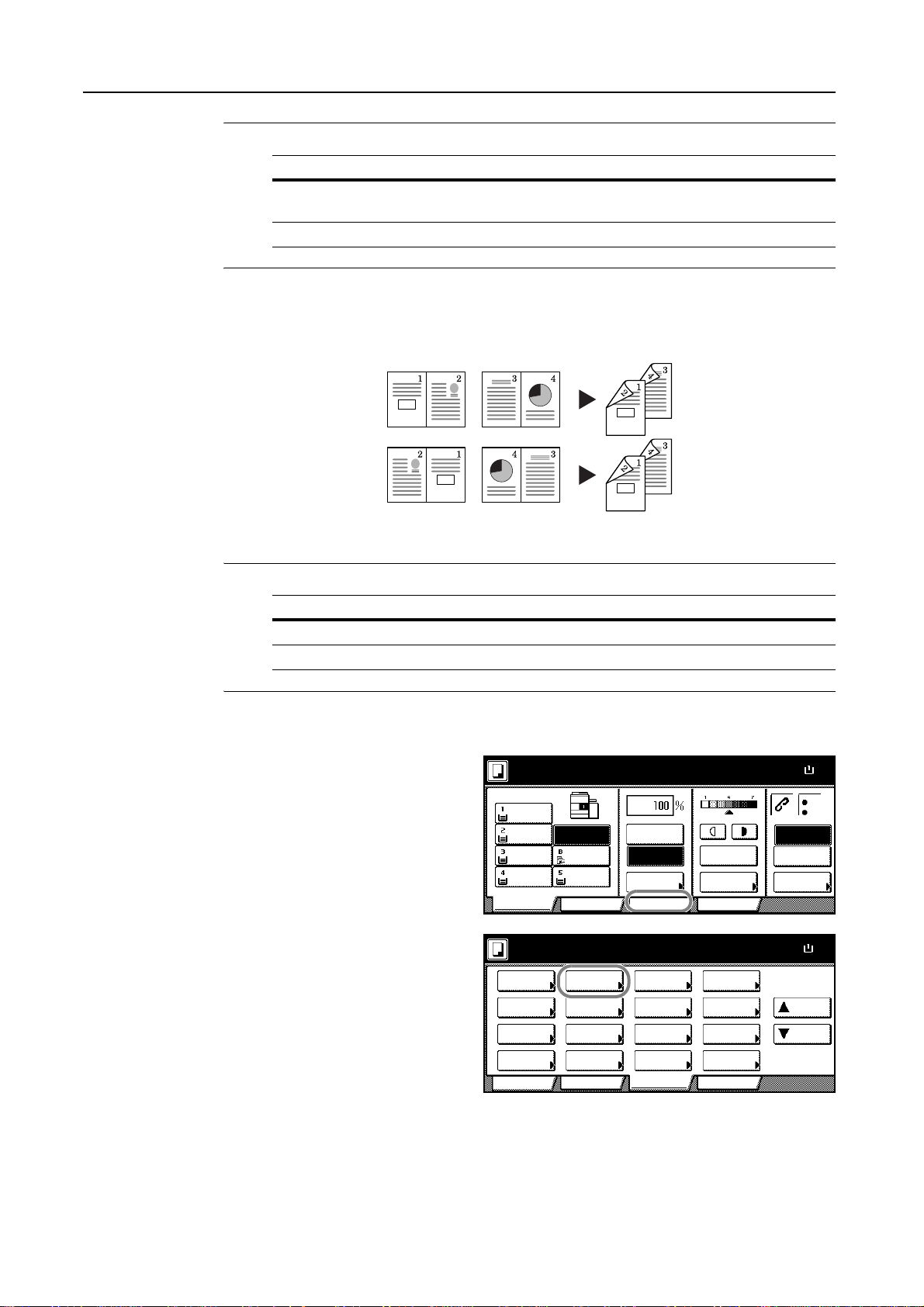
Basic Operation
½
½
NOTE: The following paper sizes are supported in Two-sided to Two-sided mode.
Supported Paper Sizes
Inch models 11 × 17", 8
and 8
1/2 × 14", 11 × 8 1/2", 8 1/2 ×11", 51/2 ×81/2", 8 1/2 ×13"
1/2 × 13 1/2"
Metric models A3, B4, A4, A4R, B5, B5R, A5R and Folio
Book to Two-sided
Produces two-sided copies from originals such as books and magazines with facing pages.
Originals
NOTE: The following paper sizes are supported in Book to Two-sided mode.
Supported Original Sizes
Inch models 11 × 17" and 8 1/2 ×11"
Metric models A3, B4, A4R, B5R, A5R and 8K
Follow the steps as below to use duplex copying.
Press [Function].
1
Press [2 sided/Separation]
2
([2 sided/Split]).
Ready to copy.
11x8½"
Plai n
11x8½"
Rec ycl ed
11x17"
Plai n
8½x11"
Plai n
Basi c
APS Auto %
MP tr ay
Plai n
11x8½"
Plai n
Ready to copy.
Sele ct
Paper Separation
Exposure Reduce
Mode / Enla rge
Ori g.Image
Qual ity
Sort/
Offset
2 sided/
Mar g in /
Cente ring
Bord er
Erase Mode
User choiceBa sic
Copies
100%
Red uce
/Enlar ge Mode
Select
Orig.Size
Auto
Selection
Page #
Cov er
Function
Auto
Exposure
Exposure
ProgramFunctionUser choice
Combi ne
Batch
Scanning
Form
Ove rl ay
Booklet
Program
Paper Si ze
Staple Off
Staple
Left Top
Staple
/Punch
Paper Si ze
Up
Down
100%
100%
11x8
11x8
3-12
Page 67
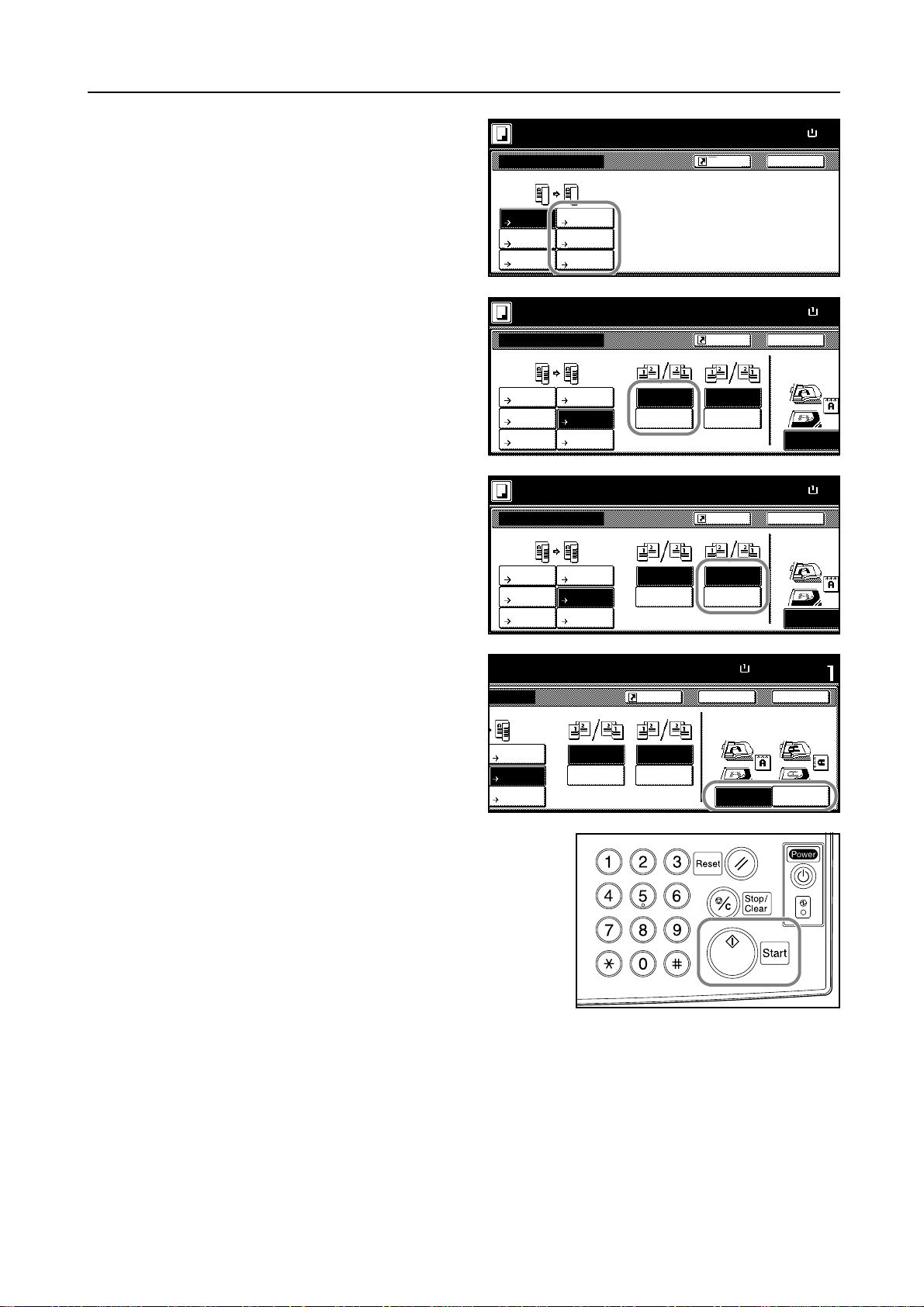
Basic Operation
½
l
½
m
½
m
Select the desired Duplex mode.
3
If you choose [2 sided J 2 sided]
4
([2-sided J 2-sided]) or [Book J 2
sided] ([Book J 2-sided]), select the
binding edge of the originals.
Select the binding edge for the finished
5
copies.
Ready to copy.
2 sided/Separa tion
1 sided
1 sided
2 sided
1 sided
Book
1 sided
1 sided
2 sided
2 sided
2 sided
Book
2 sided
2 sided mode.
2 sided/Separa tion
1 sided
1 sided
2 sided
1 sided
Book
1 sided
1 sided
2 sided
2 sided
2 sided
Book
2 sided
2 sided mode.
2 sided/Separa tion
1 sided
1 sided
2 sided
1 sided
Book
1 sided
1 sided
2 sided
2 sided
2 sided
Book
2 sided
Shortcut
Able to copy 1 sided (separate) or
2 sided copy using 1 side d origina
Book origi nal or 2 sided origi nal.
Original Finished
Open fr om
Le ft/Righ t Left/ Right
Open fr om
top to p
Original Finished
Open fr om
Le ft/Righ t Left/ Right
Open fr om
top to p
Shortcut
Open fr om
Open fr om
Shortcut
Open fr om
Open fr om
Paper Size
11x8
100%
Back
Paper Size
11x8
100%
Back
Select Original I
Dire ction.
Top Edge
Paper Size
11x8
100%
Back
Select Original I
Dire ction.
Top Edge
If you choose [1 sided J 2 sided]
6
([1-sided J 2-sided]) or [2 sided J 2
sided] ([2-sided J 2-sided]), select the
orientation of the originals.
Place the originals in the document processor or on the
7
platen and press the Start key.
If the original is placed on the platen, Scan next
original(s) will be displayed. Place the next original and
press the Start key.
After scanning all originals, press [Scanning finished]
to start copying.
mode.
tio n
1 sided
2 sided
2 sided
2 sided
Book
Original Finished
Open fr om
Left/Right Left/Right
Open fr om
top to p
Shortcut
Open fr om
Open fr om
Paper Si ze Set
11x8½"
100%
Back
Select Original Image
Dire ction.
Top Edge
Left Top
Edge2 sided
Clo se
3-13
Page 68

Basic Operation
½
Split Mode
Use Split mode to create single-sided copies from two-sided originals or originals with facing pages
(such as books or magazines) as follows.
Two-sided to One-sided
Copies each side of a two-sided original onto two individual sheets.
1
2
1
2
Original Copies
The following binding options are available.
• Left-/Right Binding: Images are copied onto the second sheet without being rotated.
• Top Binding: Images are copied onto the second sheet after being rotated 180°.
Book to One-sided
Copies each page of originals with facing pages (such as books or magazines) onto two individual
sheets.
21
1
Original Copies
The following binding options are available.
• Left Binding: Originals with facing pages are copied from left to right.
• Right Binding: Originals with facing pages are copied from right to left.
2
NOTE: The following sizes of original and paper are supported in Split mode.
Original Size Paper Size
Inch models 11 × 17" and 8
1/2 ×11" 11×81/2"
Metric models A3, B4, A4R, B5R, A5R and 8K A4, B5 and 16K
Follow the steps as below to use Split mode.
Press [Function].
1
Ready to copy.
11x8½"
Plai n
11x8½"
Rec ycl ed
11x17"
Plai n
8½x11"
Plai n
Basi c
APS Auto %
MP tr ay
Plai n
11x8½"
Plai n
100%
Red uce
/Enlar ge Mode
Auto
Exposure
Exposure
Paper Si ze
11x8
100%
Staple Off
Staple
Left Top
Staple
/Punch
ProgramFunctionUser choice
3-14
Page 69

Basic Operation
½
½
l
½
m
Press [2 sided/Separation]
2
([2-sided/Split]).
Select the desired Split mode.
3
Specify the binding edge of the originals.
4
Ready to copy.
Sele ct
Paper Separ ation
Exposure Reduce
Mode / Enlar ge
Ori g.Image
Qual ity
Sort/
Offset
2 sided/
Mar g in /
Cente ri ng
Bor der
Erase Mode
User choiceBas ic
Ready to copy.
2 sided/Separa tion
1 sided
1 sided
2 sided
1 sided
Book
1 sided
1 sided
2 sided
2 sided
2 sided
Book
2 sided
Ready to copy.
2 sided/Separa tion
1 sided
1 sided
2 sided
1 sided
Book
1 sided 2 sided
1 sided
2 sided
2 sided
2 sided
Book
Sele ct
Orig.Size
Auto
Selection
Page #
Cov er
Function
Original
Open fr om
Left/Right
Open fr om
top
Paper Size
Comb ine
Batch
Scanning
Form
Over lay
Book let
Progr am
Shortcut
Able to copy 1 sided (separate) or
2 sided copy using 1 side d origina
Book origi nal or 2 sided origi nal.
Shortcut
Up
Down
Paper Size
Back
Paper Size
Back
Select Original I
Dire ction.
Top Edge
100%
100%
100%
11x8
11x8
11x8
If you choose [2 sided J 1 sided]
5
([2-sided J 1-sided]), select the
orientation of the originals.
Place the originals in the document processor or on the
6
platen and press the Start key.
If the original is placed on the platen, Scan next
original(s) will be displayed. Place the next original and
press the Start key.
After scanning all originals, press [Scanning finished]
to start copying.
to copy.
tio n
1 sided
2 sided
2 sided
2 sided
Book
2 sided
Original
Open fr om
Left/Right
Open fr om
top
Shortcut
Paper Si ze Set
11x8½"
100%
Back
Select Original Image
Dire ction.
Top Edge
Left Top
Edge
Clo se
3-15
Page 70

Basic Operation
½
½
½
c
Sort Mode
By using the document processor, scans multiple
originals to deliver complete sets of copies as required
according to page number.
Follow the steps as below to use Sort mode.
Press [Function].
1
Press [Sort/Offset] ([Sort/Group]).
2
Ready to copy.
11x8½"
Plai n
11x8½"
Rec ycl ed
11x17"
Plai n
8½x11"
Plai n
Basi c
APS Auto %
MP tr ay
Plai n
11x8½"
Plai n
Ready to copy.
Sele ct
Paper Separation
Exposure Reduce
Mode / Enla rge
Ori g.Image
Qual ity
Sort/
Offset
2 sided/
Mar g in /
Cente ring
Bord er
Erase Mode
User choiceBa sic
2
3
2
1
1
1
3
2
1
3
2
Originals Copies
Paper Si ze
Staple Off
100%
Red uce
/Enlar ge Mode
Select
Orig.Size
Auto
Selection
Page #
Cov er
Function
Auto
Exposure
Exposure
Combi ne
Batch
Scanning
Form
Ove rl ay
Booklet
ProgramFunctionUser choice
Program
Staple
Left Top
Staple
/Punch
Paper Si ze
Up
Down
3
100%
100%
11x8
11x8
Press [Sort:On].
3
Use the numeric keys to enter the copy quantity.
4
Place the originals in the document processor. Press
5
the Start key to start copy.
Complete sets of copies will be delivered on the output
tray.
Ready to copy.
Sort/Offset
Sort Offset
Sort:Off
Sort:On
Paper Si ze
11x8
100%
Shortcut
Off
On
The type of Copy output can be sele
by choosing either Sort or G roup
Back
3-16
Page 71

Interrupt Mode
1
Basic Operation
Interrupt copying is useful to pause one copy job and
copy other originals with different copy settings. After
you complete the urgent job, you can resume the
interrupted copy job with the settings as it was.
Follow the steps as below to use interrupt copying.
Press the Interrupt key.
Interrupt Mode OK will be displayed.
Temporarily remove the originals for the current job.
2
Place the originals for the interrupt job in the document
3
processor or on the platen.
Specify the copy settings for the interrupt job and press
4
the Start key.
After the interrupt job is completed, remove the originals and press the Interrupt key.
5
The previous settings will be restored.
Place the previous originals in the document processor or on the platen and press the Start key.
6
3-17
Page 72

Basic Operation
m
½
Job Reservation
Use Job Reservation mode to scan
another original and queue the job while
processing current job. The reserved job
will be started after the current job is
completed.
Follow the steps as below to use Job
Now copyi ng.
Ori g. Page
11x8½"
1 sided
Rea r
Auto %
Coun t/Se t
1 sided
Sort
Reservation mode.
Job
Press [Reserve next copy].
1
pying.
Ready to copy. (Job reservation) will be
displayed.
Auto %
Place the originals for the queued job in the document processor or on the platen.
2
Specify the copy settings for the queued
3
job.
To finish queuing the job, press [Finish
Job Res.] ([Job resrv. finished]).
Ready to copy. (Job reservation)
11x8½"
Plai n
11x8½"
Rec ycl ed
11x17"
Plai n
8½x11"
Plai n
Basi c
Count/Set
11x8½" Plai n
1 sided
Sort
APS Auto %
MP tr ay
Col or
100%
Red uce
/Enlar ge Mode
11x8½" Plai n
Auto
Exposure
Exposure
Output
Left tray
ProgramFunctionUser choice
Output
Left tray
Rese rv e
next copy
Pause
Remain.Time
Paper Si ze
Staple Off
Staple
Left Top
Staple
/Punch
100%
Re
11x8
Press the Start key to scan the originals for the queued
4
job.
After scanning all the originals, the touch panel will
return to the screen of step 1.
The queued job will be started after completing the
current copy job.
3-18
Page 73

Low-Power Mode
To activate Low-Power mode, press the Energy Saver
key.
On the operation panel, only the Energy Saver,
Power, and Main Power indicators will remain lit.
To resume copying, perform one of the following
actions. The copier returns to a copy-ready condition.
• Press any key on the operation panel.
• Place originals in the document processor.
• Open the document processor.
The copier will be ready to copy in 10 seconds.
NOTE: If the copier receives print data in Low-Power mode through an optional printer unit, it will
automatically return and process the job.
Auto Low-Power Mode
In Auto Low-Power mode, the copier automatically switches to Low-Power mode if left idle for a
preset period. The default period for Auto Low-Power mode is 15 minutes.
Basic Operation
NOTE: You can adjust the period for Auto Low-Power mode. Refer to Chapter 3 of the Advanced
Operation Guide.
3-19
Page 74

Basic Operation
Sleep Mode
Auto Sleep mode
To activate Sleep mode, press the Power key.
On the operation panel, only the Main Power indicator
will remain lit.
The copier will use much less power than Low-Power
mode.
To resume copying, press the Power key again. The
copier will be ready to copy in 30 seconds.
NOTE: If the copier receives print data in Sleep mode
through an optional printer unit, it will automatically
return and process the job.
In Auto Sleep mode, the copier automatically switches to Sleep mode if left idle for a preset period.
The default period for Auto Sleep mode is 90 minutes.
NOTE: You can adjust the period for Auto Sleep mode. Refer to Chapter 3 of the Advanced
Operation Guide.
3-20
Page 75

4 Optional Equipment
This chapter introduces optional equipment available for the copier.
• Overview of Optional Equipment...4-2
• Side Feeder...4-3
• Document Finisher...4-3
• Key Counter...4-3
• Printer Kit...4-4
• Scanner Kit...4-4
• Security Kit...4-4
4-1
Page 76
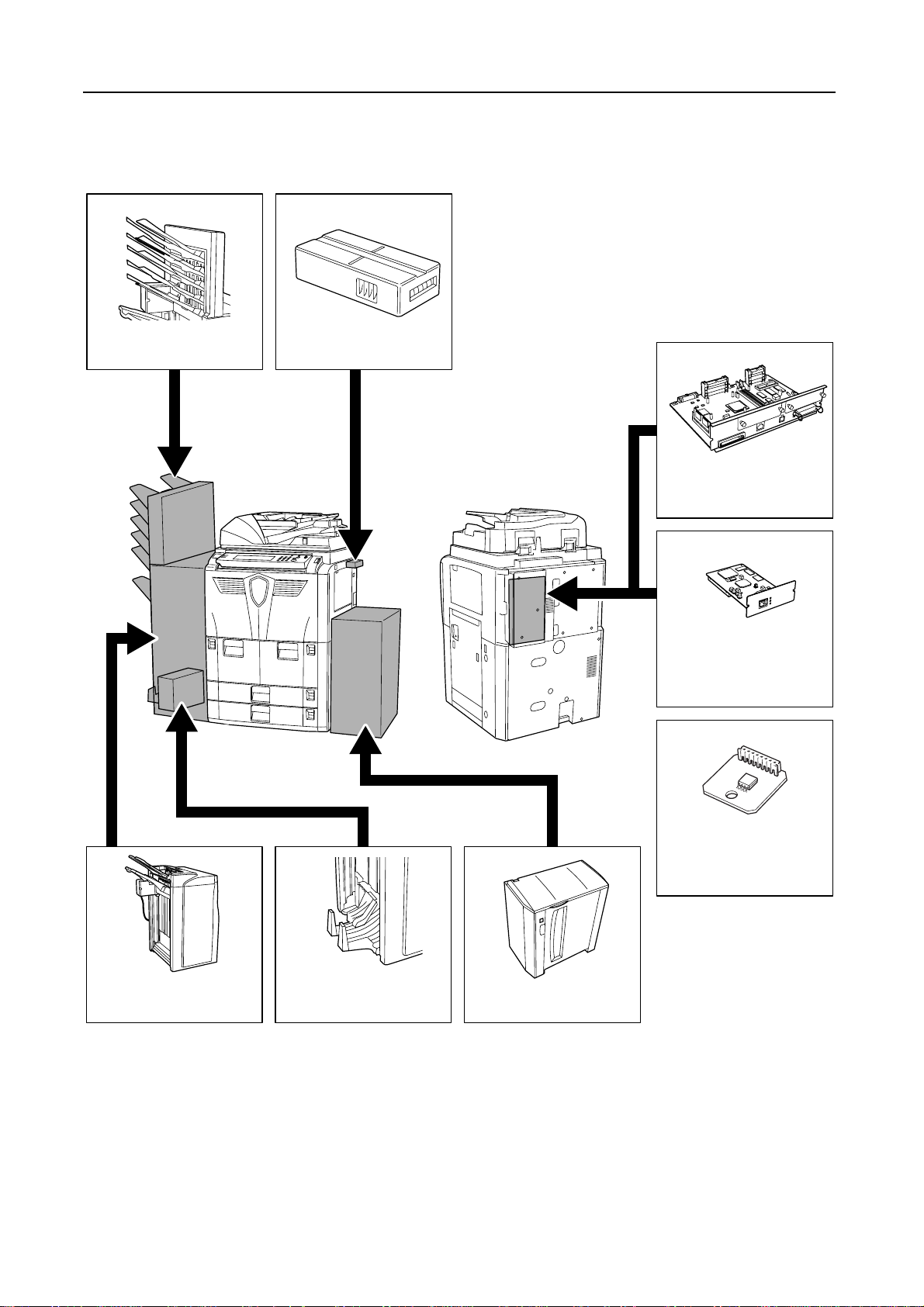
Optional Equipment
Overview of Optional Equipment
The following optional equipments are available for the copier.
Multi-Job Tray
Key Counter
Printer Kit
Scanner Kit
Document Finisher Folding Unit
4-2
Security Kit
Side Feeder
Page 77

Side Feeder
The side feeder has a capacity of 4,000 sheets
measuring 11 × 8 1/2" (A4 or B5). It can be used in
conjunction with the copier's built-in cassettes to
provide a generous supply of paper for copying.
Document Finisher
The document finisher holds a large quantity of finished
copies. The finisher offers a convenient means of
sorting. It can also staple finished sets and punch holes
if equipped with the appropriate optional accessories.
Other options include the multi-job tray and folding unit.
Optional Equipment
Key Counter
The key counter enables you to monitor copier usage.
It offers a convenient solution for centralized
management of copy volume for different departments
in a large company.
4-3
Page 78

Optional Equipment
Printer Kit
How to Insert the Key Counter
Insert the key counter securely into the key counter
slot.
NOTE: When the key counter function is activated,
copies can only be made when a key counter is
inserted into the copier. If the key counter is not
inserted securely, Insert key counter will be displayed.
Install the printer kit to use the copier as a printer as
well. The copier comes equipped with a network board
and can be used as a network printer accessible from
several computers over a network. Take further
advantage of the other expansion options available,
including the network interface and hard disk.
Scanner Kit
Security Kit
Install the scanner kit to use the copier as a network
scanner accessible from multiple computers over a
network.
The copier works by temporarily storing scanned data
on an internal hard disk. This data is used for copying
and cannot be detected by the copier afterwards. The
data remains on the hard disk, however, until it is
overwritten by other data. Thus, the data could
conceivably be retrieved by accessing the hard disk
using specialized tools.
For greater security, the security kit prevents this by
overwriting all unnecessary data in the storage area of
the hard disk so that it cannot be retrieved.
4-4
Page 79

5 Maintenance
This chapter describes cleaning and toner replacement.
• Cleaning the Copier...5-2
• Replacing Toner Container...5-4
5-1
Page 80

Maintenance
Cleaning the Copier
Clean the copier regularly to ensure optimum copy quality.
For safety, always unplug the power cord before cleaning the copier.
Cleaning the Document Processor and Platen
Open the document processor. Using a soft cloth
dampened with alcohol or mild detergent, wipe the
platen and the backside of the document processor.
IMPORTANT: Do not use thinner or other organic
solvents.
Caution
Cleaning the Slit Glass
Use the cloth provided with the copier to
clean the top and bottom slit glass. The
appearance of black lines on copies
when the document processor is used is
a sign that the slit glass is possibly
soiled.
The message Clean the slit glass for
original fed from DP (Clean the slit glass
for original fed) may be displayed if the
slit glass requires cleaning. After
cleaning it, press [End].
The appearance of white lines on copies is a sign that the roller of the document processor are
possibly soiled.
IMPORTANT: Use a soft, dry cloth to clean the slit glass. Do not use water or organic solvents such
as thinner.
Clean the slit glass for original fed from DP.
1. Open the Document Processor
2. Clean the long thin glass (slit glass)
and the gla ss located inside the lower
DP cover and white roller with attached cloth
3. Close the cover and
the Docume nt Pr ocesso r
4. Press the End Key
If the glass and rol ler ar e dirty,
line s may appe ar
5-2
Page 81
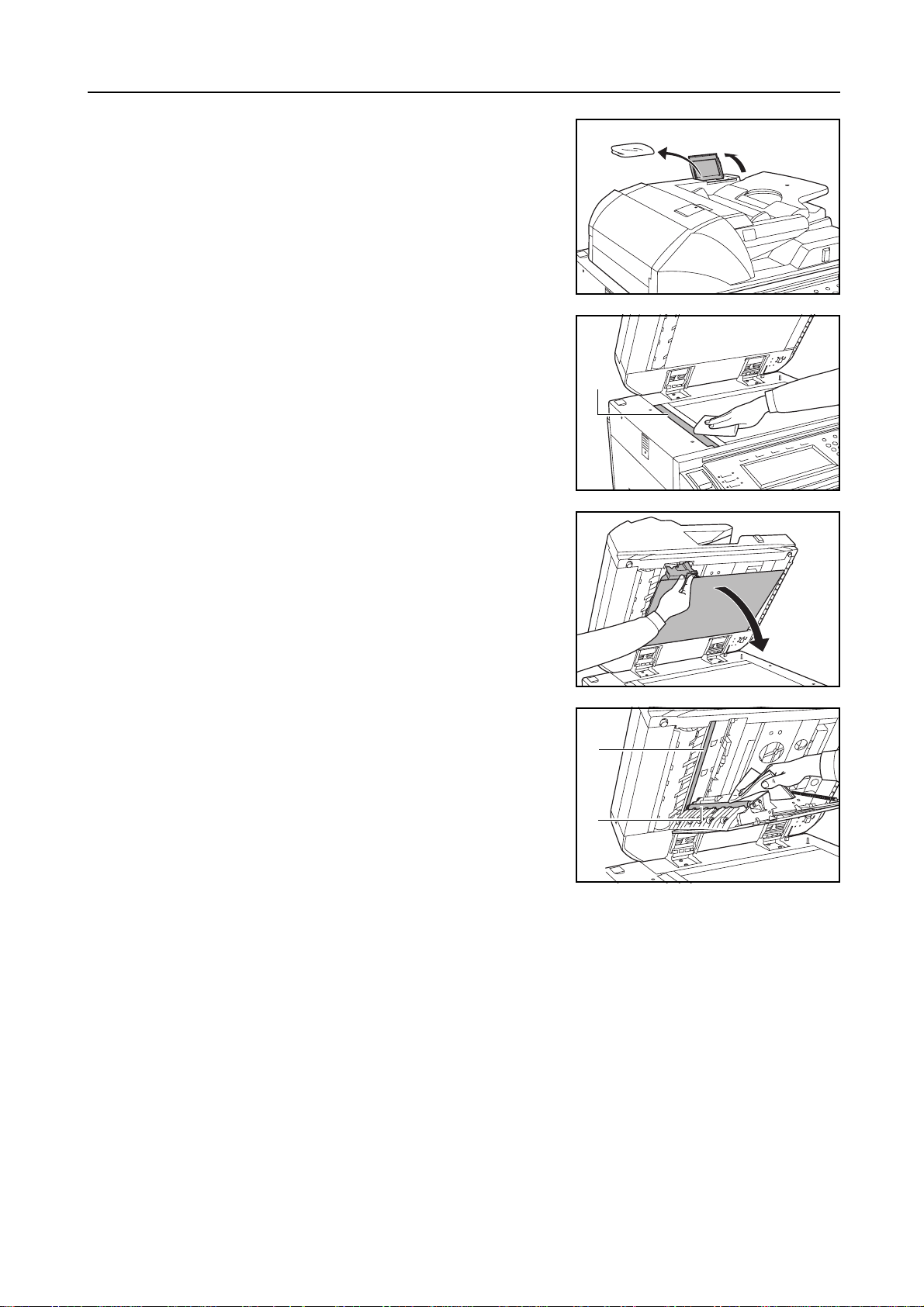
Remove the cloth from the cleaning cloth
1
compartment.
Open the document processor and wipe the bottom slit
2
glass (A).
Holding the green lever, open the document processor
3
bottom cover.
Maintenance
A
Wipe the top slit glass (B) and the white roller (C).
4
Close the document processor bottom cover.
5
B
C
5-3
Page 82

Maintenance
½
Replacing Toner Container
Promptly replace the toner container
when the touch panel displays Add
Ready to copy.
Add toner to resume copyi ng.
toner.
A4
Replace the toner container only if this
messages appears.
NOTE: Press [Adding toner] to display
the replacement instructions on the
touch panel.
Plai n
A4
Rec ycl ed
A3
Plai n
A4
Plai n
Basi c
APS Auto %
MP tr ay
Col or
100%
Red uce
/Enlarge
Auto
Exposure
Exposure
Mod e
ProgramFunctionUser choice
Caution
Do not attempt to incinerate the toner container or the waste toner box. Dangerous
sparks may cause burns.
Caution
Do not attempt to force open or destroy the toner container or the waste toner box.
Paper Si ze
None
Staple
Left Top
Staple
100%
11x8
Open the front cover.
1
Push the toner container release lever to the left and
2
pull the used container out slightly.
5-4
Page 83

Let go of the toner container release lever and pull the
3
used toner container until it can be removed.
Holding the toner container handle, push the toner
4
container release lever to the left again and gently
remove the container.
Place the used toner container in the plastic disposal
5
bag provided.
Maintenance
Remove the new toner container from the box.
6
Set the toner container on a flat surface. When setting
7
it down with the gear-end facing down, place some
cushioning material underneath.
5-5
Page 84

Maintenance
Tap the top of the toner container at least ten times.
8
Turn the toner container upside-down and tap the top of
9
the toner container at least ten times.
Holding the toner container in both hands, shake it
10
vertically at least ten times to distribute the toner
evenly.
Turn the toner container upside-down and shake it
11
vertically at least ten times.
Hold the toner container horizontally and shake it from
12
side to side at least five times.
IMPORTANT: Do not install the toner container
before shaking it sufficiently. This may cause errors
due to incomplete toner replenishment.
5-6
Page 85

Insert the new toner container into the copier. There will
13
be an audible 'click' when the container is inserted in
the correct position.
Close the front cover.
14
After use, always dispose of the toner container and the waste toner box in accordance
with Federal, State and Local rules and regulations.
Maintenance
5-7
Page 86
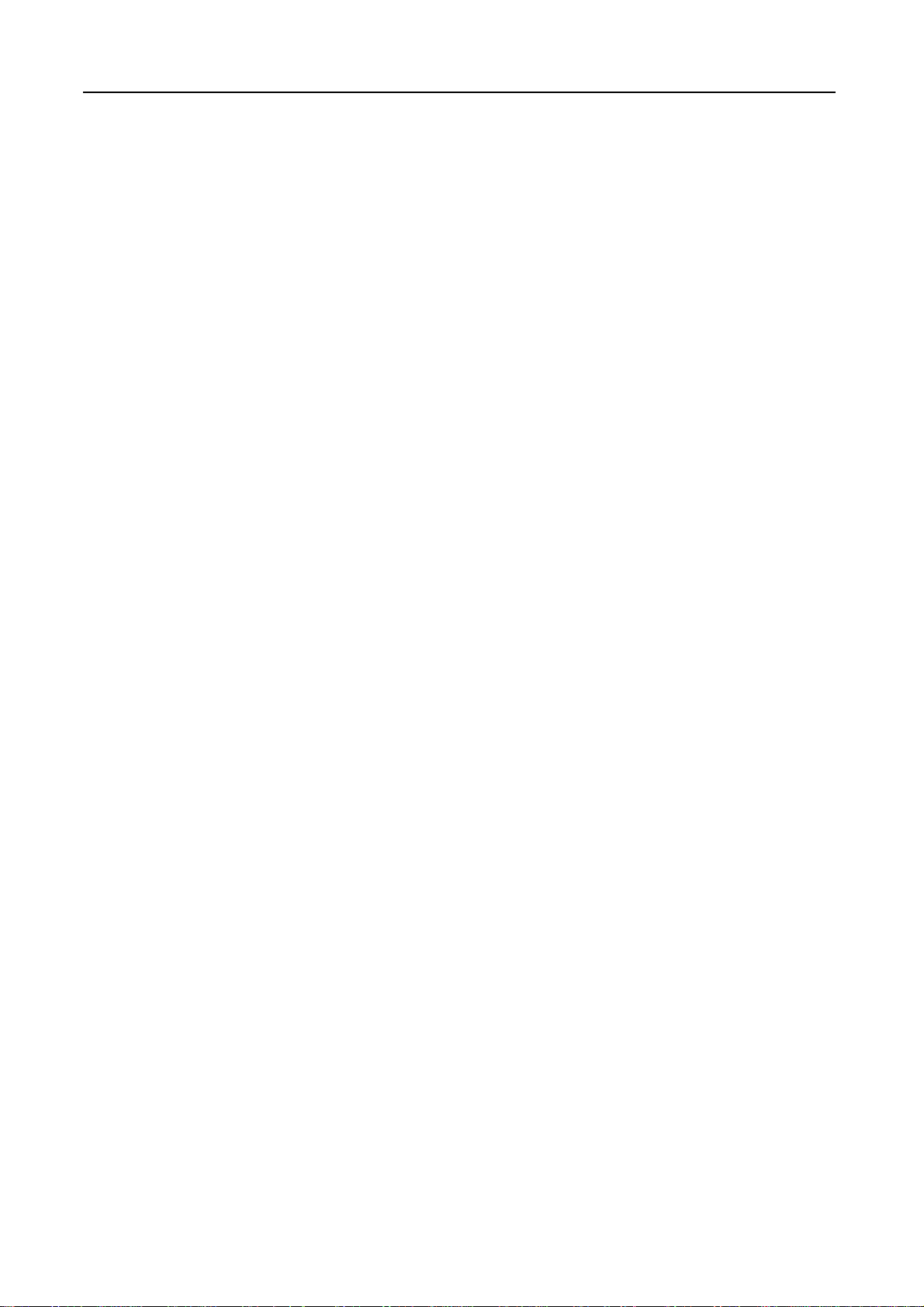
Maintenance
5-8
Page 87

6 Troubleshooting
This chapter explains how to solve problems with the copier.
• Solving Malfunctions...6-2
• Responding to Error Messages...6-4
• Clearing Paper Jams...6-9
6-1
Page 88

Troubleshooting
Solving Malfunctions
The table below provides general guidelines for problem solving.
If a problem occurs with your copier, check the checkpoints and perform procedures indicated on
the following pages. If the problem persists, contact your Service Representative.
Symptom Checkpoints Corrective Actions Reference
Page
The operation panel
does not respond when
the copier is turned on
(| position).
Pressing the Start key
does not produce
copies.
Blank sheets are ejected. Are the originals loaded correctly? When placing originals on the platen,
Copies are too light. Is the copier in Auto Exposure mode? Set the correct exposure level for auto
Copies are too dark. Is the copier in Auto Exposure mode? Set the correct exposure level for auto
Copies have a moire
pattern (dots grouped
together in patterns and
not aligned uniformly).
Is the copier plugged in? Plug the power cord into an AC outlet. —
Is there a message on the touch
panel?
Is the copier in Manual Exposure
mode?
Is the toner distributed evenly within
the toner container?
Is the copier in EcoPrint mode? Deactivate EcoPrint mode by
Is there a message indicating the
addition of toner?
Is the copy paper damp? Replace the copy paper with new
Is the copier in Manual Exposure
mode?
Is the original a printed photograph? Select [Photo] as the Image Quality
Determine the appropriate response
to the message and respond
accordingly.
place them face-down and align them
with the original size indicator plates.
When placing originals in the
document processor, place them
face-up.
exposure.
Use the exposure adjustment key to
set the correct exposure level.
When changing the default exposure
level, adjust the exposure manually
and choose the desired level.
Shake the toner container from side to
side 10 times.
pressing [Off] for this setting.
Replace the toner container. page 5-4
paper.
exposure.
Use [Exposure Adjustment] to set the
correct exposure level.
When changing the default exposure
level, adjust the exposure manually
and choose the desired level.
mode.
page 6-4
page 2-18
page 2-16
Advanced
Operation
Guide,
Chapter 3
page 3-5
Advanced
Operation
Guide,
Chapter 3
page 5-4
Advanced
Operation
Guide,
Chapter 1
page 2-2
Advanced
Operation
Guide,
Chapter 3
page 3-5
Advanced
Operation
Guide,
Chapter 3
page 3-4
6-2
Page 89
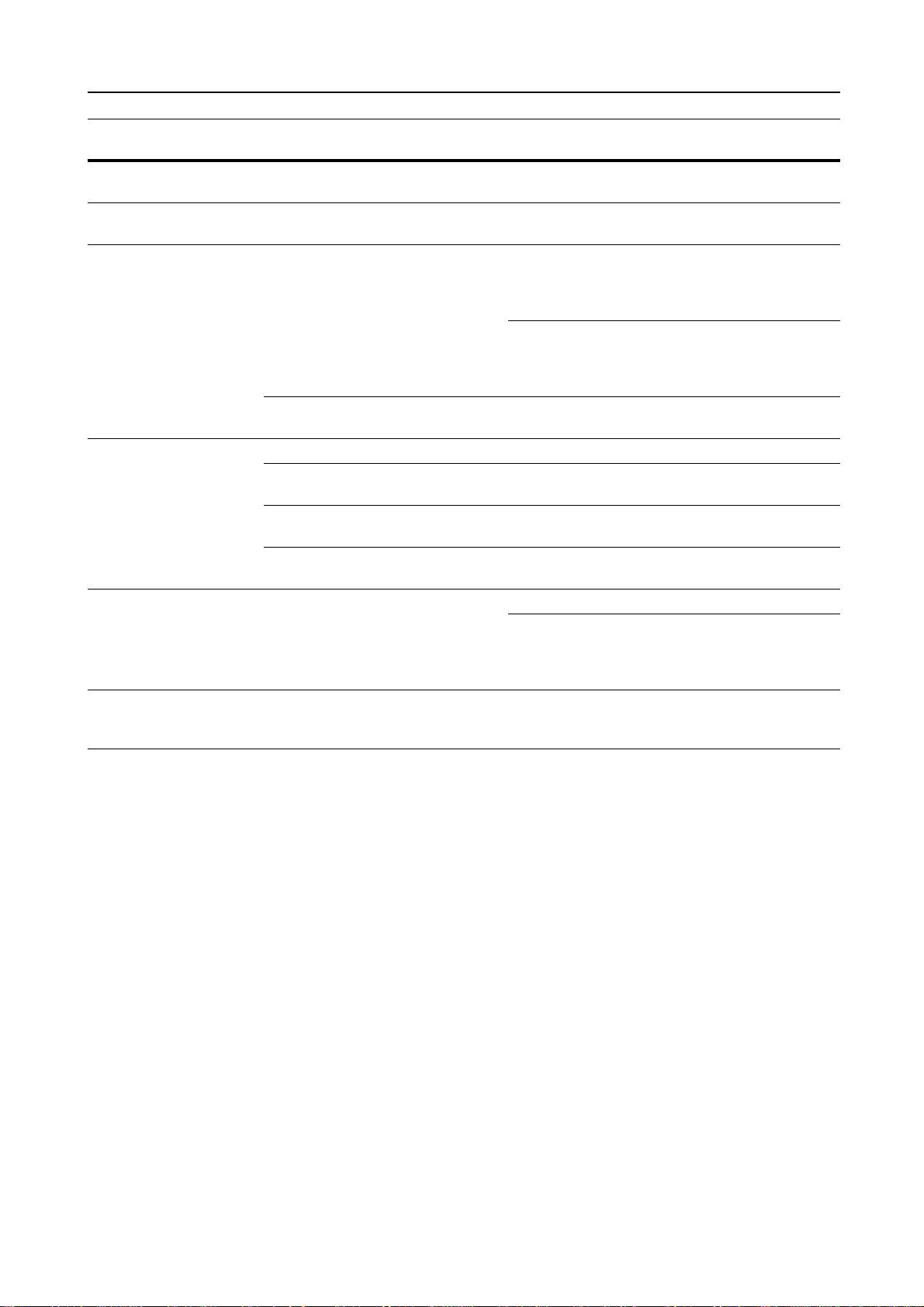
Troubleshooting
Symptom Checkpoints Corrective Actions Reference
Page
Copies are not clear. Did you choose appropriate Image
Quality mode for the original?
Copies are dirty. Is the platen or document processor
dirty?
Images are skewed. Are the originals placed correctly? When placing originals on the platen,
Is the paper loaded correctly? Check the position of the paper width
The paper often jams. Is the paper loaded correctly? Load the paper correctly. page 2-2
Is the paper of the supported type? Is
it in good condition?
Is the paper curled, folded, or
wrinkled?
Are there any loose scraps or jammed
paper in the copier?
Copies from the
document processor
have black lines.
Copies from the
document processor
have white lines.
Are the slit glasses dirty? Clean the slit glasses. page 5-2
Are the document processor roller
dirty?
Select an appropriate Image Quality
mode.
Clean the platen or the document
processor.
place them face-down and flush
against the original size indicator
plates.
When placing originals in the
document processor, align the original
width guides securely before placing
the originals.
guides.
Remove the paper, turn it over, and
reload it.
Replace the paper with new paper. page 2-2
Remove any jammed paper. page 6-9
Follow the procedure for correcting
black lines. This may remove the
black lines.
Clean the roller of the document
processor.
page 3-4
page 5-2
page 2-18
page 2-16
page 2-2
page 2-2
Advanced
Operation
Guide,
Chapter 3
page 5-2
6-3
Page 90

Troubleshooting
Responding to Error Messages
If the touch panel displays any of these messages, follow the corresponding procedure.
Error Messages Checkpoints Corrective Actions Reference
Page
Close ### cover. Is the indicated cover open? Close all covers securely. —
Check the cover. Are any covers open? Close all covers securely. —
Close Document
Processor.
Set drawer #.
(Close paper cassette #.)
Reset Side Paper Deck.
(Reset side feeder.)
Reset feeding unit for
paper drawer.
(Reset feeding unit for pap.
cassette.)
Add paper in drawer #.
(Add paper cassette #.)
Low on paper. Is the optional side feeder, cassette 1
Paper capacity exceeded.
Remove paper from Side
Paper Deck.
(Paper capacity exceeded.
Remove paper from side
feeder.)
Add paper in the
Multipurpose tray.
### size
Is the document processor open? Close the document processor. —
Is one of the cassettes not fully
closed?
Is the optional side feeder installed
correctly on the copier?
Is the paper feeder securely pushed
into the copier?
Is the indicated cassette out of paper? Load paper. If the same type of paper
or cassette 2 running out of paper?
Is the maximum storage capacity of
the optional side feeder exceeded?
Is paper of the specified size loaded in
the MP tray?
Pull out the cassette and push in
securely.
Install the side feeder securely to the
copier.
Pull out the paper feeder and securely
push it all the way into the copier.
is loaded in another cassette in the
same orientation, you can press either
one of paper selection keys on the left
of the touch panel to switch to that
cassette for copying.
Load paper in cassette 1, cassette 2
or the side feeder.
Remove paper from the side feeder
so that it becomes less than the
maximum capacity.
Load paper of the size indicated in the
MP tray.
—
—
page 6-12
—
page 2-2
page 2-6
page 2-6
page 2-5
(Place paper on the
Multipurpose tray.
### size)
Add paper in the
Multipurpose tray.
(Add paper on the
Multipurpose tray.)
Place transparency in the
Multipurpose tray.
(Place transparencies on
the Multipurpose tray.)
Check paper size. Is the copier loaded with any paper of
Is the MP tray running out of paper? Load paper in the MP tray. page 2-5
Are any transparencies loaded in the
MP tray?
a size that cannot be used under the
current settings?
6-4
Load transparencies in the MP tray. —
Load paper of a size that can be used. —
Page 91

Troubleshooting
Error Messages Checkpoints Corrective Actions Reference
Page
Reposition original. Is the orientation of the specified
paper different from that of the
original?
Check paper size. Copy
paper is not the same size
Is the specified paper loaded? Or are
the settings incorrect?
as original.
(Paper size in cassette
differs from actual size.
Check paper size in
cassette.)
Reposition original or
change drawer.
(Reset original or select
Is the orientation of the specified
paper different from that of the
original?
another paper cassette.)
Reset originals in
— Remove originals from the document
processor.
Reset all originals in
— Remove originals from the document
processor.
(Reset originals in
processor.)
Reset all originals in
Document Processor.
Are there any originals left in the
document processor?
Change the orientation of the original.
—
If you press the Start key without
changing the original, the original will
be copied at the current size.
Load the specified paper. Adjust any
—
settings that are incorrect.
Change the orientation of the original. —
page 2-16
processor, stack them uniformly, and
place them.
page 2-16
processor, put them in the original
order, and place them.
Remove any originals from the
—
document processor.
(Reset originals in
Document Processor.)
Cannot copy this paper
type.
Cannot staple this paper
type.
Cannot punch this paper
type.
Cannot offset this paper
size.
(Cannot group this paper
size.)
Cannot staple this size.
(Cannot staple this paper
size.)
Cannot punch this size.
(Cannot punch this paper
size.)
Cannot staple.
##: maximum capacity
(Staple)
(Cannot staple.
##: Max. staples)
Can the specified copy functions be
used with the selected paper type?
Did you select a paper type that
cannot be stapled?
Did you select a paper type that
cannot be punched?
Is stacking or sorting available for the
size of the loaded paper (11 × 17",
1/2 ×14", 5 1/2 ×8 1/2", A3, B4, A5R,
8
B6R, A6R, Folio, 8K)?
Is stapling available for the size of the
loaded paper? For further details,
refer to the document finisher
Operation Guide.
Is punching available for the size of
the loaded paper? For further details,
refer to the document finisher
Operation Guide.
Is the maximum page quantity for
stapling exceeded? For further
details, refer to the document finisher
Operation Guide.
Select another type of paper. —
Select another type of paper. —
Select another type of paper. —
Change the paper size. —
Change the paper size. —
Change the paper size. —
Reduce the number of pages to staple
—
to be maximum capacity or less.
6-5
Page 92
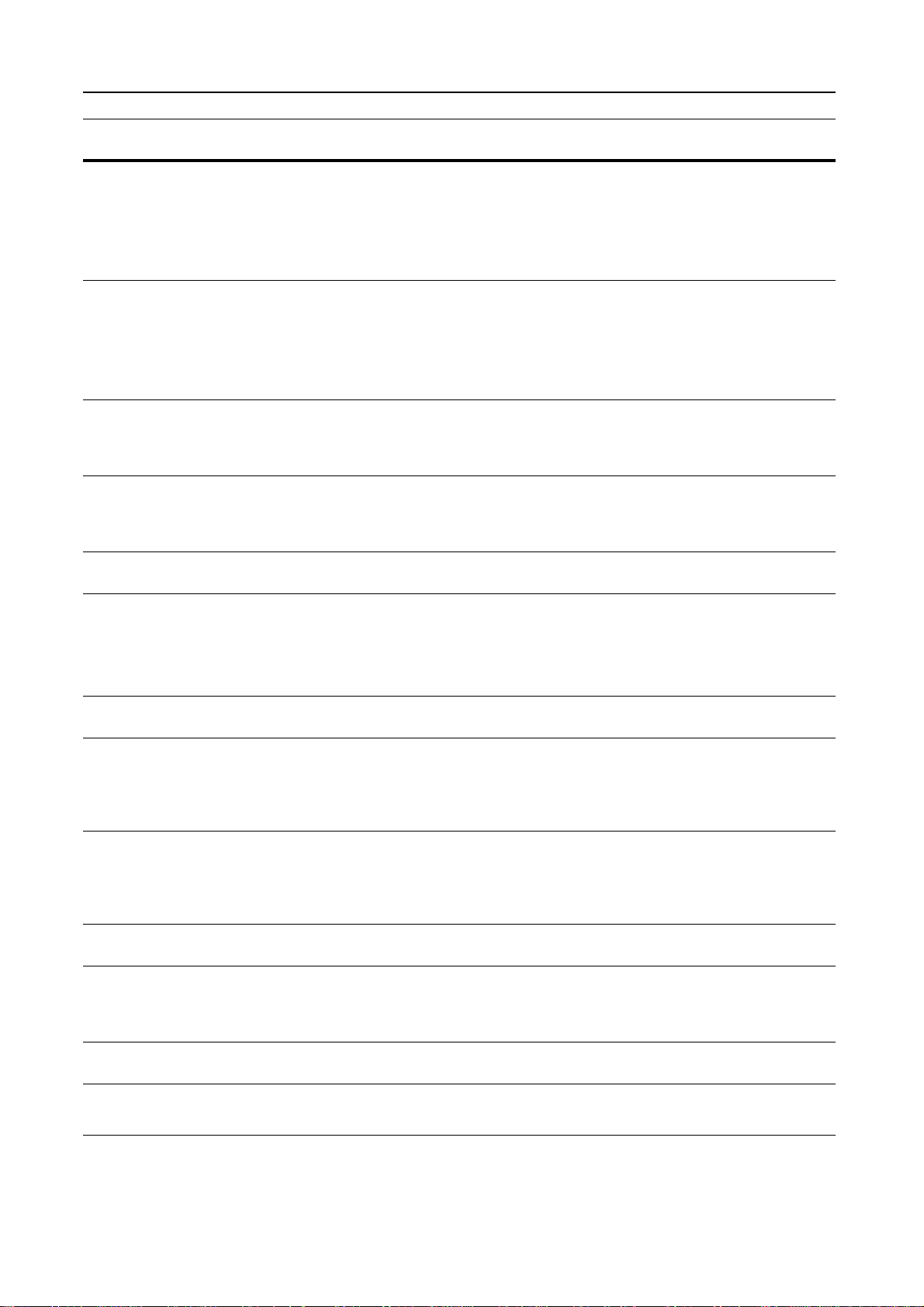
Troubleshooting
Error Messages Checkpoints Corrective Actions Reference
Page
The left tray exceeds
capacity. Remove paper,
and press "Start" key.
(Too much paper in left
tray. Remove paper, and
press "Start" key.)
The left tray exceeds
capacity. Remove paper,
and press "Continue" key.
(Too much paper in left
tray. Remove paper, and
press "Continue" key.)
Finisher paper capacity
exceeded. (Tray #)
Remove paper, and press
"Start" key.
Finisher paper capacity
exceeded. (Tray #)
Remove paper, and press
"Continue" key.
These functions cannot be
combined.
Exceeds pre registered
copying quantity.
(Copy limit for this ID-code
has been reached. No
copying possible.)
Insert key counter. Is the key counter inserted correctly? Insert the key counter securely and
Memory full. — The memory buffer is full. Print or
Memory full. Delete the
registered data in the box.
(Memory full. Delete the
registered data from box.)
Toner will be empty soon. — Prepare the replacement toner
Ready to copy. Add toner. — The copier is running low on toner;
Add toner to resume
copying.
Image Cycle.
(Now adding toner.)
Is the maximum storage capacity of
the output tray exceeded?
Is the maximum storage capacity of
the output tray exceeded while using
printer functions?
Is the maximum capacity of the
optional document finisher exceeded?
Is the maximum capacity of the
optional document finisher exceeded
while using printer functions?
Have you selected functions that
cannot be used together?
Is the maximum limit for copying as
specified in Job Accounting mode
exceeded?
— The data box for document
— Replace the toner container. page 5-4
— Toner replenishment is in progress.
Remove paper from the output tray
and press the Start key to resume
copying.
Remove paper from the output tray
and press [Continue] to resume
copying.
Remove paper from the document
finisher tray and press the Start key to
resume copying.
Remove paper from the document
finisher tray and press [Continue] to
resume copying.
Check the settings. —
The copy volume has been reached
the set limit of your department. No
additional copying is possible. Use the
copy management function to clear
the copy count.
completely.
delete the scanned data so far. No
further copying or scanning is
possible until either operation has
been executed.
management functions has been
reached the permissible capacity.
When assigning new originals to the
boxes, delete unnecessary data.
container.
only one page may be copied at a
time. Prepare a replacement toner
container.
Wait until the process is completed.
—
—
—
—
Advanced
Operation
Guide,
Chapter 4
—
—
Advanced
Operation
Guide,
Chapter 2
page 5-4
page 5-4
—
6-6
Page 93

Troubleshooting
Error Messages Checkpoints Corrective Actions Reference
Page
Now restoring stored data
in HDD.
(Please wait. Now
maintaining stored data.)
The waste toner box
almost full. Call service.
(The waste toner container
is almost full. Call service.)
The waste toner box is full.
Call service.
(The waste toner container
is full. Call service.)
Check the waste punch
box.
(Check Punch Hole box.)
Out of staples. Add
staples.
(Stapler empty. Add
staples.)
Time for maintenance. — Periodic maintenance is required to
Paper misfeed. Remove
paper.
Open drawer #, check and
remove paper from inside
of the machine.
(Open cassette #, check
and remove paper from
inside of machine.)
Remove paper from inner
tray of Finisher.
Staple jam. Remove
staples.
(Staple jam. Remove
staple(s).)
Call service. Is this message displayed even after
Is the container for hole punch waste
paper in the optional document
finisher full?
Is the optional document finisher out
of staples?
Is there a paper jam in the cassette? Remove any jammed paper from the
Is there any paper left in the optional
document finisher?
Is a staple jammed in the optional
document finisher?
opening and closing the front cover?
— Performing hard disk maintenance.
Wait until the process is completed.
— Contact your Service Representative
or Authorized Service Center.
Refer to the document finisher
Operation Guide and dispose of the
punch waste paper in the box.
Refer to the document finisher
Operation Guide and replace the
staple cartridge.
keep your copier in good condition.
Contact your Service Representative
or Authorized Service Center
promptly.
— If a paper jam occurs, the location of
the jam will be indicated on the touch
panel and the copier will stop. Leave
the copier on (| position) and follow
the instruction to remove the jammed
paper.
cassette.
Remove all paper left in the document
finisher.
Refer to the document finisher
Operation Guide and remove the
jammed staple.
Make a note of this message (C
followed by a number), turn off the
copier ({ position), unplug the power
cord, and contact your Service
Representative or Authorized Service
Center.
—
—
—
—
—
page 6-9
page 6-9
—
—
—
6-7
Page 94

Troubleshooting
Error Messages Checkpoints Corrective Actions Reference
Page
Paper drawer is out of
order. Select another
paper drawer.
(Paper cassette is out of
order. Select other paper
cassette.)
Side Paper Deck is out of
order. select another paper
drawer.
(Side feeder is out of order.
Select another paper
cassette.)
Multipurpose tray cannot
be used. Select another
paper drawer.
(Multipurpose tray cannot
be used. Select a paper
cassette.)
System error. Main switch
off / on.
HDD error. Cannot activate
Job Accounting mode.
— The cassette in use has a problem
and is temporarily unavailable.
Contact your Service Representative
or Authorized Service Center
promptly. To continue copying, use
the other cassette.
— The optional side feeder has a
problem and is temporarily
unavailable. Contact your Service
Representative or Authorized Service
Center promptly. To continue copying,
use the other cassette.
— The MP tray has a problem and is
temporarily unavailable. Contact your
Service Representative or Authorized
Service Center promptly. To continue
copying, use the other cassette.
— A system error has occurred. Turn the
main power switch off and on again.
— A hard disk error has occurred.
Contact your Service Representative
or Authorized Service Center.
—
—
—
—
—
6-8
Page 95

Clearing Paper Jams
Troubleshooting
If a paper jam occurs, the touch panel
will display Paper misfeed and the
copier will stop. Refer to these
procedures to remove the jammed
paper.
Jam Location Indicators
If a paper jam occurs, the location of the jam will be displayed by an alphabet, which corresponds to
the specific component in the copier as the following figure with clearing instructions.
Paper misfeed.
1.Open r ight cover , and remov e paper.
2.Open pa per drawer 1.
3.R emove paper .
4.Clos e the cover and reset the drawer.
Paper misfeed.
J
J
J
J
I
G
G G G
G G H
B
1.Open right cover, and remove paper.
2.Open paper drawer 1.
3.R emove pape r.
4.C lose the c over and reset the drawer.
H H
B
E
A
E
C
D
F
Paper Jam
Location
J
J
Paper Jam Location Reference
C
Page
Indicator
A Cassette 1 page 6-10
B Cassette 2 page 6-11
C Cassettes 3 or 4 page 6-13
D MP tray page 6-15
E Inside the right cover page 6-15
F Optional side feeder page 6-16
G Paper conveyor page 6-18
H Duplex unit page 6-21
I Document processor page 6-22
J Optional document finisher page 6-24
After you remove the jam, the copier will warm up again and the error message will be cleared. The
copier resumes with the page which jam has occurred.
6-9
Page 96

Troubleshooting
Precautions of the Paper Jam
• Do not reuse jammed paper.
• If the paper tears during removal, be sure to remove any loose scraps of paper from the copier
inside. Scraps of paper left in the copier could cause subsequent jamming.
• Discard the paper that jammed in the optional document finisher. The page which jam has
occurred will be copied again.
High voltage is present in the charger section. Take sufficient care when working in this
area, as there is a danger of electrical shock.
The fixing unit is extremely hot. Take sufficient care when working in this area, as there
is a danger of getting burned.
Warning
Caution
Cassette 1
Follow the steps as below to clear paper
jams in the cassette 1.
Open the right cover and remove the jammed paper.
1
Push the indicated position to close the right cover.
2
Paper misfeed.
1.Open right cover, and remove paper.
2.Open paper drawer 1.
3.R emov e paper.
4.Close t he cover and reset the drawer.
6-10
Page 97

Pull out the cassette 1.
e
n
3
Remove the jammed paper.
4
If the paper tears, remove every loose scraps from the
copier inside.
Push the cassette 1 back in securely.
5
Troubleshooting
Cassette 2
Follow the steps as below to clear paper
jams in the cassette 2.
Open the right cover and remove the jammed paper.
1
Push the indicated position to close the right cover.
2
Paper misfeed.
1.Op en the r ight co ver of the ma chi ne a
remov e any pa per that is inside.
2.Close right cover.
3.Pull out Cassette 2.
4.Remove the paper.
5.Pull out Cassette 1 and open front cov
6.Pull out Feed Unit C1, open cover C2
and remove the paper .
7.Re set Fe ed Un it C1 an d Casse tte
6-11
Page 98

Troubleshooting
Pull out the cassette 2.
3
Remove the jammed paper.
4
If the paper tears, remove every loose scraps from the
copier inside.
While the cassette 2 is out, pull out cassette 1.
5
Open the front cover.
6
Pull the lever C1 and remove the paper feeder.
7
6-12
Page 99
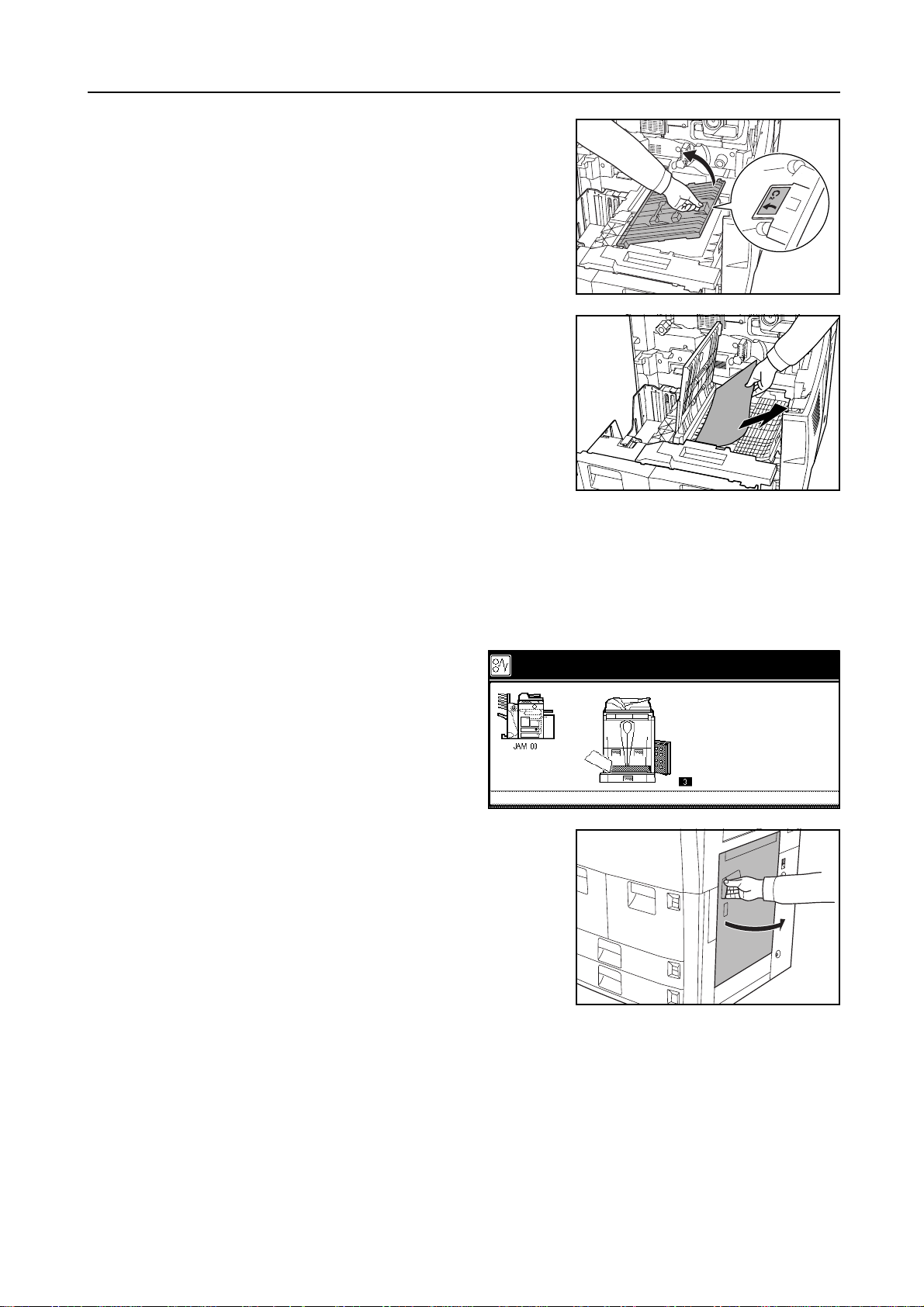
Open the cover C2.
8
Remove the jammed paper.
9
If the paper tears, remove every loose scraps from the
copier inside.
Close the cover C2 and return the paper feeder to its original position. Push it securely into place.
10
Troubleshooting
11
12
Cassettes 3 and 4
1
Push the cassettes 1 and 2 back in securely.
Close the front cover.
Follow the steps as below to clear paper
jams in the cassettes 3 or 4.
Paper misfeed.
Open the right cover and remove the jammed paper.
1.Open right cover, and remove paper.
2.Open paper drawer 3.
3.R emove pape r.
4.C lose the c over and reset the drawer.
6-13
Page 100

Troubleshooting
Push the indicated position to close the right cover.
2
Pull out the cassette in use.
3
Remove the jammed paper.
4
If the jammed paper is left inside the copier, pull out the
cassette and remove the jammed paper.
If the paper tears, remove every loose scraps from the
copier inside.
Push the cassette back in securely.
5
6-14
