Page 1

User Manual
Code: 540412en
Page 2
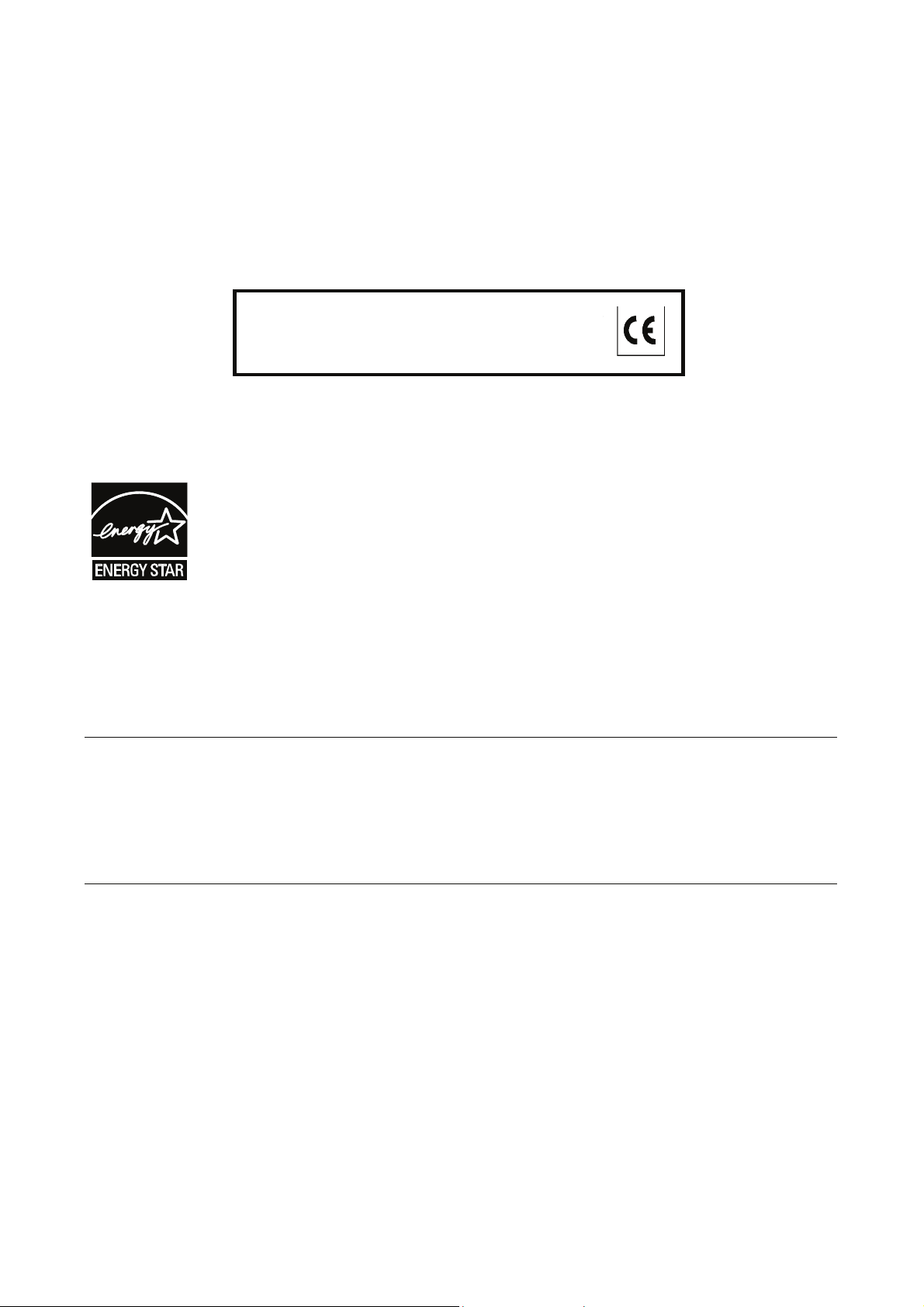
PUBLICATION ISSUED BY:
Olivetti S.p.A.
Gruppo Telecom Italia
Via Jervis, 77 - 10015 Ivrea (ITALY)
www.olivetti.com
Copyright © 2007, Olivetti All rights reserved
The mark affixed to the product certifies that the
product satisfies the basic quality requirements.
The manufacturer reserves the right to carry out modifications to the product described in this manual at any time
and without any notice.
ENERGY STAR is a U.S. registered mark.
The ENERGY STAR program is an energy reduction plan introduced by theUnited States Environmental Protection
Agency in response to environmental issues and for the purpose of advancing the development and utilization of
more energy efficient office equipment.
Your attention is drawn to the following actions which could compromise the conformity attested to above, as well as
the characteristics of the product:
xincorrect electrical power supply;
xincorrect installation, incorrect or improper use or use not in compliance with the warnings provided in the
User’s Manual supplied with the product;
xreplacement of original components or accessories with others of a type not approved by the manufacturer, or
performed by unauthorised personnel.
All rights reserved. No part of this material may be reproduced or transmitted in any form or by any means,
electronic or mechanical, including photocopying, recording or by any information storage and retrieval
system, without permission in writing from the Publisher.
Page 3
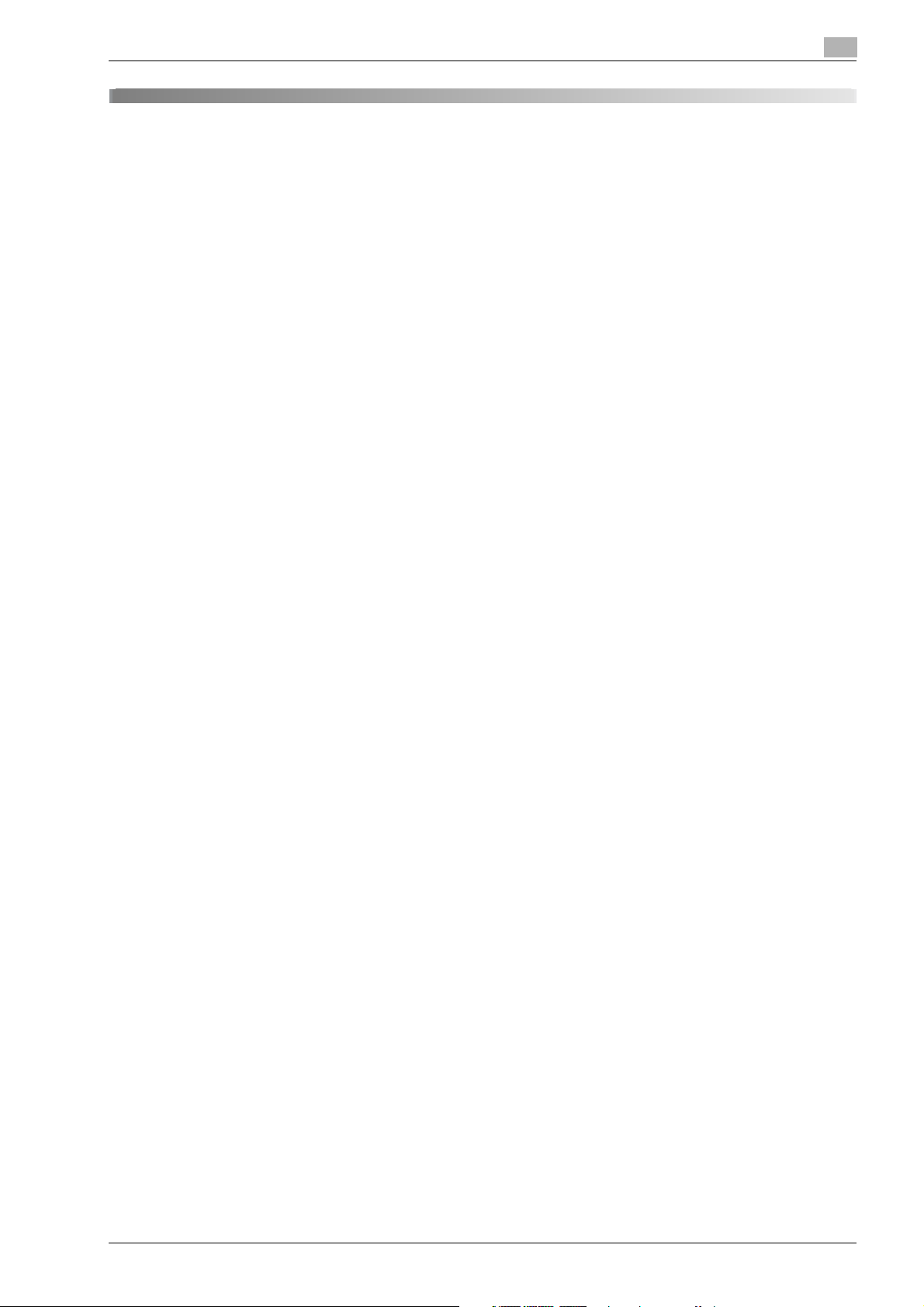
Contents
1 Introduction
1.1 Energy Star®.................................................................................................................................... 1-3
What is an ENERGY STAR® product? ............................................................................................. 1-3
1.2 Explanation of manual conventions .............................................................................................. 1-4
1.3 Descriptions and symbols for originals and paper ...................................................................... 1-6
1.4 Legal restrictions on copying......................................................................................................... 1-7
1.5 Safety information........................................................................................................................... 1-8
1.6 Regulation notices ........................................................................................................................ 1-14
1.7 Caution notations and labels ....................................................................................................... 1-19
1.8 Space requirements...................................................................................................................... 1-20
1.9 Options ........................................................................................................................................... 1-21
1.10 Operation precautions.................................................................................................................. 1-22
1.11 OpenSSL Statement...................................................................................................................... 1-23
1.12 Software licence agreement ........................................................................................................ 1-25
Safety advices................................................................................................................................... 1-4
Sequence of action ........................................................................................................................... 1-4
Tips.................................................................................................................................................... 1-4
Special text markings........................................................................................................................ 1-4
"Width" and "Length"........................................................................................................................ 1-6
Paper orientation............................................................................................................................... 1-6
Warning and precaution symbols...................................................................................................... 1-8
Meaning of symbols.......................................................................................................................... 1-8
Disassemble and modification.......................................................................................................... 1-8
Power cord........................................................................................................................................ 1-9
Power source .................................................................................................................................... 1-9
Power plug ...................................................................................................................................... 1-10
Grounding........................................................................................................................................ 1-10
Installation ....................................................................................................................................... 1-11
Ventilation........................................................................................................................................ 1-11
Actions in response to troubles....................................................................................................... 1-12
Consumables .................................................................................................................................. 1-12
When moving the machine.............................................................................................................. 1-13
Before successive holidays............................................................................................................. 1-13
CE Marking (Declaration of Conformity) for users of the European Union (EU).............................. 1-14
User Instructions FCC Part 15 - Radio Frequency Devices (for U.S.A. users)................................ 1-14
Interference-Causing Equipment Standard (ICES-003 ISSUE 4) (for Canada users) ..................... 1-14
For users in countries not subject to class B regulations............................................................... 1-14
Laser safety..................................................................................................................................... 1-14
Internal laser radiation..................................................................................................................... 1-15
CDRH regulations............................................................................................................................ 1-15
For European users......................................................................................................................... 1-16
For Denmark users.......................................................................................................................... 1-16
For Finland, Sweden users.............................................................................................................. 1-16
For Norway users ............................................................................................................................ 1-17
Laser safety label ............................................................................................................................ 1-17
Ozone release.................................................................................................................................. 1-17
Acoustic noise (for European users only)........................................................................................ 1-18
For EU member states only............................................................................................................. 1-18
Power source .................................................................................................................................. 1-22
Operating environment.................................................................................................................... 1-22
Storage of copies............................................................................................................................ 1-22
OpenSSL License............................................................................................................................ 1-23
Original SSLeay License ................................................................................................................. 1-23
d-Color MF550/MF450 Contents-1
Page 4
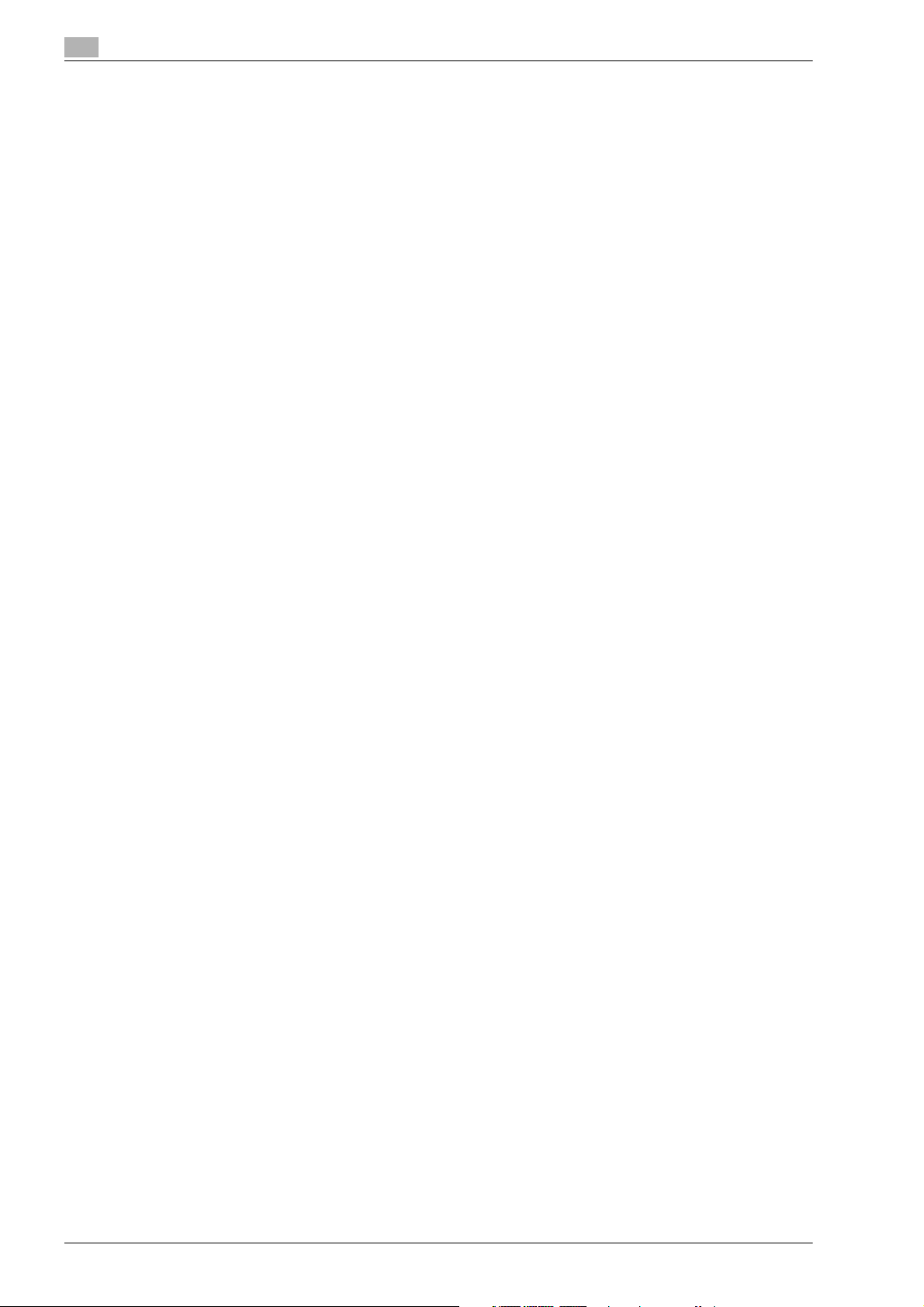
2 Copy Operations
2.1 Control panel.................................................................................................................................... 2-3
2.2 Basic settings screens.................................................................................................................... 2-5
2.3 Icons that appear in the screen...................................................................................................... 2-7
2.4 Turning on the main power and the auxiliary power.................................................................... 2-8
Turning on the machine..................................................................................................................... 2-8
Scanning during warm-up................................................................................................................. 2-9
Turning off the machine................................................................................................................... 2-10
Manually conserving energy............................................................................................................ 2-10
Controlling each user’s use of this machine (User authentication) ................................................. 2-11
Controlling each account’s use of this machine (Account track) .................................................... 2-14
2.5 Loading paper into tray 1 and tray 2............................................................................................ 2-17
2.6 Loading paper into tray 3.............................................................................................................. 2-19
2.7 Loading paper into tray 4.............................................................................................................. 2-20
2.8 Loading paper into the LCT.......................................................................................................... 2-21
2.9 Loading paper into the bypass tray ............................................................................................. 2-22
2.10 Feeding the document .................................................................................................................. 2-26
2.11 Selecting a paper setting.............................................................................................................. 2-35
2.12 Specifying a zoom setting............................................................................................................. 2-37
2.13 Selecting an Original > Copy setting (Duplex/Combine)............................................................ 2-41
2.14 Selecting a combined copy setting.............................................................................................. 2-42
2.15 Selecting the quality of the document......................................................................................... 2-45
2.16 Selecting finishing settings........................................................................................................... 2-48
2.17 Selecting a folding setting ............................................................................................................ 2-60
2.18 Temporarily stopping scanning/printing ..................................................................................... 2-68
2.19 Interrupting a copy job (Interrupt mode)..................................................................................... 2-69
2.20 Registering copy programs (Mode Memory) .............................................................................. 2-70
2.21 Copying with programmed copy settings (Mode Memory) ....................................................... 2-73
2.22 Displaying function descriptions (Help)....................................................................................... 2-75
2.23 Copy paper..................................................................................................................................... 2-79
Loading the document into the ADF................................................................................................ 2-26
Placing the document on the original glass .................................................................................... 2-27
Scanning the document in separate batches ("Separate Scan" setting) ........................................ 2-28
Scanning a multi-page document from the original glass............................................................... 2-31
Automatically selecting the paper size ("Auto" paper setting) ........................................................ 2-35
Manually selecting the desired paper size ...................................................................................... 2-36
Automatically selecting the zoom ratio ("Auto" zoom setting) ........................................................ 2-37
Specifying the zoom ratio of the document ("Full Size" setting)..................................................... 2-38
Slightly reducing the copy ("Minimal" setting)................................................................................. 2-39
Selecting a preset zoom ratio ("Enlarge and Reduce" settings)...................................................... 2-40
Copying multiple document pages onto a single page ("Combined Copy" settings)..................... 2-43
Loading documents with small print or photos ("Original Type" settings)...................................... 2-45
To select an original type setting..................................................................................................... 2-46
Separating copies by sets ("Sort" setting)....................................................................................... 2-51
Separating copies by pages ("Group" setting)................................................................................ 2-52
Selecting the output tray ................................................................................................................. 2-53
Stapling copies ("Staple" settings) .................................................................................................. 2-54
Punching holes in copies ("Punch" settings)................................................................................... 2-57
Folding copies in half ("Half-Fold" setting)...................................................................................... 2-60
Binding copies at the center ("Center Staple & Fold" setting)......................................................... 2-63
To fold copies in three ("Tri-Fold" setting)....................................................................................... 2-66
Overview of help screens ................................................................................................................ 2-75
Displaying main help screens.......................................................................................................... 2-77
Possible paper sizes........................................................................................................................ 2-79
Paper types and paper capacities................................................................................................... 2-80
Special paper................................................................................................................................... 2-81
Contents-2 d-Color MF550/MF450
Page 5
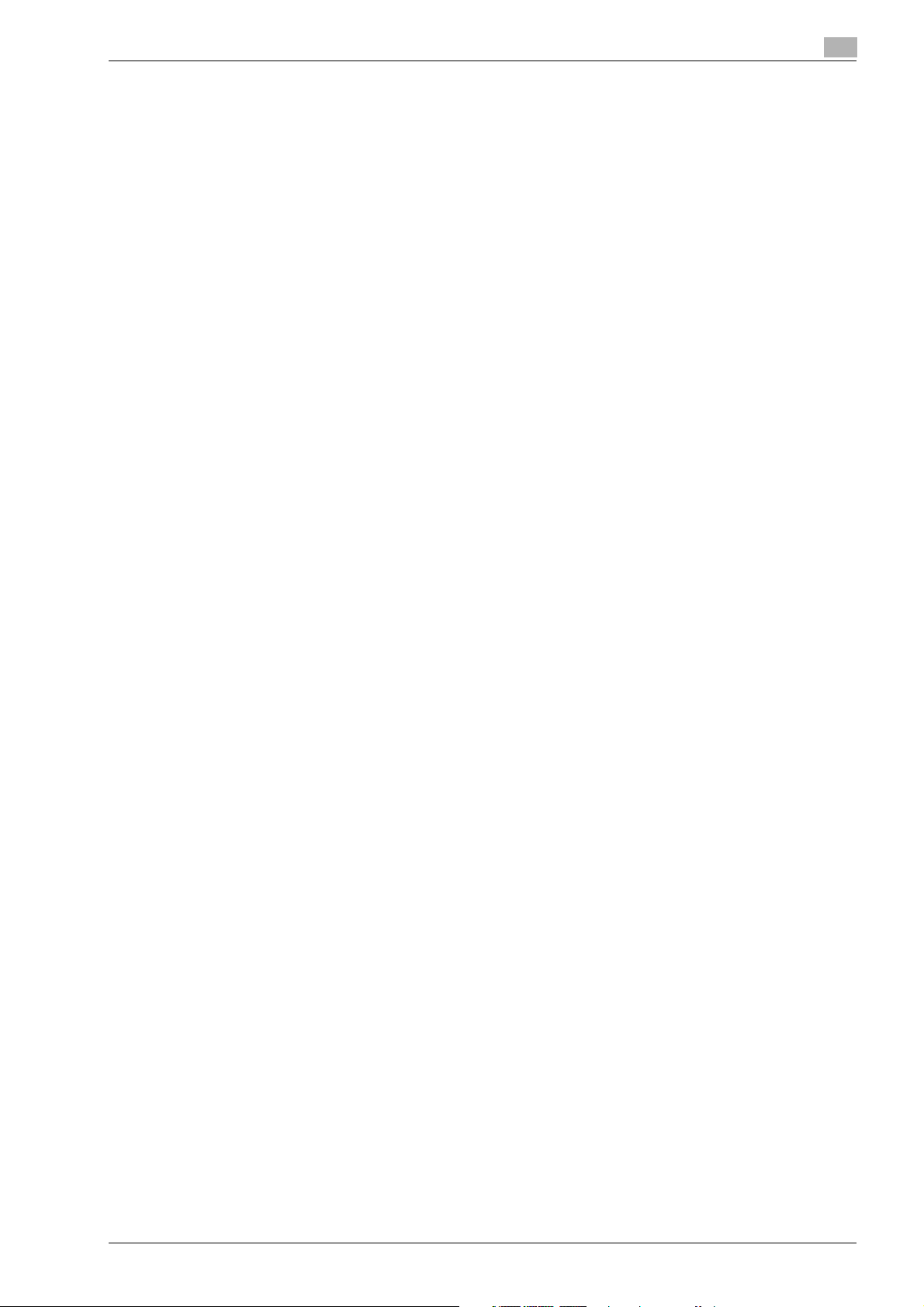
2.24 Selecting the paper settings ........................................................................................................ 2-83
2.25 Original documents....................................................................................................................... 2-95
2.26 Inserting paper between OHP transparencies ("OHP Interleave" function)............................ 2-97
2.27 Adding cover pages ("Cover Sheet" function).......................................................................... 2-100
2.28 Inserting different paper into copies ("Insert Sheet" function)............................................... 2-103
2.29 Inserting copies of a different document for a specified page
2.30 Specifying pages to be printed on the front side ("Chapters" function)................................ 2-110
2.31 Scanning documents with different settings and printing copies all together
2.32 Producing separate copies of each page in a page spread ("Book Copy" function) ........... 2-117
2.33 Tiling copy images ("Image Repeat" function)......................................................................... 2-121
2.34 Copying an enlarged image on multiple pages ("Poster Mode" function)............................. 2-125
2.35 Copying booklets ("Booklet Original" function) ....................................................................... 2-129
2.36 Adjusting the image to fit the paper ("Image Adjust" settings) .............................................. 2-131
2.37 Copying with the page layout of a booklet ("Booklet" function) ............................................ 2-134
2.38 Printing the date/time or page number on copies ("Stamp/Composition" functions) ......... 2-136
2.39 Saving the scanned document in a user box ("Save in User Box" function)......................... 2-137
2.40 Overview of utility mode parameters ........................................................................................ 2-140
Automatically detecting the paper size ("Auto Detect" setting)...................................................... 2-83
Selecting a paper size setting ("Size" setting)................................................................................. 2-84
Specifying a non-standard paper size ("Custom Size" settings) .................................................... 2-86
Storing a non-standard paper size ("Custom Size" settings).......................................................... 2-87
Selecting a setting for oversized paper ("Wide Paper" settings) .................................................... 2-90
Specifying a setting for special paper............................................................................................. 2-92
Printing double-sided copies manually........................................................................................... 2-93
Documents that can be loaded into the ADF.................................................................................. 2-95
Precautions for loading documents into the ADF ........................................................................... 2-96
Documents that can be placed on the original glass...................................................................... 2-96
Precautions for positioning documents on the original glass ......................................................... 2-96
("Insert Image" function) ............................................................................................................ 2-107
("Program Jobs" function).......................................................................................................... 2-113
List of registration information and parameters............................................................................ 2-140
3 Print Operations
3.1 Setting up the PCL driver for Windows......................................................................................... 3-3
Common settings.............................................................................................................................. 3-3
Basic tab ........................................................................................................................................... 3-4
Layout tab ......................................................................................................................................... 3-4
Finish tab........................................................................................................................................... 3-4
Cover mode tab................................................................................................................................. 3-5
Stamp/Composition tab.................................................................................................................... 3-5
Quality tab......................................................................................................................................... 3-5
Other tab ........................................................................................................................................... 3-5
Configure tab..................................................................................................................................... 3-6
Settings tab....................................................................................................................................... 3-6
3.2 Specifying the basic tab settings (PCL driver for Windows)....................................................... 3-7
3.3 Specifying the layout tab settings (PCL driver for Windows).................................................... 3-14
Printing to suit the paper size............................................................................................................ 3-7
Specifying a custom size .................................................................................................................. 3-8
Selecting the paper tray.................................................................................................................... 3-8
Specifying the paper type for a paper tray........................................................................................ 3-9
Selecting the output method........................................................................................................... 3-10
Specifying the user authentication settings .................................................................................... 3-12
Specifying the account track settings............................................................................................. 3-13
Printing multiple pages on one page (N in 1, Poster mode)............................................................ 3-14
Chapter............................................................................................................................................ 3-15
Specifying duplex/booklet printing ................................................................................................. 3-15
Setting the binding margin.............................................................................................................. 3-16
Shifting images................................................................................................................................ 3-17
d-Color MF550/MF450 Contents-3
Page 6
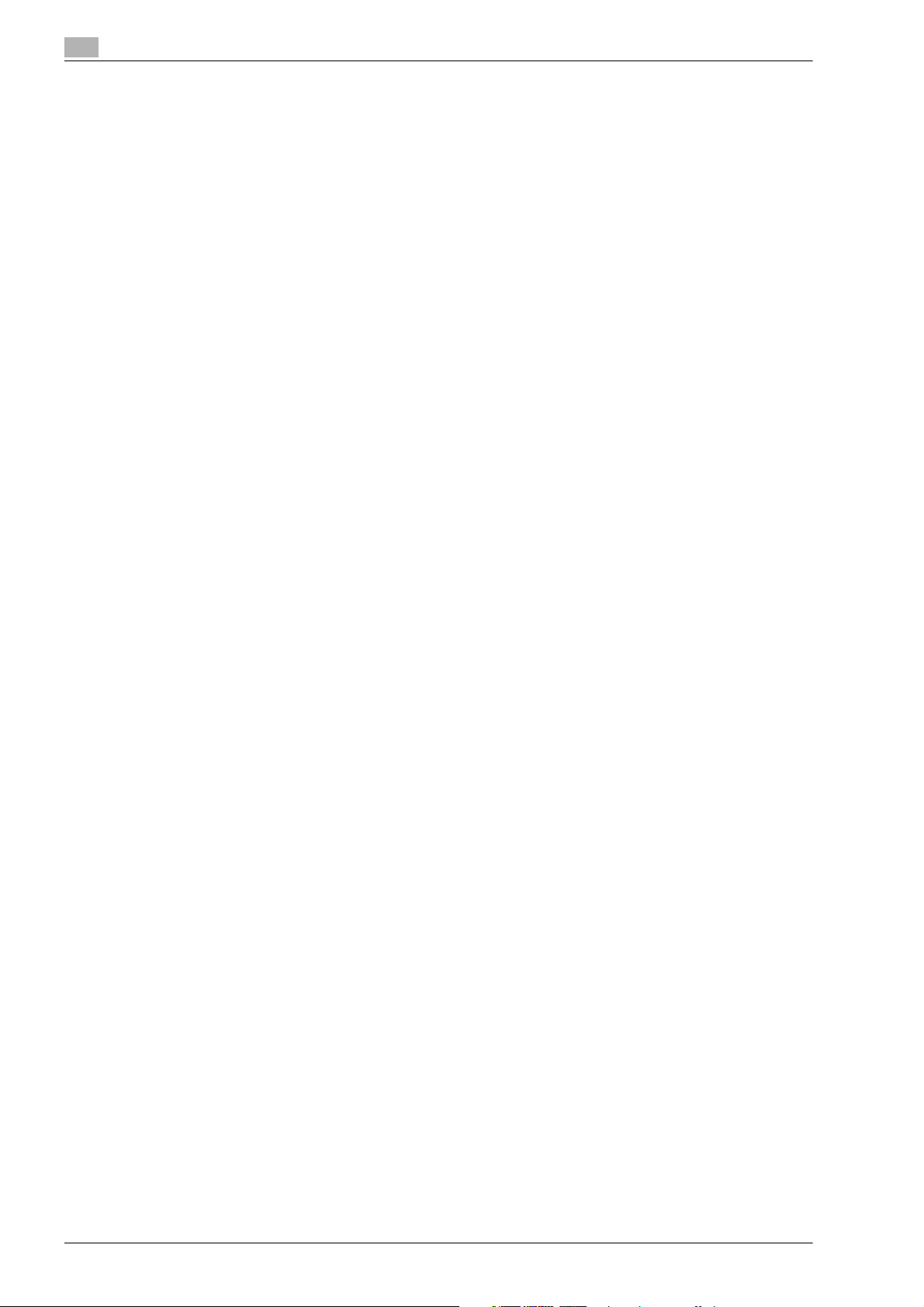
3.4 Specifying the finish tab settings (PCL driver for Windows) ..................................................... 3-18
3.5 Specifying the cover mode tab settings (PCL driver for Windows) .......................................... 3-20
3.6 Specifying the stamp/composition tab settings (PCL driver for Windows)............................. 3-23
3.7 Specifying the quality tab settings (PCL driver for Windows) ................................................... 3-32
3.8 Setting up the PostScript driver for Windows............................................................................. 3-34
3.9 Setting up the PPD driver for Mac OS 9.2 ................................................................................... 3-39
3.10 Page Setup (PPD driver for Mac OS 9.2) ..................................................................................... 3-42
3.11 Printing (PPD driver for Mac OS 9.2)............................................................................................ 3-45
3.12 Setting options (PPD driver for Mac OS 9.2)............................................................................... 3-48
3.13 Setting up the PPD driver for Mac OS X...................................................................................... 3-49
3.14 Page setup (PPD driver for Mac OS X) ........................................................................................ 3-53
3.15 Printing (PPD driver for Mac OS X) .............................................................................................. 3-55
Stapling............................................................................................................................................ 3-18
Specifying the saddle stitch setting................................................................................................. 3-18
Hole punching.................................................................................................................................. 3-19
Folding............................................................................................................................................. 3-19
Specifying the output tray ............................................................................................................... 3-19
Specifying the procedure for adjusting the binding position........................................................... 3-19
Printing documents with a front cover/back cover.......................................................................... 3-20
Printing documents with a front cover/back cover from a post inserter......................................... 3-20
Printing multiple pages.................................................................................................................... 3-21
Printing with transparency interleaves............................................................................................. 3-22
Printing a watermark........................................................................................................................ 3-23
Editing a watermark......................................................................................................................... 3-24
Printing different original documents together (overlay).................................................................. 3-25
Editing an overlay file....................................................................................................................... 3-27
Creating an overlay file.................................................................................................................... 3-27
Registering an overlay file................................................................................................................ 3-28
Printing with copy protection........................................................................................................... 3-29
Printing the date and page numbers ............................................................................................... 3-31
Printing a header and a footer......................................................................................................... 3-31
Adjusting the color and quality........................................................................................................ 3-32
Font Settings ................................................................................................................................... 3-33
Common settings ............................................................................................................................ 3-34
Basic tab.......................................................................................................................................... 3-35
Layout tab........................................................................................................................................ 3-35
Finish tab ......................................................................................................................................... 3-35
Cover mode tab............................................................................................................................... 3-36
Stamp/Composition tab .................................................................................................................. 3-36
Quality tab ....................................................................................................................................... 3-36
Other tab.......................................................................................................................................... 3-36
Advanced tab .................................................................................................................................. 3-37
Device settings tab.......................................................................................................................... 3-37
Configure tab................................................................................................................................... 3-38
Settings tab ..................................................................................................................................... 3-38
Page setup dialog box..................................................................................................................... 3-39
Print dialog box................................................................................................................................ 3-40
Page attributes (basic settings) ....................................................................................................... 3-42
Custom page sizes.......................................................................................................................... 3-43
PostScript options........................................................................................................................... 3-44
General (basic settings) ................................................................................................................... 3-45
Layout (printing multiple pages on one page) ................................................................................. 3-46
Printer specific options (Finishing options)...................................................................................... 3-46
Page setup dialog box..................................................................................................................... 3-49
Print dialog box................................................................................................................................ 3-49
Common settings in the print dialog box ........................................................................................
Page attributes (basic settings) ....................................................................................................... 3-53
Custom page sizes.......................................................................................................................... 3-54
General settings............................................................................................................................... 3-55
3-52
Contents-4 d-Color MF550/MF450
Page 7
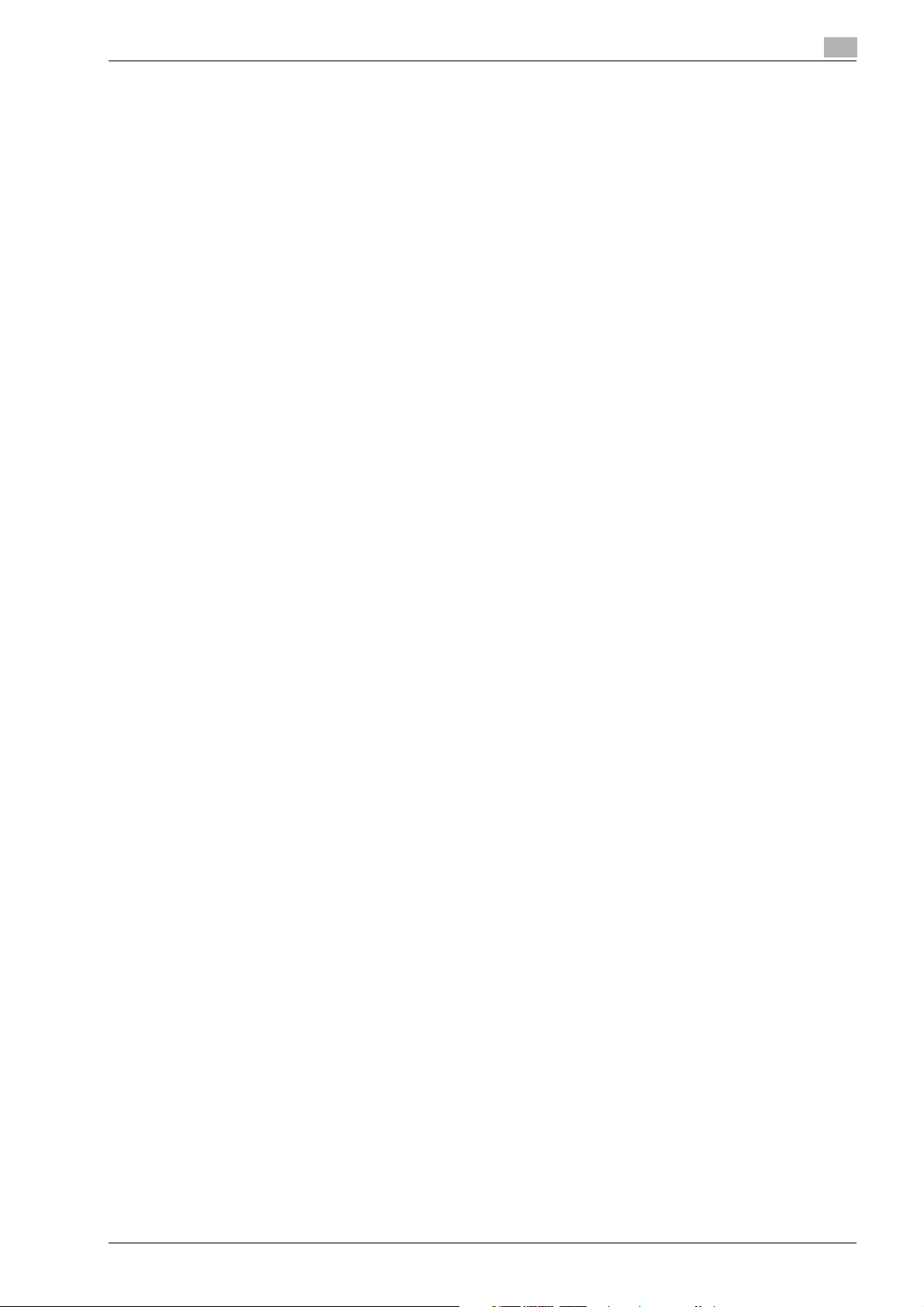
3.16 Output Method (PPD driver for Mac OS X) ................................................................................. 3-56
3.17 Layout/Finish (PPD driver for Mac OS X).................................................................................... 3-63
3.18 Paper tray/output tray (PPD driver for Mac OS X) ..................................................................... 3-68
3.19 Cover mode/transparency interleave (PPD driver for Mac OS X)............................................. 3-70
3.20 Per page setting (PPD driver for Mac OS X)............................................................................... 3-72
3.21 Stamp/Composition (PPD driver for Mac OS X)......................................................................... 3-74
3.22 Quality (PPD driver for Mac OS X) ............................................................................................... 3-80
3.23 Sending a fax ................................................................................................................................. 3-81
3.24 Setting up the fax driver for Windows ......................................................................................... 3-88
3.25 Using a phone book ...................................................................................................................... 3-91
Selecting the output method........................................................................................................... 3-56
Specifying the user authentication settings .................................................................................... 3-59
Specifying the account track settings............................................................................................. 3-60
Checking the output method setting details................................................................................... 3-61
Shifting images................................................................................................................................ 3-65
Chapter............................................................................................................................................ 3-66
Checking the layout/finish setting details ....................................................................................... 3-67
Specifying the paper type for a paper tray...................................................................................... 3-69
Adding and editing the settings in per page setting ....................................................................... 3-73
Printing with copy protection .......................................................................................................... 3-75
Printing the date and time............................................................................................................... 3-77
Printing the page numbers.............................................................................................................. 3-78
Printing a header and a footer......................................................................................................... 3-79
Fax operations................................................................................................................................. 3-81
Selecting a recipient from the phone book ..................................................................................... 3-83
Specifying the transmission settings............................................................................................... 3-84
Creating a fax cover sheet .............................................................................................................. 3-85
Common settings............................................................................................................................ 3-88
Fax tab ............................................................................................................................................ 3-89
Basic tab ......................................................................................................................................... 3-89
Layout tab ....................................................................................................................................... 3-89
Stamp/Composition tab.................................................................................................................. 3-89
Configure tab................................................................................................................................... 3-89
Settings tab..................................................................................................................................... 3-90
Adding a recipient to the phone book............................................................................................. 3-91
Editing a phone book ...................................................................................................................... 3-93
To change a registered recipient to a group................................................................................... 3-94
To change a group name ................................................................................................................ 3-94
To create a folder ............................................................................................................................ 3-94
To search the personal information................................................................................................. 3-94
4 Box Operations
4.1 Saving copies in user boxes........................................................................................................... 4-3
4.2 Saving scans in user boxes............................................................................................................ 4-7
4.3 Saving printouts in user boxes..................................................................................................... 4-14
4.4 Overview of document organizing............................................................................................... 4-19
4.5 Deleting a document..................................................................................................................... 4-24
4.6 Changing the document name..................................................................................................... 4-25
d-Color MF550/MF450 Contents-5
Settings that can be saved and changed.......................................................................................... 4-3
Saving copy documents.................................................................................................................... 4-4
Using a user box destination............................................................................................................. 4-7
Entering destinations directly............................................................................................................ 4-8
Saving in user box mode................................................................................................................. 4-10
Saving on external memory from User Box mode.......................................................................... 4-12
Saving data in a user box................................................................................................................ 4-14
Saving data in the secure print user box......................................................................................... 4-16
Saving data in the encrypted PDF user box ................................................................................... 4-18
Available operations in the file document screen ........................................................................... 4-19
Checking documents saved in user boxes..................................................................................... 4-20
Description of file document screen ............................................................................................... 4-22
Searching for a user box name....................................................................................................... 4-23
Page 8
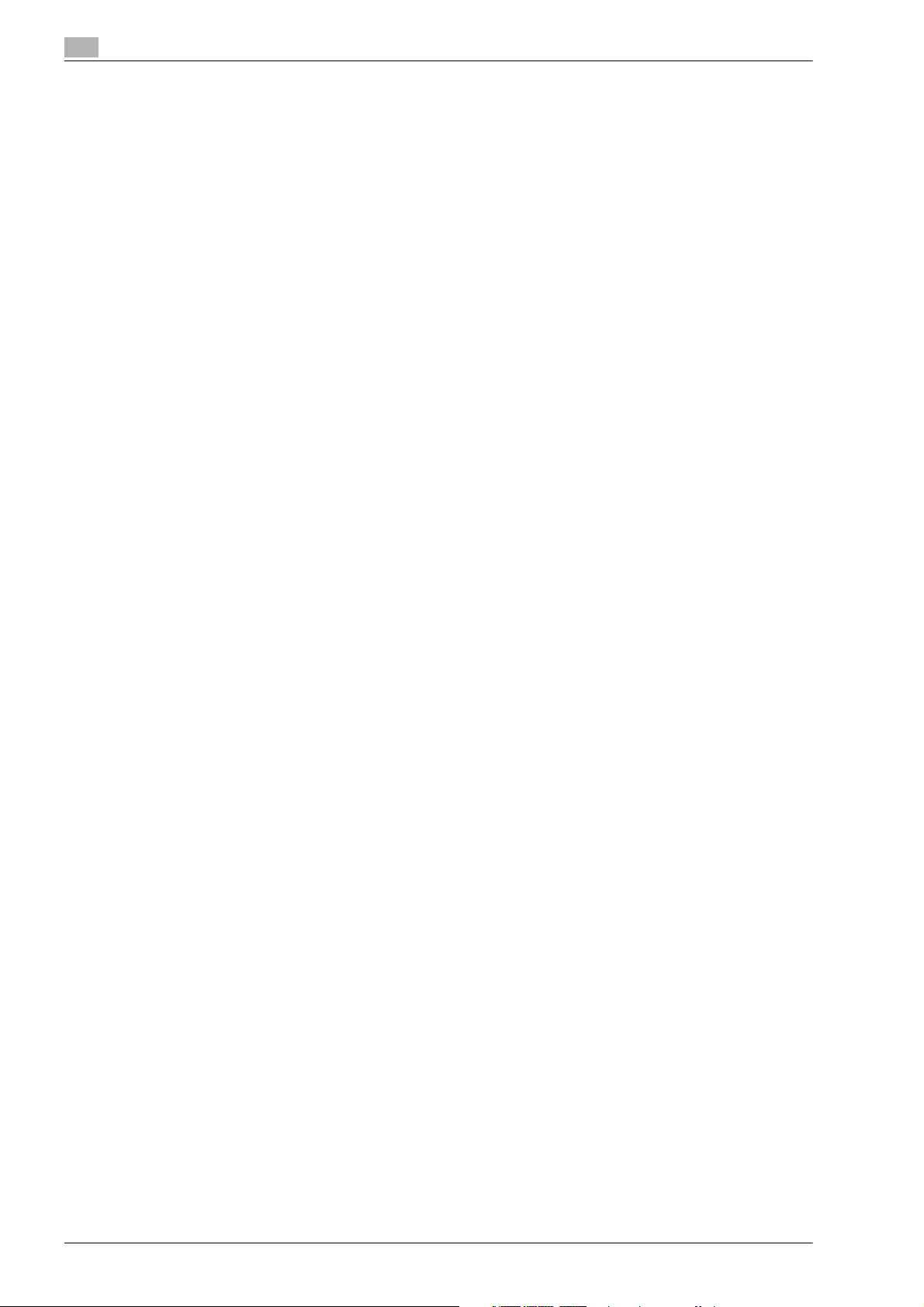
4.7 Moving a document....................................................................................................................... 4-27
4.8 Duplicating a document................................................................................................................ 4-29
4.9 Checking document details.......................................................................................................... 4-31
4.10 Overview of document printing.................................................................................................... 4-35
4.11 Printing ........................................................................................................................................... 4-38
4.12 Combined printing......................................................................................................................... 4-44
4.13 Overview of document transmissions ......................................................................................... 4-47
4.14 Secure print user box.................................................................................................................... 4-51
4.15 Encrypted PDF user box ............................................................................................................... 4-57
Check the details............................................................................................................................. 4-31
Preview screen operations .............................................................................................................. 4-33
Available operations in the use document screen........................................................................... 4-35
Checking documents saved in user boxes ..................................................................................... 4-36
Description of use document screen............................................................................................... 4-37
Searching for a user box name ....................................................................................................... 4-37
Available print settings .................................................................................................................... 4-38
To print a document ........................................................................................................................ 4-38
Changing the number of copies...................................................................................................... 4-39
Specifying single-sided/double-sided printing................................................................................ 4-39
Specifying finishing settings ............................................................................................................ 4-40
Available combined printing parameters......................................................................................... 4-44
To print a document ........................................................................................................................ 4-44
Available document transmission operations.................................................................................. 4-47
Transmission methods .................................................................................................................... 4-47
Checking documents saved in user boxes ..................................................................................... 4-48
Description of use document screen............................................................................................... 4-49
Searching for a user box name ....................................................................................................... 4-49
To send a document........................................................................................................................ 4-50
Available printing parameters .......................................................................................................... 4-51
To print a document (Mode 1)......................................................................................................... 4-51
To print a document (Mode 2)......................................................................................................... 4-54
Printing............................................................................................................................................. 4-57
Deleting............................................................................................................................................ 4-59
5 Network Scanner Operations
5.1 Using scan/fax programs................................................................................................................ 5-3
5.2 Sending data in an e-mail message (Scan to e-mail)................................................................. 5-12
5.3 Sending data to a computer on the network (Scan to SMB)..................................................... 5-22
5.4 Sending data to a server (Scan to FTP)....................................................................................... 5-26
5.5 Sending data to a server (WebDAV)............................................................................................. 5-31
Recalling a scan/fax program............................................................................................................ 5-3
Registering scan/fax programs ......................................................................................................... 5-7
Editing and deleting scan/fax programs.......................................................................................... 5-10
Scan to e-mail.................................................................................................................................. 5-12
Selecting a destination from the address book............................................................................... 5-12
Selecting a group destination.......................................................................................................... 5-14
Entering addresses directly ............................................................................................................. 5-16
Selecting a destination that was searched for ................................................................................ 5-17
Selecting a destination with an address search.............................................................................. 5-20
Scan to SMB.................................................................................................................................... 5-22
Scan to SMB operations with Windows File Sharing (Mac OS X)/Samba (Linux/Unix) .................. 5-22
Scan to SMB operations with Windows 98 SE and Windows Me .................................................. 5-22
Selecting a destination from the address book............................................................................... 5-23
Entering addresses directly ............................................................................................................. 5-24
Scan to FTP..................................................................................................................................... 5-26
Selecting a destination from the address book............................................................................... 5-27
Entering addresses directly ............................................................................................................. 5-29
WebDAV .......................................................................................................................................... 5-31
Selecting a destination from the address book............................................................................... 5-32
Entering addresses directly ............................................................................................................. 5-34
Contents-6 d-Color MF550/MF450
Page 9
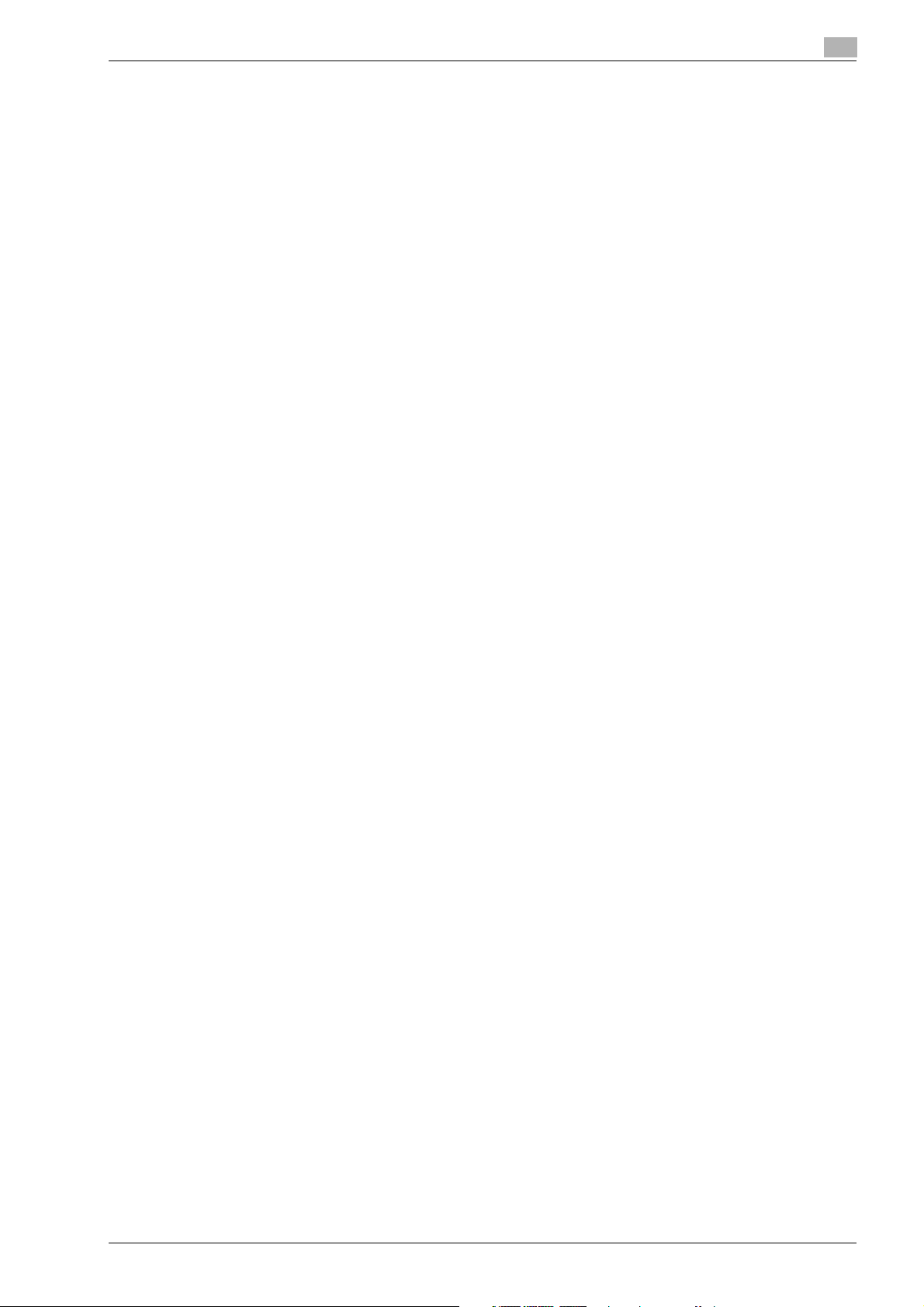
5.6 Using Web Service ........................................................................................................................ 5-36
5.7 Specifying scan and transmission settings (Scan settings/original settings/
5.8 Settings that can be specified from utility mode ....................................................................... 5-80
5.9 Registering an address book destination................................................................................... 5-81
5.10 Registering a group destination .................................................................................................. 5-94
Specifying the scan command from the control panel of the machine .......................................... 5-36
Checking the Web Service destinations ......................................................................................... 5-37
Searching for a Web Service destination........................................................................................ 5-37
Giving a scan command from a computer...................................................................................... 5-38
communication settings).............................................................................................................. 5-39
Settings that can be specified......................................................................................................... 5-39
Original type .................................................................................................................................... 5-41
Simplex/Duplex............................................................................................................................... 5-43
Resolution ....................................................................................................................................... 5-44
File type........................................................................................................................................... 5-45
Density............................................................................................................................................. 5-48
Separate scan ................................................................................................................................. 5-49
Color (Quality adjustment)............................................................................................................... 5-49
Background removal (Quality adjustment)...................................................................................... 5-51
Sharpness (Quality adjustment) ...................................................................................................... 5-52
Frame erase (Erase)......................................................................................................................... 5-53
Book copy (Book scan)................................................................................................................... 5-54
Scan size (Application).................................................................................................................... 5-56
Annotation (Application) .................................................................................................................. 5-58
Date/Time (Application)................................................................................................................... 5-58
Page number (Application).............................................................................................................. 5-61
Stamp (Application)......................................................................................................................... 5-64
Header/Footer (Application) ............................................................................................................ 5-67
Send & Print (Application) ............................................................................................................... 5-72
Document name.............................................................................................................................. 5-73
Original settings............................................................................................................................... 5-75
E-Mail setting .................................................................................................................................. 5-77
URL notification setting................................................................................................................... 5-78
E-Mail encryption ............................................................................................................................ 5-79
Digital signature............................................................................................................................... 5-79
Utility mode parameters.................................................................................................................. 5-80
Other related parameters................................................................................................................ 5-80
Web Connection.............................................................................................................................. 5-80
E-Mail destination............................................................................................................................ 5-81
User box.......................................................................................................................................... 5-83
PC (SMB)......................................................................................................................................... 5-84
FTP .................................................................................................................................................. 5-88
WebDAV.......................................................................................................................................... 5-91
6 Web Connection Operations
6.1 Information tab ................................................................................................................................ 6-3
Device Information - Configuration Summary................................................................................... 6-3
Device Information - Option.............................................................................................................. 6-4
Device Information - Consumables................................................................................................... 6-5
Device Information - Meter Count..................................................................................................... 6-6
Online Assistance.............................................................................................................................. 6-7
Change User Password .................................................................................................................... 6-7
Function Permission Information ...................................................................................................... 6-9
Network Setting Information ........................................................................................................... 6-10
Print Setting Information ................................................................................................................. 6-11
Print Information.............................................................................................................................. 6-12
6.2 Job tab............................................................................................................................................ 6-13
d-Color MF550/MF450 Contents-7
Current Jobs.................................................................................................................................... 6-13
Job History ...................................................................................................................................... 6-14
Communication List ........................................................................................................................ 6-15
Page 10
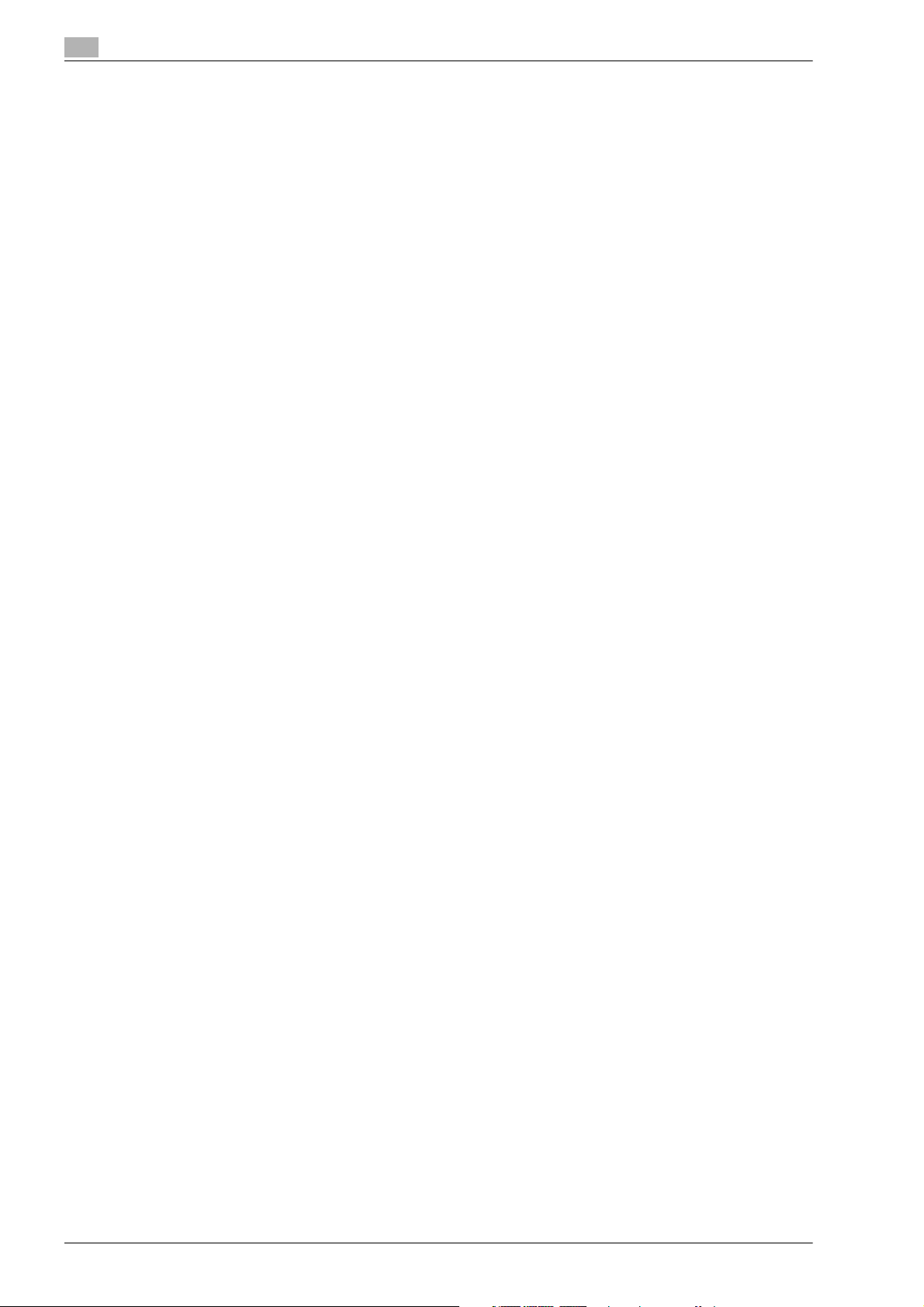
6.3 Box tab............................................................................................................................................ 6-16
6.4 Direct Print tab............................................................................................................................... 6-27
6.5 Store Address tab.......................................................................................................................... 6-28
Open User Box ................................................................................................................................ 6-16
Document operations...................................................................................................................... 6-18
Changing user box settings............................................................................................................. 6-21
Create User Box .............................................................................................................................. 6-22
Open System User Box................................................................................................................... 6-23
Create System User Box................................................................................................................. 6-25
Direct Print....................................................................................................................................... 6-27
Address Book.................................................................................................................................. 6-28
Registering a destination................................................................................................................. 6-29
Group............................................................................................................................................... 6-34
Registering a group destination....................................................................................................... 6-35
Program........................................................................................................................................... 6-37
Registering a program destination .................................................................................................. 6-38
Temporary One-Touch .................................................................................................................... 6-55
Subject............................................................................................................................................. 6-56
Text.................................................................................................................................................. 6-57
7 Fax Operations (Option)
7.1 General fax operation...................................................................................................................... 7-3
Sending a fax..................................................................................................................................... 7-3
7.2 Loading the original......................................................................................................................... 7-6
7.3 Specifying scanning conditions ..................................................................................................... 7-9
7.4 Specifying only one destination ................................................................................................... 7-13
7.5 Specifying multiple destinations (Sequential broadcast transmission or
7.6 Sending a fax using a program destination ................................................................................ 7-21
7.7 Operations while scanning ........................................................................................................... 7-23
7.8 When unable to send..................................................................................................................... 7-24
7.9 Reserving a transmission ............................................................................................................. 7-27
7.10 Aborting transmission................................................................................................................... 7-28
Loading the original in the ADF ......................................................................................................... 7-6
Loading the original on the original glass.......................................................................................... 7-6
Faxing a multi-page original using the original glass......................................................................... 7-7
Sending the original using both the ADF and the original glass........................................................ 7-8
Specifying scanning settings............................................................................................................. 7-9
Original type..................................................................................................................................... 7-10
Simplex/Duplex ............................................................................................................................... 7-10
Resolution........................................................................................................................................ 7-11
Density............................................................................................................................................. 7-12
Specifying from registered destinations.......................................................................................... 7-13
Searching for a registered destination (Index button) ..................................................................... 7-14
Searching for a registered destination (Address type) .................................................................... 7-14
Searching for registered destinations (Detail search)...................................................................... 7-15
Specifying by direct input................................................................................................................ 7-17
Specifying from the job history........................................................................................................ 7-18
broadcast transmission) ............................................................................................................... 7-19
Specifying multiple destinations (from registered destinations, direct input, job history)............... 7-19
Specifying multiple destinations (using the group button) .............................................................. 7-19
To send a fax after specifying a program destination..................................................................... 7-21
If original size cannot be detected................................................................................................... 7-23
When there is a memory overflow................................................................................................... 7-23
Original auto rotation....................................................................................................................... 7-23
Redial............................................................................................................................................... 7-24
Auto redial function.......................................................................................................................... 7-24
Manual redial (Current jobs list)....................................................................................................... 7-24
Manual redial (Fax retransmit user box) .......................................................................................... 7-26
Aborting a job during transmission.................................................................................................. 7-28
Canceling timer transmission reserved jobs.................................................................................... 7-29
Contents-8 d-Color MF550/MF450
Page 11
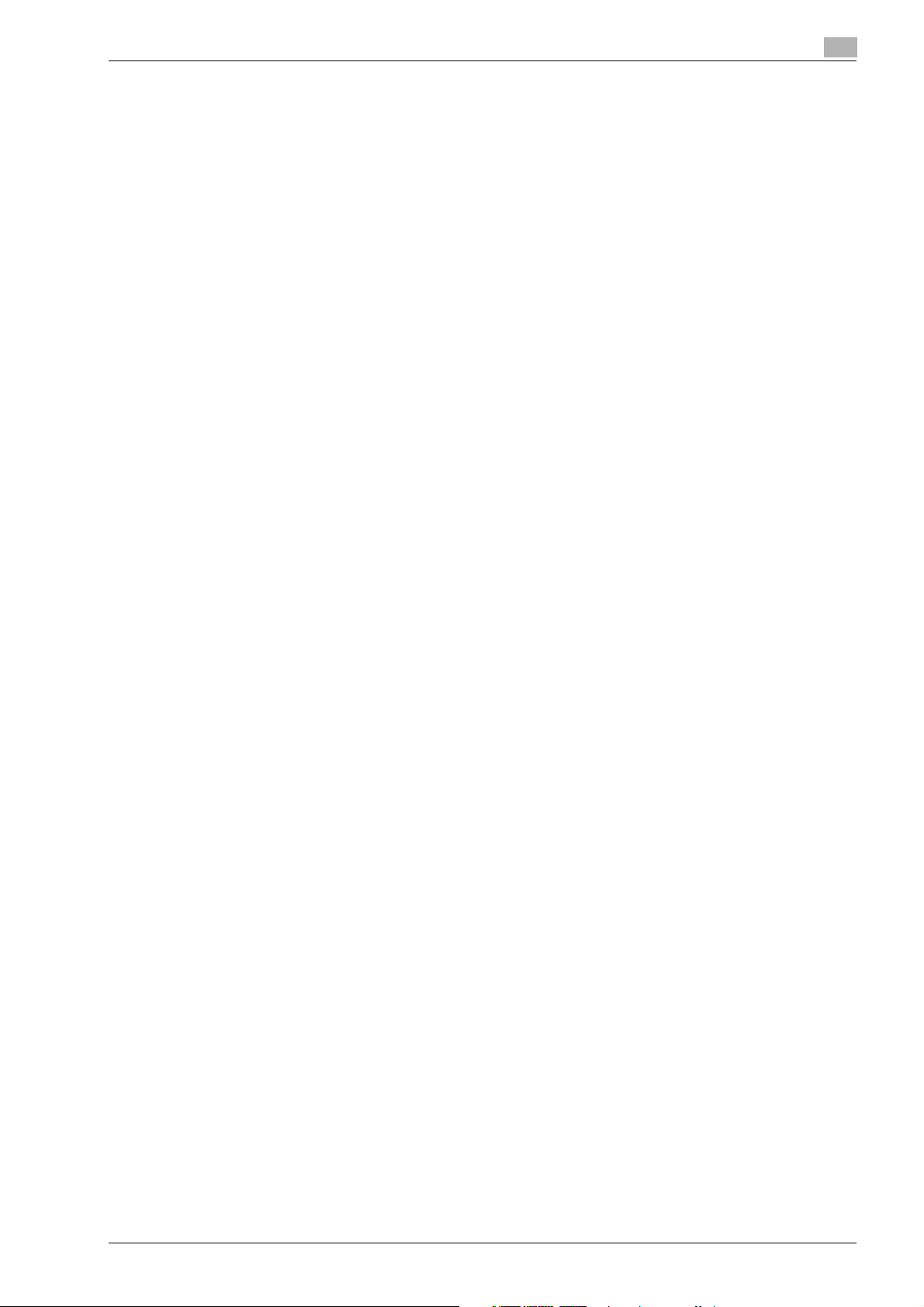
7.11 Sending a fax after specifying a time (Timer TX)........................................................................ 7-30
To conduct timer TX........................................................................................................................ 7-30
8 Network Fax Operations (Option)
8.1 General fax operation (Internet fax)............................................................................................... 8-3
8.2 General fax operation (IP address fax).......................................................................................... 8-7
8.3 Specifying transmission color settings (IP address fax) ........................................................... 8-10
8.4 Specifying the scan conditions.................................................................................................... 8-11
8.5 Specifying only one destination................................................................................................... 8-14
8.6 Specifying multiple destinations (Broadcast transmission)...................................................... 8-20
8.7 Send a fax with program destination .......................................................................................... 8-22
8.8 When unable to send .................................................................................................................... 8-24
8.9 Reserving the transmission.......................................................................................................... 8-26
8.10 Stopping the transmission ........................................................................................................... 8-27
Sending an internet fax ..................................................................................................................... 8-3
Sending an IP address fax................................................................................................................ 8-7
Specifying transmission color settings............................................................................................ 8-10
Specifying scan settings ................................................................................................................. 8-11
Original type .................................................................................................................................... 8-11
Simplex/Duplex............................................................................................................................... 8-12
Resolution ....................................................................................................................................... 8-12
Density............................................................................................................................................. 8-13
Specifying from registered destination ........................................................................................... 8-14
Searching the registered destination (Search text button).............................................................. 8-15
Searching the registered destination (Address type) ...................................................................... 8-15
Searching the registered destination (Detail search)....................................................................... 8-16
Specifying by direct input................................................................................................................ 8-18
Specifying multiple destinations (by registered destination and direct input)................................. 8-20
Specifying multiple destinations (by group button)......................................................................... 8-21
Sending a fax after specifying program destination ....................................................................... 8-22
Redial .............................................................................................................................................. 8-24
Auto redial function......................................................................................................................... 8-24
Redial confirmation screen.............................................................................................................. 8-24
Manual redial (Current jobs list)....................................................................................................... 8-25
Stopping during transmission ......................................................................................................... 8-27
9 Appendix
9.1 Entering text..................................................................................................................................... 9-3
Enlarging the keyboard ..................................................................................................................... 9-4
To type text ....................................................................................................................................... 9-5
10 Index
d-Color MF550/MF450 Contents-9
Page 12
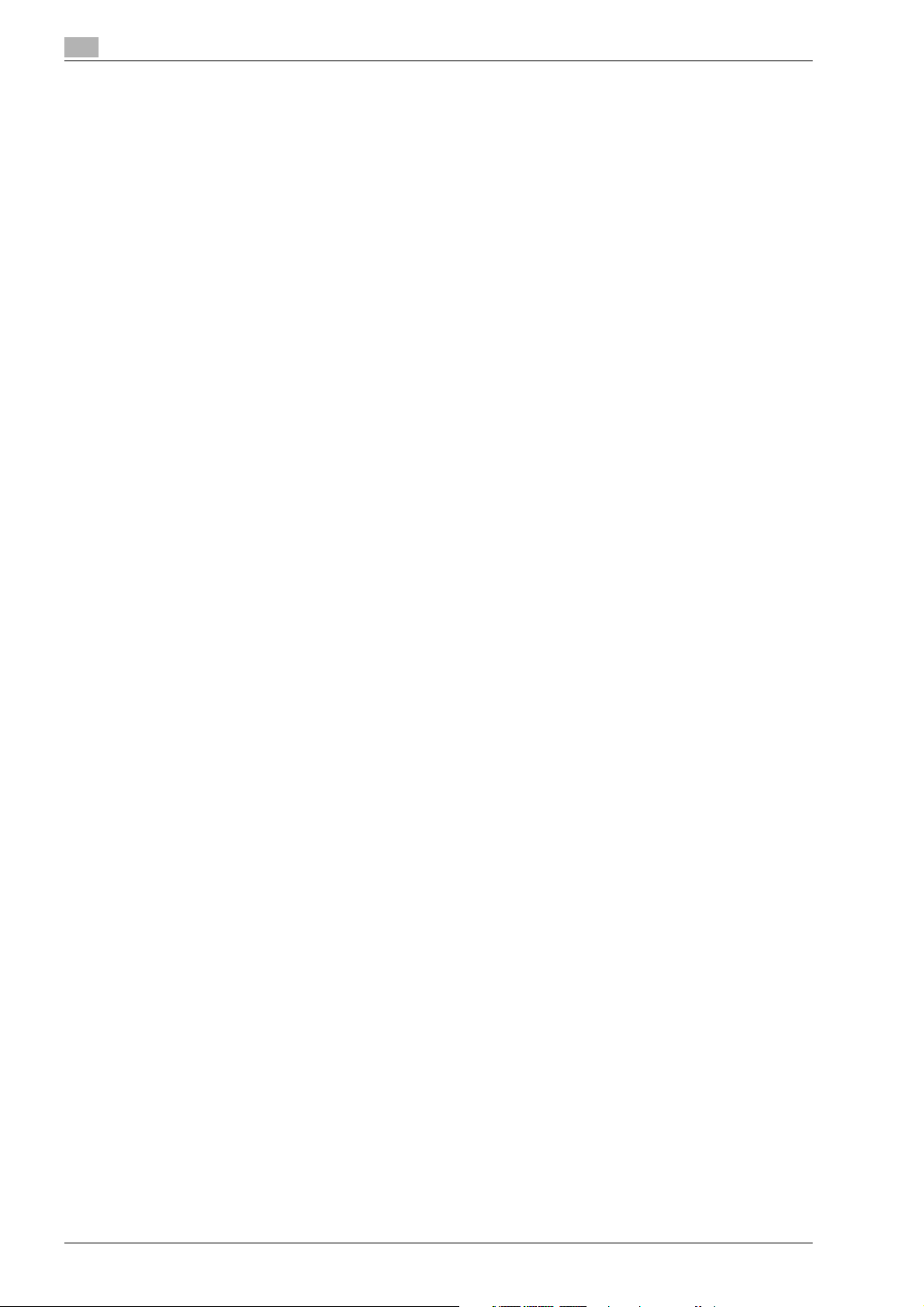
Contents-10 d-Color MF550/MF450
Page 13
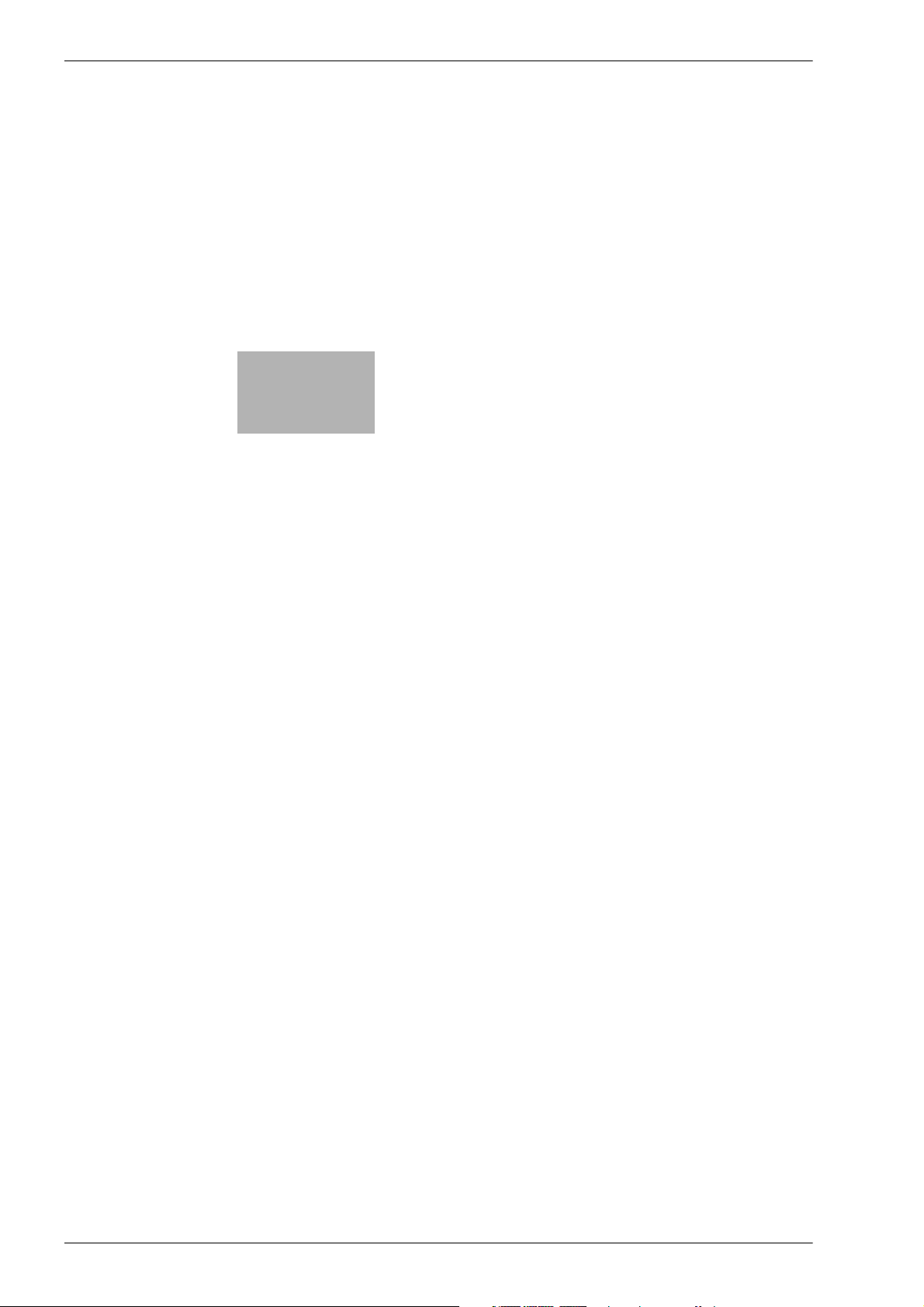
1
Introduction
Page 14
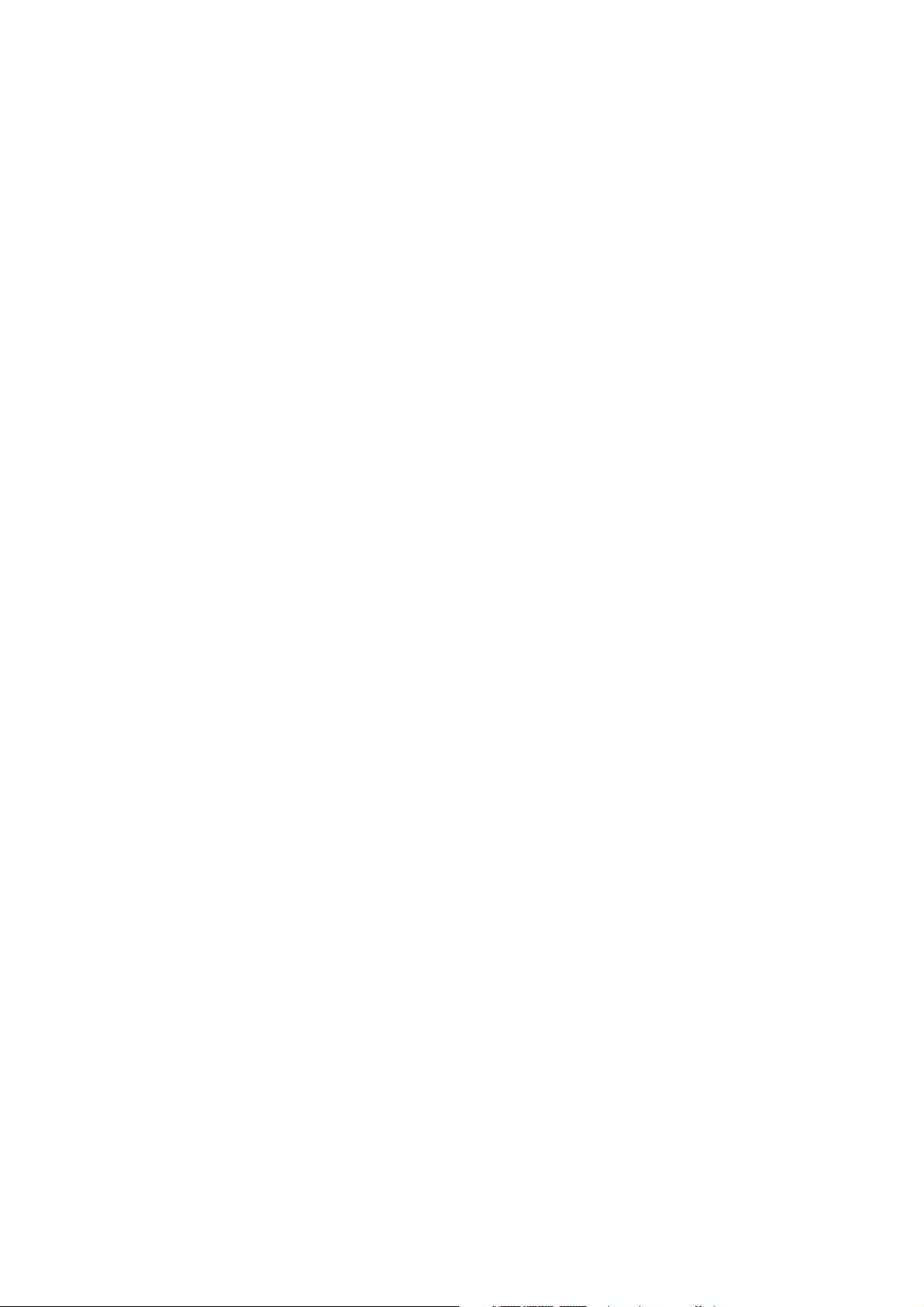
Page 15
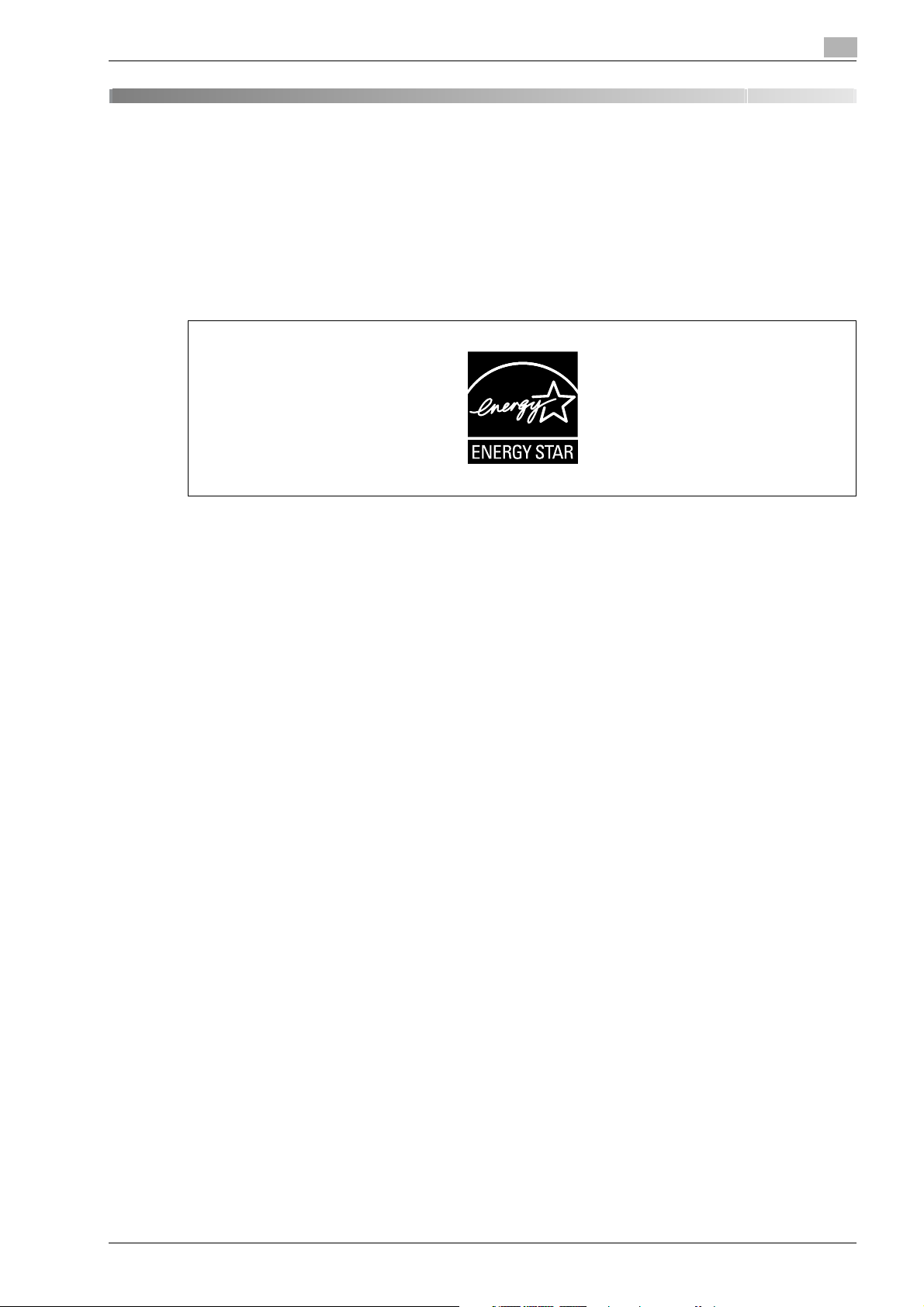
Introduction
1 Introduction
Thank you for choosing this machine.
This manual contains details on the operation of the various functions of the machine, precautions on its use,
and basic troubleshooting procedures. In order to ensure that this machine is used correctly and efficiently,
carefully read this manual before using the machine.
The illustrations used in this manual may appear slightly different from views of the actual equipment.
1.1 Energy Star®
1
As an ENERGY STAR® Partner, we have determined that this machine meets the ENERGY STAR® Guidelines
for energy efficiency.
What is an ENERGY STAR® product?
An ENERGY STAR® product has a special feature that allows it to automatically switch to a "low-power
mode" after a period of inactivity. An ENERGY STAR
on utility bills and helps protect the environment.
®
product uses energy more efficiently, saves you money
d-Color MF550/MF450 1-3
Page 16

1
6
7
7
1.2 Explanation of manual conventions
The marks and text formats used in this manual are described below.
Safety advices
DANGER
Failure to observe instructions highlighted in this manner may result in fatal or critical injuries in fact
of electrical power.
% Observe all dangers in order to prevent injuries.
WARNING
Failure to observe instructions highlighted in this manner may result in serious injuries or property
damage.
% Observe all warnings in order to prevent injuries and to ensure safe use of the machine.
CAUTION
Failure to observe instructions highlighted in this manner may result in slight injuries or property
damage.
% Observe all cautions in order to prevent injuries and to ensure safe use of the machine.
Introduction
Sequence of action
1 The number 1 as formatted here indicates the first step of a
sequence of actions.
2 Subsequent numbers as formatted here indicate subsequent
steps of a sequence of actions.
Text formatted in this style provides additional assistance.
?
% Text formatted in this style describes the action that will
ensure the desired results are achieved.
Tips
An illustration inserted
here shows what operations
must be performed.
2
Note
Text highlighted in this manner contains useful information and tips to ensure safe use of the machine.
2
Reminder
Text highlighted in this manner contains information that should be reminded.
!
Detail
Text highlighted in this manner contains references for more detailed information.
Special text markings
[Stop] key
The names of keys on the control panel are written as shown above.
MACHINE SETTING
Display texts are written as shown above.
1-4 d-Color MF550/MF450
Page 17
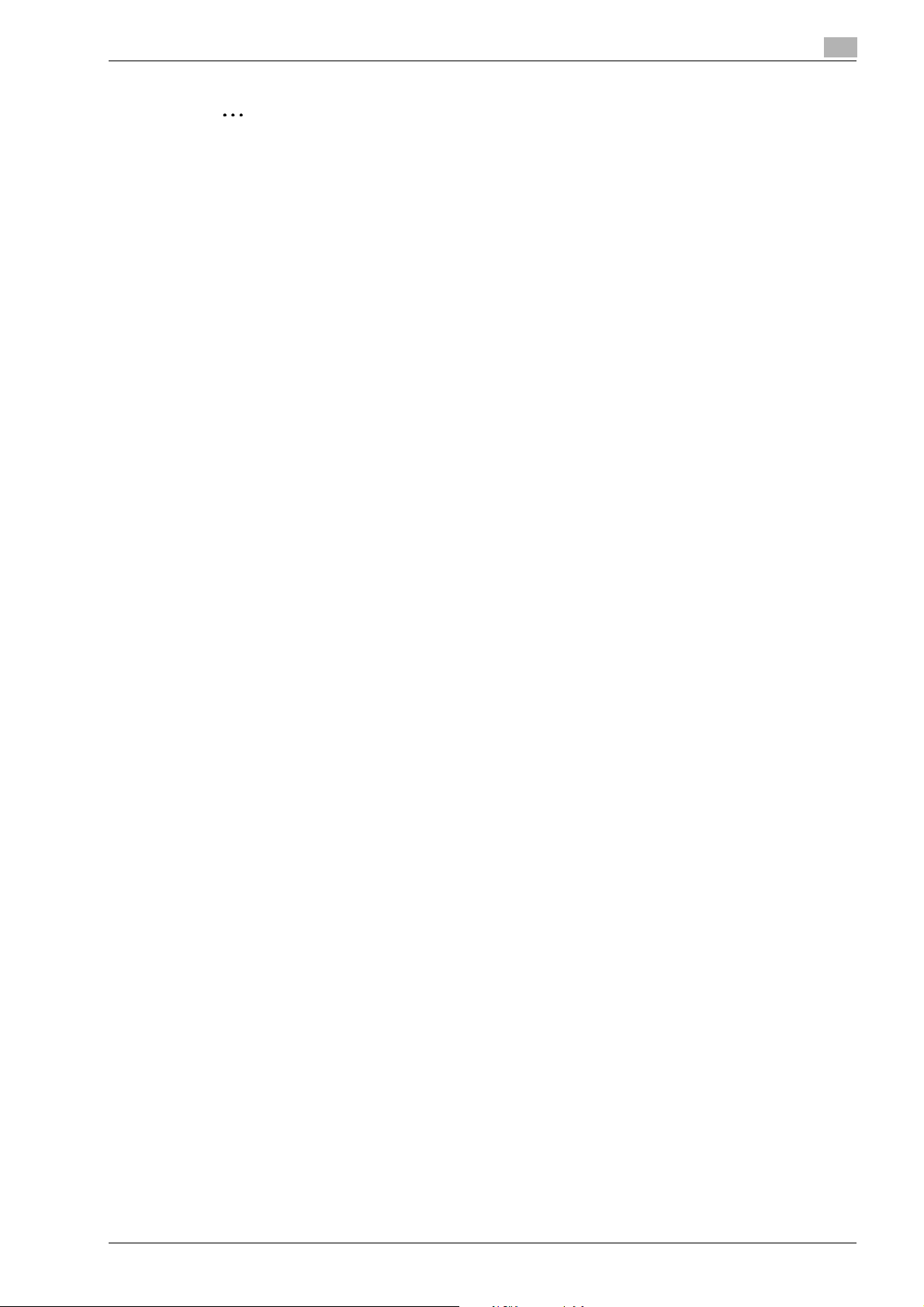
Introduction
1
2
Note
The machine illustrations shown in this manual can vary and depend on the machine configuration.
d-Color MF550/MF450 1-5
Page 18
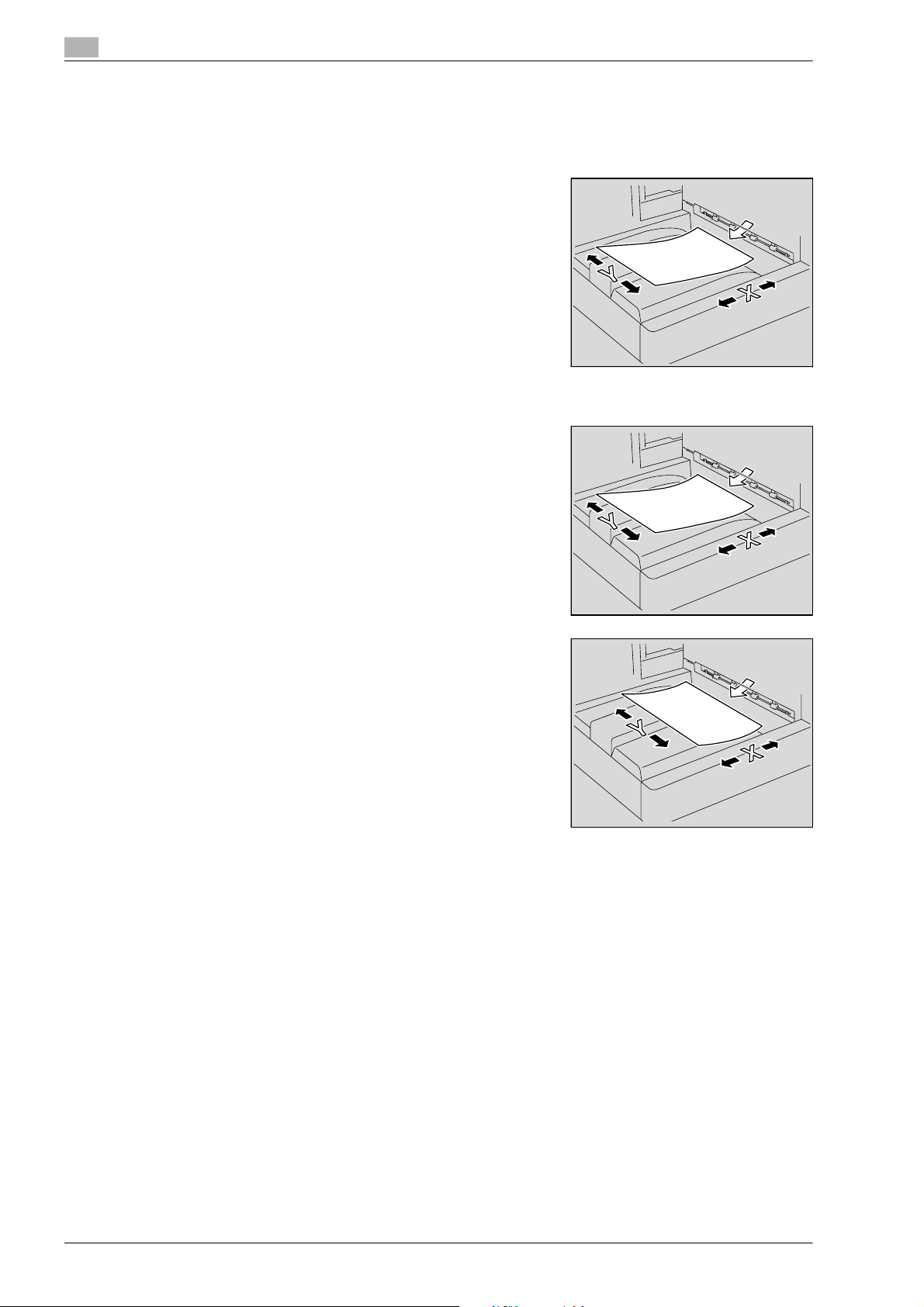
1
1.3 Descriptions and symbols for originals and paper
The use of words and symbols in this manual are explained below.
"Width" and "Length"
Whenever paper dimensions are mentioned in this manual, the first
value always refers to the width of the paper (shown as "Y" in the
illustration) and the second to the length (shown as "X").
Paper orientation
Lengthwise (w)
If the width (Y) of the paper is shorter than the length (X), the paper
has a vertical or portrait orientation, indicated by w.
Introduction
Crosswise (v)
If the width (Y) of the paper is longer than the length (X), the paper
has a horizontal or landscape orientation, indicated by v.
1-6 d-Color MF550/MF450
Page 19
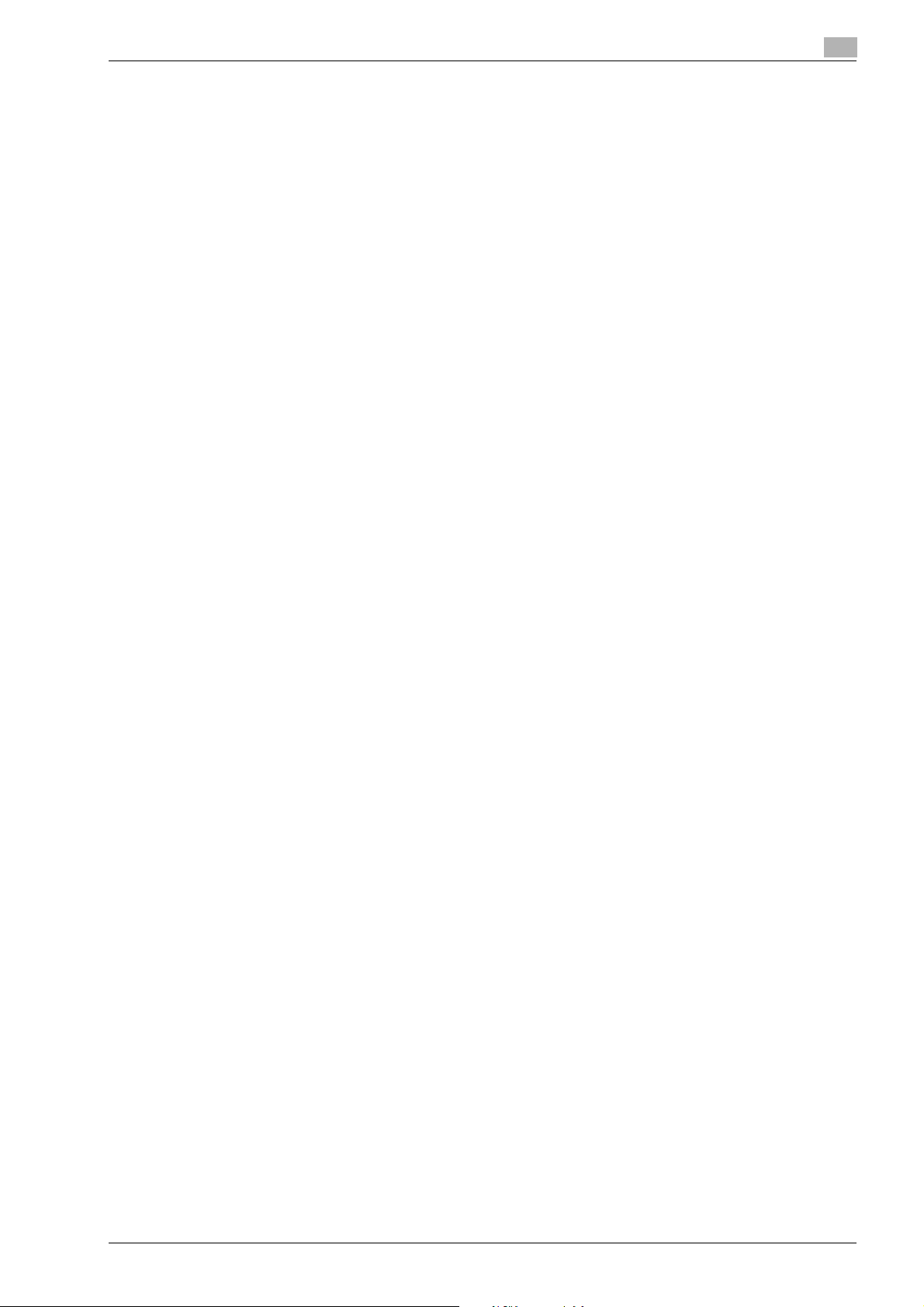
Introduction
1.4 Legal restrictions on copying
Certain types of originals must never be copied with the purpose or intent to pass copies of such originals
off as the originals.
The following is not a complete list, but is meant to be used as a guide to responsible copying.
Financial Instruments
- Personal checks
- Traveler’s checks
- Money orders
- Certificates of deposit
- Bonds or other certificates of indebtedness
- Stock certificates
Legal Originals
- Food stamps
- Postage stamps (canceled or uncanceled)
- Checks or drafts drawn by government agencies
- Internal revenue stamps (canceled or uncanceled)
- Passports
- Immigration papers
- Motor vehicle licenses and titles
- House and property titles and deeds
General
- Identification cards, badges, or insignias
- Copyrighted works without permission of the copyright owner
In addition,
art without permission of the copyright owner.
When in doubt about the nature of an original, consult with legal counsel.
it is prohibited under any circumstances
1
to copy domestic or foreign currencies, or works of
!
Detail
In order to prohibit the illegal reproduction of certain originals, such as paper currency, this machine is
equipped with a counterfeit prevention feature.
Due to the counterfeit prevention feature that this machine is equipped with, images may be distorted.
d-Color MF550/MF450 1-7
Page 20
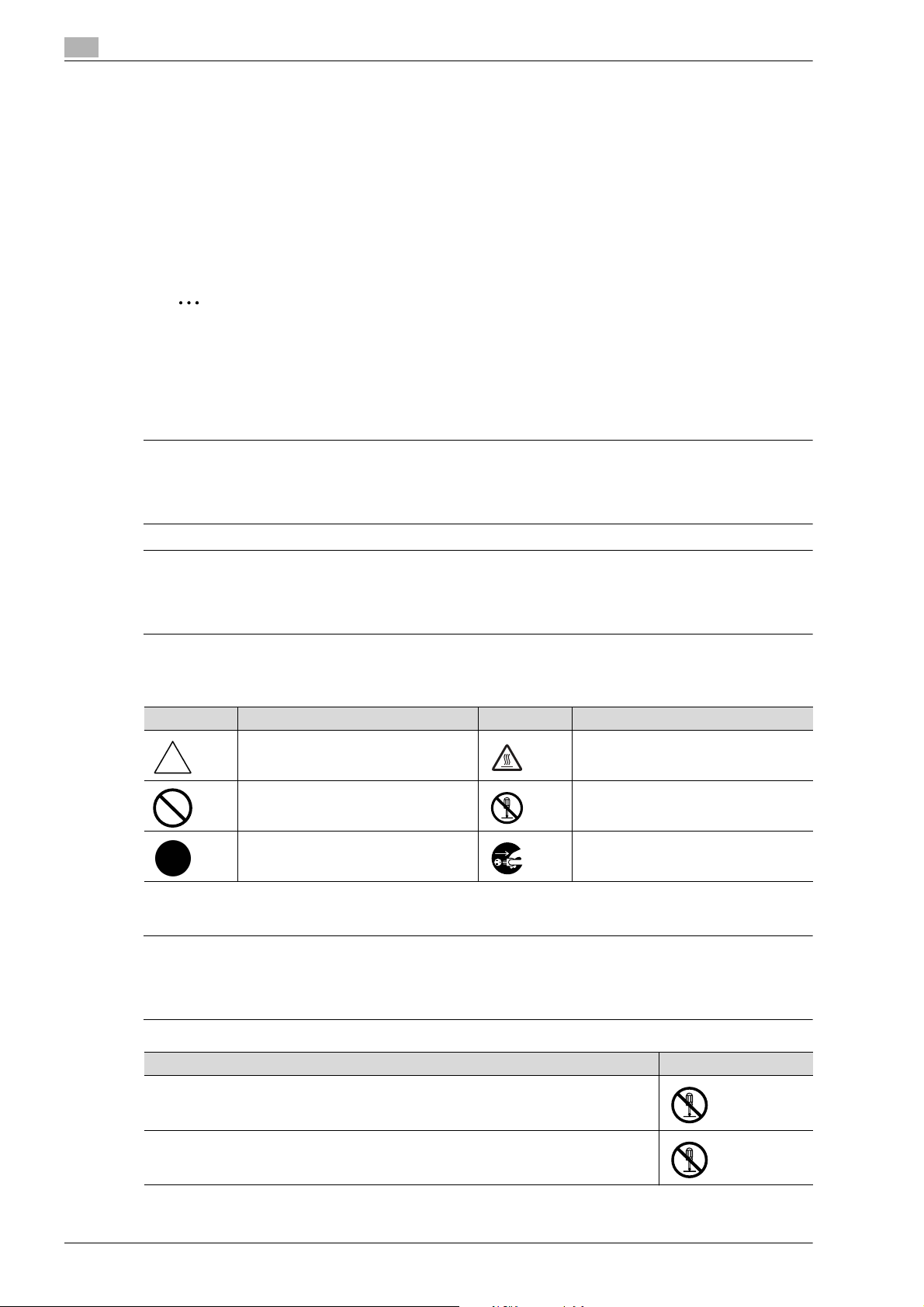
1
7
7
7
1.5 Safety information
This section contains detailed instructions on the operation and maintenance of this machine. To achieve
optimum utility of this device, all operators should carefully read and follow the instructions in this manual.
Please read the following section before connecting the machine to the supply. It contains important
information related to user safety and preventing equipment problems.
Please keep this manual in a handy place near the machine.
Make sure you observe all of the precautions appear in each section of this manual.
2
Note
Some parts of the contents of this section may not correspond with the purchased product.
Warning and precaution symbols
The following indicators are used on the warning labels or in this manual to categorize the level of safety
warnings.
WARNING
Ignoring these warnings could cause serious injury or even death.
% Do not ignore these safety advices.
Introduction
CAUTION
Ignoring this cautions could cause injury or damage to property.
% Do not ignore these safety advices.
Meaning of symbols
Symbol Meaning Example Meaning
A triangle indicates a danger against
which you should take precaution.
A diagonal line indicates a prohibited
course of action.
A black circle indicates an imperative
course of action.
Disassemble and modification
WARNING
Ignoring these warnings could cause serious injury or even death.
% Do not ignore these safety advices.
This symbol warns against possible
causes of burns.
This symbol warns against dismantling
the device.
This symbol indicates you must unplug
the device.
Warning Symbol
• Do not attempt to remove the covers and panels which have been fixed to the product.
Some products have a high-voltage part or a laser beam source inside that could
cause an electrical shock or blindness.
• Do not modify this product, as a fire, electrical shock, or breakdown could result. If the
product employs a laser, the laser beam source could cause blindness.
1-8 d-Color MF550/MF450
Page 21
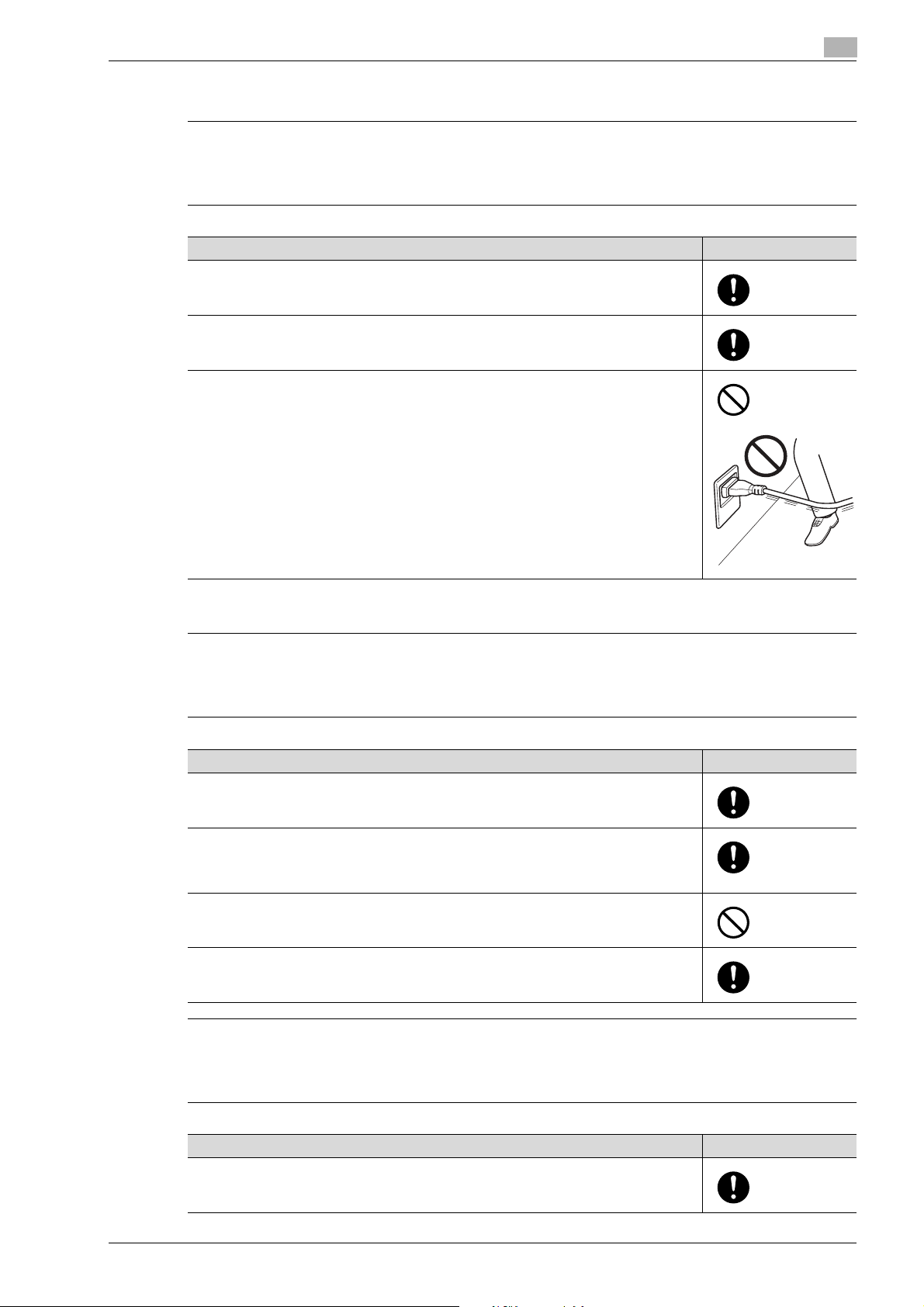
Introduction
7
7
7
Power cord
WARNING
Ignoring these warnings could cause serious injury or even death.
% Do not ignore these safety advices.
Warning Symbol
• Use only the power cord supplied in the package. If a power cord is not supplied, only
use the power cord and plug that is specified in POWER CORD INSTRUCTION. Failure
to use this cord could result in a fire or electrical shock.
• Use the power cord supplied in the package only for this machine and NEVER use it
for any other product. Failure to observe this precaution could result in a fire or electrical shock.
• Do not scratch, abrade, place a heavy object on, heat, twist, bend, pull on, or damage
the power cord. Use of a damaged power cord (exposed core wire, broken wire, etc.)
could result in a fire or breakdown.
Should any of these conditions be found, immediately turn OFF the power switch, unplug the power cord from the power outlet, and then call your authorized service representative.
1
Power source
WARNING
Ignoring these warnings could cause serious injury or even death.
% Do not ignore these safety advices.
Warning Symbol
• Use only the specified power source voltage. Failure to do that could result in a fire or
electrical shock.
• Connect power plug directly into wall outlet having the same configuration as the plug.
Use of an adapter leads to the product connecting to inadequate power supply (voltage, current capacity, grounding), and may result in fire or shock. If proper wall outlet
is not available, the customer shall ask qualified electrician for the installation.
• Do not use a multiple outlet adapter nor an extension cord in principle. Use of an
adapter or an extension cord could cause a fire or electrical shock.
Contact your authorized service representative if an extension cord is required.
• Consult your authorized service representative before connecting other equipment on
the same wall outlet. Overload could result in a fire.
CAUTION
Ignoring this cautions could cause injury or damage to property.
% Do not ignore these safety advices.
Caution Symbol
• The outlet must be near the equipment and easily accessible. Otherwise you can not
pull out the power plug when an emergency occurs.
d-Color MF550/MF450 1-9
Page 22
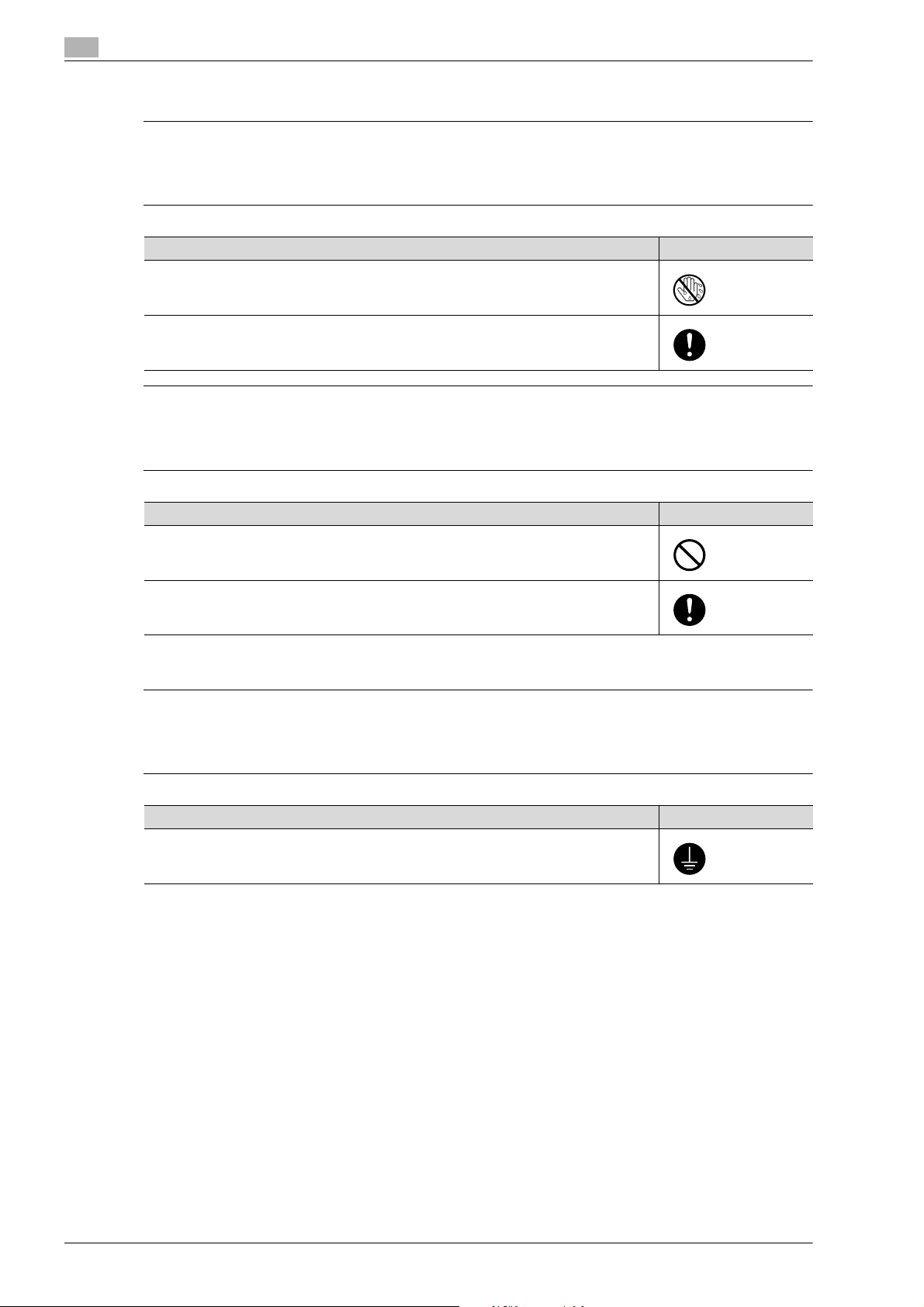
1
7
7
7
Power plug
WARNING
Ignoring these warnings could cause serious injury or even death.
% Do not ignore these safety advices.
Warning Symbol
• Do not unplug and plug in the power cord with a wet hand, as an electrical shock could
result.
• Plug the power cord all the way into the power outlet. Failure to do this could result in
a fire or electrical shock.
CAUTION
Ignoring this cautions could cause injury or damage to property.
% Do not ignore these safety advices.
Introduction
Caution Symbol
• Do not tug the power cord when unplugging. Pulling on the power cord could damage
the cord, resulting in a fire or electrical shock.
• Remove the power plug from the outlet more than one time a year and clean the area
between the plug terminals. Dust that accumulates between the plug terminals may
cause a fire.
Grounding
WARNING
Ignoring these warnings could cause serious injury or even death.
% Do not ignore these safety advices.
Warning Symbol
• Connect the power cord to an electrical outlet that is equipped with a grounding terminal.
1-10 d-Color MF550/MF450
Page 23
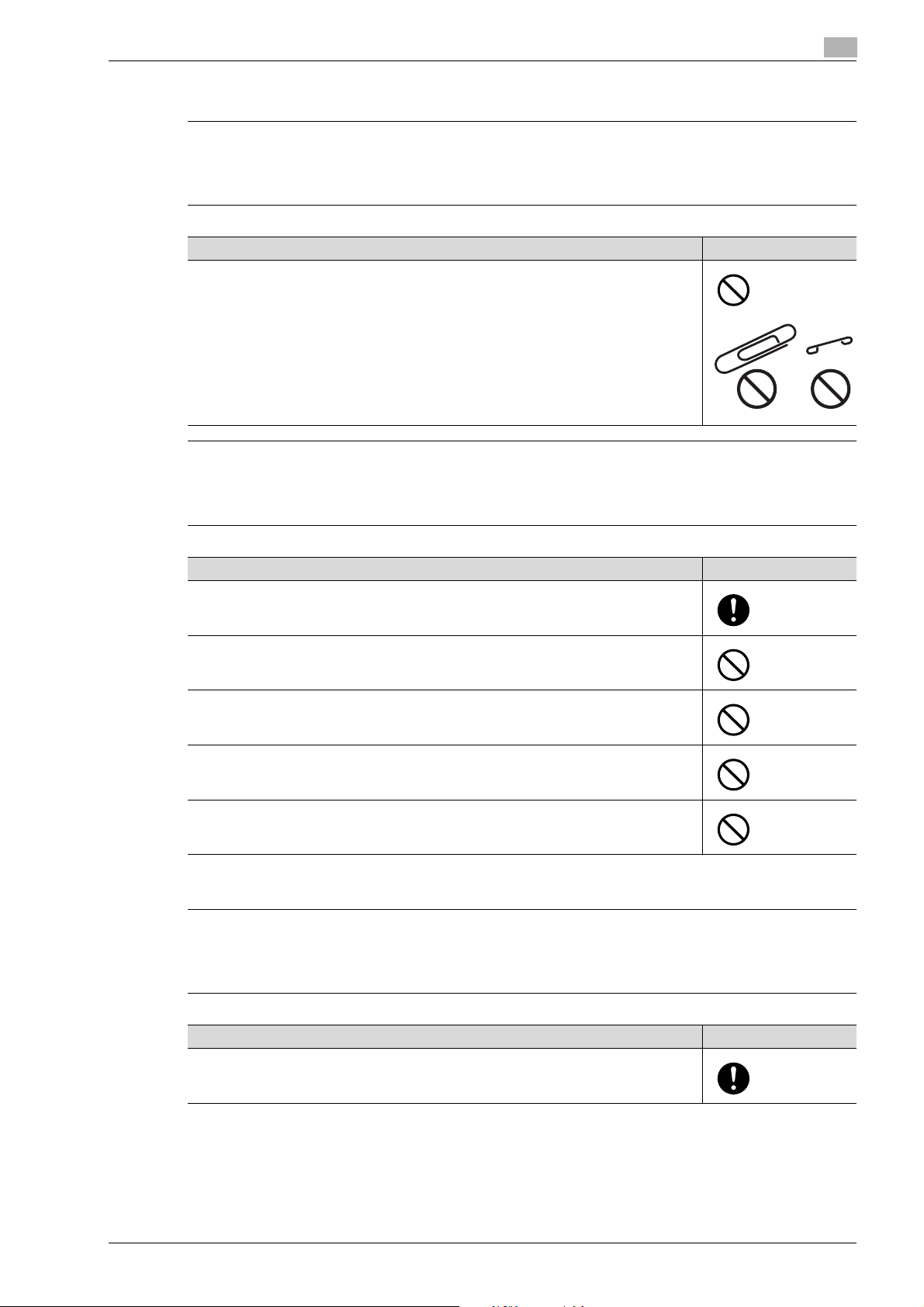
Introduction
7
7
7
Installation
WARNING
Ignoring these warnings could cause serious injury or even death.
% Do not ignore these safety advices.
Warning Symbol
• Do not place a flower vase or other container that contains water, or metal clips or other small metallic objects on this product. Spilled water or metallic objects dropped inside the product could result in a fire, electrical shock, or breakdown.
Should a piece of metal, water, or any other similar foreign matter get inside the product, immediately turn OFF the power switch, unplug the power cord from the power
outlet, and then call your authorized service representative.
CAUTION
Ignoring this cautions could cause injury or damage to property.
% Do not ignore these safety advices.
1
Caution Symbol
• After installing this product, mount it on a secure base. If the unit moves or falls, it may
cause personal injury.
• Do not place the product in a dusty place, or a site exposed to soot or steam, near a
kitchen table, bath, or a humidifier. A fire, electrical shock, or breakdown could result.
• Do not place this product on an unstable or tilted bench, or in a location subject to a
lot of vibration and shock. It could drop or fall, causing personal injury or mechanical
breakdown.
• Do not let any object plug the ventilation holes of this product. Heat could accumulate
inside the product, resulting in a fire or malfunction.
• Do not use flammable sprays, liquids, or gases near this product, as a fire could result.
Ventilation
CAUTION
Ignoring this cautions could cause injury or damage to property.
% Do not ignore these safety advices.
Caution Symbol
• Always use this product in a well ventilated location. Operating the product in a poorly
ventilated room for an extended period of time could injure your health. Ventilate the
room at regular intervals.
d-Color MF550/MF450 1-11
Page 24
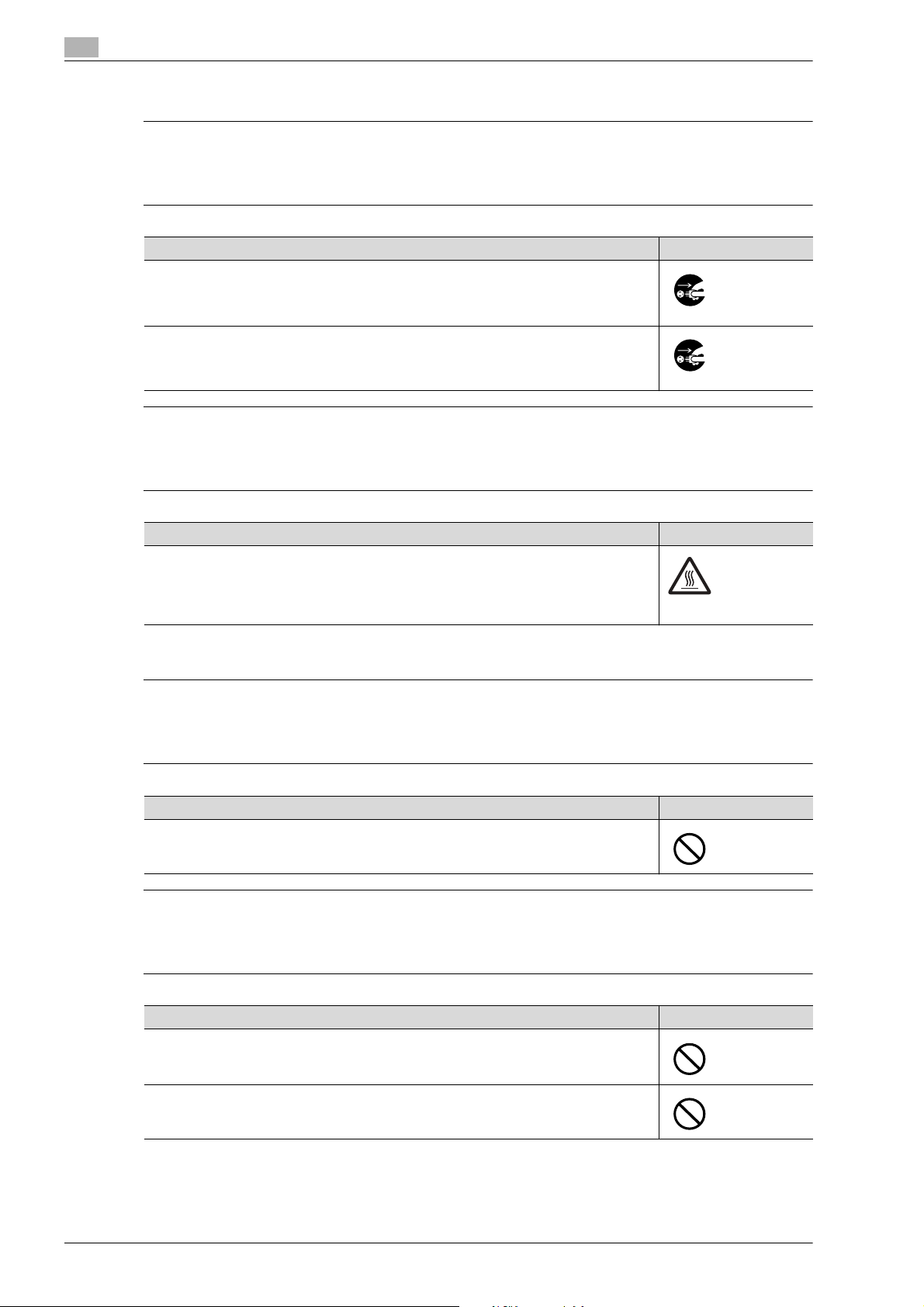
1
7
7
7
7
Actions in response to troubles
WARNING
Ignoring these warnings could cause serious injury or even death.
% Do not ignore these safety advices.
Warning Symbol
• Do not keep using this product, if this product becomes inordinately hot or emits
smoke, or unusual odor or noise. Immediately turn OFF the power switch, unplug the
power cord from the power outlet, and then call your authorized service representative.
If you keep on using it as is, a fire or electrical shock could result.
• Do not keep using this product, if this product has been dropped or its cover damaged.
Immediately turn OFF the power switch, unplug the power cord from the power outlet,
and then call your authorized service representative. If you keep on using it as is, a fire
or electrical shock could result.
CAUTION
Ignoring this cautions could cause injury or damage to property.
% Do not ignore these safety advices.
Introduction
Caution Symbol
• The inside of this product has areas subject to high temperature, which may cause
burns.
When checking the inside of the unit for malfunctions such as a paper misfeed, do not
touch the locations (around the fusing unit, etc.) which are indicated by a "Caution
HOT" caution label.
Consumables
WARNING
Ignoring these warnings could cause serious injury or even death.
% Do not ignore these safety advices.
Warning Symbol
• Do not throw the toner cartridge or toner into an open flame. The hot toner may scatter
and cause burns or other damage.
CAUTION
Ignoring this cautions could cause injury or damage to property.
% Do not ignore these safety advices.
Caution Symbol
• Do not leave a toner unit or drum unit in a place within easy reach of children. Licking
or ingesting any of these things could injure your health.
• Do not store toner units and PC drum units near a floppy disk or watch that are susceptible to magnetism. They could cause these products to malfunction.
1-12 d-Color MF550/MF450
Page 25
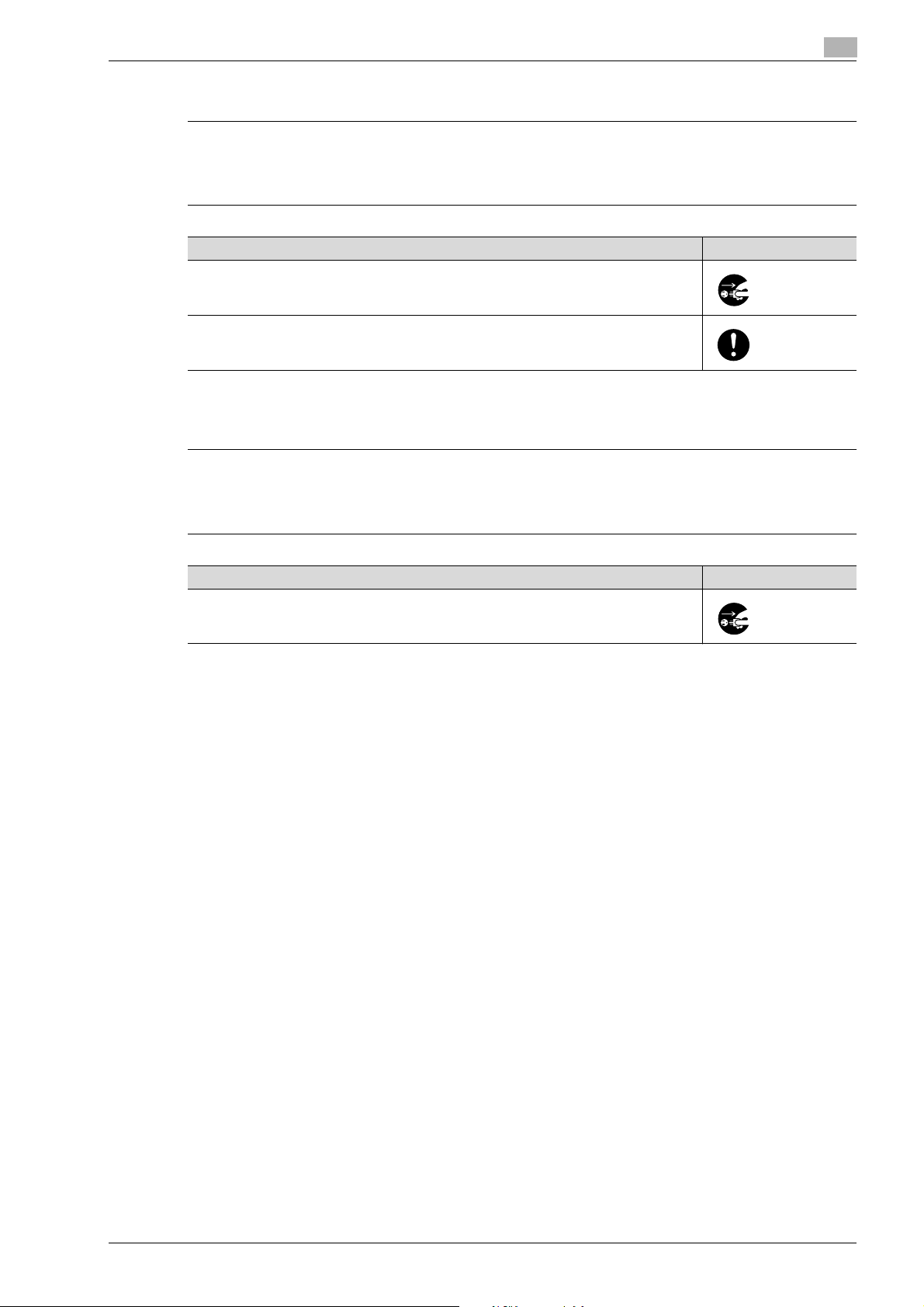
Introduction
7
7
When moving the machine
CAUTION
Ignoring this cautions could cause injury or damage to property.
% Do not ignore these safety advices.
Caution Symbol
• Whenever moving this product, be sure to disconnect the power cord and other cables. Failure to do this could damage the cord or cable, resulting in a fire, electrical
shock, or breakdown.
• When moving this product, always hold it by the locations specified in the user manual
or other documents. If the unit falls it may cause severe personal injury. The product
may also be damaged or malfunction.
Before successive holidays
When the optional Fax Kit FK-502 is not installed:
CAUTION
Ignoring this cautions could cause injury or damage to property.
% Do not ignore these safety advices.
1
Caution Symbol
• Unplug the product when you will not use the product for long periods of time.
d-Color MF550/MF450 1-13
Page 26
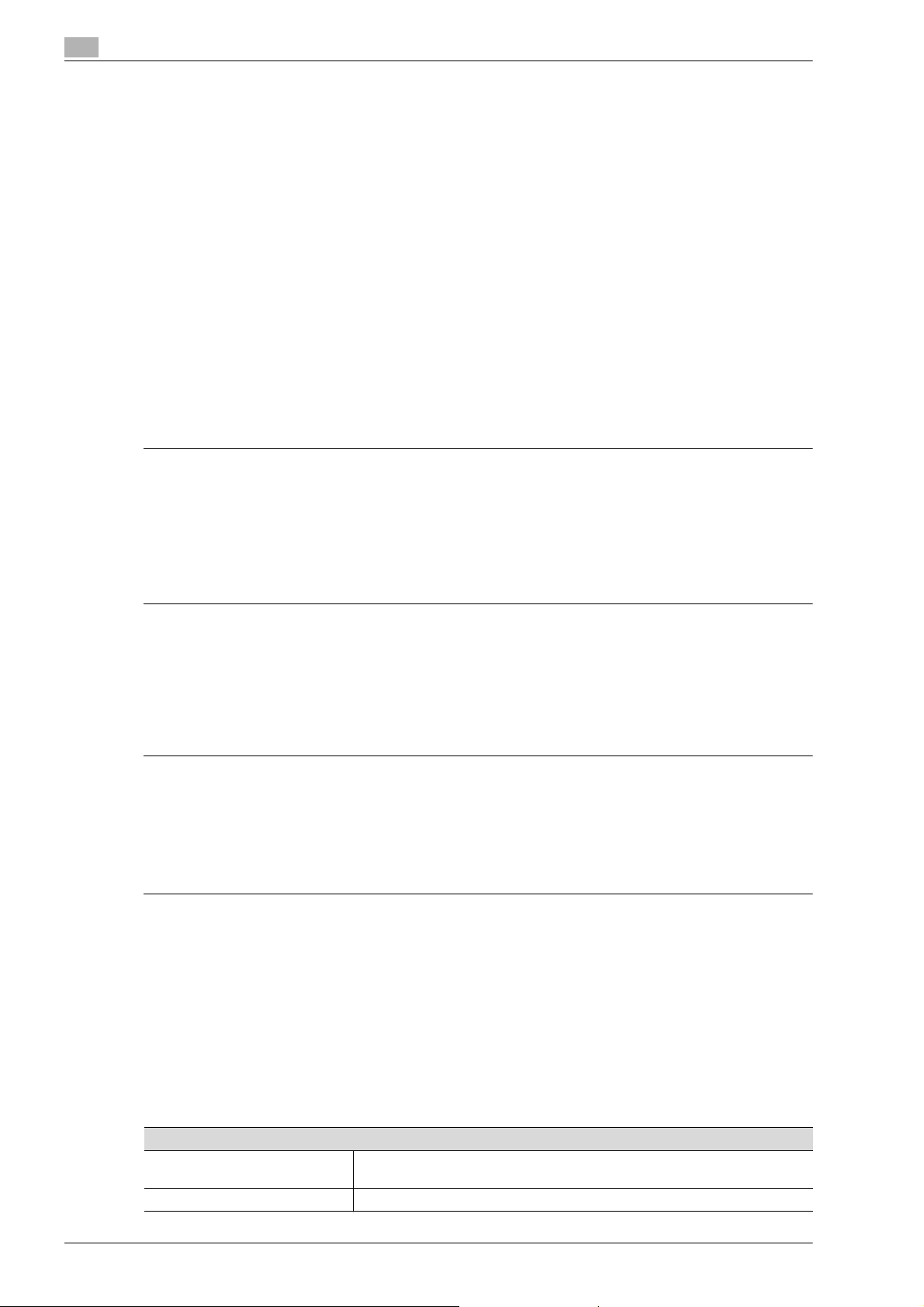
1
7
7
1.6 Regulation notices
CE Marking (Declaration of Conformity) for users of the European Union (EU)
This product complies with the following EU directives:
89/336/EEC, 73/23/EEC and 93/68/EEC directives.
This declaration is valid for the area of the European Union.
This device must be used with a shielded network (10 Base-T/100 Base-TX) cable and a shielded parallel
cable. The use of non-shielded cables is likely to result in interference with radio communications and is
prohibited under CISPR rules and local rules.
User Instructions FCC Part 15 - Radio Frequency Devices (for U.S.A. users)
This equipment has been tested and found to comply with the limits for a Class A digital device, pursuant to
Part 15 of the FCC Rules.
These limits are designed to provide reasonable protection against harmful interference when the equipment
is operated in a commercial environment. This equipment generates, uses and can radiate radio frequency
energy and, if not installed and used in accordance with the instruction manual, may cause harmful
interference to radio communications. Operation of this equipment in a residential area is likely to cause
harmful interference in which case the user will be required to correct the interference at his own expense.
WARNING
The design and production of this unit conform to FCC regulations, and any changes or modifications
must be registered with the FCC and are subject to FCC control.
Any changes made by the purchaser or user without first contacting the manufacturer will be subject to
penalty under FCC regulations.
% This device must be used with a shielded network cable. The use of non-shielded cables is likely to
result in interference with radio communications and is prohibited under FCC rules.
Introduction
Interference-Causing Equipment Standard (ICES-003 ISSUE 4) (for Canada users)
This Class A digital apparatus complies with Canadian ICES-003.
Cet appareil numérique de la classe A est conforme à la norme NMB-003 du Canada.
For users in countries not subject to class B regulations
WARNING
Interference with radio communications:
% This is a Class A product. In a domestic environment this product may cause radio interference in which
case the user may be required to take adequate measures.
% This device must be used with a shielded network cable. The use of non-shielded cables is likely to
result in interference with radio communications and is prohibited under CISPR rules and local rules.
Laser safety
This is a digital machine which operates using a laser. There is no possibility of danger from the laser provided
the machine is operated according to the instructions in this manual.
Since radiation emitted by the laser is completely confined within protective housing, the laser beam cannot
escape from the machine during any phase of user operation.
This machine is certified as a Class 1 laser product: This means the machine does not produce hazardous
laser radiation.
Internal laser radiation
Specification
Maximum average radiation
power
Wavelength 775-800 nm
1-14 d-Color MF550/MF450
d-Color MF550/MF450:
12.9 W at the laser aperture of the print head unit
Page 27
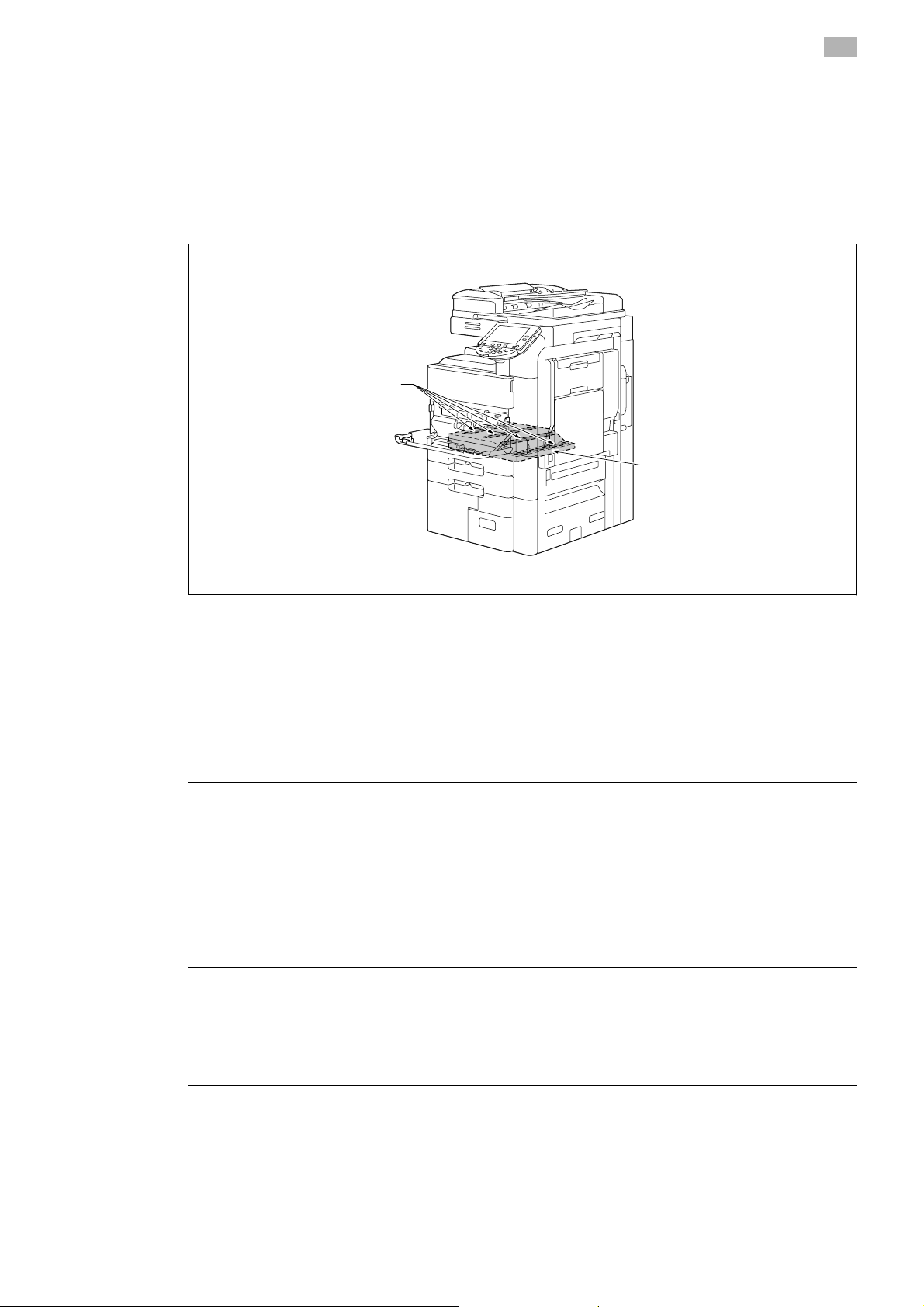
Introduction
7
7
7
WARNING
This product employs a Class 3B laser diode that emits an invisible laser beam.
% The laser diode and the scanning polygon mirror are incorporated in the print head unit.
% The print head unit is NOT A FIELD SERVICE ITEM:
Therefore, the print head unit should not be opened under any circumstances.
Laser Aperture of the
Print Head Unit
Print Head
1
CDRH regulations
This machine is certified as a Class 1 Laser product under Radiation Performance Standard according to the
Food, Drug and Cosmetic Act of 1990. Compliance is mandatory for Laser products marketed in the United
States and is reported to the Center for Devices and Radiological Health (CDRH) of the U.S. Food and Drug
Administration of the U.S. Department of Health and Human Services (DHHS). This means that the device
does not produce hazardous laser radiation.
The label shown on page 1-16 indicates compliance with the CDRH regulations and must be attached to
laser products marketed in the United States.
CAUTION
Use of controls, adjustments or performance of procedures other than those specified in this manual
may result in hazardous radiation exposure.
% This is a semiconductor laser. The maximum power of the laser diode is 30 mW and the wavelength is
775-800 nm.
For European users
CAUTION
Use of controls, adjustments or performance of procedures other than those specified in this manual
may result in hazardous radiation exposure.
% This is a semiconductor laser. The maximum power of the laser diode is 30 mW and the wavelength is
775-800 nm.
d-Color MF550/MF450 1-15
Page 28
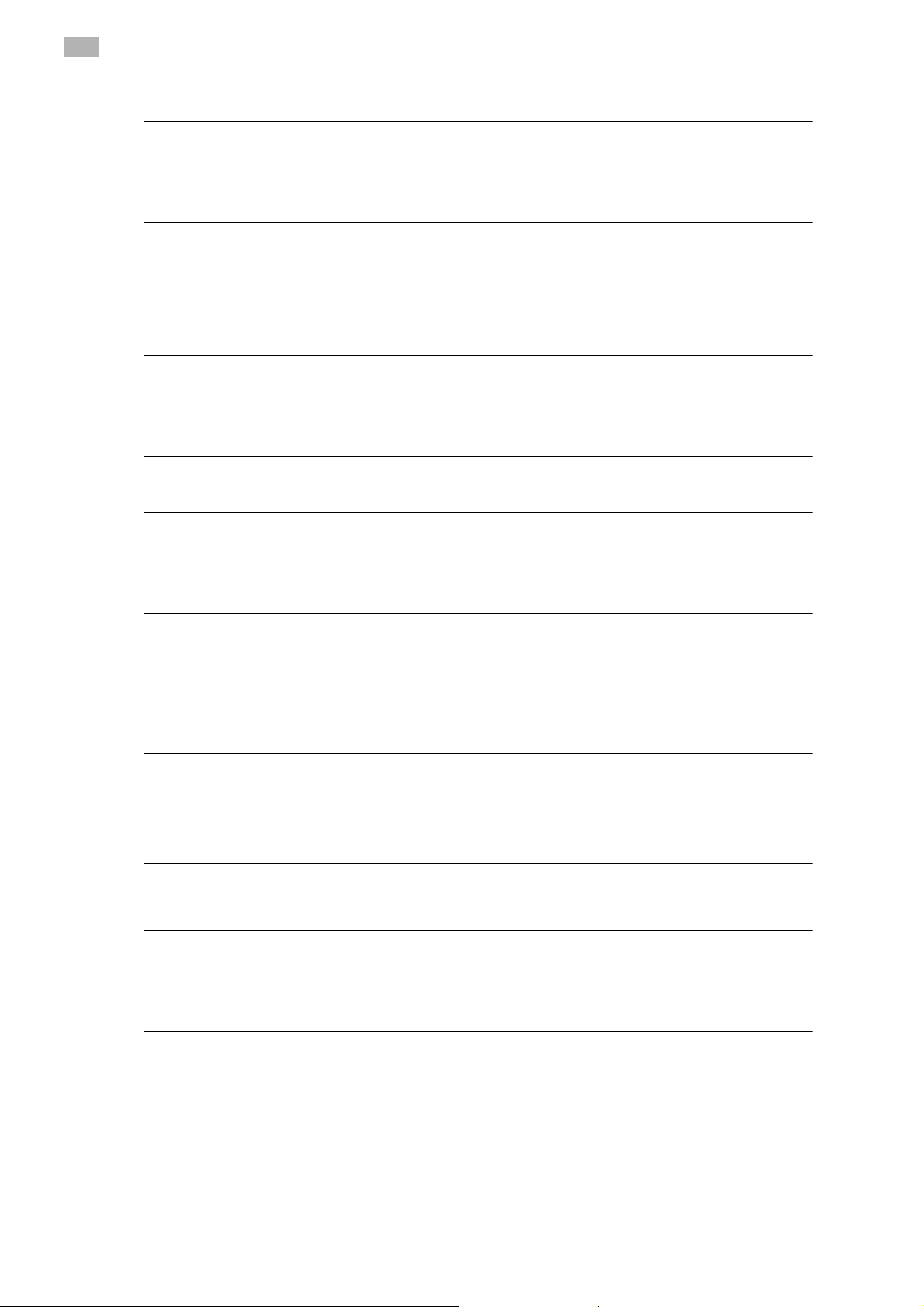
1
7
7
7
7
7
7
Introduction
For Denmark users
ADVARSEL
Dette er en halvlederlaser.
% Usynlig laserstråling ved åbning, når sikkerhedsafbrydere er ude af funktion. Undgå udsættelse for
stråling. Klasse 1 laser produkt der opfylder IEC 60825 sikkerheds kravene.
Dette er en halvlederlaser. Laserdiodens højeste styrke er 30 mW og bølgelængden er 775-800 nm.
For Finland, Sweden users
LOUKAN 1 LASERLAITE
KLASS 1 LASER APPARAT
VAROITUS
Tämä on puolijohdelaser.
% Laitteen Käyttäminen muulla kuin tässä käyttöohjeessa mainitulla tavalla saattaa altistaa käyttäjän
turvallisuusluokan 1 ylittävälle näkymättömälle lasersäteilylle.
Tämä on puolijohdelaser. Laserdiodin sunrin teho on 30 mW ja aallonpituus on 775-800 nm.
VARNING
Det här är en halvledarlaser.
% Om apparaten används på annat sätt än i denna bruksanvisning specificerats, kan användaren utsättas
för osynlig laserstrålning, som överskrider gränsen för laserklass 1.
Det här är en halvledarlaser. Den maximala effekten för laserdioden är 30 mW och våglängden är 775-800 nm.
VAROITUS
Avattaessa ja suojalukitus ohitettaessa olet alttiina näkymättömälle lasersäteilylle.
% Älä katso säteeseen.
VARNING
Osynlig laserstrålning när denna del är öppnad och spärren är urkopplad.
% Betrakta ej strålen.
For Norway users
ADVARSEL!
Dette en halvleder laser.
% Dersom apparatet brukes på annen måte enn spesifisert i denne bruksanvisning, kan brukeren utsettes
for unsynlig laserstråling som overskrider grensen for laser klass 1.
Dette en halvleder laser. Maksimal effekt till laserdiode er 30 mW og bølgelengde er 775-800 nm.
Laser safety label
A laser safety label is attached to the outside of the machine, as shown below.
1-16 d-Color MF550/MF450
Page 29

Introduction
7
7
1
* Only for the U.S.A.
Ozone release
CAUTION
Locate the machine in a well ventilated room
% A negligible amount of ozone is generated during normal operation of this machine. An unpleasant odor
may, however, be created in poorly ventilated rooms during extensive machine operations. For a
comfortable, healthy, and safe operating environment, it is recommended that the room well ventilated.
ATTENTION
Placer l’appareil dans une pièce largement ventilée.
% Une quantité d’ozone négligable est dégagée pendant le fonctionnement de l’appareil quand celui-ci
est utilisé normalement. Cependant, une odeur désagréable peut être ressentie dans les pièces dont
l’aération est insuffisante et lorsque une utilisation prolongée de l’appareil est effectuée. Pour avoir la
certitude de travailler dans un environnement réunissant des conditions de confort, santé et de sécurité,
il est préférable de bien aérer la pièce ou se trouve l’appareil.
Acoustic noise (for European users only)
Maschinenlärminformations-Verordnung 3. GPSGV: Der höchste Schalldruckpegel beträgt 70 dB(A) oder
weniger gemäß EN ISO 7779.
For EU member states only
This symbol means: Do not dispose of this product together with
your household waste!
Please refer to the information of your local community or contact
our dealers regrading the proper handling of end-of-life electric and
electronic equipments. Recycling of this product will help to
conserve natural resources and prevent potential negative
consequences for the environment and human health caused by
inappropriate waste handling.
This product complies with RoHS (2002/95/EC) Directive.
d-Color MF550/MF450 1-17
Page 30
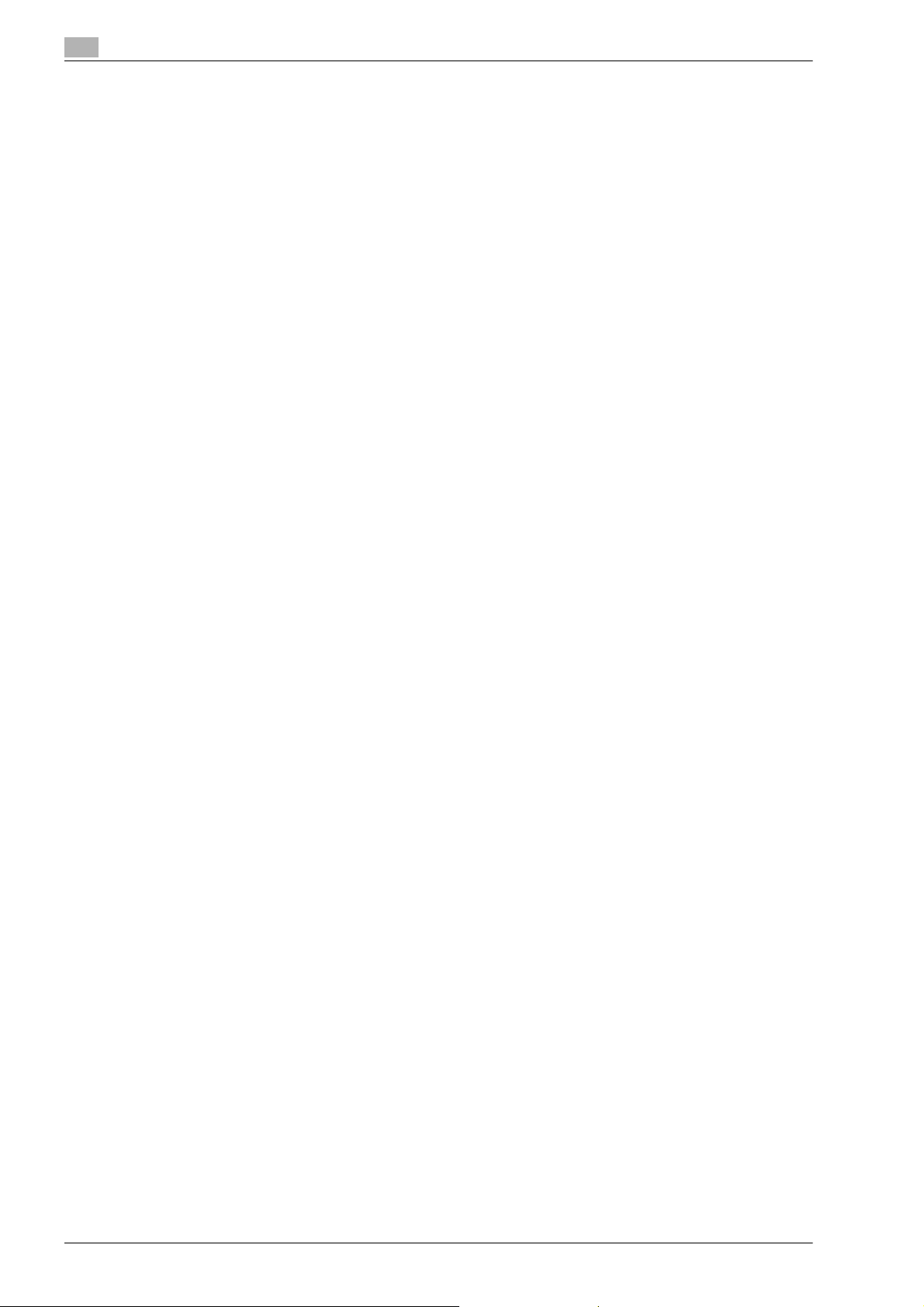
1
Introduction
This device is not intended for use at a video workstation in compliance with BildscharbV.
Das Gerät ist nicht fur die Benutzung am Bildschirmarbeitsplatz gemäß BildscharbV vorgesehen.
1-18 d-Color MF550/MF450
Page 31

Introduction
1.7 Caution notations and labels
Safety precaution notations and labels appear on this machine at the following positions.
Be very careful that an accident does not occur when operations such as removing paper misfeeds are
performed.
1
d-Color MF550/MF450 1-19
Page 32

1
1.8 Space requirements
To ensure that machine operation, consumables replenishing, part replacement, and regular maintenance
can easily be performed, adhere to the recommended space requirements detailed below.
807 958 387 392 1130 50
Introduction
1155 494
Unit: mmd-Color MF550/MF450+FS-608+LU-301(+PI-503)
555 958 387191
392 1130 50
1155 494
Unit: mmd-Color MF450+FS-519+SD-505+LU-301
2
Reminder
Be sure to allow a clearance of 100 mm or more at the back of this machine for the ventilation duct.
1-20 d-Color MF550/MF451
Page 33

Introduction
1.9 Options
The following table shows the available options for d-Color MF450, d-Color MF550.
Option d-Color MF450 d-Color MF550
Authentication unit (biometric type) AU-101 oo
Authentication unit (IC card type) AU-201 oo
Working table WT-502 oo
Fax multi line ML-501 oo
Image controller IC-409 oo
Mount kit MK-715 oe
Large capacity unit LU-301 oo
Finisher FS-517 oo
Finisher FS-519 oe
Finisher FS-608 oo
Punch kit PK-510 oe
Punch kit PK-512 oo
Punch kit PK-513 oo
Post inserter PI-503 eo
Job separator JS-504 oe
Output tray OT-602 oe
Output tray OT-503 oo
Mailbin kit MT-502 oe
Saddle stitcher SD-505 oe
Video interface kit VI-504 oo
Fax kit FK-502 oo
Stamp unit SP-501 oo
Scan accelerator kit SA-501 oo
Security kit SC-503 oo
Local interface kit EK-603 oo
o: Available
e: Not available
1
d-Color MF550/MF451 1-21
Page 34

1
1.10 Operation precautions
To ensure the optimum performance of this machine, observe the precautions described below.
Power source
The power source requirements are as follows.
- Voltage fluctuation: Maximum ± 10% (at 220 to 240 V AC)
- Frequency fluctuation: Maximum ± 3 Hz (at 50 Hz)
– Use a power source with as little voltage or frequency fluctuations as possible.
Operating environment
The environmental requirements for correct operation of the machine are as follows.
- Temperature: 10°C (50°F) to 30°C (86°F) with fluctuations of no more than 10°C (18°F) within an hour
- Humidity: 15% to 85% with fluctuations of no more than 20% within an hour
Storage of copies
To store copies, follow the recommendation listed below.
- Copies that are to be kept for a long time should be kept where they are not exposed to light in order
to prevent them from fading.
- Adhesive that contains solvent (e.g., spray glue) may dissolve the toner on copies.
- Color copies have a thicker layer of toner than normal black-and-white copies. Therefore, when a color
copy is folded, the toner at the fold may peel off.
Introduction
1-22 d-Color MF550/MF450
Page 35

Introduction
1.11 OpenSSL Statement
OpenSSL License
Copyright © 1998-2004 The OpenSSL Project. All rights reserved.
Redistribution and use in source and binary forms, with or without modification, are permitted provided that
the following conditions are met:
1. Redistributions of source code must retain the above copyright notice, this list of conditions and the
following disclaimer.
2. Redistributions in binary form must reproduce the above copyright notice, this list of conditions and the
following disclaimer in the documentation and/or other materials provided with the distribution.
3. All advertising materials mentioning features or use of this software must display the following
acknowledgment:
"This product includes software developed by the OpenSSL Project for use in the OpenSSL Toolkit.
(http://www.openssl.org/)"
4. The names "OpenSSL Toolkit" and "OpenSSL Project" must not be used to endorse or promote
products derived from this software without prior written permission. For written permission, please
contact openssl-core@openssl.org.
5. Products derived from this software may not be called "OpenSSL" nor may "OpenSSL" appear in their
names without prior written permission of the OpenSSL Project.
6. Redistributions of any form whatsoever must retain the following acknowledgment:
"This product includes software developed by the OpenSSL Project for use in the OpenSSL Toolkit
(http://www.openssl.org/)"
THIS SOFTWARE IS PROVIDED BY THE OpenSSL PROJECT "AS IS" AND ANY EXPRESSED OR IMPLIED
WARRANTIES, INCLUDING, BUT NOT LIMITED TO, THE IMPLIED WARRANTIES OF MERCHANTABILITY
AND FITNESS FOR A PARTICULAR PURPOSE ARE DISCLAIMED. IN NO EVENT SHALL THE OpenSSL
PROJECT OR ITS CONTRIBUTORS BE LIABLE FOR ANY DIRECT, INDIRECT, INCIDENTAL, SPECIAL,
EXEMPLARY, OR CONSEQENTIAL DAMAGES (INCLUDING, BUT NOT LIMITED TO, PROCUREMENT OF
SUBSTITUTE GOODS OR SERVICES; LOSS OF USE, DATA, OR PROFITS; OR BUSINESS INTERRUPTION)
HOWEVER CAUSED AND ON ANY THEORY OF LIABILITY, WHETHER IN CONTRACT, STRICT LIABILITY,
OR TORT (INCLUDING NEGLIGENCE OR OTHERWISE) ARISING IN ANY WAY OUT OF THE USE OF THIS
SOFTWARE, EVEN IF ADVISED OF THE POSSIBILITY OF SUCH DAMAGE.
This product includes cryptographic software written by Eric Young (eay@crypt-Soft.com). This product
includes software written by Tim Hudson (tjh@cryptsoft.com).
1
Original SSLeay License
Copyright © 1995-1998 Eric Young (eay@cryptsoft.com) All rights reserved.
This package is an SSL implementation written by Eric Young (eay@cryptsoft.com).
The implementation was written so as to conform with Netscapes SSL.
This library is free for commercial and non-commercial use as long as the following conditions are aheared
to. The following conditions apply to all code found in this distribution, be it the RC4, RSA, Ihash, DES, etc.,
code; not just the SSL code.
The SSL documentation included with this distribution is covered by the same copyright terms except that
the holder is Tim Hudson (tjh@cryptsoft.com).
Copyright remains Eric Young’s, and as such any Copyright notices in the code are not to be removed. If this
package is used in a product, Eric Young should be given attribution as the author of the parts of the library
used. This can be in the form of a textual message at program startup or in documentation (online or textual)
provided with the package.
Redistribution and use in source and binary forms, with or without modification, are permitted provided that
the following conditions are met:
1. Redistributions of source code must retain the copyright notice, this list of conditions and the following
disclaimer.
2. Redistributions in binary form must reproduce the above copyright notice, this list of conditions and the
following disclaimer in the documentation and/or other materials provided with the distribution.
3. All advertising materials mentioning features or use of this software must display the following
acknowledgement:
"This product includes cryptographic software written by Eric Young (eay@crypt-soft.com)"
The word ‘cryptographic’ can be left out if the rouines from the library being used are not cryptographic
related.
4. If you include any Windows specific code (or a derivative thereof) from the apps directory (application
code) you must include an acknowledgement:
"This product includes software written by Tin Hudson (tjh@cryptsoft.com)"
d-Color MF550/MF450 1-23
Page 36

1
Introduction
THIS SOFTWARE IS PROVIDED BY ERIC YOUNG "AS IS" AND ANY EXPRESS OR IMPLIED WARRANTIES,
INCLUDING, BUT NOT LIMITED TO, THE IMPLIED WARRANTIES OF MERCHANTABILITY AND FITNESS
FOR A PARTICULAR PURPOSE ARE DISCLAIMED. IN NO EVENT SHALL THE AUTHOR OR
CONTRIBUTORS BE LIABLE FOR ANY DIRECT, INDIRECT, INCIDENTAL, SPECIAL, EXEMPLARY, OR
CONSEQUENTIAL DAMAGES (INCLUDING, BUT NOT LIMITED TO, PROCUREMENT OF SUBSTITUTE
GOODS OR SERVICES; LOSS OF USE, DATA, OR PROFITS; OR BUSINESS INTERRUPTION) HOWEVER
CAUSED AND ON ANY THEORY OF LIABILITY, WHETHER IN CONTRACT, STRICT LIABILITY, OR TORT
(INCLUDING NEGLIGENCE OR OTHERWISE) ARISING IN ANY WAY OUT OF THE USE OF THIS
SOFTWARE, EVEN IF ADVISED OF THE POSSIBILITY OF SUCH DAMAGE.
The licence and distribution terms for any publically available version or derivative of this code cannot be
changed. i.e. this code cannot simply be copied and put under another distribution licence [including the
GNU Public Licence.]
All other product names mentioned are trademarks or registered trademarks of their respective companies
1-24 d-Color MF550/MF450
Page 37

Introduction
1.12 Software licence agreement
This package contains the following materials provided by Olivetti S.p.A.: software included as part of the
printing system, the digitally-encoded machine-readable outline data encoded in the special format and in
the encrypted form ("Font Programs"), other software which runs on a computer system for use in
conjunction with the Printing Software ("Host Software"), and related explanatory written materials
("Documentation"). The term "Software" shall be used to describe Printing Software, Font Programs and/or
Host Software and also include any upgrades, modified versions, additions, and copies of the Software.
The Software is being licensed to you under the terms of this Agreement.
Olivetti S.p.A. grants to you a non-exclusive sublicense to use the Software and Documentation, provided
that you agree to the following:
1. You may use the Printing Software and accompanying Font Programs for imaging to the licensed
output de-vice(s), solely for your own internal business purposes.
2. In addition to the license for Font Programs set forth in Section 1 ("Printing Software") above, you may
use Roman Font Programs to reproduce weights, styles, and versions of letters, numerals, characters
and symbols ("Typefaces") on the display or monitor for your own internal business purposes.
3. You may make one backup copy of the Host Software, provided your backup copy is not installed or
used on any computer. Notwithstanding the above restrictions, you may install the on any number of
computers solely for use with one or more printing systems running the Printing Software.
4. You may assign its rights under this Agreement to an assignee of all of Licensee’s right and interest to
such Software and Documentation ("Assignee") provided you transfer to Assignee all copies of such
Software and Documentation Assignee agrees to be bound by all of the terms and conditions of this
Agreement.
5. You agree not to modify, adapt or translate the Software and Documentation.
6. You agree that you will not attempt to alter, disassemble, decrypt, reverse engineer or decompile the
Software.
7. Title to and ownership of the Software and Documentation and any reproductions thereof shall remain
with Olivetti S.p.A. and its licensor.
8. Trademarks shall be used in accordance with accepted trademark practice, including identification of
the trademark owner’s name. Trademarks can only be used to identify printed output produced by the
Software. Such use of any trademark does not give you any rights of ownership in that trademark.
9. You may not rent, lease, sublicense, lend or transfer versions or copies of the Software Licensee does
not use, or Software contained on any unused media, except as part of the permanent transfer of all
Software and Documentation as described above.
10. IN NO EVENT WILL OLIVETTI S.P.A. OR ITS LICENSOR BE LIABLE TO YOU FOR ANY
CONSEQUENTIAL, INCIDENTAL INDIRECT, PUNITIVE OR SPECIAL DAMAGES, INCLUDING ANY
LOST PROFITS OR LOST SAVING, EVEN IF OLIVETTI S.P.A. HAS BEEN ADVISED OF THE
POSSIBILITY OF SUCH DAMAGES, OR FOR ANY CLAIM BY ANY THIRD PARTY. OLIVETTI S.P.A. OR
ITS LICENSOR DISCLAIMS ALL WARRANTIES WITH REGARD TO THE SOFTWARE, EXPRESS OR
IMPLIED, INCLUDING, WITHOUT LIMITATION IMPLIED WARRANTIES OF MERCHANTABILITY,
FITNESS FOR A PARTICULAR PURPOSE, TITLE AND NON-INFRINGEMENT OF THIRD PARTY
RIGHTS. SOME STATES OR JURISDICTIONS DO NOT ALLOW THE EXCLUSION OR LIMITATION OF
INCIDENTIAL, CONSEQUENTIAL OR SPECIAL DAMAGES, SO THE ABOVE LIMITATIONS MAY NOT
APPLY TO YOU.
11. Notice to Government End Users: The Software is a "commercial item," as that term is defined at 48
C.F.R.2.101, consisting of "commercial computer software" and "commercial computer software
documentation," as such terms are used in 48 C.F.R. 12.212. Consistent with 48 C.F.R. 12.212 and 48
C.F.R. 227.7202-1 through 227.7202-4, all U.S. Government End Users acquire the Software with only
those rights set forth herein.
12. You agree that you will not export the Software in any form in violation of any applicable laws and
regulations regarding export control of any countries.
1
d-Color MF550/MF450 1-25
Page 38

1
Introduction
1-26 d-Color MF550/MF450
Page 39

2
Copy Operations
Page 40

Page 41

Copy Operations
2Copy Operations
2.1 Control panel
2
1
2
3
22
21
20
19
18
17
16
15
91011121314
No. Part name Description
1 Touch panel Displays various screens and messages.
Specify the various settings by directly touching the panel.
2 Main Power indicator Lights up in green when the machine is turned on with the main
power switch.
3 [Power] (auxiliary power) key Press to turn on/off machine operations. When turned off, the
machine enters a state where it conserves energy.
4 [Mode Memory] key Press to register (store) the desired copy/fax/scan settings as a
program or to recall a registered program. (See p. 2-70)
5 [Utility/Counter] key Press to display the Meter Count screen and the Utility screen.
6 [Reset] key Press to clear all settings (except programmed settings) entered
in the control panel and touch panel.
7 [Interrupt] key Press to enter Interrupt mode. While the machine is in Interrupt
mode, the indicator on the [Interrupt] key lights up in green and
the message "Now in Interrupt mode." appears on the touch
panel. To cancel Interrupt mode, press the [Interrupt] key again.
8 [Stop] key Pressing the [Stop] key while copying, scanning or printing tem-
porarily stops the operation.
9 [Proof Copy] key Press to print a single proof copy to be checked before printing
a large number of copies.
10 [Start] key Press to start the copy, scan or fax operation. When this machine
is ready to begin the operation, the indicator on the [Start] key
lights up in blue. If the indicator on the [Start] key lights up in orange, copying cannot begin.
Press to restart a stopped job.
4
5
6
7
8
d-Color MF550/MF450 2-3
Page 42

2
Copy Operations
No. Part name Description
11 Data indicator Flashes in blue while a print job is being received.
Lights up in blue when a print job is queued to be printed or while
it is being printed.
The indicator lights up in blue when there is saved fax data or unprinted fax data.
12 [C] (clear) key Press to clear a value (such as the number of copies, a zoom ra-
tio, or a size) entered using the keypad.
13 Keypad Use to type in the number of copies to be produced.
Use to type in the zoom ratio.
Use to type in the various settings.
14 [Help] key Press to display the Help Menu screen.
From this screen, descriptions of the various functions and details of operations can be displayed. (See p. 2-75)
15 [Enlarge Display] key Press to enter Enlarge Display mode.
16 [Accessibility] key Press to display the screen for specifying settings for user acces-
sibility functions.
17 [Power Save] key Press to enter Power Save mode. While the machine is in Power
Save mode, the indicator on the [Power Save] key lights up in
green and the touch panel goes off. To cancel Power Save mode,
press the [Power Save] key again.
18 [Access] key If user authentication or account track settings have been ap-
plied, press this key after entering the user name and password
(for user authentication) or the account name and password (for
account track) in order to use this machine.
19 [Brightness] dial Use to adjust the Brighthess of the touch panel.
20 [User Box] key Press to enter User Box mode.
While the machine is in User Box mode, the indicator on the [User Box] key lights up in green.
21 [Fax/Scan] key Press to enter Fax/Scan mode.
While the machine is in Fax/Scan mode, the indicator on the
[Fax/Scan] key lights up in green.
22 [Copy] key Press to enter Copy mode. (As a default, the machine is in Copy
mode.) While the machine is in Copy mode, the indicator on the
[Copy] key lights up in green.
2
Reminder
Do not apply extreme pressure to the touch panel, otherwise it may be scratched or damaged.
Never push down on the touch panel with force, and never use a hard or pointed object to make a
selection in the touch panel.
2-4 d-Color MF550/MF450
Page 43

Copy Operations
2.2 Basic settings screens
When the machine is ready to begin making copies after being turned on, the Basic screen appears.
% To activate a function or to select a setting, lightly touch the desired button in the touch panel.
Basic screen
10
9
8
2
1
2
Quick Copy screen
10
7
56
1
8
7
5
4
3
2
3
d-Color MF550/MF450 2-5
Page 44

2
Copy Operations
% Touch to display the Color settings, [Finishing] and [Auto Rotate OFF] in the left panel.
No. Item Name Description
1 Message display area The status of the machine and details on operations are dis-
played.
2 Functions/settings display area Tabs and buttons for displaying screens containing various func-
tions are displayed.
Touch a tab or button to display the corresponding screen for
specifying the settings.
3 Icon display area Icons indicating the status of jobs and the machine are dis-
played.
4 [Auto Rotate OFF] button Touch to copy with the image not rotated to fit the orientation of
the loaded paper.
5 [Separate Scan] button Touch to scan the document in separate batches.
A document scanned in different batches can be treated as a single copy job.
6 [Finishing] button Touch to specify settings for sorting, collating, grouping, offset-
ting, stapling, hole punching or outputting to a specific tray.
The settings that can be specified differ depending on the finisher that is installed.
7 Toner supply indicators These indicators show the amount of toner remaining for cyan
(C), magenta (M), yellow (Y), and black (K).
8 Left panel When the [Job List] button is pressed, a screen showing the jobs
currently being performed or waiting to be performed is displayed.
When the [Check Job] button is pressed, a screen showing the
result of the specified settings is displayed.
9 [Check Job] button The result of the specified settings is displayed.
10 [Job List] button Jobs currently being performed or waiting to be performed are
displayed.
Various commands for checking and managing jobs are available.
!
Detail
The basic settings screen (Basic screen or Quick Copy screen) that appears can be set with the "Copier
Settings" parameter in the Custom Display Settings screen (displayed from the User Setting screen).
The arrangement of the buttons and screens differ with the Basic screen and Quick Copy screen;
however, the functions that can be set are the same. As a default, "Basic" is selected. This manual
contains descriptions of procedures using the Basic screen that appears when "Basic" is selected.
The Quick Copy screen displays all of the settings from the Basic screen so that many settings can
easily be specified.
2-6 d-Color MF550/MF450
Page 45

Copy Operations
2
Note
If settings have been changed from the factory defaults, the tab for the screen containing the changed
settings appears framed with a green line.
The green line can be changed to another color with the "Color Selection Settings" parameter in the
Custom Display Settings screen (displayed from the User Setting screen in Utility mode).
2.3 Icons that appear in the screen
Icon Description
Indicates that data is being sent from the machine, regardless of the current mode.
Indicates that data is being received from the machine, regardless of the current
mode.
Indicates that an error occurred during an image stabilization operation, a print operation or a scan operation.
Touch this icon to view a screen containing a warning code.
If the warning screen was closed when a warning occurred, touch this button to display the warning screen again.
2
Appears when there is a message indicating that consumables must be replaced or
the machine requires maintenance. Touch this icon to display the message, and then
perform the replacement or maintenance procedure.
Appears when an error occurs with the connection to the POP server.
Indicates that paper is not loaded in the paper tray.
Indicates that very little paper remains in the paper tray.
When the optional image controller has been installed, touch this icon to display the
image controller screen.
Indicates that "Enhanced Security Mode" is set to "ON".
Appears when a external memory (USB memory) is connected.
d-Color MF550/MF450 2-7
Page 46

2
2.4 Turning on the main power and the auxiliary power
This machine has two power controls: the main power switch and the [Power] (auxiliary power) key.
Turning on the machine
The main power switch turns on/off all functions of the machine. Normally, the main power switch is turned
on.
The [Power] (auxiliary power) key turns on/off machine operations, for example, for copying, printing or
scanning. When the [Power] (auxiliary power) key is turned off, the machine enters a state where it conserves
energy.
1 Open the main power switch cover, and then set the main
power switch to "n".
Copy Operations
2 Close the main power switch cover.
3 Press the [Power] (auxiliary power) key.
Check that the touch panel is turned on.
!
Detail
When the [Power] (auxiliary power) key is turned on, the indicator on the [Start] key lights up in orange,
and a screen indicating that the machine is starting up appears.
After a few seconds, the message "Warming up. Ready to scan." appears on the touch panel, and the
indicator on the [Start] key lights up in blue, indicating that a job can now be queued.
The default settings are the settings that are selected immediately after the machine is turned on (the
power switch is set to "n") and before any setting is specified from the control panel or touch panel, and
those that are selected when the [Reset] key is pressed to cancel all settings specified from the control
panel or touch panel. The default settings can be changed.
The factory default settings are the settings that were selected when this machine was sent from the
factory.
2
Note
A job can also be queued while the machine is warming up after the [Power] (auxiliary power) key is
turned on. For details, refer to "Scanning during warm-up" on page 2-9.
After the machine has finished warming up, the scanned image will be printed.
The machine takes about 30 seconds to warm up at normal room temperature (23 °C) when the [Power]
(auxiliary power) key is turned on after the main power switch is turned on.
2-8 d-Color MF550/MF450
Page 47

Copy Operations
Scanning during warm-up
1 Press the [Power] (auxiliary power) key.
2 Check that the message "Warming up. Ready to scan." appears on the touch panel.
2
– For details on turning on the machine, refer to "Turning off the machine" on page 2-10.
The indicator on the [Start] key lights up in orange.
After the warm-up message is displayed, the Basic screen appears. The indicator on the [Start] key
lights up in blue.
3 Position the document to be copied.
– For details on positioning the document, refer to "Feeding the document" on page 2-26.
4 Specify any other desired copy settings.
5 Using the keypad, specify the desired number of copies.
6 Press the [Start] key.
– If the "Copy Operating Screen" parameter in the Utility mode was set to "Yes", touch [Next Copy
Job] to display the Basic screen.
– After the machine has finished warming up, the jobs will automatically be printed.
The document is scanned, and the job is added to the list of queued jobs.
How can the job being printed be stopped?
?
% Press the [Stop] key.
!
Detail
While the machine is warming up to begin printing after it is turned on using the [Power] (auxiliary power)
key, copy settings can be specified and a document can be scanned to reserve a copy job. After the
machine has finished warming up, the copies are automatically printed.
The print order can be changed or jobs can be deleted from the Detail screen of a job from the Current
Jobs list in the Job List screen.
d-Color MF550/MF450 2-9
Page 48

2
Copy Operations
Turning off the machine
1 Press the [Power] (auxiliary power) key.
Check that the touch panel is turned off.
2 Open the main power switch cover, and then set the main
power switch to "o".
3 Close the main power switch cover.
2
Reminder
When the machine is turned off, then on again with the main power switch, wait at least 10 seconds to
turn the machine on after turning it off. The machine may not operate correctly if it is turned on
immediately after being turned off.
Do not turn off the machine with the main power switch or the [Power] (auxiliary power) key while it is
making copies or printing, otherwise a paper misfeed may occur.
Do not turn off the machine with the main power switch or the [Power] (auxiliary power) key while it is
scanning or sending or receiving data, otherwise all scan data or transmission data will be deleted.
Do not turn off the machine with the main power switch while a queued job or stored data is waiting to
be printed, otherwise the jobs will be deleted.
!
Detail
The following are cleared when the main power switch and [Power] (auxiliary power) key are turned off.
Settings that have not been programmed
Jobs queued to be printed
Manually conserving energy
The machine can be manually set to an energy conservation mode (Low Power mode or Sleep mode).
1 Press the [Power Save] key (or press the [Power] (auxiliary
power) key).
– As the factory default, the machine enters Low Power
mode.
2-10 d-Color MF550/MF450
Page 49

Copy Operations
Controlling each user’s use of this machine (User authentication)
If user authentication settings have been specified by the administrator, only users that have been registered
can use this machine. In addition, the number of printed pages can be managed for each user.
0 When user authentication settings have been specified, only users who enter passwords for specified
0 Contact the administrator for a user name and password and for the server name.
0 If machine authentication or external server authentication has been set, a total of 1,000 users and
1 Touch [User Name].
2
users can use this machine.
accounts can be registered.
– If a list of user names can be displayed, the desired user name can be selected from the list. Touch
[User Name List], touch the button for the desired user name to select it, and then touch [OK].
– Users who have no access to a user name and password can touch [Public User Access] to use this
machine.
– If "Enhanced Security Settings" is set to "ON", [Public User Access] and [User Name List] do not
appear.
d-Color MF550/MF450 2-11
Page 50

2
Copy Operations
– If external server authentication was selected as the user authentication method, [Server Name]
appears with the name of the default server.
Touch [Server Name] to display the names of the registered servers, and then select the desired
server.
2 Type in the user name, and then touch [OK].
3 Touch [Password].
2-12 d-Color MF550/MF450
Page 51

Copy Operations
4 Type in the password, and then touch [OK].
5 Touch [Login] or press the [Access] key.
2
The Basic screen appears.
If account track settings have been applied, the account track
screen appears. However, if "Synchronize User Authentication
& Account Track" has been set to "Synchronize", the account
track screen does not appear if the users and accounts are
synchronized.
6 Make copies using the desired copy settings.
7 When you are finished printing, press the [Access] key.
A message appears, requesting confirmation to log off.
8 Touch [Yes], and then touch [OK].
The user authentication screen appears.
2
Note
The user authentication settings can be used together with the account track settings. If the
"Synchronize User Authentication & Account Track" parameter is set to "Synchronize", complete user
authentication, and then log on by using the account track screen.
User authentication settings can be specified using the User Authentication parameters in
Administrator Settings mode, available from the Utility mode. Settings should be specified by the
administrator.
d-Color MF550/MF450 2-13
Page 52

2
Copy Operations
Controlling each account’s use of this machine (Account track)
If the account track settings have been specified by the administrator, only users of registered accounts can
use this machine. In addition, the number of prints produced with each account can be controlled.
This is account track.
0 When account track settings have been specified, only users who enter passwords for specified
accounts can use this machine.
0 If you do not know the account name or password, contact your administrator.
0 A total of 1,000 users and accounts can be registered.
1 Touch [Account Name].
– If the Administrator Settings mode settings have been set to "Password Only", touch [Password],
and then continue with step 4.
2 Type in the account name, and then touch [OK].
2-14 d-Color MF550/MF450
Page 53
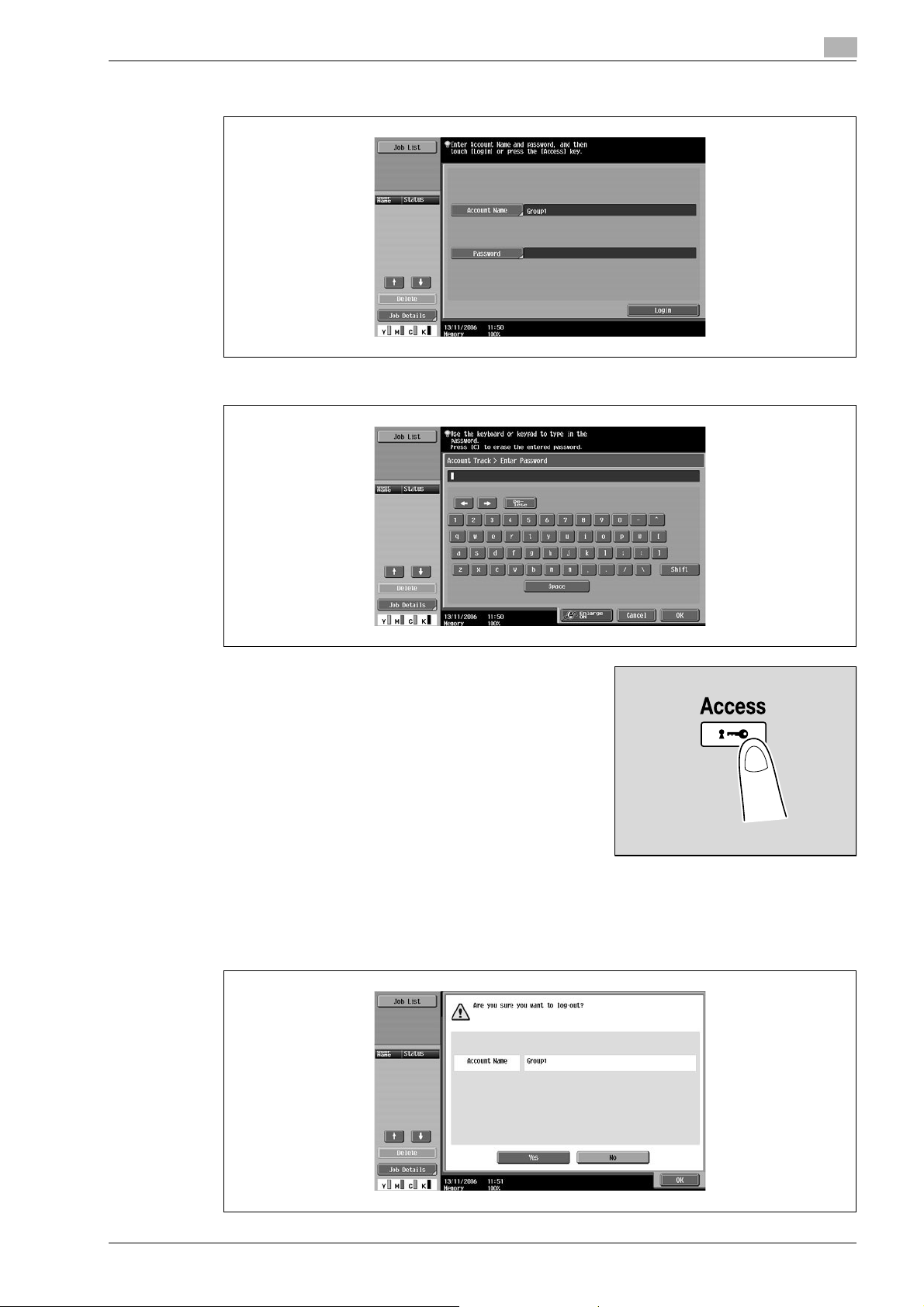
Copy Operations
3 Touch [Password].
4 Type in the password, and then touch [OK].
2
5 Touch [Login] or press the [Access] key.
The Basic screen appears.
6 Make copies using the desired copy settings.
7 When you are finished printing, press the [Access] key.
A message appears, requesting confirmation to log off.
d-Color MF550/MF450 2-15
Page 54

2
Copy Operations
8 Touch [Yes], and then touch [OK].
The account track screen appears.
!
Detail
The accounts can be managed in Administrator Settings mode, available from the Utility mode. Settings
should be specified by the administrator.
2-16 d-Color MF550/MF450
Page 55

Copy Operations
2.5 Loading paper into tray 1 and tray 2
1 Pull out tray 1 or tray 2.
Film
2
2 Slide the lateral guides to fit the size of paper to be loaded.
– If the lateral guides are not positioned correctly for the
loaded paper, the paper size will not be correctly detected.
Be sure to adjust the lateral guides to the size of the loaded
paper.
3 Load the paper into the tray so that the side of the paper to be
printed on (the side facing up when the package was
unwrapped) faces up.
Lateral guides
, mark
– Load letterhead paper so that the side to be printed on faces down.
d-Color MF550/MF450 2-17
Page 56

2
Copy Operations
How is curled paper loaded?
?
% Flatten the paper before loading it.
How many sheets of paper and other media can be loaded?
?
% Do not load so many sheets of plain paper that the top of the stack is higher than the , mark.
4 Close tray 1 or tray 2.
!
Detail
If special paper is loaded, the paper type setting must be specified. For details, refer to "Specifying a
setting for special paper" on page 2-92.
2
Reminder
Be careful not to touch the film.
For details on selecting the size and type of paper loaded in tray 1 and 2, refer to "Copy paper" on
page 2-79.
To print on OHP transparencies, envelopes or postcards, use the bypass tray.
2-18 d-Color MF550/MF450
Page 57

Copy Operations
2.6 Loading paper into tray 3
1 Pull out tray 3.
2 Lift up the paper take-up roller, and then load the paper into
the tray.
– Load the paper into the tray so that the side of the paper
to be printed on (the side facing up when the package was
unwrapped) faces up.
2
– Load letterhead paper so that the side to be printed on
faces down.
How is curled paper loaded?
?
% Flatten the paper before loading it.
How many sheets of paper and other media can be
?
loaded?
% Do not load so many sheets of plain paper that the top of
the stack is higher than the , mark.
3 Lower the paper take-up roller, and then close tray 3.
2
Reminder
For details on selecting the size and type of paper loaded in tray 3, refer to "Copy paper" on page 2-79.
Do not load tray 3 with paper of a size other than that previously specified.
Be careful not to touch the surface of the paper take-up roller with your hands.
2
Note
To change the size of paper loaded in tray 3, contact your service representative.
To print on OHP transparencies and envelopes, use the bypass tray.
d-Color MF550/MF450 2-19
Page 58

2
2.7 Loading paper into tray 4
1 Pull out tray 4.
2 Lift up the paper take-up roller, and then load the paper into
the tray.
– Load the paper into the tray so that the side of the paper
to be printed on (the side facing up when the package was
unwrapped) faces up.
Copy Operations
– Load letterhead paper so that the side to be printed on
faces down.
How is curled paper loaded?
?
% Flatten the paper before loading it.
How many sheets of paper and other media can be
?
loaded?
% Do not load so many sheets of plain paper that the top of
the stack is higher than the , mark.
3 Lower the paper take-up roller, and then close tray 4.
2
Reminder
For details on selecting the size and type of paper loaded in tray 4, refer to "Copy paper" on page 2-79.
Do not load tray 4 with paper of a size other than that previously specified.
Be careful not to touch the surface of the paper take-up roller with your hands.
2
Note
To change the size of paper loaded in tray 4, contact your service representative.
To print on OHP transparencies and envelopes, use the bypass tray.
2-20 d-Color MF550/MF450
Page 59

Copy Operations
2.8 Loading paper into the LCT
0 LCT is an option.
1 Open the upper door.
2 Lift up the paper take-up roller, and then load the paper into
the tray.
– Load the paper into the tray so that the side of the paper
to be printed on (the side facing up when the package was
unwrapped) faces down.
2
– Load letterhead paper so that the side to be printed on
faces up.
How is curled paper loaded?
?
% Flatten the paper before loading it.
How many sheets of paper and other media can be
?
loaded?
% Do not load so many sheets of plain paper that the top of
the stack is higher than the , mark.
3 Lower the paper take-up roller, and then close the upper door.
2
Reminder
For details on selecting the size and type of paper loaded in the LCT, refer to "Copy paper" on
page 2-79.
2
Note
If the machine is turned off, the bottom plate cannot be raised. When loading paper into the LCT, be
sure that the machine is turned on with both the main power switch and the [Power] (auxiliary power)
key.
d-Color MF550/MF450 2-21
Page 60

2
2.9 Loading paper into the bypass tray
Paper can be fed manually through the bypass tray if you wish to copy onto paper that is not loaded into a
paper tray, or if you wish to copy onto thick paper, postcards, envelopes, OHP transparencies or label sheets.
1 Open the bypass tray.
– When loading large-sized paper, pull out the tray
extension.
2 With the side to be printed on facing down, insert the paper as much as possible into the feed slot.
3 Slide the lateral guides to fit the size of paper being loaded.
How is curled paper loaded?
?
% Flatten the paper before loading it.
How many sheets of paper and other media can be
?
loaded?
% Do not load so many sheets of plain paper that the top of
the stack is higher than the , mark.
Copy Operations
Tray extension
4 Select the paper type.
Lateral
guides
2-22 d-Color MF550/MF450
Page 61

Copy Operations
2
– To print on colored paper, envelopes or letterheads, touch , and then select the paper type.
–If "A6Card w" is selected, the paper type is automatically set to "Thick 3".
– For details on selecting a setting for non-standard-size paper, refer to "Specifying a non-standard
paper size ("Custom Size" settings)" on page 2-86.
– For details on selecting a setting for wide paper, refer to "Selecting a setting for oversized paper
("Wide Paper" settings)" on page 2-90.
– For details on special paper, refer to "Special paper" on page 2-81.
5 Touch [OK], and then touch [OK] in the next screen that appears.
The Basic screen appears again.
2
Reminder
Push the paper guides firmly up against the edges of the paper.
When loading postcards, load them in the w orientation, as shown in the illustration. Do not load
postcards in the v orientation.
If media other than postcards are inserted, select the appropriate paper type.
If label sheets are loaded, select "Thick 1".
Printing on OHP transparencies is possible only in black. When selecting OHP transparencies, select
the "Black" Color setting, and then select the paper type.
A maximum of 50 postcards can be loaded into the bypass tray.
d-Color MF550/MF450 2-23
Page 62

2
Copy Operations
A maximum of 20 OHP transparencies can be loaded into the bypass tray.
Before loading envelopes, press them down to make sure that all air is removed, and make sure that
the folds of the flaps are firmly pressed, otherwise the envelopes may become wrinkled or a paper
misfeed may occur.
When loading envelopes, load them with the flap side up, as shown in the illustration. If the envelopes
are loaded with the flap side down, a paper misfeed may occur. The flap side of envelopes cannot be
printed on.
A maximum of 10 envelopes can be loaded into the bypass tray.
Flap side
2-24 d-Color MF550/MF450
Page 63

Copy Operations
2
When loading label sheets, load them in the w orientation, as shown in the illustration. Do not load label
sheets in the v orientation.
A maximum of 50 label sheets can be loaded into the bypass tray.
Side to be
printed on
Be sure to load letterhead paper so that the side to be printed on faces up.
2
Note
The image will be printed on the surface of the paper facing down when the paper is loaded into the
bypass tray.
!
Detail
For details on specifying the paper size for the bypass tray, refer to "Selecting a paper size setting
("Size" setting)" on page 2-84.
For details on the paper sizes, refer to "Copy paper" on page 2-79.
d-Color MF550/MF450 2-25
Page 64

2
2.10 Feeding the document
The document can be fed in either of the following two ways. Be sure to position the document correctly
according to the type of document being copied.
Document Feed Method Features
Using the ADF By using the ADF, a multi-page document can be fed automatically, one page at a
time. This feed method can also be used to automatically scan double-sided documents.
Using the original glass Place the document directly on the original glass so that it can be scanned. This
method is best with books and other documents that cannot be fed through the
ADF.
Loading the document into the ADF
0 Do not load documents that are bound together, for example, with paper clips or staples.
0 For details on the types of documents that can be loaded into the ADF, refer to "Original documents"
on page 2-95.
0 Do not load more than 100 sheets or so many sheets that the top of the stack is higher than the , mark,
otherwise a document misfeed or damage to the document or machine may occur. However, a
document that exceeds 100 pages can be scanned in separate batches. For details, refer to "Scanning
the document in separate batches ("Separate Scan" setting)" on page 2-28.
0 If the document is not loaded correctly, it may not be fed in straight or a document misfeed or damage
to the document may occur.
0 If the document is loaded in any orientation other than with the top of the document toward the back
of the machine, be sure to select the document orientation.
Copy Operations
1 Slide the lateral guides to fit the size of the document.
2 Load the document in the document feed tray in order to be
scanned with the side to be scanned face up.
– Load the document pages so that the top of the document
is toward the back or the right side of the machine.
2-26 d-Color MF550/MF450
Page 65

Copy Operations
3 Adjust the lateral guides to the size of the document.
Placing the document on the original glass
0 For details on the types of documents that can be placed on the original glass, refer to "Original
0 When placing the document on the original glass, be sure to lift open the ADF at least 20°.
0 Do not place objects weighing more than 2 kg on the original glass. In addition, do not press down
0 For thick books or large objects, make the copy without closing the ADF. When a document is being
2
Lateral guides
documents" on page 2-95.
If the document is placed on the original glass without the ADF being lifted at least 20°, the correct
document size may not be detected.
extremely hard on a book spread on the original glass, otherwise the original glass may be damaged.
scanned with the ADF open, do not look directly at the light that may shine through the original glass.
Although the light that shines through the original glass is bright, it is not a laser beam and, therefore,
is not as dangerous.
1 Lift open the ADF.
2 Place the document face down on the original glass.
– Load the document pages so that the top of the document is toward the back or the left side of the
machine.
When loaded in the v orientation
20° 20°
When loaded in the w orientation
3 Align the document with the mark in the back-left corner
of the document scales.
Original scales
d-Color MF550/MF450 2-27
Page 66

2
Copy Operations
– For transparent or translucent documents, place a blank
sheet of paper of the same size as the document over the
document.
Blank sheet
of paper
– For bound documents spread over two facing pages, such
as a book or magazine, position the top of the document
toward the back of this machine and align the document
with the mark in the back-left corner of the document
scales, as shown.
4 Close the ADF.
Scanning the document in separate batches ("Separate Scan" setting)
A large document can be divided and scanned in a number of batches.
A maximum of 100 document pages can be loaded into the ADF at one time. However, by specifying with
the "Separate Scan" setting, a document that exceeds 100 pages can be scanned and treated as a single
copy job. In addition, the scanning location can be switched between the original glass and the ADF during
the scanning operation.
2
0 The loading capacity of the ADF is 100 sheets of plain paper (80 g/m
(210 g/m
0 The output method used with the "Separate Scan" setting can be set to "Page Print" or "Batch Print".
As a default, "Batch Print" is selected.
2
).
) or 38 sheets of thick paper
2-28 d-Color MF550/MF450
Page 67

Copy Operations
1 Position the document to be copied.
2 In the Basic screen, touch [Separate Scan].
3 Press the [Start] key.
2
– For details on positioning the document, refer to "Feeding the document" on page 2-26.
– To cancel the "Separate Scan" setting, touch [Separate Scan] again to deselect it.
After the document has been scanned, the following message appears.
– Load the next batch of the document, and then press the [Start] key.
– If the "Separate Scan Output Method" parameter is set to "Batch Print", touch [Finish] in the
following screen, which appears while the document is scanned with the ADF, to continue to step 5.
– If the document cannot be loaded into the ADF, place it on the original glass. For details on the types
of documents that can be loaded into the ADF, refer to "Original documents" on page 2-95.
– To change the scanning settings, touch [Change Setting].
– The buttons that appear in the screen for changing the settings differ depending on the specified
settings. Settings for the following can be changed.
1-Sided/2-Sided, Binding Position, Zoom, Frame Erase, Center Erase Original Size
d-Color MF550/MF450 2-29
Page 68

2
Copy Operations
– To cancel changes to the settings, touch [Cancel].
– The amount of memory available can be checked beside "Memory" in the lower-left corner of the
screen.
– To delete the image data, press the [Stop] key, and then delete the job. For details, refer to
"Temporarily stopping scanning/printing" on page 2-68.
4 After all document pages have been scanned, touch [Finish].
5 Press the [Start] key.
– If the "Separate Scan Output Method" parameter is set to "Batch Print", touch [Print] or press the
[Start] key.
2-30 d-Color MF550/MF450
Page 69

Copy Operations
Scanning a multi-page document from the original glass
When making double-sided or combined copies using the original glass, place each page of a multi-page
document on the original glass to scan it. The following procedure describes how to place single-sided
document pages on the original glass to make double-sided copies.
0 The output method used with the "Separate Scan" setting can be set to "Page Print" or "Batch Print".
2
– If the "Separate Scan Output Method" parameter is set to "Batch Print", the copy settings can be
changed. To change the copy settings, touch [Change Setting], and then touch [OK] after changing
the settings as desired.
As a default, "Page Print" is selected.
1 Lift open the ADF.
2 Position the first page or the first side of the document face down onto the original glass.
– For details on positioning the document, refer to "Placing the document on the original glass" on
page 2-27.
When loaded in the v orientation
20° 20°
When loaded in the w orientation
3 Close the ADF.
4 In the Basic screen, touch [Duplex/Combine].
d-Color MF550/MF450 2-31
Page 70

2
Copy Operations
The Duplex/Combine screen appears.
5 Touch [1-Sided > 2-Sided].
6 Touch [Binding Position], select the binding position for the copy, and then touch [OK].
– For details on specifying the binding position, refer to "Selecting an Original > Copy setting
(Duplex/Combine)" on page 2-41.
7 Touch [Original Direction], select the orientation of the loaded document, and then touch [OK].
8 Touch [OK].
2-32 d-Color MF550/MF450
Page 71

Copy Operations
9 Press the [Start] key.
10 Position the second page or second side of the document onto the original glass, and then press the
2
Scanning begins.
[Start] key.
– To scan the remaining pages in the document, repeat step 10.
– To change the scanning settings, touch [Change Setting].
– The buttons that appear in the screen for changing the settings differ depending on the specified
settings. Settings for the following can be changed.
1-Sided/2-Sided, Binding Position, Zoom, Frame Erase, Center Erase Original Size
– To cancel changes to the settings, touch [Cancel].
11 After all document pages have been scanned, touch [Finish].
d-Color MF550/MF450 2-33
Page 72

2
Copy Operations
12 Press the [Start] key.
– If the "Separate Scan Output Method" parameter is set to "Batch Print", touch [Print] or press the
[Start] key.
– If the "Separate Scan Output Method" parameter is set to "Batch Print", the copy settings can be
changed. To change the copy settings, touch [Change Setting], and then touch [OK] after changing
the settings as desired.
2-34 d-Color MF550/MF450
Page 73

Copy Operations
2.11 Selecting a paper setting
The paper size can be selected automatically according to the document size or it can be specified manually.
Specify the paper size according to the corresponding procedure, depending on the desired copy settings.
As the factory default, "Auto" is selected.
2
Note
If a setting for special paper is selected for a paper tray, that tray is not selected automatically with the
"Auto" Paper setting. (However, a paper tray set to "Single Side Only" is given priority to be selected
with single-sided printing.) Be sure to specify a paper setting when special paper is loaded into a paper
tray. For details, refer to "Specifying a setting for special paper" on page 2-92.
If the "Auto Paper Select" was selected at the "Auto Zoom" setting, the Zoom screen appears. Touch
the button for the desired zoom ratio.
The "Auto Paper" setting cannot be combined with the "Auto Zoom" Setting.
Automatically selecting the paper size ("Auto" paper setting)
The size of the loaded document is detected, and copies are produced using paper of the same size.
If the "Full Size" Zoom setting was specified, paper of the same size as the document is selected.
If the zoom ratio was increased or decreased, a paper size that corresponds to the specified zoom ratio is
automatically selected.
2
1 In the Basic screen, touch [Paper].
The Paper screen appears.
2 Touch [Auto].
d-Color MF550/MF450 2-35
Page 74

2
Copy Operations
3 Touch [OK].
The Basic screen appears again.
Manually selecting the desired paper size
0 By also selecting the "Auto" Zoom setting, the most appropriate zoom ratio is selected based on the
size of the loaded document and the specified paper size. For details on the "Auto" Zoom setting, refer
to "Automatically selecting the zoom ratio ("Auto" zoom setting)" on page 2-37.
0 Load the appropriate papers into the paper tray in advance.
1 In the Basic screen, touch [Paper].
The Paper screen appears.
2 Select the paper tray loaded with the desired paper.
3 Touch [OK].
The Basic screen appears again.
2-36 d-Color MF550/MF450
Page 75

Copy Operations
2.12 Specifying a zoom setting
The zoom ratio can be set in order to make a copy on paper with a size different than the document or to
enlarge or reduce the size of the copy image.
As the factory default, "Full Size" is selected.
The following procedures describe how to specify the Zoom setting.
Automatically selecting the zoom ratio ("Auto" zoom setting)
The most appropriate zoom ratio is automatically selected based on the size of the loaded document and the
specified paper size.
0 If the "Auto" Zoom setting is selected and an enlargement is to be copied on paper larger than the
document, load the document with the same orientation as the paper.
0 If the "Auto Zoom" was selected at the "Auto Paper Select" setting, the Paper screen appears. Touch
the button for the desired paper.
1 In the Basic screen, touch [Zoom].
2
The Zoom screen appears.
2 Touch [Auto].
3 Touch [OK].
The Basic screen appears again.
d-Color MF550/MF450 2-37
Page 76

2
Copy Operations
Specifying the zoom ratio of the document ("Full Size" setting)
A copy that is the same size as the document (100%) is produced.
0 Touch [+] to enlarge the zoom ratio, and touch [-] to reduce the zoom ratio in 0.1% increments.
1 In the Basic screen, touch [Zoom].
The Zoom screen appears.
2 Touch [Full Size].
3 Touch [OK].
The Basic screen appears again.
2-38 d-Color MF550/MF450
Page 77

Copy Operations
Slightly reducing the copy ("Minimal" setting)
A document image can be printed slightly smaller (93.0%) than the original document size and centered in
the copy.
0 The zoom ratio of the "Minimal" setting can be changed (between 90.0% and 99.9%).
1 In the Basic screen, touch [Zoom].
2
The Zoom screen appears.
2 Touch [Minimal].
3 Touch [OK].
The Basic screen appears again.
d-Color MF550/MF450 2-39
Page 78

2
Copy Operations
Selecting a preset zoom ratio ("Enlarge and Reduce" settings)
The most suitable zoom ratios for copying from common standard document sizes to standard paper sizes
are preset.
1 In the Basic screen, touch [Zoom].
The Zoom screen appears.
2 Touch the button for the appropriate zoom ratio beside "Enlarge" and "Reduce", depending on the
document and paper sizes.
3 Touch [OK].
The Basic screen appears again.
2-40 d-Color MF550/MF450
Page 79

Copy Operations
2.13 Selecting an Original > Copy setting (Duplex/Combine)
The following four Original > Copy setting combinations are possible.
Original > Copy settings Description
1-Sided > 1-Sided Select this setting to produce single-sided copies from single-sided doc-
uments.
2
1-Sided > 2-Sided Select this setting to produce one double-sided copy from two single-
2-Sided > 1-Sided Select this setting to produce two single-sided copies from one double-
2-Sided > 2-Sided Select this setting to produce double-sided copies from double-sided
sided documents.
sided document.
documents.
d-Color MF550/MF450 2-41
Page 80

2
2.14 Selecting a combined copy setting
Document images of multiple pages (2, 4 or 8 pages) can be combined and printed on a single page, reducing
paper use.
The following three combined copy settings are available.
!
Detail
When select the combined copy setting, copies are produced with the most appropriate zoom ratio
(recommended zoom ratio) selected for the document and paper size. The zoom ratio that is selected
can be changed manually.
2
Note
As the factory default, "Auto Display Zoom Ratio" is selected.
The "Auto Zoom for Combine/Booklet" parameter in Utility mode can be set so that the recommended
zoom ratios are not used. In that case, specify the zoom ratio manually.
Setting Description
2in1 Select this setting to print two document pages on one page.
Copy Operations
Horizontal
Vertical
4in1 Select this setting to print four document pages on one page. The page arrangement (Num-
bering Direction setting) can be specified.
Horizontal
Vertical
2-42 d-Color MF550/MF450
Page 81

Copy Operations
Setting Description
8in1 Select this setting to print eight document pages on one page. The page arrangement (Num-
The following procedure describes how to select a combined copy setting.
Copying multiple document pages onto a single page ("Combined Copy" settings)
If a combined copy setting is selected, specify the position of the binding margin and the loading orientation
for the document, otherwise the copies may not be printed in the desired arrangement.
2
bering Direction setting) can be specified.
Horizontal
Vertical
1 In the Basic screen, touch [Duplex/Combine].
The Duplex/Combine screen appears.
2 Select the desired combined copy setting.
d-Color MF550/MF450 2-43
Page 82
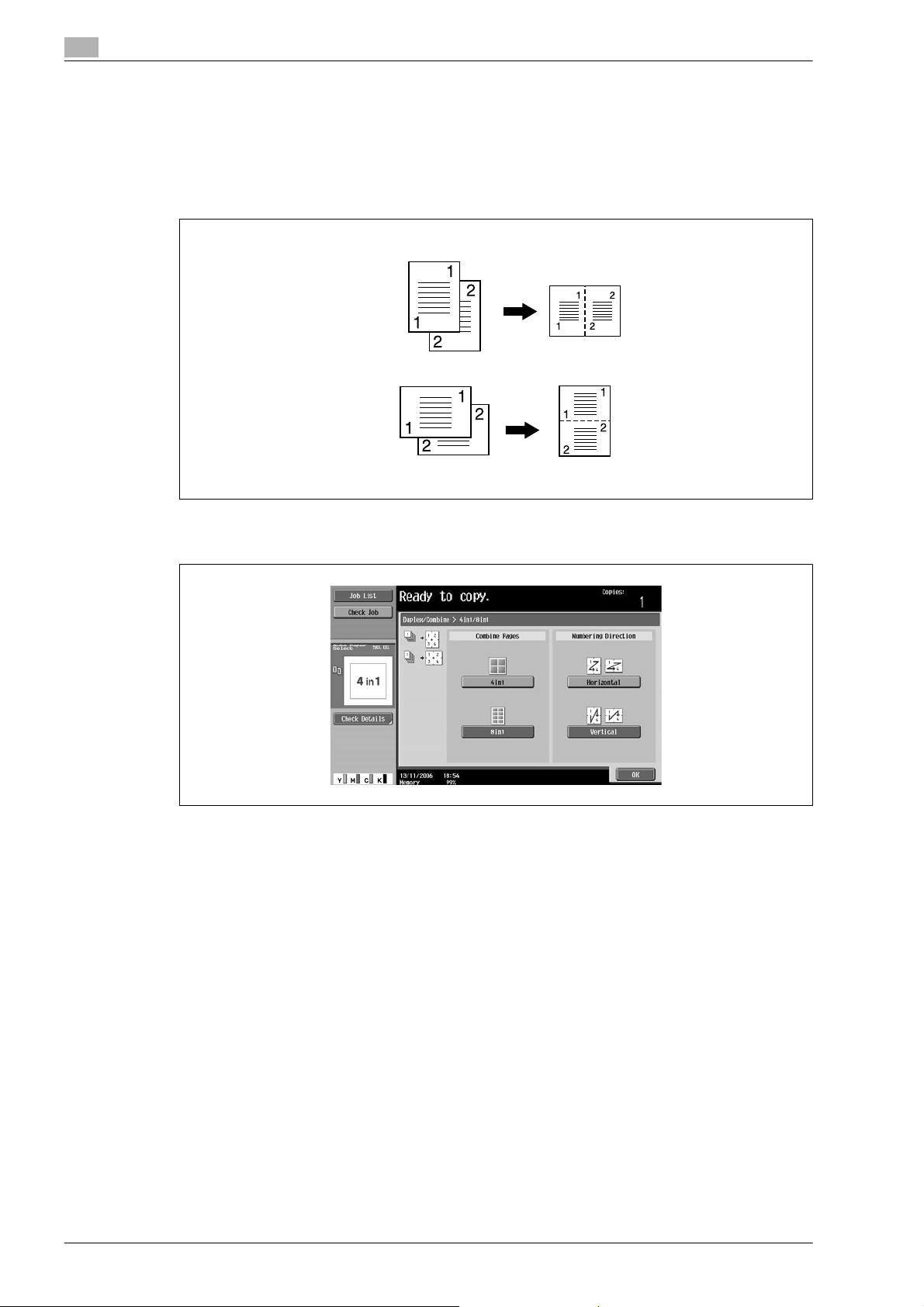
2
Copy Operations
– Select the setting and page arrangement according to the orientation and number of the combined
pages.
If "4in1 / 8in1" is selected, whether the "Horizontal" or "Vertical" paper arrangement is selected can
be viewed in the touch panel.
However, this appears only if the "Left Pane Display Default" parameter in Utility mode is set to
"Check Job Settings".
If "2in1" was selected, the pages will be arranged as shown below.
Horizontal
Vertical
– If "4in1 / 8in1" was selected, the 4in1/8in1 screen appears. Touch [Vertical] or [Horizontal] to select
the page arrangement.
– To cancel the setting, touch [No].
2-44 d-Color MF550/MF450
Page 83

Copy Operations
2.15 Selecting the quality of the document
Loading documents with small print or photos ("Original Type" settings)
Select the setting for the text and image type of the document to better adjust the copy quality.
The following Original Type settings are available.
2
Note
As the factory default, "Text/Photo - Printed Photo" is selected.
Icon Description
Select this setting when copying documents containing only text.
The edges of copied text are reproduced with sharpness, providing an
image that is easy to read.
Text
Select this setting when printing photos from documents containing both
text and images onto photographic paper.
A smooth copy image is produced.
2
Text/Photo Photo Paper
Printed Photo
Photo Photo Paper
Printed Photo
Map
Select this setting when copying printed documents containing both text
and images, such as pamphlets or catalogs.
Select this setting when printing photos from documents onto photographic paper.
Select this setting to produce better reproductions of halftone document
images (photographs, etc.) that cannot be reproduced with the usual settings.
A smooth copy image is produced.
Select this setting when copying printed documents, such as pamphlets
or catalogs.
Select this setting to produce better reproductions of halftone document
images (photographs, etc.) that cannot be reproduced with the usual settings.
Select this setting when copying documents with a background color or
documents containing pencil markings or fine colored lines. A sharp
copy image is produced.
Select this setting when copying documents containing only text that appears faint (such as that written with a pencil).
The copied text is reproduced so that it is darker, making it easier to read.
Dot Matrix Original
Select this setting when copying images (documents) printed with this
machine.
Copied Paper
d-Color MF550/MF450 2-45
Page 84

2
Copy Operations
To select an original type setting
1 Position the document to be copied.
– For details on positioning the document, refer to "Feeding the document" on page 2-26.
2 In the Basic screen, touch [Quality/Density].
The Quality/Density screen appears.
3 Touch the button for the quality setting most appropriate for the loaded document.
– For a document that contains only text, touch [Text].
– For a document that contains both text and photos, touch [Text/Photo] to display the Photo Type
screen. Touch the button for the appropriate setting, and then touch [OK].
2-46 d-Color MF550/MF450
Page 85

Copy Operations
2
– For a document that contains photos, touch [Photo] to display the Photo Type screen. Touch the
button for the appropriate setting, and then touch [OK].
– For a document that contains maps, touch [Map].
– For a document that contains faint text, touch [Dot Matrix Original].
– For a document printed with this machine, touch [Copied Paper].
The Quality/Density screen appears again.
d-Color MF550/MF450 2-47
Page 86

2
2.16 Selecting finishing settings
Various settings can be selected for sorting and finishing copies fed into the copy output tray.
2
Note
As the factory default, "Group" is selected.
!
Detail
If no finisher or separator is installed and all of the following conditions are met, printed copies are fed
out and sorted in an alternating crisscross pattern.
A4- or B5-size paper is used.
Paper of the same size and type is loaded with the w orientation in one paper tray and with the v
orientation in another tray.
The "Auto" Paper setting is selected.
The "Auto" Paper setting is not selected when the "Mixed Original" setting is selected.
2
Copy Operations
Note
From Administrator Settings mode, the machine can be set so that copies are fed out without being
shifted when the finisher or the separator is installed. As a factory default, the machine is set to shift the
copies that are fed out.
For details on "Fold/Bind" and "Center Staple/Fold", refer to "Selecting a folding setting" on page 2-60.
2
Note
If the post inserter has been installed onto the finisher, the finisher can be operated manually.
The following Finishing settings are available.
Setting Description
Sort Select this setting to separate each set of a multi-page document.
Group Select this setting to separate the copies of each page in a multi-page docu-
ment.
2-48 d-Color MF550/MF450
Page 87

Copy Operations
Setting Description
Offset If no finisher or separator is installed
2
If the sorting conditions are met, printed copies are fed out and sorted in an
alternating crisscross pattern.
If a finisher or separator is installed
The copies are fed out and stacked on top of each other with each set shifted
to separate it.
Fold/Bind Select one of these settings to fold copies. The copies can also be bound with
Center Staple/Fold Select this setting to fold copies. The copies can also be bound with staples at
Output Tray Select the output tray where the finished copies are to be fed.
Staple Select one of these settings to bind the copies with a staple in the corner or
staples at the same time.
A Fold/Bind setting can be used if optional finisher FS-608 is installed.
the same time.
The "Center Staple & Fold" setting can be used if the saddle stitcher is installed
on optional finisher FS-519.
This setting can be used if optional finisher FS-519 is installed.
with two staples.
d-Color MF550/MF450 2-49
Page 88

2
Copy Operations
Setting Description
Punch Holes are punched (4 holes) in the copies for filing them.
Available Finishing settings
Sort
Group
Offset
Staple
Punch
Center Staple & Fold
Half-Fold
Tri-Fold
Select Ouput Tray
Standard oooe eeeee
FS-517 ooooeeeee
FS-517 + Punch kit oooooe e e e
FS-608 ooooe oooe
FS-608 + Punch kit ooooooooe
FS-519 ooooeeeeo
FS-519 + Punch kit oooooe e e o
FS-519 + Punch kit + Saddle stitcher oooooooe o
FS-519 + Punch kit + Mailbin oooooe e e o
Separator oooe eeeeo
o: Possible
e: Not possible
2
Note
Available finishers for d-Color MF550: FS-517 and FS-608
Available finisher for d-Color MF450: FS-517, FS-519 and FS-608
For more information on available options see "Options" on page 1-21.
2-50 d-Color MF550/MF451
Page 89

Copy Operations
The following procedures describe how to select Finishing settings.
2
Separating copies by sets ("Sort" setting)
0 As the factory default, "Group" is selected.
0 If finisher FS-519 is installed, the output tray can be selected. For details, refer to"Selecting the output
0 If offset sorting is selected while no finisher or separator is installed, printed copies will be fed out and
0 If offset sorting is selected while a finisher ot separator is installed, printed copies are fed out and
1 In the Basic screen, touch [Finishing].
2
Reminder
The Staple settings are available only if the optional finisher is installed.
The Punch settings are available only if the punch kit is installed on the optional finisher.
tray" on page 2-53.
sorted in an alternating w and v pattern if the following conditions are met.
A4- or B5-size paper is used.
Paper of the same size and type is loaded with the w orientation in one paper tray and with the v
orientation in another tray.
The "Auto" Paper setting is selected.
The "Auto" Paper setting is not selected when the "Mixed Original" setting is selected.
stacked on top of each other with each set shifted to separate it.
The Finishing screen appears.
2 Touch [Sort].
– To separate each set of copies, touch [Yes] under "Offset".
3 Touch [OK].
The Basic screen appears again.
d-Color MF550/MF450 2-51
Page 90

2
Copy Operations
Separating copies by pages ("Group" setting)
0 As the factory default, "Group" is selected.
0 If finisher FS-519 is installed, the output tray can be selected. For details, refer to"Selecting the output
tray" on page 2-53.
0 If offset sorting is selected while no finisher or separator is installed, printed copies will be fed out and
sorted in an alternating w and v pattern if the following conditions are met.
A4- or B5-size paper is used.
Paper of the same size and type is loaded with the w orientation in one paper tray and with the
v orientation in another tray.
The "Auto" Paper setting is selected.
The "Auto" Paper setting is not selected when the "Mixed Original" setting is selected.
0 If offset sorting is selected while a finisher ot separator is installed, printed copies are fed out and
stacked on top of each other with each set shifted to separate it.
1 In the Basic screen, touch [Finishing].
The Finishing screen appears.
2 Touch [Group].
– To separate each set of pages, touch [Yes] under "Offset".
3 Touch [OK].
The Basic screen appears again.
2-52 d-Color MF550/MF450
Page 91

Copy Operations
Selecting the output tray
0 The output tray can be selected only if optional finisher FS-519 is installed.
1 In the Basic screen, touch [Finishing].
2 Touch [Output Tray].
2
The Finishing screen appears.
3 Select the output tray where copies are to be fed, and then touch [OK].
The Basic screen appears again.
d-Color MF550/MF450 2-53
Page 92

2
Copy Operations
Stapling copies ("Staple" settings)
!
Detail
If a Staple setting is selected, the "Sort" setting is automatically selected.
A Staple setting cannot be used together with offset sorting.
If a Staple setting is to be selected, select the orientation in which the document is positioned and the
orientation of the page to be stapled, otherwise the copies may not be stapled as desired.
Copies can be fed out stapled either in the corner or at two places.
When Finisher FS-517/FS-608 is installed
!
Detail
In order for the copies to be stapled, all of the following conditions must be met.
The paper width must be between 182 mm and 311.1 mm.
The paper length must be between 139 mm and 457.2 mm.
If the "Mixed Original" setting is selected, all copies must have paper of the same paper width.
Tray Paper weight Paper size Paper capacity
Output tray 1 Plain paper (64 g/m
*1
Can only be used as cover sheets.
*2
Can be used only with Finisher FS-608.
*3
There are five Foolscap sizes: 220 e 330 mm w, 8-1/2 e 13 w, 8-1/4 e 13 w, 8-1/8 e 13-1/4 w, and
2
)
90 g/m
Thick paper 1/1+/2
2
(91 g/m
to 209 g/m2)
2
to
A3 w to A5 v,
12-1/4 e 18 w
11 e 17 w to 5-1/2 e
*1
8-1/2 w/v,
8 e 13 w
16K w/v, 8K w
*2
,
*3
,
20 to 50 sets (A3 w, 11 e 17 w,
A5 v, 5-1/2 e 8-1/2 v)
20 to 100 sets (others)
8 e 13 w. Any one of these sizes can be selected. For details, contact your technical representative.
Number of bound pages
Examples of the possible number of bound pages are listed below.
Finisher FS-517:
- 50 sheets of 90 g/m
2
paper
- 2 sheets of 200 g/m2 paper + 48 sheets of 90 g/m2 paper
Finisher FS-608:
- 50 sheets of 80 g/m
2
paper
- 2 sheets of 200 g/m2 paper + 48 sheets of 80 g/m2 paper
- 16 sheets of 90 g/m2 paper
- 2 sheets of 200 g/m
2
paper + 14 sheets of 90 g/m2 paper
2
Reminder
Copies can be fed out stapled either in the corner or at two places only when the finisher is installed.
2-54 d-Color MF550/MF450
Page 93

Copy Operations
When Finisher FS-519 is installed
!
Tray Paper weight Paper size Loading Capacity
Finishing tray 1 Plain paper (64 g/m
Finishing tray 2 Plain paper (64 g/m
Optional finishing tray
Detail
In order for the copies to be stapled, all of the following conditions must be met.
The paper width must be between 182 mm and 297 mm.
The paper length must be between 148.5 mm and 431.8 mm.
If the "Mixed Original" setting is selected, all copies must be printed with paper of the same width.
2
)
90 g/m
2
)
90 g/m
Plain paper (64 g/m
2
)
90 g/m
2
2
2
A3 w to A5 v When the stack is 32 mm high or contains
to
A3 w to A5 v A4 w or smaller: 132 mm high,
to
A3 w to A5 v When the stack is 24 mm high or contains
to
200 sheets or 20 sets
1,000 sheets or 100 sets
B4 w or larger: When the stack is
64.5 mm high or contains 500 sheets or
50 sets
200 sheets or 20 sets
2
Possible number of bound pages:
50 sheets of 90 g/m
2
paper
1 In the Basic screen, touch [Finishing].
The Finishing screen appears.
2 Under "Staple", touch either [Corner] or [2 Position].
– To cancel the Staple setting, touch [None].
d-Color MF550/MF450 2-55
Page 94

2
Copy Operations
3 Touch [Position Setting].
– Select the stapling position, and then touch [OK].
– When the "2 Position" Staple setting is selected.
– When the "Corner" Staple setting is selected.
– Touch [Auto] to automatically determine the stapling position according to the orientation of the
loaded document. If the document length is 297 mm or less, the long side of the paper is stapled.
If the document length is more than 297 mm, the short side of the paper is stapled.
– If "Auto" is selected for the stapling position, load the document with the top toward the back of the
machine. If the document is loaded in any other orientation, the stapling will not be correctly
positioned.
– If "Auto" is selected, the stapling position is set at the top or at the left.
– To cancel the setting and select the default, press the [Reset] key.
4 If desired, touch [Original Direction], and then select the setting appropriate for the document.
5 Touch [OK].
The Basic screen appears again.
2-56 d-Color MF550/MF450
Page 95

Copy Operations
Punching holes in copies ("Punch" settings)
!
2
When Punch kit PK-512 is installed on Finisher FS-517/FS-608
Tray Paper weight Paper size
Finishing Tray 1 64 g/m
Detail
In order for holes to be punched in the copies, all of the following conditions must be met.
The paper width must be between 280 mm and 297 mm.
The paper length must be between 182 mm and 432 mm.
If a Punch setting is to be selected, select the orientation in which the document is positioned. If an
Original Direction setting is not selected, holes may not be punched in the copies as desired.
Note
The Punch settings are available only if the punch kit is installed on the optional finisher.
2
to 128 g/m
2
"4-Hole" Punch setting:
A3 w, B4 w, A4 v, B5 v, 11 e 17 w, 8-1/2 e 11 v,
7-1/4 e 10-1/2 v, 8K w, 16K v
2
When Punch kit PK-513 is installed on Finisher FS-517/FS-608
Tray Paper weight Paper size
Finishing Tray 1 64 g/m
2
to 128 g/m
2
"4-Hole" Punch setting: A3 w, B4 w, A4 v, B5 v
When Finisher FS-519 is installed
Paper weight Paper size
Plain Paper (64 g/m
Thick Paper 1/1+/2 (91 g/m
2
128 g/m
2
to 90 g/m2)
2
to
A3 w, A4 v, B5 v
d-Color MF550/MF450 2-57
Page 96

2
Copy Operations
1 In the Basic screen, touch [Finishing].
The Finishing screen appears.
2 Under "Punch", touch [4-Hole].
– To cancel the Punch setting, touch [None].
3 Touch [Position Setting].
2-58 d-Color MF550/MF450
Page 97

Copy Operations
2
– Select the punched hole position, and then touch [OK].
– Touch [Auto] to automatically determine the position of the punched holes according to the
orientation of the loaded document. If the document length is 297 mm or less, the holes are punched
along the long side of the paper. If the document length is more than 297 mm, the holes are punched
along the short side of the paper.
– If "Auto" is selected for the stapling position, load the document with the top toward the back of the
machine. If the document is loaded in any other orientation, the stapling will not be correctly
positioned.
– If "Auto" is selected, the punched hole position is set at the top or at the left.
– To cancel the setting and select the default, press the [Reset] key.
4 If desired, touch [Original Direction], and then select the setting appropriate for the document.
5 Touch [OK].
The Basic screen appears again.
d-Color MF550/MF450 2-59
Page 98

2
2.17 Selecting a folding setting
If options are installed, copies can be folded before being fed out. The following folding settings are available.
The available settings differ depending on the options that are installed.
Setting Description Compatible models
Half-Fold Select this setting to fold copies in half before feeding them out. (Re-
fer to page 2-60.)
d-Color
MF450
FS-608
FS-519 +
Saddle
Stitcher
Copy Operations
d-Color
MF550
FS-608
Center Staple &
Fold
Tri-Fold Select this setting to fold copies in three before feeding them out.
Select this setting to staple copies at two places along the center,
then fold the copies in half before feeding them out. (Refer to
page 2-63.)
(Refer to page 2-66.)
2
Note
Copies can be folded in half or in three or bound at the center only if a finisher is installed.
Folding copies in half ("Half-Fold" setting)
When Finisher FS-608 is installed
FS-608
FS-519 +
Saddle
Stitcher
FS-608 FS-608
FS-608
Paper weight Paper size
Plain paper
2
(64 g/m
Maximum number of folded sheets Paper capacity
3 sheets When folding 3 sheets:
to 90 g/m2)
A3 w, B4 w, A4 w, 12-1/4 e 18 w, 11 e 17 w, 8-1/2 e 14 w, 8-1/2 e 11 w, 8K w
25 sets or less (with a paper length of 299 mm or less)
33 sets or less (others)
2-60 d-Color MF550/MF451
Page 99

Copy Operations
1 In the Basic screen, touch [Finishing].
2 Touch [Fold/Bind].
2
The Finishing screen appears.
The Fold/Bind screen appears.
3 Touch [Half-Fold].
– As the factory default, the "Booklet" function is automatically specified when "Half-Fold" is
selected.
– To cancel the "Half-Fold" setting, touch [No] or the button for a different setting.
4 Touch [OK], and then touch [OK] again.
d-Color MF550/MF450 2-61
Page 100

2
Copy Operations
When the saddle stitcher is installed on finisher FS-519
Paper weight Paper size Maximum number of
Plain Paper (64 g/m
2
)
80 g/m
Possible number of sheets folded in half:
2 to 15 sheets of 90 g/m
2
to
B5 w, A4 w, B4 w, A3 w 200 sheets or 20 sets
2
paper (maximum of 60 pages)
folded sheets
!
Detail
In order for copies to be bound at the center or folded in half, all of the following conditions must be met.
The paper width must be between 182 mm and 297 mm.
The paper length must be between 257 mm and 431.8 mm.
1 In the Basic screen, touch [Finishing].
The Finishing screen appears.
2 Touch [Center Staple/Fold].
The Center Staple/Fold screen appears.
2-62 d-Color MF550/MF450
