Page 1
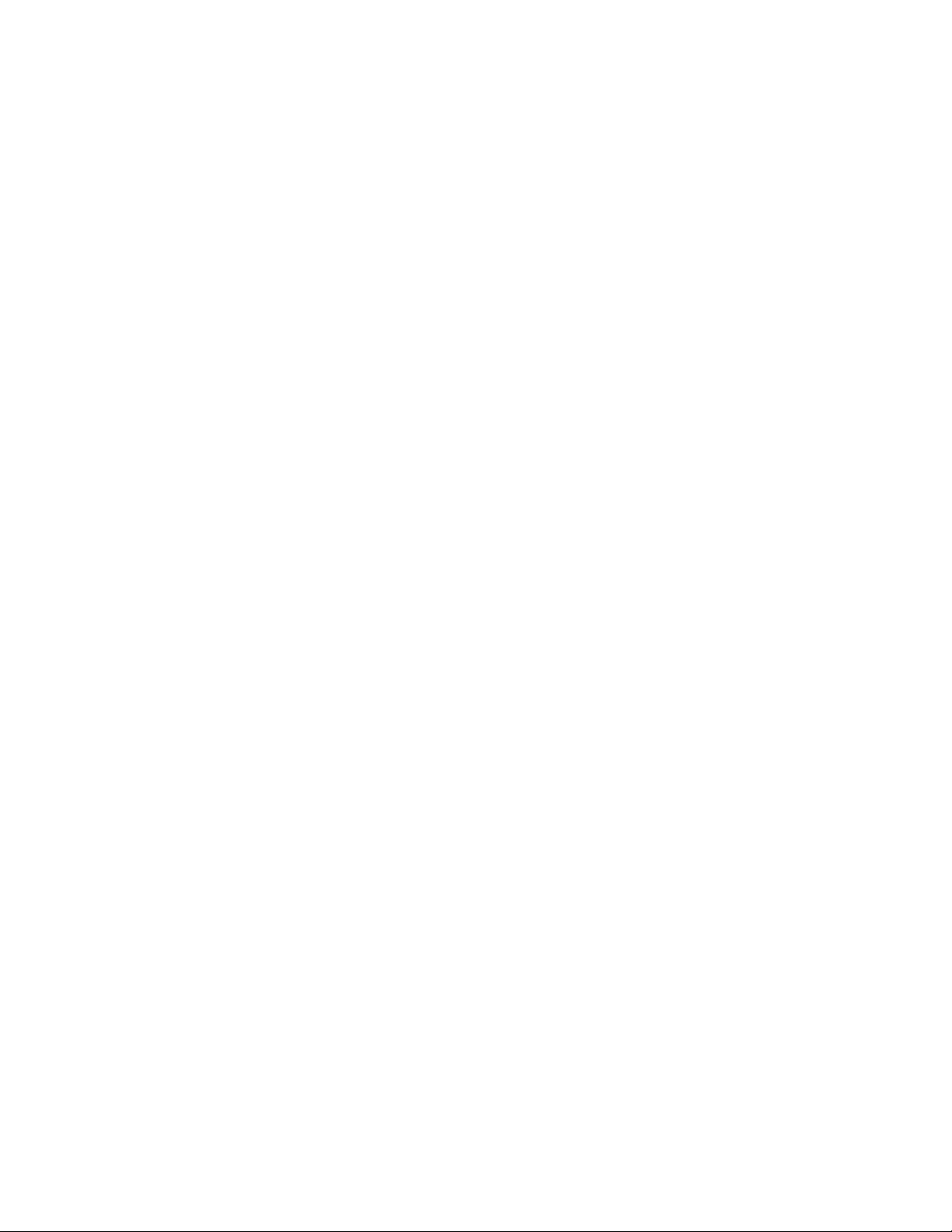
daVinci palm-size Folding Keyboard
Instruction Guide
This keyboard can be connected to the bottom of the daVinci or the back of the daVinci
cradle. Once the unit is plugged in the keyboard acts as input and control for the daVinci.
Keys are color coded for easy function identification. Handwriting or the virtual keyboard
input can be used together with the external keyboard.
Shift and CAPS lock - work the same as any PC keyboard.
The shift indicator on the daVinci screen only indicates handwriting or virtual keyboard
input.
Shift (red), when held depressed inputs Uppercase characters. If CAPS lock is active
Lowercase characters.
Holding the shift key depressed and then touch the key next to the required (red) ! @ #
$ % ^ & * ( ) symbol to enter that symbol.
Touch the 2nd key then touch SYM key to activate CAPS lock. Touch the 2nd key then
SYM key again to release CAPS lock.
Cursor keys are used the same as the cursor keys on the daVinci. The left cursor key
becomes a (cursor left, delete) key when the shift key is held depressed.
2nd Function key (yellow) is used to control selection of applications and to input addition
symbols. Simply touch release, then touch the key labeled in yellow for the application or
required symbol ( + - / ~ µ β = \ % “ ‘ ; : ¥ $ ¢ < > _ ? ).
Selecting Applications example:
Touch 2nd, touch phone. Touch N to enter the application edit mode
Saving a record (same as taping OK on the daVinci)
Touch 2nd, touch RETURN the daVinci saves the input and returns to list mode.
SYM key is used to input accent characters for different languages.
For lowercase accents touch SYM, then the required accent character a, e, i, o, u, or y.
For uppercase accents touch SYM, then hold the key shift depress and touch the
required accent character A, E, I, O, U, or Y. The daVinci screen will display the
different accents for that character. Touch the number for the accent required.
Calculator operation
Touch 2nd, touch calc. All keys labeled with calculator functions work to control the
calculator. For = Touch the O key or RETURN key which completes the operation
Page 2
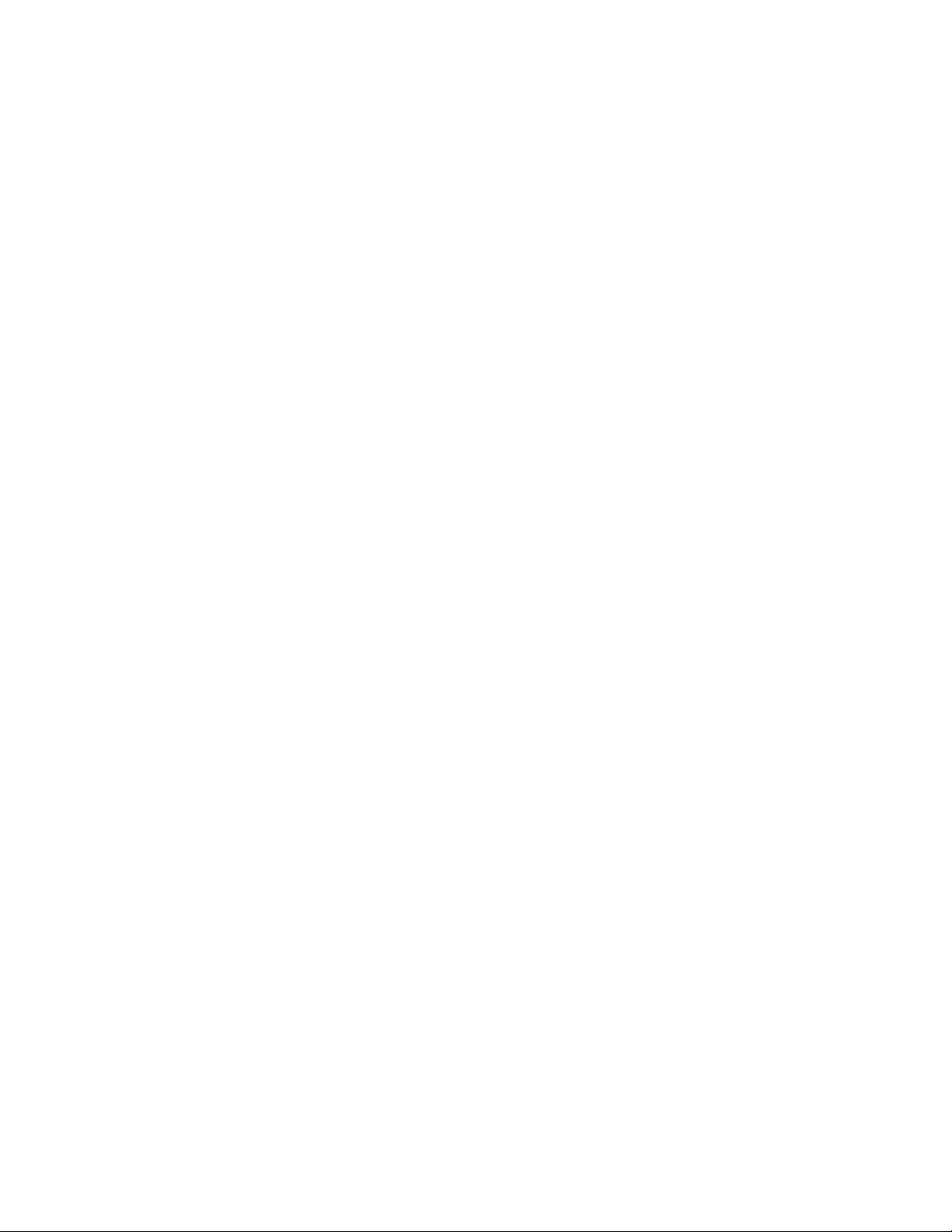
