Page 1

OKIPAGE 8iM
User’s Guide
Page 2
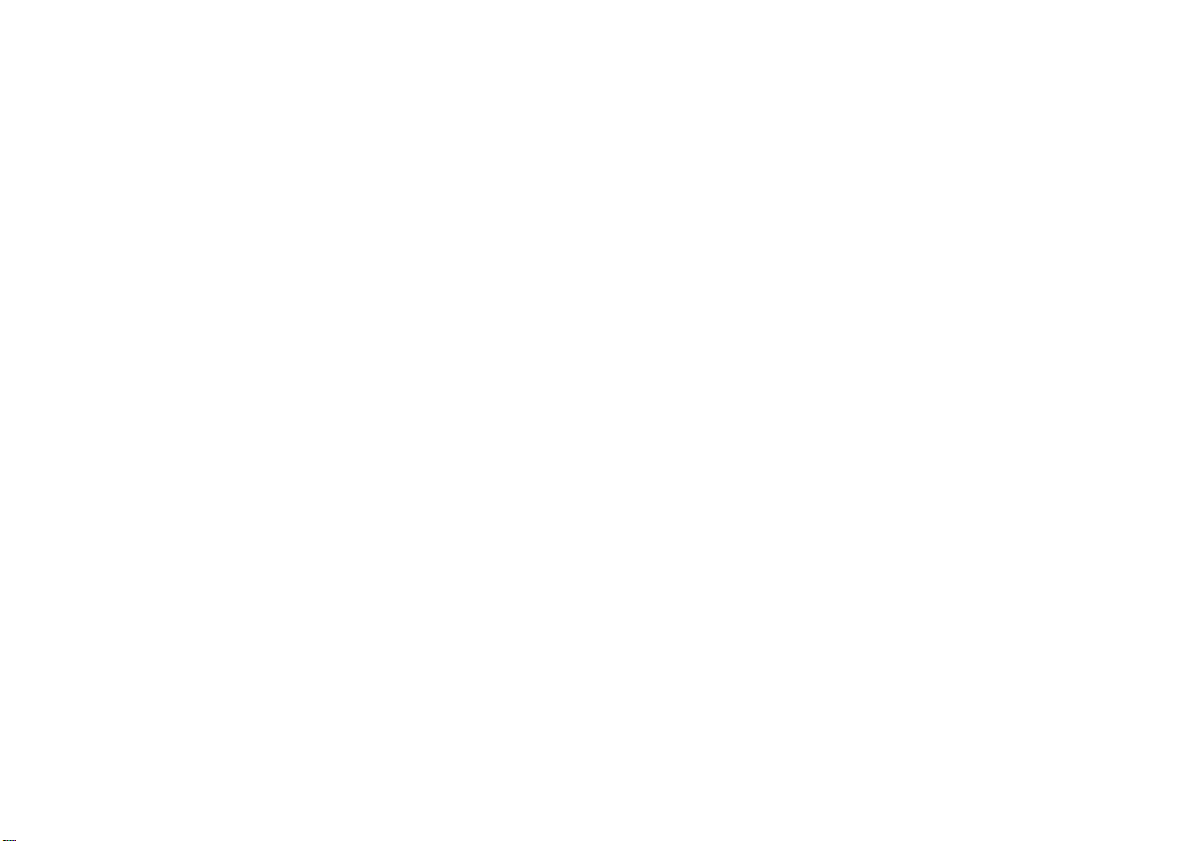
Page 3
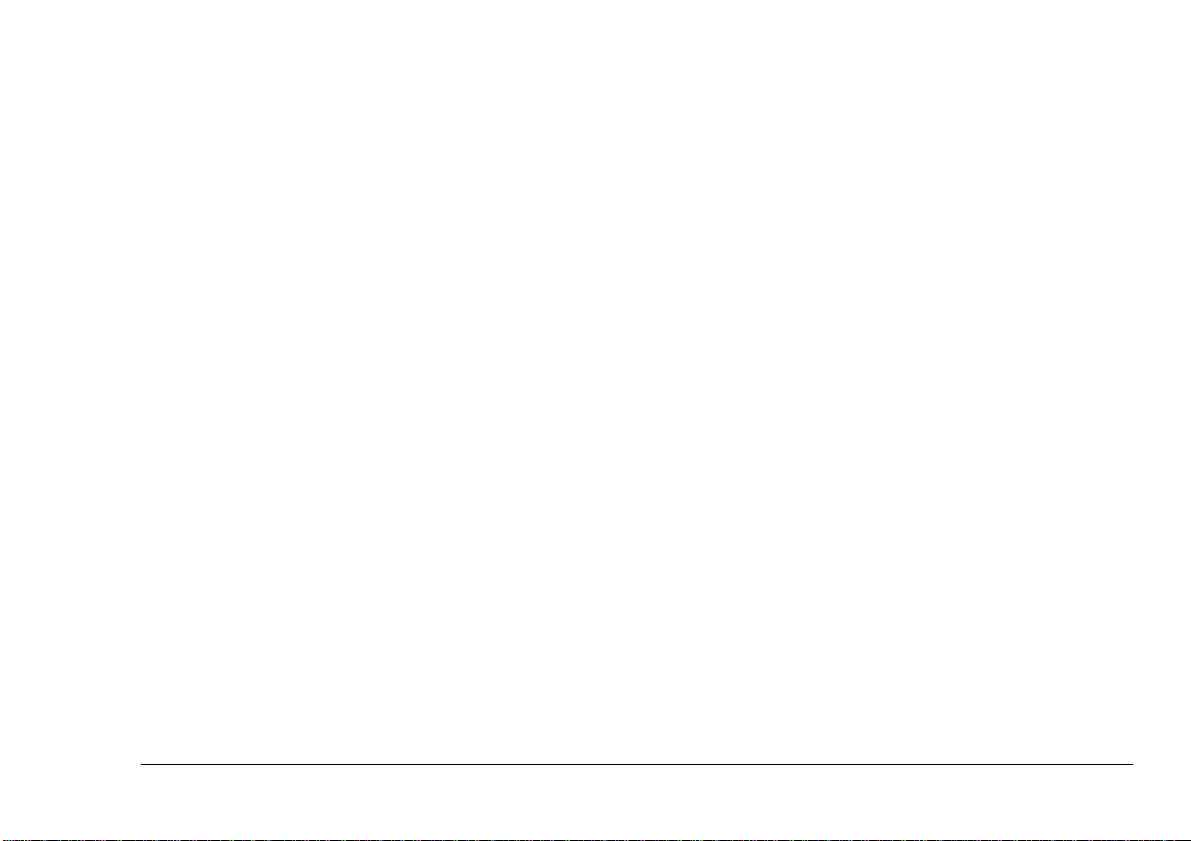
Preface
English
Every effort has been made to ensure that the information in this document is complete, accurate, and up-todate. Oki assumes no responsibility for the results of errors beyond its control. Oki also cannot guarantee that
changes in software and equipment made by other manufacturers and referred to in this guide will not affect
the applicability of the informatio n in it. Mention of
software products manufactured by other companies
does not necessarily constitute endorsement by Oki.
Copyright 1999 by Oki. All rights reserved.
Oki and Okipage are registered trademar ks of Oki Electric Indust ry Company Ltd.
Energy Star is a trademark of the United States Environmental Protection Agency.
Apple, Macintosh, Mac, MacOS and True Type are registered trademarks of Apple Computer Corporation.
User’s Guide i
Page 4
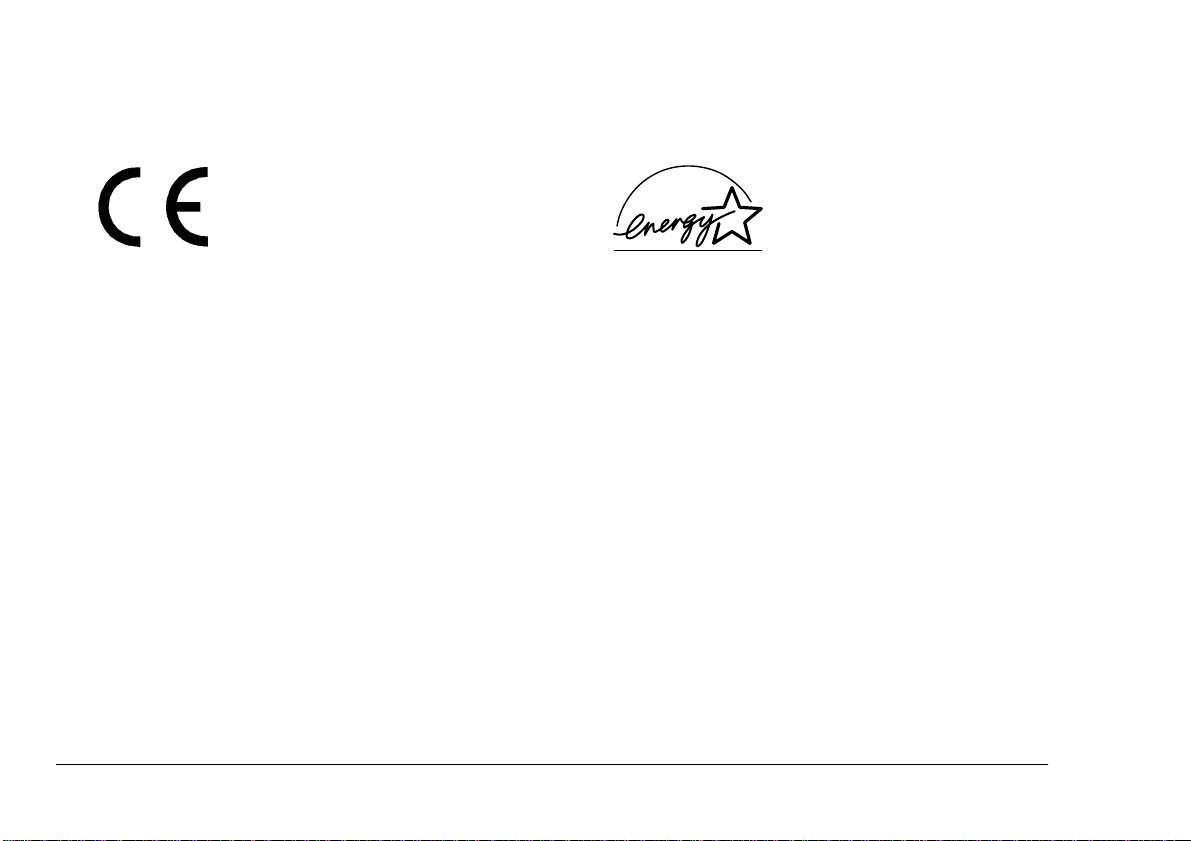
EEC compatibility
Energy Star
This product complies with the requirements of the Council Directives
89/336/EEC and 73/23/EEC amended by 93/68/ EEC on th e approxi mation of the laws relating to
electromagnetic compatibility and
low voltage.
As an Energy Star Partner, Oki
has determined that this product
meets the Energy Star guidelines
for energy efficiency.
ii O kipage 8iM
Page 5
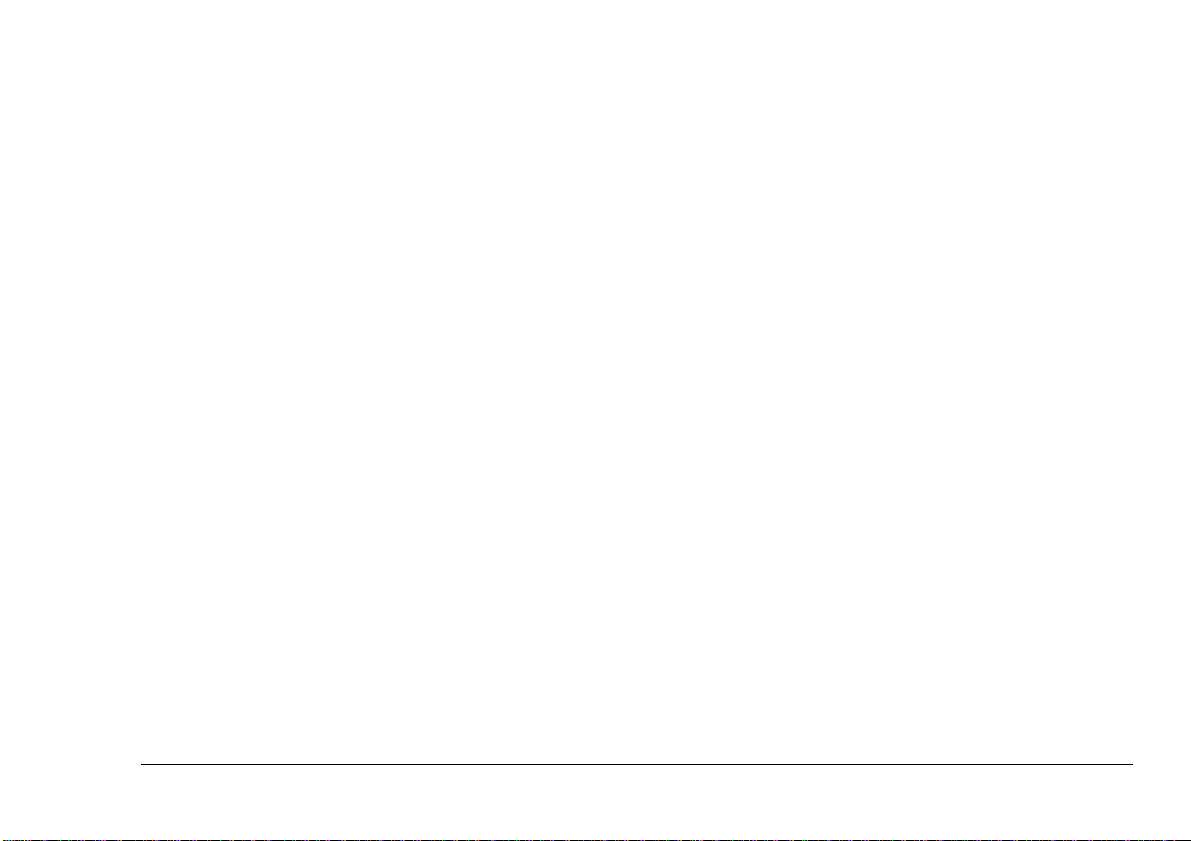
Table of contents
English
Preface . . . . . . . . . . . . . . . . . . . . . . . . . . . . . . . . . . . . . . i
EEC compatibility . . . . . . . . . . . . . . . . . . . . . . . . . . . . ii
Energy Star. . . . . . . . . . . . . . . . . . . . . . . . . . . . . . . . . . ii
Table of contents . . . . . . . . . . . . . . . . . . . . . . . . . . . . . iii
Safety instructions . . . . . . . . . . . . . . . . . . . . . . . . . . . . .1
Toner cartridge and image drum handling . . . . . . . .2
Emergency first aid. . . . . . . . . . . . . . . . . . . . . . . . . .3
Paper. . . . . . . . . . . . . . . . . . . . . . . . . . . . . . . . . . . . . . . .4
Paper and envelope types . . . . . . . . . . . . . . . . . . . . .4
Transparencies and adhesive labels . . . . . . . . . . . . .4
Loading paper. . . . . . . . . . . . . . . . . . . . . . . . . . . . . .5
Manual feed . . . . . . . . . . . . . . . . . . . . . . . . . . . . . . .5
Paper output . . . . . . . . . . . . . . . . . . . . . . . . . . . . . . .5
Print quality adjustments . . . . . . . . . . . . . . . . . . . . .6
Toner. . . . . . . . . . . . . . . . . . . . . . . . . . . . . . . . . . . . . . . .7
When to replace toner cartridge . . . . . . . . . . . . . . . .7
Toner cartridge life . . . . . . . . . . . . . . . . . . . . . . . . . .7
Replacing toner cartridge . . . . . . . . . . . . . . . . . . . . .7
Image drum . . . . . . . . . . . . . . . . . . . . . . . . . . . . . . . . . . 9
When to replace image drum. . . . . . . . . . . . . . . . . . 9
Image drum life . . . . . . . . . . . . . . . . . . . . . . . . . . . . 9
Replacing image drum. . . . . . . . . . . . . . . . . . . . . . . 9
Resetting drum counter . . . . . . . . . . . . . . . . . . . . . 10
Fonts . . . . . . . . . . . . . . . . . . . . . . . . . . . . . . . . . . . . . . 11
What is a font?. . . . . . . . . . . . . . . . . . . . . . . . . . . . 11
Using fonts. . . . . . . . . . . . . . . . . . . . . . . . . . . . . . . 11
Printer maintenance. . . . . . . . . . . . . . . . . . . . . . . . . . . 12
Transporting the printer. . . . . . . . . . . . . . . . . . . . . 12
Generating a cleaning page . . . . . . . . . . . . . . . . . . 12
Cleaning LED array. . . . . . . . . . . . . . . . . . . . . . . . 12
Troubleshooting. . . . . . . . . . . . . . . . . . . . . . . . . . . . . . 13
Paper Jams . . . . . . . . . . . . . . . . . . . . . . . . . . . . . . . 13
Print quality problems . . . . . . . . . . . . . . . . . . . . . . 13
Software problems. . . . . . . . . . . . . . . . . . . . . . . . . 15
Hardware problems . . . . . . . . . . . . . . . . . . . . . . . . 15
Specifications. . . . . . . . . . . . . . . . . . . . . . . . . . . . . . . . 16
Index . . . . . . . . . . . . . . . . . . . . . . . . . . . . . . . . . . . . . . 19
User’s Guide iii
Page 6
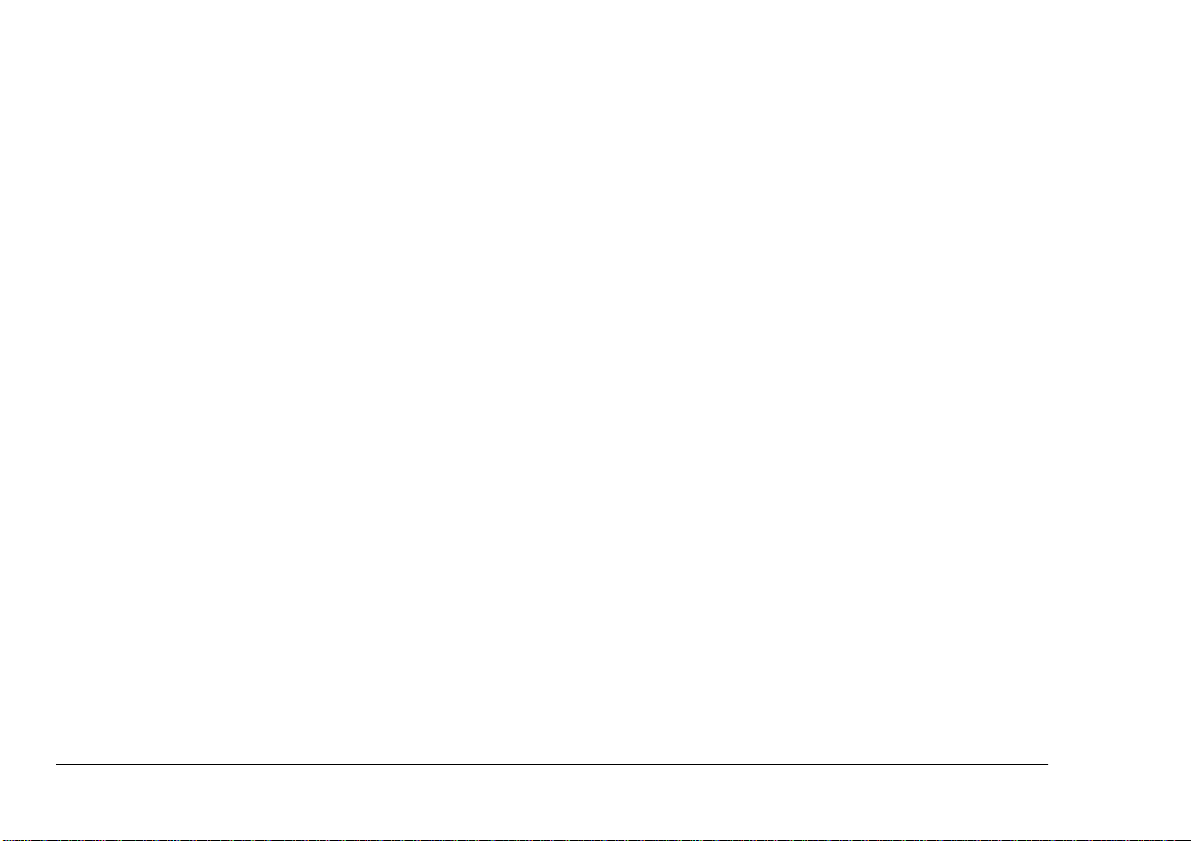
iv Okipage 8iM
Page 7
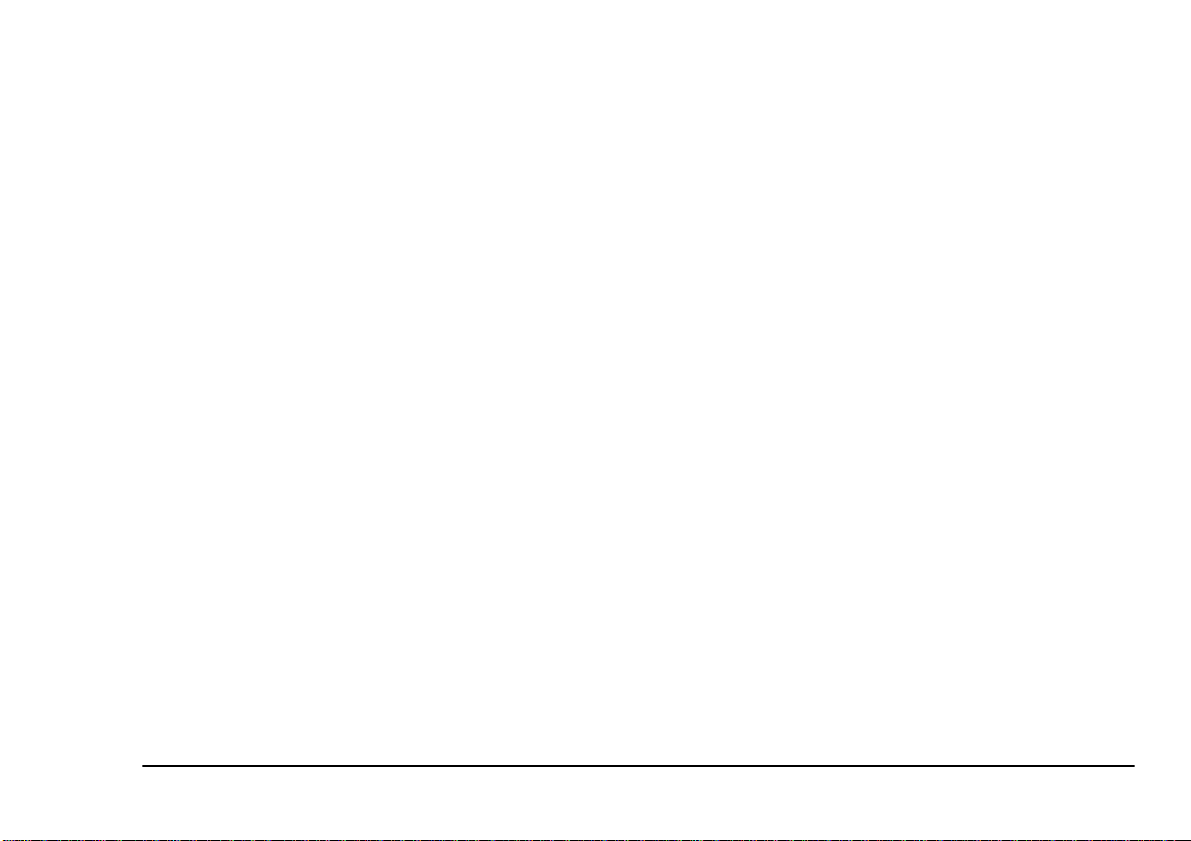
Safety instructions
English
This printer has been carefully designed to give years of
safe, reliable performance. As with all electrical equipment, however, there are a few basic precautions t hat
should be taken to avoid personal injury or damaging
the printer:
• Read this user’s guide carefully and save it for
future reference.
• Read and follow all warning and instruction
labels on the printer itself.
• Disconnect the printer before cleaning. Use only
a damp cloth. Do not use liquid or aerosol cleaners to clean the printer.
• Place the printer on a firm, solid surface. If the
printer is placed on something unsteady, it may
fall and become damaged or injure someone. If
the printer is placed on a soft surface, such as a
rug, sofa, or bed, the vents may become blocked
causing the printer to overheat.
• Do not put the printer on or near a heat source,
such as a radiator or heat register. Keep it out of
direct sunlight. Allow enough room around the
printer for adequate ventilation and easy access.
• Do not use the printer near water, or spill liquid
of any kind into it.
• Make sure that the power source matches the rating listed on the back of the printer. If you are not
sure, check with your dealer or with your local
power company.
• This printer has an earthed plug as a safety feature and will only connect to an earthed outlet. If
this plug cannot be connected to a power outlet,
then it is possible that the power outlet is of the
older, non-earthed type. Contact an electrician to
have the power outlet replaced. Do not use an
adapter to defeat the earthing.
• To avoid damaging the power cable, do not put
anything on it or place it where it will be walked
on. If the cable becomes damaged or frayed,
replace it immediately.
• If an extension cable or power strip is being used
with the printer, make sure that the total of the
amperage rating required by all the equipment is
less than the rating of the extension cable or
power strip. The total ratings of all equipment
User’s Guide 1
Page 8
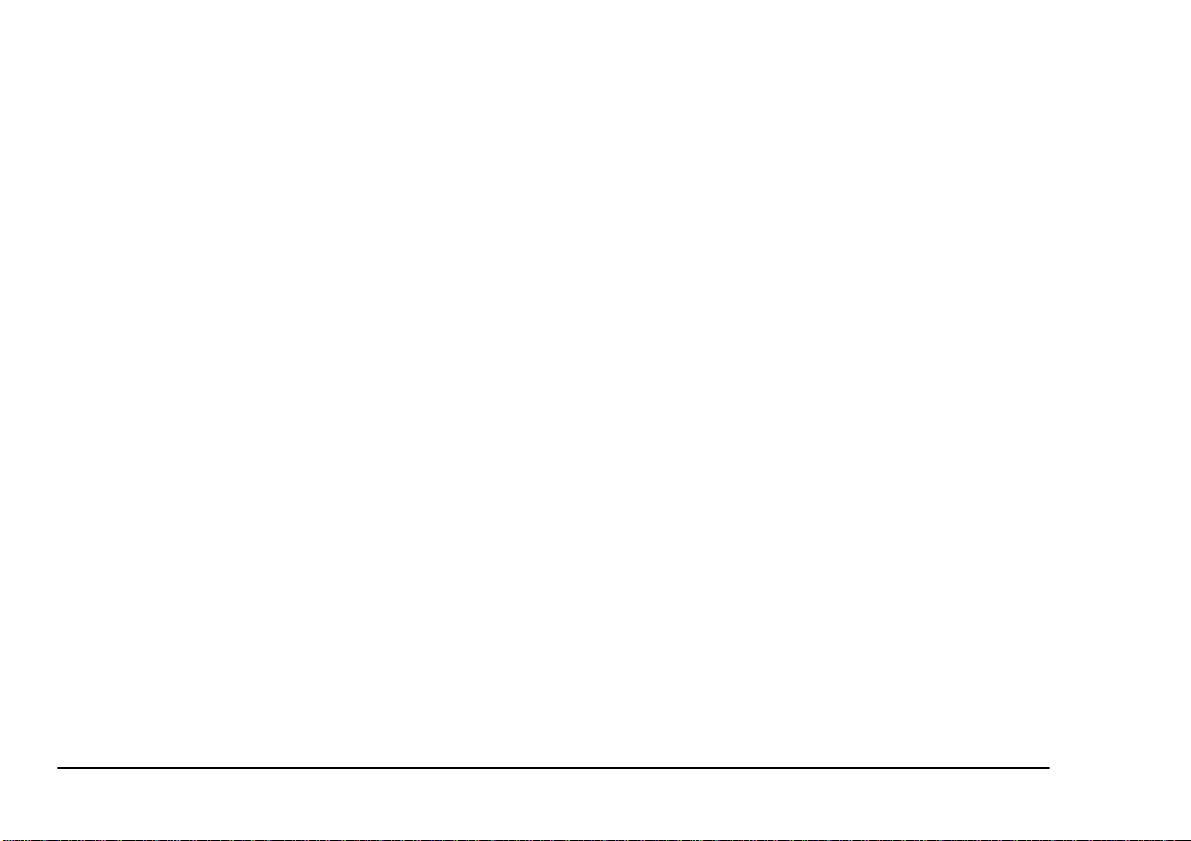
plugged into the outlet should not exceed 13
amperes.
• The printer has been dropped, or the cabinet is
damaged.
• The power outlet into which the printer is connected must remain accessible at all times.
• Opening any cover may expose hot surfaces.
These are clearly labelled. Do NOT touch them.
• Do not insert anything into the ventilation s lots
on the printer; you could get a shock or cause a
fire.
• Aside from the routine maintenance described in
this user’s guide, do not try to service the printer
yourself. Opening a cover may expose you to
shocks or other hazards.
• Do not make any adjustments other than those
outlined in this user’s guide as damage may be
caused to the printer.
If anything happens tha t in di cates t h at the pr in te r is not
working properly or has been damaged, disconnect the
printer from the power source and contact your dealer.
These are some of the things to look for:
• The power cable or plug is frayed or damaged.
• Liquid has been spilled into the printer, or it has
been exposed to water.
• The printer does not function normally when following the operating instructions.
Toner cartridge and image drum handling
• Leave unused toner cartridges and image drum
units in their packages until needed. When
replacing a toner cartridge or image unit, reuse
the packaging to dispose of the old tone r cartridge
or image drum unit.
• Do not expose the toner cartridges and image
drum units to light for more than five minutes.
Never expose the green drum (inside the image
drum unit) to direct sunlight.
• Always hold the image drum unit by the ends never by the middle. N ever touch th e green drum
inside the image drum unit.
• To avoid damage to the image drum unit, always
use original toner cartridges.
• Exercise care when removing the toner cartridge.
Do not let it touch your clothing or porous materials. The toner powder causes permanent stains.
2 Okipage 8iM
Page 9

• Small amounts of toner spilled on skin or clothing can be readily removed with soap and cold
water. Using heated water will make removing
the stain much more difficult.
Emergency first ai d
English
•
IF TONER IS SWALLOWED:
ing and seek medical attention. Never attempt to
induce vomiting or give anything by mouth to a
person who is unconscious.
•
IF TONER IS INHALED:
open area for fresh air. Seek medical attention.
•
IF TONER GETS IN THE EYES:
with large quantities of cool, NOT cold, water for
a minimum of 15 minutes keeping eyelids open
with fingers. Seek medical attention.
User’s Guide 3
Induce vomit-
Take the person to an
Flush eyes
Page 10

Paper
Paper and envelope types
The manufacturer of this printer recommends the following guidelines when selecting paper and envelopes
for use in your printer:
• Paper and envelopes should be stored flat and
away from moisture, direct sunlight and heat
sources.
• Use a smooth finished paper such as copier or
laser type paper with a Sheffield (smoothness)
rating of 250 or less. If in doubt, please ask your
paper supplier.
• Use envelopes designed for use in laser type
printers.
• The use of heavily laid or textured paper will
seriously impact on the life of the image drum.
• Do not use very smooth, shiny/glossy paper.
• Do not use heavily embossed headed paper.
• Avoid printing on both sides and putting paper
through the printer twice.
• Avoid using paper with perforations, cut outs and
ragged edges.
• Do not use envelopes with windows or metal
clasps.
• Do not use envelopes with self sealing flaps.
• Avoid using damaged or curled envelopes .
Transparencies and adhesive labels
The manufacturer of this printer recommends the following guidelines when selecting transparencies and
adhesive labels for use in your printer:
• Always use manual feed.
• Media must designed for use in laser printers or
photocopiers. Do not use media designed for use
in colour laser printers and photocopiers.
• Must be able to withstand 200°C for 0.1 sec.
• Labels should cover entire carrier sheet.
• Carrier sheet or adhesive must not be exposed to
any part of the printer.
4 Okipage 8iM
Page 11

Loading paper
1
1
English
Manual feed
1. Set the left paper guide to the marker for the
required paper size and move the right guide to a
position slightly wider than your paper width.
Use manual feed for envelopes, transpar encies and other print media as follows:
1. Adjust the paper guides (1) to the width of the
media bein g used.
2. Insert the paper so that it is up against and flush
with the left paper guide.
2. Insert the media squarely into the paper guides to
prevent skewing.
3. Adjust the right paper guide to fit snugly, but not
tightly against the edge of the paper.
Note:
Insert envelopes with flap side down and to the
4. Lift the paper slightly out o f th e t ray (ab out 1 cm )
and allow it to drop back into place under its own
left. Insert letterheaded paper face up with to p
of page first.
weight. Do not force it down.
Note:
If using letterhead paper, insert the letterhead
face down with the top first.
Paper output
Up to 30 sheets of pa per (75 g/m2) can b e stacked in th e
output tray and the printed pages exit from the printer
face up.
User’s Guide 5
Page 12

Print quality adjustments
The process used to fuse (fix) the printed image to the
paper involves a mixture of pressure and heat. Too
much heat will cause lightweight paper to crease or curl
and corrugations in transparencies. Too little heat wi ll
cause the image not to fuse fully into heavyweight paper.
The print quality for different types of paper is set by
default according to the paper size. If thinner o r th icker
paper is being used, the thickness setting can be adjusted as follows:
1. Open the Chooser from the Apple menu.
2. Click on the printer icon that is being used, then
click on the Preferences button.
3. Click on the Print button and then click on the
Advanced button.
4. Click on the box next to Thickness and select the
required thickness of paper.
5. Click on OK button, then Preferences button and
finally the OK button.
6. Close the Chooser.
The thickness setting fo r the various types of paper i s
given in the following table.
Thickest Postcard, envelope, OH P, labels, thich paper
(approx 90 g/m2)
Thicker Approx 90 g/ m 2
Thick Approx 75 to 90 g/m2
Normal Approx 55 to 75 g/m2
Thin Approx 55 g/m2
6 Okipage 8iM
Page 13

Toner
English
When to replace toner cartridge
After the message Toner Low displays, the printer will
print about 100 more pages, then display the message
Toner Empty and stop printing. Printing will resume after a new toner cartridge has been installed.
CAUTION:
The use of original toner or toner cartridges is highly
recommended. Using compatible or counterfeit toner or
toner cartridges can seriously damage the printer.
Toner cartridge life
How long your toner cartrid ge lasts depends on the
print density; the percentage of the page th at prints
black. A typical letter has 3% to 5% print density;
graphics usually have higher density. High er print density means toner is used up faster. At 5% print density,
a toner cartridge will print an average of 1500 page s.
Remember, this is only an average: actual results may
vary.
The first toner cartridge installed in a new printer has to
fill the image drum reservoir and saturate the develop-
ing roller with toner. The firs t toner cartridge normally
produces between 500 and 700 pages after installation.
Replacing toner cartridge
WARNING
Be careful when handling the toner cartridge. Do not let
toner spill on your clothing or other porous materials.
1. Open the cover and remove the used toner cartridge.
2. Shake the new toner cartridge to evenly distribute
toner.
3. Unwrap the new toner cartridge and carefully
peel off the sealing tape (1).
User’s Guide 7
Page 14

4. Insert the cartridge into the printer, left end (1)
first as illustrated.
1
2
5. Push the coloured tab (2) forward to release the
toner into the toner hopper .
6. Using the cleaning pad that comes with the new
toner cartridge, clean the LED array.
7. Close the top cover and press down to latch it
closed.
8 Okipage 8iM
Page 15

Image drum
English
When to replace image drum
As the image drum approaches its end of life, a Change
Drum message appears. Change the image drum when
the print quality becomes faint or begins to deteriorate.
Image drum life
The life of an image drum depends on a n umb er o f fac tors, including temp erature and humidi ty, the type of
paper used, and the number of pages per job.
The image drum should last abou t 10,000 pa ges continuous printing and up to 8,000 pages at 3 pages per job
(without power save). These numbers are approximate
because different number of pages are printed each time
and the environmental conditions and the paper type
used may vary.
Replacing image drum
1. Open the cover and remove the used image drum.
CAUTION:
Never expose the image drum unit to light for more than 5
minutes. Never expose the image drum unit to direct
sunlight. Always hold the image drum unit by the ends.
Never touch th e surfac e of t he green drum inside the i mag e
drum unit.
2. Remove the new image drum from the package
and remove the protective sheet (1) from the
image drum (2).
2
1
3. Install the new image drum (1) into the printer
placing the alignment pins on each end into the
slots in the printer.
User’s Guide 9
Page 16

1
4. Remove the tape and shipping insert from the
image drum.
5. Install a new toner cartridge. Refer to “Replacing
toner cartridge”.
6. Close the top cover.
7. Reset the drum counter following the instructions
given below.
Resetting drum counter
After replacing the image drum, reset the drum cou nter
to keep a correct count of the number of pages printed
on the image drum.
1. Click on Print Desktop from the File menu.
2. Click on the Options button.
3. Click on the Reset Drum Counter: Reset button.
4. Click on the Save button, then click on the Cancel
button.
10 Okipage 8iM
Page 17

Fonts
English
What is a font?
A font refers to a set of printable characters in a particular typeface of a specific size (e.g. 12 point) and style
(e.g. roman, bold or bold-italic). In computer printing,
however, this term has been used in a wider context to
refer to all sizes and styles of a particular typeface. In
printers, fonts may be divided into two basic types: bitmap fonts and scalable (or outline) fonts.
Bitmap fonts are made up of a patter n of dots (at the
printer resolution) to form the image of each printable
character. These are of a fixed size and scaling makes
them look ragged.
Scalable fonts are stored as a set of mathematical
curves. At print time, the printer uses the stored curves
to make up a bitmap of each character required, at the
required size in the required style, at the full p rinter resolution. Such fonts are therefore said to be scalable and
do not appear ragged at enlarged sizes.
Using fonts
The easiest way to select fonts is through the software
program bein g used. Softw are programs send printer
commands that consist of a set of codes , one for each of
the font characteristi cs. If the software program h a s th e
appropriate driver, fonts can be specified and the n ecessary commands will be sent to the printer. For more detailed information on how to select fonts in a soft ware
program, refer to the documentation for that softw are
program.
User’s Guide 11
Page 18

Printer maintenance
Transporting the printer
If you need to transport the printer to another location,
including return for service, please take the following
precautions:
1. Remove the toner cartridge and the image drum
cartridge from the printer and seal in the black,
light–proof bag provided.
2. Try to ensure that the printer remains the right
way up during transportation to avoid spillage of
any residual toner.
Generating a cleaning page
If the printer shows signs of fading, streaking or erratic
marks, the problem may be cleared by generatin g a
drum cleaning page as follows.
1. Click on Print Desktop from the File menu.
2. Click on the Options button.
3. Click on the Cleaning Page: Print button.
4. Insert a sheet of paper in the manual feed slot and
click on the Continue butt on.
5. Click on the Save button, then click on the Cancel
button.
Cleaning LED array
Clean the LED array whenever a new toner cartridge is
installed; if there is faded vertical areas; light printing
down a page.
Wipe the LED array (1) gently with the cleaning pad
that came with the new toner cartridge or use an antistatic cleaning pad that is generally available for computer cleaning.
1
12 Okipage 8iM
Page 19

Troubleshooting
English
Paper Jams
1. Remove any paper from the tray and clear any
mis-fed shee t s.
2. Open the cover.
WARNING
The fuser area will be hot. This area is clearly marked.
Do not touch it.
CAUTION:
Never expose the image drum unit to light for more than 5
minutes. Never expose the image drum unit to direct
sunlight. Always hold the image drum unit by the ends.
Never touch the surface of the green drum inside the imag e
drum unit.
3. Carefully lift out the image drum, complete with
the toner cartridge. Be careful not to touch or
scratch the green drum surface.
4. Remove any jammed sheets from the paper path.
5. Re-install the image drum, ensuring that it correctly locates into the slots on each side of the
printer.
6. Close the top cover.
7. The printer will warm up and commence printing
when ready. The page lost through the jam will
normally be reprinted.
Print quality problems
Before consulting a service representative regarding a
print quality problem, check the table bel ow to see if
there is a solution, or something you might have overlooked.
To verify print quality problems, try printing several
pages to check that the problem is persistent.
Symptom Problem Solution
Blank sheets
printed.
Image drum cartridge not
properly installed.
Empty or missing toner
cartridge.
Reinstall image drum cartridge.
Install new toner cartridge.
User’s Guide 13
Page 20

Symptom Problem Solution
Entire page
prints faintly.
Page has grey
background.
Page prints all
black.
Page has repetitive marks.
Oblong area of
faint print
appears on each
page.
Vertical white
streaking or faint
areas on page .
Vertical black
lines.
Fuzzy print. LED array is dirty. Clean LED arra y.
Faded print. Toner cartridge is not cor-
Empty toner cartri dge.
Pages get fainter when
toner is used up.
LED array is dirty. Clean LED array.
Static electricity, gener-
ally from dry environments, causes ton er to
stick to background.
Hardware problem. Contact service.
Damaged image drum
cartridge caus es repetitive
marks every 1.6 inches
(4.06 cm) due to surface
nicks and scratches.
Drop out c ause d by us ing
paper exposed to high
humidity.
Toner is low and does not
distribute properly, or the
drum is worn out.
LED array is dirty. Clean LED array.
Hardware problem. Contact service.
rectly installed.
Install new toner cartridge.
Change paper to a
smoother laser bond or
use a humidifier.
Generate a cleaning page ,
repetitive marks may be
temporary.
Change paper stocks,
check paper storage environment or use a dehumidifier; check toner
level.
Replace toner cartridge.
Check drum and replace
the drum, if necessary.
Contact service.
Install toner cartridge correctly.
Symptom Problem Solution
Smeared or
blotched print.
Printed page is
light/blurred.
Bold characters
and dark lines
are smeared.
Print is darker
than usual.
Pages curl excessively.
Dirty rollers; toner
dropped inside printer or
image drum problem.
Is toner low? Replace toner cartrid ge .
Is paper meant for laser
printers?
LED array is dirty. Clean LED array.
Toner is low. Install new toner car-
Darkness setti ng is too
high.
Printing on wro ng side of
paper.
Moisture in paper.
Improper storage.
High humidity. Recommended operating
Contact service.
Use recommended paper.
tridge.
Change darkness setting.
Turn paper over in tray.
(Note arrow on paper
package). Install paper
print side down in tray.
Avoid storing paper in
areas of excessive temperature and humidity.
Store paper in protective
wrapping.
humidity: 20-80%
14 Okipage 8iM
Page 21

Software problems
English
Hardware problems
Your software (operati ng environment, application s
and printer drivers) controls the printing process. Make
sure you have selected the right driver for use with your
printer. See your software documentation for more information.
Symptom Problem Solution
Printing is garbled. Incorrect driver is
installed.
Printer’s output is
below rated speed.
Much of the printing
delays will be caused
by your application.
Sometimes purely text
documents will print
slowly depending on
the selected fonts and
how they are transferred to the printer.
Install an appropriate
driver.
For maximum speed,
use text in your document and use a printe r
resident font.
Symptom Problem Solution
Graphic image prints
partly on one page,
partly on the next.
When you try to print
nothing happens, but
printer indicates it is
ready to receive data.
Garbage prints. Incorrect cable con-
Odours. Gases ar e g iven o ff b y
Printer is on but must
warm up before a job
is printed.
Insufficient printer
memory for this image
at this resolution.
Configuration error. Check cable connec-
figuration. Also, see
Software Problems.
forms or adhesives
passing through the hot
fusing unit.
Power Save mode is
set on to conserve
energy. The fuser must
heat up before you can
begin printing the next
job.
Change the resolutio n,
reduce the image size,
or install more memory in your printer.
tion. If more than one
printer is available,
make sure y our p rint er
has been selected.
Check cable configuration, continuity, and
length.
Make sure the forms
you use can withstand
heating, and provide
adequate ventilation.
To eliminate warm up
delay, change Power
Save setting.
User’s Guide 15
Page 22

Specifications
Printing process:
LED array imaging to organic photoconductive drum
at 8 pages per minute (ppm)
Power supply:
Voltage: 230V±10% to 240V ±10% AC
Frequency: 50/60Hz ±2%
Power Cable: 1.8m separate cable, terminated with
country specific plug.
Physical:
Dimensions: 264 × 324 × 346 mm (H × W × D)
Weight: Approx 4.2 kg
Resolution: 600 × 600dpi
Power consumption:
Power Save: 8 W
Idle: 32 W
Normal: 160 W
Peak: 560 W
Memory:
RAM: 2 Mb
ROM: 512 Kb
Emulation:
Macintosh operating system only
Paper handling:
Input tray: 100 sheets (75 g/m²)
Manual feed: Single sheet, transparencies,
labels and envelopes
Output tray: 30 sheets (75 g/m²) face up
Paper weight:
Input tray: 60–105g/m²
Manual feed: 60–120g/m² (envelopes 90 to
105 g/m²)
Paper size:
Input tray: Legal 13, Legal 14, Letter,
Executive, A4, A5, B5, A6
Manual feed: Legal 13, Legal 14, Letter,
Executive, A4, A5, B5, A6, C5,
DL, Com-9, Com-10, Monarch,
Free size (min 76 x 127 mm,
max 297 x 210 mm), Labels,
OHP
16 Okipage 8iM
Page 23

Product life:
Duty: 30,000 pages or 5 years, max of 2500
pages per month
Reliability:
MTBF: 57 00 print hour s at 2.3% dut y
MTTR: 20 minutes or less
Consumables:
Image drum: 10,000 pages (continuous)
Toner: 1500 pages at 5% density
Environment:
Operating: 10 to 32°C at 20 to 80% humidity
Non-operating: 0 to 43°C at 10 to 90% humidity
Storage: -10 to 43°C at 10 to 90% humidity
Noise:
Operating: 50 dBA
Standby: background level
English
Interface:
IBM Centronics (CEN 36) parallel port using
USB/parallel interface cable
Macintosh RS-422 serial port using Macintos h serial
interface cable
User’s Guide 17
Page 24

18 Okipage 8iM
Page 25

Index
English
C
Cleaning page. . . . . . . . . . . . . . . . . . . . . . . . . . . . . . . .12
D
Drum counter . . . . . . . . . . . . . . . . . . . . . . . . . . . . . . . .10
E
Envelope types . . . . . . . . . . . . . . . . . . . . . . . . . . . . . . . .4
F
Fonts
Types. . . . . . . . . . . . . . . . . . . . . . . . . . . . . . . . . . .11
Using . . . . . . . . . . . . . . . . . . . . . . . . . . . . . . . . . . .11
H
Hardware problems . . . . . . . . . . . . . . . . . . . . . . . . . . .15
I
Image drum
Life . . . . . . . . . . . . . . . . . . . . . . . . . . . . . . . . . . . . .9
Replacing. . . . . . . . . . . . . . . . . . . . . . . . . . . . . . . . .9
Resetting drum counter. . . . . . . . . . . . . . . . . . . . .10
L
Label types. . . . . . . . . . . . . . . . . . . . . . . . . . . . . . . . . . . 4
LED array . . . . . . . . . . . . . . . . . . . . . . . . . . . . . . . . . . 12
M
Maintenance
Cleaning LED array . . . . . . . . . . . . . . . . . . . . . . . 12
Cleaning page. . . . . . . . . . . . . . . . . . . . . . . . . . . . 12
Transporting . . . . . . . . . . . . . . . . . . . . . . . . . . . . . 12
Manual feed. . . . . . . . . . . . . . . . . . . . . . . . . . . . . . . . . . 5
P
Paper
Loading paper. . . . . . . . . . . . . . . . . . . . . . . . . . . . . 5
Manual feed . . . . . . . . . . . . . . . . . . . . . . . . . . . . . . 5
Paper jams . . . . . . . . . . . . . . . . . . . . . . . . . . . . . . . . . . 13
Paper output. . . . . . . . . . . . . . . . . . . . . . . . . . . . . . . . . . 5
Paper types. . . . . . . . . . . . . . . . . . . . . . . . . . . . . . . . . . . 4
Printing
Cleaning page. . . . . . . . . . . . . . . . . . . . . . . . . . . . 12
Label types . . . . . . . . . . . . . . . . . . . . . . . . . . . . . . . 4
Paper and envelope types. . . . . . . . . . . . . . . . . . . . 4
Quality adjustments . . . . . . . . . . . . . . . . . . . . . . . . 6
Quality problems . . . . . . . . . . . . . . . . . . . . . . . . . 13
Transparency types. . . . . . . . . . . . . . . . . . . . . . . . . 4
User’s Guide 19
Page 26

S
Safety. . . . . . . . . . . . . . . . . . . . . . . . . . . . . . . . . . . . . . . 1
Software problems. . . . . . . . . . . . . . . . . . . . . . . . . . . . 15
Specifications . . . . . . . . . . . . . . . . . . . . . . . . . . . . . . . 16
T
Toner
Cartridge life. . . . . . . . . . . . . . . . . . . . . . . . . . . . . . 7
Replacing cartridge. . . . . . . . . . . . . . . . . . . . . . . . . 7
Transparancies. . . . . . . . . . . . . . . . . . . . . . . . . . . . . . . . 4
Transporting . . . . . . . . . . . . . . . . . . . . . . . . . . . . . . . . 12
Troubleshooting
Hardware problems . . . . . . . . . . . . . . . . . . . . . . . 15
Paper jams . . . . . . . . . . . . . . . . . . . . . . . . . . . . . . 13
Print quality problems . . . . . . . . . . . . . . . . . . . . . 13
Software problems . . . . . . . . . . . . . . . . . . . . . . . . 15
OKI SYSTEMS COMPANIES
Oki Systems (UK) Limited
550 Dundee Road
Slough Trading Estate
Slough
Berks SL1 4LE
Tel: +44 (0) 1753 819 819
Fax: +44 (0) 1753 819 899
http://www.oki.co.uk
Oki Systems (Ireland) Limited
The Square Industrial Complex
Tallaght
Dublin 24
Tel: +353 (01) 459 8666
Fax: +353 (01) 459 8840
http://www.oki.ie
Hawthorn Business Centre
Adelaide Industrial Estate
Falcon Road
Belfast BT12 6HP
Tel: +44 (01232) 572 355
Fax: +44 (01232) 572 350
http://www.oki.ie
20 Okipage 8iM
