Page 1

OKIPAGE 8iM
Setup Guide
Page 2
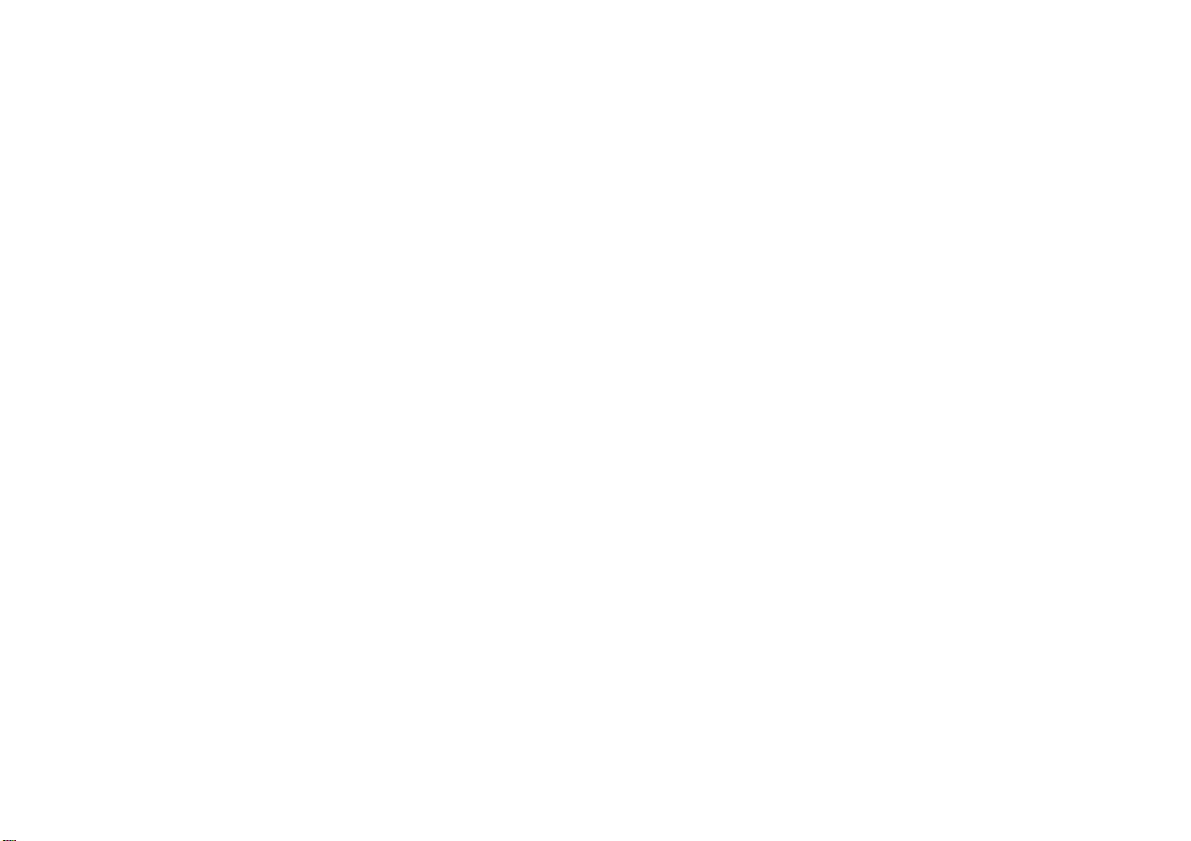
Page 3
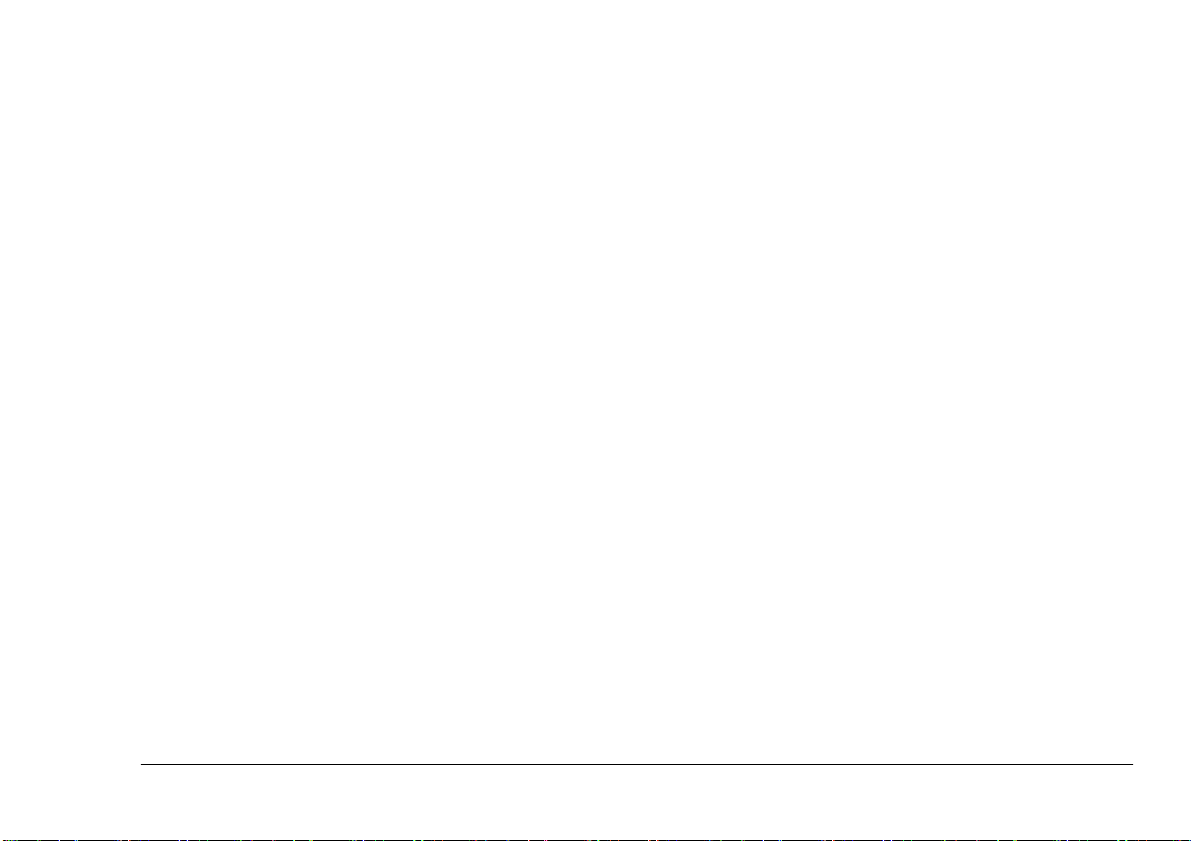
Preface
English
Every effort has been made to ensure that the information in this document is complete, accurate, and up-todate. Oki assumes no responsibility for the results of errors beyond its control. Oki also cannot guarantee that
changes in software and equipment made by other manufacturers and referred to in this guide will not affect
the applicability of the informatio n in it. Mention of
software products manufactured by other companies
does not necessarily constitute endorsement by Oki.
Copyright 1999 by Oki. All rights reserved.
Oki and Okipage are registered trademar ks of Oki Electric Indust ry Company Ltd.
Energy Star is a trademark of the United States Environmental Protection Agency.
Apple, Macintosh, Mac, MacOS and True Type are registered trademarks of Apple Computer Corporation.
Setup Guide i
Page 4
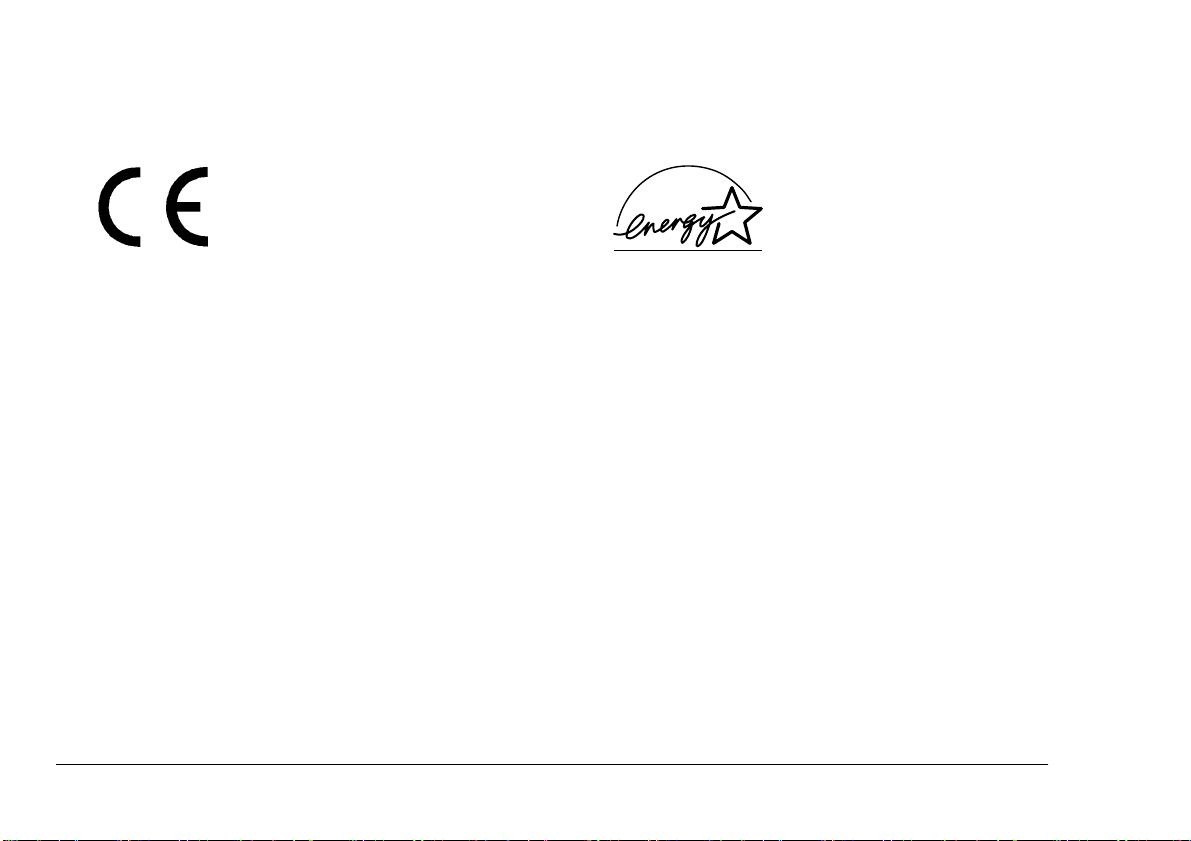
EEC compatibility
Energy Star
This product complies with the requirements of the Council Directives
89/336/EEC and 73/23/EEC amended by 93/68/ EEC on th e approxi mation of the laws relating to
electromagnetic compatibility and
low voltage.
As an Energy Star Partner, Oki
has determined that this product
meets the Energy Star guidelines
for energy efficiency.
ii Okipage 8iM
Page 5
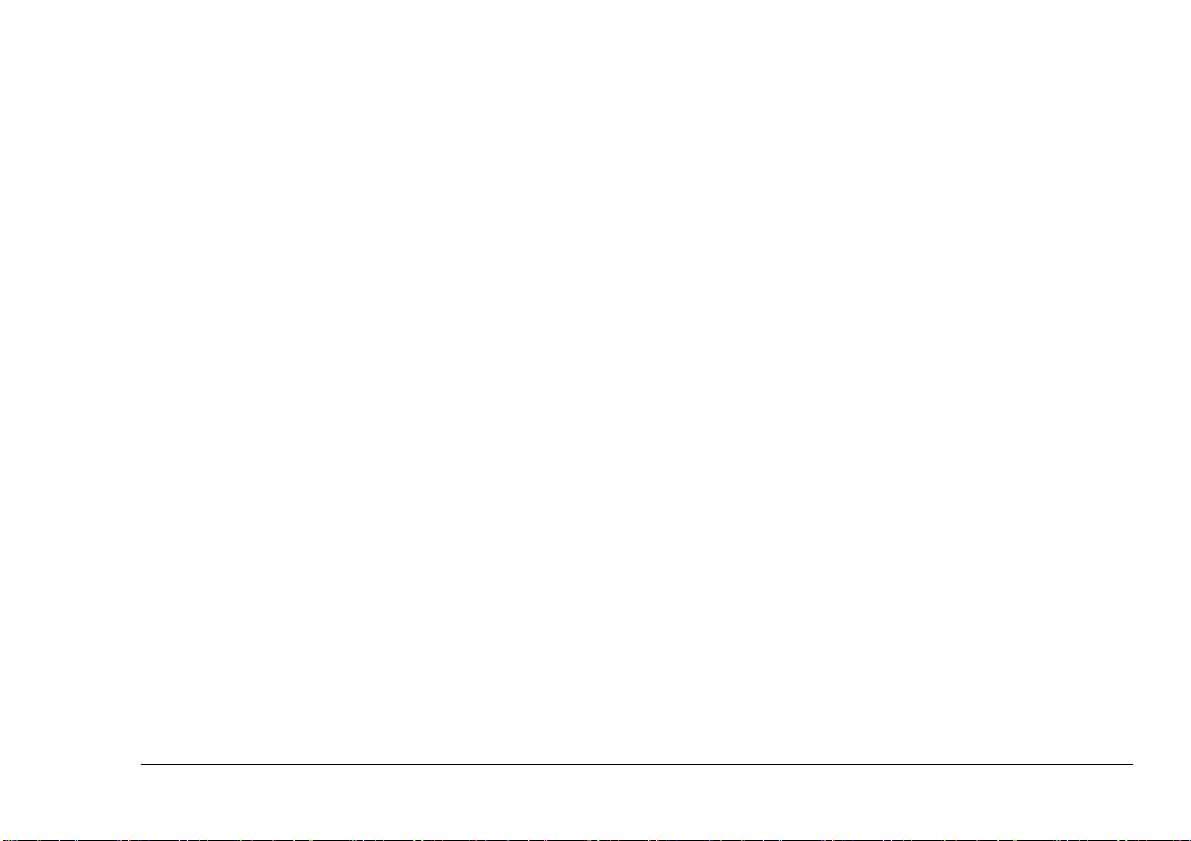
Table of contents
English
Preface . . . . . . . . . . . . . . . . . . . . . . . . . . . . . . . . . . . . . . i
EEC compatibility . . . . . . . . . . . . . . . . . . . . . . . . . . . . ii
Energy Star. . . . . . . . . . . . . . . . . . . . . . . . . . . . . . . . . . ii
Table of contents . . . . . . . . . . . . . . . . . . . . . . . . . . . . . iii
Safety instructions . . . . . . . . . . . . . . . . . . . . . . . . . . . . .1
Toner cartridge and image drum handling . . . . . . . .2
Emergency first aid. . . . . . . . . . . . . . . . . . . . . . . . . .3
Printer features . . . . . . . . . . . . . . . . . . . . . . . . . . . . . . . .4
Unpacking. . . . . . . . . . . . . . . . . . . . . . . . . . . . . . . . . . . .5
Printer components. . . . . . . . . . . . . . . . . . . . . . . . . . . . .6
Setting up. . . . . . . . . . . . . . . . . . . . . . . . . . . . . . . . . . . . 7
Attaching paper input tray . . . . . . . . . . . . . . . . . . . . 7
Protective sheet removal . . . . . . . . . . . . . . . . . . . . . 7
Toner cartridge installation . . . . . . . . . . . . . . . . . . . 8
Loading paper . . . . . . . . . . . . . . . . . . . . . . . . . . . . . 9
Printer connection . . . . . . . . . . . . . . . . . . . . . . . . . . 9
Interface cable . . . . . . . . . . . . . . . . . . . . . . . . . . 9
Power connection. . . . . . . . . . . . . . . . . . . . . . . 10
Printer driver installation. . . . . . . . . . . . . . . . . . . . . . . 11
Index . . . . . . . . . . . . . . . . . . . . . . . . . . . . . . . . . . . . . . 13
Setup Guide iii
Page 6
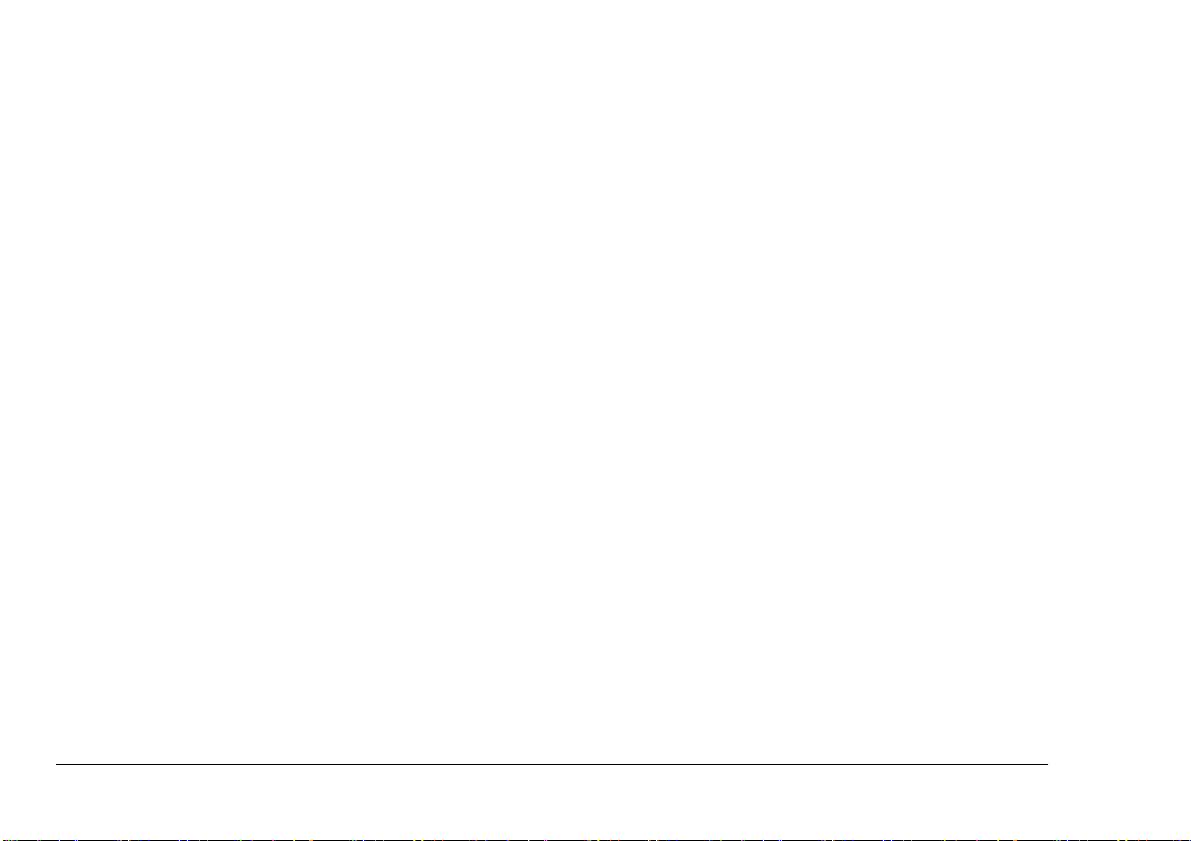
iv Okipage 8iM
Page 7

Safety instructions
English
This printer has been carefully designed to give years of
safe, reliable performance. As with all electrical equipment, however, there are a few basic precautions t hat
should be taken to avoid personal injury or damaging
the printer:
• Read this setup guide carefully and save it for
future reference.
• Read and follow all warning and instruction
labels on the printer itself.
• Disconnect the printer before cleaning. Use only
a damp cloth. Do not use liquid or aerosol cleaners to clean the printer.
• Place the printer on a firm, solid surface. If the
printer is placed on something unsteady, it may
fall and become damaged or injure someone. If
the printer is placed on a soft surface, such as a
rug, sofa, or bed, the vents may become blocked
causing the printer to overheat.
• Do not put the printer on or near a heat source,
such as a radiator or heat register. Keep it out of
direct sunlight. Allow enough room around the
printer for adequate ventilation and easy access.
• Do not use the printer near water, or spill liquid
of any kind into it.
• Make sure that the power source matches the rating listed on the back of the printer. If you are not
sure, check with your dealer or with your local
power company.
• This printer has an earthed plug as a safety feature and will only connect to an earthed outlet. If
this plug cannot be connected to a power outlet,
then it is possible that the power outlet is of the
older, non-earthed type. Contact an electrician to
have the power outlet replaced. Do not use an
adapter to defeat the earthing.
• To avoid damaging the power cable, do not put
anything on it or place it where it will be walked
on. If the cable becomes damaged or frayed,
replace it immediately.
• If an extension cable or power strip is being used
with the printer, make sure that the total of the
amperage rating required by all the equipment is
less than the rating of the extension cable or
power strip. The total ratings of all equipment
Setup Guide 1
Page 8

plugged into the outlet should not exceed 13
amperes.
• The printer has been dropped, or the cabinet is
damaged.
• The power outlet into which the printer is connected must remain accessible at all times.
• Opening any cover may expose hot surfaces.
These are clearly labelled. Do NOT touch them.
• Do not insert anything into the ventilation s lots
on the printer; you could get a shock or cause a
fire.
• Aside from the routine maintenance described in
the user’s guide, do not try to service the printer
yourself. Opening a cover may expose you to
shocks or other hazards.
• Do not make any adjustments other than those
outlined in the user’s guide as damage may be
caused to the printer.
If anything happens tha t in di cates t h at the pr in te r is not
working properly or has been damaged, disconnect the
printer from the power source and contact your dealer.
These are some of the things to look for:
• The power cable or plug is frayed or damaged.
• Liquid has been spilled into the printer, or it has
been exposed to water.
• The printer does not function normally when following the operating instructions.
Toner cartridge and image drum handling
• Leave unused toner cartridges and image drum
units in their packages until needed. When
replacing a toner cartridge or image unit, reuse
the packaging to dispose of the old tone r cartridge
or image drum unit.
• Do not expose the toner cartridges and image
drum units to light for more than five minutes.
Never expose the green drum (inside the image
drum unit) to direct sunlight.
• Always hold the image drum unit by the ends never by the middle. N ever touch th e green drum
inside the image drum unit.
• To avoid damage to the image drum unit, always
use original toner cartridges.
• Exercise care when removing the toner cartridge.
Do not let it touch your clothing or porous materials. The toner powder causes permanent stains.
2 Okipage 8iM
Page 9

• Small amounts of toner spilled on skin or clothing can be readily removed with soap and cold
water. Using heated water will make removing
the stain much more difficult.
Emergency first ai d
English
•
IF TONER IS SWALLOWED:
ing and seek medical attention. Never attempt to
induce vomiting or give anything by mouth to a
person who is unconscious.
•
IF TONER IS INHALED:
open area for fresh air. Seek medical attention.
•
IF TONER GETS IN THE EYES:
with large quantities of cool, NOT cold, water for
a minimum of 15 minutes keeping eyelids open
with fingers. Seek medical attention.
Setup Guide 3
Induce vomit-
Take the person to an
Flush eyes
Page 10

Printer features
• 8 pages per minute (ppm) output
• 600 dpi LE D head
• 100 sheet universal paper feeder
• 2 Mb of memory as standard with enhanced
memory management
• Manual feed for envelopes, transparencies, etc.
• Bidirectional Centronics IEEE 1284 parallel
interface
• Macintosh RS-422 serial interface
• Combined ready and power on indicator
4 Okipage 8iM
Page 11

Unpacking
English
After unpacking the printer and choosing a suitable
place to put it, check that you have all the necessary
parts to continue:
1. Printer
2. Image drum cartridge (normally instal led inside
the printer)
3. Toner cartridge
4. USB/parallel interface cable (not illustrated)
5. Power cable (not illustrated)
Setup Guide 5
6. Lightproof plastic bag for storing image drum if
printer must be shipped (not illust rated )
7. Setup guide (not illustrated)
8. CD-ROM containing printer drivers and documentation (not illustrated)
If anything is missing, contact your dealer for a replacement.
Page 12

Printer components
1. Paper feed and exit tray
2. Manual feed slot
3. Ready/power on indicator
4. Printer cover
4
8
1
7
6
5
9. LED array
10. Image drum
3
2
11. Toner cartridge
5. Power switch
6. Power cable socket
9
7. Parallel interface connector
8. Serial interface connector
6 Okipage 8iM
10
11
Page 13

Setting up
English
Before connecting this printer to a computer and power
supply, the toner cartridge must be installed and paper
inserted in the paper tray.
Attaching paper input tray
1. Insert the paper tray so that the hooks on the
lower edge latch with the printer.
2. Push the paper tray forward until it lat ches an d is
secured on both sides.
Protective sheet removal
1. Open the printer cover.
CAUTION:
Never expose the image drum unit to light for more than 5
minutes. Never expose the image drum unit to direct sunlight. Always hold the image drum unit by the ends. Never
touch the surface of the green drum inside the image drum
unit.
2. Remove the image drum (1) from the printer.
1
Setup Guide 7
Page 14

3. Remove the protective sheet (1) from the image
drum (2).
2
1
4. Replace the image drum.
4. Insert the cartridge into the printer, left end (1)
first as illustrated.
Toner cartridge installation
1
WARNING
Be careful when handling the toner cartridge. Do not let
toner spill on yo ur clothing or other porous materials.
1. Remove the tape and shipping insert from the
image drum.
2. Shake the toner cartridge to evenly distribute
5. Push the coloured tab (2) forward to release the
toner into the toner hopper .
6. Close the printer cover.
2
toner.
3. Unwrap the new toner cartridge and carefully
peel off the sealing tape (1).
8 Okipage 8iM
Page 15

Loading paper
English
Printer connection
Note:
Please refer to the user guide for th e types of paper to use in this printer.
1. Set the left paper guide to the marker for the
required paper size and move the right guide to a
position slightly wider than your paper width.
2. Insert the paper so that it is up against and flush
with the left paper guide.
3. Adjust the right pap er guide to fit snugly but not
tightly against the edge of the paper.
For envelopes, transparencies, other prin t media and using the manual feed slot, refer to the user’s guide.
CAUTION:
Make sure the printer is disconnected from the power supply and the computer is turned off.
Interface cable
The printer can be connected to a computer using one
of two methods:
• USB port to parallel connection.
• Macintosh serial connection
Note:
If the printer is connected using both USB/parallel and serial interf ace cables, the print er cannot accept simultaneous print jobs. It can only
accept, process and print one job at a time.
The following precautions should be observed when
connecting/disconnecting the interface cable:
• Disconnect the interface cable from the computer
first, then disconnect from the printer.
• Wait a minimum of 5 seconds before reconnecting the interface cable.
Setup Guide 9
Page 16

• Do not disconnect the interface cable or switch
the printer off while the printer is printing.
The printer is connected to a computer using a Macintosh serial cable as follows:
• Connect the interface cable to the printer first,
then connect to the computer.
The printer is connected to the computer using a USB
to parallel interface cable as follows:
1. Connect the parallel connector on the interface
cable into the parallel socket (1) on the printer.
2
1
3
4
2. Connect the USB connector into a USB port on
the computer.
1. Connect one end of the Macintosh serial cable
into the serial port (2) on the printer.
2. Connect the other end of the serial cable into the
modem or printer port on the computer.
Power connecti on
1. Connect the power cable into the power socket
(3) on the printer, then into a grounded outlet.
2. Switch the printer on using the main power
switch (4).
10 Okipage 8iM
Page 17

Printer driver installation
English
A printer driver is software which accepts data from
software programs and applications. It then converts
this data into a format that the printer can understand to
produce a printed page(s).
Note:
Check the Readme file on the disk before carrying out installation of the printer driver. This file
may contain information that is required during
installation of the printer driver.
If using a serial port connection, the Macin tosh Operating Systems (MacOS) must be version 7.1 or higher. If
using a USB/para llel connection, th e MacOS version
must be 8.1 or higher.
Note:
When using a USB /par alle l conn ect ion, a m inimum of 64 Mb of RAM is recommended with 4
Mb or more of memory and 5 Mb or more of
hard disk space available.
1. Switch on the printer then the computer and
allow the MacOS and Finder to load normally.
2. Make sure that any virus protection software that
maybe running is temporarliy switched off.
3. Insert the disk into the CD-ROM drive on the
computer then double click on the Installer icon.
4. Click on the Select button then choose the
required language.
5. Select USB and/or RS-422 and click on the
Install button.
6. When the installation is complete, click on the
Quit button and restart the computer.
7. After the computer has restarted, open the
Chooser from the Apple menu.
8. If the printer has been connected to the serial
port, click on the Okipage 8iM icon. Then click
on the prin ter or mod em po rt icon depe nding on
which serial port the printer is connected to.
Note:
If using the modem por t on an Apple Powerbook, make sure the modem setting is set to external modem.
9. If the printer has been connected to the USB port,
click on the Okipage 8iM (USB) icon then select
the printer name that appears in the dialogue box.
Setup Guide 11
Page 18

10. Close the Chooser.
11. From the File menu, select Page Setup. Choose
the required page size and orientat ion, then click
on the OK button.
12 Okipage 8iM
Page 19

Index
English
C
Component identification. . . . . . . . . . . . . . . . . . . . . . . .6
Connection
Power cable . . . . . . . . . . . . . . . . . . . . . . . . . . . . . .10
Serial interface. . . . . . . . . . . . . . . . . . . . . . . . . . . .10
USB/parallel interface. . . . . . . . . . . . . . . . . . . . . .10
F
Features. . . . . . . . . . . . . . . . . . . . . . . . . . . . . . . . . . . . . .4
P
Paper
Loading . . . . . . . . . . . . . . . . . . . . . . . . . . . . . . . . . .9
Paper types . . . . . . . . . . . . . . . . . . . . . . . . . . . . . . .9
Paper input tray. . . . . . . . . . . . . . . . . . . . . . . . . . . . . . . .7
Power cable connection . . . . . . . . . . . . . . . . . . . . . . . .10
Printer
Component identification . . . . . . . . . . . . . . . . . . . .6
Features . . . . . . . . . . . . . . . . . . . . . . . . . . . . . . . . . .4
Setting up. . . . . . . . . . . . . . . . . . . . . . . . . . . . . . . . .7
Unpacking . . . . . . . . . . . . . . . . . . . . . . . . . . . . . . . .5
Printer driver installation . . . . . . . . . . . . . . . . . . . . . . .11
Protective sheet removal. . . . . . . . . . . . . . . . . . . . . . . . .7
S
Safety. . . . . . . . . . . . . . . . . . . . . . . . . . . . . . . . . . . . . . . 1
Serial interface connection . . . . . . . . . . . . . . . . . . . . . 10
Setting up
Loading paper. . . . . . . . . . . . . . . . . . . . . . . . . . . . . 9
Paper input tray . . . . . . . . . . . . . . . . . . . . . . . . . . . 7
Power cable connection . . . . . . . . . . . . . . . . . . . . 10
Protective sheet removal . . . . . . . . . . . . . . . . . . . . 7
Serial interface connection. . . . . . . . . . . . . . . . . . 10
Toner cartridge installation . . . . . . . . . . . . . . . . . . 8
USB/parallel interface connection . . . . . . . . . . . . 10
T
Toner cartridge installation . . . . . . . . . . . . . . . . . . . . . . 8
U
Unpacking . . . . . . . . . . . . . . . . . . . . . . . . . . . . . . . . . . . 5
USB/parallel interface connection. . . . . . . . . . . . . . . . 10
Setup Guide 13
Page 20

OKI SYSTEMS COMPANIES
Oki Systems (UK) Limited
550 Dundee Road
Slough Trading Estate
Slough
Berks SL1 4LE
Tel: +44 (0) 1753 819 819
Fax: +44 (0) 1753 819 899
http://www.oki.co.uk
Oki Systems (Ireland) Limited
The Square Industrial Complex
Tallaght
Dublin 24
Tel: +353 (01) 459 8666
Fax: +353 (01) 459 8840
http://www.oki.ie
Hawthorn Business Centre
Adelaide Industrial Estate
Falcon Road
Belfast BT12 6HP
Tel: +44 (01232) 572 355
Fax: +44 (01232) 572 350
http://www.oki.ie
14 Okipage 8iM
