Page 1

ML 3320/3321
SEL
SEL
MENU
LF
SHIFT
FF/LOAD
Micro Feed
Down
POWER ALARM
Micro Feed
Up
GROUPEXIT
ITEM SET
MENU
PRINT QUALITY
QUIETPARKTEAR
HSD
TOF
NLQ
PRINT
CHARACTER PITCH
10 12 15
17
20 PROP
English
UTL
SSD
Help Guide
Page 2
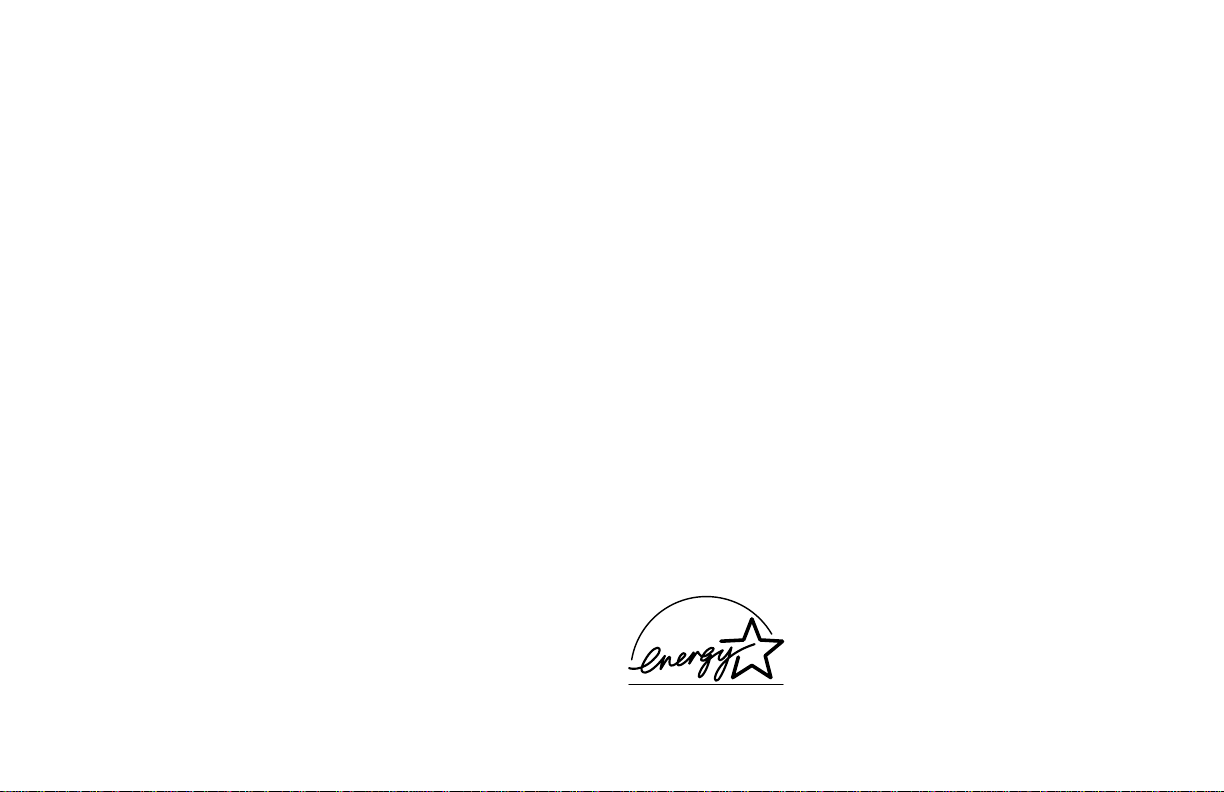
Every effort has been made to ensure that the information in
this document is complete, accurate, and up-to-date. Oki
assumes no responsibility for the results of errors beyond its
control. Oki also cannot guarantee that changes in software
and equipment made by other manufacturers and referred to
in this guide will not affect the applicability of the information
in it. Mention of software products manufactured by other
companies does not necessarily constitute endorsement by
Oki.
© 1996 by Oki. All rights reserved.
First edition March 1996.
Written and produced by the Documentation Department.
Oki and Microline are registered trademarks of Oki Electric
Industry Company, Ltd.
Energy Star is a trademark of the United States En vironmental
Protection Agency .
Epson is a registered trademark of Epson America, Inc.
IBM is a registered trademark of International Business
Machines Corp.
Energy Star
As an Energy Star Partner, Oki has
determined that this product meets
the Energy Star guidelines for
energy efficiency.
Page 3
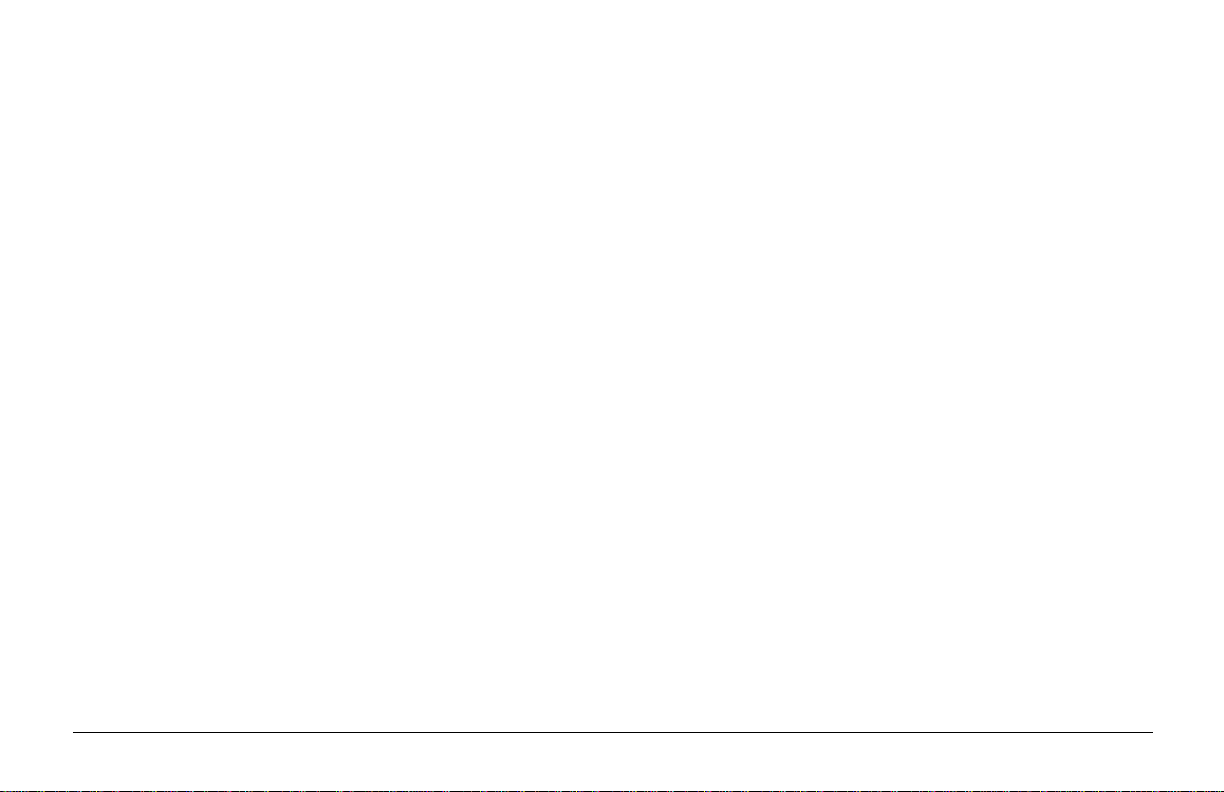
Safety
Your Oki printer has been carefully designed to give you years of
safe, reliable performance. As with all electrical equipment, there
are a few basic precautions you should take to avoid hurting
yourself or damaging the printer:
• Read the setup and operating instructions in this manual
carefully. Be sure to save it for future reference.
• Read and follow all warning and instruction labels on the
printer itself.
• Unplug the printer before you clean it. Use only a damp cloth;
do not use liquid or aerosol cleaners.
• Place your printer on a firm, solid surface. If you put in on
something unsteady , it might fall and be damaged; if you place
it on a soft surface, such as a rug, sofa, or bed, the vents may
be blocked, causing it to overheat.
• To protect your printer from overheating, make sure no
openings on the printer are blocked. Do not put the printer on
or near a heat source, such as a radiator or heat register . If you
put the printer in any kind of enclosure, make sure it is well
ventilated.
• The printhead can get quite hot when it has been printing for
a length of time. Do not touch the printhead until it has had a
chance to cool off.
• Do not use your printer near water, or spill liquid of any kind
into it.
• Be certain that your power source matches the rating listed
on the back of the printer. If you are not sure, check with your
dealer or with your local power company.
• Your printer has an earthed, 3-pin plug as a safety feature,
and it will only fit into an earthed outlet. If you can not plug
it in, chances are that you have an older, non-earthed outlet;
contact an electrician to have it replaced with an earthed outlet.
Do not use an adapter to defeat the earthing.
• The outlet into which you plug your printer must remain easily
accessible at all times.
• To avoid damaging the power cable, do not put anything on it
or place it where it will be walked on. If the cable becomes
damaged or frayed, replace it immediately.
• If you are using an extension cable or power strip with the
printer, make sure that the total of the amperes required by all
the equipment on the extension is less than the extension’s
rating. Generally, the total ratings of all equipment plugged
into any one power line should not exceed 15 amperes. Don’t
exceed this unless you know that the power line your
equipment is plugged into has a rating above 15 amperes.
English
iHelp Guide
Page 4
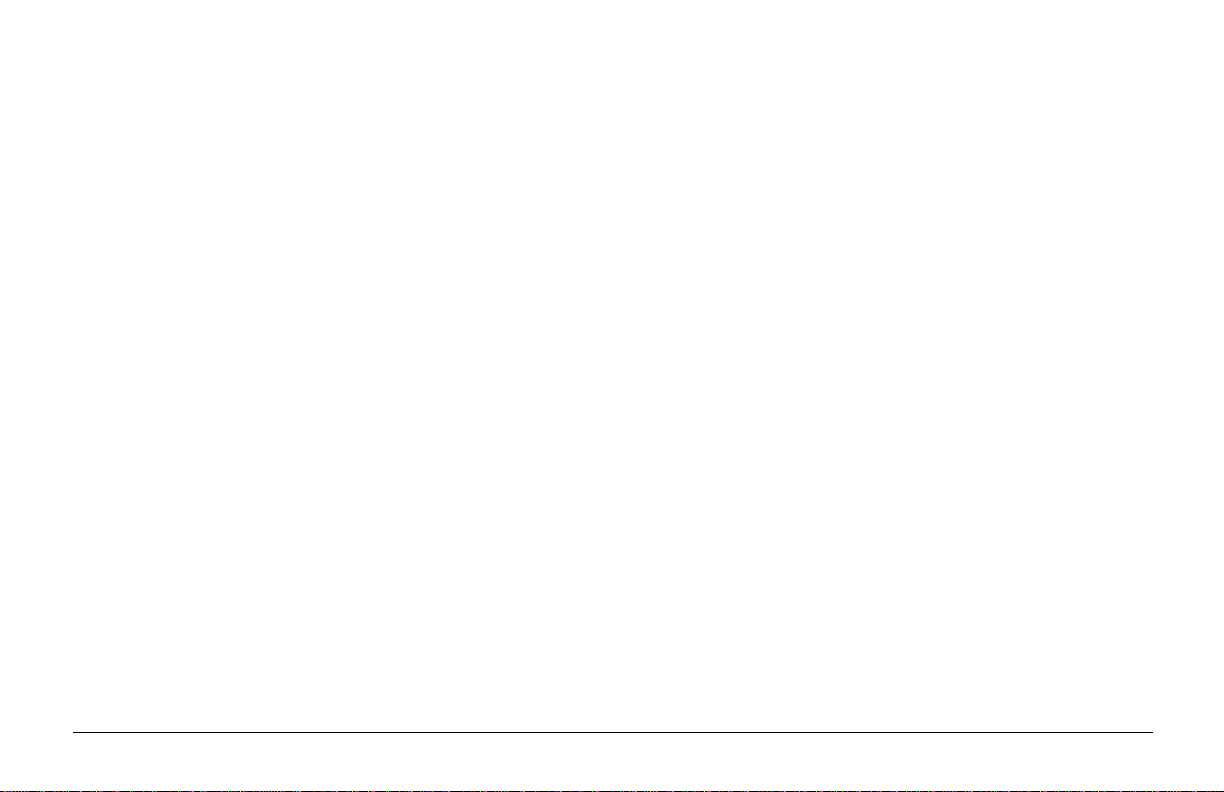
• Do not poke anything into the ventilation slots on the sides
of the printer; you could get a shock or cause a fire.
• Aside from the routine maintenance described in this
handbook, do not try to service the printer yourself; opening
the cover may expose you to shocks or other hazards. Do not
make any adjustments other than those outlined in the
handbook, you might cause damage requiring extensive repair
work.
• If anything happens that indicates that your printer is not
working properly or has been damaged, unplug it immediately
and contact your dealer. These are some of the things to look
for:
• The power cable or plug is frayed or damaged.
• Liquid has been spilled into the housing, or the printer
has been exposed to water.
• The printer has been dropped or its cabinet has been
damaged.
• The printer does not function normally when you are
following the operating instructions.
English
ii ML3320/21
Page 5
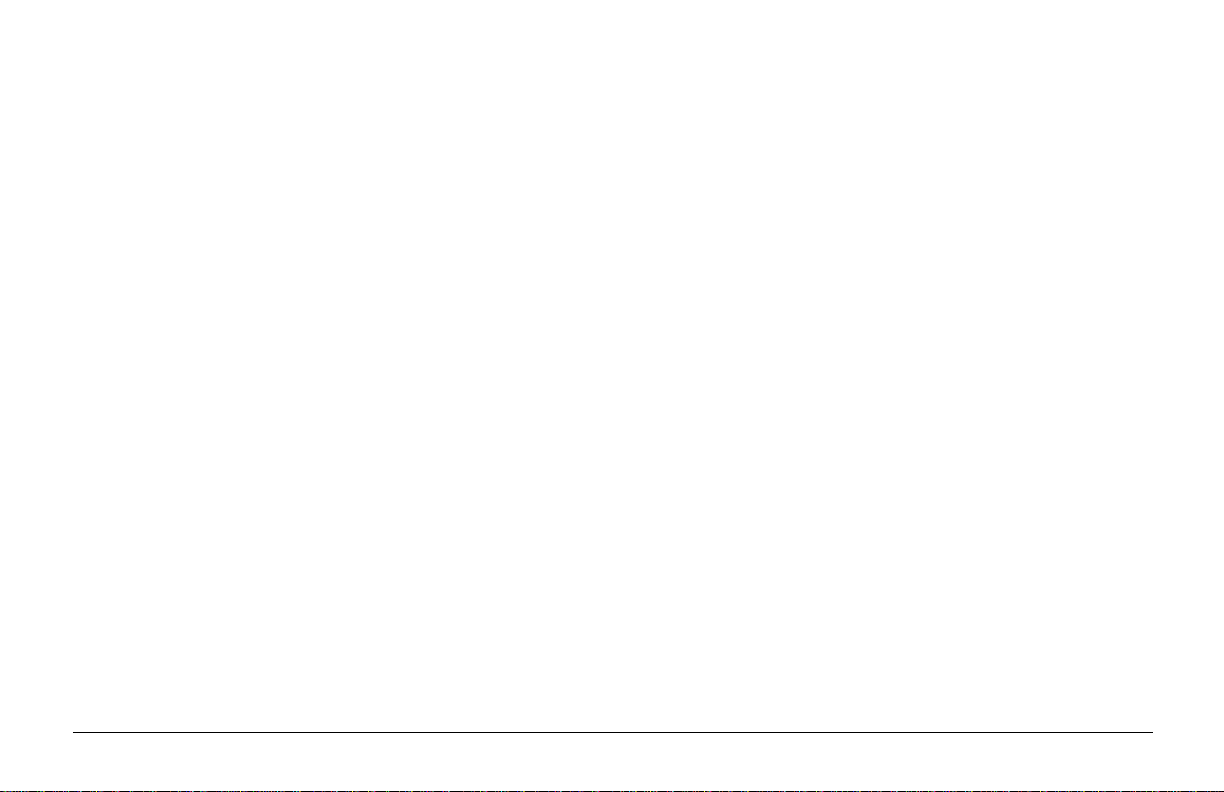
Contents
Safety .................................................................................. i
Maintenance ....................................................................... 1
Replacing the Ribbon Cartridge ........................................ 1
Clearing Paper Jams .......................................................... 2
Rear-Feed Jams ................................................................. 2
Correcting Repetitive Rear-Feed Jams .............................. 4
Single-Sheet Jams.............................................................. 6
Cleaning the Housing ........................................................ 7
Troubleshooting................................................................. 8
Using Y our Printer ........................................................... 11
Print Mode: Indicator Lights ........................................... 11
Print Mode: Control Panel Keys...................................... 12
Selecting the Print Quality .............................................. 13
Selecting the Character Pitch .......................................... 14
Menu Mode: Control Panel ............................................. 14
Entering and Exiting the Menu Mode ............................. 15
Resetting the Menu.......................................................... 15
Printing the Menu Settings.............................................. 15
Changing the Menu Settings ........................................... 15
Summary of Menu Settings............................................. 16
Explanations of Menu Items............................................ 19
Using the Printer's Features ............................................. 21
T ear F eature ..................................................................... 21
Forms Tear-Off Feature ................................................... 21
Paper Park Feature........................................................... 22
Specifications................................................................... 23
Index ................................................................................ 26
English
iiiHelp Guide
Page 6
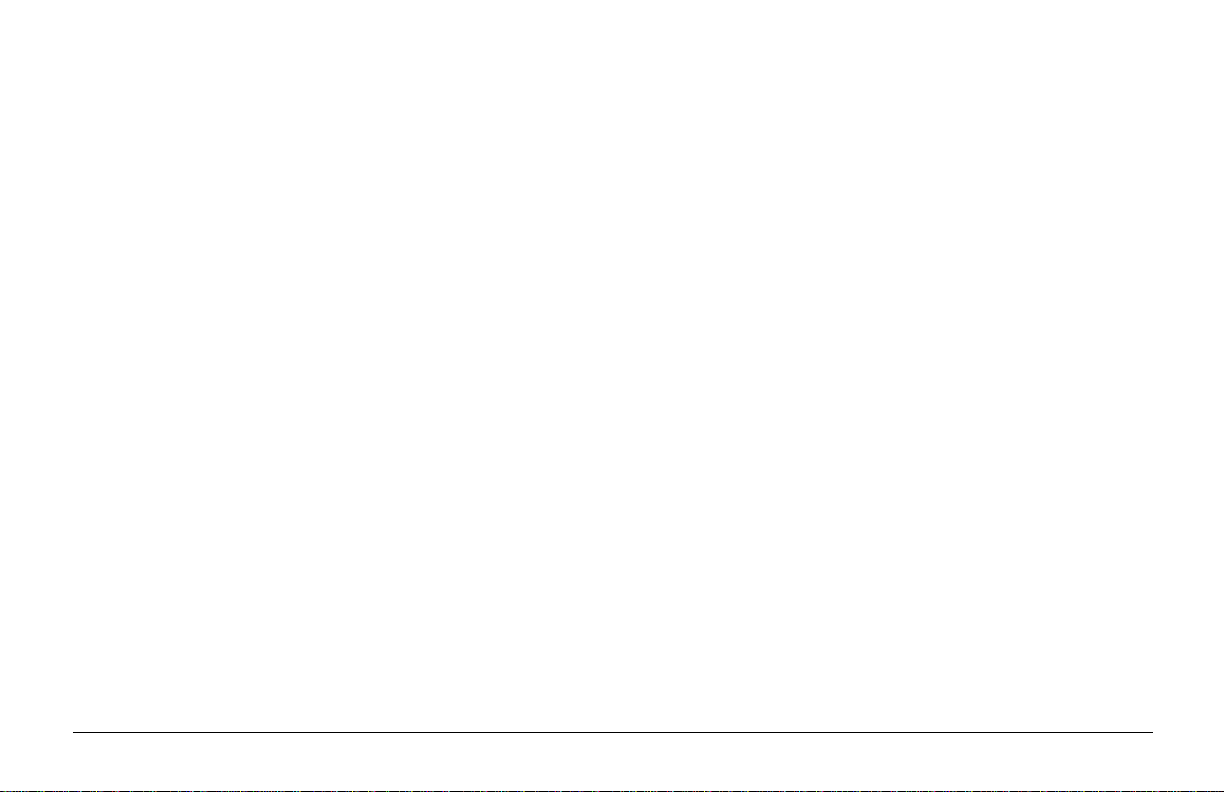
English
iv ML3320/21
Page 7
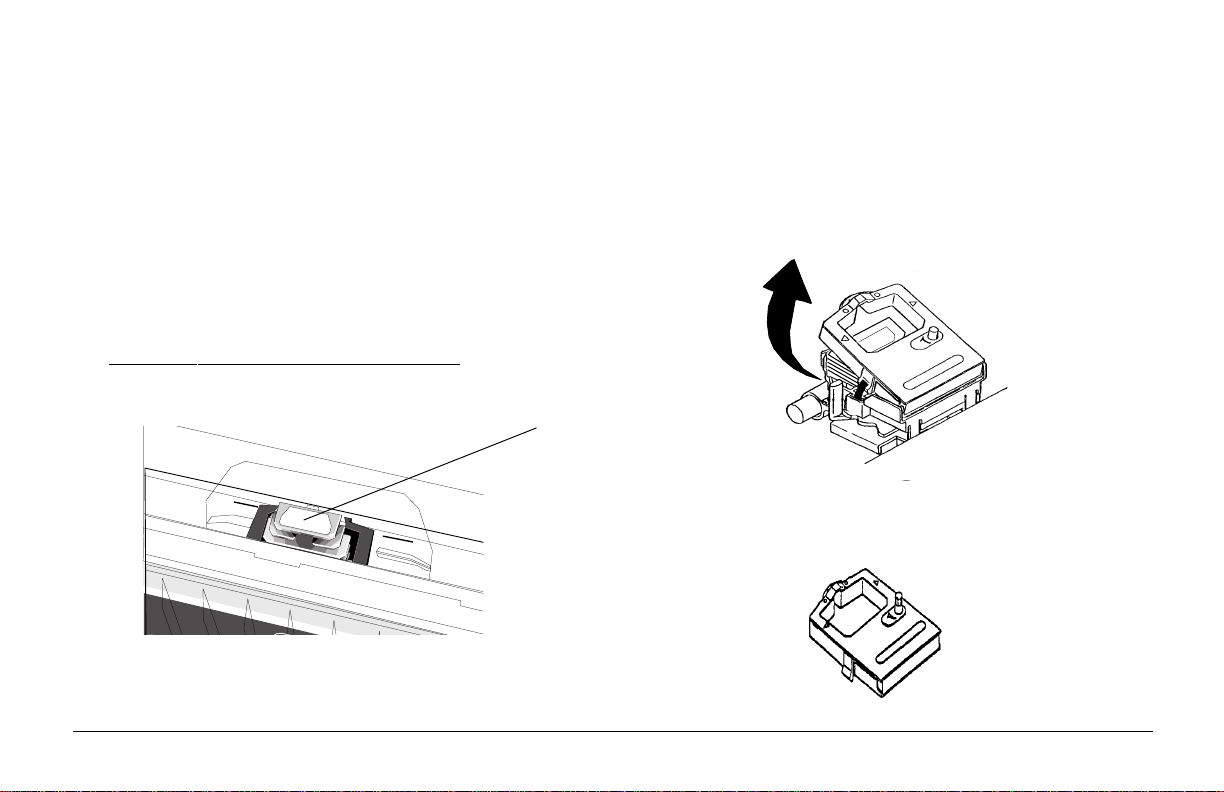
Maintenance
Replacing the Ribbon Cartridge
Note: For the best results, use genuine Oki ribbons.
1. Make sure the printer is turned OFF.
2. Centre the printhead (➊).
Caution! The printhead may be HOT!
M
English
3. Remove and discard the used ribbon cartridge.
➊
4. Unpack the new ribbon cartridge.
1Help Guide
Page 8
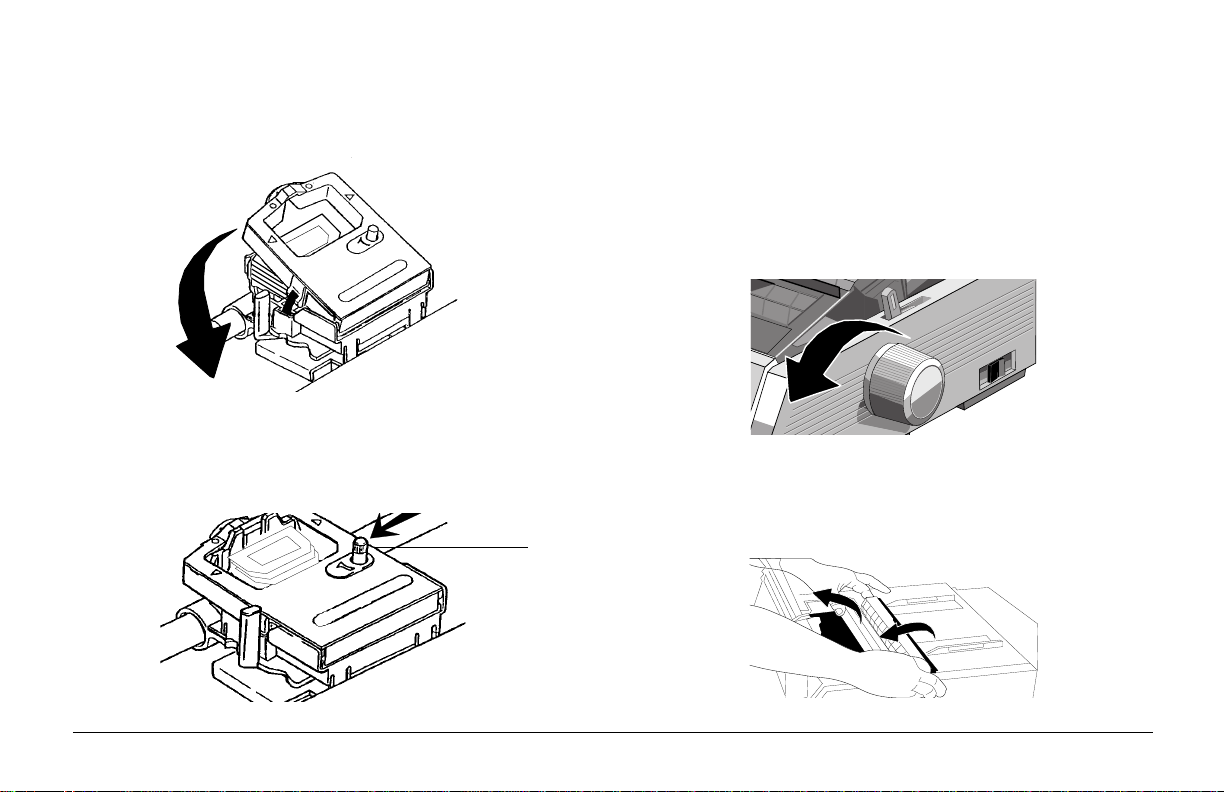
5. Install the new ribbon cartridge.
6. Turn the knob ( ➊) in the direction of the arrow to take up
any ribbon slack.
➊
Clearing Paper Jams
Rear-Feed Jams
1. Turn the printer OFF and use the platen knob to back the
paper all the way out.
2. Open the access cover, and remove the pull-up roller
assembly.
2 ML3320/21
Page 9
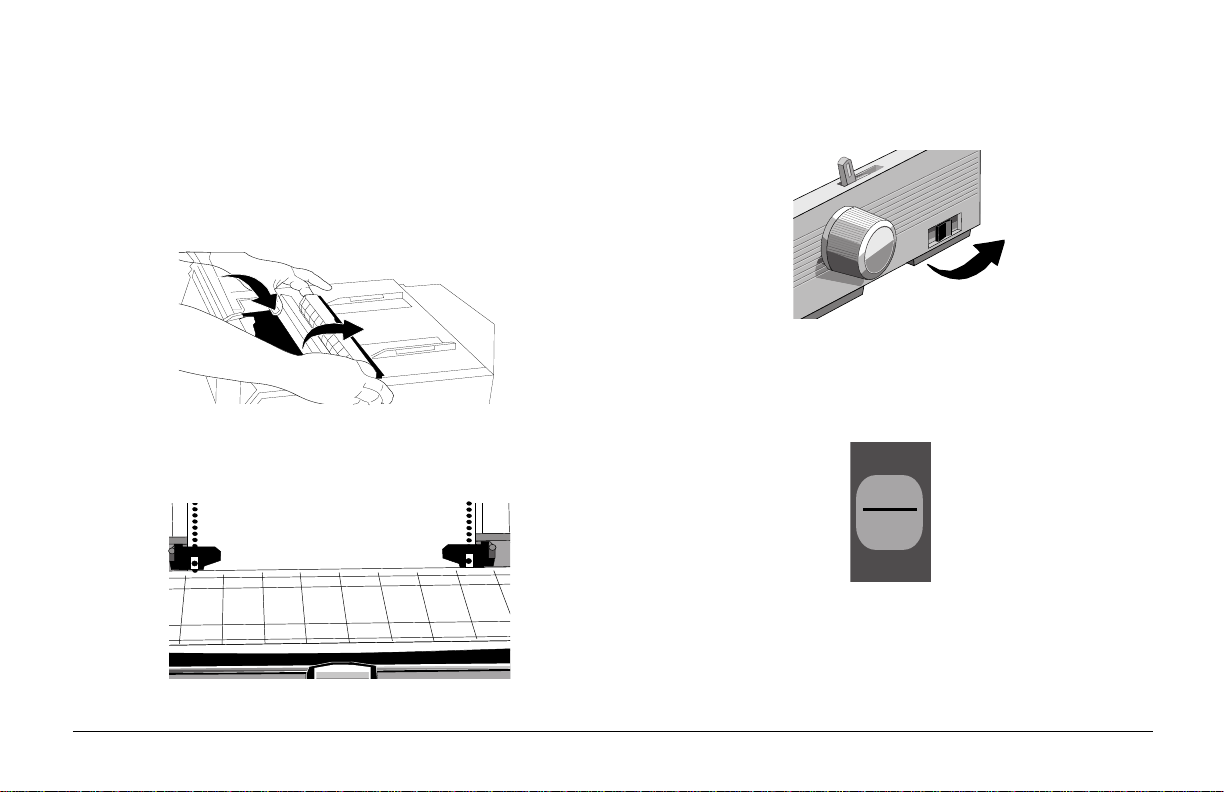
3. Remove any torn pieces of paper.
6. Turn the printer on.
4. Replace the pull-up roller assembly , and close the access
cover .
5. Reload paper.
7. Press FF/LOAD.
FF/LOAD
Micro Feed
Up
ITEM
English
3Help Guide
Page 10
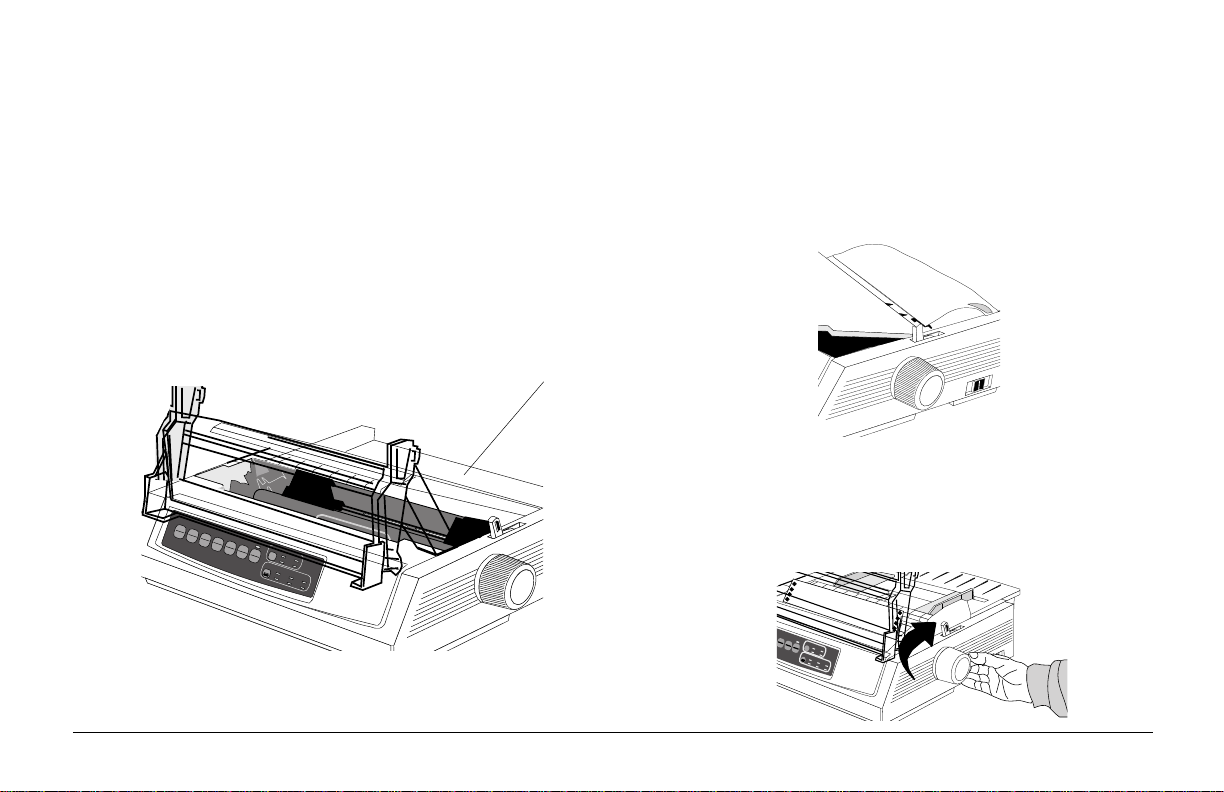
Correcting Repetitive Rear-Feed Jams
QUIETPARKTEAR
SET
PRINT
TOF
PRINT QUALITY
CHARACTER PITCH
HSD
NLQ
UTL
SSD
10 12 15
17
20 PROP
If the paper keeps jamming, you probably have bits of paper
stuck in the paper path.
3. Fold some continuous-form paper over three times to
make a page four sheets thick, load it on the tractors and
close the covers.
1. Perform steps 1 through 3 under “Rear-Feed Jams.”
2. Grasp the paper separator (➊), lift it slightly, pull back
on it, then swing it forward.
➊
4. Swing the paper separator over, and use the platen knob
SEL
SEL
MENU
LF
SHIFT
FF/LOAD
Micro Feed
Down
POWER ALARM
Micro Feed
PRINT QUALITY
Up
GROUPEXIT
ITEM SET
QUIETPARKTEAR
HSD
UTL
TOF
MENU
NLQ
PRINT
SSD
CHARACTER PITCH
10 12 15
17
20 PROP
4 ML3320/21
to draw the quadruple-thick page around the platen: this
brings out any jammed bits of paper.
Page 11
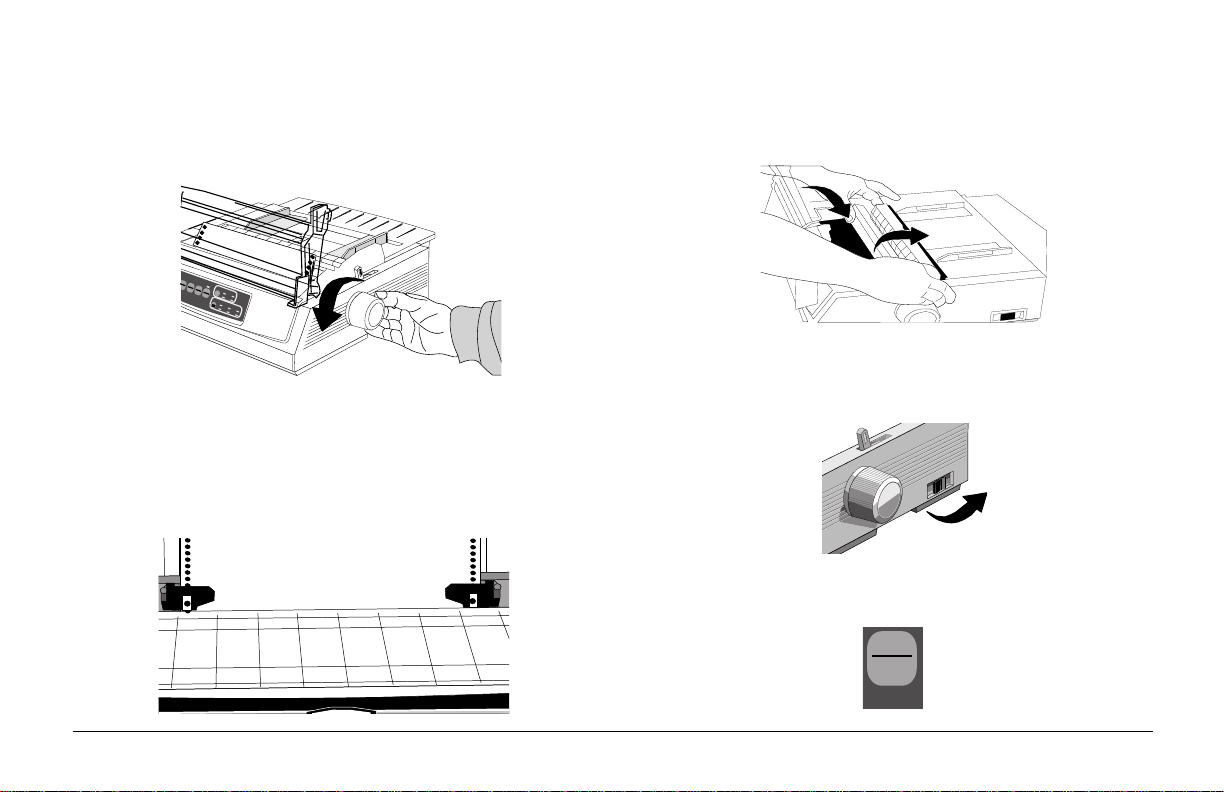
5. Remove the paper pieces, and use the platen knob to
FF/LOAD
ITEM
Micro Feed
Up
back the paper out.
FF/LOAD
Micro Feed
PRINT QUALITY
Up
QUIETPARKTEAR
TEM SET
HSD
UTL
TOF
MENU
NLQ
PRINT
SSD
CHARACTER PITCH
10 12 15
17
20 PROP
6. Swing the paper separator over , reload regular paper , and
lower the paper separator back into place.
7. Replace the pull-up roller assembly , and close the access
cover .
English
8. Turn the printer on.
9. Press FF/LOAD.
5Help Guide
Page 12

Single-Sheet Jams
QUIETPARKTEAR
FF/LOAD
LF
SEL
SEL
POWER ALARM
MENU
GROUPEXIT
ITEM SET
PRINT
MENU
SHIFT
TOF
Micro Feed
Up
Micro Feed
Down
PRINT QUALITY
CHARACTER PITCH
HSD
NLQ
UTL
SSD
10 12 15
17
20 PROP
4. Remove any torn pieces from around the carriage .
1. Turn the printer off.
5. Reinstall the pull-up roller assembly , and close the access
cover .
2. Use the platen knob to back the jammed paper out.
SEL
SEL
MENU
LF
SHIFT
FF/LOAD
Micro Feed
Down
POWER ALARM
Micro Feed
PRINT QUALITY
Up
GROUPEXIT
ITEM SET
QUIETPARKTEAR
HSD
UTL
TOF
MENU
NLQ
PRINT
SSD
CHARACTER PITCH
10 12 15
17
20 PROP
3. Open the access cover and remove the pull-up roller
6. Turn the printer on, and reload paper.
assembly.
6 ML3320/21
Page 13

Cleaning the Housing
You should clean the printer ev ery six months (or after about
300 hours of operation).
Note: Never use solvents or strong detergents on the cabi-
net: they could damage the housing.
1. Turn the printer of f, and remove any paper from the path.
2. Open the access cover, remove the pull-up roller
assembly.
3. Use a clean, dry cloth to dust around the carriage shaft
and platen. Remove any loose bits of paper.
4. Reinstall the pull-up roller assembly , and close the access
cover .
English
7Help Guide
Page 14
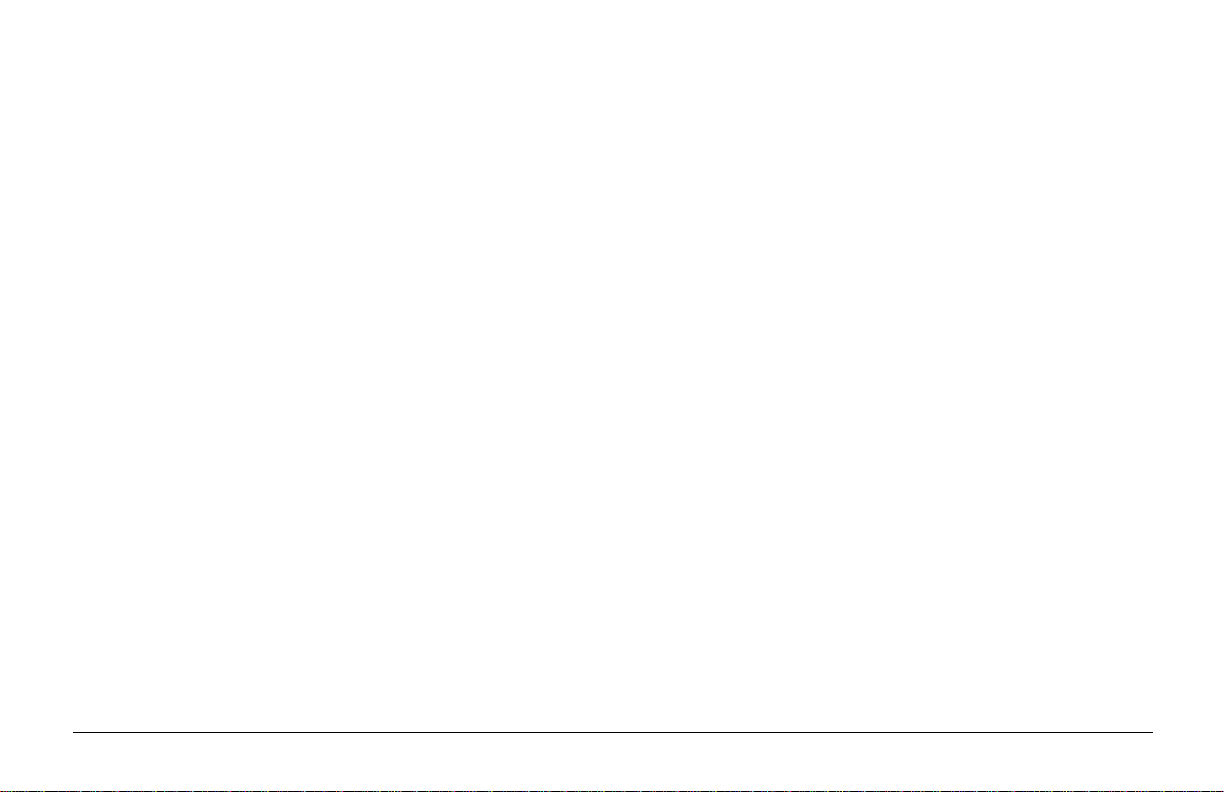
Troubleshooting
Problem: Nothing happens when I turn on the printer.
Solution: Check the power cable connection and power
outlet to your printer. If you are using a power
strip, make sure it is turned on, and that the fuse
has not blown nor the circuit breaker tripped.
Problem: The printer does not print when data is sent.
Solutions:(1) Is the SEL light on? If not, press the SEL key.
Problem: I'm getting strange symbols, incorrect fonts, etc.,
when I try to print a document.
Solution: (1) Check to be sure that the printer driver you
have selected in your software matches the
printer emulation. (Press SHIFT and SEL
keys, then press GR OUP ke y: this will print a
line showing the emulation you have selected. )
(2) If you have embedded any printer commands
in your software, check to be sure that you
entered them correctly.
(2) Check that the interface cable is securely
connected to both the printer and the computer.
(3) If you have the optional serial interface board
installed, check to be sure that it is firmly
seated in the printer.
8 ML3320/21
Problem: I've installed a new ribbon and the printing is
smeared and streaked.
Solution: The ribbon shield is either loose or missing.
Remove the ribbon cartridge and check the clear
plastic ribbon shield: if it's loose, secure it in place,
if it is missing, find it and reinstall it.
Page 15
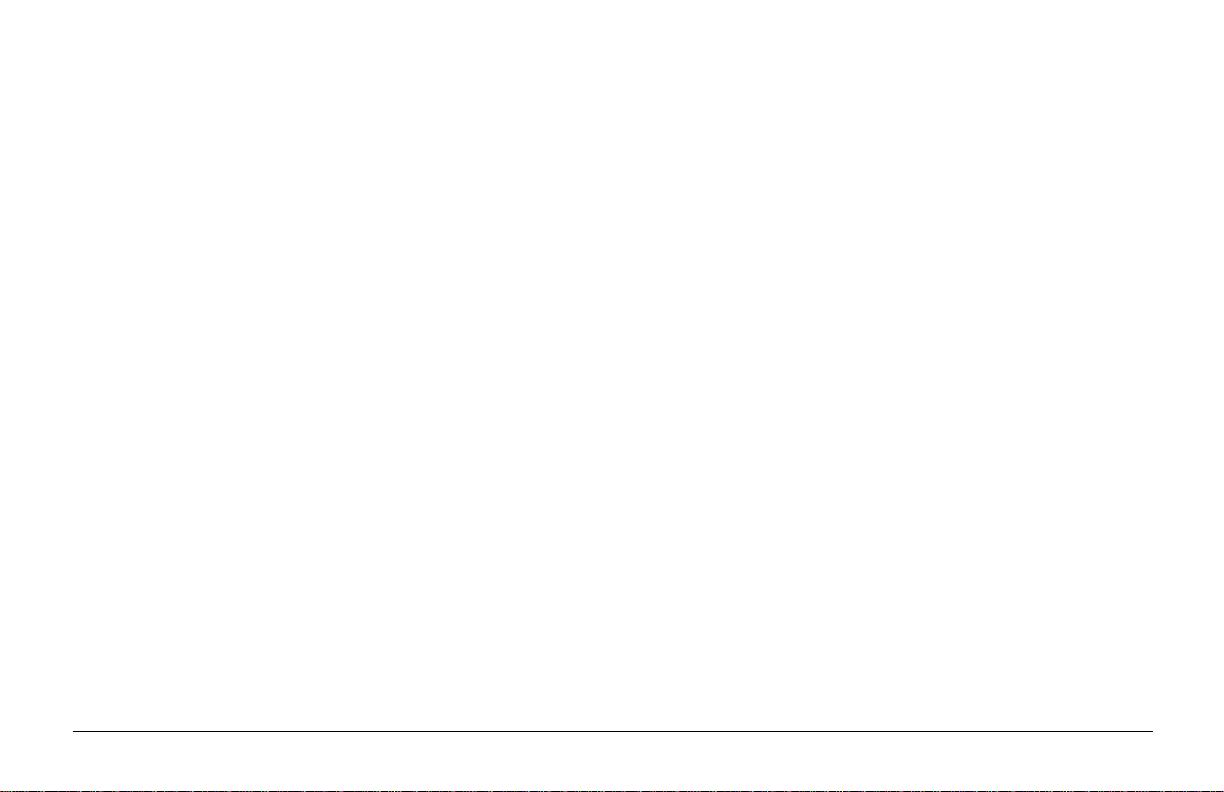
Problem: The ALARM light is on and the Character Pitch
15 light is flashing.
Problem: My word processor files don’t print the way I
have the menu and front panel set.
Solution: This indicates a paper jam. Press the SEL key and
correct the paper jam situation ( see “Clearing
Paper Jams” earlier in this manual).
Problem: The ALARM light is on and the Character Pitch
10 light is flashing.
Solution: This indicates that the paper lever is set at the
wrong position for the paper you are trying to use:
move it to the proper setting.
Problem: The ALARM light is blinking.
Solution: Try turning the printer off and then back on again.
If the light still blinks, call for service.
Problem: The printer needs paper, but the ALARM light
is not on and I can’t load the paper.
Solution: Press and release the SEL key, then hold the
SHIFT key and press the RESET (CHARA CTER
PITCH) key: this resets the printer.
Solution: Before sending a file to the printer, many word
processors send either an “initialisation string” or
an I-Prime signal to the printer. The initialisation
string contains codes that override the panel and
menu settings.
To change your printer to ignore the reset code,
enter the Menu Mode, go down to the Set-Up
group and change the setting for Reset Inhibit to
Yes (see Menu Mode later in this manual).
The I-Prime signal will automatically ov erride any
front panel settings you have made. To eliminate
this problem, enter the Menu Mode, go down to
the Parallel Interface group and change the setting
for I-Prime to Invalid (see Menu Mode later in
this manual).
English
9Help Guide
Page 16
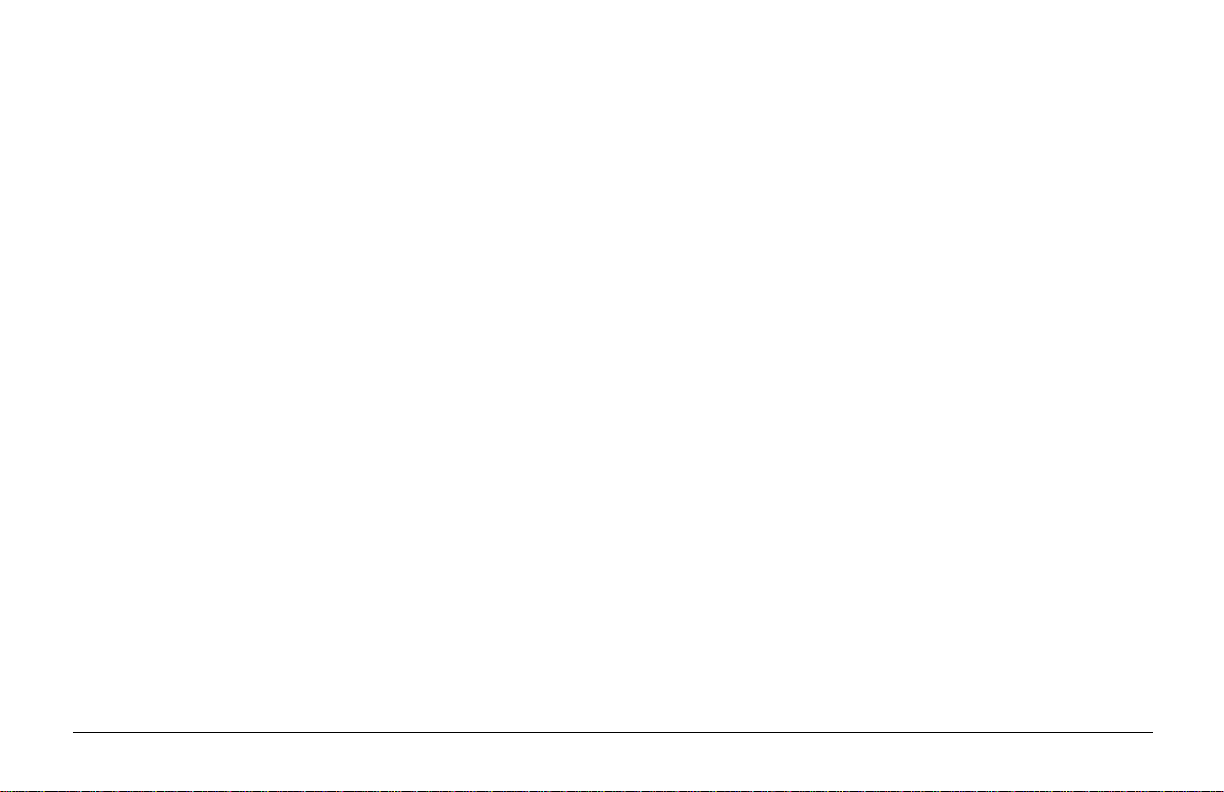
Problem: The Print Quality and Character Pitch keys on
the front panel won’t work.
Solution: The Operator Panel Function in the printer menu
can be used to disable these buttons. If the printer
is part of a customised system or if it is used by a
number of people, the system manager may have
used this option to make sure the printer is always
set properly.
Problem: Continuous-form paper is sticking to the paper
separator.
Solution: In cold dry weather, static charges can build up
and make the paper cling to the paper separator.
Try moving the paper guides together so that the
paper rests on the guides rather than on the
separator.
Problem: Ink smears on paper.
Solution: This may be caused by excessive printhead travel
from the centring position when printing narrow
columns. Set Centring Position to MODE 1. On
ML3321 also try MODE 2. (See Menu Mode).
10 ML3320/21
Page 17
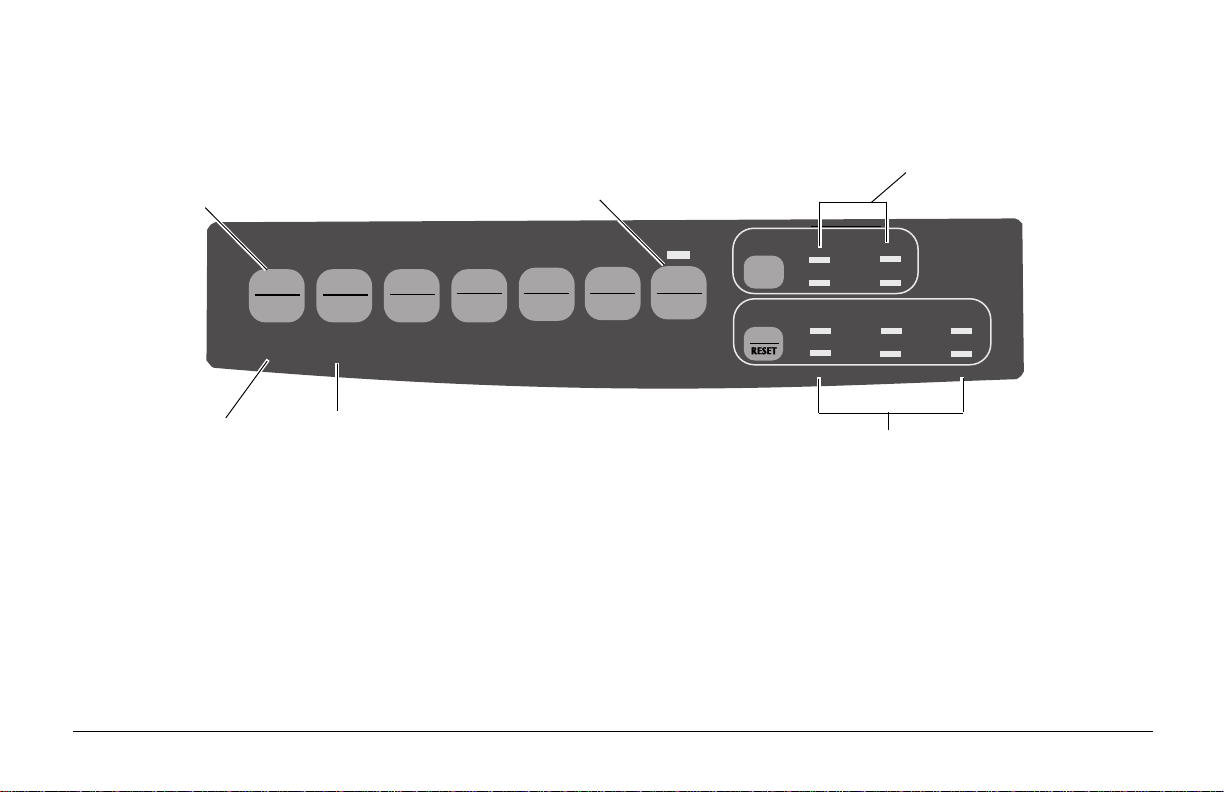
Using Your Printer
Print Mode: Indicator Lights
➊
SEL
FF/LOAD
SEL
MENU
POWER ALARM
➌
SHIFT TOF
➎
➊ SEL .............. Glows = printer selected, ready to receive data
Flashes = printer in Print Suppress Mode
Not lit = printer deselected (can’t receive data)
➋ QUIET.........Glows = printer in Quiet state.
➌ POWER....... Glows = printer turned on.
➍ PRINT QUALITY ..... Indicates print quality selected.
LF
Micro Feed
Down
GROUPEXIT
Micro Feed
Up
ITEM SET
MENU
➋
➍
PRINT
PRINT QUALITY
HSD
QUIETPARKTEAR
NLQ
CHARACTER PITCH
10 12 15
17
UTL
SSD
20 PROP
➏
➎ ALARM ...................... Glows = error condition exists:
➤ out of paper if no other lights are blinking
➤ paper jam if 15 cpi light is also blinking
➤ paper lever is set to wrong position if 10 cpi
light is also blinking.
Blinks = error condition. Turn printer off, then on;
if the light still flashes, contact your service dealer.
➏ 10/12/15/17/20/PROP ..... Indicate character pitch selected.
English
11Help Guide
Page 18
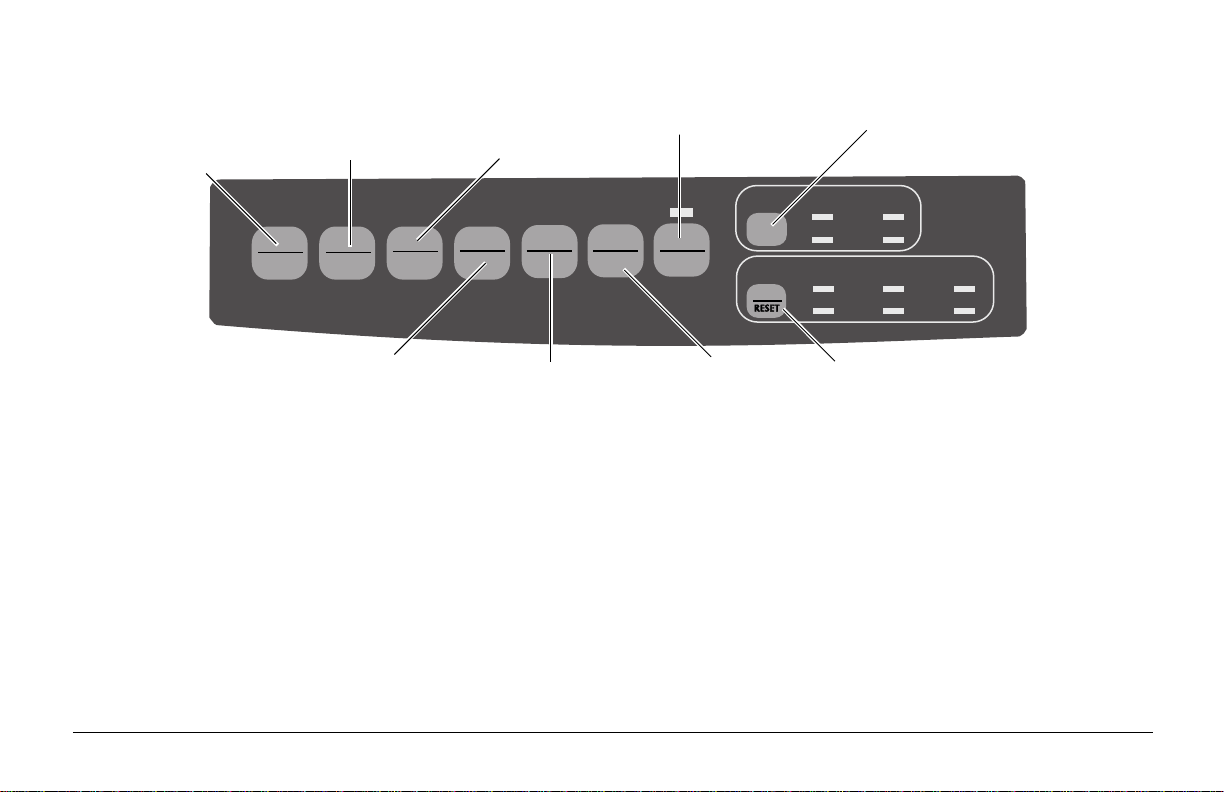
Print Mode: Control Panel Ke ys
➋
➊
➌
➍
➎
SEL
FF/LOAD
➏
LF
Micro Feed
Down
GROUPEXIT
Micro Feed
Up
ITEM SET
MENU
➐
SEL
MENU
POWER ALARM
SHIFT TOF
➊ SEL ......... Selects/deselects printer. When held on power up,
engages the Menu Mode.
➋ SHIFT..... Press and hold while pressing another switch to en-
gage the alternate function for that switch (e.g.
“Micro Feed Down” for the LF key).
➌ LF............ Moves paper up one line: press and hold for repeti-
tive line feeds. When held on power up, activates
the Font Test
➍ QUIET .... Turns Quiet Mode on and off. When held on power
up, activates the Rolling ASCII Test.
PRINT QUALITY
HSD
QUIETPARKTEAR
PRINT
NLQ
CHARACTER PITCH
10 12 15
17
➑
➎ PRINT QUALITY ........... Selects the print quality.
➏ FF/LOAD ......................... Loads/ejects single sheet of paper;
➐ TEAR ................................ Moves continuous-form paper up
➑ PARK ................................ Retracts continuous-form paper
➒ CHARACTER PITCH .... Selects the character pitch. Used
UTL
SSD
20 PROP
➒
moves continuous-form paper to
print position.
for tear-off or back down for printing.
from the path
with the SHIFT key to reset the
printer.
12 ML3320/21
Page 19
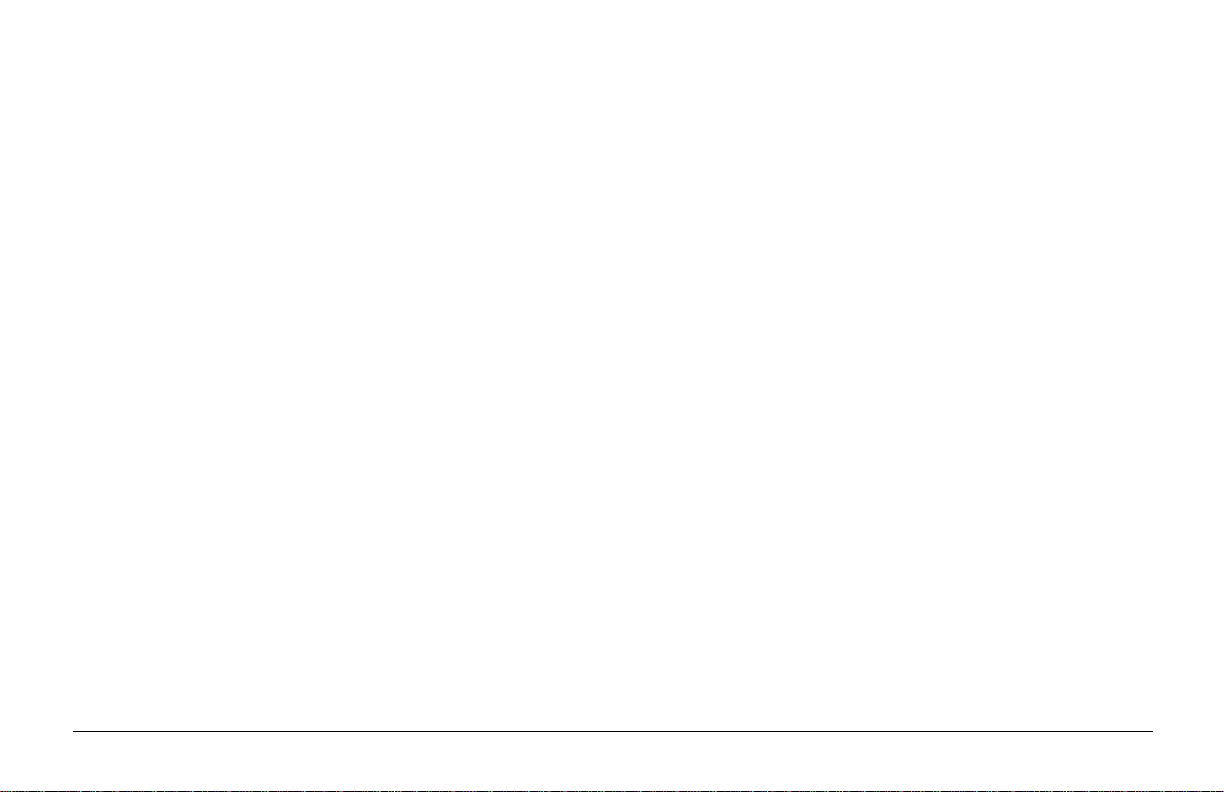
Selecting the Print Quality
Important! Front panel settings for print quality and
character pitch can be overridden by software
commands. The lights will always reflect the
printer’s state.
Press PRINT QUALITY to select:
NLQ: Near Letter Quality
• Highest quality, slowest speed
• Courier or Gothic fonts
• Recommended for correspondence
UTL: Utility
• Medium quality, medium speed
• Gothic font only
• Recommended for internal documents and high-volume
data.
HSD: High Speed Draft
• Lower quality, faster speed
• Gothic font only
• Recommended for preliminary drafts.
SSD: Super Speed Draft
• Lowest quality (12 cpi only), fastest speed
• Gothic font only
• Recommended for fastest output of preliminary drafts.
In order to use Super Speed Draft (SSD), you must enter
the Menu Mode and make changes:
1. Press SHIFT + SEL.
2. Press GROUP twice.
3. Press ITEM.
4. Press SET until DRAFT appears as the setting for the
Print Mode.
5. Press ITEM.
6. Press SET (SSD appears as the setting for the Draft
Mode).
7. Pr ess SHIFT + SEL key to exit the Menu Mode and
save your changes.
English
13Help Guide
Page 20

Selecting the Character Pitch
Menu Mode: Control P anel
Pr ess CHARACTER PITCH to select the width of
characters in characters per inch:
10 cpi
• Recommended for standard text
• Not available for SSD
12 cpi
• Recommended for standard text.
• Yields more text per page.
17.1 cpi, 20 cpi
• Smallest print
• Recommended for spreadsheets
• Not available for SSD.
PROP
• Proportional spacing
• Recommended f or documents where you want a more
polished appearance.
• Available only for NLQ.
➊➋➌➍
SEL
SEL
MENU
POWER ALARM
SHIFT TOF
LF
Micro Feed
Down
GROUPEXIT
FF/LOAD
Micro Feed
Up
ITEM SET
MENU
PRINT
QUIETPARKTEAR
➎
➊ GROUP key ... Prints the next Group in the Menu. With the
SHIFT key, prints the previous Group.
➋ ITEM key ....... Prints the next Item in the Group. With the
SHIFT key, prints the previous Item in the
Group.
➌ SET key .......... Prints the next Setting for an Item. With the
SHIFT key, prints the previous Setting for an
Item.
➍ PRINT key ..... Prints a cop y of all the Menu settings. With
the SHIFT key, prints the current settings for
the Group selected.
➎ MENU light.... Glows when the printer is in the Menu Mode.
14 ML3320/21
Page 21

Entering and Exiting the Menu Mode
Changing the Menu Settings
T o enter or e xit the Menu Mode, hold SHIFT while pressing
SEL.
Resetting the Menu
To reset the Menu to the standard settings:
1. Turn the printer off.
2. Press SEL + LF while turning the printer on.
Printing the Menu Settings
1. Make sure paper is loaded in the printer.
2. Enter the Menu Mode (SHIFT + SEL).
3. Press PRINT (PARK).
Note: To print out a listing of the settings for all menu
items, regardless of the emulation selected or the
accessories installed, enter the Menu Mode, then
press SHIFT + PRINT QUALITY.
1. Press SHIFT + SEL to enter the Menu Mode.
2. Use the GROUP, ITEM and SET keys to make your
changes:
➤ P ress GROUP successively until the Group you
wish to change appears in the first column.
➤ Press ITEM until the Item you wish to change
appears in the second column.
➤ Press SET until the setting you want appears in the
third column.
3. P r ess SHIFT + SEL to exit the Menu Mode and save
your settings.
Important! If you turn the pr inter off without first exiting
the Menu Mode, the changes you have made
will be lost.
English
15Help Guide
Page 22

Summary of Menu Settings
The table below shows the items which may appear in the menu. Settings which are engaged at the factory (defaults) are set in bold
italic. Some groups or entries will only appear when a specific emulation is engaged, as noted.
Group Item Setting
Printer Control Emulation Mode IBM PPR, EPSON FX, ML
Font Print Mode Utility, NLQ Courier, NLQ Gothic, DRAFT
Draft Mode HSD, SSD
Pitch 10 cpi, 12 cpi, 15 cpi, 17.1 cpi, 20 cpi
Proportional Spacing No, Y es
Style Normal, Italics
Size Single, Double
Symbol Sets Character Set Set I, Set II, Standard*, Line Graphics*, Block Graphics*
Language Set ASCII, French, German, British, Danish I, Swedish I, Swedish II, Swedish III,
Swedish IV, Italian, Spanish I, Japanese, Norwegian, Danish II, Spanish II,
Latin American, French Canadian, Dutch, TRS 80, Turkish, Swiss I, Swiss II, Publisher
Zero Character Slashed, Unslashed
Code Page USA, Serbo Croatic II, Canada French, ECMA-94, Multilingual, Windows East Europe,
Portugal, Windows Greek, Norway, Latin 5 (Windows Turkey), Baltic 774, Windows
Cyrillic, East Europe Latin II-852, Cyrillic I-855, Hungarian CWI, Turkey 857,
Ukrainian, Cyrillic II-866, ISO Latin 6, Greek_869, Hebrew NC (862), Kamenicky
(MJK), Hebrew OC, Greek_437, Windows Hebrew, Greek_437 CYPRUS, Windows
Baltic, Turkey, Bulgarian, Polska Mazovia, Greek_928, ISO Latin 2, Serbo Croatic I
Slashed Letter O No, Yes
* Appears only when the MICROLINE Standard emula tion is selected.
16 ML3320/21
Page 23

Group Item Settings
Rear Feed Line Spacing 6 LPI, 8 LPI
Form Tear-Off Off, 500 mS, 1 sec, 2 sec
Skip Over Perforation No, Y es
Page Width (ML3321 only) 13.6", 8"
Page Length 11", 11-2/3", 12", 14", 17", 3", 3.5", 4", 5.5", 6", 7", 8", 8.5"
Bottom Feed Line Spacing 6 LPI, 8 LPI
Form Tear-Off Off, 500 mS, 1 sec, 2 sec
Skip Over Perforation No, Y es
Page Width (ML3321 only) 13.6", 8"
Page Length 11", 11-2/3", 12", 14", 17", 3", 3.5", 4", 5.5", 6", 7", 8", 8.5"
Top Feed Line Spacing 6 LPI, 8 LPI
Bottom Margin Valid, Invalid
Page Width (ML3321 only) 13.6", 8"
Page Length 11", 11-2/3", 12", 14", 16.57", 3", 3.5", 4", 5.5", 6", 7", 8", 8.5"
Wait Time 500 mS, 1 sec, 2 sec
Page Length Control By MENU Setting, By Actual Page Length
Set-Up Graphics Bidirectional, Unidirectional
7 or 8 Bit Graphics* 8, 7
Receive Buffer Size 1 Line, 16K, 28K
Paper Out Override No, Y es
Print Registration 0.25 mm Right, 0.20 mm Right, 0.15 mm Right, 0.10 mm Right, 0.05 mm Right, 0,
0.05 mm Left, 0.10 mm Left, 0.15 mm Left, 0.15 mm Left, 0.15 mm Left
7 or 8 Bits Data Word* 8, 7
* Appears only when the MICROLINE Standard emula tion is selected.
English
17Help Guide
Page 24
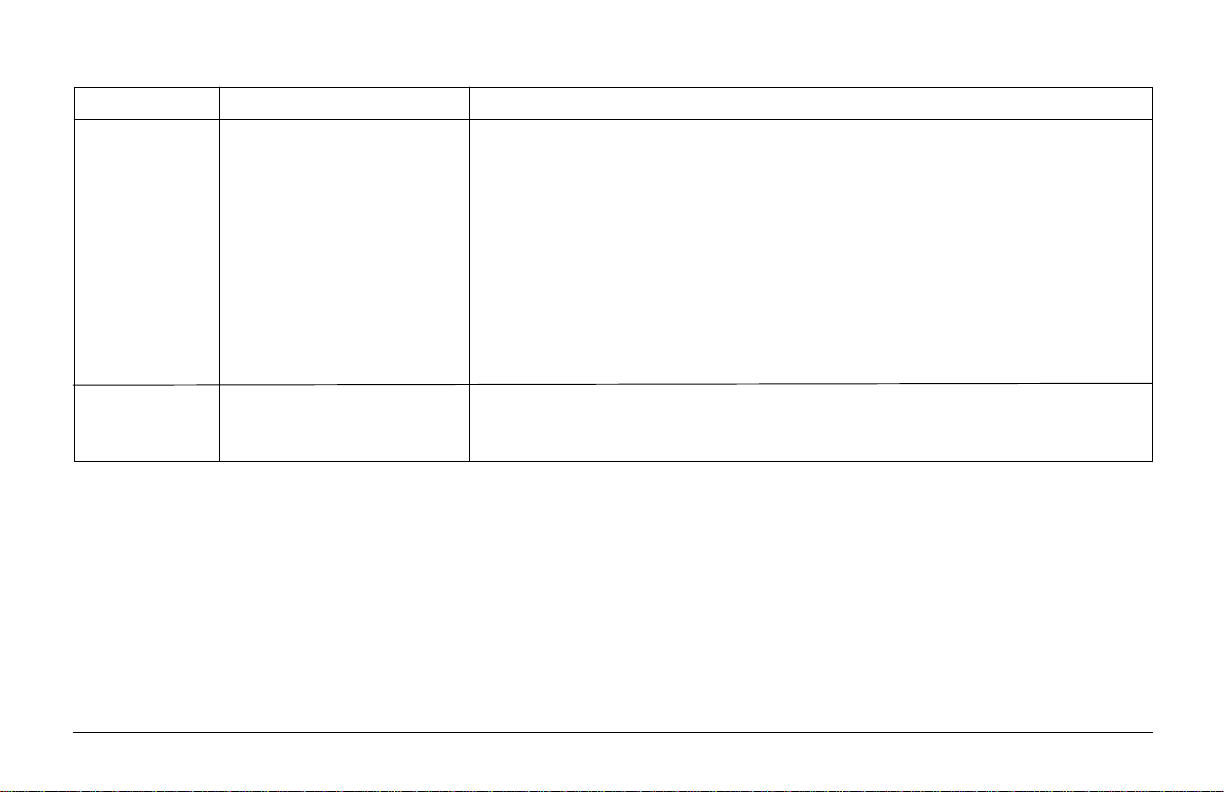
Group Item Settings
Set-Up Operator Panel Function Full Operation, Limited Operation
continued Reset Inhibit No, Y es
Print Suppress Effective Yes, No
Auto LF No, Y es
Auto CR
+
No, Y es
Print DEL Code* No, Y es
SI Select Pitch (10 cpi)
SI Select Pitch (12 cpi)
+
+
17.1 cpi, 15 cpi
20 cpi, 12 cpi
Time Out Print Valid, Invalid
Auto Select No, Yes
Centring Position DEFAULT, MODE 1, MODE 2***
Parallel I/F I-Prime Buffer Print, Invalid, Buffer Clear
Pin 18 +5V, Open
Auto Feed XT** Invalid, Valid
* Appears only when the MICROLINE Standard emula tion is selected.
+
Appears only when the IBM emulation is selected.
** Applies only when the Epson emulation is selected.
*** ML3321 only.
18 ML3320/21
Page 25

Explanations of Menu Items
7 or 8 Bits Data Word (ML). If your computer system uses
seven bits to make up each unit of data, change this setting to 7.
7 or 8 Bit Graphics. Choose the graphics your system uses:
7 or 8 dots in each column printed.
Auto CR (IBM). If you want the printer to automatically
add a carriage return when a Line Feed is received at the end
of a line, change the setting to Yes.
A uto LF. If your printout is consistently double spaced, select
No; if it overprints, select Yes.
Auto Feed XT (Epson). If your system uses pin 14 of the
parallel interface to control automatic line feed, change the
setting to Valid.
A uto Select. If you al ways use the same Top of Form position,
change the setting to Yes.
Bottom Margin. Change to Invalid if you want the printer
to ignore the bottom margin setting. Caution! This can cause
loss of data and damage the printhead.
Centring Position. Choose DEFAULT, Mode 1 or Mode 2.
Character Set. Choose IBM Set I or IBM Set II.
Code Page. Choose the Code Page character set you wish to
use: USA (IBM 437), Canada French (IBM 863),
Multilingual (IBM 850), Portugal (IBM 860), Norway (IBM
865), BRASC II, or Abicomp.
Draft Mode. Change to SSD if you wish to use the Super
Speed Draft mode of printing. Note: Print Mode must be set
to DRAFT for this setting to be effective.
Emulation Mode. Choose the printer emulation.
Form Tear-Off. Choose 500 mS, 1 sec, or 2 sec to turn the
Form Tear-Off feature on and to set the time interval for the
printer to wait before advancing the paper.
Graphics. Change to bidirectional graphics for faster
printing: optimise the registration using the Print Registration
menu item.
I-Prime. Determines what the printer will do when it recei ves
the I-Prime signal from the host: Buffer Print prints out the
buf fer contents before resetting; Buffer Clear dumps the b uffer
contents immediately. Invalid causes the printer to ignore
the I-Prime signal.
English
19Help Guide
Page 26

Language Set. Replaces certain standard symbols with
special characters used in foreign languages.
Print Registration. Change the setting as required to obtain
the best registration for bidirectional printing.
Line Spacing. Change to 8 lpi to print more lines on a page.
Operator Panel Function. Change to Limited Operation to
deactiv ate the PRINT QUALITY and CHARA CTER PITCH
buttons. This prevents these from being changed via the
control panel when multiple people are using the printer.
Page Length. Selects the length of the paper you are using.
Page Width (Model 3321 only). Change to 8" to print on
letter-size paper.
Paper Out Override. Senses when less than 1" (25 mm) of
paper remains, and stops printing. Change to Yes to override
the sensor . Caution! This can cause loss of data and damage
the printhead!
Pin 18. Sets the signal on pin 18 to +5 volts or to open.
Pitch. Choose the character width, in character per inch (cpi).
Print DEL Code (ML). Change to Yes if you wish to print
the DEL code (decimal 27) as a solid box.
Print Mode. Choose the quality and speed of printing.
Print Suppress Effective. If your system uses the DC1 and
DC3 codes for something other than the print suppress mode,
change the setting to No.
Proportional Spacing. Change the setting to Yes to engage
proportional spacing of characters.
Receive Buffer Size. Selects the amount of memory dev oted
to holding received data. Choosing 1 Line will tie up your
computer while printing, but if you abort the print job, the
printer will stop much sooner.
Reset Inhibit. Select Yes to prevent your software from
resetting your printer's settings.
SI Select Pitch, 10 cpi (IBM). Sets the pitch to be engaged
when the printer control panel is set for 10 cpi and the SI
command is received.
SI Select Pitch, 12 cpi (IBM). Sets the pitch to be engaged
when the printer control panel is set for 12 cpi and the SI
command is received.
Size. Change to Double for double width and height printing.
20 ML3320/21
Page 27

Skip Over Perf oration. Change to Y es if you want the printer
QUIETPARKTEAR
FF/LOAD
LF
SEL
SEL
POWER ALARM
MENU
GROUPEXIT
ITEM SET
PRINT
MENU
SHIFT TOF
Micro Feed
Up
Micro Feed
Down
to go to the next page when it comes within 1" (25 mm) of
the bottom of the page. Keep it set to No if your software has
its own page formatting controls.
Slashed Letter O. If set to Y es , capital and lo wer case slashed
O (Ø and ø) will appear at locations 9Bh and 9Dh respectively
in USA code page. If set to No, the characters “¢” and “¥”
will appear at these locations.
Style. Change to italics if you want the printed characters to
be slanted.
Time Out Print. If your software spends a long time
processing between portions of data it feeds to the printer,
change the setting to Invalid to keep your printer from
inadvertently dumping the received data while it is waiting
for more.
Using the Printer's Features
Tear Feature
Use this feature to advance continuous-form paper up to the
tear position by simply pressing TEAR (➊).
➊
Note: The Tear Feature can not be used when the optional
pull tractor is engaged.
Forms T ear-Off Feature
English
W ait Time. Sets the amount of time the printer will wait for
more data before moving to the form tear-off position.
Zero Character. If you do not want the printer to use a slash
to distinguish the number zero from the capital letter O,
change the setting to Unslashed.
Important! Never engage Forms Tear-Off when printing
on labels!
The Forms Tear-Off feature automatically moves
continuous-form paper up to the tear position after the interv al
you select, then moves it back down a gain for printing when
the printer receives more data.
21Help Guide
Page 28

This feature is normally turned off. To activate it:
QUIETPARKTEAR
FF/LOAD
LF
SEL
SEL
POWER ALARM
MENU
GROUPEXIT
ITEM SET
PRINT
MENU
SHIFT TOF
Micro Feed
Up
Micro Feed
Down
Note: Some programs pause occasionally while sending
data. If the pause is too long, the paper will advance
1. Press SHIFT (➋) + SEL (➊).
to the tear-off position until more data is received.
This extra paper movement can cause uneven print
➋➍➌➊
registration in graphics. If you have this problem,
use the menu to turn off this feature.
SEL
SEL
SHIFT TOF
MENU
POWER ALARM
Micro Feed
Down
GROUPEXIT
LF
FF/LOAD
Micro Feed
Up
ITEM SET
MENU
PRINT
QUIETPARKTEAR
Paper Park Feature
➊
2. Press GROUP (➌) until one of the following lines
appears, depending on which paper feed you are using:
REAR FEED Form Tear-Off OFF
BOTTOM FEED Form Tear-OFF OFF
To retract rear-feed paper from the paper path, press PARK
3. Press SET (➍) until the time interval you wish to select
(➊).
appears in the third column.
4. Press SHIFT (➋) + SEL (➊) to exit Menu Mode and
save the setting.
22 ML3320/21
Page 29
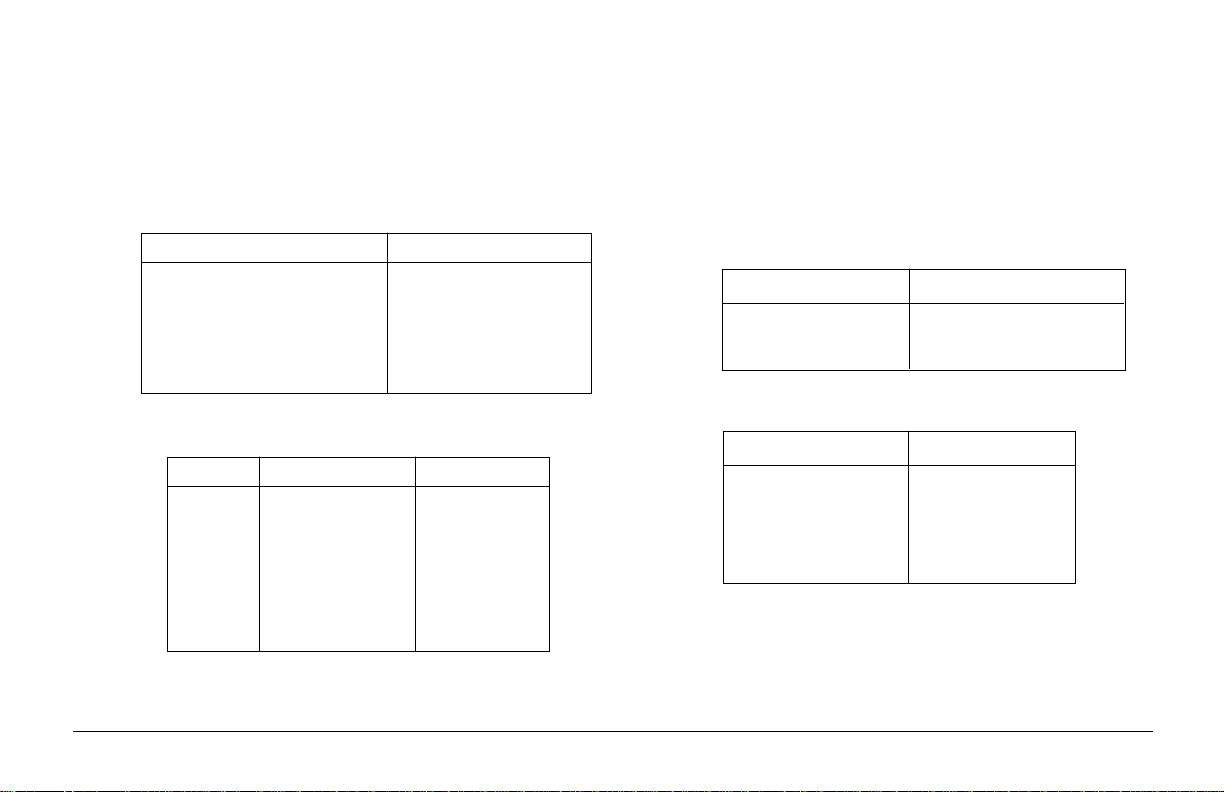
Specifications
Print Method Impact dot matrix
Printhead 9 pins, 0.34mm diameter, thermal protection
Print Speed
Emulations Epson FX, IBM Proprinter III, and
Oki Microline Standard co-resident
Interface Standard: Centronics parallel
Optional: RS-232C serial
English
Mode Characters per second
Super Speed Draft (SSD) 435 cps
High Speed Draft (HSD) 387 cps
Utility (UTL) 290 cps
Near Letter Quality (NLQ) 72.5 cps
Characters per Line (CPL)
Setting ML3320 ML3321
10 cpi 80 cpl 136 cpl
12 cpi 96 cpl 163 cpl
15 cpi 120 cpl 204 cpl
17.1 cpi 137 cpl 233 cpl
20 cpi 160 cpl 272 cpl
Graphics Resolution
Emulation Maximum Resolution
Epson/IBM 240 (H) x 216 (V) dpi
Oki ML Std. 288 (H) x 144 (V) dpi
Resident Fonts
Print Quality Available Fonts
Near Letter Quality Courier, Gothic
Utility Gothic
High Speed Draft Gothic
Super Speed Draft Gothic
Bar Codes Code 39, UPC A, UPC E, EAN 8, EAN 13,
Interleaved 2 of 5, Code 128, Postnet
Receive Buffer Size 28K
23Help Guide
Page 30

Reliability
Paper Specifications
Parameter Reliability
Mean Time Between Failures 10,000 hours at 25% duty
(MTBF) cycle and 35% page density
Mean Time to Repair 15 minutes
(MTTR)
Printhead Life 200 million characters
average in 10 cpi draft mode
at 25% duty and 35% page
density
Ribbon Life (on average, 3 million characters
10 cpi utility)
Paper Width Minimum: 76.2mm (3")
Maximum, ML3320: 254mm (10")
Maximum, ML3321: 406.4mm (16")
Paper Weight 45 to 90 g/m² (12 to 24 lb.)
Paper Thic kness Rear Feed: 0.36mm (0.014") max.
Bottom Feed: 0.44mm (0.017") max.
Paper Type Feed Weight Width Range
Cut sheets Top Only 58 - 90 g/m² ML3320: 182.9-215.9
(14 - 24 lb.) (7.2" - 8.5")
ML3321: 182.9 - 363.2mm
(7.2 - 14.3")
Single-part Rear, 45 - 90 g/m² ML3320: 76.2-254mm
continuous Bottom (12-24 lb.) (3" - 10")
forms ML3321: 76.2-406.4mm
(3" - 16")
Carbonless Rear, 34 - 41 g/m² ML3320: 76.2-254mm
continuous Bottom (9 - 11 lb.) (3" - 10")
forms ML3321: 76.2-406.4
(3" - 16")
Interleaf Rear, Paper 38 - 45 g/m² ML3320: 76.2-254mm
continuous Bottom (10 - 12 lb.) (76.2 - 254mm)
forms Carbon 34 g/m² ML3321: 76.2-406.4mm
(9 lb.) (3" - 16")
Labels Bottom ML3320: 3" - 10"
Only (76.2 - 254mm)
ML3321: 3" - 16"
(76.2 - 406.4mm)
24 ML3320/21
Page 31

Paper Specifications (continued)
Environmental Requirements
Paper Type Feed Weight Width Range
Envelopes, Top Only 24 lb. max. 165.1 - 241.3mm
single feed (90 g/m²) (6.5" - 9.5")
Envelopes, Bottom 24 lb. max. 165.1 - 241.3mm
continuous feed, Only (90 g/m²) (6.5" - 9.5")
non-overlap
Card stock Bottom 120 lb. max. N.A.
Only (178 g/m²)
Transparencies Top Only — 215.9 - 279.4mm
(8.5" - 11")
Dimensions (W x D x H)
ML3320: 389 x 345 x 116 mm
ML3321: 430 x 345 x 116 mm
Weight ML3320: 7 Kg
ML3321: 9 Kg
Parameter Range
English
Operating Temperature 41 to 104°F (5 to 40°C)
Storage Temperature 14 to 122°F (-10 to 50°C)
Operating Humidity 20 to 80% RH
Storage Humidity 5 to 95% RH
Electrical Requirements 240 volts ac (+10%, -14%),
50/60 Hz (±2%)
This product complies with the requirements of the Council
Directives 89/336/EEC and 73/23/EEC on the approximation
of the laws of the member states relating to electromagnetic
compatibility and low voltage.
Specifications subject to change without notice.
25Help Guide
Page 32

Index
A
Auto
CR menu setting ........... 18
feed XT menu setting ... 18
LF menu setting ............ 18
select menu setting ....... 18
B
Bar codes ........................... 23
Bottom margin menu
setting ............................... 17
C
Card stock specifications .. 2 5
Centring position menu
setting ............................... 18
Character pitch .................. 14
Characters per line ............ 23
Character set menu
setting ............................... 16
Code page menu setting .... 16
Continuous-form paper
jams, clearing .............. 2-4
specifications ................ 24
Control panel ................11-14
D
Defaults, menu ............. 16-18
resetting ........................ 15
Dimensions........................ 25
Draft mode menu setting .. 19
E
Electrical requirements ..... 25
Emulation mode menu
setting ............................... 16
Envelope specifications ..... 25
Environmental
requirements ..................... 25
F
Factory settings, menu . 16-18
Form tear-off feature ......... 21
menu setting ................. 19
Front panel ................... 11-14
G
Graphics menu setting ...... 17
Graphics resolution ........... 23
H
Humidity requirements ..... 25
I
Indicator lights ............ 11, 14
Interface ............................. 23
I-Prime menu setting......... 19
J
Jams, paper ....................... 2-6
L
Label specifications .......... 24
Language set menu
setting ............................... 16
Lights, control panel ... 11, 14
Line spacing menu setting 17
M
Maintenance ..................... 1-7
Menu mode ................... 14-21
O
Operator panel function
menu setting ..................... 20
P
Page length menu setting .. 20
Page width menu setting ... 20
Panel, front ................... 11-14
Paper
jams, clearing .............. 2-6
specifications ................ 24
Paper out override menu
setting ............................... 20
26 ML3320/21
Page 33

Paper park feature ............. 22
Pin 18 menu setting........... 20
Pitch menu setting............. 20
Print DEL code menu
setting ............................... 20
Print mode menu setting ... 20
Print quality ....................... 13
Print registration menu
setting ............................... 20
Print speed ......................... 23
Print suppress effective
menu setting ..................... 20
Printhead specifications .... 23
Problem solving ............. 8-10
Proportional spacing
menu setting ..................... 20
R
Rear feed paper
jams .............................. 2-5
Receive buffer size ...... 20, 23
Reliability .......................... 24
Reset inhibit menu
setting ............................... 20
Resident fonts.................... 23
Ribbon replacement ............ 1
S
SI select pitch menu
settings ............................. 20
Single sheet paper jams,
clearing............................... 6
Size menu setting .............. 20
Skip over perforation
menu setting ..................... 21
Specifications ............... 23-25
Style menu setting............. 21
T
Tear-off feature .................. 21
Temperature requirements 25
Time out print menu
setting ............................... 21
Transparency
specifications.................... 25
Troubleshooting ............. 8-10
W
Wait time menu setting ..... 21
Weight ............................... 25
Z
Zero character menu
setting ............................... 21
English
27Help Guide
Page 34

Oki Systems Company
Oki Systems (UK) Limited
550 Dundee Road
Slough Trading Estate
Slough
Berks. SL1 4LE
Tel: 01753-819819
Fax: 01753-819899
28 ML3320/21
