Page 1
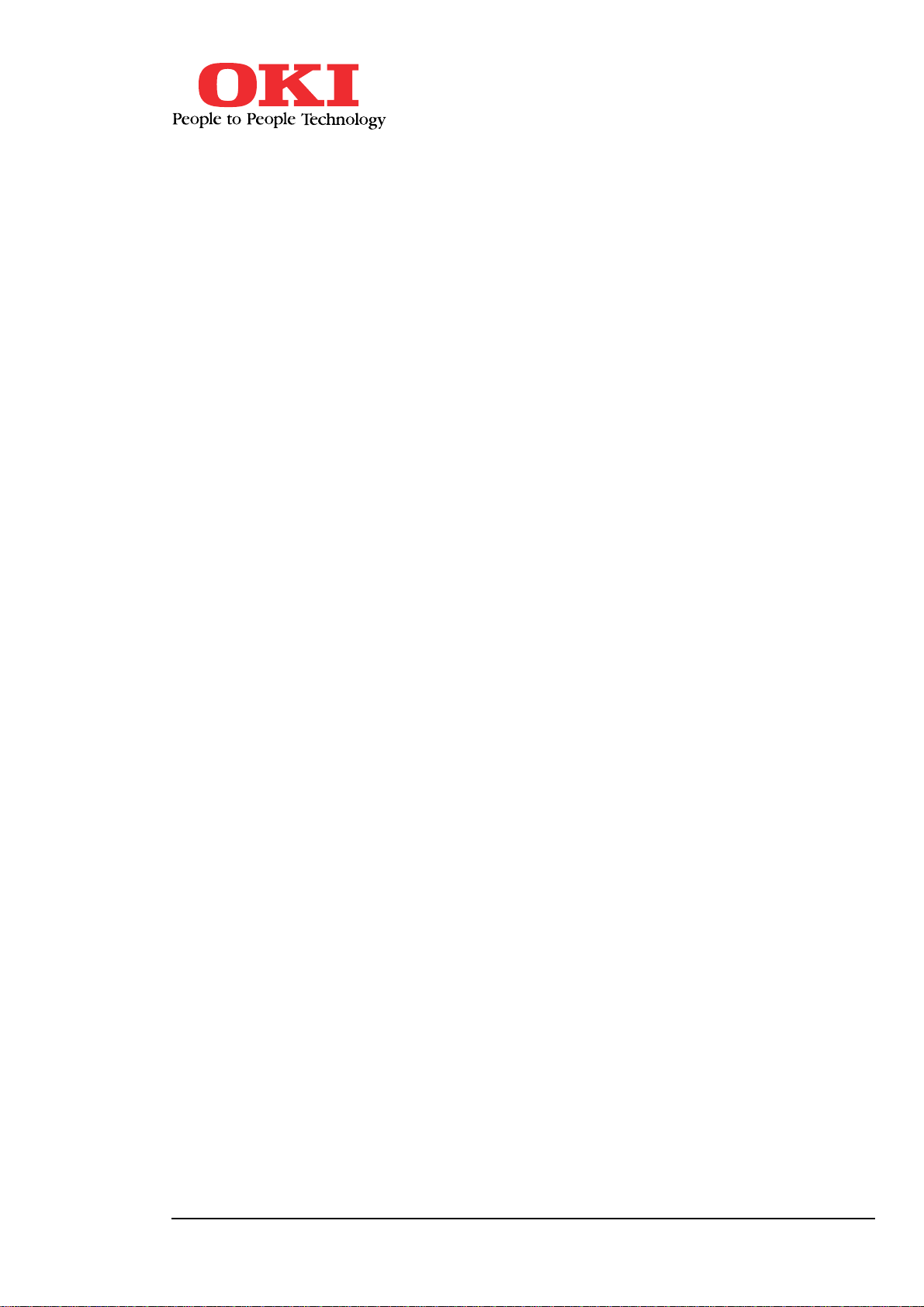
MICROLINE 320/390FB
User Manual (English)
MICROLINE 320/390FB User Manual (English)
Page 2
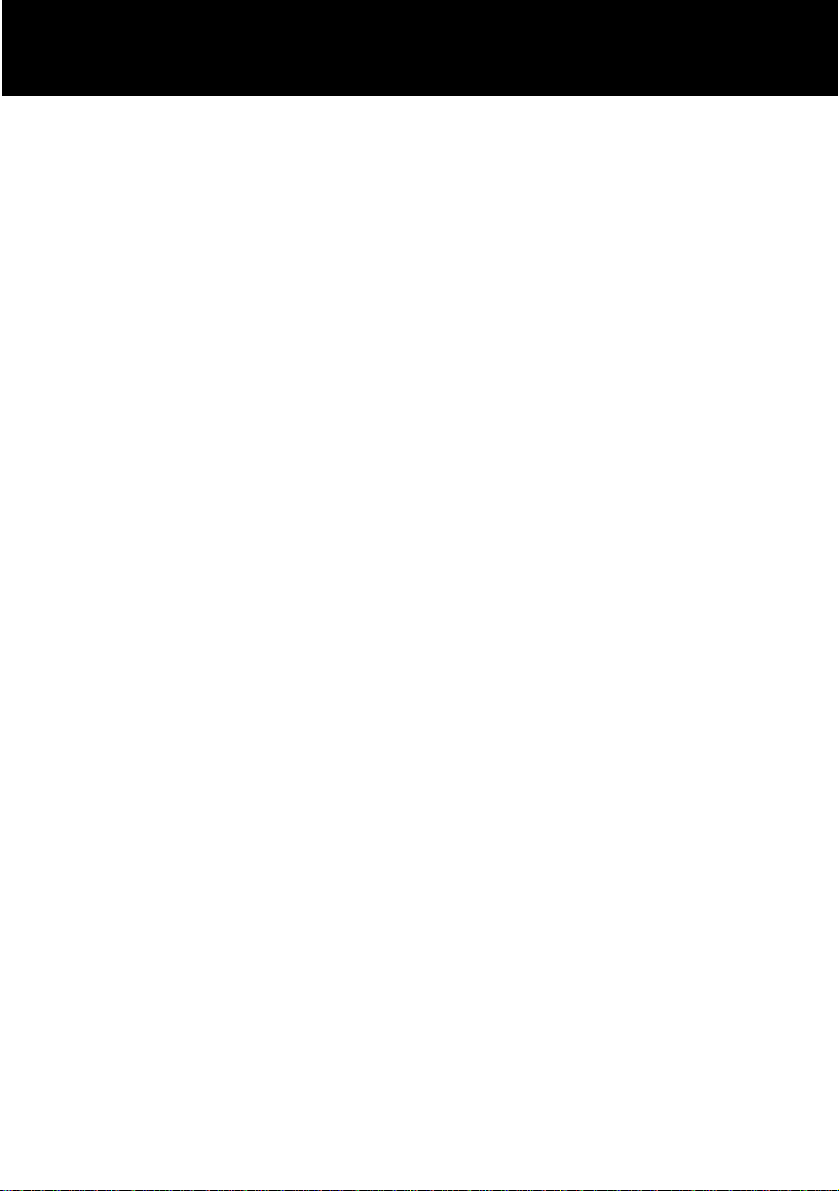
Table of Contents
Note to Customers ................................... E-2
Important Safety Instructions .................. E-3
Important Wiring Instructions ................. E-4
Installing Your Printer.............................E-5
Preliminaries ............................................ E-6
Connecting to the Computer.................... E-9
Installing the Ribbon Cartridge ............... E-10
Loading Paper.......................................... E-12
Loading Continuous Paper ...................... E-12
Loading Cut Sheet paper ......................... E-18
Setting the Top of Form .......................... E-20
Positioning of the Printer......................... E-21
Running a Self Test ................................. E-22
Printing Demo Patterns ........................... E-23
Changing Menu Settings ......................... E-24
Specifications...........................................E-26
English
E – 1
Page 3
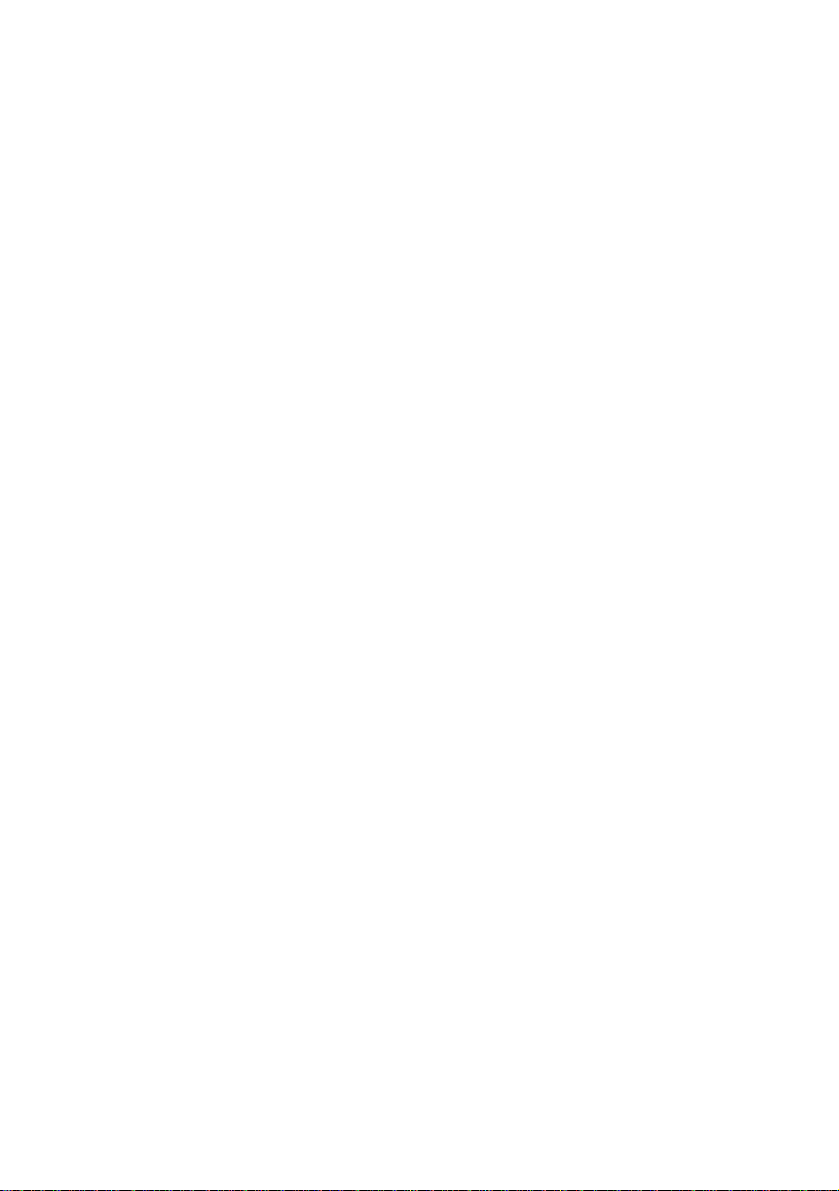
Note to Customers
Every effort has been made to ensure that the
information in this manual is complete, accurate
and up-to-date. Oki assumes no responsibility for
errors beyond its control. Oki also can not
guarantee that changes in software and equipment
made by other manufacturers and referred to in this
book will not affect the applicability of the
information in this manual.
Copyright 1994 by Oki. All rights reserved.
Microline is a registered trademark of Oki Electric
Industry Company Limited.
Epson is registered trademark of Seiko Epson
Corporation.
IBM, PC, Proprintere XL and Graphics Printer are
registered trademarks of International Business
Machines Corporation.
MS-DOS is a trademark of Microsoft Corporation.
E – 2
Page 4
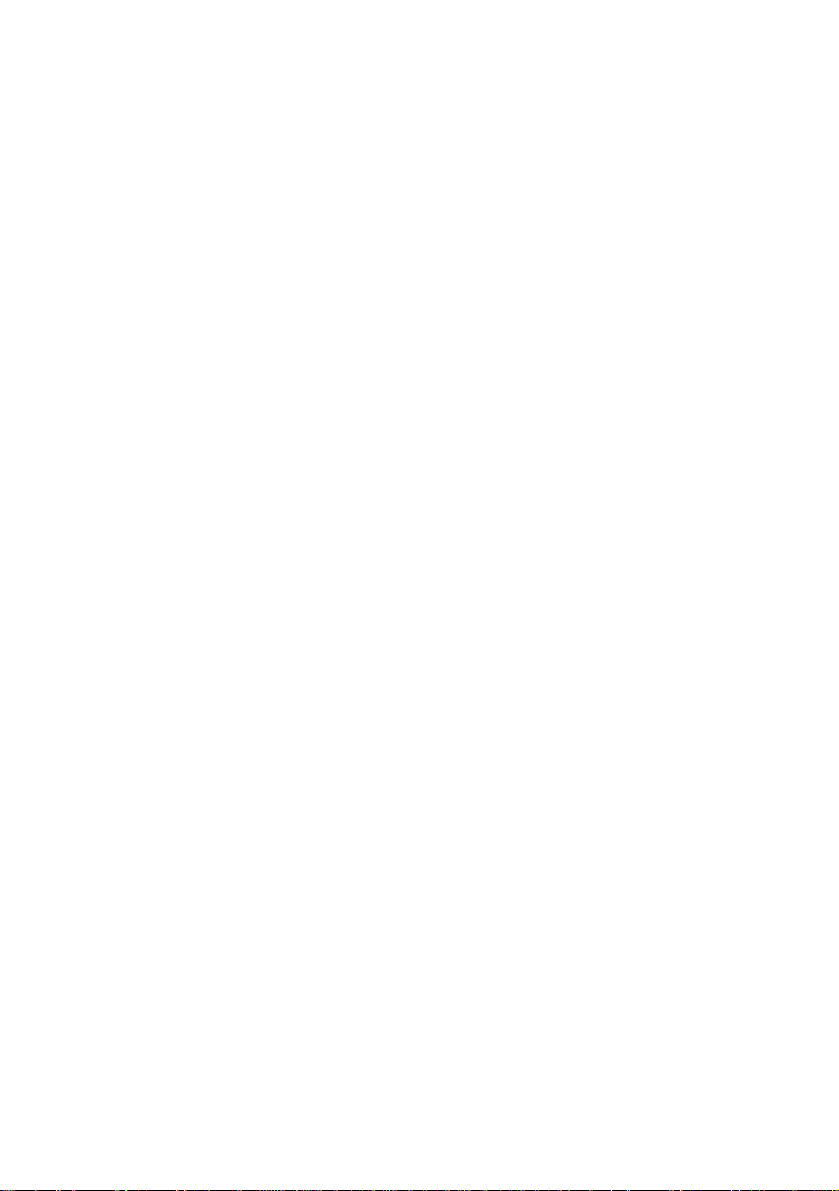
Important Safety Instructions
Your printer has been carefully designed to perform
safely and reliably. However, as with all electrical
equipment certain precautions should be allowed:
➢ Read all documentation supplied with and on
the printer before commencing.
➢ Always disconnect the printer from the mains
source before cleaning.
➢ Be certain that your power source matches the
rating listed on the back of the printer. If you
are using an extension cord, ensure that the
total rating does not exceed 15 amperes.
➢ Your printer has an earthed 3-pin plug, DO
NOT use this plug with a socket that is not
earthed.
➢ DO NOT make any adjustments, other than
those outlined in this manual, it could damage
the printer.
If you have persistent problems with your printer,
switch off, disconnect from the mains source and
contact your dealer for assistance.
E – 3
Page 5
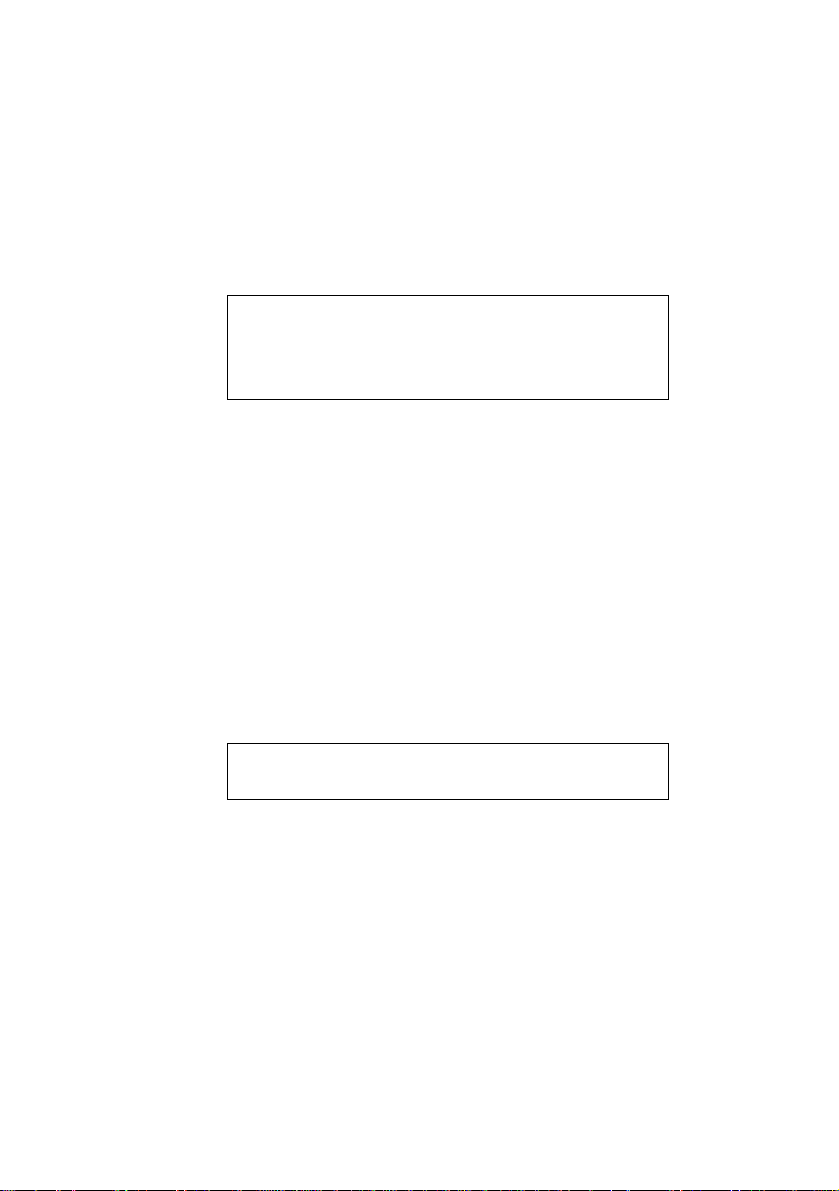
Important Wiring Instructions
The wires in the mains lead are coloured in
accordance with the following code:
Green and Yellow Earth
Blue Neutral
Brown Live
If the colours of the wires in the mains lead of this
printer do not correspond with the markings of the
terminals of your plug, proceed as follows:
Green and Yellow must be connected to the
terminal marked with the letter E (or the safety
earth symbol) or the terminal coloured Green or
Green and Yellow. Brown must be connected to the
terminal marked with the letter L or coloured Red.
Blue must be connected to the terminal marked
with the letter N or coloured Blue or Black.
E – 4
Warning: This printer must be earthed.
If you are in any doubt regarding the wiring, please
contact a qualified electrician.
Page 6
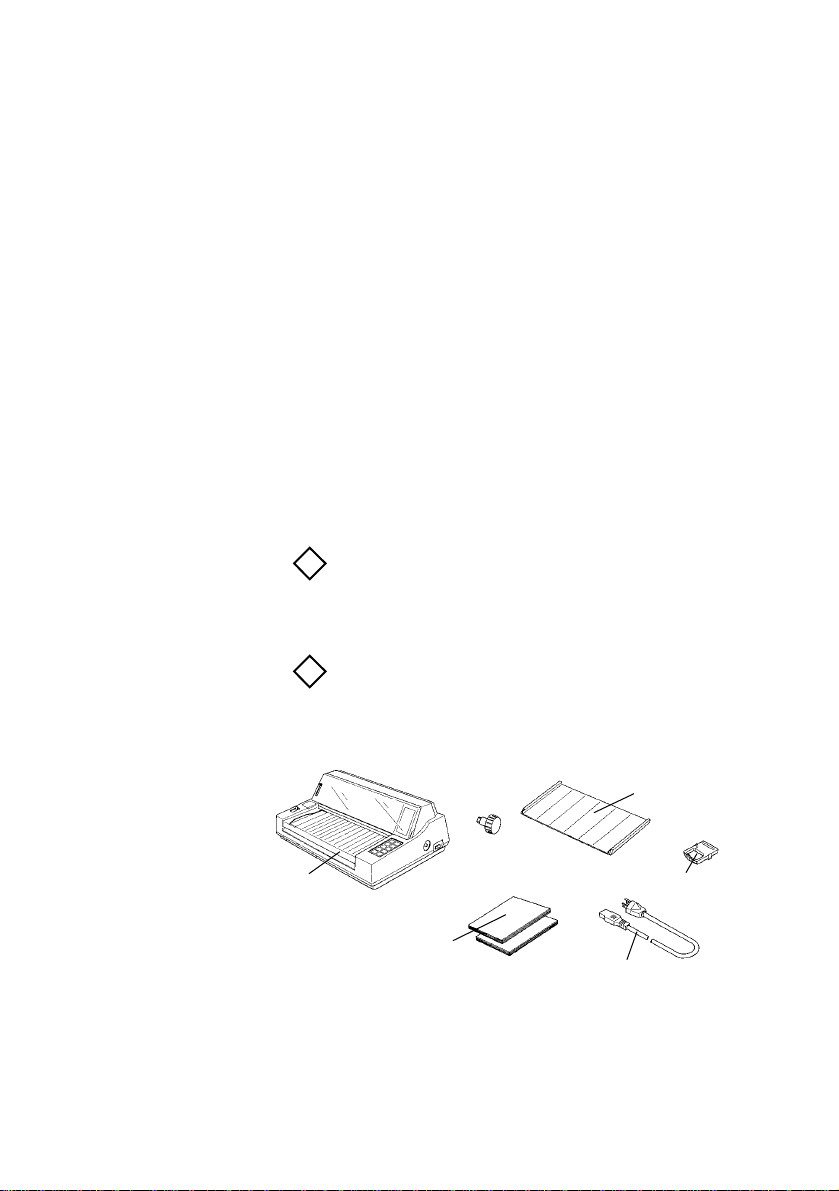
Installing Your Printer
!
!
Prior to unpacking the printer, find a flat, sturdy
surface to place it on, for example, a desk, printer
stand, etc. Gently remove the printer from its
carton. Make sure you have everything shown
below:
➢ MICROLINE 320/390 FLATBED printer
➢ Sheet stacker
➢ Power cord
➢ Ribbon cartridge
➢ Printer Handbook
Note: Save the box and all packing material. Repack
the printer when planning to transport it long
distances, in order to protect it from rough handling
and damage.
Note: You can purchase an interface cable and paper
for the MICROLINE 320/390 FLATBED from your
dealer.
Sheet stacker
Printer
Printer handbook
Power cable
Ribbon cartridge
ln the unlikely event that anything is missing or
damaged, contact your dealer immediately.
E – 5
Page 7
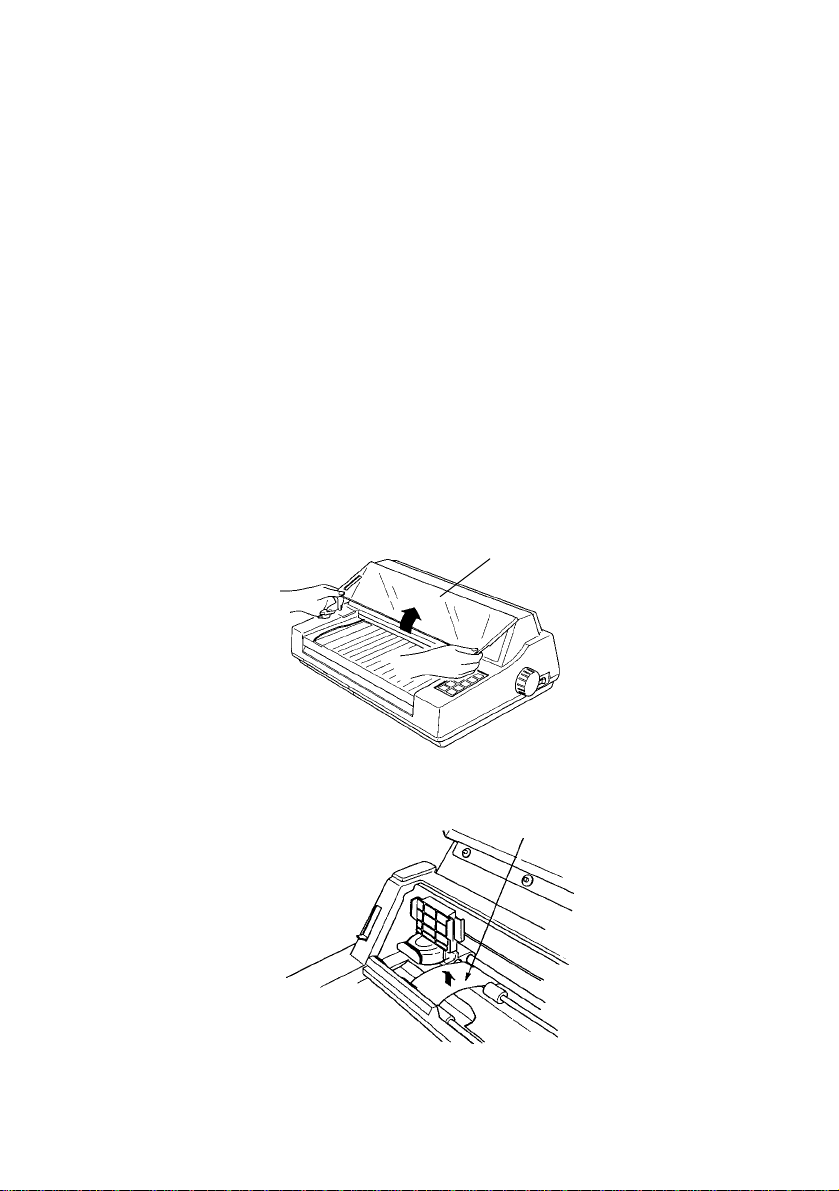
Preliminaries
Before plugging in the printer, follow these steps to
install your printer.
1. Hold both sides of the access cover and lift up.
There is a shipping retainer to protect the
printhead from jamming. Remove this shipping
retainer and keep it with the other packing
materials. (To transport the printer long
distances, make sure to re-install the shipping
retainer). Close the access cover.
Access cover
E – 6
Shipping retainer
Page 8
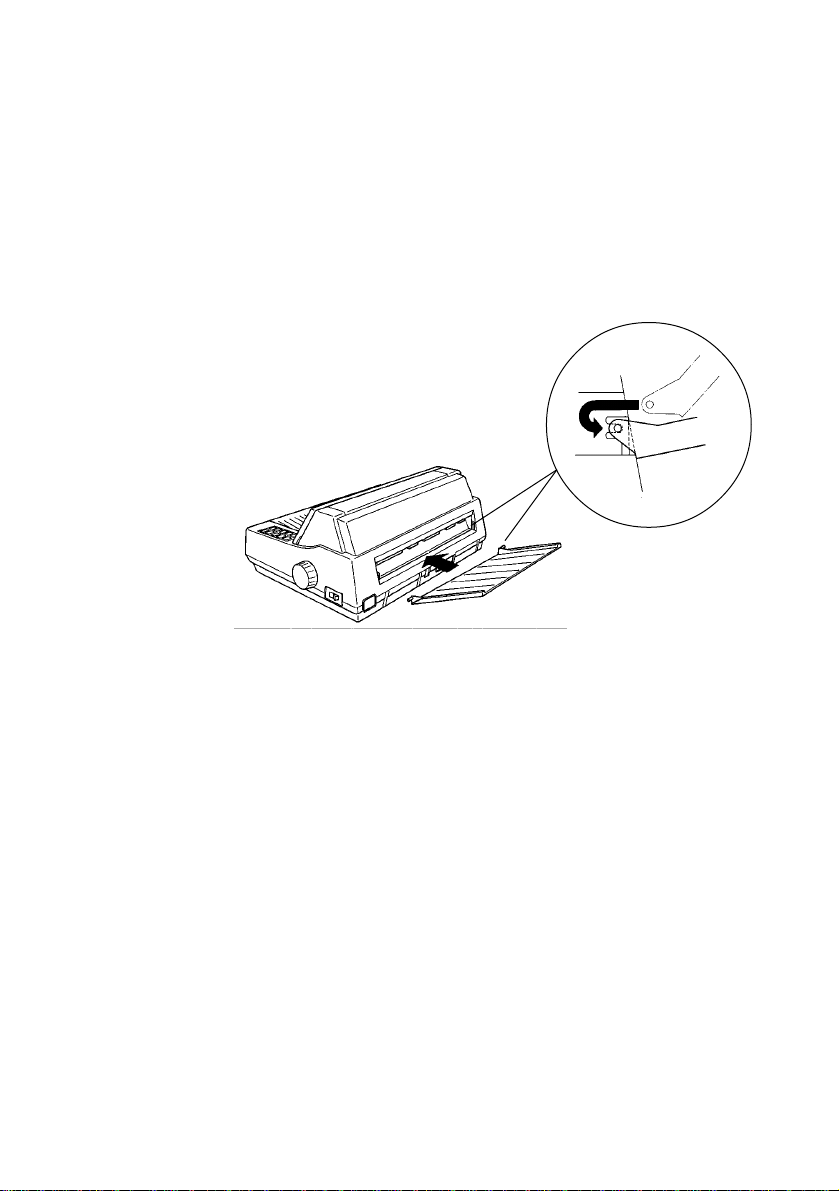
2. Next install the sheet stacker.
Put the stud of one of the stacker’s legs into the
hole at the end of the rear vent. Gently press the
other leg until it slips into the other hole.
3. Make sure the power switch is OFF. Plug the
power cord into the back of the printer. Plug the
other end into an earthed socket.
4. Turn the power switch on, and check that the
POWER lamp and the ALARM lamp are
illuminated. If paper is loaded, the POWER
lamp and the SEL lamp will be illuminated.
E – 7
Page 9
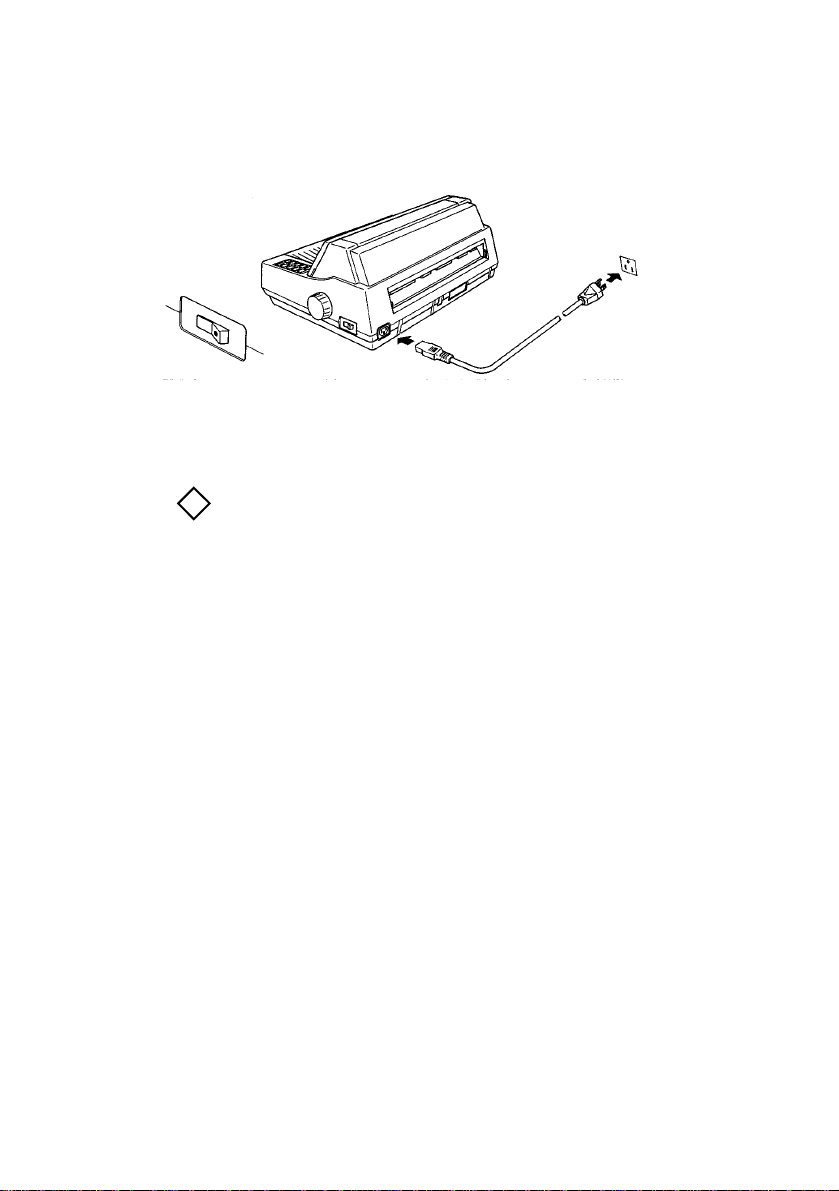
5. Turn the power switch off.
!
Important: Make sure the socket is earthed. Do not
use an adapter because it will defeat the earthing.
E – 8
Page 10

Connecting to the Computer
These instructions are for the standard centronics
parallel interface.
1. Make sure that both the printer and the computer
are switched OFF.
Parallel interface connector
2. Plug the interface cable into the port on the back
of your printer. Fasten the the cable using the
wire clips that can be found on both sides of the
connector port.
Wire clips
Parallel interface cable
3. Plug the other end of the cable into the printer
port of your computer.
E – 9
Page 11

Installing the Ribbon Cartridge
!
1. Set the headgap lever to the “R” position.
2. Open the access cover.
3. Slide the print head gently towards the centre to
give yourself some working room. There is a
cut-out at the centre of the sheet guide for
changing cartridges.
Headgap lever
Printhead
Sheet guide
Cut-out
Important:
a) The printhead gets very hot during extended
periods of printing, be sure to let it cool off before you
touch it.
b) Make sure that you are using the correct ribbon. If
you attempt to use any other ribbon it may cause print
quality problems.
4. Hold the ribbon cartridge with the blue take-up
knob facing up.
E – 10
Page 12

5. Insert the flat end of the cartridge into the upper
part of the ribbon plate, then lower the front of
the cartridge over the printhead until it snaps
into place.
Ribbon plate
Blue take-up knob
6. Turn the take-up knob in the direction of the
arrow icon to tighten the ribbon.
7. To remove a ribbon, move the cartridge to the
position indicated by two arrow icons at the
bottom of the cartridge then lift it out gently.
E – 11
Page 13

Important: Do not peel off the plastic film (ribbon
!
!
mask) on the top of the cartridge. Do not stack the
ribbon cartridge sideways, it will cause poor quality
printing.
Loading Paper
Loading Continuous Paper
1. Check that the POWER lamp is turned on.
2. Check that the SEL lamp is turned off. If it is lit,
push the SEL button once to turn it off.
Note: You cannot print continuous paper and cutsheets at the same time. If a cut sheet is already
loaded, pull the paper lever forwards, and press the
FORM FEED button while the SEL lamp is on. The
cut sheet will feed automatically.
E – 12
Page 14

3. Push the paper lever to the continuous paper
position.
Paper lever
4. Adjust the headgap lever on the left side of the
printer according to your paper thickness.
Headgap lever
At its lowest (position 1), the lever sets a
thickness for one sheet of paper. It clicks
through seven positions showing the number of
sheets. The eighth position is for extra-thick
paper.
E – 13
Page 15

Note: In the positions above 5, the printer slows down
!
!
to maintain print quality with thicker multipart
forms.
Note: “R” position indicates ribbon cartridge
replacement position.
5. Hold both sides of the paper table and lift up
gently.
Paper table
6. Open the lock levers on both pin tractors. This
unlocks the pin tractor so that you can adjust
them to the width of the paper. Slide the sheet
support to the centre of the paper.
Lock lever
Pin tractor
Sheet support
E – 14
Page 16

7. Open both of the pin-tractors covers.
!
Pin tractor covers
8. Lay down the continuous paper with printing
face upwards on to the pin-tractors. Adjust the
paper so that the first two pins of both pin
tractors poke through the two sprocket holes of
the paper. Make sure that the paper covers the
pin tractors.
Tractor cover
Sprocket pin
Sprocket hole
Important:The space between the left edge of the
paper and the left end of the platen must be more than
1
/2 inch. Check that your paper covers the notch on the
platen, if it does not, a Paper Out alarm will light.
9. Check again that the holes fit into the pins
correctly, then close the left pin-tractor cover.
Push the left lock lever into a backwards
position. (Lock position.)
E – 15
Page 17

Note: The arrow icon (
!
▼▼
▼
) on the scale and also the
▼▼
centre of the diamond shaped hole indicate the centre
of the first printed character.
Scale
Lock lever
Diamond hole
Pin tractor
10. Slide the right pin-tractor to tighten the paper.
Press the right lock lever down. (Lock
position.) Close the pin tractor cover.
Lock lever
Pin tractor cover
E – 16
Page 18

11. Close the table. The extension guide is not
necessary when using continuous paper. Push
it clockwise so that it folds under the sheet
stacker.
Extension guide
Sheet stacker
12. When you close the table, the ALARM lamp
comes on, do not worry, it is just telling you
that there is no paper loaded.
Press the FORM FEED button. Your paper
will be loaded automatically.
The ALARM lamp goes off, and the SEL lamp
comes on, you are now ready to start printing.
E – 17
Page 19

Loading Cut Sheet paper
!
1. Check that the power is on.
2. Check that the SEL lamp is off (printer off-line).
If it is on push the SEL button to turn it off.
3. Pull the paper lever to the forwards position,
(cut sheet paper position).
4. Position the headgap lever to the appropriate
setting for your paper thickness.
Note: You can not print cut sheets and continuous
paper at the same time. If continuous paper is already
loaded, push the paper lever to its backwards position,
and press the PAPER PARK button while the printer
is on line (SEL lamp is on). The continuous paper will
eject automatically.
5. Place the cut-sheet along the paper guide with
the printing face uppermost, and insert into the
feed slot. The arrow icon (
of the first printing character.
▼) indicates the centre
E – 18
Page 20

Note: Unless you alter the standard margin setting
!
!
using the MENU MODE, the paper guide must be
placed correctly against the arrow icon: too big a left
margin may cause printing on the platen and not the
paper, resulting in a loss of data.
6. The sheet will be loaded automatically. The
ALARM lamp goes off and the SEL lamp
comes on, you are now ready to start printing.
Note: If the paper gets jammed, the ALARM lamp will
start blinking. Open the access cover and remove the
paper. Close the cover and press the SEL button. The
lamp will stop blinking.
7. If the paper was not straight or positioned
incorrectly for printing, set the paper lever to the
backwards position (continuous paper position)
remove the paper and try again.
8. When printing has finished, press the SEL
button to take the printer off line. (The SEL
lamp goes off.) Press the PAPER PARK button,
the last page will be ejected.
E – 19
Page 21

Setting the Top of Form
Your printer can adjust the top of form (the first line
of the printing surface) by increments of
1
/144 inch.
This allows you to set a desired top of form very
precisely.
1. To advance the paper, keep pressing the TOF/
QUIET button and press the FORM FEED
button.
2. To reverse, keep pressing the TOF/QUIET
button and press the LINE FEED button.
MODE
EXIT
LINE
FEED
GROUP
FORM
FEED
ITEM
SEL
EJECT
DIR.
FONT
MODE
EXIT
LINE
FEED
GROUP
FORM
FEED
ITEM
SEL
EJECT
DIR.
FONT
E – 20
PAPER
PARK
SET
TOF/
QUIET
PRINT
PRINT
QUALITY
CHR
PITCH
PAPER
PARK
SET
TOF/
QUIET
PRINT
ML320FB ML390FB
PRINT
QUALITY
CHR
PITCH
Page 22

3. Release the two buttons at the desired top of
!!!
form position. Press the TOF/QUIET button
again to fix the setting. It remains in the printer’s
memory and will not change until the printer is
reset.
Note 1: The reverse process is limited in order to avoid
paper jams.
Note 2: You can also preset the top of form by hand.
Make sure the SEL lamp is out, and turn the platen
knob.
Important: Make sure the paper is in deep enough for
the platen to grip it. If not, the bail may catch the
paper and cause jamming.
Positioning of the Printer
1. When printing large amounts of continuous
paper, set your printer on a table around 75 cm
high in order to store the paper underneath.
Make sure the paper feed to the printer is
straight.
75cm
within 3cm
E – 21
Page 23

2. Also, keep the printer 60 cm or more from the
wall in order to store paper. These storage
requirements are necessary to avoid jammmg.
75cm
Running a Self Test
Now that you have installed the ribbon and paper,
you are ready to run one of two types of self test.
60cm or more
Wall
Floor
E – 22
The default paper setting is 269.24mm. When
using paper of smaller width, change the width
setting to 203.2mm by using the MENU MODE.
Page 24

Printing Demo Patterns
1. First load the printer with the correct paper.
2. Switch off the power to the printer.
3. Choose the demo pattern you want to produce
and associated button, from the following table.
4. Keep pressing the button and turn on the power.
The self test will start almost immediately.
5. In self test mode, the printer senses the paper
end signal and stops printing. If you want to
interrupt printing press the MODE button.
6. When the self test is completed, the SEL lamp
will come on.
7. Your printer is now ready to receive data from
the computer.
No. LINE TOF/ Position Content of
FEED Quiet of the Self-test
Group Paper lever
1 * Continuous Demo pattern
2 * Cut-sheet Demo pattern
3 * Continuous Rolling ASCII
4 * Cut-sheet Rolling ASCII
* Press this button while switching on the printer.
paper self test once
paper self test once
paper self test series
paper self test series
E – 23
Page 25

Changing Menu Settings
!
To change the menu settings follow these steps:
1. Make sure that the printer is on line.
2. Press the MODE/Exit button to put the printer in
Menu Mode.
3. Press the TOF/QUIET/Print button to print a list
of menu settings.
4. Press the LINE FEED/Group button to select
the menu group.
5. Press the FORM FEED/Item button to select the
menu group item.
6. Press the PAPER PARK/Set button to change
the current item setting.
7. When all changes have been made press the
MODE/Exit button to exit from the Menu
Mode.
8. Press the PAPER PARK/Set button to eject the
paper.
Note: It is recommended that you run a self test when
you have made changes to the menu settings, it will
help you to check the print quality.
E – 24
Page 26

If you want to return the printer to the factory
default settings, turn the power on while holding
down the MODE/Exit and SEL buttons, all menu
settings will then return to the factory default.
An example of a menu printout:
ML390FB
ML320FB
E – 25
Page 27

Specifications
Print method Impact dot matrix
Printhead 24 pin (ML390FB)
Print speed
Utility 270 cps at 12 cpi
Letter quality 90 cps at 12 cpi
Characters per line
at 10 cpi 106
at 12 cpi 127
at 15 cpi 159
at 17.1 cpi 181
at 20 cpi 212
Reliability
Mean time 5000 hours at 25% duty
between failures cycle, 35% page density.
(MTBF)
9 pin (ML320FB)
(ML390FB)
250 cps at 12 cpi
(ML320FB)
(ML390FB)
62.5 cps at 12 cpi
(ML320FB)
E – 26
Mean time to repair 30 minutes.
(MTTR)
Printhead life 200 million characters.
Ribbon life 2 million characters.
Page 28

Electrical characteristics
Voltage 230V AC(+6%-14%).
240V AC(±10%).
Frequency 50/60Hz ±2%.
Data interface Centronics parallel
standard.
RS232C serial optional.
Dimensions
Depth 343mm.
Width 465mm.
Height 200mm.
Weight 12kg.
Continuous paper
Width 76.2mm to 304.8mm.
Length 76.2mm to 355.6mm.
Single part
Weight 12 to 34lb.
Thickness 0.051mm to 0.16mm.
Multipart carbon lined or pressure sensitive
Weight 9 to 11lb.
Number of copies Original plus 4 copies.
Thickness 0.36mm max.
Multipart interleaf
Weight Paper: 10 to 12lb.
Carbon: 9lb.
Number of copies Original plus 4 copies.
Thickness 0.36mm max.
E – 27
Page 29

Cut sheets
Width 90mm to 304.8mm.
Length 70mm to 420mm.
Single part
Weight 12 to 41lb.
Thickness 0.051mm to 0.196mm.
Multipart*
Weight Paper: 10 to 12lb.
Carbon: 9lb.
Number of copies Original plus 4 copies.
Thickness 0.36mm max.
* Note: All parts must be glued at the top.
Envelopes (individual)
Weight 24lb. max.
Thickness 0.406mm max.
Dimensions 165mm x 92mm.
225.4mm x 98.4mm.
241.3mm x 104.8mm.
Card stock
Weight 50lb. max.
Thickness 0.24mm max.
Dimensions 127mm x 203mm max.
E – 28
Labels
Carrier 208.3mm max.
Thickness 0.28mm max.
Transparencies
Thickness 0.25mm max.
Dimensions 208.3mm (width)
x 279.4mm (length)
These specifications are subject to change without
notice.
