Page 1
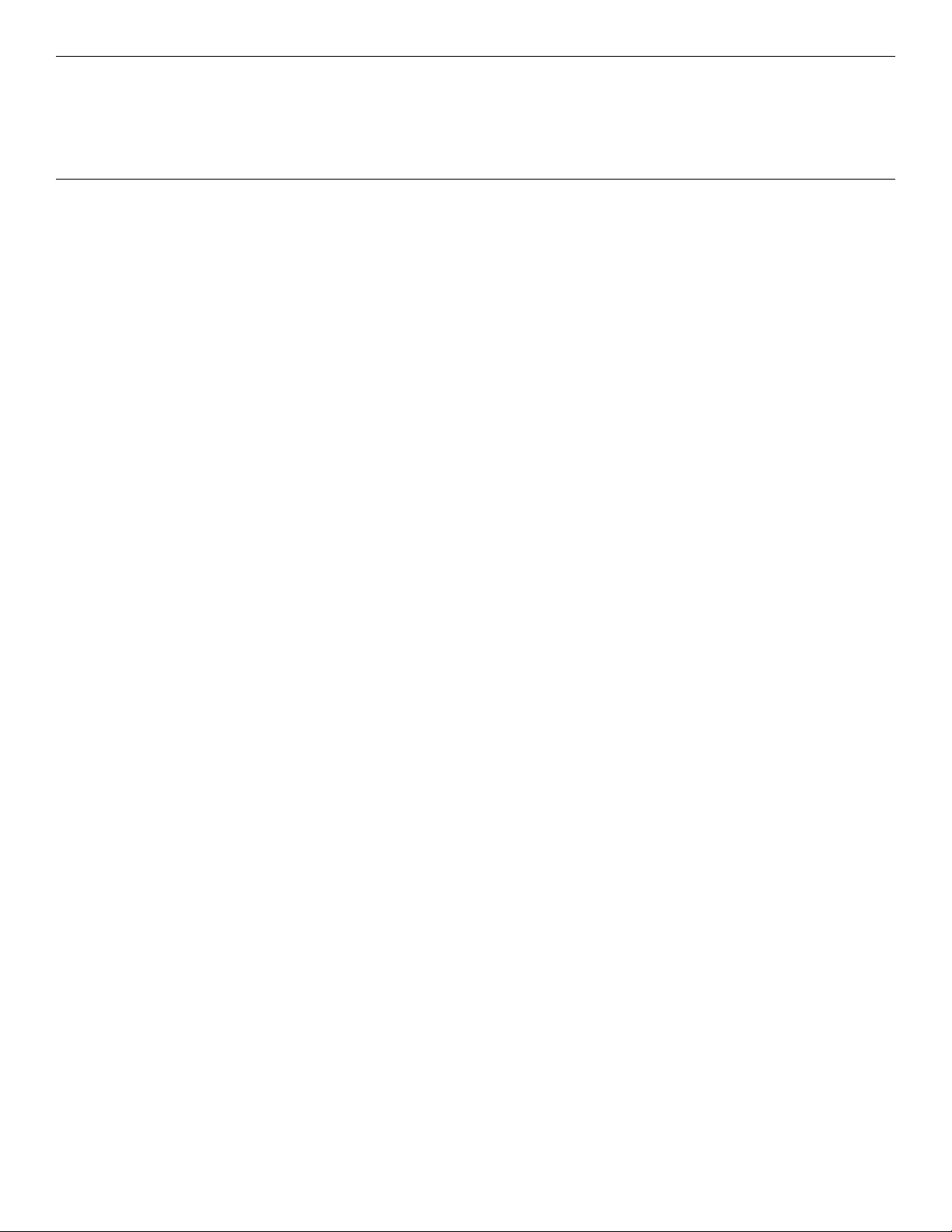
Software Installation Guide
Installation Checklist:
□ Print a Demo Page................................................................................2
□ Available Windows Drivers ................................................................2
□ Installation ............................................................................................. 3
Network Installation ............................................................................3
C7350/C7550
Network Installation ........................................................................3
Connect to the Network Port........................................................3
Install the Ferrite Core ....................................................................4
Windows
Install Printer Software for TCP/IP ..............................................5
Activating the Duplex Unit, Internal Hard Drive and
0ptional Paper Trays........................................................................6
Novell
Install Software for Configuring the Printer..............................7
®
..........................................................................................5
®
................................................................................................7
Local Installation ..................................................................................8
USB .......................................................................................................8
Connect to the Computer..............................................................8
Install Printer Software ...................................................................9
for Windows 98....................................................................................9
for Windows XP ................................................................................. 10
for Windows 2000............................................................................ 11
for Windows Me................................................................................ 12
Parallel ..............................................................................................13
Connect to the Computer........................................................... 13
Install Printer Software ................................................................14
Macintosh
®
Installation.....................................................................15
Connect to the Computer........................................................... 15
Network ............................................................................................... 15
USB........................................................................................................ 15
Install Printer Software ................................................................16
for OS 9.1 to 9.2.x............................................................................. 16
for OS X.1+ to OS X.3+ ................................................................... 18
□ Install the Handy Reference.............................................................19
□ Support Resources..............................................................................20
1
P/N 59365201
Page 2
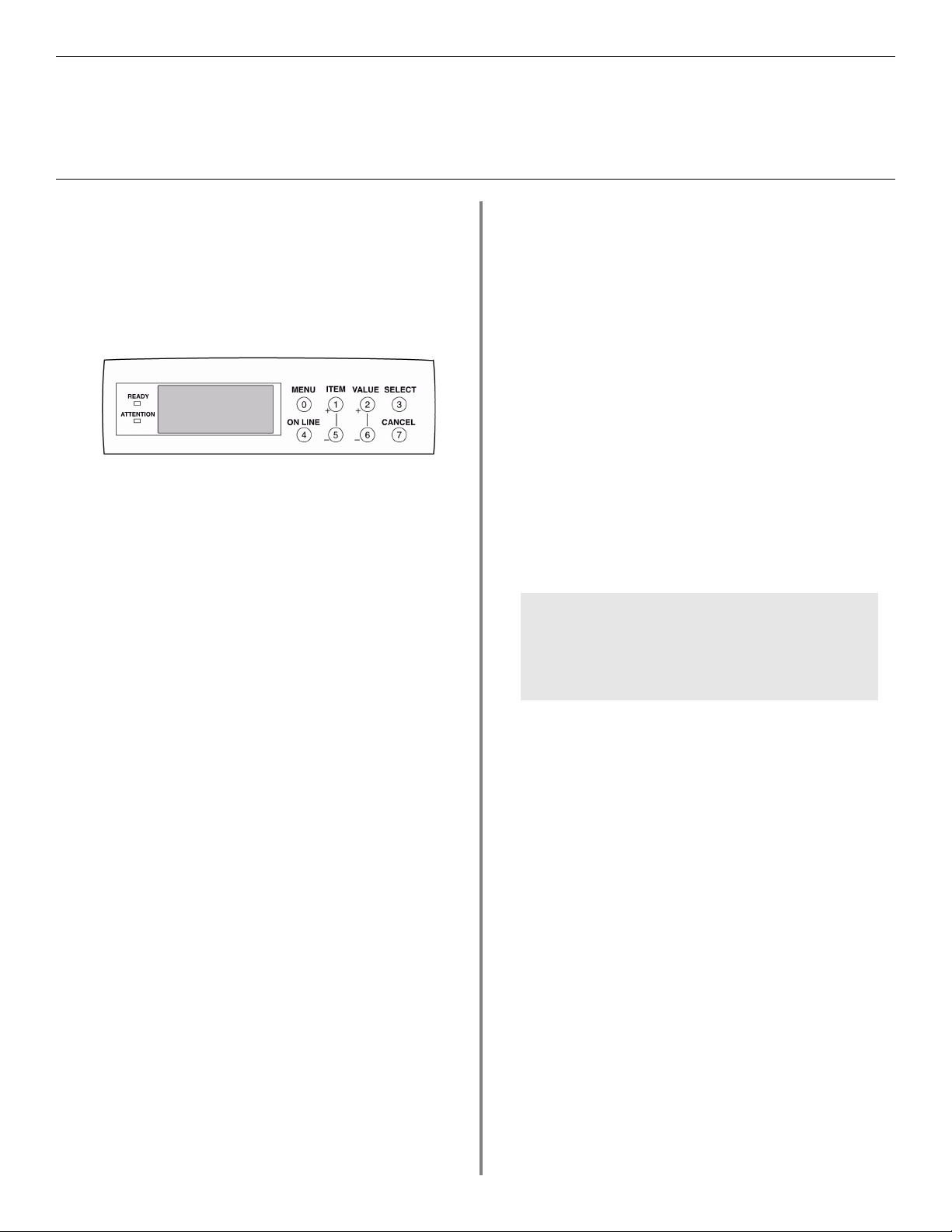
Print a Demo Page
Printer Drivers
To test the printer, print a Demo page:
□ Press MENU repeatedly until INFORMATION
MENU appears.
□ Press ITEM - repeatedly until DEMO1 displays.
□ Press SELECT. The Demo page prints and the printer
goes back on line.
LCDpanel.jpg
Available Windows Drivers
Your printer comes with Windows drivers for PCL and
PostScript(PS).
When to Use the PostScript Driver
If you use PostScript fonts or you will be printing
PostScript graphics, choose the PostScript driver.
Performance will be faster and graphics will be printed at
their best quality.
When to Use the PCL Driver
If you use TrueType fonts and you do not print PostScript
(including ".eps" files) graphics, choose the PCL driver.
This will be more efficient and give good results.
If you need further assistance or you
have questions
• See out web site: http://my.okidata.com
• In the U.S. and Canada, Call: 1-800-OKI-DATA
(1-800-654-3282) 24 hours a day, 7 days a week.
2
Page 3
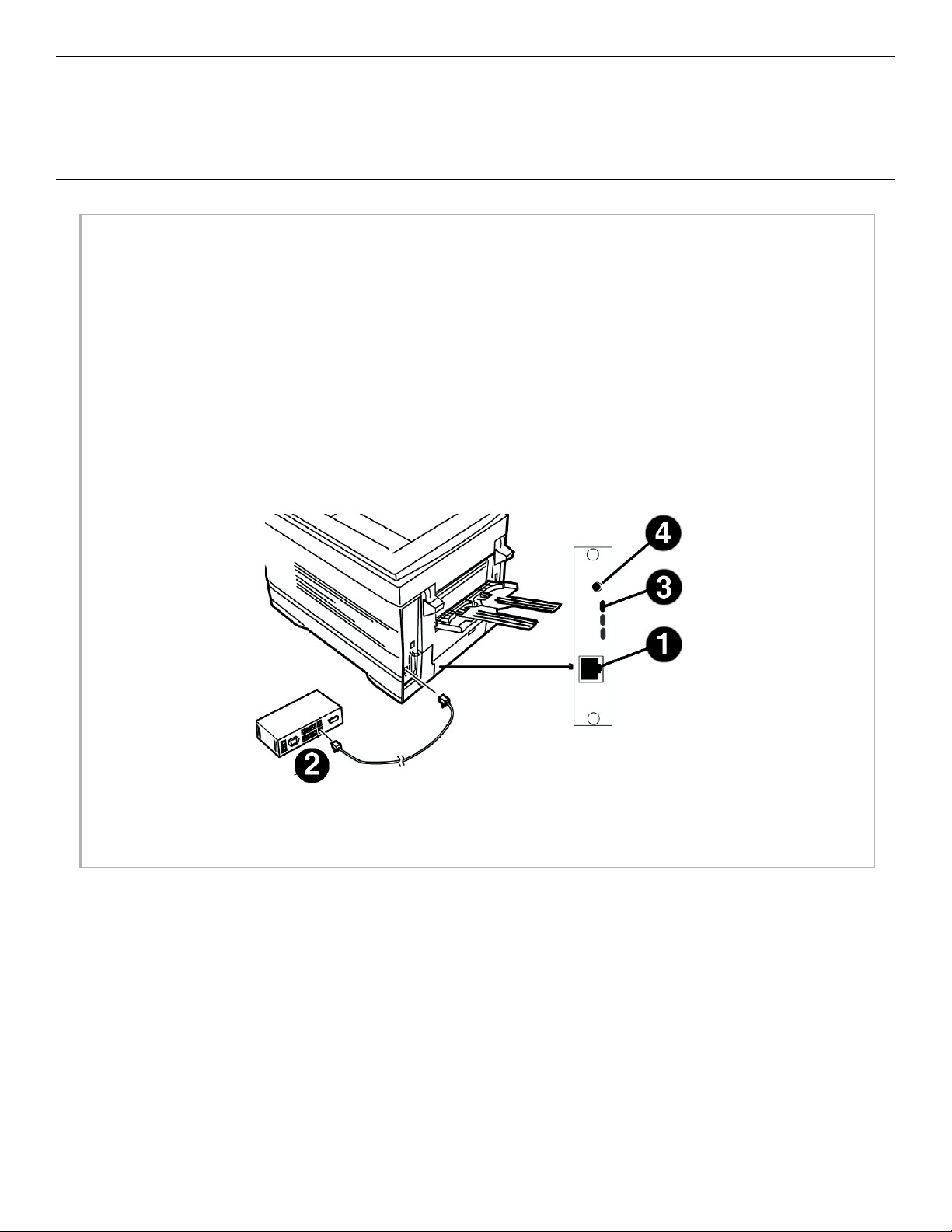
Installation
Network Installation
Connect to the Network Port
No Ethernet® cable is supplied with the printer. Use an Ethernet cable with two twisted wire pairs and an
!
RJ45 plug.
□ Turn the printer off.
□ Connect your Ethernet cable to the network port on the print server (1).
□ Connect the other end of the cable to the network port (2).
□ Turn the printer on and wait for the print server status light (3) to stop blinking.
□ Press the Test button (4) on the print server. An OkiLAN Configuration Sheet prints.
This sheet contains information you need to set up the printer on your network.
PC_connect_1.tif
3
Page 4
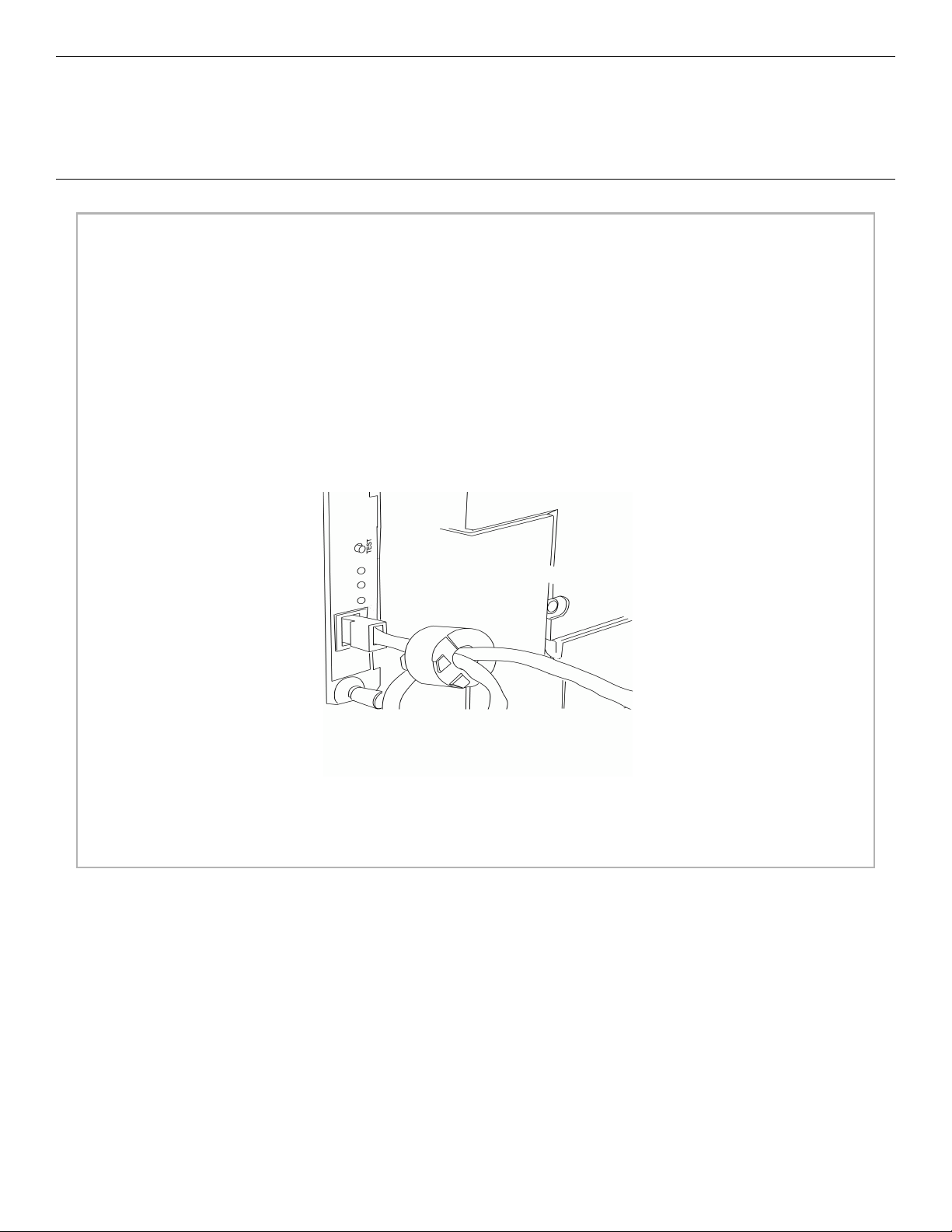
Network Installation
Install the Ferrite Core
Important!
In order to reduce electromagnetic interference—“noise” that interferes with TVs or other appliances—you must place the
enclosed ferrite core on the network cable connected to your printer.
This safeguard is an FCC requirement.
Here's how to do it:
□ Disconnect the network cable from the printer, if necessary.
□ Loop the cable if necessary to keep the ferrite core in place.
□ Place the open core about 1 inch from the cable connector on the printer end.
□ Press the two halves of the core together until they click shut.
ferrot_puggedin.eps
4
Page 5
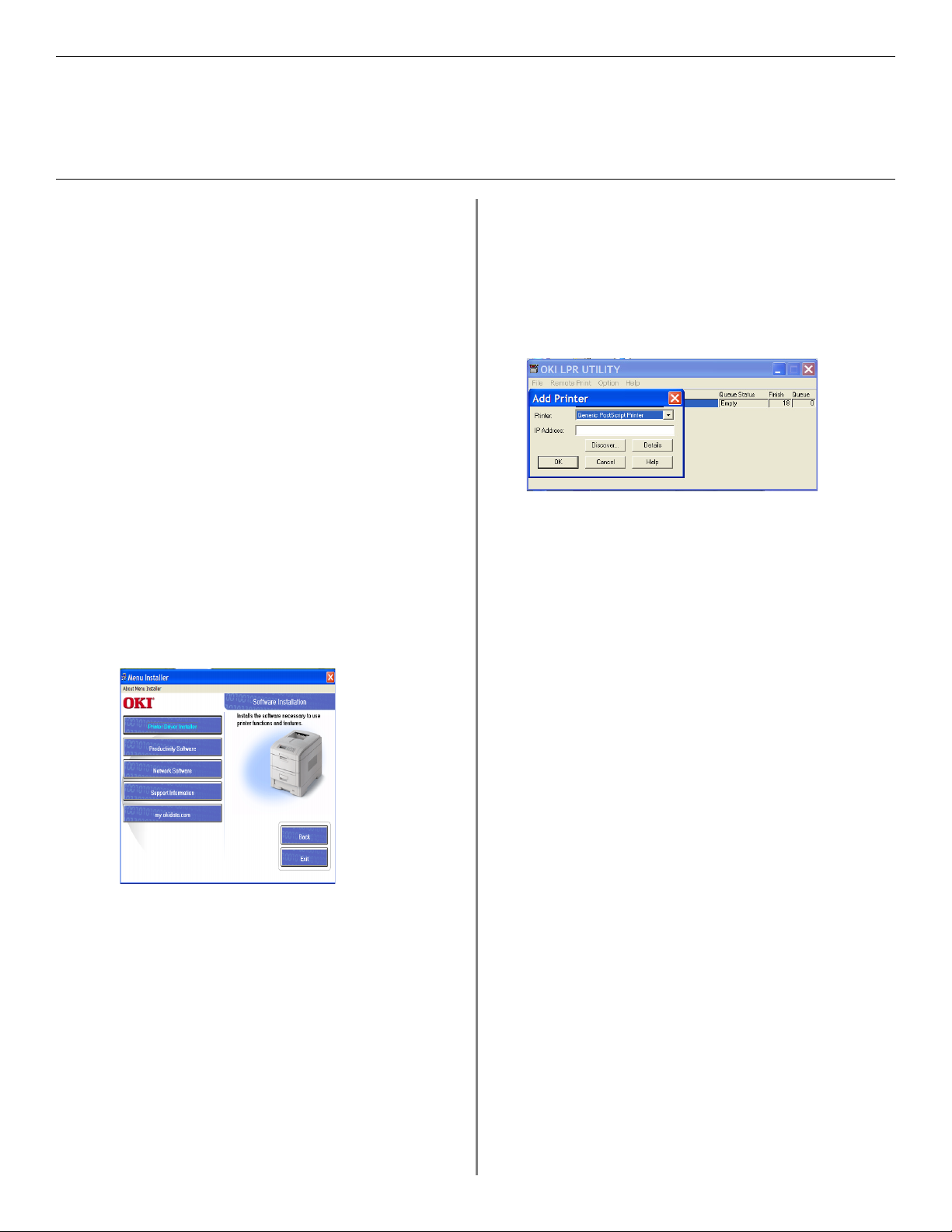
Network Installation
Windows
®
Install Printer Software for TCP/IP
Installing a printer on a network is best handled by
someone familiar with networks such as a network
!
Administrator.
TCP/IP Configuration Options
For information on how to modify configuration settings
specific to the TCP/IP protocol, see the TCP/IP section in
the OkiLAN 8100e User's Guide located CD2.
To Install the PostScript Drivers
□ Insert CD1 into the CD-ROM drive. The CD will
autorun.
If the system autorun is disabled, click Start → Run
→ Browse. Browse to your CD-ROM drive and
double-click Install.exe then click OK.
□ The License Agreement appears, click I Accept.
□ Select your language.
□ Select Custom Install.
□ The Software Installation screen appears.
Use the Oki LPR Utility to discover the printer
The Oki LPR Utility is automatically installed with the
network printer drivers. To discover the printer, do the
following:
□ Click Start → Programs → Okidata → Oki
LPR Utility.
□ Click Remote Print, then click Add Printer.
□ Select your printer model from the drop-down list, then
either enter the IP Address manually, or click Discover
and wait for the printer to be discovered.
□ Click OK.
To Install the PCL Driver
Follow the instructions for installing the PostScript driver.
When prompted to select the printer emulation, select PCL.
2SetupGuide_2.jpg
□ Click the Printer Driver Installer button.
□ Select Network Printer. Click Next.
□ Connection Type screen appears. Select Directly to
the network.... Click Next.
□ The TCP/IP Connection screen appears. Select Search
Address. Click Next.
□ Highlight your printer model. Click Next.
□ Select Printer Emulation PS. Click Next.
□ Select printer name. Click Next.
□ Select Do not share. Click Next.
□ Click Finish when installation is complete.
Alternate Installation Method
Use the Add Printer Wizard:
□ Insert the Driver CD (CD1) supplied with your printer
in your CD-ROM drive.
□ Click Cancel to close the Menu Installer.
□ Click Start → Settings → Printers → Add
Printer. The Add Printer Wizard appears.
□ Follow the on-screen instructions.
To Install the Network Utilities
In the Menu Installer, click the Administration Tools button.
Select the Utilities you want to install.
5
Page 6
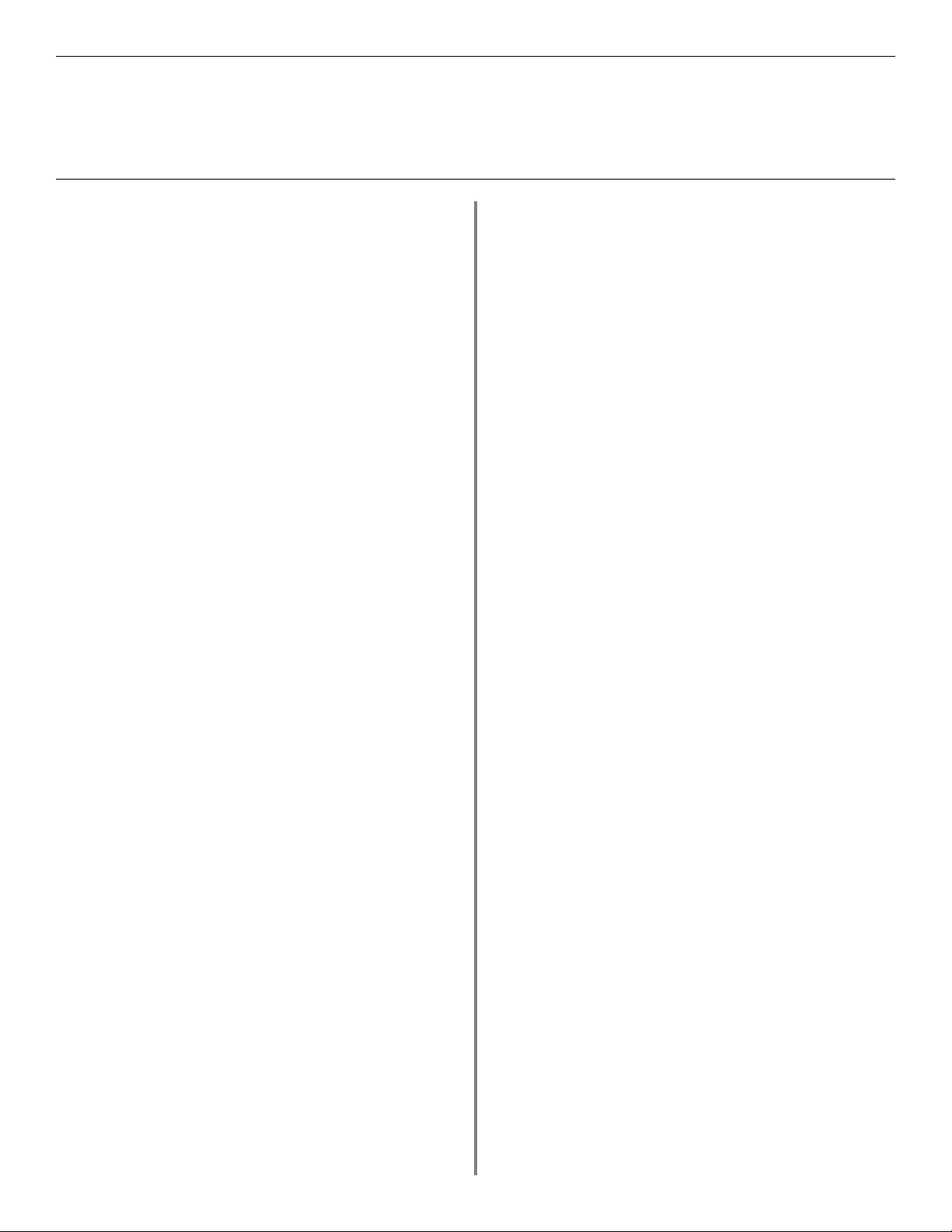
Network Installation
®
Windows
Install Printer Software for TCP/IP (cont.)
Network Client Distribution
If you are installing the software on a network for network
clients, the software must be installed on all clients'
workstations.
The Web Driver Installer Utility automatically notified
client user by e-mail when a new printer is added to the
network.
Install the Web Driver Installer Utility
□
In the Menu Installer, click the Network Software
button.
□ Click the Administration Tools button.
□ Click the Web Driver Installer button and follow the
on-screen instructions.
Activating the Duplex Unit, Internal Hard
Drive and 0ptional Paper Trays
If your printer has a duplex unit or internal hard drive
(Standard on hdn models) or optional paper trays, you must
enter the driver and activate them.
To activate in the PostScript driver:
□
Click Start → Settings → Printer.
□ Right click the OKI PostScript printer icon, then click
Properties.
Windows 2000, XP, NT 4.0
□ Click the Device Settings tab.
□ Scroll down to Installable Options.
□ Click Duplex, then click Installed in the box below; do
the same thing for Hard Disk.
□ Select optional paper trays if installed.
□ Click OK.
Windows Me, 98, 95
□ Click the Device Options tab.
□ Select Duplex Option Unit, Printer Hard Disk, and
select optional paper trays if installed.
□ Click OK, then close the Printers dialog box.
To activate in the PCL driver:
□
Click Start → Settings → Printer.
□ Right click the OKI PCL printer icon, then click
Properties (Windows 2000/XP/Me/9x), or Document
Defaults (Windows NT 4.0).
□ Click the Device Options tab.
□ Select Duplex Option Unit, Printer Hard Disk, and
select optional paper trays if installed.
□ Click OK, then close the Printers dialog box.
6
Page 7

Network Installation
Novell
®
Install Software for Configuring the Printer
Installing a printer on a network is best handled by
someone familiar with networks (such as a network
!
Administrator).
For more information on the OkiLAN® 8100e
internal print server, see the OkiLAN 8100e User’s
!
Guide on CD2 supplied with your printer.
Install the Utility
This utility installs, configures, and manages Oki network
print server devices.
□ Insert the drivers CD supplied with your printer into
your CD-ROM drive. The CD will AutoPlay. If is
doesn’t, click Start → Run → Browse. Browse to
your CD-ROM drive and double-click Install.exe, then
click OK.
□ The Licence Agreement appears. Click I Accept.
□ Select your language.
□ Select Custom Install.
□ The Menu Installer screen appears.
Install the Printer on a Novell® Network
Note: Novell Client for Windows must be loaded, the Admin
Manager software must be running, and you must be logged
in to NDS.
□ Run Discover.
□ Select Setup from the menu.
□ Click Create a NetWare Queue.
□ Select NDS Mode. Click Next.
□ Select the container. Click Next.
□ Select Print Server Mode. Click Next.
□ Select or create a queue. Click Execute.
Note: For additional information, see the OkiLAN 8100e
User’s Guide located on either CD.
Launching the Utility
To launch the utility click Start → Programs → Oki
Setup Utility → Admin Manager.
Activating the Duplex Unit, Internal Hard
Drive and 0ptional Paper Trays
If your printer has a duplex unit, internal hard drive, or
second paper tray installed, you must enter the driver and
activate them. See page 6 for instructions on how to do this.
2SetupGuide_1.jpg
□ Click the Network Software button.
□ Click the Installation/Config button.
□ Click the Admin Mgr/Quick Setup button.
□ Setup Assistant displays. Select your language. Click
Next.
□ Follow the on-screen instructions to complete the
installation.
Note: You can either install the software while running
the utility off the CD, or you can choose to install the
utility on your computer and then launch it from there.
7
Page 8

Local Installation
USB
Connect to the Computer
No USB interface cable is supplied with the printer. Use a USB cable that is compatible with USB specification 1.1.
!
Notes:
• A USB interface will only operate using Windows 2000, Windows Me, Windows XP, and Windows 98. It will not operate
using MS-DOS, Windows 95, 3.1, or NT 4.0.
• Printer operation is not assured if another USB compatible device is connected concurrently with it.
• If a USB hub is used, it must be connected directly to the computer.
□ Turn the computer and printer off.
□ Connect the USB cable to the USB port on the computer (1).
□ Connect the other end of the cable to the USB port on the printer (2).
usb_connect_1.tif
8
Page 9

USB
Install Printer Software
for Windows 98
Install the PostScript Driver
□ Make sure the USB cable is connected to your printer
and PC and your printer is turned OFF.
□ Insert the driver CD supplied with your printer into
your CD-ROM drive. The CD will autorun.
If it doesn’t, click Start → Run → Browse.
Browse to your CD-ROM drive and double-click
Install.exe, click OK.
□ The License Agreement appears. Click Next to accept.
□ The Menu Installer Software Installation screen
appears. Select your language.
□ Select Custom Install to install the printer driver and
the software utilities. To install only the printer driver,
select Quick Install and skip the next step.
□ Click the Printer Driver Installer button (Custom
Install only).
□ Click Local printer. Click Next.
□ Select the USB port. Click Next.
□ Select your printer model and PostScript (PS)
emulation type (the default setting). Click Next. The
printer driver installs.
□ Connect cable screen displays. Click Finish.
□ Switch your printer ON.
□ Add New Hardware wizard starts. Click Next.
□ Select “Search for the best driver for your device.”
Click Next.
□ Select CD-ROM drive. Clear other choices. Click Next.
□ The USB driver is located. Click Next. Click
Finish.
Activating the Duplex Unit, Internal Hard
Drive and 0ptional Paper Trays
If your printer has a duplex unit or internal hard drive
(standard on hdn models) or optional paper trays, you must
enter the driver and activate them. See page 6 for
instructions on how to do this.
To Install the PCL Driver as Well
□ If you have installed the PostScript driver, you must
reboot your system.
□ Make sure the printer is powered OFF.
□ Follow the instructions to install the PostScript driver.
When prompted to select a port you want your printer
to use, select LPT1 temporarily.
□ When prompted to select the printer emulation type,
select PCL.
□ When installation is complete, click Finish.
To enable the USB port:
□ Click Start → Settings → Printers.
□ Right click the printer icon, then click Properties.
□ On the Ports tab, select USB001 port in the Print to
the following port list.
□ Click OK, then close the Printers dialog box.
To print a test page:
□ Click the General Tab, click the Print Test Page button.
Print a Test Page
□ Click Start → Settings → Printers.
□ Right-click the printer icon.
□ Click Properties.
□ Click the Print Test Page button.
Install the Printer Software Utilities
Return to the Menu Installer and click the Productivity
Software button. Install each utility you want following the
on-screen instructions.
To access the utility programs from your desktop, click
Start → Programs → OkiData.
9
Page 10

USB
Install Printer Software
for Windows XP
Install the PostScript Driver
□ Make sure the USB cable is connected to your printer
and PC and your printer is turned OFF.
□ Insert the driver CD supplied with your printer into
your CD-ROM drive. The CD will autorun.
If it doesn’t, click Start → Run → Browse.
Browse to your CD-ROM drive and double-click
Install.exe, click OK.)
□ The License Agreement appears. Click Next.
□ The Menu Installer Software Installation screen
appears. Select your language.
□ Select Custom Install to install the printer driver and
the software utilities. To install only the printer driver,
select Quick Install and skip the next step.
□ Click the Printer Driver Installer button.
□ Click Local printer. Click Next.
□ Select the USB port. Click Next.
□ Select your printer model and PostScript (PS)
emulation type (the default setting). Click Next. The
printer driver installs.
□ Connect cable screen displays.
□ Switch your printer ON.
□ Click Finish.
To Install the PCL Driver as Well
□ If you have installed the PostScript Driver, you must
reboot your system.
□ Make sure the printer is powered OFF.
□ Follow the instructions to install the PostScript driver.
When prompted to select a port you want your printer
to use, select LPT1 temporarily.
□ When prompted to select the printer emulation type,
select PCL.
□ When installation is complete, click Finish.
To enable the USB port:
□ Click Start → Settings → Printers.
□ Right click the printer icon, then click Properties.
□ On the Ports tab, select USB001 port in the Print to
the following port list.
□ Click OK, then close the Printers dialog box.
To print a test page:
□ Click the General Tab, click the Print Test Page button.
Print a Test Page
□ Click Start → Settings → Printers.
□ Right-click the printer icon.
□ Click Properties.
□ Click the Print Test Page button.
Install the Printer Software Utilities
Return to the Menu Installer and click the Productivity
Software button. Install each utility you want following the
on-screen instructions.
To access the utility programs from your desktop, click
Start → Programs → OkiData.
Activating the Duplex Unit, Internal Hard
Drive and 0ptional Paper Trays
If your printer has a duplex unit or internal hard drive
(standard on hdn models) or optional paper trays, you must
enter the driver and activate them. See page 6 for
instructions on how to do this.
10
Page 11

USB
Install Printer Software
for Windows 2000
Install the PostScript Driver
□ Make sure the USB cable is connected to your printer
and PC and your printer is turned OFF.
□ Insert the driver CD supplied with your printer into
your CD-ROM drive. The CD will autorun.
If it doesn’t, click Start → Run → Browse.
Browse to your CD-ROM drive and double-click
Install.exe, click OK.
□ The License Agreement appears. Click Next.
□ The Menu Installer Software Installation screen
appears. Select your language.
□ Select Custom Install to install the printer driver and
the software utilities. To install only the printer driver,
select Quick Install and skip the next step.
□ Click the Printer Driver Installer button.
□ Click Local printer. Click Next.
□ Select the USB port. Click Next.
□ Select your printer model and PostScript (PS)
emulation type (the default setting). Click Next. The
printer driver installs.
□ Connect cable screen displays. Click Finish.
□ Switch your printer ON.
□ Click Finish.
Print a Test Page
□
Click Start → Settings → Printers.
□ Right-click your OKI printer model.
□ Click Properties.
□ Click the Print Test Page button.
Activating the Duplex Unit, Internal Hard
Drive and 0ptional Paper Trays
If your printer has a duplex unit or internal hard drive
(standard on hdn models) or optional paper trays, you must
enter the driver and activate them. See page 6 for
instructions on how to do this.
To Install the PCL Driver as Well
□ If you have installed the PostScript Driver, you must
reboot your system.
□ Make sure the printer is powered OFF.
□ Follow the instructions to install the PostScript driver.
When prompted to select a port you want your printer
to use, select LPT1 temporarily.
□ When prompted to select the printer emulation type,
select PCL.
□ When installation is complete, click Finish.
To enable the USB port:
□ Click Start → Settings → Printers.
□ Right click the printer icon, then click Properties.
□ On the Ports tab, select USB001 port in the Print to
the following port list.
□ Click OK, then close the Printers dialog box.
To print a test page:
□ Click the General Tab, click the Print Test Page button.
Install Printer Software Utilities
Return to the Menu Installer and click the Productivity
Software button. Install each utility you want following the
on-screen instructions.
To access the utility programs from your desktop, click
Start → Programs → OkiData.
11
Page 12

USB
Install Printer Software
for Windows Me
Install the PostScript Driver
□ Make sure the USB cable is connected to your printer
and PC and your printer is turned OFF.
□ Insert the driver CD supplied with your printer into
your CD-ROM drive. The CD will autorun.
If it doesn’t, click Start → Run → Browse.
Browse to your CD-ROM drive and double-click
Install.exe, click OK.
□ The License Agreement appears. Click Next.
□ The Menu Installer Software Installation screen
appears. Select your language.
□ Select Custom Install to install the printer driver and
the software utilities. To install only the printer driver,
select Quick Install and skip the next step.
□ Click the Printer Driver Installer button.
□ Click Local printer. Click Next.
□ Select the USB port. Click Next.
□ Select your printer model and PostScript (PS)
emulation. Click Next. The printer driver installs.
□ Connect cable screen displays. Click Finish.
□ Switch your printer ON.
□ Add New Hardware wizard starts. Click Next.
□ Select “Specify the location of the driver.” Click Next.
□ Select “Specify a location.” Clear removable media.
Click Browse.
□ Scroll down and click on your CD-ROM drive. Click
OK.
□ Click Next. The USB driver is located.
□ Click Next. Click Finish.
Activating the Duplex Unit, Internal Hard
Drive and 0ptional Paper Trays
If your printer has a duplex unit or internal hard drive
(standard on hdn models) or optional paper trays, you must
enter the driver and activate them. See page 6 for
instructions on how to do this.
To Install the PCL Driver as Well
□ If you have installed the PostScript Driver, you must
reboot your system.
□ Make sure the printer is powered OFF.
□ Follow the instructions to install the PostScript driver.
When prompted to select a port you want your printer
to use, select LPT1 temporarily.
□ When prompted to select the printer emulation type,
select PCL.
□ When installation is complete, click Finish.
To enable the USB port:
□ Click Start → Settings → Printers.
□ Right click the printer icon, then click Properties.
□ On the Ports tab, select USB001 port in the Print to
the following port list.
□ Click OK, then close the Printers dialog box.
To print a test page:
□ Click the General Tab, click the Print Test Page button.
Print a Test Page
□
Click Start → Settings → Printers.
□ Right-click your OKI printer model.
□ Click Properties.
□ Click the Print Test Page button.
Install Printer Software Utilities
Return to the Menu Installer and click the Productivity
Software button. Install each utility you want following the
on-screen instructions.
To access the utility programs from your desktop, click
Start → Programs → OkiData.
12
Page 13

Local Installation
Parallel
Connect to the Computer
□ Turn off both the computer and the printer.
Attach a standard IEEE-1284 parallel cable (not supplied) to the parallel port on the printer (1), securing it with the spring
clips.
Attach the other end to the parallel port on the computer (2) and secure it in place with the screws.
Parallel_Connect_1.tif
13
Page 14

Parallel
Install Printer Software
Drivers Supplied
The printer comes with two drivers: Adobe PostScript and
PCL, for the following Windows systems:
• Windows 2000
• Windows Me, 98, XP
•Windows NT 4.0
Install the Postscript Emulation Driver
□ Be sure the cable is connected and your printer is
powered OFF.
□ Insert the Printer Driver Installation CD into your
CD-ROM drive. The CD will AutoPlay.
If it doesn’t, click Start → Run → Browse.
Browse to your CD-ROM drive and double-click
Install.exe, then click OK.
□ The License Agreement appears. Click Next.
□ The Menu Installer Software Installation screen
appears. Choose your language.
□ Select Custom Install to install the printer driver and
the software utilities. To install only the printer driver,
select Quick Install and skip the next step.
□ Click the Printer Driver Installer button.
□ Select Local printer. Click Next.
□ Select the LPT1 port. Click Next.
□ Select your printer model and Postscript (PS)
emulation type (the default setting). Click Next.
□ Printer name displays, click Next.
□ If printer sharing displays, click Next.
□ Follow the on-screen instructions to complete the
installation. Click Finish.
□ Turn printer power ON.
Activating the Duplex Unit, Internal Hard
Drive and 0ptional Paper Trays
If your printer has a duplex unit or internal hard drive
(standard on hdn models) or optional paper trays, you must
enter the driver and activate them. See page 6 for
instructions on how to do this.
To Install the PCL Driver as Well
□ Click the Printer Driver Installer button in the Menu
Installer.
□ Follow the instructions to install the PostScript driver.
When you are prompted for the Printer Emulation
Type, select PCL.
To print a test page:
□ Click the General Tab, click the Print Test Page button.
Print a Test Page
□
Click Start → Settings → Printers.
□ Right-click your OKI printer model.
□ Click Properties.
□ Click the Print Test Page button.
Install Printer Software Utilities
Return to the Menu Installer and click the Productivity
Software button. Install each utility you want following the
on-screen instructions.
To access the utility programs from your desktop, click
Start → Programs → OkiData.
14
Page 15

Macintosh® Installation
Connect to the Computer
Network
Notes:
• Requires Mac® OS 7.x or above, running on a
Macintosh computer with EtherTalk interface.
• The Ethernet cable is not supplied with the printer. Use
an Ethernet crossover cable with RJ45 connectors at
either end.
Important!
Before connecting the network cable, install the Ferrite
Core. See Page 4 for instructions.
□ Turn the printer OFF.
Connect your Ethernet cable to the network port on the
printer server (1).
□ Connect the other end of the Ethernet cable to the
network port (2).
□ Turn the printer on and wait for the print server status
light (3) to stop blinking.
□ Press the Test button (4) on the print server. An
OkiLAN configuration sheet prints.
USB
No USB interface cable is supplied with the
printer. Use a USB cable that is compatible with
!
USB specification 1.1.
Notes:
• Requires Mac OS 9.04 or higher
• Printer operation is not assured if another USB
compatible device is connected concurrently with it.
• If a USB hub is used, it must be connected directly to
the computer.
• Depending on the size of the document, if the memory
setting for the print monitor is low, you may not be
able to print in the background. To correct for this,
increase the memory setting for the print monitor.
• Depending on the model you have, you may need to
install updates to the operating system in order to use
USB: e.g., iMac Update 1.0, iMac Update 1.1, iMac
Firmware Update, etc. For further information, contact
Apple Computers.
□ Turn the computer and the printer OFF.
□ Connect the USB cable to the USB port on the
computer (1).
□ Connect the other end of the cable to the USB Port on
the printer (2)
.
pc_connect_1.tif
mac_connect_1.tif
15
Page 16

Macintosh® Installation
Install Printer Software
OS 9.1 to 9.2.x
Install the Driver
□ Turn the printer on, then turn the computer on.
□ Place CD1, supplied with the printer, in the CD-ROM
drive.
□ Double-click the OKI CD icon that appears on the
desktop.
□ Open the MAC folder.
□ Open the PSDRV folder.
□ Select your language.
□ Double-click the MAC Installer icon, click Continue.
□ Click Accept to accept the License Agreement.
□ Select Classic Easy Install from the drop-down box
located in the left corner to install only the printer
driver. Or, to select the printer driver plus additional
□ Select your printer model, click OK.
□ Click Continue.
□ Select the Pantone Files for your printer model, click
Install.
□ When the installation is complete, click Quit.
Create the Desktop Printer
For a Network
□ Activate Chooser from the Apple menu.
□ Select the LaserWriter8 icon and highlight the printer
name (print server ID#).
□ Click Create.
□ Close Chooser.
If you need to verify the printer
name, press the print server test
button to print the Configuration
!
pages. The printer name is on
the second page.
utilities and plugins, select Custom Install.
□ Check the utilities you want to install.
□ Click Install.
test_status.jpg
Create the Desktop Printer USB
□ Navigate to Applications Mac OS 9 →Utilities.
□ Double-click the Desktop Printer Utility icon.
□ In the drop-down box, select LaserWriter 8.
□ Highlight Printer (USB) under Create Desktop. Click
OK.
□ Under USB Printer Selection, click Change.
□ Highlight your OKI printer model, click OK.
□ Click Create. The OKI printer icon appears on the
desktop.
□ Click AutoSetup.
16
Page 17

Macintosh® Installation
Install Printer Software
for OS 9.1 to 9.2.x (cont.)
Accessing Advanced Features
□ Select File on the desktop menu.
□ Click Print Desktop from the drop down menu.
□ Select Plugin Preferences from the pull-down menu.
MACscree
□ Click on the Print Time Filters triangle.
□ Check Print Time Filters.
□ Check Print Time Filters, Job Accounting, and Job
Type .
On-Line Manuals
For additional information on using printer features as well
as printer utilities, see the on-line reference manual.
Requirements
• Microsoft Internet Explorer version 4.0 or higher and
Acrobat Reader.
To Load the Manuals
In order to open the on-line manual, you must have
Acrobat Reader installed.
!
□ Insert CD2 into your CD-ROM drive.
□ From the CD contents folder, drag the Manual folder
to the desktop.
Readme File
For the latest printer driver information, see the Readme file
on CD1.
MACscreen7.jpg
□ Click Save Settings. Click OK.
17
Page 18

Macintosh® Installation
Install Printer Software
for OS X.1+ to OS X.3+
Install the Driver
Be sure to switch off antivirus software before
!
installing a printer driver.
□ Turn the printer on, then turn the computer on.
□ Place the CD supplied with the printer in the CD-ROM
drive.
□ Double-click the OKI CD icon that appears on the
desktop.
□ Open the MAC folder. Click
MAC → PSDRV → English.
□ Double-click the Mac Installer icon, click Continue.
□ Click Accept to accept the software license agreement.
□ Select the appropriate MAC OSX from the dropdown
menu located in the left corner. Click Install.
Adding the Printer
□ Run the Print Center (or Print Setup Utility X.3). Click
Add printer.
□ Select IP Printing from the drop down menu.
Note: If you are using USB, select USB and disregard
the following steps.
□ Enter the printer's IP address.
□ From the Printer Model drop down menu, select the
correct PPD for your printer model. Click Add.
□ Quit the Print Center.
Activating the Duplex Unit
□ From your application, click
File → Print → Duplex.
MACosx_2.jpg
□ Select your printer model, click OK.
□ Click Continue.
□ Select the Color Profiles OS X from the dropdown
menu. Click Install.
□ Select your printer model and print resolution. Click
OK.
□ Select Pantone Files for your printer model. Click
Install.
□ When the installation is complete, click Quit.
MACosx_7.jpg
□ Select the Duplex binding.
□ Click Print.
Installing Job Accounting for Mac Clients
Note: Requires OS 10. 2 or later.
□ Double-click the OKI CD icon on the desktop. Open
the MAC folder. Click MAC → OSXJob Accounting
→ English.
□ Select the appropriate OS version.
□ Enter the System Logon Password. Follow the on-
screen instructions.
On-Line Manuals
For additional information on using printer features as well
as printer utilities, see the on-line reference manual. See
page 17 for loading instructions.
See the Readme file for the latest printer driver information.
18
Page 19

Install the Handy Reference
□ Remove the backing from the Velcro® strip on the back of the Handy Reference and apply the Handy Reference to the
printer.
711_hr_cvr.tif
713__hr_cvr.tif
19
Page 20

Support Resources
• my.okidata.com
Register your printer at my.okidata.com and get support, news and information, and
the latest software upgrades for your printer. Get your own Solutions Specialist
directly at my.okidata.com when you need assistance.
• Call 1-800-OKI-DATA (1-800-654-3282) 24 hours a day, 7 days a week.
OKI, OkiView and OkiLAN are registered trademarks of
Oki Electric Industry Company, Ltd.
Adobe and PostScript are trademarks of Adobe Systems, Inc.
which may be registered in certain jurisdictions.
Ethernet is a registered trademark of Digital Equipment
Corporation.
EtherTalk, LaserWriter, Mac and Macintosh are registered
trademarks of Apple Computer, Inc.
Microsoft and Windows are either registered trademarks or
trademarks of Microsoft Corporation in the United States
and other countries.
Novell and NetWare are registered trademarks of Novell
Corporation in the United States and other countries.
PCL is a registered trademark of Hewlett Packard Company.
UNIX is a registered trademark of The Open Group.
Velcro is a registered trademark of Velcro Industries B.V
20
59365201
