Page 1
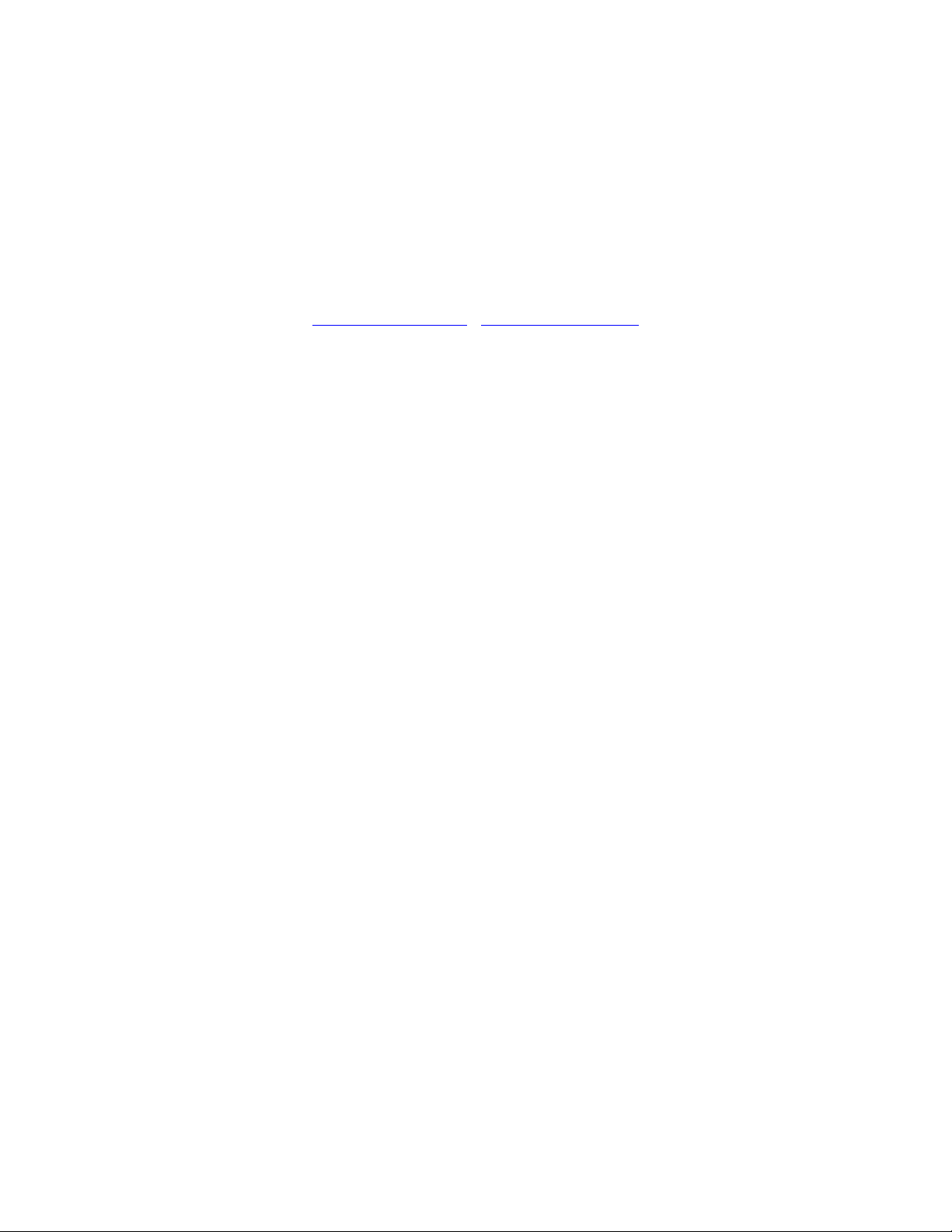
830 Douglas Ave - Dunedin, FL 34698
727-733-2447 Phone
www.oceanoptics.com
- info@oceanoptics.com
Operation Instructions for
SIR Series Spectrometers and Software
On May 20, 2010, Ocean Optics acquired Sandhouse Design, LLC.
Sandhouse developed a unique line of high-powered LED light sources for
research and spectroscopic applications. These products have been
widely used in biotechnology, process control and industrial applications.
We're pleased to include these exceptional technologies for light into the
Ocean Optics product family. Should you need additional information,
please be sure to contact an Ocean Optics Applications Scientist.
07-December-2010
Page 2
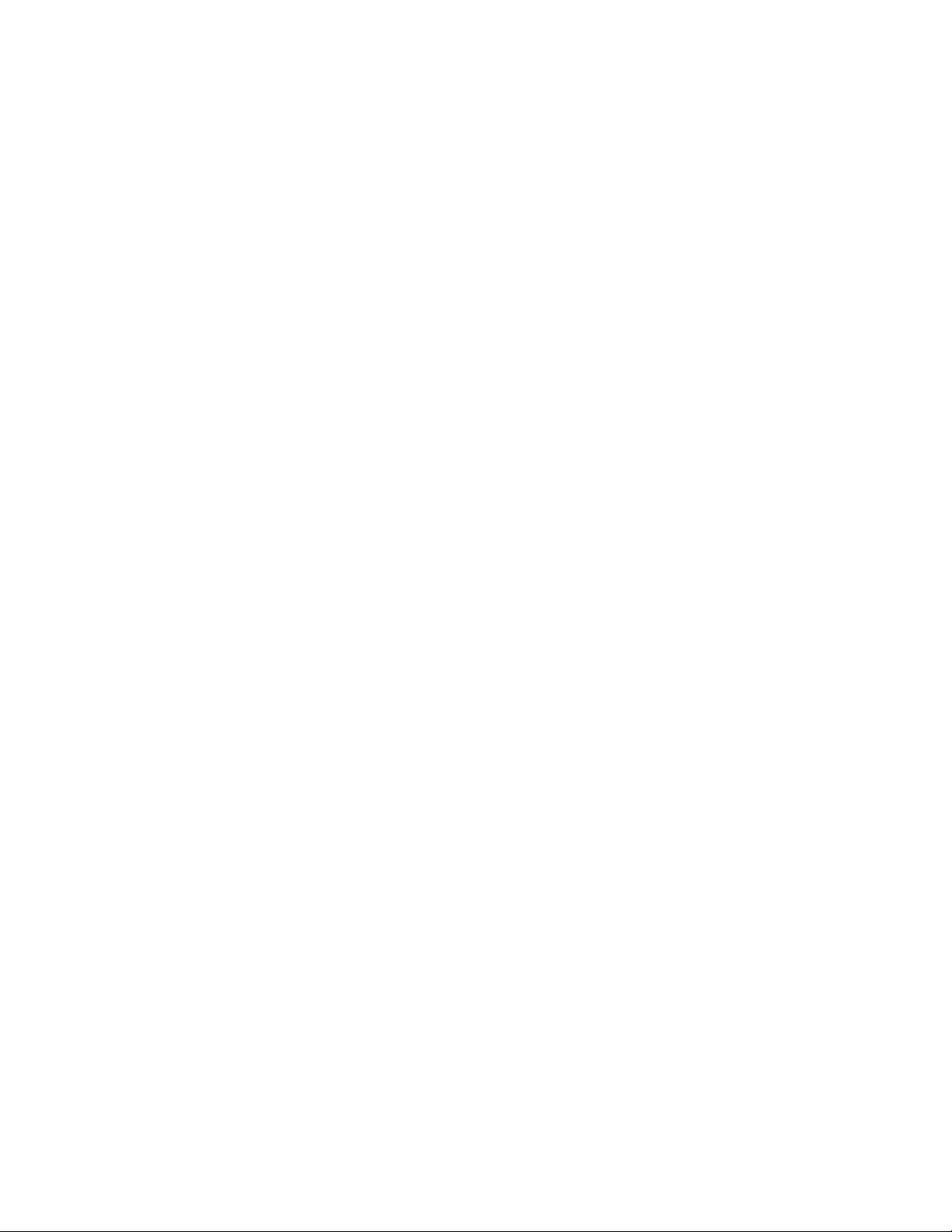
1. Warnings
Use only the 5Volt 4amp power supply included with the SIR analyzer. Use of
any other power supply could result in permanent damage to the electronics.
Storage temperature: 0C to 45C
Operating temperature: 10C to 30C
2. Essentials of Operation.
The SIR spectrometer is based on a rotating grating and single point detector.
The rotating stage has a very high resolution positioning system and feedback
encoder which allows very high spectral resolution and repeatability.
The SIR system works well for continuous sources of light. When sampling
pulsed or modulated sources, the spectrometer must be synchronized with the
external source.
Please see the external triggering and interface section at the end of this
document for more information.
The rotating grating positional feedback is precisely timed with sampling of the
light through the high speed analog acquisition system.
The ideal sampling resolution is based on the slit width and the step size of the
encoder.
This relationship is shown below.
Slit Width Ideal Encoder
Step Size
5 1
10 1
50 6
100 13
200 26
400 53
500 66
1000 130
Optional Accessories
Shutter: NOT AV
AILABLE AT THIS TIME.
07-December-2010
Page 3
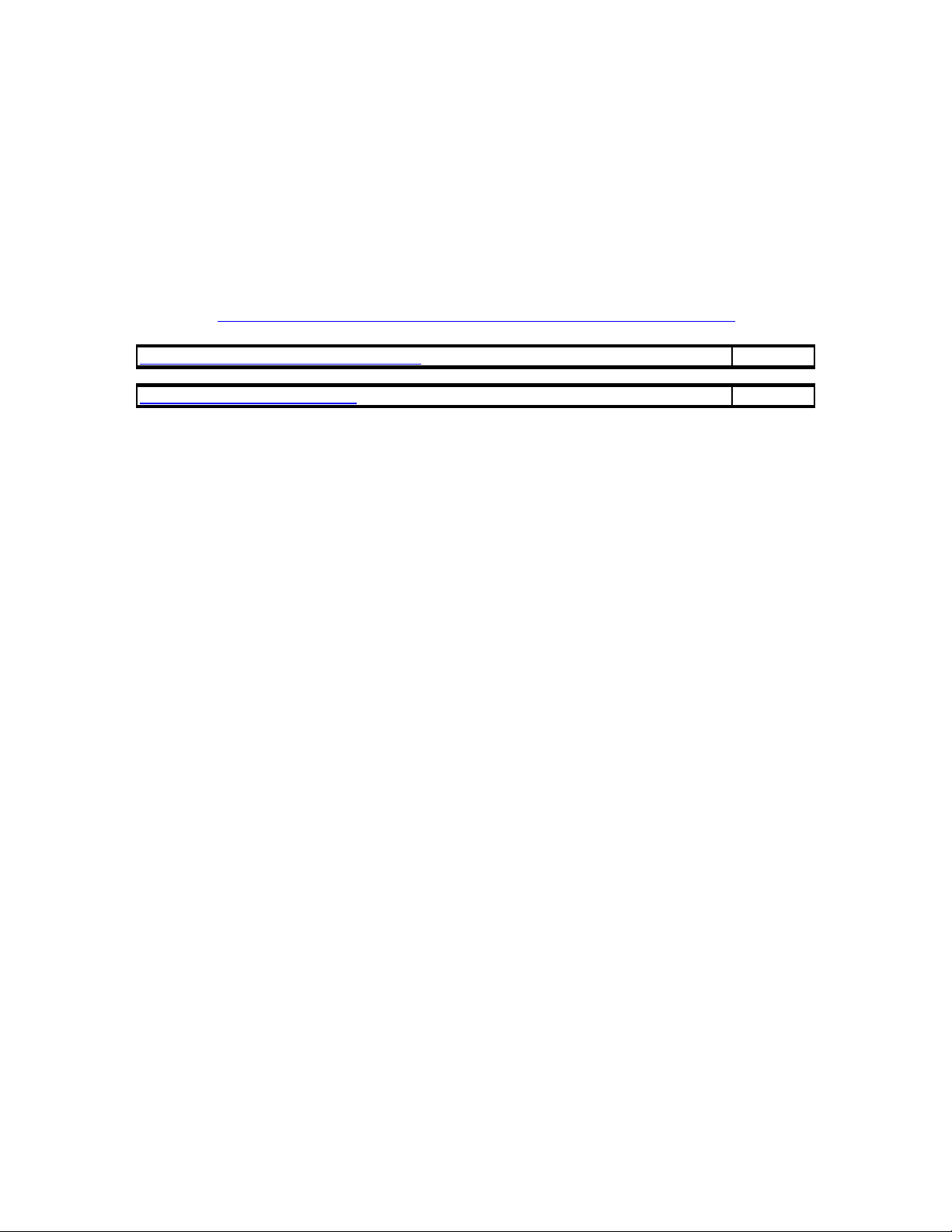
3.0 Installing Software
Please close all programs running before installing the SIR software. Do not plug
in the USB connection until the software has been installed. When installing
software it might be necessary to direct the “New Hardware Found” Wizard to the
cyusb.sys file. This file will be located in the C:\WINDOWS\system32\drivers
directory.
The SIR software and updates should be downloaded from the Ocean Optics
Website. http://www.oceanoptics.com/Technical/softwaredownloads.asp
MIR-Plus Spectrometer Control Software 1.0.0.25
No Password Required
MIR Spectrometer Control SDK 1.0.0.15
No Password Required
Figure 1:
07-December-2010
Page 4
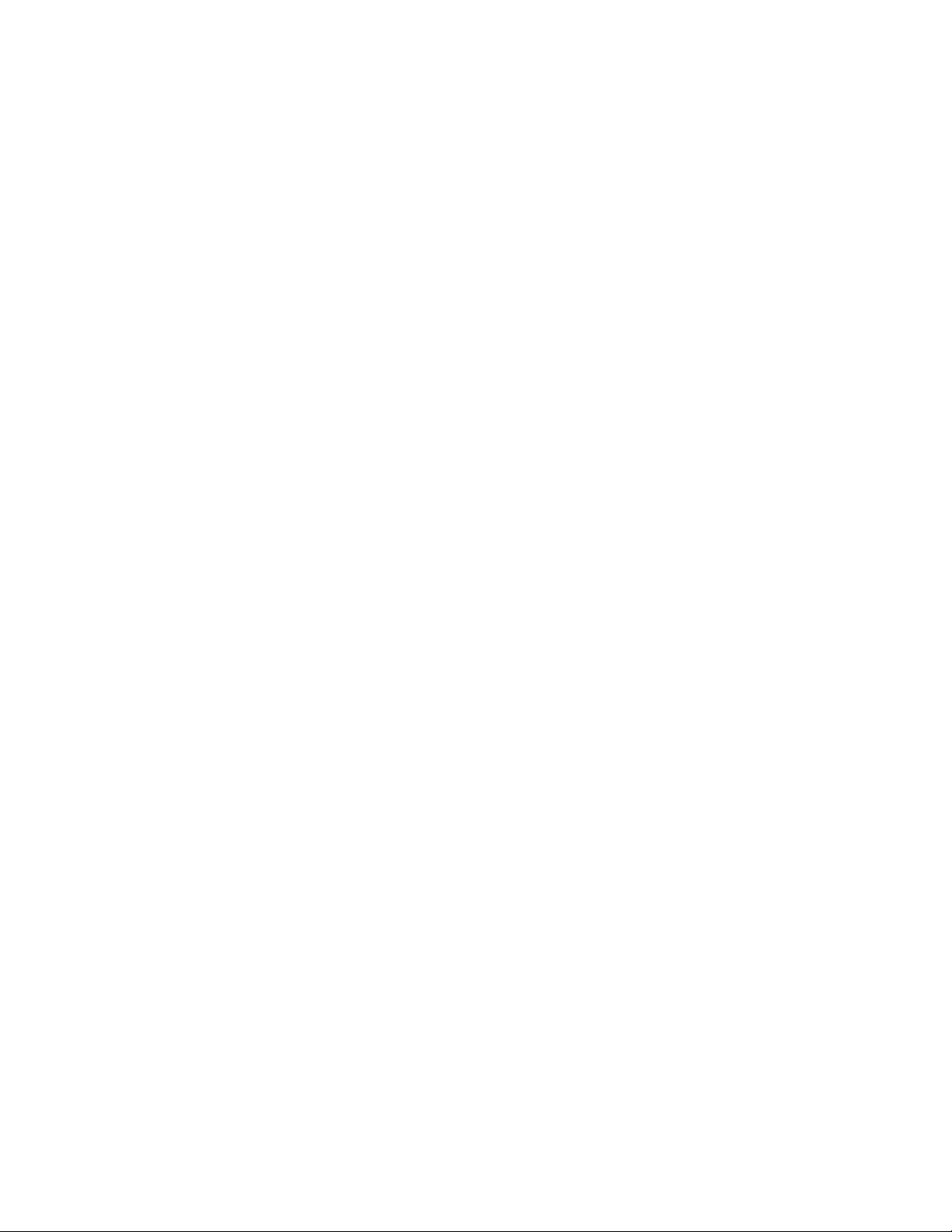
4.0 Initial Start up of the Software:
Once the software is installed, plug in the USB cable between the spectrometer
and the host computer. Then connect the included 5Volt Power Supply. Once the
drivers are installed correctly, the spectrometer will show up in the Device
Manager as shown in Figure 1.
Select the MIR Plus application from the program menu.
Figure 2:
At initial startup of the MIR software, the spectrometer will come up and find the
home position. This will take a few seconds every time the spectrometer starts
up.
After starting the software, and the encoder position has found its home location
the software interface will appear.
07-December-2010
Page 5

Figure 3:
Figure 3 shows the basic view of the Mid IR Spectrometer Software. The large
icons at top are: (listed from left to right).
1. MIR: This button accesses all of the settings and control registers for the
spectrometer
2. Reference: Use this button to imitate a scan and store a reference spectrum.
3. Dark: Use this button to scan and store a dark signal.
4. Spectrum: Use this button to take a Scan based on the programmed range.
5. Continuous: This will tell the spectrometer to continuously scan.
6. Range Scan: Use this button to configure the desired scan wavelength range
and step resolution of the scan. The practical resolution of this scan will depend
on the installed slit size.
7. Home: Use this button to force the turntable to return home and re-reference
its location.
8. View Sample: Changes the spectrum view window to the most recent scan.
9. Subtract Dark: This will subtract the dark scan from the current spectra. This
control is only active after a dark signal has been taken
10. View Absorbance: This button will calculate and display an absorbance
spectra based on the stored reference, dark and Sample spectra. This button
only becomes active after the respective samples have been taken
11. View Transmission: This only becomes active after a dark and reference
have been stored.
Prior to using the spectrometer it is necessary to do the following:
1. Turn on the Thermo-Electric (TE Cooler) if it is present and allow the desired
temperature to stabilize.
2. The Dark current setting should be verified and possibly adjusted
3. The desired wavelength range must be set.
07-December-2010
Page 6

5.0 Configuring the Spectrometer
The first step when starting the spectrometer is to open the MIR control menu as
seen in figure 4.
Figure 4: MIR control (Detector Tab).
07-December-2010
Page 7

MIR Control (Detector Tab)
Detector
This is a direct readout from the AD system. This is a 16bit Analog to Digital
Converter. If the system is at ‘0’, the detector is under range. If the Analog value
is saturated, the value is possibly over range. Try reducing the amount of light
into the system, and possibly adjusting the dark offset.
Temperature:
If the SIR system has a TE Cooler, it will be necessary to turn this on. Note that
not all systems have a TE-cooler. Please consult the supplied calibration sheet to
verify the presence of a TE cooler, and the valid range of operation. It will take up
to one minute for the system to reach temperature and stabilize. Please verify
that the actual temperature reaches its “Set Temperature”. If the system is in too
warm of an environment, the detector may not be able to reach its selected
temperature. If this is the case, please reprogram the set temperature to a
warmer temperature and give the system time to stabilize. Due to slight
calibration errors there can be a difference of +/-3 degrees between the set and
actual temperature.
Dual Detector
If the spectrometer system does not have a dual detector system, this setting
should default to primary. Otherwise, this switch will toggle between the two
detectors.
Offset
To account for the large variation possible inherent with infrared detectors, the
SIR spectrometer system has a Dark offset Adjustment. This is accomplished
with a 12 bit DAC that connects directly to the Analog Preamplifier. Adjusting this
DAC value will offset the Dark current to increase the effective analog range of
the detector. As the voltage level of the DAC increases, the amount of negative
Dark current offset increases. If the AD is reading “65,535” the DAC is too low. If
the Analog to Digital Converter is reporting “0”, the DAC is too high and should
be adjusted down.
The offset level is set at the time of manufacture, to give optimum performance,
but can be adjusted by the user to account for ambient conditions.
After the system has stabilized, Please set the offset level. This is done by
1. Removing all light going into the system.
2. Monitoring the AD value at the top of the Spectrometer Window.
3. The range for AD values is from 0 to 65535. The target for the adjusting
the baseline depends on which wavelength region the system is operating
in. Systems working up to 2.6um should be set for approximately 1000 to
2000 counts. Systems measuring beyond 2.6um, should have a dark
baseline of 2500 to 5000 counts.
4. The correct offset level can be found by incrementally increasing the 12
bit number in the offset location between 0 and 4095 until an optimal
setting is found.
07-December-2010
Page 8

Gain
When detecting weak signals, The SIR system has a programmable gain
amplifier that can be addressed to increase the signal level. If it is required to use
this, the Offset level must be readjusted. It is recommended for maximum Signal
to Noise performance to leave the gain set a 0dB.
Edit Spectrometer (Spectrometer Tab)
Spectrometer
This is pertinent information on the instrument. This includes information such as
the factory installed slit size, Date of manufacture, model and serial number of
the system.
07-December-2010
Page 9

External Trigger: This selects if the spectrometer will deliver an external trigger.
This is only necessary when working with non-continuous sources or trying to
synchronize with external events.
Internal Clock: This programs the spectrometer to deliver a selected pulse of
programmed width, with each acquisition trigger of the Analog to Digital
converter.
Fan: This will turn the fan on or off, generally it is OK to leave the fan off, when
operating in warm environments the fan is recommended to keep the system
cool.
Filter: This setting is on or off and this will actively switch the position of the
internal filter wheel if it is present.
Shut Down:
This controls the shutdown state of the internal power supply for the
spectrometer. This should be set to off for normal operation.
Configuring the range:
07-December-2010
Page 10

Configure Range Scan (Scan properties):
Start: (This is the Starting Wavelength entered in nm) and based on the
calibration.
End: (Ending Wavelength) This is the ending wavelength of the scan
Samples: This is determined based on the resolution of the system. If the
system has a resolution of .1nm, and the sample bandwidth is 100nm, then 1000
samples should be taken. The software will calculate how often to take the
samples.
Filter Properties: If a filter/shutter wheel is installed, this selects the appropriate
wavelength for it to switch over
Detector Properties: If a hybrid detector is present, this will program the
appropriate wavelength for the system to switch over.
Other User interface features:
1. Overlays: The software has the ability to overlay saved data from previous
scans into the current graph view. This feature is accessed from the Overlays
Menu
2. Graph Zoom: It is possible to zoom in on features of the graph by right
clicking on the mouse button and dragging a box around the desired area
3. Graph Pan: Panning is achieved by clicking the left mouse button and
dragging the graph in the desired direction.
4. Extent Zoom: Double Clicking the mouse button will zoom the graph out to
the far extents of the data.
5. General Graph Zoom: Scrolling the mouse wheel will zoom in and out of the
center of the currently viewed graph window.
6. Cursor: By clicking on the graph, a cursor will appear and show the
corresponding wavelength location and analog value.
07-December-2010
Page 11

6.0 External Triggering and interfacing:
The SIR spectrometer can support several modes of synchronization with
external events. The default mode of operation is a free running mode and
requires no external interfacing. In cases that require external synchronization,
such as with optical chopping or triggering a laser or optical source, the
spectrometer can provide a 50% duty cycle clock which can be programmed in
.1ms increments. The spectrometer can also be synchronized with an external
trigger input. To accommodate the fact there is a finite amount of time between
when a trigger activates, and the external source reaches full power, a phase
delay option is available to adjust the amount of time between the rising edge of
the trigger, and when the spectrometer takes a sample.
To Access the trigger option menu, go to the MIR Control Menu.
The External Interface Tab is used to configure triggering
options.
Phase Delay: This is used to adjust the time between an incoming trigger and
the Analog to Digital Converter taking a sample. This can be adjusted in 0.1ms
increments. The time entered is one half of the period of the clock. In this
example the phase delay is set to 10ms.
Internal Clock: This is a clock that can be used to drive the external lamp clock
output. It can be adjusted in 0.1ms increments. The value set determines one
half of the period of the clock. In this example the clock will be high for 100ms
and low for 100ms, for a total clock period of 200ms, or a frequency of 5hz.
(1/200ms). The sample clock can be adjusted independent of the A/D speed
described earlier, but will only sample when it has completed it’s previous cycle.
The maximum is….
External Enabled: This field has a setting of True or False. A value of true in this
field tells the spectrometer to use the external input clock (plus phase delay) as
the trigger source. A value of false tells the spectrometer to use the internal clock
(plus the phase delay) as the trigger source.
Invert Phase: A value of false in this field makes the trigger source a rising edge.
A value of false here will enable the trigger source to be a falling edge.
Lamp Synchronize: A value of true in this field activates the synchronization of
the spectrometer. The source of the trigger is determined by the “External
Enabled” button above.
07-December-2010
Page 12

Main Spectrometer configuration page:
The fields pertinent to external triggering on this tab are “External Lamp Active”.
External Lamp Active: A value of true in this field turns on a TTL level signal to
activate an external light source. This is a continuous output. It is not modulated
or synchronous to any internal A/D sampling.
Fast Pulse Lamp Sync: If a quick pulse is desired instead of 50% duty cycle
pulse is desired on the Lamp output, set this field to “True”.
Internal Dark: When this value is set to “True”. The spectrometer will alternate
sampling from the rising edge of the pulse to the trailing edge of the pulse. The
software will automatically subtract the two samples from each other. This will
accommodate drifts in the background of the spectrum.
07-December-2010
Page 13

View of Back Panel of SIR Spectrometer
The back panel connector of the SIR spectrometer is manufactured by Tyco
Electronics. The part number is 5-103167-4. The part number for the external
mating plug is 87922-3. The pins for this connector are purchased separately and
are part # 5-103171-5.
Revision 2.1 Added information on external Synchronization options. 7/26/2009
Revision Plus: Upgraded all graphs and menus to reflect the new PLUS system
12/18/2009
07-December-2010
