Page 1

Installation and Operation Manual
Document Number 027-10000-000-02-0809
Offices: Ocean Optics, Inc. World Headquarters
830 Douglas Ave., Dunedin, FL, USA 34698
Phone 727.733.2447
Fax 727.733.3962
8 a.m.– 8 p.m. (Mon-Thu), 8 a.m.– 6 p.m. (Fri) EST
E-mail: Info@OceanOptics.com (General sales inquiries)
Orders@OceanOptics.com (Questions about orders)
TechSupport@OceanOptics.com (Technical support)
Page 2

Additional
Offices:
Regional Headquarters
Maybachstrasse 11
73760 Ostfildern
Phone 49-711 34 16 96-0
Fax 49-711 34 16 96-85
E-Mail Sales@Mikropack.de
Ocean Optics Asia
666 Gubei Road, Kirin Tower, Suite 601B, Changning District,
Shanghai, PRC. 200336
Phone 86.21.5206.8686
Fax 86.21.5206.8686
E-Mail
Sun.Ling@OceanOptics.com
Ocean Optics Europe
Sales and Support Center
Geograaf 24, 6921 EW DUIVEN, The Netherlands
Phone 31-26-3190500
Fax 31-26-3190505
E-Mail
Info@OceanOptics.eu
Copyright © 2009 Ocean Optics, Inc.
All rights reserved. No part of this publication may be reproduced, stored in a retrieval system, or transmitted, by any means, electronic,
mechanical, photocopying, recording, or otherwise, without written permission from Ocean Optics, Inc.
This manual is sold as part of an order and subject to the condition that it shall not, by way of trade or otherwise, be lent, re-sold, hired out or
otherwise circulated without the prior consent of Ocean Optics, Inc. in any form of binding or cover other than that in which it is published.
Trademarks
All products and services herein are the trademarks, service marks, registered trademarks or registered service marks of their respective owners.
Limit of Liability
Every effort has been made to make this manual as complete and as accurate as possible, but no warranty or fitness is implied. The information
provided is on an “as is” basis. Ocean Optics, Inc. shall have neither liability nor responsibility to any person or entity with respect to any loss or
damages arising from the information contained in this manual.
Page 3

Table of Contents
About This Manual......................................................................................................... iii
Document Purpose and Intended Audience..............................................................................iii
Document Summary..................................................................................................................iii
Product-Related Documentation ............................................................................................... iii
Upgrades....................................................................................................................... iv
Warranty........................................................................................................................ iv
Chapter 1: Introduction .....................................................................1
Product Overview .......................................................................................................... 1
Features ........................................................................................................................ 1
Remora Compatibility .................................................................................................... 2
Models Available ........................................................................................................... 2
System Requirements ................................................................................................... 3
About SpectraSuite.................................................................................................................... 3
Shipment Components .................................................................................................. 3
Additional Recommended Equipment............................................................................ 4
Chapter 2: Installing Remora ............................................................ 5
Overview ....................................................................................................................... 5
Configuring Your Computer........................................................................................... 5
Windows XP ..............................................................................................................................5
Windows Vista ........................................................................................................................... 8
Mac OS X ..................................................................................................................................12
Linux .......................................................................................................................................... 15
Connecting the Remora to the Computer ...................................................................... 15
Configuring the Remora................................................................................................. 15
Connecting Remora to the Spectrometer....................................................................... 20
027-10000-000-02-0809 i
Page 4

Table of Contents
Chapter 3: Operating Remora........................................................... 21
Communicating with SpectraSuite................................................................................. 21
Using the Web Interface ................................................................................................ 23
Acquire Spectra ......................................................................................................................... 25
Data Logging .............................................................................................................................27
Monitor Status ........................................................................................................................... 29
Manage Network ....................................................................................................................... 30
Version Info ............................................................................................................................... 30
Update Firmware ....................................................................................................................... 31
Appendix A: Troubleshooting...........................................................33
Index ................................................................................................... 35
ii 027-10000-000-02-0809
Page 5
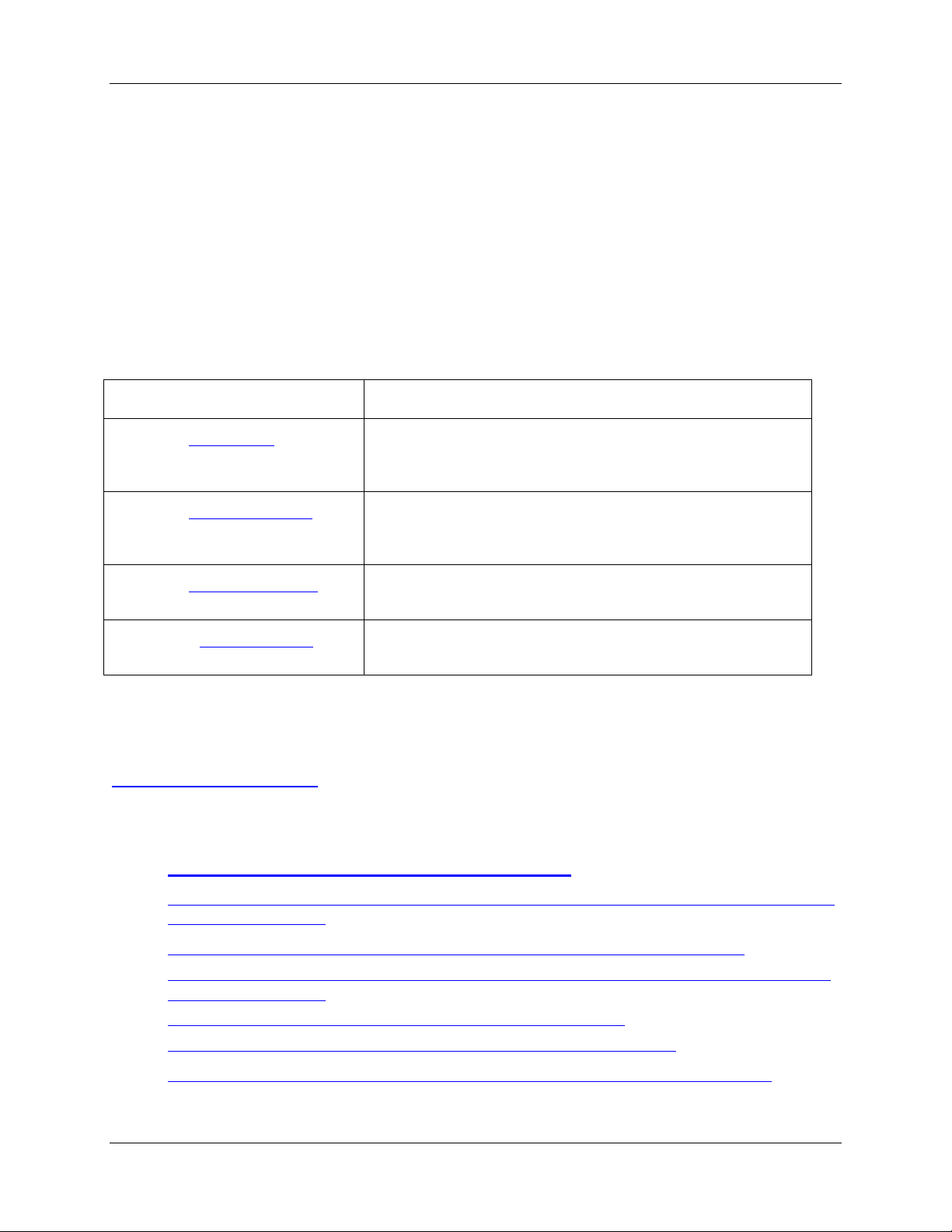
About This Manual
Document Purpose and Intended Audience
This document provides the users of Remora with instructions for installing, configuring, using and
troubleshooting Remora with an attached spectrometer.
Document Summary
Chapter Description
Chapter 1: Introduction
Chapter 2: Installing Remora
Chapter 3: Operating Remora
Appendix A: Troubleshooting
Contains descriptive information about the Remora and how
sampling works. It also provides a list of system requirements
and shipment components.
Provides installation instructions. Includes information for
configuring your computer, and connecting and configuring the
Remora.
Provides instructions for using the Remora to communicate
with SpectraSuite and use the web interface.
Contains a table listing possible issues and recommended
solutions.
Product-Related Documentation
You can access documentation for Ocean Optics products by visiting our website at
http://www.oceanoptics.com. Select Technical → Operating Instructions, then choose the appropriate
document from the available drop-down lists. Or, use the
of the web page.
Detailed instructions for SpectraSuite Spectrometer Operating Software are located at:
http://www.oceanoptics.com/technical/SpectraSuite.pdf.
Search by Model Number field at the bottom
HR2000 and HR2000CG-UV-NIR Series High-Resolution Fiber Optic Spectrometers Installation
and Operation Manual
HR2000+ High-speed Fiber Optic Spectrometer Installation and Operation Manual
HR4000 and HR4000CG-UV-NIR Series High-resolution Fiber Optic Spectrometers Installation
and Operation Manual
Maya2000 and Maya2000-Pro Installation and Operation Manual
NIRQuest Near Infrared Spectrometer Installation and Operation Manual
QE65000 Scientific-grade Fiber Optic Spectrometer Installation and Operation Manual
027-10000-000-02-0809 iii
Page 6
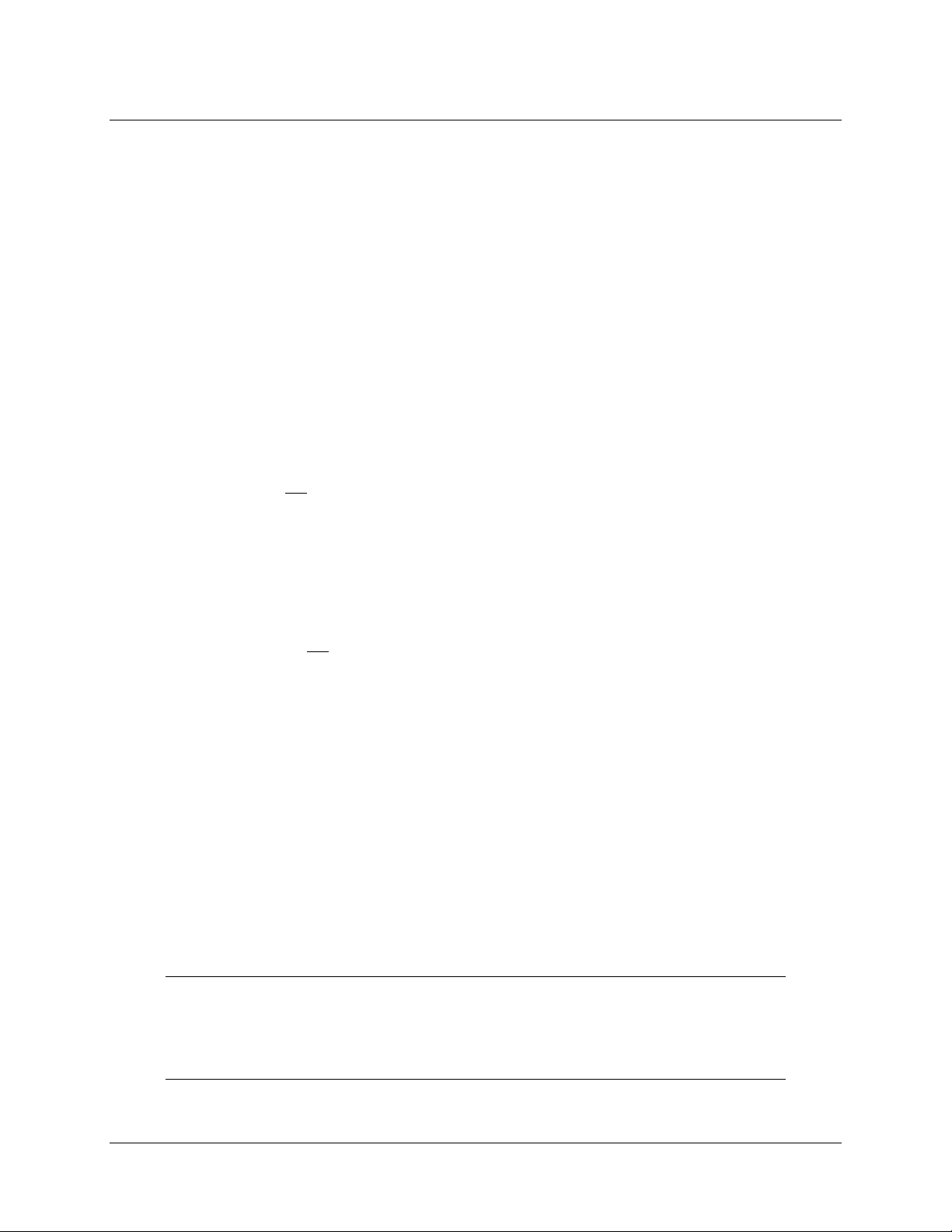
About This Manual
Engineering-level documentation is located on our website at Technical → Engineering Docs.
You can also access operating instructions for Ocean Optics products from the Software and Technical
Resources
CD that ships with the product.
Upgrades
Occasionally, you may find that you need Ocean Optics to make a change or an upgrade to your system.
To facilitate these changes, you must first contact Customer Support and obtain a Return Merchandise
Authorization (RMA) number. Please contact Ocean Optics for specific instructions when returning a
product.
Warranty
Your Ocean Optics warranty protects your product from defects in material and workmanship for one
year. This warranty does not
Accident, misuses, abuse, product modification or neglect
Shipping
Repairs by individuals not authorized by Ocean Optics
Installation of parts that do not conform to Ocean Optics specifications
Units not used for their intended purpose
This warranty also does not cover any claims based on misrepresentations of the seller and costs
associated with the installation of the unit.
Ocean Optics’ liability is limited to the repair or replacement (at our option) of the unit and shall not
include incidental or consequential damages. Ocean Optics reserves the right to replace a discontinued
model with a comparable model. This warranty also covers the cost of shipping in and out on returned
merchandise.
cover damage caused by the following:
THIS LIMITED WARRANTY IS EXCLUSIVELY AND EXPRESSLY IN LIEU OF ALL OTHER
WARRANITES (EXCEPT TITLE), WHETHER EXPRESS OR IMPLIED. INCLUDING ANY
IMPLIED WARRANTY OF MERCHANTIBILITY OF FITNESS FOR A PARTICULAR PURPOSE.
OCEAN OPTICS SHALL UNDER NO CIRCUMSTANCES BE LIABLE FOR ANY INCIDENTAL OR
CONSEQUENTIAL DAMAGES.
To obtain warranty services, you must first contact the Ocean Optics Customer Service Department
during regular business hours for information on returning the defective unit. DO NOT RETURN A
UNIT TO OCEAN OPTICS WITHOUT PRIOR AUTHORIZATION FROM CUSTOMER SERVICE.
Note
This is a U.S. warranty only. For a warranty outside the U.S., please contact your
distributor.
iv 027-10000-000-02-0809
Page 7
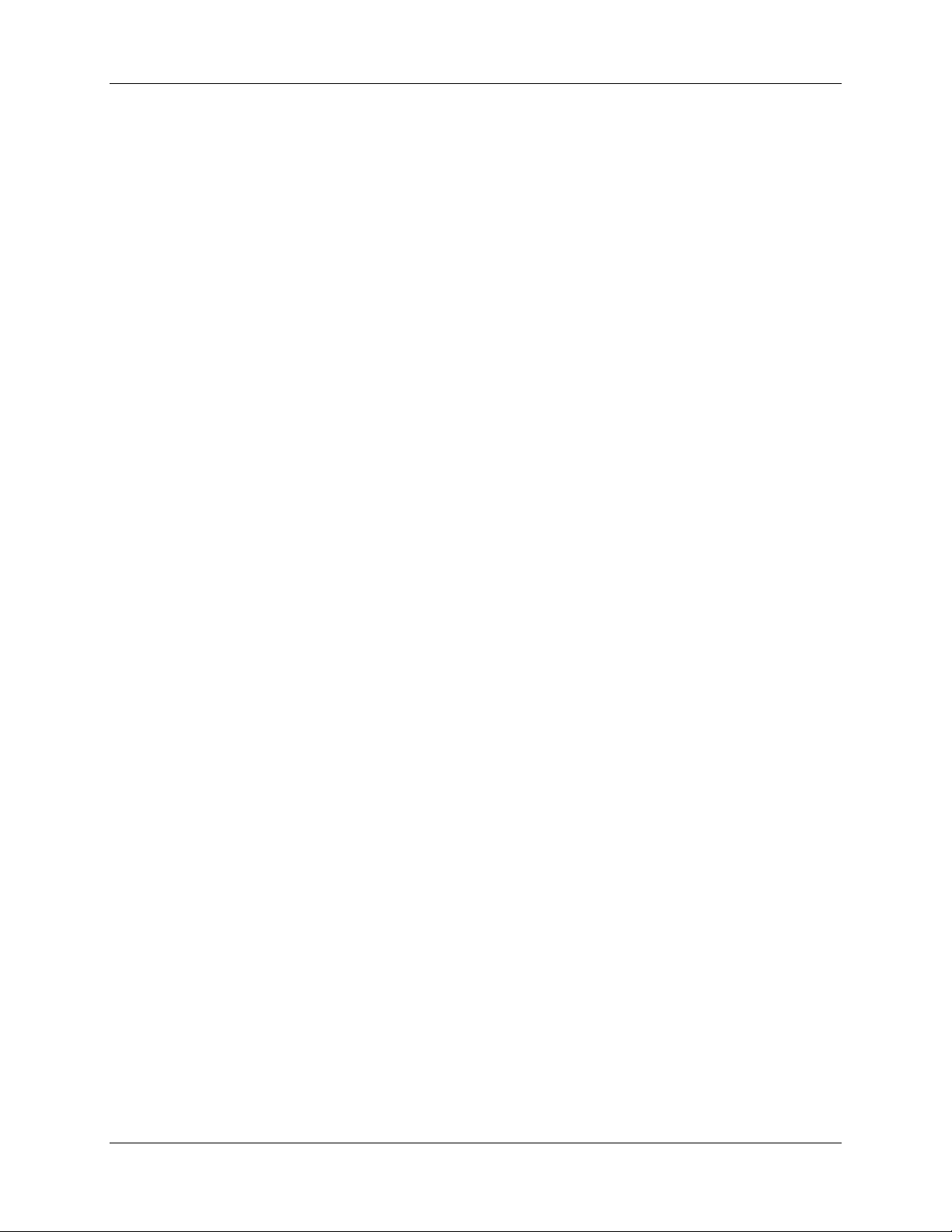
Chapter 1
Introduction
Product Overview
Remora is a convenient, low-cost adapter that turns your Ocean Optics spectrometer into a robust web
and information server, allowing you to capture data wirelessly or over the Ethernet. You can connect to
Remora’s web interface and control your spectrometer through Wi-Fi
as PCs, mobile phones, PDAs, etc.
or Ethernet-enabled devices such
Remora
Possible applications for Remora include polling a spectrometer sitting in your lab from a remote location
and changing spectrometer configuration parameters such as integration time and signal averaging while
on the other side of campus. In addition, spectrometers equipped with Remora can be deployed as a
network of devices that collect real-time data that is instantly accessible via the Internet.
Features
Remora provides the following features:
Communication with the spectrometer over Ethernet
A simple web interface (similar in appearance to a wireless router) to
Set basic acquisition parameters
Configure networking
Acquire a Scope mode spectrum
Allow remote viewing of the status of acquisitions running between the spectrometer and
SpectraSuite
Perform basic data logging and error notification
027-10000-000-02-0809 1
Page 8

1: Introduction
Viewing of spectra in either a graph (can be downloaded as a .gif file) or as a text file (in tab-
delimited format)
Auto-refreshing of the displayed page (i.e., page acquires a new spectrum and updates
automatically after a user-defined number of seconds)
Multiple user access to the web interface simultaneously (requests are queued)
FCC Part 15 and CE certification
Remora Compatibility
Remora can be attached to any of the following Ocean Optics spectrometers either directly or through
SpectraSuite software:
HR2000
HR2000+
HR4000
Maya2000
Maya2000 Pro
NIRQuest256-2.1
NIRQuest256-2.5
NIRQuest512
QE65000
Models Available
The following Remora models are available and are based on the spectrometer to which it will be
connected and whether the unit is FCC or CE certified:
Caution
To comply with FCC RF exposure compliance requirements, the antenna used for
this transmitter must be installed to provide a separation distance of at least 20 cm
from all persons and must not be co-located or operating in conjunction with any
other antenna or transmitter.
This is a Class A product. In a domestic environment this product may cause
radio interference, in which case the user may be required to take adequate
measures.
2 027-10000-000-02-0809
Page 9

1: Introduction
System Requirements
A computer running one of the following operating systems:
Microsoft Windows – Windows XP, Vista
Apple Macintosh – OS X version 10.0 or later
Linux – Red Hat 9 or later, Fedora (any version), Debian 3.1 (Sarge), Ubuntu (any version),
and SUSE (9.0 or later)
Access to one of the following we browsers:
Firefox
Internet Explorer
Safari
Opera
An unencrypted (open) wireless network or a wireless network encrypted with WPA (using a key
longer than 8 characters). Remora does not
About SpectraSuite
SpectraSuite is the latest generation of operating software for all Ocean Optics spectrometers. It is a
completely modular, Java-based spectroscopy software platform that operates on Windows, Macintosh
and Linux operating systems. The software can control any Ocean Optics USB spectrometer and device,
as well as any other manufacturer’s USB instrumentation using the appropriate drivers.
work with WEP.
SpectraSuite is a user-customizable, advanced acquisition and display program that provides a real-time
interface to a variety of signal-processing functions. With SpectraSuite, you have the ability to perform
spectroscopic measurements (such as absorbance, reflectance, and emission), control all system
parameters, collect and display data in real time, and perform reference monitoring and time acquisition
experiments. Consult the SpectraSuite manual for hardware requirements when using SpectraSuite (see
Product-Related Documentation).
Shipment Components
A typical Remora consists of the following components:
Packing List
The packing list is inside a plastic bag attached to the outside of the shipment box (the invoice
arrives separately). It lists all items in the order. The packing list also includes the shipping and
billing addresses, as well as any items on back order.
Remora Unit
Remora Power Supply
A 5.0V/2.0A universal power supply for the Remora unit.
14-foot Ethernet Cable
027-10000-000-02-0809 3
Page 10

1: Introduction
8-inch B-Male-to-Mini-B Male USB Cable
Two ESD Shields
Two ESD shields are provided for applications requiring adherence to CE regulations. One shield
attaches to the Ethernet cable and the other attaches to the power cable.
Software and Technical Resources CD
Each order ships with the Ocean Optics Software and Resources CD. This disc contains software,
operating instructions, and product information for all Ocean Optics software, spectrometers, and
spectroscopic accessories. You need Adobe Acrobat Reader version 6.0 or higher to view these
files. Ocean Optics includes the Adobe Acrobat Reader on the
.
CD
Software and Technical Resources
Ocean Optics software requires a password during the installation process. You can locate
passwords for the other software applications on the back of the
Resources CD
package.
Software and Technical
Additional Recommended Equipment
Ocean Optics HR, Maya, QE or NIRQuest spectrometer
SpectraSuite® spectrometer operating software
Router for Wi-Fi applications
4 027-10000-000-02-0809
Page 11

Chapter 2
Installing Remora
Overview
Installing the Remora consists of the following main steps:
Configuring your computer to work with Remora
Configuring the Remora
Connecting Remora to your spectrometer
Configuring Your Computer
Remora can communicate over wireless (Wi-Fi) or wired Ethernet. To set up the Remora for your local
network, you need to access the Remora’s web interface through the factory-default IP address of
192.168.7.5. The Remora will always be accessible through this IP address and it cannot be changed, so if
you ever configure the Remora in such a way that it is not operating correctly, you can go back and try
again by using this web interface.
To access the Network Configuration web page on the Remora, you must first temporarily set up your
computer to use the same subnet as the Remora. The instructions for how to do this differ depending on
the operating system:
Windows XP
Windows Vista
Mac OS X
Linux
Windows XP
For computers using a Windows XP operating system, use the following procedure.
► Procedure
1. Unplug the network cable from your computer.
2. Access the Windows Control Panel.
027-10000-000-02-0809 5
Page 12
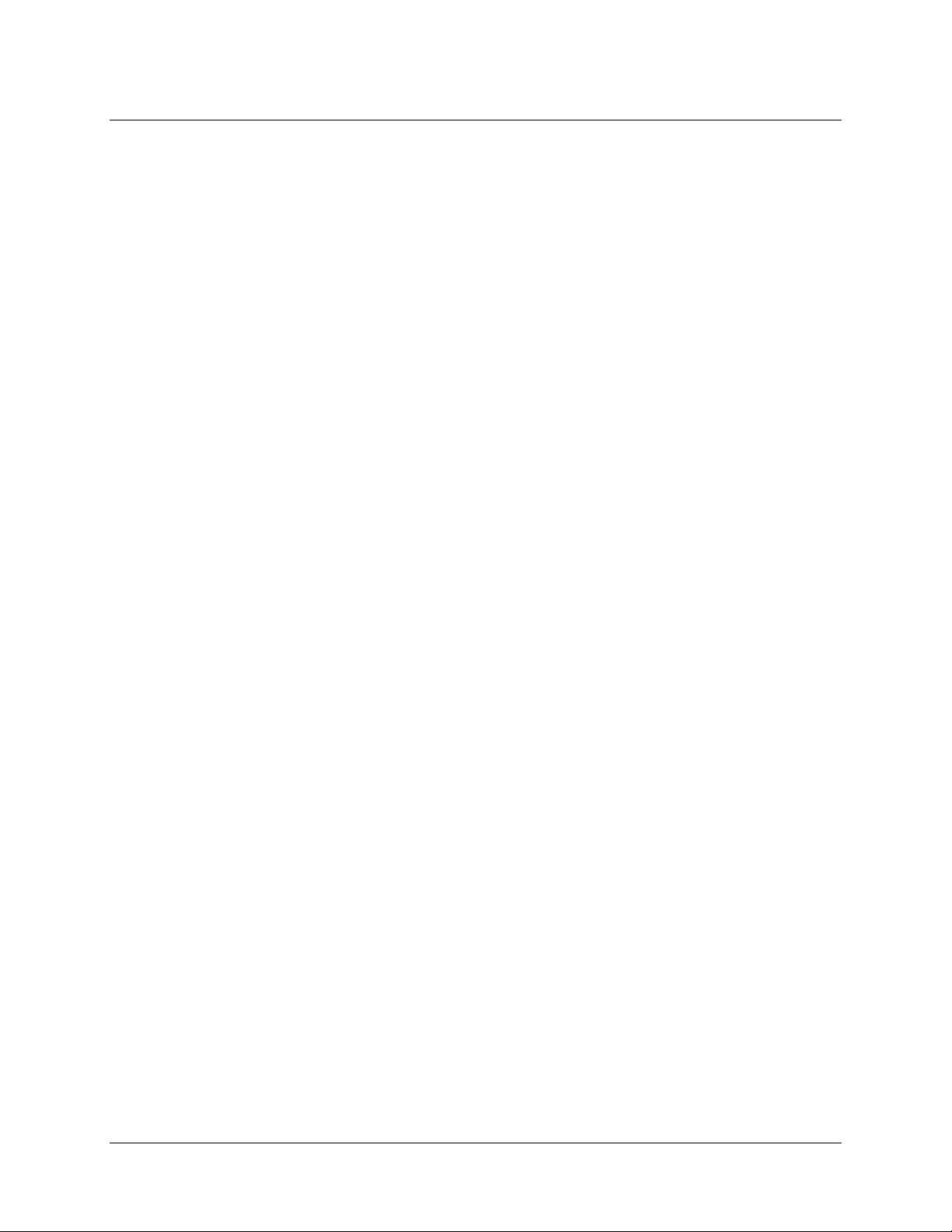
2: Installing Remora
3. Click on the Network Connections icon.
6 027-10000-000-02-0809
Page 13
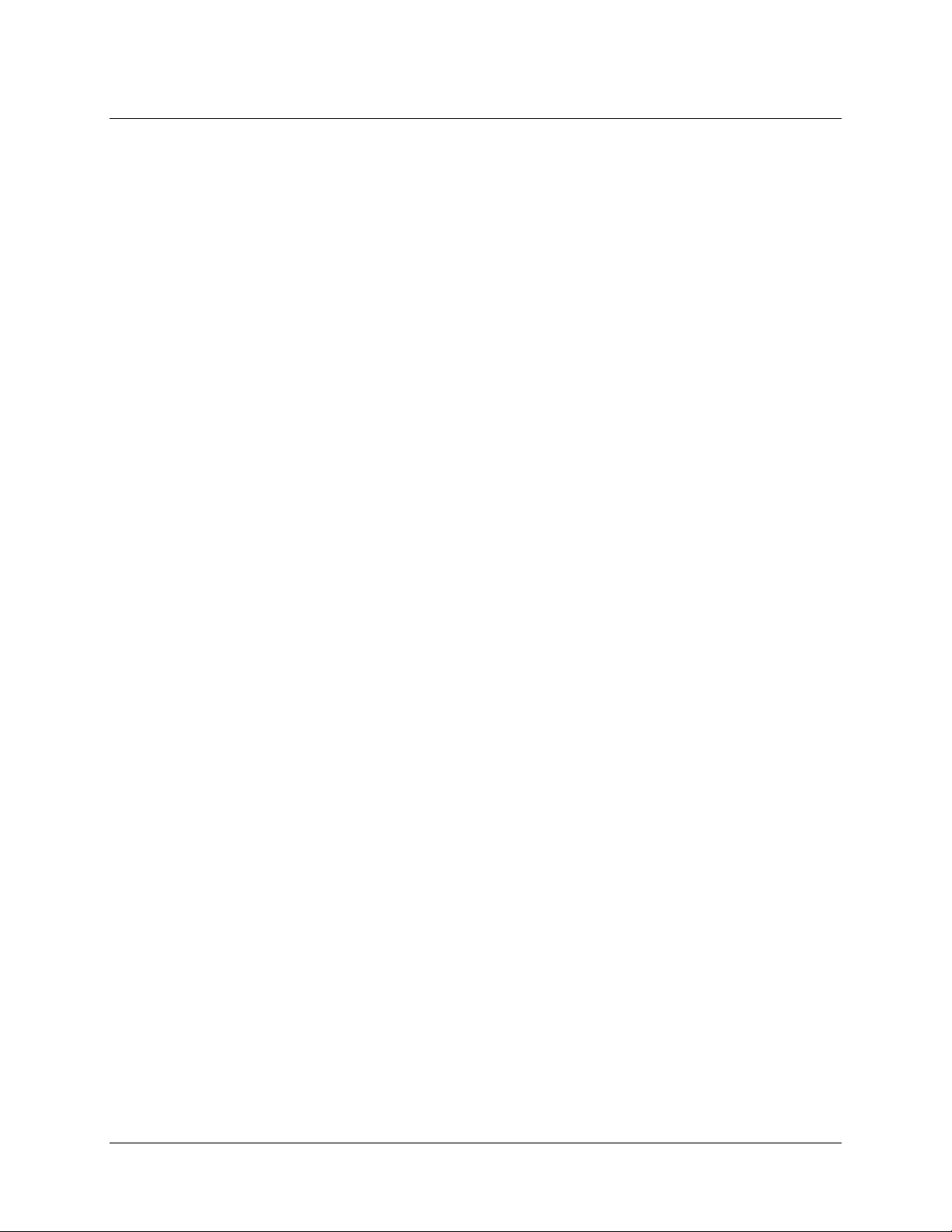
2: Installing Remora
4. Right-click on the Local Area Connection icon that represents your network connection. Then
click on
Properties. The Local Area Connection Properties box appears
5. Select the Internet Protocol (TCP/IP) item in the list, and then click on Properties. The
Internet Protocol (TCP/IP) Properties box appears.
027-10000-000-02-0809 7
Page 14

2: Installing Remora
6. Select Use the following IP address. Enter 192.168.7.4 for the IP address and 255.255.255.0 for
the Subnet mask:
7. Click the OK button to close the Internet Protocol (TCP/IP) Properties box. You have finished
configuring your computer network for a Windows XP operating system.
Windows Vista
For computers using a Windows Vista operating system, use the following procedure.
► Procedure
1. Unplug the network cable from your computer
2. Access the Windows Control Panel.
8 027-10000-000-02-0809
Page 15

3. Click on Network and Internet.
2: Installing Remora
4. Click on View network status and tasks under Network and Sharing Center.
027-10000-000-02-0809 9
Page 16

2: Installing Remora
5. Click on View status next to Connection Local Area Connection. The Local Area
Connection Status
box appears.
10 027-10000-000-02-0809
Page 17

2: Installing Remora
6. Click on Properties. If you are prompted with a box asking your permission to continue, click
Continue. The Local Area Connection Properties box appears.
7. Select Internet Protocol Version 4 (TCP/IPv4) from the list, and then click the Properties
button. The Internet Protocol Version 4 (TCP/IPv4) Properties box appears.
027-10000-000-02-0809 11
Page 18

2: Installing Remora
8. Select Use the following IP address. Enter 12.168.7.4 for the IP address and 255.255.255.0 for
the subnet mask. Click the
You have finished configuring your computer network for a Windows Vista operating system.
OK button to close the Internet Protocol Version 4 (TCP/IPv4) box.
Mac OS X
For computers using a Mac OS X operating system, use the following procedure.
► Procedure
1. Unplug the network cable from your computer.
2. Access the
System Preferences menu under the Apple menu:
12 027-10000-000-02-0809
Page 19

2. Click on the Network icon under Internet & Network.
2: Installing Remora
3. If the lock icon in the lower left corner is locked and the text next to it reads Click the lock to
make changes
027-10000-000-02-0809 13
, click on the padlock icon and enter your password (if prompted).
Page 20

2: Installing Remora
4. Change the Configure selection to Manually. Enter 192.168.7.4 for the IP Address and
255.255.255.0 for the Subnet Mask.
14 027-10000-000-02-0809
Page 21

2: Installing Remora
5. Click the Apply button for the changes take effect. You have finished configuring your computer
network for a Mac OS X operating system.
Linux
Because so many distributions of Linux are available, and these typically come with different desktop
managers and (usually) one of two different file system structures, the details of how to configure
networking on Linux are outside the scope of this document. Please configure your particular distribution
of Linux to use a static IP of
192.168.7.4 and a subnet mask of 255.255.255.0.
Connecting the Remora to the Computer
After you have configured your computer to use the Remora, connect the Remora to your computer.
► Procedure
1. Connect one end of the Ethernet cable to the Remora and the other end to your computer.
If adherence to CE regulations are required, slip the plastic ESD shield that fits the Ethernet cable
onto the Ethernet plug so that it sits between the plug and the Remora unit.
2. Plug the connector of the Remora power supply into the Remora.
If adherence to CE regulations are required, slip the plastic ESD shield that fits the power cable
onto the power plug so that it sits between the plug and the Remora unit.
3. Plug the Power supply into an electrical outlet. Wait a full two minutes
completely boot up.
4. Check the Ethernet connector on the Remora and make sure the link light is flashing.
for the device to
Configuring the Remora
► Procedure
1. Enter this address in your browser: http://192.168.7.5/configurenetwork.html. The following
Remora page appears for you to fill in as applicable for your network:
027-10000-000-02-0809 15
Page 22

2: Installing Remora
2. Fill in the Wired Ethernet information:
a. You have the option of using a static IP or a dynamically assigned IP for your wired Ethernet
connection. If you are unsure about which one to use, contact your network administrator.
b. If you want to use a dynamically-assigned IP address, click the
DHCP checkbox and leave
the other boxes empty:
c. If you want to use a statically-assigned IP address, leave the DHCP checkbox blank and fill
in the other fields:
16 027-10000-000-02-0809
Page 23

2: Installing Remora
Note
These values are for demonstrative purposes only. Check with your network
administrator for correct values.
3. Fill in the WIFI information, taking note of the following information:
The Wireless (Wi-Fi) connection will be configured assuming a DHCP address.
Make sure that the wireless network you are using does not use the 192.168.7 subnet.
You can optionally use WPA authentication if your wireless network requires it. For
security purposes, the WPA key must be at least 8 characters long.
If you do not supply WPA credentials, the wireless connection will be configured assuming
the network is not encrypted.
The Remora does not support operation on WEP-enabled networks.
The Remora does not support operation as a wireless access point.
4. Click the
Apply button. A page similar to the following appears. If you supplied information for a
static IP address, that information will be shown here.
027-10000-000-02-0809 17
Page 24

2: Installing Remora
5. Following the directions on the page, disconnect the Remora from your computer, plug the
Remora into your LAN (or make sure it is within range of the Wireless Access Point if using WiFi), and reboot the Remora. Wait at least two full minutes for the Remora to boot up.
6. Once the Remora has booted up, you can unplug the Remora from the LAN, connect the Remora
back to your computer with the Ethernet cable, and go to the following address to view the
DHCP-assigned address(es):
http://192.168.7.5/network.html.You should see a Network Status
page that looks similar to this:
18 027-10000-000-02-0809
Page 25

2: Installing Remora
7. Once you have made note of the IP addresses, you can plug the Remora back into your LAN (if
using wired Ethernet) and reset your computer’s network configuration to its original settings.
027-10000-000-02-0809 19
Page 26

2: Installing Remora
Connecting Remora to the Spectrometer
These installation instructions assume that you already have an Ocean Optics spectrometer compatible
with Remora (see
SpectraSuite software.
► Procedure
1. If you are connecting Remora to a spectrometer that uses an external power supply (e.g.,
QE65000, NIRQuest, etc.), ensure that the power supply is connected to the spectrometer.
2. Connect the spectrometer to the Remora with the supplied B-Male to Mini-B Male USB Cable:
Remora Compatibility) connected to the computer and the spectrometer is using
Example of Remora Connected to QE65000 Spectrometer
20 027-10000-000-02-0809
Page 27

Chapter 3
Operating Remora
Communicating with SpectraSuite
The Remora enables you to remotely monitor acquisitions running between the attached Ocean Optics
spectrometer and SpectraSuite operating software. You can also change the spectrometer’s basic
acquisition parameters.
Caution
Remain at least 20 cm away from the Remora while it is in operation.
► Procedure
To use the Remora to communicate with SpectraSuite over Ethernet, follow these steps:
1. Click on
Wizard
2. Make sure that you have a spectrometer connected to your Remora. See
the Spectrometer for more information.
3. Select
Remora. Make sure the port number is
Network Spectrometer in the Spectrometer menu. The Network Configuration
appears.
Spectrometer with a Remora as the Spectrometer Type and enter the IP address of the
7654.
Connecting Remora to
027-10000-000-02-0809 21
Page 28

A: Troubleshooting
4. Click the Next button, and wait while SpectraSuite connects. The following screen appears:
5. Click Finish. The Remora icon appears in SpectraSuite’s Data Sources window.
22 027-10000-000-02-0809
Page 29

2: Installing Remora
6. From this point, you can control your Spectrometer as usual. To check the status of the Ethernet
connection between SpectraSuite and the Remora, right-click on the Remora Icon and select
Spectrometer Features. The Spectrometer Features screen appears. Select the Network tab.
Caution
Make sure that all acquisitions have been stopped before changing any settings on
this tab.
Using the Web Interface
The Remora also has an interactive web interface.
027-10000-000-02-0809 23
Page 30

A: Troubleshooting
► Procedure
To access the web interface, perform the following steps:
1. Navigate to the Remora’s IP address in your browser.
By default, the Spectral Acquisition page appears.
2. To navigate the web interface, use the red buttons that appear at the top of each page:
The following functions are available:
Acquire Spectra
Data Logging
Monitor Status
Manage Network
Version Info
Update Firmware
24 027-10000-000-02-0809
Page 31

2: Installing Remora
Acquire Spectra
► Procedure
1. To acquire a spectrum, click on the index.html link as shown on the information page. The
following screen appears:
3. Fill in the acquisition parameters and click the Acquire button. (The Reset button resets the form
to the default values.) Available acquisition parameters include the following:
Integration Time: The length of the integration period. This is the same as Integration
Time in SpectraSuite.
Boxcar Width: The number of pixels on each side of a given pixel to smooth. This is the
same as Boxcar Width in SpectraSuite.
Scans to Average: The number of scans you want to average on a pixel-by-pixel basis.
This is the same as the Scans to Average in SpectraSuite.
Strobe/Lamp Enable: Drives the Strobe/Lamp Enable pin to be high before the spectrum
is acquired. This is the same as Strobe/Lamp Enable in SpectraSuite.
027-10000-000-02-0809 25
Page 32

A: Troubleshooting
Control Thermo-Electric Cooling: Turns on TEC for the QE65000 and NIRQuest
spectrometers. This is the same as TEC Enable in SpectraSuite.
Desired Detector Temperature: The desired set point of the TEC in degrees Celsius.
Auto-Refresh: Automatically refreshes the page, acquiring another spectrum.
Refresh Rate: The number of seconds between refreshes of the page.
Log Spectrum: Saves the acquired spectrum on the device for later retrieval. See Data
Logging for more information.
4. Click the
Acquire button. A new page containing a spectrum appears:
5. To save this image, right-click on the image and select Save Image As… if using Firefox, or
Save Picture As… if using Internet Explorer.
6. Scroll down the page to see a link to view the Spectrum as a text file, a list of your acquisition
parameters, a log of the spectral acquisition, and a form to request another spectrum.
26 027-10000-000-02-0809
Page 33

2: Installing Remora
Data Logging
► Procedure
1. To monitor data logging, click on the data-logging.html link as shown on the information page.
The following screen appears:
027-10000-000-02-0809 27
Page 34

A: Troubleshooting
2. Click on the Download saved files link. The following page appears:
Note
If the following screen appears instead, it means that you haven’t been selecting the “Log
Spectrum” checkbox when acquiring data from the web interface.
3. Click on the Save Files link and you will be prompted with a zip file of text files to save. These
are tab-delimited spectrum files that can be loaded by SpectraSuite.
4. It is important to download and clear the saved files periodically or you will run out of room
while trying to log data. To clear the files, click on the
logging.html
28 027-10000-000-02-0809
page. The following screen appears:
Clear saved files link from the data-
Page 35

2: Installing Remora
5. Click on the Confirm Deletion link to clear the files. The following screen appears:
There is no way to log spectra while running can acquisition from SpectraSuite. Set up file saving
in SpectraSuite to do this instead.
Monitor Status
To view acquisition status, click on the acquirestastics.html link as shown on the information page. The
following screen appears:
027-10000-000-02-0809 29
Page 36

A: Troubleshooting
This is a convenient way for you to check if acquisitions between SpectraSuite and the Remora are still
running.
Manage Network
The Manage Network button displays the current network configuration on the Network Status screen.
Configuring the Remora for more information.
See
Version Info
Occasionally you may need to call Ocean Optics Tech Support. If this happens one of the first things you
will be asked is what version of the firmware you are running. You can get this by clicking on the
versioninfo.html link from the Information page. The following page appears with the installed firmware
version:
30 027-10000-000-02-0809
Page 37

Update Firmware
2: Installing Remora
You can update your Remora’s firmware remotely if necessary.
► Procedure
1. Click on the checkforupdates.html link on the Information page. The following page appears if
there is an update available:
027-10000-000-02-0809 31
Page 38

A: Troubleshooting
If you get the following page instead, then you are running the latest version of the
firmware:
Note
2. If you want to re-flash your Remora, make sure the Remora is not currently performing any
functions (e.g., communicating with SpectraSuite), disconnect any spectrometers from the
Remora, and then click the
Reflash button. The following page appears:
Caution
Do not power off the Remora or disconnect the Ethernet cable (if using wired
Ethernet) while it is re-flashing. Doing so can make your Remora non-operational.
3. When the unit is finished re-programming, the Ethernet lights go out indicating that the device is
ready to be rebooted. Reboot the Remora.
32 027-10000-000-02-0809
Page 39

Appendix A
Troubleshooting
If you are having problems getting your Remora to communicate properly, try the following
troubleshooting tips:
Issue Possible Solution
You have configured the networking in such
a way that it is not operating or you don’t
remember the settings.
You cannot communicate with the Remora. Reboot the Remora and wait a full 2 minutes before
The network communication seems to drop. Power-cycling the Remora will usually fix the problem.
You are trying to acquire spectral data (either
through the web interface or SpectraSuite)
and the Remora appears to “hang.”
You can always get to the device via the factory IP of
192.168.7.5. See
trying to communicate with it.
Unplug the USB cable from the spectrometer and plug it
back in. If necessary, reboot the Remora.
Configuring Your Computer.
027-10000-000-02-0809 33
Page 40

A: Troubleshooting
34 027-10000-000-02-0809
Page 41

Index
A
acquire spectra, 25
acquisition status, 29
Adobe Acrobat Reader, 4
C
communicating with SpectraSuite, 21
compatibility, 2
computer
configuring, 5
configuring
computer, 5
Linux computers, 15
Mac OS X computers, 12
Remora, 15
Windows Vista computers, 8
Windows XP computers, 5
connecting
Remora to a spectrometer, 20
to a computer, 15
F
features, 1
firmware
update, 31
I
installation, 5
L
Linux, 15
M
Mac OS X, 12
manage network, 30
models, 2
monitor status, 29
D
data logging, 27
document
audience, iii
purpose, iii
summary, iii
E
equipment
recommended, 4
027-10000-000-02-0809 35
network
manage, 30
status, 18, 30
operation, 21
packing list, 3
passwords, 4
product overview, 1
product-related documentation, iii
N
O
P
Page 42

Index
S
shipment components, 3
Software and Resources Library CD, 4
spectra
acquire, 25
SpectraSuite, 3
communicating with, 21
System Requirements, 3
T
troubleshooting, 33
U
update firmware, 31
upgrades, iv
V
version information, 30
W
warranty, iv
web interface, 23
Windows Vista, 8
Windows XP, 5
36 027-10000-000-02-0809
