Page 1
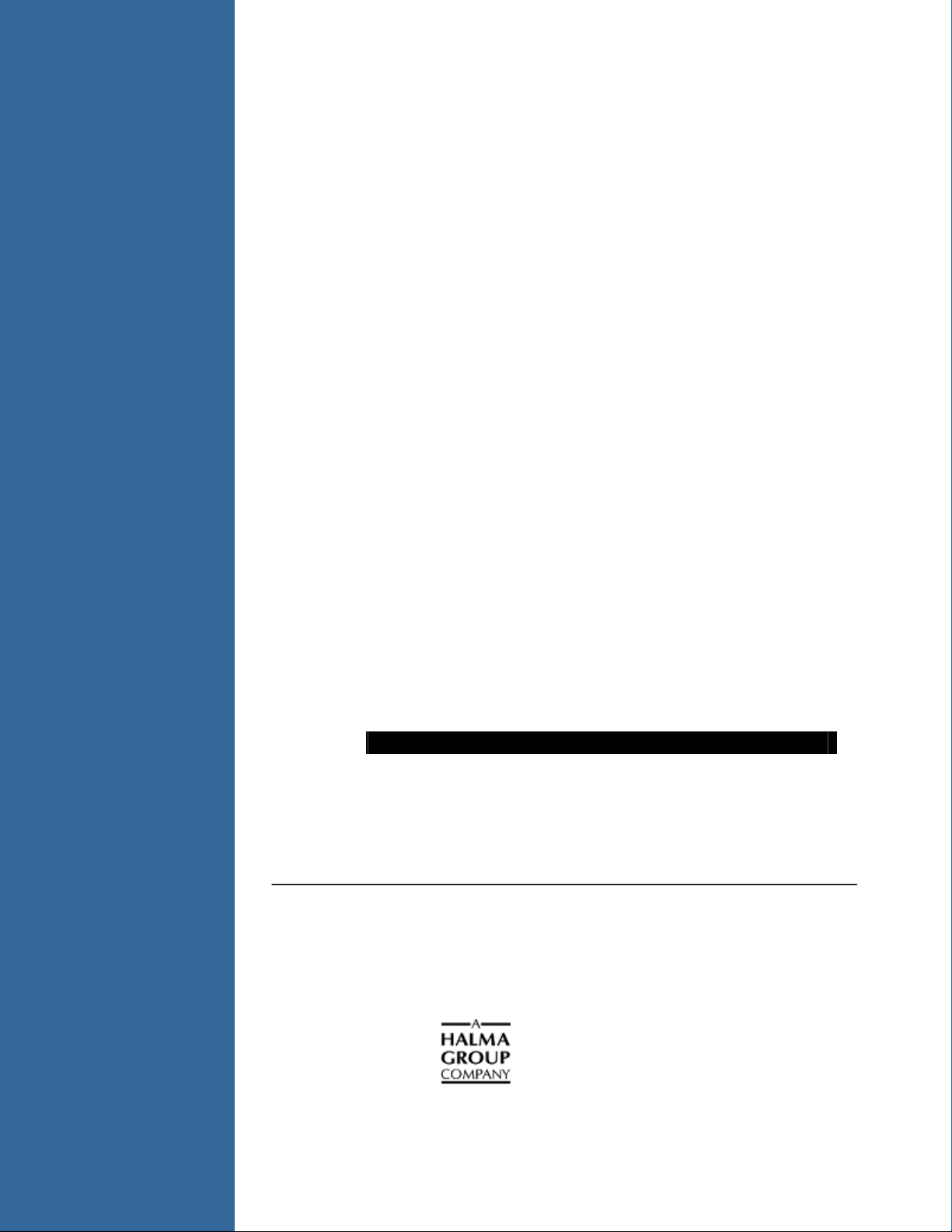
Red Tide
USB650 Fiber Optic Spectrometer
Installation and Operation Manual
Document Number 170-00000-RT-02-1109
Offices: Ocean Optics, Inc. World Headquarters
830 Douglas Ave., Dunedin, FL, USA 34698
Phone 727.733.2447
Fax 727.733.3962
8 a.m.– 8 p.m. (Mon-Thu), 8 a.m.– 6 p.m. (Fri) EST
E-mail: Info@OceanOptics.com (General sales inquiries)
Orders@OceanOptics.com (Questions about orders)
TechSupport@OceanOptics.com (Technical support)
Page 2
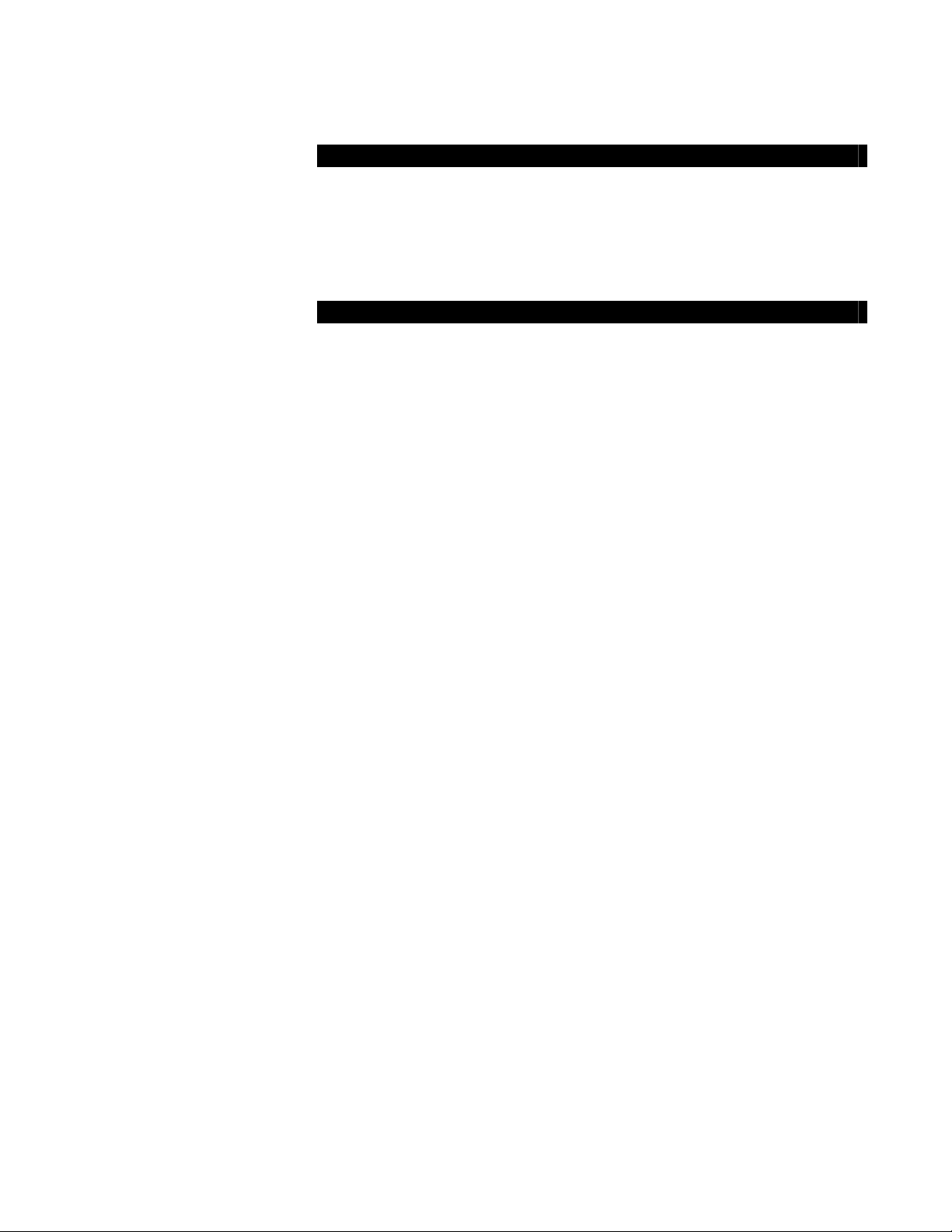
Additional
Offices:
Regional Headquarters
Maybachstrasse 11
73760 Ostfildern
Phone 49-711 34 16 96-0
Fax 49-711 34 16 96-85
E-Mail Sales@Mikropack.de
Ocean Optics Asia
666 Gubei Road, Kirin Tower, Suite 601B, Changning District,
Shanghai, PRC. 200336
Phone 86.21.5206.8686
Fax 86.21.5206.8686
E-Mail Sun.Ling@OceanOptics.com
Ocean Optics EMEA
Sales and Support Center
Geograaf 24, 6921 EW DUIVEN, The Netherlands
Phone 31-26-3190500
Fax 31-26-3190505
E-Mail
Info@OceanOpticsBV.com
Copyright © 2009 Ocean Optics, Inc.
All rights reserved. No part of this publication may be reproduced, stored in a retrieval system, or transmitted, by any means, electronic,
mechanical, photocopying, recording, or otherwise, without written permission from Ocean Optics, Inc.
This manual is sold as part of an order and subject to the condition that it shall not, by way of trade or otherwise, be lent, re-sold, hired out or
otherwise circulated without the prior consent of Ocean Optics, Inc. in any form of binding or cover other than that in which it is published.
Trademarks
All products and services herein are the trademarks, service marks, registered trademarks or registered service marks of their respective owners.
Limit of Liability
Every effort has been made to make this manual as complete and as accurate as possible, but no warranty or fitness is implied. The information
provided is on an “as is” basis. Ocean Optics, Inc. shall have neither liability nor responsibility to any person or entity with respect to any loss or
damages arising from the information contained in this manual.
Page 3
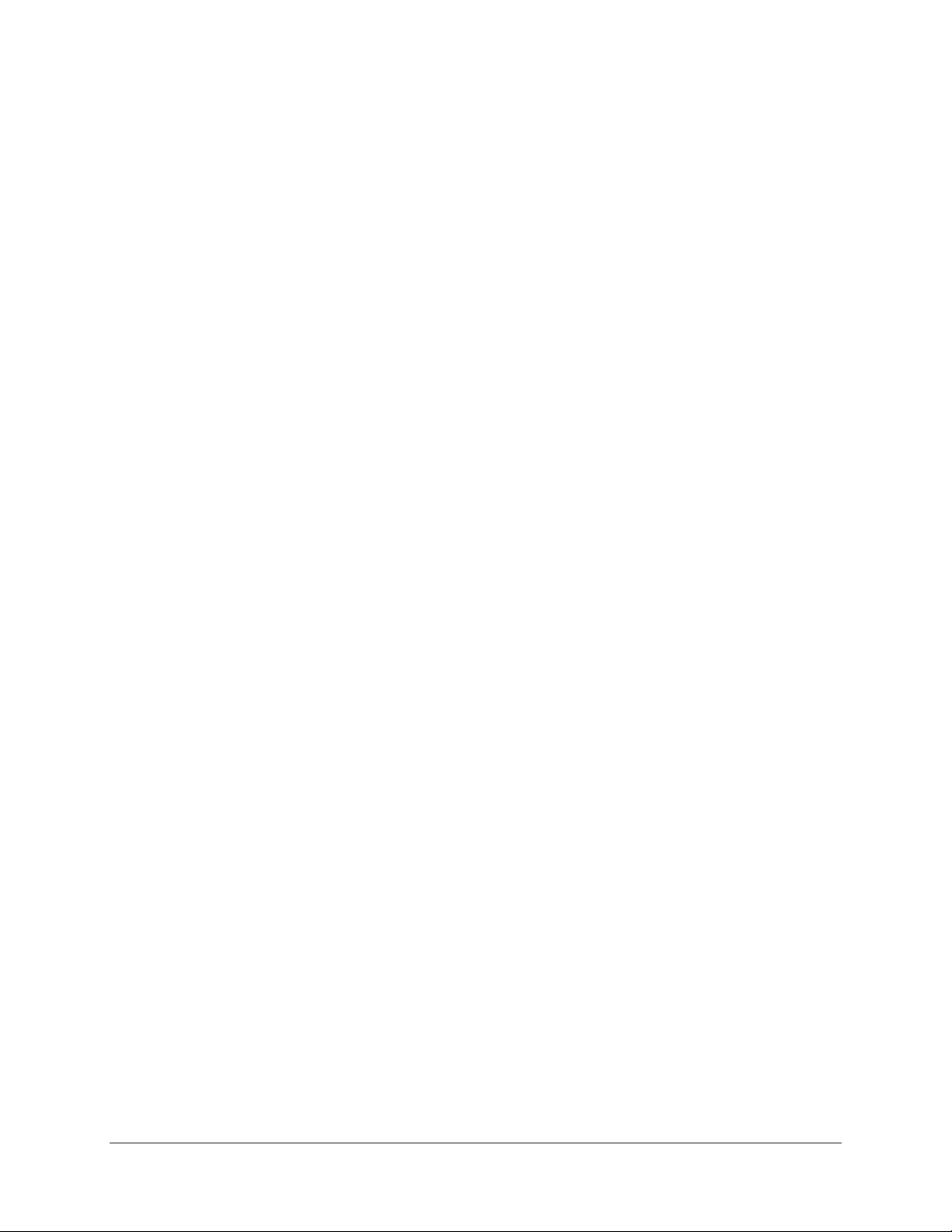
Table of Contents
About This Manual......................................................................................................... iii
Document Purpose and Intended Audience..............................................................................iii
What’s New in this Document ................................................................................................... iii
Document Summary..................................................................................................................iii
Product-Related Documentation ............................................................................................... iii
Upgrades....................................................................................................................... iv
Chapter 1: Introduction .....................................................................1
Product Overview .......................................................................................................... 1
Features ........................................................................................................................ 2
System Requirements ................................................................................................... 2
EEPROM Utilization .................................................................................................................. 2
About SpectraSuite.................................................................................................................... 3
Sampling System Overview....................................................................................................... 3
How Sampling Works............................................................................................................3
Modular Light Sources and Sampling Accessories ..............................................................3
Shipment Components .................................................................................................. 4
Additional Equipment Needed ....................................................................................... 4
Other Accessories Available.......................................................................................... 5
Chapter 2: Installing the Red Tide .................................................... 7
Overview ....................................................................................................................... 7
Red Tide Installation...................................................................................................... 7
Connect Spectroscopic Accessories.............................................................................. 8
Chapter 3: Troubleshooting..............................................................9
Overview ....................................................................................................................... 9
Red Tide Connected to Computer Prior to SpectraSuite Installation.............................. 9
Windows Operating Systems .................................................................................................... 9
Remove the Unknown Device from Windows Device Manager ...........................................9
Remove Improperly Installed Files........................................................................................10
Mac Operating Systems ............................................................................................................ 10
Linux Operating Systems .......................................................................................................... 11
170-00000-RT-02-1109 i
Page 4
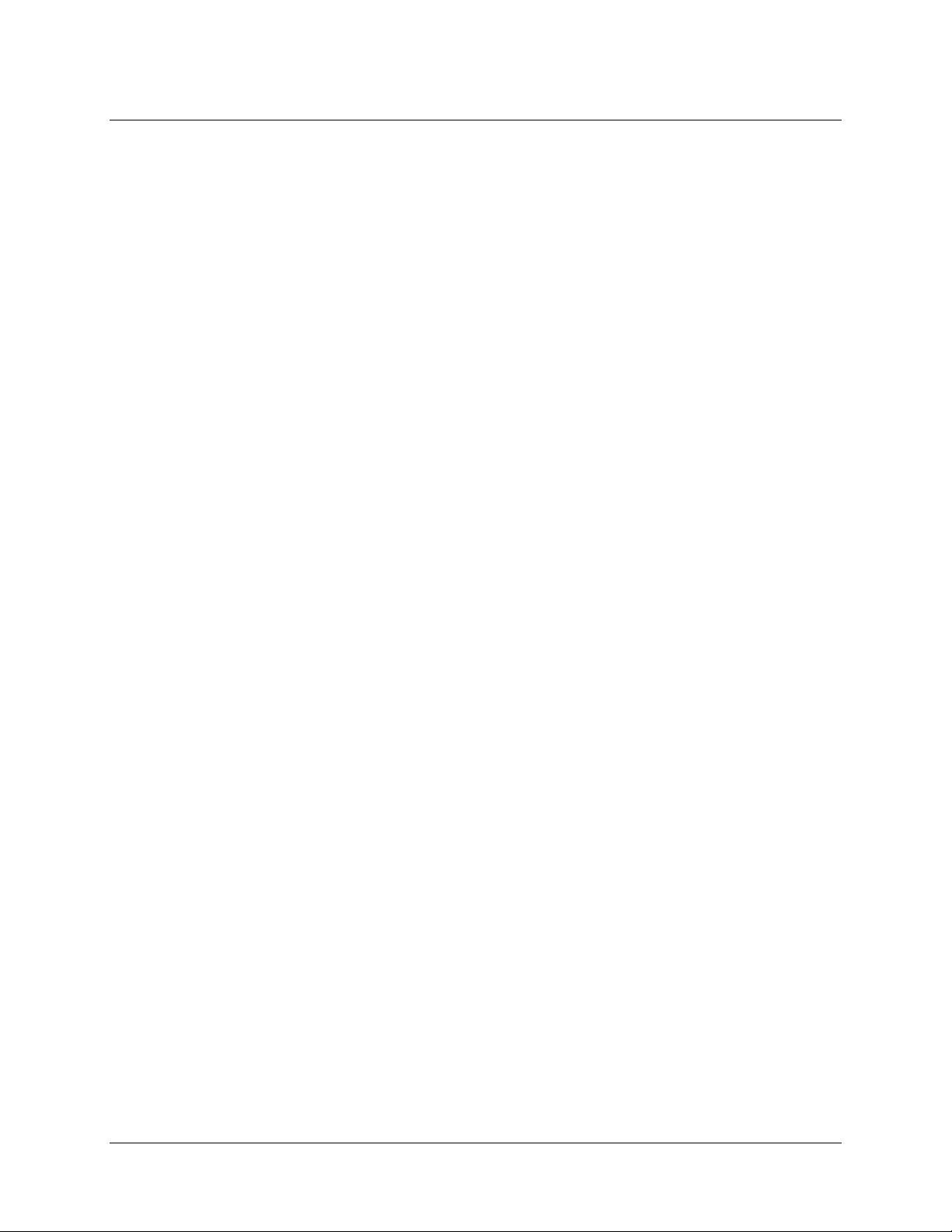
Table of Contents
Appendix B: Specifications...............................................................13
Overview ....................................................................................................................... 13
How the Red Tide Works............................................................................................... 13
Red Tide Components Table..................................................................................................... 14
Red Tide Specifications................................................................................................. 15
CCD Detector Specifications ..................................................................................................... 15
Red Tide Spectrometer ............................................................................................................. 15
10-Pin Accessory Connector Pinout .............................................................................. 17
10-Pin Accessory Connector Pinout Diagram ........................................................................... 17
10-Pin Accessory Connector – Pin Definitions and Descriptions.............................................. 18
Index ................................................................................................... 19
ii 170-00000-RT-02-1109
Page 5
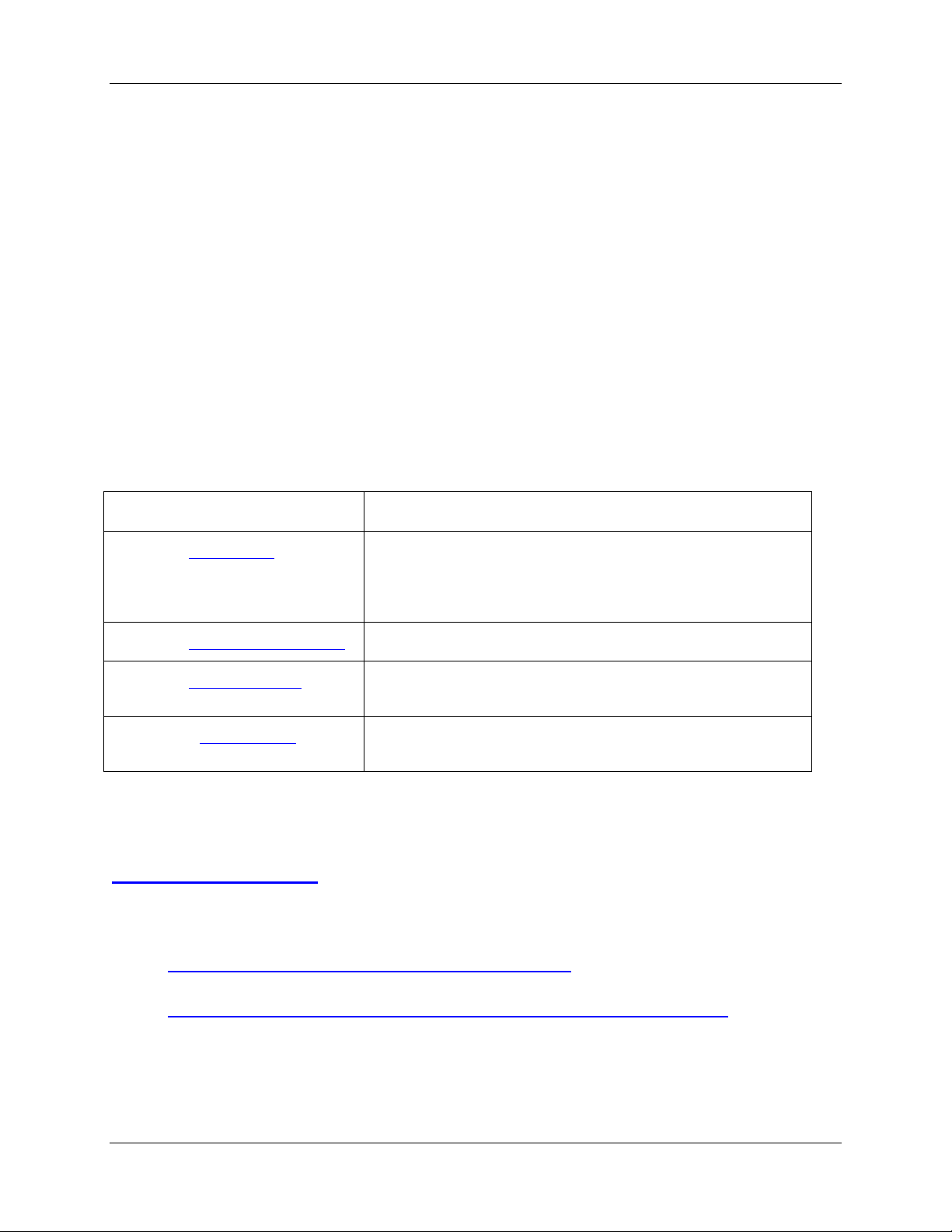
About This Manual
Document Purpose and Intended Audience
This document provides the users of Red Tide Spectrometers with instructions for setting up and
performing experiments with their spectrometer.
What’s New in this Document
This version of the Red Tide USB650 Fiber Optic Spectrometer Installation and Operation Manual
removes references to RS232 pins.
Document Summary
Chapter Description
Chapter 1: Introduction
Chapter 2: Installing the Red Tide
Chapter 3: Troubleshooting
Appendix A: Specifications
Contains descriptive information about the Red Tide
Spectrometer and how sampling works. It also provides a list
of system requirements, interface options, and shipment
components.
Provides installation instructions.
Contains recommended steps to isolate and correct common
problems.
Contains technical specifications and connector pinouts for the
Red Tide Spectrometer.
Product-Related Documentation
You can access documentation for Ocean Optics products by visiting our website at
http://www.oceanoptics.com. Select Technical → Operating Instructions, then choose the appropriate
document from the available drop-down lists. Or, use the
of the web page.
Detailed instructions for SpectraSuite Spectrometer Operating Software are located at:
http://www.oceanoptics.com/technical/SpectraSuite.pdf.
Detailed instructions for the Pasco Xplorer GLX are located at:
ftp://ftp.pasco.com/manuals/English/PS/PS-2002/012-08950F/012-08950F.pdf.
Search by Model Number field at the bottom
Engineering-level documentation is located on our website at
170-00000-RT-02-1109 iii
Technical → Engineering Docs.
Page 6
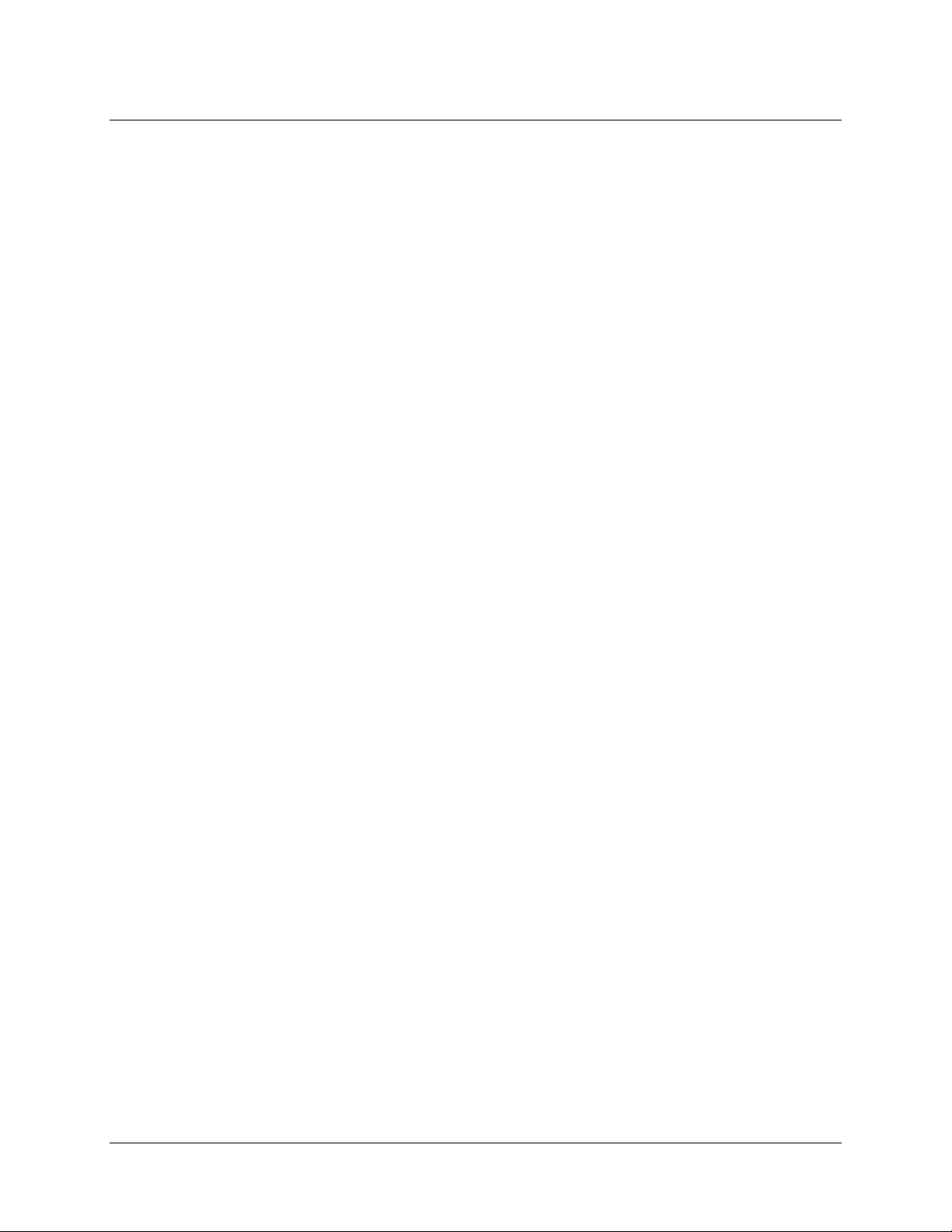
About This Manual
You can also access operating instructions for Ocean Optics products from the Software and Technical
Resources
CD that ships with the product.
Upgrades
Occasionally, you may find that you need Ocean Optics to make a change or an upgrade to your system.
To facilitate these changes, you must first contact Customer Support and obtain a Return Merchandise
Authorization (RMA) number. Please contact Ocean Optics for specific instructions when returning a
product.
iv 170-00000-RT-02-1109
Page 7
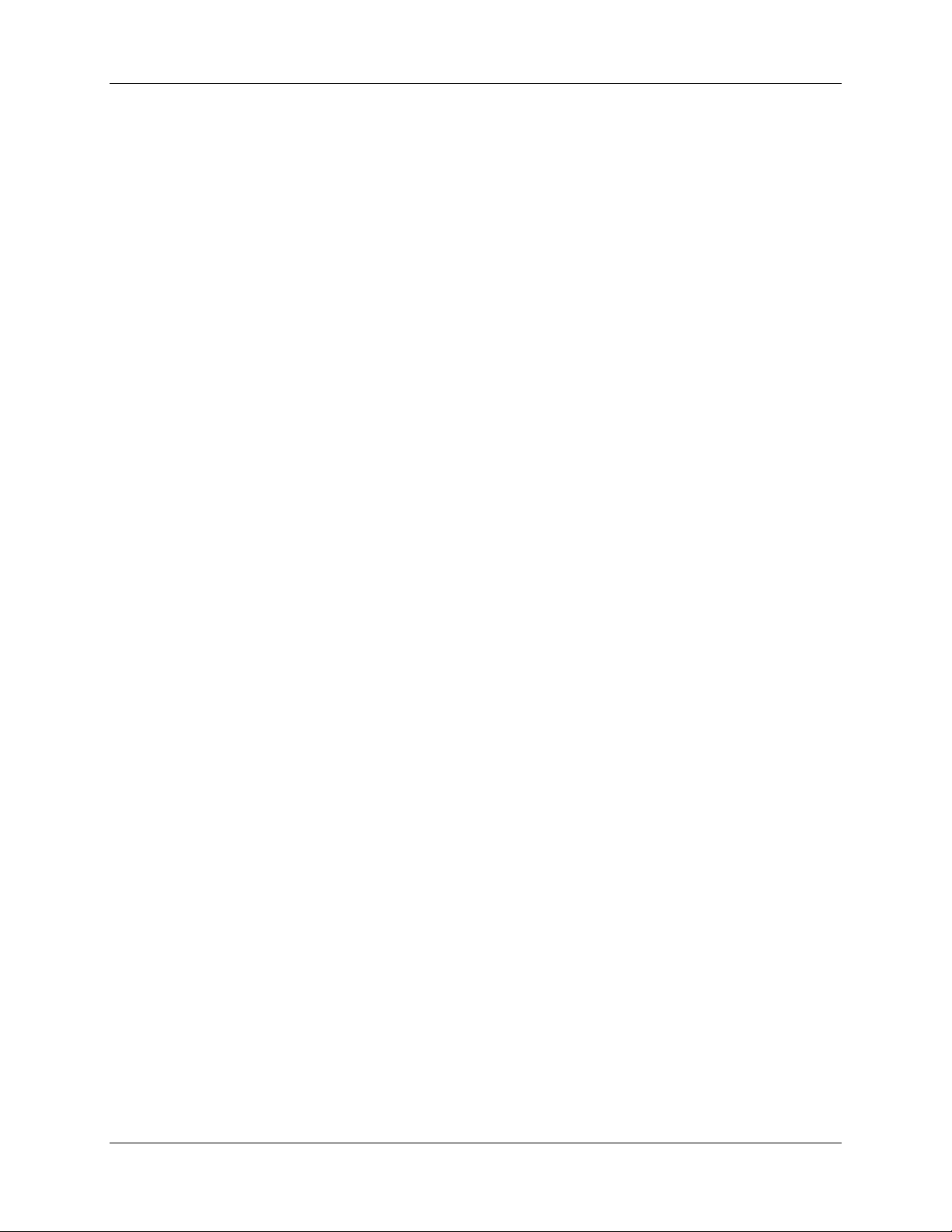
Chapter 1
Introduction
Product Overview
The Ocean Optics Red Tide Spectrometer is a preconfigured, off-the-shelf spectrometer where all of the
optical bench options such as grating, and entrance slit size are already selected. The red Tide can be used
with various Ocean optics spectrometer accessories, light sources and sampling optics to create
application-specific systems for various absorbance, reflection and emission applications.
The Red Tide is low-cost and has a small footprint, making it ideal as a general purpose instrument for
budget-conscious teaching and research labs. It has a wavelength range of 350–1000 nm and uses a
detector with 650 active pixels; that’s 650 data points in one full spectrum, or one data point per
nanometer.
Data programmed into a memory chip on each Red Tide includes wavelength calibration coefficients,
linearity coefficients, and the serial number unique to each spectrometer. Our spectrometer operating
software simply reads these values from the spectrometer — a feature that enables hot swapping of
spectrometers among computers.
The Red Tide Spectrometer connects to a computer via the USB port. When connected through a USB 2.0
or 1.1, the spectrometer draws power from the host computer, eliminating the need for an external power
supply. The Red Tide also interfaces to Pasco’s Xplorer GLX, a unique combination of datalogger and lab
analysis tool that eliminates the need for a computer.
The Red Tide, like all USB devices, can be controlled by our SpectraSuite software, a completely
modular, Java-based spectroscopy software platform that operates on Windows, Macintosh and Linux
operating systems.
Ocean Optics Red Tide Fiber Optic Spectrometer
170-00000-RT-02-1109 1
Page 8
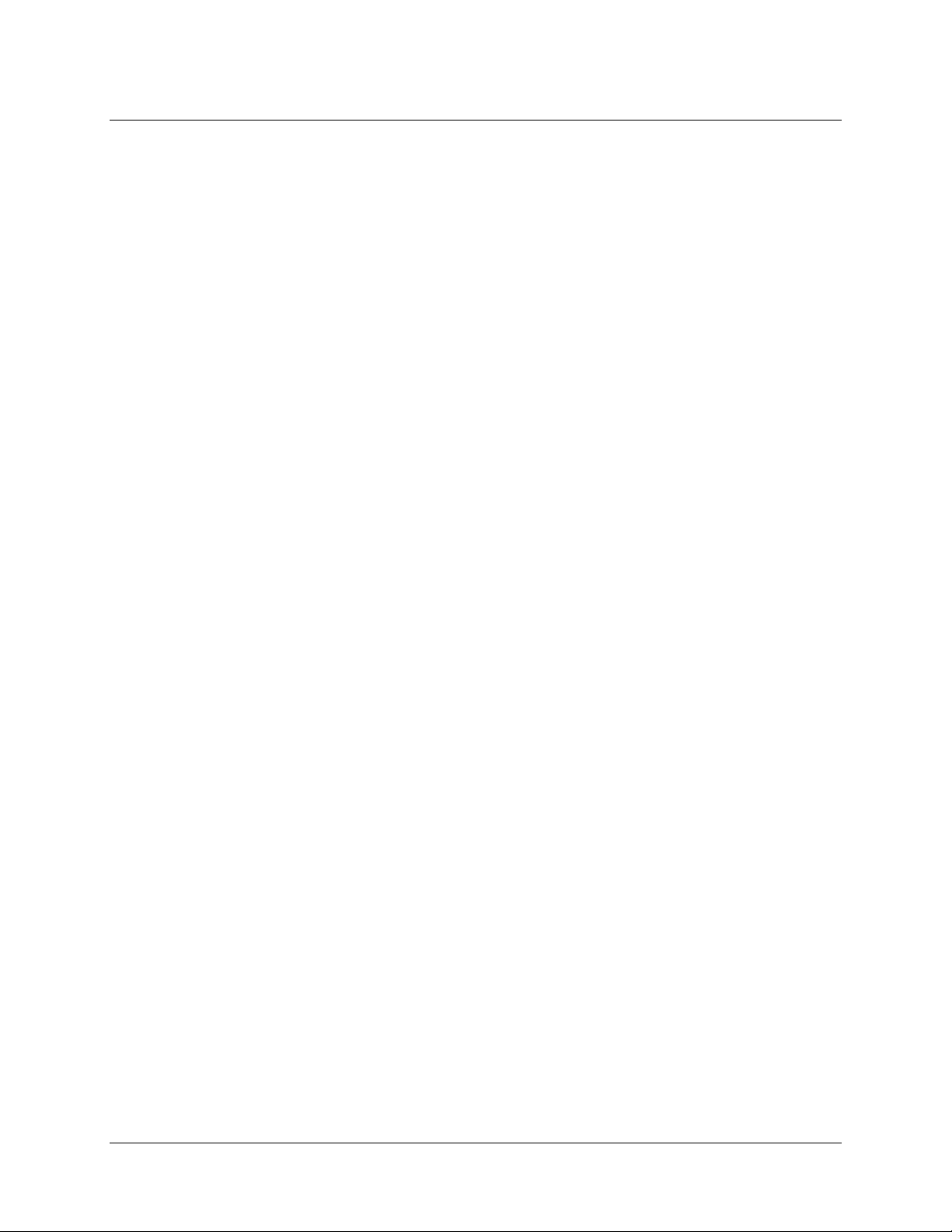
1: Introduction
Features
Sony ILX511 linear silicon CCD array detector
Responsive from 350 to 1000 nm
Sensitivity of up to 75 photons/count at 400 nm
An optical resolution of ~2.0 (FWHM)
Integration times from 3 ms to 65 seconds (15 seconds typical maximum)
Embedded microcontroller allows programmatic control of all operating parameters
EEPROM storage for
Wavelength Calibration Coefficients
Linearity Correction Coefficients
Other configuration parameters
Low power consumption of only 450 mW
12 bit, 1MHz A/D Converter
2 programmable strobe signals
24-pin connector for interfacing to external products
Programmable for Standalone Operation
CE Certification
System Requirements
You can use the Red Tide’s USB connectivity with any computer that meets the following requirements:
Operating system is one of the following:
Windows – 98/Me/2000/XP
Apple Macintosh – OS X version 10.0 or later
Linux – Red Hat 9 or later, Fedora (any version), Debian 3.1 (Sarge), and SUSE (9.0 or
later)
Ocean Optics’ SpectraSuite software application installed and configured for use with the Red
Tide.
EEPROM Utilization
An EEPROM memory chip in each Red Tide contains wavelength calibration coefficients, linearity
coefficients, and a serial number unique to each individual spectrometer. The SpectraSuite software
application reads these values directly from the spectrometer, enabling the ability to “hot-swap”
spectrometers between computers without entering the spectrometer coefficients manually on each
computer.
2 170-00000-RT-02-1109
Page 9

1: Introduction
About SpectraSuite
SpectraSuite is the latest generation of operating software for all Ocean Optics spectrometers. It is a
completely modular, Java-based spectroscopy software platform that operates on Windows, Macintosh
and Linux operating systems. The software can control any Ocean Optics USB spectrometer and device,
as well as any other manufacturer’s USB instrumentation using the appropriate drivers.
SpectraSuite is a user-customizable, advanced acquisition and display program that provides a real-time
interface to a variety of signal-processing functions. With SpectraSuite, you have the ability to perform
spectroscopic measurements (such as absorbance, reflectance, and emission), control all system
parameters, collect and display data in real time, and perform reference monitoring and time acquisition
experiments. Consult the SpectraSuite manual for hardware requirements when using SpectraSuite (see
Product-Related Documentation).
Sampling System Overview
How Sampling Works
Ocean Optics components function in a sampling system as follows:
1. The user stores reference and dark measurements to correct for instrument response variables.
2. The light from the light source transmits through an optical fiber to the sample.
3. The light interacts with the sample.
4. Another optical fiber collects and transmits the result of the interaction to the spectrometer.
5. The spectrometer measures the amount of light and transforms the data collected by the
spectrometer into digital information.
6. The spectrometer passes the sample information to SpectraSuite.
7. SpectraSuite compares the sample to the reference measurement and displays processed spectral
information.
Modular Light Sources and Sampling Accessories
Ocean Optics offers a complete line of spectroscopic accessories for use with the Red Tide. Most of our
spectroscopic accessories have SMA connectors for application flexibility. Accordingly, changing the
sampling system components is as easy as unscrewing a connector and replacing an accessory. Available
accessories include the following:
USB-ISS-UV-VIS Integrated Sampling System for Cuvettes (200–1100 nm)
USB-ISS-VIS Integrated Sampling System for Cuvettes (390–900 nm)
USB-LS-450 Pulsed Blue LED Module
USB-DT Deuterium Tungsten Light Source (200–2000 nm)
170-00000-RT-02-1109 3
Page 10

1: Introduction
Shipment Components
The following information and documentation ships with the Red Tide Spectrometer:
Packing List
The packing list is inside a plastic bag attached to the outside of the shipment box (the invoice
arrives separately). It lists all items in the order, including customized components in the
spectrometer (such as the grating, detector collection lens, and slit). The packing list also includes
the shipping and billing addresses, as well as any items on back order.
USB Cable (USB-CBL-1)
Use this cable to connect your spectrometer to a computer running on a Windows, Mac or Linux
operating system.
Wavelength Calibration Data Sheet
Each spectrometer is shipped with a Wavelength Calibration Data Sheet that contains information
unique to your spectrometer. SpectraSuite Operating Software reads this calibration data from
your spectrometer when it interfaces to a computer via the USB port.
Note
Please save the Wavelength Calibration Data Sheet for future reference.
Software and Technical Resources CD
Each order ships with the Ocean Optics Software and Resources CD. This disc contains software,
operating instructions, and product information for all Ocean Optics software, spectrometers, and
spectroscopic accessories. You need Adobe Acrobat Reader version 6.0 or higher to view these
files. Ocean Optics includes the Adobe Acrobat Reader on the
.
CD
Ocean Optics software requires a password during the installation process. You can locate
passwords for the other software applications on the back of the
Resources CD
package.
Additional Equipment Needed
SpectraSuite Operating Software
SpectraSuite is the only spectrometer operating software that works with the Red Tide. See About
SpectraSuite for more information. The Red Tide can also be used with the Pasco Xplorer GLX.
Software and Technical Resources
Software and Technical
4 170-00000-RT-02-1109
Page 11

1: Introduction
Other Accessories Available
Visit us at www.OceanOptics.com for a complete list of products available for all of your spectroscopy
needs.
Fibers
Light Sources
Integrated Sampling Systems
Cuvettes
Filter Holders
Lithium Ion Battery Pack
170-00000-RT-02-1109 5
Page 12

1: Introduction
6 170-00000-RT-02-1109
Page 13

Chapter 2
Installing the Red Tide
Overview
You must install the SpectraSuite software application prior to connecting the Red Tide Spectrometer to
the computer. The SpectraSuite software installation installs the drivers required for Red Tide installation.
If you do not install SpectraSuite first, the system will not properly recognize the Red Tide.
If you have already connected the Red Tide to a computer running on a Windows platform prior to
installing SpectraSuite, consult
Tide installation.
Red Tide Installation
Chapter 3: Troubleshooting for information on correcting a corrupt Red
Note
The USB port on a computer can power up to five Red Tide spectrometer channels.
Systems with more than five channels require a powered USB hub.
► Procedure
Follow the steps below to connect the Red Tide to a computer via the USB port:
1. Install SpectraSuite on the destination computer. See the
Software Installation and Operation Manual
2. Locate the USB cable (USB-CBL-1) provided with the Red Tide.
3. Insert the square end of the cable into the side of the Red Tide.
4. Insert the rectangular end of the cable into the USB port of the computer.
(see Product-Related Documentation).
SpectraSuite Spectrometer Operating
170-00000-RT-02-1109 7
Page 14

2: Installing the Red Tide
If you installed SpectraSuite prior to connecting the Red Tide, the SpectraSuite installs the Red Tide
drivers. If the drivers do not successfully install (or if you connected the Red Tide to the computer before
installing SpectraSuite), consult
If you have followed the previous steps and started SpectraSuite, the spectrometer is already acquiring
data. Even with no light in the spectrometer, there should be a dynamic trace displayed in the bottom of
the graph. If you allow light into the spectrometer, the graph trace should rise with increasing light
intensity. This means the software and hardware are correctly installed.
Note the spectrometer(s) that you have installed are listed in the Data Sources pane of your SpectraSuite
software.
Once you install the software and hardware, and establish your sampling system, you are ready to take
measurements.
Chapter 3: Troubleshooting.
Connect Spectroscopic Accessories
To find operating instructions for Red Tide-compatible products (such as light sources, sampling
chambers, and probes), consult the
http://www.oceanoptics.com/technical/operatinginstructions.asp.
Software and Technical Resources CD or the Ocean Optics website at
8 170-00000-RT-02-1109
Page 15

Chapter 3
Troubleshooting
Overview
The following sections contain information on troubleshooting issues you may encounter when using the
Red Tide Spectrometer.
Red Tide Connected to Computer Prior to
SpectraSuite Installation
Windows Operating Systems
If you connected your Ocean Optics Red Tide device to the computer prior to installing your Ocean
Optics software application on a Windows platform, you may encounter installation issues that you must
correct before your Ocean Optics device will operate properly.
Follow the applicable steps below to remove the incorrectly installed device, device driver, and
installation files.
Note
If these procedures do not correct your device driver problem, you must obtain the
Correcting Device Driver Issues document from the Ocean Optics website:
http://www.oceanoptics.com/technical/engineering/correctingdevicedriverissues.pdf.
Remove the Unknown Device from Windows Device Manager
► Procedure
1. Open Windows Device Manager. Consult the Windows operating instructions for your computer
for directions, if needed.
2. Locate the
sign to the immediate left.
Other Devices option and expand the Other Devices selection by clicking on the "+"
170-00000-RT-02-1109 9
Page 16

3: Troubleshooting
Note
Improperly installed USB devices can also appear under the Universal Serial Bus
Controller option. Be sure to check this location if you cannot locate the unknown device.
3. Locate the unknown device (marked with a large question mark). Right-click on the Unknown
Device
listing and select the Uninstall or Remove option.
4. Click the
Device. Click the
5. Disconnect the Red Tide from your computer.
6. Locate the section in this chapter that is appropriate to your operating system and perform the
steps in the following
OK button to continue. A warning box appears confirming the removal of the Unknown
OK button to confirm the device removal.
Remove Improperly Installed Files section.
Remove Improperly Installed Files
► Procedure
1. Open Windows Explorer.
2. Navigate to the
If the INF directory is not visible, you must disable the Hide System Files and Folders
and Hide File Extensions for Known File Types options in Windows Folder Options.
Access Windows Folder Options from Windows Explorer, under the
Options
3. Delete the OOI_USB.INF in the INF directory. If your computer is running either the Windows
2000 or XP operating system, you must also delete the
menu selection.
Windows | INF directory.
Note
Tools | Folder
OOI_USB.PNF file in the INF directory.
4. Navigate to the
5. Delete the
6. Reinstall your Ocean Optics application and reboot the system when prompted.
7. Plug in the USB device.
The system is now able to locate and install the correct drivers for the USB device.
Windows | System32 | Drivers directory.
EZUSB.SYS file.
Mac Operating Systems
Since there are no device files for the Red Tide Spectrometer in a Mac operating system, you should not
encounter any problems if you installed the spectrometer before the SpectraSuite software.
10 170-00000-RT-02-1109
Page 17

3: Troubleshooting
Linux Operating Systems
For Linux operating systems, all you need to do is install the SpectraSuite software, then unplug and
replug in the spectrometer. Technically, the driver files for Linux simply give nonprivileged users
permission to use newly connected hardware. There isn’t any long-term harm to plugging in the device
before installing the software.
170-00000-RT-02-1109 11
Page 18

3: Troubleshooting
12 170-00000-RT-02-1109
Page 19

Appendix A
Specifications
Overview
This appendix contains information on spectrometer operation, specifications, and system compatibility.
It also includes accessory connector pinout diagrams and pin-specific information.
How the Red Tide Works
Below is a diagram of how light moves through the optical bench of an Red Tide Spectrometer. The
optical bench has no moving parts that can wear or break; all the components are fixed in place at the time
of manufacture. Items with an asterisk (*) are user-specified.
Red Tide Spectrometer with Components
See Red Tide Components Table on the following page for an explanation of the function of each
numbered component in the Red Tide Spectrometer in this diagram.
170-00000-RT-02-1109 13
Page 20

A: Specifications
Red Tide Components Table
Ocean Optics permanently secures all components in the Red Tide at the time of manufacture. Only
Ocean Optics technicians can replace interchangeable components, where noted.
Item Name Description
1
2 Slit
3 Filter
4
5 Grating
SMA 905
Connector
Collimating
Mirror
Secures the input fiber to the spectrometer. Light from the input fiber enters the
optical bench through this connector.
A dark piece of material containing a rectangular aperture, which is mounted directly
behind the SMA Connector. The size of the aperture (from 5 µm to 200 µm)
regulates the amount of light that enters the optical bench and controls spectral
resolution.
You can also use the Red Tide without a Slit. In this configuration, the diameter of
the fiber connected to the Red Tide determines the size of the entrance aperture.
Only Ocean Optics technicians can change the Slit.
Restricts optical radiation to pre-determined wavelength regions. Light passes
through the Filter before entering the optical bench. Both bandpass and longpass
filters are available to restrict radiation to certain wavelength regions.
Only Ocean Optics technicians can change the Filter.
Focuses light entering the optical bench towards the Grating of the spectrometer.
Specify standard or SAG+.
Light enters the spectrometer, passes through the SMA Connector, Slit, and Filter,
and then reflects off the Collimating Mirror onto the Grating.
Diffracts light from the Collimating Mirror and directs the diffracted light onto the
Focusing Mirror.
Only Ocean Optics technicians can change the Grating.
6
7
8
14 170-00000-RT-02-1109
Focusing
Mirror
L4 Detector
Collection
Lens
Detector
(UV or VIS)
Receives light reflected from the Grating and focuses first-order spectra onto the
detector plane.
An optional component that attaches to the Detector to increase light-collection
efficiency. It focuses light from a tall slit onto the shorter Detector elements.
The L4 Detector Collection Lens should be used with large diameter slits or in
applications with low light levels. It also improves efficiency by reducing the effects
of stray light.
Only Ocean Optics technicians can add or remove the L4 Detection Collection Lens.
Collects the light received from the Focusing Mirror or L4 Detector Collection Lens
and converts the optical signal to a digital signal. Each pixel on the Detector
responds to the wavelength of light that strikes it, creating a digital response. The
spectrometer then transmits the digital signal to the SpectraSuite application.
Page 21

Item Name Description
A: Specifications
9
10
OFLV
Filters
UV4
Detector
Upgrade
OFLV Variable Longpass Order-sorting Filters block second- and third-order light.
These filters are optional.
The detector’s standard window is replaced with a quartz window to enhance
spectrometer performance (<340 nm). This upgrade is optional.
Red Tide Specifications
The following sections provide specification information for the CCD detector in the Red Tide, as well as
the Red Tide Spectrometer itself.
CCD Detector Specifications
Specification Value
Detector
No. of elements 2048 pixels
Sensitivity 75 photons per count at 400 nm
Sony ILX511 CCD
Pixel size 14 µm x 200 µm
Pixel well depth ~62,500 electrons
Signal-to-noise ratio 250:1 (at full signal)
A/D resolution 12 bit
Dark noise 3.2 RMS counts
Corrected linearity >99.8%
Red Tide Spectrometer
Specification Value
Dimensions 89.1 mm x 63.3 mm x 34.4 mm
Weight 190 g
Power consumption 90 mA @ 5 VDC
170-00000-RT-02-1109 15
Page 22

A: Specifications
Specification Value
Detector 2048-element linear silicon CCD array
Detector range 200-1100 nm
Entrance aperture 25 µm-wide slit
Order-sorting filters Installed longpass and bandpass filters
Focal length 42 mm input; 68 mm output
Optical resolution ~2.0 nm FWHM
Stray light <0.05% at 600 nm; <0.10% at 435 nm
Dynamic range 2 x 108 (system); 1300:1 for a single acquisition
Fiber optic connector SMA 905 to single-strand optical fiber (0.22 NA)
Data transfer rate Full scans into memory every 13 milliseconds with USB 2.0 port
Integration time 10 microseconds to >60 seconds (detector’s limit is ~15 sec)
Interfaces USB 2.0, 480 Mbps (USB 1.1 compatible)
Operating systems
Windows 98/Me/2000/XP, Mac OS X, and Linux when using the
USB port.
Analog channels No
16 170-00000-RT-02-1109
Page 23

A: Specifications
10-Pin Accessory Connector Pinout
The Red Tide features a 10-pin Accessory Connector, located on the front of the unit as shown:
10-Pin Connector
Location of Red Tide 10-Pin Accessory Connector
10-Pin Accessory Connector Pinout Diagram
When facing the 10-pin Accessory Connector on the front of the vertical wall of the Red Tide, pin
numbering is as follows:
10-Pin Accessory Connector Pinout Diagram
170-00000-RT-02-1109 17
Page 24

A: Specifications
10-Pin Accessory Connector – Pin Definitions and
Descriptions
The following table contains information regarding the function of each pin in the Red Tide’s 10-Pin
Accessory Connector:
Pin
#
1
2 RS232 Tx Output Not used
3 RS232 Rx Input Not used
4
5
6 Ground Input/Output Ground
7
8
Function Input/Output Description
V
, V
IN
USB
,
CC
or 5V
Lamp
Enable
Continuous
Strobe
External
Trigger In
Single
Strobe
Input or
Output
Output
Output
Input TTL input trigger signal
Output
Input power pin for Red Tide – When operating via USB, this pin
can power other peripherals – Ensure that peripherals comply with
USB specifications
TTL signal driven Active HIGH when the Lamp Enable command
is sent to the spectrometer
TTL output signal used to pulse a strobe – Divided down from the
master clock signal
TTL output pulse used as a strobe signal – Has a programmable
delay relative to the beginning of the spectrometer integration
period
9 I2C SCL Input/Output The I2C clock signal for communications to other I2C peripherals.
10 I2C SDA Input/Output The I2C Data signal for communications to other I2C peripherals.
18 170-00000-RT-02-1109
Page 25

Index
Numbers
10-pin accessory connector
diagram, 19
pin definitions, 20
A
accessories, 5, 8
Accessories, 3
accessory connector
pinout, 19
Adobe Acrobat Reader, 4
C
CCD, 17
CCD Detector, 16
collimating mirror, 16
Components Table, 16
F
filter, 16
focusing mirror, 16
G
grating, 16
I
Installation, 7
installed filter, 16
L
L2 Detector Collection Lens, 16
Lens, 16
light sources, 3
D
detector, 17
Detector Collection Lens, 16
document
audience, iii
purpose, iii
summary, iii
E
EEPROM, 2
M
memory chip, 2
mirror, 16
P
packing list, 4
passwords, 4
product-related documentation, iii
R
Red Tide
specifications, 17
170-00000-RT-02-1109 19
Page 26

Index
S
Sampling
Accessories, 3
System, 3
setup, 7
shipment components, 4
slit, 16
SMA Connector, 16
Software and Resources Library CD, 4
specifications, 15
detector, 17
Red Tide, 17
SpectraSuite, 3
spectroscopic accessories, 8
System Requirements, 2
T
troubleshooting, 9
Linux systems, 11
Mac systems, 10
Windows systems, 9
U
upgrades, iv
W
Wavelength Calibration Data File, 4
Wavelength Calibration Data Sheet, 4
what's new, iii
20 170-00000-RT-02-1109
