Page 1
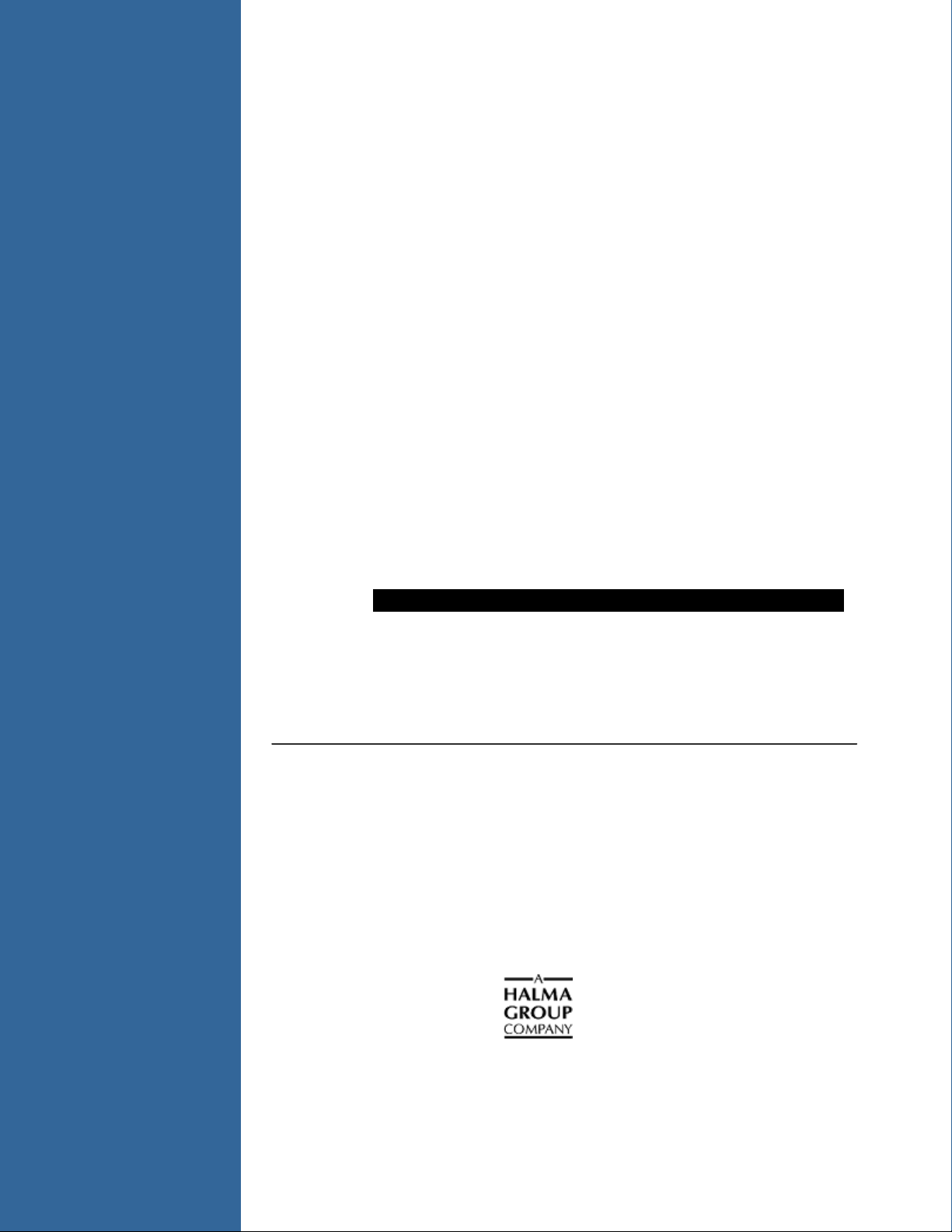
pH Sensor Patches, Probes and Cuvettes
Installation and Operation Manual
Document Number pHSENSOR-TRANS-REFLECT-02-201111
Offices: Ocean Optics, Inc. World Headquarters
830 Douglas Ave., Dunedin, FL, USA 34698
Phone 727.733.2447
Fax 727.733.3962
8 a.m.– 8 p.m. (Mon-Thu), 8 a.m.– 6 p.m. (Fri) EST
E-mail: Info@OceanOptics.com (General sales inquiries)
Orders@OceanOptics.com (Questions about orders)
TechSupport@OceanOptics.com (Technical support)
Page 2
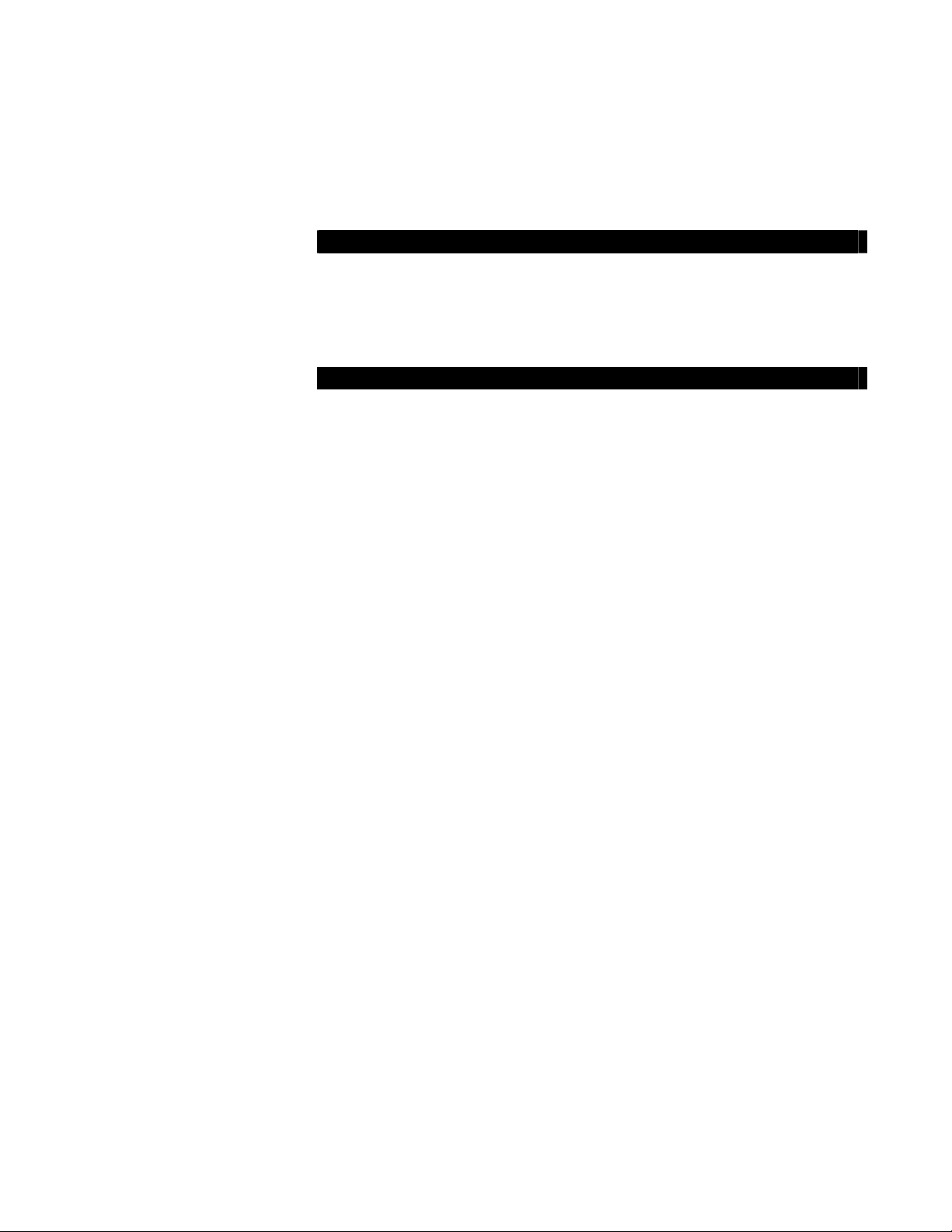
Additional
Offices:
Ocean Optics Asia
137 Xianxia Road, Suite 1802, Changning District, Shanghai, PRC. 200051
Phone 86.21.5206.8686
Fax 86.21.5206.8686
E-Mail Sun.Ling@OceanOptics.com
Ocean Optics EMEA
Geograaf 24, 6921 EW DUIVEN, The Netherlands
Phone 31-(0)26-3190500
Fax 31-(0)26-3190505
E-Mail
Info@OceanOptics.eu
Regional Headquarters
Maybachstrasse 11
73760 Ostfildern
Phone 49-711 34 16 96-0
Fax 49-711 34 16 96-85
E-Mail Sales@Mikropack.de
Copyright © 2011 Ocean Optics, Inc.
All rights reserved. No part of this publication may be reproduced, stored in a retrieval system, or transmitted, by any means, electronic,
mechanical, photocopying, recording, or otherwise, without written permission from Ocean Optics, Inc.
This manual is sold as part of an order and subject to the condition that it shall not, by way of trade or otherwise, be lent, re-sold, hired out or
otherwise circulated without the prior consent of Ocean Optics, Inc. in any form of binding or cover other than that in which it is published.
Trademarks
All products and services herein are the trademarks, service marks, registered trademarks or registered service marks of their respective owners.
Limit of Liability
Ocean Optics has made every effort to make this manual as complete and as accurate as possible, but no warranty or fitness is implied. The
information provided is on an “as is” basis. Ocean Optics, Inc. shall have neither liability nor responsibility to any person or entity with respect to
any loss or damages arising from the information contained in this manual.
Page 3

Table of Contents
About This Manual......................................................................................................... iii
Document Purpose and Intended Audience..............................................................................iii
Document Summary..................................................................................................................iii
Product-Related Documentation ............................................................................................... iii
Upgrades....................................................................................................................... iv
Chapter 1: Products...........................................................................1
Overview ....................................................................................................................... 1
Transmissive pH Patches/Probe.................................................................................... 1
System Components .................................................................................................................1
Hardware Setup and Installation ............................................................................................... 2
Probe Assembly Description ..................................................................................................... 3
Reflective pH Patches/Probe (nonintrusive)................................................................... 4
Sensor System Components.....................................................................................................4
Hardware Setup and Installation ............................................................................................... 5
Smart pH Cuvettes ........................................................................................................ 8
Sensor System Components.....................................................................................................8
Hardware Setup and Installation ............................................................................................... 9
Chapter 2: Desktop Software Installation and Operation ...............11
Calibrating the pH Sensor System................................................................................. 11
Using SpectraSuite........................................................................................................ 11
Performing a Factory Calibration with SpectraSuite .................................................................11
Performing a User Calibration with SpectraSuite...................................................................... 14
Taking pH Measurements with SpectraSuite ............................................................................ 16
Jaz Software Installation and Operation ........................................................................ 17
Performing a Factory Calibration with Jaz.................................................................................17
Performing a User Calibration with Jaz ..................................................................................... 20
Taking pH Measurements with Jaz ........................................................................................... 22
Appendix A: Algorithms Used ..........................................................25
PHSENSOR-TRANS-REFLECT-201111 i
Page 4

Table of Contents
Appendix B: Troubleshooting...........................................................27
Overview ....................................................................................................................... 27
Transmissive pH Probes ........................................................................................................... 27
Reflective pH Patches ...............................................................................................................27
Smart pH Cuvettes .................................................................................................................... 28
All Form Factors ........................................................................................................................28
Sterilization.................................................................................................................... 28
Index ...................................................................................................29
ii PHSENSOR-TRANS-REFLECT-201111
Page 5

About This Manual
Document Purpose and Intended Audience
This document provides you with installation and operation instructions for your pH Sensor components.
This manual includes information for the following Ocean Optics products:
Transmissive pH Patch/Probe
Reflective pH Patches/Probes (non-intrusive)
Smart pH Cuvettes
Document Summary
Chapter Description
Chapter 1: Products Contains descriptions and specifications for Transmissive
and Reflective patches/probes and Smart Cuvettes.
Chapter 2: Desktop Software Installation and
Operation
Appendix A: Algorithms Used Lists the algorithms used for pH sensors.
Appendix B: Troubleshooting Contains troubleshooting suggestions.
Provides installation and operation instructions for
SpectraSuite and Jaz software.
Product-Related Documentation
Jaz Installation and Operation Manual
Smart pH Cuvettes Instructions
Transmissive pH Probe Instructions
Various USB spectrometer documents such as the USB4000 Spectrometer Installation and
Operation Manual.
SpectraSuite Spectrometer Operating Software Installation and Operation Manual
Various UV-Vis-NIR light source documents such as the Halogen Light Source (HL-
2000/HL-2000-LL/HL-2000-HP) Installation and Operation Manual
PHSENSOR-TRANS-REFLECT-201111 iii
Page 6
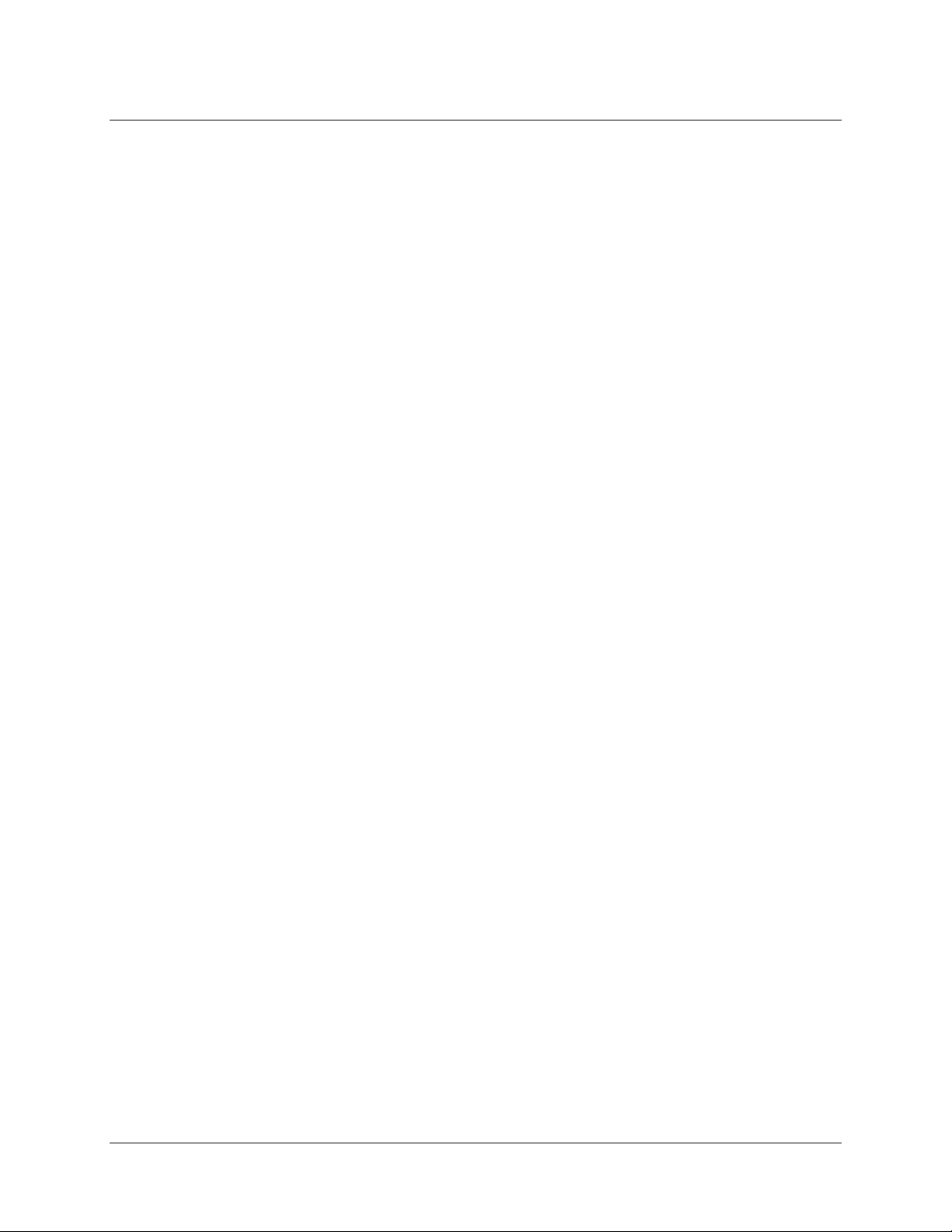
About This Manual
You can access documentation for Ocean Optics products by visiting our website at
http://www.oceanoptics.com. Select Technical → Operating Instructions, then choose the appropriate
document from the available drop-down lists. Or, use the
of the web page.
Search by Model Number field at the bottom
You can also access operating instructions for Ocean Optics products on the
Resources
Engineering-level documentation is located on our website at
CD included with the system.
Technical → Engineering Docs.
Software and Technical
Upgrades
Occasionally, you may find that you need Ocean Optics to make a change or an upgrade to your system.
To facilitate these changes, you must first contact Customer Support and obtain a Return Merchandise
Authorization (RMA) number. Please contact Ocean Optics for specific instructions when returning a
product.
iv PHSENSOR-TRANS-REFLECT-201111
Page 7
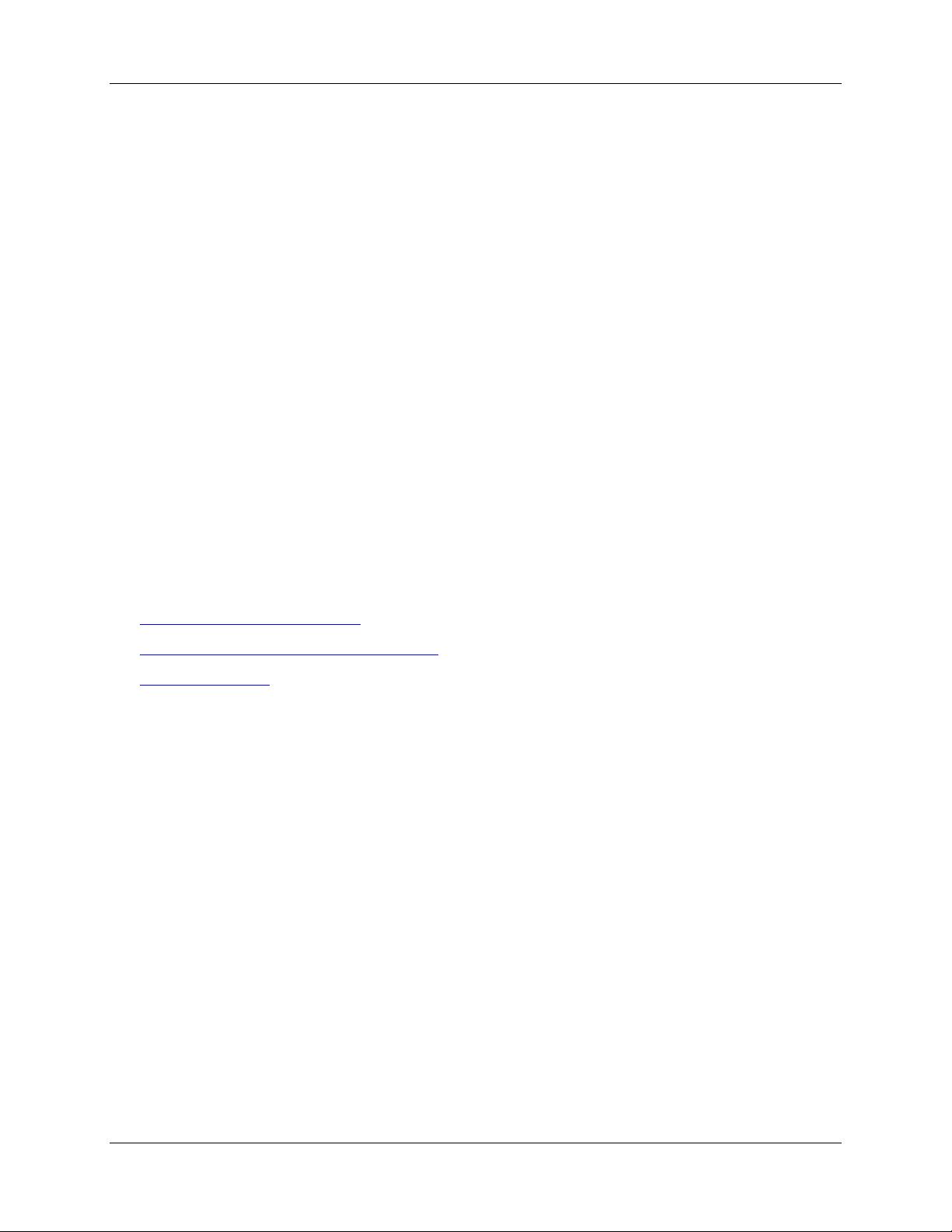
Chapter 1
Products
Overview
Ocean Optics’ fully integrated pH systems provide full spectral analysis to help eliminate errors from dye
leaching or from changes in turbidity, temperature, and ionic strength. Inherent calibration based on the
physical properties of the immobilized indicator dye eliminates the need for frequent calibration. The
ratiometric algorithm provides accurate and reproducible measurements at a high resolution.
The pH sensor is designed to very fast response with high signal strength. These sensors are compatible
with aqueous solutions, ethanol/methanol solutions, ammonia, peroxides, and sodium hypochlorite
solutions.
The available sensor patches, probes and cuvette products include the following:
Transmissive pH Patches/Probe
Reflective pH Patches/Probe (nonintrusive)
Smart pH Cuvettes
Transmissive pH Patches/Probe
System Components
The Transmissive pH Probe system consists of the following:
Transmissive pH Probe -- T-300/TP-300 sleeve combined with REBIF-BORO)
PHSENSOR-TRANS-REFLECT-201111 1
Page 8
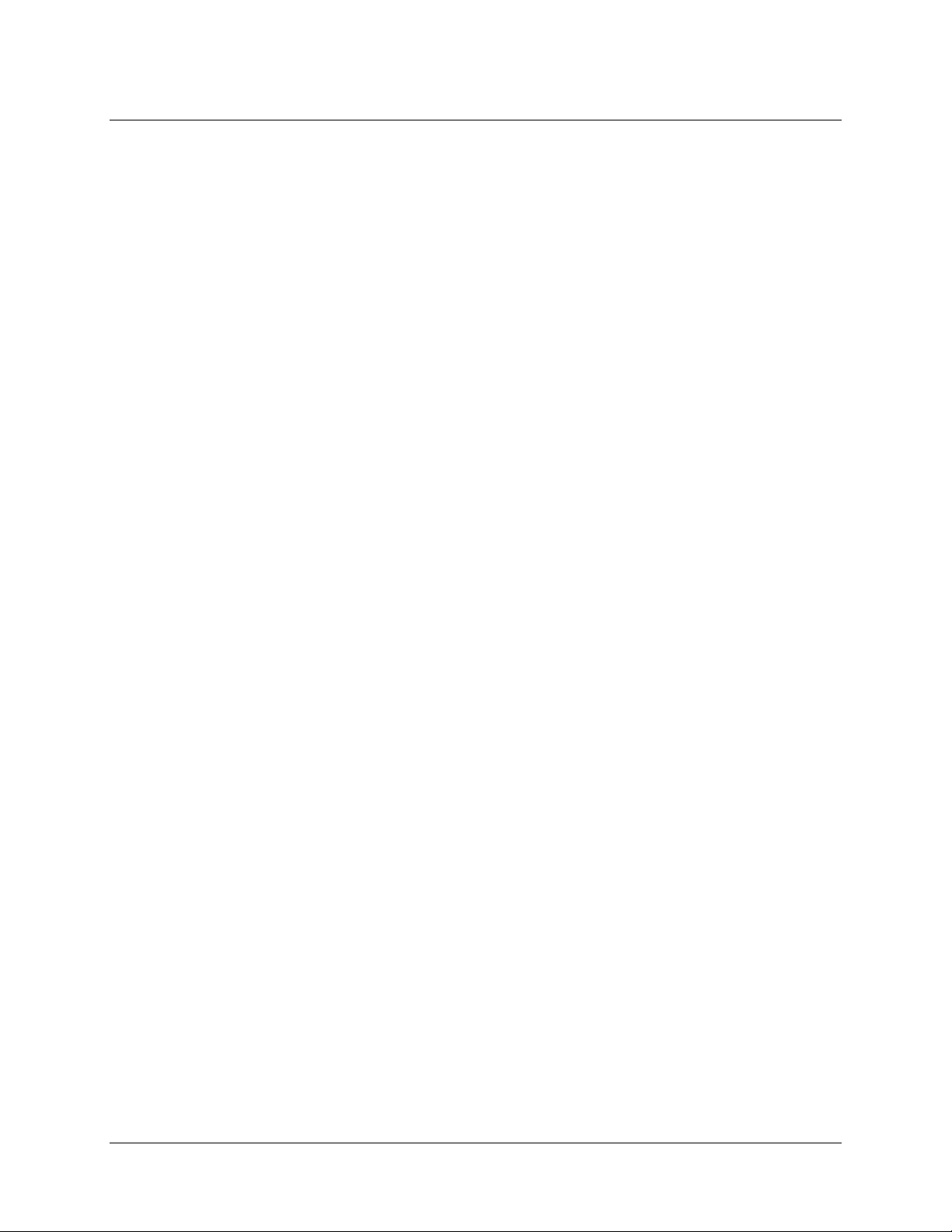
1: Products
Ocean Optics VIS/NIR desktop or Jaz spectrometer (slit size 25μm)
Light source (VIS/NIR: HL-2000, LS-1, LLS Series, etc.)
SpectraSuite software
Transmissive pH Patches, pack of 5 (PH-BCG-TRANS)
Calibration requires recording spectra in high and low pH samples, as
well as in at least one mid-range pH standard solution (such as a
NIST-traceable buffer).
For field measurements, an SD card with the pH software is required
for the Ocean Optics handheld Jaz spectrometer.
Hardware Setup and Installation
► Procedure
1. Connect the spectrometer to your computer using the supplied USB cable.
2. Install the light source as specified in its instructions. See Product-Related Documentation.
3. Attach the fibers between the spectrometer, probe, and light source. The transmissive probe
has two identical legs.
4. Turn on the light source and allow it to warm up for the period specified in the light source
instructions.
2 PHSENSOR-TRANS-REFLECT-201111
Page 9
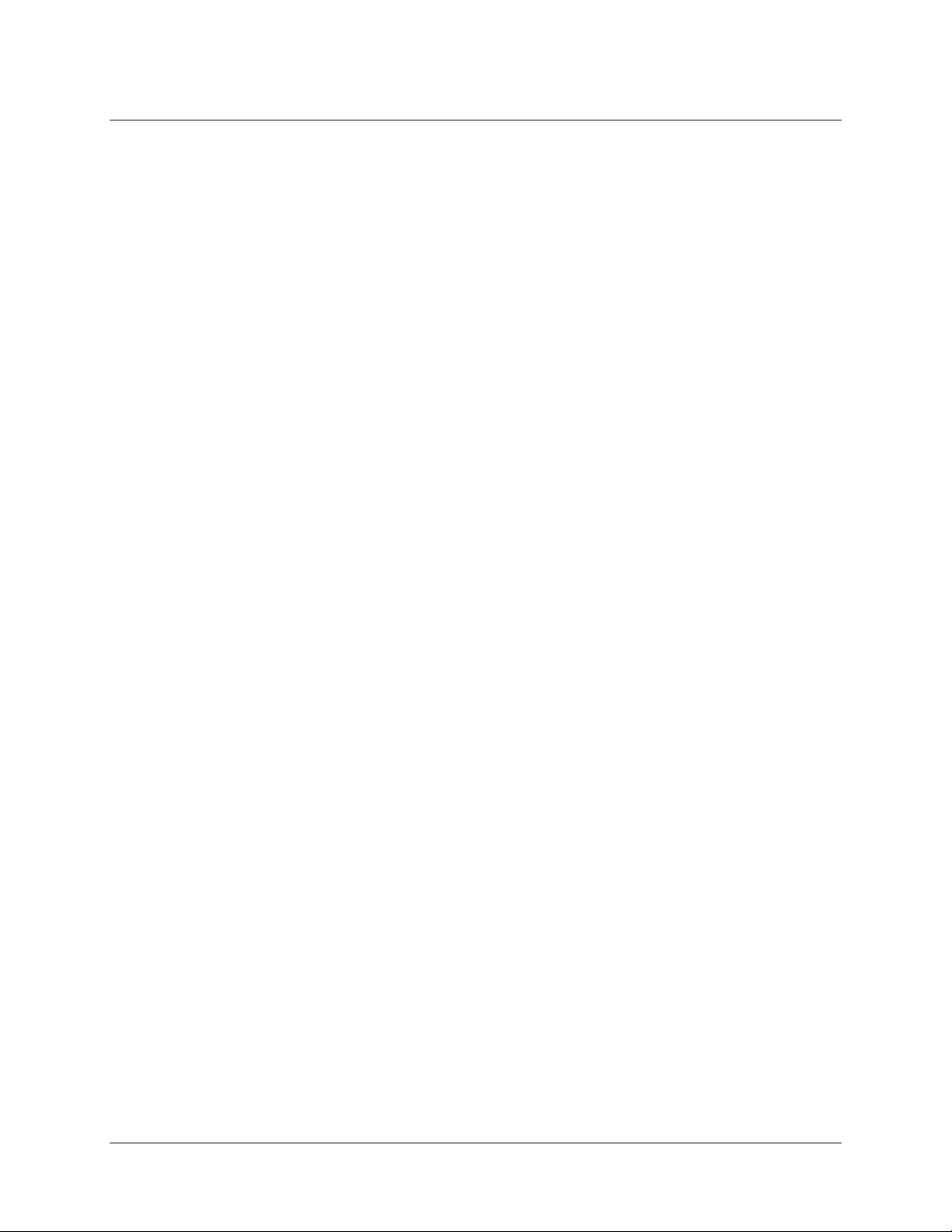
1: Products
5. The cap for the transmissive probe screws off. The probe uses a thin sensing film with
adhesive on one side; peel the patch into its two pieces, sometimes a razor-blade or long
finger-nails aide with this. Discard the non-transparent, non-sticky half.
transparent half that has one adhesive side (this is the sensor half).
affixed to the lens of the probe. Re-screw the cap back on the probe tip.
Keep the optically
This can be firmly
Probe Assembly Description
The picture below shows the individual components of the transmissive dip probe. Using a 0.05” Allen
key, the set screws at the base of the T-300 sleeve can be loosened and the sleeve can be removed from
the RE-BIF-BORO bundle. At the factory, the position of the fiber bundle in the sleeve is optimized for
best back reflection in liquid medium, and locked in that position.
Storage/Lifetime
Probes can be stored dry at room temperature for any amount of time. As a rule, once the maximum
absorbance at pH 11 falls below 0.1, the patch should be discarded and replaced
reference of pH 1). The patch’s lifetime depends on frequency of use, harshness of the samples it is
exposed to, the temperature of samples, and other environmental factors.
PHSENSOR-TRANS-REFLECT-201111 3
(assumes a
Page 10
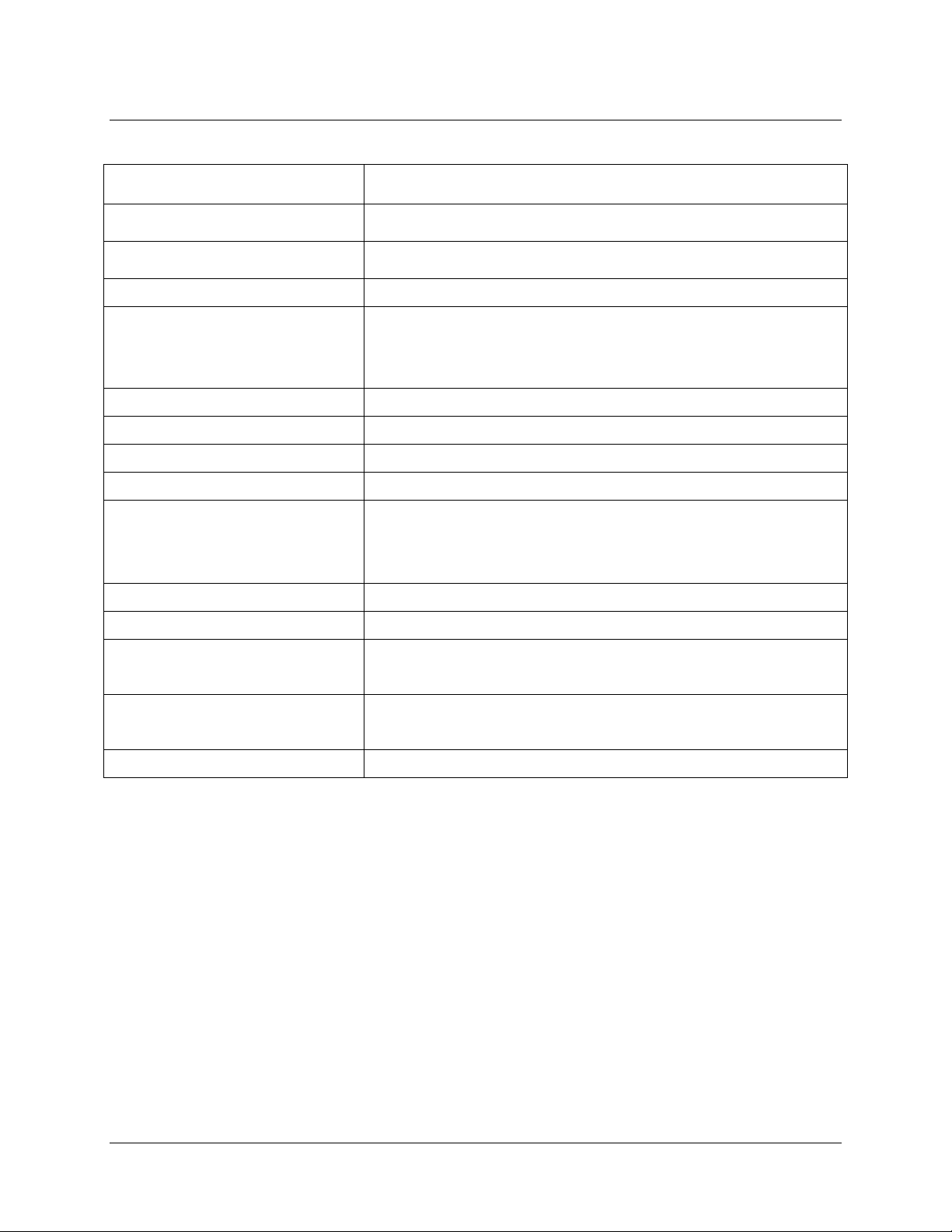
1: Products
Performance Specifications
Specification Ocean Optics pH Probe Value
pH range 5 – 9
Analytical Wavelength 620nm
Baseline Correction Wavelengths 512nm (isosbestic) or 750nm
Calibration Options User Calibration with 6 Buffers
Factory Calibration with 3 Buffers
Immediate Startup with No Buffers (requires undisturbed setup)
Typical Absorbance Range 0.20 – 0.40
Typical pK Range 6.1 – 6.5
Typical Slope Range 2.2 – 3.0
User Calibration Accuracy <1% of reading across range
Factory Reset Accuracy 0% at Reset Point
1% Within 1 pH unit of reset
Up to 4% at 3 pH units from reset
Resolution 0.02 pH
Response Time, t
Stability No detectable drift for up to 12 hours
Interferences Cannot be used with colored or turbid liquids
Baseline Correction Wavelengths 512nm (isosbestic) or 750nm
(90)
30 seconds
1% per day for long term monitoring
Yellow liquids can be used if the 750nm baseline is used
Reflective pH Patches/Probe (nonintrusive)
Sensor System Components
The nonintrusive Reflective pH Patch system consists of the following:
Reflective pH Probe – R1000-4-ANGLE
4 PHSENSOR-TRANS-REFLECT-201111
Page 11
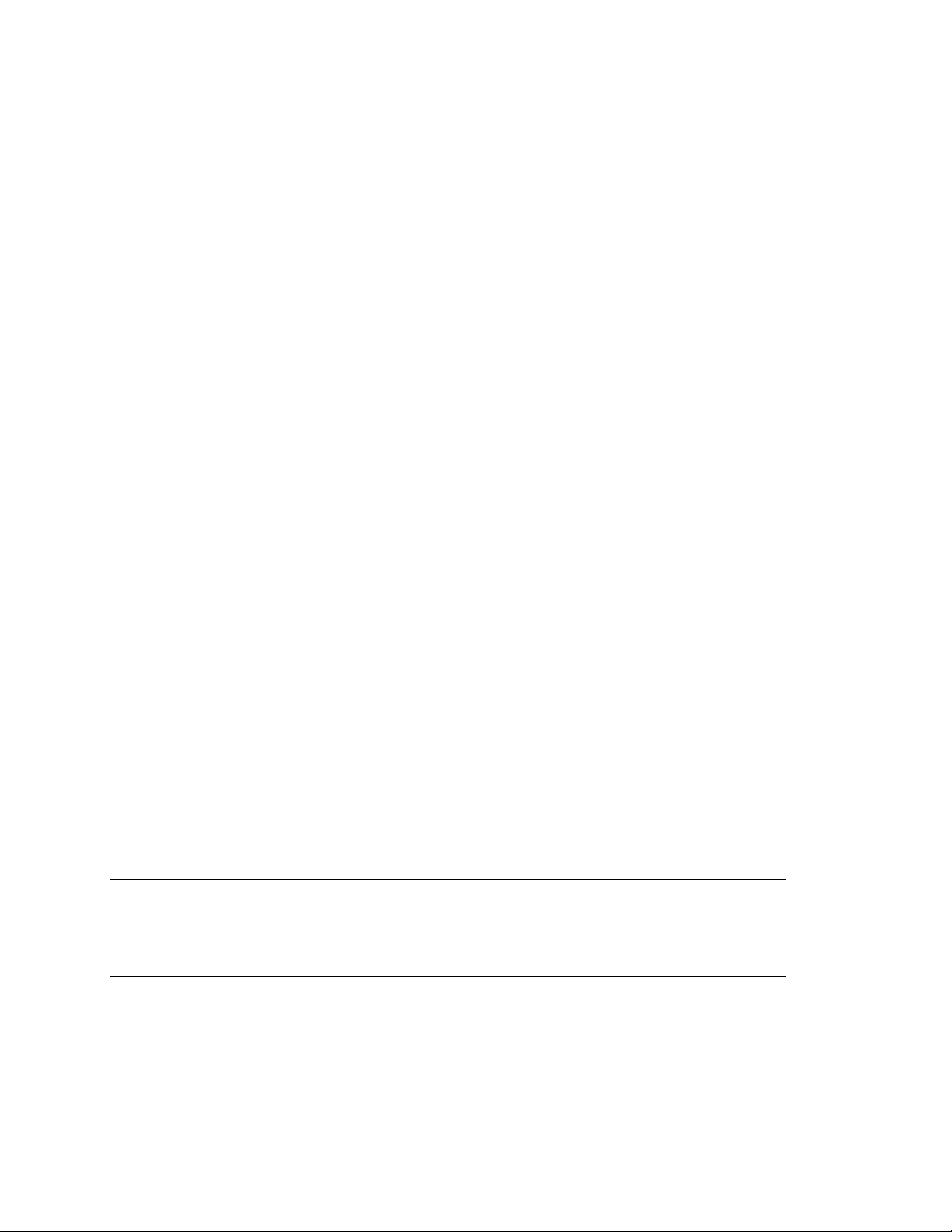
Ocean Optics VIS/NIR desktop or Jaz spectrometer (slit size 200μm)
Light source (VIS/NIR: HL-2000, LS-1, LLS series, etc.)
SpectraSuite software
Reflective pH Patches, pack of 5 (PH-BCG-REFLECT)
1: Products
Calibration requires recording spectra in high and low pH samples, as
well as in at least one mid-range pH standard solution (such as a
NIST-traceable buffer).
For field measurements, an SD card with the pH software is required
for the Ocean Optics handheld Jaz spectrometer.
Hardware Setup and Installation
Caution
Avoid touching the gold mesh material with bare fingers to prevent oils or disruptive
particles from interfering with sensor performance.
The reflective pH sensor patches are self-adhesive, and can be applied to the inner wall of an optically
clear container, either plastic or glass. The figure below shows the assembly of the patches.
PHSENSOR-TRANS-REFLECT-201111 5
Page 12

1: Products
► Procedure
1. Peel the liner backing from the reflective pH sensor patch, and firmly adhere the patch to the
substrate with pressure. To avoid touching the mesh with bare fingers, use gloves or a Q-tip
to apply pressure to the center of the patch, ensuring there is total adhesive contact across the
patch.
2. Expose the sensor patch to pH 1 buffer or solution. Ensure total wetting of mesh material. See
proper sensor wetting.
3. Using a clamp or other securing apparatus, position the reflection probe flush against the wall
of the container, as perpendicular to the patch as possible.
the probe or vessel; the sensory technique assumes unchanging optics
There should be no movement of
.
4. Connect the illumination leg of the reflection probe to the light source.
5. Connect the collection leg of the reflection probe to the spectrometer.
6. Connect the spectrometer to the computer and warm up the light source as described in the
documentation for those products (see
See Chapter 2:
Desktop Software Installation and Operation for instructions on
Product-Related Documentation).
calibration and taking pH measurements.
Proper Sensor Wetting
For the pH sensor patches to function properly and respond to environmental conditions, the mesh
material must be properly wetted before use. The best way to do this is with a dropper or pipette and a
visual check from the back side (probe side).
► Procedure
1. With the sensor submersed in pH 1 solution, use a dropper to create quick bursts of liquid
directly onto the patch; the dropper can be pushed against the patch without harming it. You
can visually see a darkening in the areas that have been wetted, versus a lighter appearance of
the still-dry sections.
6 PHSENSOR-TRANS-REFLECT-201111
Page 13

1: Products
2. Continue streaming jets of liquid onto the patch until the entire backside looks uniformly dark
and wet. This only needs to be done initially; once the mesh has been wetted, there is free and
fast diffusion of ions in and out of the sensor material.
Storage/Lifetime
Patches can be stored dry at room temperature for any amount of time. As a rule, once the maximum
absorbance at pH 11 falls below 0.1, the patch should be discarded and replaced
(assumes a
reference of pH 1). The patch’s lifetime depends on frequency of use, harshness of the samples it is
exposed to, the temperature of samples, and other environmental factors.
Performance Specifications
Specification Ocean Optics pH Probe Value
pH range 4 – 9
Analytical Wavelength 617nm
Baseline Correction Wavelengths 509nm (isosbestic) or 800nm
Calibration Options User Calibration with 6 Buffers
Factory Calibration with 3 Buffers
Immediate Startup with No Buffers (requires undisturbed setup)
Typical Absorbance Range 0.12 – 0.25
Typical pK Range 6.1 – 6.5
Typical Slope Range 2.2 – 3.0
User Calibration Accuracy Up to 2% of reading
Factory Reset Accuracy 0% at reset point
1% Within 1 pH unit of reset
Up to 4% at 3 pH units from reset
Resolution About 0.03 pH unit in most cases (determined by distance of
optics, probe type, and age of patch)
Response Time, t
Stability No detectable drift for up to 12 hours
Interferences Strong green or blue sample color may cause up to 0.25 pH unit
(90)
30 seconds (determined by salinity of sample and liquid flow at
sensor interface)
1% per day for long term monitoring
increase
PHSENSOR-TRANS-REFLECT-201111 7
Page 14

1: Products
Smart pH Cuvettes
Sensor System Components
CUV-UV Cuvette Holder or Jaz Direct-attach Cuvette Holder
Optical fibers
Ocean Optics VIS/NIR desktop or Jaz spectrometer (slit size 25, 50
00μm)
or 1
Light source (VIS/NIR: HL-2000, LS-1, LLS series, etc.)
SpectraSuite software
Pack of Smart pH Cuvettes (SC-PH-VIS1M)
Calibration requires recording spectra in high and low pH samples, as
well as in at least one mid-range pH standard solution (such as a
NIST-traceable buffer).
8 PHSENSOR-TRANS-REFLECT-201111
Page 15

For field measurements, an SD card with the pH software is required
for the Ocean Optics handheld Jaz spectrometer.
Hardware Setup and Installation
► Procedure
To install your pH Sensor components,
1. Install SpectraSuite on your computer.
2. Connect the spectrometer to your computer using the supplied USB cable.
3. Install the light source as specified in its instructions.
4. Attach the fibers between the spectrometer, cuvette holder, and light source.
1: Products
5. Turn on the light source and allow it to warm up for the period specified in the light source
instructions.
Caution
Make sure that the cuvette says fastened in the cuvette holder with the tightening screw and
that it does not move until all measurements have been completed. Any movement will
change the optical signal, disrupting the quality of the measurement.
PHSENSOR-TRANS-REFLECT-201111 9
Page 16

1: Products
Storage/Lifetime
Cuvettes can be stored dry at room temperature for any amount of time. As a rule, once the maximum
absorbance at pH 11 falls below 0.1, the cuvette should be discarded and replaced
(assumes a
reference of pH 1). The cuvette’s lifetime depends on frequency of use, harshness of the samples it is
exposed to, the temperature of samples, and other environmental factors.
Performance Specifications
Specification Ocean Optics pH Probe Value
pH range 5 – 9
Analytical Wavelength 620nm
Baseline Correction Wavelengths 512nm (isosbestic) or 750nm
Calibration Options User Calibration with 6 Buffers
Factory Calibration with 3 Buffers
Immediate Startup with No Buffers (requires undisturbed setup)
Typical Absorbance Range 0.15 – 0.30
Typical pK Range 6.1 – 6.5
Typical Slope Range 2.2 – 3.0
User Calibration Accuracy < 1% of reading across range
Factory Reset Accuracy 0% at reset point
1% Within 1 pH unit of reset
Up to 4% at 3 pH units from reset
Resolution 0.01 pH
Response Time, t
Stability No detectable drift for up to 12 hours
Interferences Cannot be used with colored or turbid liquids
(90)
10 seconds
1% per day for long term monitoring
Yellow liquids can be used if the 750nm baseline is used
10 PHSENSOR-TRANS-REFLECT-201111
Page 17

Chapter 2
Desktop Software Installation
and Operation
Calibrating the pH Sensor System
The pH sensor patches and cuvettes include a pre-calibrated pK value determined at the factory. This
value was originally obtained at 22°C, and it is recalculated using the temperature compensation
algorithm based on the temperature that was entered in SpectraSuite’s calibration wizard. Using the
factory calibration method is ideal for being able to start making pH measurements quickly, though it is
less accurate than performing an independent user calibration.
Using SpectraSuite
The following sections describe performing a calibration and taking pH measurments using SpectraSuite
software. For more information on using SpectraSuite software, refer to the
Installation and Operation
Manual (see Product-Related Documentation).
Performing a Factory Calibration with SpectraSuite
Using Factory Calibration
► Procedure
1. Open SpectraSuite and select File | New | New Sol Gel pH Measurement.
2. Click the Calibration Wizard button to begin the calibration.
3. Select the spectrometer to use and click
4. Select
Use Factory Calibration and then click Next. The Enter Experimental Parameters
screen appears.
Next.
SpectraSuite Software
PHSENSOR-TRANS-REFLECT-201111 11
Page 18

2: Desktop Software Installation and Operation
5. Enter your Experimental parameters: Acquisition Wavelength, Baseline Wavelength, and
approximate
Ambient Temperature. Click Set, then click Next.
Note
For pH sensors that perform in the biological range (pH 5 – 9), the Acquisition Wavelength is
620nm and the Baseline Wavelength is referred to in the above specification tables for the
various form factors.
6. Enter the value for pK that came with your pH sensor. Then click Next.
7. Take a low pH reference spectrum at pH 1.0. To do this for your specific system, please refer to
the appropriate subsection below before moving on to 7a:
Transmissive pH Dip-Probe:
Submerge the probe tip in pH 1 buffer and shake back and forth to remove bubbles. Visually
check to ensure no bubbles are present in the optical path.
Reflective pH Patches:
Expose the patch to pH 1 buffer and ensure complete wetting of the mesh. Refer to the
previous section “Proper Sensor Wetting” for instructions on how to properly achieve this.
This is critical for successful calibration and sensor use.
12 PHSENSOR-TRANS-REFLECT-201111
Page 19

2: Desktop Software Installation and Operation
Smart pH Cuvettes:
Use a dropper or pipette to add buffer to the cuvette. Ensure the cuvette is over half way filled
so that the optical path is entirely through the liquid phase.
the holder to dump out the liquid
. Use a dropper or pipette for both addition and removal of
Do not remove the cuvette from
standards and analytes within the cuvette. It is recommended to perform one rinse of the
buffer or sample before taking a measurement or reference.
a. Wait 30 seconds, then click
Acquire. The system will automatically adjust the integration
time to prevent saturation. The spectrum shown should have a maximum intensity around
80% of the saturation level. If saturation is occurring, reduce the integration time
appropriately. If the signal is too low, increase the integration time until the intensity at
620nm is at least over 1000 counts.
b. You can click
Acquire repeatedly to update the spectrum after adjusting the integration
time; the last time you press the button will be the last reference that is saved.
c. Once the signal looks strong, make sure you’ve updated the acquisition and then click
Next.
8. Take a dark spectrum. To do this, block the light source and click
Then click
Next. Be sure to allow enough time for the system to complete an entire scan while in
Acquire Dark Spectrum.
the dark before acquiring the spectrum.
9. Unblock the light source.
10. Take a high reference spectrum for pH 11.0.
Transmissive pH Dip-Probe:
Submerge the probe tip in pH 11 buffer and shake back and forth to remove bubbles. It’s a good
idea to rinse the probe with buffer before submersion to ensure residual buffer from before does
not contaminate your sample.
Reflective pH Patches:
Remove the pH 1 buffer without moving the setup, either via pipettor or other device. Replace
with pH 11 buffer, and then remove and add fresh buffer to ensure proper rinsing.
Smart pH Cuvettes:
Remove the pH 1 buffer with a pipette, without moving the cuvette or optical components.
Replace with pH 11 buffer, and then remove and add fresh buffer to ensure proper rinsing.
Allow 30 seconds, and then click
Acquire. When complete, click Next.
11. Depending on the value for pK you previously entered, the wizard will ask you to expose the
probe to either pH 5 or pH 8. For pK values less than 6.5, pH 8 is used; for pK value greater than
6.5, pH 5 is used. Similar to the buffer exposure instructions above, appropriately expose the
sensor to the requested pH buffer. Allow 30 seconds, click
PHSENSOR-TRANS-REFLECT-201111 13
Acquire, and then click Finish.
Page 20

2: Desktop Software Installation and Operation
12. You are now ready to take pH measurements. See Taking pH Measurements with SpectraSuite.
Performing a User Calibration with SpectraSuite
► Procedure
1. Open SpectraSuite and select File | New | New Sol Gel pH Measurement.
2. Click the
3. Select the spectrometer to use and click
4. Select
Parameters
5. Enter your Experimental parameters:
approximate
Calibration Wizard button to begin the calibration.
Perform Independent Calibration and then click Next. The Enter Experimental
screen appears.
Ambient Temperature. Click Set, then click Next.
Next.
Acquisition Wavelength, Baseline Wavelength, and
Note
For pH sensors that perform in the biological range (pH 5 – 9), the Acquisition Wavelength is
620nm and the Baseline Wavelength is referred to in the above specification tables for the
various form factors.
14 PHSENSOR-TRANS-REFLECT-201111
Page 21

2: Desktop Software Installation and Operation
6. Take a low pH reference spectrum at pH 1.0. To do this for your specific system, please refer to
the appropriate subsection below before moving on to 7a:
Transmissive pH Dip-Probe:
Submerge the probe tip in pH 1 buffer and shake back and forth to remove bubbles. Visually
check to ensure no bubbles are present in the optical path.
Reflective pH Patches:
Expose the patch to pH 1 buffer and ensure complete wetting of the mesh. Refer to the previous
section “Proper Sensor Wetting” for instructions on how to properly achieve this. This is critical
for successful calibration and sensor use.
Smart pH Cuvettes:
Use a dropper or pipette to add buffer to the cuvette. Ensure the cuvette is over half way filled so
that the optical path is entirely through the liquid phase.
holder to dump out the liquid
. Use a dropper or pipette for both addition and removal of
Do not remove the cuvette from the
standards and analytes within the cuvette. It is recommended to perform one rinse of the buffer or
sample before taking a measurement or reference.
a. Wait 30 seconds, then click
Acquire. The spectrum shown should have a maximum intensity
around 80% of the saturation level. If saturation is occurring, reduce the integration time
appropriately. If the signal is too low, increase the integration time until the intensity at
620nm is at least over 1000 counts.
b. You can click
Acquire repeatedly to update the spectrum after adjusting the integration time;
the last time you press the button will be the last reference that is saved.
c. Once the signal looks strong, make sure you’ve updated the acquisition and then click
7. Take a dark spectrum. To do this, block the light source and click
Then click
Next. Be sure to allow enough time for the system to complete an entire scan while in
Acquire Dark Spectrum.
the dark before acquiring the spectrum.
8. Unblock the light source.
9. Take a high reference spectrum for pH 11.0.
Transmissive pH Dip-Probe:
Submerge the probe tip in pH 11 buffer and shake back and forth to remove bubbles. It’s a good
idea to rinse the probe with buffer before submersion to ensure residual buffer from before does
not contaminate your sample.
Reflective pH Patches:
Remove the pH 1 buffer without moving the setup, either via pipettor or other device. Replace
with pH 11 buffer, and then remove and add fresh buffer to ensure proper rinsing.
Next.
PHSENSOR-TRANS-REFLECT-201111 15
Page 22

2: Desktop Software Installation and Operation
Smart pH Cuvettes:
Remove the pH 1 buffer with a pipette, without moving the cuvette or optical components.
Replace with pH 11 buffer, and then remove and add fresh buffer to ensure proper rinsing.
Allow 30 seconds, and then click
10. Follow the wizard and repeat Step 9 for pH buffers 5, 6, 7, and 8 (follow on-screen prompts).
Again, it is a good idea to rinse the sensor with buffer before submersion to prevent sample
contamination. Then, click
You are now ready to take pH measurements.
Acquire. When complete, click Next.
Finish.
Taking pH Measurements with SpectraSuite
Now that you have finished calibrating your pH sensor system, you can take pH measurements in the
biological range.
► Procedure
1. Expose the sensor to the analyte solution for pH measurement in the biological range. The pH
value appears on the screen in the
Current pH field (upper right corner).
2. Click the Run/Stop button to toggle data acquisition appearing in the lower table on the screen.
Data is recorded at the time interval you specify in the
16 PHSENSOR-TRANS-REFLECT-201111
Time Increment (sec) field.
Page 23

2: Desktop Software Installation and Operation
3. Click one or all of the following buttons:
Reset: Clears the table and restarts the run time.
Export: Opens a window to save your data in a format that can be opened with Microsoft
Excel or a text program such as WordPad. The exported data file contains all of the variables
that you have entered and have been calculated, along with a time stamp for data acquisition
and save, the time-resolved pH data, and complete spectra for all reference and calibration
buffers used.
Export Calibration: Opens a window to save your calibration data. This creates a file
containing the reference spectra and other variables that can later be loaded via the
Calibration Wizard, allowing for very quick setup.
Jaz Software Installation and Operation
The Jaz pH Application should be loaded on an SD card that is inserted in the Jaz when the Jaz is
powered up. This will cause the application to run automatically.
Performing a Factory Calibration with Jaz
► Procedure
1. Select the Setup/Calibrate option from the Jaz screen.
PHSENSOR-TRANS-REFLECT-201111 17
Page 24

2: Desktop Software Installation and Operation
2. Get the integration time. To do this, expose the sensor to pH 1 buffer in the manner described
previously in the SpectraSuite operating instructions, based on your sensor form factor. Select the
Get Integration option on the Jaz. The program adjusts the integration time to prevent saturation.
Adjustment of your light source may be required.
3. Select the Factory Cal. Option from the Jaz screen
4. Enter the value for pK that came with your pH sensor using the Jaz keys. Then click Accept.
5. Enter the Ambient Temperature using the Jaz keys. Then click Accept.
6. Take a dark spectrum. To do this, block the light source and select the Get Dark Ref option on
the Jaz. If the light source is integrated into the Jaz, the light will be blocked automatically.
7. Unblock the light source. If the light is integrated into the Jaz the light will return automatically.
18 PHSENSOR-TRANS-REFLECT-201111
Page 25

2: Desktop Software Installation and Operation
8. Take a low pH reference spectrum at pH 1.0. This was exposed to the sensor at Step #2, so with it
still exposed select the
Get pH 1 Ref option on the Jaz.
9. Take a high reference spectrum for pH 11.0. To do this, expose the sensor to pH 11 buffer in the
manner described previously in the SpectraSuite operating instructions, based on your sensor
form factor. Wait the appropriate time for equilibration. When complete, select the
option on the Jaz.
Ref
Get pH 11
10. Depending on the value for pK you previously entered, the application will ask you to add pH 5
or pH 8 buffer. For pK values less than 6.5, pH 8 is used; for pK value greater than 6.5, pH 5 is
used. Expose the sensor to the appropriate buffer solution and wait the necessary amount of time
for equilibration. When complete, select the
Get pH 8 Ref or the Get pH 5 Ref option on the Jaz.
11. When these steps are completed a similar screen with your parameters will display for 5 seconds.
You are now ready to take pH measurements.
PHSENSOR-TRANS-REFLECT-201111 19
Page 26

2: Desktop Software Installation and Operation
Performing a User Calibration with Jaz
► Procedure
1. Select the Setup/Calibrate option from the Jaz screen
2. Get the integration time. To do this, expose the sensor to pH 1 buffer in the manner described
previously in the SpectraSuite operating instructions, based on your sensor form factor. Select the
Integration
Adjustment of your light source may be required.
option on the Jaz. The program adjusts the integration time to prevent saturation.
Get
3. Select the User Cal. Option from the Jaz screen
4. Enter the Acquisition wavelength using the Jaz keys. Then click Accept.
Note
For pH sensors that perform in the biological range (pH 5 – 9), the Acquisition Wavelength is
620nm and the
various form factors.
Baseline Wavelength is referred to in the above specification tables for the
20 PHSENSOR-TRANS-REFLECT-201111
Page 27

2: Desktop Software Installation and Operation
5. Enter the baseline wavelength using the Jaz keys. Then click Accept.
6. Enter the Ambient Temperature using the Jaz keys. Then click Accept.
7. Take a dark spectrum. To do this, block the light source and select the Get Dark Ref option on the
Jaz. If the light source is integrated into the Jaz, the light will be blocked automatically.
8. Unblock the light source. If the light is integrated into the Jaz the light will return automatically.
9. Take a low pH reference spectrum at pH 1.0. This was exposed to the sensor at Step #2, so with it still
exposed select the
Get pH 1 Ref option on the Jaz.
PHSENSOR-TRANS-REFLECT-201111 21
Page 28

2: Desktop Software Installation and Operation
10. Take a high reference spectrum for pH 11.0. To do this, expose the sensor to pH 11 buffer in the
manner described previously in the SpectraSuite operating instructions, based on your sensor form
factor. Wait the appropriate time for equilibration. When complete, select the
on the Jaz.
11. Repeat step 10 for pH buffers 5, 6, 7, and 8, as they are requested by the software.
Get pH 11 Ref option
12. When these steps are completed a similar screen with your parameters will display for 5 seconds.
You are now ready to take pH measurements.
Taking pH Measurements with Jaz
Now that you have finished calibration, you can take pH measurements in the biological range.
There are three different ways to take pH measurements.
Take a single pH measurement and display it to the Jaz screen.
Take continuous pH measurements and display them to the Jaz screen.
Take continuous pH measurements, display them to the Jaz screen and write them to a data
file on an SD card in the Jaz.
22 PHSENSOR-TRANS-REFLECT-201111
Page 29

2: Desktop Software Installation and Operation
Take a Single pH Measurement and Display It to the Jaz Screen
► Procedure
1. Select Get pH/O2 option on the Jaz.
2. A results screen will display with your data. This screen will remain on the Jaz until the
Home key is pressed.
Take Continuous pH Measurements and Display Them to the Jaz Screen
► Procedure
1. Select Get Cont. pH/O2 option on the Jaz.
2. A results screen will display with your data. This screen will update continuously, until the
Home key on the Jaz is pressed.
PHSENSOR-TRANS-REFLECT-201111 23
Page 30

2: Desktop Software Installation and Operation
Take Continuous pH Measurements and Write Them to a Data File
► Procedure
1. Select Get & Save pH/O2 option on the Jaz
2. A results screen will display with your data. This screen will update continuously, until the
Home key on the Jaz is pressed. This data will also be written to a file on the SD card in the Jaz.
It is recommended that you leave this screen prior to removing the SD card or powering down the
Jaz to prevent SD card corruption.
24 PHSENSOR-TRANS-REFLECT-201111
Page 31

pH Calculation
Appendix A
Algorithms Used
…where Abs
SlopepKpH
Sample
log*
is the sample absorbance at 620nm with baseline correction, and Abs
Abs
11
Sample
AbsAbs
SamplepH
is
pH11
the absorbance at pH 11 at 620nm with baseline correction.
Temperature Compensation
When you select Use Factory Calibration in SpectraSuite, the value for pK is adjusted via the
van’t Hoff equation based on the current temperature you entered:
11
*480
log
12
epKpK
*480
log
12
epHpH
TT
12
11
TT
12
Resetting pK and Slope
An x-y plot is made using data obtained from intermediate buffers 5 through 8. The x-axis is of
the term:
log
PHSENSOR-TRANS-REFLECT-201111 25
Abs
11
Sample
AbsAbs
SamplepH
Page 32

A: Algorithms Used
…for each of the buffers. The y-axis shows the pH value of the buffers. This generates a plot such as the
one shown below:
Performing a linear fit gives a line with pK equal to the y-intercept and slope equal to the slope. In the
example chart above, the new pK value would be 6.30 and the new slope value would be 1.72.
26 PHSENSOR-TRANS-REFLECT-201111
Page 33

Appendix B
Troubleshooting
Overview
The following are common sources of error.
Transmissive pH Probes
Problem Possible Cause/Suggested Solution
Bubbles If there are bubbles present in the optical path, the signal will be disrupted
and reported values will not be correct. Perform a visual check to ensure
there are no bubbles.
Saturation If the spectrometer is still saturating after SpectraSuite auto-adjusts the
integration time, you may be using a spectrometer with too large a slit. An
attenuator will fix the issue.
Colored or turbid analyte If there is sediment or color in the solution being measured, this will disrupt
the quality of reading. Reflective pH Patches should be used in these cases.
Reflective pH Patches
Problem Possible Cause/Suggested Solution
Improper wetting The mesh must be fully wetted for proper sensor performance.
Insufficient scan time Reflective pH patches typically have a much lower optical signal, and
therefore a complete spectrometer scan occurs much slower than the
transmissive form factors. A scan may take up to 2 seconds to complete, and
improper references and readings will be made if the user takes an
acquisition before the electronics have sufficiently caught-up.
PHSENSOR-TRANS-REFLECT-201111 27
Page 34

B: Troubleshooting
Problem Possible Cause/Suggested Solution
Unsteady and improper
setup
If the vessel or probe has play in its ability to move, this will disrupt the
quality of the reading; all components should be entirely static and fixed.
Additionally, the probe should be as close to the patch as possible, flush
against the container. Containers with wall thicknesses greater than 2mm
are not recommended.
Smart pH Cuvettes
Problem Possible Cause/Suggested Solution
Moving cuvette The cuvette should not be removed once usage has begun; use only a
pipette or dropper to add and remove liquids.
Saturation If the spectrometer is still saturating after SpectraSuite auto-adjusts the
integration time, you may be using a spectrometer with too large a slit. An
attenuator will fix the issue.
Colored or turbid analyte If there is sediment or color in the solution being measured, this will disrupt
the quality of reading. Reflective pH Patches should be used in these cases.
All Form Factors
Problem Possible Cause/Suggested Solution
Insufficient Equilibration
Time
Group 2 Elements If your reference buffers or sample to be measured contain a notable amount
While Smart pH Cuvettes may only need a few seconds to fully respond, the
reflective patches may require up to 60 seconds for low salinity samples. If
references and calibration points are taken without sufficient equilibration
time, the sensor will not read valid values.
of alkaline earth metal salts (group 2 elements), the sensor will not give valid
readings. Likewise, borate buffers have about a 0.50 pH unit error from their
actual value.
Sterilization
All form factors can be sterilized by ethylene oxide or gamma exposure.
28 PHSENSOR-TRANS-REFLECT-201111
Page 35

Index
A
algorithms, 25
pH calculation, 25
resetting pK and slope, 25
temperature compensation, 25
C
calibration, 11
using SpectraSuite, 11
calibration with Jaz
factory, 17
user, 20
calibration with SpectraSuite
factory, 11
user, 14
D
document
audience, ii
purpose, ii
summary, ii
documentation, ii
F
factory calibration
with Jaz, 17
with SpectraSuite, 11
J
Jaz
continuous pH measurement to data file, 24
continuous pH measurements, 23
single pH measurement, 23
software, 17
taking pH measurements, 22
L
lifetime
reflective pH patches, 7
Smart Cuvettes, 10
transmissive pH probe, 3
O
Oxygen Sensors
How Oxygen Sensors Work, 5
P
pH measurements
with Jaz, 22
with SpectraSuite, 16
pH Sensors
Set Up, 11, 14
products, 1
R
I
installation
reflective pH patches/probe, 5
Smart Cuvettes, 9
transmissive pH patch/probe, 2
PHSENSOR-TRANS-REFLECT-201111 29
reflective pH patches
lifetime, 7
storage, 7
reflective pH patches/probe, 4
hardware installation, 5
hardware setup, 5
wetting, 6
reflective pH probe
specifications, 7
Page 36

Index
S
SD card
write continous pH measurements, 24
setup
reflective pH patches/probe, 5
Smart Cuvettes, 9
transmissive pH patches/probe, 2
Smart Cuvettes, 8
hardware installation, 9
hardware setup, 9
lifetime, 10
specifications, 10
storage, 10
software
desktop, 11
installation, 11
Jaz, 17
operation, 11
specifications
reflective pH probe, 7
Smart Cuvettes, 10
transmissive pH probe, 4
SpectraSuite
taking pH measurements, 16
using to calibrate, 11
sterilization, 28
storage
reflective pH patches, 7
Smart Cuvettes, 10
transmissive pH probe, 3
T
transmissive pH patches/probe, 1
hardware installation, 2
hardware setup, 2
transmissive pH probe, 3
lifetime, 3
specifications, 4
storage, 3
troubleshooting, 27
all form factors, 28
reflective pH patches, 27
Smart pH cuvettes, 28
transmissive pH probe, 27
U
upgrades, iii
user calibration
with Jaz, 20
with SpectraSuite, 14
W
wetting
reflective pH patches/probe, 6
30 PHSENSOR-TRANS-REFLECT-201111
