Page 1

OOINLCorrect
Loading Non-Linearity Correction
Coefficients Instructions
All CCD detectors exhibit a non-linearity in response to light. If left uncorrected, non-linearity will
result in slight, but detectable errors in the calculation of normalized values (absorbance, transmission
or irradiance). The pattern of non-linearity is different for the various detector models used in our
spectrometers. The magnitude varies from detector to detector, but is the same for all pixels in the
detector. Therefore, it is possible to measure linearity and correct for the errors in software.
The process of measuring a number (counts) that represent the amount of light shinning on the CCD is
not linear. Plotting a curve of counts versus light does not appear as a straight line. A polynomial
curve is used in the spectrometer’s driver to correct the count value to its theoretical relative value.
The Non-Linearity Correction (OOINLCorrect) software is designed so it can be used as a simple
intensity curve monitoring application as well as generating the coefficients.
We correct for the nonlinearity of the detector by running an experiment where we vary the amount of
light the detector receives; we keep the intensity of the light source constant but vary the integration
time. When we analyze this data, we have a number of points that are counts/sec vs. counts. We look
at 9 pixels across the detector (the nonlinearity of each pixel is identical) and normalize each pixel's
counts/sec to 1. When we combine the data from all 9 pixels, they overlap on a plot of normalized
counts/sec vs. counts. We fit this smooth function to a 7th order polynomial. This polynomial
produces a correction factor for each intensity. If we observe 2000 counts, we plug 2000 into the
resulting polynomial and get a number less than 1 (typically around 0.9). We divide the number of
counts by this correction factor.
After correcting for the nonlinearity of one of our spectrometers, the detector response is linear to
>99.8%. Before completing the nonlinearity correction, the detector response is linear to 93%.
A non-linearity correction feature is built into our application software (both OOIBase32 and
SpectraSuite) using a checkbox to activate the non-linearity correction function and text boxes for 8
coefficients. These coefficients describe a polynomial fit to the observed deviations from linearity as a
function of signal strength.
The nonlinearity can be characterized at the factory, or you can do it yourself using OOINLCorrect
software. Our USB spectrometers have an EEPROM; the factory evaluated linearity corrections are
stored on this EEPROM and loaded to software when you plug in the device.
OOINLCorrect software, when used with SpectraSuite or OOIBase32 application software, enables
you to correct for non-linearity yourself and store these 8 coefficients to the EEPROM. Contact an
Ocean Optics Application Scientist to determine if OOINLCorrect is appropriate for your application.
000-20000-200-01-0507 1
Page 2
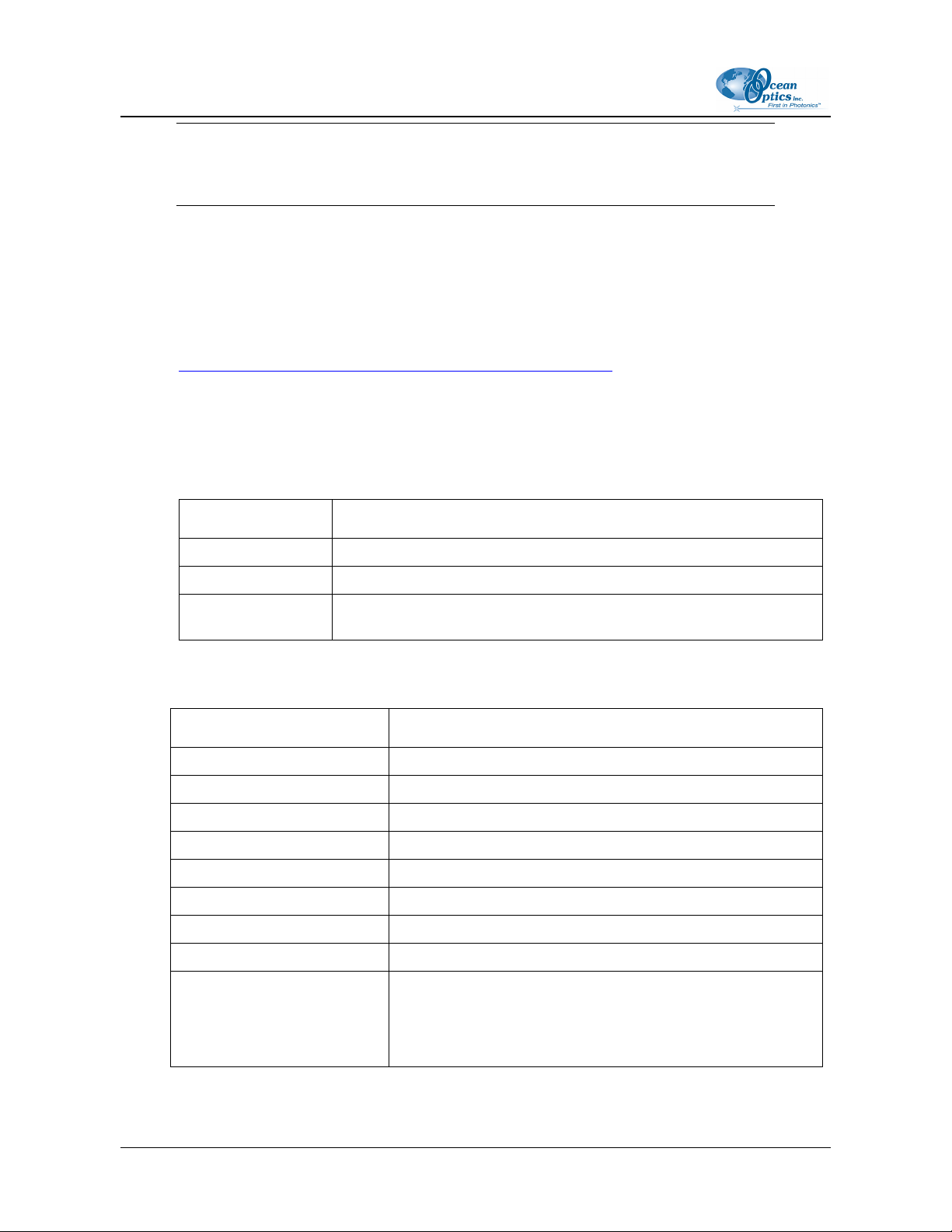
OOINLCorrect Loading Non-Linearity Correction Coefficients Instructions
Note
OOINLCorrect only works on Windows operating systems.
► Procedure
The following procedure uses the USB2000 Spectrometer as an example.
To correct for non-linearity using OOINLCorrect software, do the following:
1. Install OOINLCorrect software from the Software and Technical Resources CD or download
it from our Ocean Optics website at
http://www.oceanoptics.com/Technical/softwaredownloads.asp. You will need to get the
password from an Ocean Optics Application Scientist to run this software.
2. Run the OOINLCorrect software by selecting Start | Programs | Ocean Optics |
OOINLCorrect | OOINLCorrect.
3. Choose Spectrometer | Hardware Configuration from the menu to set system parameters
for your spectrometer model as follows:
Parameter Select …
Spectrometer type Your spectrometer model. For USB4000 and HR4000, select S4000.
A/D Type The appropriate A/D Converter for your spectrometer.
USB Serial Number The serial number corresponding to your spectrometer (if you have
more than one spectrometer connected to you system)
4. Click OK.
5. Set the software parameters on the right side of the screen as follows:
Parameter Setting
Channel Master
Polynomial Fit 7th Order
Integ. Period 300
Average 8
Boxcar smooth 10
Low Integration 10
High Integration 300
Integration Step 10
Saturation val Enter the appropriate saturation value for your spectrometer:
S2000/USB2000/HR2000: 3800
HR2000+/HR4000: 15000
USB4000/QE65000: 63000
2 000-20000-200-01-0507
Page 3

OOINLCorrect Loading Non-Linearity Correction Coefficients Instructions
6. Choose Spectrometer | Pixel Selection
7. Click OK.
8. Adjust the light (attenuate if necessary) until the peak intensity is above the 3800 Saturation
Val. You should have a nice curve above the 3800 line just saturated (goes flat) at about 4000
counts.
9. Click the SELECT button in lower right hand corner.
110-00000-000-01-0507 3
Page 4

OOINLCorrect Loading Non-Linearity Correction Coefficients Instructions
10. Choose Spectrometer | Linearize from the menu or click Non Linearity Correct to start the
experiment. You will see spectra on the graph, starting from low light intensities increasing up
to saturation. When the experiment is finished you will see a Linearity report displayed on the
screen.
11. On the Report Prompts dialog box, select OK. If you see a “file ‘#12.txt’ was not found in
application’s directory. Would you create a new file?” dialog box, choose New. Then close
the Linearity Report dialog box by selecting File | Close.
12. From the main menu choose Spectrometer | USB2000 Data. The USB2000 Internal
Parameters dialog box appears.
13. Click the Read USB2000 Internal Parameters button.
14. Click the Get Calculated Non-Linearity Values button.
15. Click the Update USB2000 button to write the Non-Linearity correction coefficients to the
USB2000’s EEPROM.
4 000-20000-200-01-0507
Page 5

OOINLCorrect Loading Non-Linearity Correction Coefficients Instructions
16. Now that the Non-Linearity correction coefficients have been successfully written to the
spectrometer’s EEPROM, you can view the coefficients with the operating software.
Using SpectraSuite Software
a. Open the SpectraSuite software.
b. Click on the desired spectrometer in the Data Sources pane.
c. Select Spectrometer | Spectrometer Features to view the coefficients.
110-00000-000-01-0507 5
Page 6

OOINLCorrect Loading Non-Linearity Correction Coefficients Instructions
Using OOIBase32 Software
a. Open the OOIBase32 software.
b. After arriving at the main menu (intensity vs. wavelength), select Spectrometer |
Configure | Detector Linearity to view the coefficients.
6 000-20000-200-01-0507
