Page 1
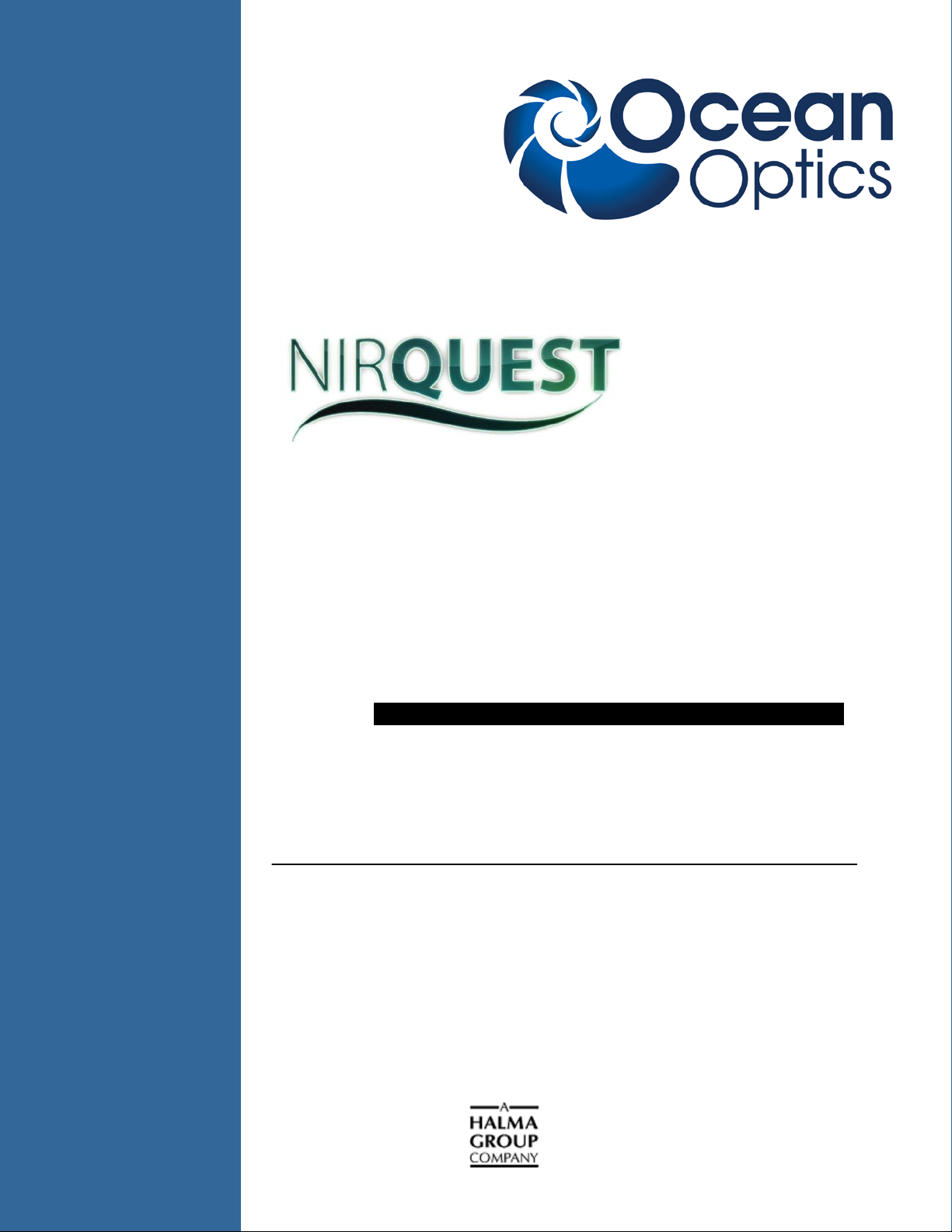
Phone
727.733.2447
Orders@OceanOptics.com
(Questions about orders)
Near Infrared Spectrometer
Install ation and Operation Manual
Document Number 016-70000-000-02-201301
Offices:
Ocean Optics, Inc. World Headquarters
830 Douglas Ave., Dunedin, FL, USA 34698
Fax 727.733.3962
8 a.m.– 8 p.m. (Mon-Thu), 8 a.m.– 6 p.m. (Fri) EST
E-mail: Info@OceanOptics.com (General sales inquiries)
TechSupport@OceanOptics.com (Technical support)
Page 2
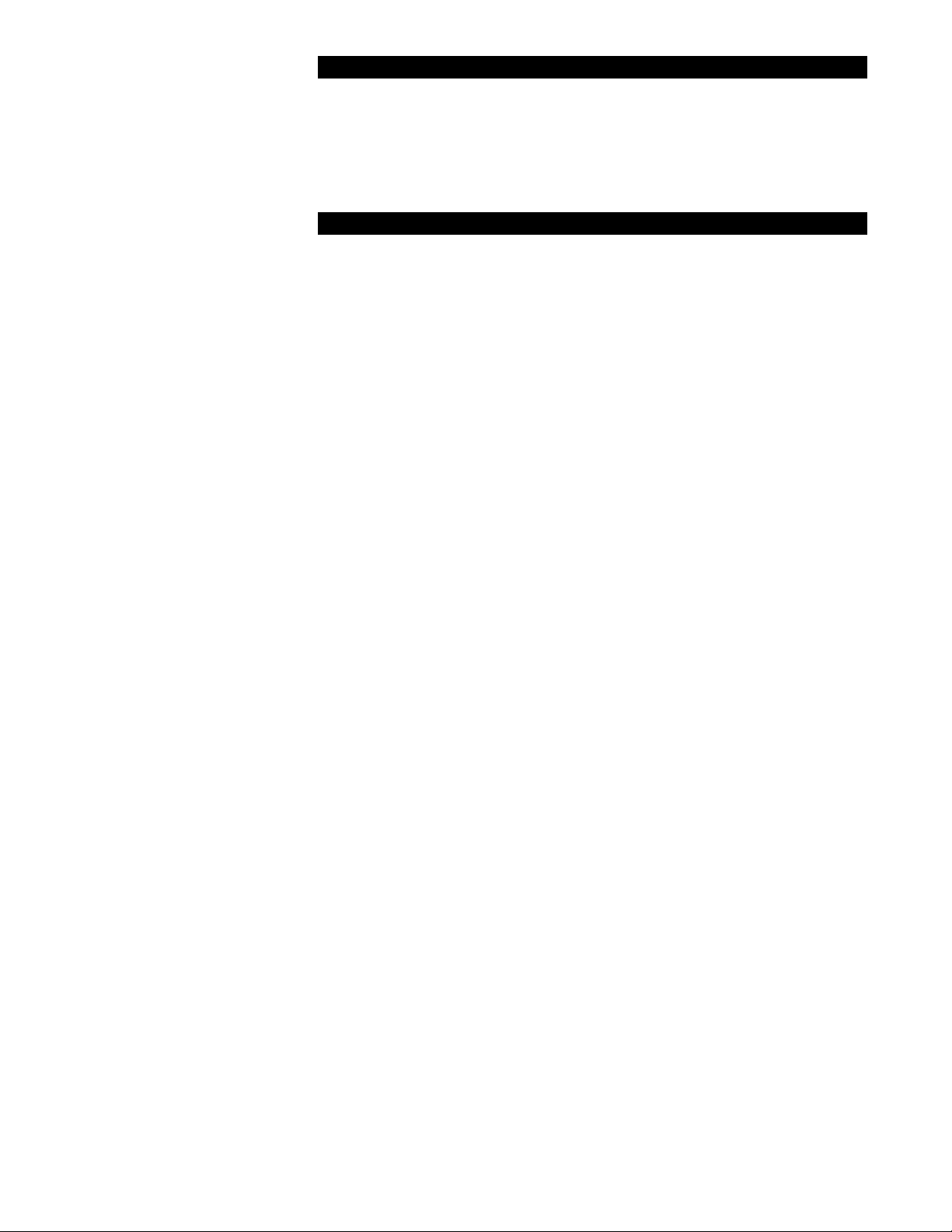
Additional
Offices:
Ocean Optics Asia
Phone
86.21.5206.8686
E-Mail
666 Gubei Road, Kirin Tower, Suite 601B, Changning District, Shanghai,
PRC. 200336
Fax 86.21.5206.8686
E-Mail Sun.Ling@OceanOptics.com
Ocean Optics EMEA
Sales and Support Center
Geograaf 24, 6921 EW DUIVEN, The Netherlands
Phone 31-(0)26-3190500
Fax 31-(0)26-3190505
Info@OceanOptics.eu
Regional Headquarters
Maybachstrasse 11
73760 Ostfildern
Phone 49-711 34 16 96-0
Fax 49-711 34 16 96-85
E-Mail Sales@Mikropack.de
Copyright © 2010 Ocean Optics, Inc.
All rights reserved. No part of this publication may be reproduced, stored in a retrieval system, or transmitted, by any means, electronic, mechanical,
photocopying, recording, or otherwise, without written permission from Ocean Optics, Inc.
This manual is sold a s part of an order and subject to the condition that it shall not, by way of trade or otherwise, be lent, re-sold, hired out or otherwise
circulated without the prior consent of Ocean Optics, Inc. in any form of bind ing or cover other than that in which it is published.
Trademarks
All products and servic es herein are th e trademark s, service mar ks, registered trademarks or registered service marks of their r espective owners .
Limit of Liability
Every effort has been mad e to make this manual as comp lete and as accurate as possible, but no warranty or fitness is implied. The information provided is
on an “as is” basis. Ocean Optics, Inc. shall have neither liability nor responsibility to any person or entity with respect to any loss or damages arising from
the information contained in this manual.
Page 3
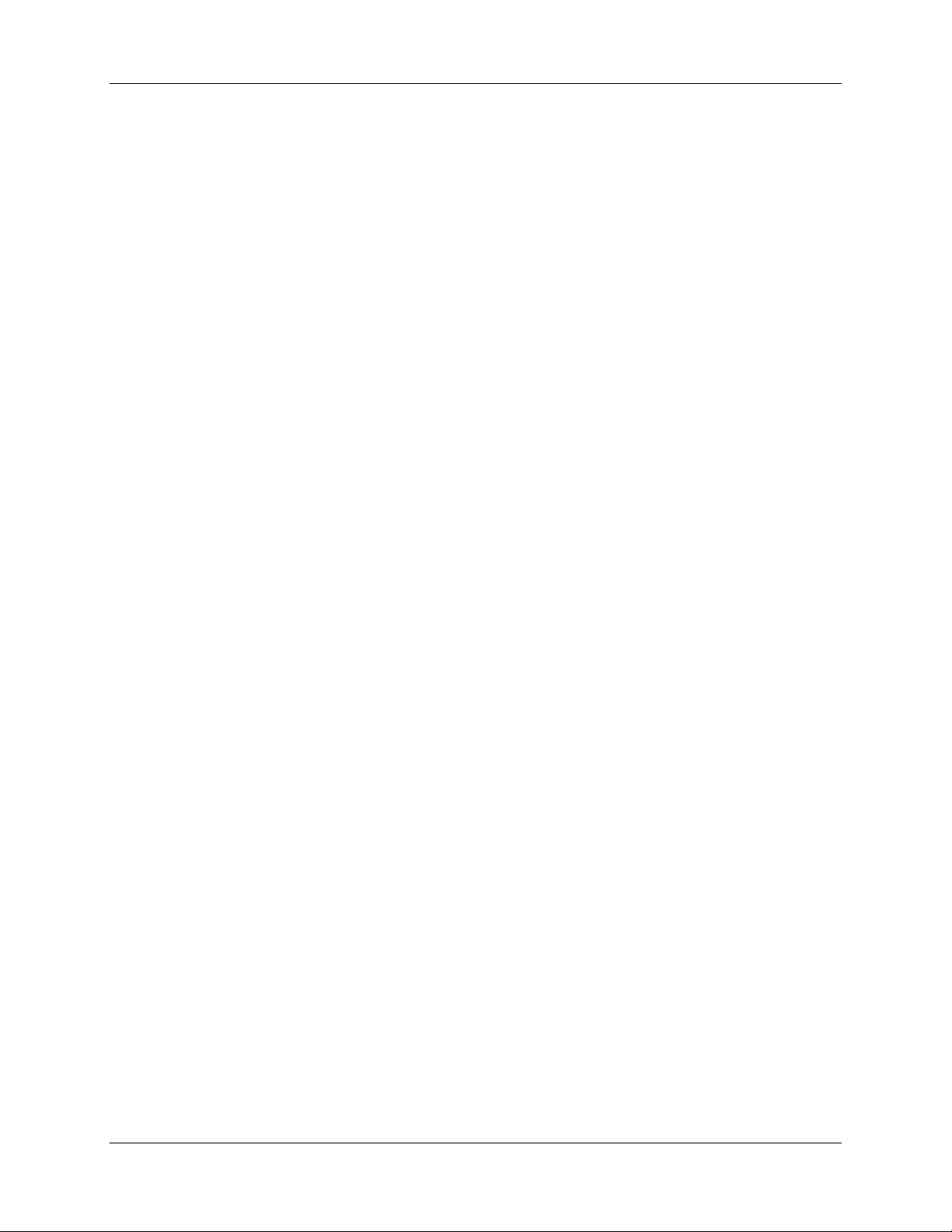
Table of Contents
About This Manual ......................................................................................................... iii
Document Purpose and Intended Audience .............................................................................. iii
What’s New in this Document ................................................................................................... iii
Document Summary .................................................................................................................. iii
Product-Related Documentation ............................................................................................... iv
Upgrades ....................................................................................................................... iv
Service .......................................................................................................................... iv
Chapter 1: Introduction ..................................................................... 1
Product Description ....................................................................................................... 1
About the Modular Approach ..................................................................................................... 2
Features ........................................................................................................................ 3
Advantages Over NIR Series Spectrometers ................................................................. 4
Interface Options ........................................................................................................... 6
Items Included with Shipment ........................................................................................ 6
Other Accessories Available .......................................................................................... 7
Breakout Box ............................................................................................................................. 7
Chapter 2: Installing the NI RQ ue s t Spect rometer ........................... 9
Overview ....................................................................................................................... 9
NIRQuest Spectrometer Installation............................................................................... 9
USB Mode ................................................................................................................................. 9
Serial Port Mode ........................................................................................................................ 10
Configuring the NIRQuest Spectrometer ....................................................................... 11
Connect Spectroscopic Accessories .............................................................................. 11
External Triggering Options ........................................................................................... 11
NIR Controls .................................................................................................................. 11
SpectraSuite NIRQuest Sp ectrometer Features ....................................................................... 12
016-700000-000-02-201301 i
Page 4
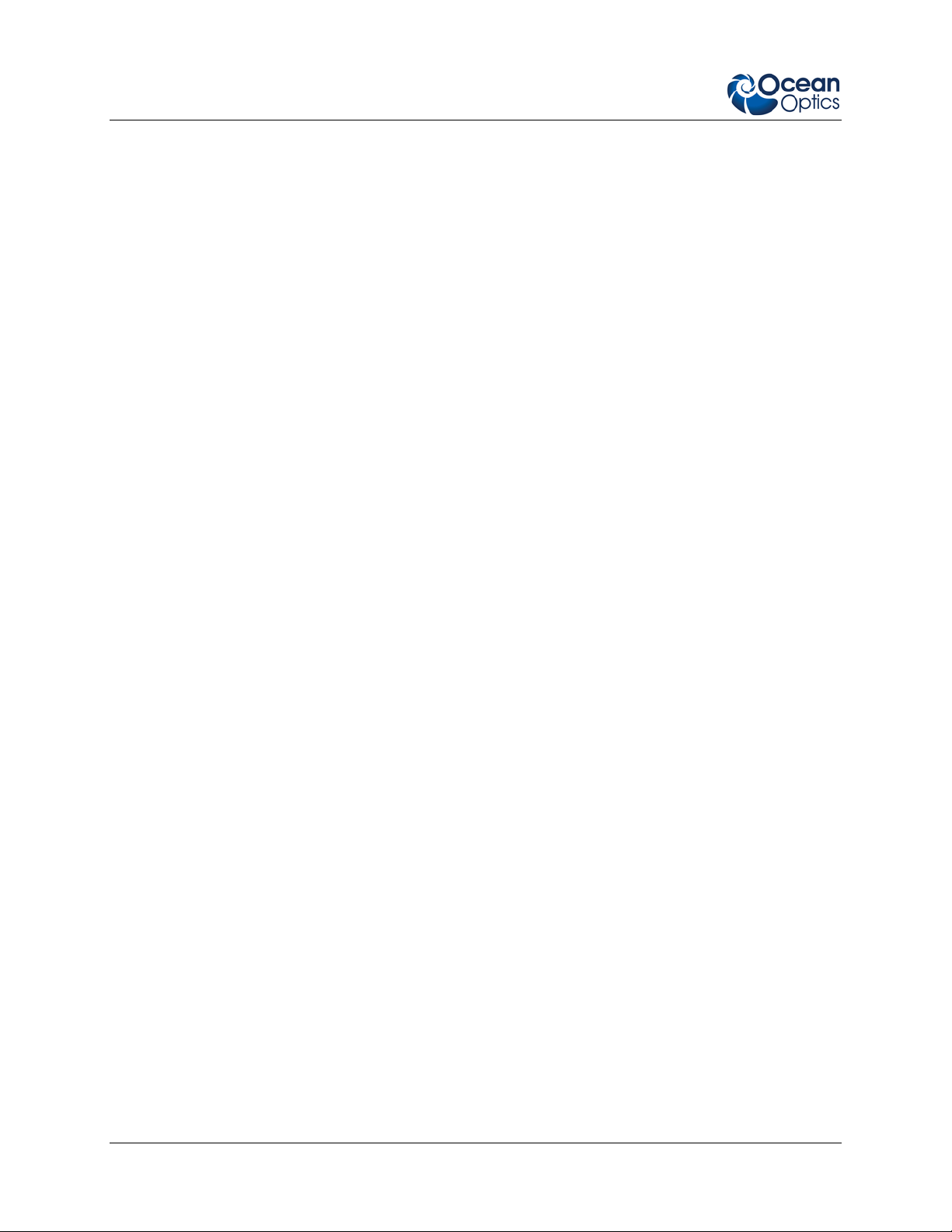
Table of Contents
Chapter 3: Troubleshooting .............................................................. 13
Overview ....................................................................................................................... 13
NIRQuest Spectrometer Connected to Computer Prior to Operating Software .............. 13
Windows Operating Systems .................................................................................................... 13
Remove the Unknown Device from Windows Device Manager ................................................ 14
Remove Improperly Installed Files ............................................................................................ 14
Mac Operating Systems ............................................................................................................ 15
Linux Operating Systems .......................................................................................................... 15
Appendix A: Calibrating the Wavelength of t he NIRQuest
Spectrometer ...................................................................................... 17
About Wavelength Calibration ....................................................................................... 17
Calibrating the Spectrometer ......................................................................................... 17
Preparing for Calibration ............................................................................................................ 17
Calibrating the Wavelength of the Spectrometer ............................................................ 18
Saving the New Calibration Coefficients: USB Mode ..................................................... 20
Appendix B: Specifications ............................................................... 23
How the Spectrometer Works ........................................................................................ 23
NIRQuest Spectrometer Component Table .............................................................................. 24
NIRQuest512 Specific atio n s ..................................................................................................... 25
NIRQuest256 Spectrometer Specifications .................................................................... 28
NIRQuest Spectrometer – Slit Size vs. Resolution and Throughput ............................... 32
NIRQuest Gratings ........................................................................................................ 32
Grating Efficiency Curves .............................................................................................. 34
NIRQuest Optical Resolution for Standard Setups ......................................................... 38
30-Pin Accessory Connector Pinout .............................................................................. 39
30-Pin Accessory Connector Pinout Diagram ........................................................................... 39
30-Pin Accessory Connector – Pin Definitions and Descriptions .............................................. 39
30-Pin J2 Accessory Connector - Part Num ber s....................................................................... 41
NIRQuest 15-Pin Accessory Cable Pinout ..................................................................... 42
Appendix C: NIRQuest512-2.5 and NIRQuest256-2.5 Sensitivity ... 43
Index ................................................................................................... 45
ii 016-700000-000-02-201301
Page 5
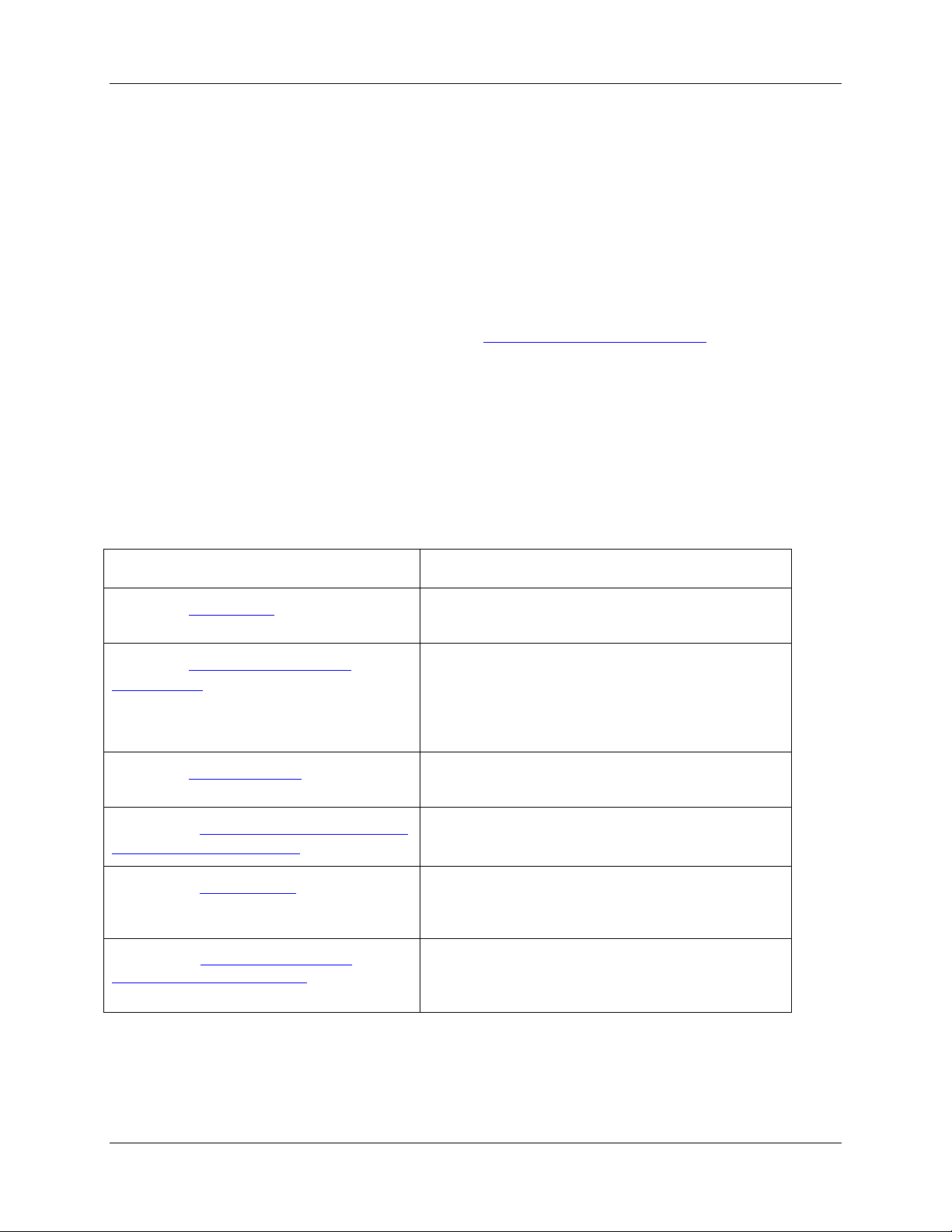
About This Manual
Document Purpose and Intended Audience
This document provides you with instructions to get your system up and running. In addition to the
NIRQuest Spectrometer installation and operation instructions, this manual also includes information for
locating the SpectraSuite installation instruc t io ns (s e e Product-Related Documentation
What’s New in this Document
This version of the NIRQuest Near Infrared Fiber Optics Spectrometers Installation and Operation
Manual clarifies the installation procedure.
Document Summary
below).
Chapter Description
Chapter 1: Introduction
Chapter 2: Installing the NIRQuest
Spectrometer
Chapter 3: Troubleshooting
Appendix A: Calibrating the Wavelength of
the NIRQuest Spectrometer
Appendix B: Specifications
Appendix C: NIRQuest512-2.5 and
NIRQuest256-2.5 Sensitivity
Introduces the product features. Also contains a list
of items included in the shipment.
Contains information for installing and configuring
your NIRQuest Spectrometer. These instructions
include information on using your NIRQuest
Spectrometer with the spectrometer operating
software.
Contains typical problems and suggested
resolutions.
Contains instructions for calibrating your NIRQuest
Spectrometer.
Contains technical specifications for the NIRQuest
Spectrometer and the NIR Detector. It also includes
grating efficiency graphs and pinout information.
Provides some additional sensitivity specifications
for the NIRQuest256-2.5 and NIRQuest512-2.5
Spectrometer.
016-700000-000-02-201301 iii
Page 6
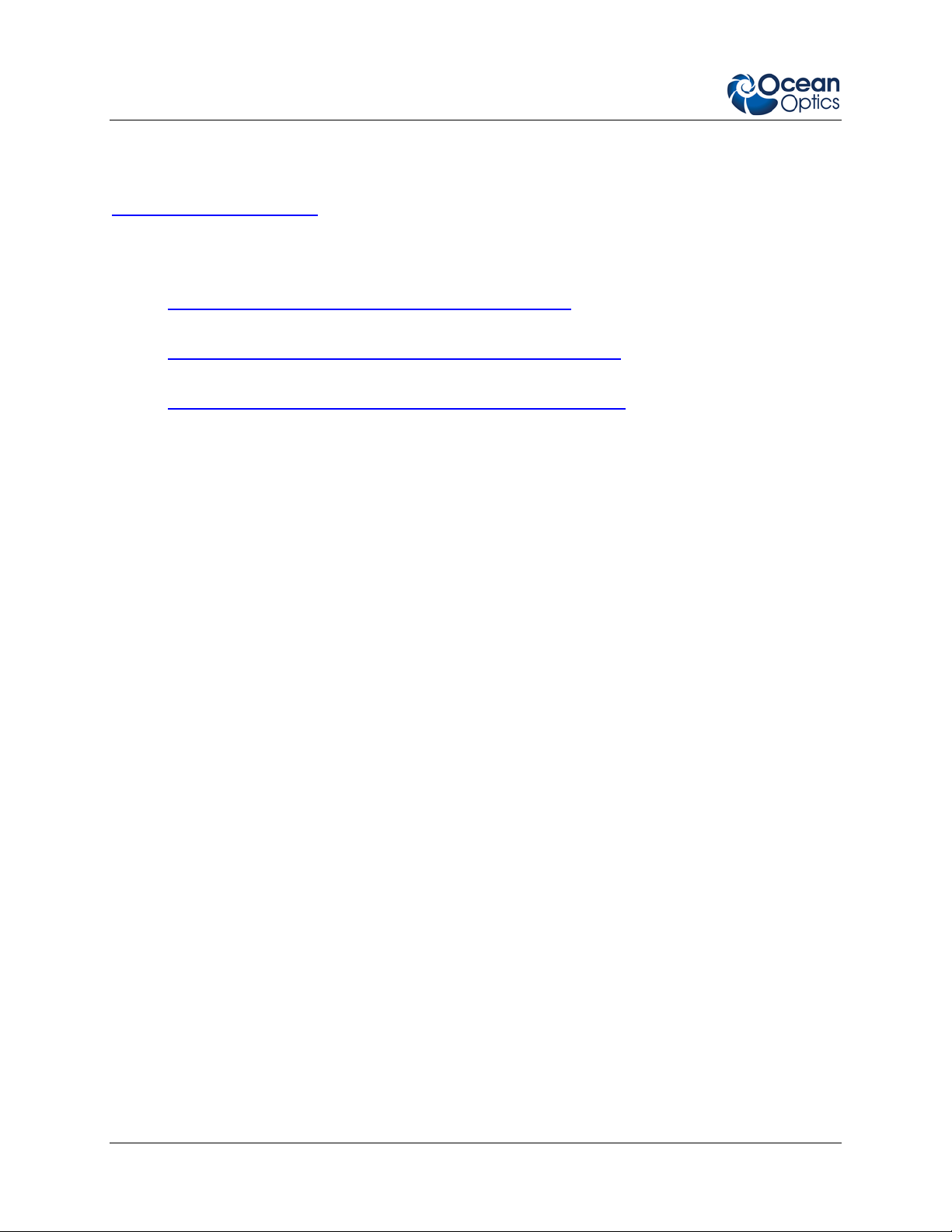
1: Introduction
Product-Related Documentation
You can access documentation for Ocean Optics products by visiting our website at
http://www.oceanoptics.com
document from the available drop-down lists. Or, use the Search by Model Number field at the bottom
of the web page.
• Detailed instructions for SpectraSuite Spectrometer Operating Software are located at:
http://www.oceanoptics.com/technical/SpectraSuite.pdf
• Detailed instructions for External Triggering for firmware versions below 3.0 are located at:
http://www.oceanoptics.com/technical/external-triggering.pdf
• Detailed instructions for External Triggering for firmware versions 3.0 and above are located at:
http://www.oceanoptics.com/technical/external-triggering2.pdf
You can also access operating instructions for Ocean Optics products on the Software and Technical
Resources CD included with the system.
Engineering-level documentation is located on our website at Technical → Engineering Docs.
. Select Technical → Operating Instructions, then choose the appropriate
.
.
.
Upgrades
Occasionally, you may find that you need Ocean Optics to make a change or an upgrade to your system.
To facilitate these changes, you must first contact Customer Support and obtain a Return Merchandise
Authorization (RMA) number. Please contact Ocean Optics for specific instructions when returning a
product.
Service
Our Total Technical Service protection plans protect your spectrometer for one year for any contingency -
- no matter what the circumstances, including total loss. Under these plans, Ocean Optics will repair or
replace your instrument with no deductible or any other out-of-pocket expense required from you.
NIRQuest service plans include the following:
• TTS-NIR: Protects your Ocean Optics NIR spectrometer for any contingency for 1 year.
Provides for full spectrometer replacement, if necessary. Limited to 1 full replacement per year.
• TTS-NIR-E: This special plan for Ocean Optics NIR spectrometers not previously covered
protects for any contingency for 1 year. Provides for full spectrometer replacement, if necessary.
Limited to 1 full replacement per year. This coverage starts 30 days after purchasing the plan.
iv 016-700000-000-02-201301
Page 7
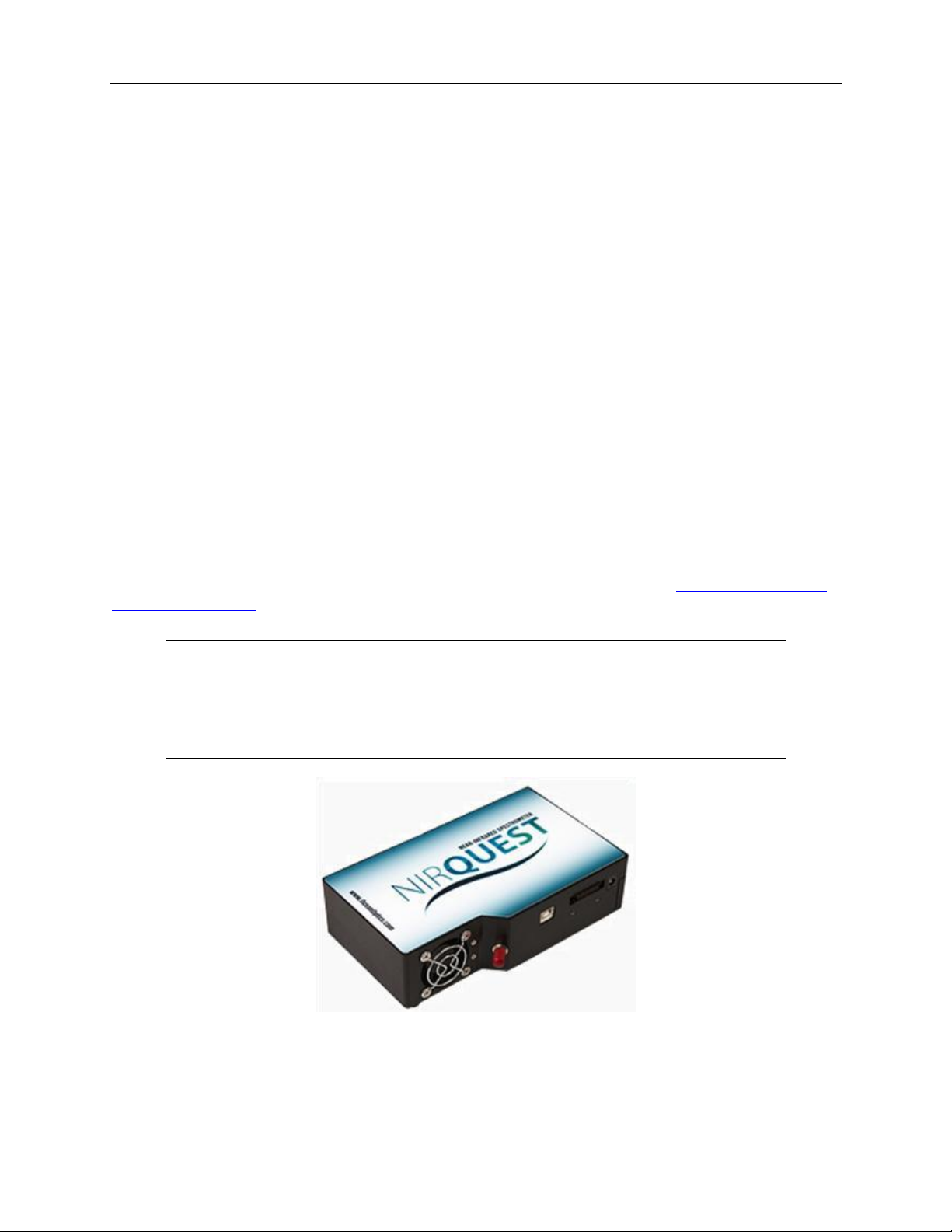
Chapter 1
Introduction
Product Description
A high-performance optical bench, low-noise electronics and various grating options make NIRQuest
Spectrometers truly extraordinary. This new generation of small-footprint, near infrared spectrometers is
available in four models that cover various ranges between 900 nm and 2500 nm and are ideal for
applications ranging from analyzing moisture content in food and beverage products to analyzing trace
metals in wastewater. In addition to improved optical bench performance, NIRQuest Spectrometers are
available with more grating options than our previous NIR Spectrometers. This enables you to take
advantage of the different grating characteristics to maximize experiment setups. The High Gain Mode
option improves sensitivity (5x) for low light-level applications and low concentration absorption
applications (not recommended for NIRQuest512-2.2 and NIRQuest512-2.5). See
Series Spectrometers for more inform a tion.
Advantages Over NIR
Note
High Gain Mode is not recommended for NIRQuest512-2.2 and NIRQuest512-2.5
spectrometers, but can be used. An additional 30 minute warm-up time is necessary to
stabilize the detector response.
The NIRQuest (Near Infrared) Fiber Optic Spectrometer combines the high-performance InGaAs array
detector with the high-sensitivity NIRQuest optical bench. The NIRQuest Spectrometer and the 16-bit
A/D converter share a single housing, forming a small-footprint plug-and-play system.
016-700000-000-02-201301 1
Page 8
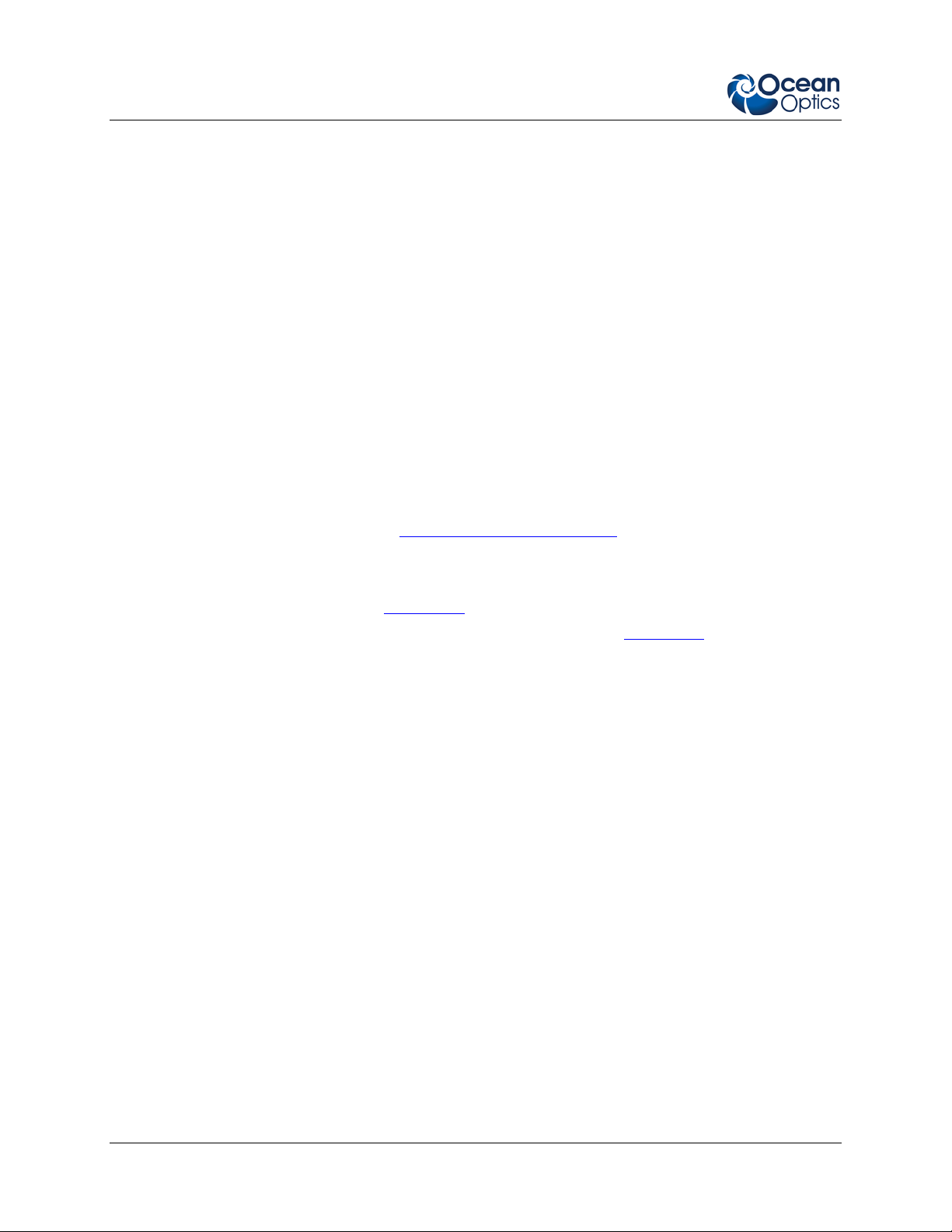
1: Introduction
The NIRQuest Spectrometer can connect via the USB port to any PC that uses a Windows Me/2000/XP
operating system and has spectrometer operat ing soft ware installed and configured for use with your
NIRQuest Spectrometer. Furthermore, the NIRQuest Spectrometer has a serial port for interfacing to PCs,
PLCs, and other devices that support the RS-232 communication protocol.
An EEPROM memory chip in each NIRQuest Spectrometer contains wavelength calibration coefficients,
linearity coefficients, and the serial number unique to each spectrometer. Ocean Optics SpectraSuite
spectrometer operating software reads these values from the spectrometer, which allows “hot-swapping”
of spectrometers among multiple PCs.
As with all other Ocean Optics user-configured spectrometers, you can choose from six slit sizes and
hundreds of fiber optic accessories (such as light sources, probes, and optical fibers) to create the system
just right for your application.
NIRQuest can be used with a Wireless Spectral Server to capture spectral data wirelessly or via Ethernet.
About the Modular Approach
Ocean Optics fiber optic spectrometer systems are based on low-cost, modular data acquisition principles.
A typical NIRQuest Spectrometer system contains four basic elements:
• The NIRQuest Spectrometer (see NIRQuest Spectrometer Models
• The Ocean Optics SpectraSuite spectrometer operating software (see
• Software)
• A light (excitation source) (see Accessories
• A variety of sampling optics (depending on application need) (see Accessories)
The light (excitation source) sends light through an optical fiber to the sample. The light interacts with the
sample, and the results are collected and transmitted through another optical fiber to the spectrometer.
The spectrometer measures the amount of light and transforms the data collected by the spectrometer into
digital information. Finally, the spectrometer passes that information to the operating software.
)
)
NIRQuest Spectrometer Models
The NIRQuest family of spectrometers consists of the following models:
• NIRQuest512 with a detector range of 850 – 1700 nm ; usable range of 900 – 2700 nm
• NIRQuest512-1.9 with a detector range of 1000 – 1900 nm; usable range 1100 – 1900 nm
• NIRQuest512-2.2 with a detector range 900 – 2200 nm; usable range of 900 – 2200 nm
• NIRQuest512-2.5 with a detector range 900 – 2550 nm; usable range of 900 – 2500 nm
• NIRQuest256-2.1 with a detector range of 900 – 2100 nm; usable range of 900 – 2050 nm
• NIRQuest256-2.5 with a detector range of 900 – 2550 nm; usable range of 900 – 2500 nm
2 016-700000-000-02-201301
Page 9
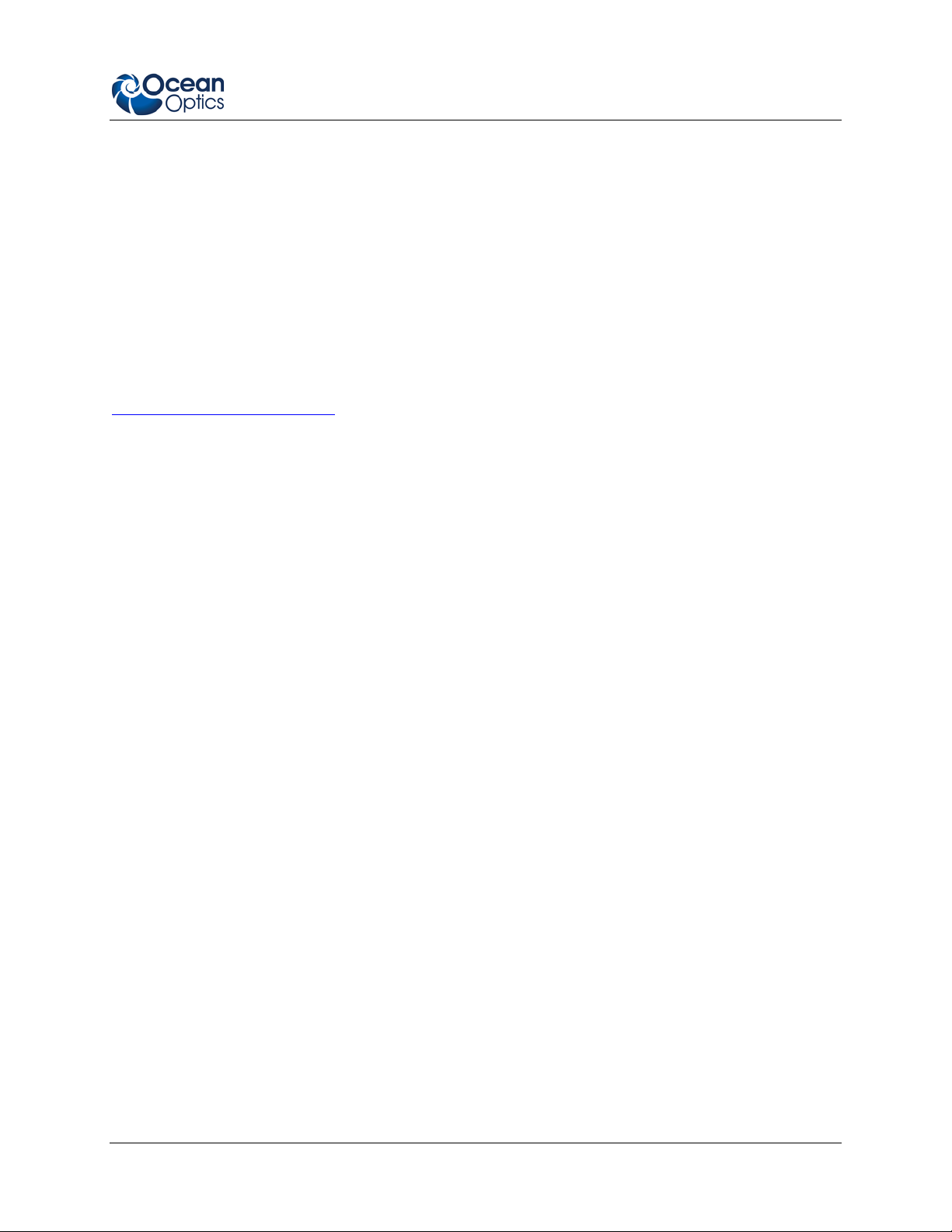
1: Introduction
Software
SpectraSuite is the latest generation of operating software for all Ocean Optics spectrometers. It is a
completely modular, Java-based spectroscopy software platform that operates on Windows, Macintosh
and Linux operating systems. The software can control any Ocean Optics USB spectrometer and device,
as well as any other manufacturer’s USB instrumentation using the appropriate drivers.
SpectraSuite is a user-customizable, advanced acquisition and display program that provides a real-time
interface to a variety of signal-processing functions. With SpectraSuite, you have the ability to perform
spectroscopic measurements (such as absorbance, reflectance, and emission), control all system
parameters, collect and display data in real time, and perform reference monitoring and time acquisition
experiments. Consult the SpectraSuite manual for hardware requirements when using SpectraSuite (see
Product-Related Documentation
).
Accessories
Ocean Optics also offers a complete line of spectroscopic accessories to use with the NIRQuest
Spectrometer. Most spectroscopic accessories have SMA connectors for application flexibility. Thus,
changing the sampling system is as easy as unscrewing a connector and adding a new component or
accessory. A partial list of Ocean Optics spectroscopic accessories includes light sources, sampling
holders, filter holders, flow cells, fiber optic probes and sensors, collimating lenses, attenuators, diffuse
reflectance standards, integrating spheres and an extensive line of optical fibers.
This modular approach, where components are easily mixed and matched, offers remarkable applications
flexibility. You can select from hundreds of products to create distinctive systems for an almost endless
variety of optical-sensing applications.
Breakout Box
Ocean Optics also offers the Breakout Box (HR4-BREAKOUT), a passive module that separates the
signals from their 30-pin port to an array of standard connectors and headers, enabling easy access to a
variety of features found in Ocean Optics’ NIRQuest Spectrometer. In addition to the accessory
connector, the breakout box features a circuit board based on a neutral breadboard pattern that allows
custom circuitry to be prototyped on the board itself.
Features
• Hamamatsu G9204-512 (NIRQuest512), G9205-512 (NIRQUEST512-1.9), G9206-512W
(NIRQuest512-2.2), G9208-512W (NIRQuest512-2.5), G9206-256 (NIRQuest256-2.1), G9208256 (NIRQuest256-2.5) InGaAs linear array detector
• Wide dynamic range
• Low noise and low dark current
• Spectrometer Design
• Symmetrical Crossed Czerny Turner
• 101mm focal length
• 4 gratings (model-dependent)
016-700000-000-02-201301 3
Page 10
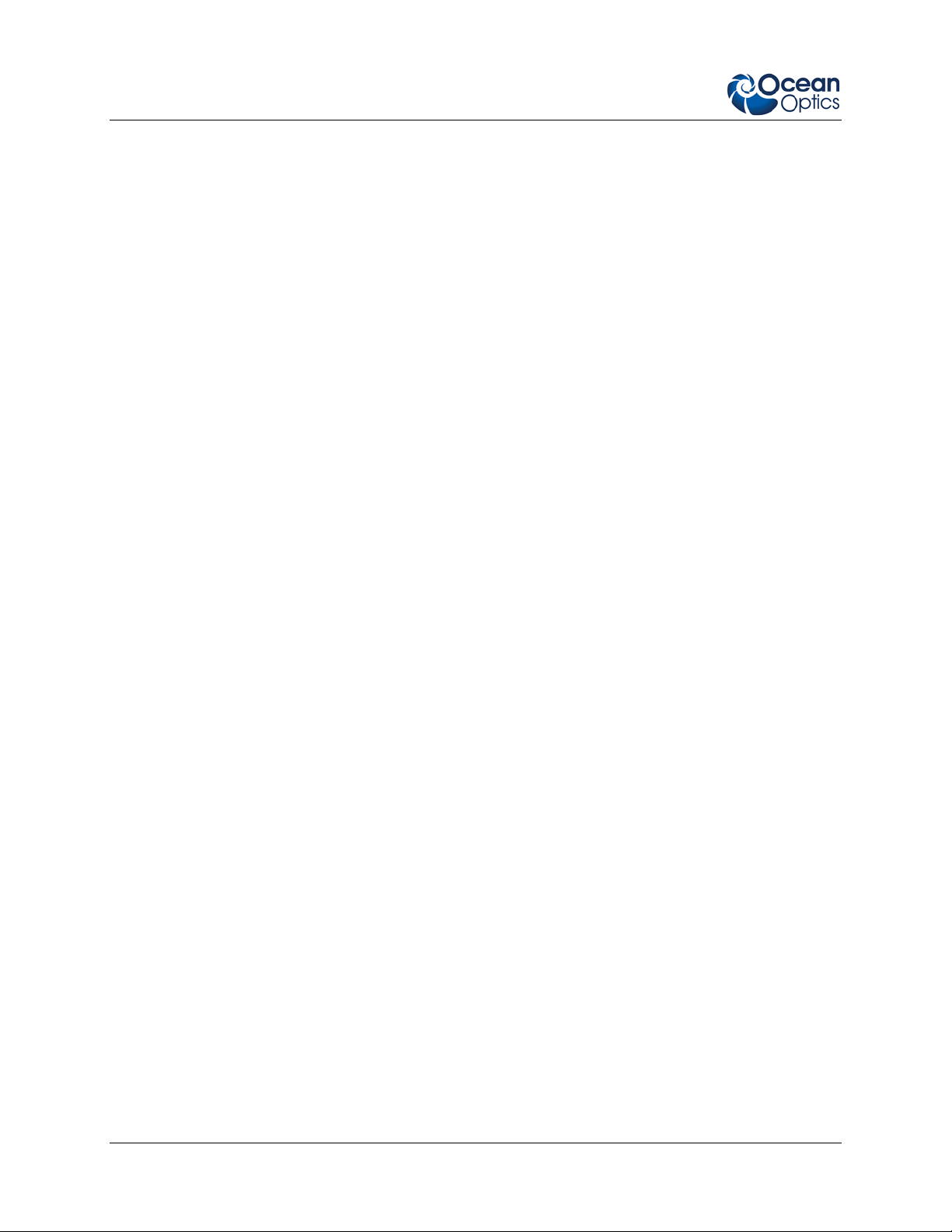
1: Introduction
• 6 slit widths
• Electrical Performance
• 16 bit, 500KHz A/D converter
• Integration times from 1 ms to 120 seconds (depending on spectrometer model)
• Embedded microcontroller allows programmatic control of all operating parameters and
standalone operation
• USB 2.0 480Mbps
• RS232 (2-wire) 115Kbaud
• Multiple communication standards for digital accessories (SPI, I2C)
• Onboard Pulse Generator
• 3 programmable strobe signals for triggering other devices
• Software control of nearly all pulse parameters
• Onboard GPIO
• 10 user-programmable digital I/Os
• EEPROM storage for
• Wavelength Calibration Coefficients
• Linearity Correction Coefficients
• Absolute Irradiance Calibration (optional)
• Plug-n-play interface for PC applications
• 30-pin connector for interfacing to external products
• CE certification
Advantages Over NIR Series Spectrometer s
The NIRQuest Spectrometers offer a high-performance optical bench with low-noise electronics and more
gratings than have been available in the past. The following list of improved features shows how the
NIRQuest offers improved functionality over our previous NIR Spectrometers at a lower cost to you..
• 20 % Higher Throughput. Higher throughput means higher sensitivity and shorter integration
times needed. The chart below compares spectra from the NIR512 with the NIRQuest 512.
4 016-700000-000-02-201301
Page 11
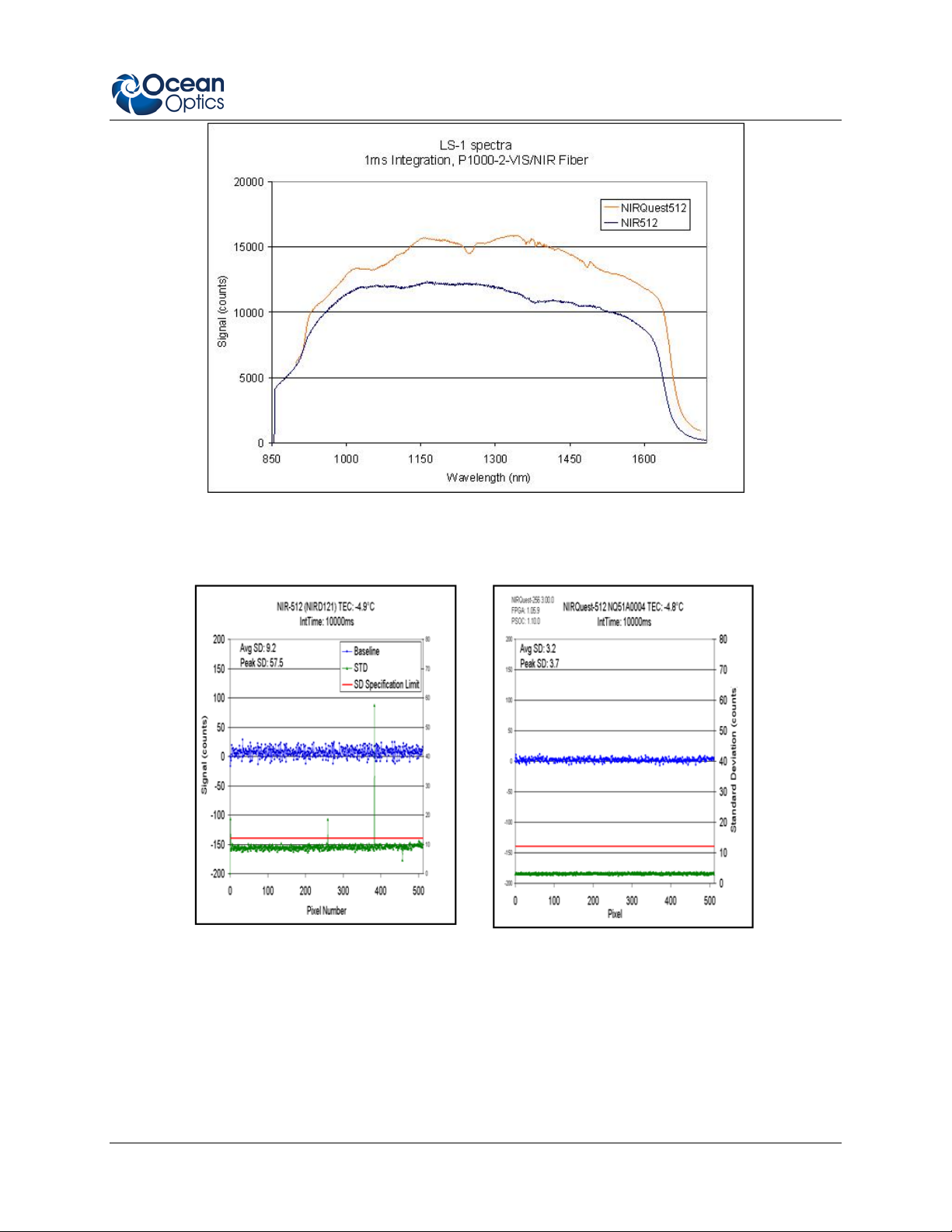
1: Introduction
• 2 to 3 Times Better Noise Performance. This permits integration for longer periods of time and
detection of smaller changes in absorbance. The charts below show 3x noise improvement for the
NIRQuest512 over the NIR512 at a 10-second integ ration time.
• Considerably Better Signal-to-Noise Ratio (now >15000:1 at 100 ms). This allows better
detection in low light levels, use of a smaller slit size (provides higher optical resolution without
sacrificing throughput), and simpler measurement of higher concentration samples.
• True External Trigger with a fixed 1-ms delay after an external event before integration begins.
• Thermoelectric Cooler stabilizes after 1 minute in the NIRQuest 512 vs. 2 minutes in the NIR512.
• More Grating Options are provided (up to 6) to better optimize your application setup.
016-700000-000-02-201301 5
Page 12
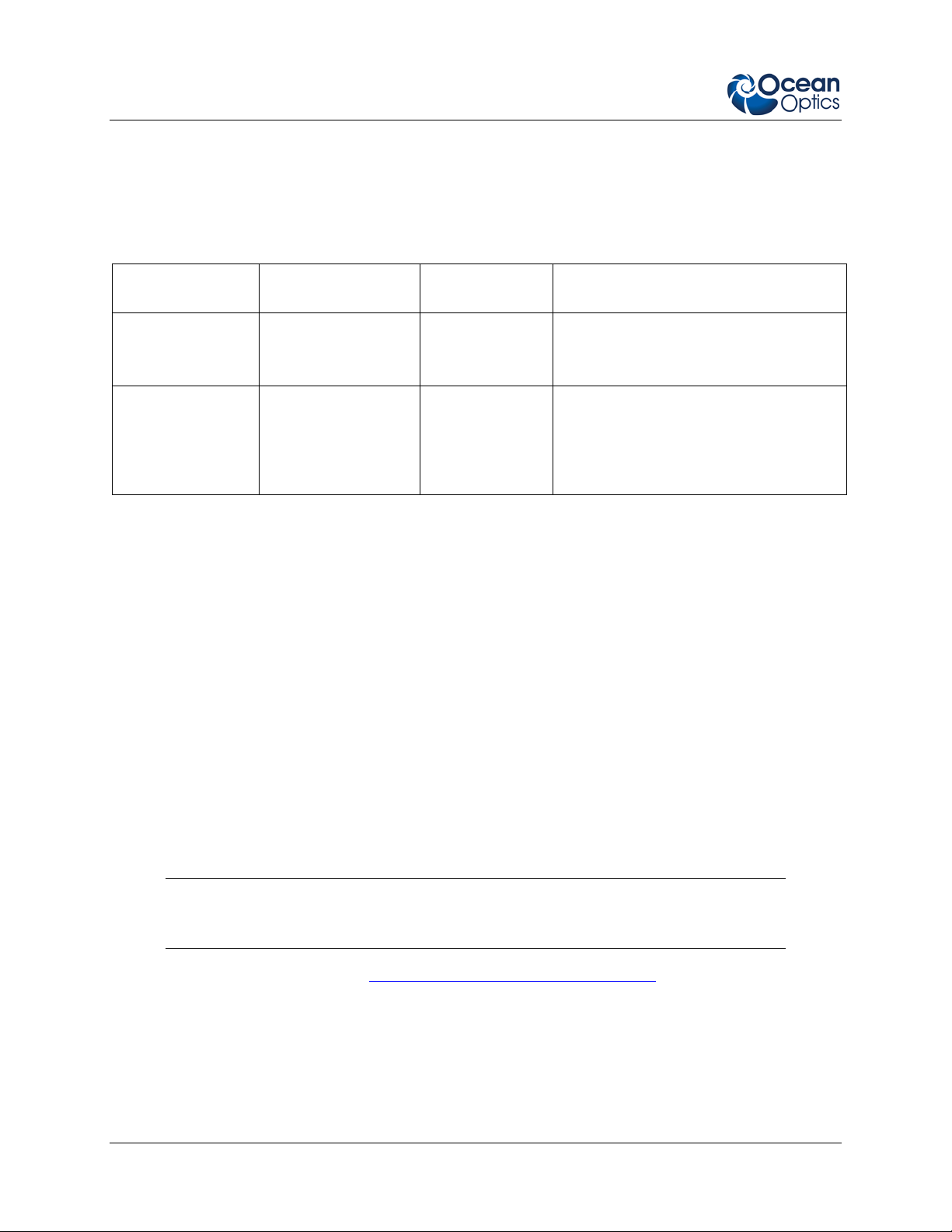
1: Introduction
Operating System
Interface Options
The NIRQuest Spectrometer has both USB and serial port connectors (with the use of an adapter),
enabling you to connect the spectrometer to a desktop or notebook computer via a USB port or serial port.
However, you must create custom software if using the serial port. SpectraSuite software is available if
you are connecting via the USB port.
Computer Interface
Desktop or
Notebook PC via
USB Port
Desktop or
Notebook PC via
Serial Port
Requirements
Windows Me/
2000/XP
Any 32-bit Windows
operating system
Cable Needed Description of Cable
USB-CBL-1
(included)
HR4BREAKOUT
(not included)
Cable connects from USB port on
NIRQuest Spectrometer to USB port on
desktop or notebook PC
Adapter block that enables connection
from serial port on NIRQuest to serial
port on desktop or notebook PC; comes
with 5 VDC power supply (required
when connecting to serial port)
Items Included with Shipment
NIRQuest Spectrometer
+ 5VDC power supply
Important information and documentation accompany your NIRQuest Spectrometer upon shipment. This
includes:
Packing List – The packing list is located inside a plastic bag attached to the outside of the
shipment box (the invoice is mailed separately). The items listed on the packing slip include all of
the components in the order, including customized items installed in the spectrometer, such as the
slit. The packing list also includes important information, such as the shipping and billing
addresses, as well as any components on back order.
6 016-700000-000-02-201301
Wavelength Calibration Data Sheet – Each spectrometer is shipped with a Wavelength
Calibration Data Sheet that contains information unique to your spectrometer. SpectraSuite
Operating Software reads this calibration data from your spectrometer when it interfaces to a PC
via the USB port.
Note
Please save the Wavelength Calibration Data Sheet for future reference.
15-Pin Accessory Cable (se e NIRQuest 15-Pin Accessory Cable Pinout)
Software and Resources Library CD – Each spectrometer order comes with Ocean Optics’
Software and Resources Library CD. This disc contains all Ocean Optics software and manuals
for software operation, spectrometers, and spectroscopic accessories. Documentation is provided
in Portable Document Format (PDF). You need Adobe Acrobat Reader version 6.0 or higher to
view these files. Adobe Acrobat Reader is included on the CD.
Page 13
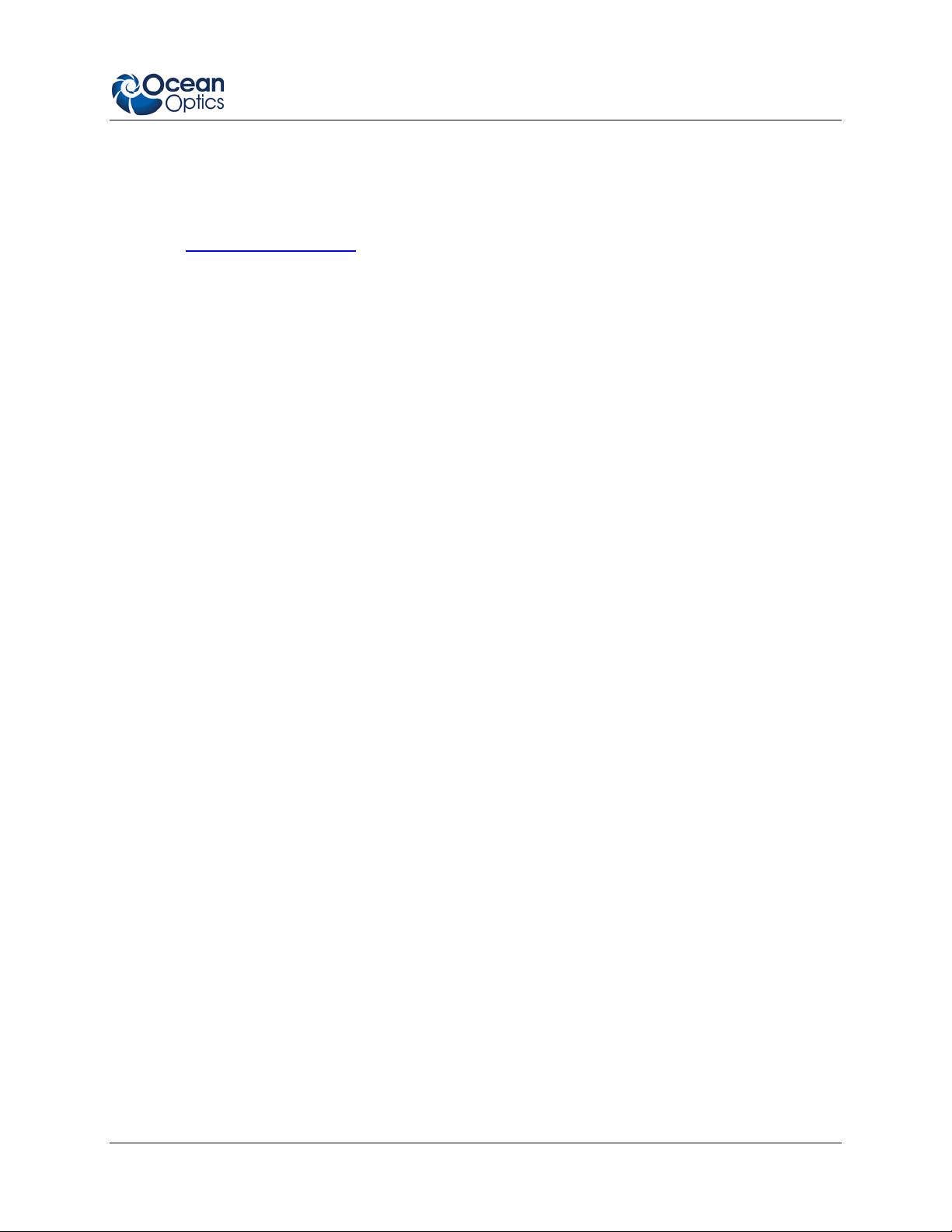
1: Introduction
Passwords for software applications can be found on the back of the Software and Resources
Library CD package.
Other Accessories Available
Visit us at www.OceanOptics.com for a complete list of products available for all of your spectroscopy
needs.
Fibers
Light Sources
Integrated Sampling Systems
Cuvettes
Filter Holders
Lithium Ion Battery Pack
HR4-BREAKOUT Breakout Box
Remora Wireless Spectral Server
Breakout Box
Ocean Optics also offers the Breakout Box (HR4-BREAKOUT), a passive module that separates the
signals from their 30-pin port to an array of standard connectors and headers, enabling easy access to a
variety of features found in Ocean Optics’ NIRQuest Spectrometers. In addition to the accessory
connector, the breakout box features a circuit board based on a neutral breadboard pattern that allows
custom circuitry to be prototyped on the board itself.
016-700000-000-02-201301 7
Page 14
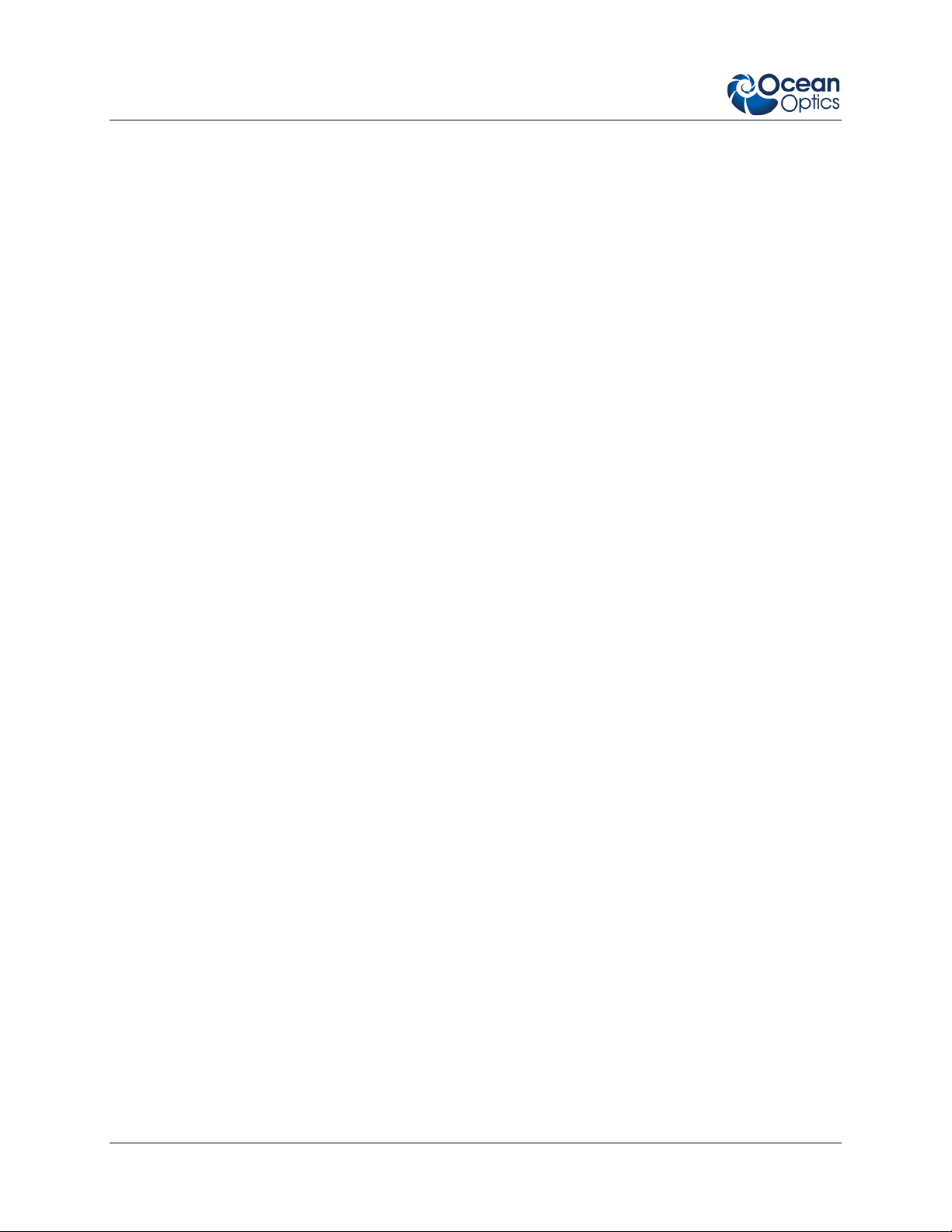
1: Introduction
THIS PAGE INTENIONALLY LEFT BLANK
8 016-700000-000-02-201301
Page 15
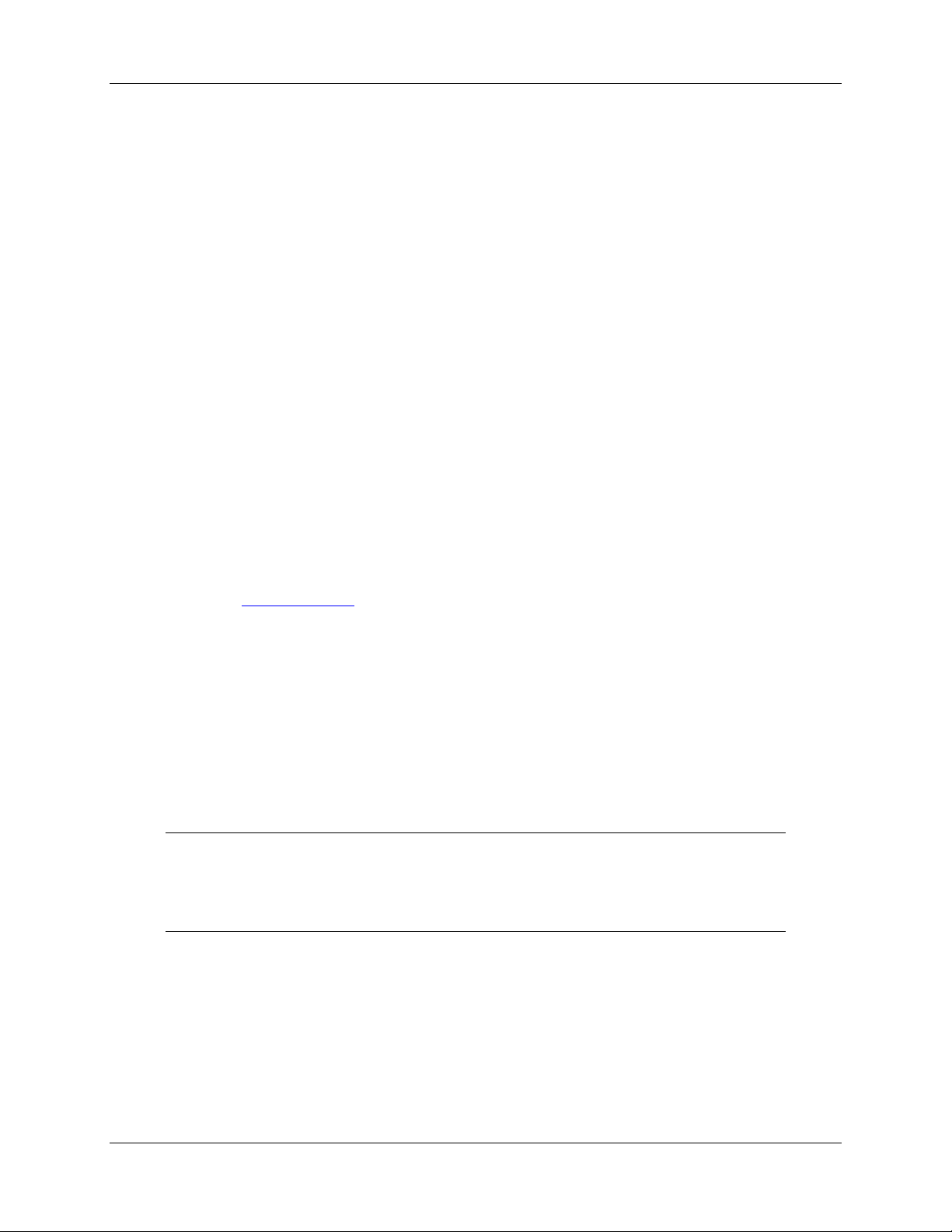
Chapter 2
Installing the NIRQuest
Spectrometer
Overview
You must install the operating software application prior to connecting the NIRQuest Spec tro meter to the
PC. The Ocean Optics spectrometer operating software installs the drivers require d for NIRQuest
Spectrometer installation. If you do not install the software first, the system will not properly recognize
the NIRQuest Spectrometer.
If you have already connected the NIRQuest Spectrometer to the PC prior to installing the software,
consult Chapter 3: Troubleshooting
installation.
Once you have properly installed the spectrometer, refer to either the SpectraSuite operating instructions
for information on taking measurements.
for information on correcting a corrupt NIRQuest Spectrometer
NIRQuest Spectrometer Installation
This section contains instructions for connecting the NIRQuest Spectrometer via both USB and serial
modes.
Caution
Ensure that TEC power is always applied (using SpectraSuite software) before USB
power.
USB Mode
Follow the steps in this section to interface the NIRQuest Spectrometer via the USB port to a desktop or
notebook PC.
To connect the NIRQuest Spectrometer to a PC via the USB port, the PC must be running the Windows
ME/2000/XP operating system.
016-700000-000-02-201301 9
Page 16
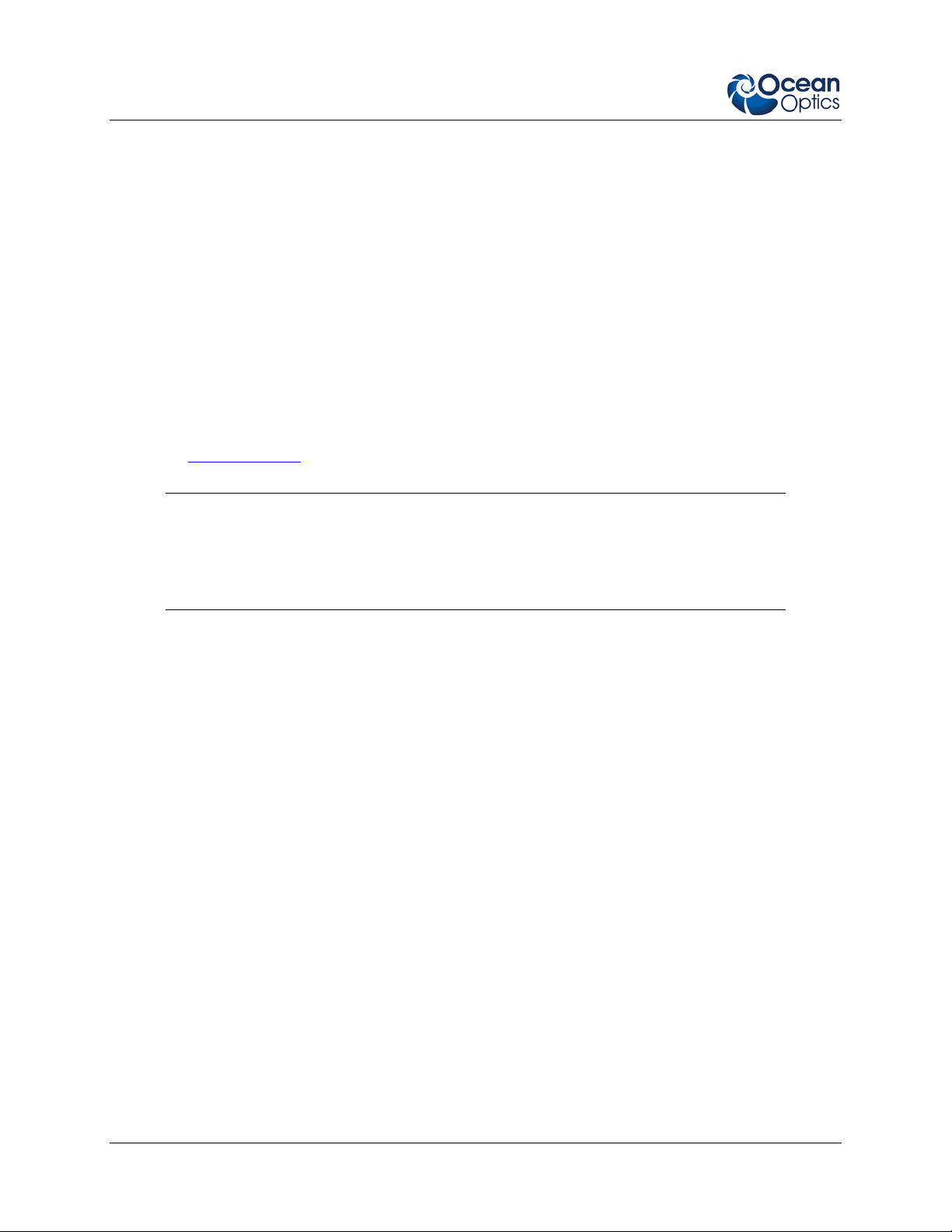
3:Troubleshooting
► Procedure
1. Install spectrometer operating software on the destinati on computer, and then reboot the
system.
2. Plug the +5VDC wall adapter into an electrical outlet, then connect the power cord to the
2.5 mm power jack (older versions may have a 1.3 mm power jack) on the rear of the
NIRQuest Spectrometer.
3. Locate the USB cable (USB-CBL-1) that came with the NIRQuest Spectrometer.
4. Insert the square end of the cable into the rear of the NIRQuest Spectrometer, and then
insert the recta ngular end into the USB port of the computer.
If the software was installed prior to connecting the NIRQuest Spectrometer, the Add New Hardware
Wizard appears and installs the NIRQuest Spectrometer drivers. If the drivers do not successfully install,
or if you connected the NIRQuest Spectrometer to the computer before installing the software, consult
Chapter 4: Troubleshooting
.
Note
Windows XP users may encounter a Hardware Installation w arning window regarding
Windows XP driver testing. Click the Continue Installation button at this screen, as this
is an expected warning.
Serial Port Mode
To use the serial port capacity of the NIRQuest Spectrometer, the PC must be running a 32-bit version of
the Windows operating system.
►
Procedure
Follow the steps below to connect the NIRQuest Spectrometer to the PC via serial port:
1. Plug the +5VDC wall adapter into an electrical outlet, then connect the power cord to the 2.5 mm
power jack (older versions may have a 1.3 mm power jack) on the rear of the NIRQuest
Spectrometer.
2. Connect one end of the serial cable to the RS-232 connector on the rear of the NIRQuest
Spectrometer, and then connect the other end to a serial port on the PC.
3. Note the serial port number (also called COM Port) on the PC to which the NIRQuest
Spectrometer is connected (some PCs may not have numbered ports).
The NIRQuest Spectrometer is now connected to the PC’s serial port.
10 016-700000-000-02-201301
Page 17

3: Troubleshooting
Configuring the NIRQuest Spectrometer
If you have followed the previous steps for connecting NIRQuest in USB mode and started SpectraSuite,
the spectrometer is already acquiring data. Even with no light in the spectrometer, there should be a
dynamic trace displayed in the bottom of the graph. If you allow light into the spectrometer, the graph
trace should rise with increasing light intensity. This means the software and hardware are correctly
installed.
Note the spectrometer(s) that you have installed are listed in the Data Sources pane.
Connect Spectroscopic Accessories
To find operating instructions on NIRQuest Spectrometer-compatible products such as light sources,
sampling chambers, probes, fibers or any other Ocean Optics spectroscopic accessories, check the
Software and Technical Resources CD or the Ocean Optics website at:
http://www.oceanoptics.com/Technical/OperatingInstructions.asp.
Chapter 1: Introduction contains a list of NIRQuest Spectrometer-compatible products. You can find
information related to these products on http://www.oceanoptics.com/.
External Triggering Options
You can trigger the NIRQuest Spectrometer using the External Software Triggering option through the
30-pin accessory connector on the spectrometer. Only the External Software Trigger mode is available
with the NIRQuest Spectrometer.
The External Triggering Options document contains instructions on configuring External Triggering with
the NIRQuest Spectrometer. The External Triggering Options document is located at the following web
site:
http://www.oceanoptics.com/technical/externaltriggering.PDF
If you do not have web access, you can retrieve this document from the Software and Technical
Resources CD included with your spectrometer shipment.
NIR Controls
There are a number of controls for the NIRQuest Spectrometer that are available through the spectrometer
operating software. The software differs as to where these controls are located.
016-700000-000-02-201301 11
Page 18

3:Troubleshooting
SpectraSuite NIRQuest Spectrometer Features
Select Spectrometer | Spectrometer Features, then select th e TEC ta b to d isplay the NIRQuest
Spectrometer controls.
Control Description
Enable Fan Check this box to turn on the cooling fan.
Enable Thermo-
Electric Control
Detector Set Point Enter the target temperature of the NIRQuest Spectrometer detector as follows:
Check this box to enable (recommended setting for laboratory conditions) or
uncheck to disable the thermoelectric cooler. Be sure to always turn on TEC
power before applying USB power.
• NIRQuest512: Minimum is up to 30 ºC below ambient, Recommended is
–5 ºC
• NIRQuest256, NIRQuest512-2.2 and NIRQuest512-2.5: Minimum is up to
45 ºC below ambient, Recommended is –20 ºC
The TEC and fans will operate until the detector reaches this temperature.
Detector
temperature
Enable Periodic
Update
Displays the current temperature of the detector in the NIRQuest Spectrometer.
Check this box to enable periodic update of the NIR detector temperature
controls.
Update Interval If you enabled periodic updates, enter the interval period (in seconds).
Show in Status Bar Check this box to display the detector temperature in the status bar.
12 016-700000-000-02-201301
Page 19

Chapter 3
Troubleshooting
Overview
The following sections contain information on troubleshooting issues you may encounter when using the
NIR Spectrometer.
NIRQuest Spectrometer Connected to Computer Prior to Operating Software
Windows Operating Systems
If you connected your NIRQuest Spectrometer to the computer prior to installing your Ocean Optics
software application, you may encounter installation issues that you must correct before your Ocean
Optics device will operate properly.
Follow the applicable steps below to remove the incorrectly installed device, device driver, and
installation files.
Note
If these procedures do not correct your device driver problem, you must obtain the
Correcting Device Driver Issues document from the Ocean Optics website:
http://www.oceanoptics.com/technical/engineering/correctingdevicedriverissues.pdf
.
016-700000-000-02-201301 13
Page 20

3:Troubleshooting
Remove the Unknown Device from Windows Device Manager
► Procedure
1. Open Windows Device Manager. Consult the Windows operating instructions for your computer
for directions, if needed.
2. Locate the Other Devices option and expand the Other Devices selection by clicking on the "+"
sign to the imme diate le ft.
Note
Improperly installed USB devices can also appear under the Universal Serial Bus
Controller option. Be sure to check this location if you cannot locate the unknown device.
3. Locate the unknown device (marked with a large question mark). Right-click on the Unknown
Device listing and select the Uninstall or Remove option.
4. Click the OK button to continue. A warning box appears confirming the removal of the Unknown
Device. Click the OK button to confirm the device removal.
5. Disconnect the NIRQuest Spectrometer from your computer.
6. Locate the section in this chapter that is appropriate to your operating system and perform the
steps in the following Remove Improperly Installed Files
section.
Remove Improperly Installed Files
► Procedure
1. Open Windows Explorer.
2. Navigate to the Windows | INF directory.
Note
If the INF directory is not visible, you must disable the Hide System Files and Folders
and Hide File Extensions for Known File Types options in Windows Folder Options.
Access Windows Folder Options from Windows Explorer, under the Tools | Folder
Options menu selection.
14 016-700000-000-02-201301
Page 21

3: Troubleshooting
3. Delete the OOI_USB.INF in the INF directory. If your computer is running either the Windows
2000 or XP operating system, you must also delete the OOI_USB.PNF file in the INF directory.
4. Navigate to the Windows | System32 | Drivers directory.
5. Delete the EZUSB.SYS file.
6. Reinstall your Ocean Optics application and reboot the system when prompted.
7. Plug in the USB device.
The system is now able to locate and install the correct drivers for the USB device.
Mac Operating Systems
Since there are no device files for the NIRQuest Spectrometer in a Mac operating system, you should not
encounter any problems if you installed the spectrometer before the SpectraSuite software.
Linux Operating Systems
For Linux operating systems, all you need to do is install the SpectraSuite software, then unplug and
replug in the spectrometer. Technically, the driver files for Linux simply give nonprivileged users
permission to use newly connected hardware. There isn’t any long-term harm to plugging in the device
before installing the software.
016-700000-000-02-201301 15
Page 22

3:Troubleshooting
THIS PAGE INTENIONALLY LEFT BLANK
16 016-700000-000-02-201301
Page 23

Appendix A
Calibrating the Wavelength of
the NIRQuest Spectrometer
This Appendix describes how to calibrate the wavelength of your spectrometer. Though each
spectrometer is calibrated before it leaves Ocean Optics, the wavelength for all spectrometers will drift
slightly as a function of time and environmental conditions.
About Wavelength Calibration
You are going to be solving the following equation, which shows that the relationship between pixel
number and wavelength is a third-order polynom ial:
λ
= I + C1 p + C2 p2 + C3 p
p
Where:
λ
= the wavelength of pixel p
I = the wavelength of pixel 0
= the first coefficient (nm/pixel)
C
1
C
= the second coefficient (nm/pixel2)
2
= the third coefficient (nm/pixel3)
C
3
You will be calculating the value for I and the three Cs.
3
Calibrating the Spectrometer
Preparing for Calibration
To recalibrate the wavelength of your spectrometer, you will need the following:
016-700000-000-02-201301 17
Page 24

A: Calibrating the Wavelength of the Spectrometer
• A light source capable of producing spectral lines.
Ocean Optics’ AR-1 Argon lamp or HG-1 Mercury-Argon lamp are ideal for this purpose. If you
do not have an AR-1 or HG-1, you will need a spectral line source that produces several (at least
4-6) spectral lines in the wavelength region of your spectrometer.
If an order-sorting filter is installed in the NIRQuest, the XE-1 Xenon lamp is necessary to
perform the wavelength calibration.
• The NIRQuest Spectrometer.
• An optical fiber (for spectrometers without a built-in slit, a 50-
• A spreadsheet program (Excel or Quattro Pro, for example) or a calculator that performs third-
order linear regressions.
• If you are using Microsoft Excel, choose Tools | Add-Ins and check AnalysisToolPak and
AnalysisTookPak-VBA.
µm fiber works best).
Calibrating the Wavelength of the Spectr om eter
► Procedure
Perform the steps below to calibrate the wavelength of the spectrometer:
1. Place SpectraSuite into Scope mode and take a spectrum of your light source. Adjust the
integration time (or the A/D conversion frequency) until there are several peaks on the screen that
are not off-scale.
2. Move the cursor to one of the peaks and position the cursor so that it is at the point of maximum
intensity.
3. Record the pixel number that is displayed in the status bar or legend (located beneath the graph).
Repeat this step for all of the peaks in your spectrum.
4. Use the spreadsheet program or calculator to create a table like the one shown in the following
figure. In the first column, place the exact or true wavelength of the spectral lines that you used.
In the second column of this worksheet, place the observed pixel number. In the third column,
calculate the pixel number squared, and in the fourth column, calculate the pixel number cubed.
18 016-700000-000-02-201301
Page 25

A: Calibrating the Wavelength of the NIR Spectrometer
Independent Dependent Values computed from
Variable Variables the regression output
True Wavelength (nm) Pixel # Pixel # 2 Pixel # 3
253.65
296.73
302.15
313.16
334.15
365.02
404.66
407.78
435.84
546.07
576.96
579.07
696.54
706.72
727.29
738.40
751.47
175
296
312
342
402
490
604
613
694
1022
1116
1122
1491
1523
1590
1627
1669
30625
87616
97344
116964
161604
240100
364816
375769
481636
1044484
1245456
1258884
2223081
2319529
2528100
2647129
2785561
5359375
25934336
30371328
40001688
64964808
117649000
220348864
230346397
334255384
1067462648
1389928896
1412467848
3314613771
3532642667
4019679000
4306878883
4649101309
Predicted
Wavelength
253.56
296.72
302.40
313.02
334.19
365.05
404.67
407.78
435.65
546.13
577.05
579.01
696.70
706.62
727.24
738.53
751.27
Difference
0.09
0.01
-0.25
0.13
-0.05
-0.04
-0.01
0.00
0.19
-0.06
-0.09
0.06
-0.15
0.10
0.06
-0.13
0.19
5. Use your spreadsheet or calculator to calculate the wavelength calibration coefficients. In your
spreadsheet program, find the functions to perform linear regressions.
• If using Quattro Pro, look under Tools | Advanced Math
• If using Excel, look under Analysis ToolPak
6. Select the true wavelength as the dependent variable (Y). Select the pixel number, pixel number
squared, and the pixel number cubed as the independent variables (X). After you execute the
regression, an output similar to the one shown below is obtained.
Regression Statistics
Multiple R 0.999999831
R Square 0.999999663
R Square d
Adjusted R Square 0.999999607
Standard Error 0.125540214
Observations 22
intercept
Coefficients Standard Error
Intercept 190.473993 0.369047536 first coefficient
X Variable 1 0.36263983 0.001684745
X Variable 2 -1.174416E-05 8.35279E-07
X Variable 3 -2.523787E-09 2.656608E-10
third coefficient
The numbers of importance are indicated in the above figure.
second coefficient
016-700000-000-02-201301 19
Page 26

A: Calibrating the Wavelength of the Spectrometer
7. Record the Intercept as well as the First, Second, and Third Coefficients. Also, look at the value
for R squared. It should be very close to one. If it is not, you have probably assigned one of your
wavelengths incorrectly. Keep these values at hand.
Saving the New Calibration Coefficients: USB Mode
Wavelength calibration coe ffici ent s unique to each NIRQuest Spectrometer are programmed into an
EEPROM memory chip on the NIRQuest Spectrometer.
You can save over old calibration coefficients with new ones and the spectrometer operating software can
read these coefficients, but only if you are using the NIRQuest Spectrometer via the USB port.
►
Procedure
To Save Wavelength Calibration Coefficients Using the USB Mode:
1. Ensure that the NIRQuest Spectrometer is connected to the PC and that no other applications are
running.
2. Point your browser to http://www.oceanoptics.com/technical/softwaredownloads.asp and scroll
down to Microcode. Double-click on US B EEPRO M Pro gra mm er.
3. Save the setup file to your computer.
4. Run the Setup.exe file to install the so f tw ar e
5. At the Welcome screen, click the Next button.
6. At the Destination Location screen, accept the default or click the Browse button to pick a
directory. Then, click the Next button.
7. Select a Program Manager Group and click the Next button. The Start Installation screen appears.
Click the Next button.
8. Click the Finish button when the Installation Complete screen appears.
9. Reboot the computer when prompted.
10. Navigate to USB EEPROM Programmer and open the software.
11. Click on the NIRQuest Spectrometer device, located in the left pane of the USB Programmer
screen.
12. Double-click on each of the calibration coefficients displayed in the right pane of the USB
Programmer screen and enter the new values acquired in Steps 5 and 6 of the
Wavelength of the Spectrometer section in this Appendix.
20 016-700000-000-02-201301
Calibrating the
Page 27

A: Calibrating the Wavelength of the NIR Spectrometer
12. Repeat Step 12 for all of the new values.
13. Click on the Save All Values button to save the information, and then Exit the USB Programmer
software.
The new wavelength calibration coefficients are now loaded onto the EEPROM memory chip on the
NIRQuest Spectrometer.
016-700000-000-02-201301 21
Page 28

A: Calibrating the Wavelength of the Spectrometer
THIS PAGE INTENIONALLY LEFT BLANK
22 016-700000-000-02-201301
Page 29

Appendix B
Specifications
How the Spectrometer Works
Light passes through the NIRQuest Spectrometer through a fixed optical path. The optical bench of the
NIRQuest Spectrometer has no moving parts that can wear or break; all the components are fixed in place
at the time of manufacture.
NIRQuest Spectrometer with Components
016-700000-000-02-201301 23
Page 30

B: Specifications
NIRQuest Spectrometer Component Table
The following table describes each component in the NIRQuest Spectrometer. Items marked with an
asterisk (*) can be user-specified (consult an Applications Scientist for more information).
1
2 Slit
3 Filter
4
5 Grating
SMA
Connector
Collimating
Mirror
Secures the input fiber to the spectrometer. Light from the input fiber enters the
optical bench through this connector.
A dark piece of material containing a rectangular aperture, which is mounted directly
behind the SMA Connector. The size of the aperture regulates the amount of light
that enters the optical bench and controls spectral resolution.
You can also use the NIRQuest without a Slit. In this configuration, the diameter of
the fiber connected to the NIRQuest determines the size of the entrance aperture.
Only Ocean Optics technicians can change the Slit.
Restricts optical radiation to pre-determined wavelength regions. Light pas s es
through the Filter before entering the optical bench. Both bandpass and longpass
filters are available to restrict radiation to certain wavelength regions.
Only Ocean Optics technicians can change the Filter.
Focuses light entering the optical bench towards the Grating of the spectrometer.
Light enters the spectrometer, passes through the SMA Connector, Slit, and Filter,
and then reflects off the Collimating Mirror onto the Grating.
Diffracts light from the Collimating Mirror and directs the diffracted light onto the
Focusing Mirror. Gratings are available in different groove densities, allowing you to
specify wavelength coverage and resolution in the spectrometer.
Only Ocean Optics technicians can change the Grating.
Receives light reflected from the Grating and focuses the light onto the CCD
Detector or L2 Detector Collection Lens (depending on the spectrometer
configuration).
Each pixel on the detector responds to the wavelength of light that strikes it.
Electronics bring the complete spectrum to the software.
6
7
Focusing
Mirror
InGaAs
Detector
24 016-700000-000-02-201301
Page 31

B: Specifications
NIRQuest512 Specifications
NIRQuest512 NIRQuest512-1.9 NIRQuest512-2.2 NIRQuest512-2.5
PHYSICAL
Dimensions (mm): 182 x 110 x 47
Weight (kg): 1.18 (w/o power supply)
DETECTOR
Detector:
Detector range:
(According to
Hamamatsu)
Useable range1: 900-1700 nm 1000-1900 nm 900-2200 nm 900-2500 nm
Pixels: 512
Pixel size: 25 µm x 500 µm 25 µm x 250 µm
Saturation
charge:
Defective pixels: 0 pixels <20 pixels
OPTICAL BENCH
Design:
Hamamatsu
G9204-512 InGaAs
linear array
900-1700 nm 900-1850 nm 900-2050 nm 900-2550 nm
Hamamatsu
G9205-512 InGaAs
linear array
30 pC (~188 Me- electrons)
f/4, symmetrical crossed Czerny-Turner
Hamamatsu G9206512W InGaAs linear
array
Hamamatsu G9208512W InGaAs linear
array
Entrance
aperture
(standard):
Entrance
aperture (custom
options):
Grating options
(standard):
Grating options
(custom)
2
:
016-700000-000-02-201301 25
Grating NIR3, 150
l/mm, 900-1700 nm
NIR10, NIR11, NIR12, NIR13 and NIR14 NIR2, NIR3, NIR10, NIR11, NIR12 and NIR13
10 µm, 50 µm, 100 µm and 200 µm (or no slit)
Grating NIR3, 100
l/mm, 150 l/mm,
900-1700 nm
25 µm
Grating NIR2, 100
l/mm, 900-2050 nm
Grating NIR1, 75 l/mm,
1075-2500 nm
Page 32

B: Specifications
NIRQuest512 NIRQuest512-1.9 NIRQuest512-2.2 NIRQuest512-2.5
Longpass filter3: OF1-RG830
longpass NIR filter
(optional)
OF1-CGA1000
longpass NIR filter
(standard)
OF1-RG830 longpass NIR filter (optional)
2nd Order filter3: N/A Standard
Collimating and
Gold-coated for enhanced NIR reflectivity
focusing mirrors:
Fiber optic
SMA 905 to 0.22 numerical aperture single-strand optical fiber
connector:
SPECTROSCOPIC
Wavelength
range:
Optical resolution
(FWHM)
4
:
Signal-to-noise
ratio at full
5
:
signal
900-1700 nm
w/Grating NIR3
1100-1900nm
w/Grating NIR3
900-2200nm
w/Grating NIR2
~3.1 nm w/25 µm slit ~5 nm w/25 µm slit ~0.25 nm -- ~25 nm
>15000:1 @
100 ms integration
>8000:1 @ 100ms
integration
10000:1 @ 100 ms integration
>13000:1 @ 1000 ms integration
900-2500nm w/Grating
NIR1
A/D resolution: 16-bit
6 RMS counts @ 100 ms 16 RMS counts@
10ms
Dark noise:
Dynamic range:
12 RMS counts @
1000 ms
15 x 106 (system);
15K:1 for a single
acquisition
12 RMS counts @ 250 ms 24 RMS counts@
30ms
5
(system); 7500:1
1 x 10
for a single acquisition
7.5 x 10
6
(system); 10K:1 for a single
acquisition
Integration time6: 1 ms – 120 s 1 ms – 2 s 1 ms – 1 s 1 ms – 30 ms
Corrected
>99.8% >99.6%
linearity:
Estimated Peak
0.5 pW 10 pW 10 pW 100 pW
Noise Equivalent
Power (NEP)
(default
configuration)
26 016-700000-000-02-201301
Page 33

B: Specifications
NIRQuest512 NIRQuest512-1.9 NIRQuest512-2.2 NIRQuest512-2.5
ELECTRONICS
Power
USB power +5V, 0.5 A maximum; DC input jack +5V, 3 A maximum
consumption
Data transfer
Full scan to memory every 5 ms with USB 2.0 port
speed:
Inputs/ Outputs: External trigger input + single strobe output
Breakout box
Yes
compatibility:
Trigger modes: 2 modes (Normal/Free Run + 1-ms External Hardware Trigger)
Strobe functions: Yes
Gated delay: Yes, with external hardware trigger delay
Connector: 30-pin connector
TEMPERATURE & THERMOELECTRIC COOLING
Temperature
10-35 ºC (0-90% non-condensing)
limits
(environmental):
TEC set point
(software
controlled):
Control at -5ºC (up
to 30ºC below
ambient)
Control at -20 ºC (up to 45 ºC below ambient)
TEC stability: +/-0.5 ºC of set temperature in <1 minute; typical long-term stability +/-0.1 ºC
COMPUTER
Operating
systems:
Computer
Windows 2000/XP and Vista (32-bit only); Mac OS X and Linux w/USB port; any 32-bit
Windows OS with serial port
USB 2.0 @ 480 Mbps; RS-232 (2-wire) @ 115.2 K baud (custom configuration)
interfaces:
Peripheral
I2C inter-integrated circuit; SPI (3-wire)
interfaces:
WIRELESS/ETHERNET INTERFACE (optional add-on accessory)
Wireless (Wi-Fi)
Yes, with adapter
interface:
016-700000-000-02-201301 27
Page 34

B: Specifications
NIRQuest512 NIRQuest512-1.9 NIRQuest512-2.2 NIRQuest512-2.5
Wired Ethernet
Yes, with adapter
interface:
Wi-Fi range: 25 meters in free space
Web server: Works with common browsers
1
“Useable range” is defined in the context of the NIRQuest model’s detector response and its typical grating response. For example,
the 512-element detector has response at 850 nm, but grating response begins at 900 nm. The G9206 256-element detector
response is sensitive to TEC temperature, and has response only to 2050 nm when the TEC is set to -20 ºC. The G9208 256element and 512-element detector has response to 2550 nm, but the grating efficiency drops off at 2500 nm.
2
See NIRQuest Gratings for more information.
3
Other filter options are available for order-sorting in the NIRQuest 512-2.5. NIRQuest 512-2.5 ship with a 2nd-order filter. See an
Applications Scientist for details.
4
Optical resolution (FWHM) depends on grating and slit selection.
5
SNR will decrease at longer integration times.
6
Maximum integration times are defined as the longest amount of time one can integrate the spectrometer before the dark level
rises to half of full scale.
NIRQuest256 Spectrometer Specif i cations
NIRQuest256-2.1 NIRQuest256-2.5
PHYSICAL
Dimensions (mm): 182 x 110 x 47
Weight (kg): 1.18 (w/o power supply)
DETECTOR
Detector: Hamamatsu G9206-256
InGaAs linear array
Detector range: (According to
Hamamatsu)
900-2050 nm 900-2550 nm
Useable range1: 900-2050 nm 900-2500 nm
Pixels: 256
Pixel size: 50 µm x 500 µm
Saturation charge: 30 pC (~188 Me- electrons)
Hamamatsu G9208-256 InGaAs linear
array
28 016-700000-000-02-201301
Page 35

B: Specifications
NIRQuest256-2.1 NIRQuest256-2.5
Defective pixels: <12 pixels
OPTICAL BENCH
Design:
f/4, symmetrical crossed Czerny-Turner
Entrance aperture
25 µm
(standard):
Entrance aperture (custom
10 µm, 50 µm, 100 µm and 200 µm (or no slit)
options):
Grating options (standard): Grating NIR2, 100 l/mm, 900-
Grating NIR1, 75 l/mm, 1075-2500 nm
2050 nm
Grating options (custom)2: NIR2, NIR3, NIR10, NIR11, NIR12 and NIR13
Longpass filter3: OF1-RG830 longpass NIR filter (optional)
2nd Order filter3: Standard
Collimating and focusing
Gold-coated for enhanced NIR reflectivity
mirrors:
Fiber optic connector: SMA 905 to 0.22 numerical aperture single-strand optical fiber
SPECTROSCOPIC
Wavelength range: 900-2050 nm w/Grating NIR2 900-2500 nm w/Grating NIR1
Optical resolution
(FWHM)
Signal-to-noise ratio at full
signal
4
:
5
:
~7.6 nm w/25 µm slit ~ 9.5 nm w/25 µm slit
10000:1 @ 100 ms integration 7500:1 @ 10 ms integration
A/D resolution: 16-bit
6 RMS counts @ 100 ms 8 RMS counts @ 10 ms
Dark noise:
12 RMS counts @ 250 ms 12 counts RMS @ 30 ms
Dynamic range:
15M (system); 10K:1 for a single
acquisition
500K (system); 7.5K:1 for a single acquisition
Integration time6: 1 ms – 2 s 1 ms – 60 ms
016-700000-000-02-201301 29
Page 36

B: Specifications
NIRQuest256-2.1 NIRQuest256-2.5
Corrected linearity: >99.8% >99.6%
Estimated Peak Noise
5 pW 25 pW
Equivalent Power (NEP)
(default configuration)
ELECTRONICS
Power consumption USB power +5V, 0.5 A maximum; DC input jack +5V, 3 A maximum
Data transfer speed: Full scan to memory every 5 ms with USB 2.0 port
Inputs/ Outputs: External trigger input + single strobe output
Breakout box compatibility: Yes
Trigger modes: 2 modes (Normal/Free Run + 1-ms External Hardware Trigger)
Strobe functions: Yes
Gated delay: Yes, with external hardware trigger delay
Connector: 30-pin connector
TEMPERATURE & THERMOELECTRIC COOLING
Temperature limits
10-35 ºC (0-90% non-condensing)
(environmental):
TEC set point (software
Control at -20 ºC (up to 45 ºC below ambient)
controlled):
TEC stability:
+/-0.5 ºC of set temperature in <1 minute; typical long-term stability +/-0.1 ºC
COMPUTER
Operating systems: Windows 2000/XP and Vista (32-bit only); Mac OS X and Linux w/USB
port; any 32-bit Windows OS with serial port
Computer interfaces: USB 2.0 @ 480 Mbps; RS-232 (2-wire) @ 115.2 K baud (custom
configuration)
Peripheral interfaces: I2C inter-integrated circuit; SPI (3-wire)
30 016-700000-000-02-201301
Page 37

B: Specifications
NIRQuest256-2.1 NIRQuest256-2.5
WIRELESS/ETHERNET INTERFACE (optional add-on accessory)
Wireless (Wi-Fi) interface: Yes, with adapter
Wired Ethernet interface: Yes, with adapter
Wi-Fi range: 25 meters in free space
Web server: Works with common browsers
1
“Useable range” is defined in the context of the NIRQuest model’s detector response and its typical grating response. For example,
the 512-element detector has response at 850 nm, but grating response begins at 900 nm. The G9206 256-element detector
response is sensitive to TEC temperature, and has response only to 2050 nm when the TEC is set to -20 ºC. The G9208 256element and 512-element detector has response to 2550 nm, but the grating efficiency drops off at 2500 nm.
2
See NIRQuest Gratings for more information.
3
Other filter options are available for order-sorting in the NIRQuest256-2.1, NIRQuest256-2.5 and NIRQuest 512-2. 5. NIRQuest256-
2.5 and NIRQuest 512-2.5 ship with a 2
4
Optical resolution (FWHM) depends on grating and slit selection.
5
SNR will decrease at longer integration times.
6
Maximum integration times are defined as the longest amount of time one can integrate the spectrometer before the dark level
rises to half of full scale.
nd
-order filter. See an Applications Scientist for details.
016-700000-000-02-201301 31
Page 38

B: Specifications
0
2
4
6
8
10
12
14
16
0 50 100 150 200
Slit Size (microns)
Resolution (FWHM)
0
10
20
30
40
50
60
Relative Intensity
NIRQuest Spectrometer – Slit Size vs. Resolution and Throughput
The following chart illustrates the effect that varying slit sizes have on NIRQuest512 Spectrometer
resolution and throughput:
NIRQuest Gratings
The following tables show the NIRQuest gratings available for preconfigured (standard) setups and for all
options. Additional grating options, adjustments to starting and ending wavelengths and similar
customization may be available. Please contact an Applications Scientist for details.
Spectrometer Standard
NIRQuest512 NIR3 150 ~800 nm 1100 nm 900-1700 nm
NIRQuest512-1.9 NIR3 150 ~800 nm 1100 nm 1100-1900 nm
NIRQuest512-2.2 NIR2 100 1150 nm 1600 nm 900-2200 nm
NIRQuest512-2.5 NIR1 75 1425 nm 1700 nm 1075-2500 nm
NIRQuest256-2.1 NIR2 100 1150 nm 1600 nm 900-2050 nm
NIRQuest256-2.5 NIR1 75 1425 nm 1700 nm 1075-2500 nm
32 016-700000-000-02-201301
Grating
Groove
Density
(lines/mm)
Spectral
Range
Blaze
Wavelength
Best Efficiency
(>30%)
Page 39

B: Specifications
NIRQuest Gratings – A l l Op t ion s
Grating Intended Use Groove
Density
(lines/mm)
NIR1 NIRQuest512-2.5
NIRQuest256-2.5
NIR2 NIRQuest 512-2.2
NIRQuest512-2.5
NIRQuest256-2.1
NIRQuest256-2.5
NIR3 NIRQuest512
NIRQuest512-1.9
NIRQuest512-2.2
NIRQuest 512-2.5
NIRQuest256-2.1,
NIRQuest256-2.5
NIR10 NIRQuest512,
NIRQuest512-2.2
NIRQuest512-2.5
NIRQuest256-2.1
NIRQuest256-2.5
75 1600 nm 1700 nm 1075-2500 nm
100 1200 nm 1600 nm 900-2050 nm
150 ~800 nm 1100 nm 900-1700 nm
300 350-380 nm 1200 nm 750-2200 nm
Spectral
Range*
Blaze
Wavelength
Best Efficiency
(>30%)
NIR11 NIRQuest512,
NIRQuest512-2.2
NIRQuest512-2.5
NIRQuest256-2.1
NIRQuest256-2.5
NIR12 NIRQuest512,
NIRQuest512-2.2
NIRQuest512-2.5
NIRQuest256-2.1
NIRQuest256-2.5
NIR13 NIRQuest512,
NIRQuest512-2.2
NIRQuest512-2.5
NIRQuest256-2.1
NIRQuest256-2.5
NIR14 NIRQuest512 1000 50-90 nm 1310 nm 900-1700 nm
* The spectral range is a function of the starting wavelength; the longer (i.e., the farther out in the NIR)
the starting wavelength, the smaller the spectral range possible.
400 240-290 nm 1600 nm 980-2500 nm
500 160-220 nm 1370 nm 900-2500 nm
600 100-180 nm 1200 nm 800-2500 nm
016-700000-000-02-201301 33
Page 40

B: Specifications
Grating Efficiency Curves
The following graphs show grating efficiency only. System sensitivity is due to several factors, including
detector response and grating efficiency.
Grating NIR1, 1075 – 2500 nm, 75 l/mm, Blazed at 1700 nm
34 016-700000-000-02-201301
Page 41

B: Specifications
Grating NIR2, 900 – 2050 nm, 100 l/mm, Blazed at 1600 nm
Grating NIR3, 900 – 1700 nm, 150 l/mm, Blazed at 1100 nm
016-700000-000-02-201301 35
Page 42

B: Specifications
Grating NIR10, 750 – 2200 nm, 300 l/mm, Blazed at 1200 nm
Grating NIR11, 980 – 2500 nm, 400 l/mm, Blazed at 1600 nm
36 016-700000-000-02-201301
Page 43

B: Specifications
Grating NIR12, 900 – 2500 nm, 500 l/mm, Blazed at 1370 nm
Grating NIR13, 800 – 2500 nm, 600 l/mm, Blazed at 1200 nm
016-700000-000-02-201301 37
Page 44

B: Specifications
Grating NIR14, 900 – 1700 nm, 1000 l/mm, Blazed at 1310 nm
NIRQuest Optical Resolution for St andar d Set ups
The following table lists the optical resolution (FWHM) by slit width for standard (preconfigured) setups.
Optical resolution will vary by grating range and slit size.
Optical Resolution by Slit Width
1
Slit NIRQuest512
SLIT-10 ~2.0 nm ~3.0 nm ~4.1 nm ~6.7 nm ~8.3 nm
SLIT-25 ~3.1 nm 4.7 nm ~6.3 nm ~7.6 nm ~9.5 nm
SLIT-50 ~3.6 nm ~5.4 nm ~7.2 nm ~8.9 nm ~11.1 nm
SLIT-100 ~6.6 nm ~9.8 nm ~13.1 nm ~11.2 nm ~13.9 nm
SLIT-200 ~12.3 nm ~18.5 nm ~25 nm ~17.9 nm ~22.2 nm
1
Grating NIR3 used (900-1700 nm)
2
Grating NIR2 used (900-2050 nm)
3
Grating NIR1 used (900-2500 nm)
NIRQuest512-2.22 NIRQuest512-2.53 NIRQuest256-2.12 NIRQuest256-2.53
38 016-700000-000-02-201301
Page 45

B: Specifications
30-Pin Accessory Connector Pinout
The NIRQuest features a 30-pin Accessory Connector, located on the side of the unit as shown:
Location of NIRQuest 30-Pin Accessory Connector
30-Pin Accessory Connector Pinout Diagram
When facing the 30-pin Accessory Connector on the front of the vertical wall of the NIRQuest, pin
numbering is as follows:
USB
Port
2 4 6 8 10 12 14 16 18 20 22 24 26 28 30
1 3 5 7 9 11 13 15 17 19 21 23 25 27 29
30-Pin Accessory Connector Pinout Diagram
30-Pin Accessory Connector – Pin Definitions and Descriptions
The following table contains information regarding the function of each pin in the NIRQuest’s 30-Pin
Accessory Connector:
Pin
Function Input/Output Description
#
1 RS232 Rx Input RS232 receive signal – Com municates with a PC over DB9 Pin 3
2 RS232 Tx Output RS232 transmit signal – Comm unic ates with a PC over DB9 Pin 2
016-700000-000-02-201301 39
Page 46

B: Specifications
Pin
Function Input/Output Description
#
3 GPIO (2) Input/Output
General purpose software-programmable, digital input/output
(channel number)
4 N/A N/A Reserved
5 Ground Input/Output Ground
6 I2C SCL Input/Output I2C clock signal for communication to other I2C peripherals
7 GPIO (0) Input/Output
General purpose software-programmable, digital input/output
(channel number)
8 I2C SDA Input/Output I2C data signal for communication to other I2C peripherals
9 GPIO (1) Input/Output
Ext.
10
Trigger In
Input TTL input trigger signal
11 GPIO (3) Input/Output
12 VCC or 5VIN
Input or
Output
General purpose software-programmable, digital input/output
(channel number)
General purpose software-programmable, digital input/output
(channel number)
Input power pin for NIRQuest – When operating via USB, this pin
can power other peripherals – Ensure that peripherals comply with
USB specifications (no TEC power)
SPI Data
13
Out
14 VCC or 5VIN
Output
Input or
Output
15 SPI Data In Input
16 GPIO (4) Input /Output
Single
17
Strobe
Output
18 GPIO (5) Input/Output
SPI Master Out Slave In (MOSI) signal for communication to other
SPI peripherals
Input power pin for NIRQuest – When operating via USB, this pin
can power other peripherals – Ensure that peripherals comply with
USB specifications (no TEC power)
SPI Master In Slave Out (MISO) signal for communication to other
SPI peripherals
General purpose software-programmable, digital input/output
(channel number)
TTL output pulse used as a strobe signal – Has a programmable
delay relative to the beginning of the spectrometer integration period
General purpose software-programmable, digital input/output
(channel number)
19 SPI Clock Output SPI clock signal for communication to other SPI peripherals
40 016-700000-000-02-201301
Page 47

B: Specifications
Pin
Function Input/Output Description
#
Continuous
20
Strobe
SPI Chip
21
Select
22 GPIO (6) Input/Output
23 N/A N/A Reserved
24 N/A N/A Reserved
Lamp
25
Enable
26 GPIO (7) Input/Output
27 Ground Input/Output Ground
28 GPIO (8) Input/Output
29 Ground Input/Output Ground
Output
Output
Output
TTL output signal used to pulse a strobe – Divided down from the
master clock signal
SPI Chip/Device Select signal for communication to other SPI
peripherals
General purpose software-programmable, digital input/output
(channel number)
TTL signal driven Active HIGH when the Lamp Enable command is
sent to the spectrometer
General purpose software-programmable, digital input/output
(channel number)
General purpose software-programmable, digital input/output
(channel number)
30 GPIO (9) Input/Output
General purpose software-programmable, digital input/output
(channel number)
30-Pin J2 Accessory Connector - Part Numbers
The part numbers for the 30-pin accessory connector on the NIRQuest Spectrometer are as follows:
• The connector is Pak50™ model from 3M Corp. Headed Connector – Part Number
P50–030P1–RR1–TG.
• The mating connector is Part Number P50–030S–TGF.
• Mating the two components requires two 1.27 mm (50 mil) flat ribbon cables (3M 3365 Series is
recommended).
016-700000-000-02-201301 41
Page 48

B: Specifications
NIRQuest 15-Pin Accessory Cable Pinout
Pin # Description Pin # Description
1 Single_strobe 9 GPIO-9
2 ContStrobe 10 GND_SIGNAL
3 V5_SW 11 SDA
4 ExtTrigIn 12 SCL
5 ExtTrigIn 13 LampEnable
6 GPIO-8 14 A_IN
7 A_OUT 15 GPIO-7
8 ExtTrigIn
42 016-700000-000-02-201301
Page 49

Appendix C
NIRQuest512-2.5 and
NIRQuest256-2.5 Sensitivity
When configuring a system for operation out to 2.5µm it is important that you consider the following
details:
• Short Integration Times: For the detector to be sensitive out to 2.5µm, the detector’s band gap
energy must be small. Unfortunately, this raises the absolute level of the detectors dark signal.
Typical dark signals at 400ms (NIRQuest512-2.5) and 135ms (NIRQuest256-2.5) are shown
below.
• Fiber Selection: For maximum signal intensity, alternative fiber materials should be used for
wavelengths greater than 2.2µm.
016-700000-000-02-201301 43
Page 50

C: NIRQuest512-2.5 and NIRQuest256-2.5 Sensitivity
The figure below shows the relative intensity of a NIRQuest 512-2.5 and a NIRQuest256-2.5
Spectrometer with a 25µm slit directly coupled to an LS-1 Light Source with a 400µm fiber.
44 016-700000-000-02-201301
Page 51

______________________________________________________________________________
Index
1
15-pin accessory cable
pinouts, 42
3
30-pin accessory connector
diagram, 39
part numbers, 41
pin definitions, 39
A
accessories, 3, 7
Accessories, 11
accessory connector
pinout, 39
Adobe Acrobat Reader, 6
B
breakout box, 3, 7
C
Calibrating, 17
calibration coefficients
saving in USB mode, 20
CCD Detector, 24
collimating mirror, 24
component table, 24
configuring, 11
F
features, 3
filter, 24
focusing mirror, 24
G
grating, 24, 32
efficiency curves, 34
gratings, 34
I
Installation, 9
Serial, 10
USB, 9
installed filter, 24
Installing, 9
interface options, 6
M
memory chip, 2
mirror, 24
modular approach, 2
N
NIR controls, 11
SpectraSuite, 12
NIRQuest256-2.5 sensitivity, 43
NIRQuest512-2.5 sensitivity, 43
D
document
audience, iii
purpose, iii
summary, iii
E
EEPROM, 2
external triggering, 11
016-700000-000-02-201301 45
optical resolution, 38
Packing List, 6
power supply (external), 6
product description, 1
product-related documentation, iv
O
P
Page 52

Index
troubleshooting
S
shipment contents, 6
slit, 24
SMA Connector, 24
software, 3
Software and Resources Library CD, 6
Specifications
Detector, 28
Gratings, 34
Spectrometer, 28
SpectraSuite, 3, 12
Spectroscopic Accessori es, 11
T
TE Cooler, 3
Linux systems, 15
Mac systems, 15
Windows systems, 13
Troubleshooting, 13
U
upgrades, iv
USB-ADP-PC, 6
USB-CBL-1, 6
W
Wavelength Calibration, 17
Wavelength Calibration Data File, 6
Wavelength Calibration Data Sheet, 6
what's new, iii
46 016-700000-000-02-201301
