Page 1
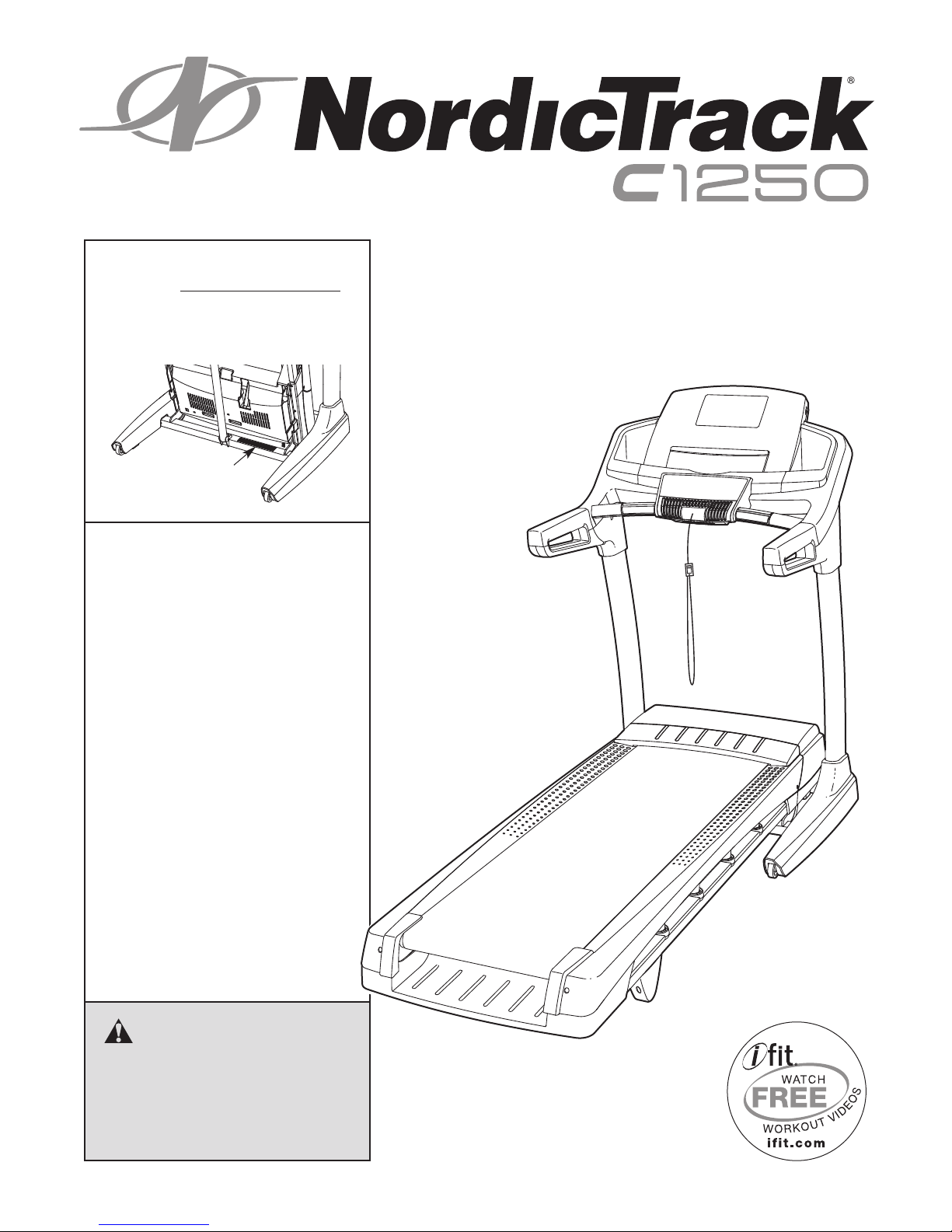
ww.nordictrack.com
w
Model No. NTL14210.0
Serial No.
Write the serial number in the space
above for reference.
Serial Number
Decal
QUESTIONS?
If you have questions, or if parts are
damaged or missing, DO NOT CON-
TACT THE STORE; please contact
Customer Care.
USERʼS MANUAL
IMPORTANT: Please register this
product (see the limited warranty
on the back cover of this manual)
before contacting Customer Care.
CALL TOLL-FREE:
1-800-TO-BE-FIT
(1-800-862-3348)
Mon.–Fri. 6 a.m.–6 p.m. MT
Sat. 8 a.m.–4 p.m. MT
ON THE WEB:
www.nordictrackservice.com
CAUTION
Read all precautions and instructions in this manual before using
this equipment. Save this manual
for future reference.
Page 2
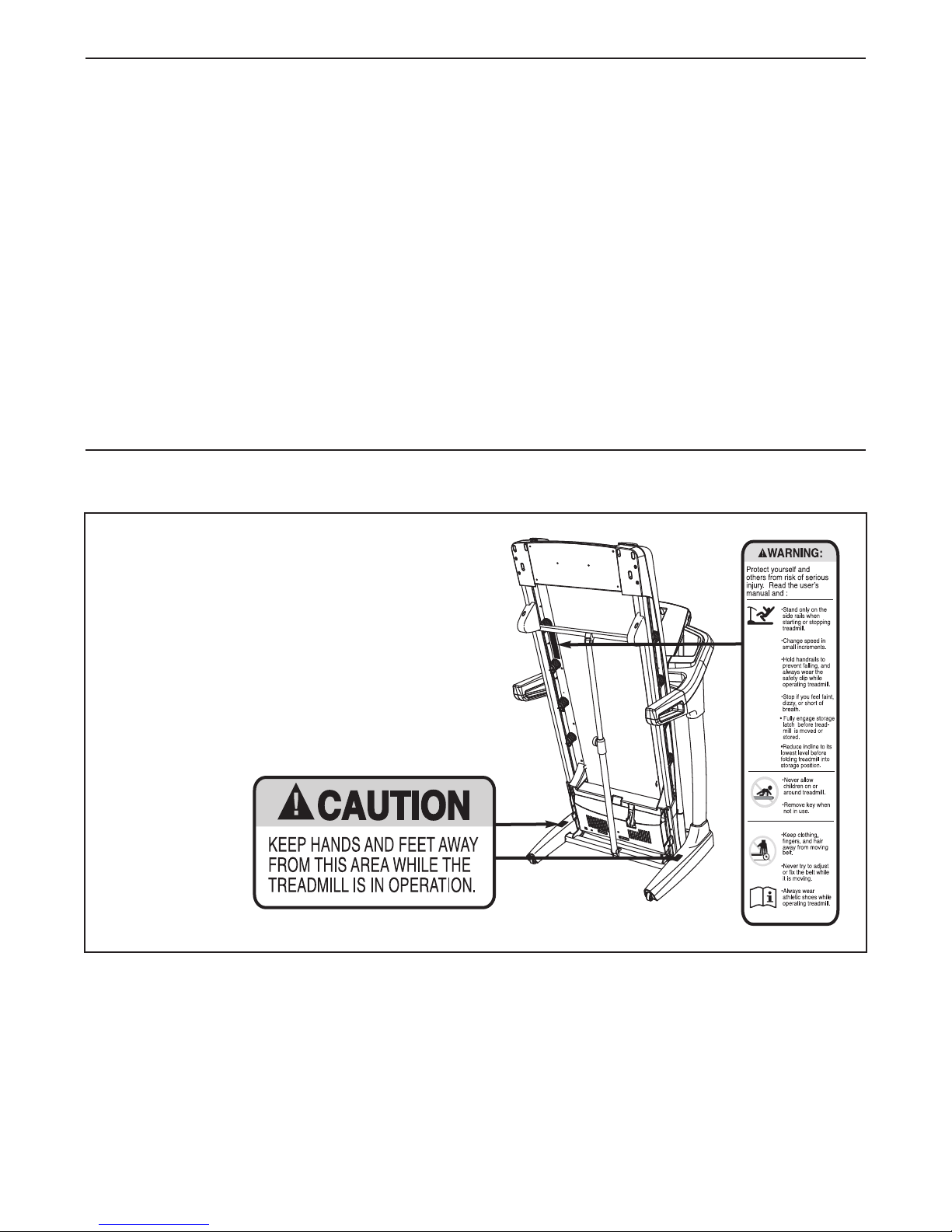
TABLE OF CONTENTS
WARNING DECAL PLACEMENT . . . . . . . . . . . . . . . . . . . . . . . . . . . . . . . . . . . . . . . . . . . . . . . . . . . . . . . . . . . . . .2
IMPORTANT PRECAUTIONS . . . . . . . . . . . . . . . . . . . . . . . . . . . . . . . . . . . . . . . . . . . . . . . . . . . . . . . . . . . . . . . .3
BEFORE YOU BEGIN . . . . . . . . . . . . . . . . . . . . . . . . . . . . . . . . . . . . . . . . . . . . . . . . . . . . . . . . . . . . . . . . . . . . . .5
SSEMBLY . . . . . . . . . . . . . . . . . . . . . . . . . . . . . . . . . . . . . . . . . . . . . . . . . . . . . . . . . . . . . . . . . . . . . . . . . . . . . . .6
A
OPERATION AND ADJUSTMENT . . . . . . . . . . . . . . . . . . . . . . . . . . . . . . . . . . . . . . . . . . . . . . . . . . . . . . . . . . . .15
HOW TO FOLD AND MOVE THE TREADMILL . . . . . . . . . . . . . . . . . . . . . . . . . . . . . . . . . . . . . . . . . . . . . . . . . .29
TROUBLESHOOTING . . . . . . . . . . . . . . . . . . . . . . . . . . . . . . . . . . . . . . . . . . . . . . . . . . . . . . . . . . . . . . . . . . . . .30
EXERCISE GUIDELINES . . . . . . . . . . . . . . . . . . . . . . . . . . . . . . . . . . . . . . . . . . . . . . . . . . . . . . . . . . . . . . . . . . .33
PART LIST . . . . . . . . . . . . . . . . . . . . . . . . . . . . . . . . . . . . . . . . . . . . . . . . . . . . . . . . . . . . . . . . . . . . . . . . . . . . . .34
EXPLODED DRAWING . . . . . . . . . . . . . . . . . . . . . . . . . . . . . . . . . . . . . . . . . . . . . . . . . . . . . . . . . . . . . . . . . . . .36
ORDERING REPLACEMENT PARTS . . . . . . . . . . . . . . . . . . . . . . . . . . . . . . . . . . . . . . . . . . . . . . . . . .Back Cover
LIMITED WARRANTY . . . . . . . . . . . . . . . . . . . . . . . . . . . . . . . . . . . . . . . . . . . . . . . . . . . . . . . . . . . . . .Back Cover
WARNING DECAL PLACEMENT
This drawing shows the locations of the
warning decals. If a decal is missing or il-
legible, call the telephone number on the
front cover of this manual and request a
free replacement decal. Apply the decal
in the location shown. Note: The decals
may not be shown at actual size.
NORDICTRACK is a registered trademark of ICON IP, Inc.
2
Page 3
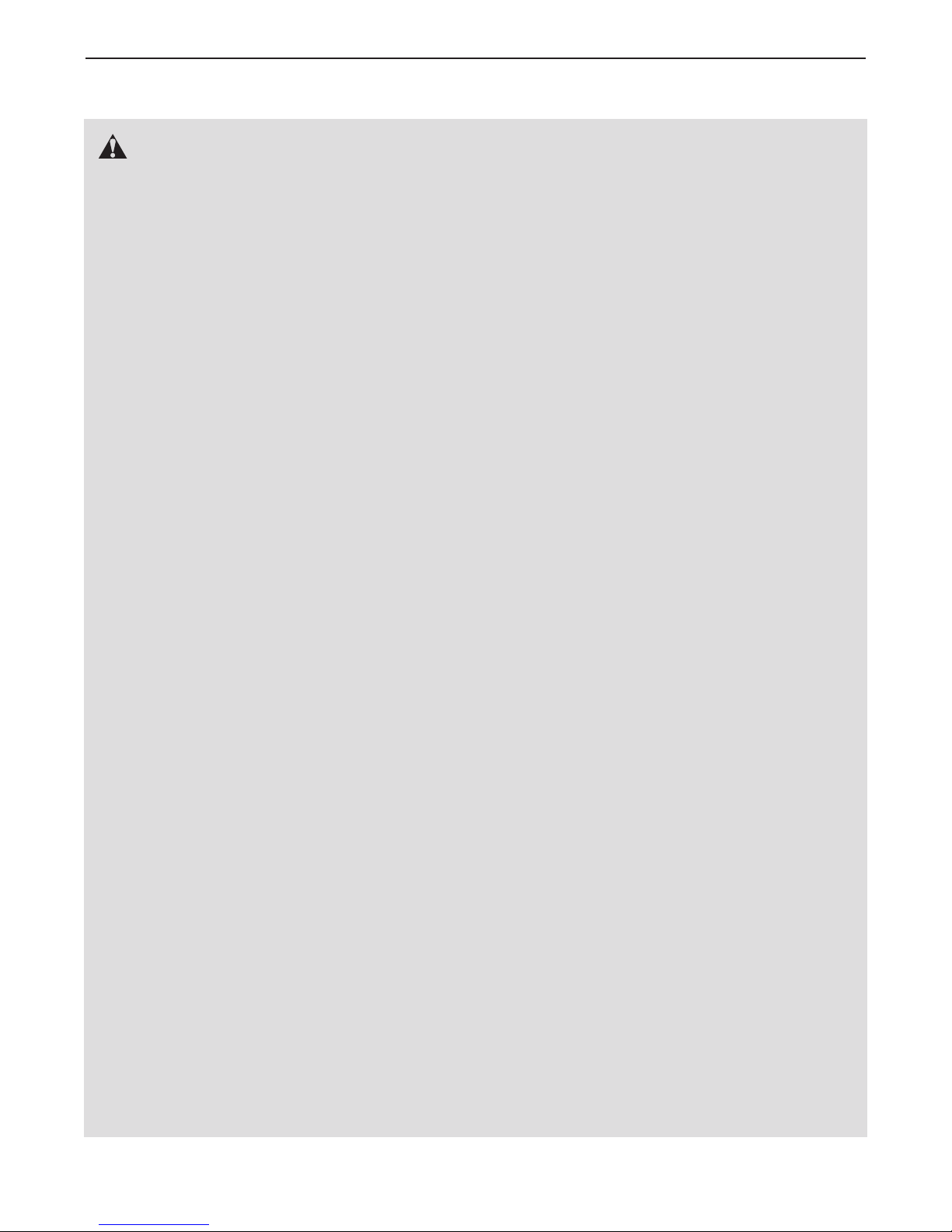
IMPORTANT PRECAUTIONS
WARNING: To reduce the risk of serious injury, read all important precautions and in-
tructions in this manual and all warnings on your treadmill before using your treadmill. ICON as-
s
sumes no responsibility for personal injury or property damage sustained by or through the use of
this product.
1. Before beginning any exercise program, consult your physician. This is especially important for persons over age 35 or persons with
pre-existing health problems.
2. It is the responsibility of the owner to ensure
that all users of this treadmill are adequately
informed of all warnings and precautions.
3. Use the treadmill only as described.
4. Keep the treadmill indoors, away from moisture and dust. Do not put the treadmill in a
garage or covered patio, or near water.
5. Place the treadmill on a level surface, with at
least 8 ft. (2.4 m) of clearance behind it and 2
ft. (0.6 m) on each side. Do not place the
treadmill on any surface that blocks air openings. To protect the floor or carpet from damage, place a mat under the treadmill.
6. Do not operate the treadmill where aerosol
products are used or where oxygen is being
administered.
7. Keep children under age 12 and pets away
from the treadmill at all times.
carrying 15 or more amps. No other appliance
should be on the same circuit. Do not use an
extension cord.
12. Use only a single-outlet surge suppressor that
meets all of the specifications described on
page 15. To purchase a surge suppressor, see
your local NORDICTRACK dealer or call the
telephone number on the front cover of this
manual and order part number 146148, or see
your local electronics store.
13. Failure to use a properly functioning surge
suppressor could result in damage to the control system of the treadmill. If the control system is damaged, the walking belt may slow,
accelerate, or stop unexpectedly, which may
result in a fall and serious injury.
14. Keep the power cord and the surge suppres-
sor away from heated surfaces.
15. Never move the walking belt while the power
is turned off. Do not operate the treadmill if
the power cord or plug is damaged, or if the
treadmill is not working properly. (See TROUBLESHOOTING on page 30 if the treadmill is
not working properly.)
8. The treadmill should be used only by persons
weighing 350 lbs. (159 kg) or less.
9. Never allow more than one person on the
treadmill at a time.
10. Wear appropriate exercise clothes while
using the treadmill. Do not wear loose clothes
that could become caught in the treadmill.
Athletic support clothes are recommended
for both men and women. Always wear ath-
letic shoes. Never use the treadmill with bare
feet, wearing only stockings, or in sandals.
11. When connecting the power cord (see page
15), plug the power cord into a surge suppressor (not included) and plug the surge
suppressor into a grounded circuit capable of
16. Read, understand, and test the emergency
stop procedure before using the treadmill (see
HOW TO TURN ON THE POWER on page 17).
17. Never start the treadmill while you are standing on the walking belt. Always hold the
handrails while using the treadmill.
18. The treadmill is capable of high speeds.
Adjust the speed in small increments to avoid
sudden jumps in speed.
19. The pulse sensor is not a medical device.
Various factors, including the user's movement, may affect the accuracy of heart rate
readings. The pulse sensor is intended only
as an exercise aid in determining heart rate
trends in general.
3
Page 4

0. Never leave the treadmill unattended while it
2
is running. Always remove the key, unplug
the power cord, and press the power switch
into the off position when the treadmill is not
in use. (See the drawing on page 5 for the location of the power switch.)
21. Do not attempt to raise, lower, or move the
treadmill until it is properly assembled. (See
ASSEMBLY on page 6, and HOW TO FOLD
AND MOVE THE TREADMILL on page 29.)
You must be able to safely lift 45 lbs. (20 kg)
to raise, lower, or move the treadmill.
22. When folding or moving the treadmill, make
sure that the storage latch is holding the
frame securely in the storage position.
23. Never insert any object into any opening on
the treadmill.
SAVE THESE INSTRUCTIONS
4. Inspect and properly tighten all parts of the
2
treadmill regularly.
25.
DANGER: Always unplug the power
cord immediately after use, before cleaning the
treadmill, and before performing the mainte-
ance and adjustment procedures described in
n
this manual. Never remove the motor hood unless instructed to do so by an authorized service representative. Servicing other than the
procedures in this manual should be performed
by an authorized service representative only.
26. This treadmill is intended for in-home use
only. Do not use this treadmill in a commercial, rental, or institutional setting.
27. Over exercising may result in serious injury
or death. If you feel faint or if you experience
pain while exercising, stop immediately and
cool down.
4
Page 5

BEFORE YOU BEGIN
Thank you for selecting the revolutionary
ORDICTRACK
N
mill offers an impressive selection of features designed
to make your workouts at home more enjoyable and
effective. And when youʼre not exercising, the unique
readmill can be folded up, requiring less than half the
t
floor space of other treadmills.
For your benefit, read this manual carefully before
using the treadmill. If you have questions after read-
Length: 6 ft. 8 in. (203 cm)
Width: 3 ft. 2 in. (97 cm)
®
1250 treadmill. The C1250 tread-
C
Handrail
Upright
ing this manual, please see the front cover of this man-
al. To help us assist you, please note the product
u
model number and serial number before contacting us.
The model number and the location of the serial number decal are shown on the front cover of this manual.
Before reading further, please review the drawing
below and familiarize yourself with the labeled parts.
Console
Tray
Pulse Sensor
Key/Clip
Walking Belt
Foot Rail
Idler Roller
Adjustment Screws
Power Switch
Power Cord
Platform Cushion
5
Page 6
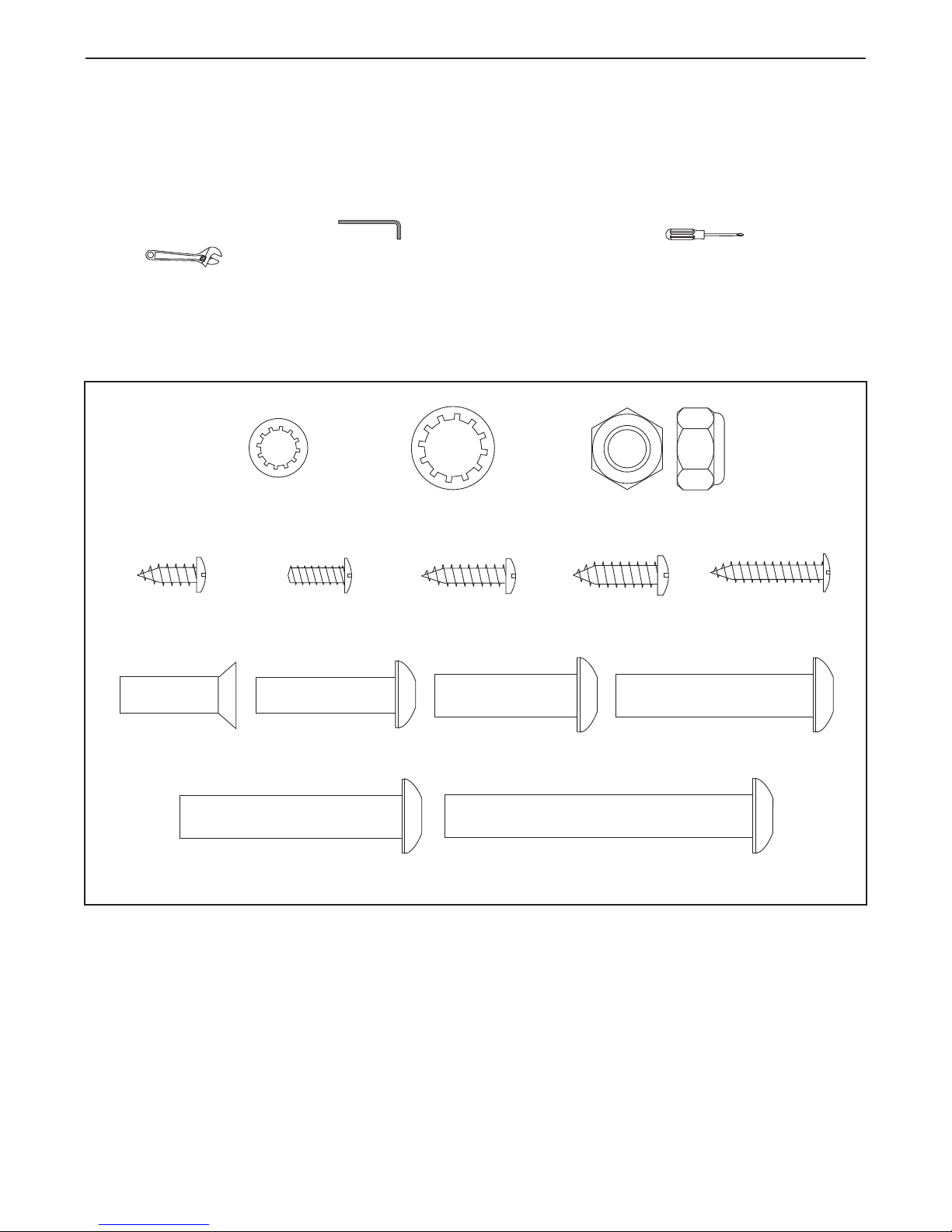
ASSEMBLY
#8 x 3/4" Screw
(2)–10
3/8" Star
Washer (13)–4
3/8" Nut (12)–2
5/16" Star
Washer (11)–8
#10 x 3/4" Screw
(9)–4
3/8" x 2 3/4" Screw (7)–4
3/8" x 1 3/4" Bolt (6)–1
3/8" x 2" Bolt (3)–1
5/16" x 1"
Screw (5)–4
#8 x 1/2" Ground
Screw (10)–1
#8 x 1/2" Screw
(1)–6
5/16" x 1 1/4"
Screw (4)–6
3/8" x 1 1/4" Screw (8)–4
#8 x 1" Screw
(25)–4
ssembly requires two persons. Set the treadmill in a cleared area and remove all packing materials. Do not
A
dispose of the packing materials until assembly is completed. Note: The underside of the treadmill walking
belt is coated with high-performance lubricant. During shipping, some lubricant may be transferred to the top of
the walking belt or the shipping carton. This is normal and does not affect treadmill performance. If there is lubri-
ant on top of the walking belt, simply wipe off the lubricant with a soft cloth and a mild, non-abrasive cleaner.
c
Assembly requires the included hex keys and your own Phillips screwdriver and adjustable
wrench .
Use the drawings below to identify the assembly hardware. The number in parentheses below each drawing is
the key number of the part, from the PART LIST near the end of this manual. The number after the parentheses
is the quantity needed for assembly. Note: Some small parts may have been preassembled. To avoid dam-
aging parts, do not use power tools for assembly. Extra hardware may be included.
6
Page 7
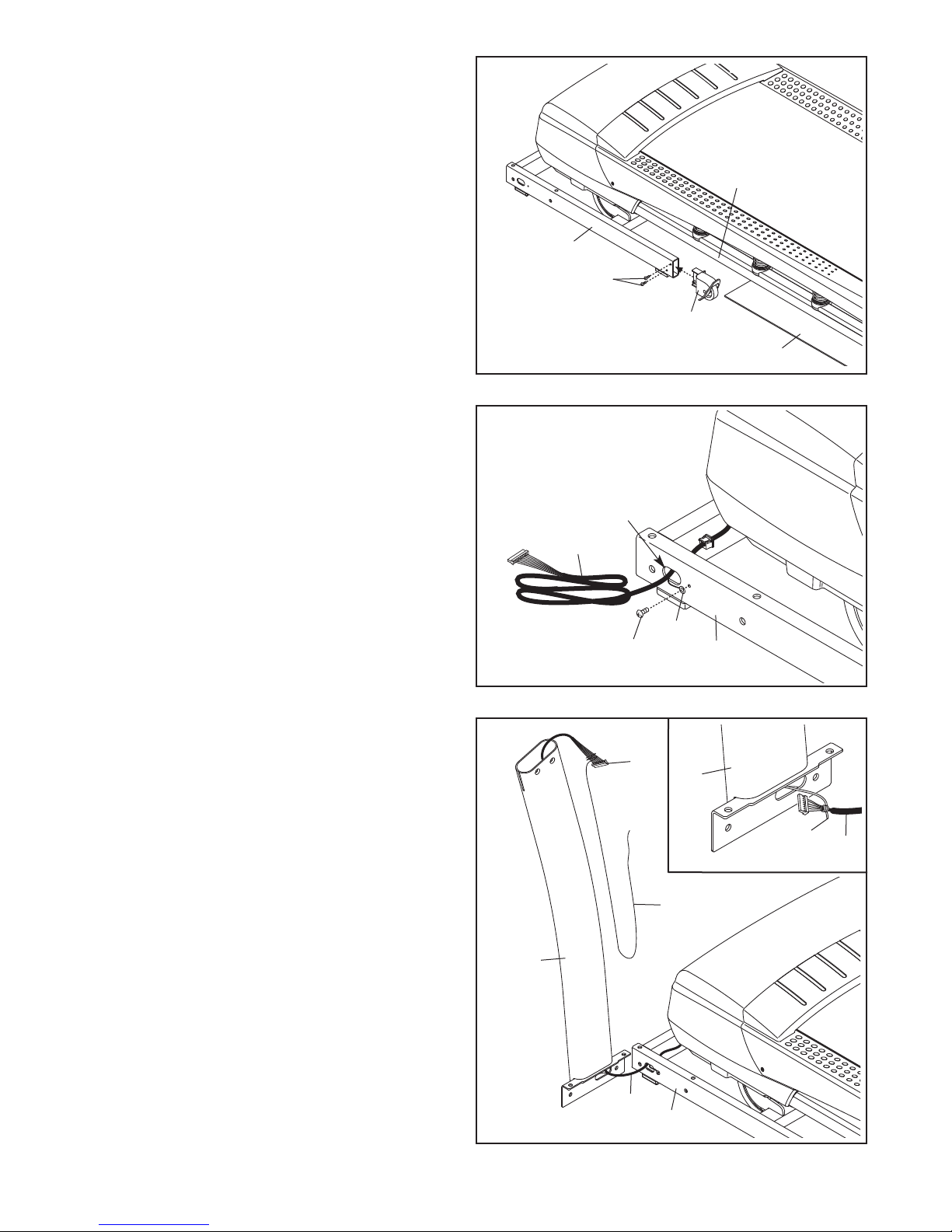
. Make sure that the power cord is unplugged.
1
Place a piece of cardboard below the rear of the
rame (56) to protect the floor or carpet.
F
Attach the Left Wheel Cap (96) to the Base (94)
with two #8 x 3/4" Screws (2).
Attach the Right Wheel Cap (not shown) to
the right side of the Base (94) in the same
way.
1
56
94
2
96
Cardboard
2. Pull the Upright Wire (81) and the Base Ground
Wire (36) through the indicated hole in the Base
(94).
Attach the Base Ground Wire (36) to the Base
(94) with a #8 x 1/2" Ground Screw (10).
3. Identify the Left Upright (89), which is marked
with a “Left” sticker or an “L” sticker. Have a second person hold the Left Upright near the Base
(94).
See the inset drawing. Tie the wire tie in the
Left Upright (89) securely around the end of the
Upright Wire (81). Then, pull the other end of the
wire tie until the Upright Wire is routed through
the Left Upright.
2
Hole
81
36
10
94
3
81
89
Wire
Tie
81
Wire
Tie
89
81
94
7
Page 8
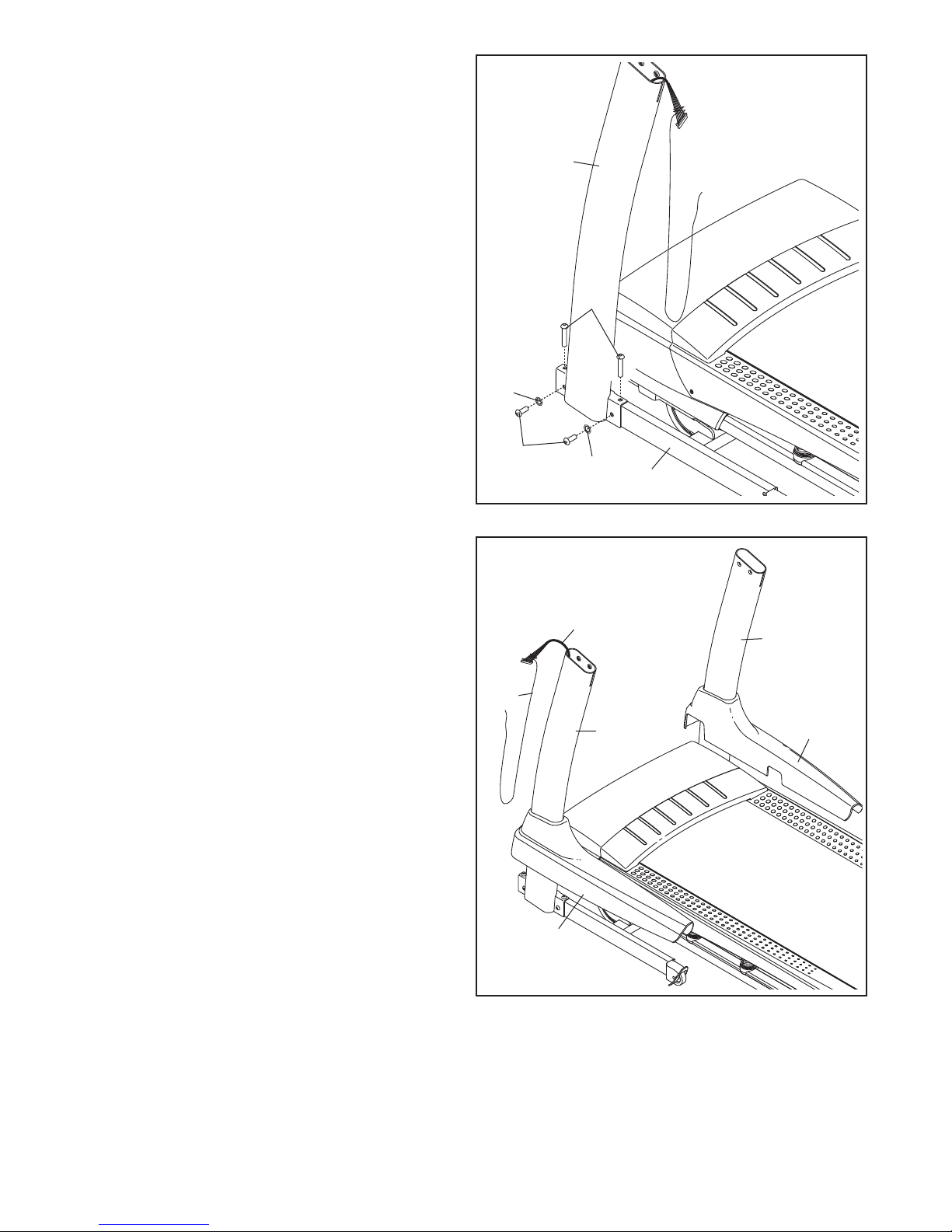
4. Hold the Left Upright (89) against the Base
(94). Be careful not to pinch any wires. Insert
two 3/8" x 2 3/4" Screws (7) and two 3/8" x 1
/4" Screws (8) with two 3/8" Star Washers (13)
1
into the Left Upright.
Partially tighten the 3/8" x 2 3/4" Screws (7) and
the 3/8" x 1 1/4" Screws (8) until the heads of
the Screws touch the Left Upright (89); do not
fully tighten the Screws yet.
Attach the Right Upright (not shown) in the
same way. Note: There are no wires on the
right side.
4
89
7
13
5. Identify the Left and Right Base Covers (82, 83).
Slide the Left Base Cover onto the Left Upright
(89). Slide the Right Base Cover onto the Right
Upright (90). Do not press the Base Covers
into place yet.
Remove the wire tie from the Upright Wire (81).
5
Wire
Tie
8
13
94
81
90
89
83
82
8
Page 9

6. Identify the Left Handrail (88), and hold it near
the Left Upright (89).
Tie the wire tie in the Left Handrail (88) securely
round the end of the Upright Wire (81). Then,
a
pull the other end of the wire tie until the Upright
Wire is routed through the Left Handrail. Make
sure that the Upright Wire is on the left side
f the indicated bracket.
o
6
81
Bracket
88
Wire
Tie
89
7. Attach the Left Handrail (88) to the Left Upright
(89) with two 5/16" x 1" Screws (5), two 5/16"
Star Washers (11), and a 5/16" x 1 1/4" Screw
(4). Do not tighten the Screws yet.
Attach the Right Handrail (87) in the same
way.
Slide the Upright Wire (81) to the right side of
the indicated bracket. Be careful not to pinch
the Upright Wire between the Left Outside
Handrail Cover (80) and the bracket.
7
Bracket
4
80
88
89
81
5
11
4
87
11
5
9
Page 10
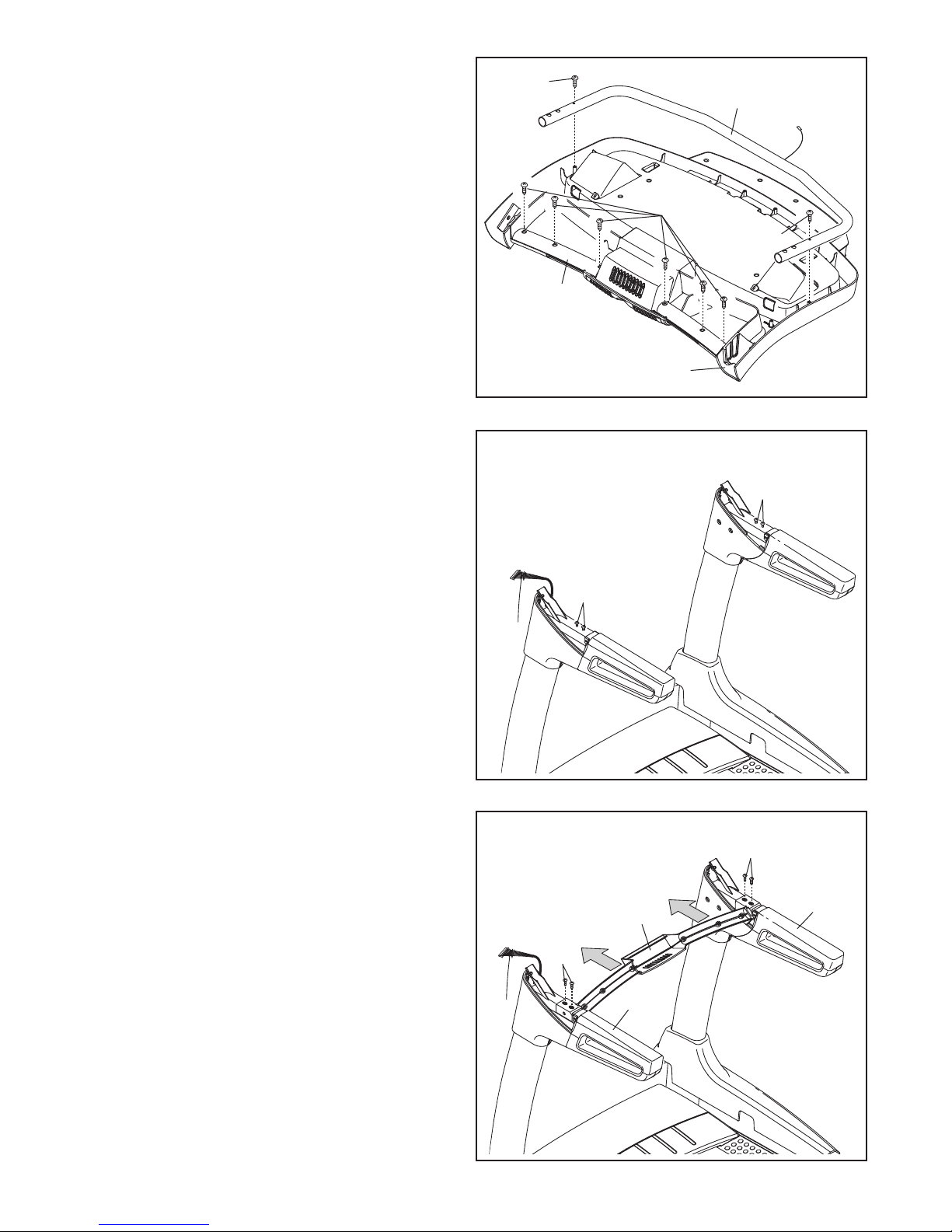
8. Set the console assembly face down on a soft
surface to avoid scratching the console
assembly.
Remove the Screws (A) attaching the Crossbar
93). Note: There may be fewer Screws than
(
shown. Next, lift off the Crossbar (93). Then, remove the two screws attaching the Console
Frame (104). Discard all Screws.
8
A
104
A
A
93
Console
Assembly
9. Remove and discard the four indicated Screws
(B).
10. IMPORTANT: To avoid damaging the
Crossbar (93), do not use power tools and
do not overtighten the #10 x 3/4" Screws (9).
9
B
B
10
9
Orient the Crossbar (93) as shown. Tighten all
four #10 x 3/4" Screws (9) about halfway into
the Handrails (87, 88). Slide the Crossbar as far
forward as possible and tighten the four Screws.
10
93
87
9
88
Page 11

11. Attach the Console Frame (104) to the
Handrails (87, 88) with four 5/16" x 1 1/4"
Screws (4) and four 5/16" Star Washers (11).
11
11
104
4
88
11
4
87
12. With the help of a second person, hold the console assembly near the Left Handrail (88).
Connect the Upright Wire (81) to the console
wire. See the inset drawing. The connectors
should slide together easily and snap into
place. If they do not, turn one connector and try
again. IF YOU DO NOT CONNECT THE CONNECTORS PROPERLY, THE CONSOLE MAY
BECOME DAMAGED WHEN YOU TURN ON
THE POWER. Then, remove the wire tie from
the Upright Wire.
Connect the ground wire from the console assembly to the Console Ground Wire (105).
12
105
Console
Wire
81
Ground
Wire
Console
Assembly
Console
Wire
81
Wire
Tie
88
11
Page 12
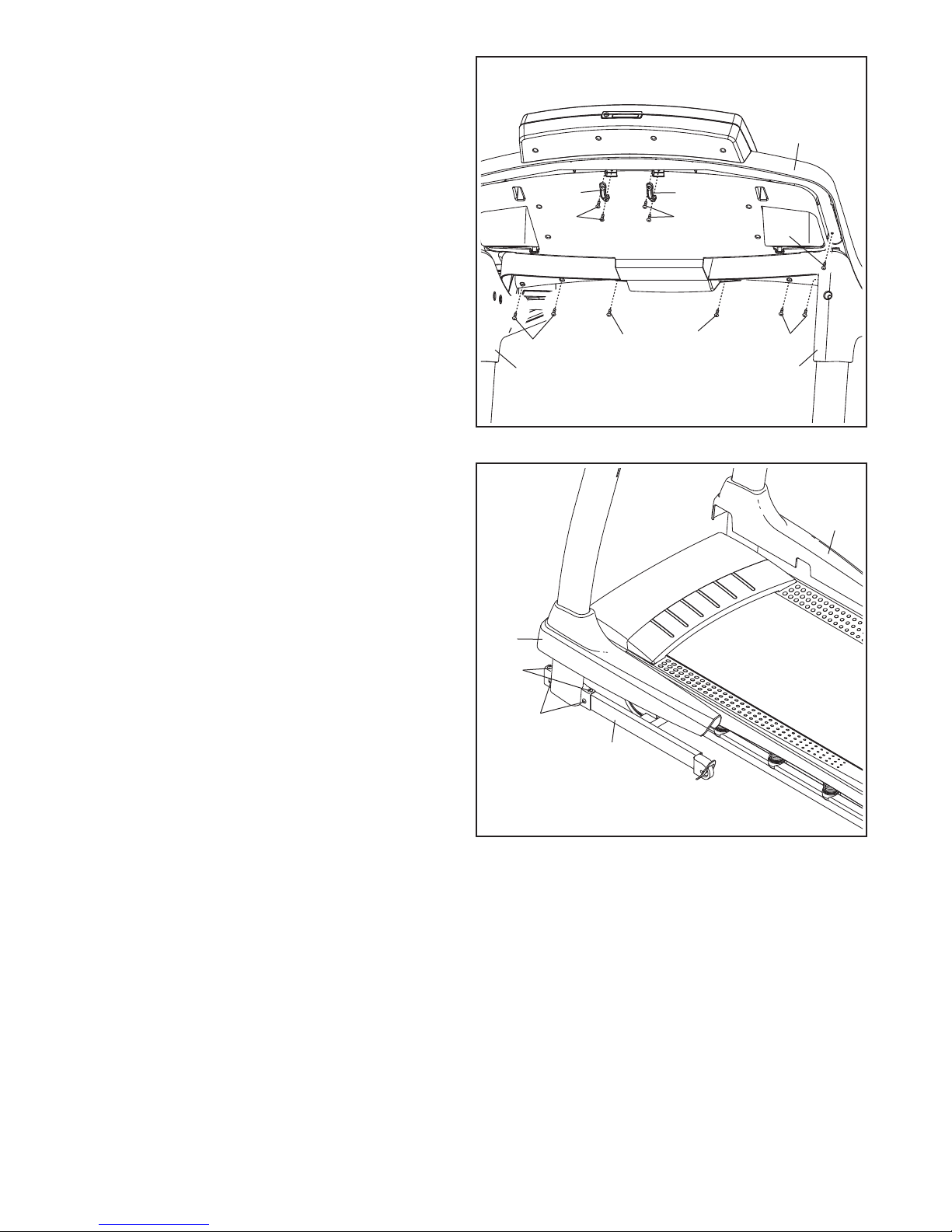
3. Set the console assembly on the Right and Left
1
Handrails (87, 88). Be careful not to pinch any
wires. Insert the excess Upright Wire (not
shown) into the Left Handrail.
Attach the console assembly with six #8 x 1/2"
Screws (1) and two #8 x 3/4" Screws (2) (only
one side is shown). Start all eight Screws, and
then tighten each of them.
Attach two Console Clamps (106) to the console
assembly with four #8 x 1" Screws (25).
See step 7. Fully tighten the four 5/16" x 1"
Screws (5) and the two 5/16" x 1 1/4" Screws
(4).
13
87
Console
Assembly
106
25
106
25
2
1
1
1
1
88
14. Firmly tighten the four the 3/8" x 2 3/4" Screws
(7) first and then tighten the four 3/8" x 1 1/4"
Screws (8) (only one side is shown).
Press the Left and Right Base Covers (82, 83)
onto the Base (94) until they snap into place.
14
83
82
7
8
94
12
Page 13

15. IMPORTANT: See page 15 and plug in the
power cord. Next, see page 17 and turn on
the power.
ee page 27; follow steps 1 through 3 to cal-
S
ibrate the incline of the treadmill.
When the frame stops moving, remove the
ey from the console and unplug the power
k
cord.
15
IMPORTANT:
Make sure to follow all
instructions in this step.
16. Raise the Frame (56) to the position shown.
Have a second person hold the Frame until
this step is completed.
Orient the Storage Latch (53) so that the large
barrel and the latch knob are oriented as shown.
Attach the lower end of the Storage Latch (53) to
the Base (94) with a 3/8" x 2" Bolt (3) and a 3/8"
Nut (12).
Attach the upper end of the Storage Latch (53)
to the bracket on the Frame (56) with a 3/8" x
1 3/4" Bolt (6) and a 3/8" Nut (12). Note: It may
be necessary to move the Frame (56) back and
forth to align the Storage Latch with the Frame.
16
Latch
Knob
Large
Barrel
94
56
12
6
53
12
3
13
Page 14

17. Remove and discard the four indicated Screws
(C).
Attach the Rear Feet (57) to the Frame (56) as
hown with four #8 x 3/4" Screws (2).
s
17
Lower the Frame (56) (see HOW TO LOWER
THE TREADMILL FOR USE on page 29).
18. Press the Grommet (77) into the square hole in
the Base (94).
18
56
7
5
C
C
2
57
2
94
77
19. Make sure that all parts are properly tightened before you use the treadmill. If there are sheets of plastic
on the treadmill decals, remove the plastic. To protect the floor or carpet, place a mat under the treadmill.
Note: Extra hardware may be included. Keep the included hex keys in a secure place; one of the hex keys is
used to adjust the walking belt (see pages 31 and 32).
14
Page 15

OPERATION AND ADJUSTMENT
HE PRE-LUBRICATED WALKING BELT
T
Your treadmill features a walking belt coated with highperformance lubricant. IMPORTANT: Never apply sil-
cone spray or other substances to the walking
i
belt or the walking platform. Such substances will
cause excessive wear.
HOW TO PLUG IN THE POWER CORD
ance with all local codes and ordinances.
d
IMPORTANT: The treadmill is not compatible with
GFCI-equipped outlets and may not be compatible
with AFCI-equipped outlets.
This product is for use on a nominal 120-volt circuit
(see drawing 1). A temporary adapter may be used to
connect the surge suppressor to a 2-pole receptacle if
a properly grounded outlet is not available (see drawing 2).
DANGER: Improper connection
of the equipment-grounding conductor increases the risk of electric shock. Check with
a qualified electrician or serviceman if you
are unsure whether the product is properly
grounded. Do not modify the plug—if it will
not fit the outlet, have a proper outlet installed by a qualified electrician.
Your treadmill, like other electronic equipment, can be
damaged by sudden voltage changes in your homeʼs
power. To decrease the risk of damaging your
treadmill, always use a surge suppressor with your
treadmill (see drawing 1 at the right). To purchase
a surge suppressor, see precaution 12 on page 3.
Use only a single-outlet surge suppressor that is
UL 1449 listed as a transient voltage surge suppressor (TVSS). The surge suppressor must have a
UL-suppressed voltage rating of 400 volts or less
and a minimum surge dissipation of 450 joules.
The surge suppressor must be electrically rated for
120 volts AC and 15 amps. There must be a monitoring light on the surge suppressor to indicate
whether it is functioning properly. Failure to use a
properly functioning surge suppressor could damage the control system of the treadmill (see precaution 13 on page 3).
This product must be grounded. If it should malfunc-
tion or break down, grounding provides a path of least
resistance for electric current to reduce the risk of electric shock. This productʼs power cord has an equipment-grounding conductor and a grounding plug. Plug
the power cord into a surge suppressor, and plug
the surge suppressor into an appropriate outlet
that is properly installed and grounded in accor-
1
Grounded Outlet
2
Metal Screw
The temporary adapter should be used only until a
properly grounded outlet (see drawing 1) can be installed by a qualified electrician.
The green-colored rigid ear, lug, or the like extending
from the adapter must be connected to a permanent
ground such as a properly grounded outlet box cover.
The adapter must be held in place by a metal screw.
Some 2-pole receptacle outlet box covers are not
grounded. Contact a qualified electrician to determine if the outlet box cover is grounded before
using an adapter.
Grounded Outlet Box
Surge Suppressor
Grounding Pin
Grounding Pin
Grounding Plug
Grounded Outlet Box
Adapter
Lug
Grounding Plug
Surge Suppressor
15
Page 16

CONSOLE
DIAGRAM
FEATURES OF THE CONSOLE
The treadmill console offers an impressive array of
features designed to make your workouts more effective and enjoyable. The console features revolutionary
iFit Live technology that enables the treadmill to communicate with your wireless network. With iFit Live,
you can download personalized workouts, create your
own workouts, track your workout results, and access
many other features. See www.iFit.com for complete
information.
In addition, the console features twenty-six onboard
workouts—six calorie workouts, seven intensity workouts, six speed workouts, and seven incline workouts.
Each workout automatically controls the speed and incline of the treadmill as it guides you through an effective exercise session.
When you use the manual mode, you can change the
speed and incline of the treadmill with the touch of a
button. As you exercise, the console will display instant
exercise feedback. You can also measure your heart
rate using the handgrip pulse sensor.
You can even browse the Internet or listen to your favorite workout music or audio books with the consoleʼs
stereo sound system while you exercise.
To turn on the power, see page 17. To set up the
console, see page 17. To use the manual mode, see
page 18. To use an onboard workout, see page 21.
To use an iFit Live workout, see page 22. To use
the Internet browser, see page 24. To use the settings mode, see page 25. To use the maintenance
mode, see page 27. To use the stereo sound system, see page 28.
Note: The console can display speed and distance in
either miles or kilometers. To find which unit of measurement is selected, see step 5 on page 26. For simplicity, all instructions in this manual refer to miles.
IMPORTANT: If there are sheets of plastic on the
console, remove the plastic. To prevent damage to
the walking platform, wear clean athletic shoes
while using the treadmill. The first time you use the
treadmill, observe the alignment of the walking
belt, and center the walking belt if necessary (see
page 32).
16
Page 17

HOW TO TURN ON THE POWER
HOW TO SET UP THE CONSOLE
IMPORTANT: If the treadmill has been exposed to
old temperatures, allow it to warm to room tem-
c
perature before you turn on the power. If you do
ot do this, you may damage the console display
n
or other electrical components.
Plug in the power cord (see
page 15). Next, locate the
power switch on the treadmill
frame near the power cord.
Reset
Make sure that the switch is
in the reset position.
IMPORTANT: The console features a display demo
mode, designed to be used if the treadmill is displayed in a store. If the demo mode is turned on,
the display will show a demo presentation after
you plug in the power cord and press the power
switch into the reset position, before you insert the
key. To turn off the demo mode, see step 6 on
page 26.
Next, stand on the foot
rails of the treadmill.
Locate the clip attached to the key, and
Clip
slide the clip securely
onto the waistband of
your clothes. Then, in-
Key
sert the key into the
console. IMPORTANT:
In an emergency, the key can be pulled from the
console, causing the walking belt to slow to a stop.
Test the clip by carefully taking a few steps backward; if the key is not pulled from the console, adjust the position of the clip.
Note: It may take a minute for the console to be
ready for use.
Before using the treadmill for the first time, set up your
onsole.
c
. Connect to a wireless network.
1
See steps 1 and 2 on
page 25 to connect to a
wireless network. Then,
touch the back button
on the screen to return
to the settings mode.
An information box may appear to explain how to
return to the settings mode. To hide this message
in the future, touch the Donʼt Show Again checkbox. Then, touch the Continue button.
2. Calibrate the screen.
First, select the maintenance mode (see steps 1
and 2 on page 27). Then, see step 6 on page 28
and calibrate the screen.
3. Calibrate the incline system.
First, select the maintenance mode (see steps 1
and 2 on page 27). Then, see step 3 on page 27
and calibrate the incline system of the treadmill.
4. Check for firmware updates.
See step 5 on page 27 and check for firmware updates.
5. Create an iFit Live account.
See step 1 on page 25 to select the settings mode.
Note: If you have already created an iFit Live account, proceed to step 6.
Touch the globe button near the lower-left corner
of the screen and then touch the iFit Live button.
A box may appear with directions for navigating in
the Internet browser. To hide this message in the
future, touch the Donʼt Show Again checkbox.
Then, touch the Continue button. Note: For information about navigating in the browser, see page
24.
17
Page 18

The browser will open to the iFit.com home page.
Touch the Register Now button in the upper-right
corner of the screen.
HOW TO USE THE MANUAL MODE
1. Insert the key into the console.
The browser will open to the iFit.com registration
age. Touch an entry box to view the keyboard.
p
Slide your finger up or down the screen to scroll up
or down the page.
Enter a username and password and your e-mail
address. Next, enter the activation code from the
iFit Live flier that came with the treadmill. Touch
the Place of Purchase drop-down menu for a list of
options; then, touch the location where you purchased your product. Touch the words MEDICAL
DISCLAIMER, read the medical disclaimer, touch
the I Accept button, and check the medical disclaimer checkbox. Then, touch the Confirm
Activation Code button.
Enter the requested personal information. When
you have entered all of the information, touch the
Finish button. When the registration process is
complete, press the home button on the console to
exit the browser.
6. Begin working out.
Touch the iFit Live Login button. The screen will
ask for your iFit.com user name and password.
Enter them and touch the Submit button. Touch the
Cancel button to exit the login screen.
See HOW TO TURN ON THE POWER on page
7. Note: It may take a minute for the console
1
to be ready for use.
2. Select the main menu.
Each time the key is inserted, the main menu
will appear. If you have
selected a workout or
the iFit Live mode, touch
the back button in the
lower left corner of the
screen. Next, touch the End Workout button and
then touch the Done button to return to the main
menu.
3. Start the walking belt and adjust the speed.
To start the walking belt, touch the Start button on
the screen or the Start button on the console. The
walking belt will begin to move at 1 mph. As you
exercise, change the speed of the walking belt as
desired by pressing the Speed increase and decrease buttons. Each time you press one of the
buttons, the speed setting will change by 0.1 mph;
if you hold down the button, the speed setting will
change in increments of 0.5 mph.
The console will display the iFit Live welcome
screen. Before some workouts will download, you
must add the workouts to your schedule on
iFit.com. For more information about iFit Live
workouts, see pages 22 and 23 or go to
www.iFit.com.
If you press one of the numbered 1 Step Speed
buttons, the walking belt will gradually change
speed until it reaches the selected speed setting.
To select a speed setting that includes a decimal—
such as 3.5 mph—press two numbered buttons in
succession. For example, to select a speed setting
of 3.5 mph, press the 3 button and then immediately press the 5 button.
To stop the walking belt, press the Stop button. To
restart the walking belt, press the Start button.
You can also press the Manual button on the console. To start the walking belt after you press the
Manual button, press the Speed increase button.
18
Page 19

4. Change the incline of the treadmill as desired.
• The number of vertical feet you have climbed
To change the incline of the treadmill, press the
ncline increase and decrease buttons or one of the
I
numbered 1 Step Incline buttons. Each time you
ress one of the buttons, the incline will gradually
p
change until it reaches the selected incline setting.
Note: The first time you adjust the incline, you must
first calibrate the incline system (see step 3 on
page 27).
5. Monitor your progress.
The console offers several display modes. The display mode that you select will determine which
workout information is shown. To select the desired display mode, repeatedly touch the Display
increase or decrease button on the screen.
As you walk or run on the treadmill, the screen can
show the following workout information:
• The incline level of the treadmill
• The elapsed time
• Your heart rate (see step 6 on page 20).
The displays at the top of the screen can show two
ypes of information. Touch each display until the
t
display shows the desired information. Note: The
manual mode does not have a time remaining
countdown.
If desired, adjust the volume level by pressing
Volume Increase
the volume increase and
decrease buttons on the
console.
Volume Decrease
To reset the console, touch the back button in the
lower left corner of the screen. To pause the workout, touch the Pause button. To continue the workout, touch the Resume button or the Start button.
To end the workout and select a new workout,
touch the New Workout button. To end the workout
session, touch the End Workout button.
• The approximate number of calories you have
burned
• The distance that you have walked or run
• The speed of the walking belt
• A track representing 1/4 mile (400 meters)
• Your pace in minutes per mile
• Your current lap number
• The time remaining
• The approximate number of calories burned per
hour
Note: The small wireless
symbol in the lower right
corner of the screen will
show your wireless connection status. If the
symbol is green, the
treadmill is connected to
your wireless network and you have logged in to
iFit.com. If the symbol is orange, the treadmill is
connected to your wireless network. If the symbol
is black, the treadmill is not connected to your wireless network.
19
Page 20

6. Measure your heart rate if desired.
Before using the
andgrip pulse
h
sensor, remove
he sheets of
t
plastic from the
metal contacts
on the pulse bar.
In addition, make
sure that your
Contacts
hands are clean.
To measure your heart rate, stand on the foot
rails and hold the pulse bar with your palms on the
metal contacts for approximately ten seconds;
avoid moving your hands. When your pulse is
detected, your heart rate will be shown. For the
most accurate heart rate reading, continue to
hold the contacts for about 15 seconds.
7. Turn on the fan if desired.
The fan features several speed settings and an
auto mode. When the auto mode is selected, the
speed of the fan will automatically increase and decrease as the speed of the walking belt increases
and decreases.
Press the Manual fan button repeatedly to select a
an speed or to turn off the fan. Press the Auto fan
f
button to select the auto mode or to turn off the
fan.
8. When you are finished exercising, remove the
key from the console.
Step onto the foot rails, press the Stop button, and
adjust the incline of the treadmill to the lowest
incline setting. The incline must be at the lowest incline setting or you may damage the
treadmill when you fold it to the storage position. Next, remove the key from the console and
put it in a secure place.
When you are finished using the treadmill, press
the power switch into the off position and unplug
the power cord. IMPORTANT: If you do not do
this, the treadmillʼs electrical components may
wear prematurely.
20
Page 21

HOW TO USE AN ONBOARD WORKOUT
1. Insert the key into the console.
See step 1 on page 18.
Each workout is divided into segments. One speed
setting and one incline setting are programmed for
each segment. Note: The same speed setting
nd/or incline setting may be programmed for con-
a
secutive segments.
2. Select the main menu.
See step 2 on page 18.
3. Select an onboard workout.
To select an onboard workout, touch the Workouts
button on the screen. Then, touch the Calorie Burn
button, the High Intensity button, the Speed
Training button, or the Incline Workouts button.
Touch the back button on the screen to view the
previous screen. You can also press the Calorie
button, the Intensity button, the Speed button, or
the Incline button on the console.
Then, select the desired
workout. The screen
will show the name, duration, and distance of
the workout. The
screen will also show
the approximate number of calories you will burn during the workout and
a profile of the incline settings of the workout.
4. Start the workout.
Touch the Start Workout button to start the workout. A moment after you touch the button, the walking belt will begin to move. Hold the handrails and
begin walking.
During the workout, the profile will show your
progress. Touch the Display increase and decrease buttons repeatedly to view the profile. The
colored line will indicate the current segment of the
workout. The colored profile represents the incline
setting of the current segment. The black line represents the speed setting of the current segment.
At the end of the first segment of the workout, the
treadmill will automatically adjust to the speed
and/or incline settings for the next segment. If a different speed and/or incline setting is programmed
for the second segment, the speed setting and/or
incline setting will flash on the screen for a moment
to alert you.
The workout will continue in this way until the last
segment ends. The walking belt will then slow to a
stop and a workout summary will appear on the
screen. After you view the workout summary, touch
the Done button.
If the speed or incline setting is too high or too low
at any time during the workout, you can override
the setting by pressing the Speed or Incline buttons; however, when the next segment begins,
the treadmill will automatically adjust to the
speed and incline settings for the next
segment.
21
Page 22

To reset the console, touch the back button on the
screen. To pause the workout, touch the Pause
button. To continue the workout, touch the Resume
utton or the Start button. To end the workout and
b
select a new workout, touch the New Workout but-
on. To end the workout session, touch the End
t
Workout button.
Note: The calorie goal is an estimate of the
number of calories that you will burn during the
workout. The actual number of calories that
you burn will depend on your weight. In addition, if you manually change the speed or incline of the treadmill during the workout, the
number of calories you burn will be affected.
2. Log in to iFit.com.
If you have not already done so, log in to your
Fit.com account (see step 3 on page 26).
i
. Select the main menu.
3
See step 2 on page 18.
4. Select an iFit Live workout.
Touch the Workouts button on the screen. To select an iFit Live workout, touch the iFit Live button
and select the type of workout. You can also press
one of the iFit Live buttons on the console.
5. Monitor your progress.
See step 5 on page 19. The screen can also show
a profile of the speed and incline settings of the
workout.
6. Measure your heart rate if desired.
See step 6 on page 20.
7. Turn on the fan if desired.
See step 7 on page 20.
8. When you are finished exercising, remove the
key from the console.
See step 8 on page 20.
HOW TO USE AN IFIT LIVE WORKOUT
Note: To use an iFit Live workout, you must have access to a wireless network including an 802.11b/n
router with SSID broadcast enabled (hidden networks
are not supported). An iFit.com membership is also required.
1. Insert the key into the console.
See step 1 on page 18.
To switch users within
the account, touch the
user button near the
lower right corner of the
screen.
Before some workouts will download, you must
add the workouts to your schedule on iFit.com.
Next, touch the round
Start Download button
to download the next
workout in your schedule. Touch the My
Trainer button, the My
Maps button, the World
Tour button, or the Event Training button to download the next workout of that type in your schedule.
Touch the Compete button to compete in a race
that you have previously scheduled. Then, touch
the Start Download button. For more information
about iFit Live workouts, see www.iFit.com.
When you select an iFit Live workout, the screen
will show the name, duration, and distance of the
workout. The screen will also show the approximate number of calories you will burn during the
workout. If you select a competition workout, the
display will count down to the beginning of the
race.
22
Page 23

5. Start the workout.
See step 4 on pages 21 and 22.
During some workouts, the voice of a personal
rainer will guide you through your workout.
t
6. Monitor your progress.
See step 5 on page 19. The screen may also show
a map of the trail you are walking or running.
During a competition workout, the screen will show
the speeds of the runners and the distances they
have run. The screen will also show the numbers of
seconds that the other runners are ahead of you or
behind you.
7. Measure your heart rate if desired.
See step 6 on page 20.
8. Turn on the fan if desired.
This equipment has been tested and found to comply
with the limits for a Class B digital device, pursuant to
Part 15 of the FCC Rules. These limits are designed to
rovide reasonable protection against harmful interfer-
p
ence in a residential installation. This equipment gener-
tes, uses, and can radiate radio frequency energy
a
and, if not installed and used in accordance with the instructions, may cause harmful interference to radio
communications. However, there is no guarantee that
interference will not occur in a particular installation. If
this equipment does cause harmful interference to
radio or television reception, which can be determined
by turning the equipment off and on, the user is encouraged to try to correct the interference by one of the
following measures:
• Reorient or relocate the receiving antenna.
• Increase the separation between the equipment and
the receiver.
• Connect the equipment into an outlet on a circuit different from that to which the receiver is connected.
• Consult the dealer or an experienced radio/TV technician for help.
See step 7 on page 20.
9. When you are finished exercising, remove the
key from the console.
See step 8 on page 20.
For more information about the iFit Live mode, go
to www.iFit.com.
IFIT LIVE FCC INFORMATION
IMPORTANT: To comply with FCC and IC RF exposure compliance requirements, the antenna used
for this transmitter must be installed to provide a
separation distance of at least 20 cm from all persons and must not be co-located or operating in
conjunction with any other antenna or transmitter.
FCC CAUTION: To assure continued compliance,
use only shielded interface cables when connecting to computer or peripheral devices. Any
changes or modifications not expressly approved
by the party responsible for compliance could void
the user's authority to operate this equipment.
This device complies with Part 15 of the FCC Rules.
Operation is subject to the following two conditions: (1)
This device may not cause harmful interference, and
(2) this device must accept any interference received,
including interference that may cause undesired operation.
If you have questions after reading this information,
please call Customer Care toll-free at 1-866-608-1798,
Mon.–Fri. 6 a.m.–6 p.m. MT, Sat. 8 a.m.–4 p.m. MT
(closed on holidays); visit www.iFit.com/support; or
send e-mail to service@iconfitness.com.
23
Page 24

HOW TO USE THE INTERNET BROWSER
Note: To use the browser, you must have access to a
ireless network including an 802.11b/n router with
w
SSID broadcast enabled (hidden networks are not sup-
orted).
p
To open the browser, touch the globe button near the
lower left corner of the screen. Then, select a website.
Navigate through the browser using the back button,
the menu button, and the home button on the console.
Press the back button to return to the previous web
page. To exit the browser,
Back
press the home button on
the console.
Menu
Press the menu button to
view the browser menu.
The menu offers the follow-
Home
ing options:
button. Then, enter the address of the page and touch
the Done button.
ind on page—A search box will appear on the bot-
F
tom of the screen. Touch the text box, enter the text
ou wish to search for, and touch the Done button.
y
Touch the arrow buttons to view each instance of the
text. Touch the X button to close the search box.
Select text—After you touch the Select Text button,
drag your finger along the screen to select text. The
selected text will be copied to the clipboard in the consoleʼs memory. To paste the text, touch and hold a text
box and then touch the Paste button.
Page info—Information about the current page will be
displayed. Touch the OK button to return to the
browser.
Share page—This feature is not enabled.
Downloads—A list of all the files you have down-
loaded will be displayed.
New window—A new window will open.
Bookmarks—All of your bookmarks will be displayed.
Touch the desired bookmark to select it or touch the
Add button to add a new bookmark (see Add bookmark below). Touch the Most Viewed tab to see which
pages are viewed the most often. Touch the History
tab to see all the pages that have been viewed recently.
Windows—A list of all of your open windows will be
displayed. Touch the desired window to select it or
touch the X button to close a window.
Refresh—The current page will reload.
Forward—If you have pressed the back button, the
browser will return to the previous page.
Touch the More button to view the following options:
Add bookmark—The current page will appear in the
text box. Touch the OK button to set the current page
as a bookmark. Touch the Cancel button to return to
the browser.
To select a different page, touch the name text box,
enter the name of the bookmark, and touch the Next
Settings—The browser settings will be displayed.
Drag your finger up or down the screen to scroll
through the settings. If there is a checkbox, touch the
checkbox to turn the feature on or off. If there is a triangle, touch the triangle to view a list of options and
touch the desired option. To restore the default
browser settings, select RESET TO DEFAULT at the
bottom of the list and touch the OK button.
To view the keyboard, touch a text box on the screen.
See step 2 on page 25 for instructions about how to
use the keyboard.
To enter a different web address in the URL bar, first,
slide your finger down the screen to view the URL bar,
if necessary. Then, touch the URL bar, use the keyboard to enter the address, and touch the Go button.
Note: While you are using the browser, the speed, incline, and volume buttons will still function, but the
workout buttons will not function.
If it is difficult to touch the buttons, see step 6 on
page 28 to calibrate the screen.
Note: If you have questions after following these
instructions, go to www.iFit.com/support for assistance.
24
Page 25

HOW TO USE THE SETTINGS MODE
The console features a settings mode that allows you
o connect the treadmill to your own wireless network
t
and to log in to your iFit Live account. The settings
ode also allows you to select the unit of measure-
m
ment and to turn on and turn off the display demo
mode. You may also be able to select a language.
An information box will ask if you want to connect
to the wireless network. Touch the Connect button
to connect to the network. Touch the Cancel button
o return to the list of networks. If the network has a
t
password, touch the password entry box. A key-
oard will appear on the screen. To view the pass-
b
word as you type it, touch the Show Password
checkbox.
1. Select the settings mode.
Insert the key into the
console (see step 1 on
page 18). Next, select
the main menu (see
step 2 on page 18).
Then, touch the i button
near the lower right corner of the screen to select the settings mode.
2. Select the wireless network mode.
If desired, touch the Wireless Network button on
the screen. Note: It may take a few moments for
the list of wireless networks to appear.
Note: You must have your own wireless network
and an 802.11b/n router with SSID broadcast enabled (hidden networks are not supported).
Make sure the WiFi checkbox near the upper right
corner of the screen is marked with a green checkmark. If it is not, touch the checkbox once and wait
for a few seconds. The console will search for
available wireless networks.
When a list of networks appears, touch the desired
network. Note: You will need to know your network
name (SSID). If your network has a password, you
will also need to know the password.
To use numbers or other characters on the keyboard on the screen, touch the .?123 button. To
view more characters, touch the Alt button. Touch
the Alt button again to return to the number keyboard. To return to the letter keyboard, touch the
ABC button. To view capital characters, touch the
button with an upward-facing arrow. To return to
the lowercase keyboard, touch the arrow button
again. To clear the last character, touch the button
with a backward-facing arrow and an X.
When the console has connected to your wireless
network, the WiFi box at the top of the screen will
display the word CONNECTED. Then, touch the
back button on the console to return to the settings
mode.
To disconnect from a wireless network, select the
wireless network and touch the Forget button.
If you are having problems connecting to an encrypted network, make sure your password is correct. Note: Passwords are case-sensitive.
Note: The iFit Live mode supports unsecured and
secured (WEP, WPA, and WPA2) encryption. A
broadband connection is recommended; performance depends on connection speed.
Note: If you have questions after following
these instructions, go to www.iFit.com/support
for assistance.
25
Page 26

3. Log in to your iFit Live account.
6. Change the sound settings.
To log in to a different iFit Live account, touch the
Fit Live Login button. Then, enter your user name
i
and password using the keyboard on the screen.
ee step 2 on page 25 for instructions about using
S
the keyboard. When you are finished, touch the
Submit button or touch the Cancel button to return
to the settings mode. Note: To switch users within
an iFit Live account, see step 4 on page 22.
To set up an iFit Live account, or for more information about the account, go to
www.iFit.com.
4. Select a language.
To select a language, touch the International button, and then touch the Language button. Select
the desired language. Touch the back button on
the screen repeatedly to return to the settings
mode. Note: This feature may not be enabled.
5. Select a unit of measurement.
Touch the International button, and then touch the
Display units button to view the selected unit of
measurement. Select either U.S. (miles) or Metric
(kilometers) as desired. Then, touch the back button on the screen repeatedly to return to the settings mode.
To adjust the volume level of specific sounds,
ouch the Sounds button. The scroll bars can be
t
adjusted to control the volume level of the con-
oleʼs tones (Beeps) or the personal trainerʼs voice
s
(iFit Audio). Touch the back button on the screen
to return to the settings mode.
7. Turn on or turn off the display demo mode.
The console features a display demo mode, designed to be used if the treadmill is displayed in a
store. While the demo mode is turned on, the console will function normally when you plug in the
power cord, press the power switch into the reset
position, and insert the key into the console.
However, when you remove the key, the screen
will show a demo presentation.
To turn on or turn off the display demo mode, first
touch the Demo Mode button. Next, touch the On
checkbox or the Off checkbox. Then, touch the
back button on the screen.
8. Exit the settings mode.
To exit the settings mode, touch the back button on
the screen.
26
Page 27

HOW TO USE THE MAINTENANCE MODE
4. Calibrate the speed of the treadmill.
The console features a maintenance mode that allows
ou to calibrate the incline and speed of the treadmill,
y
update the console firmware, calibrate the screen,
iew technical information, and perform a network test.
v
1. Select the settings mode.
See step 1 on page 25.
2. Select the maintenance mode.
Touch the Maintenance
button in the lower right
corner of the screen to
enter the maintenance
mode.
The maintenance mode main screen will show information about the model and version of the
treadmill. If the console is connected to the controller of the treadmill, the controller dot will be
green; if it is not, the dot will flash. If the treadmill is
connected to your wireless network, the network
dot will be green; if it is not, the dot will be black.
3. Calibrate the incline system of the treadmill.
Touch the Calibrate Incline button. Then, touch the
Begin button to calibrate the incline system. The
treadmill will automatically rise to the maximum incline level, lower to the minimum incline level, and
then return to the starting position. This will calibrate the incline system. Press the Cancel button
to return to the maintenance mode. When the incline system is calibrated, touch the Finish button.
IMPORTANT: Keep pets, feet, and other objects
away from the treadmill while the incline system
is calibrating. In an emergency, pull the key
from the console to stop the incline calibration.
Calibrate the speed of the treadmill only if in-
tructed to do so by an authorized service repre-
s
sentative.
Note: The Calibrate Speed button may not be enabled on your treadmill.
5. Update the console firmware.
For the best results, regularly check for
firmware updates.
Touch the Firmware Update button. Next, touch
the WiFi button to check for firmware updates
using your wireless network. Then, touch the Begin
button to check for updates or the Cancel button to
return to the maintenance mode.
To avoid damaging the treadmill, do not turn
off the power or remove the key while the
firmware is being updated.
Note: If you cannot update the console firmware
over your wireless network, you can update the
firmware using a USB drive. Touch the USB button
to install firmware updates using a USB drive. Go
to www.iFit.com and download the firmware update
onto your USB drive. Safely remove the USB drive
from your computer and plug it into the USB port
on the top of the console. Touch the Begin button
to update the firmware or touch the Cancel button
to return to the maintenance mode.
The screen will show the progress of the update.
When the update is complete, the treadmill will turn
off and then turn back on. If it does not, press the
power switch into the off position. Wait for several
seconds, and then press the power switch into the
reset position. It may take a few minutes for the
console to be ready for use.
27
Page 28

6. Calibrate the screen.
9. Access the Android™ desktop.
If the screen is not properly calibrated, it will be dif-
icult for you to touch the correct buttons on the
f
screen. To calibrate the screen, touch the Calibrate
creen button and then touch the Begin button. A
S
small target will appear on the screen. Note: Touch
the Cancel button to return to the maintenance
mode.
Using a pencil eraser or other small object, touch
the center of the target. Then, touch the rest of the
targets. After several seconds, the console will exit
the calibration mode.
Note: If it is difficult to touch the buttons while using
the Internet browser, the browser screen should be
calibrated. Press and hold the menu button on the
console until a + appears on the screen. Using a
pencil eraser or other small object, touch and hold
the center of the + for a second. Then, touch and
hold the rest of the targets. After a few seconds,
the console will exit the calibration mode.
7. View technical information.
Touch the Technical Info button to view the total
number of hours that the treadmill has been used,
the total number of miles that the walking belt has
moved, and other information. After you view the
information, touch the Finish button.
Access the Android desktop only if instructed
o do so by an authorized service technician.
t
From the desktop, you can change settings and
aintain your console. Touch the Android Desktop
m
button to access the desktop. Press the back button on the console to exit the desktop.
10. Exit the maintenance mode.
To exit the maintenance mode, touch the back button on the screen repeatedly.
HOW TO USE THE STEREO SOUND SYSTEM
To play music or audio books through the consoleʼs
speakers, you must connect your MP3 player, CD
player, or other personal audio player to the console.
Locate the audio wire. Plug one end into the audio jack
on the side of the console. Then, plug the other end
into a jack on your MP3 player, CD player, or other
personal audio player. Make sure that the audio wire
is fully plugged in.
Next, press the Play button on your MP3 player, CD
player, or other personal audio player. Then, adjust the
volume level on your personal audio player or press
the Vol increase and decrease buttons on the console.
8. Perform a network test.
Touch the Network Test button to check the connection status of the treadmill. The wireless interface status shows whether the wireless feature on
the treadmill is turned on or turned off. The network
access status shows whether the treadmill can
connect to your wireless network. The DNS service
status shows whether the treadmill can communicate with the DNS server. The iFit.com status
shows whether the treadmill can communicate with
iFit.com. If all the connections are successful, the
console will display the word SUCCESS. After you
view the information, touch the Finish button.
If you are using a personal CD player and the CD
skips, set the CD player on the floor or another flat surface instead of on the console.
Note: The USB port on the side of the console is for
firmware updates only.
28
Page 29

HOW TO FOLD AND MOVE THE TREADMILL
HOW TO FOLD THE TREADMILL
To avoid damaging the treadmill, adjust the incline
o the lowest position before you fold the treadmill.
t
Then, remove the key and unplug the power cord.
AUTION: You must be able to safely lift 45 lbs. (20
C
kg) to raise, lower, or move the treadmill.
1. Hold the metal frame firmly in the location shown
by the arrow below. CAUTION: Do not hold the
frame by the plastic foot rails. Bend your legs
and keep your back straight.
1
Frame
HOW TO MOVE THE TREADMILL
Before moving the treadmill, fold it as described at the
eft. CAUTION: Make sure that the latch knob is
l
locked in the storage position. Moving the tread-
ill may require two people.
m
1. Hold the frame and one of the handrails, and place
one foot against a wheel.
1
Frame
Handrail
2. Raise the frame until the latch knob locks in the
storage position. CAUTION: Make sure that the
latch knob locks.
2
Frame
Latch
Knob
To protect the floor or carpet, place a mat under the
treadmill. Keep the treadmill out of direct sunlight.
Do not leave the treadmill in the storage position in
temperatures above 85° F (30° C).
Wheel
2. Pull back on the handrail until the treadmill will roll
on the wheels, and carefully move it to the desired
location. CAUTION: Do not move the treadmill
without tipping it back, do not pull on the frame,
and do not move the treadmill over an uneven
surface.
3. Place one foot against a wheel, and carefully lower
the treadmill.
HOW TO LOWER THE TREADMILL FOR USE
1. See drawing 2. Hold the upper end of the treadmill
frame with your right hand. Pull the latch knob to
the left; if necessary, push the frame forward
slightly. Pivot the frame downward a few inches,
and release the latch knob.
2. See drawing 1 at the left. Hold the metal frame
firmly with both hands, and lower it to the floor.
CAUTION: Do not hold the frame by the plastic
foot rails, and do not drop the frame. Bend your
legs and keep your back straight.
29
Page 30

TROUBLESHOOTING
Most treadmill problems can be solved by following
the simple steps below. Find the symptom that
applies, and follow the steps listed. If further assis-
ance is needed, see the front cover of this manual.
t
YMPTOM: The power does not turn on
S
a. Make sure that the power cord is plugged into a
surge suppressor and that the surge suppressor is
plugged into a properly grounded outlet (see page
15). Use only a single-outlet surge suppressor that
meets all of the specifications described on page
15. IMPORTANT: The treadmill is not compati-
ble with GFCI-equipped outlets and may not be
compatible with AFCI-equipped outlets.
b. After the power cord has been plugged in, make
sure that the key is inserted into the console.
c. Check the power switch located on the treadmill
frame near the power cord. If the switch protrudes
as shown, the switch has tripped. To reset the
power switch, wait for five minutes and then press
the switch back in.
c. Remove the key from the console, and then
reinsert it.
. If the treadmill still will not run, please see the front
d
cover of this manual.
SYMPTOM: The console displays remain lit when
you remove the key from the console
a. The console features a display demo mode, de-
signed to be used if the treadmill is displayed in a
store. If the screen shows a preset presentation
when you remove the key, the demo mode is
turned on. To turn off the demo mode, see step 6
on page 26.
SYMPTOM: The displays of the console do not
function properly
a. Remove the key from the console and UNPLUG
THE POWER CORD. Remove the three #8 x 1/2"
Screws (1) and the two #8 x 3/4" Screws (2).
Carefully pivot the Motor Hood (65) off.
c
Tripped
SYMPTOM: The power turns off during use
a. Check the power switch (see the drawing above). If
the switch has tripped, wait for five minutes and
then press the switch back in.
b. Make sure that the power cord is plugged in. If the
power cord is plugged in, unplug it, wait for five
minutes, and then plug it back in.
Reset
a
65
2
1
2
30
Page 31

Locate the Reed Switch (52) and the Magnet (50)
on the left side of the Pulley (49). Turn the Pulley
until the Magnet is aligned with the Reed Switch.
ake sure that the gap between the Magnet
M
and the Reed Switch is about 1/8 in. (3 mm). If
ecessary, loosen the #8 x 3/4" Tek Screw (14),
n
move the Reed Switch slightly, and then retighten
the Screw. Reattach the Motor Hood (not shown)
and run the treadmill for a few minutes to check for
a correct speed reading.
52
14
49
50
1/8 in.
SYMPTOM: The walking belt slows when walked on
a. Use only a single-outlet surge suppressor that
eets all of the specifications described on page 15.
m
. If the walking belt is overtightened, treadmill perfor-
b
mance may decrease and the walking belt may become damaged. Remove the key and UNPLUG
THE POWER CORD. Using the hex key, turn both
idler roller screws counterclockwise, 1/4 of a turn.
When the walking belt is properly tightened, you
should be able to lift each edge of the walking belt
2 to 3 in. (5 to 7 cm) off the walking platform. Be
careful to keep the walking belt centered. Then,
plug in the power cord, insert the key, and run the
treadmill for a few minutes. Repeat until the walking belt is properly tightened.
Top
View
SYMPTOM: The incline of the treadmill does not
change correctly
a. Hold down the Stop button and the Speed increase
button, insert the key into the console, and then release the Stop button and the Speed increase button. Press the Stop button and then press the
Incline increase or decrease button. The treadmill
will automatically rise to the maximum incline level
and then return to the minimum level. This will recalibrate the incline system. If the incline does not calibrate, press the Stop button again, and then press
the Incline increase or decrease button again.
When the incline is calibrated, remove the key from
the console.
b
2–3 in.
Idler Roller Screws
c. If the walking belt still slows when walked on, see
the front cover of this manual.
31
Page 32

SYMPTOM: The walking belt is off-center or slips
when walked on
. If the walking belt is off-center, first remove the
a
key and UNPLUG THE POWER CORD. If the
alking belt has shifted to the left, use the hex
w
key to turn the left idler roller screw clockwise 1/2
of a turn; if the walking belt has shifted to the
right, turn the left idler roller screw counterclockwise 1/2 of a turn. Be careful not to overtighten the
walking belt. Then, plug in the power cord, insert
the key, and run the treadmill for a few minutes.
Repeat until the walking belt is centered.
a
b. If the walking belt slips when walked on, first re-
move the key and UNPLUG THE POWER CORD.
Using the hex key, turn both idler roller screws
lockwise, 1/4 of a turn. When the walking belt is
c
correctly tightened, you should be able to lift each
dge of the walking belt 2 to 3 in. (5 to 7 cm) off
e
the walking platform. Be careful to keep the walking belt centered. Then, plug in the power cord, insert the key, and carefully walk on the treadmill for
a few minutes. Repeat until the walking belt is
properly tightened.
b
32
Page 33

EXERCISE GUIDELINES
WARNING: Before beginning this
r any exercise program, consult your physi-
o
cian. This is especially important for persons
over age 35 or persons with pre-existing
health problems.
The pulse sensor is not a medical device.
Various factors may affect the accuracy of
heart rate readings. The pulse sensor is intended only as an exercise aid in determining
heart rate trends in general.
These guidelines will help you to plan your exercise
program. For detailed exercise information, obtain a
reputable book or consult your physician. Remember,
proper nutrition and adequate rest are essential for
successful results.
Burning Fat—To burn fat effectively, you must exercise at a low intensity level for a sustained period of
time. During the first few minutes of exercise, your
body uses carbohydrate calories for energy. Only after
the first few minutes of exercise does your body begin
to use stored fat calories for energy. If your goal is to
burn fat, adjust the intensity of your exercise until your
heart rate is near the lowest number in your training
zone. For maximum fat burning, exercise with your
heart rate near the middle number in your training
zone.
Aerobic Exercise—If your goal is to strengthen your
cardiovascular system, you must perform aerobic exercise, which is activity that requires large amounts of
oxygen for prolonged periods of time. For aerobic exercise, adjust the intensity of your exercise until your
heart rate is near the highest number in your training
zone.
EXERCISE INTENSITY
Whether your goal is to burn fat or to strengthen your
cardiovascular system, exercising at the proper intensity is the key to achieving results. You can use your
heart rate as a guide to find the proper intensity level.
The chart below shows recommended heart rates for
fat burning and aerobic exercise.
To find the proper intensity level, find your age at the
bottom of the chart (ages are rounded off to the nearest ten years). The three numbers listed above your
age define your “training zone.” The lowest number is
the heart rate for fat burning, the middle number is the
heart rate for maximum fat burning, and the highest
number is the heart rate for aerobic exercise.
WORKOUT GUIDELINES
Warming Up—Start with 5 to 10 minutes of stretching
and light exercise. A warm-up increases your body
temperature, heart rate, and circulation in preparation
for exercise.
Training Zone Exercise—Exercise for 20 to 30 minutes with your heart rate in your training zone. (During
the first few weeks of your exercise program, do not
keep your heart rate in your training zone for longer
than 20 minutes.) Breathe regularly and deeply as you
exercise–never hold your breath.
Cooling Down—Finish with 5 to 10 minutes of stretching. Stretching increases the flexibility of your muscles
and helps to prevent post-exercise problems.
EXERCISE FREQUENCY
To maintain or improve your condition, complete three
workouts each week, with at least one day of rest between workouts. After a few months of regular exercise, you may complete up to five workouts each
week, if desired. Remember, the key to success is to
make exercise a regular and enjoyable part of your
everyday life.
33
Page 34

PART LIST Model No. NTL14210.0 R0211A
To locate the parts listed below, see the EXPLODED DRAWING near the end of this manual.
Key No.
Qty. Description
1 17 #8 x 1/2" Screw
2 63 #8 x 3/4" Screw
3
465/16" x 1 1/4" Screw
545/16" x 1" Screw
613/8" x 1 3/4" Bolt
743/8" x 2 3/4" Screw
843/8" x 1 1/4" Screw
94#10 x 3/4" Screw
10 7 #8 x 1/2" Ground Screw
11 8 5/16" Star Washer
12 2 3/8" Nut
13 4 3/8" Star Washer
14 21 #8 x 3/4" Tek Screw
15 2 Idler Roller Screw
16 1 3/8" x 1 1/2" Bolt
17 2 3/8" x 1 3/4" Wheel Bolt
18 2 #8 x 1 3/4" Screw
19 9 #8 x 7/16" Screw
20 2 5/16" Motor Screw
21 2 1/2" x 2 1/4" Screw
22 2 3/8" x 1" Screw
23 4 5/16" x 1 3/4" Shoulder Screw
24 1 1/4" x 1" Screw
25 4 #8 x 1" Screw
26 2 1/4" Washer
27 2 1/4" Lock Washer
28 4 #8 x 3/4" Belly Pan Screw
29 1 3/8" x 2" Hex Head Bolt
30 4 5/16" Flat Washer
31 2 5/16" Cage Nut
32 2 1/2" Nut
33 6 3/8" Jam Nut
34 4 5/16" Nut
35 1 1/4" Star Washer
36 1 Base Ground Wire
37 1 Right Outside Handrail Cover
38 8 Isolator Top
39 8 Isolator
40 2 Isolator Bottom
41 8 Isolator Spring
42 1 Left Foot Rail
43 1 Caution Decal
44 1 Walking Platform
45 1 Walking Belt
46 2 Belt Guide
47 2 Foot Rail Track
48 4 Cable Tie
49 1 Drive Roller/Pulley
50 1 Magnet
1 3/8" x 2" Bolt
Key No.
100 1 Audio Wire
Qty. Description
51 1 Reed Switch Clip
52 1 Reed Switch
3 1 Storage Latch
5
54 1 Drive Motor
55 1 Motor Belt
56 1 Frame
57 2 Rear Foot
58 1 Frame Endcap Cover
59 4 Rubber Cushion
60 1 Right Foot Rail
61 1 Idler Roller
62 1 Frame Endcap
63 1 Hex Key
64 1 5/32" Hex Key
65 1 Motor Hood
66 1 Hood Accent
67 2 Incline Frame Spacer
68 3 Hood Clip
69 1 Incline Motor
70 1 Incline Frame
71 2 Frame Spacer
72 1 Controller
73 1 Controller Plate
74 2 Hood Post
75 1 Power Switch
76 1 Power Cord
77 2 Grommet
78 1 Belly Pan
79 1 Left Handrail Grip
80 1 Left Outside Handrail Cover
81 1 Upright Wire
82 1 Left Base Cover
83 1 Right Base Cover
84 1 Right Inside Handrail Cover
85 1 Left Inside Handrail Cover
86 1 Right Handrail Grip
87 1 Right Handrail
88 1 Left Handrail
89 1 Left Upright
90 1 Right Upright
91 2 Warning Decal
92 4 Base Pad
93 1 Crossbar
94 1 Base
95 1 Right Wheel Cap
96 1 Left Wheel Cap
97 2 Wheel
98 1 Key/Clip
99 1 Cable Tie
34
Page 35

Key No. Qty. Description Key No. Qty. Description
101 1 Module Housing
102 1 Console Back
103 1 Console
04 1 Console Frame
1
105 1 Console Ground Wire
106 2 Console Clamp
107 1 Left Tray
108 1 Right Tray
09 1 Console Base
1
*–Userʼs Manual
Note: Specifications are subject to change without notice. For information about ordering replacement parts, see
the back cover of this manual. *These parts are not illustrated.
35
Page 36

53
23
23
19
46
43
49
56
24
20
18
18
54
42
44
60
47
2
47
34
30
59
34
30
23
63
64
52
55
6
12
3
46
19
50
14
51
21
21
35
45
2
2
2
12
2
2
2
2
2
2
10
10
48
23
27
26
15
34
30
57
2
59
61
15
30
34
57
27
26
2
59
59
14
38
39
40
41
14
39
41
14
41
39
38
14
39
41
14
38
39
41
38
38
14
39
41
38
14
39
41
38
14
39
41
38
40
EXPLODED DRAWING A Model No. NTL14210.0 R0211A
36
Page 37

66
10
76
77
74
2
68
75
10
2
2
73
33
69
67
71
16
33
70
67
71
65
1
1
19
29
1
32
32
72
74
2
2
2
78
19
19
28
28
22
22
28
62
14
2
2
2
14
58
2
2
2
2
2
68
68
EXPLODED DRAWING B Model No. NTL14210.0 R0211A
37
Page 38

89
94
92
2
95
17
17
97
96
33
92
92
7
13
8
90
77
7
13
4
86
4
11
5
81
81
82
83
14
92
8
2
33
10
11
5
91
36
97
14
14
14
33
33
7
7
91
31
79
80
2
2
2
2
2
85
88
31
87
37
2
2
84
2
EXPLODED DRAWING C Model No. NTL14210.0 R0211A
38
Page 39

98
1
00
9
93
1
107
108
109
25
25
106
106
104
105
10
1
2
101
102
103
2
2
2
2
2
2
1
1
2
99
9
2
1
1
1
1
1
1
1
4
11
4
11
EXPLODED DRAWING D Model No. NTL14210.0 R0211A
39
Page 40

ORDERING REPLACEMENT PARTS
o order replacement parts, please see the front cover of this manual. To help us assist you, be prepared to pro-
T
vide the following information when contacting us:
• the model number and serial number of the product (see the front cover of this manual)
• the name of the product (see the front cover of this manual)
• the key number and description of the replacement part(s) (see the PART LIST and the EXPLODED
DRAWING near the end of this manual)
LIMITED WARRANTY
IMPORTANT: You must register this product within 30 days of the purchase date to avoid added
fees for service needed under warranty. Go to www.nordictrackservice.com/registration.
ICON Health & Fitness, Inc. (ICON) warrants this product to be free from defects in workmanship and
material, under normal use and service conditions. The frame, drive motor, and walking platform are
warranted for a lifetime. Parts are warranted for five (5) years from the date of purchase. Labor is warranted for two (2) years from the date of purchase.
This warranty extends only to the original purchaser. ICONʼs obligation under this warranty is limited to
repairing or replacing, at ICONʼs option, the product through one of its authorized service centers. All repairs for which warranty claims are made must be preauthorized by ICON. If the product is shipped to a
service center, freight charges to and from the service center will be the customerʼs responsibility. For
replacement parts shipped while the product is under warranty, the customer will be responsible for a
minimal handling charge. For in-home service, the customer will be responsible for a minimal trip charge.
This warranty does not extend to any damage to a product caused by or attributable to freight damage,
abuse, misuse, improper or abnormal usage, or repairs not provided by an ICON authorized service center; to products used for commercial or rental purposes or as store display models; or to products transported or purchased outside the US. No other warranty beyond that specifically set forth above is authorized by ICON.
ICON is not responsible or liable for indirect, special, or consequential damages arising out of or in connection with the use or performance of the product; damages with respect to any economic loss, loss of
property, loss of revenues or profits, loss of enjoyment or use, or costs of removal or installation; or other
consequential damages of whatsoever nature. Some states do not allow the exclusion or limitation of incidental or consequential damages. Accordingly, the above limitation may not apply to you.
The warranty extended hereunder is in lieu of any and all other warranties, and any implied warranties of
merchantability or fitness for a particular purpose are limited in their scope and duration to the terms set
forth herein. Some states do not allow limitations on how long an implied warranty lasts. Accordingly, the
above limitation may not apply to you.
This warranty gives you specific legal rights. You may also have other rights that vary from state to state.
ICON Health & Fitness, Inc., 1500 S. 1000 W., Logan, UT 84321-9813
Part No. 306120 R0211A Printed in USA © 2011 ICON IP, Inc.
