Page 1

Nokia 9290 Communicator
Information Management
and Service Provider Guide
Page 2

Page 3
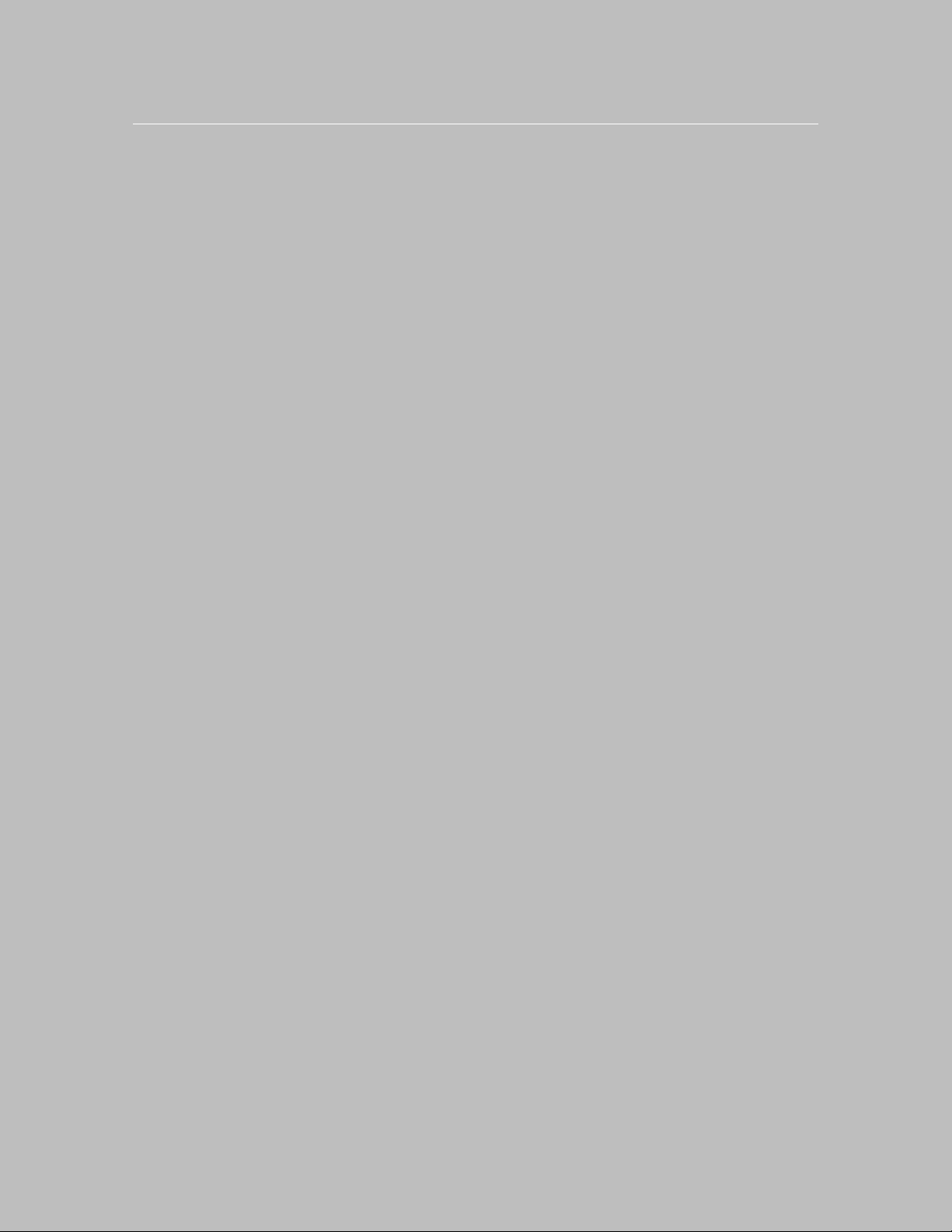
Chapter Section
Introduction . . . . . . . . . . . . . . . . . . . . . . . . . . . . . . . . . . . . . . . . . . . . . . . . . . . . . . . . . .1
Nokia 9290 Communicator . . . . . . . . . . . . . . . . . . . . . . . . . . . . . . . . . . . . . . . . . . . . . . 2
Applications . . . . . . . . . . . . . . . . . . . . . . . . . . . . . . . . . . . . . . . . . . . . . . . . . . . . . . . . . .3
PC connectivity . . . . . . . . . . . . . . . . . . . . . . . . . . . . . . . . . . . . . . . . . . . . . . . . . . . . . . . 4
Nokia 9290 Communicator and data services . . . . . . . . . . . . . . . . . . . . . . . . . . . . . . . 5
Nokia 9290 Communicator and Internet service . . . . . . . . . . . . . . . . . . . . . . . . . . . . . 6
Nokia 9290 Communicator and e-mail service . . . . . . . . . . . . . . . . . . . . . . . . . . . . . . 7
Nokia 9290 Communicator and WAP service . . . . . . . . . . . . . . . . . . . . . . . . . . . . . . . . 8
Nokia 9290 Communicator and remote/Over the Air (OTA) configuring . . . . . . . . . . 9
Nokia 9290 Communicator and security . . . . . . . . . . . . . . . . . . . . . . . . . . . . . . . . . . . 10
Forum Nokia – community for developers . . . . . . . . . . . . . . . . . . . . . . . . . . . . . . . . . . 11
Abbreviation . . . . . . . . . . . . . . . . . . . . . . . . . . . . . . . . . . . . . . . . . . . . . . . . . . . . . . . . . 12
Shortcuts for the Nokia 9290 Communicator . . . . . . . . . . . . . . . . . . . . . . . . . . . . . . . 13
Setup checklist . . . . . . . . . . . . . . . . . . . . . . . . . . . . . . . . . . . . . . . . . . . . . . . . . . . . . . . 14
Page 4

Page 5
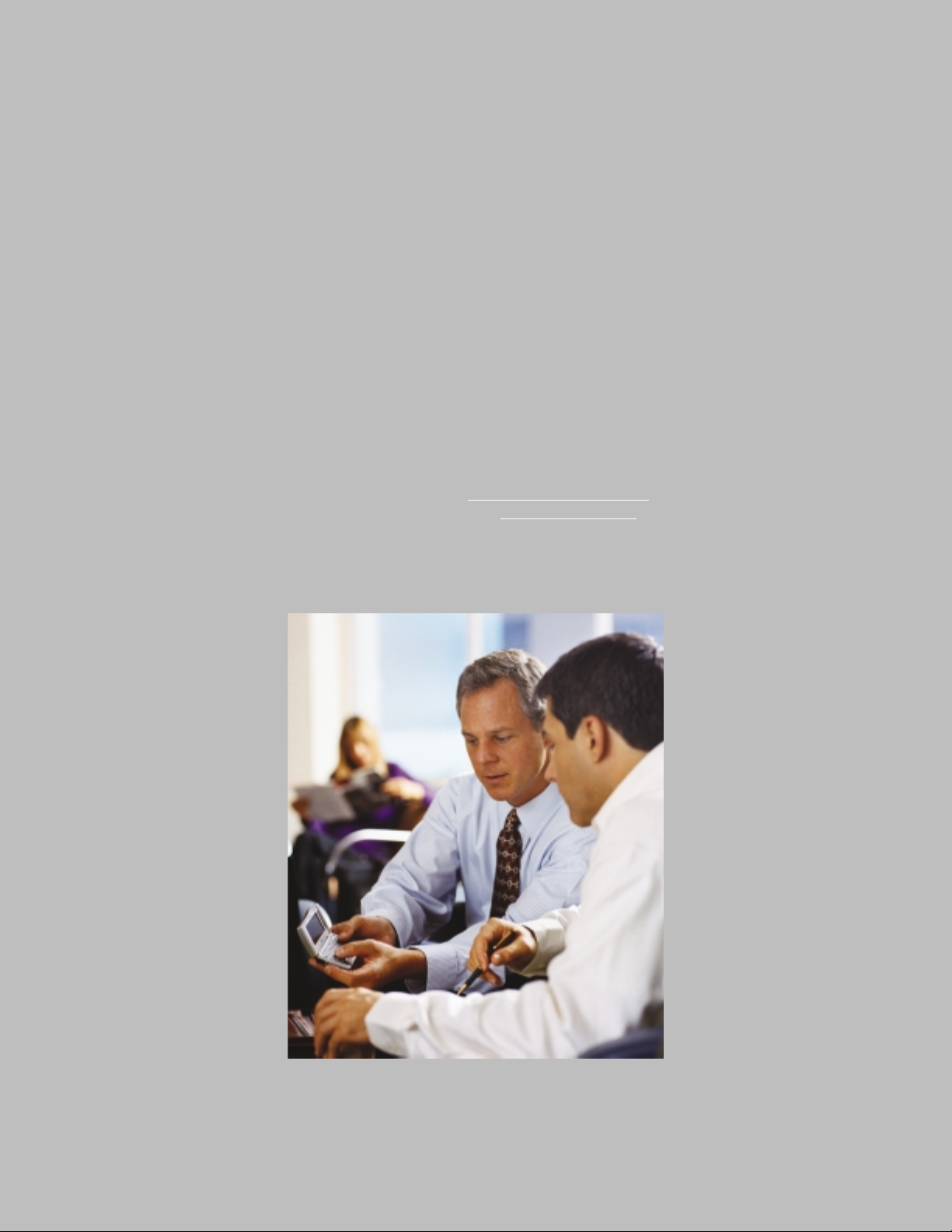
1. INTRODUCTION
This guide is intended mainly for the IT and Help Desk personnel
of Carriers, Corporations, or Internet Service Providers. The
following pages provide information to understand the functionality of the Nokia 9290 Communicator and the requirements
to set up the data call, e-mail, WWW, and WAP services. This
guide can also be used as a general technical specification
document for the Nokia 9290 Communicator.
Please note that this guide is not a substitute for the Nokia
9290 Communicator’s User Guide. The User Guide contains
more detailed information about the use of the Nokia 9290
Communicator and should be referred to when step-by-step
user instructions are needed.
More Nokia 9290 Communicator product information and enduser support can be found at www
.Communicatorworld.net;
developer support can be found at www
.forum.nokia.com.
Page 6

2. NOKIA 9290 COMMUNICATOR
Contents:
2.1 Technical specification
2.2 GSM phone feature list
2.3 Content of the sales package
2.4 Optional Nokia original accessories
2.5 To use the phone
Page 7

2.1 Technical specification
Applications
• Cellular mobile phone (handsfree, handset, car kit, and
headset use)
• Desk application with background image and links
• Messaging includes SMS, fax, and e-mail
• Internet services include WWW and WAP
• Contacts
• Calendar
• Office includes Document, Sheet, File manager, and
Presentation viewer
• Extras: Calculator, Clock, Games, Recorder, Unit
converter, Imaging (Digital camera connectivity),
Video player
Note: Additional applications can also be found on the
CD-ROM in the sales package.
Size
• Dimensions: 6.22 x 2.20 x 1.06 in.
• Weight: 8.6 oz.
Technical data
• GSM 1900
• 32-bit ARM9-based RISC CPU
• Operating system: Symbian OS
• Memory card slot
• Connectivity: IrDA, Ir-TranP, RS-232
• Low power consumption
• Active matrix color display with 4,096 colors
• Java™ support
• Supports HSCSD*
E-mail protocols
• POP3 or IMAP4 (Nokia 9290 Communicator
supports IMAP4rev1)
• SMTP
• MIME
• MHTML
Supported mail servers*
• Cyrus IMAPD Mail Server
• HP OpenMail
• Lotus Domino Mail R5
• Microsoft Exchange
• Netscape Messaging Server
• Stalker CommuniGate Pro Mail Server
• Sun Internet Mail Server
• University of Washington IMAP4 Server
• Oracle InterOffice Mail Server
• Teamware Office Mail Server
• Zmailer
* Network dependent
Attachments/files supported
• View ASCII text, and JPEG or GIF graphics
• View and edit Word 95/97/2000 and Excel 95/97/2000
documents
• View Microsoft PowerPoint 97/2000 slides
• View WordPerfect 7.0/8.0 and Lotus 1-2-3 for
SmartSuite for the Millennium
• Winzip supported (unzip) – (third-party application
required)
• WAV audio files
Nokia 9290 PC Suite for Nokia 9290 Communicator
• For use in Microsoft Windows 95/98/2000 and
Microsoft Windows NT 4.0 environments
File conversion support
• Symbian OS Word <---> Rich Text Format, Text
(MS-DOS), Text (Windows ANSI), Word 6.0, Word 95,
Word 97, Word 2000
• Symbian OS Sheet <---> Excel 5.0, 95, Excel 97,
Excel 2000
Calendar and contacts compatibility
• Microsoft Schedule+ 7.x
• Microsoft Outlook 97/98/2000
• Lotus Notes 4.5, 4.6, and 5.0
• Lotus Organizer 97, 5.0, 6.0, and GS/4.0
• SyncML remote synchronization (contacts/calendar)
Additional software on CD-ROM in sales package
• Many Nokia 9290 Communicator applications
• PC software
• Nokia 9290 PC Suite for Nokia 9290 Communicator
• Multimedia converter
• Documentation
Battery performance
Battery Talk/data/ Standby Standby Charging
fax time time time time
(phone on) (phone off)
High-power up to 10 h up to 230 h up to 400 h 3 h
Battery BLL-3
1300 mAh Li-Ion
4
Battery information is provided for comparison purposes.
Talk and standby times are estimates and vary based on
many factors. For complete battery information for this
phone and a list of major factors impacting charge times,
please refer to www.nokia.com or the phone’s user guide.
Page 8
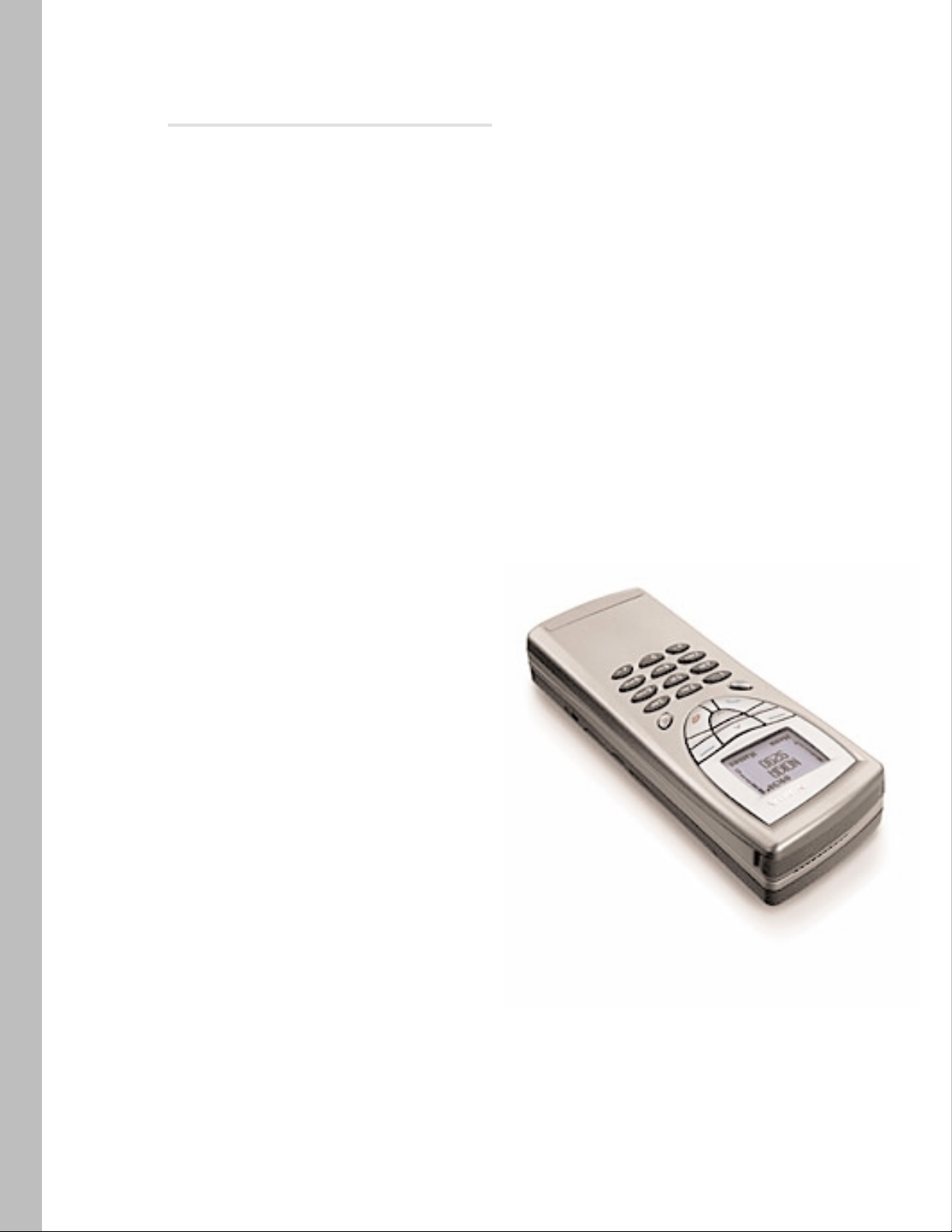
2.2 GSM phone feature list
Display & keypad
• Up to five lines for text and status indicators
• Indicators (e.g., incoming messages and call forwarding)
• Service provider indicator
• Welcome message
• Menu help texts after a time out
• Last digit and full display clear
• Full screen cursor editor
• One-touch voice mail button
• International access (+) function
• Keyguard
• Language dependent keymappings
• Special characters under ❊ key while in alpha mode
• Changing character case by pressing # key once
• Illumination
Phone features
• Customizable profiles (set up from Nokia 9290
Communicator interface)
• Clock
• Alarm clock (activated from Nokia 9290 Communicator
interface, stop alarm also from phone side)
Call management
• One-key calling: locations 1 to 9 (1 is always
voice mail)
• Last number redial
• Anykey answer
• Automatic redial
• Automatic answer (works with headset or car kit only)
• Supports emergency calls without SIM
• One-touch dialing
• Conference calling
• Call waiting, call hold
• Call/fax/data forward, separate for voice, fax and data
• Automatic and manual network selection
• Alternate line service
• Call transfer
• Closed user group
• Fixed dialing number
• Dual Tone Multi Frequency (DTMF) signal transmitting
• DTMF control characters (pause, wait)
• Calling line identification presentation (CLIP)
• Calling line identification restriction (CLIR)
• Connected number identification presentation
(COLP, COLR)
• CLI-based caller groups, a ringing tone,
and calling priority
• Recent calls list with time stamp
(Dialed/Received/Missed calls)
Phone book memory
• The phone book supports multiple name entries
per name
• Thousands of memory locations (depending on the
Nokia 9290 Communicator memory)
• Names with multiple numbers (mobile, home, fax)
• Up to 250 numbers on the SIM card (SIM specific)
Short Message Service
• Mobile Originated (MO), send
• Mobile Terminated (MT), receive
• Message class 0, 1, 2, 3 supported
• Easy to call number in message
• Sent message delivery report
• Cell Broadcast
• Multiple SMS sending
• Long messages concatenated with nine messages up
to 1,337 characters in one message (concatenated
with 30 messages in one message up to 4,590 characters
in Nokia 9290 Communicator interface)*
* Network dependent
5
Page 9
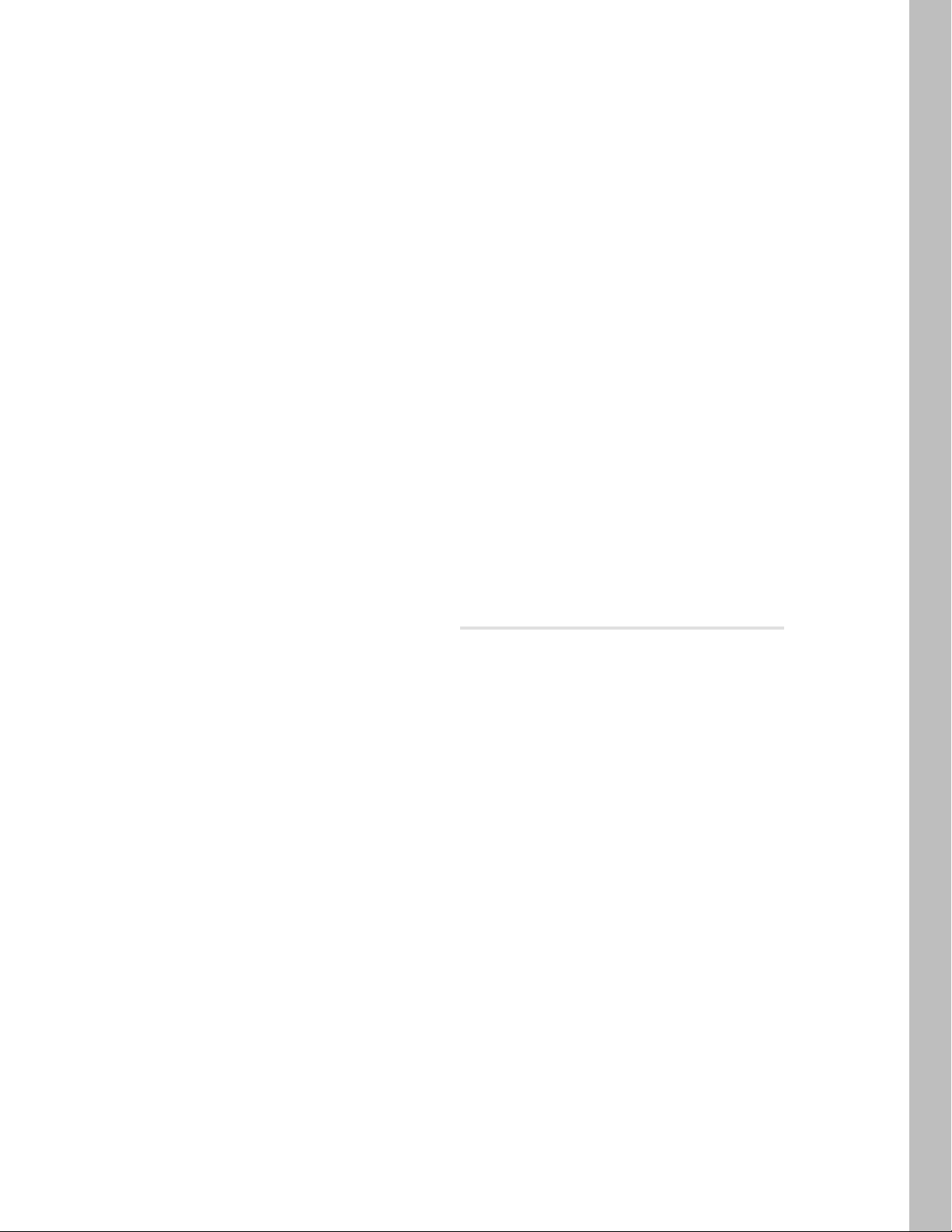
Security and cost control
• Electronic keyguard (Menu + ❊)
• Security code (when a non-owner SIM is inserted)
• Device lock
• PIN1, PIN2
• Advice of charge
• Call restriction
• Last and cumulative call timer
Other controls
Volume control
• Number of volume levels: 10
• Separate voice volume level settings for handportable,
car handsfree, and headset mode
• In-call volume control with the scroll keys
Power control
• Ignition switching time-out: 45 seconds
• Car kit power off: 12 h
• Automatic power save if no network available
Tone control
• Several ringing tones
• Ringing types: ascending ringing, normal ringing,
WAV, ring once, silent, priority group(s) only
• Keypad tone levels: 4 (from off to 3)
• Ringing tone levels: 6 (from silent to 5)
• SMS/fax/e-mail/clock alarm/calendar alert tones:
standard, silent, WAV (volume level can be set
separately for each application tone operated
from Nokia 9290 Communicator interface)
• Downloadable ringing tones Over the Air SMS/Smart
messaging
Data calls
• Data calls send and receive
• Fax calls send and receive
• Data speeds up to 14.4 kbps SCSD*
• Data speeds up to 43.2 kbps HCSD*
System specific features
• GSM phase 2 signaling
• 3V SIM Application Toolkit support
• Enhanced full rate (EFR) speech codec
• Full rate speech codec
• Encryption algorithms: none, A5.1, A5.2
• Discontinuous transmission (DTX)
• Cell broadcast (DRX)
• USSD (mobile originated and terminated)
• SIM Application Toolkit (Class 1.bis)
* Network dependent
Smart messaging (Over the Air SMS) features
• Name and number (business card) sending and receiving
• Calendar note sending and receiving (Nokia 9290
Communicator interface)
• Ringing tone receiving (Nokia 9290 Communicator
interface)
• Carrier logo receiving
• WAP (operated from Nokia 9290 Communicator
interface)
• WWW settings (access point), (operated from Nokia
9290 Communicator interface)
Infrared features
• Name and number receiving (vCard)
• Calendar note receiving (vCal)
• File transfer between Nokia 9290 Communicators
• Digital camera connectivity
• Receiving is activated from Nokia 9290 Communicator
or phone interface, sending from Nokia 9290
Communicator interface
Note 1: Some of the above features are network dependent.
Note 2: In the case of local network dependent features or
other market specific features (such as languages, ALS),
parties shall agree separately in writing if the feature is
activated.
2.3 Content of the sales package
The Nokia 9290 Communicator sales package contains the
following articles (however, the content may vary due to
country specific requirements):
• Transceiver (Nokia 9290 Communicator)
• High-power Battery BLL-3 (1300 mAh Li-Ion)
• 16 MB MMC Memory Card
• Performance Travel Charger ACP-12U
• RS-232 Adapter Cable DLR-2L
• Folder
• User Guide
• Getting Started Guide
• Third-party application guide
• CD-ROM (Nokia 9290 PC Suite, additional
Nokia 9290
Communicator software, and documentation)
• Warranty card
6
Page 10
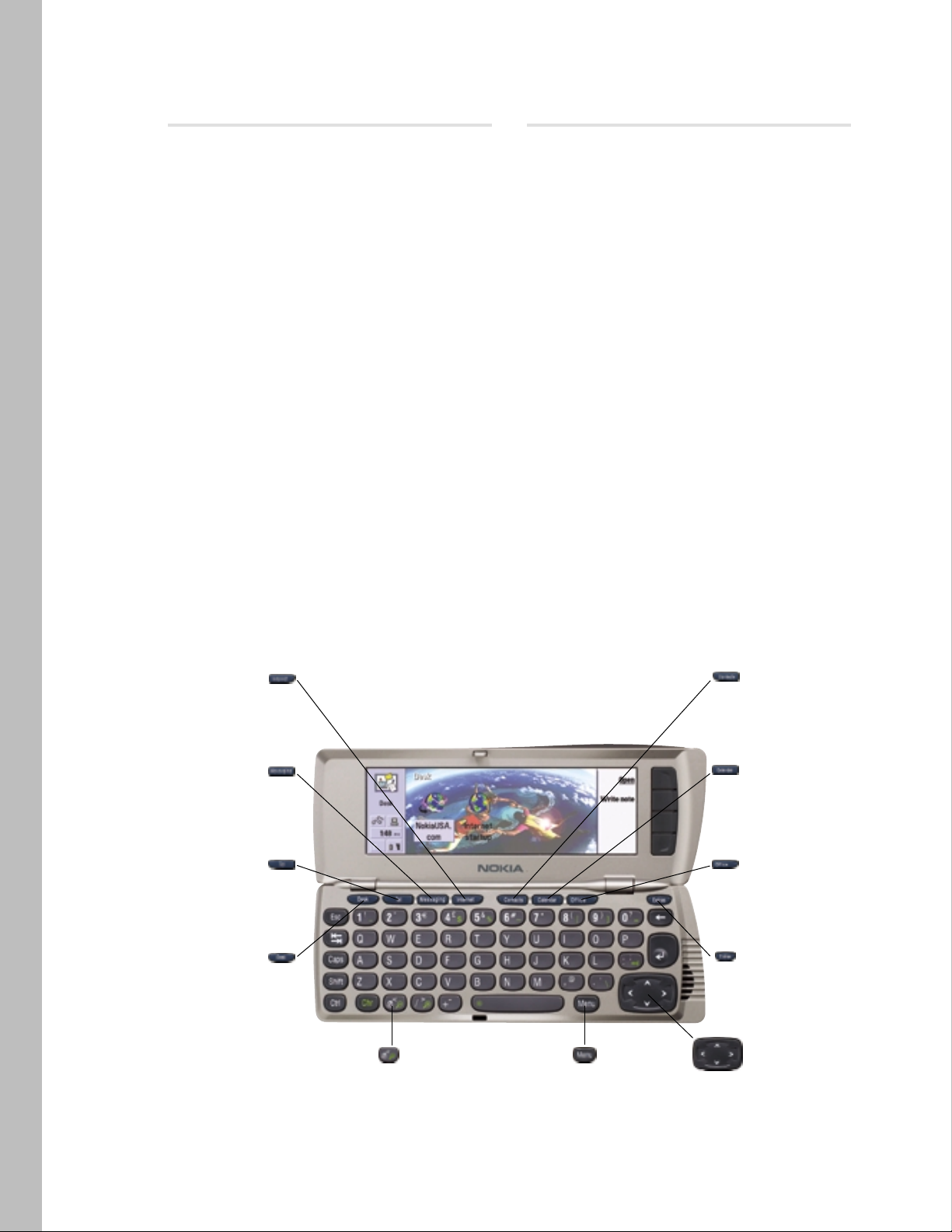
2.4 Optional Nokia original accessories
The following optional Nokia original accessories are
available for the Nokia 9290 Communicator:
• Advanced Desktop Stand DCH-10
• High-power Battery BLL-3
• Performance Travel Charger ACP-12U
• Advanced HF Car Kit CARK-109
• Mobile Charger LCH-9
• Headset HDC-8L
• Carry Case (vertical and horizontal styles)
• Memory Card (64 MB)
• RS-232 Adapter Cable DLR-2L
2.5 To use the phone
To be able to send and receive calls and messages:
• The phone must be turned on
• A valid SIM card must be inserted
• You must be located in the service area of the wireless
(GSM) network
• The local carrier services must be available and
activated to support services like data call, e-mail, fax,
WWW, and WAP
7
INTERNET
• You can browse the WWW
and use WAP services
• You can quickly set
up Internet and WAP
access points
MESSAGING
• You can send and receive
faxes, e-mail, and short
messages, as well as view
e-mail attachments
TELEPHONE
• You can make and
answer voice calls
• You can talk in handsfree
mode using the highquality speakerphone
DESK
• You can create, edit,
and manage links to
other applications or
third-party software
• You can also customize the
background image of your
Nokia 9290 Communicator
CONTACTS
• You can manage all
your contact data in
the same place
• You can use the telephone,
short messages, fax, and
e-mail applications with
this information
CALENDAR
• You can check appointments
and special events, list things
to do, and set alarms for
calendar entries
OFFICE
• You can view and edit
Document and Sheet files,
view presentations, as well
as organize your files in
File manager
EXTRAS
• You can access the Clock, Unit
converter, Calculator, Imaging,
Voice recorder, Video player
and Control panel functions,
as well as add-on applications
HELP
• You can access the help function
from any application
MENU
• Opens a set of options depending
on the application you are in
ARROW KEYS
• You can scroll up and down,
left, right, and diagonally
Page 11

3. APPLICATIONS
Contents:
3.1 Desk
3.2 Tel
3.3 Messaging
3.3.1 SMS
3.3.2 Mail
3.3.3 Fax
3.4 Internet
3.4.1 WWW
3.4.2 WAP
3.5 Contacts
3.6 Calendar
3.7 Office
3.8 Extras
3.8.1 Control panel
3.9 Other applications
3.9.1 Log
3.9.2 Receive via IR
3.9.3 SyncML - remote synchronization
Page 12

9
3.1 Desk
The Desk application group is used for managing and using
various links to your favorite applications or third-party
software. You create these links in the relevant applications.
Also, quick notes can be written in this application.
The Desk application is customizable by the user:
• Background image is changeable
• Reminder notes can be created quickly
• Shortcuts/links can be created to:
• Applications
• Messages
• WWW pages and WAP bookmarks
• Documents, Sheets, Notes
3.2 Tel
Telephone is the application for call management and
adjusting the telephone settings. The main telephone
features are listed below. The full GSM telephone feature
list can be seen in chapter 2.2.
• Make and receive voice calls
• Multiple search criteria for the telephone directory
• Handsfree option
• Sending sequences of dial tones (DTMF) during the
active call
• Maintain list of DTMFs for quick access
• Maintaining phone’s speed dial list
• Monitoring call costs
• Adjusting the phone volume level
3.3 Messaging
The Messaging application is a central place for Fax, SMS,
and Mail applications. You can write, edit, and send mail,
short messages, and faxes in their corresponding editors.
• Inbox folder for received messages and faxes
• Sent messages folder for sent messages
• Drafts folder for messages not yet sent or ready
• Outbox folder for messages that are selected to be
sent but are not yet sent
• New messages note appears in the screen when new
fax, e-mail, or short messages arrive
• Contact cards can be created from messaging editors/
viewers address fields
• Recipient/sender information is compared to contacts
database information (entry verifying)
3.3.1 SMS
User can write and receive short text messages (SMS).
The following SMS features are supported:
• Unclassified short messages
• Class 0, 1, 2, and 3 short messages
• Concatenated short messages (e.g., messages over
160 characters)
• Received class 2 short messages (SIM specific) are
stored both in the SIM and in the Inbox
• Multiple recipients
• Send options: Delivery, Date (in scheduled sending),
Time (in scheduled sending), Delivery report,
Validity period, Reply path request, Service center,
Message conversion
• Unicode (character) support
3.3.2 Mail
User can send and receive e-mail. Mail addressed to you is not
automatically received by your Nokia 9290 Communicator,
but by your remote mailbox. To read your mail, you must
first connect to the remote mailbox and then select the
messages you wish to retrieve. The connection is established
via a data call. The following features are supported:
• Multiple mailboxes, new mailboxes can be added
• Carrier or service provider can add new remote
mailboxes by smart messages
• Disconnected (= offline) mode
• Read e-mail attachments: Windows Word, Excel, and
PowerPoint. You can view many other file types too,
like Lotus files. More file viewers are provided on the
CD-ROM supplied in the sales package.
• Mail editor with font formatting, alignment adjusting,
object inserting, spell checking (installable from
CD-ROM, English only) and bulleting features
• Sending mail attachments
• Opening attachments from mail viewer to
appropriate application
• Send as mail (attachment) functionality from other
applications (menu command)
• Send options: Priority, Message type, Copy to self,
Request read receipt, Mail account, Send message
• Multiple recipients. Recipient fields: To, Cc, Bcc
• Special strings (phone numbers, URLs, etc.) are
recognized in Mail viewer and can be used for
making a call or launching Web application
• PCMail for PC synchronization
Page 13
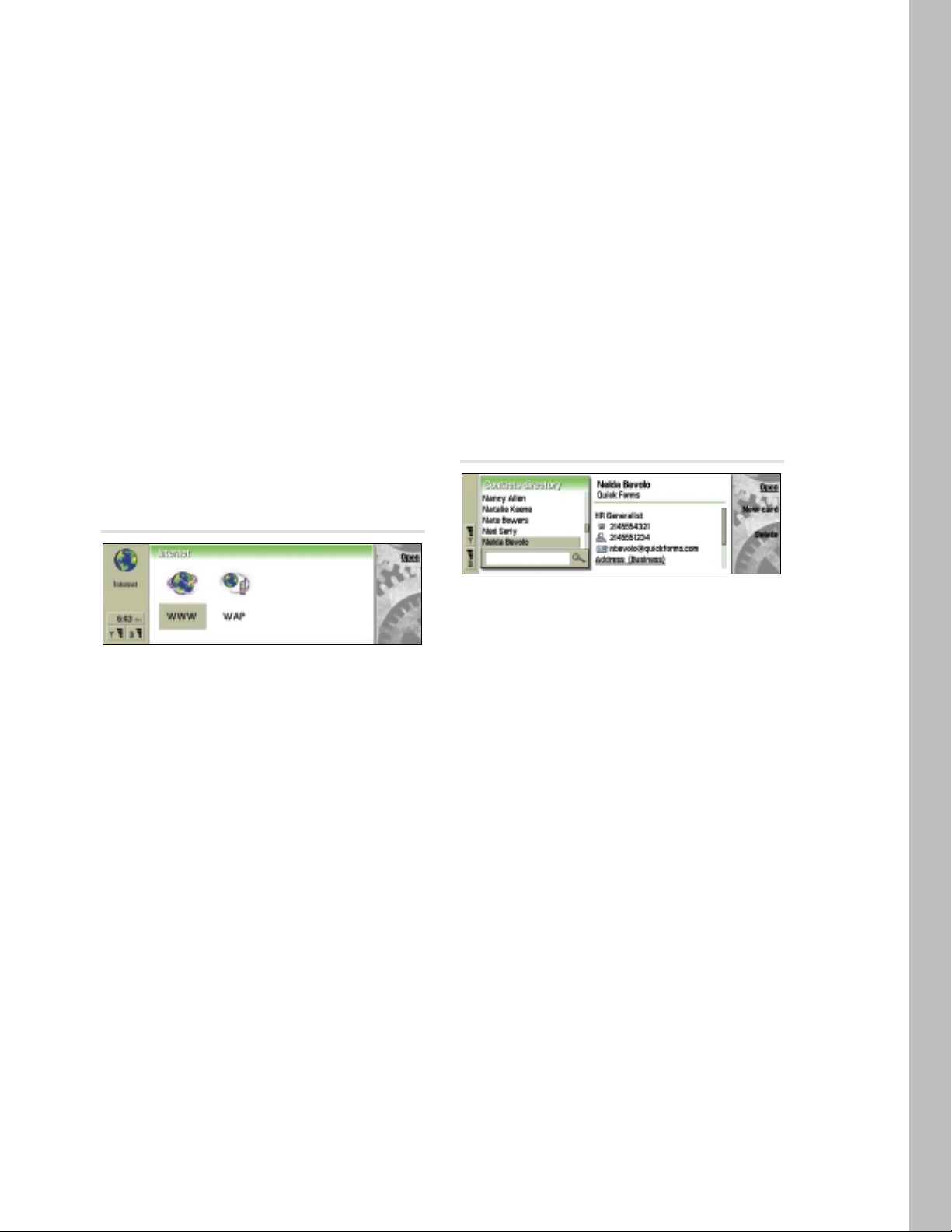
10
3.3.3 Fax
User can read, write, and send fax messages. The Fax editor
allows user to write formatted text with embedded objects
such as spreadsheet objects. User can also use another
editor for writing fax messages. The Fax viewer is used for
viewing received faxes (fax images).
• Fax ECM (Error Correction Mode) provides automatic
resending of pages in case of error
• Normal Fax polling (user makes fax call, other end
sends fax in the same call to the user – network
dependent feature)
• Class 2 and 2.0, Group 3
• Transmission speed up to 14.4 kbps
• Receive and send resolution
• standard 60 x 60 dpi
• fine 100 x 100 dpi
• Fax restriction and fax forwarding
• Menu commands for sending written fax also as SMS,
mail, or via IR
• Cover page templates for easy fax writing and for
corporate usage
• Fax is a network service
3.4 Internet
The Internet application provides access to Internet and
value-added services – with Login script and Callback
supported. The Main view contains WWW and WAP
browser application icons as default.
3.4.1 WWW
The Nokia 9290 Communicator has a full-featured Web
browser including:
• HTML 3.2 support (including frames support)
• HTTP 1.1
• Color WWW pages support
• Pointer
• Add link bookmark and frame bookmark
• Full screen mode
• Font style and size can be changed (which show
Web page)
• Secure Web browsing (HTTPS) supported over SSLv3
and TLSv1
• WWW browser plug-in support
• Caching of Web pages and offline browsing
• History lists
• Bookmarks
• Reload
• Find
3.4.2 WAP
There are two views in WAP browser: the Bookmarks view
and the Card view. The Card view consists of a rendered
card and options list. Bookmark view consists of a hierarchical
list of saved bookmarks.
The main features:
• WAP 1.1
• Displaying the encoded WML from the WBXML
• Displaying online WBMP images with the WML
• Follow the state modals defined in the WML for
navigation
• Supports WMLScript
• Supports color images
• Use of the WAP stack for optimal Over the Air (OTA)
bandwidth usage
• Number of bookmarks supported: 100
• Tables supported
• Find
3.5 Contacts
Use Contacts for creating, editing, and managing all contact
information, such as phone numbers and addresses. The main
contacts database is in the Nokia 9290 Communicator’s
memory. Other applications (such as telephone, short
messages, fax, and e-mail) use contact information from
this application. You can also store contacts in separate
databases on an attached memory card.
• Several phone numbers per contact/entry supported
• Three address fields (Preferred, Business, Private)
• Phone call, SMS, or e-mail can be created/sent directly
from contact card
• Group cards to send short messages, faxes, or e-mails
to a large number of people
• SIM and Memory Card contacts can be viewed and
edited through this application
• One-touch dialing, individual ringing tones, and
contact images can be assigned to a contact card
• General and individual logs
• Contacts database can be exported to PC and
imported from PC
• By using Sync-button on the deskstand, database can
be synchronized with the most common PC contacts
databases, such as Microsoft Schedule+, Microsoft
Outlook, Lotus Notes, Lotus Organizer, etc. (More
third-party converters can be added later)
• vCard compatible
Page 14

11
Contacts compatibility:
• Microsoft Schedule+ 7.x
• Microsoft Outlook 97/98/2000
• Lotus Notes 4.5, 4.6, 5.0
• Lotus Organizer 97, 5.0, 6.0, GS/4.0
• SyncML remote synchronization
3.6 Calendar
The Calendar application is used for organizing time usage
by storing and viewing information about events and tasks.
• Calendar has the following views: Month, Week, Day,
Weekly time schedule, Year schedule, Anniversaries,
and Task lists
• Multiple task lists
• Task lists with alarms and priorities
• Possibility to have several calendars (e.g., for private
and business usage)
• Colors and icons can be used to separate different
types of calendar events
• Calendar events can be sent and received as smart
messages
• National holidays and other calendar events can be
received from WWW as normal calendar files
• Calendar can be exported to a compatible PC and
imported from a compatible PC
• By using Sync-button on the deskstand, calendar data
can be synchronized with the most common PC calendars,
such as Microsoft Outlook, Schedule+, Lotus Notes
and Lotus Organizer
• Private and public option in calendar event: for example,
only public events can be synchronized with PC
Calendar compatibility:
• Microsoft Schedule+ 7.x
• Microsoft Outlook 97/98/2000
• Lotus Notes 4.5, 4.6, 5.0
• Lotus Organizer 97, 5.0, 6.0, GS/4.0
• SyncML remote synchronization
3.7 Office
Office application group contains the following applications:
• Document for viewing, creating, and editing documents
– Microsoft Word compatible
• Spreadsheet for viewing, creating, and editing spread-
sheets – Microsoft Excel compatible
• Presentation viewer – Microsoft PowerPoint compatible
• File Manager for file management
3.8 Extras
Extras is an application group for several types of applications,
for instance: Clock, Calculator, Games, Imaging application,
Control panel, Recorder, Video player, and Unit converter.
Also, additional applications can be installed here by using
the Nokia 9290 PC Suite for Nokia 9290 Communicator.
3.8.1 Control panel
The Control panel application manages all the settings that
are not related to one single application. There is also one
operational feature in Control panel Main view, namely
“Lock system.”
Control panel main view contains several icons for different
setting categories. Opening them will display a dialog or
another view. The settings are:
Display
Contrast, brightness, color, and screen blanker settings
Date & time
Present time setting, clock, and agenda alarm snooze
times settings
Regional settings
Time, date, number, and currency formats
Internet access
The user can edit, make new, and delete Internet
connections, which are used in different applications.
Page 15
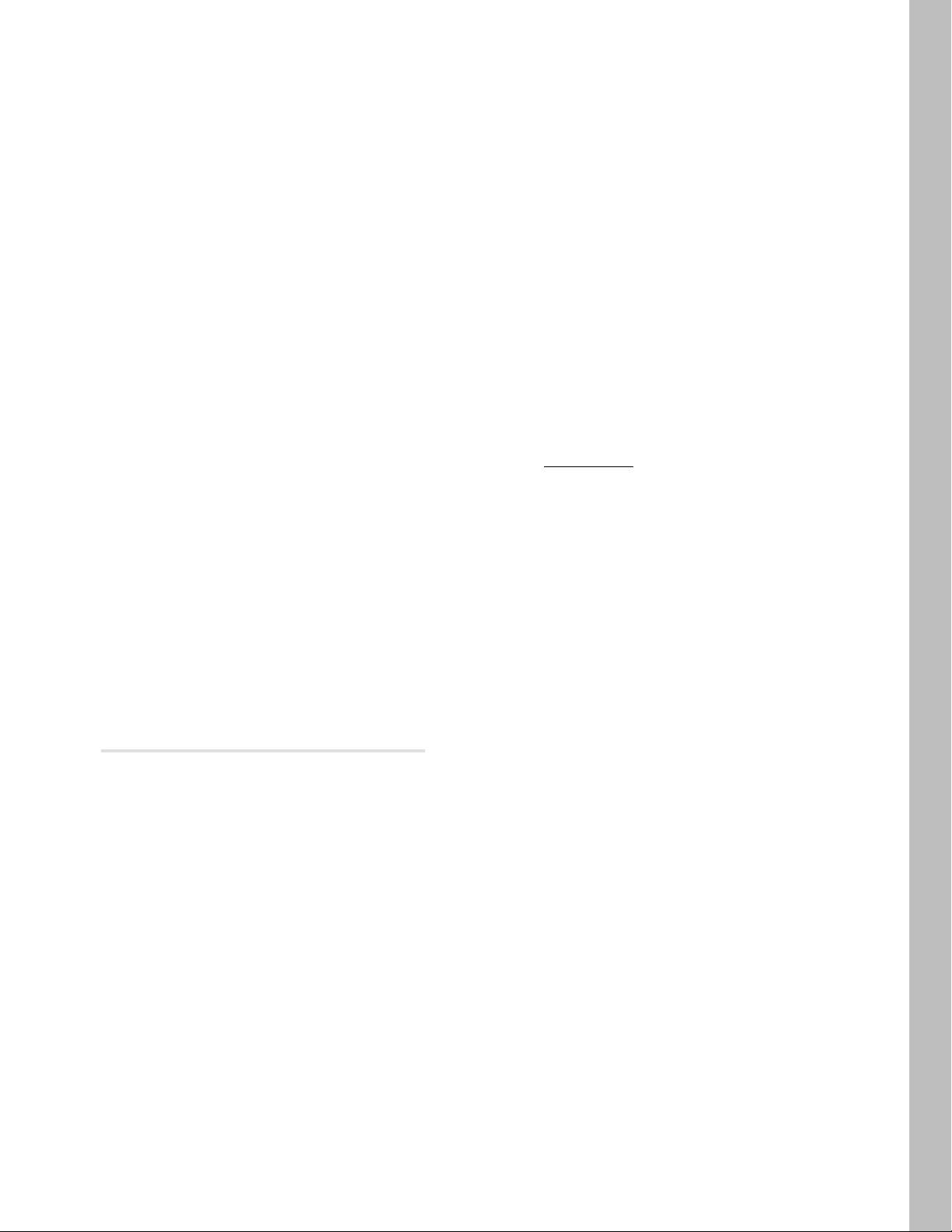
12
Profiles
Enables the user to control the audio-visual functionality and accessibility of the device. Each profile is a
group of setting values that can be activated at once
by activating the profile. One of the profiles is always
active. Default profiles are Normal, Silent, Flight,
Outdoor, Meeting, Pager, and Car, but the user may add,
delete, and modify them as s/he wishes.
Security
The following settings can be modified:
• PIN code request
• Autolock period
• SIM change security
• PIN code
• PIN2 code
• Lock code
• Restriction password
Certificate manager
Managing of cryptographic keys. For example,
SSLcertificate.
Install/remove add-on applications
It opens a Main view of the Applications Installer.
Default folder
User can specify the folder that all applications should
use as the default folder in the “Save as” command.
Memory
Shows detailed view of device and memory card usage
by file type.
Accessories
Settings for car kit and headset accessories.
About product
Detailed information about the Nokia 9290 Communicator.
Regional settings
Date, time, number, and currency preferences.
3.9 Other applications
3.9.1 Log
Log application shows communications from and to the
device. Application menus (Menu – Tools) have a command
for easy access to log application.
3.9.2 Receive via IR
Infrared (IR) receiving is possible to activate through
application menus or by keyboard shortcuts at any time.
Received files or messages end up in the Messaging Inbox.
Infrared in general has the following features:
• Support IrDA
• Support for IrTranP
• IrObex 1.1
• Transmission speed up to 115 kbps
3.9.3 SyncML – remote synchronization
The Nokia 9290 Communicator supports the SyncML synchronization of contacts, calendar, and task lists over the
GSM data call. Nokia 9290 Communicator will work with
SyncML-enabled network applications and services.
The Nokia 9290 Communicator Remote synchronization
application is supplied on the CD-ROM in the Nokia 9290
Communicator sales package.
The Nokia 9290 Communicator works with SyncML-enabled
synchronization servers that support PIM data (contacts,
calendar, task lists).
There will be various vendors bringing SyncML-enabled
synchronization servers both for carriers and Internet
service providers (synchronizing with Internet calendars)
and for the corporate market (synchronizing with Lotus
Domino or Microsoft Exchange). The list of products that
have passed the conformance and interoperability tests of
the SyncML initiative can be found at the SyncML initiative’s Web site, www
.syncml.org.
In addition to the contacts, calendar, and task lists, there
is a possibility for independent software vendors to build
corporate solutions or vertical applications (inventory
data synchronization, sales data synchronization, etc.)
based on SyncML technology on top of the Symbian
operating system in the Nokia 9290 Communicator.
Page 16

4. PC CONNECTIVITY
Contents:
4.1 Nokia 9290
PC Suite for Nokia 9290
Communicator
4.2 Upgrade software
4.3 Multimedia converter
4.4 Nokia 9290 Administrator Suite
Page 17

4.1 Nokia 9290 PC Suite for
Nokia 9290 Communicator
You can connect your Nokia 9290 Communicator to a compatible PC or laptop using the Nokia 9290 PC Suite for Nokia
9290 Communicator program supplied on the CD-ROM in
the Nokia 9290 Communicator sales package.
Nokia 9290 PC Suite for Nokia 9290 Communicator works
with Windows 95/98/2000 and NT 4.0.
The Nokia 9290 PC Suite features are:
• File management – Provides access to the Nokia 9290
Communicator file management as well as the user’s
own PC file management to move, copy, rename, and
delete files and folders on and between your Nokia
9290 Communicator and your PC.
• Task scheduler – Enables the user to specify regular
tasks and then automatically manages these for the
user. You can synchronize applications data like contacts
or e-mails between your Nokia 9290 Communicator
and your PC.
• Backup/restore – (Archive Manager) enables an easy
way to view backed-up files and restore different
archived versions.
• Control panel – Provides access to all Nokia 9290 PC
Suite settings.
• Installing applications
• Offline mode – You can also use Nokia 9290 PC
Suite when it is not connected to your Nokia 9290
Communicator (offline mode). When you connect the
two devices the next time, the changed information
is updated from your PC to your Nokia 9290 Communicator and vice versa.
• Plug-ins
• PC upgrade software (section 4.2. below)
• Nokia 9290 Administrator Suite (section 4.4 below)
• Other additional plug-ins
4.2 Upgrade software
The upgrade software is a PC connectivity plug-in.
Therefore, you first have to install the Nokia 9290 PC Suite
for Nokia 9290 Communicator before installing this program.
This upgrade program enables you to move your contact
data (phone book), and calendar from the Nokia 5100,
6100, 7100, 8200, 8800 series GSM phones and the Nokia
9110 Communicator to the Nokia 9290 Communicator. The
upgrade software is supplied on the CD-ROM of the Nokia
9290 Communicator sales package.
4.3 Multimedia converter
With Multimedia converter you can convert common video
file formats to NIM format playable on the Nokia 9290
Communicator. When converting a video file, the size of the
converted file is usually much smaller than the size of
the original file.
You can also convert common audio file formats to WAV
format and optimize existing WAV format sound files for
use on the Nokia 9290 Communicator. You can use converted
WAV files as ringing tones, for example.
Multimedia converter runs on the 32-bit Microsoft
Windows operating system (95, 98, Me, NT4, and 2000).
It is included on the CD-ROM of the sales package.
You can use the Nokia 9290 PC Suite for Nokia 9290
Communicator to copy converted files to your Nokia 9290
Communicator via a serial cable or an infrared (IR) connection. You can also store video clips directly to a memory card,
if you have an appropriate peripheral installed in your computer. NIM files can also be stored on a Web server and
referred from an HTML page. This enables users to download NIM files into the Nokia 9290 Communicator.
Multimedia converter supports most files that you can
play in Windows Media Player. The exact set of supported
files depends on the version of Media Player installed in
your system and on the installed audio and video codecs.
Typically, Multimedia converter is able to support most AVI,
WAV, MPG, and MP3 files.
Note: You can play a NIM file on your PC using Multimedia
converter only.
4.4 Nokia 9290 Administrator Suite
Nokia 9290 Administrator Suite is an additional PC software
that is targeted to retailers and corporate IT personnel. It
features Nokia 9290 Communicator setting, file, and application delivery to the Nokia 9290 Communicator. The Nokia
9290 Administrator Suite is supplied on the CD-ROM in the
Nokia 9290 Communicator sales package.
It is possible to transfer the configurations to the Nokia
9290 Communicator either by connecting the Nokia 9290
Communicator to the PC where the Nokia 9290 Administrator
Suite is locally or remotely. In the user interface of the
Nokia 9290 Administrator Suite it is possible to create a
whole selection of different settings, applications, etc. and
transfer that set to one or several Nokia 9290 Communicators.
This makes it possible to easily administer several Nokia
9290 Communicators from one service point.
The following settings can be configured:
• IAP settings
• E-mail settings
• WAP settings
• SMS settings
It is also possible to transfer/install:
• WWW bookmarks
• WAP bookmarks
• Voice and fax mailbox numbers
• Files
• Applications/software
In short, the Nokia 9290 Administrator Suite will help
company administrators to offer a standard Nokia 9290
Communicator software and setting package to their users.
14
Page 18

5. NOKIA 9290 COMMUNICATOR
AND DATA SERVICES
Contents:
5.1 Introduction
5.2 Data call and high-speed data
options
Page 19

5.1 Introduction
Before you can start to use the Nokia 9290 Communicator
data features efficiently, you have to check the following
information from your GSM carrier:
• The cellular network that you use must support
data calls
• Data service must be activated for your SIM card
• Before you can use HSCSD data, check with your
carrier to see whether it is supported
5.2 Data call and high-speed
data options
Data call options can be handled in Internet settings.
Under Advanced settings; Connection type, Remote modem
type and other data call related information could be found
and edited.
Connection type gives two alternatives for the connection
type. The default for every IAP (Internet Access Point) is
“Normal,” which stands for normal single time slot GSM
data call. The connection speed can be either 9600 or
14400 bps, and in addition for analog calls autobauding is
the third speed option. “High speed” selects the High Speed
Circuit Switched Data (HSCSD) call. Higher transfer speeds
are achieved by reserving multiple GSM time slots for
single user.
Note: The 14400 bps speed for normal GSM data call and
HSCSD services are not basic GSM data services. These
services may not be available in all networks in all areas,
and they may require a separate subscription. If the network
does not support the call type, or it has not been enabled in
the user’s subscription, the data call may fail. Even the basic
data call services may need to be subscribed to separately.
Remote modem type defines the connection method to
be used. There are three alternatives available: Analog (for
normal modems), ISDN V.110, and ISDN V.120. The GSM
network and the remote access server or dial-in modem
pool must support the selected connection method; otherwise, the connection attempt will fail.
Note: Analog (normal modem) connections are usually
supported in all networks. The connection time (before
the data call is established) is about 40 seconds for analog
connections and 15 seconds for ISDN connections
1
.
Maximum data speeds are 28800 bps for analog, 38400 bps
downstream for V.110 and 43200 bps downstream with
V.120. In addition, the data flow may be smoother when
using ISDN connections. These restrictions are caused
by the GSM network, and are not inherent to the Nokia
9290 Communicator.
Max. connection speed is for determining the maximum
connection speed. The GSM network may change the current
connection speed at its direction – for example, when the
network becomes congested.
Note: All HSCSD connections are always made with 14400
bps per timeslot. This speed is almost always available in the
areas where network coverage is good and the network
supports HSCSD. If the network signal quality gets weaker,
the speed is automatically downgraded to 9600 bps per
timeslot by the GSM network. The network can also decrease
the number of time slots allocated for a user if network
congestion occurs. These actions may cause fluctuations in
the data rate, and may cause the total data rate to be
smaller than the requested data rate.
1
These times are rough estimates and depend on the
network coverage, on the Internet service provider, and
other variables.
16
When HSCSD connections are used, the user may control how many timeslots are used for the connection. Some GSM
carriers may charge on slot amount usage basis; some other GSM carriers may implement a fixed charging model for HSCSD
calls. Please contact your network carrier for HSCSD coverage and charging details.
Connection type Remote modem type 1 timeslot 2 timeslots 3 timeslots
Normal data call Analog Autobauding, Not available Not available
9600 or 14400
ISDN V.110 9600 or 14400 Not available Not available
ISDN V.120 9600 or 14400 Not available Not available
High-speed data call Analog 9600 or 14400 19200 or 28800 Not available
ISDN V.110 9600 or 14400 19200 or 28800 28800 or 38400
ISDN V.120 9600 or 14400 19200 or 28800 28800 or 43200
Available connection speeds are:
Page 20

6. NOKIA 9290 COMMUNICATOR
AND INTERNET SERVICE
Contents:
6.1 Introduction
6.2 Nokia 9290 Communicator
and Internet features
6.3 Creating Internet connections
6.4 Connection details
6.5 Advanced settings
6.5.1 Setting proxies
6.5.2 Modifying data call settings
6.5.3 Taking callback into use
6.5.4 Other settings
6.5.5 Setting script options
6.5.6 Setting server address options
6.6 Editing Internet access
6.7 Tested Nokia 9290 Communicator
compatible PPP access servers
6.8 Default parameters and settings
Page 21

6.1 Introduction
This chapter describes how to configure Internet settings
manually to the Nokia 9290 Communicator to be able
to access the Internet. Information concerning the
correct settings must be obtained from the Internet
service provider (ISP).
The service provider may be able to configure the access
point for you via a special SMS message or a WWW page,
which sets all the necessary Internet access settings. Please
contact your Internet service provider (ISP) for details.
For more information about using the Internet
application, please refer to the User Guide of the Nokia
9290 Communicator.
6.2 Nokia 9290 Communicator
and Internet features
The Nokia 9290 Communicator supports the following
basic Internet features:
• Normal single-slot GSM data calls using either 9600
bps or 14400 bps
• Support for analog modem connections and ISDN
V.110 and ISDN V.120 rate adaption protocols
• Point to Point Protocol as the data link level protocol,
RFC 1661
• PPP link level authentication using the Password
Authentication Protocol (PAP) or Challenge
Authentication Protocol (CHAP), RFC 1334
• PPP link level compression using Stac LZS (modes 4
and 3), MPPC, and Predictor compression methods,
RFC 1974
• PPP callback using the Microsoft callback protocol
(client supplied number, server supplied number) and
PPP callback type 0 as specified in RFC 1570
• Internet Protocol Control Protocol (IPCP) extensions
for Domain Name Service (DNS)
• Scripting language for automating login procedures,
compatible with previous Symbian OS devices (such as
Psion’s Series 5 PDAs)
• Van Jacobson TCP/IP header compression, RFC 1144
• Secure Sockets Layer (SSL) version 3 and Transport
Layer Security (TLS) version 1 protocols
To obtain access to the Internet:
• The cellular network (GSM 1900) you use must
support data calls
• The data service (also the High-speed (HSCSD)
service if used) must be activated for your SIM card
• You must have obtained an Internet Access Point
(IAP) from an Internet service provider
• You must have entered the proper Internet settings
6.3 Creating Internet connections
Obligatory settings for Internet connection are (information
from Internet service provider):
• Phone number where to call
• Username
• Password
• Data call options (especially when HSCSD data is used)
To set up new Internet access:
1. Open Internet startup from Desk or from under Extras.
2. Select Internet access and press Open.
3. To create an Internet connection, press New.
If you want to modify an existing Internet Access Point, open
Internet access from Control panel in the Extras application.
6.4 Connection details
1. Open Control panel from Extras.
2. Select Internet access and press Open.
3. To view and edit existing Internet connections, select
the IAP you want by pressing Change. To create a new
Internet Access Point, press New.
4. Create a Connection name that you can recognize easily
(e.g., name of the ISP).
5. Type in the phone number of your Internet account. This
is the phone number of the dial-in line (also called the
modem pool or PPP servers) of the ISP. Your ISP may have
several different phone numbers for different modems.
6. Set Password prompt to Yes if you want to type in your
password every time you log in. Select No to save your
password in your Nokia 9290 Communicator and automate the login procedure. If you are using one-time
passwords (such as RSA SecurID or OTP), select Yes.
7. Type in the Username for your Internet account.
8. Type in the Password for your Internet account. Then
confirm the password by retyping it in the Confirm
password field. Note that the characters in your password
are replaced with symbols so that no one can see them
accidentally. Note also that usernames and passwords
are usually case-sensitive (capitalization of letters matters).
The username and password are used for PPP (Point to
Point Protocol) authentication and supplied to you by your
Internet service provider. Some IAPs do not require the
username and password; some IAPs may only require the
phone number and the connection name.
18
Page 22

6.5 Advanced settings
To define advanced settings of the connection, press
Advanced settings. A dialog with four pages opens.
6.5.1 Setting proxies
You may wish to use a proxy to speed up access to the
Internet. Note also that some ISPs require the use of WWW
proxies; contact your ISP to determine the proxy details.
You may also need a proxy server when you have an Internet
connection for your company’s intranet, and as a result are
unable to retrieve Web pages from the WWW. In this situation you may need to set up a proxy server to retrieve Web
pages outside your company’s intranet.
A proxy is a server at the interface between your Nokia
9290 Communicator and the remote (target) WWW server
that offers the Web pages. Proxies usually cache popular
documents so that they do not need to be reloaded from
the remote server every time they are accessed. After you
get the connections working, you may want to test the
connection speed with and without proxies to find out
whether they offer any increase in speed.
1. Select the Protocol for your connection. (HTTP is for
normal WWW connections and HTTPS is for SSL-secured
WWW connections. Usually, but not always, the proxy
information is the same for both protocols.)
2. Set Use proxy server into Yes or No according to your
setting requirements.
3. Type in the Port number. This is often 8000, 8080, or 80,
but can vary by proxy server.
4. Type in the address of the Proxy server (either the
domain name or the IP address).
5. Type domains that should not be accessed through the
proxy server in the No proxy for field. Separate each
domain with a semicolon (;). For example, if you want to
use proxies for all pages other than those that reside in
your company’s intranet, write your company’s domain
name (e.g., yourcompany.com) in this field. If your company intranet requires the use of proxy servers, contact
your support person for details.
Note: Settings 3, 4, and 5 are available only when proxy
servers are used.
6.5.2 Modifying data call settings
1. To activate the Data call tab, press the Menu key.
2. Select the Connection type. Options are Normal and
High speed.
Note: To be able to use High speed, the network service
provider has to support this feature, and, if necessary, to
activate it for your SIM card. When using High speed, extra
charges may apply, even for received data calls within your
home network. Check with your network service provider for
details on their pricing.
3. Select the Remote modem type. The default is Analog,
but your service provider may also have ISDN connections
available. This setting may depend on both your GSM
network carrier and ISP, because some GSM networks do
not support certain types of ISDN connections. For details,
contact your ISP and network provider. ISDN connections are preferable to analog connections, because
they offer considerably faster data call establishment
(often about twenty seconds faster than with analog
connections), and offer higher data transfer speeds as
the connection is fully digital from end to end. On the
other hand, if you have problems establishing a data call
(for example, when roaming outside your home network), using analog connections may help you to establish a connection.
4. Set the Maximum connection speed. When your Connec-
tion type is Normal, only autobauding, 9600, and 14400
are available. Different, higher connection speeds are
available with different combinations of High speed
settings. Higher data rates may cost more, depending on
the network service provider. The speed indicated here is
the maximum speed that will be used. The true data
transfer speed depends on congestion in the Internet, the
type of data you are downloading, whether you are running other applications on the Nokia 9290 Communicator,
on the congestion of the mobile phone network, and
on your location in the mobile phone network. In poor
reception areas, the network may choose to use a significantly lower transmission speed.
5. Type in the Modem initialization string, if needed, to
control the Nokia 9290 Communicator using modem AT
commands. Enter characters specified by your network
service provider or ISP; otherwise, leave this field empty.
The modem initialization string specified here will override
all other data call settings. The initialization string may
be required if the normal settings are not sufficient for
a particularly complex network/IAP configuration.
For more details, see also Chapter 5 – Nokia 9290 Communicator and Data Services.
19
Page 23

6.5.3 Taking callback into use
This option allows a server to call you back once you have
made the initial call, which means in most countries that a
connection is established without your having to pay for
the call. Contact your ISP to find out whether this service is
available and to subscribe to this service. If you are roaming
outside your home network or use high-speed data calls,
you may still have to pay for part of the call.
Note: Most public ISPs do not support callback. Most common
callback users are companies and other private dial-up systems
that require increased security.
1. To activate the Callback tab, press the Menu key.
2. Set Use callback to Yes if you have a service that dials
back to your phone when you establish an Internet connection. Callback works as follows: You first dial into the
IAP and request callback. The data call is then closed.
Within a minute, the IAP has to call back to your
Nokia 9290 Communicator.
3. Select the Callback type. You have the option of choosing
between IETF PPP callback protocol, which calls back to
a number stored on the callback server, and two different
modes of Microsoft callback protocol, one of which uses
a number stored on the server, and one which uses a
client-supplied phone number.
4. If you selected Use number below, type in your Callback
number. This number is usually the data call phone
number (not the voice number) of your Nokia 9290
Communicator. This is filled in when using Microsoft
callback protocol in a mode where the client specifies
the number to call back.
The Callback call from the remote server must use the same
data call settings as the callback-requesting call. The network
has to support the call type in both directions (to and from
the Nokia 9290 Communicator). You may need to ask your
ISP to configure the callback server accordingly, and check
with your network provider as to whether the GSM network
supports this functionality.
6.5.4 Other settings
1. To activate the Other tab, press the Menu key.
2. Set Allow plain-text login to No if you don’t want to
send your password as plain text without encryption.
Note that this option only affects PPP connections, and
some ISPs require that this setting is Yes. Check with
your ISP: If your ISP supports CHAP or MS-CHAP, set
this to No; if they only support PAP, set this to Yes.
3. Set Use PPP compression to Yes to enable compression.
When set to Yes, this option speeds up the data transfer
(especially when downloading text and other compressible
information) if it is supported by the remote PPP server.
If you have problems establishing a connection, try
setting this to No.
6.5.5 Setting script options
If you need to define script options for your Internet connections, move to the Other page of the Advanced settings
dialog, then press Script options. A script can automate the
connection between the Nokia 9290 Communicator and
the server.
Note: Scripts are not usually required when you establish a
connection. To find out whether you need a script, contact
your ISP. Usually a script is required if the login procedures
do not use standard PPP authentication systems (PAP, CHAP,
or MS-CHAP).
1.Press Script options to open the Script options dialog.
2. Set Use login script to Yes in case your Internet service
provider requires a login script, or if you want to automate
your login with a script yourself.
3. Set Display terminal window to Yes if you want to be
able to see the execution of the script or to interact
with the terminal server during login. Note that this
setting is only available when Use login script is set
to Yes.
4. To view and modify the script, press Edit script.
5. Type in the script. This information is provided by your
Internet provider. Press Import script to import script
from a file. The scripting syntax is available from Forum
Nokia and has to be imported in Unicode format.
6. Press Done to finish.
7. Press Done to close script options.
20
Page 24

6.5.6 Setting server address options
Note: Usually you do not have to alter Address options.
Most ISPs support automatic configuration of IP and
DNS addresses.
1. Press Address options to open the server address
options dialog.
2. In the Address options dialog, you can set the addresses
of your Internet services. IP addresses are unique strings
of numbers that point to computers on the network. Set
Auto retrieve IP address to Yes if you want to obtain the
IP addresses automatically from the server (this is also
called the dynamic IP). To type in the IP addresses on
the fields below, select No. Type in your IP address if
Auto retrieve IP address is set to No. In this case, your
ISP will provide you with a fixed IP address.
3. If you cannot auto retrieve DNS addresses automatically,
set Auto retrieve DNS address to No, and type in the
Primary DNS address and the Secondary DNS address if
necessary. DNS means “domain name server” – that is,
a server that translates domain names (foo.bar.com)
into IP addresses (of the type 000.000.000.000).
4. Press Done to close the Address options dialog.
5. Press Done to close the Advanced settings dialog.
6. Press Done to close the Connection details dialog.
Note: New connection is set as Preferred connection by
default. To select a different Preferred connection, press
Change. A list of your Internet connections opens.
6.6 Editing Internet access
To edit some additional settings of already configured
Internet access points, press the Menu key and open the
Control panel under Tools (or open it from Extras). Open
Internet access.
In addition to the settings discussed above, you can also
edit the following settings:
• Preferred connection: If you have configured several
Internet access points, select which one is the
preferred one when connecting to the Internet.
• If idle, stay online: The connection to the Internet will
automatically close after the inactivity period defined
here. The options are For 2 minutes/For 5 minutes/
For 10 minutes/For 60 minutes.
• Ask before connecting: To monitor the connection
process, set this setting to Yes. This way you can
always see when a connection is established as the
connection dialog opens when you use the Web
browser. If you are using several different IAPs (for
example, one for company intranet and one for public
WWW access, or one for normal and one for highspeed data calls), it is recommended to set this to
Yes so that you can always be sure to which IAP
the connection will be made.
Press Done to close the Connection details dialog.
6.7 Tested Nokia 9290 Communicator
compatible PPP access servers
This section contains a list of commonly used PPP dial-in
access servers, which have been compatibility tested with
the Nokia 9290 Communicator. Another type of PPP server
may also work, assuming the server has been configured
with generally used PPP settings, such as:
• The PPP server is capable of establishing data calls
using the PSTN/ISDN V.110/ISDN V.120 method
• The server is able to handle a maximum transfer unit
(MTU) of at least 1500 octets
• Login script authentication with terminal server or
PAP/CHAP authentication with PPP server
• Van Jacobson TCP/IP header compression on/off
• Dynamically/manually set IP and DNS addresses
• PPP compression provided by Compression Control
Protocol on/off
• IP packet routing gateway information is set by the
PPP server
The configuration options listed here may differ for your
local Internet access point. Please contact your local ISP or
corporate information management to get more information
about used parameters for your Internet Access Point.
21
Page 25

Compatibility tested PPP servers with the Nokia
9290 Communicator:
Cisco AS5300
Cisco AS5200
Shiva Access Switch
Shiva LanRover E+
Microsoft NT RAS 4.0
Ericsson Tigris AXC 623
Ascend Max 4004
Lucent PortMaster 3
Nortel/Bay Networks Versalar 8000
Morning Star PPPD
Various Linux/Unix based PPP daemons conforming
RFC 1661
6.8 Default parameters and settings
• Async Control Character Map (ACCM) 0x00000000
• Dynamic protocol timeout for LCP, IPCP, CCP, PAP, and
CHAP 3 seconds
• Maximum Receive Unit (MRU) 1500
• Magic number negotiation is on
• Address and Control field Compression is on
• Maximum configure request restart 10
• Maximum configure Naks before failure 5
• Link quality report interval 10 seconds
• Compression method negotiation order (PPP compression
on by default):
• Stac LZS mode 3
• Stac LZS mode 4
• Microsoft PPC
• Predictor 1
• PPP callback is off
• TCP/IP-header Van Jacobson compression on
• TCP maximum segment size (MSS) 536 bytes
• Maximum time-to-live (TTL) 64
• Default PPP idle timeout is 2 minutes
• Show connection dialog is off
• Proxy servers are off by default
• Default data call parameters are normal analog data-
calls, autobauding, and no AT commands
• Plain text login is allowed by default
• Login scripts are not used by default
• IP addresses and DNS addresses are requested dynami-
cally from server by default
• For SSL and TLS, a collection of well-known certification
authorities’ root certificates has been installed and
marked as trusted
22
Page 26

7. NOKIA 9290 COMMUNICATOR
AND E-MAIL SERVICE
Contents:
7.1 Introduction
7.2 Mail settings
7.3 General page
7.4 Servers page
7.5 Retrieve
7.6 Advanced page
7.7 PCmail and Nokia 9290 Communicator
7.8 Compatible e-mail systems
7.9 Supported e-mail attachments
7.10 RFC (Request for Comments) documents
Page 27

7.1 Introduction
For reading and sending e-mail via the Nokia 9290 Communicator remote e-mail client, you need to have an Internet
Access Point (IAP) configured to your Nokia 9290 Communicator. For further information on how to configure IAPs,
please refer to Chapter 6 – Nokia 9290 Communicator and
Internet Service.
You also need to have an e-mail account that supports
SMTP protocol for sending e-mail, and POP3 or IMAP4rev1
protocol for receiving e-mail. You can also have multiple
e-mail accounts in the Nokia 9290 Communicator.
Note: The necessary settings for mail configuration are
provided by your e-mail service provider. Depending on your
service provider, you may not need to fill in all of the settings.
If your mail settings are incomplete or incorrect, please
contact your service provider. An e-mail service provider
can be your company or a commercial ISP, for example.
Important information that must be filled in when defining
a new e-mail account includes:
• Host name to receive mail (IMAP4 or POP3
e-mail server)
• Host name to send mail (SMTP server)
• Mailbox type (which protocol to use, either POP3 or
IMAP4)
• Username (case sensitive)
• Password (case sensitive, displayed using asterisks (*))
• Dial-in access point for the mail service
• Use of secure connection (i.e., require SSL/TLS
encryption to be used)
7.2 Mail settings
In order to connect to your electronic mailbox service, you
need to define your remote mailbox on your Nokia 9290
Communicator. This can be made from the Messaging
application main view under Menu (see figure below) or
from that shortcut (Internet Start up) in the Desk application.
To define a new remote mailbox:
1. Press the Menu key in the main view of the Messaging
center and first select Tools, then Accounts. A list of
accounts opens.
2. Press Create new to create an e-mail account. You’ll
get the following dialog:
3. Select Email and press OK. A dialog with four
pages opens.
4. Define the settings on the General, Servers, Retrieve,
and Advanced pages below.
5. You must fill in at least:
• Username used to log in the POP3/IMAP4 e-mail server
• Password for the POP3/IMAP4 e-mail server
• Your e-mail address (e.g., for replies to messages you
have sent)
• Outgoing e-mail server (host name for SMTP server)
• Incoming e-mail server (host name for IMAP4 or
POP3 server)
6. Press Delete to discard any changes.
7. Press Close to accept the changes you have made.
7.3 General page
1. Enter the name of the remote mailbox under My
account name. The name can be entered freely (e.g., My
mail, John’s mail, etc.).
2. Type your name (note: your name appears here auto-
matically if you have entered your contact card),
username, and password.
Tip: Usually the name and password are the same ones you
use for your Internet Access Point (PPP authentication).
However, if your e-mail service provider is different from
the Internet service provider, this may not be the case. Note
that both the username and password are case-sensitive
(capitalization of letters matters). If you do not specify a
password, you will be prompted for one when you try to
read mail in your remote mailbox.
3. My mail address: Type in the e-mail address given to
you by your service provider. The address must contain
the @ character. This address will be shown as the
originating (From) address in your messages.
4. Choose the Internet Access Point used for the mailbox.
Choose from the list that contains all available IAPs.
Note that you must be able to connect to the remote
mailbox via the given IAP. For example, if you are
accessing your company’s intranet mailbox, you may
need to use your company’s intranet Internet Access
Point as well.
5. Choose Default account from the list, which contains
all available mail accounts.
24
Page 28

7.4 Servers page
1. Press the Menu key to activate the Servers tab.
2. Select Mail account type (POP3 or IMAP4). This defines
the mail protocol your mailbox service provider recommends. If you are allowed to choose between these two
protocols, you should select IMAP if you are working
with multiple folders and receive a lot of attachments,
and POP if you have a single incoming mail folder and
receive no attachments. POP may be slightly faster in
some situations, but IMAP gives the user more control
over the mailbox and mail retrieval. Note that mailbox
type cannot be changed after the e-mail account settings have been saved!
3. Enter the Outgoing mail server IP address or host name.
This is also known as the SMTP server, sending server,
or mail relay. When you are sending e-mail, your Nokia
9290 Communicator connects to this server and sends
the mail. This server will then relay the mail towards
the recipient’s mail server (e.g. 123.123.123.123 or
mail.server.com).
4. Enter the Incoming mail server IP address or host name.
This is also known as the IMAP or POP server (depending
on the account type) or the remote mailbox server. When
you receive mail, the mail will be stored on this server.
During mail retrieval, your Nokia 9290 Communicator
connects to this server in order to download mail.
7.5 Retrieve
Press the Menu key to activate the Retrieve tab and fill in
the following settings:
• Retrieve: Choose what will be fetched from the remote
mailbox when the connection is established. The
options are: Message headers (stay online)/Messages
and attachments/Messages. The last option is available
only if the Mail account type is IMAP4.
• Max. size of message: The maximum size of a message
that will be retrieved with the Retrieve mail command.
The minimum is 1 and the maximum is 1000 kB
(kilobytes). One kilobyte corresponds to approximately
half of a written page of plain text. Max. size of
message also includes attachments.
• Synchronize: Sync your mail folders.
7.6 Advanced page
Press the Menu key to activate the Advanced tab and fill
in the following settings if necessary. Contact your e-mail
service provider for the correct settings.
• Default mail type: Select the type of mail that you can
write and send from your Nokia 9290 Communicator.
The options are Plain text/Plain text (no MIME)/
Formatted text (HTML).
• If you are using accented characters, you should use
either Plain text or Formatted text. Otherwise,
accented characters will not be transferred correctly.
• For the best compatibility across existing electronic
mail systems, choose Plain text. If you are only communicating with people with new, graphical e-mail
systems, you can choose Formatted text. Formatted
text may not be correctly shown to recipients with
older, text-based e-mail systems.
• Use Plain text (no MIME) only if corresponding with
people with old e-mail systems.
• Send mail: Choose how mail messages are sent from
your Nokia 9290 Communicator. The options are Immediately/During next connection/Upon request.
• Bear in mind that if you select During next connection,
the mail will be sent during the next connection
to that mailserver, not during the next connection
to the Internet.
• Include signature: Select whether your signature is
attached to sent mail. The options are No/Use my
contact card/Custom. If you choose Custom, press Edit
signature to create a signature.
• Request read report: Select whether you want to
receive a report when the recipient has read your mail.
The options are Yes/No.
• Not all e-mail software can generate a read report.
A read report should not be used as proof that a
mail has been read or not read. Usually the recipient
can decide whether a read report will be generated
or not.
• Some mail systems call read reports “read receipts”
or “disposition notifications.”
• Allow report requests: This option defines whether the
Nokia 9290 Communicator will generate a “read
report” mail to the Outbox if received mail requires it.
The options are Yes/No.
• Read reports will be generated in your outbox. The
Nokia 9290 Communicator will reply to standard
disposition notification requests and some nonstandard requests. Depending on the sender’s mail
system, a read report may not be generated. If the
sender’s mail system does not support standard
disposition notifications, the mail system may not
be capable of utilizing the information in the read
report automatically.
• Copy to my mail address: Select whether you want
to send a copy of sent mail to your own mail address.
The options are Yes/No.
25
Page 29

• Secure login (APOP): The options are Yes/No. Use of
APOP increases security when connecting to a POP3
mail server. Please check with your e-mail service
provider whether this option can be used. The option
is available only if the used e-mail protocol is POP3.
• Note that this does not encrypt your mail or protect
the mail itself in any way. This option just protects
your password from being transmitted as plain text.
• Secure connection (TLS): Select whether to use TLS
security when connecting to the mail server. The
options are Yes/No. Please check with your e-mail
service provider whether this option can be used.
• The mail server needs to support the standard “starttls”
or “stls” command (depending on the protocol)
in order to be used with the Nokia 9290 Communicator. Some older servers use a dedicated server
port for secure connections over SSL. The Nokia
9290 Communicator does not support this
non-standard system.
• Note that this only protects the transfer of your
e-mail between the Nokia 9290 Communicator and
the first server (either the sending server or your
remote mailbox). When sending mail, it will be transferred without any security from the first mail
server onwards. Also, any mail you receive will have
been transferred without any security to the remote
mail server.
• When using security, both the sending and receiving
servers must support secure connections.
• Enter IMAP4 folder path: (The folder path could be
Inbox, for example.) This option is available only if the
mailbox type is IMAP4.
After you have filled in all details, press Close to close dialogs,
and the new e-mail account will appear in the Messaging
application as shown in the picture below. (The name of the
remote mailbox is the name that you defined earlier.)
New e-mail account in Messaging application
Now you are ready to use the Retrieve mail command to
connect to the newly defined e-mail account and fetch messages. The very first time you connect to the IMAP4 account
may take more time, depending on the number of mail
messages in the remote Inbox and also the number of remote
mail folders, because the device fetches message headers
and scans remote folders for subscriptions. Subsequent
Retrieve mail commands should work faster, as only changed
folder data is downloaded to the device.
Note: Once you have retrieved mail and you go offline, all
the headers from your remote mailbox are shown in your
Nokia 9290 Communicator’s Mail inbox. BE CAREFUL WHEN
DELETING THEM, because if you delete them, they will be
deleted from your Remote inbox, too, the next time you
connect to your mailbox. To avoid this situation, please refer
to the Messaging chapter in the User Guide.
Tip: When using an Internet Access Point that uses a highspeed data call, and when you have to send large attachments
or e-mails, you will get the fastest upload (sending) speed if
you select “28800” as the maximum transfer rate in the IAP
settings. This involves the use of two GSM timeslots (28800
bits per second) in the uplink direction (from your Nokia
9290 Communicator to the mail server). All other transfer
rates use just one GSM timeslot, 9600 or 14400 bits per
second, in uplink direction. When downloading (receiving)
mail, you will get the best performance by selecting the
largest possible value as the maximum transfer rate.
7.7 PCmail and Nokia 9290 Communicator
PCmail is a mail you can read, write, and edit on your Nokia
9290 Communicator, but which cannot be sent without your
PC or laptop. PCmails are sent the next time you synchronize
your Nokia 9290 Communicator to your PC or laptop.
Internet mails can be converted to PCmails so that mails
can be synchronized with your PC or laptop, or PCmails can
be converted to Internet mails so that mails can be sent
directly from the Nokia 9290 Communicator.
Note: Refer to the Nokia 9290 Communicator User Guide for
converting mails.
7.8 Compatible e-mail systems
Here are listed mail systems that can be connected with the
Nokia 9290 Communicator. All of these systems should work
with the Nokia 9290 Communicator. This list is not exhaustive and other mail servers supporting standard Internet
protocols (SMTP, IMAP4, and POP3) should work as well.
Cyrus IMAPD Mail Server (http://asg.web
.cmu.edu/cyrus/)
• Cyrus IMAPD Mail Server (Carnegie Mellon) supports
MIME, IMAP4, and POP3 standards
HP OpenMail (http://www
.hp.com)
• OpenMail 6.0 (for Linux) supports SMTP, MIME,
IMAP4, and POP3 standards
Lotus Domino Mail (http://www
.lotus.com)
• Lotus Domino R5 Mail Server supports SMTP, MIME,
IMAP4, and POP3 standards
Microsoft Exchange 5.5 (http://www
.microsoft.com
)
• Microsoft Exchange 5.5 supports SMTP, MIME, IMAP4,
and POP3 standards
Microsoft Exchange 2000 (http://www
.microsoft.com)
• Microsoft Exchange 2000 supports SMTP, MIME,
IMAP4, and POP3 standards
Oracle InterOffice Mail Server (http://www
.oracle.com)
• Oracle InterOffice Mail Server 5.1 supports the SMTP,
MIME, IMAP4, and POP3 standards
26
Page 30

Stalker CommuniGate Pro Mail Server
(http://www.stalker.com/CommuniGatePro)
• Stalker CommuniGate Pro 3.3 supports SMTP, MIME,
IMAP4, and POP3 standards and also secure connections (SSL/TLS). Also APOP command is supported
for POP3.
Sun Internet Mail Server (http://iplanet.com/
)
• Sun Internet Mail Server 4.0 supports SMTP, MIME,
POP3, and IMAP4 standards
University of Washington IMAP4 Server
(http://www
.washington.edu/imap)
• UW IMAP Server v10.173 supports POP3 and
IMAP4 standards
Zmailer (http://www
.zmailer.org/)
• ZMailer (version 2.99) supports SMTP standard
TeamWare Office Mail Server
(http://www
.teamware.com/products/)
• SMTP, MIME, POP3, and IMAP4 standards
Other solutions
If the e-mail server does not support POP3/IMAP4 and SMTP
protocols, it may be possible to use converter software that
provides necessary POP3/IMAP4 and SMTP protocol support
for the e-mail server.
Examples of converter software include Infinite InterChange
by Infinite Technologies. Infinite InterChange creates POP3,
IMAP4, and HTTP/HTML support. More information on the
Infinite InterChange can be found at www
.ihub.com.
Additionally, connection to the e-mail server can also be
established with the Nokia 9290 Communicator’s Web
browser if the e-mail server supports HTTP/HTML access.
Note: With the Nokia 9290 Communicator, you can also
read Web mails, i.e. Hotmail and Yahoo mail.
27
7.9 Supported e-mail attachments
E-mail attachments are supported and downloaded attachments that can be viewed on the Nokia 9290 Communicator. Initially
supported attachment types are marked with an asterisk (*) in Table 1 (on the next page). Other attachment types in Table 1
are supported if the appropriate application or converter is installed to the device. New attachment types can be supported via
add-on applications installed to the Nokia 9290 Communicator. Downloaded attachments can also be saved to files and
transferred to a PC for viewing. Overall use of attachments is rather limited by the small disk space and amount of free memory.
A memory card can be used to expand the available disk space for messaging.
7.10 RFC (Request for Comments) documents
Internet e-mail protocols are specified using RFC (Request for Comments) documents. RFC documents are available, for
example, from IETF (the Internet Engineering Task Force, www
.ietf.org/).
SMTP (Simple Mail Transfer Protocol) . . . . . . . . . . . . . . . . . . . . . . . . . . . . . . . . . . . . . . . . . . . . . . . . . . . . . . . . . . . . . . . . . . RFC 821
Standard for the format of ARPA Internet text messages . . . . . . . . . . . . . . . . . . . . . . . . . . . . . . . . . . . . . . . . . . . . . . . . . RFC 822
POP3 (Post Office Protocol, version 3) . . . . . . . . . . . . . . . . . . . . . . . . . . . . . . . . . . . . . . . . . . . . . . . . . . . . . . . . . . . . . . . . . . RFC 1939
PPP (Point to Point Protocol) . . . . . . . . . . . . . . . . . . . . . . . . . . . . . . . . . . . . . . . . . . . . . . . . . . . . . . . . . . . . . . . . . . . . . . . . . . RFC 1661
MIME (Multipurpose Internet Mail Extensions) Part One: Format
of Internet Message Bodies . . . . . . . . . . . . . . . . . . . . . . . . . . . . . . . . . . . . . . . . . . . . . . . . . . . . . . . . . . . . . . . . . . . . . . . . . . . RFC 2045
MIME (Multipurpose Internet Mail Extensions) Part Two: Media Types . . . . . . . . . . . . . . . . . . . . . . . . . . . . . . . . . . . . . . RFC 2046
MIME (Multipurpose Internet Mail Extensions) Part Three: Message
Header Extensions for Non-ASCII Text . . . . . . . . . . . . . . . . . . . . . . . . . . . . . . . . . . . . . . . . . . . . . . . . . . . . . . . . . . . . . . . . . . RFC 2047
IMAP4 (Internet Message Access Protocol, version 4rev1) . . . . . . . . . . . . . . . . . . . . . . . . . . . . . . . . . . . . . . . . . . . . . . . . . RFC 2060
TLS (Transport Layer Security Protocol, version 1.0) . . . . . . . . . . . . . . . . . . . . . . . . . . . . . . . . . . . . . . . . . . . . . . . . . . . . . . RFC 2246
Read receipts (an Extensible Message Format for Message Disposition
Notifications, Disposition-Notification-To header) . . . . . . . . . . . . . . . . . . . . . . . . . . . . . . . . . . . . . . . . . . . . . . . . . . . . . . . RFC 2298
SMTP Service Extension for Secure SMTP over TLS . . . . . . . . . . . . . . . . . . . . . . . . . . . . . . . . . . . . . . . . . . . . . . . . . . . . . . . RFC 2487
Using TLS with IMAP, POP3, and ACAP . . . . . . . . . . . . . . . . . . . . . . . . . . . . . . . . . . . . . . . . . . . . . . . . . . . . . . . . . . . . . . . . . RFC 2595
Page 31

28
Attachment type File extensions MIME Types
Audio File WAV, AU, WVE “audio/x-wav”
“audio/basic”
“audio/x-sibo-wve”
CompuServe GIF GIF “image/gif”
Computer Graphics Metafile CGM “image/cgm”
“image/x-cgm”
Corel/Novell Presentations SHW “image/x-presentations”
Symbian OS Word* Symbian OS Sheet* Symbian OS Bitmap* MBM
Internet HyperText Markup Language* HTML, HTM “text/html”
Lotus 1-2-3 WQ1, WKU, WK1, WK3, “application/x-lotus-123”
v.1/2/3/4/5/97/Millennium WK4, WK5, WK6, 123 “application/vnd.lotus-1-2-3”
Lotus AMI Draw SDW “image/x-amidraw”
Microsoft Excel XLS, XLC “application/x-msexcel”
2/3/4/5/7/97/98/2000 “application/x-excel”
“application/vnd.ms-excel”
“application/msexcel”
“application/xlc”
Microsoft PowerPoint PPT, POT, PPS “application/x-mspowerpoint”
3/4/7/97/98/2000 “application/vnd.ms-powerpoint”
“application/ppt”
“application/pot”
“application/pps”
“application/mspowerpoint”
Microsoft Project MPP “application/vnd.ms-project”
Microsoft Word DOC, WRI “application/msword”
1/2/3/4/5/6/7/97/98/2000 “application/vnd.ms-word”
“application/vnd.msword”
Paintbrush PCX, DCX “image/x-pc-paintbrush”
PKZIP Format ZIP “application/zip”
Portable Network Graphics PNG “image/png”
“image/x-png”
Rich Text Format RTF “application/rtf”
Ringing Tones* MG “application/vnd.nokia.ringing-tone”
Tagged Image File Format (TIFF, JPEG) TIF, JPG, JIF “image/tiff”
“image/jpeg”
Text* TXT “text/plain”
vCard VCF “text/x-vcard”
vCalendar VCS “text/x-vcalendar”
Visio VSD “application/vnd.visio”
Windows Bitmap BMP, RLE, ICO, CUR “image/x-win-bitmap”
“image/x-MS-bmp”
“image/bmp”
“image/x-bmp”
Windows Metafile WMF, EMF “image/x-win-metafile”
“image/x-wmf”
WordPerfect WPD “application/wordperfect5”
4/5/6/7/8 “application/wordperfect5.1”
“application/x-wordperfect6”
Table 1 Supported e-mail attachments
The Nokia 9290 Communicator supports the following e-mail attachment types:
Page 32

8. NOKIA 9290 COMMUNICATOR
AND WAP SERVICE
Contents:
8.1 Introduction
8.2 Defining WAP access points manually
8.3 Setting home page
8.4 Supported images, their
suffixes, and MIME-types
Page 33

8.1 Introduction
Before you can use the WAP services, you need to configure
your WAP settings. Your WAP service provider will provide
you with the exact values for the WAP settings. Follow the
instructions carefully. You can use this information to
define and edit the settings manually.
Also, your service provider may be able to send some, or all,
of the required settings to you via a special short message
called an Over the Air (OTA) message. After you have
received the settings, you can start using the WAP application or edit the settings as described below.
Note: The necessary settings for WAP configuration are
provided by your WAP service provider. Depending on your
service provider, you may not need to fill in all of the settings.
8.2 Defining WAP access points manually
To set up a new WAP access point, open Internet startup
under the Extras application, and select WAP access
(a shortcut to Internet startup can also be found in the
Desk application).
1. Open Internet startup from Desk or from under Extras.
2. Select WAP access and press Open.
3. Fill in the following settings. Contact your WAP service
provider for the correct settings.
• Name – Create a name for the access point that you
can recognize easily.
• Secure connection – Choose whether to Use secure
connection, according to your service provider’s
instructions.
• Internet access – From a selection list, choose the
Internet Access Point (IAP) you want to use for this
connection. If you have no configured IAPs, you can
create a new one by pressing New Internet access.
• Gateway IP address – Type in the IP address that the
WAP gateway uses.
4. Press Close to exit the WAP access point settings.
8.3 Setting home page
1. Press the Internet button and open the WAP application.
2. Press the Menu key, and open the Settings dialog under
the Tools menu.
3. To activate the Home page tab, press the Menu button.
4. Type in the WAP home page URL.
5. Choose the WAP access point you want to use.
6. Press Done to exit the WAP settings.
8.4 Supported images, their suffixes,
and MIME-types
In addition to WBMP image format, the Nokia 9290
Communicator supports all the most commonly known
image formats.
Note: Some WAP gateways may not support all of these
content types.
Nokia WAP gateway products support all the content types
listed here:
• a WBMP (Wireless Bitmap), “image/vnd.wap.wbmp”
• a JPEG file (incl. Progressive), “.JPG”, “image/jpeg”
• a GIF file (incl. anim-gif), “.GIF”, “image/gif”
• a PNG file, “.PNG”, “image/png”
The WAP Service Developer’s Guide for the Nokia 9290 Communicator, which is available at www
.forum.nokia.com,
contains more detailed information about WAP and the
Nokia 9290 Communicator.
30
Page 34

9. NOKIA 9290 COMMUNICATOR
AND REMOTE / OVER THE AIR (OTA)
CONFIGURING
Contents:
9.1 General
9.2 Further information and support
9.3 Creating configuration messages
9.3.1 Configuration over SMS only
9.3.2 Non-supported feature sets
9.3.3 Further deviations
Page 35

9.1 General
This chapter shows how the Nokia 9290 Communicator can
be configured remotely using Symbian’s Bearer Independent Object (BIO) messaging. Remote configuration helps
the end user to get the most out of the device as quickly as
possible. Complex settings, such as Internet settings, can be
“pushed” to the device by the carrier or the help desk of an
Internet service provider or a corporate IT department.
The configuration messages are sent to the Nokia 9290
Communicator using the GSM Short Message Service
(SMS). For maximizing the compatibility and minimizing
the transition period for help desks, the BIO messaging
support for the Nokia 9290 Communicator is similar to
Nokia Smart Messaging, which is supported by earlier Nokia
9290 Communicators. The development of the Symbian
platform may introduce new BIO message types in the
future that leverage the new features of the Nokia 9290
Communicator and the Symbian operating system. WAP
settings can be configured using OTA (Over the Air)
configuration syntax.
9.2 Further information and support
The supported message syntax is based on Smart Messaging
Specification 3.0.0, Nokia Mobile Phones, 2000. The
document is available from the Forum Nokia Web site at
www
.forum.nokia.com/, Smart Messaging section.
The syntax for WAP settings is based on WAP Over the Air
settings specifications, available from the Forum Nokia
Web site at www.forum.nokia.com/, Smart Messaging section.
For details on what the Internet settings mean, please refer
to chapters 5 and 6 in this document.
9.3 Creating configuration messages
The creation and syntax of Smart Messaging-type configuration messages is specified in the Smart Messaging
specification mentioned in section 9.2. That specification
contains the details on how the messages should be
created and sent.
The following sections list the deviations from that
specification.
9.3.1 Configuration over SMS only
At the moment, the only way to transfer a configuration
message to the Nokia 9290 Communicator is over the GSM
Short Message Service. Transferring the configuration
messages over HTTP (in Web) or as e-mail attachments is
not supported yet.
The Nokia 9290 Communicator is a WAP device and as such
all Smart Messages should be sent to WDP ports, as specified
in the Smart Messaging specification. If this is not possible,
keyword headers (also known as compatibility headers) can
also be used. NBS port numbers, on the other hand, should
not be used.
9.3.2 Non-supported feature sets
Some of the following feature sets were specified in older
versions of the Smart Messaging document. They are listed
for the sake of completeness.
• TTML (Tagged Text Markup Language) is considered
as “deprecated.” WAP and WML have replaced TTML.
The Nokia 9290 Communicator does not support TTML.
• DMCP (Dynamic Menu Control Protocol) is not sup-
ported by the Nokia 9290 Communicator. The majority
of features are activated from the PDA side of the
Nokia 9290 Communicator; therefore, dynamic
menus on the phone side are not supported.
• Service Cards are not supported. Service Card func-
tionality can be used with normal business cards
that have a phone number field for each service. To
converge with the de facto standards, the Nokia 9290
Communicator supports the vCard business card
format, which can be used for this purpose.
• Extended Configuration Syntax is not supported at
the moment, except for the Short Message Center
number setting.
9.3.3 Further deviations
• The Notify text field in the basic Internet configuration
message is now optional, rather than mandatory.
Hence, the first line of the definition now reads:
<iap-message> ::= [<iap-compatibility-header>]
[<notify-text>] <info-body>
• Script version and script data fields in Internet
configuration settings are not used in the Nokia
9290 Communicator.
32
Page 36

10. NOKIA 9290 COMMUNICATOR
AND SECURITY
Contents:
10.1 Hardware and SIM card security
10.2 Radio interface security
10.3 Software security
10.4 Internet and intranet
10.4.1 Incoming data calls
10.4.2 Attacks from the Internet
10.4.3 Dial-up security
10.5 SSL and TLS
10.5.1 Web browser
10.5.2 Reading and sending mail
10.5.3 Supported encryption algorithms
10.6 WAP security
Page 37

10.1 Hardware and SIM card security
The following security methods can be used to ensure
Nokia 9290 Communicator hardware and SIM card security
(for details and activation/deactivation, please refer to the
Nokia 9290 Communicator User Guide):
• PIN code & PUK code
• Security code for SIM change security
• Device lock – to lock the whole device
• Call restriction – to restrict incoming or outgoing calls
10.2 Radio interface security
The security of the radio connection between a GSM phone
and the GSM network is specified in the GSM standards.
The GSM network specifies the radio interface security
level, and the encryption applies to voice, data, and fax
calls. Note that encryption is only used between the GSM
phone and the base station. The level of security in the
radio transmissions depends on the network and the
local laws.
GSM short messages (SMS) are transported using the GSM
signaling channels, but these signaling channels are not
encrypted. Therefore, short messages are not a secure way
to transport data.
10.3 Software security
As the Nokia 9290 Communicator is a versatile and open
programming environment, anyone can create new software
for it. The Nokia 9290 Communicator has a secure software
installation system that can be used to minimize the risks
posed by the possible malicious software.
Software is distributed in software packages called SIS files.
These packages can be digitally signed. By signing a software package, the originator of the package makes sure
that the package cannot be modified while it is being stored,
or while it is en route to the Nokia 9290 Communicator.
When installing software, the user will see the alleged
originator of the package and the party that authenticates
the originator’s identity. To view the currently trusted
certification authorities, the user can go to the Certificate
management tool. The user can edit trust settings for each
listed certificate. By giving a certificate a “trusted” status,
the user vouches that he/she knows that a given certificate
really belongs to the given entity.
In order to maximize software security in your Nokia 9290
Communicator:
• When editing trust parameters in the Certificate
management tool in Control panel, only trust those
certificates whose origin you can be sure of, and you
know that the certificate really belongs to the entity
whose name is on the certificate. If you are in doubt,
contact the certification authorities help desk and ask
them for their certificate “MD5 fingerprint.” Compare
the “fingerprint” with the one that is displayed in the
Certificate management tool.
• Make sure that the software is intended for the Nokia
9290 Communicator.
• Only install software that comes in SIS files. Never
install raw DLLs or EXEs.
• Only install software that has been signed and only if
you trust both the author and the certification authority.
• During the installation, be sure to read the dialogs
that are presented to you. They may contain further
security information.
• Nokia runs a Nokia OK logo program for third-party
software developers. Using software that has the
Nokia OK logo offers further assurances on the quality
of the software.
10.4 Internet and intranet
Data communications over the Internet or other IP
networks is not secure by default. To enable secure
connections, the Nokia 9290 Communicator supports
various security protocols.
10.4.1 Incoming data calls
By relying only on the factory configuration, it is not possible
to access the Nokia 9290 Communicator’s files from an
incoming data call. However, as with any normal computer,
malicious third-party software can potentially degrade the
security of the device. Therefore, only install and use software that comes from a trusted source and is digitally
signed by a trusted party.
10.4.2 Attacks from the Internet
When the Internet connection is up, it is possible to send
data packets from the Internet to the Nokia 9290 Communicator. As the wireless link is low-bandwidth, it is potentially
possible to cause congestion by sending large amounts of
bogus packets to the device. Therefore, it is recommended
that the dial-up link uses a firewall to filter suspicious
packets. Many Internet service providers offer this service.
The use of dynamic IP addresses is another recommended
safety measure. Most, if not all, Internet service providers
supply dial-in clients with dynamic IP addresses by default.
Also, installing defective or malicious third-party software
(especially from Internet servers) in Nokia 9290 Communicators may degrade the security. Only install and use software
that comes from a trusted source and is digitally signed by
a trusted party.
10.4.3 Dial-up security
The Nokia 9290 Communicator requires a PPP (Point to
Point Protocol) connection to allow connection to the
Internet/intranet. The supported authentication protocols
are PAP (Password Authentication Protocol) [RFC 1334],
CHAP (Challenge Handshake Authentication Protocol) [RFC
1994], and MS-CHAP (Microsoft variant of CHAP).
34
Page 38

To enhance the security of PAP, CHAP, and MS-CHAP, some
other authentication methods can be used when creating a
network connection. If the method works with normal PAP
or CHAP, it can be used with the Nokia 9290 Communicator.
Other login schemes can be supported using a login script.
Some of the alternatives are:
• Callback system (supported PPP callback protocols:
IETF type 0 [RFC 1570] and the Microsoft callback
protocol)
• Centralized security (authentication server
configured based on RADIUS [RFC 2138] and
TACACS [RFC 1492])
• Multiple Passwords and one-time password schemes
• Token-based security
10.5 SSL and TLS
The Nokia 9290 Communicator supports the SSLv3 (Secure
Socket Layer) and TLSv1 (Transport Layer Security) protocols.
These protocols are integrated in the socket interface, so
third-party programs can easily use these protocols to offer
secure Internet connections.
10.5.1 Web browser
Web URLs (addresses) that start with “https” are SSL-secured
connections. The SSL connection is negotiated with the
server and then the data is transferred over the encrypted
connection. A small lock symbol is displayed as an indication
that the connection is encrypted.
The encryption strength depends on the SSL server. The
Nokia 9290 Communicator supports strong 128 bit encryption
in SSL and TLS, but can downgrade its security to a lower
level if the server is not capable of handling such strong
encryption.
The authenticity of the Web server is determined by the
help of certificates in the Certificate management tool.
As discussed above in the software security chapter, the
user can select which certificates are trusted and which are
not. When connecting to a server, whose identity is certified
by a trusted party, there will be no warning note. Otherwise, the user will be able to review the identification
offered by the remote server. Some certification authority
root certificates are factory-installed on the device; Nokia
does not endorse any specific certification authority.
The HTTP (Hypertext Transfer Protocol) also provides a
simple authentication protocol, which uses a username/
password pair. It can be used to authenticate the user to
a remote server. This method can be used over the SSL for
additional security.
10.5.2 Reading and sending mail
Access to remote mailboxes (IMAP and POP) and sending
mail (SMTP) can also be secured using the SSL/TLS. You can
request a secure connection by ticking the appropriate box
in the settings.
In order to use secure connections with electronic mail, the
mail server has to support the “starttls” command (IMAP,
SMTP) or the “stls” command (POP).
Note: Sending electronic mail over a secure connection does
not encrypt the mail itself, only the connection to the mail
server. After the mail continues to its destination from the
first mail server, it is not encrypted. This feature is most useful
when accessing mail servers in a secure intranet through a
public Internet service provider.
10.5.3 Supported encryption algorithms
The selection of algorithms depends on the protocol being
used. It is advisable to avoid the use of “export-grade”
algorithms (RC4 with 40 secret bits and DES) for security
reasons. The Nokia 9290 Communicator supports the
following cryptographic algorithms in SSL/TLS:
• For server authentication and/or key exchange: RSA,
DSA, and Diffie-Hellman
• For data encryption: RC4™ (plus the “export” version
with 40 secret bits), DES, and Triple-DES
10.6 WAP security
When using WAP for a data call, the dial-up security is
the same as with Internet services. Please refer to the
chapter above.
WAP uses an optional security layer called WTLS. This can be
turned on in the settings, or the server can mandate it.
WTLS security ends at the WAP gateway. Connections to the
target server from the WAP gateway might not be encrypted.
WAP Forum specifies WTLS. The Nokia 9290 Communicator
supports strong 128 bit encryption in WTLS, but is able to
lower the security level if required by the server. The Nokia
9290 Communicator supports server authentication and
key exchange using the RSA algorithm and data encryption
using the RC5™ algorithm. The gateway is authenticated
using certificates. Some certification authority root certificates are factory-installed on the device; Nokia does not
endorse any specific certification authority.
35
Page 39

11. FORUM NOKIA - COMMUNITY FOR
DEVELOPERS
Contents:
11.1 Introduction
11.2 Information for Symbian
application developers
11.3 Developing optimized WAP services
11.4 Nokia Developer ProPoint
11.5 Third-party connectivity solutions
Page 40

11.1 Introduction
Forum Nokia is an online community for third parties
developing applications and services for Nokia platforms.
The Forum Nokia Web site provides information for different
technologies and platforms for developers, system integrators,
content providers, and for others who are interested in the
mobile application development. Marketing support as
well as possibility for application certification is provided
via the developer alliances, Nokia Developer ProPoint, and
Nokia Developer NetPoint.
After free registration to Forum Nokia, the registered
members can find supporting documents, toolkits, and
software development kits (SDKs) and share development
tips and find solutions to problems in the Online Discussion areas.
You can find the Forum Nokia Web site at
www
.forum.nokia.com
.
11.2 Information for Symbian application
developers
As the Symbian operating system of the Nokia 9290
Communicator is an open platform by Symbian, third-party
developers can create additional software applications for
the Nokia 9290 Communicator. The Symbian application
developers can register to the Symbian Platform section in
Forum Nokia. Besides downloading supporting documents,
the Software Development Kit (SDK) for Symbian operating
system application development can be ordered here. The
SDK CD-ROM includes both the C++ SDK and Java™ SDK,
and both programming languages can be used in the
application development.
11.3 Developing optimized WAP services
Forum Nokia also offers guidance in developing optimized
WAP services for the Nokia 9290 Communicator, as well
as for other Nokia WAP phones. The Nokia WAP Toolkits
can be downloaded for free, and several WAP service
development related discussion areas are on hand.
11.4 Nokia Developer ProPoint
Companies that want to develop applications and services
in closer relationship with Nokia can apply for the Nokia
Developer ProPoint. Members of Nokia Developer ProPoint
can get technical assistance, marketing support, and other
membership benefits during their membership period. See
the Forum Nokia Web site at www
.forum.nokia.com for
further information on services, price, and availability.
11.5 Third-party connectivity solutions
Since the Nokia 9290 Communicator has both an infrared
and a serial port, it is possible to connect different kinds of
external devices to it. Third-party connectivity solutions
include, for example, bar code readers, GPS receivers, digital
still cameras, and portable scanner applications.
37
Page 41

12. ABBREVIATION
Page 42

39
Abbreviation:
bps bits per second
CHAP Challenge Handshake Authentication Protocol
CMT Cellular Mobile Telephone
DNS Domain Name Server
DTMF Dual Tone Multi Frequency
GSM Global Digital System for Mobile Communications
HSCSD High Speed Circuit Switched Data
HTML HyperText Markup Language
IAP Internet Access Point
IMAP Internet Mail Access Protocol
IP Internet Protocol
IrDA Infrared Data Association
ISP Internet Service Provider
IT Information Technology
MIME Multi-purpose Internet Mail Extensions
MMC MultimediaCard
NIM Nokia Interleaved Multimedia
PAP Password Authentication Protocol
PDA Personal Digital Assistant
POP Post Office Protocol
PPP Point to Point Protocol
SIM Subscription Identification Module
SMSC Short Message Service Center
SMTP Simple Mail Transfer Protocol
SSL Secure Socket Layer
TCP Transport Control Protocol
TLS Transport Layer Security
URL Uniform Resource Locator
USSD Unstructured Supplementary Service Data
WAP Wireless Application Protocol
WML Wireless Markup Language
WWW World Wide Web
Page 43

13. SHORTCUTS FOR THE NOKIA
9290 COMMUNICATOR
Page 44

41
The Nokia 9290 Communicator supports WindowsTM-like shortcuts. The table below lists some of the available shortcuts:
Shortcuts for the Nokia 9290 Communicator:
Tip: You can find more shortcuts in the menus on the display of the Nokia 9290 Communicator interface.
Shortcut Function
Ctrl + a Selects all
Ctrl + c Copies selected text
Ctrl + x Cuts selected text
Ctrl + v Pastes selected text
Ctrl + z Undoes (the last action)
Ctrl + b Applies bold
Ctrl + i Applies italics
Ctrl + u Applies underlining
Ctrl + t Full screen mode (if available)
Ctrl + d Delete files, messages, shortcuts, and other items
Ctrl + p Print or Properties
Ctrl + n Creates a new file
Ctrl + o Open
Ctrl + e Close
Ctrl + s Save
Ctrl + Shift + s Save As
Chr + left/right arrow (on Arrows key)
Moves the cursor to the beginning or end of the line
Chr + up/down arrow (on Arrows key)
Moves up or down a page
Chr + Ctrl + up/down arrow (on Arrows key)
Moves to start or end of document
Shift + Ctrl + left/right arrow (on Arrows key)
Selects the previous or next word
Shift + right/left/up/down arrow (on Arrows key)
Selects one text character or line
Shift + Chr + up/down arrow (on Arrows key)
Selects text, page by page, inside a document
Page 45

14. SETUP CHECKLIST
Page 46

43
For online Help at any time, press the key on the Nokia 9290 Communicator keyboard. You are shown a page of
information relevant to the task you are doing. You can also search the Help topics for specific subjects and keywords.
Setup checklist
MAIL
SMS
INTERNET
WAP
Information you need Where to obtain it Where to insert it Write it here
Mail address of your remote If you have an existing mail See “Mail” in the User Guide.
mailbox account, this address is your The General page of Mail
mail address settings dialog: Your mail
address
Username and password of Your mailbox service Username and Password
your mailbox provider
IAP to connect to your mailbox Your mailbox service Use Internet access point
provider
The protocol of your remote Your mailbox service The Servers page: POP3 or IMAP4
mailbox provider Mailbox type
IP (Internet Protocol) address Your mailbox service Outgoing mail server
or host name of the server that provider
sends your mail
IP address or host name of the Your mailbox service Incoming mail server
server that receives your mail provider
Service center number Home network carrier See “SMS” in the User Guide.
The Settings page of the SMS
settings dialog: Service center
in use
WWW Internet access point: Your Internet service See “Internet connections”
name, modem phone number, provider in the User Guide. Internet
username, and password access, connections details
dialog
Data call type information: Your GSM network carrier Internet access, connection
whether high-speed call details dialog, Advanced
settings, Data Call page
Data call type information: Your Internet service As above
remote modem type provider
WAP Internet access point: Your WAP service provider See “WAP” in the User Guide.
name, modem phone number, Internet access, connection
username, and password settings dialog
Data call type information: Your GSM network carrier Internet access, connection
whether high-speed call details dialog, Advanced
settings, Data Call page
Data call type information: Your WAP service provider As above
remote modem type
WAP Internet access point: Your WAP service provider WAP access point settings
gateway IP address dialog
Page 47

Legal Notices
Reproduction, transfer, distribution, or storage of part or all of the contents in this document in any form without prior written permission of Nokia is prohibited.
Copyright © 2002 Nokia. All rights reserved. Nokia, Nokia Connecting People, Nokia 9290 and Nokia original accessories logo are trademarks or registered trademarks of
Nokia Corporation.
Java is a trademark of Sun Microsystems, Inc. Other company and product names mentioned herein may be trademarks or trade names of their respective owners.
Nokia operates a policy of ongoing development. Nokia reserves the right to make changes and improvements to any of the products described in this document without prior
written notice.
UNDER NO CIRCUMSTANCES SHALL NOKIA BE RESPONSIBLE FOR ANY LOSS OF PROFITS, INCOME, DATA, REVENUE OR TIME OR ANY SPECIAL, INCIDENTAL, CONSEQUENTIAL INDIRECT OR
PUNITIVE DAMAGES HOWSOEVER CAUSED.
THE CONTENTS OF THIS DOCUMENT ARE PROVIDED “AS IS.” EXCEPT AS REQUIRED BY APPLICABLE LAW, NO WARRANTIES OF ANY KIND, EITHER EXPRESSED OR IMPLIED, INCLUDING BUT
NOT LIMITED TO, THE IMPLIED WARRANTIES OF MERCHANTABILITY AND FITNESS FOR A PARTICULAR PURPOSE, ARE MADE IN RELATION TO THE ACCURACY, RELIABILITY OR CONTENTS
OF THIS DOCUMENT. NOKIA RESERVES THE RIGHT TO REVISE THIS DOCUMENT OR WITHDRAW IT AT ANYTIME WITHOUT PRIOR NOTICE.
Important Safety Notes
All the safety instructions in your phone’s user guide and computer also apply when this product is used with the phone.
Remember to make backup copies of all important data to protect against possible loss or alteration.
Do not point the infrared beam into anyone’s eyes or allow it to interfere with other infrared devices.
To disconnect the cable from the Nokia Communicator, hold the connector and remove the cable.
Export Controls
This product contains commodities, technology, or software exported from the United States in accordance with the Export Administration regulations. Diversion Contrary
to U.S. law is prohibited.
FCC/Industry Canada Notice
Your phone may cause TV or radio interference (for example, when using a telephone in close proximity to receiving equipment). The FCC or Industry Canada can require you
to stop using your telephone if such interference cannot be eliminated. If you require assistance, contact your local service facility. This device complies with part 15 of the
FCC rules. Operation is subject to condition that this device does not cause harmful interference.
Please refer to the Nokia 9290 Communicator user guide (also available at www.Communicatorworld.net or www.nokia.com) to learn more about this product’s features.
Learn about Nokia products and Nokia at www.nokia.com. Nokia is a broadly held company with listings on six major exchanges, including the New York Stock Exchange
(NYSE symbol: NOK).
Page 48

Nokia Inc.
7725 Woodland Center Boulevard, Suite 150, Tampa, Florida 33614
www.nokia.com www.Communicatorworld.net
1-800-
4MY-9290
Copyright ©2002 Nokia. All rights reserved. Nokia, Nokia Connecting People, Nokia 9290 and Nokia
original accessories logo are trademarks or registered trademarks of Nokia Corporation.
N4125 5/02
