Page 1
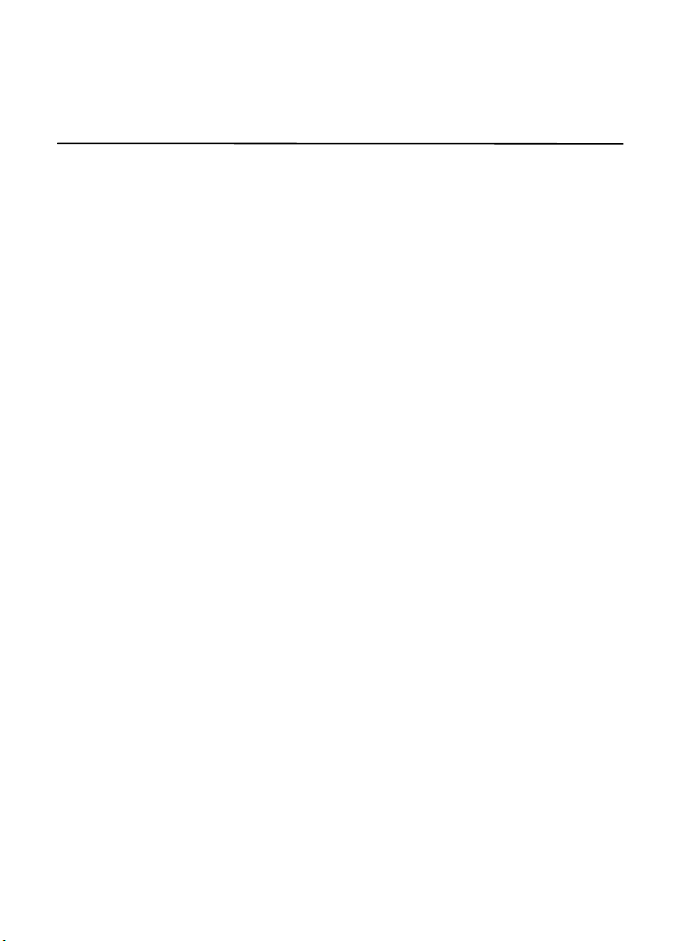
E71x User Guide
9210644
Issue 1
1
Page 2
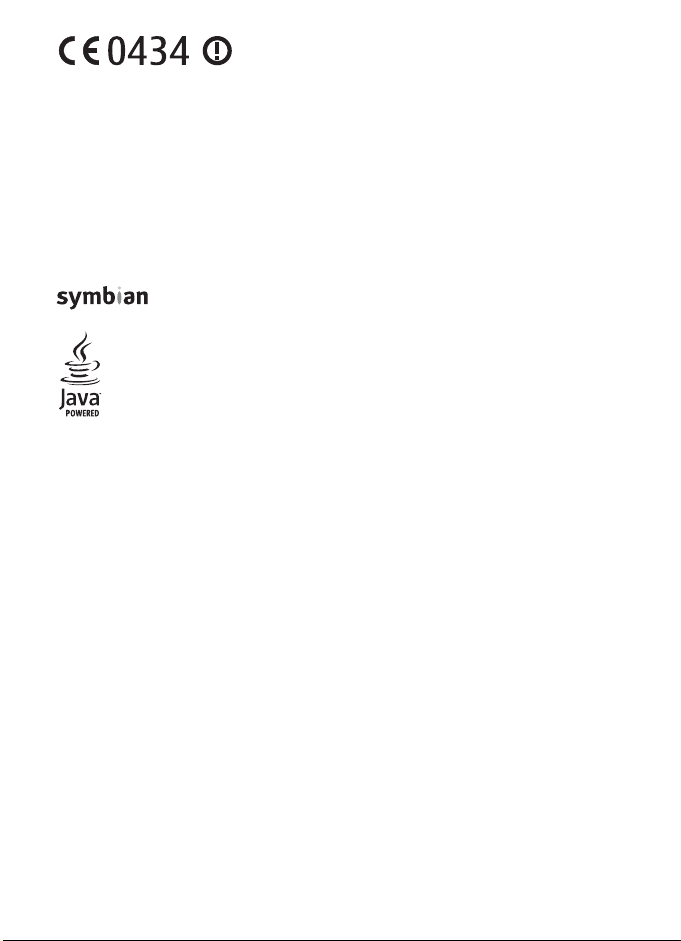
DECLARATION OF CONFORMITY
Hereby, NOKIA CORPORATION declares that this RM-462 product is in
compliance with the essential requirements and other relevant
provisions of Directive 1999/5/EC. A copy of the Declaration of
Conformity can be found at http://www.nokia.com/phones/
declaration_of_conformity/.
© 2008 Nokia. All rights reserved.
Nokia, Nokia Connecting People, and Navi are trademarks or registered trademarks of Nokia Corporation.
Nokia tune is a sound mark of Nokia Corporation. Other product and company names mentioned herein
may be trademarks or tradenames of their respective owners.
Reproduction, transfer, distribution, or storage of part or all of the contents in this document in any form
without the prior written permission of Nokia is prohibited.
This product includes software licensed from Symbian Software Ltd © 1998-2008.
Symbian and Symbian OS are trademarks of Symbian Ltd.
Java and all Java-based marks are trademarks or registered trademarks of Sun Microsystems,
Inc.
This product is licensed under the MPEG-4 Visual Patent Portfolio License (i) for personal and
noncommercial use in connection with information which has been encoded in compliance with the
MPEG-4 Visual Standard by a consumer engaged in a personal and noncommercial activity and (ii) for use
in connection with MPEG-4 video provided by a licensed video provider. No license is granted or shall be
implied for any other use. Additional information, including that related to promotional, internal, and
commercial uses, may be obtained from MPEG LA, LLC. See <http://www.mpegla.com>.
Nokia operates a policy of ongoing development. Nokia reserves the right to make changes and
improvements to any of the products described in this document without prior notice.
TO THE MAXIMUM EXTENT PERMITTED BY APPLICABLE LAW, UNDER NO CIRCUMSTANCES SHALL NOKIA
OR ANY OF ITS LICENSORS BE RESPONSIBLE FOR ANY LOSS OF DATA OR INCOME OR ANY SPECIAL,
INCIDENTAL, CONSEQUENTIAL OR INDIRECT DAMAGES HOWSOEVER CAUSED.
THE CONTENTS OF THIS DOCUMENT ARE PROVIDED "AS IS ". EX CEPT AS REQUI RED B Y APP LICA BLE L AW,
NO WARRANTIES OF ANY KIND, EITHER EXPRESS OR IMPLIED, INCLUDING, BUT NOT LIMITED TO, THE
IMPLIED WARRANTIES OF MERCHANTABILITY AND FITNESS FOR A PARTICULAR PURPOSE, ARE MADE IN
RELATION TO THE ACCURACY, RELIABILITY OR CONTENTS OF THIS DOCUMENT. NOKIA RESERVES THE
RIGH T TO REVIS E THI S DOC UMEN T OR WITH DRAW IT AT ANY T IME W ITHO UT PR IOR NOT ICE.
The availability of particular products and applications and services for these products may vary by region.
Please check with your Nokia dealer for details, and availability of language options.
The third-party applications provided with your device may have been created and may be owned by
persons or entities not affiliated with or related to Nokia. Nokia does not own the copyrights or
intellectual property rights to the third-party applications. As such, Nokia does not take any responsibility
for end-user support, functionality of the applications, or the information in the applications or these
materials. Nokia does not provide any warranty for the third-party applications.
Page 3
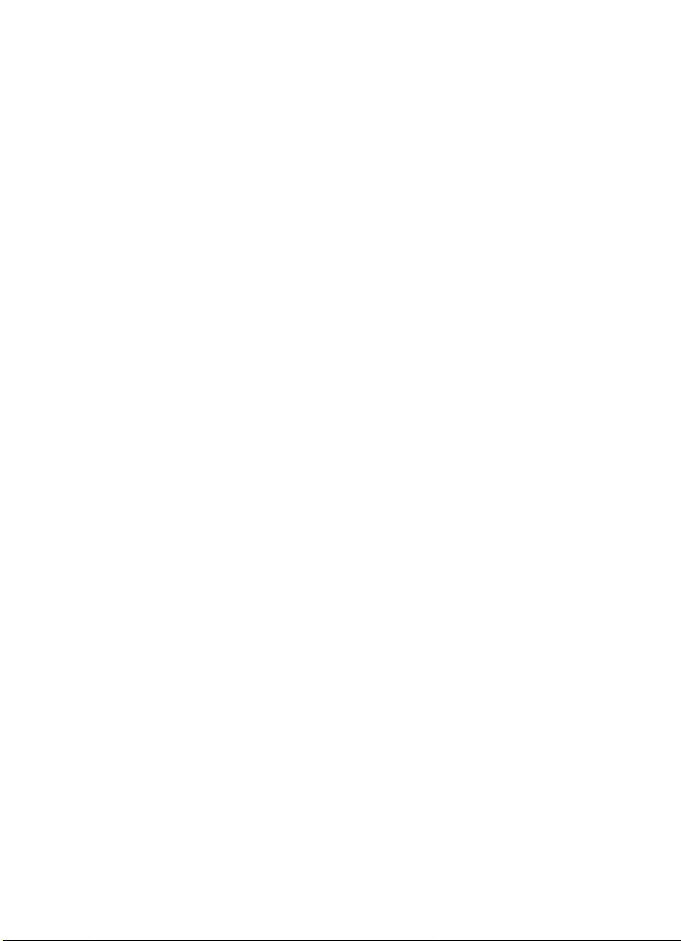
BY USING THE APPLICATIONS YOU ACKNOWLEDGE THAT THE APPLICATIONS ARE PROVIDED AS IS
WITHOUT WARRANTY OF ANY KIND, EXPRESS OR IMPLIED, TO THE MAXIMUM EXTENT PERMITTED BY
APPLICABLE LAW. YOU FURTHER ACKNOWLEDGE THAT NEITHER NOKIA NOR ITS AFFILIATES MAKE ANY
REPRESENTATIONS OR WARRANTIES, EXPRESS OR IMPLIED, INCLUDING BUT NOT LIMITED TO
WARRANTIES OF TITLE, MERCHANTABILITY OR FITNESS FOR A PARTICULAR PURPOSE, OR THAT THE
APPLICATIONS WILL NOT INFRINGE ANY THIRD-PARTY PATENTS, COPYRIGHTS, TRADEMARKS, OR OTHER
RIGHTS.
Your phone is designed to make it easy for you to access a wide variety of content. For your protection, we
want you to be aware that some applications that you enable may involve the location of your phone
being shared. For applications available through AT&T, we offer privacy controls that let you decide how
an application may use the location of your phone and other phones on your account. However, the AT&T
privacy tools do not apply to applications available outside of AT&T. Please review the terms and
conditions and the associated privacy policy for each location-based service to learn how location
information will be used and protected. In addition, your AT&T phone may be used to access the Internet
and to download, and/or purchase goods, applications, and services from AT&T or elsewhere from third
parties. AT&T provides tools for you to control access to the Internet and certain Internet content. These
controls may not be available for certain devices which bypass AT&T controls.
Export controls
This device may contain commodities, technology or software subject to export laws and regulations from
the US and other countries. Diversion contrary to law is prohibited.
FCC/INDUSTRY CANADA NOTICE
Your device may cause TV or radio interference (for example, when using a telephone in close proximity to
receiving equipment). The FCC or Industry Canada can require you to stop using your telephone if such
interference cannot be eliminated. If you require assistance, contact your local service facility. This device
complies with part 15 of the FCC rules. Operation is subject to the following two conditions: (1) This
device may not cause harmful interference, and (2) this device must accept any interference received,
including interference that may cause undesired operation. Any changes or modifications not expressly
approved by Nokia could void the user's authority to operate this equipment.
9210644/Issue 1
3
Page 4
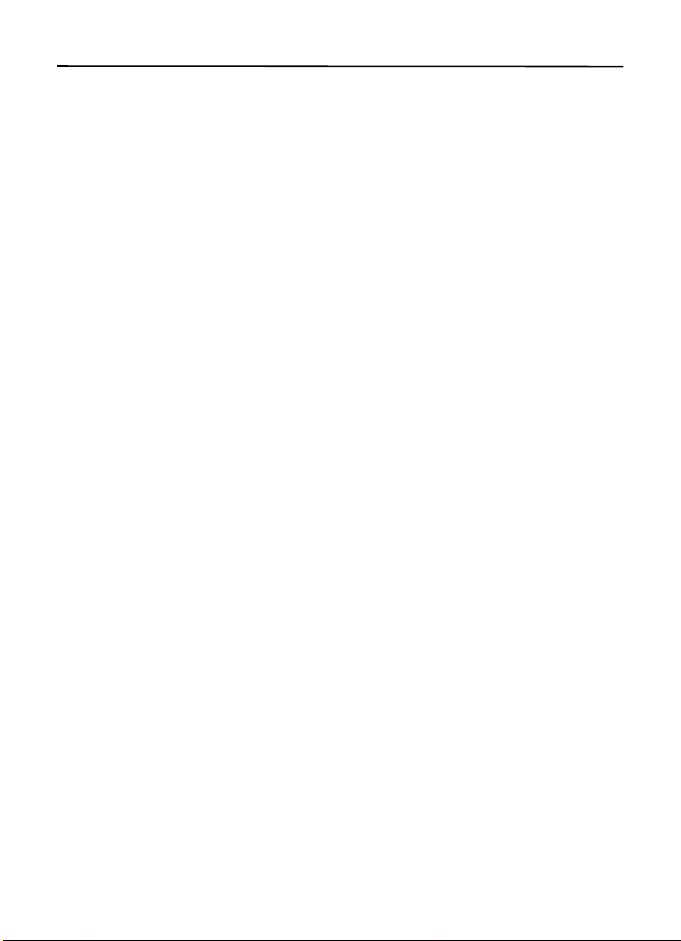
Contents
SAFETY ..................................................... 6
Support .................................................... 8
Help.................................................................................. 8
Nokia support and contact information................ 8
1. Get started........................................... 8
Insert the SIM card and battery............................... 8
microSD card slot......................................................... 9
Charge the battery..................................................... 10
Switch the device on or off..................................... 11
Access codes................................................................ 11
Digital rights management ..................................... 12
WLAN connections .................................................... 13
2. Your phone........................................ 13
Keys and parts............................................................. 13
Standby mode ............................................................. 14
Indicators...................................................................... 15
Menu.............................................................................. 16
Volume control ........................................................... 16
Keypad lock (keyguard)............................................. 16
Antenna locations...................................................... 17
Connect a compatible headset............................... 17
Connect a USB data cable....................................... 17
3. Call functions.................................... 17
Make a voice call ....................................................... 18
Answer or decline a call........................................... 19
Video Share.................................................................. 19
4. Write text.......................................... 20
Traditional text input................................................ 20
Predictive text input.................................................. 20
5. AT&T Music ....................................... 20
Music player ................................................................ 21
6. Cellular Video.................................... 24
7. AT&T GPS .......................................... 24
AT&T Navigator........................................................... 24
Where............................................................................ 24
Shop GPS Apps............................................................ 24
8. Yellow Pages...................................... 25
9. MEdia Mall........................................ 25
10. Messaging ....................................... 25
Write and send messages ........................................ 25
Inbox.............................................................................. 26
E-mail............................................................................ 27
Xpress Mail................................................................... 27
Mail for Exchange...................................................... 27
Outbox........................................................................... 28
View messages on the SIM card............................ 28
Service commands..................................................... 28
Messaging settings.................................................... 29
Instant messaging ..................................................... 29
11. Address Book................................... 29
Save and manage contact information............... 29
Add a ringing tone..................................................... 30
12. MEdia Net........................................ 30
Connect to MEdia Net.............................................. 31
Browse pages.............................................................. 31
Security settings ........................................................ 32
Cache memory............................................................ 32
Browser security......................................................... 33
13. My Stuff .......................................... 33
Download files............................................................ 34
View images................................................................ 34
Edit images.................................................................. 34
Print images ................................................................ 34
Transfer videos from PC........................................... 34
Tones ............................................................................. 35
Streaming links........................................................... 35
Presentations .............................................................. 35
14. Games & Apps................................. 35
Launch a game or application ............................... 35
Application options................................................... 35
Download an application ........................................ 36
Quickoffice................................................................... 36
15. Tools................................................. 36
Recent Calls................................................................. 36
Notes............................................................................. 37
Clock.............................................................................. 37
Camera.......................................................................... 37
Calendar ....................................................................... 39
RealPlayer .................................................................... 39
Calculator..................................................................... 39
Recorder ....................................................................... 39
Converter II.................................................................. 39
Help................................................................................ 40
Settings wizard........................................................... 40
16. Settings............................................ 41
Speed dial..................................................................... 41
Voicemail...................................................................... 41
Sync ............................................................................... 41
Profiles.......................................................................... 41
Config............................................................................ 42
Voice commands........................................................ 44
Themes.......................................................................... 44
4
Page 5
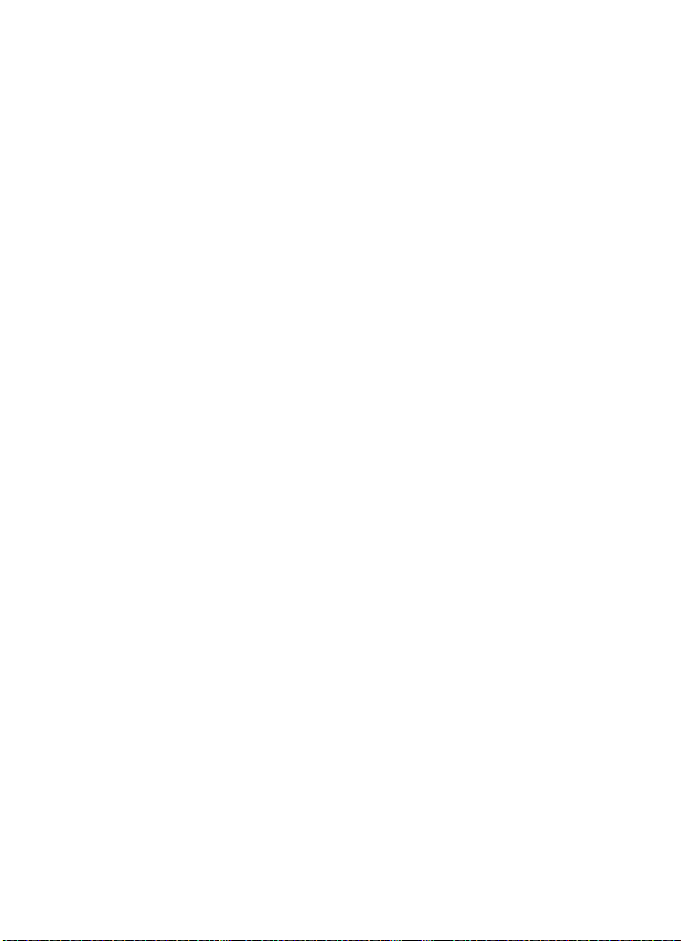
Bluetooth connectivity............................................. 44
USB data cable............................................................ 46
File manager................................................................ 46
Application manager................................................. 47
Device manager.......................................................... 48
Connection manager................................................. 49
WLAN wizard............................................................... 49
Speech........................................................................... 50
Infrared ......................................................................... 50
17. Battery information........................ 51
Charging and discharging ....................................... 51
Nokia battery authentication guidelines............ 52
Care and maintenance........................... 53
Additional safety information.............. 54
Index....................................................... 58
5
Page 6
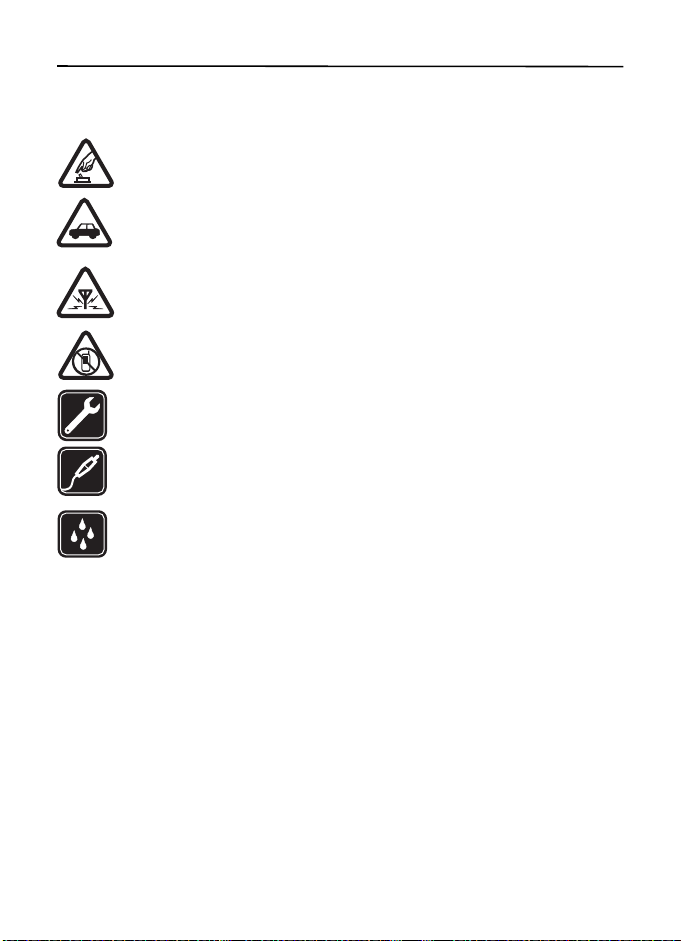
SAFETY
Read these simple guidelines. Not following them may be dangerous or illegal. Read the
complete user guide for further information.
SWITCH ON SAFELY
Do not switch the device on when wireless phone use is prohibited or when it
may cause interference or danger.
ROAD SAFETY COMES FIRST
Obey all local laws. Always keep your hands free to operate the vehicle while
driving. Your first consideration while driving should be road safety.
INTERFERENCE
All wireless devices may be susceptible to interference, which could affect
performance.
SWITCH OFF IN RESTRICTED AREAS
Follow any restrictions. Switch the device off in aircraft, near medical
equipment, fuel, chemicals, or blasting areas.
QUALIFIED SERVICE
Only qualified personnel may install or repair this product.
ENHANCEMENTS AND BATTERIES
Use only approved enhancements and batteries. Do not connect incompatible
products.
WATER-RESISTANCE
Your device is not water-resistant. Keep it dry.
■ About your device
The wireless device described in this guide is approved for use on the UMTS 850 and 1900,
EGSM 850 and 900, and GSM 1800 and 1900 networks. Contact AT&T for more information
about networks.
When using the features in this device, obey all laws and respect local customs, privacy and
legitimate rights of others, including copyrights.
Copyright protection may prevent some images, music, and other content from being
copied, modified, or transferred.
Your device supports several methods of connectivity. Like computers, your device may be
exposed to viruses and other harmful content. Exercise caution with messages, connectivity
requests, browsing, and downloads. Only install and use services and other software from
trustworthy sources that offer adequate security and protection against harmful software,
such as applications that are Symbian Signed or have passed the Java Verified™testing.
6
Page 7
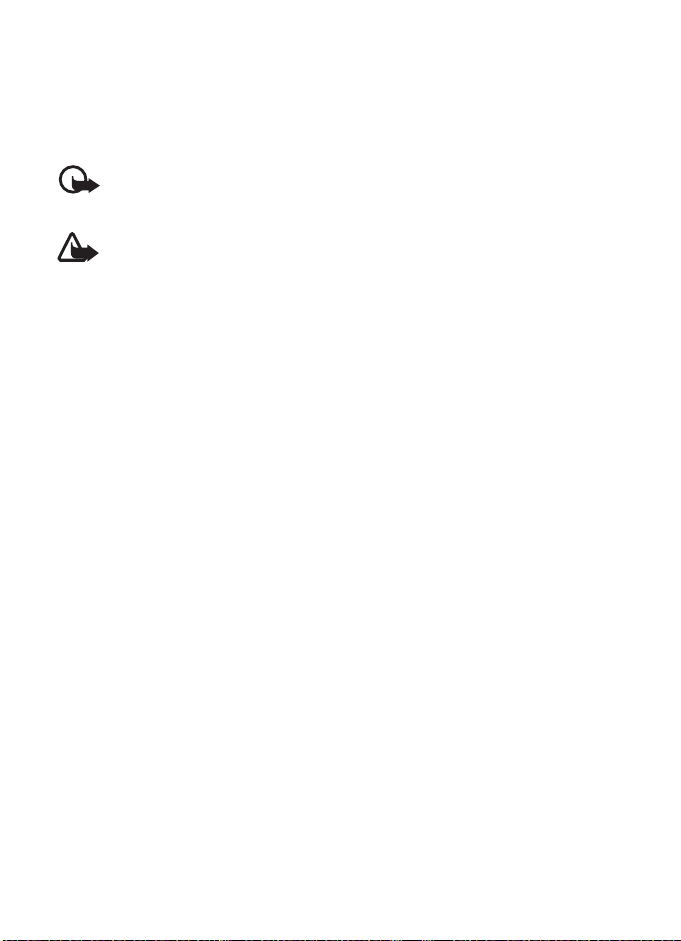
Consider installing antivirus and other security software on your device and any connected
computer.
Your device may have preinstalled bookmarks and links for third-party internet sites. You
may also access other third-party sites through your device. Third-party sites are not
affiliated with Nokia, and Nokia does not endorse or assume liability for them. If you choose
to access such sites, you should take precautions for security or content
Your device can only support one antivirus application. Having more than one
application with antivirus functionality could affect performance and operation or
cause the device to stop functioning.
Warning: To use any features in this device, other than the alarm clock, the device
must be switched on. Do not switch the device on when wireless device use may
cause interference or danger.
When connecting to any other device, read its user guide for detailed safety instructions. Do
not connect incompatible products.
Remember to make back-up copies or keep a written record of all important information
stored in your device.
■ Network services
To use the device you must have service from a wireless service provider. Many of the
features require special network features. These features are not available on all networks;
other networks may require that you make specific arrangements with AT&T before you can
use the network services. AT&T can give you instructions and explain what charges will
apply. Some networks may have limitations that affect how you can use network services.
For instance, some networks may not support all language-dependent characters and
services.
AT&T may have requested that certain features be disabled or not activated in your device. If
so, these features will not appear on your device menu. Your device may also have a special
configuration such as changes in menu names, menu order, and icons. Contact AT&T for
more information.
This device supports WAP 2.0 protocols (HTTP and SSL) that run on TCP/IP protocols. Some
features of this device, such as web browsing, e-mail, video share, GPS navigation, instant
messaging, and multimedia messaging, require network support for these technologies.
■ Shared memory
The following features in this device may share memory: tones, graphics, contacts, text
messages, multimedia, and instant messages, e-mail, calendar, To-Do Notes, Java
applications, and the Note application. Use of one or more of these features may reduce the
memory available for the remaining features sharing memory. Your device may display a
message that the memory is full when you try to use a shared memory feature. In this case,
delete some of the information or entries stored in the shared memory features before
continuing.
TM
games,
7
Page 8
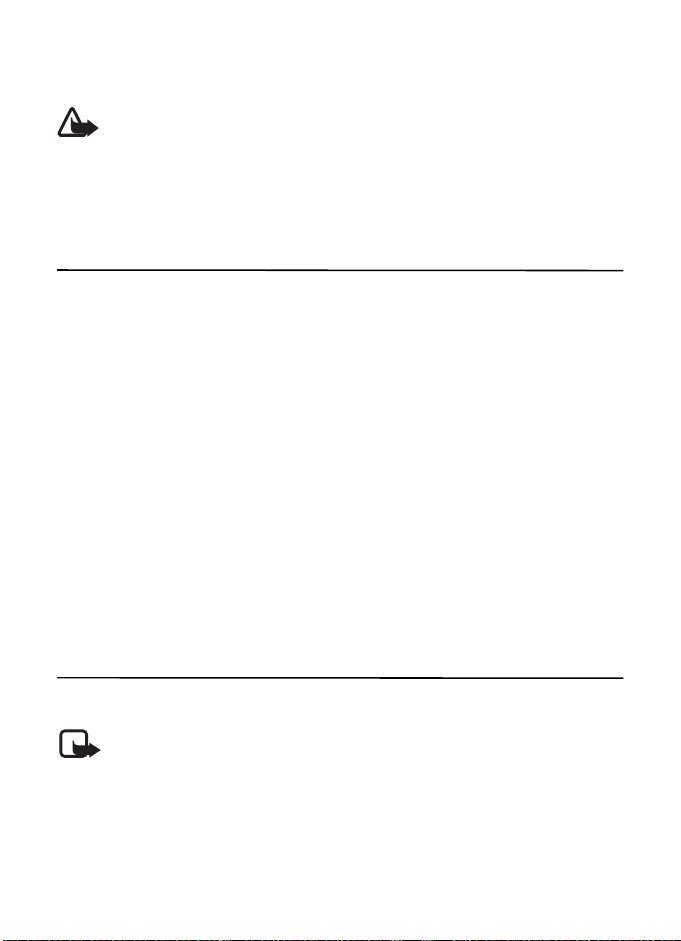
■ Enhancements, batteries, and chargers
Check the model number of any charger before use with this device. This device is intended
for use when supplied with power from the AC-4 charger.
Warning: Use only batteries, chargers, and enhancements approved by Nokia for
use with this particular model. The use of any other types may invalidate any
approval or warranty, and may be dangerous.
For availability of approved enhancements, please check with your dealer. When you
disconnect the power cord of any enhancement, grasp and pull the plug, not the cord.
Support
■ Help
Your device has context-sensitive help. To access help when an application is open, select
Options > Help. To switch between help and the application that is open in the background,
press and hold the home key, and select from the list of open applications.
To open help from the main menu, select Menu > Tools > Help. Select an application to view
a list of help topics an the related help text. To open an index view or keyword list, select
Options > Search.
■ Nokia support and contact information
Check www.nokia.com/support or your local Nokia website for the latest guides, additional
information, downloads, and services related to your Nokia product.
On the website, you can get information on the use of Nokia products and services. If you
need to contact customer service, check the list of local Nokia Care contact centers at
www.nokia.com/customerservice.
For maintenance services, check your nearest Nokia Care point at www.nokia.com/repair.
1. Get started
■ Insert the SIM card and battery
Note: Always switch the device off and disconnect the charger before removing
the battery.
This device uses BP-4L batteries.
For availability and information on using SIM card services, contact AT&T.
8
Page 9
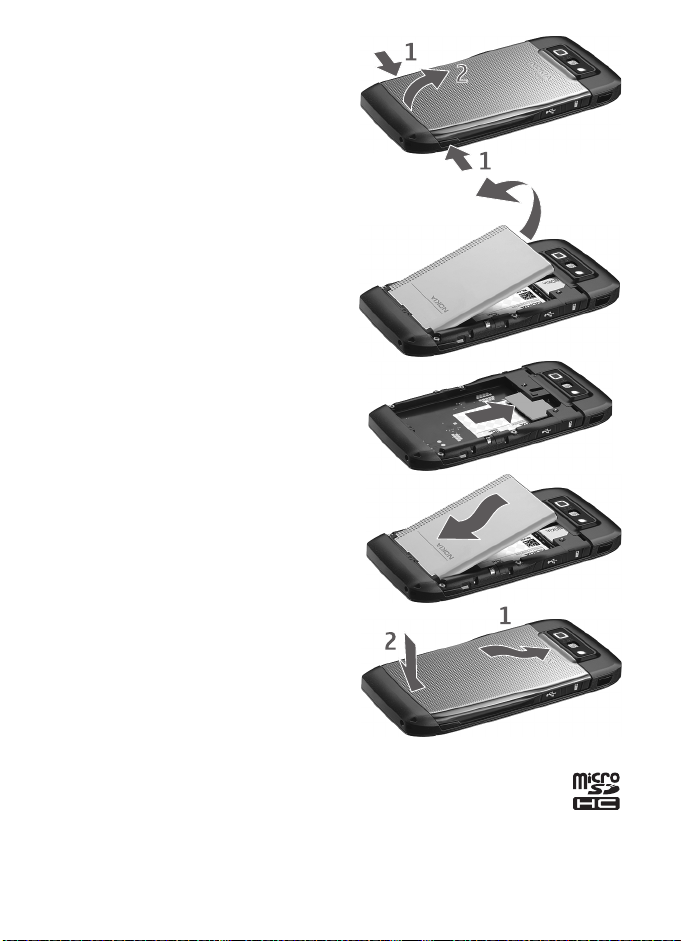
1. Press the release buttons and lift the back
cover off.
2. If the battery is inserted, lift the battery in
the direction of the arrow to remove it.
3. Insert the SIM card. Make sure that the
contact area on the card is facing the
connectors on the device and that the
beveled corner is facing the top of the
device.
4. Align the contacts of the battery with the
corresponding connectors on the battery
compartment, and insert in the direction
of the arrow.
5. Close the back cover.
■ microSD card slot
Use only compatible microSDHC and microSD cards approved by Nokia for use
with this device. Nokia uses approved industry standards for memory cards, but
some brands may not be fully compatible with this device. Incompatible cards
may damage the card and the device and corrupt data stored on the card.
Keep microSDHC and microSD cards out of the reach of small children.
9
Page 10
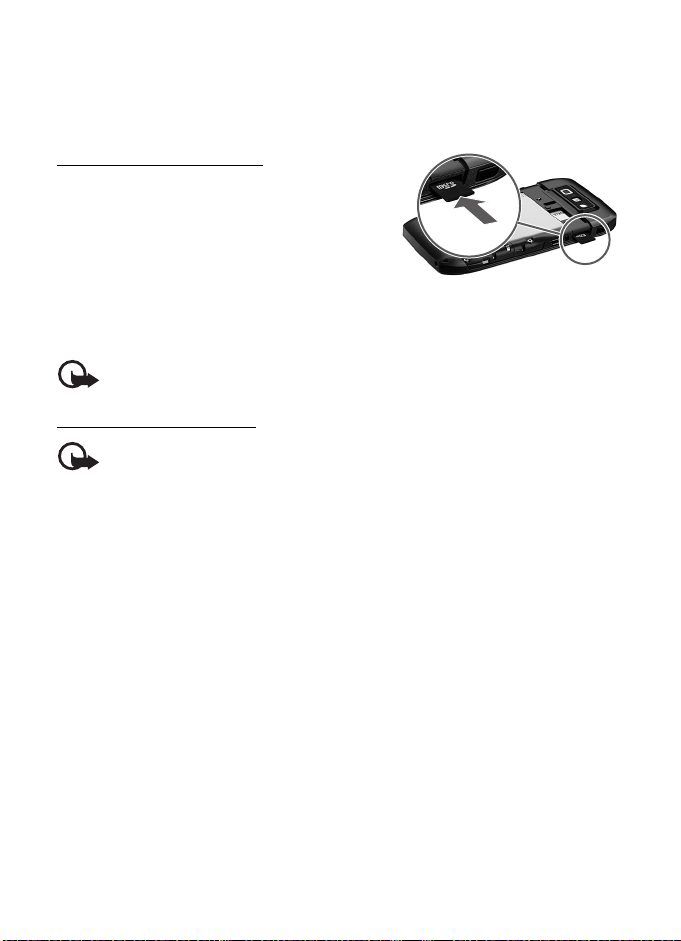
You can extend the available memory with a microSDHC or microSD card with up to 8 GB
memory. Optimal performance is with a 4GB microSD card. You can insert or remove a
microSDHC or microSD card without switching the phone off.
To maximize the performance of your device, it is recommended that no more than 100 files
are stored in any folder.
Insert the microSD card
The memory card may be supplied with the phone,
and may already be inserted.
1. Open the cover of the memory card slot.
2. Insert the memory card in the slot with the
contact area first. Make sure that the contact
area is facing the connectors on the device.
3. Push the card in until it locks into place
4. Close the cover.
Important: The microSD card must be inserted in the slot with the gold-colored
area facing the front of the device.
Eject the microSD card
Important: Do not remove the memory card in the middle of an operation when
the card is being accessed. Removing the card in the middle of an operation may
damage the memory card as well as the device, and data stored on the card may be
corrupted.
1. Press the power key briefly, and select Remove memory card.
2. Open the cover of the memory card slot.
3. Press the end of the memory card to release it from the memory card slot.
4. Close the cover.
After you install applications to a compatible memory card, installation files (.sis, .sisx)
remain in the device memory. The files may use large amounts of memory and prevent you
from storing other files. To maintain sufficient memory, use Nokia PC Suite to back up
installation files to a compatible PC, then use the file manager to remove the installation
files from the device memory. See
message attachment, delete the message from the Messaging inbox.
"Install an application," p. 47. If the .sis file is a
■ Charge the battery
Your battery has been precharged, but the charging levels may vary.
10
Page 11
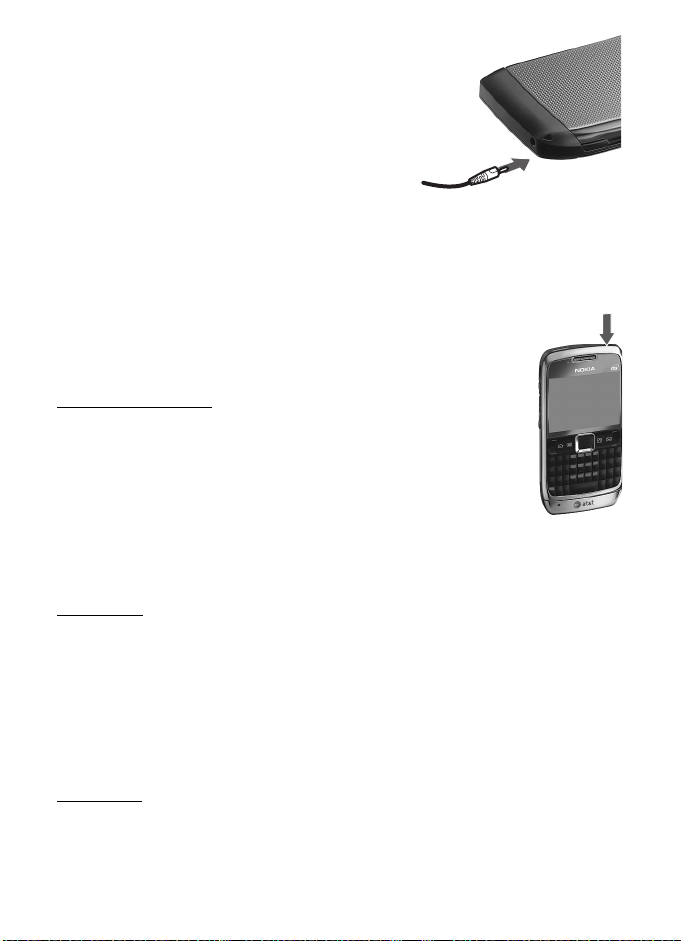
1. Connect the charger to a wall outlet.
2. Connect the charger to the device. You can use your
device while it is charging.
3. When the battery is fully charged, disconnect the
charger from the device. Disconnect the charger from
the wall outlet.
If the battery is completely discharged, it may take a few
minutes before the charging indicator appears on the
display or before any calls can be made.
The charging time depends on the charger and the battery used. Charging a BP-4L battery
with the AC-4 charger takes approximately two hours if the battery is completely empty.
■ Switch the device on or off
Press and hold the power key.
If the phone asks for a PIN code, enter the PIN code, and select OK.
If the phone asks for the lock code, enter the lock code, and select OK.
Set time and date
To set the correct time zone, time, and date, select the country you are
presently in, then enter the local time and date.
Some networks have automatic updates of time and date. For information
on this feature, contact AT&T.
■ Access codes
To set how your phone uses the access codes, select Menu > Settings > Config.> General >
Security > Phone and SIM card.
Lock code
The lock code helps to protect your phone against unauthorized use. You can create and
change the code, and set the phone to request the code. Keep the code secret and in a safe
place separate from your phone. If you forget the code and your phone is locked, your phone
will require service and additional charges may apply. For more information, contact a Nokia
Care point or your phone dealer.
When the device is locked, calls may be possible to the official emergency number
programmed into your device.
PIN codes
The personal identification number (PIN) code or the universal personal identification
number (UPIN) code (4 to 8 digits) help to protect your SIM card. The (U)PIN code is usually
11
Page 12
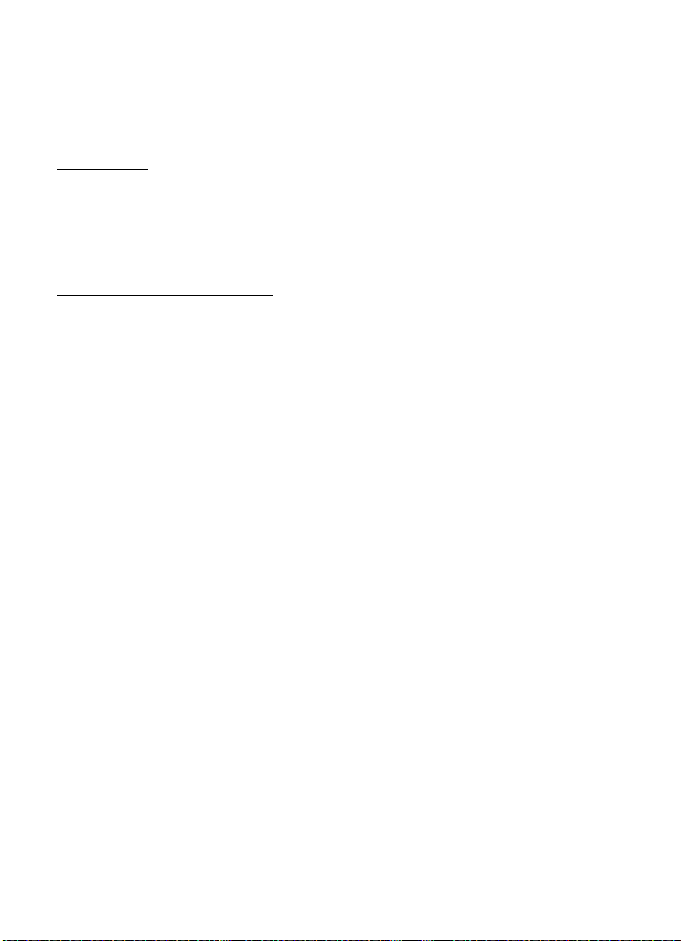
supplied with the SIM card. Set the phone to request the code each time the phone is
switched on.
The PIN2 code may be supplied with the SIM card and is required for some functions.
The signing PIN is required for the digital signature. The module PIN and the signing PIN are
supplied with the SIM card if the SIM card has a security module in it.
PUK codes
The personal unblocking key (PUK) code or the universal personal unblocking key (UPUK)
code (8 digits) are required to change a blocked PIN code and UPIN code, respectively. The
PUK2 code is required to change a blocked PIN2 code.
If needed, contact AT&T for the codes.
Call restriction password
The restriction password (4 digits) is required when using call restriction. You can obtain the
password from AT&T. If the password is blocked, contact AT&T.
■ Digital rights management
Content owners may use different types of digital rights management (DRM) technologies
to protect their intellectual property, including copyrights. This device uses various types of
DRM software to access DRM-protected content. With this device you can access content
protected with WMDRM 10 and OMA DRM 2.0. If certain DRM software fails to protect the
content, content owners may ask that such DRM software's ability to access new DRMprotected content be revoked. Revocation may also prevent renewal of such DRM-protected
content already in your device. Revocation of such DRM software does not affect the use of
content protected with other types of DRM or the use of non-DRM-protected content.
Digital rights management (DRM) protected content comes with an associated activation
key that defines your rights to use the content. If your device has WMDRM protected
content, both the activation keys and the content will be lost if the device memory is
formatted. You may also lose the activation keys and the content in case the files on your
device get corrupted. Losing the activation keys or the content may limit your ability to use
the same content on your device again. For more information, contact AT&T. Some
activation keys may be connected to a specific SIM card, and the protected content can be
accessed only if the SIM card is inserted in the device.
If your device has OMA DRM-protected content, to back up both the activation keys and the
content, use the backup feature of Nokia PC Suite. Other transfer methods may not transfer
the activation keys which need to be restored with the content for you to be able to
continue the use of OMA DRM-protected content after the device memory is formatted. You
may also need to restore the activation keys in case the files on your device get corrupted.
12
Page 13
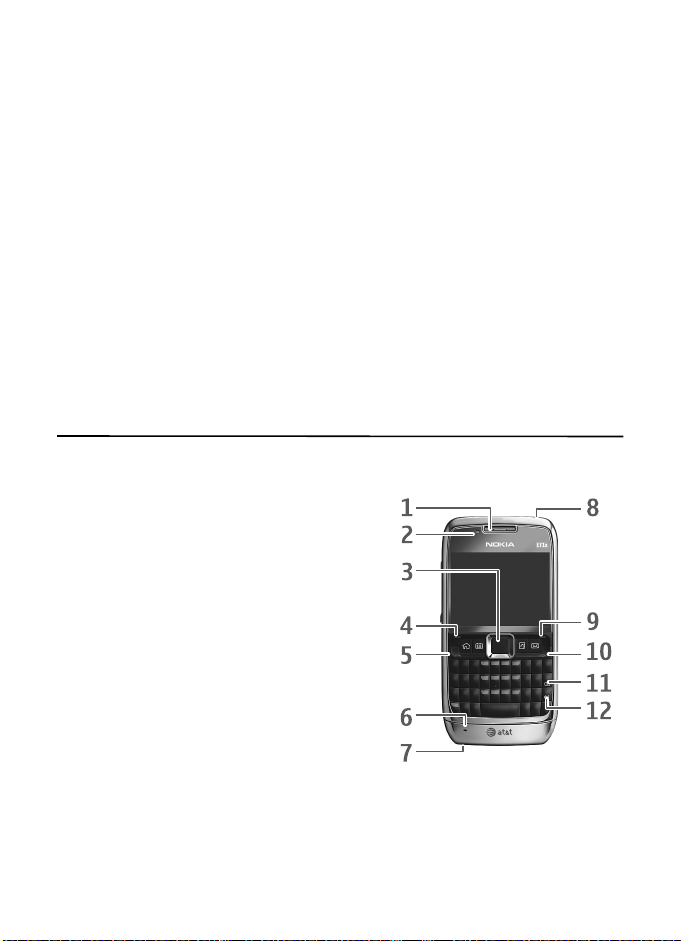
■ WLAN connections
Always enable one of the available encryption methods to increase the security of your
wireless LAN connection. Using encryption reduces the risk of unauthorised access to your
data.
You can use WLAN during a voice call or when packet data is active. You can only be
connected to one WLAN access point device at a time, but several applications can use the
same internet access point. When the device is in the Offline profile, you can still use WLAN,
if available. Remember to comply with any applicable safety requirements when
establishing and using a WLAN connection. See
If you move the device to another location within the WLAN and out of range of a WLAN
access point, the roaming functionality can automatically connect your device to another
access point that belongs to the same WLAN. As long as you remain within range of access
points that belong to the same network, your device can stay connected to the network.
To check the unique media access control (MAC) address that identifies your device, for
example to configure the MAC address of your device to a WLAN router, enter *#62209526#
on the device keypad. The MAC address is shown on the device display.
"WLAN wizard," p. 49
2. Your phone
■ Keys and parts
1. Earpiece
2. Light sensor
3. Navi™ key; hereafter referred to as scroll key
4. Left selection key
5. Call key
6. Microphone
7. Charger connector
8. Power key
9. Right selection key
10. End key
11. Backspace key
12. Enter key
13
Page 14
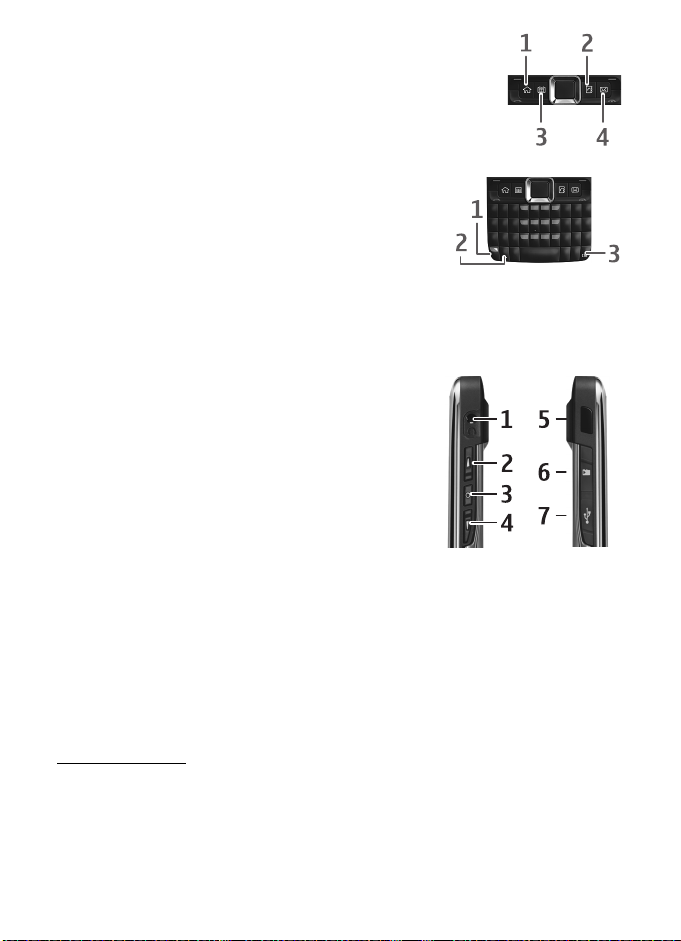
One touch keys
1. Home/Menu key
2. Contacts key
3. Calendar key
4. Messaging key
Fun/Shft/Chr
1. Function key. To insert digits or characters printed at the
top of keys, press and hold the function key, and press the
corresponding key. To enter only the characters printed at
the top of keys, press the function key twice quickly.
2. Shift key. To switch between the different character cases,
press the shift key.
3. Chr key. When writing text, press the chr key to insert characters not shown on the
keypad.
Side
1. Universal headset connector
2. Volume key
3. Voice commands key
4. Volume key
5. Infrared
6. microSD card slot
7. Micro USB connector
■ Standby mode
When you have switched on the phone, and it is registered to a network, the phone is in the
standby mode and ready for use.
To open the list of last dialed numbers, press the call key. Scroll left to access a list of calls
received and missed calls.
To use the voice commands or voice dialing, press and hold the right selection key.
To change the profile, press the power key, and select a profile.
To connect to the web, press and hold 0.
Active standby
Active standby provides fast access to frequently used applications shown across the top of
the main display. To open an application or event, select it.
To turn active standby off or select different applications to be displayed in the active
standby, select Menu > Settings > Config.> General > Personalization > Idle screen mode.
14
Page 15
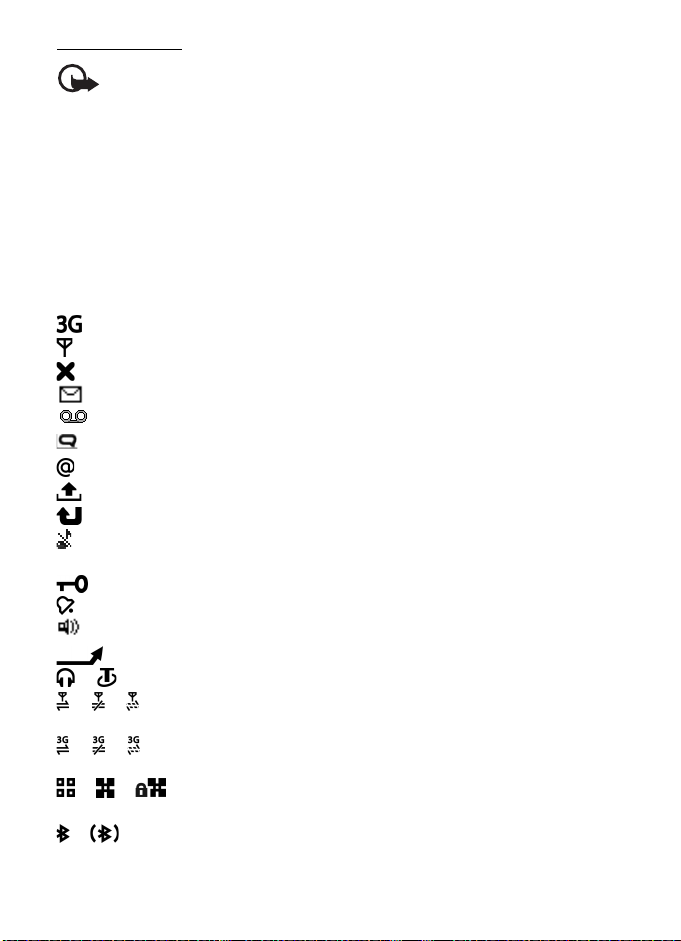
Offline profile
Important: In the offline profile you cannot make or receive any calls, or use other
features that require cellular network coverage. Calls may still be possible to the
official emergency number programmed into your device. To make calls, you must
first activate the phone function by changing profiles. If the device has been
locked, enter the lock code.
To activate the Offline profile, press the power key, and select Offline. When the Offline
profile is active, the connection to the cellular network is turned off, but you can listen to
music using the music player. Remember to switch off your device when wireless phone use
is prohibited.
To leave the Offline profile, press the power key, and select another profile.
■ Indicators
— The phone is connected to a UMTS or HSDPA network.
— The phone is connected to a GSM network.
— The phone is in the Offline profile and not connected to a cellular network.
— You have messages in the Inbox folder in Messaging.
— You have new voicemail.
— You have new instant messages (IM).
— You have new e-mail in your remote mailbox.
— You have messages waiting to be sent in Outbox folder.
— You have missed calls.
— Ringing type is set to Vibrate, and and the message and e-mail alert tones are turned
off.
— The phone keypad is locked.
— An alarm is active.
— The loudspeaker is activated.
— All calls to the phone are forwarded to another number.
or — A headset or a loopset is connected to the phone.
or or — A GPRS or EGPRS packet data connection is active, the connection is on
hold, or a connection is available.
or or — A UMTS packet data connection is active, the connection is on hold, or a
connection is available.
or or — A wireless local area network (WLAN) is available, actively connected,
or actively connected to an encrypted network.
or — Bluetooth connectivity is turned on, or data is being transmitted using
Bluetooth technology.
15
Page 16
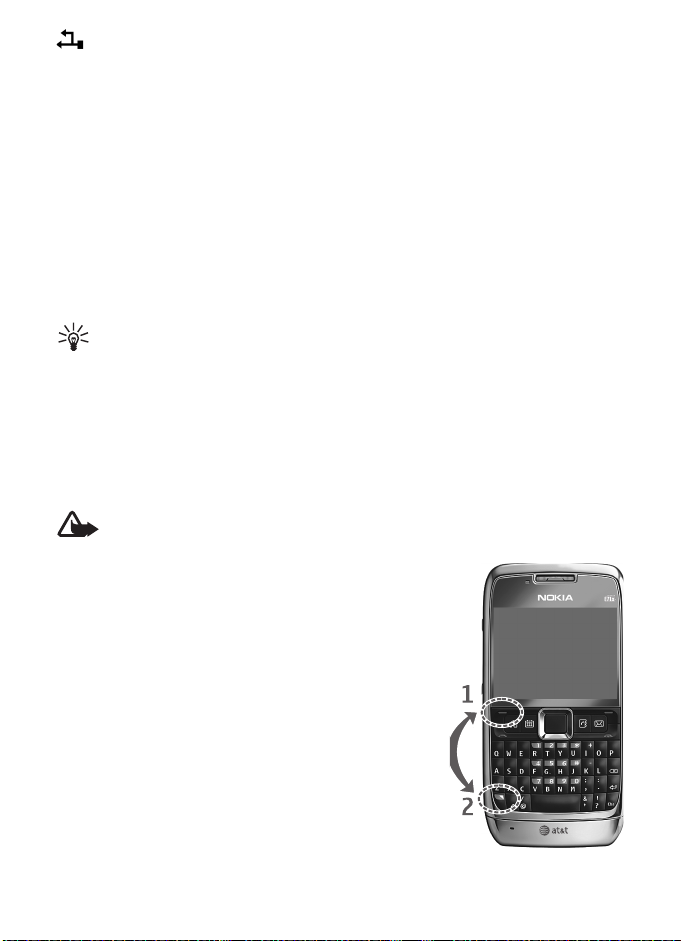
— A USB data cable connection is active.
Other indicators may also be displayed.
■ Menu
In the menu, you can access the functions of your phone. To access the main menu, press
Menu.
To open an application or a folder, select the item, that is, scroll to the item, and press the
center of the scroll key.
To change the menu view, select Menu > Options > Change Menu view and a view type.
If you change the order of the functions in the menu, the order may differ from the default
order described in this user guide.
To close an application or a folder, select Back and Exit as m any tim es a s ne ede d to ret urn to
the standby mode, or select Options > Exit.
Tip: To display and switch between open applications, press and hold the home key,
and select an application. To close open applications, press the backspace key.
Leaving applications running in the background increases the demand on battery power and
reduces the battery life.
■ Volume control
To adjust the earpiece or loudspeaker volume during a call or when listening to an audio file,
press the volume keys. To activate or deactivate the loudspeaker during a call, select Loudsp.
or Handset.
Warning: Do not hold the device near your ear when the loudspeaker is in use,
because the volume may be extremely loud.
■ Keypad lock (keyguard)
The phone automatically locks the keypad in one minute. To
change the time after which the phone automatically locks
the keypad, select Menu > Settings > Config. > General >
Security > Phone and SIM card > Keypad autolock period >
User defined and the desired time. To manually lock the
keypad in phone mode, press the left selection key and the
function key within 1.5 seconds.
To prevent access to the contents of your phone, you can set a
lock code. The default lock code is 12345. To unlock, press the
left selection key, enter your lock code, and press the scroll
key.
16
Page 17
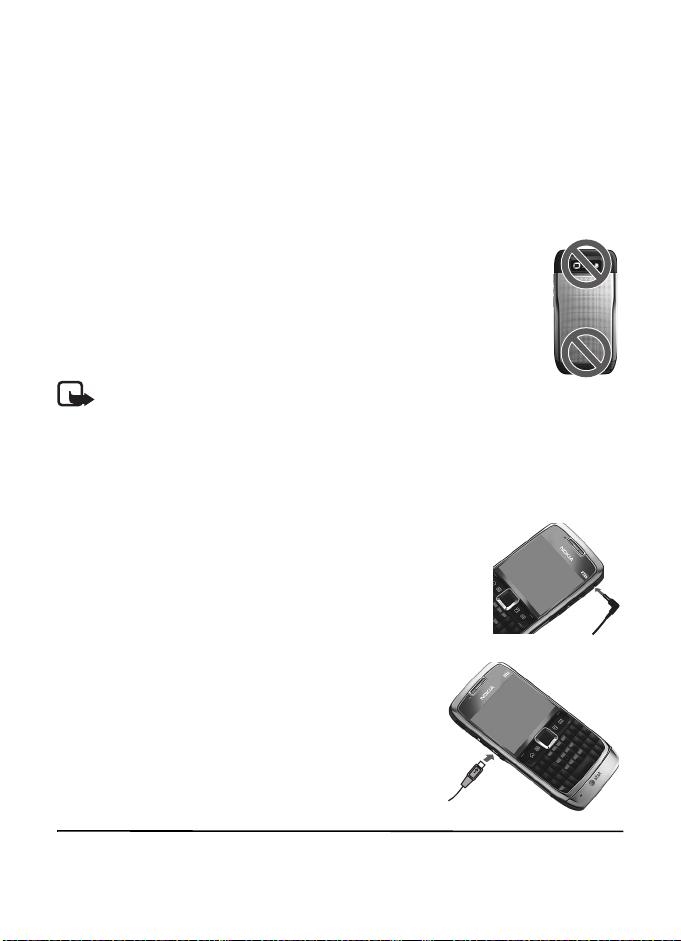
To change the lock code, select Menu > Settings > Config. > General > Security > Phone and
SIM card > Lock code. Enter the old code and then the new code twice. The new code can be
4-255 characters long.
To set a time-out after which the device is automatically locked and can be used only if the
correct lock code is entered, select Menu > Settings > Config. > General > Security > Phone
and SIM card > Phone autolock period. Enter a number for the timeout in minutes, or select
None to deactivate the autolock period.
When the device or keypad is locked, calls may be possible to the official emergency number
programmed into your device.
■ Antenna locations
Your device has four antennas: cellular antenna, Bluetooth antenna, WLAN
antenna, and GPS antenna. The antennas are integrated, and located at the
upper and lower parts of your device.
Note: Your device may have internal antennas. As with any radio
transmitting device, avoid touching the antenna area unnecessarily while the
antenna is transmitting or receiving. Contact with such an antenna affects the
communication quality and may cause the device to operate at a higher power level
than otherwise needed and may reduce the battery life.
■ Connect a compatible headset
Do not connect products that create an outp ut signal as this may
cause damage to the device. Do not connect any voltage source to
the universal headset connector.
When connecting any external device or any headset, other than
those approved by Nokia for use with this device, to the universal
headset connector, pay special attention to volume levels.
■ Connect a USB data cable
To set the default USB connection mode, select Menu >
Settings > Data Cbl. > Data Cable Mode and the desired
mode. To set the default mode to be activated automatically,
select Ask on connection > No.
3. Call functions
To adjust the volume during a call, press the volume key.
17
Page 18
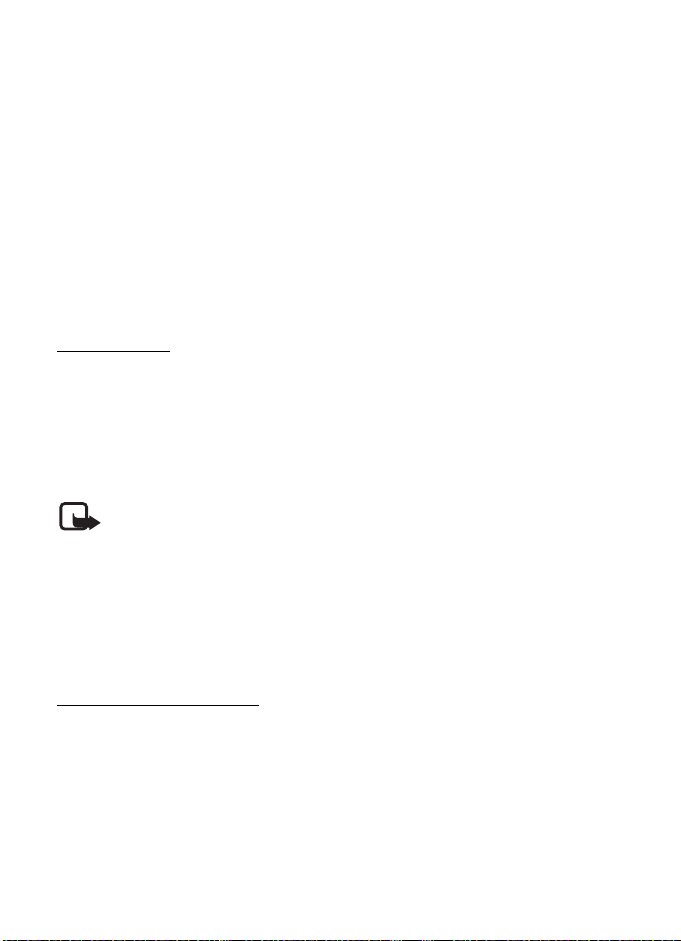
■ Make a voice call
1. In the standby mode, enter the phone number, including the area code. Press the
backspace key to remove a number.
For international calls, press + for the international prefix (the + character replaces the
international access code), and enter the country code, area code (omit the leading zero
if necessary), and phone number.
2. Press the call key.
3. To end the call, or to cancel the call attempt, press the end key.
To make a call from Address Book, select Menu > Addr. Book. Scroll to the desired name, or
enter the first letters of the name to see possible matches. To call the number, press the
call key.
To call a recently dialed number, press the call key in the standby mode to see a list numbers.
Scroll left to see received or missed calls. Select a number, and press the call key.
Voice dialing
A voice tag is added automatically to all entries in Address Book.
Make a voice dialing call
Before using voice tags, note the following:
• Voice tags are not language-dependent. They are dependent on the speaker's voice.
• Voice tags are sensitive to background noise. Use them in a quiet environment.
Note: Using voice tags may be difficult in a noisy environment or during an
emergency, so you should not rely solely upon voice dialing in all circumstances.
1. In the standby mode, press and hold the right selection key.
If you are using a compatible headset with the headset key, press and hold the
headset key.
2. When Speak now is displayed, speak the voice command clearly. The phone plays the
voice command of the best match. After 1.5 seconds, the phone dials the number. If the
result is not the correct one, before dialing, select Next and another entry.
Make a conference call
The phone supports conference calls (network service) between a maximum of six
participants, including yourself. For any network limitations, contact AT&T.
1. Make a call to the first participant.
2. To make a call to another participant, select Options > New call. The existing call is
automatically placed on hold.
3. To create the conference call when the new call is answered, select Options >
Conference.
18
Page 19
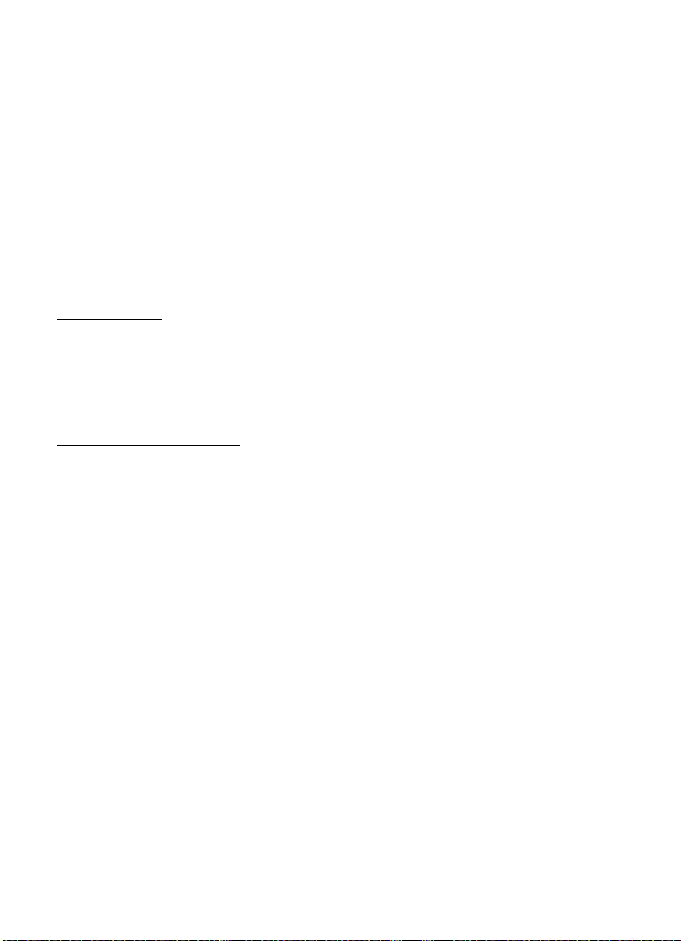
To add a new person to the conference call, repeat step 2, and select Options >
Conference > Add to conference.
4. To end the conference call, press the end key.
■ Answer or decline a call
To answer a call, press the call key.
To mute the ringing tone, select Silence.
To reject the call, press the end key, or select Options > Decline. If you have set Call
forwarding to If busy, rejecting the call forwards the call.
To send a text message as a reply to the caller instead of answering the call, select Silence >
Send msg. To edit and save the text message reply, select Menu > Settings > Config.>
Phone > Call > Message text.
Call waiting
During a call, to answer the waiting call, press the call key. The first call is put on hold. To
switch between the two calls, select Swap. To end the active call, press the end key.
To activate the Call waiting function (network service), select Menu > Settings > Config.>
Phone > Call > Call waiting > Activate.
Options during a call
Many of the options that you can use during a call are network services. For availability,
contact AT&T.
During a call, select Options and from the following:
Transfer — to connect a call on hold to an active call and disconnect yourself
Send touch tones — to send DTMF tone strings (for example, a password). Enter the DTMF
string or search for it in Address Book. To enter a wait character (w) or a pause character (p),
press * repeatedly. To send the tone, select OK.
■ Video Share
Video Share allows you to share live video with another person using a Video Share capable
phone. Both accounts must subscribe to the Video Share service and be in a 3G service area
during the video share call.
1. During a voice call, Video Share Ready is displayed.
2. To begin sharing, select Options > Video Share > Live or Recorded.
After the receiving caller accepts your invitation, the speakerphone activates and
streams your camera's video.
3. To stop sharing, select Stop.
The speakerphone turns off, and the connection continues as a voice call. You can choose
to save the video clip.
19
Page 20
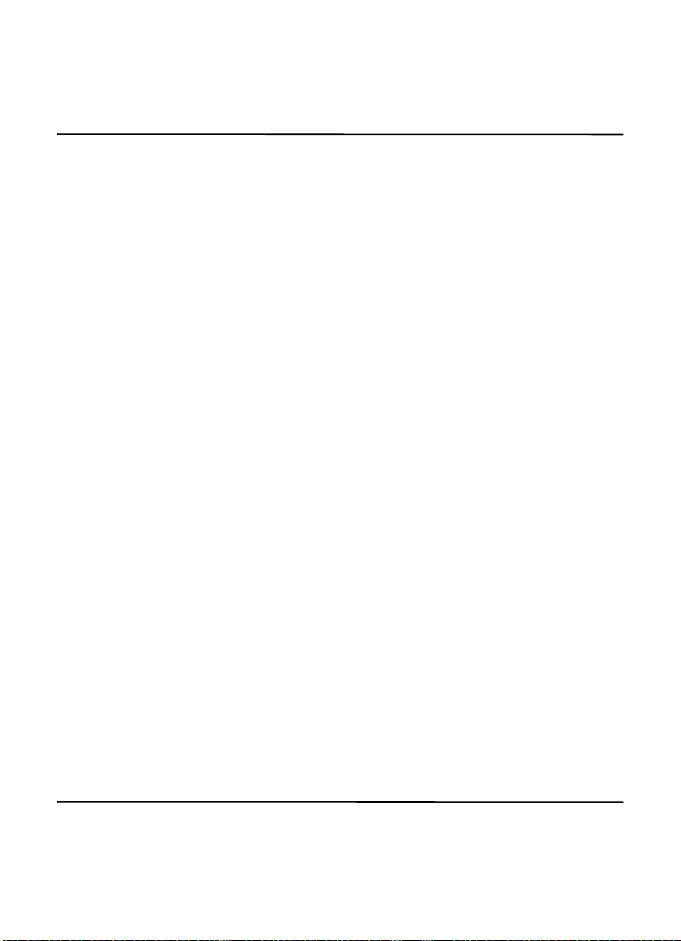
Additional features may be available. If you have questions about billing or Video Share,
contact AT&T. For more information, see www.wireless.att.com.
4. Write text
■ Traditional text input
Your device has a full keyboard. You can enter punctuation marks by pressing the
corresponding key or a combination of keys.
To switch between the different character cases, press the shift key.
To insert digits or characters printed at the top of the keys, press and hold the corresponding
key, or press and hold the function key and press the corresponding key.
To enter only the characters printed at the top of keys, press the function key twice quickly.
To erase a character, press the backspace key. To erase several characters, press and hold the
backspace key.
To insert characters that are not shown on the keypad, press the chr key.
To copy text, press and hold the shift key, and scroll to highlight the word, phrase, or line of
text you want to copy. Select Options > Editing options > Copy. To insert the text into a
document, move to the correct place, and select Options > Editing options > Past e.
To change the writing language, or to turn off predictive text input, select Menu >
Settings > Config. > General > Personalization > Language.
■ Predictive text input
To turn on predictive text input, select Menu > Settings > Config. > General >
Personalization > Language > Predictive text. The indicator is displayed. When you start
writing a word, your device suggests possible words. When the correct word is found, scroll
right to confirm it. While writing, you can also scroll down to see if the desired word is in the
list of suggested words. If the word you are writing is not in the dictionary of the device, the
device suggests a possible word, while the word you were writing is displayed above the
suggested word. Scroll up to select your word. The word is added to the dictionary when you
start writing the next word.
To define the settings for text input, select Options > Input options > Settings.
To change the writing language, select Options > Input options > Writing language
5. AT&T Music
The AT&T Music menu provides access to the music player, music-related tools, applications,
and services.
To open the music player in the standby mode, select Menu > AT&T Musi c > Music Player.
20
Page 21
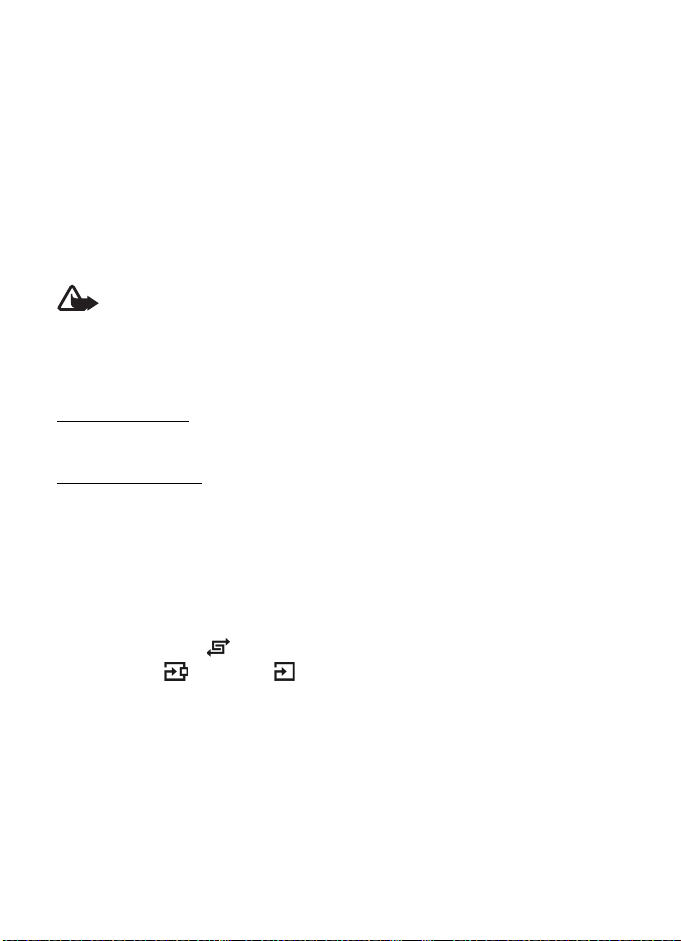
You can extend the available memory with a microSD or microSDHC memory card. Your
device supports a microSD card with up to 8 GB memory. You can insert or remove a microSD
or microSDHC card without switching the phone off. For more information on inserting a
microSD or microSDHC card, see
To maximize the performance of your device, it is recommended that no more than 100 files
are stored in any folder.
Use only compatible microSD and microSDHC cards approved by Nokia for use with this
device. Nokia uses approved industry standards for memory cards, but some brands may not
be fully compatible with this device. Incompatible cards may damage the card and the
device and corrupt data stored on the card.
"Insert the microSD card," p. 10.
■ Music player
Warning: Listen to music at a moderate level. Continuous exposure to high volume
may damage your hearing. Do not hold the device near your ear when the
loudspeaker is in use, because the volume may be extremely loud.
Select Menu > My Stuff > Music to start the music player.
You can listen to music when the Offline profile is activated. See
"Offline profile," p. 15.
Listen to music
Select Music, a category, such as All songs, and a song.
Playback control
To play or pause a song, press the play/pause/stop key.
To stop the playback, press and hold the play/pause/stop key.
To rewind or skip backwards, press the rewind key.
To fast-forward or to skip forward, press the fast-forward key.
To control the player, you can also use the scroll key.
To adjust the volume, use the volume key.
To turn on random play ( ), select Options > Shuffle > On.
To repeat a song ( ) or all songs ( ), select Options > Repeat > Repeat song or Repeat
all.
To modify the tone of the music playback, select Options > Equalizer.
To modify the balance, loudness, or stereo widening, select Options > Audio settings.
To view a visualization during playback, select Options > Show visualization.
To return to the standby mode and leave the player in the background, press the end key. In
active standby, the currently playing song is displayed. To return to the music player, select
the currently playing song.
21
Page 22
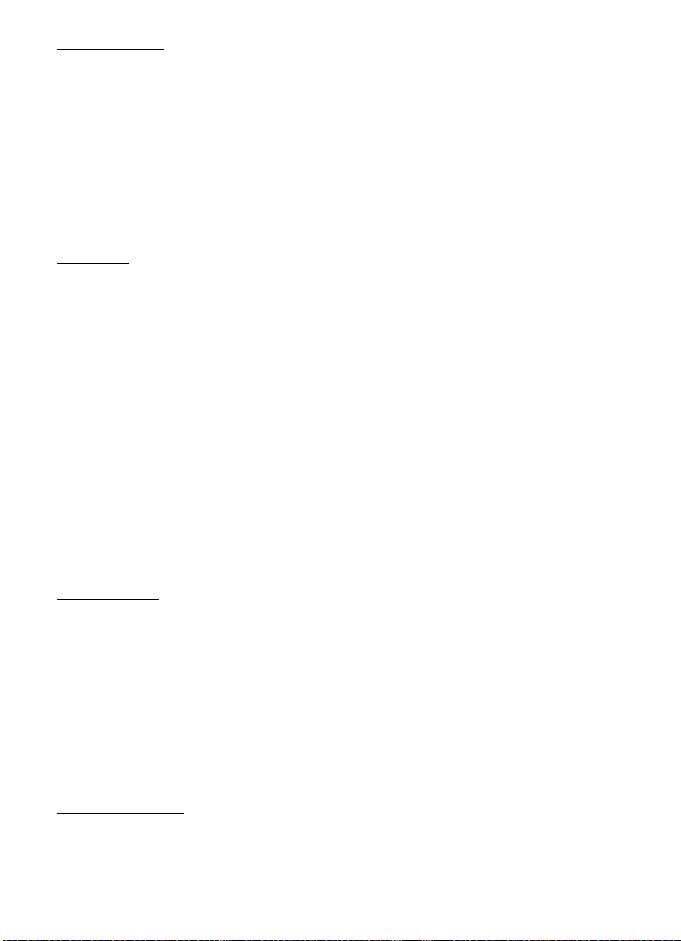
Music menu
To select more music to play in the Now playing view, select Options > Go to Music menu. To
return to the Now playing view, select Options > Go to Now playing.
The music menu shows the music available in the phone and compatible memory card (if
inserted).
To refresh the library after you have updated or moved files in the song selection, select
Options > Refresh Music library.
After moving files, if a song has "!" in front of the title, use the refresh option to update the
music player.
Playlists
In the Music menu, select Playlists.
Create a playlist
1. Select Options > Create playlist.
2. Enter a name for the playlist, and select OK.
3. To add songs now, select Yes. To show the song list under an artist title, scroll to the
artist, and scroll right. To hide the song list, scroll left. Select the songs to be added and
to select Add.
4. When you have made your selections, select Done. If a compatible memory card is
inserted, the playlist is saved to the memory card.
To view details of the playlist, select Options > Playlist details.
To add more songs later, when viewing the playlist, select Options > Add songs.
To reorder songs in a playlist, scroll to the song you want to move, select Options > Reorder
list > Grab, scroll to a new position, and select Drop.
Shop Music
To shop for music, in the Music player, select Options > Shop Music.
In Shop Music (network service) you can search, browse, and purchase music for
downloading to your phone. You must have music shop settings and an internet connection
to use this service.
The variety and appearance of Shop Music services and settings may vary. For more
information and availability, contact AT&T.
The settings may also be predefined in your phone. You may be able to edit the settings;
select Options > Settings.
Transfer music
You can buy music protected with WMDRM or OMA DRM from online music shops, and
transfer the music to your phone.
22
Page 23
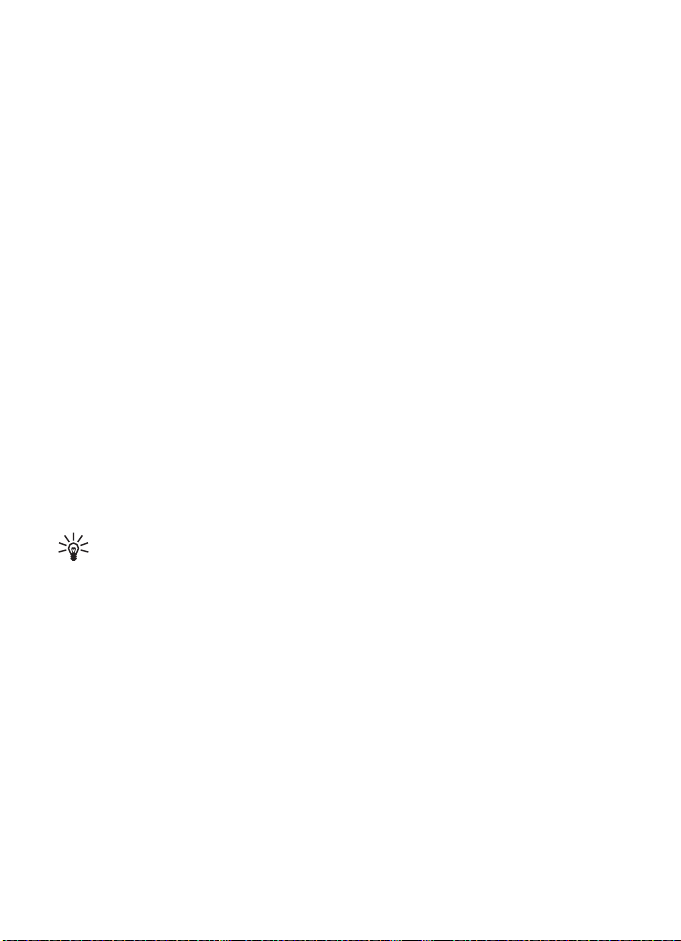
To transfer music from a compatible PC or other compatible devices, use a compatible USB
cable or Bluetooth connectivity. You cannot transfer WMDRM protected music files using
Bluetooth connectivity.
To refresh the library after you have updated the song selection in your phone, in the Music
menu, select Options > Refresh Music library.
The requirements of the PC for music purchase and transfer:
• Microsoft Windows XP operating system (or later)
• Compatible version of Windows Media Player application
• Compatible version of Nokia PC Suite
Transfer music from PC
You can use three different methods to transfer music:
• To use Nokia Music Manager in Nokia PC Suite, connect the compatible USB cable or
activate a Bluetooth connection, and select PC Suite as the connection mode.
• To synchronize music with Windows Media Player, connect the compatible USB cable
and select Media transfer as the connection mode. A compatible memory card needs to
be inserted in the phone.
• To view your phone on a PC as an external hard drive where you can transfer any data
files, make the connection with a compatible USB cable, or with Bluetooth connectivity
using PC Suite file manager. If you are using the USB cable, select Data transfer as the
connection mode. A compatible memory card needs to be inserted in the phone.
To change the default USB connection mode, select Menu > Settings > Data Cbl. > Data
Cable Mode.
Tip: The method recommended for optimal transfer time is using Windows Media
Player and the Media transfer connection mode.
When transferring music by inserting an old memory card with music files to the
device, or by using the mass storage USB connection mode to transfer, the music
player does not automatically display the transferred music tracks.
To view the transferred music tracks, update the music player library by selecting
Options > Refresh Music library. This update process may take a long time. This delay
only occurs with the first transfer, and the delay depends on how many music files
were transferred.
Both Windows Media Player and Nokia Music Manager in Nokia PC Suite have been
optimized for transferring music files. For information about transferring music with
Nokia Music Manager, see the Nokia PC Suite user guide.
Music transfer with Windows Media Player
Music synchronization functions may vary between different versions of the Windows
Media Player application. For more information, see the corresponding Windows Media
Player guides and helps.
23
Page 24
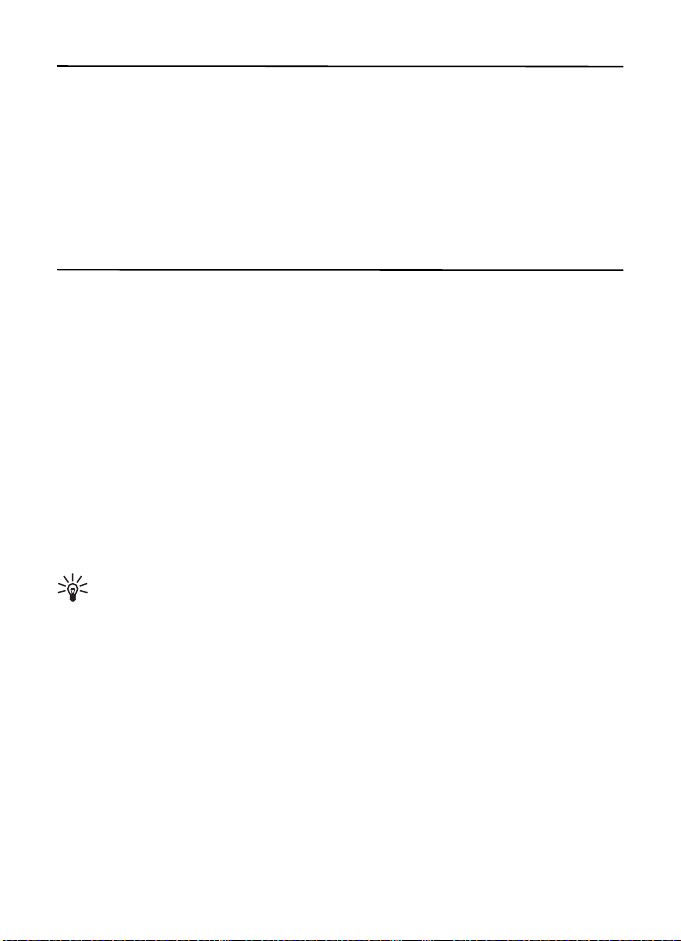
6. Cellular Video
In the standby mode, to access the AT&T wireless internet, select Menu > Cellular Video.
Cellular Video (CV) provides links to a variety of content such as video clips from TV shows,
news, sports, and weather. Access the wireless internet with MEdia™ Net to purchase and
download music, games, graphics, multimedia, and applications to your phone.
If you have questions about billing or accessing this website, contact AT&T. For more
information, see www.wireless.att.com.
7. AT&T GPS
■ AT&T Navigator
AT&T Navigator provides global positioning system (GPS) driving directions, color maps, and
traffic alerts. Select Menu > AT&T G PS > AT&T Nav.
■ Where
Where provides location specific information to help you find places, events, and
entertainment. Maps and directions help you find the places you select. Select Menu > AT &T
GPS > Where.
■ Shop GPS Apps
Shop GPS Apps provides links to GPS related applications that may be purchased and
downloaded to your phone. Select Menu > AT& T GPS > Shop GPS Apps.
For information or the availability of service and pricing for these features, contact AT&T.
Tip: To optimize the battery life of your device, close any applications not in use.
The Global Positioning System (GPS) is operated by the government of the United
States, which is solely responsible for its accuracy and maintenance. The accuracy of
location data can be affected by adjustments to GPS satellites made by the United States
government and is subject to change with the United States Department of Defense civil
GPS policy and the Federal Radionavigation Plan. Accuracy can also be affected by poor
satellite geometry. Availability and quality of GPS signals may be affected by your location,
buildings, natural obstacles, and weather conditions. The GPS receiver should only be used
outdoors to allow reception of GPS signals.
Any GPS should not be used for precise location measurement, and you should never rely
solely on location data from the GPS receiver and cellular radio networks for positioning or
navigation.
The trip meter has limited accuracy, and rounding errors may occur. Accuracy can also be
affected by availability and quality of GPS signals.
24
Page 25
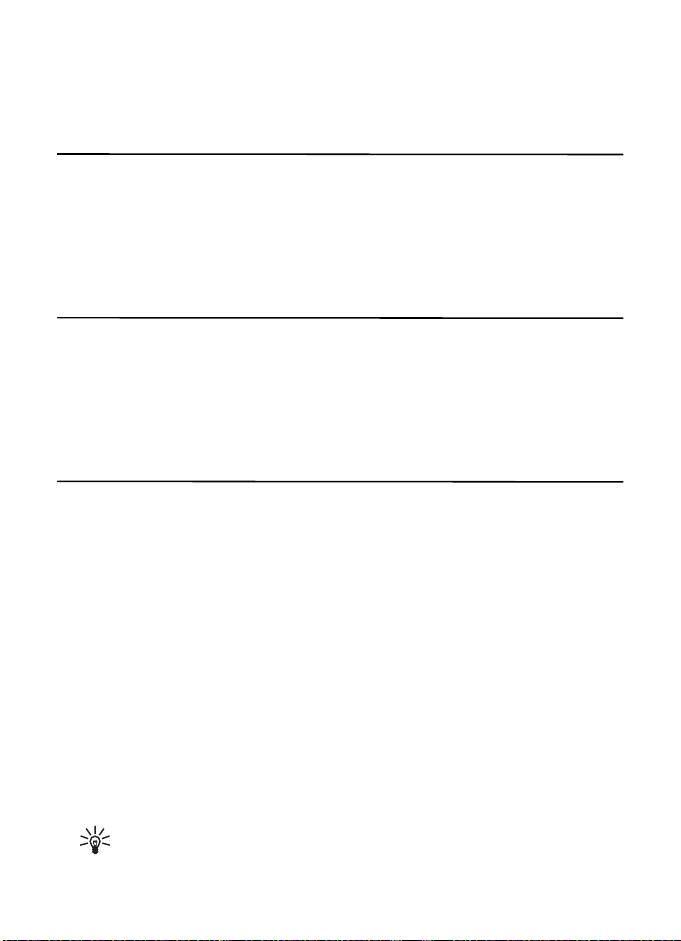
Assisted GPS (A-GPS) is used to retrieve assistance data over a packet data connection,
which assists in calculating the coordinates of your current location when your device is
receiving signals from satellites.
8. Yellow Pages
In the standby mode, to access the AT&T Yellow Pages website, select Menu > Yellow Pages.
Yellow Pages provides a directory of local and national businesses, search options, maps, and
directions.
If you have questions about billing or accessing this website, contact AT&T.
9. MEdia Mall
In the standby mode, to access the AT&T Mall website, select Menu > MEdia Mall. MEdia
Mall provides links to content such as tones, games, graphics, videos, multimedia, and
applications that may be purchased and downloaded to your phone.
If you have questions about billing or about accessing this website, contact AT&T.
10. Messaging
Before you can receive or send messages or e-mail, you must have the necessary settings
and access points defined. For the settings, contact AT&T.
■ Write and send messages
Your device supports text messages beyond the limit for a single message. Longer messages
are sent as two or more messages. AT&T may charge accordingly. Characters with accents or
other marks, and characters from some language options, take up more space, and limit the
number of characters that can be sent in a single message.
The wireless network may limit the size of MMS messages. If the inserted picture exceeds
this limit, the device may make it smaller so that it can be sent by MMS.
Only devices that have compatible features can receive and display multimedia messages.
The appearance of a message may vary depending on the receiving device.
1. Select Menu > Messaging > Messages > New message and the message type. To create
a text message or multimedia message, select Message. The message type changes
automatically based on the content.
Tip: To change the message font size, select Options > Font size and the desired
size.
25
Page 26
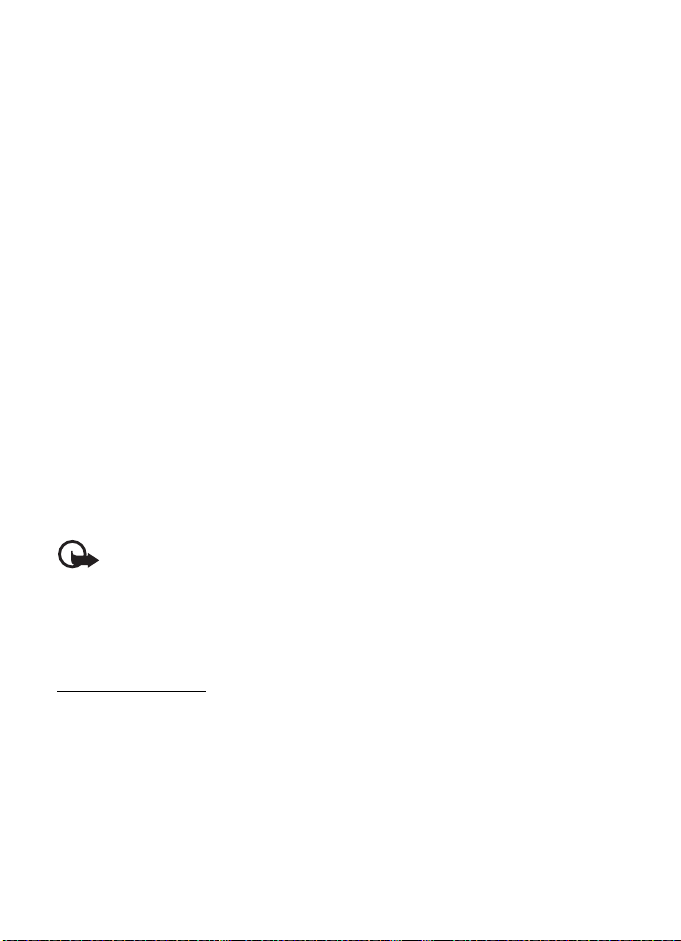
2. In the To: field, enter the phone numbers or e-mail addresses of the recipients. To select
recipients from Address Book, press the scroll key. Separate recipients with a semicolon
(;).
3. To enter the subject for a multimedia, or e-mail message, scroll down to the subject field.
If the subject field is not visible for a multimedia message, select Options > Message
header fields, mark Subject, and select OK.
4. Scroll down to the message field, and enter the message content.
When you write a text message, the message length indicator shows how many
characters you can enter in the message. For example, 10 (2) means that you can still add
10 characters for the text to be sent as a series of two text messages.
To insert an object, such as an image, video clip, note, or a business card, to a
multimedia, or e-mail message, select Options > Insert content. Use the scroll key to
move across the icons at the bottom of the message. Press the center selection key, or
select Select to insert the content.
To record a new sound clip for an audio message, select Insert audio clip > New. To use a
previously recorded sound clip, select Insert audio clip > From My Stuff.
5. To send the message, select Options > Send.
■ Inbox
The Inbox folder contains received messages except e-mail messages. To read received
messages, select Menu > Messaging > Messages > Inbox and the message.
To view the list of media objects that are included in the multimedia message, select the
message and Options > Objects.
Important: Exercise caution when opening messages. Messages may contain
malicious software or otherwise be harmful to your device or PC.
Your phone can receive various types of messages, such as operator logos, business
cards, calendar entries, and ringing tones. You can save the message content to your phone.
For example, to save a received calendar entry to the calendar, select Options > Save to
Calendar.
Service messages
Service messages (network service) are notifications that may contain a text message or the
address of a browser service.
To define whether service messages are enabled and whether the messages are downloaded
automatically, select Menu > Messaging > Messages > Options > Settings > Service
message.
26
Page 27
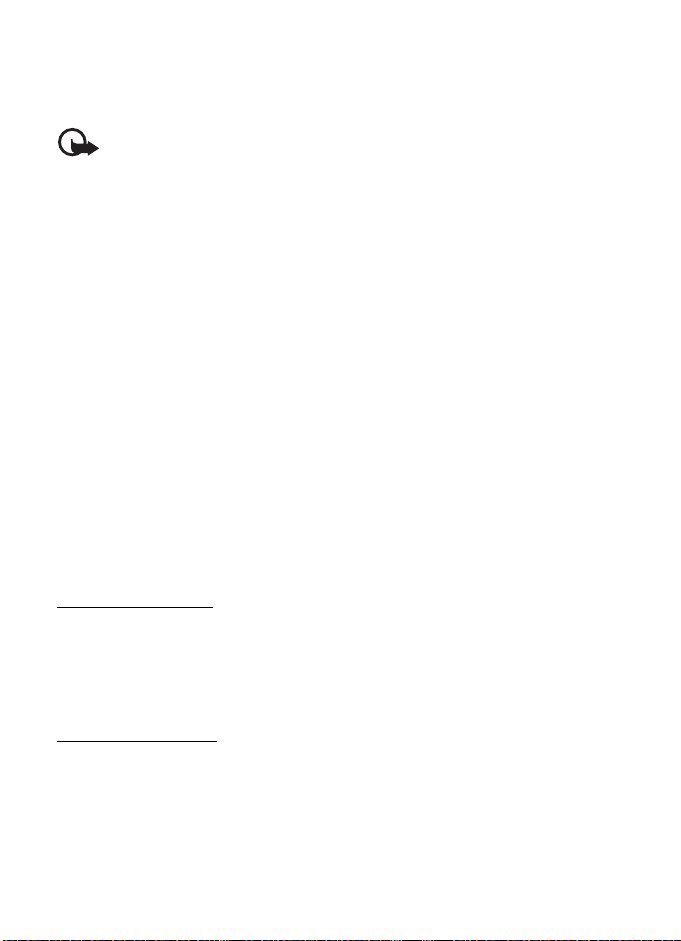
You can have multiple mailboxes. Select Menu > Messaging > Set up Em and follow the
instructions to create and connect to mailboxes using Xpress Mail
TM
Exchange
.
Important: Exercise caution when opening messages. Messages may contain
malicious software or otherwise be harmful to your device or PC.
TM
or Mail for
■ Xpress Mail
Your device can connect to personal and corporate email accounts. For more information,
see www.wireless.att.com/xpressmail for more information.
After successfully registering, your e-mail accounts appear in Menu > Messaging >
Messages.
Register e-mail accounts
1. Select Menu > Messaging > Set up Em > Start > Get Xpress Mail.
2. Select OK.
3. Select Yes to continue the download.
4. Select Continue to complete the download.
5. Select OK to accept the license agreement.
6. Enter your 10-digit telephone number and select Options > Next.
7. Select your connection method.
8. Select your provider and select Next.
9. Enter your user name, password, and any requested account specific information, and
select Next.
10. Select Options > Done to complete the setup process.
Using Xpress Mail
Select Menu > Messaging > Messages and the e-mail box.
• Select Options > Receive to synchronize your e-mail.
• Select Options > New e-mail to compose a new e-mail.
• When you are finished composing your message, select Options > Send.
Mail for Exchange
With Mail for ExchangeTM, you can wirelessly access your email, calendar, and ontacts from
your Microsoft Exchange account. Before setting up Mail for Exchange, you need your
Domain, Mail for Exchange server name, username and password. (Contact your company’s
IT help desk for this information.)
After successfully registering, your e-mail accounts appear in Menu > Messaging >
Messages.
27
Page 28

Register e-mail accounts
1. Select Menu > Messaging > Set up Em > Start > Mail for Exch.
2. Select OK.
3. Enter the domain, server name, user name, and password.
4. Select Yes to install.
5. Select Continue.
6. Read the notice and select Continue.
7. If you do not have a Mail for Exchange profile, select Yes to create one and complete the
setup process.
After successfully registering, your e-mail accounts appear in Menu > Messaging >
Messages.
Using Mail for Exchange
Select Menu > Messaging > Messages and the e-mail box.
• To open an e-mail message, select the message.
• To view e-mail attachments, indicated with , select Options > Attachments. You can
retrieve, open, or save attachments in supported formats.
• To delete an e-mail message, select Options > Delete. To cancel the deletion of an e-mail
from both the phone and remote mailbox server, open an e-mail that has been marked to
be deleted during the next connection, and select OK to cancel.
• To synchronize your device with the remote mailbox, select Options > Sync e-mail.
■ Outbox
The Outbox folder is a temporary storage place for messages that are waiting to be sent. To
access the Outbox folder, select Menu > Messaging > Messages > Outbox.
To retry sending a message, scroll to the message, and select Options > Send.
To postpone sending a message, scroll to a message, and select Options > Defer sending.
■ View messages on the SIM card
Before you can view SIM messages, you need to copy them to a folder in your phone. Select
Menu > Messaging > Messages > Options > SIM messages, mark the messages you want to
copy, and select Options > Copy and the folder to which you want to copy the messages.
■ Service commands
To enter and send service commands (also known as USSD commands) such as activation
commands for network services to AT&T, select Menu > Messaging > Messages > Options >
Service commands. To send the command, select Options > Send.
28
Page 29
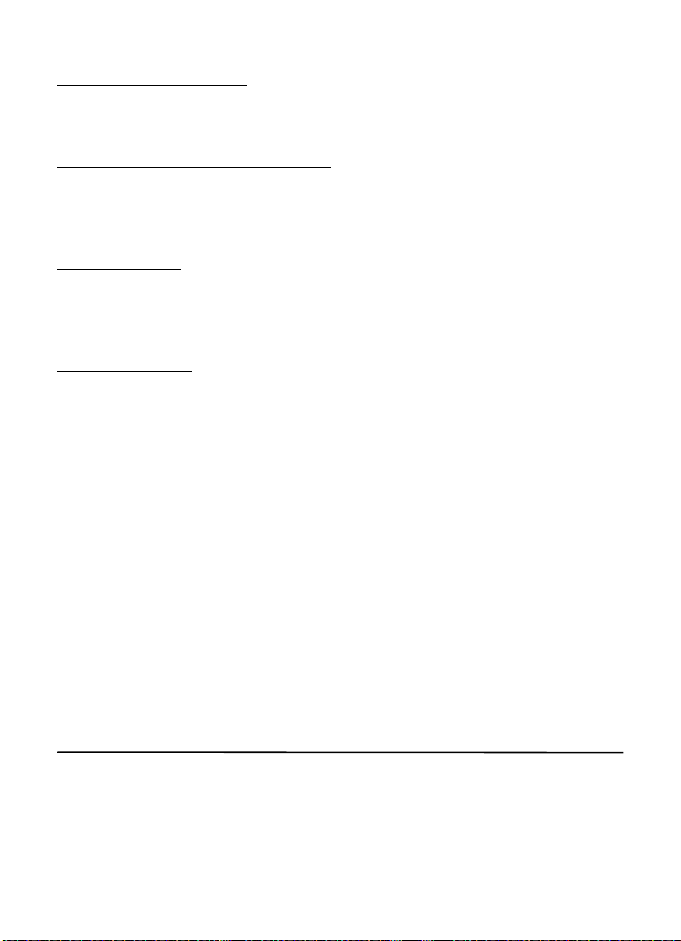
■ Messaging settings
Text message settings
To define text message settings, such as the message center and character encoding used,
select Menu > Messaging > Messages > Options > Settings > Text message.
Multimedia messaging settings
To define multimedia message settings, such as the access point to use and whether
multimedia messages are retrieved automatically, select Menu > Messaging > Messages >
Options > Settings > Multimedia message.
Other settings
To define whether a specified number of sent messages are saved to the Sent folder, and
whether to store the messages in the phone memory or on the memory card, select Menu >
Messaging > Messages > Options > Settings > Other.
Message reader
Select Menu > Messaging > Msg. reader.
The message reader reads received text and multimedia messages aloud.
To play a message, press and hold the left selection key when you receive a message.
To start reading the next message in Inbox, scroll down. To start reading the message again,
scroll up. At the beginning of the message, scroll up to hear the previous message.
To pause the reading, press the left selection key briefly. To continue, press the left selection
key briefly again. To end the reading, press the end key. See
.
50
■ Instant messaging
The instant messaging (IM, network service) allows you to converse with others and join
discussion forums (IM groups) with specific topics.
For availability of IM services and pricing, contact AT&T.
Select Menu > Messaging > Messages > Instant messaging.
"Edit the voice properties," p.
11. Address Book
■ Save and manage contact information
To save and manage contact information, such as names, phone numbers, and addresses,
select Menu > Addr. Book.
To add a new contact, select Options > New contact. Fill in the fields, and select Done.
29
Page 30
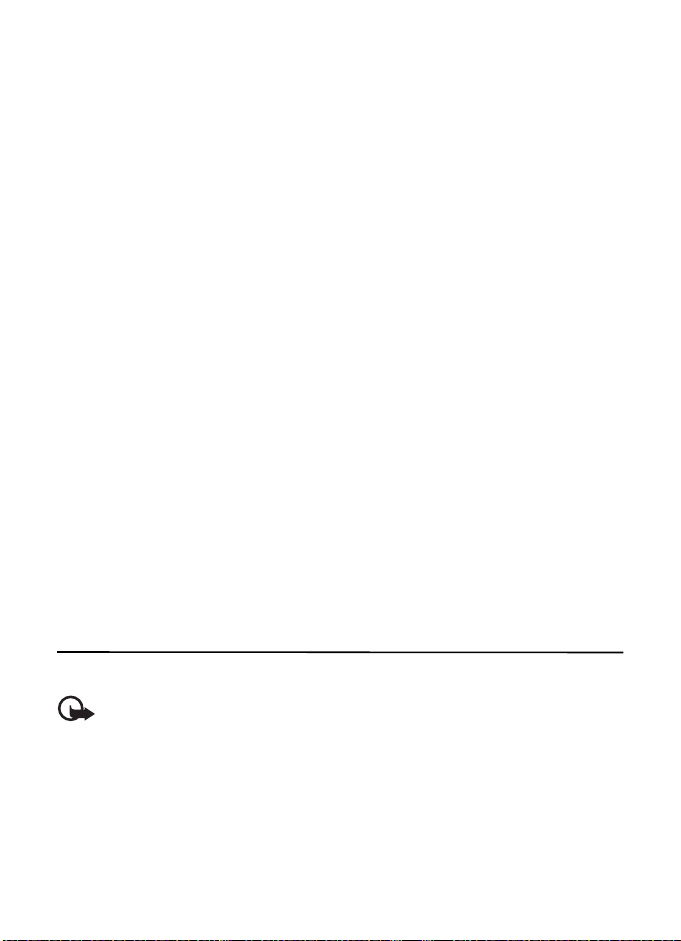
To view names and numbers from a SIM card, phone memory, and service numbers, select
Options > Settings >Contacts to display and Phone memory, SIM memory, or Service
numbers. Select SIM memory to display contacts saved on your SIM card.
To copy names and numbers from a SIM card to your phone or vice versa, scroll to the
contact (or mark the desired contacts), and select Options > Copy > Phone memory or SIM
memory.
To assign default numbers and addresses to a contact, select the contact and Options >
Defaults. Scroll to the desired default option, and select Assign.
To view the list of fixed dialing numbers, select Options > SIM numbers > Fixed dial
contacts. This setting is only shown if supported by your SIM card.
When fixed dialing is activated, calls may be possible to the official emergency number
programmed into your device.
To view information about the memory consumption of contacts, select Options > Address
Book info.
To create a contact group so that you can send text or e-mail messages to several recipients
at the same time, select Menu > Addr. Book. Scroll right, and select Options > New group.
Enter a name for the group, and select the group. Select Options > Add members. Mark the
contacts you want to add to the group, and select OK.
■ Add a ringing tone
To set a ringing tone for each contact and group, select Menu > Addr. Book.
To add a ringing tone for a contact, select the contact, Options > Ringing tone, and the
desired ringing tone.
To add a ringing tone for a group, scroll right to the groups list, and scroll to a contact group.
Select Options > Ringing tone and the ringing tone for the group.
To remove the personal or group ringing tone, select Default tone as a ringing tone.
12. MEdia Net
You can access various mobile internet services with your phone browser.
Important: Use only services that you trust and that offer adequate security and
protection against harmful software.
For the availability of these services, pricing, and instructions, contact AT&T.
With the web browser, you can view the services that use wireless markup language (WML)
or extensible hypertext markup language (XHTML) on their pages. Appearance may vary due
to screen size. You may not be able to view all details of the web pages.
30
Page 31

■ Connect to MEdia Net
Ensure that the correct configuration settings of the service are activated. For correct Media
Net configuration settings, contact AT&T.
Connect to the AT&T mobile web service in one of the following ways:
• Select Menu > MEdia Net. In the standby mode, press and hold 0.
• To select a bookmark of the service, select Menu > MEdia Net > Options > Bookmark.
The starting page is indicated with .
• To enter a new web address, select Menu > MEdia Net > Options > Go to web address.
Enter the address of the service, and select Go to.
You can save web addresses as bookmarks in the phone memory.
■ Browse pages
After you make a connection to the service, you can start browsing its pages. The function of
the phone keys may vary in different services. Follow the text guides on the phone display.
For more information, contact AT&T.
Connection security
If the security indicator is displayed during a connection, the data transmission between
the phone and the internet gateway or server is encrypted.
The security icon does not indicate that the data transmission between the gateway and the
content server (or place where the requested resource is stored) is secure. The service
provider secures the data transmission between the gateway and the content server.
To view details about the connection, encryption status, and information about server
authentication, select Options > Advanced > Page info.
Keys and commands for browsing
To open a link, make selections, or select boxes, press the scroll key.
To go to the previous page while browsing, select Back. If Back is not available, select
Options > Navigation opt ions > History to view a chronological list of the pages visited
during a browsing session. To select the desired page, scroll left or right, and select the page.
The history list is cleared each time a session is closed.
To save a bookmark while browsing, select Options > Save as bookmark.
To retrieve the latest content from the server, select Options > Navigation options > Reload.
To open the browser toolbar, scroll to an empty part of the page, and press and hold the
scroll key.
To end the connection and view the browser page offline, select Options > Advanced >
Disconnect. To stop browsing, select Options > Exit.
31
Page 32

Keypad shortcuts while browsing
1 — Open your bookmarks.
2 — Search for keywords in the current page.
3 — Return to the previous page.
8 — Show the page overview of the current page. Press 8 again to zoom in and view the
desired section of the page.
9 — Enter a new web address.
0 — Go to the start page.
U or J — Zoom the page in or out.
Page overview
With page overview, you can move more quickly to the desired part of a web page. Page
overview may not be available on all pages.
To show the page overview of the current page, press 8. To find the desired spot on the page,
scroll up or down. Press 8 again to zoom in and view the desired section of the page.
Direct calling
While browsing, you can make a phone call, and save a name and a phone number from a
page.
Receive a bookmark
When you have received a bookmark, a message is displayed. To view the bookmark, select
Show.
■ Security settings
Cookies
A cookie is data that a site saves in the cache memory of your phone. Cookies are saved until
you clear the cache memory. See
In the standby mode, select Menu > MEdia Net > Options > Settings > Privacy > Cookies. To
allow or prevent the phone from receiving cookies, select Allow or Reject.
"Cache memory," p. 32.
■ Cache memory
A cache is a memory location that is used to store data temporarily. If you have tried to
access or have accessed confidential information requiring passwords, empty the cache
after each use. The information or services you have accessed is stored in the cache.
To empty the cache while browsing, select Options > Clear privacy data > Cache.
32
Page 33

■ Browser security
Security features may be required for some services, such as online banking or shopping. For
such connections, you need security certificates, which may be available on your SIM card.
For more information, contact AT&T.
Protected content
Protected content stores licenses used to access DRM-protected material. See "Digital
rights management," p. 12
remove the licenses stored on the phone before adding new ones.
To remove all licenses stored on your phone, select Menu > Settings > Config.> General >
Security > Protected content.
. When the license store becomes full, it may be necessary to
Certificates
Important: Even if the use of certificates makes the risks involved in remote
connections and software installation considerably smaller, they must be used
correctly in order to benefit from increased security. The existence of a certificate
does not offer any protection by itself; the certificate manager must contain
correct, authentic, or trusted certificates for increased security to be available.
Certificates have a restricted lifetime. If "Expired certificate" or "Certificate not
valid yet" is shown, even if the certificate should be valid, check that the current
date and time in your device are correct.
Before changing any certificate settings, you must make sure that you really trust
the owner of the certificate and that the certificate really belongs to the listed
owner.
There are three kinds of certificates: server certificates, authority certificates, and user
certificates. You may receive these certificates from AT&T.
To view the list of the authority or user certificates downloaded into your phone, select
Menu > Settings > Config.> General > Security > Certificate management and from the
available options.
13. My Stuff
Select Menu > My Stuff.
Use My Stuff to save and organize your images, video clips, music, tones, streaming links,
and presentations.
To copy files to the phone memory or memory card, select the folder (such as Images), scroll
to the file or mark the files, and select Options > Organize > Copy to phone mem. or Copy to
memory card.
33
Page 34

To set an image as a wallpaper or to be shown during a call, select Images, and scroll to the
image. Select Options > Use image , Assign to contact, Set as wallp aper or Set as call image.
To create image or video folders and move files to them, select Images or Video clips, and
scroll to a file. Select Options > Organize > New folder and the memory, and enter a name
for the folder. Mark the files you want to move to the folder, and select Options >
Organize > Move to folder and the folder.
■ Download files
Select Menu > My Stuff, the folder for the file type you want to download, and the
download function (for example, Images > Downl. images). The browser opens. Select a
bookmark for the site to download from.
■ View images
When you are viewing still images in the phone, you can view the next or previous images
using the right and left scroll keys.
• To view an image in the full screen, and to return to the normal view, press 0.
• To rotate an image clockwise or counterclockwise, press 3 or 1.
• To zoom in closer press U, to zoom out press J. Select Back to return the normal view.
• To move on a zoomed image, scroll up, down, left, or right.
■ Edit images
To edit images in My Stuff, scroll to the image, and select Options > Edit.
Select Options > App ly effect to crop or rotate the image; adjust the brightness, color,
contrast, and resolution; and add effects, text, clip art, or a frame to the picture.
Shortcuts in the image editor:
• To rotate an image clockwise or counterclockwise, press 3 or 1.
• To zoom in, select Options > Zoom in.
■ Print images
You can use the phone with a PictBridge-compatible printer using a data cable.
To print images in My Stuff, scroll to the image, and select Options > Print.
■ Transfer videos from PC
To transfer videos from a compatible PC, use a compatible USB cable or Bluetooth
connectivity.
The requirements of the PC for video transfer:
• Microsoft Windows XP operating system (or later)
• Compatible version of Nokia PC Suite
• Nokia Video Manager application (add-on application to PC Suite)
34
Page 35

To transfer videos with Nokia Video Manager, connect the compatible USB cable or activate
Bluetooth connection, and select PC Suite as the connection mode.
To change the default USB connection mode, select Menu > Settings > Data Cbl. > Data
Cable Mode.
Nokia Video Manager is optimized for transcoding and transferring video files. For
information about transferring video with Nokia Video Manager, see the Nokia Video
Manager help.
■ Tones
To download tracks or audio clips, select Menu > My Stuff > Tones > Download Tones. The
browser opens, and you can select a bookmark for the site to download.
■ Streaming links
Select Menu > My Stuff > Streaming links > Options > New link to create a new streaming
link. Enter the name and web address. Scroll to the link, and select Open.
■ Presentations
With presentations, you can view scalable vector graphics (SVG) files, such as cartoons and
maps. These files maintain their appearance when printed or viewed with different screen
sizes and resolutions. To view SVG files, select Menu > My Stuff > Presentations, scroll to an
SVG file, and select Options > Play.
14. Games & Apps
In the standby mode, select Menu > Games&Apps to manage applications and games. These
files are stored in the phone memory or an inserted memory card and may be arranged in
folders.
To format or lock and unlock the memory card, see
"Lock or unlock a memory card," p. 46.
"Format a memory card," p. 46 and
■ Launch a game or application
Your phone includes some games.
Select Menu > Games&Apps, scroll to the desired game or application, and select Open.
■ Application options
Update version — to check if a new version of the application is available yo download from
web (network service)
MEdia net page — to provide further information or additional data for the application from
a web page (network service), if available
App. access — to restrict the application from accessing the network
35
Page 36

■ Download an application
Your phone supports J2METM Java applications. Ensure that the application is compatible
with your phone before downloading it.
Important: Only install and use applications and other software from sources that
offer adequate security and protection against harmful software.
To download new Java applications and games to your device, use the Nokia Application
Installer from PC Suite, or select Menu > Games&Apps > Options >Download applications;
the list of available bookmarks is shown.
For information or the availability of different services and pricing, contact AT&T.
■ Quickoffice
Select Menu > Games&Apps > Quickoffice.
Quickoffice consists of Quickword for Microsoft Word, Quicksheet for Microsoft Excel,
Quickpoint for Microsoft PowerPoint, and Quickmanager for purchasing software. You can
view Microsoft Office 2000, XP, and 2003 documents (DOC, XLS, and PPT) with Quickoffice.
If you have the editor version of Quickoffice, you can also edit files.
All file formats or features are not supported.
For more information on Quickword, Quicksheet, or Quickpoint, see support.quickoffice.com.
You can also e-mail sales@quickoffice.com.
Work with files
To open a file, select the file.
To sort files according to the type, select Options > Sort by.
To view the details of a file, select Options > Details. The details include the name, size and
location of the file, and the time and date when the file was last modified.
To send files to a compatible device, select Options > Send and the sending method.
15. Tools
■ Recent Calls
In the standby mode, press the call key as a shortcut to the missed calls, calls received, and
calls made. To view the recent calls log, select Menu > Tool s > Recent calls.
Note: The actual invoice for calls and services from AT&T may vary, depending on
network features, rounding off for billing, taxes, and so forth.
Note: Some timers, including the life timer, may be reset during service or software
upgrades.
36
Page 37

■ Notes
Select Menu > Tools > Notes. To write a new note, start writing. To save the note, select
Done. You can save plain text files (.txt format) you receive to Notes.
■ Clock
Select Menu > Tools > Clock. To change the clock settings, and to set the time and date,
select Options > Settings.
Note: The Clock type field applies only to the alarm clock display.
Alarm clock
To set a new alarm, scroll right to Alarms, and select Options > New alarm. Enter the alarm
time, select whether and when the alarm is repeated, and select Done.
To change AM and PM, highlight the current setting, and press any key to change from AM
to PM, or from PM to AM.
To cancel an alarm, scroll to the alarm, and select Options > Remove al arm. To deactivate a
repeated alarm, select Options > Deactivate alarm.
Select Stop to turn off the alarm.
Select Snooze to stop the alarm for 5 minutes, after which it resumes. You can do this a
maximum of five times.
If the alarm time is reached while the device is switched off, the device switches itself on
and starts sounding the alarm tone. If you select Stop, the device asks whether you want to
activate the device for calls. Select No to switch off the device or Yes to make and receive
calls. Do not select Yes when wireless phone use may cause interference or danger.
World clock
To set the phone to show the time in other locations, scroll right to World clock. To add a
location, select Options > Add location.
To set your current location, scroll to a location, and select Options > Set as current locat ion.
The location is displayed in the clock main view, and the time in your phone is changed
according to the location selected. Check that the time is correct and matches your time
zone.
■ Camera
To activate the camera, select Menu > Tools > Camera.
Capture an image
Your device supports an image capture resolution of up to 2048 x 1536 pixels.
37
Page 38

To capture an image, use the display as a viewfinder, and press the scroll key. The image is
saved to Images in My Stuff. To return to the viewfinder, select Back. To delete the image,
press the backspace key.
To zoom in or out before capturing an image, scroll up or down. This function is available
only when the toolbar is not displayed.
To focus on the subject before capturing the image, press the T key.
The toolbar provides you with shortcuts to different items and settings before and after
capturing an image or recording a video. Select a toolbar item.
— Switch between the video and the image modes.
— Select the scene.
— Select the flash mode (images only).
— Activate the self-timer (images only).
— Activate the sequence mode (images only).
— Select a color effect.
— Show or hide the viewfinder grid (images only).
— Adjust the white balance.
— Adjust the exposure compensation (images only).
The available options vary depending on the capture mode and view you are in. The settings
return to the default after you close the camera.
Keep a safe distance when using the flash. Do not use the flash on people or animals at close
range. Do not cover the flash while taking a picture.
To edit an image, select My Stuff > Images and the image. Select Options > Edit > Options >
Apply effect and from the options.
Tip: To turn off the camera capture sound, press and hold # to activate the vibrate
profile.
Record a video
To record a video, select video mode from the toolbar. To start recording, press the scroll key.
To pause recording at any time, select Pau se. Select Continue to resume recording. To stop
recording, select Stop. The video clip is automatically saved to Video clips in My Stuff. The
maximum length of the video clip depends on the available memory.
To see the toolbar, scroll left or right.
Camera settings
To change camera settings for still images or video clips, select Options > Settings and the
desired setting. The available options vary depending on the selected capture mode.
38
Page 39

■ Calendar
Select Menu > Tools > Calendar.
To add a new calendar entry, select Options > New entry and an entry type. Anniversary
entries are repeated every year. To-do entries help you to keep a list of tasks that you need to
do. Fill in the fields, and select Done.
To automatically return to and highlight the current date, press J in month, week, or day
views.
■ RealPlayer
Select Menu > Tools > RealPlayer.
With RealPlayer, you can play media files such as video clips saved in the phone memory or
memory card, or stream media files over the air by opening a streaming link. RealPlayer does
not support all file formats or all the variations of file formats.
To play a media file or or a streaming link, select Video clips, Download videos, or Recently
played and a file or link.
To stream live content, you must first configure your default access point. Select Menu >
Tools > RealPlayer > Options > Settings > Streaming > Network. For more information,
contact AT&T.
Warning: Do not hold the device near your ear when the loudspeaker is in use,
because the volume may be extremely loud.
■ Calculator
Select Menu > Tools > Calculator.
Note: This calculator has limited accuracy and is designed for simple calculations.
■ Recorder
The voice recorder allows you to record voice call conversations and voice memos. If you
record a phone conversation, all parties hear a beeping sound during recording.
Recorded files are saved in the Tones folder in My Stuff.
Select Menu > Tools > Recorder. To record a sound clip, select Options > Record audio clip,
or select . To listen to the recording, select .
■ Converter II
Select Menu > Tools > Converter II. You can convert measurement parameters such as
length from one unit to another, for example, yards to meters.
The converter has limited accuracy and rounding errors may occur.
Before you can convert currency, you need to choose a base currency (usually your domestic
currency) and add exchange rates. The rate of the base currency is always 1. Select Currency
39
Page 40

as the measurement type, and select Options > Currency rates. To change the base currency,
scroll to the currency, and select Options > Set as base currency. Add exchange rates, scroll
to the currency, and enter a new rate.
After you insert all the required exchange rates, you can convert currency. In the first
Amount field, enter the value to be converted. The other Amount field changes
automatically.
Note: When you change the base currency, you must enter new exchange rates
because all previously set exchange rates are cleared.
■ Help
Your phone has context-sensitive help. To access help when an application is open, select
Options > Help. To switch between help and the application that is open in the background,
press and hold the home key, and select from the list of open applications.
To open help from the main menu, select Menu > Tools > Help. Select an application to view
a list of help topics, and select the related help text. To open a keyword list, select Options >
Search.
■ Settings wizard
Select Menu > Tools > Sett. wizard.
Settings wizard configures your device for settings based on your network operator
information. To use these services, you may have to contact AT&T to activate a data
connection or other services.
The availability of the different settings items in Settings wizard depends on the features of
the device, SIM card, wireless service provider, and the availability of the data in the Settings
wizard database.
If Settings wizard is not available from AT&T, it may not appear in the menu of your device.
To start the wizard, select Start. When you use the wizard for the first time, you are guided
through the settings configuration. If there is no SmartCard card inserted, you need to select
the home country of your service provider, and your service provider. If the country or service
provider suggested by the wizard is not correct, select the correct one from the list. If the
settings configuration is interrupted, the settings are not defined.
To access the main view of the Settings wizard after the wizard has finished the settings
configuration, select OK.
If you are not able to use Settings wizard, see the Nokia phone settings website or contact
AT&T.
40
Page 41

16. Settings
■ Speed dial
Speed dialing is a quick way to call frequently used numbers in the standby mode. You need
to assign a phone number to the speed dialing keys 2 to 9 (the 1 key is reserved for the voice
mailbox), and turn on speed dialing.
To assign a phone number to a speed dialing key, select Menu > Settings > Speed dial. Scroll
to a key icon, and select Options > Assign. Select the contact and the number for the speed
dial. To change the number, select Options > Change.
To turn on speed dialing, select Menu > Settings > Config.> Phone > Call > Speed dialing >
On.
To call a speed dialing number, press and hold the speed dialing key until the call connects.
■ Voicemail
To call your voice mailbox (network service), press and hold 1 in the standby mode.
To define the voicemail number if no number is set, select Menu > Settings > Voice Mail.
Scroll to Voice mailbox, select Define number, and enter the corresponding mailbox number.
To change the call mailbox number, select Options > Change number. For the voice mailbox
number, contact AT&T.
■ Sync
Sync enables you to synchronize data such as your calendar entries, contacts, and notes
with a compatible computer or a remote internet server using a Bluetooth connection.
Select Menu > Settings > Sync.
To create a new profile, select Options > New sync profile and enter the required settings.
To synchronize data, in the main view, mark the data to be synchronized, and select
Options > Synchronize.
■ Profiles
In profiles, you can adjust and customize the phone tones for different events,
environments, or caller groups. You can see the currently selected profile at the top of the
display in the standby mode. If the normal profile is in use, only the current date is displayed.
Select Menu > Settings > Profiles.
To activate the profile, select the profile and Activ ate.
Tip: To quickly access Profiles, press the power key, and select from the menu. To
quickly change to the vibrate profile from any other profile, in the standby mode,
press and hold #.
To customize a profile, highlight the profile, select Options > Customize, and the desired
settings.
41
Page 42

To set the profile to be active until a certain time within the next 24 hours, select Timed and
the time.
When using the offline profile, the phone is not connected to the cellular network. If no SIM
card is installed, to use some functions of the phone, start the phone in offline.
Important: In the offline profile you cannot make or receive any calls, or use other
features that require cellular network coverage. Calls may still be possible to the
official emergency number programmed into your device. To make calls, you must
first activate the phone function by changing profiles. If the device has been
locked, enter the lock code.
■ Config.
General
Select Menu > Settings > Config. > General and from the following:
• Personalization — to adjust the display, idle screen mode, tones, themes, language, voice
command, and notification light settings.
• Date and time — to set the time and date and the display format
• Enhancement — to change the settings for an enhancement. Select an enhancement and
the desired setting.
• Security — to change the phone and SIM card settings, such as PIN and lock codes, view
certificate details, and check authenticity
When security features that restrict calls are in use (such as call restrictions, closed user
group, and fixed dialing), calls may be possible to the official emergency number
programmed into your device.
Factory config. — to reset some of the settings to their original values. You need the lock
code.
Phone
Call
Select Menu > Settings > Config. > Phone > Call and from the following:
Send my caller ID (network service) — to display or hide your phone number from the person
whom you are calling
Call waiting (network service) — See
Decline call with msg. and Message text — See
Automatic redial — to set the phone to make a maximum of 10 attempts to connect the call
after an unsuccessful call attempt
Show call time and Summary after call — to set the phone to display the call duration during
a call and the approximate duration of the last call
Speed dialing — See
"Speed dial," p. 41.
42
"Call waiting," p. 19
"Answer or decline a call," p. 19.
Page 43

Anykey answer — to answer an incoming call by briefly pressing any key, except the left and
right selection keys, volume keys, power key, or end key.
Call forward
1. Select Menu > Settings > Config. > Phone > Call forwarding (network service).
2. Select which calls you want to forward, for example, Voice calls.
3. Select the desired option. For example, to forward voice calls when your number is busy
or when you reject an incoming call, select If busy.
4. Select Options > Activat e and the phone number to which you want to forward the calls.
Several forwarding options can be active at the same time.
Network
To set the phone to indicate when it is used in a cellular network based on microcellular
network (MCN) technology and to activate cell info reception, select Menu > Settings >
Config. > Phone > Network > Cell info display.
Connection
Select Menu > Settings > Config.> Connection and from the following:
Bluetooth — to turn Bluetooth connectivity on or off, and edit Bluetooth settings. See
"Bluetooth connection settings," p. 45.
Data Cable — to edit USB settings. See
Destinations — to define the connection methods used for reaching a particular destination
Data counter — to set the data counter connection and access points
Wireless LAN — to show available WLANs and test connectivity
Data call — to set the online time for the data call connection. The data call settings affect
all access points that use a GSM data call.
Video Share — to set video sharing on or off, SIP profile, video saving, preferred memory, and
alert note
SIP configuration — to set or edit the default or existing profile
Configurations — to view and delete configuration contexts. Certain functions, such as web
browsing and multimedia messaging, may require configuration settings. You may receive
the settings from AT&T.
APN control — to add new access point names
"USB data cable," p. 46.
Applications
To view and edit the settings of applications installed to your phone, select Menu >
Settings > Config. > Applications and from the following:
RealPlayer — to set video repeat on or off and streaming proxy and access points.
Voice recorder — to set recording quality and memory in use.
43
Page 44

App. manager — to set signed software installation, online certificate checks, and the
default web address
Recent calls — to set the log duration of recent calls
■ Voice commands
To select the functions to use by voice command, select Menu > Settings > Voice comm. The
voice commands for changing profiles are in the Profiles folder.
To change a voice command for an application, scroll to the application, select Options >
Change command, and enter the new name. To play the activated voice command, select
Options > Playback.
To use voice commands, see
"Voice dialing," p. 18.
■ Themes
Select Menu > Settings > Themes. To see a list of the available themes, select General. The
active theme is indicated by a check mark.
To change the look of your phone display, activate a theme.
To preview a theme, scroll to the theme, and select Options > Preview. To activate the
previewed theme, select Set.
The selected theme does not change the wallpaper. To change the wallpaper, select Menu >
Settings > Themes > Wallpaper > Image. Scroll to the image you want, and press Select.
In themes, you can also set the menu view type, set a theme for the idle screen, set a custom
wallpaper, personalize the look of the power saver, and select an image shown during a call.
■ Bluetooth connectivity
Bluetooth wireless technology enables wireless connections between electronic devices
within a maximum range of 10 meters (33 feet).
This device is compliant with Bluetooth Specification 2.0 supporting the following profiles:
General Access (GAP), Service Discovery (SDAP), Object Push (OPP), File Transfer (FTP), Serial
Port (SPP), Headset (HSP), Hands-free (HFP), Dial-Up Network (DUN), Basic Imaging (BIP),
Advanced Audio Distribution (A2DP), A/V Remote Control (AVRCP), Generic Audio/Video
Distribution Profile (GAVDP), Phone Book Access profile (PBAP), SIM Access Profile (SAP),
and Generic Object Exchange (GOEP). To ensure interoperability between other devices
supporting Bluetooth technology, use Nokia approved enhancements for this model. Check
with the manufacturers of other devices to determine their compatibility with this device.
There may be restrictions on using Bluetooth technology in some locations. For more
information, contact your local authorities or service provider.
Features using Bluetooth technology increase the demand on battery power and reduce the
battery life.
Do not accept Bluetooth connections from sources you do not trust.
A Bluetooth connection is disconnected automatically after sending or receiving data.
44
Page 45

Bluetooth connection settings
Select Menu > Settings > Bluetooth.
Bluetooth — to turn Bluetooth connectivity on or off
My phone's visibility to allow your phone to be found by other devices with Bluetooth
connectivity at all times or for a defined time period, or to hide your phone from other
devices. For security reasons it is advisable to use the Hidden setting whenever possible.
My phone's name — to define a name for your phone
Remote SIM mode — to enable or disable another device, such as a compatible car kit
accessory, to use the SIM card in your device to connect to the network.
When the wireless device is in the remote SIM mode, you can only use a compatible
connected enhancement, such as a car kit, to make or receive calls. Your wireless device will
not make any calls, except to the emergency numbers programmed into your device, while in
this mode. To make calls from your device, you must first leave the remote SIM mode. If the
device has been locked, enter the lock code to unlock it first.
Pair and block devices
To open a list of paired devices, in the Bluetooth menu, scroll right to the next tab.
To pair with a device, select Options > New paired device and the device with which to pair,
and exchange passcodes.
Tip: If you pair with a Bluetooth headset, is displayed. If you move beyond the
maximum range for a Bluetooth connection, and need to reconnect, make sure the
phone displays "Headset Disconnected" and the indicator is not displayed before you
pair the headset again.
To cancel pairing, scroll to the device whose pairing you want to cancel, and press the
backspace key. If you want to cancel all pairings, select Options > Delete all.
To set a device to be authorized, scroll to the device, and select Options > Set as authorized.
Connections between your phone and an authorized device can be made without your
knowledge. Use this status only for your own devices to which others do not have access, for
example, your PC or devices that belong to someone you trust. is added next to
authorized devices in the paired devices view.
To block connections from a device, in the paired devices, select the device and Block.
To view a list of blocked devices, scroll right to the blocked devices tab. To unblock a device,
scroll to the device, and select Delete.
Important: If you are unable to connect to PC Suite through Bluetooth
connectivity, see the Nokia E71x FAQ Product Information at www.nokiausa.com.
Send data
1. Open the application where the item you wish to send is saved.
2. Scroll to the item you want to send, and select Options > Send > Via Bluetooth.
45
Page 46

3. The phone starts to search for devices within range. Paired devices are shown with .
Some devices may show only the unique device addresses. To find out the unique address
of your phone, enter the code *#2820# in the standby mode.
If you have searched for devices earlier, a list of devices found previously is shown. To
start a new search, select More devices.
4. Select the device with which you want to connect.
5. If the other device requires pairing before data can be transmitted, a tone sounds and
you are asked to enter a passcode. Create your own passcode and share the passcode
with the owner of the other device. You do not have to memorize the passcode.
Receive data
When you receive data using Bluetooth technology, you are asked if you want to accept the
message. If you accept, the item is placed in Inbox folder in Messaging.
■ USB data cable
To set the default USB connection mode, select Menu > Settings > Data Cbl. > Data Cable
Mode and the desired mode. To set whether the default mode is activated automatically,
select Ask on connection > No.
■ File manager
To browse, open, and manage files and folders in the phone memory or on a memory card,
select Menu > Settings > File mgr.
Back up and restore phone memory
To back up information from phone memory to the memory card or restore information from
the memory card, in File manager, select Options > Back up phone memory or Restore from
mem. card. You can only back up the phone memory and restore it to the same phone.
Format a memory card
When a memory card is formatted, all data on the card is permanently deleted. Some
memory cards are supplied preformatted and others require formatting.
1. In File manager, select the memory card.
2. Select Options > Memory card options > Format.
3. When formatting is complete, enter a name for the memory card.
Lock or unlock a memory card
To set a password to help prevent unauthorized use, in File manager , select the memory card
and Options > Memory card password > Set. You are asked to enter and confirm your
password. The password can be up to eight characters long.
46
Page 47

If you insert another password-protected memory card into your phone, you are prompted
to enter the password of the card. To unlock the card, select Options > Unlock memory card.
■ Application manager
You can install two types of applications to your phone:
TM
•J2ME
applications based on JavaTM technology with the .jad or .jar file extensions.
PersonalJava
TM
applications cannot be installed on your phone.
• Other applications and software suitable for the Symbian operating system. The
installation files have the .sis or .sisx file extensions. Only install software specifically
designed for your phone.
Important: Only install and use applications and other software from trusted
sources, such as applications that are Symbian Signed or have passed the Java
TM
Verified
testing.
Installation files may be transferred to your phone from a compatible computer, downloaded
during browsing, or sent to you in a multimedia message, as an e-mail attachment or by
using Bluetooth connectivity. You can use Nokia Application Installer in Nokia PC Suite to
install an application to your phone or a memory card.
To open Application manager, select Menu > Settings > App. mgr. Installed applications are
placed in Installed apps.
Install an application
The .jar file is required for installing Java applications. If it is missing, the phone may ask you
to download it.
To install an application or software package:
1. Select the desired file in the Installation files folder. Applications on the memory card are
indicated with .
2. Select Options > Install.
Alternatively, search the phone memory or the memory card, select the application, and
press the scroll key to start the installation.
During the installation, the phone shows information about the progress of the
installation. If you are installing an application without a digital signature or
certification, the phone displays a warning. Continue installation only if you are sure of
the origins and contents of the application.
Java applications may attempt to, for example, establish a data connection or send a
message. To edit the permissions of an installed Java application and define which access
point the application will use, select Installed apps., scroll to the application, and select
Open.
After you install applications to a compatible memory card, installation files (.sis file format)
remain in the device memory. The files may use large amounts of memory and prevent you
from storing other files. To maintain sufficient memory, use Nokia PC Suite to back up
47
Page 48

installation files to a compatible PC, then use the file manager to remove the installation
files from the device memory. See "File manager," p. 46. If the .sis file is a message
attachment, delete the message from the inbox folder in Messaging.
Remove an application
In the Application manager main view, select Installed apps., scroll to the software package,
and select Options > Uninstall.
■ Device manager
To open the device manager, select Menu > Settings > Device mgr.
Update software
The current software version is displayed in the Updates view.
Warning: If you install a software update, you cannot use the device, even to make
emergency calls, until the installation is completed and the device is restarted. Be
sure to back up data before accepting installation of an update.
Downloading software updates may involve the transmission of large amounts of data
through your service provider's network. Contact AT&T for information about data
transmission charges.
Make sure that the device battery has enough power, or connect the charger before starting
the update.
1. In the Updates view, select Options > Check for updates.
If an update is available, the phone starts downloading it.
2. After a successful download, to install the update, select Now. To start the installation
later, select Later.
To start the installation process later, select Options > Install update.
If no server profile has been defined, the phone asks you to create one, or if there are several,
to select from a list of servers.
Contact AT&T for server profile settings.
Configure your phone
You may receive configuration settings from AT&T or company information management
department.
To connect to a server and receive configuration settings for your phone, scroll right to
Profiles, scroll to the server profile, and select Options > Start configuration.
To edit a server profile, scroll to the profile, and select Options > Edit profile.
For the server profile settings, contact AT&T or company information management
department.
48
Page 49

■ Connection manager
To view detailed information about a connection such as the bearer, status, and the amount
of data sent or received, scroll to the connection, and select Open. The details shown depend
on the connection type.
Search for WLAN
To search for WLANs available within range, select Menu > Settings > Conn. mgr. > Available
WLAN networks. The available WLANs are listed with their network mode (infrastructure or
adhoc), signal strength, and network encryption indicators, and whether your device has an
active connection with the network.
To view the details of a network, scroll to it, and press the scroll key.
To create an internet access point for a network, select Options > Define access point.
■ WLAN wizard
Select Menu > Settings > WLAN wiz..
The WLAN wizard helps you to connect to a wireless LAN (WLAN). To use a WLAN, it must be
available in the location, and your device must be connected to the WLAN.
Some places, like France, have restrictions on the use of WLANs. Check with your local
authorities for more information.
The WLAN wizard shows the status of your WLAN connections and network searches in the
active standby mode. To view the available options, select the row showing the status.
Depending on the status, you can start the web browser using a WLAN connection,
disconnect from a WLAN, search for WLANs, or turn network scanning on and off.
When you select Start Web browsing, the WLAN wizard automatically creates an internet
access point (IAP) for the selected wireless WLAN. The IAP can also be used with other
applications requiring WLAN connection.
If you select a secured WLAN network, you are asked to enter the relevant passcodes. To
connect to a hidden network, you must enter the correct hidden service set identifier (SSID).
To create a new access point for a hidden WLAN, select New WLAN.
You can also start the WLAN wizard separately to get more information on wireless LANs
within range. Select Menu > Settings > WLAN wiz.. Found networks are displayed.
Scroll to the desired network, select Options and from the following:
• Start Web browsing or Cont. Web browsing — using the IAP of the WLAN
• Disconnect WLAN — to disconnect the active connection to the WLAN
• Refresh — to update the list of available WLANs
• Filter WLAN networks — to filter out WLANs in the list of found networks. The selected
networks are filtered out the next time the application searches for WLANs.
• Details — to view the details of the WLAN. If you select an active connection, the
connection details are displayed.
49
Page 50

• Define access point — to create an internet access point, but not start the web browser
• Edit access point — to edit an existing internet access point
Always enable one of the available encryption methods to increase the security of your
WLAN connection. Using encryption reduces the risk of unauthorized access to your data.
■ Speech
Select Menu > Settings > Speech.
With Speech, you can set the language, voice, and voice properties for the message reader.
Edit the voice properties
To set the language for the message reader, select Language.
To set the speaking voice, select Voic e. The voice is language dependent.
To set the speaking rate, select Speed.
To set the speaking volume, select Volum e.
To listen to a voice, open the voice tab, select the voice, and select Options > Play voice.
■ Infrared
Do not point the infrared (IR) beam at anyone's eye or allow it to interfere with other IR
devices. This device is a Class 1 laser product.
Use infrared to connect two devices and transfer data between them. With infrared, you can
transfer data such as business cards, calendar notes, and media files with a compatible
device.
1. Ensure that the infrared ports of the devices face each other. The positioning of the
devices is more important than the angle or distance.
2. Select Menu > Settings > Infrared to switch on infrared on your device.
3. Switch on infrared on the other device and wait a few seconds until the infrared
connection is established.
4. Locate the desired file in an application or File manager, and select Options > Send > Via
infrared.
If the data transfer is not started within 1 minute after the activation of the infrared port,
the connection is cancelled and must be started again.
Positioning the devices away from each other breaks the connection, but the infrared light
beam remains active on your device until it deactivates.
50
Page 51

17. Battery information
■ Charging and discharging
Your device is powered by a rechargeable battery. The battery intended for use with this
device is the BP-4L. This device is intended for use when supplied with power from the
following charger: AC-4. The battery can be charged and discharged hundreds of times, but
it will eventually wear out. When the talk and standby times are noticeably shorter than
normal, replace the battery. Use only Nokia approved batteries, and recharge your battery
only with Nokia approved chargers designated for this device. Use only replacement
batteries qualified with the device per the IEEE 1725-2006 standard. Use of other batteries
or chargers may present a risk of fire, explosion, leakage, or other hazard.
If a battery is being used for the first time or if the battery has not been used for a prolonged
period, it may be necessary to connect the charger, then disconnect and reconnect it to
begin charging the battery. If the battery is completely discharged, it may take several
minutes before the charging indicator appears on the display or before any calls can be
made.
Always switch the device off and disconnect the charger before removing the battery.
Unplug the charger from the electrical plug and the device when not in use. Do not leave
fully charged battery connected to a charger, since overcharging may shorten its lifetime. If
left unused, a fully charged battery will lose its charge over time.
Always try to keep the battery between 15ºC and 25ºC (59ºF and 77ºF). Extreme
temperatures reduce the capacity and lifetime of the battery. A device with a hot or cold
battery may not work temporarily. Battery performance is particularly limited in
temperatures well below freezing.
Do not short-circuit the battery. Accidental short-circuiting can occur when a metallic
object such as a coin, clip, or pen causes direct connection of the positive (+) and negative () terminals of the battery. (These look like metal strips on the battery.) This might happen, for
example, when you carry a spare battery in your pocket or purse. Short-circuiting the
terminals may damage the battery or the connecting object.
Do not dispose of batteries in a fire as they may explode. Batteries may also explode if
damaged. Dispose of batteries according to local regulations. Please recycle when possible.
Do not dispose as household waste.
Do not dismantle, cut, open, crush, bend, deform, puncture, or shred cells or batteries. In the
event of a battery leak, do not allow the liquid to come in contact with the skin or eyes. In
the event of such a leak, flush your skin or eyes immediately with water, or seek medical
help.
Do not modify or remanufacture, attempt to insert foreign objects into the battery or
immerse or expose it to water or other liquids.
51
Page 52

Improper battery use may result in a fire, explosion, or other hazard. If the device or battery
is dropped, especially on a hard surface, and you believe the battery has been damaged, take
it to a service center for inspection before continuing to use it.
Use the battery only for its intended purpose. Never use any charger or battery that is
damaged. Keep your battery out of the reach of small children.
■ Nokia battery authentication guidelines
Always use original Nokia batteries for your safety. To check that you are getting an original
Nokia battery, purchase it from an authorized Nokia dealer, and inspect the hologram label
using the following steps:
Successful completion of the steps is not a total assurance of the authenticity of the battery.
If you have any reason to believe that your battery is not an authentic, original Nokia
battery, you should refrain from using it, and take it to the nearest authorized Nokia service
point or dealer for assistance. Your authorized Nokia service point or dealer will inspect the
battery for authenticity. If authenticity cannot be verified, return the battery to the place of
purchase.
Authenticate hologram
1. When you look at the hologram on the label, you should see
the Nokia connecting hands symbol from one angle and the
Nokia Original Enhancements logo when looking from another
angle.
2. When you angle the hologram left, right, down and up, you
should see 1, 2, 3 and 4 dots on each side respectively.
What if your battery is not authentic?
If you cannot confirm that your Nokia battery with the hologram
on the label is an authentic Nokia battery, please do not use the
battery. Take it to the nearest authorized Nokia service point or
dealer for assistance. The use of a battery that is not approved by
the manufacturer may be dangerous and may result in poor performance and damage to
your device and its enhancements. It may also invalidate any approval or warranty applying
to the device.
To find out more about original Nokia batteries, visit www.nokia.com/battery.
52
Page 53

Care and maintenance
Your device is a product of superior design and craftsmanship and should be treated with
care. The following suggestions will help you protect your warranty coverage.
• Keep the device dry. Precipitation, humidity, and all types of liquids or moisture can
contain minerals that will corrode electronic circuits. If your device does get wet, remove
the battery, and allow the device to dry completely before replacing it.
• Do not use or store the device in dusty, dirty areas. Its moving parts and electronic
components can be damaged.
• Do not store the device in hot areas. High temperatures can shorten the life of electronic
devices, damage batteries, and warp or melt certain plastics.
• Do not store the device in cold areas. When the device returns to its normal temperature,
moisture can form inside the device and damage electronic circuit boards.
• Do not attempt to open the device other than as instructed in this guide.
• Do not drop, knock, or shake the device. Rough handling can break internal circuit boards
and fine mechanics.
• Do not use harsh chemicals, cleaning solvents, or strong detergents to clean the device.
• Do not paint the device. Paint can clog the moving parts and prevent proper operation.
• Use a soft, clean, dry cloth to clean any lenses, such as camera, proximity sensor, and
light sensor lenses.
• Use only the supplied or an approved replacement antenna. Unauthorized antennas,
modifications, or attachments could damage the device and may violate regulations
governing radio devices.
• Use chargers indoors.
• Always create a backup of data you want to keep, such as contacts and calendar notes.
• To reset the device from time to time for optimum performance, power off the device
and remove the battery.
These suggestions apply equally to your device, battery, charger, or any enhancement. If any
device is not working properly, take it to the nearest authorized service facility for service.
53
Page 54

Disposal
The crossed-out wheeled-bin symbol on your product, literature, or packaging
reminds you that in the European Union all electrical and electronic products,
batteries, and accumulators must be taken to separate collection at the end of their
working life. Do not dispose of these products as unsorted municipal waste.
Return the products to collection to prevent possible harm to the environment or
human health from uncontrolled waste disposal and to promote the sustainable
reuse of material resources. Collection information is available from the product
retailer, local waste authorities, national producer responsibility organizations, or
your local Nokia representative. For more information, see product Eco-Declaration
or country-specific information at www.nokia.com.
Additional safety information
■ Small children
Your device and its enhancements may contain small parts. Keep them out of the reach of
small children.
■ Operating environment
This device meets RF exposure guidelines when used either in the normal use position
against the ear or when positioned at least 2.2 centimeters (7/8 inches) away from the body.
When a carry case, belt clip, or holder is used for body-worn operation, it should not contain
metal and should position the device the above-stated distance from your body.To transmit
data files or messages, this device requires a quality connection to the network. In some
cases, transmission of data files or messages may be delayed until such a connection is
available. Ensure the above separation distance instructions are followed until the
transmission is completed.
Parts of the device are magnetic. Metallic materials may be attracted to the device. Do not
place credit cards or other magnetic storage media near the device, because information
stored on them may be erased.
■ Medical devices
Operation of any radio transmitting equipment, including wireless phones, may interfere
with the functionality of inadequately protected medical devices. Consult a physician or the
manufacturer of the medical device to determine if they are adequately shielded from
external RF energy or if you have any questions. Switch off your device in health care
facilities when any regulations posted in these areas instruct you to do so. Hospitals or
health care facilities may be using equipment that could be sensitive to external RF energy.
54
Page 55

Implanted medical devices
Manufacturers of medical devices recommend that a minimum separation of 15.3
centimeters (6 inches) should be maintained between a wireless device and an implanted
medical device, such as a pacemaker or implanted cardioverter defibrillator, to avoid
potential interference with the medical device. Persons who have such devices should:
• Always keep the wireless device more than 15.3 centimeters (6 inches) from the medical
device when the wireless device is turned on.
• Not carry the wireless device in a breast pocket.
• Hold the wireless device to the ear opposite the medical device to minimize the potential
for interference.
• Turn the wireless device off immediately if there is any reason to suspect that
interference is taking place.
• Read and follow the directions from the manufacturer of their implanted medical device.
If you have any questions about using your wireless device with an implanted medical
device, consult your health care provider.
■ Vehicles
RF signals may affect improperly installed or inadequately shielded electronic systems in
motor vehicles such as electronic fuel injection systems, electronic antiskid (antilock)
braking systems, electronic speed control systems, and air bag systems. For more
information, check with the manufacturer, or its representative, of your vehicle or any
equipment that has been added.
Only qualified personnel should service the device or install the device in a vehicle. Faulty
installation or service may be dangerous and may invalidate any warranty that may apply to
the device. Check regularly that all wireless device equipment in your vehicle is mounted
and operating properly. Do not store or carry flammable liquids, gases, or explosive materials
in the same compartment as the device, its parts, or enhancements. For vehicles equipped
with an air bag, remember that air bags inflate with great force. Do not place objects,
including installed or portable wireless equipment in the area over the air bag or in the air
bag deployment area. If in-vehicle wireless equipment is improperly installed and the air bag
inflates, serious injury could result.
Using your device while flying in aircraft is prohibited. Switch off your device before
boarding an aircraft. The use of wireless teledevices in an aircraft may be dangerous to the
operation of the aircraft, disrupt the wireless telephone network, and may be illegal.
■ Potentially explosive environments
Switch off your device when in any area with a potentially explosive atmosphere, and obey
all signs and instructions. Potentially explosive atmospheres include areas where you would
normally be advised to turn off your vehicle engine. Sparks in such areas could cause an
explosion or fire resulting in bodily injury or even death. Switch off the device at refueling
points such as near gas pumps at service stations. Observe restrictions on the use of radio
equipment in fuel depots, storage, and distribution areas; chemical plants; or where blasting
55
Page 56

operations are in progress. Areas with a potentially explosive atmosphere are often, but not
always, clearly marked. They include below deck on boats, chemical transfer or storage
facilities and areas where the air contains chemicals or particles such as grain, dust, or metal
powders. You should check with the manufacturers of vehicles using liquefied petroleum gas
(such as propane or butane) to determine if this device can be safely used in their vicinity.
■ Emergency calls
Important: This device operates using radio signals, wireless networks, landline
networks, and user-programmed functions. If your device supports voice calls over
the internet (internet calls), activate both the internet calls and the cellular phone.
The device will attempt to make emergency calls over both the cellular networks
and through your internet call provider if both are activated. Connections in all
conditions cannot be guaranteed. You should never rely solely on any wireless
device for essential communications like medical emergencies.
To make an emergency call:
1. If the device is not on, switch it on. Check for adequate signal strength. Depending on
your device, you may also need to complete the following:
• Insert a SIM card if your device uses one.
• Remove certain call restrictions you have activated in your device.
• Change your profile from offline or flight profile mode to an active profile.
2. Press the end key as many times as needed to clear the display and ready the device for
calls.
3. Enter the official emergency number for your present location. Emergency numbers vary
by location.
4. Press the call key.
When making an emergency call, give all the necessary information as accurately as
possible. Your wireless device may be the only means of communication at the scene of an
accident. Do not end the call until given permission to do so.
■ Hearing aids
Some digital wireless devices may interfere with some hearing aids. If interference occurs,
consult AT&T.
■ Certification information (SAR)
This mobile device meets guidelines for exposure to radio waves.
Your mobile device is a radio transmitter and receiver. It is designed not to exceed the limits
for exposure to radio waves recommended by international guidelines. These guidelines
were developed by the independent scientific organization ICNIRP and include safety
margins designed to assure the protection of all persons, regardless of age and health.
The exposure guidelines for mobile devices employ a unit of measurement known as the
Specific Absorption Rate or SAR. The SAR limit stated in the ICNIRP guidelines is 2.0 watts/
kilogram (W/kg) averaged over 10 grams of tissue. Tests for SAR are conducted using
56
Page 57

standard operating positions with the device transmitting at its highest certified power level
in all tested frequency bands. The actual SAR level of an operating device can be below the
maximum value because the device is designed to use only the power required to reach the
network. That amount changes depending on a number of factors such as how close you are
to a network base station. The highest SAR value under the ICNIRP guidelines for use of the
device at the ear is 1.53 W/kg.
Use of device accessories and enhancements may result in different SAR values. SAR values
may vary depending on national reporting and testing requirements and the network band.
Additional SAR information may be provided under product information at
www.nokiausa.com.
Your mobile device is also designed to meet the requirements for exposure to radio waves
established by the Federal Communications Commission (USA). These requirements set a
SAR limit of 1.6 W/kg averaged over one gram of tissue. The highest SAR value reported
under this standard during product certification for use at the ear is 1.41 W/kg and when
properly worn on the body is 0.72 W/kg.
57
Page 58

Index
A
access codes
lock code 11
module PIN 12
PIN
11
PIN2 12
12
PUK
PUK2
12
restriction password 12
signing PIN 12
UPIN
11
UPUK 12
active standby 14
Address Book. See contacts.
antenna
17
assigning a number 41
AT&T Music
AT&T Navigator 24
audio clips 35
B
battery
Bluetooth
browser
C
cache memory 32
calculator 39
calendar
calls
20
charging 10
connection settings
receiving data 46
sending data 45
45
32
39
18
19
19
18
19
18
43
18
answering
conference call
ending 18, 19
forwarding
international
making
options during a call 19
rejecting
rejecting with text message
speed dial 41
swapping
voice dial
voice mailbox 41
19
waiting
Cellular Video
certificates 33
contacts 29
converter 39
cookies
19
24
memory consumption
32
30
D
data cable 46
data connection indicators 15
digital rights management 12
E
e-mail 27
G
games 35
GPS 24
H
help 8, 40
I
indicators 15
infrared 50
instant messaging
internet 30
29
K
keyguard. See keypad lock.
keypad lock
16
L
listening to music 21
M
Mail for Exchange 27
MEdia Mall
MEdia Net
media player. See RealPlayer.
menu
messages
16
outbox
25
30, 31
28
58
Page 59

service commands 28
service messages 26
SIM messages
music player
downloading music 22
playlists
shop music 22
transferring music 22
music.See music player.
My Stuff
transferring videos
28
22
33
N
notes 37
P
paired devices 45
presentations 35
profiles
41
Q
Quickoffice 36
34
speed dialing
standby mode 14
streaming links
svg files 35
41
35
T
themes 44
transferring music
transferring videos
22
34
U
updating software 48
USB data cable
46
V
Video Share 19
videos
transferring
voice commands 44
voice dialing 18
voice recorder. See recorder.
volume
34
16
R
RealPlayer
recorder
39
ringing tones
add to contacts 30
add to groups
S
security
protected content 33
services
30
settings
connection 43
data call
43
messaging
settings wizard 40
songs
transferring
speech
speed dial 41
29
22
50
30
W
web
connection security
wireless LAN. See WLAN.
wireless markup language 30
WLAN
13, 49
write and send messages 25
writing text. See text input.
31
X
XHTML 30
Xpress Mail 27
Y
Yellow Pages 25
59
Page 60

Page 61

Manual del usuario de E71x
9210644
EDICION 1 ESP
Page 62

DECLARACIÓN DE CONFORMIDAD
Mediante la presente, NOKIA CORPORATION declara que el
producto RM-462 cumple con los requisitos esenciales y otras
disposiciones pertinentes de la Directiva 1999/5/EC. Se puede
consultar una copia de la Declaración de Conformidad, en inglés,
en http://www.nokia.com/phones/declaration_of_conformity/.
© 2008 Nokia. Todos los derechos reservados.
Nokia, Nokia Connecting People, y Navi son marcas comerciales o marcas registradas de Nokia
Corporation. Nokia tune es una marca de sonido de Nokia Corporation. Otros nombres de productos y
compañías aquí mencionados pueden ser marcas comerciales o nombres comerciales de sus respectivos
propietarios.
Se prohíbe la duplicación, la transferencia, la distribución o el almacenamiento parcial o total del
contenido de este documento, de cualquier manera, sin el consentimiento previo por escrito de Nokia.
Este producto incluye software bajo licencia de Symbian Software Ltd. © 1998-2008.
Symbian y Symbian OS son marcas registradas de Symbian Ltd.
Java y todas las marcas basadas en Java son marcas comerciales o marcas registradas de Sun
Microsystems, Inc.
This product is licensed under the MPEG-4 Visual Patent Portfolio License (i) for personal and
noncommercial use in connection with information which has been encoded in compliance with the
MPEG-4 Visual Standard by a consumer engaged in a personal and noncommercial activity and (ii) for use
in connection with MPEG-4 video provided by a licensed video provider. No license is granted or shall be
implied for any other use. Additional information, including that related to promotional, internal, and
commercial uses, may be obtained from MPEG LA, LLC. See <http://www.mpegla.com>.
Este producto está autorizado en virtud de la Licencia en Cart era d e Patentes MPE G-4 V isua l I) p ara u so
personal y no comercial en relación con la información codificada por un consumidor que se dedica a una
actividad personal y no comercial, de acuerdo con el Estándar Visual MPEG-4 y II) para uso en relación
con el video MPEG-4 provisto por un proveedor de videos autorizado. No se otorga ninguna licencia para
otro tipo de uso ni se la considerará implícita. Se puede obtener información adicional de MPEG LA, LLC,
incluida la información acerca de usos promocionales, internos y comerciales. Visite
<http://www.mpegla.com> (en inglés).
Nokia cuenta con una política de desarrollo continuo. Nokia se reserva el derecho de introducir cambios y
mejoras en cualquiera de los productos descritos en este documento sin previo aviso.
SEGÚN EL MÁXIMO ALCANCE PERMITIDO POR LA LEGISLACIÓN VIGENTE, EN NINGUNA CIRCUNSTANCIA,
NOKIA O SUS LICENCIANTES SERÁN RESPONSABLES DE LAS PÉRDIDAS DE DATOS O DE GANANCIAS NI DE
LOS DAÑOS ESPECIALES, INCIDENTALES, RESULTANTES O INDIRECTOS, INDEPENDIENTEMENTE DE CÓMO
HAYAN SIDO CAUSADOS.
EL CONTENIDO DE ESTE DOCUMENTO SE PROVEE “TAL COMO ESTÁ”. A MENOS QUE LO REQUIERA LA
LEGISLACIÓN VIGENTE, NO SE OTORGARÁ NINGUNA GARANTÍA, SEA EXPRESA O IMPLÍCITA, EN RELACIÓN
CON LA PRECISIÓN, LA CONFIABILIDAD O EL CONTENIDO DE ESTE DOCUMENTO, INCLUIDAS, CON MERO
CARÁCTER ENUNCIATIVO, LAS GARANTÍAS IMPLÍCITAS DE COMERCIALIZACIÓN Y DE IDONEIDAD PARA
Page 63

UN FIN DETERMINADO. NOKIA SE RESERVA EL DERECHO DE MODIFICAR ESTE DOCUMENTO O
DISCONTINUAR SU USO EN CUALQUIER MOMENTO SIN PREVIO AVISO.
La disponibilidad de productos específicos y de aplicaciones y servicios para dichos productos puede
variar de una región a otra. Comuníquese con su distribuidor Nokia para obtener información adicional y
consultar la disponibilidad de opciones de idiomas.
Es posible que personas o entidades no afiliadas ni asociadas a Nokia hayan creado las aplicaciones de
terceros proporcionadas con su dispositivo y que sean las propietarias de ellas. Nokia no es propietaria de
los derechos de copyright ni de los derechos de propiedad intelectual de las aplicaciones de terceros. Por
lo tanto, Nokia no asume ningún tipo de responsabilidad en relación con la asistencia al usuario final, la
funcionalidad de tales aplicaciones y la información incluida en las aplicaciones o los materiales. Nokia
no provee ninguna garantía para las aplicaciones de terceros.
AL USAR LAS APLICACIONES, USTED RECONOCE QUE LE SON PROVISTAS "TAL COMO ESTÁN", SIN
GARANTÍA DE NINGÚN TIPO, SEA EXPRESA O IMPLÍCITA, SEGÚN EL MÁXIMO ALCANCE PERMITIDO POR
LA LEGISLACIÓN VIGENTE. USTED RECONOCE TAMBIÉN QUE NOKIA O SUS AFILIADAS NO HACEN NINGÚN
TIPO DE REPRESENTACIÓN NI GARANTÍA, SEA EXPRESA O IMPLÍCITA, INCLUIDAS, CON MERO CARÁCTER
ENUNCIATIVO, LAS GARANTÍAS DE TÍTULOS, COMERCIALIZACIÓN O IDONEIDAD PARA UN FIN
DETERMINADO O LAS QUE ESTABLECEN QUE EL SOFTWARE NO INFRINGE NINGUNA PATENTE,
COPYRIGHT, MARCA REGISTRADA U OTRO DERECHO DE TERCEROS.
El teléfono está diseñado para que pueda acceder de manera sencilla a una variedad de contenido. Para su
protección, deseamos advertirle que es posible que algunas aplicaciones que habilite involucren la
ubicación del teléfono que se está compartiendo. Para conocer las aplicaciones disponibles a través de
AT&T, ofrecemos controles de privacidad que le permiten decidir cómo una aplicación puede usar la
ubicación de su teléfono y otros teléfonos en su cuenta. Sin embargo, las herremientas de privacidad de
AT&T no aplican las aplicaciones disponibles fuera de AT&T. Revise los términos y las condiciones y la
política de privacidad asociada para cada servicio basado en la ubicación para saber cómo la información
de ubicación se utilizará y protegerá. Además, el teléfono AT&T puede usarse para acceder a Internet y
para realizar descargas, y/o comprar productos, aplicaciones y servicios de AT&T o de otros proveedores.
AT&T ofrece herramientas para que controle el acceso a Internet y determinado contenido de Internet. Es
posible que estos controles no estén disponibles para ciertos dispositivos que no siguen los controles de
AT&T.
Controles de exportación
Este dispositivo puede contener materias primas, tecnología o software sujetos a leyes y regulaciones de
exportación de los Estados Unidos y otros países. Se prohíbe su desvío contraviniendo las leyes.
AVISO DE LA FCC/INDUSTRY CANADA
Su dispositivo puede causar interferencia radioeléctrica o televisiva (por ejemplo, cuando se utiliza un
teléfono en las cercanías de equipos receptores). La FCC o Industry Canada puede exigirle que deje de usar
su teléfono si no se puede eliminar tal interferencia. Si necesita ayuda, comuníquese con el centro de
servicio local. Este dispositivo cumple con lo establecido en la sección 15 de las normas de la FCC. El
funcionamiento de este dispositivo está sujeto a las siguientes dos condiciones: I) este dispositivo no debe
causar interferencia perjudicial, y II) este dispositivo debe aceptar cualquier interferencia recibida, incluso
una interferencia que pueda causar un funcionamiento no deseado. Cualquier cambio o modificación que
no haya sido expresamente aprobado por Nokia puede anular la legitimación del usuario de utilizar este
equipo.
Edición 1 Español, 9210644
Page 64

Contenido
SEGURIDAD............................................ 66
Asistencia técnica.................................. 68
Ayuda............................................................................. 68
Información de soporte y contacto de Nokia..... 68
1. Iniciar................................................. 69
Insertar la tarjeta SIM y la batería........................ 69
Ranura para la tarjeta microSD ............................. 70
Cargar la batería......................................................... 71
Encender o apagar el teléfono ............................... 72
Códigos de acceso...................................................... 72
Administración de derechos digitales .................. 73
Conexiones WLAN .................................................... 74
2. El teléfono......................................... 74
Teclas y partes............................................................. 74
Modo en espera.......................................................... 75
Indicadores................................................................... 76
Menú.............................................................................. 77
Control de volumen................................................... 77
Bloqueo del teclado (bloqueo de teclas) ............. 78
Ubicaciones de la antena......................................... 78
Conectar un auricular compatible......................... 79
Conectar un cable de datos USB ........................... 79
3. Funciones de llamada ....................... 79
Realizar una llamada de voz................................... 79
Contestar o rechazar una llamada........................ 80
Video compartido....................................................... 81
4. Escribir texto..................................... 82
Ingreso de texto tradicional.................................... 82
Ingreso de texto predictivo ..................................... 82
5. AT&T Music ....................................... 83
Reproductor de música............................................. 83
6. Cellular Video.................................... 86
7. AT&T GPS .......................................... 86
AT&T Navegador......................................................... 86
Donde ............................................................................ 87
Comprar Aplicaciones GPS...................................... 87
8. Páginas amarillas .............................. 87
9. MEdia Mall........................................ 88
10. Mensajería....................................... 88
Escribir y enviar mensajes........................................ 88
Buzón de entrada....................................................... 89
E-mail............................................................................ 89
Xpress Mail................................................................... 90
Mail for Exchange...................................................... 90
Buzón de salida........................................................... 91
Ver mensajes en la tarjeta SIM.............................. 91
Comandos de servicio............................................... 91
Configuraciones de mensajes................................. 92
Mensajería instantánea ........................................... 92
11. Libreta de direcciones..................... 93
Guardar y administrar la información de
contacto ....................................................................... 93
Agregar un tono de timbre ..................................... 93
12. MEdia Net........................................ 94
Conectar con MEdia Net ......................................... 94
Explorar páginas......................................................... 94
Configuraciones de seguridad................................ 96
Memoria caché........................................................... 96
Seguridad del explorador......................................... 96
13. Mis cosas ......................................... 97
Descarga de archivos................................................ 98
Ver imágenes............................................................... 98
Editar imágenes.......................................................... 98
Imprimir imágenes..................................................... 98
Transferir videos desde la PC.................................. 98
Tonos ............................................................................. 99
Enlaces de streaming................................................ 99
Presentaciones............................................................ 99
14. Juegos y aplicaciones...................... 99
Iniciar un juego o una aplicación.......................... 99
Opciones de aplicación .......................................... 100
Descargar una aplicación...................................... 100
Quickoffice................................................................. 100
15. Herramientas ................................. 101
Últimas llamadas ..................................................... 101
Notas........................................................................... 101
Reloj............................................................................. 101
Cámara........................................................................ 102
Agenda........................................................................ 103
RealPlayer .................................................................. 103
Calculadora................................................................ 104
Grabadora .................................................................. 104
Convertidor II............................................................ 104
Ayuda .......................................................................... 104
Asistente de configuraciones............................... 105
16. Configuraciones ............................ 105
Marcación rápida..................................................... 105
Correo de voz............................................................ 106
Sincronización .......................................................... 106
Perfiles ........................................................................ 106
Configuraciones ....................................................... 107
Comandos de voz..................................................... 109
64
Page 65

Temas.......................................................................... 109
Conectividad Bluetooth......................................... 109
Cable de datos USB................................................ 112
Administrador de archivos.................................... 112
Administrador de aplicaciones............................ 112
Admin. de disp. ........................................................ 114
Administrador de conexiones .............................. 114
Asistente WLAN....................................................... 115
Discurso...................................................................... 116
Infrarrojos.................................................................. 116
17. Información sobre baterías........... 117
Carga y descarga...................................................... 117
Normas de autenticación de baterías Nokia.... 118
Cuidado y mantenimiento................... 119
Información adicional de seguridad... 120
Índice.................................................... 124
65
Page 66

SEGURIDAD
Lea estas sencillas indicaciones. Su incumplimiento puede ser peligroso o ilegal. Lea todo el
manual del usuario para obtener más información.
ENCIENDA EL TELÉFONO EN FORMA SEGURA
No encienda el dispositivo donde el uso de teléfonos móviles esté prohibido o
pueda causar interferencia o peligro.
LA SEGURIDAD VIAL ANTE TODO
Obedezca las leyes locales. Mantenga siempre las manos libres para maniobrar el
vehículo mientras conduce. La seguridad vial debe ser su prioridad cuando
conduce.
INTERFERENCIA
Todos los dispositivos móviles pueden ser sensibles a interferencias que pueden
afectar su rendimiento.
APAGUE EL DISPOSITIVO EN ÁREAS RESTRINGIDAS
Respete todas las restricciones existentes. Apague el dispositivo cuando se
encuentre en una aeronave o cerca de equipos médicos, combustibles, productos
químicos o áreas donde se realizan explosiones.
SERVICIO TÉCNICO CALIFICADO
Sólo personal calificado puede instalar o reparar este producto.
ACCESORIOS Y BATERÍAS
Utilice sólo baterías y accesorios aprobados. No conecte productos
incompatibles.
RESISTENCIA AL AGUA
Su dispositivo no es resistente al agua. Manténgalo seco.
■ Acerca de su dispositivo
El dispositivo móvil descrito en este manual está aprobado para su uso en las redes UMTS
850 y 1900, EGSM 850 y 900 y GSM 1800 y 1900. Comuníquese con AT&T para obtener
información sobre redes.
Cuando use las funciones de este dispositivo, obedezca las leyes y respete las costumbres
locales, la privacidad y los derechos legítimos de los demás, incluidos los derechos de
propiedad intelectual.
Es posible que la protección de los derechos de propiedad intelectual impida la copia, la
modificación o la transferencia de determinadas imágenes, música y otros contenidos.
Su dispositivo admite varios métodos de conectividad. Al igual que las computadoras, el
dispositivo puede estar expuesto a virus y a otros contenidos peligrosos. Tenga precaución
con los mensajes, las solicitudes de conectividad, la exploración y las descargas. Instale y
66
Page 67

utilice sólo los servicios y los software de fuentes confiables que ofrezcan seguridad y
protección adecuadas contra el software perjudicial, como las aplicaciones Symbian Signed
o las aprobadas por Java Verified™. Considere la instalación de software antivirus y de
seguridad en su dispositivo y en cualquier computadora conectada.
El dispositivo puede tener preinstalados favoritos y enlaces a sitios de Internet de terceros.
Usted también podrá acceder a otros sitios de terceros mediante su dispositivo. Los sitios de
terceros no están afiliados a Nokia, y Nokia no los patrocina ni asume responsabilidad
alguna por ellos. Si opta por acceder a dichos sitios, deberá tomar precauciones de seguridad
o contenido.
Importante: Su dispositivo admite sólo una aplicación antivirus. La instalación de
más de una aplicación con funcionalidad antivirus puede afectar el desempeño y el
funcionamiento de su dispositivo, incluso, puede hacer que su dispositivo deje de
funcionar.
Advertencia: Para usar cualquier función de este dispositivo, excepto la alarma, es
necesario que el dispositivo esté encendido. No encienda el dispositivo cuando el
uso de dispositivos móviles pueda causar interferencia o peligro.
Antes de conectar el teléfono a otro dispositivo, lea el manual del usuario para ver las
instrucciones de seguridad detalladas. No conecte productos incompatibles.
Recuerde hacer copias de seguridad o llevar un registro escrito de toda la información
importante almacenada en su dispositivo.
■ Servicios de red
Para usar el dispositivo, debe estar suscrito a un proveedor de servicios móviles. Muchas de
las funciones requieren características de red especiales. Estas funciones no están
disponibles en todas las redes; otras redes pueden requerirle acuerdos específicos con AT&T
antes de que pueda utilizar los servicios de red. AT&T puede darle instrucciones y explicarle
los cargos que se aplicarán. Algunas redes pueden tener limitaciones que afectan el uso de
los servicios de red. Por ejemplo, es posible que algunas redes no admitan todos los servicios
y los caracteres que dependen del idioma.
AT&T puede haber solicitado la desactivación o no activación de ciertas funciones de su
dispositivo. De ser así, éstas no aparecerán en el menú del dispositivo. Es posible que el
dispositivo también tenga una configuración especial, como cambios en los nombres de
menús, en el orden de los menús y en los iconos. Comuníquese con AT&T para obtener más
información.
Este dispositivo admite protocolos WAP 2.0 (HTTP y SSL) que se ejecutan en protocolos
TCP/IP. Algunas funciones de este dispositivo, como exploración Web, e-mail, uso
compartido de video, navegación GPS, mensajería instantánea y mensajería multimedia
requieren soporte de la red para estas tecnologías.
67
Page 68

■ Memoria compartida
Las siguientes funciones del dispositivo pueden compartir memoria: tonos, gráficos,
contactos, mensajes de texto, mensajes multimedia y mensajes instantáneos, e-mail,
agenda, notas de tareas, juegos Java
más de estas funciones puede reducir la memoria disponible para las funciones restantes
que compartan memoria. Es posible que, cuando intente usar una función de memoria
compartida, su dispositivo muestre un mensaje indicando que la memoria está llena. En este
caso, antes de continuar, elimine parte de la información o de las entradas almacenadas en
las funciones de memoria compartida.
TM
, aplicaciones y la aplicación Notas. El uso de una o
■ Accesorios, baterías y cargadores
Verifique el modelo del cargador antes de usarlo con este dispositivo. Este dispositivo está
diseñado para su uso con el cargador AC-4.
Advertencia: Utilice sólo baterías, cargadores y accesorios aprobados por Nokia
para este modelo en particular. El uso de otros accesorios puede anular toda
aprobación o garantía aplicables y puede resultar peligroso.
Comuníquese con su distribuidor para obtener información acerca de la disponibilidad de
accesorios aprobados. Cuando desconecte el cable de alimentación de cualquier accesorio,
sujételo y tírelo del enchufe, no del cable.
Asistencia técnica
■ Ayuda
El dispositivo incluye ayuda contextual. Para acceder a la ayuda cuando hay una aplicación
abierta, seleccione Opciones > Ayuda. Para alternar entre la ayuda y la aplicación abierta en
segundo plano, mantenga pulsada la tecla Inicio y seleccione entre la lista de aplicaciones
disponibles.
Para acceder a la ayuda desde el menú principal, seleccione Menú > Herram. > Ayuda.
Seleccione una aplicación para ver una lista de temas de ayuda y el texto de ayuda
relacionado. Para abrir una vista de índice o lista de palabras clave, seleccione Opciones >
Buscar.
■ Información de soporte y contacto de Nokia
Consulte en www.nokia.com/support para Estados Unidos y
www.nokia-latinoamerica.com/soporte para Latinoamérica, para obtener los manuales más
recientes, información adicional, descargas y servicios relacionados con su producto Nokia.
68
Page 69

En el sitio Web, puede obtener más información sobre el uso de los productos y servicios
Nokia. Si necesita comunicarse con el servicio de atención al cliente, consulte la lista de
centros de asistencia locales de Nokia Care en www.nokia-latinoamerica.com/contactenos.
Para servicios de mantenimiento, consulte en su centro de atención Nokia Care en
www.nokia-latinoamerica.com/centrosdeservicio.
1. Iniciar
■ Insertar la tarjeta SIM y la batería
Nota: Apague siempre el dispositivo y desconecte el cargador antes de retirar la
batería.
Este dispositivo usa baterías BP-4L.
Para obtener información sobre disponibilidad y uso de los servicios de las tarjetas SIM,
comuníquese con AT&T.
1. Pulse los botones de liberación y levante y
retire la tapa posterior.
2. Si la batería está insertada, levántela en el
sentido indicado por la flecha para
quitarla.
3. Inserte la tarjeta SIM. Asegúrese de que el
área de contacto de la tarjeta está
orientada hacia los conectores del
dispositivo y que la esquina biselada está
orientada hacia la parte superior del
dispositivo.
69
Page 70

4. Alinee los contactos de la batería con los
conectores correspondientes del
compartimiento de la batería e insértelos
en el sentido indicado por la flecha.
5. Cierre la tapa posterior.
■ Ranura para la tarjeta microSD
Sólo use tarjetas microSD y microSDHC compatibles aprobadas por Nokia para su
uso con este dispositivo. Nokia utiliza estándares industriales aprobados para las
tarjetas de memoria, pero algunas marcas podrían no ser totalmente compatibles
con este dispositivo. Las tarjetas incompatibles pueden dañar la tarjeta y el dispositivo,
además de los datos almacenados en la tarjeta.
Mantenga las tarjetas de microSDHC y microSD fuera del alcance de los niños.
Puede extender la memoria disponible con una tarjeta microSDHC o microSD con hasta 8
GB. El rendimiento óptimo se obtiene con una tarjeta microSD de 4GB. Puede insertar o
quitar una tarjeta microSDHC o microSD sin tener que apagar el teléfono.
Para maximizar el rendimiento del dispositivo, se recomienda que no se almacenen más de
100 archivos en una carpeta.
Insertar la tarjeta microSD
Es posible que la tarjeta de memoria se entregue con
el teléfono y ya esté insertada.
1. Abra la tapa de la ranura de la tarjeta de
memoria.
2. Inserte la tarjeta de memoria en la ranura con el
área de contacto primero. Asegúrese de que el
área de contacto está orientada hacia los conectores en el dispositivo.
3. Empuje la tarjeta hasta que encaje en su sitio
4. Cierre la tapa.
Importante: La tarjeta microSD debe insertarse en la ranura con el área de color
dorado hacia la parte frontal del dispositivo.
70
Page 71

Expulsar la tarjeta microSD
Importante: No retire la tarjeta de memoria en medio de una operación cuando se
esté accediendo a la tarjeta. Si la retira durante una operación, se pueden dañar la
tarjeta y el dispositivo, y se pueden alterar los datos almacenados.
1. Pulse la tecla Encender/Apagar de manera breve y seleccione Retirar la tarjeta de
memoria.
2. Abra la tapa de la ranura de la tarjeta de memoria.
3. Presione el extremo de la tarjeta de memoria para liberarla de la ranura.
4. Cierre la tapa.
Después de instalar aplicaciones en una tarjeta de memoria compatible, los archivos de
instalación (.sis, .sisx) quedarán en la memoria del dispositivo. Los archivos pueden usar
grandes cantidades de memoria y limitar el almacenamiento de otros archivos. Para
mantener una cantidad de memoria suficiente, use Nokia PC Suite para hacer copias de
seguridad en una PC compatible, y después use el administrador de archivos para eliminar
los archivos de instalación de la memoria del dispositivo. Consulte "Instalar una aplicación,"
p. 113. Si el archivo .sis es un archivo adjunto a un mensaje, elimine el mensaje del buzón de
entrada de Mensajes.
■ Cargar la batería
La batería está cargada previamente, pero los niveles de carga pueden variar.
1. Conecte el cargador a un tomacorriente de pared.
2. Conecte el cargador al dispositivo. Puede utilizar el
dispositivo mientras se carga.
3. Cuando la batería esté completamente cargada,
desconecte el cargador del dispositivo. Desconecte el
cargador del tomacorriente.
Si la batería está completamente descargada, es posible
que pasen varios minutos antes de que el indicador de
carga aparezca en la pantalla o antes de poder hacer alguna llamada.
El tiempo de carga depende del cargador y de la batería utilizados. Cargar la batería BP-4L
con el cargador AC-4 tarda aproximadamente 2 horas si la batería está completamente
descargada.
71
Page 72

■ Encender o apagar el teléfono
Mantenga pulsada la tecla Encender/Apagar .
Si el teléfono pide un código PIN, ingréselo y seleccione Aceptar.
Si el teléfono pide un código de bloqueo, ingréselo y seleccione Aceptar.
Configurar la hora y la fecha
Para configurar la zona horaria, la fecha y la hora correctas, seleccione el
país en el que se encuentra, y luego ingrese la fecha y hora locales.
Algunas redes tienen actualizaciones automáticas de hora y fecha.
Comuníquese con AT&T para obtener información sobre esta función.
■ Códigos de acceso
Para definir cómo el teléfono usa los códigos de acceso, seleccione Menú > Configurac. >
Configurac. > General > Seguridad > Teléfono y tarjeta SIM.
Código de bloqueo
El código de bloqueo ayuda a proteger el teléfono contra el uso no autorizado. Puede crear y
cambiar el código y configurar el teléfono para que solicite el código. Guarde el código
secreto en un lugar seguro, lejos de su teléfono. Si olvida el código y su teléfono se bloquea,
el teléfono necesitará servicio técnico y puede que se apliquen cargos adicionales. Para
obtener más información, comuníquese con el centro de atención Nokia Care o con su
distribuidor telefónico.
Cuando el dispositivo está bloqueado, podría ser posible efectuar llamadas al número de
emergencia oficial programado.
Códigos PIN
El código de número de identificación personal (PIN) o el código de número de identificación
personal universal (UPIN) (de cuatro a ocho dígitos) ayudan a proteger la tarjeta SIM.
Generalmente, el código (U)PIN se proporciona con la tarjeta SIM. Configure el teléfono para
que pida el código cada vez que se encienda el teléfono.
El código PIN2 se puede suministrar con la tarjeta SIM y es necesario para algunas
funciones.
El PIN de firma es necesario para la firma digital. El PIN de módulo y el PIN de firma se
proporcionan con la tarjeta SIM cuando el módulo de seguridad está incluido en la tarjeta
SIM.
Códigos PUK
El código de clave de desbloqueo personal (PUK) o el código de clave de desbloqueo universal
personal (UPUK) (de ocho dígitos) son necesarios para cambiar un código PIN y código UPIN
72
Page 73

bloqueados, respectivamente. El código PUK2 se requiere para cambiar un código PIN2
bloqueado.
Si es necesario, comuníquese con AT&T para acceder a los códigos.
Contraseña de restricción de llamadas
Cuando usa la restricción de llamadas necesitará la contraseña de restricción (4 dígitos).
Puede obtener la contraseña de AT&T. Si la contraseña está bloqueada, comuníquese con
AT&T.
■ Administración de derechos digitales
Los propietarios de contenido pueden emplear distintos tipos de tecnologías de
administración de derechos digitales (DRM) para proteger su propiedad intelectual,
incluidos los derechos de copyright. Este dispositivo usa variados tipos de software DRM
para acceder a contenidos protegidos con DRM. Con este dispositivo puede acceder a
contenido protegido con WMDRM 10 y OMA DRM 2.0. Si cierto software DRM no brinda
protección adecuada de contenido, los propietarios del contenido pueden solicitar la
revocación de la capacidad de dicho software DRM de acceder a nuevos contenidos
protegidos con DRM. Esa revocación también puede impedir la renovación de dicho
contenido protegido con DRM que ya está en su dispositivo. La revocación de ese software
DRM no afecta el uso del contenido protegido con otros tipos de DRM ni el uso de
contenidos no protegidos con DRM.
El contenido protegido con administración de derechos digitales (DRM) viene con una clave
de activación asociada que define sus derechos de uso del contenido. Si su dispositivo tiene
contenido protegido con WMDRM, al formatear la memoria del dispositivo se perderán
tanto las claves de activación como el contenido. También puede perder las claves de
activación y el contenido si se dañan los archivos en su dispositivo. La pérdida de las claves
de activación o del contenido podría impedir que usted siga utilizando el mismo contenido
de su dispositivo. Para obtener más información, comuníquese con AT&T. Algunas claves de
activación pueden estar conectadas a una tarjeta SIM específica y sólo se podrá acceder al
contenido protegido si se insertó la tarjeta SIM en el dispositivo.
Si su dispositivo tiene contenido protegido con OMA DRM, para hacer una copia de
seguridad de las claves de activación y del contenido, use la función de copia de seguridad
de Nokia PC Suite. Otros métodos de transferencia podrían no transferir las claves de
activación, que se deben restaurar con el contenido para que pueda continuar usando el
contenido protegido con OMA DRM, después de formatear la memoria del dispositivo.
También podría ser necesario restaurar las claves de activación si se dañan los archivos de su
dispositivo.
73
Page 74

■ Conexiones WLAN
Siempre active uno de los métodos de encriptación disponibles para aumentar la seguridad
de su conexión a LAN móvil. El uso de encriptación reduce el riesgo de que se acceda de
manera no autorizada a los datos.
Puede usar WLAN durante una llamada de voz o cuando el paquete de datos está activo. Sólo
puede estar conectado a un dispositivo de punto de acceso WLAN a la vez, pero varias
aplicaciones pueden usar el mismo punto de acceso a Internet. Cuando el dispositivo esté en
el perfil Desconectado, aún puede utilizar WLAN, si está disponible. Recuerde cumplir con
todos los requerimientos de seguridad correspondientes cuando establezca y use una
conexión WLAN. Consulte "Asistente WLAN," p. 115
Si mueve el dispositivo a otra ubicación dentro de la W LAN y está fuera del alcance de un
punto de acceso WLAN, la funcionalidad de roaming puede conectar automáticamente el
dispositivo a un punto de acceso que corresponda a la misma WLAN. Siempre que
permanezca en el rango de los puntos de acceso que corresponden a la misma red, el
dispositivo puede mantenerse conectado a la red.
Para verificar la dirección única de control de acceso multimedia (MAC) que identifica al
dispositivo, por ejemplo para configurar la dirección MAC del dispositivo para un enrutador
WLAN, ingrese *#62209526# en el teclado del dispositivo. La dirección MAC se muestra en
la pantalla del dispositivo.
2. El teléfono
■ Teclas y partes
1. Auricular
2. Sensor de luz
3. Tecla Navi™; en adelante, denominada tecla de
desplazamiento
4. Tecla de selección izquierda
5. Tecla Llamar
6. Micrófono
7. Conector del cargador
8. Tecla Encender/Apagar
9. Tecla de selección derecha
10. Tecla Finalizar
11. Tecla de retroceso
12. Tecla Enter
74
Page 75

Teclas de marcación rápida
1. Tecla Inicio/Menú
2. Tecla de contactos
3. Tecla Agenda
4. Tecla de mensajes
Diversión/Shft/Chr
1. Tecla de función. Para insertar dígitos o caracteres
impresos en la parte superior de las teclas, mantenga
pulsada la tecla de función y pulse la tecla
correspondiente. Para ingresar sólo los caracteres impresos
en la parte superior de las teclas, pulse dos veces la tecla
de función con rapidez.
2. Tecla Shift. Para alternar entre mayúsculas y minúsculas, pulse la tecla Shift.
3. Tecla Chr. Cuando escriba texto, pulse la tecla chr para insertar caracteres que no
aparecen en el teclado.
Lateral
1. Conector del auricular universal
2. Tecla de volumen
3. Tecla de comandos de voz
4. Tecla de volumen
5. Infrarrojos
6. Ranura para la tarjeta microSD
7. Conector micro USB
■ Modo en espera
Después de encender el teléfono y registrarlo en una red, el teléfono queda en modo en
espera y listo para su uso.
Para abrir la lista de los últimos números marcados, pulse la tecla Llamar. Desplácese a la
izquierda para acceder a una lista de llamadas recibidas y llamadas perdidas.
Para usar los comandos de voz o la marcación por voz, mantenga pulsada la tecla
de selección derecha.
Para cambiar el perfil, pulse la tecla Encender/Apagar y seleccione un perfil.
Para conectarse a la Web, mantenga pulsada 0.
Espera activa
Espera activa proporciona acceso rápido a las aplicaciones que se utilizan con mayor
frecuencia que parecen en la parte superior de la pantalla principal. Para abrir una
aplicación o un evento, seleccione la opción que desea.
75
Page 76

Para desactivar la espera activa o seleccionar aplicaciones diferentes para que se muestren
en la espera activa, seleccione Menú > Configurac. > Configurac. > General >
Personalización > Modo de pantalla reposo.
Perfil desconectado
Importante: En el perfil desconectado no es posible realizar ni recibir llamadas ni
usar otras funciones que requieren cobertura de la red celular. Sin embargo, es
posible llamar al número de emergencia oficial programado en su dispositivo. Para
realizar llamadas, primero debe cambiar los perfiles para activar la función
telefónica. Si el dispositivo está bloqueado, ingrese el código de bloqueo.
Para activar el perfil Desconectado, pulse la tecla Encender/Apagar y seleccione
Desconectado. Cuando el perfil Desconectado está activo, la conexión a una red celular se
desactiva, pero puede escuchar música con el reproductor de música. Recuerde apagar el
dispositivo donde el uso de teléfonos móviles esté prohibido.
Para salir del perfil Desconectado, pulse la tecla Encender/Apagar y seleccione otro perfil.
■ Indicadores
— El teléfono está conectado a una red UMTS o HSDPA.
— El teléfono está conectado a una red GSM
— El teléfono está en el perfil Desconectado, sin conexión a una red celular.
— Tiene mensajes en la carpeta Buzón de entrada en Mensajería.
— Tiene un nuevo correo de voz.
— Tiene mensajes instantáneos nuevos (MI).
— Tiene un nuevo e-mail en el buzón de correo remoto.
— Hay mensajes para enviar en la carpeta Buzón de salida.
— Tiene llamadas perdidas.
— El tipo de timbre está configurado en Vibrar y los tonos de alertas de mensajes y e-mail
están desactivados.
— El teclado del teléfono está bloqueado.
— Hay una alarma activa.
— El altavoz está activado.
— Todas las llamadas que reciba el teléfono se desviarán a otro número.
o — Hay un auricular o adaptador conectado al teléfono.
o o — Hay una conexión de paquetes de datos GPRS o EGPRS activa, la conexión
está retenida o hay una conexión disponible.
o o — Hay una conexión de paquetes de datos UMTS activa, la conexión está
retenida o hay una conexión disponible.
76
Page 77

o o — Hay una red de área local inalámbrica (WLAN) disponible, conectada
activamente o conectada activamente a una red encriptada.
o — La conectividad Bluetooth está activada o los datos se están transmitiendo
mediante tecnología Bluetooth.
— Hay una conexión de cable de datos USB activa.
Es posible que también se muestren otros indicadores.
■ Menú
En el menú, puede acceder a las funciones del teléfono. Para acceder al menú principal, pulse
Menú.
Para abrir una aplicación o carpeta, seleccione el elemento que desea, es decir, desplácese
hasta el elemento, y pulse el centro de la tecla de desplazamiento.
Para cambiar la vista de menú, seleccione Menú > Opciones > Cambiar vista Menú y un tipo
de vista.
Si cambia el orden de las funciones del menú, es posible que no corresponda al orden
descrito en este manual del usuario.
Para cerrar una aplicación o una carpeta, seleccione Atrás y Salir tanta veces como sea
necesario para volver al modo en espera, o seleccione Opciones > Salir.
Sugerencia: Para mostrar y cambiar entre aplicaciones abiertas, mantenga pulsada
la tecla de inicio y seleccione una aplicación. Para cerrar aplicaciones abiertas, pulse
la tecla de retroceso.
Cuando se dejan aplicaciones ejecutándose en segundo plano, aumenta la demanda de
energía de la batería y reduce su vida útil.
■ Control de volumen
Para ajustar el volumen del auricular o altavoz durante una llamada o cuando escucha un
archivo de audio, pulse las teclas de volumen. Para activar o desactivar el altavoz durante
una llamada, seleccione Altavoz o Teléfono.
Advertencia: Cuando use el altavoz, no sostenga el dispositivo cerca del oído, ya
que el volumen puede resultar demasiado alto.
77
Page 78

■ Bloqueo del teclado (bloqueo de teclas)
El teléfono bloquea automáticamente el teclado en un
minuto. Para cambiar el tiempo que el teléfono tarda en
bloquear automáticamente el teclado, seleccione Menú >
Configurac. > Configurac. > General > Seguridad > Teléfono y
tarjeta SIM > Per. bl oq. auto. teclado > Definido usuario y el
tiempo que desea. Para bloquear manualmente el teclado en
el modo de teléfono, pulse la tecla de selección izquierda y la
tecla de función en un período de 1,5 segundos.
Para evitar el acceso al contenido del teléfono, puede
establecer un código de bloqueo. El código de bloqueo
predeterminado es 12345. Para desbloquear, pulse la tecla de
selección izquierda, ingrese el código de bloqueo y pulse la
tecla de desplazamiento.
Para cambiar el código de bloqueo, seleccione Menú >
Configurac. > Configurac. > General > Seguridad > Teléfono y
tarjeta SIM > Código de bloqueo. Ingrese el código anterior y luego el nuevo dos veces. El
nuevo código puede tener de 4 a 255 caracteres.
Para configurar un tiempo de espera después del cual el dispositivo se bloquea
automáticamente y que se usa sólo si se ingresó el código de bloqueo correcto, seleccione
Menú > Configurac. > Configurac. > General > Seguridad > Teléfono y tarjeta SIM > Período
bloq. auto. teléf.. Ingrese un número para el tiempo de espera en minutos, o seleccione
Ninguno para desactivar el período de bloqueo automático.
Cuando el dispositivo o el teclado están bloqueados, es posible realizar llamadas al número
de emergencia oficial programado en su dispositivo.
■ Ubicaciones de la antena
El dispositivo tiene cuatro antenas: antena celular, antena Bluetooth, antena
WLAN y antena GPS. Las antenas están integradas y se ubican en las partes
superior e inferior del dispositivo.
Nota: El dispositivo puede tener antenas internas. Al igual que con
otros dispositivos de radiotransmisión, evite el contacto innecesario con el área de
la antena mientras la antena transmite o recibe señal. El contacto con la antena
afecta la calidad de la comunicación y puede hacer que el dispositivo requiera más
energía de la necesaria para funcionar, lo que reduce la vida útil de la batería.
78
Page 79

■ Conectar un auricular compatible
No conecte productos que emitan una señal de salida, porque puede
dañar el dispositivo. No conecte ninguna fuente de tensión al
conector del auricular universal.
Cuando conecte al Conector Nokia AV algún dispositivo externo o
auricular que no sean los aprobados por Nokia para este dispositivo,
al conector del auricular universal, preste especial atención a los
niveles de volumen.
■ Conectar un cable de datos USB
Para configurar el modo de conexión USB predeterminado,
seleccione Menú > Configurac. > Cabl. datos > Modo Cable
de datos y el modo que desea. Para que el modo
predeterminado se active automáticamente, seleccione
Preguntar al conect. > No.
3. Funciones de llamada
Para ajustar el volumen durante una llamada, pulse la tecla de volumen.
■ Realizar una llamada de voz
1. En el modo en espera, ingrese el número telefónico, incluyendo el código de área. Pulse
la tecla de retroceso para eliminar un número.
Para llamadas internacionales, pulse + para el prefijo internacional (el carácter +
reemplaza el código de acceso internacional), e ingrese el código de país, el código de
área (omita el cero inicial si fuese necesario) y el número de teléfono.
2. Pulse la tecla Llamar.
3. Para finalizar la llamada, o cancelar el intento de llamada, pulse la tecla Finalizar.
Para realizar una llamada desde la Libreta de direcciones, seleccione Menú > Libr. direc..
Desplácese al nombre que desea, o bien ingrese las primeras letras del nombre para ver las
posibles coincidencias. Para llamar al número, pulse la tecla Llamar.
Para llamar a un número marcado recientemente, pulse la tecla Llamar en el modo en espera
para ver una lista de números. Desplácese a la izquierda para ver las llamadas recibidas o
perdidas. Seleccione un número o nombre y pulse la tecla Llamar.
Marcación por voz
Automáticamente, se agrega una etiqueta de voz a todas las entradas de la Libreta de
direcciones.
79
Page 80

Realizar una llamada de marcación por voz
Antes de usar etiquetas de voz, tenga en cuenta lo siguiente:
• Las etiquetas de voz no dependen del idioma. Dependen de la voz de quien habla.
• Las etiquetas de voz son sensibles al ruido de fondo. Úselas en un entorno sin ruidos.
Nota: El uso de etiquetas de voz puede resultar difícil en un entorno ruidoso o
durante una emergencia, por lo que no se debe depender sólo de la marcación por
voz en todas las circunstancias.
1. En el modo en espera, mantenga pulsada la tecla de selección derecha.
Si está usando un auricular compatible con la tecla del auricular, mantenga pulsada
esta tecla.
2. Cuando vea Hable ahora, diga claramente el comando de voz. El teléfono reproduce el
comando de voz de la mejor coincidencia. Después de 1,5 segundos, el teléfono marca el
número. Si el resultado no es el correcto, antes de marcar, seleccione Siguiente y otro
ingreso.
Realizar una llamada de conferencia
El teléfono admite llamadas de multiconferencia (servicio de red) entre un máximo de seis
participantes, incluyéndolo a usted. Para conocer las limitaciones de la red, comuníquese
con AT&T.
1. Llame al primer participante.
2. Para realizar una llamada a otro participante, seleccione Opciones > Nueva llamada. La
llamada actual queda retenida automáticamente.
3. Para crear la llamada de multiconferencia cuando se contesta la nueva llamada,
seleccione Opciones > Multiconferencia.
Para agregar a una nueva persona a una llamada de multiconferencia, repita el paso 2 y
seleccione Opciones > Multiconferencia > Incluir en multiconf..
4. Para finalizar la llamada de multiconferencia, pulse la tecla Finalizar.
■ Contestar o rechazar una llamada
Para contestar una llamada, pulse la tecla Llamar.
Para silenciar el tono del timbre, seleccione Silenciar.
Para rechazar la llamada, pulse la tecla Finalizar, o seleccione Opciones > Rechazar.
Si configuró Desvío llamadas en Si está ocupado, el rechazo de la llamada la desvía.
Para enviar un mensaje de texto como respuesta a la persona que llama en lugar de
contestar la llamada, seleccione Silenciar > Env. mens. Para editar y guardar la respuesta del
mensaje de texto, seleccione Menú > Configurac. > Configurac. > Teléfono > Llamada >
Texto de mensaje.
80
Page 81

Llamada en espera
Durante una llamada, para responder la llamada en espera, pulse la tecla Llamar. La primera
llamada queda retenida. Para alternar entre dos llamadas, seleccione Cambiar. Para finalizar
la llamada activa, pulse la tecla Finalizar.
Para activar la función Llamada en espera (servicio de red), seleccione Menú > Configurac. >
Configurac. > Teléfono > Llamada > Llamada en espera > Activar.
Opciones durante una llamada
Muchas de las opciones que puede usar durante una llamada son servicios de red. Para
conocer la disponibilidad, comuníquese con AT&T.
Durante una llamada, selecciones Opciones y alguna de las siguientes alternativas:
Transferir — para conectar una llamada en espera a una llamada activa y desconectarse uno
mismo
Enviar DTMF — para enviar secuencias de tonos DTMF (por ejemplo, una contraseña). Ingrese
la secuencia de tonos DTMF o búsquela en Libreta de direcciones. Para ingresar un carácter
de espera (w) o un carácter de pausa (p), pulse * varias veces. Para enviar el tono, seleccione
Aceptar.
■ Video compartido
Video compartido permite compartir video en vivo con otra persona a través de un teléfono
con capacidad de video compartido. Ambas cuentas deben estar suscritas al servicio de
Video compartido y encontrarse en un área de servicio 3G durante la llamada de video
compartido.
1. Durante una llamada de voz, aparece Video compartido listo.
2. Para comenzar a compartir, seleccione Opciones > Video compartido > Video en vivo o
Videoclip.
Después de que el receptor de la llamada acepta la invitación, el altavoz se activa y
reproduce el video de la cámara.
3. Para dejar de compartir, seleccione Parar.
El altavoz se apaga y la conexión continúa como llamada de voz. Puede elegir guardar el
videoclip.
Pueden estar disponibles funciones adicionales. Si tiene dudas sobre la facturación o acerca
de Video compartido, comuníquese con AT&T. Para obtener más información, visite
www.wireless.att.com.
81
Page 82

4. Escribir texto
■ Ingreso de texto tradicional
Su dispositivo tiene un teclado completo. Puede ingresar signos de puntuación pulsando la
tecla correspondiente o una combinación de ellas.
Para alternar entre mayúsculas y minúsculas, pulse la tecla Shift.
Para insertar dígitos o caracteres impresos en la parte superior de las teclas, mantenga
pulsada la tecla correspondiente o mantenga pulsada la tecla de función y pulse la tecla
correspondiente.
Para ingresar sólo los caracteres impresos en la parte superior de las teclas, pulse dos veces
la tecla de función con rapidez.
Para borrar un carácter, pulse la tecla de retroceso. Para borrar varios caracteres, mantenga
pulsada la tecla de retroceso.
Para insertar caracteres que no aparecen en el teclado, pulse la tecla chr.
Para copiar texto, mantenga pulsada la tecla Shift y desplácese para resaltar la palabra, frase
o línea del texto que desea copiar. Seleccione Opciones > Opciones de edición > Copiar. Para
insertar texto en un documento, muévase a lugar correspondiente y seleccione Opciones >
Opciones de edición > Pegar.
Para cambiar el idioma de escritura, o desactivar el ingreso de texto predictivo, seleccione
Menú > Configurac. > Configurac. > General > Personalización > Idioma.
■ Ingreso de texto predictivo
Para activar el ingreso de texto predictivo, seleccione Menú > Configurac. > Configurac. >
General > Personalización > Idioma > Texto predictivo. En pantalla aparece el indicador.
Cuando empieza a escribir una palabra, el dispositivo le sugiere posibles palabras. Cuando
encuentra la palabra correcta, desplácese a la derecha para confirmarla. Mientras escribe,
también puede desplazarse hacia abajo si la palabra que desea está en la lista de palabras
sugeridas. Si la palabra que está escribiendo no está en el diccionario del dispositivo, éste le
sugiere una palabra, mientras que la palabra que estaba escribiendo aparece arriba de la
palabra sugerida. Desplácese hacia arriba para seleccionar su palabra. La palabra se agrega
en el diccionario cuando empieza a escribir la siguiente palabra.
Para definir las configuraciones para el ingreso de texto, seleccione Opciones > Opciones de
escritura > Configuraciones.
Para cambiar el idioma de escritura, seleccione Opciones > Opciones de escritura > Idioma
de escritura
.
82
Page 83

5. AT&T Music
El menú AT&T Music le brinda acceso al reproductor de música, herramientas asociadas a la
música, aplicaciones y servicios.
Para abrir el reproductor de música en el modo en espera, seleccione Menú > AT&T M usic >
Repr. música.
Puede extender la memoria disponible con una tarjeta de memoria microSD o microSDHC.
El dispositivo es compatible con tarjetas microSD de hasta 8 GB de memoria. Puede insertar
o quitar una tarjeta microSD o microSDHC sin tener que apagar el teléfono. Consulte
"Insertar la tarjeta microSD," p. 70 para obtener más información sobre cómo insertar una
tarjeta microSD o microSDHC.
Para maximizar el rendimiento del dispositivo, se recomienda que no se almacenen más de
100 archivos en una carpeta.
Utilice sólo tarjetas microSD o microSDHC aprobadas por Nokia con este dispositivo. Nokia
utiliza estándares industriales aprobados para las tarjetas de memoria, pero algunas marcas
podrían no ser totalmente compatibles con este dispositivo. Las tarjetas incompatibles
pueden dañar la tarjeta y el dispositivo, además de los datos almacenados en la tarjeta.
■ Reproductor de música
Advertencia: Escuche música a un volumen moderado. La exposición prolongada a
un nivel de volumen alto puede perjudicar su capacidad auditiva. Cuando use el
altavoz, no sostenga el dispositivo cerca del oído, ya que el volumen puede resultar
demasiado alto.
Seleccione Menú > Mis cosas > Canciones para iniciar el reproductor de música.
Puede escuchar música cuando el perfil Desconectado está activado. Consulte "Perfil
desconectado," p. 76.
Escuchar música
Seleccione Canciones, una categoría, como Todas las canciones y una canción.
Control de reproducción
Para reproducir una canción o colocarla en pausa, pulse la tecla reproducir/pausa/detener.
Para detener la reproducción, mantenga pulsada la tecla reproducir/pausa/detener.
Para retroceder o ir a la pista anterior, pulse la tecla de retroceso.
Para avanzar o ir a la pista siguiente, pulse la tecla avanzar.
Para controlar el reproductor, también puede usar la tecla de desplazamiento.
Para ajustar el volumen, utilice la tecla de volumen.
Para activar la reproducción aleatoria ( ), seleccione Opciones > Mezclar > Activar.
83
Page 84

Para repetir una canción ( ) o todas las canciones ( ), seleccione Opciones > Repetir >
Repetir canción o Repetir todo.
Para modificar el tono de la reproducción de música, seleccione Opciones > Ecualizador.
Para modificar el balance, volumen y la ampliación estéreo, seleccione Opciones >
Configuraciones de audio.
Para poder visualizar durante la reproducción, seleccione Opciones > Mostrar visualización.
Para volver al modo en espera y dejar el reproductor en segundo plano, pulse la
tecla Finalizar. En la espera activa, se muestra la actual canción en reproducción. Para volver
al reproductor de música, seleccione la actual canción en reproducción.
Menú Música
Para seleccionar música para reproducir en la vista En reprod., seleccione Opciones > Ir a
menú Música. Para volver a la vista En reprod., seleccione Opciones > Ir a En reproducción.
El menú de música muestra la música disponible en el teléfono y en la tarjeta de memoria
compatible (si está insertada).
Para actualizar la biblioteca después de haber actualizado o trasladado archivos en la
selección de canciones, seleccione Opciones > Actualizar biblioteca.
Luego de trasladar los archivos, si una canción tiene un signo "!" delante del título, use la
opción de actualización para actualizar el reproductor de música.
Listas de reproducción
En el menú Música, seleccione Listas de reproducción.
Crear una lista de reproducción
1. Seleccione Opciones > Crea r lis ta reproducción.
2. Ingrese un nombre para la lista de reproducción y seleccione Aceptar.
3. Para agregar canciones de inmediato, seleccione Sí. Para mostrar la lista de canciones
dentro de un título de artista, desplácese hasta el artista y luego a la derecha. Para
ocultar la lista de canciones, desplácese hacia la izquierda. Seleccione las canciones que
desea agregar y seleccione Agregar.
4. Una vez que haya hecho su elección, seleccione Listo. Si hay una tarjeta de memoria
compatible insertada en el dispositivo, la lista de reproducción se graba en la tarjeta.
Para ver detalles de la lista de reproducción, seleccione Opciones > D etalles de lista reprodu..
Para agregar más canciones en otro momento, mientras ve la lista de reproducción,
seleccione Opciones > Agregar canciones.
Para reorganizar canciones en una lista de reproducción, desplácese hasta la canción que
desea mover, seleccione Opciones > Reordenar lista > Incluir, desplácese hasta una nueva
posición y seleccione Excluir.
84
Page 85

Comprar música
Para comprar música, en Reprod. música, seleccione Opciones > Comprar música.
En Comprar música (servicio de red) puede buscar, explorar y comprar música para descargar
al teléfono. Debe tener las configuraciones para comprar música y las conexiones de
Internet para poder usar este servicio.
La variedad y la apariencia de los servicios y las configuraciones de Comprar música pueden
variar. Para obtener más información y conocer la disponibilidad, comuníquese con AT&T.
Las configuraciones pueden estar predefinidas en el teléfono. Es posible que pueda editar las
configuraciones; seleccione Opciones > Configuraciones.
Transferir música
Puede comprar música protegida con WMDRM o OMA DRM en las tiendas de música en
línea y transferirla al teléfono.
Para transferir música desde una PC compatible u otros dispositivos compatibles, use un
cable USB compatible o conectividad Bluetooth. No puede transferir archivos de música
protegidos con WMDRM mediante conectividad Bluetooth.
Para actualizar la biblioteca después de actualizar la selección de canciones en el teléfono,
en Menú Música, seleccione Opciones > Actualizar biblioteca.
Los requerimientos de la PC para comprar y transferir música:
• Sistema operativo Microsoft Windows XP (o superior)
• Versión compatible de la aplicación Windows Media Player
• Versión compatible de Nokia PC Suite
Transferir música desde la PC
Puede usar tres métodos diferentes para transferir música:
• Para utilizar Nokia Music Manager de Nokia PC Suite, conecte el cable USB compatible o
active la conexión Bluetooth y seleccione PC Suite como el modo de conexión.
• Para sincronizar música con Windows Media Player, conecte el cable compatible USB y
seleccione Transferencia medios como el modo de conexión. Es necesario que haya
insertado una tarjeta de memoria compatible en el teléfono.
• Para ver su teléfono en una PC como un disco duro externo al que puede transferir
cualquier archivo de datos, haga una conexión con un cable USB compatible o con
conectividad Bluetooth mediante el administrador de archivos de PC Suite. Si usa el
cable USB, seleccione Transferencia datos como el modo de conexión. Es necesario que
haya insertado una tarjeta de memoria compatible en el teléfono.
Para cambiar el modo de conexión USB predeterminado, seleccione Menú > Configurac. >
Cabl. datos > Modo Cable de datos.
85
Page 86

Sugerencia: El método recomendado para un tiempo de transferencia óptimo
consiste en usar Windows Media Player y el modo de conexión Transferencia de
medios.
Cuando trasfiera música mediante la inserción de una tarjeta de memoria antigua
con archivos de música al dispositivo o a través del modo de conexión USB de
almacenamiento masivo para transferir, el reproductor de música no muestra
automáticamente las pistas de música transferidas.
Para ver las pistas de música transferidas, actualice la biblioteca del reproductor de
música seleccionando Opciones > Actualizar biblioteca. Este proceso de
actualización puede tardar algunos momentos. Este retraso ocurre con la primera
transferencia y depende de la cantidad de archivos de música transferidos.
Tanto Windows Media Player como Nokia Music Manager en Nokia PC Suite han sido
optimizados para transferir archivos de música. Para obtener informaciones sobre la
transferencia de música con Nokia Music Manager, consulte el manual del usuario de
Nokia PC Suite.
Transferencia de música con Windows Media Player
Las funciones de sincronización de música pueden variar entre las distintas versiones de
Windows Media Player. Para más información, consulte las guías y ayudas correspondientes
de Windows Media Player.
6. Cellular Video
En el modo en espera, para acceder a Internet móvil AT&T, seleccione Menú > Cellular Vi deo.
Video del celular (CV) proporciona enlaces a una variedad de contenido como videoclips de
programas de televisión, noticias, deportes e información del clima. Acceda a la Internet
móvil con MEdia™ Net para comprar y descargar música, juegos, gráficos, multimedia y
aplicaciones en el teléfono.
Si tiene dudas sobre la facturación o acerca del acceso al sitio Web, comuníquese con AT&T.
Para obtener más información, visite www.wireless.att.com.
7. AT&T GPS
■ AT&T Navegador
El Navegador AT&T proporciona indicaciones de conducción del sistema de posicionamiento
global (GPS), mapas con colores y alertas de tráfico. Seleccione Menú > GPS AT&T > AT&T
Nav.
86
Page 87

■ Donde
Donde ofrece información específica de ubicación para ayudarle a encontrar lugares,
eventos y entretenimiento. Los mapas y las direcciones le ayudan a encontrar los lugares que
selecciona. Seleccione Menú > GPS AT&T > Where.
■ Comprar Aplicaciones GPS
Comprar aplicaciones GPS proporciona enlaces a aplicaciones relacionadas con GPS que se
pueden comprar y descargar al teléfono. Seleccione Menú > GPS AT&T > Cpr. GPS.
Para obtener información sobre disponibilidad de servicios y fijación de precios para estas
funciones, comuníquese con AT&T.
Sugerencia: Para optimizar la vida útil de la batería del dispositivo, cierre las
aplicaciones que no estén en uso.
El Gobierno de los Estados Unidos es el operador del Sistema de Posicionamiento Global
(GPS-Global Positioning System), y el único responsable de su precisión y mantenimiento. La
precisión de localización de datos puede verse afectada por los ajustes en los satélites GPS
que realice el Gobierno de los Estados Unidos y está sujeta a cambios en la política civil de
GPS del Departamento de Defensa de los Estados Unidos y del Plan de Radionavegación
Federal (Federal Radionavigation Plan). La precisión de los datos también puede verse
afectada por una mala geometría satelital. La ubicación, la presencia de edificios y de
obstáculos naturales, y las condiciones climáticas pueden afectar la disponibilidad y la
calidad de las señales GPS. Sólo deberá usarse el receptor GPS en exteriores para permitir la
recepción de señales GPS.
No se debe usar ningún GPS como una medición de ubicación precisa y nunca debe depender
solamente de los datos de ubicación del receptor GPS y de las redes celulares de radio para
determinar el posicionamiento o la navegación.
La precisión del contador es limitada y pueden producirse errores de redondeo. La
disponibilidad y la calidad de las señales GPS también pueden afectar la precisión.
Se usa el GPS asistido (A-GPS) para recuperar datos de asistencia mediante una conexión de
paquetes de datos, que ayudan a calcular las coordenadas de su ubicación actual cuando el
dispositivo recibe señales de los satélites.
8. Páginas amarillas
En el modo en espera, para acceder al sitio Web de las Páginas amarillas de AT&T, seleccione
Menú > Yellowpages. Páginas amarillas proporciona un directorio de negocios locales y
nacionales, opciones de búsqueda, mapas e instrucciones.
Si tiene dudas sobre la facturación o sobre cómo acceder a este sitio Web, comuníquese con
AT&T.
87
Page 88

9. MEdia Mall
En el modo en espera, para acceder al sitio Web AT&T Mall, seleccione Menú > MEdia Mall.
MEdia Mall proporciona enlaces a contenido como tonos, juegos, gráficos, videos,
multimedia y aplicaciones que puede comprar y descargar en el teléfono.
Si tiene dudas sobre la facturación o sobre cómo acceder a este sitio Web, comuníquese con
AT&T.
10. Mensajería
Antes de recibir o enviar mensajes o e-mail, debe tener las configuraciones necesarias y
acceder a los puntos de acceso definidos. Para acceder a las configuraciones, comuníquese
con AT&T.
■ Escribir y enviar mensajes
Su dispositivo puede enviar mensajes de texto que excedan el límite de caracteres para un
único mensaje. Los mensajes más largos se envían como una serie de dos o más mensajes.
AT&T puede efectuar los cobros que correspondan. Los caracteres con tilde u otros signos, y
los caracteres especiales de algunos idiomas ocupan más espacio, lo que limita el número de
caracteres que se pueden enviar en un solo mensaje.
La red celular puede limitar el tamaño de los mensajes MMS. Si la imagen insertada excede
ese límite, el dispositivo podrá reducir su tamaño para enviarla por MMS.
Sólo los dispositivos con funciones compatibles pueden recibir y mostrar mensajes
multimedia. La apariencia de un mensaje podrá variar dependiendo del dispositivo receptor.
1. Seleccione Menú > Mensajes > Mensajes > Crear mensaje y el tipo de mensaje. Para
crear un mensaje de texto o multimedia, seleccione Mensaje. El tipo de mensaje cambia
automáticamente según el contenido.
Sugerencia: Para cambiar el tamaño de letra del menaje, seleccione Opciones >
Tamañ o de fuen te y el tamaño deseado.
2. En el campo Para:, ingrese los números de teléfono o las direcciones de e-mail de los
destinatarios. Para seleccionar destinatarios de la Libreta de direcciones, pulse la tecla de
desplazamiento. Separe los destinatarios con un punto y coma (;).
3. Para ingresar el asunto de un mensaje multimedia o de e-mail, desplácese hacia abajo
hasta el campo Asunto. Si el campo Asunto no está visible para un mensaje multimedia,
seleccione Opciones > Campos encab. mensaje, marque Asunto y seleccione Aceptar.
4. Desplácese hasta el campo del mensaje e ingrese el contenido del mensaje.
88
Page 89

Cuando escriba un mensaje de texto, el indicador de extensión de mensaje muestra
cuántos caracteres puede ingresar. Por ejemplo, 10 (2) significa que aún puede agregar
10 caracteres para enviarlos como una serie de dos mensajes de texto.
Para insertar un objeto, como una imagen, un videoclip, una nota o una tarjeta de
negocios a un mensaje multimedia o de e-mail, seleccione Opciones > Insertar
contenido. Use la tecla de desplazamiento para moverse por los iconos en la parte
inferior del mensaje. Pulse la tecla de selección central o seleccione Seleccionar para
insertar el contenido.
Para grabar un nuevo clip de sonido para un mensaje de audio, seleccione Insertar clip de
audio > Nuevo. Para usar un clip de sonido grabado anteriormente, seleccione Insertar
clip de audio > Desde Mis cosas.
5. Para enviar el mensaje, seleccione Opciones > Enviar.
■ Buzón de entrada
El Buzón de entrada contiene los mensajes recibidos, salvo los e-mail. Para leer mensajes
recibidos, seleccione Menú > Mensajes > Mensajes > Buzón entrada y el mensaje.
Para ver la lista de objetos multimedia incluidos en el mensaje multimedia, seleccione el
mensaje y Opciones > Objetos.
Importante: Tenga precaución al abrir los mensajes. Los mensajes pueden contener
software malicioso o dañar de alguna manera el dispositivo o la PC.
Su teléfono puede recibir varios tipos de mensajes, como logotipos del operador, tarjetas de
negocios, entradas de agenda y tonos de timbre. Puede guardar el contenido de mensaje
especial en el teléfono. Por ejemplo, para guardar en la agenda una entrada de agenda
recibida, seleccione Opciones > Guardar en Agenda.
Mensajes de servicio
Los mensajes de servicio (servicio de red) son notificaciones que pueden incluir un mensaje
de texto o la dirección de un servicio de exploración.
Para definir si los mensajes de servicio están habilitados y si se pueden descargar
automáticamente, seleccione Menú > Mensajes > Mensajes > Opciones >
Configuraciones > Mensaje de servicio.
Puede tener múltiples buzones de correo. Seleccione Menú > Mensajes > E-mail y siga las
instrucciones para crear y conectarse a los buzones de correo mediante Xpress Mail
for Exchange
TM
.
Importante: Tenga precaución al abrir los mensajes. Los mensajes pueden contener
software malicioso o dañar de alguna manera el dispositivo o la PC.
TM
o Mail
89
Page 90

■ Xpress Mail
El dispositivo puede conectarse a cuentas de e-mail personales y corporativas. Para obtener
más información, visite www.wireless.att.com/xpressmail
Después de registrarse correctamente, las cuentas de e-mail aparecen en Menú > Mensajes
> Mensajes.
Registrar cuentas de e-mail
1. Seleccione Menú > Mensajes > Def. E-mail > Iniciar > Get Xpress Mail.
2. Seleccione Aceptar.
3. Seleccione Sí para continuar la descarga.
4. Seleccione Continuar para completar la descarga.
5. Seleccione Aceptar para aceptar el acuerdo de licencia.
6. Ingrese el número de teléfono de 10 dígitos y seleccione Opciones > Siguiente.
7. Seleccione el método de conexión.
8. Seleccione el proveedor y Siguiente.
9. Ingrese el nombre de usuario, la contraseña y cualquier información solicitada específica
de la cuenta, y seleccione Siguiente.
10. Seleccione Opciones > Listo para completar el proceso de configuración.
Usar Xpress Mail
Seleccione Menú > Mensajes > Mensajes y el buzón de e-mail.
• Seleccione Opciones > Recibir para sincronizar el e-mail.
• Seleccione Opciones > Correo electrónico nuevo para redactar un nuevo e-mail.
• Cuando termine de redactar el mensaje, seleccione Opciones > Enviar.
■ Mail for Exchange
Con Mail for ExchangeTM, puede acceder de manera inalámbrica al e-mail, a la agenda y los
contactos desde la cuenta Microsoft Exchange. Antes de configurar Mail for Exchange,
necesita un Dominio, un nombre de servidor de Mail for Exchange, un nombre de usuario y
una contraseña. (Comuníquese con el soporte de IT de su compañía para obtener esta
información.)
Después de registrarse correctamente, las cuentas de e-mail aparecen en Menú > Mensajes
> Mensajes.
Registrar cuentas de e-mail
1. Seleccione Menú > Mensajes > E-mail > Iniciar > Mail for Exch.
2. Seleccione Aceptar.
3. Ingrese el dominio, el nombre de servidor, el nombre de usuario y la contraseña.
4. Seleccione Sí para instalar.
90
Page 91

5. Seleccione Continuar.
6. Lea el aviso y seleccione Continuar.
7. Si no tiene un perfil de Mail for Exchange, seleccione Sí para crear uno y complete el
proceso de configuración.
Después de registrarse correctamente, las cuentas de e-mail aparecen en Menú > Mensajes
> Mensajes.
Usar Mail for Exchange
Seleccione Menú > Mensajes > E-mail y el buzón de e-mail.
• Para abrir un e-mail, selecciónelo.
• Para ver archivos adjuntos de e-mail, indicados con , seleccione Opciones > Archivos
adjuntos. Puede recuperar, abrir o guardar archivos adjuntos en los formatos admitidos.
• Para eliminar un e-mail, seleccione Opciones > Eliminar. Para cancelar la eliminación de
un e-mail del teléfono y del servidor de correo remoto, abra un e-mail que ha sido
marcado para ser eliminado durante la próxima conexión y seleccione Aceptar para
cancelar.
• Para sincronizar el dispositivo con el buzón de correo remoto, seleccione Opciones >
E-mail de sinc..
■ Buzón de salida
La carpeta de buzón de salida es un lugar de almacenamiento temporal para mensajes que
esperan ser enviados. Para acceder a la carpeta Buzón de salida, seleccione Menú >
Mensajes > Mensajes > Buzón salida.
Para intentar nuevamente enviar un mensaje, desplácese hasta el mensaje y seleccione
Opciones > Enviar.
Para posponer el envío de un mensaje, desplácese hasta el mensaje y seleccione Opciones >
Aplazar envío.
■ Ver mensajes en la tarjeta SIM
Antes de ver los mensajes SIM, necesita copiarlos en una carpeta en el teléfono. Seleccione
Menú > Mensajes > Mensajes > Opciones > Mensajes SIM, marque los mensajes que desea
copiar y seleccione Opciones > Copiar y la carpeta en la que desea copiar los mensajes.
■ Comandos de servicio
Para ingresar y enviar a su proveedor de servicios comandos de servicio (también
denominados comandos USSD) como comandos de activación para los servicios de AT&T,
seleccione Menú > Mensajes > Mensajes > Opciones > Comandos de servicio. Para enviar el
comando, seleccione Opciones > Enviar.
91
Page 92

■ Configuraciones de mensajes
Configuración de mensajes de texto
Para definir las configuraciones de mensaje de texto, como el centro de mensajes y la
codificación de caracteres utilizados, seleccione Menú > Mensajes > Mensajes >
Opciones > Configuraciones > Mensaje corto.
Configuraciones de mensajes multimedia
Para definir configuraciones de mensajes multimedia, como el punto de acceso que se
utilizará y si los mensajes multimedia se recuperarán automáticamente, seleccione Menú >
Mensajes > Mensajes > Opciones > Configuraciones > Mensaje multimedia.
Otras configuraciones
Para definir si un número especificado de mensajes enviados se guarda en la carpeta
Enviados y si los mensajes se almacenarán en la memoria del teléfono o en la tarjeta de
memoria, seleccione Menú > Mensajes > Mensajes > Opciones > Configuraciones > Otras.
Lector de mensajes
Seleccione Menú > Mensajes > Lect. mens..
El lector de mensajes lee en voz alta mensajes multimedia y de texto recibidos.
Para reproducir un mensaje, mantenga pulsada la tecla de selección izquierda cuando reciba
un mensaje.
Para comenzar a leer el mensaje de texto en el Buzón de entrada, desplácese hacia abajo.
Para volver a leer el mensaje, desplácese hacia arriba. Al principio del mensaje, desplácese
hacia arriba para escuchar el mensaje anterior.
Para hacer una pausa en la lectura, pulse brevemente la tecla de selección izquierda. Para
continuar, vuelva a pulsar brevemente la tecla de selección izquierda. Para finalizar la
lectura, pulse la tecla Finalizar. Consulte "Editar las propiedades de voz," p. 116.
■ Mensajería instantánea
La mensajería instantánea (MI, servicio de red) le permite conversar con otros y participar en
foros de debates (grupos MI) con temas específicos.
Para conocer la disponibilidad de servicios IM y fijación de precios, comuníquese con AT&T.
Seleccione Menú > Mensajes > Mensajes > Mensajería instantánea.
92
Page 93

11. Libreta de direcciones
■ Guardar y administrar la información de contacto
Para guardar y administrar información de contacto, como nombres, números de teléfono y
direcciones, seleccione Menú > Libr. direc..
Para agregar un nuevo contacto, seleccione Opciones > Nuevo contacto. Complete los
campos y seleccione Listo.
Para ver nombres y números de una tarjeta SIM, memoria del teléfono y números de servicio,
seleccione Opciones > Configuraciones > Contactos para mostrar y Memoria teléfono,
Memoria SIM, o Números de servicio. Seleccione Memoria SIM para ver los contactos
guardados en la tarjeta SIM.
Para copiar nombres y números desde una tarjeta SIM al teléfono o viceversa, desplácese
hasta el contacto (o marque los contactos deseados) y seleccione Opciones > Copiar >
Memoria teléfono o Memoria SIM.
Para asignar números y direcciones predeterminados a un contacto, seleccione el contacto y
Opciones > Predeterminados. Desplácese a la opción predeterminada que desea y seleccione
Asignar.
Para ver la lista de números de marcación fija, seleccione Opciones > Números SIM >
Contac. marcación fija. Esta configuración aparece sólo si su tarjeta SIM la admite.
Cuando la función de marcación fija está activada, es posible realizar llamadas al número de
emergencia oficial programado en su dispositivo.
Para ver información acerca del consumo de memoria de los contactos, seleccione
Opciones > Info. Li breta direcciones.
Para crear un grupo de contactos para poder enviar mensajes de texto o e-mails a múltiples
destinatarios al mismo tiempo, seleccione Menú > Libr. direc.. Desplácese a la derecha y
seleccione Opciones > Nuevo grupo. Ingrese un nombre para el grupo y seleccione el grupo.
Seleccione Opciones > Agregar miembros. Marque los contactos que desea agregar al grupo
y seleccione Aceptar.
■ Agregar un tono de timbre
Para configurar un tono de timbre para cada contacto y grupo, seleccione Menú > Libr.
direc..
Para agregar un tono de timbre a un contacto, seleccione el contacto y Opciones > To no de
timbre y el t ono de timbr e desead o.
Para agregar un tono de timbre a un grupo, desplácese a la derecha de la lista de grupos y
desplácese a un grupo de contactos. Seleccione Opciones > Tono de ti mbre y el tono de
timbre para el grupo.
Para eliminar el tono de timbre personal o de grupo, seleccione Tono predeter. como un tono
de timbre.
93
Page 94

12. MEdia Net
Puede acceder a diversos servicios de Internet móvil con el explorador de su teléfono.
Importante: Use solamente servicios confiables y que ofrecen niveles adecuados de
seguridad y protección contra software perjudicial.
Para conocer la disponibilidad de estos servicios, la fijación de precios y las instrucciones,
comuníquese con AT&T.
Con el explorador Web, puede ver los servicios que usan el lenguaje de marcado inalámbrico
(WML) o el lenguaje de marcado de hipertexto extensible (XHTML) en las páginas. La
apariencia puede variar de acuerdo con el tamaño de la pantalla. Es posible que no pueda ver
todos los detalles de las páginas Web.
■ Conectar con MEdia Net
Asegúrese de que los ajustes de configuración correctos del servicio que desea utilizar estén
activados. Para conocer los ajustes de configuración de Media Net correctos, comuníquese
con AT&T.
Conéctese al servicio Web móvil de AT&T de una de las siguientes maneras:
• Seleccione Menú > MEdia Net. En el modo en espera, mantenga pulsada la tecla 0.
• Para seleccionar un favorito del servicio, seleccione Menú > MEdia Net > Opciones >
Favoritos.
La página de inicio se indica con .
• Para ingresar una nueva dirección Web, seleccione Menú > MEdia Net > Opciones > Ir a
dirección Web. Ingrese la dirección del servicio y seleccione Ir a .
Puede guardar direcciones Web como favoritos en la memoria del teléfono.
■ Explorar páginas
Después de establecer una conexión con el servicio, puede comenzar a explorar sus páginas.
La función de las teclas puede variar según los servicios. Siga las instrucciones que aparecen
en la pantalla del teléfono. Para conocer más información, comuníquese con AT&T.
Seguridad de conexión
Si aparece el indicador de seguridad durante una conexión, la transmisión de datos entre
el teléfono y el gateway o servidor de Internet está encriptada.
El icono de seguridad no indica que la transmisión de datos establecida entre el gateway y el
servidor de contenido (o el lugar donde se almacena el recurso solicitado) sea segura. El
proveedor de servicios asegura la transmisión de datos entre el gateway y el servidor de
contenido.
Para ver detalles de la conexión, el estado de encriptación y la información sobre
autenticación de servidor, seleccione Opciones > Avanzadas > Info. de página.
94
Page 95

Teclas y comandos para la exploración
Para abrir un enlace, realizar selecciones o seleccionar cuadros, pulse la tecla de
desplazamiento.
Para retroceder a la página anterior durante la exploración, seleccione Atrás. Si Atrás no
está disponible, seleccione Opciones > Opc. navegación > Historial para ver una lista
cronológica de las páginas visitadas durante una sesión de exploración. Para seleccionar la
página que desea, desplácese la izquierda o derecha y seleccione la página. La lista de
historial se borra cada vez que la sesión se cierra.
Para guardar un favorito durante la exploración, seleccione Opciones > Guardar como
favorito.
Para recuperar el contenido más reciente del servidor, seleccione Opciones > Opc.
navegación > Cargar de nuevo.
Para abrir la barra de herramientas del explotador, desplácese hasta un lugar vacío de la
página, y mantenga pulsada la tecla de desplazamiento.
Para finalizar la conexión y ver la página del explorador cuando está desconectado,
seleccione Opciones > Avanzadas > Desconectar. Para detener la exploración, seleccione
Opciones > Salir.
Accesos directos del teclado durante la exploración
1 — Abrir los favoritos
2 — Buscar palabras claves en la página actual.
3 — Volver a la página anterior.
8 — Ver la descripción de la página actual. Pulse 8 nuevamente para acercar y ver la sección
deseada de la página.
9 — Ingresar una nueva dirección Web.
0 — Ir a la página de inicio.
U o J — Acercar o alejar la página.
Descripción de página
Con la descripción de página, puede moverse más rápido en la parte de la página Web que
desea. Es posible que la descripción de la página no esté disponible en todas las páginas.
Para mostrar la descripción de la página actual, pulse 8. Para buscar el lugar deseado en la
página, desplácese hacia arriba o hacia abajo. Pulse 8 nuevamente para acercar y ver la
sección deseada de la página.
Llamada directa
Mientras explora, puede realizar una llamada telefónica y guardar un nombre y número
telefónico de una página.
95
Page 96

Recibir un favorito
Cuando recibe un favorito, aparece un mensaje. Para ver el favorito, seleccione Mostrar.
■ Configuraciones de seguridad
Cookies
El término cookie hace referencia a los datos que guarda un sitio en la memoria caché del
teléfono. Las cookies quedan guardadas hasta que borre la memoria caché. Consulte
"Memoria caché," p. 96.
En el modo en espera, seleccione Menú > MEdia Net > Opciones > Configuraciones >
Privacidad > Cookies. Para permitir o evitar que el teléfono reciba cookies, seleccione
Permitir o Rechazar.
■ Memoria caché
Una memoria caché es una parte de la memoria en la cual se almacenan datos en forma
temporal. Si ha intentado acceder o ha accedido a información confidencial que exige
contraseñas, vacíe la memoria caché después de cada uso. La información o los servicios a
los que accede quedan guardados en la memoria caché.
Para vaciar la memoria caché mientras explora, seleccione Opciones > Borrar datos
privacidad > Caché.
■ Seguridad del explorador
Es posible que algunos servicios requieran funciones de seguridad, como las transacciones
bancarias o las compras en línea. Para este tipo de conexiones, necesita certificados de
seguridad, que pueden estar disponibles en la tarjeta SIM. Para conocer más información,
comuníquese con AT&T.
Contenido protegido
El contenido protegido almacena las licencias que se usan para acceder a material protegido
con DRM. Consulte "Administración de derechos digitales," p. 73. Cuando se llega al límite
del almacenamiento de licencias, será necesario eliminar las licencias almacenadas en el
teléfono antes de agregar licencias nuevas.
Para eliminar todas las licencias almacenadas en el teléfono, seleccione Menú >
Configurac. > Configurac. > General > Seguridad > Contenido protegido.
96
Page 97

Certificados
Importante: Si bien el uso de certificados reduce considerablemente los riesgos
implícitos relacionados con las conexiones remotas y la instalación de software, es
necesario usarlos de manera correcta para obtener los beneficios derivados de la
seguridad mejorada. La existencia de un certificado no proporciona ninguna
protección por sí sola; el administrador de certificados debe contar con certificados
correctos, auténticos y confiables como medida de seguridad adicional. Los
certificados tienen una duración limitada. Si aparecen mensajes como ''Certificado
caducado'' o ''Certificado no válido aún'', incluso cuando el certificado debe ser
válido, verifique que la fecha y la hora actuales de su dispositivo sean correctas.
Antes de cambiar cualquier configuración del certificado, asegúrese de poder
confiar totalmente en el propietario del certificado y de que éste realmente
pertenezca al propietario indicado.
Hay tres tipos de certificados: certificados de servidor, certificados de autoridad y
certificados de usuario. AT&T puede enviarle estos certificados.
Para ver la lista de los certificados de autoridad o de usuario descargados en el teléfono,
seleccione Menú > Configurac. > Configurac. > General > Seguridad > Gestión certificados
y entre las opciones disponibles.
13. Mis cosas
Seleccione Menú > Mis cosas.
Use Mis cosas para guardar y organizar sus imágenes, videoclips, música, tonos, enlaces de
streaming y presentaciones.
Para copiar archivos a la memoria del teléfono o a la tarjeta de memoria, seleccione la
carpeta (como Imágenes), desplácese hasta el archivo o marque los archivos y seleccione
Opciones > Organizar > Copiar a mem. teléf. o Copiar a tarjeta mem..
Para configurar una imagen como una imagen de fondo o que se mostrará durante una
llamada, seleccione Imágenes y desplácese hasta la imagen. Seleccione Opciones > Usar
imagen, Asignar a contacto, Como imagen de fondo o Como imagen llamada.
Para crear carpetas de imagen o video y mover archivos a estas carpetas, seleccione
Imágenes o Videoclips, y desplácese hasta un archivo. Seleccione Opciones > Organizar >
Nueva carpeta y la memoria e ingrese un nombre para la carpeta. Marque los archivos que
desea mover a la carpeta y seleccione Opciones > Organizar > Mover a carpeta y la carpeta.
97
Page 98

■ Descarga de archivos
Seleccione Menú > Mis cosas, la carpeta para el tipo de archivo que desea descargar, y la
función de descarga (por ejemplo, Imágenes > Descargas imág.). Se abre el explorador.
Seleccione un favorito desde donde descargará el sitio.
■ Ver imágenes
Cuando visualiza imágenes en el teléfono, puede ver la imagen anterior o la imagen
siguiente con las teclas de desplazamiento derecha e izquierda.
• Para ver una imagen en la pantalla completa y volver a la vista normal, pulse 0.
• Para girar una imagen a la derecha e izquierda, pulse 3 ó 1.
• Para acercar la imagen pulse U, para alejarla pulse J. Seleccione Atrás para volver a la
vista normal.
• Para mover una imagen con zoom, desplácese hacia arriba, hacia abajo, a la izquierda o a
la derecha.
■ Editar imágenes
Para editar imágenes en Mis cosas, desplácese hasta la imagen y seleccione Opciones >
Editar.
Seleccione Opciones > Aplicar efecto para recortar o rotar la imagen; ajustar el brillo, el
color, el contraste y la resolución; y agregar efectos, texto, imágenes prediseñadas o un
marco a la imagen.
Accesos directos en el editor de imagen:
• Para girar una imagen a la derecha e izquierda, pulse 3 ó 1.
• Para acercarse, seleccione Opciones > Acercar.
■ Imprimir imágenes
Puede usar el teléfono con una impresora compatible con PictBridge mediante un cable de
datos.
Para imprimir imágenes en Mis cosas, desplácese hasta la imagen y seleccione Opciones >
Imprimir.
■ Transferir videos desde la PC
Para transferir videos desde una PC compatible, use un cable USB compatible o conectividad
Bluetooth.
Los requerimientos de la PC para la transferencia de video son:
• Sistema operativo Microsoft Windows XP (o superior)
• Versión compatible de Nokia PC Suite
• Aplicación Nokia Video Manager (aplicación complementaria a PC Suite)
98
Page 99

Para transferir videos con Nokia Video Manager, conecte el cable USB compatible o active la
conexión Bluetooth y seleccione PC Suite como el modo de conexión.
Para cambiar el modo de conexión USB predeterminado, seleccione Menú > Configurac. >
Cabl. datos > Modo Cable de datos.
Nokia Video Manager está optimizado para transcodificar y transferir archivos de video. Para
obtener informaciones sobre la transferencia de videos con Video Manager, consulte la
ayuda de Nokia Video Manager.
■ Tonos
Para descargar pistas o clips de audio, seleccione Menú > Mis cosas > Tonos > Descarg as de
tonos. Se abre el explorador y puede seleccionar un favorito del sitio del cual puede
descargar.
■ Enlaces de streaming
Seleccione Menú > Mis cosas > Enl. streaming > Opciones > Nuevo enlace para crear un
nuevo enlace de streaming. Ingrese el nombre y la dirección Web. Desplácese hasta el enlace
y seleccione Abrir.
■ Presentaciones
Con las presentaciones, puede ver archivos de gráficos de vector escalables (SVG), como
dibujos animados y mapas. Estos archivos mantienen su apariencia cuando se imprimen o se
ven con diferentes tamaños de pantalla y resoluciones. Para ver archivos SVG, seleccione
Menú > Mis cosas > Presentaciones, desplácese hasta un archivo SVG y seleccione Opciones
> Reproducir.
14. Juegos y aplicaciones
En el modo en espera, seleccione Menú > Juegos&Apl. para administrar aplicaciones y
juegos. Estos archivos se almacenan en la memoria del teléfono o una tarjeta de memoria
incluida y se pueden organizar en carpetas.
Para formatear o bloquear y desbloquear la tarjeta de memoria, consulte "Formatear una
tarjeta de memoria," p. 112 y "Bloquear o desbloquear una tarjeta de memoria," p. 112.
■ Iniciar un juego o una aplicación
El teléfono incluye algunos juegos.
Seleccione Menú > Juegos&Apl., desplácese hasta el juego o la aplicación que desea, y
seleccione Opciones > Abrir.
99
Page 100

■ Opciones de aplicación
Verificar versión — para verificar si hay una nueva versión de la aplicación disponible para
descargarla de la Web (servicio de red).
Página MEdia net — para obtener información más detallada o datos adicionales sobre la
aplicación de una página de Internet (servicio de red), si está disponible.
Acceso a aplicación — para que la aplicación no acceda a la red.
■ Descargar una aplicación
Su teléfono admite aplicaciones Java J2METM. Asegúrese de que la aplicación sea compatible
con su teléfono antes de descargarla.
Importante: Instale y utilice sólo las aplicaciones y software de fuentes que ofrecen
seguridad y protección adecuada contra software perjudicial.
Para descargar nuevas aplicaciones y juegos Java al dispositivo, use Nokia Application
Installer de PC Suite, o seleccione Menú > Juegos&Apl. > Opciones > Descargas
aplicaciones; aparece la lista disponible de favoritos.
Para obtener información o conocer la disponibilidad de los diferentes servicios y fijación de
precios, comuníquese con AT&T.
■ Quickoffice
Seleccione Menú > Juegos&Apl. > Quickoffice.
Quickoffice consiste de Quickword para Microsoft Word, Quicksheet para Microsoft Excel,
Quickpoint para Microsoft PowerPoint y Quickmanager para comprar software. Con
Quickoffice, puede ver documentos Microsoft Office 2000, XP y 2003 (DOC, XLS y PPT). Si
tiene la versión del editor de Quickoffice, también puede editar archivos.
No se admiten todos los formatos y las funciones.
Para obtener más información sobre Quickword, Quicksheet o Quickpoint, visite
support.quickoffice.com. También puede enviar un e-mail a sales@quickoffice.com.
Trabajar con archivos
Para abrir un archivo, selecciónelo.
Para clasificar archivos según el tipo, seleccione Opciones > Ordenar por.
Para ver los detalles de un archivo, seleccione Opciones > Detalles. Los detalles incluyen
nombre, tamaño y ubicación del archivo, además de la fecha y horario de la última
modificación del archivo.
Para enviar archivos a un dispositivo compatible, seleccione Opciones > Enviar y el método
de envío.
100
