Page 1
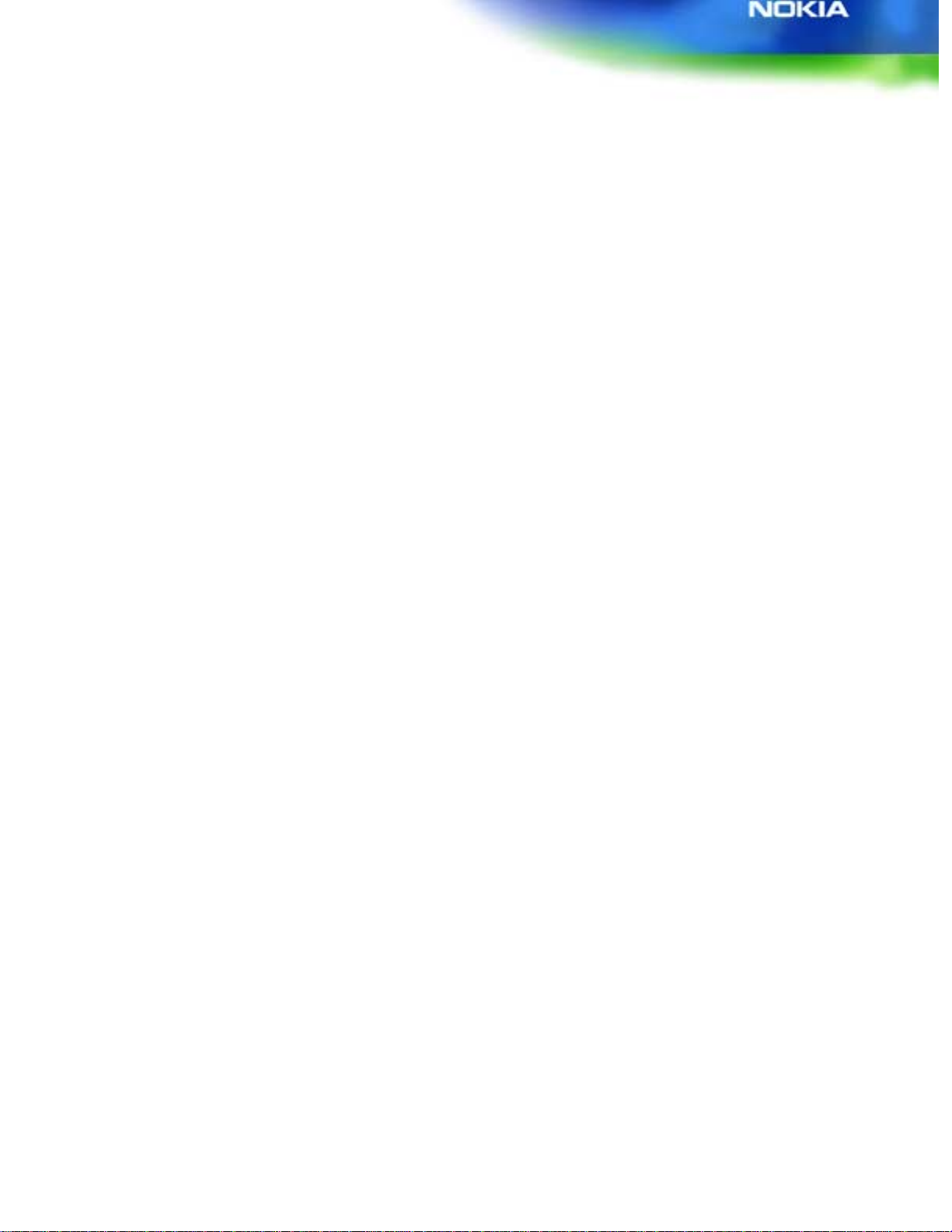
How to develop Java
Nokia 9210 Communicator
Version 1.1
09-08-01
TM
Applications for the
Page 2
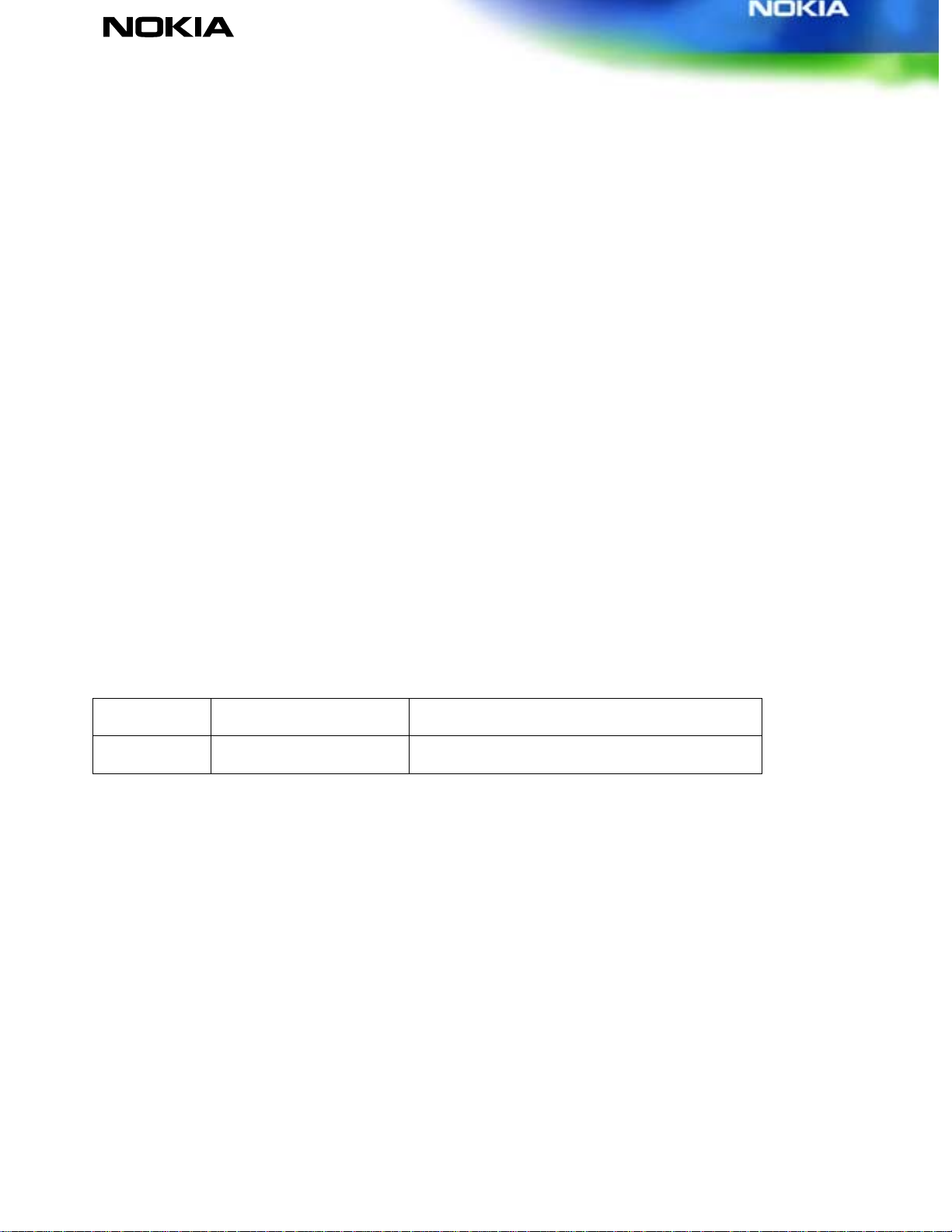
How to develop JavaTM Applications for the Nokia 9210 Communicator
Version 1.1
Table of contents
1. INTRODUCTION.................................................................................................................................................................... 4
2. JAVA IMPLEMENTATION ON THE NOKIA 9210 COMMUNICATOR.............................................................................. 4
3. DEVELOPMENT GUIDELINES.............................................................................................................................................. 5
3.1 U
SER INTERFACE PRINCIPLES.............................................................................................................................................................................5
BSTRACT WINDOW TOOLKIT (AWT) INTERFACES............................................................................................................................................6
3.2 A
OMMAND BUTTON AREA API..........................................................................................................................................................................6
3.3 C
TATUS PANE API..............................................................................................................................................................................................7
3.4 S
IRTUAL CURSOR API........................................................................................................................................................................................7
3.5 V
4. SHORT CODE EXAMPLE...................................................................................................................................................... 7
4.1 T
HE SOURCE CODE.............................................................................................................................................................................................9
YMBIAN PLATFORM SPECIFIC PROCESSES........................................................................................................................................................9
4.2 S
4.2.1 Making an installation package for the target device..........................................................................................................14
5. FURTHER INFORMATION.......................................................................................................... ........................................15
Change history
09-08-01 Version 1.1 Document updated by Forum Nokia
03-01-01 Version 1.0 Document created by Forum Nokia
Copyright © 2001. Nokia Mobile phones. All rights reserved. 2
Page 3
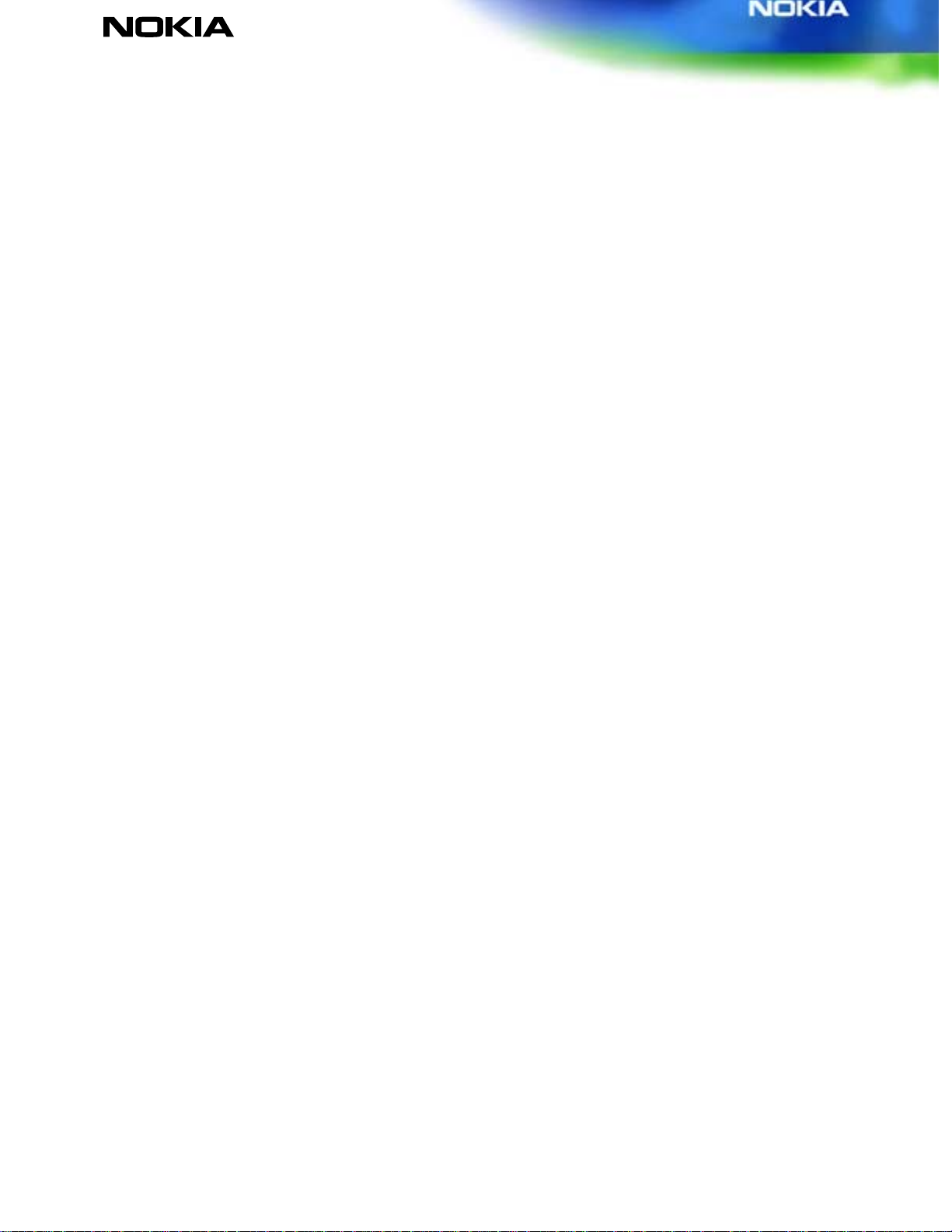
How to develop JavaTM Applications for the Nokia 9210 Communicator
Version 1.1
Disclaimer:
The software or the copyrighted document is provided "as is", without warranties of any kind, and specifically
excluding all implied warranties, for example of merchantability, fitness for purpose, title and noninfringement. In no event shall nokia be liable for any special, indirect or consequential damages, or any
damages whatsoever resulting from loss of use, data or profits, arising out of or in connection with the use or
performance of the software or the copyrighted document.
Nokia Mobile Phones Ltd retains the right to make changes to this specification at any time without notice.
Licence:
You need a license from Nokia to use this document. The license terms will determine your rights and
obligations. Without the prior written permission of Nokia, reproduction of the copyrighted document to any
other server or location for further reproduction or redistribution is expressly prohibited.
Copyright © 2001. Nokia Mobile phones. All rights reserved. 3
Page 4
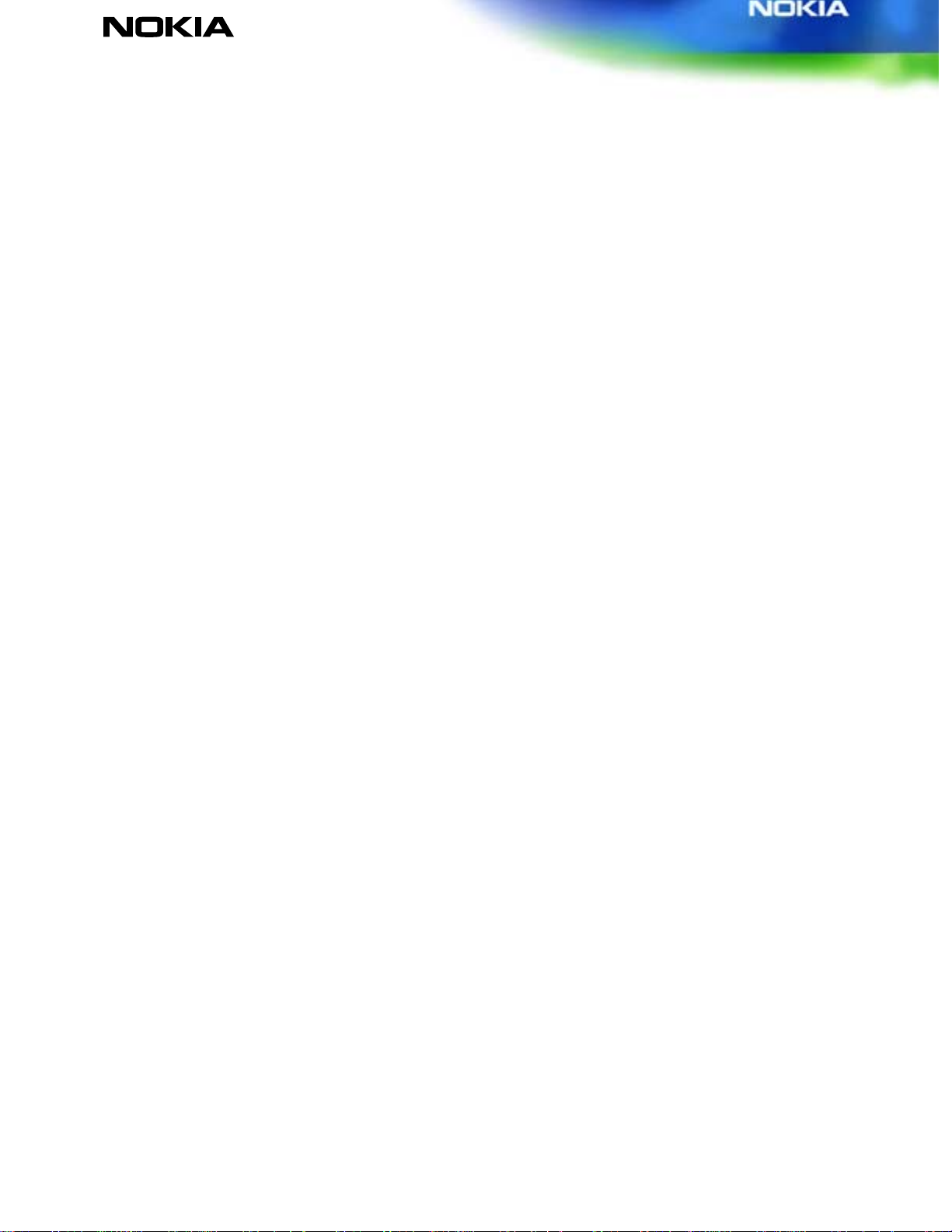
How to develop JavaTM Applications for the Nokia 9210 Communicator
Version 1.1
1. INTRODUCTION
TM
language is a general-purpose, concurrent, class-based, object-oriented programming
Java
language. It is designed to be simple enough that many programmers can achieve fluency in the
language. Java is related to C and C++ but is organized rather differently, with a number of
aspects of C and C++ omitted and a few ideas from other languages included.
The PersonalJava
TM
Application Environment (PJAE) is a Java application environment that
executes software written in the Java programming language. The PJAE addresses the software
needs of networked applications running on personal consumer devices such as set-top boxes
and smart phones rather than desktop computers.
The PersonalJava Application Environment with JavaPhone
TM
1.0 APIs is included in the Nokia
9210 Communicator.
The Nokia 9210 Communicator has the following features:
• Both PDA and CMT sides
• PersonalJava implemented only to the PDA side, with JavaPhone access also to
the CMT side
• PDA screen properties:
Color depth 12-bits, which is 4096 colors at a time
PDA screen resolution 640x200
No pointing device, different UI design (Virtual Cursor API)
Common Button Area (CBA) on the right-hand side of the screen with four
soft buttons
• A QWERTY keyboard with a menu key
• GSM data transports: HSCSD 2+2 / 3+1 / 1+1 with either 9600 bps or 14400
bps channel coding, SMS service with about 300 bps.
• Nokia 9210 Communicator hardware: 16 MB memory card in the sales
package
2. JAVA IMPLEMENTATION ON THE NOKIA 9210 COMMUNICATOR
The Nokia 9210 Communicator is the first Java-capable Nokia phone. At a general level, the
objectives of using Java in the Nokia 9210 Communicator are:
• To start fulfilling the promises of Java language: ease of programming, portability and
safety. A simpler and safer language means easier programming, less errors, less testing
and less debugging.
• Applet support: The Nokia 9210 Communicator's web browser doesn't supports applets, but
appletviewer application is included. (An applet is a program written in the Java
Copyright © 2001. Nokia Mobile phones. All rights reserved. 4
Page 5
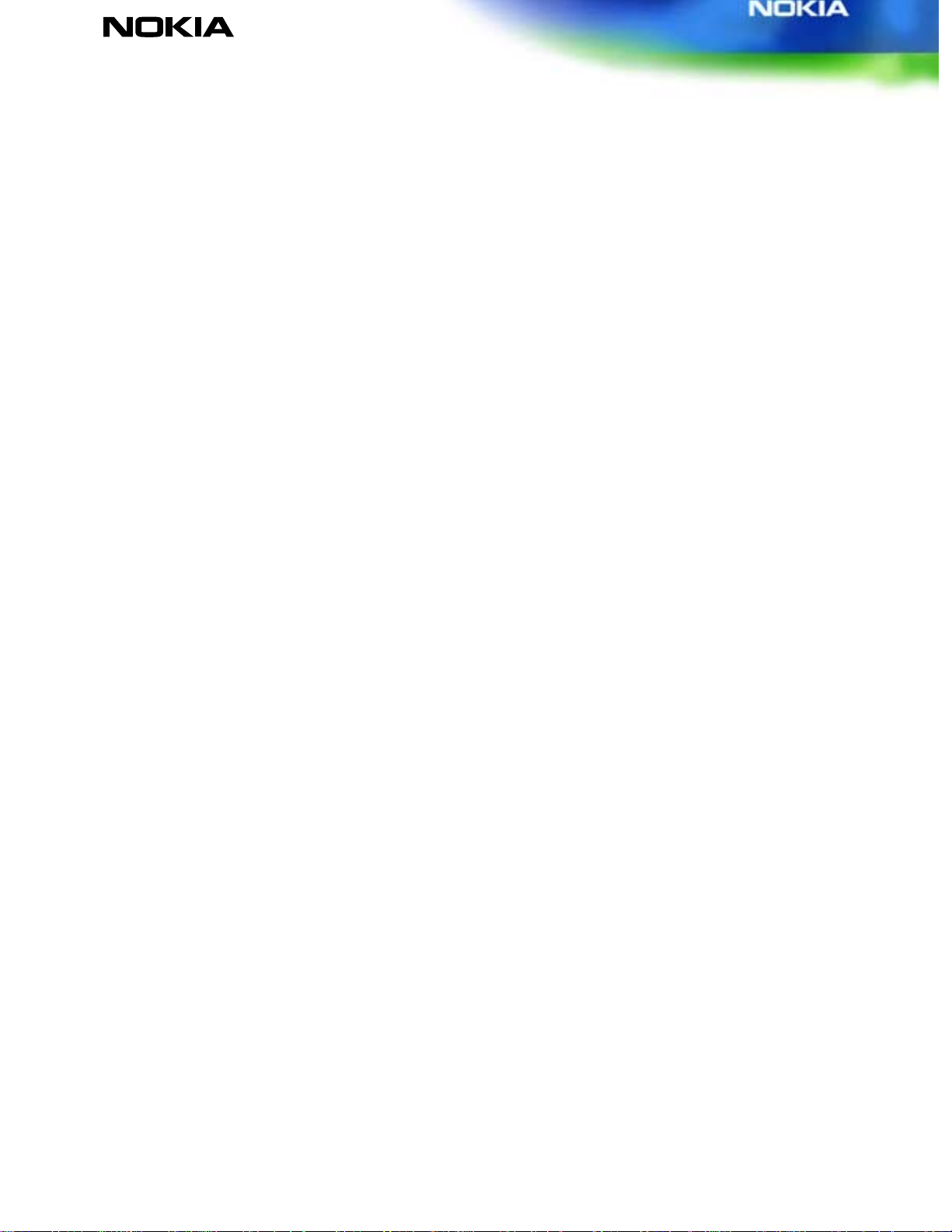
How to develop JavaTM Applications for the Nokia 9210 Communicator
Version 1.1
programming language that can be included in an HTML page, much in the same way as an
image is included.)
• Getting more 3rd party software: the Nokia 9210 Communicator has enough power for
pJava applications, at least for games and utilities.
• Downloadable applets and applications: Java is a safe technology for it. A key feature of the
current PC Internet industry is downloading the applications free of charge from the web.
• JavaPhone implementation: JavaPhone API is a vertical extension to the PersonalJava
platform developed through an open process by Sun Microsystems in collaboration with
other key expert groups in the telecommunications engineering community. JavaPhone
APIs can only be used in applications, not in applets because of security reasons.
Nokia 9210 Communicator Java implementation is based on Sun Personal Java reference
implementation (1.1.1 spec). It includes all optional functionality except printing. Java
applications and applets can be run on both MARM (devices) and WINS (PC emulator).
Customisation is needed only for the "look and feel" of the DFRDs (Device Family Reference
Design).
3. DEVELOPMENT GUIDELINES
Developers can create add-on applications for the Nokia 9210 Communicator by registering on
the Forum Nokia developer site and ordering "Nokia 9210 SDK for the Symbian Platform" on the
Forum Nokia web site (www.forum.nokia.com). Both C++ and Java SDK are included on the CDROM.
The Java SDK contains an emulator for Windows NT4/95/98 (Win2000 not supported),
documentation with examples and tools and additional tools to support native method
development using JNI. Java compiler/IDE is not included in the SDK. One must download free
JDKTM 1.1.8 + Personal Java compatibility classes from the Sun web site
(java.sun.com/products/personaljava). The PersonalJava compatibility classes are additional
classes available in the PersonalJava API which are not available in the corresponding Java
Development Kit. For JNI development Microsoft Visual C++TM, v.6 is also needed.
The SDK documentation contains a Quick Start tutorial for creating a simple Hello World
application and detailed information about developing Java applications for the Crystal platform.
The Crystal platform is one of the Symbian's three EPOC DFRDs and it is designed for
communicator-like devices.
3.1 User Interface Pri n ciples
The Nokia 9210 Style Guide is included in the SDK. It contains details on how the Crystal
platform looks in the device. Certain aspects should be considered when developing applications
for the Nokia 9210 Communicator. The interactive elements in the Crystal Platform consist of
four command buttons, a menu and a PDA keyboard. No real pointing device or touch screen
exist, but it's possible to use Pointer instead. The UI of the cellular telephone cannot be
programmed.
Copyright © 2001. Nokia Mobile phones. All rights reserved. 5
Page 6

How to develop JavaTM Applications for the Nokia 9210 Communicator
Version 1.1
Screen size (resolution 640 x 200) should be taken into account. The developer should also
notice that certain areas in the display make use of the screen. Figure 1 shows a typical
screenshot of the Nokia 9210 Communicator display. The Indicator and Command Button Areas
have two different sizes or they can be hidden.
FIGURE 1. Typical view of the Nokia 9210 Communicator screen
3.2 Abstract Window Toolkit (AWT) interfaces
The Java programming language provides a class library called the Abstract Window Toolkit
(AWT) that contains a number of common graphical widgets. You can add these widgets to your
display area and position them with a layout manager.
A typical UI designed for a PC screen may not be efficient enough in the screen of the Nokia
9210 Communicator. It is recommended that application developers take advantage of the
Crystal platform's UI features. Certain APIs for Nokia 9210 Communicator specific display
features are included:
• Command Button Area API
• Status Pane API
• Virtual Cursor API
3.3 Command Button Area API
The Command Button Area is the recommended method of allowing the user to choose
commands simply and rapidly. Crystal provides a class in the com.symbian.epoc.awt package that
allows Java programs to create Command Button Areas and receive events from them. The API
can be used by both applets and applications.
Copyright © 2001. Nokia Mobile phones. All rights reserved. 6
Page 7

How to develop JavaTM Applications for the Nokia 9210 Communicator
Version 1.1
3.4 Status Pane API
The Status Pane API allows you to access Crystal's Status Pane (sometimes referred to as the
Indicator Area). The Status Pane is dedicated to providing different kinds of important
information such as connection, battery and field strength indicators. The API allows you to set
the style (size) of the Status Pane. There are two styles for the Status Pane: the wide area, which
has 92 x 200 pixels, and the narrow one, which has 32 x 200 pixels. The wide area also has a
place for time, the application’s icon and name.
Crystal provides a class in the com.symbian.epoc.awt package that allows Java programs to
control the Status Pane. The API can be used by both applets and applications.
3.5 Virtual Cursor API
The Virtual Cursor (VC, i.e. Pointer) is a useful UI extension providing users with a software
pointer in the absence of a hardware pointer (e.g. mouse pointer). The Pointer is useful in
applications that explicitly require pointer events. For example, image maps on a web browser
requiring pointer events can be handled by the Pointer: the VC is enabled and its actions are
received as normal pointer events by the browser application.
Crystal provides a class in the com.symbian.epoc.awt package that allows Java programs to
control the Pointer and receive pointer events from it. The API can be used by both applets and
applications.
More information about Symbian classes can be found after SDK installation in the
documentation: Crystal V6 Edition for Java -> Crystal Java API Reference -> package
com.symbian.epoc.awt and C:\Symbian\6.0\NokiaJava\erj\utilities\Awt\JavaDoc\index.html.
4. SHORT CODE EXAMPLE
In this chapter we have a short code example. The example code gives basic knowledge about
developing Java applications for the Nokia 9210 Communicator (and Crystal platform). The
application is a simple "Hello World!"-application. It is based on the CBADemo application
included with the SDK CD-ROM. This documentation presumes that the SDK is installed in the
default folder c:\Symbian\6.0\NokiaJava\.
Copyright © 2001. Nokia Mobile phones. All rights reserved. 7
Page 8

How to develop JavaTM Applications for the Nokia 9210 Communicator
Version 1.1
Figure 2 gives a general overview on how to develop applications for the Nokia 9210
Communicator. Basically it doesn't differ from writing Java code. Tools for running the
application in the emulator or in the target device are included in the SDK.
UID, application name, multi bitmap file
.java
Java source files
javac
Java compiler
.class
Java class files
jar
Java packager
Other files
(audio, image, etc.)
.jar
Jar file(s)
Normal Java
build process
<app>.aif
Application
information file
aifbuilder
<app>.app
Symbian
application file
makesis
<app>.sis
Installation
file
Symbian platform
specific process
<app>.txt
Command line
parameters for JVM
<app>.pkg
List of components
FIGURE 2. Java application creation process for the Nokia 9210 Communicator
Writing and compiling Java source code is as usual; code files can be archived using the jar
command (for example jar cf MyApp.jar *.class). Also .zip format can be used. Add-on
applications can be made visible in the Extras screen in the Nokia 9210 Communicator. The
applications should be installed on the !:\system\apps\<appname>\, where ! is the letter of the
imaginary drive (meaning either the Communicator's memory or Memory Card). When installing
the end-user has the opportunity to choose the destination drive of the installation.
Now in this small application we are using Symbian's own classes. The path of these classes
should be added to the classpath variable. This can be done by editing the classpath variable in
the autoexec.bat (Windows 98) or in Control Panel -> System -> Environment (Windows NT). For
example in Windows 98 the classpath variable could be as follows:
classpath=.;c:\jdk1.1.8\lib\classes.zip;c:\jdk1.1.8\lib\classes\class
es.zip; c:\jdk1.1.8\lib\classes\cawt.jar
Copyright © 2001. Nokia Mobile phones. All rights reserved. 8
Page 9

How to develop JavaTM Applications for the Nokia 9210 Communicator
Version 1.1
where the c:\jdk1.1.8\lib\classes\ folder contains Symbian classes. More information about
classpath issues with the emulator can be found in the SDK documentation:
Crystal V6 Edition for Java -> Java Developer's Guide for Crystal -> Java Development -> The
default classpath.
4.1 The Source Code
Below is the source code of the amazing Hello World application. The code should be copied to
the file Helloworld.java and compiled with javac.exe.
import com.symbian.devnet.crystal.awt.*;
import com.symbian.epoc.awt.*;
import java.awt.*;
class Helloworld extends CFrame implements CBAListener
{
private static GridPanel panel = new GridPanel();
private CBAHandler cba;
static final String TITLE = "Hello World";
final static int CLOSE_BUTTON = EikCommandButtonGroup.BUTTON4;
public static void main( String args[] )
{
new Helloworld();
}
public Helloworld()
{
setTitle(TITLE);
cba = new CBAHandler( this );
cba.setText( CLOSE_BUTTON, "Close" );
cba.activate();
Font font = new Font("SansSerif",0,30);
Label label = new Label("Hello World!!!");
label.setFont(font);
panel.add(label,0,1);
add(panel);
show();
}
public void cbaActionPerformed( CBAEvent e )
{
switch ( e.getID() )
{
case CLOSE_BUTTON:
shutDown();
break;
}
}
}
4.2 Symbian Platform Specific Processes
Certain procedures must be followed to make the Hello World application visible in the emulator
and the target machine. One must use the tool applications included with the SDK. The AIF
Builder tool writes certain files needed for the Symbian operating system and the makesis.exe
Copyright © 2001. Nokia Mobile phones. All rights reserved. 9
Page 10

How to develop JavaTM Applications for the Nokia 9210 Communicator
Version 1.1
command makes an installation package of the files. During these processes the application also
gets its own unique identifier (UID) and icons.
Every Symbian EPOC application should have its own UID. This allows the operating system to
distinguish files associated with that application from files with other applications. A UID is a
32-bit number, which you get as you need from Symbian (More info can be found on
www.symbiandevnet.com).
According to Figure 2, the AIF Builder tool needs a UID, an application name and bitmap pictures
and as a result it gives us:
1. An .aif file, Application Information File
2. An .app file, Application file, containing the UID
3. A .txt file, command line parameters for pjava.exe (a JVM executable file)
4. An .mbm file, multi bitmap file for icons
The first step is to start the AIF Builder tool from Start Menu -> Programs -> Symbian 6.0 SDKs
-> Development Tools -> AIF Builder. Then choose File -> New from the menu.
Files for an application must be located in a directory
where
app_name is the application's name. When working with the Java version of the emulator
\System\Apps\app_name\, on any drive,
you should create a suitable directory manually yourself. Any name may be assigned to
app_name — there is no requirement that it must have the same name as the class or jar file. In
Figure 3 can be seen the starting screen after creating a new AIF Builder file.
You can see the application's details in Figure 3. The programming language is chosen to be
Java, the Application Name is Helloworld, the UID is set to be 0x10001122 (in hexadecimal form;
it could also be in decimal form) and finally the Java Command Line Text "Dcom.symbian.appName="Hello World" Helloworld". The application name is set in the
command line text and the Helloworld word in the end tells the application's main class name to
the pjava.exe. There could also be other definitions, for example additional classes to the
classpath variable, a working directory, etc.
Copyright © 2001. Nokia Mobile phones. All rights reserved. 10
Page 11

How to develop JavaTM Applications for the Nokia 9210 Communicator
Version 1.1
FIGURE 3. AIF Builder tool's starting screen
The next step is to generate your own personal icons for the Helloworld application. The AIF
Builder tool can be used as an icon editor. Press the DFRDs tab and then press the Edit button.
Pressing the button opens an editor view which is shown in Figure 4. You can draw the icons for
two resolutions: 25x20 and 64x50. Then you can save the multi bitmap file and close the icon
drawing application. It might be a good idea to save the .mbm picture to the same folder as the
AIF Builder tool's .aifb file (look at the picture below). The tool also generates a folder named
Helloworld_BMPs and writes individual .bmp files of the icons and their mask files. You can read
more about this subject in the Professional Symbian Programming book.
Copyright © 2001. Nokia Mobile phones. All rights reserved. 11
Page 12

How to develop JavaTM Applications for the Nokia 9210 Communicator
Version 1.1
FIGURE 4. Picture of AIF Icon Designer
The DFRDs screen is shown in Figure 5. After saving the icon file you can write the file name
with the correct path to the AIF Builder window (Name of MBM textbox). Remember to uncheck
the Quartz box in the 'DFRDs to Generate for' box, as we are writing this application for the
Crystal platform only. You should also write the path where the AIF Builder tool generates the
files. The working directory c:\Symbian\6.0\NokiaJava\erj\examples\Helloworld\ might be a good
place for them.
Finally you are asked for the path for the output directory for temporary files. These files are
really not needed after application specific files are generated, so it doesn't matter where you
put them. Generally c:\temp or c:\windows\temp is used for temporary files and it can be used
also here.
The last screen of the three screens in the AIF Builder tool is the Caption screen. It is used for
setting captions in different languages. 23 languages are supported. You can get more
information about this issue from http://www.symbiandevnet.com.
Copyright © 2001. Nokia Mobile phones. All rights reserved. 12
Page 13

How to develop JavaTM Applications for the Nokia 9210 Communicator
Version 1.1
FIGURE 5. AIF Builder tool's DFRDs screen
After finishing filling these three pages in the AIF Builder tool you are ready to generate the files
for the application. Just press the Generate button in the right bottom corner. If everything is set
properly you should get a window like that shown below:
In this case the SDK is not installed in the default directory. Here the SDK is installed on the own
drive made by using the subst command, but this is not necessary. In some cases it might be
clearer to have all the SDK files (and nothing else) in the same drive.
Anyway, now you should have at least the following files in your working folder; the files
displayed in bold should be installed for running the application:
Copyright © 2001. Nokia Mobile phones. All rights reserved. 13
Page 14

How to develop JavaTM Applications for the Nokia 9210 Communicator
Version 1.1
• Helloworld.java source code
• Helloworld.class compiled from source file
• Helloworld.txt command line parameters for the JVM
• Helloworld.aifb AIF Builder tool file
• Helloworld.aif Application information file of the Helloworld
application
• Helloworld.mbm Multi bitmap file
• Helloworld.app Application file
• Helloworld.lst Text file which lists the content of the
Helloworld_BMPs folder
• Helloworld_BMPs (folder) Folder containing the .bmp files of the .mbm file
Now you have everything for running the application in the emulator! There are several possible
ways of launching an application in the emulator. Generally, to make an application visible in
the Extras view, one should copy application files to the
c:\Symbian\6.0\NokiaJava\epoc32\wins\c\System\apps\<appname> folder, where <appname> is
the name of the application. Then just open the .app file of the application in the File Manager.
This also works similarly with the target device; in that case the folder is
\System\apps\<appname> (either in the device's memory or memory card). One way is to make a
.bat file for launching JVM (pjava.exe) with command line parameters. (The example applications
with the SDK can be launched by running the included .bat files.)
After a successful launch of the applications you should get a screen similar to the one in Figure.
6. The application name Hello World (set in the command line parameters in the AIF Builder) is
shown in the blue title bar. The Close button is set, according to the Style Guide's instructions, to
the fourth button. You can also look at the menu commands by pressing the F1 button; these
commands are set automatically.
FIGURE 6. Helloworld application in the emulator
4.2.1 Making an installation package for the target device
For a convenient installation procedure one should make an installable package of the
application. The SDK includes the necessary tool, makesis.exe, for making a .sis file, Symbian's
own installation file. The makesis tool needs the .pkg file as an input, where for example the
Copyright © 2001. Nokia Mobile phones. All rights reserved. 14
Page 15

How to develop JavaTM Applications for the Nokia 9210 Communicator
Version 1.1
application files to be copied to the right folder of the device are listed. The file Helloworld.pkg
with added row numbers is listed below:
1 &EN
2 #{"Helloworld"},(0x10001122),1,0,0,TYPE=SISAPP
3 "Helloworld.aif"-"!:\system\apps\Helloworld\Helloworld.aif"
4 "Helloworld.txt"-"!:\system\apps\Helloworld\Helloworld.txt"
5 "Helloworld.mbm"-"!:\system\apps\Helloworld\Helloworld.mbm"
6 "Helloworld.class"-"!:\system\apps\Helloworld\Helloworld.class"
7 "Helloworld.app"-"!:\system\apps\Helloworld\Helloworld.app"
In the first row is specified the language variants which are supported; in this case the only
supported language is English. In row 2 is set the name of the application, UID and major and
minor build numbers and also the installation type is set. The UID number in the .pkg file must
be same as that set in the AIF Builder file. More information can be found in the SDK
documentation (check "Application Installation Guide"). Lines 3-7 indicate which files are copied
and to where.
In this case the command for making the .sis file would be:
c:\Symbian\6.0\NokiaJava\erj\examples\Helloworld\>makesis Helloworld.pkg
and as an output one would get the file Helloworld.sis. This installation file contains all files
listed in the .pkg file. The .sis file can be copied to the device by using the infrared port or cable
connection (or applications can be even downloaded from the Internet). The Helloworld
application can now be installed by opening the .sis file in the device. After installing one should
find the self-made Helloworld icon in the Extras screen. The application can now be launched by
pressing the Open button.
For running this application one should remember that certain Java classes should be copied to
the device, if they are not present. The file \system\Java\ext\cawt.jar should be present. This
packet contains Symbian's own Java classes, which are used in all the SDK example applications.
Developers don't have to use the classes in cawt.jar, but there is useful classes for making use of
basic UI components like Menus and Command Buttons.
5. FURTHER INFORMATION
1. Nokia 9210 Style Guide (included in the SDK CD-ROM)
2. Java Developer's Guide for Crystal (included in the SDK CD-ROM)
3. Forum Nokia Web Site http://www.forum.nokia.com
4. Java Web Site http://java.sun.com
5. Symbian Developer Net http://www.symbiandevnet.com
6. Professional Symbian Programming, Martin Tasker et al., Wrox Press Ltd., 2000
7. Example applications included in the SDK (C:\Symbian\6.0\NokiaJava\erj\examples)
8. Personal Java Web Site http://java.sun.com/products/personaljava/spec-1-1-1/index.html
Copyright © 2001. Nokia Mobile phones. All rights reserved. 15
Page 16

How to develop JavaTM Applications for the Nokia 9210 Communicator
Version 1.1
LIST OF TERMS AND ABBREVIATIONS
Term or abbreviation Description
API Application Programming Interface
AWT Abstract Window Toolkit
CBA Command Button Area
CMT Cellular Mobile Telephone
DFRD Device Family Reference Design
HSCSD High Speed Circuit Switched Data
IDE Integrated Development Environment
JAR Java Archive
JDK Java Development Kit
JNI Java Native Interface
JVM Java Virtual Machine
MBM Multi Bitmap file
PDA Personal Data Assistant
PJAE PersonalJava Application Environment
pJava PJAE, PersonalJava
TM
Technology
SDK Software Development Kit
UID Unique Identification code
Copyright © 2001. Nokia Mobile phones. All rights reserved. 16
