Page 1

User Guide
Page 2
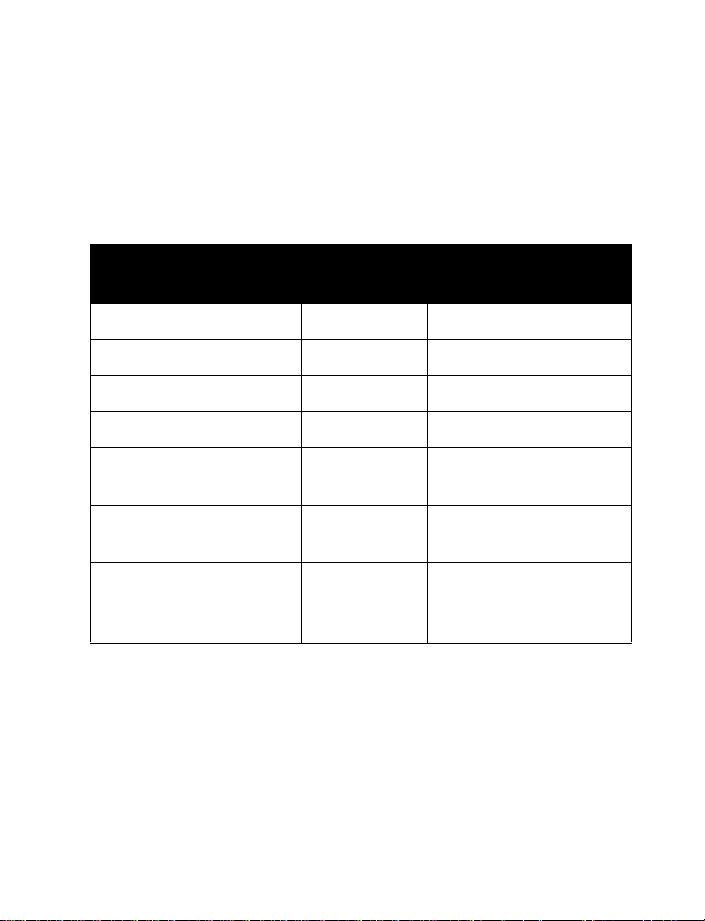
Nokia 3586i
User Guide
What information
is needed?
My number Wireless service provider
Voice mail number Wireless service provider
Wireless provider’s number Wireless service provider
Provider’s customer care Wireless service provider
Model number
Phone type
Electronic serial number
(ESN)
Numbers Where is the number?
Nokia 3586i See “About your phone” on
RH-44 See “Your phone’s label” on
page 11.
page 9.
See “Have the right
information available” on
page 10.
Page 3
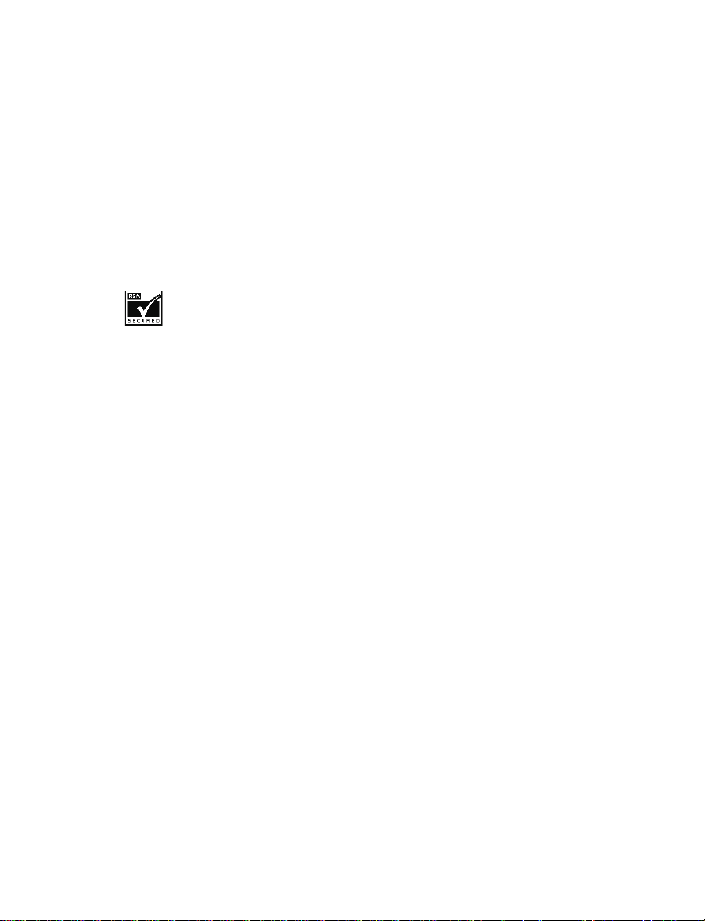
The wireless phone described in this guide is approved for use in CDMA networks.
LEGAL INFORMATION
Part No. 9230803, Issue No. 1b
Copyright ©2004 Nokia. All rights reserved.
Nokia, Nokia Connecting People, Nokia 3586i, the Nokia Original Enhancements logos, and
Racket are trademarks or registered trademarks of Nokia Corporation.
All other product and company names mentioned herein may be trademarks or tradenames of
their respective owners.
Printed in Canada 08/2004
US Patent No 5818437 and other pending patents.
T9 text input software Copyright ©1999-2003. Tegic Communications, Inc. All rights reserved.
Includes RSA BSAFE cryptographic or security protocol software from RSA Security.
The information in this user guide was written for the Nokia 3586i
policy of on-going development. Nokia reserves the right to make changes and improvements
to any of the products described in this document without prior notice.
UNDER NO CIRCUMSTANCES SHALL NOKIA BE RESPONSIBLE FOR ANY LOSS OF DATA OR
INCOME OR ANY SPECIAL, INCIDENTAL, AND CONSEQUENTIAL OR INDIRECT DAMAGES
HOWSOEVER CAUSED.
THE CONTENTS OF THIS DOCUMENT A RE PROVIDED “AS IS.” EXCEPT AS REQUIRED BY APPLICABLE
LAW, NO WARRANTIES OF ANY KIND, EITHER EXPRESS OR IMPLIED, INCLUDING, BUT NOT
LIMITED TO, THE IMPLIED WARRANTIES OF MERCHANTABILITY AND FITNESS FOR A PARTICULAR
PURPOSE, ARE MADE IN RELATION TO THE ACCURACY AND RELIABILITY OR CONTENTS OF THIS
DOCUMENT. NOKIA RESERVES THE RIGHT TO REVISE THIS DOCUMENT OR WITHDRAW IT AT
ANY TIME WITHOUT PRIOR NOTICE.
phone. Nokia operates a
EXPORT CONTROLS
This device may contain commodities, technology or software subject to export laws and
regulations from the US and other countries. Diversion contrary to law is prohibited.
FCC/INDUSTRY CANADA NOTICE
Your phone may cause TV or radio interference (for example, when using a telephone in close
proximity to receiving equipment). The FCC or Industry Canada can require you to stop using
your telephone if such interference cannot be eliminated. If you require assistance, contact
your local service facility. This device complies with part 15 of the FCC rules. Operation is
subject to the condition that this device does not cause harmful interference.
Page 4
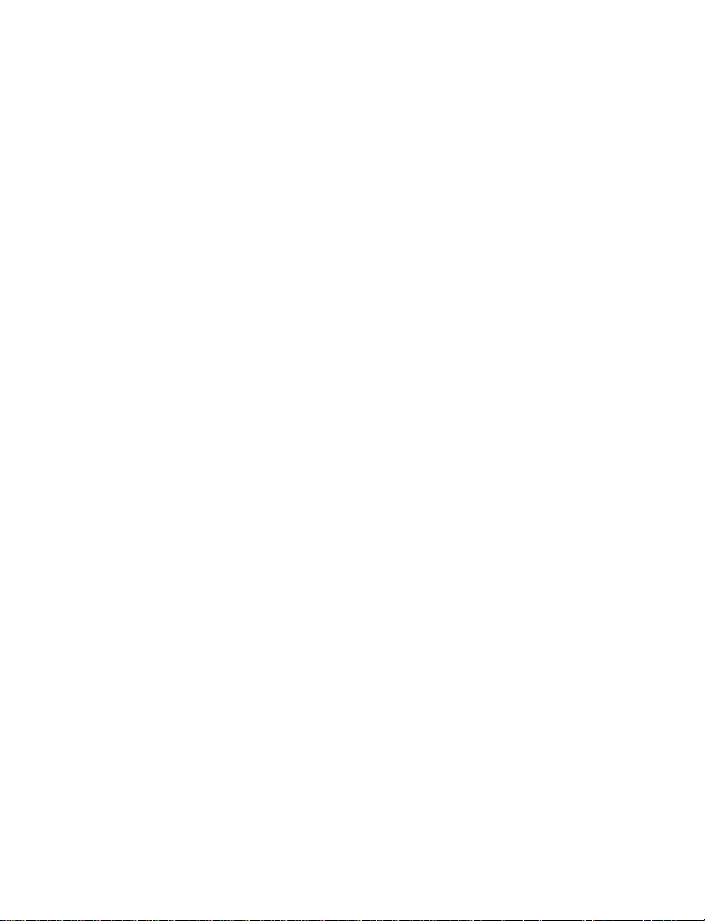
Contents
1 For your safety . . . . . . . . . . . . . . . . . . . . . . . . . . 1
Quick guide . . . . . . . . . . . . . . . . . . . . . . . . . . . . . . . . . . . . . . 3
Menu shortcuts . . . . . . . . . . . . . . . . . . . . . . . . . . . . . . . . . . . 4
2 Welcome. . . . . . . . . . . . . . . . . . . . . . . . . . . . . . . 5
Get the most out of this guide. . . . . . . . . . . . . . . . . . . . . . . 5
Understand wireless network services. . . . . . . . . . . . . . . . . 7
Learn about accessibility solutions . . . . . . . . . . . . . . . . . . . 7
Contact Nokia . . . . . . . . . . . . . . . . . . . . . . . . . . . . . . . . . . . . 9
Contact your service provider . . . . . . . . . . . . . . . . . . . . . . 10
3 About your phone . . . . . . . . . . . . . . . . . . . . . . . 11
About the antennas . . . . . . . . . . . . . . . . . . . . . . . . . . . . . .12
About the battery . . . . . . . . . . . . . . . . . . . . . . . . . . . . . . . .12
Switch your phone on. . . . . . . . . . . . . . . . . . . . . . . . . . . . .15
Check the start screen . . . . . . . . . . . . . . . . . . . . . . . . . . . .16
Use the selection keys. . . . . . . . . . . . . . . . . . . . . . . . . . . . .17
Use the scroll key . . . . . . . . . . . . . . . . . . . . . . . . . . . . . . . . 17
Learn about the keys. . . . . . . . . . . . . . . . . . . . . . . . . . . . . .18
Make and answer calls . . . . . . . . . . . . . . . . . . . . . . . . . . . . 18
Review phone symbols . . . . . . . . . . . . . . . . . . . . . . . . . . . .19
Memory use . . . . . . . . . . . . . . . . . . . . . . . . . . . . . . . . . . . . . 21
Use the selection keys. . . . . . . . . . . . . . . . . . . . . . . . . . . . .22
View your phone’s help system . . . . . . . . . . . . . . . . . . . . .22
Browse phone menus . . . . . . . . . . . . . . . . . . . . . . . . . . . . . 23
Menu and menu shortcuts . . . . . . . . . . . . . . . . . . . . . . . . .25
Phone book menu . . . . . . . . . . . . . . . . . . . . . . . . . . . . . . . . 33
[ iii ]
Page 5
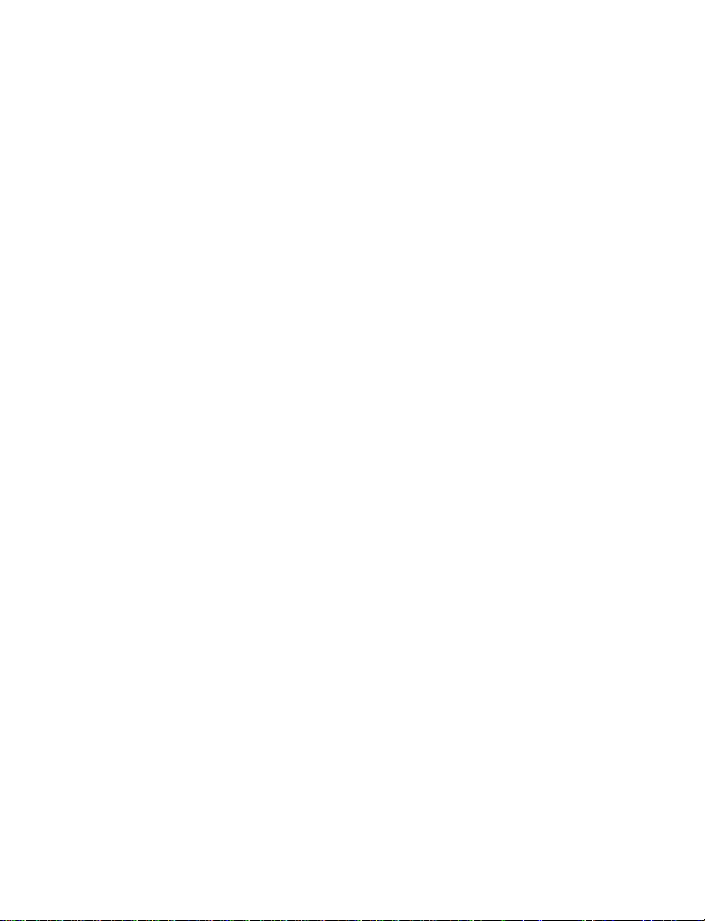
4 Phone setup . . . . . . . . . . . . . . . . . . . . . . . . . . . 34
Learn about your headset . . . . . . . . . . . . . . . . . . . . . . . . . 34
5 Text entry . . . . . . . . . . . . . . . . . . . . . . . . . . . . 36
Enter letters and numbers . . . . . . . . . . . . . . . . . . . . . . . . . 36
Write using ABC and 123 modes. . . . . . . . . . . . . . . . . . . . 37
Write with predictive text . . . . . . . . . . . . . . . . . . . . . . . . . 40
Tips for predictive text . . . . . . . . . . . . . . . . . . . . . . . . . . . . 42
6 Contacts (Phone book). . . . . . . . . . . . . . . . . . . 44
Saving contacts and numbers . . . . . . . . . . . . . . . . . . . . . . 44
Recall contacts and numbers. . . . . . . . . . . . . . . . . . . . . . . 45
Use phone book menus . . . . . . . . . . . . . . . . . . . . . . . . . . . 45
Edit a name or number. . . . . . . . . . . . . . . . . . . . . . . . . . . . 46
Add a number to a phone book entry . . . . . . . . . . . . . . . . 47
Delete stored contacts and numbers. . . . . . . . . . . . . . . . . 48
Add other information to a phone book entry . . . . . . . . . 49
Use caller groups . . . . . . . . . . . . . . . . . . . . . . . . . . . . . . . . 49
Check memory status. . . . . . . . . . . . . . . . . . . . . . . . . . . . . 50
7 Call log . . . . . . . . . . . . . . . . . . . . . . . . . . . . . . .51
Check missed, received, or dialed calls . . . . . . . . . . . . . . . 51
Clear call lists . . . . . . . . . . . . . . . . . . . . . . . . . . . . . . . . . . . 53
Use call timers . . . . . . . . . . . . . . . . . . . . . . . . . . . . . . . . . . 53
Turn on a current call timer. . . . . . . . . . . . . . . . . . . . . . . . 54
Clear call timers . . . . . . . . . . . . . . . . . . . . . . . . . . . . . . . . . 55
Data timers (Data/fax and minibrowser) . . . . . . . . . . . . . 55
[ iv ]
Page 6
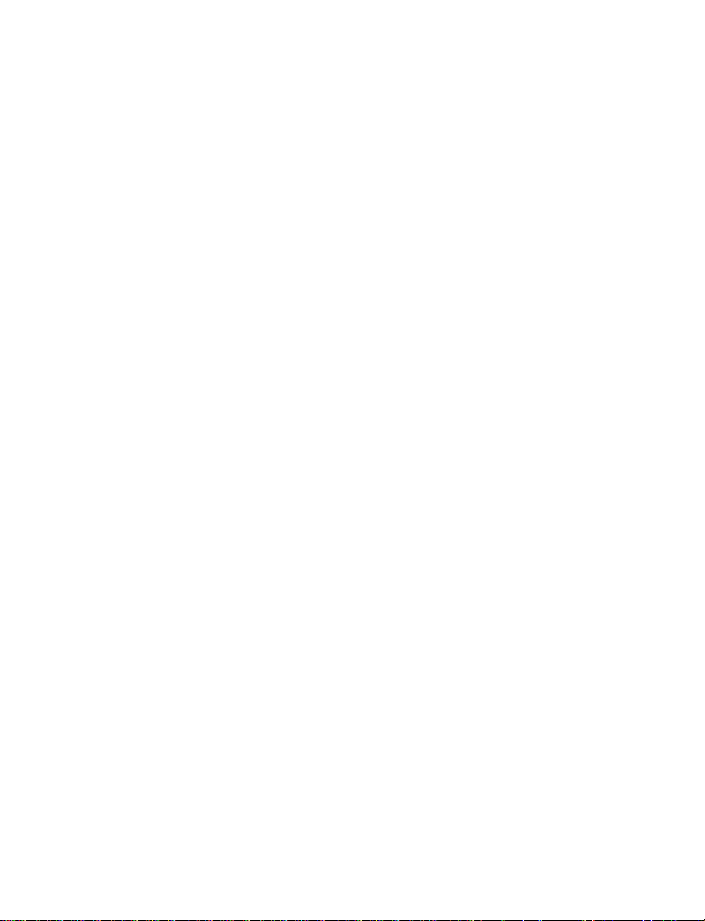
8 Voice mailbox . . . . . . . . . . . . . . . . . . . . . . . . . . 56
Store your voice mailbox number . . . . . . . . . . . . . . . . . . . 56
Set greetings . . . . . . . . . . . . . . . . . . . . . . . . . . . . . . . . . . . .56
Listen to your voice messages . . . . . . . . . . . . . . . . . . . . . . 57
9 Text messages . . . . . . . . . . . . . . . . . . . . . . . . . . 58
Write a text message . . . . . . . . . . . . . . . . . . . . . . . . . . . . . 58
Use message templates . . . . . . . . . . . . . . . . . . . . . . . . . . . 60
Learn about e-mail text messages. . . . . . . . . . . . . . . . . . . 61
Receive text messages . . . . . . . . . . . . . . . . . . . . . . . . . . . .62
Respond to a text message . . . . . . . . . . . . . . . . . . . . . . . .63
Reply to a message . . . . . . . . . . . . . . . . . . . . . . . . . . . . . . . 64
Delete messages . . . . . . . . . . . . . . . . . . . . . . . . . . . . . . . . . 65
Message settings. . . . . . . . . . . . . . . . . . . . . . . . . . . . . . . . . 67
Organize text messages using folders . . . . . . . . . . . . . . . . 67
10 Personalization . . . . . . . . . . . . . . . . . . . . . . . . . 68
Learn about profiles . . . . . . . . . . . . . . . . . . . . . . . . . . . . . .68
Select a different profile. . . . . . . . . . . . . . . . . . . . . . . . . . .68
Customize a profile . . . . . . . . . . . . . . . . . . . . . . . . . . . . . . .69
Screen saver. . . . . . . . . . . . . . . . . . . . . . . . . . . . . . . . . . . . . 72
Gallery . . . . . . . . . . . . . . . . . . . . . . . . . . . . . . . . . . . . . . . . .73
Rename profiles. . . . . . . . . . . . . . . . . . . . . . . . . . . . . . . . . .74
Timed profiles . . . . . . . . . . . . . . . . . . . . . . . . . . . . . . . . . . .76
Download a ringing tone . . . . . . . . . . . . . . . . . . . . . . . . . .76
Set the display language . . . . . . . . . . . . . . . . . . . . . . . . . .77
Set the clock . . . . . . . . . . . . . . . . . . . . . . . . . . . . . . . . . . . .77
Customize the welcome screen . . . . . . . . . . . . . . . . . . . . .79
Learn about voice commands. . . . . . . . . . . . . . . . . . . . . . . 79
[ v ]
Page 7
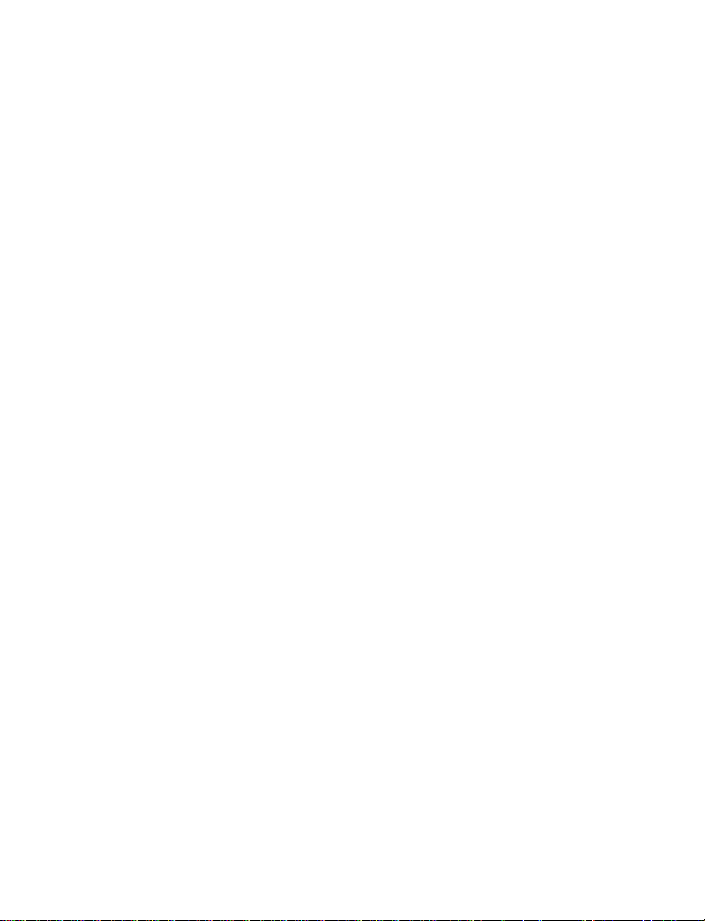
11 Advanced features . . . . . . . . . . . . . . . . . . . . . . 82
View in-call options . . . . . . . . . . . . . . . . . . . . . . . . . . . . . . 82
Use call forwarding. . . . . . . . . . . . . . . . . . . . . . . . . . . . . . . 83
Use call waiting . . . . . . . . . . . . . . . . . . . . . . . . . . . . . . . . . 85
Make a conference call . . . . . . . . . . . . . . . . . . . . . . . . . . . 85
Send own caller ID when calling. . . . . . . . . . . . . . . . . . . . 86
Use automatic redial . . . . . . . . . . . . . . . . . . . . . . . . . . . . . 87
Calling card . . . . . . . . . . . . . . . . . . . . . . . . . . . . . . . . . . . . . 88
Voice dialing . . . . . . . . . . . . . . . . . . . . . . . . . . . . . . . . . . . . 89
1-touch dialing . . . . . . . . . . . . . . . . . . . . . . . . . . . . . . . . . . 92
Learn about caller groups . . . . . . . . . . . . . . . . . . . . . . . . . 93
Use touch tones . . . . . . . . . . . . . . . . . . . . . . . . . . . . . . . . . 94
Link phone book entries . . . . . . . . . . . . . . . . . . . . . . . . . . . 96
Learn about voice recorder . . . . . . . . . . . . . . . . . . . . . . . . 97
12 Security and System settings . . . . . . . . . . . . . . 99
Lock keypad (Keyguard) . . . . . . . . . . . . . . . . . . . . . . . . . . . 99
Phone lock. . . . . . . . . . . . . . . . . . . . . . . . . . . . . . . . . . . . . 100
Call restrictions. . . . . . . . . . . . . . . . . . . . . . . . . . . . . . . . . 102
GPS (Location info sharing) . . . . . . . . . . . . . . . . . . . . . . . 104
Automatic update of service . . . . . . . . . . . . . . . . . . . . . . 105
Learn about system selection . . . . . . . . . . . . . . . . . . . . . 105
13 Organizer . . . . . . . . . . . . . . . . . . . . . . . . . . . . .107
Use the alarm clock . . . . . . . . . . . . . . . . . . . . . . . . . . . . . 107
Calendar . . . . . . . . . . . . . . . . . . . . . . . . . . . . . . . . . . . . . . 108
Calculator . . . . . . . . . . . . . . . . . . . . . . . . . . . . . . . . . . . . . 111
Stopwatch . . . . . . . . . . . . . . . . . . . . . . . . . . . . . . . . . . . . . 112
14 Games . . . . . . . . . . . . . . . . . . . . . . . . . . . . . . .114
[ vi ]
Page 8
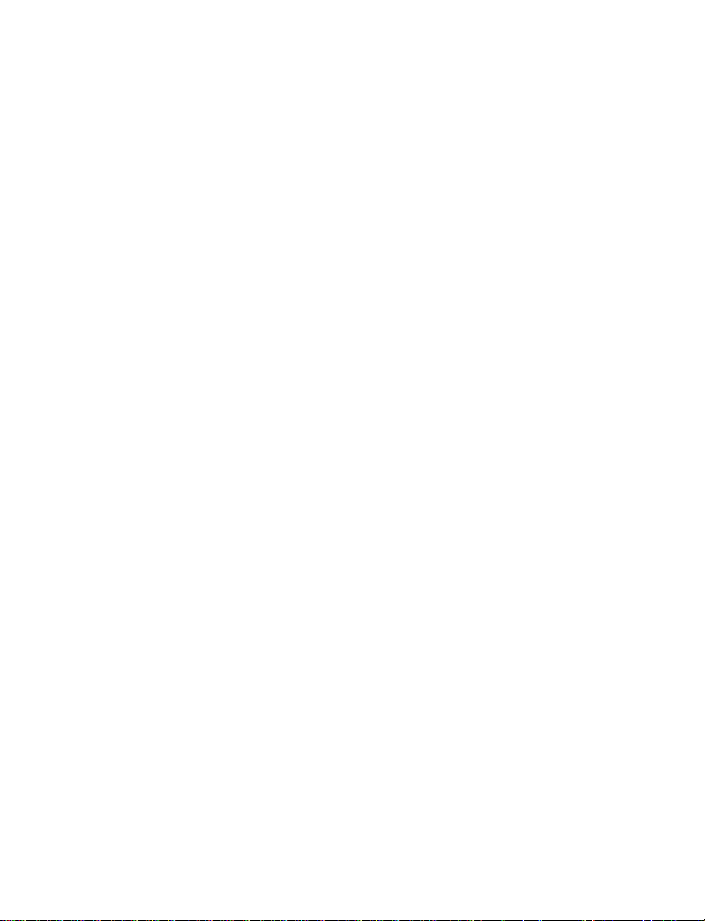
15 Your phone and other devices . . . . . . . . . . . . . 115
PC Connectivity . . . . . . . . . . . . . . . . . . . . . . . . . . . . . . . . . 115
16 Minibrowser . . . . . . . . . . . . . . . . . . . . . . . . . . 117
Understand browsing sessions and indicators . . . . . . . . 117
Launching the minibrowser . . . . . . . . . . . . . . . . . . . . . . . 118
Minibrowser menu . . . . . . . . . . . . . . . . . . . . . . . . . . . . . . 118
Navigate in the minibrowser . . . . . . . . . . . . . . . . . . . . . . 119
Links . . . . . . . . . . . . . . . . . . . . . . . . . . . . . . . . . . . . . . . . . .120
Bookmarks . . . . . . . . . . . . . . . . . . . . . . . . . . . . . . . . . . . . . 121
Receive messages via the minibrowser . . . . . . . . . . . . . . 121
End the minibrowser session . . . . . . . . . . . . . . . . . . . . . .122
Disable minibrowser confirmations. . . . . . . . . . . . . . . . .122
17 Reference information . . . . . . . . . . . . . . . . . . 124
Use enhancements safely. . . . . . . . . . . . . . . . . . . . . . . . .124
Important safety information. . . . . . . . . . . . . . . . . . . . . .125
Certification information (SAR) . . . . . . . . . . . . . . . . . . . .129
Care and maintenance . . . . . . . . . . . . . . . . . . . . . . . . . . .130
Enhancements . . . . . . . . . . . . . . . . . . . . . . . . . . . . . . . . . . 131
Battery information . . . . . . . . . . . . . . . . . . . . . . . . . . . . . 131
Chargers and other enhancements . . . . . . . . . . . . . . . . .133
Nokia Xpress-on™ coloUr covers . . . . . . . . . . . . . . . . . . .136
Frequently Asked Questions (FAQ). . . . . . . . . . . . . . . . . .139
Glossary . . . . . . . . . . . . . . . . . . . . . . . . . . . . . . . . . . . . . . .142
Technical information. . . . . . . . . . . . . . . . . . . . . . . . . . . .147
Troubleshooting. . . . . . . . . . . . . . . . . . . . . . . . . . . . . . . . .148
[ vii ]
Page 9
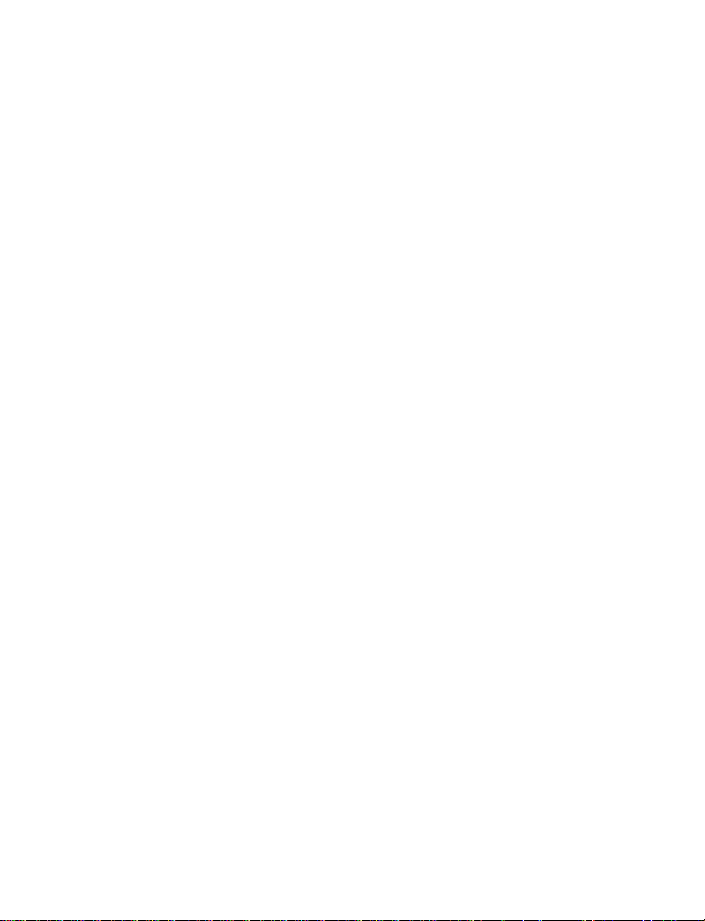
Nokia One-Year Limited Warranty . . . . . . . . . . . . . 150
Appendix A. . . . . . . . . . . . . . . . . . . . . . . . . . . . . . . 153
Index . . . . . . . . . . . . . . . . . . . . . . . . . . . . . . . . . . . 157
[ viii ]
Page 10
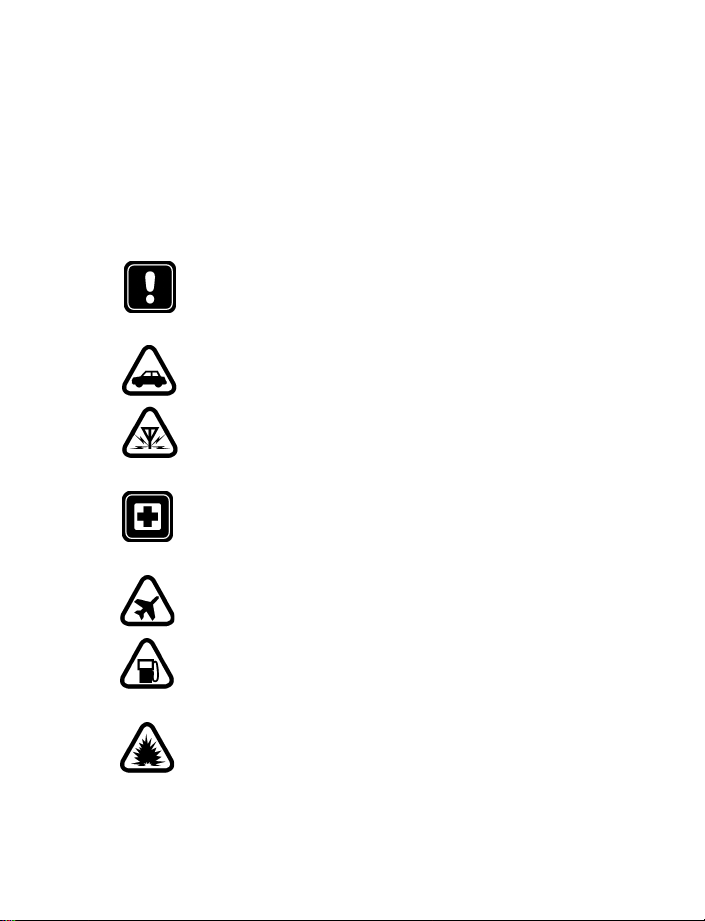
For your safety
1 For your safety
The use of mobile phones and their enhancements may be prohibited
or restricted in certain areas. Obey applicable law regarding mobile
phone usage.
Read these simple guidelines. Breaking the rules may be dangerous or
illegal. Further detailed information is given in this manual.
SWITCH OFF WHERE PROHIBITED
Do not switch on the phone when wireless phone use is
prohibited or when it may cause interference or danger.
ROAD SAFETY COMES FIRST
Don't use a hand-held phone while driving.
INTERFERENCE
All wireless phones may get interference, which could
affect performance.
SWITCH OFF IN HOSPITALS
Follow any regulations or rules. Switch the phone off near
medical equipment.
SWITCH OFF IN AIRCRAFT
Wireless devices can cause interference in aircraft.
SWITCH OFF WHEN REFUELING
Don't use the phone at a refueling point. Don't use near fuel
or chemicals.
SWITCH OFF NEAR BLASTING
Don't use the phone where blasting is in progress. Observe
restrictions, and follow any regulations or rules.
[ 1 ]
Page 11
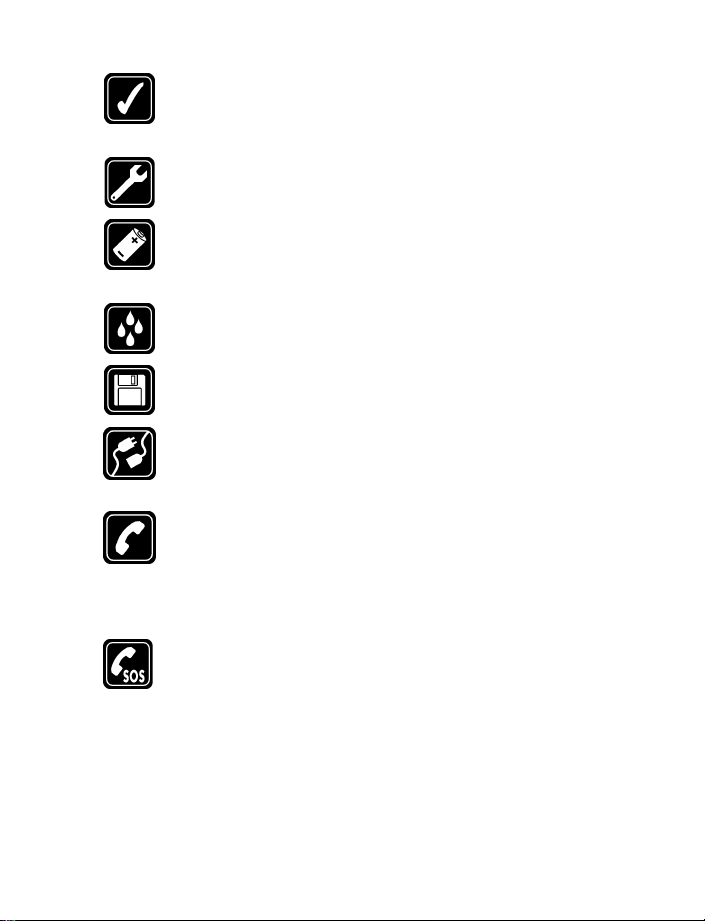
USE SENSIBLY
Use only in the normal position. Don't touch the antenna
unnecessarily.
QUALIFIED SERVICE
Only qualified personnel may install or repair phone equipment.
ENHANCEMENTS AND BATTERIES
Use only approved enhancements and batteries. Do not connect
incompatible products.
WATER-RESISTANCE
Your wireless phone is not water-resistant. Keep it dry.
BACKUP COPIES
Remember to make backup copies of all important data.
CONNECTING TO OTHER DEVICES
When connecting to any other device, read its user guide for
detailed safety instructions. Do not connect incompatible products.
CALLING
Ensure the phone is switched on and in service. Fully extend the
whip antenna. Enter the phone number, including the area code,
then press the Send key. To end a call, press the End key. To answer
a call, press the Send key.
EMERGENCY CALLS
Ensure the phone is switched on and in service. Press the End key
as many times as needed (for example, to exit a call, to exit a
menu) to clear the display. Fully extend the whip antenna. Enter
the emergency number, then press the Send key. Give your
location. Do not end the call until told to do so.
[ 2 ]
Page 12
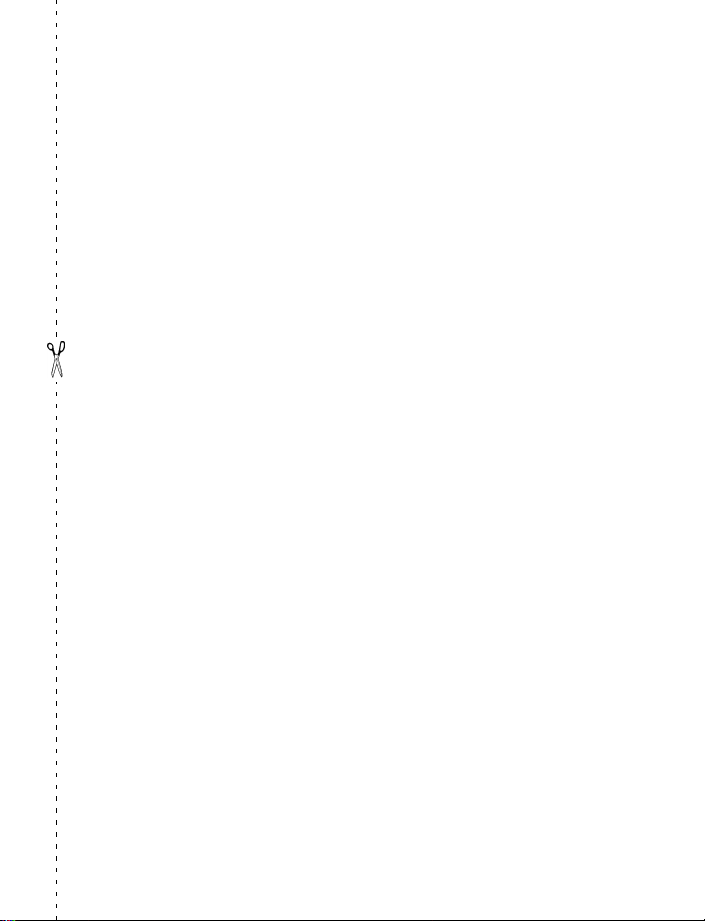
• QUICK GUIDE
For your safety
Make a call Fully extend whip antenna. Enter phone number, press the
Answer a call Press the Send key
Answer a call with
call waiting
End a call Press the End key
Ignore a call Press Silence when your phone rings
Redial Press the Send key twice
Adjust call volume Press scroll key left or right during a call
Use the in-call menu While in a call, press left selection key to select Options
Use 1-touch dialing Press and hold any key 2 through 9
Save a name and number Enter a number, press left selection key to select Options,
Recall a name/number Press Contacts, select Search. Enter first character of name.
Recall a name/number
during a call
Check voice mail Press and hold the 1 key OR dial your voice mailbox number
Send a text message Press Menu 01-1-1. Add recipient’s phone number, then
Send an e-mail message Press Menu 01-1-1. Add recipient’s e-mail address, then
Read new message Press Show, then press Select.
Reply to a message Press Options, select Reply, then select a reply option.
Reply to an e-mail
message
Send a business
card (SMS)*
Send key
Press the Send key or Answer
select Save. Enter a name and press OK.
Press Options, scroll New call, press Select, press Search,
enter the first letter of the name to find.
press Options. Scroll to Enter text, then press Select. Enter
the message text, then press Options and select Send.
press Options. Scroll to Enter text, then press Select. Enter
the message text, then press Options and select Send.
Write the reply, press Options and select Send.
Press Options, select Reply, then select a reply option.
Write the reply, press Options and select Send.
Recall a name from the phone book. Press Details, then
press Options, select Send bus. card, select Via text msg.
Enter the recipient’s number or press Search to retrieve a
number from the phone book. Press OK.
* This feature is only supported when sending to another Nokia phone.
[ 3 ]
Page 13
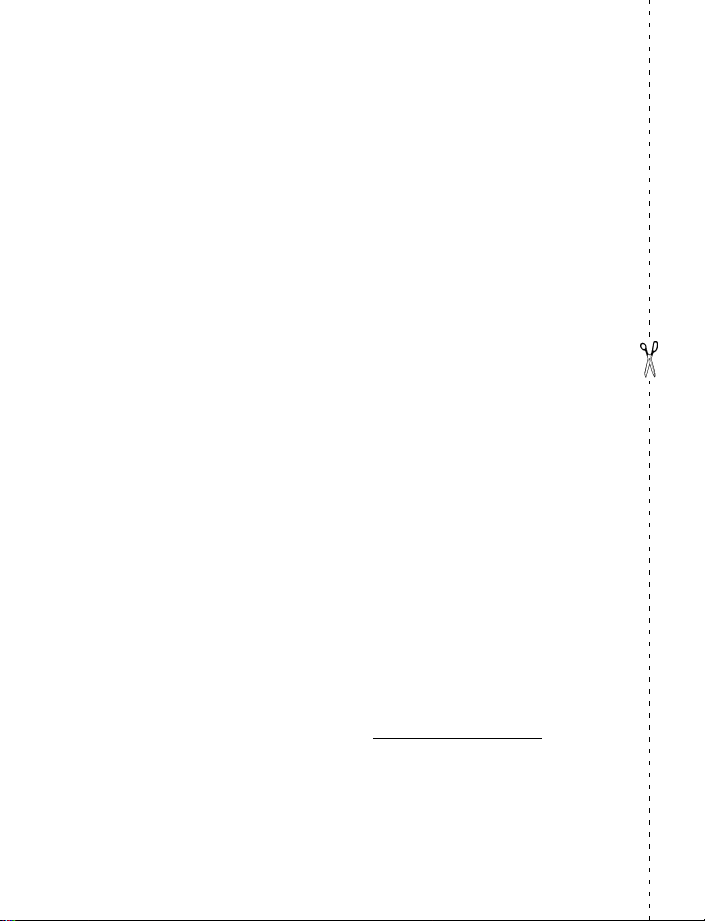
• MENU SHORTCUTS
1 MESSAGES
Text messages . . . . . . . . . . . 01-1
Create message . . . . . . 01-1-1
Inbox . . . . . . . . . . . . . . 01-1-2
Outbox . . . . . . . . . . . . . 01-1-3
Archive . . . . . . . . . . . . . 01-1-4
Templates . . . . . . . . . . . 01-1-5
My folders . . . . . . . . . . 01-1-6
Delete messages . . . . . 01-1-7
Message settings. . . . . 01-1-8
Voice messages. . . . . . . . . . 01-2
Minibrowser messages . . . . 01-3
2 CALL LOG
Missed calls. . . . . . . . . . . . . . 2-1
Received calls . . . . . . . . . . . . 2-2
Dialed numbers. . . . . . . . . . . 2-3
Delete recent call lists . . . . . 2-4
Call timers . . . . . . . . . . . . . . . 2-5
Data/fax calls . . . . . . . . . . . . 2-6
Minibrowser calls . . . . . . . . . 2-7
3 PROFILES
Normal . . . . . . . . . . . . . . . . . 3-1
Silent . . . . . . . . . . . . . . . . . . . 3-2
Meeting . . . . . . . . . . . . . . . . . 3-3
Outdoor . . . . . . . . . . . . . . . . . 3-4
Pager . . . . . . . . . . . . . . . . . . . 3-5
4 SETTINGS
Call settings . . . . . . . . . . . . . 4-1
Phone settings . . . . . . . . . . . 4-2
Time settings. . . . . . . . . . . . . 4-3
Display settings . . . . . . . . . . 4-4
Enhancement settings . . . . 4-5
Security settings . . . . . . . . . 4-6
Network services . . . . . . . . . 4-7
Restore factory settings . . . 4-8
5 PHONE DETAILS
Own number . . . . . . . . . . . . 5-1
SW version . . . . . . . . . . . . . . 5-2
6 GALLERY
7 SYSTEM
Roaming options . . . . . . . . . 7-1
Mode . . . . . . . . . . . . . . . . . . 7-2
8 GAMES
Select game . . . . . . . . . . . . . 8-1
Memory . . . . . . . . . . . . . . . . 8-2
Settings . . . . . . . . . . . . . . . . 8-3
9 VOICE
Voice tags. . . . . . . . . . . . . . . 9-1
Voice commands . . . . . . . . . 9-2
Voice recorder . . . . . . . . . . . 9-3
10 MINIBROWSER
1
11 OR G A NI Z E R
Alarm clock . . . . . . . . . . . . . 11-1
Calendar . . . . . . . . . . . . . . . . 11-2
Calculator . . . . . . . . . . . . . . 11-3
Stopwatch . . . . . . . . . . . . . . 11-4
12 KEYGUARD
1 Menu option may not be visible, based on
your service provider’s requirements.
1
[ 4 ]
Page 14
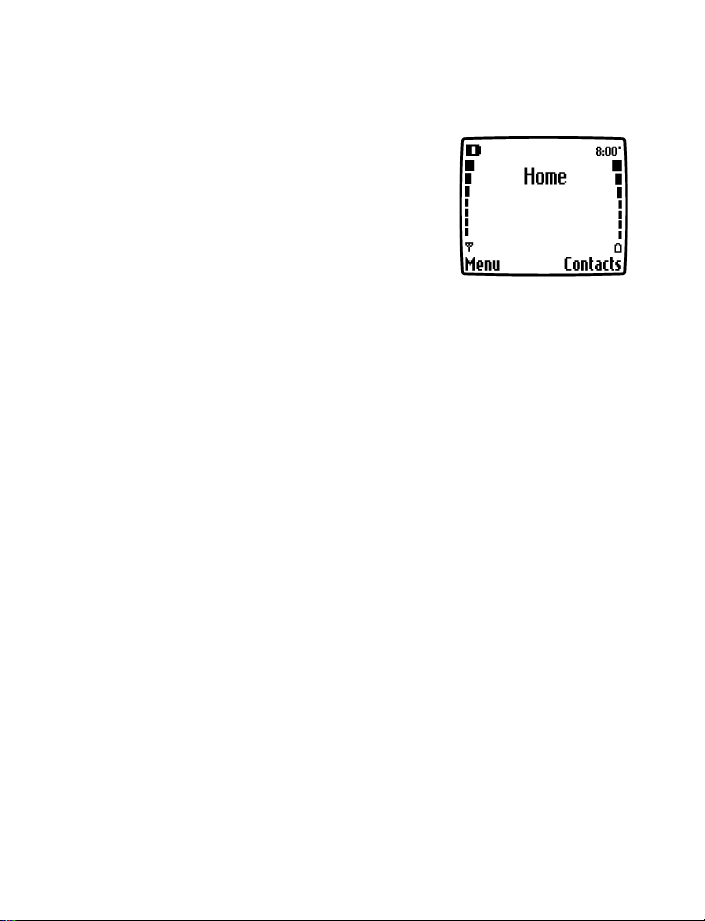
2Welcome
Congratulations on the purchase of your
Nokia mobile phone - a new tool for the
mobile information society.
Nokia recommends that you read this chapter
before you use your new phone. You will find
useful information about:
• How to use this guide
• How to understand network services
• How to contact Nokia
• GET THE MOST OUT OF THIS GUIDE
The tips that follow can help you use this guide efficiently as you learn to
use your phone.
Understand the terms
This guide uses certain terms for certain actions.
• Press means to briefly press then release a key.
• Use the selection keys to choose an option on a menu.
• Press Menu means to press the selection key that is below the word
Menu on the phone’s screen.
• Press and hold means to press and hold a key for two to three seconds
(depending on the feature you are using), then release the key.
• Highlighted means that an option you see on the screen is enclosed
in a dark bar. Choices you make with the two selection keys act on the
highlighted option.
Welcome
[ 5 ]
Page 15
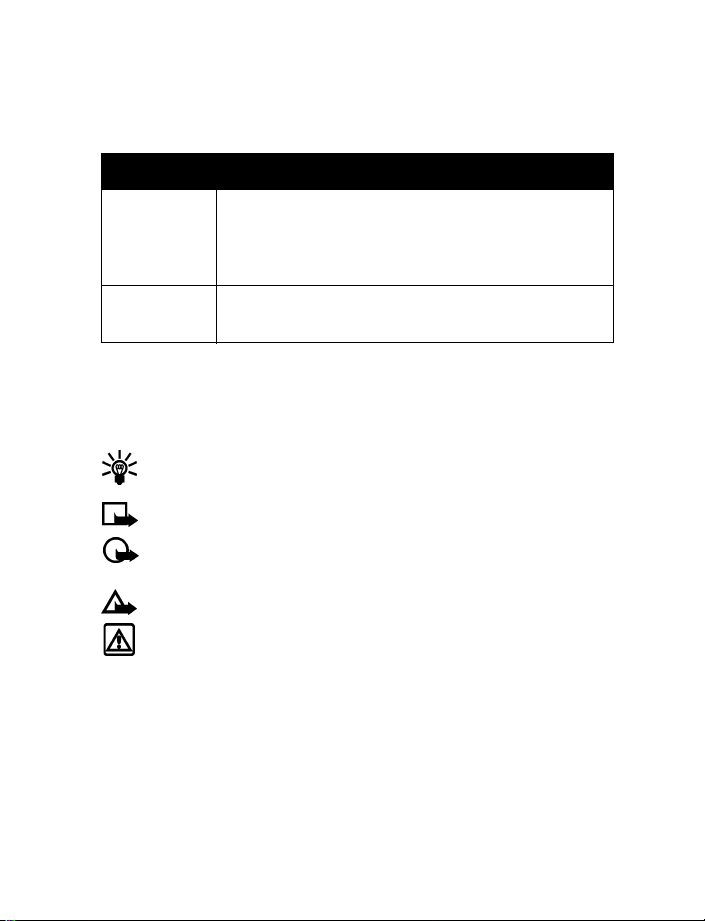
Observe text conventions
This user guide provides text clues to help make instructions clear and
easy to follow. These clues are called conventions.
Convention What it means
bold Indicates one of the following items:
• The word or phrase appears on the phone’s screen.
• Special text such as Notes and Warnings.
italic Italics indicate emphasis. Pay close attention to any
information in italics.
Follow graphic clues
This guide uses certain icons (graphic clues) to alert you to important
information.
Tip: Provides information about a shortcut or an alternate method
of doing something.
Note: Explains a feature or points out an important concept.
Important: Alerts you to information critical to using a
feature correctly.
Caution: Warns you when you may lose information.
Warning: Helps you avoid personal injury, damage to the phone,
or property damage.
Look for updates
From time to time, Nokia updates this user guide to reflect changes or
corrections. The latest version may be found in the Download Software
section of the Nokia Web site:
http://www.nokia.ca
[ 6 ]
Page 16
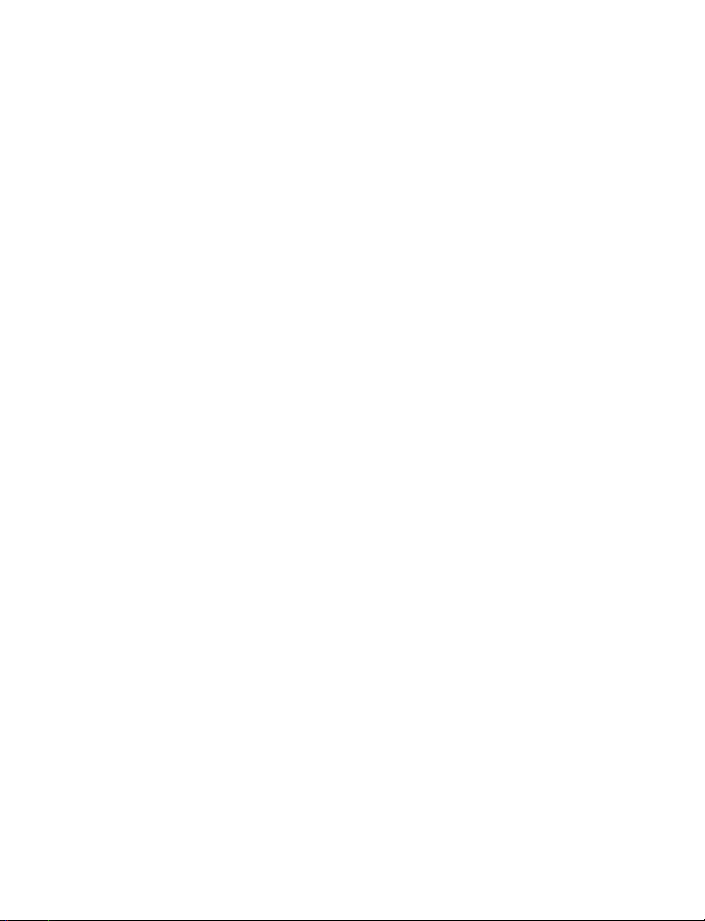
Welcome
• UNDERSTAND WIRELESS NETWORK SERVICES
Your service provider’s wireless network may be equipped to provide special
features or functions for use with your Nokia phone. These features are
called network services, and may include some of the following:
• Voice mail and voice privacy
• Call waiting, call forwarding, and caller ID
• Text messages
• Ability to block or send your own caller ID
• News and information services
• Selected Internet access services
Sign up with a service provider
Before you can take advantage of your service provider’s network services,
you must sign up with a wireless service provider and subscribe to these
services. Your service provider will make available descriptions of its services
and instructions for using them.
Note differences among service providers
Wireless service providers may differ from each other in certain ways.
For example, some networks may not support special language-dependent
characters. Contact your service provider regarding your service needs.
• LEARN ABOUT ACCESSIBILITY SOLUTIONS
Nokia is committed to making mobile phones easy to use for all individuals,
including those with disabilities. For more information about phone features,
enhancements, and other Nokia products designed with your needs in mind,
please visit the following Web site: www.nokia.ca.
Alternate format user guides
This user guide may be available in alternate formats, including:
• Braille
• Large print
[ 7 ]
Page 17
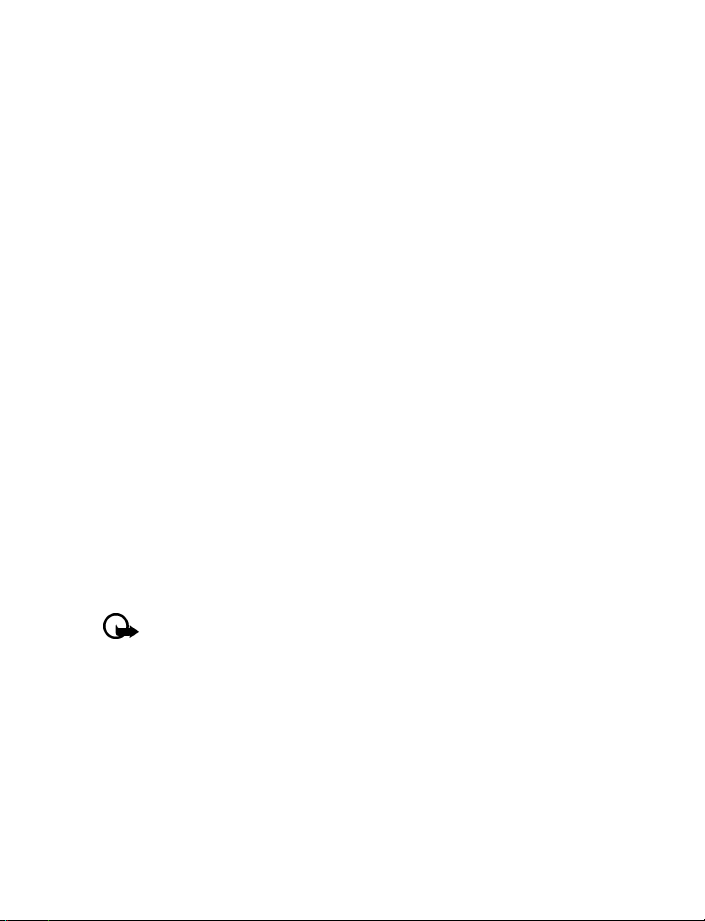
• Audiocassette
• E-text (electronic documents on a 3.5-inch disk, in Microsoft
Word or WordPerfect format).
To request any of the above formats, please contact Nokia Customer Care.
Please see “Contact Nokia” on page 9 for more information.
Accessible features
Your phone has many accessible features, including the following:
• Tactile feedback when a you press a key
• Adjustable display brightness
• Ability to send and receive short text messages
• Convenience of 1-touch dialing
• Vibrating alert for incoming calls and messages
• Flashing lights alert for incoming calls and messages
• TTY/TDD device compatibility using the 2.5mm enhancement jack
Text Telephone (TTY) and Teletype Device for the
Deaf (TDD) device compatibility
Your Nokia phone is equipped with a universal 2.5mm enhancement jack
that can be used to connect any “cellular ready” or “cellular compatible”
TTY/TDD device’s cable to your phone.
Important: Once your TTY/TDD device is connected to your phone,
you must use the phone’s menu (Menu > Settings > Enhancement
settings > TTY/TDD) to enable the TTY/TDD mode.
LPS-4 mobile inductive loopset
The LPS-4 Loopset is a Nokia enhancement designed to make the 3586i
phone more accessible to hearing-aid users.
The Nokia Loopset gives hearing-impaired wireless customers clear access
to digital telephony. With the loopset, people who use a T-coil equipped
hearing aid can make and receive calls without noise interference.
[ 8 ]
Page 18
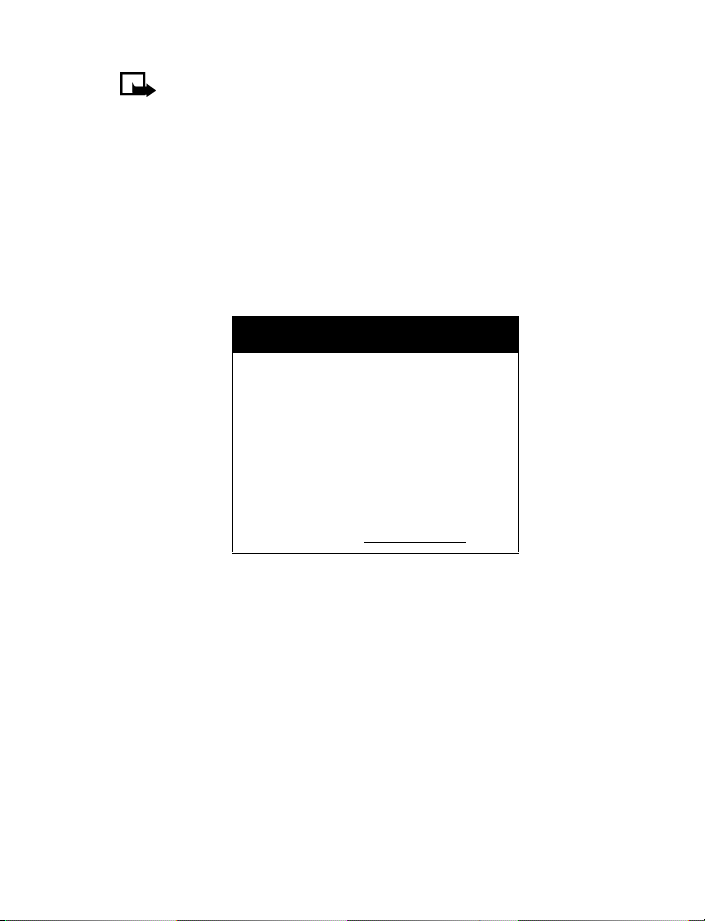
Note: The LPS-4 is sold separately as an enhancement. Once you
connect the LPS-4 to your phone, use the phone’s menu (Menu >
Settings > Enhancement settings > Loopset) to enable loopset
mode. For more information, see “Learn about your headset” on
page 34.
• CONTACT NOKIA
When you need help, the Nokia Care Center can provide information
about Nokia products. Please refer to the table on the following page
for more information on how to contact Nokia.
Customer Care, Canada
Nokia Products Ltd.
601 Westney Road South
Ajax, Ontario L1S 4N7
Tel: 1-905-427-1373
1-888-22-NOKIA
(1-888-226-6542)
Fax:1-905-619-4360
Web site: www.nokia.ca
If you ever need to call Nokia Customer Care, or your wireless service
provider, you will need to provide specific information about your phone.
This information is provided on the phone’s label.
Welcome
Your phone’s label
The label is inside the back cover of your phone (under the battery). It
contains important information about your phone, including the model,
type and electronic serial numbers (ESN). Nokia recommends that you
note this information on the title page of this guide. Please do not remove
or deface the label.
[ 9 ]
Page 19
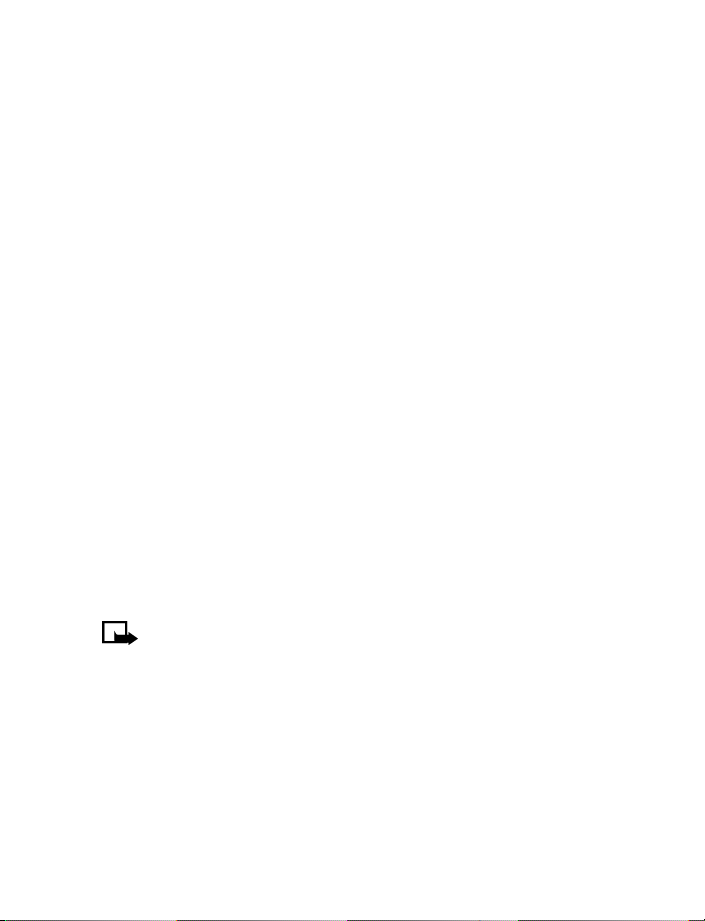
Have the right information available
We recommend that you have the following information available before
you contact the Nokia Customer Service department:
• the phone’s model number
• electronic serial number (ESN)
• your postal code
Have the phone or enhancement available
Whether you are calling about your phone or an enhancement, have
the equipment available when you call. A Nokia representative may ask
a specific question about your phone or enhancement, so please have
the device available for quick reference.
• CONTACT YOUR SERVICE PROVIDER
Some service providers have preprogrammed their customer support
number into the phone. Pressing and holding the 2 key (or the key that
your service provider instructs you to use) for two seconds will automatically
dial their customer support number.
This feature can be helpful if you are having difficulties dialing a number,
especially when traveling outside your home area.
If your service provider determines that the problem is Nokia-related, the
provider’s representative will direct you to Nokia Customer Care (Canada).
Note: This one-key feature may not be available on all systems.
Contact your service provider for availability.
[ 10 ]
Page 20

About your phone
3 About your phone
This section gives you a brief introduction to your phone and provides you
with quick steps for making, answering, and managing your calls. The rest
of this guide user provides complete details on phone use.
Power key
2.5 mm
headset jack
Earpiece
Display screen
Selection key
Send key
Number keys
Star key
Charging port
Connection port
Selection key
End key
4-way scroll keys
Pound key
Microphone
[ 11 ]
Page 21
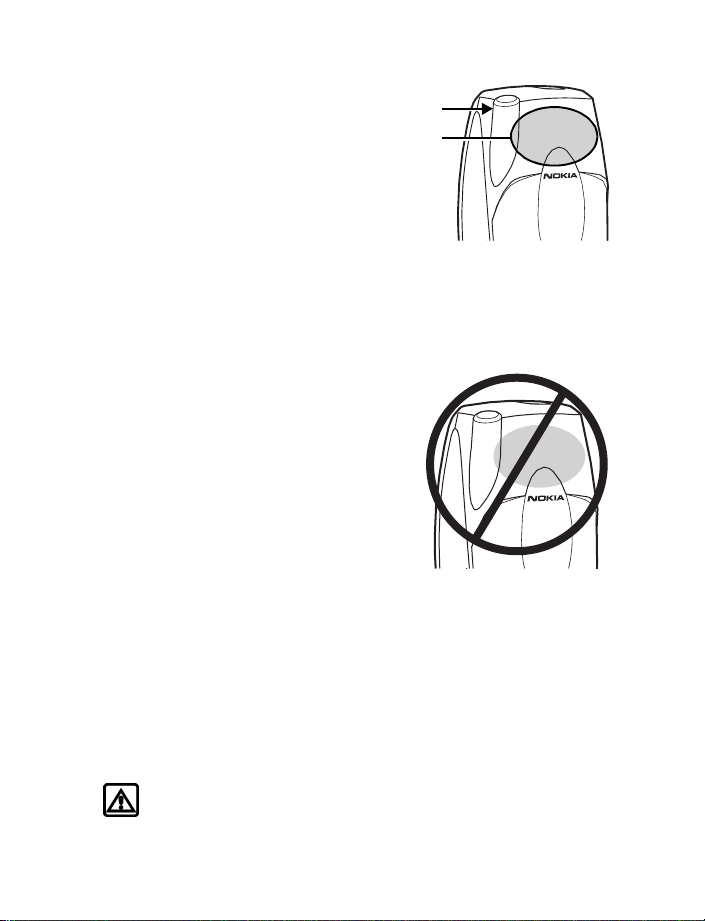
• ABOUT THE ANTENNAS
Your phone is equipped with three
antennas. The internal antenna is
always active. The whip antenna is
activated when the whip antenna is
fully extended. The GPS antenna is
also internal and is activated when
placing emergency calls or when the
Location info sharing feature is
activated. For more information on
Location info sharing, see “GPS
(Location info sharing)” on page 104.
As with any other radio transmitting device,
do not touch either of the two antennas
unnecessarily when the phone is switched
on. Contact with the antenna affects call
quality and may cause the phone to operate
at a higher power level than otherwise
needed. Not touching the antenna area
during a phone call optimizes the antenna
performance and the talk time of your phone.
While in a call, hold the phone to your
ear, placing your finger tips on the Nokia
badge at the mid-center of the back cover
(located below the antenna area on the back
of your phone).
Whip
antenna
Internal
antenna
• ABOUT THE BATTERY
Install the battery
Warning: Use only the BLC-2 battery in this Nokia phone.
[ 12 ]
Page 22
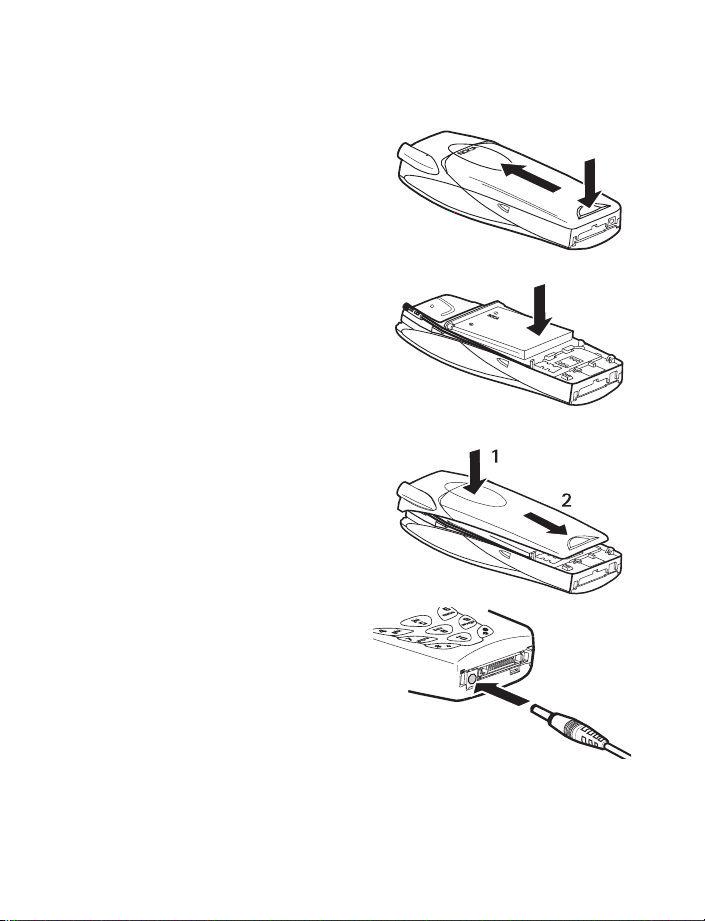
About your phone
If your dealer has already installed the battery, please see “Charge the
battery” on page 13.
1 Remove the back cover of the
phone by pressing and holding
the release button while sliding
the cover upward toward the
top of the phone. Set the back
cover aside.
2 Place the battery in the
compartment with the label side
facing up and the metal contacts
aligned with the contact prongs.
Snap the battery into place.
3 Replace the cover by sliding it
carefully over the whip antenna
downward until you hear a click.
Charge the battery
Follow these guidelines to charge
the battery.
1 Connect the charger to an
AC wall outlet.
[ 13 ]
Page 23
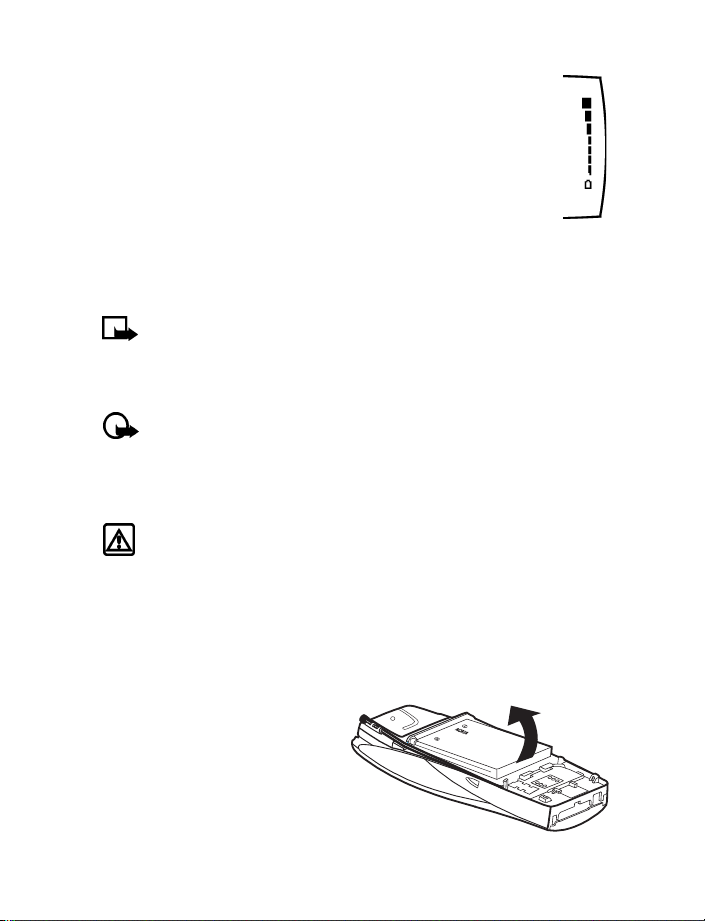
2 With your phone on or off, connect the lead from the
charger to the charging port located on the bottom of the
phone. The battery indicator bar appears on the screen and
starts to scroll up and down after a few seconds. With the
phone off, only the battery indicator bar will appear.
3 Disconnect the charger from the phone and AC outlet when
the battery is fully charged.
After the indicator bar stops scrolling, the battery is almost fully charged,
and is fully charged after an additional hour (approximately). The message
Battery Full is displayed.
Note: For best performance, charge the battery for 24 hours before
you use the phone. The charging time depends on the charger and
battery you use. For example, the charging time for the BLC-2
battery with the ACP-7U charger is approximately 4 hours.
Important: Do not leave the battery connected to a charger for
more than 72 hours, since prolonged maintenance charging could
shorten its lifetime.
Remove the battery
Warning: Use only your hands to remove the battery. Do not
puncture, burn or use any objects that may damage the phone
or the battery. Please recycle the battery, or dispose of properly.
You will need to remove the existing battery if you want to install a new
battery or if you have purchased a spare battery. Make sure the phone has
been turned off for ten seconds.
1 Remove the back cover of the phone as shown in step 1 on page 12.
2 Place your index finger in the
space at the bottom of the
battery, and press toward the
top of the phone.
3 Take out the battery.
[ 14 ]
Page 24
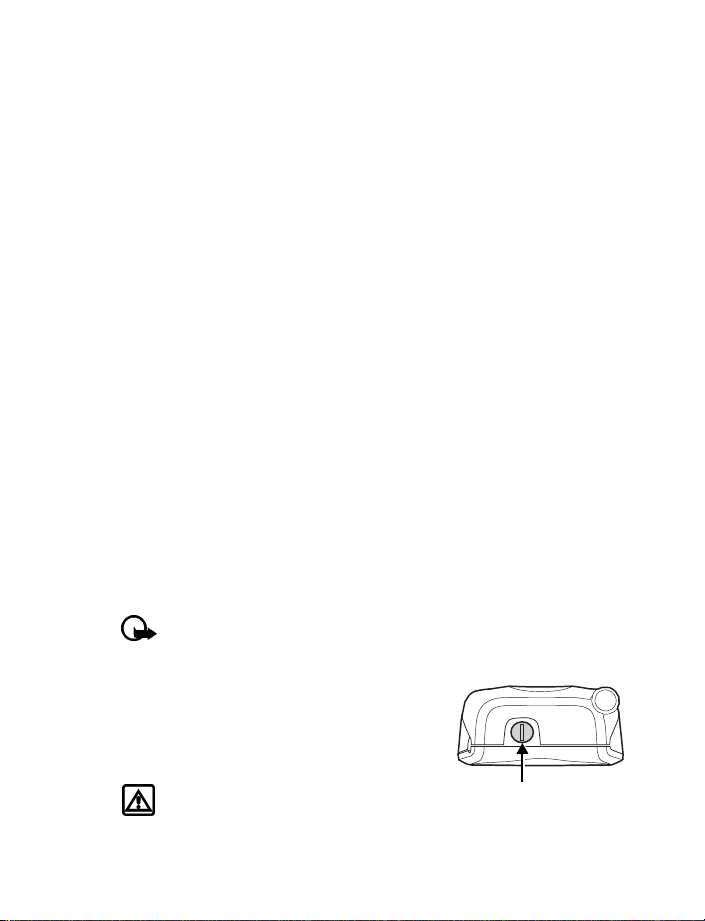
About your phone
RUIM card slot
Your phone has an RUIM card slot built into its mechanics. However, the
RUIM card slot is not functional in this phone model. Please avoid placing
anything in this slot.
Important battery information
• Recharge your battery only with a charger approved by Nokia.
• You can switch the phone on and use it for calls while the battery
is charging.
• If the battery is totally empty, it may take a few minutes for the
battery indicator to appear on the screen.
• If you switch the phone on when charging is complete, the message
Battery full is displayed momentarily.
• Charging time depends on the charger and battery used. Please see
“Battery information” on page 131, for more information.
• If the battery has become completely empty, you may need to
recharge it for a few minutes before you can make or receive calls.
Prolong battery life
A battery lasts longer and performs better if you fully discharge it from
time to time. To discharge your battery, leave your phone switched on
until the battery drains completely. Ignore any messages to recharge your
battery and let the battery completely discharge.
Important: Do not attempt to discharge the battery by any means
other than those just described.
• SWITCH YOUR PHONE ON
To switch your phone on or off, press and hold
the power key (located on the top of the
phone) for two seconds.
Warning: Do not switch on the phone
when wireless phone use is prohibited
or when it may cause interference or danger.
[ 15 ]
Power key
Page 25
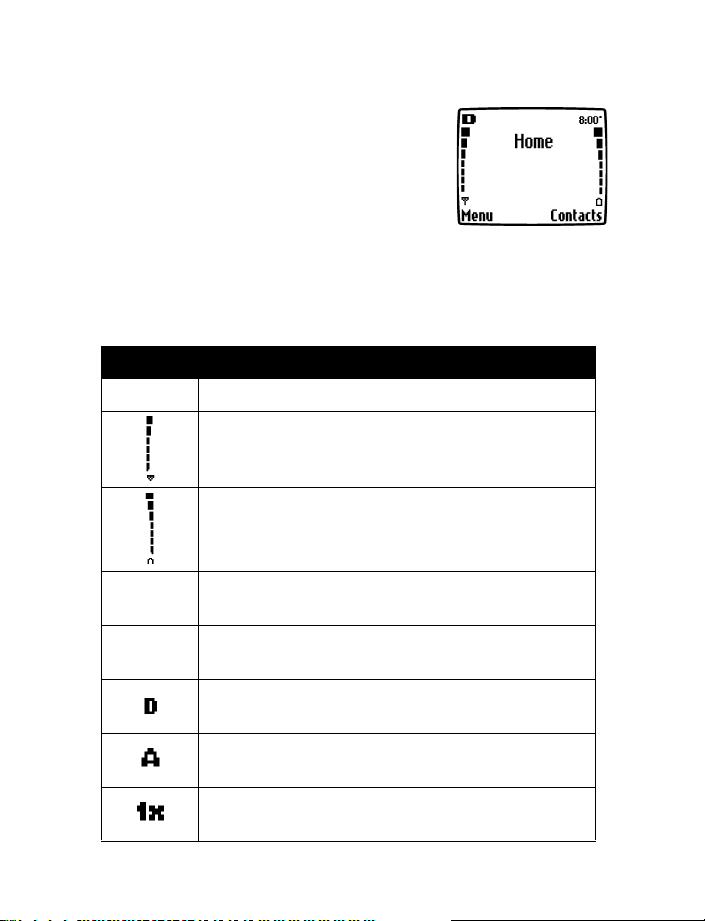
• CHECK THE START SCREEN
The start screen refers to the phone’s display when
no calls are in progress, and there are currently no
menu or phone book entries displayed.
You can easily return to the start screen from
any location (other than an active call) simply by
pressing the End key. However, keep in mind that
any text or numbers that you were entering at
the time will be lost, and your work will not be saved.
The following table describes the status indicators and icons found on the
start screen:
Element Description
Home Your service provider’s name may appear here.
Shows the signal strength of the wireless network
where you are. The higher the bar, the stronger
the signal.
Shows the battery charge level.
The higher the bar, the higher the power level in
the battery.
Menu
Contacts
The entry point for your phone’s menu. Press the left
selection key to view the menu options.
The entry point for the phone book menu. Press the
right selection key to view phone book menu options.
Icon appears in upper left corner of screen, indicating
that you are in a digital network.
Icon appears in upper left corner of screen, indicating
that you are in an analog network.
Icon appears in the upper left corner of the screen,
indicating that you are in a 1x CDMA network.
[ 16 ]
Page 26
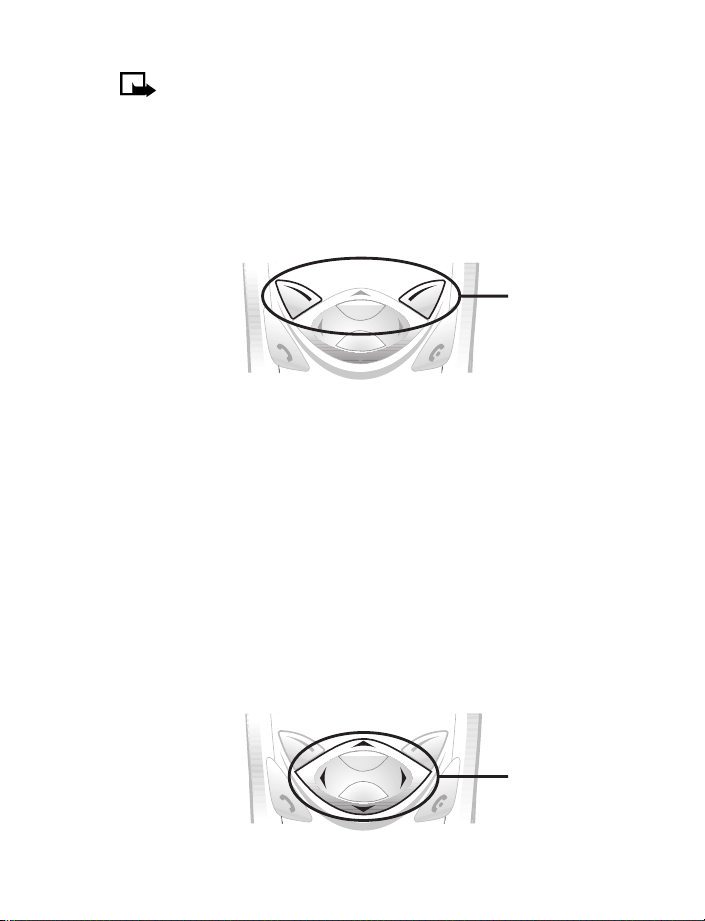
About your phone
Note: The icons you see may differ depending on your service
provider. The service provider’s network determines which icons
actually appear on the screen.
• USE THE SELECTION KEYS
Note the two selection keys beneath the screen. The function of these
keys is determined by the word shown above them on the screen.
Selection keys
For example, pressing the left selection key when the word Menu appears
above it shows the first of many menus. Scroll through the menus using
the up scroll and down scroll keys.
Likewise, pressing the right selection key when Contacts appears above it
displays the phone book menu.
• USE THE SCROLL KEY
Note the four-way scroll key in the center of the phone, beneath the
screen. The function of this key is to scroll through the different menus
and lists within the phone. Scroll left to decrease volume or to go directly
to the Create message menu. Scroll right to decrease volume or to go
directly to the Calendar menu.
[ 17 ]
Scroll keys
Page 27
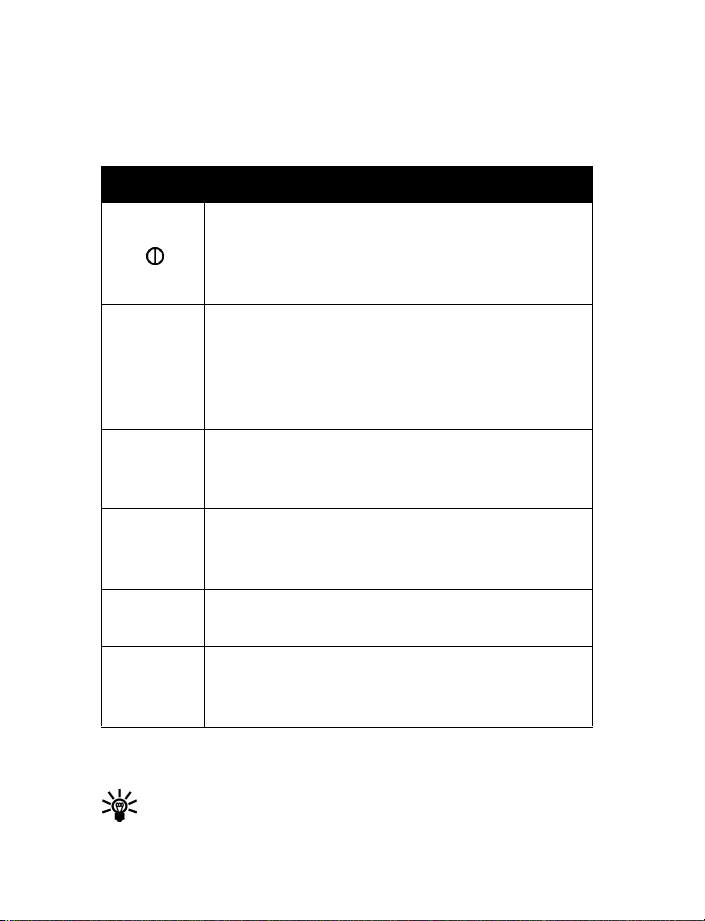
• LEARN ABOUT THE KEYS
The table on the following page contains a summary of how the various
keys on your phone work.
Key Description
Power: Press and hold to switch the phone on or off.
Pressing this key momentarily displays a list of profiles
that can be selected. Power key also displays menu
while using Minibrowser.
Talk: Press the Send key to make a call to the name
or number shown on the screen or to answer a call.
Send key
End key
Pressing this key when not in a call (or when not in
the menu or phone book) displays a list of recently
dialed numbers.
End: Press the End key to end a call, to silence the ring
from an incoming call, or to exit the phone book or
menus completely. Used as Back key in Minibrowser.
0
through
9
#
Number: Use keys 0-9 to enter numbers and letters.
Press and hold 1 to dial your voice mailbox. Press and
hold 0 to launch the minibrowser.
# key: Press the # key to change case of text, or to
enable or disable predictive text input.
* key: Press the * key to enter special characters
*/+
(for example, punctuation) or access special
characters menu.
• MAKE AND ANSWER CALLS
Tip: Fully extend the whip antenna when placing or receiving calls.
[ 18 ]
Page 28
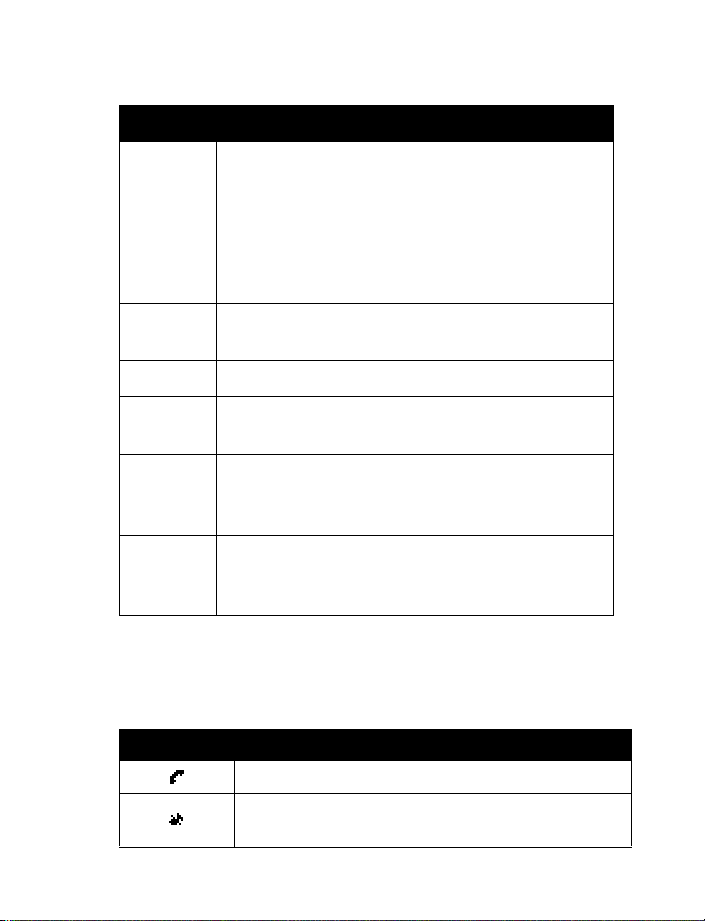
About your phone
Use the following table as a quick reference for making and answering calls:
Task Instructions
Make a call 1 Enter the number using the keypad (include area
code as needed).
2 Press the Send key.
3 Hold the phone as you would any other telephone,
with the ear piece over your ear and the microphone
near your mouth.
Answer a
call
End a call Press the End key to terminate the active call.
Reject a call Press the End key when you do not want to answer a
Keyguard To avoid accidental calls, press the left selection key
Unlock
keypad
When your phone rings, press the Send key.
call, but still want to silence the ringer.
(for Menu) then press
your keypad. This activates the Keyguard feature.
When the keypad is locked, press Menu then press
(within three seconds). This deactivates the Keyguard
feature.
*/+ (within three seconds) to lock
• REVIEW PHONE SYMBOLS
The following is a collection of the various indicators and icons you may
see on your phone.
Symbol Description
A call is in progress.
You have selected the Silent profile (silencing your
phone’s ringer, keypad tones, warning tones, etc.).
[ 19 ]
*/+
Page 29
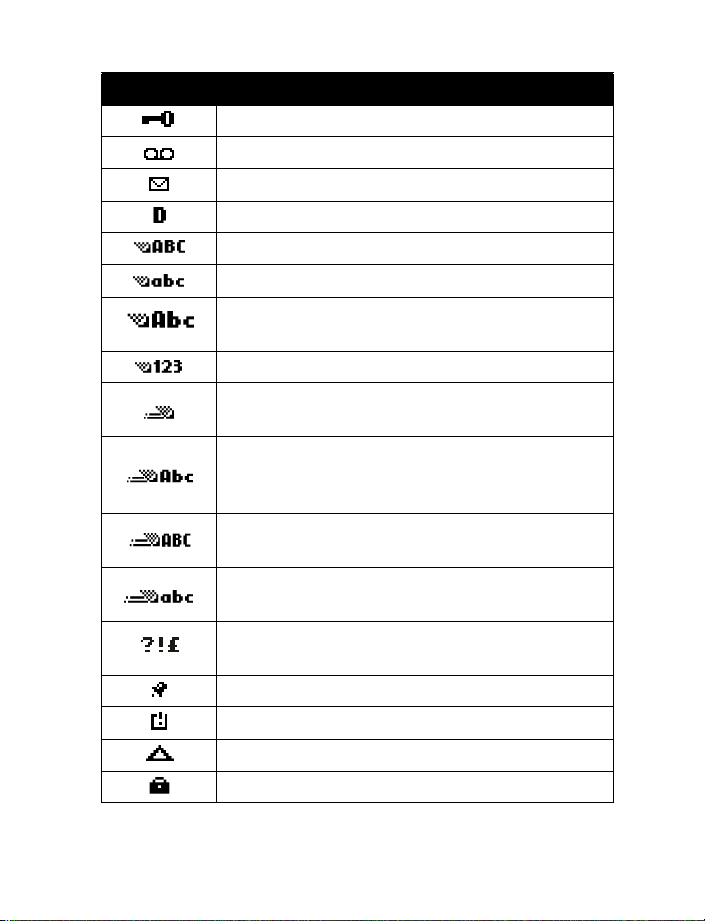
Symbol Description
Keyguard is active.
You have one or more voice messages waiting.
You have one or more unread text messages waiting.
Digital service is available.
Letters you enter appear as uppercase (ALL CAPS).
Letters you enter appear in lowercase.
Letters you enter appear in sentence case (first word in
sentence capitalized) or title case (in phone book).
Characters you enter appear as numbers.
Predictive text mode is active. Predictive text feature
available for Calendar and for text messages.
Predictive text mode activated. Characters you enter
appear in sentence case (only first word in sentence
capitalized).
Predictive text mode activated. Characters you enter
appear as uppercase letters.
Predictive text mode activated. Characters you enter
appear as lowercase letters.
Insert symbol mode, used to enter special characters
such as punctuation marks.
The alarm clock is set.
Indicates that a reminder has expired.
Indicates you are roaming.
Indicates call over a secure connection.
[ 20 ]
Page 30
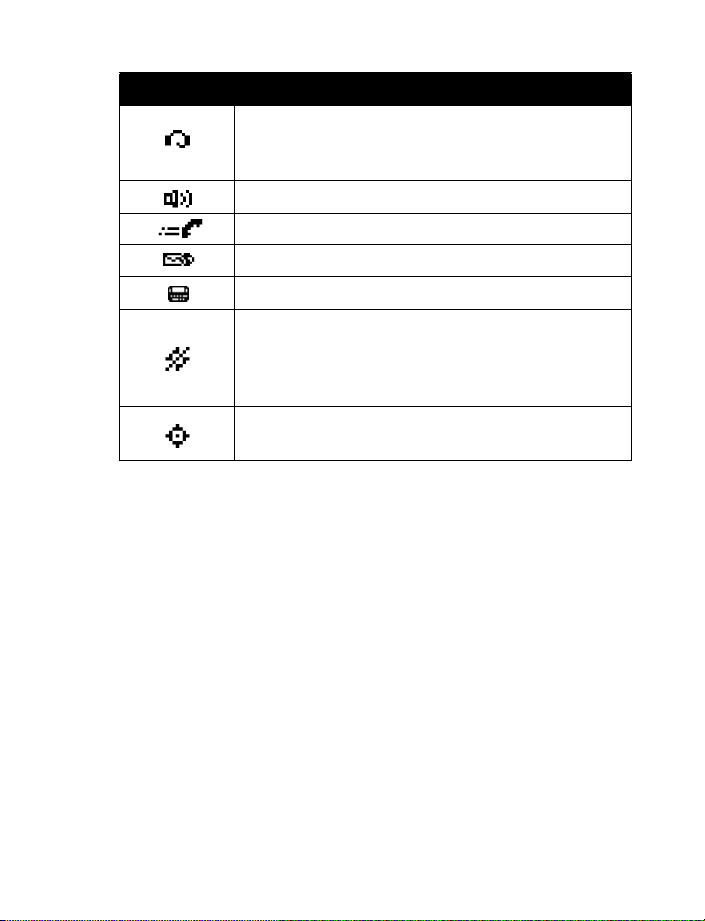
About your phone
Symbol Description
Indicates that a headset is connected (either via the
2.5mm jack or to the enhancement connector located
at the bottom of phone).
Indicates phone is in handsfree car kit.
Indicates a connection to data network.
Indicates you have a minibrowser message.
Indicates TTY/TDD mode is active.
Indicates that Emergency is selected and the phone’s
location information is shared only during an emergency
call to the official emergency number programmed into
your phone.
Indicates that Share location is selected and the phone’s
location information is shared with the network.
• MEMORY USE
In your phone, Calendar Notes and Tones share a common pool of memory
(storage capacity). When either of these features are used, there is less
available memory for the other feature which is also dependent on shared
memory. This is especially true with heavy use of some features. If your
use of a feature takes all of the shared memory, your phone may display
a message saying Memory full. To proceed, you would need to delete
some of the information or entries from these features to make additional
memory space available.
For example, entering 250 calendar notes may consume significant shared
memory. Consequently, if you attempt to download a ringing tone into your
phone, a message saying Memory Full may appear. To proceed, you would
need to delete some of the items/information occupying the memory.
[ 21 ]
Page 31

• USE THE SELECTION KEYS
Note the two selection keys
beneath the screen. The function
of these keys is determined by
the word shown above them on
the screen.
For example, pressing the left
selection key when the word
Menu appears above it shows
the first of many menus. You
scroll through the menus by scrolling up and down with the scroll key.
Likewise, pressing the right selection key when Contacts appears above it
displays the phone book menu.
Left
selection
key
• VIEW YOUR PHONE’S HELP SYSTEM
Your phone provides brief descriptions of all menu options. To view any of
the help texts:
1 Scroll to a menu or submenu option.
2 Wait about 15 seconds. A short message appears, describing the
option and what it does.
3 Scroll up and down as needed to scroll down through longer descriptions.
ENABLE/DISABLE HELP SYSTEM
Press Menu 4-2-5 (Settings > Phone settings > Help text activation)
to turn the phone’s help system on or off.
Right
selection
key
[ 22 ]
Page 32

About your phone
• BROWSE PHONE MENUS
Your phone’s menu system displays
choices you can make to change
settings on your phone or gives you
access to various phone features.
Your phone has 10 menus, plus
the phone book menu (Contacts).
Each menu can contain several
levels of submenus.
You can use menus and submenus two ways: by scrolling or by using
a shortcut.
Menu
items
Check the menu number, header line, and scroll bar
A header line appears at the
top of your screen when in the
phone book or while navigating
the menus. The header line
provides you with a reminder
of the phone book entry you
are working with, or serves as a
reminder of the menu or
submenu with which you are working.
A scroll bar appears on the right side of the screen when you scroll
through the main menu. A tab on the bar gives you a visual indication
of your relative position in the menu structure.
The menu number is located at the top of the scroll bar.
Menu
number
Header line
Scroll bar
with tab
Scroll through menus
1 At the start screen, press Menu, then scroll through the menus using
the scroll keys.
2 Press Options, Select, or OK, pressing the selection key for the option
you want.
3 Use the scroll and selection keys to navigate the submenus; press the
End key to return to the start screen.
[ 23 ]
Page 33

SCROLLING TIPS
• You can scroll up as well as down to find some of the most frequently
used submenu options.
• You can return to the previous menu level by pressing Back.
• To exit a menu and return to the start screen, press the End key.
If you leave a menu by pressing the End key, you cancel any
changes you made.
• Some menus may not appear. Ask your service provider for details.
• Your phone has 4-way scrolling ability. This feature is used in the
Games, Text messaging, Minibrowser and Calendar menus.
Learn about menu shortcuts
Menus and options are numbered so that
you can jump directly to the option you use
frequently. The numbers appear in the top
right corner of the screen and show your
location in the menu.
USE A SHORTCUT
Example: To turn on Automatic redial:
1 Press Menu.
2 Within three seconds, press 4-1-3-1 (Settings > Call settings >
Automatic redial > On).
[ 24 ]
Page 34

About your phone
• MENU AND MENU SHORTCUTS
MESSAGES . . . . . . . . . . . . . . . . . . . . . . . . . . . . . . . . . . . . . . . . . . . . 1
Text messages . . . . . . . . . . . . . . . . . . . . . . . . . . . . . . . . . . . . . . . . . . . . 01-1
Create message (Text/Numeric Page) . . . . . . . . . . . . . . . . . . . . 01-1-1
Add number . . . . . . . . . . . . . . . . . . . . . . . . . . . . . . . . . . . 01-1-1-1
Add e-mail . . . . . . . . . . . . . . . . . . . . . . . . . . . . . . . . . . . . 01-1-1-2
Enter text . . . . . . . . . . . . . . . . . . . . . . . . . . . . . . . . . . . . . 01-1-1-3
List recipients. . . . . . . . . . . . . . . . . . . . . . . . . . . . . . . . . . 01-1-1-4
Send . . . . . . . . . . . . . . . . . . . . . . . . . . . . . . . . . . . . . . . . . 01-1-1-5
Inbox . . . . . . . . . . . . . . . . . . . . . . . . . . . . . . . . . . . . . . . . . . . . . . 01-1-2
Delete . . . . . . . . . . . . . . . . . . . . . . . . . . . . . . . . . . . . . . . . 01-1-2-1
Reply. . . . . . . . . . . . . . . . . . . . . . . . . . . . . . . . . . . . . . . . . 01-1-2-2
Save message. . . . . . . . . . . . . . . . . . . . . . . . . . . . . . . . . . 01-1-2-3
Use number . . . . . . . . . . . . . . . . . . . . . . . . . . . . . . . . . . . 01-1-2-4
Use web link. . . . . . . . . . . . . . . . . . . . . . . . . . . . . . . . . . . 01-1-2-5
Save address . . . . . . . . . . . . . . . . . . . . . . . . . . . . . . . . . . 01-1-2-6
Forward . . . . . . . . . . . . . . . . . . . . . . . . . . . . . . . . . . . . . . 01-1-2-7
Move. . . . . . . . . . . . . . . . . . . . . . . . . . . . . . . . . . . . . . . . . 01-1-2-8
Rename . . . . . . . . . . . . . . . . . . . . . . . . . . . . . . . . . . . . . . 01-1-2-9
Outbox . . . . . . . . . . . . . . . . . . . . . . . . . . . . . . . . . . . . . . . . . . . . . 01-1-3
Archive . . . . . . . . . . . . . . . . . . . . . . . . . . . . . . . . . . . . . . . . . . . . . 01-1-4
Templates. . . . . . . . . . . . . . . . . . . . . . . . . . . . . . . . . . . . . . . . . . . 01-1-5
My folders . . . . . . . . . . . . . . . . . . . . . . . . . . . . . . . . . . . . . . . . . . 01-1-6
Delete messages . . . . . . . . . . . . . . . . . . . . . . . . . . . . . . . . . . . . . 01-1-7
All . . . . . . . . . . . . . . . . . . . . . . . . . . . . . . . . . . . . . . . . . . . 01-1-7-1
All read . . . . . . . . . . . . . . . . . . . . . . . . . . . . . . . . . . . . . . . 01-1-7-2
All unread . . . . . . . . . . . . . . . . . . . . . . . . . . . . . . . . . . . . . 01-1-7-3
Inbox. . . . . . . . . . . . . . . . . . . . . . . . . . . . . . . . . . . . . . . . . 01-1-7-4
Outbox . . . . . . . . . . . . . . . . . . . . . . . . . . . . . . . . . . . . . . . 01-1-7-5
Archive . . . . . . . . . . . . . . . . . . . . . . . . . . . . . . . . . . . . . . . 01-1-7-6
Message settings. . . . . . . . . . . . . . . . . . . . . . . . . . . . . . . . . . . . . 01-1-8
Sending options . . . . . . . . . . . . . . . . . . . . . . . . . . . . . . . . 01-1-8-1
Other settings . . . . . . . . . . . . . . . . . . . . . . . . . . . . . . . . . 01-1-8-2
Some options may not be visible, for example Use web link appears only
when a URL is in the text message.
[ 25 ]
Page 35

Voice messages1 . . . . . . . . . . . . . . . . . . . . . . . . . . . . . . . . . . . . . . . . . 01-2
Listen to voice messages. . . . . . . . . . . . . . . . . . . . . . . . . . . . . . 01-2-1
View details of last voice mail . . . . . . . . . . . . . . . . . . . . . . . . . 01-2-2
Voice mailbox number. . . . . . . . . . . . . . . . . . . . . . . . . . . . . . . . 01-2-3
Clear voice mail icon . . . . . . . . . . . . . . . . . . . . . . . . . . . . . . . . . 01-2-4
Minibrowser messages . . . . . . . . . . . . . . . . . . . . . . . . . . . . . . . . . . . . 01-3
CALL LOG . . . . . . . . . . . . . . . . . . . . . . . . . . . . . . . . . . . . . . . . . . . . . 2
Missed calls . . . . . . . . . . . . . . . . . . . . . . . . . . . . . . . . . . . . . . . . . . . . . . 2-1
Call time . . . . . . . . . . . . . . . . . . . . . . . . . . . . . . . . . . . . . . . . . . . . 2-1-1
Delete . . . . . . . . . . . . . . . . . . . . . . . . . . . . . . . . . . . . . . . . . . . . . . 2-1-2
Received calls. . . . . . . . . . . . . . . . . . . . . . . . . . . . . . . . . . . . . . . . . . . . . 2-2
Call time . . . . . . . . . . . . . . . . . . . . . . . . . . . . . . . . . . . . . . . . . . . . 2-2-1
Delete . . . . . . . . . . . . . . . . . . . . . . . . . . . . . . . . . . . . . . . . . . . . . . 2-2-2
Dialed numbers . . . . . . . . . . . . . . . . . . . . . . . . . . . . . . . . . . . . . . . . . . . 2-3
Call time . . . . . . . . . . . . . . . . . . . . . . . . . . . . . . . . . . . . . . . . . . . . 2-3-1
Send message . . . . . . . . . . . . . . . . . . . . . . . . . . . . . . . . . . . . . . . 2-3-2
View number . . . . . . . . . . . . . . . . . . . . . . . . . . . . . . . . . . . . . . . . 2-3-3
Use number . . . . . . . . . . . . . . . . . . . . . . . . . . . . . . . . . . . . . . . . . 2-3-4
Save . . . . . . . . . . . . . . . . . . . . . . . . . . . . . . . . . . . . . . . . . . . . . . . 2-3-5
Add to contact . . . . . . . . . . . . . . . . . . . . . . . . . . . . . . . . . . . . . . . 2-3-6
Delete . . . . . . . . . . . . . . . . . . . . . . . . . . . . . . . . . . . . . . . . . . . . . . 2-3-7
Call . . . . . . . . . . . . . . . . . . . . . . . . . . . . . . . . . . . . . . . . . . . . . . . . 2-3-8
Delete recent call lists. . . . . . . . . . . . . . . . . . . . . . . . . . . . . . . . . . . . . . 2-4
All . . . . . . . . . . . . . . . . . . . . . . . . . . . . . . . . . . . . . . . . . . . . . . . . . 2-4-1
Missed . . . . . . . . . . . . . . . . . . . . . . . . . . . . . . . . . . . . . . . . . . . . . 2-4-2
Received . . . . . . . . . . . . . . . . . . . . . . . . . . . . . . . . . . . . . . . . . . . . 2-4-3
Dialed . . . . . . . . . . . . . . . . . . . . . . . . . . . . . . . . . . . . . . . . . . . . . . 2-4-4
Call Timers . . . . . . . . . . . . . . . . . . . . . . . . . . . . . . . . . . . . . . . . . . . . . . . 2-5
Duration of last call. . . . . . . . . . . . . . . . . . . . . . . . . . . . . . . . . . . 2-5-1
Show call time on display . . . . . . . . . . . . . . . . . . . . . . . . . 2-5-1-1
Duration of dialed calls. . . . . . . . . . . . . . . . . . . . . . . . . . . . . . . . 2-5-2
Duration of received calls . . . . . . . . . . . . . . . . . . . . . . . . . . . . . . 2-5-3
Duration of all calls . . . . . . . . . . . . . . . . . . . . . . . . . . . . . . . . . . . 2-5-4
Life timer . . . . . . . . . . . . . . . . . . . . . . . . . . . . . . . . . . . . . . . . . . . 2-5-5
Clear timers . . . . . . . . . . . . . . . . . . . . . . . . . . . . . . . . . . . . . . . . . 2-5-6
1 Menu option may vary, based on your service provider’s requirements.
[ 26 ]
Page 36

About your phone
Data/fax calls . . . . . . . . . . . . . . . . . . . . . . . . . . . . . . . . . . . . . . . . . . . . . 2-6
Last sent data/fax . . . . . . . . . . . . . . . . . . . . . . . . . . . . . . . . . . . . 2-6-1
Last received data/fax . . . . . . . . . . . . . . . . . . . . . . . . . . . . . . . . 2-6-2
All sent data/fax . . . . . . . . . . . . . . . . . . . . . . . . . . . . . . . . . . . . . 2-6-3
All received data/fax . . . . . . . . . . . . . . . . . . . . . . . . . . . . . . . . . . 2-6-4
Duration of last data/fax call . . . . . . . . . . . . . . . . . . . . . . . . . . . 2-6-5
Duration of all data/fax calls . . . . . . . . . . . . . . . . . . . . . . . . . . . 2-6-6
Clear all data/fax logs. . . . . . . . . . . . . . . . . . . . . . . . . . . . . . . . . 2-6-7
Minibrowser calls . . . . . . . . . . . . . . . . . . . . . . . . . . . . . . . . . . . . . . . . . . 2-7
Last sent browser data . . . . . . . . . . . . . . . . . . . . . . . . . . . . . . . . 2-7-1
Last received browser data. . . . . . . . . . . . . . . . . . . . . . . . . . . . . 2-7-2
All sent browser data . . . . . . . . . . . . . . . . . . . . . . . . . . . . . . . . . 2-7-3
All received browser data. . . . . . . . . . . . . . . . . . . . . . . . . . . . . . 2-7-4
Last browser session . . . . . . . . . . . . . . . . . . . . . . . . . . . . . . . . . . 2-7-5
All browser sessions . . . . . . . . . . . . . . . . . . . . . . . . . . . . . . . . . . 2-7-6
Clear all browser logs . . . . . . . . . . . . . . . . . . . . . . . . . . . . . . . . . 2-7-7
PROFILES . . . . . . . . . . . . . . . . . . . . . . . . . . . . . . . . . . . . . . . . . . . . . 3
Normal . . . . . . . . . . . . . . . . . . . . . . . . . . . . . . . . . . . . . . . . . . . . . . . . . . . 3-1
Select . . . . . . . . . . . . . . . . . . . . . . . . . . . . . . . . . . . . . . . . . . . . . . 3-1-1
Customize
1
. . . . . . . . . . . . . . . . . . . . . . . . . . . . . . . . . . . . . . . . . 3-1-2
Ringing options . . . . . . . . . . . . . . . . . . . . . . . . . . . . . . . . . 3-1-2-1
Ringing tone . . . . . . . . . . . . . . . . . . . . . . . . . . . . . . . . . . . 3-1-2-2
Ringing volume . . . . . . . . . . . . . . . . . . . . . . . . . . . . . . . . . 3-1-2-3
Vibrating alert . . . . . . . . . . . . . . . . . . . . . . . . . . . . . . . . . . 3-1-2-4
Message alert tone . . . . . . . . . . . . . . . . . . . . . . . . . . . . . . 3-1-2-5
Keypad tones . . . . . . . . . . . . . . . . . . . . . . . . . . . . . . . . . . . 3-1-2-6
Warning tones . . . . . . . . . . . . . . . . . . . . . . . . . . . . . . . . . . 3-1-2-7
Alert for . . . . . . . . . . . . . . . . . . . . . . . . . . . . . . . . . . . . . . . 3-1-2-8
Timed . . . . . . . . . . . . . . . . . . . . . . . . . . . . . . . . . . . . . . . . . . . . . . 3-1-3
Silent . . . . . . . . . . . . . . . . . . . . . . . . . . . . . . . . . . . . . . . . . . . . . . . . . . . . 3-2
Meeting . . . . . . . . . . . . . . . . . . . . . . . . . . . . . . . . . . . . . . . . . . . . . . . . . . 3-3
Outdoor . . . . . . . . . . . . . . . . . . . . . . . . . . . . . . . . . . . . . . . . . . . . . . . . . . 3-4
Pager . . . . . . . . . . . . . . . . . . . . . . . . . . . . . . . . . . . . . . . . . . . . . . . . . . . . 3-5
1 Customize options for Silent, Meeting, Outdoor, and Pager profiles are identical to those of the
Normal profile.
[ 27 ]
Page 37

SETTINGS . . . . . . . . . . . . . . . . . . . . . . . . . . . . . . . . . . . . . . . . . . . . . 4
Call settings . . . . . . . . . . . . . . . . . . . . . . . . . . . . . . . . . . . . . . . . . . . . . . 4-1
Location info sharing . . . . . . . . . . . . . . . . . . . . . . . . . . . . . . . . . 4-1-1
Anykey answer . . . . . . . . . . . . . . . . . . . . . . . . . . . . . . . . . . . . . . . 4-1-2
Automatic redial . . . . . . . . . . . . . . . . . . . . . . . . . . . . . . . . . . . . . 4-1-3
1-touch dialing . . . . . . . . . . . . . . . . . . . . . . . . . . . . . . . . . . . . . . 4-1-4
Auto-update of service
1
. . . . . . . . . . . . . . . . . . . . . . . . . . . . . . . 4-1-5
Minibrowser confirmation . . . . . . . . . . . . . . . . . . . . . . . . . . . . . 4-1-6
None . . . . . . . . . . . . . . . . . . . . . . . . . . . . . . . . . . . . . . . . . . 4-1-6-1
On connection . . . . . . . . . . . . . . . . . . . . . . . . . . . . . . . . . . 4-1-6-2
On exit . . . . . . . . . . . . . . . . . . . . . . . . . . . . . . . . . . . . . . . . 4-1-6-3
Both. . . . . . . . . . . . . . . . . . . . . . . . . . . . . . . . . . . . . . . . . . . 4-1-6-4
Calling card . . . . . . . . . . . . . . . . . . . . . . . . . . . . . . . . . . . . . . . . . 4-1-7
None . . . . . . . . . . . . . . . . . . . . . . . . . . . . . . . . . . . . . . . . . . 4-1-7-1
Card A . . . . . . . . . . . . . . . . . . . . . . . . . . . . . . . . . . . . . . . . . 4-1-7-2
Card B . . . . . . . . . . . . . . . . . . . . . . . . . . . . . . . . . . . . . . . . . 4-1-7-3
Card C . . . . . . . . . . . . . . . . . . . . . . . . . . . . . . . . . . . . . . . . . 4-1-7-4
Card D . . . . . . . . . . . . . . . . . . . . . . . . . . . . . . . . . . . . . . . . . 4-1-7-5
Data/fax calls . . . . . . . . . . . . . . . . . . . . . . . . . . . . . . . . . . . . . . . . 4-1-8
Incoming data/fax call. . . . . . . . . . . . . . . . . . . . . . . . . . . . 4-1-8-1
Data rate display . . . . . . . . . . . . . . . . . . . . . . . . . . . . . . . . 4-1-8-2
Phone settings . . . . . . . . . . . . . . . . . . . . . . . . . . . . . . . . . . . . . . . . . . . . 4-2
Language . . . . . . . . . . . . . . . . . . . . . . . . . . . . . . . . . . . . . . . . . . . 4-2-1
Touch tones . . . . . . . . . . . . . . . . . . . . . . . . . . . . . . . . . . . . . . . . . 4-2-2
Manual touch tones. . . . . . . . . . . . . . . . . . . . . . . . . . . . . . 4-2-2-1
Touch tone length . . . . . . . . . . . . . . . . . . . . . . . . . . . . . . . 4-2-2-2
Welcome note . . . . . . . . . . . . . . . . . . . . . . . . . . . . . . . . . . . . . . . 4-2-3
Banner . . . . . . . . . . . . . . . . . . . . . . . . . . . . . . . . . . . . . . . . . . . . . 4-2-4
Default . . . . . . . . . . . . . . . . . . . . . . . . . . . . . . . . . . . . . . . . 4-2-4-1
Customize . . . . . . . . . . . . . . . . . . . . . . . . . . . . . . . . . . . . . . 4-2-4-2
Help text activation. . . . . . . . . . . . . . . . . . . . . . . . . . . . . . . . . . . 4-2-5
Time settings . . . . . . . . . . . . . . . . . . . . . . . . . . . . . . . . . . . . . . . . . . . . . 4-3
Clock . . . . . . . . . . . . . . . . . . . . . . . . . . . . . . . . . . . . . . . . . . . . . . . 4-3-1
Show (Hide) clock . . . . . . . . . . . . . . . . . . . . . . . . . . . . . . . 4-3-1-1
Set the time . . . . . . . . . . . . . . . . . . . . . . . . . . . . . . . . . . . . 4-3-1-2
Time format . . . . . . . . . . . . . . . . . . . . . . . . . . . . . . . . . . . . 4-3-1-3
1 Menu option may not be visible, based on your service provider’s requirements.
[ 28 ]
Page 38

About your phone
Date . . . . . . . . . . . . . . . . . . . . . . . . . . . . . . . . . . . . . . . . . . . . . . . 4-3-2
Show (Hide) date . . . . . . . . . . . . . . . . . . . . . . . . . . . . . . . . 4-3-2-1
Set the date . . . . . . . . . . . . . . . . . . . . . . . . . . . . . . . . . . . . 4-3-2-2
Date format . . . . . . . . . . . . . . . . . . . . . . . . . . . . . . . . . . . . 4-3-2-3
Date separator . . . . . . . . . . . . . . . . . . . . . . . . . . . . . . . . . . 4-3-2-4
Auto update of date & time . . . . . . . . . . . . . . . . . . . . . . . . . . . . 4-3-3
On . . . . . . . . . . . . . . . . . . . . . . . . . . . . . . . . . . . . . . . . . . . . 4-3-3-1
Confirm first. . . . . . . . . . . . . . . . . . . . . . . . . . . . . . . . . . . . 4-3-3-2
Off. . . . . . . . . . . . . . . . . . . . . . . . . . . . . . . . . . . . . . . . . . . . 4-3-3-3
Display settings . . . . . . . . . . . . . . . . . . . . . . . . . . . . . . . . . . . . . . . . . . . . 4-4
Wallpaper . . . . . . . . . . . . . . . . . . . . . . . . . . . . . . . . . . . . . . . . . . 4-4-1
Color schemes . . . . . . . . . . . . . . . . . . . . . . . . . . . . . . . . . . . . . . . 4-4-2
Screen saver timeout . . . . . . . . . . . . . . . . . . . . . . . . . . . . . . . . . 4-4-3
Display brightness . . . . . . . . . . . . . . . . . . . . . . . . . . . . . . . . . . . . 4-4-4
Enhancement settings . . . . . . . . . . . . . . . . . . . . . . . . . . . . . . . . . . . . . . 4-5
Headset . . . . . . . . . . . . . . . . . . . . . . . . . . . . . . . . . . . . . . . . . . . . 4-5-1
Default profile . . . . . . . . . . . . . . . . . . . . . . . . . . . . . . . . . . 4-5-1-1
Automatic answer . . . . . . . . . . . . . . . . . . . . . . . . . . . . . . . 4-5-1-2
Handsfree . . . . . . . . . . . . . . . . . . . . . . . . . . . . . . . . . . . . . . . . . . 4-5-2
Default profile . . . . . . . . . . . . . . . . . . . . . . . . . . . . . . . . . . 4-5-2-1
Automatic answer . . . . . . . . . . . . . . . . . . . . . . . . . . . . . . . 4-5-2-2
Lights . . . . . . . . . . . . . . . . . . . . . . . . . . . . . . . . . . . . . . . . . 4-5-2-3
Loopset. . . . . . . . . . . . . . . . . . . . . . . . . . . . . . . . . . . . . . . . . . . . . 4-5-3
Default profile . . . . . . . . . . . . . . . . . . . . . . . . . . . . . . . . . . 4-5-3-1
Automatic answer . . . . . . . . . . . . . . . . . . . . . . . . . . . . . . . 4-5-3-2
TTY/TDD . . . . . . . . . . . . . . . . . . . . . . . . . . . . . . . . . . . . . . . . . . . . 4-5-4
Use TTY . . . . . . . . . . . . . . . . . . . . . . . . . . . . . . . . . . . . . . . . 4-5-4-1
Default profile . . . . . . . . . . . . . . . . . . . . . . . . . . . . . . . . . . 4-5-4-2
Automatic answer . . . . . . . . . . . . . . . . . . . . . . . . . . . . . . . 4-5-4-3
Security settings . . . . . . . . . . . . . . . . . . . . . . . . . . . . . . . . . . . . . . . . . . . 4-6
Phone lock . . . . . . . . . . . . . . . . . . . . . . . . . . . . . . . . . . . . . . . . . . 4-6-1
Allowed number when phone locked . . . . . . . . . . . . . . . . . . . . 4-6-2
Change lock code . . . . . . . . . . . . . . . . . . . . . . . . . . . . . . . . . . . . 4-6-3
Call restrictions . . . . . . . . . . . . . . . . . . . . . . . . . . . . . . . . . . . . . . 4-6-4
Restrict outgoing calls . . . . . . . . . . . . . . . . . . . . . . . . . . . 4-6-4-1
Restrict incoming calls . . . . . . . . . . . . . . . . . . . . . . . . . . . 4-6-4-2
[ 29 ]
Page 39

Network services1 . . . . . . . . . . . . . . . . . . . . . . . . . . . . . . . . . . . . . . . . . 4-7
Voice privacy . . . . . . . . . . . . . . . . . . . . . . . . . . . . . . . . . . . . . . . . 4-7-1
Call forwarding . . . . . . . . . . . . . . . . . . . . . . . . . . . . . . . . . . . . . . 4-7-2
Forward all calls . . . . . . . . . . . . . . . . . . . . . . . . . . . . . . . . . 4-7-2-1
Activate. . . . . . . . . . . . . . . . . . . . . . . . . . . . . . . . . . . . . 4-7-2-1-1
Cancel . . . . . . . . . . . . . . . . . . . . . . . . . . . . . . . . . . . . . . 4-7-2-1-2
Call waiting . . . . . . . . . . . . . . . . . . . . . . . . . . . . . . . . . . . . . . . . . 4-7-3
Send own caller ID when calling . . . . . . . . . . . . . . . . . . . . . . . . 4-7-4
Yes . . . . . . . . . . . . . . . . . . . . . . . . . . . . . . . . . . . . . . . . . . . . 4-7-4-1
No . . . . . . . . . . . . . . . . . . . . . . . . . . . . . . . . . . . . . . . . . . . . 4-7-4-2
Network feature setting . . . . . . . . . . . . . . . . . . . . . . . . . . . . . . . 4-7-5
Own number selection . . . . . . . . . . . . . . . . . . . . . . . . . . . . . . . . 4-7-6
Restore factory settings . . . . . . . . . . . . . . . . . . . . . . . . . . . . . . . . . . . . 4-8
PHONE DETAILS . . . . . . . . . . . . . . . . . . . . . . . . . . . . . . . . . . . . . . . . 5
Own number . . . . . . . . . . . . . . . . . . . . . . . . . . . . . . . . . . . . . . . . . . . . . 5-1
SW version . . . . . . . . . . . . . . . . . . . . . . . . . . . . . . . . . . . . . . . . . . . . . . . 5-2
GALLERY . . . . . . . . . . . . . . . . . . . . . . . . . . . . . . . . . . . . . . . . . . . . . 6
View folders . . . . . . . . . . . . . . . . . . . . . . . . . . . . . . . . . . . . . . . . . . . . . . 6-1
Graphics . . . . . . . . . . . . . . . . . . . . . . . . . . . . . . . . . . . . . . . . . . . . 6-1-1
Tones. . . . . . . . . . . . . . . . . . . . . . . . . . . . . . . . . . . . . . . . . . . . . . . 6-1-2
Add folder. . . . . . . . . . . . . . . . . . . . . . . . . . . . . . . . . . . . . . . . . . . . . . . . 6-2
Delete folder. . . . . . . . . . . . . . . . . . . . . . . . . . . . . . . . . . . . . . . . . . . . . . 6-3
Rename folder . . . . . . . . . . . . . . . . . . . . . . . . . . . . . . . . . . . . . . . . . . . . 6-4
2
SYSTEM
. . . . . . . . . . . . . . . . . . . . . . . . . . . . . . . . . . . . . . . . . . . . . 7
Roaming options . . . . . . . . . . . . . . . . . . . . . . . . . . . . . . . . . . . . . . . . . . 7-1
Home only . . . . . . . . . . . . . . . . . . . . . . . . . . . . . . . . . . . . . . . . . . 7-1-1
Automatic . . . . . . . . . . . . . . . . . . . . . . . . . . . . . . . . . . . . . . . . . . 7-1-2
Mode. . . . . . . . . . . . . . . . . . . . . . . . . . . . . . . . . . . . . . . . . . . . . . . . . . . . 7-2
GAMES. . . . . . . . . . . . . . . . . . . . . . . . . . . . . . . . . . . . . . . . . . . . . . . 8
Select game . . . . . . . . . . . . . . . . . . . . . . . . . . . . . . . . . . . . . . . . . . . . . . 8-1
Memory . . . . . . . . . . . . . . . . . . . . . . . . . . . . . . . . . . . . . . . . . . . . . . . . . 8-2
Settings . . . . . . . . . . . . . . . . . . . . . . . . . . . . . . . . . . . . . . . . . . . . . . . . . 8-3
1 Network services menu options are visible only after entering the correct services code.
2 Menu options may vary, depending on your service provider’s requirements.
[ 30 ]
Page 40

About your phone
VOICE . . . . . . . . . . . . . . . . . . . . . . . . . . . . . . . . . . . . . . . . . . . . . . . . 9
Voice tags . . . . . . . . . . . . . . . . . . . . . . . . . . . . . . . . . . . . . . . . . . . . . . . . 9-1
Add voice tag1. . . . . . . . . . . . . . . . . . . . . . . . . . . . . . . . . . . . . . . 9-1-1
Playback . . . . . . . . . . . . . . . . . . . . . . . . . . . . . . . . . . . . . . . 9-1-1-1
Change . . . . . . . . . . . . . . . . . . . . . . . . . . . . . . . . . . . . . . . . 9-1-1-2
Delete . . . . . . . . . . . . . . . . . . . . . . . . . . . . . . . . . . . . . . . . . 9-1-1-3
Voice commands . . . . . . . . . . . . . . . . . . . . . . . . . . . . . . . . . . . . . . . . . . . 9-2
Profiles . . . . . . . . . . . . . . . . . . . . . . . . . . . . . . . . . . . . . . . . . . . . . 9-2-1
Normal . . . . . . . . . . . . . . . . . . . . . . . . . . . . . . . . . . . . . . . . 9-2-1-1
Silent . . . . . . . . . . . . . . . . . . . . . . . . . . . . . . . . . . . . . . . . . 9-2-1-2
Meeting . . . . . . . . . . . . . . . . . . . . . . . . . . . . . . . . . . . . . . . 9-2-1-3
Outdoor . . . . . . . . . . . . . . . . . . . . . . . . . . . . . . . . . . . . . . . 9-2-1-4
Pager. . . . . . . . . . . . . . . . . . . . . . . . . . . . . . . . . . . . . . . . . . 9-2-1-5
Voice mailbox . . . . . . . . . . . . . . . . . . . . . . . . . . . . . . . . . . . . . . . 9-2-2
Call voice mailbox . . . . . . . . . . . . . . . . . . . . . . . . . . . . . . . 9-2-2-1
Recorder. . . . . . . . . . . . . . . . . . . . . . . . . . . . . . . . . . . . . . . . . . . . 9-2-3
Record . . . . . . . . . . . . . . . . . . . . . . . . . . . . . . . . . . . . . . . . 9-2-3-1
Call log . . . . . . . . . . . . . . . . . . . . . . . . . . . . . . . . . . . . . . . . . . . . . 9-2-4
Missed calls . . . . . . . . . . . . . . . . . . . . . . . . . . . . . . . . . . . . 9-2-4-1
Received calls. . . . . . . . . . . . . . . . . . . . . . . . . . . . . . . . . . . 9-2-4-2
Voice recorder . . . . . . . . . . . . . . . . . . . . . . . . . . . . . . . . . . . . . . . . . . . . . 9-3
Record . . . . . . . . . . . . . . . . . . . . . . . . . . . . . . . . . . . . . . . . . . . . . 9-3-1
Recordings list. . . . . . . . . . . . . . . . . . . . . . . . . . . . . . . . . . . . . . . 9-3-2
Playback . . . . . . . . . . . . . . . . . . . . . . . . . . . . . . . . . . . . . . . 9-3-2-1
Delete . . . . . . . . . . . . . . . . . . . . . . . . . . . . . . . . . . . . . . . . . 9-3-2-2
Edit title . . . . . . . . . . . . . . . . . . . . . . . . . . . . . . . . . . . . . . . 9-3-2-3
Add alarm . . . . . . . . . . . . . . . . . . . . . . . . . . . . . . . . . . . . . . 9-3-2-4
MINIBROWSER
2
. . . . . . . . . . . . . . . . . . . . . . . . . . . . . . . . . . . . . . . . 10
ORGANIZER . . . . . . . . . . . . . . . . . . . . . . . . . . . . . . . . . . . . . . . . . . . 11
Alarm clock . . . . . . . . . . . . . . . . . . . . . . . . . . . . . . . . . . . . . . . . . . . . . . . 11-1
Calendar . . . . . . . . . . . . . . . . . . . . . . . . . . . . . . . . . . . . . . . . . . . . . . . . . . 11-2
View day . . . . . . . . . . . . . . . . . . . . . . . . . . . . . . . . . . . . . . . . . . . 11-2-1
Make a note . . . . . . . . . . . . . . . . . . . . . . . . . . . . . . . . . . . . 11-2-1-1
Go to date . . . . . . . . . . . . . . . . . . . . . . . . . . . . . . . . . . . . . 11-2-1-2
Settings . . . . . . . . . . . . . . . . . . . . . . . . . . . . . . . . . . . . . . . 11-2-1-3
1 Voice command options for Profiles, Voice mailbox, and Call log same as Voice tag options.
2 Menu option may not be visible, based on your service provider’s requirements.
[ 31 ]
Page 41

Make a note . . . . . . . . . . . . . . . . . . . . . . . . . . . . . . . . . . . . . . . . . 11-2-2
Meeting. . . . . . . . . . . . . . . . . . . . . . . . . . . . . . . . . . . . . . . . 11-2-2-1
Memo . . . . . . . . . . . . . . . . . . . . . . . . . . . . . . . . . . . . . . . . . 11-2-2-2
Call . . . . . . . . . . . . . . . . . . . . . . . . . . . . . . . . . . . . . . . . . . . 11-2-2-3
Birthday . . . . . . . . . . . . . . . . . . . . . . . . . . . . . . . . . . . . . . . 11-2-2-4
Reminder. . . . . . . . . . . . . . . . . . . . . . . . . . . . . . . . . . . . . . . 11-2-2-5
Go to date . . . . . . . . . . . . . . . . . . . . . . . . . . . . . . . . . . . . . . . . . . 11-2-3
Settings . . . . . . . . . . . . . . . . . . . . . . . . . . . . . . . . . . . . . . . . . . . . 11-2-4
Set the date . . . . . . . . . . . . . . . . . . . . . . . . . . . . . . . . . . . . 11-2-4-1
Set the time . . . . . . . . . . . . . . . . . . . . . . . . . . . . . . . . . . . . 11-2-4-2
Date format . . . . . . . . . . . . . . . . . . . . . . . . . . . . . . . . . . . . 11-2-4-3
Date separator . . . . . . . . . . . . . . . . . . . . . . . . . . . . . . . . . . 11-2-4-4
Time format . . . . . . . . . . . . . . . . . . . . . . . . . . . . . . . . . . . . 11-2-4-5
Week starts . . . . . . . . . . . . . . . . . . . . . . . . . . . . . . . . . . . . . 11-2-4-6
Auto-delete . . . . . . . . . . . . . . . . . . . . . . . . . . . . . . . . . . . . 11-2-4-7
Calculator . . . . . . . . . . . . . . . . . . . . . . . . . . . . . . . . . . . . . . . . . . . . . . . . 11-3
Stopwatch . . . . . . . . . . . . . . . . . . . . . . . . . . . . . . . . . . . . . . . . . . . . . . . 11-4
Split timing . . . . . . . . . . . . . . . . . . . . . . . . . . . . . . . . . . . . . . . . . 11-4-1
Lap timing . . . . . . . . . . . . . . . . . . . . . . . . . . . . . . . . . . . . . . . . . . 11-4-2
KEYGUARD . . . . . . . . . . . . . . . . . . . . . . . . . . . . . . . . . . . . . . . . . . . . 12
Important: Some menu shortcuts may not be available. This list
serves as a more detailed list of your phone’s menu structure, as
well as a list of shortcuts.
[ 32 ]
Page 42

About your phone
• PHONE BOOK MENU
From the start screen, press Contacts. The following phone book options
are available:
Menu Menu (cont’d.)
Search
Add new
Edit name
Delete
One by one
Delete all
Add number
Settings
Scrolling view
Name list
Name+number
Memory status
1-touch dialing
View number
Change
Delete
Voice tags
Playback
Change
Delete
a. Menu options for VIP, Friends, Business, and Other are identical to Family options.
Own number
Caller groups
a
Family
Rename group
Group ringing tone
Group logo
Group members
Remove contact
Add contact
VIP
Friends
Business
Other
[ 33 ]
Page 43

4 Phone setup
Now that you have had a chance to learn about some of the basic functions
and features of your phone, you may want to explore a few options to
improve the way you use your phone.
• LEARN ABOUT YOUR HEADSET
Using the HDB-4 headset (available for purchase) offers you convenient
handsfree communications with your phone.
Connect the headset
Before using the headset:
1 Plug the headset jack into
the side of your phone.
2 Wrap the device around ear.
Use the headset
You can make, answer, and end calls as usual with the headset connected.
The headset fits over your ear and the microphone hangs at the side of
your head. When using this headset you can speak at a normal volume.
You can use the HDB-4’s button to answer or end a call, as well as activate
voice dialing or voice commands.
You can also use the Send key or the End key to answer and end calls.
Adjust the volume
You can change your phone’s ear piece volume, making the caller’s voice
sound louder or softer.
Adjustments to the ear piece volume can only be made during a call by
pressing the scroll key to the right to increase volume or pressing it to the
left to decrease volume.
[ 34 ]
Page 44

Phone setup
Adjust screen brightness
You can change the brightness on your phone’s screen, making the screen
brighter or darker.
1 Press Menu 4-4-4 (Settings > Display settings > Display brightness).
Your phone displays the current setting.
2 Press the scroll key to the left or right to increase or decrease brightness.
3 Press OK to confirm your changes.
[ 35 ]
Page 45

5 Text entry
Warning: Do not switch on the phone when wireless phone use is
prohibited or when it may cause interference or danger.
You can enter letters, numbers, and special
characters via the phone’s keypad when
working with the phone book, calendar, text
messaging, or while browsing the Internet.
This section provides detailed instructions for
the two text entry methods: traditional text
entry, and predictive text input.
• ENTER LETTERS AND NUMBERS
You have four modes available for entering information, based on the type
of data you are entering (phone book, organizer notes or text messages):
Mode The phone shows Use for
ABC - sentence case or
title case (first
letter capitalized)
- all uppercase
letters
- all lowercase
letters
123 - number entry Entering numbers
Special
characters
Predictive
text
- special characters
list
- in combination
with ABC mode
indicators.
[ 36 ]
Entering contacts,
numbers or addresses
in phone book
Entering notes in Calendar
Writing a text message
Entering punctuation or
special characters
Writing SMS text messages
or calendar notes
Page 46

• WRITE USING ABC AND
123 MODES
A status indicator in the upper left corner
of your screen indicates what mode you
are in whenever you are entering information
into your phone (phone book, calendar, or
text messaging).
Enter letters
The following table contains a list of the characters displayed when
entering text and numbers from your keypad:
Key Characters Key Characters
1 . , ‘?!”1 7 P Q R S 7
2 A B C 2 8 T U V 8
3 D E F 3 9 W X Y Z 9
4 G H I 4 0 Space, 0, return
5 J K L 5 */+ Special characters menu
6 M N O 6 # Changes letter case
or mode.
Text entry
Pressing a key repeatedly cycles you through all of that key’s options.
To enter a letter, press the appropriate key repeatedly until the desired
letter appears. Continue this process until the word or name is completed.
Note: If the next letter in the word you are entering is on the same
key, wait two to three seconds for the cursor to advance, then enter
the new letter, or press 0 to advance the cursor.
Important: Your phone’s language settings may affect the characters
associated with your phone’s keypad.
[ 37 ]
Page 47

For example: to enter the name “Albert”:
Press 2 A
Press 5-5-5 l
Press 2-2 b
Press 3-3 e
Press 7-7-7 r
Press 8 t
Note: Default mode is sentence case where first letter
of a name or sentence is automatically capitalized. Phone book
default mode is title case - each word is capitalized.
OTHER OPTIONS
• Delete mistakes - If you make a mistake, press Clear to delete one
character to the left. Press and hold the left selection key to speed up
the erasing process.
• Enter a space - When you have completed entering a word or name,
press 0 to enter a space before the next word.
• Change letter case - Press # to switch between the various text entry
modes or from uppercase and lowercase letters.
• To start a new line - Press 0 three times.
Enter numbers
Your phone automatically switches to 123 mode when entering a number
into your phone book. When in ABC mode, you can insert numbers using
any of the following methods:
• Press and hold the # key for two seconds to switch to 123 mode, then
press the desired number keys. Press and hold # again to return to
ABC mode.
• Press and hold the desired number key until the number appears on
the display.
• Press the desired key repeatedly until the desired number appears.
[ 38 ]
Page 48

Text entry
Enter punctuation/other
characters
You can enter punctuation, specials characters,
and symbols while writing text messages,
entering notes in the Organizer, creating
phone book entries, or browsing the Internet.
The illustration to the right shows a sample of
the available characters.
ENTER PUNCTUATION OR SPECIAL CHARACTERS
Depending on the type of text you are entering, you can add punctuation
or special characters by doing any of the following:
• Press 1 repeatedly while in ABC mode to cycle through some of the
most common punctuation marks and special characters.
• Press
• Use the scroll keys to highlight the desired character, then press Select.
*/+ to activate the special characters list. A screen appears
displaying the available special characters.
Note: For faster scrolling when viewing the special characters list,
use the scroll key to scroll up, down, left or right. Press the left
selection key to Select your choice.
Important: Some networks may not support all languagedependent characters.
Use special characters in phone numbers
You can enter certain special characters as a part of the phone numbers
you save to the phone book. Pressing
four special characters available when saving a phone number.
* This character sends command strings to the network. Contact your
service provider for more information.
+ This character is used to link a 1-touch dialing location to the number
currently being entered.
*/# repeatedly cycles through the
[ 39 ]
Page 49

p This character creates a pause that occurs when the phone dials a
number. Numbers entered to the right of this special character are
automatically sent as touch tones after a 2.5-second pause.
w This character causes the phone to wait for you to press Send.
• WRITE WITH PREDICTIVE TEXT
Your phone offers predictive text input.
Predictive text uses a highly compressed
database (or "dictionary") of common words
and tries to anticipate the word you are
entering. You can use predictive text input
when you:
• Write or reply to a text message
• Create a note in the calendar
• Enter text while using the Minibrowser
Watching predictive text guess a word can be confusing, so you should
disregard the screen until all characters have been entered.
Example: To write “Nokia”:
What you press What you see
Press 6 - N O
Press 6 - o On
Press 5 - k Onl
Press 4 - i Onli
Press 2 - a Nokia
[ 40 ]
Page 50

KEYS AND TOOLS FOR PREDICTIVE TEXT
Key Description
2 - 9 Use for text entry. Press each key only once per letter.
Press and hold the key to enter the number.
If the underlined word is not the word you intended,
press this key repeatedly until the word you want
*/+
Spell If the word entered is not recognized, Spell appears
Clear Press once to delete the character to the left of the
0 Press once to accept the word and add a space. Press
# Press and hold to enter mode. Enter the desired
1 Press once to add a period. Press 1 repeatedly to view
appears.
Press and hold this key to display a list of punctuation
and special characters.
above the left selection key. Press Spell, enter the
desired word, then press Save.
cursor. Press and hold to delete characters faster.
and hold to enter a zero.
number, then press and hold again to return to
predictive text.
other punctuation marks.
Press once to add a punctuation mark that predictive
text converts to an apostrophe.
Press and hold to enter the numeral 1.
Text entry
# Press to switch between sentence case, lowercase, or
uppercase modes or to switch to the above modes
without predictive text.
[ 41 ]
Page 51

Turn on predictive text input
You can turn on predictive text input from the Options menu while
writing a text message. Once enabled, predictive text is available to all
features that support it.
in the screen’s upper left corner indicates predictive text is active.
ENABLE PREDICTIVE TEXT (QUICK METHOD)
While creating a new text message or calendar note, press and hold the
Options key for two seconds.
The message T9 prediction on is displayed and the English language
dictionary is enabled (or the most recently selected dictionary).
ENABLE PREDICTIVE TEXT (AND SELECT DICTIONARY)
While creating a new text message:
1 Press Options, scroll to Predictive text, and press Select.
2 Scroll to the dictionary you want (for example, English), then
press Select.
The message T9 prediction on is displayed. The dictionary in the language
you have selected is enabled.
Turn off predictive text input
While creating a new text message, press and hold the Options key for
two seconds, -OR-
1 Press Options, scroll to Predictive text and press Select.
2 Scroll to Prediction off, then press Select.
• TIPS FOR PREDICTIVE TEXT
Check a word
When you have finished writing a word and the word is correct as shown:
• Press 0 to confirm the word and enter a space. Continue by
writing the next word. -OR-
• Insert a punctuation mark, then press 0 for a new sentence.
[ 42 ]
Page 52

Text entry
If the displayed word is not correct:
• Press
• Press Options, scroll to Matches, then press Select. Scroll to the
ADD A WORD TO THE DICTIONARY
When the word you intended to write is not in the dictionary, the left
selection key becomes Spell.
1 Select Spell and enter the word using standard text entry.
2 Press Save to insert the correct word (and to save it to the dictionary).
INSERT NUMBERS AND SYMBOLS
The procedure for entering numbers with predictive text and standard
text entry is the same. Please see “Enter numbers” on page 38.
The procedure for entering symbols with predictive text and standard text
entry is the same. Please see “Enter punctuation/other characters” on
page 39.
*/+ repeatedly until the word you want appears, then press
0 to confirm your choice and continue. -OR-
correct word and press Use.
Press 0 to confirm the word and enter a space.
Tip: When you enter punctuation at the end of a sentence, the
phone switches to sentence case. The first letter of the next word
automatically appears in uppercase.
WRITE COMPOUND WORDS
1 Write the first part of the compound word, then press down scroll to
accept that part.
2 Write the last part of the compound word. Press 0 to enter the word.
[ 43 ]
Page 53

6 Contacts (Phone book)
Warning: Do not switch on the phone when wireless phone use is
prohibited or when it may cause interference or danger.
You can save up to 500 entries (contacts and
associated numbers) in your phone book. The
phone’s memory is capable of storing multiple
numbers for each name (home, business, mobile,
etc.), as well as text information (postal address,
e-mail address, or note).
Note: The amount of detail stored for
each entry may affect the total number of entries available.
• SAVING CONTACTS AND NUMBERS
There are several ways to save contacts and numbers in your phone book.
Instructions for the two most common ways are listed below.
SAVE A NUMBER AND NAME
(USING PHONE BOOK MENU)
1 Press Contacts.
2 Scroll to Add new and press Select.
3 Enter the name and press OK.
4 Enter the area code (as necessary) and
phone number, then press OK.
SAVE A NUMBER AND NAME (QUICK SAVE)
1 Enter the phone number using the keypad.
2 Press the left selection key twice (Options - Save).
3 Enter a name and press OK. Press Done to return to the start screen.
Tip: Pressing and holding the Options selection key for two
seconds after entering the number stores the number only.
[ 44 ]
Page 54

Contacts (Phone book)
• RECALL CONTACTS AND NUMBERS
There are several ways to recall phone book entries. Once you locate the
desired name and number from the phone book, you can perform any of
the following tasks: call the number, edit or add information to the selected
phone book entry, or delete the entry.
From the start screen, recall a phone book entry as follows:
• Scroll up or down to display the list of phone book entries.
Press repeatedly to scroll through the list of contacts.
Tip: When viewing the list of contacts, enter the first few letters
of the desired entry. The phone book automatically jumps to that
section of the phone book.
• Press Contacts, select Search, enter the first few letters of the entry.
• USE PHONE BOOK MENUS
The phone book has several menu options from which you can choose.
These options appear when you press Contacts. Use the scroll keys to
move to the option you want to use.
Option Description of function
Search Allows you to search for a specific phone book entry
Add new Allows you to add a new contact to your phone book
Edit name Allows you to edit the name of a phone book entry
Delete Allows you to delete phone book entries one by one or
all at once
Add number Allows you to add a phone number to an existing contact
Options Displays a list of phone book options, including phone
book memory status and scrolling view.
[ 45 ]
Page 55

Option Description of function
1-touch
dialing
Voice tags Allows you to create and manage voice tags for
Own number Displays your phone number(s)
Caller groups Allows you to organize phone book entries into groups
Allows you to assign phone book entries to any of the
8 speed dialing locations
voice dialing
and categories and assign special ringing tones and
graphics to the group
Displaying the phone book
Your phone book’s information can be displayed in two different ways:
• Name list - Entries displayed as a list of contacts.
• Name+number - Name and default number displayed
When viewing the phone book, use the scroll key to scroll through the
phone book entries.
Change phone book view
1 Press Contacts, scroll to Options, then press Select.
2 Select Scrolling view, then scroll to the view option you want.
3 Press OK to confirm your choice.
• EDIT A NAME OR NUMBER
You can edit a phone book entry at any time.
1 Locate the phone book entry you wish to edit.
2 Press Details, then press Options.
3 Scroll to Edit name or Edit number and press Select.
4 Edit the name or number, then press OK.
[ 46 ]
Page 56

Contacts (Phone book)
• ADD A NUMBER TO A PHONE BOOK ENTRY
There are several ways to add additional numbers to an existing phone book
entry. Your phone’s memory book can store up to five numbers per entry.
Once you choose to add a number, you can assign one of the following
number types for the additional numbers: General, Mobile, Home, Work,
or Fax.
From the phone book
1 Press Contacts, scroll to Add number, then press Select.
2 Scroll to the entry you wish to modify, then press Add no.
3 Scroll to the type of number you are adding (General, Mobile, Home,
Work, or Fax), then press Select.
4 Enter the number and press OK.
From the start screen
1 Enter the phone number using the keypad, then press Options.
2 Scroll to Add to contact, then press Select.
3 Scroll to the desired phone book entry, then press Add no.
4 Scroll to the desired number type and press Select.
By recalling the name
1 Locate the phone book entry you wish to edit.
2 Press Details, then press Options.
3 Scroll to Add number, then press Select.
4 Scroll to the desired number type and press Select.
5 Enter the number and press OK.
Change the number type
Every time you create a new phone book entry, your phone automatically
assigns the General number type to the new number. You can use a phone
book entry’s Options menu to change the number type for any of the phone
numbers. (For example, change a number’s type from General to Home.)
[ 47 ]
Page 57

1 Recall the name from the phone book.
2 Press Details, then scroll to highlight the number you want to modify.
3 Press Options, scroll to Change type, then press Select.
4 Scroll to the number type you would like, then press Select.
Important: If you plan on using Nokia PC Suite to synchronize your
phone book and your PC’s PIM (Personal Information Manager)
application, make sure all phone numbers are assigned the correct
number type. PC Sync uses this information to synchronize contacts
correctly between phone and PC.
Learn about primary number
If a phone book entry contains multiple numbers, the number entered
when the phone book entry was created is designated as the primary
number. When you highlight a phone book entry and press the Send key,
your phone dials the primary number.
Consider designating the number you dial most often (for phone book
entries containing multiple numbers per name) as the primary number.
CHANGE PRIMARY NUMBER
Any phone number can be designated the primary number.
1 Recall the phone book entry you want to modify.
2 Press Details, then scroll to the number you want to set as the
primary number.
3 Press Options, scroll to As primary no., then press Select.
• DELETE STORED CONTACTS AND NUMBERS
You can delete a number from a phone book entry, delete all details of a
contact, or delete the entire contents of your phone book. Once you delete
information, it cannot be recovered.
DELETE A NUMBER
1 Recall the phone book entry you want to modify.
2 Press Details, then scroll to the number you want to delete.
3 Press Options, scroll to Delete number, then press Select, then OK.
[ 48 ]
Page 58

Contacts (Phone book)
DELETE ENTIRE PHONE BOOK ENTRY
1 Highlight the phone book entry you want to delete, then press Details.
2 Press Options. Scroll to Delete, then press Select.
3 Press OK to delete the phone book entry (including all details).
DELETE THE ENTIRE PHONE BOOK
1 Press Contacts, scroll to Delete, then press Select.
2 Scroll to Delete all and press Select.
3 When you see the message Are you sure?, press OK.
4 Enter your lock code, then press OK. For more information on the lock
code, see “Phone lock” on page 100.
• ADD OTHER INFORMATION TO A PHONE BOOK ENTRY
Once you have created a contact, you can add an e-mail address, a
mailing address, or a note to that contact.
Note: Text information can only be added to existing contacts.
For example, you cannot create a new contact with only an
e-mail address.
1 Recall the phone book entry you want to modify.
2 Press Details, then press Options.
3 Scroll to Add detail, then press Select.
4 Scroll to the type of information you would like to add (E-mail, Street
addr., etc.), then press Select.
5 Enter the information, then press OK.
6 Press the End key to return to the start screen.
• USE CALLER GROUPS
Your phone allows you to group phone book entries with similar attributes
into caller groups. The five default caller groups are Family, VIP, Friends,
Business, and Other. Each group has two attributes which can be defined
by the user: Group Name and Group Tone.
[ 49 ]
Page 59

Assign phone number to a caller group
1 Recall the desired phone book entry, then press Details.
2 Scroll to the desired phone number, then press Options.
3 Scroll to Caller groups, then press Select.
4 Scroll to the desired caller group (for example Family), then press Select.
Edit caller group options
You can edit various aspects of a caller group.
SETTING A RINGING TONE AND GRAPHIC FOR A CALLER GROUP
1 Press Contacts.
2 Scroll to Caller groups and press Select.
3 Scroll to one of the caller groups and press Select.
4 Scroll to one of the following functions and press Select.
• Rename group - Enter the new name for the caller group and
press OK.
• Group ringing tone - Scroll to the desired tone and press OK.
Default is the tone selected for the currently selected profile.
• Group logo - Choose to turn the group logo on or off for the
selected caller group.
• Group members - Press Select to view group members. To add
or remove a member, press Options, then select Add name or
Remove name.
Note: If you selected Send graphic, enter the recipient’s phone
number or recall it from phone book and press OK. Check with your
service provider for availability of this feature.
• CHECK MEMORY STATUS
You can check the percentage of your phone’s memory which is dedicated
to the phone book, that is in use and the percentage that remains available.
1 Press Contacts.
2 Scroll to Options, then press Select.
3 Scroll to Memory status and press Select.
[ 50 ]
Page 60

Call log
7 Call log
Warning: Do not switch on the phone when wireless phone use is
prohibited or when it may cause interference or danger.
Your phone keeps a log (record) of call-related
information including phone numbers and call
times. The call log keeps track of:
• Missed calls
• Received calls
• Dialed calls
• Time spent on calls
• Time spent on digital data/fax or minibrowser calls
• Amount of data transferred during data/fax or minibrowser calls
REQUIREMENTS
Before your phone can log missed or received calls properly:
1 You must have a subscription to caller ID service.
2 Your phone must be turned on and in a digital service area.
3 The caller did not choose to block his/her caller ID.
4 Your phone’s time and date must be set.
Note: If the incoming call has caller ID blocked, the number cannot
be recorded in the call log. If you try to view the call log, the
message No new numbers is displayed.
• CHECK MISSED, RECEIVED, OR DIALED CALLS
Your phone records information about the 60 most recently missed, received,
and dialed calls (20 entries for each type of call). To view call log entries:
1 Press Menu 2 (Call log), then scroll to the desired call type (Missed
calls, Received calls, or Dialed numbers), then press Select.
[ 51 ]
Page 61

2 Scroll up or down to view the list of missed, received, or dialed calls.
Scroll to the desired call log entry, then press Options.
Note: If the phone number recorded by the call log matches a
number stored in your phone book, the name of the phone book
entry is displayed.
View call log options
The table below contains a list of options available for all call log entries.
Option Description
Call time
Send message
View number
Use number Allows you to edit the number shown on the screen
Save Saves the number in your phone book
Add to contact Adds the number to an existing phone book entry
Delete Removes the number from the call log
Call Redials the displayed number
Shows the time when the call was missed, received
or placed
Allows you to write and send a text message to
numbers listed in the call log
Displays the phone number when call log entry matches
a number found in your phone book
Use call log shortcuts
MISSED CALLS
When you miss a call(s), the message Missed calls appears on your
phone’s screen, along with the number of calls missed.
Important: You are notified of missed calls only if your phone was
turned on and you are in a digital service area.
Note: If you chose the Forward if not answered option in Call
Forwarding, your phone treats these forwarded calls as missed calls.
[ 52 ]
Page 62

DIALED NUMBERS
You can view the list of dialed calls without having to access the Call log
menu. From the start screen:
1 Press the Send key. The most recently dialed call is displayed.
2 Scroll up or down to view the other call log entries.
3 Press the Send key again to redial the number displayed, or press
Options to work with the selected call log entry.
Tip: To redial the last number, press the Send key twice.
• CLEAR CALL LISTS
Your phone’s Call log uses call lists to store numbers of incoming,
outgoing, and missed calls. Use the Delete recent call lists menu to
delete the log of phone numbers dialed, received, or missed.
The All option clears all numbers in all lists, whereas the other options
clear only the numbers associated with that list.
Caution: This operation cannot be undone. Clearing the Dialed
numbers call list clears the list of dialed calls accessed by pressing
the Send key.
1 Press Menu 2-4 (Call log > Delete recent call lists).
2 Scroll up or down to highlight the desired option: All, Missed, Dialed
or Received.
3 Press Select to confirm your selection.
Call log
• USE CALL TIMERS
Your phone uses call timers to track the amount of time you spend on
each call. You can review phone use by checking the phone’s call timers.
Important: The actual time invoiced for calls by your service
provider may vary, depending upon network features, rounding-off
for billing, and so forth.
[ 53 ]
Page 63

ACCESS THE VARIOUS CALL TIMERS:
1 Press Menu 2-5 (Call log > Call timers).
2 Scroll up or down to view the options described in the following list:
Option Description
Duration of
last call
Duration of
dialed calls
Duration of
received calls
Duration of
all calls
Life timer
Clear timers Clears (deletes) all call timers except Life timer
Displays elapsed time of the last call you made
Displays total time for all outgoing calls
Displays total time for all incoming calls
Displays sum total for all incoming and outgoing calls
Shows the time used for all calls for the life of your
phone. This option cannot be reset.
• TURN ON A CURRENT CALL TIMER
Your phone can display a call timer showing elapsed time of the current
call. When the call is completed, the timer displays the call length.
1 Press Menu 2-5-1-1 (Call log > Call timers > Duration of last call >
Show call time on display).
2 Scroll to On and press OK.
Tip: After a call has ended, press any key on your phone to clear
the current call time from the screen.
[ 54 ]
Page 64

• CLEAR CALL TIMERS
1 Press Menu 2-5-6 (Call log > Call timers > Clear timers).
2 The Lock code field appears.
3 Enter your lock code and press OK.
Caution: This action cannot be undone.
Tip: If using call timers to log the amount of time spent on calls,
you may want to record the information from the call timers before
you clear them.
• DATA TIMERS (DATA/FAX AND MINIBROWSER)
The call log records and displays the length of digital data/fax calls, as
well as meters the amount of data transferred during data/fax calls. The
call log also records this same information when you use the Minibrowser
to access the wireless Internet.
Access data-related call timer
• Access data/fax call timers: Press Menu 2-6 (Call log > Data/fax calls)
• Access minibrowser call timers: Press Menu 2-7 (Call log >
Minibrowser calls)
Data-related call timer options
The following call timer options are available for data/fax and browser calls:
• Last sent (or received) data/fax - amount of data displayed in
kilobytes (KB)
• All sent (or received) data/fax - amount of data displayed in KB
• Duration of last data/fax call - length of time spent on last data call
or browser session.
• Duration of all data/fax calls - running total of all calls.
• Clear all data/fax logs - clears all timers and data logs.
Minibrowser timer options
The available options for the minibrowser call timers are similar to those
listed above for data/fax calls.
Call log
[ 55 ]
Page 65

8 Voice mailbox
Warning: Do not switch on the phone when wireless phone use is
prohibited or when it may cause interference or danger.
Voice mail is a feature that enables those who
call you to leave a voice message, in the event
you are unable to answer your phone. Using
your phone in conjunction with your service
provider’s voice mail system, you can retrieve
your messages at any time.
Note: Voicemail is a network dependent
feature. Check with your local service provider to subscribe to and
use this feature.
• STORE YOUR VOICE MAILBOX NUMBER
Before you can retrieve any voice messages, you need to store your voice
mailbox number in your phone:
1 Press Menu 01-2-3 (Messages > Voice messages > Voice
mailbox number).
2 Enter your voice mailbox phone number, then press OK.
Your voice mailbox number can be up to 32 digits long.
Note: If your phone number changes, you may need to reenter your
voice mailbox number.
Tip: You can store your voice mailbox password and/or PIN number
as a part of your voice mailbox number. For more information,
please see “Save touch tones as a phone book entry” on page 95.
• SET GREETINGS
Voice greetings may vary in different wireless systems. If you need
information about how to record your greeting, contact your service provider.
[ 56 ]
Page 66

Voice mailbox
• LISTEN TO YOUR VOICE MESSAGES
Note: The way you retrieve your voice messages varies, depending
on your service provider. Call your service provider if you have
any questions.
LISTEN TO MESSAGES WHEN NOTIFIED
If your phone plays an alert tone and New voice message is displayed,
press Listen and follow the prompts. If you would rather listen to your
messages later, press Exit.
LISTEN TO MESSAGES LATER
• From the start screen, press and hold 1 for two seconds.
-OR-
• Press Menu 01-2-1 (Messages > Voice messages > Listen to
voice messages).
The message Calling voice mailbox appears on the screen. Follow the
audio prompts from the voice mail system to review your messages.
[ 57 ]
Page 67

9 Text messages
Warning: Do not switch on the phone
when wireless phone use is prohibited
or when it may cause interference
or danger.
You can use the Messages menu (Menu 1) and
Short Message Service (SMS) to read, write
and send text messages to another phone in
your network. You may also be able to use the
Minibrowser’s e-mail feature to send text
messages to phones in other networks.
Important: When sending SMS messages, your phone may display
the words Message Sent (where service is available). This is an
indication that the message has been sent by your phone to the
SMS network. This is not an indication that the message has been
received at the intended destination. For more details about SMS
services, check with your service provider.
Note: This function can be used only if it is supported by your
network operator or service provider. Only devices that offer
compatible e-mail features can receive and display messages.
It may require a separate subscription.
• WRITE A TEXT MESSAGE
You can use the Messages menu to create and send text messages to
another mobile phone in your network, to another mobile phone in
another network, or to an e-mail recipient. You can also save a draft
of your message in the Outbox folder for later use.
Create and send a text message
Important: Use this method when sending a message to recipients
in the same wireless network. If the recipient has a different service
provider, you may need to send the message as an e-mail (see “Create
and send an e-mail message” on page 61).
[ 58 ]
Page 68

Text messages
1 From the start screen, press Menu, then press Select.
2 Select Text messages, then select Create message.
3 Select either Text (up to 160 characters) or Numeric page (message
consists of phone number only).
Note: The ability to send a numerical page may be dependent on
your wireless network. Please contact your service provider for
more information on text messaging in your area.
4 Scroll to Add number, then press Select.
5 Enter the phone number of the recipient, then press Select.
OR
Press Search, highlight the desired number stored in your phone book,
then press Select.
6 Press Options, scroll to Enter text, then press Select.
7 Enter your message.
Tip: Since the network limits the number of characters in a message,
a character counter appears in the upper right-hand corner of your
phone’s display. This phone supports 160 character SMS messages.
8 To send the message, press Options, then select Send.
USE OTHER OPTIONS
You may use the following as a shortcut for sending a new text message:
1 Enter the recipient’s phone number, then press Options.
2 Scroll to Send message, then press Select. Continue the creation
process as described above.
View message options
The table below lists several options available while creating a text
message. To view these options, press Options at the text entry screen.
Option Description
Send Sends the current text message to the recipient(s)
[ 59 ]
Page 69

Option Description
List recipients Allows to you add or remove recipients to the message
Settings Allows you to mark a message as urgent, to request a
delivery receipt or to specify a callback number
Save message Saves the current message to the desired folder
Clear screen Clears the screen of all text and characters
Exit editor Used to return to the Messages menu
Insert contact Used to insert a phone book entry into the text message
Insert number Used to insert a phone book number into the
text message
Use template Adds text from a template to the current message
Insert picture Insert a picture into the text message
Insert word,
Edit word
Insert symbol Used to enter punctuation or special characters into
Predictive text Allows you to enable or disable predictive text entry.
Matches Displays a list of other options for the word currently
Allows you to insert a word not found in the dictionary
or edit a word then add it to the dictionary
the current text message
Also used to select language of dictionary used
displayed by predictive text
• USE MESSAGE TEMPLATES
Templates are short, prewritten messages which can be recalled and
inserted into new text messages when you are short on time.
1 Create a new text message as described in steps 1 - 6 in the section,
“Create and send a text message” on page 58.
2 Instead of entering your own message, press Options, scroll to Use
template, then press Select.
[ 60 ]
Page 70

Text messages
3 Scroll to one of the available templates:
“Please call”“I am late. I will be there at”
“I’m at home. Please call”“See you in”
“I’m at work. Please call”“See you at”
“I’m in a meeting, call me later at”“Sorry, I can’t help you on this.”
“Meeting is canceled.”“I will be arriving at”
4 Press Select to enter the text into your new message.
5 Complete the process described earlier to send your message.
You can also create a new message while browsing the Templates folder.
1 Press Menu 01-1-5 (Messages > Text messages > Templates).
2 Scroll to the desired template, then press Select.
3 Press Options, then select Use number to select a recipient.
4 From the message options list, select Send to send your message.
• LEARN ABOUT E-MAIL TEXT MESSAGES
You can also use the Messages menu to write and send text messages to a
person’s Internet or corporate e-mail account or to phones in other networks.
Create and send an e-mail message
Use the same procedure for creating and sending e-mail messages as
found in the section, “Write a text message” on page 58. However, select
Add e-mail, then enter the e-mail address (or press Search and recall an
e-mail address stored in your phone book).
[ 61 ]
Page 71

Messages to phones in other networks
Most service providers now have the ability to route e-mail messages to
your phone (appearing as text messages). The following are just a few
examples of how your phone’s e-mail address may appear:
2135551234@myserviceprovider.com
username@serviceprovider.com
2135551234@mobile.myserviceprovider.com
It can be difficult to send messages to phones outside your service
provider’s network using traditional text messaging. However, it is
possible to send a text message as an e-mail to phones outside your
service provider’s network (provided the recipient’s phone is capable of
receiving e-mail text messages).
Follow the instructions, “Write a text message” on page 58 but select Add
e-mail. Enter the e-mail address associated with the recipient’s phone
number (or press Search and recall the e-mail address stored in your
phone book).
Important: This feature may require subscription to special services.
Please check with your service provider for more information and
for the e-mail address assigned to your phone.
• RECEIVE TEXT MESSAGES
When you receive a text message, the indicator and the text: (#)
Message(s) received appears on the screen (where # is the number of new
messages received).
1 Press Show to read the message or press Exit to view it later.
2 While reading the message, press Options to view the list of message
options, then press Select to choose the desired option.
READ MESSAGES LATER
1 Press Menu, then select the Messages menu, then Text messages.
2 Scroll to Inbox, then press Select.
3 Scroll to the desired message, then press Select to read the message.
[ 62 ]
Page 72

Text messages
Note: The icon in front of the message header indicates the
message has not been read. in front of the message header
indicates you have already viewed the message.
• RESPOND TO A TEXT MESSAGE
You have several options when reading a text message. Pressing Options
displays the following list of choices:
Option Description
Delete Deletes the current message
Reply Allows you to reply to the current message
Use number Captures phone number in the message (or from the
message sender) with the option to Save (as new phone
book entry), Add to name, Send message, or Call
Save address Captures an e-mail address in the message (or the
sender of an e-mail text message)
Save Allows you to save current message to Outbox, Archive
or Template folder
Forward Use to forward current message to another user
Rename Used to rename existing message title as seen in the
message list
Edit Used to edit message before saving or forwarding
Use web link Captures the URL in the message and allows you to go
directly to that site (via the Minibrowser) or to save it
as a bookmark
Move Used to move message to user-defined folder
Note: Some of these options may not be visible. For example, Use
web link appears only when a URL is present in an SMS message.
[ 63 ]
Page 73

• REPLY TO A MESSAGE
You can reply to a text message either by a traditional text message or by
an e-mail message. The origin of the message or the sender’s wireless
network affects how you reply to the incoming message.
Replying via SMS
1 While viewing a message, press Options.
2 Scroll to Reply and press Select.
3 Scroll to one of the following reply types and press Select:
• Empty screen - gives you an empty text buffer
• Original text - includes original message in the reply message
• Template - allows you to select a template from the
Templates folder (including: See you in, See you at, Sorry, I
can’t help you on this., I will be arriving at, Please call, I’m at
home, I’m at work, I’m in a meeting).
• Standard answer templates (including: Yes, No, OK, Thank you,
Congrats, Happy birthday, I love you too, Hugs and Kisses,
Sorry, Sorry, I’m late).
4 After you write your reply, press Options, then select Send.
A copy of all sent messages (up to the memory limit) remains in your
Outbox, unless you turn this feature off in Message settings.
Press Back to return to the Messages menu, or press the End key to return
to the start screen.
Replying to an e-mail message
Use the methods described above for replying to SMS messages sent from
an e-mail address.
Note: If the incoming e-mail message is improperly formatted, you
may be required to re-enter the e-mail address. Press Options, then
select Add e-mail to reenter the e-mail address.
[ 64 ]
Page 74

Text messages
• DELETE MESSAGES
You have several options for erasing individual messages or erasing the
contents of an entire folder. You may need to delete older or unwanted
messages in order to free up your phone’s memory for new messages.
Learn about delete options
The Messages menu has an option that allows you to delete the entire
contents of your folders as described below.
• All read - deletes all read messages from all folders (unread messages
in Inbox remain intact)
• Inbox - deletes read messages in this folder (unread messages
remain intact)
• Outbox - deletes all messages in this folder
• Archive - deletes all messages in this folder
Erasing messages in the message folders
1 At the start screen, press Menu 01-1-7 (Messages > Text messages >
Delete messages).
2 Highlight the folder whose contents you want deleted and press Select.
3 Enter your lock code (if prompted) and press OK.
Erasing individual text messages
1 From the Inbox, Outbox, or Archive folder, highlight the message you
wish to delete.
2 Press Options, scroll to Delete and press Select.
3 Press OK to confirm your choice.
Forward a message
You can forward any incoming text messages, whether they were sent
as traditional text messages or as e-mail messages. You can forward a
message to a single user or to a list of users.
Tip: When forwarding a message to multiple users, your recipient
list can contain both phone numbers and e-mail addresses.
[ 65 ]
Page 75

1 While viewing a message, press Options.
2 Scroll to Forward and press Select.
3 Select Add e-mail or Add number, then address the message.
For multiple recipients, press Options again, then add additional
e-mail addresses or phone numbers.
4 Press Options, scroll to Send, then press OK.
If you want to edit the forwarded message, select Edit text from the
options menu prior to sending the message.
View a message’s settings
You can assign several settings to the text messages (new messages,
replies, or forwarded messages). The following settings are available
from the message’s Options menu:
• Urgent - sends the message marked urgent and appears in recipient’s
Inbox with higher priority than other messages
• Deliv. note - lets you know when your message has been delivered
• Callback no. - includes your number (or a number that you enter or
recall from the phone book) in the body of the message
ASSIGN MESSAGE OPTIONS
1 After entering text, press Options. Scroll to Settings and press Select.
2 Scroll to the desired setting, then press Mark.
3 Press Done, then press Yes to save changes to your message.
4 Scroll to Send, then press Select (or select a different menu option).
Learn about message memory
Messages are stored in the following locations:
• Inbox - stores new messages and read messages
• Outbox - saves copies of all sent messages or messages waiting to
be sent (in the event the network is temporarily unavailable)
• Archive - used to file read messages and sent messages for long-
term storage
[ 66 ]
Page 76

Text messages
A blinking icon indicates the text message memory is full. Before you
can receive, save, or send any new messages, you must delete older messages
from your Inbox, Outbox, or the Archive folder.
• MESSAGE SETTINGS
Specify several settings that affect the overall way your phone handles
text messaging. Use (Menu 01-1-8) to configure the following:
• Sending options - used to specify normal or urgent priority, request
delivery note, or specify that a callback number be sent automatically.
• Other settings - used to specify the font size in which messages will
be displayed. Also used to configure how your phone automatically
handles incoming messages when your Inbox or Outbox are full, and
saves copies of sent messages automatically.
• ORGANIZE TEXT MESSAGES USING FOLDERS
You have several options for storing and organizing your text messages.
The following pages explain further about the various folder options.
• Inbox - Text messages you receive remain stored in your Inbox until
you delete them or move them to the Archive folder.
• Outbox - Messages that cannot be sent immediately can be saved
so you can come back to them later. Your phone stores the messages
in the Outbox.
If you try to send a text message and the network is unavailable, the
outgoing message will be saved in the Outbox.
WORK WITH MESSAGES SAVED IN THE OUTBOX
1 From the Text messages menu, scroll to Outbox and press Select.
2 Scroll to the desired message, then press Select.
3 Press Options, then press Resend (or Edit if the message was a
saved draft).
From this point, you have several options, including:
• Select Edit message and continue working with the message.
• Scroll to Add e-mail, Add number, or Add list to add additional recipients.
• Scroll to Send, then press Select to send the message.
[ 67 ]
Page 77

10 Personalization
Warning: Do not switch on the phone when wireless phone use is
prohibited or when it may cause interference or danger.
• LEARN ABOUT PROFILES
A profile refers to a group of settings you can use
to customize the way your phone works. You can
use the existing profiles or you can customize a profile to suit your own
preferences. Some of the items you can customize are:
• Ringing options and vibrating alert
• Ringing tones and ringing volume
• Keypad and message alert tones
• Warning tones
• Screen saver and welcome note
Your phone comes with five profiles: Normal (default setting), Silent,
Meeting, Outdoor, and Pager.
• SELECT A DIFFERENT PROFILE
QUICK METHOD
1 At the start screen, press the power key briefly.
2 Scroll up or down to view the profile you want to use.
3 Press Select to select a profile.
USE PROFILES MENU
1 Press Menu 3 (Profiles).
2 Scroll to the profile you want to use, then press Select.
3 Press Select again to choose the highlighted profile.
[ 68 ]
Page 78

Personalization
• CUSTOMIZE A PROFILE
1 Press Menu 3 (Profiles).
2 Scroll to the profile you want to
customize, then press Select.
3 Scroll to Customize, then press Select.
The following sections describe each of the
options you can customize.
Set ringing options
You can choose the way your phone rings to notify you of incoming calls.
This setting does not affect text message alert tones.
1 From a profile’s Customize menu, scroll to Ringing options, then
press Select.
2 Scroll to one of the ringing options described below, then press Select.
Option Description
Ring The phone rings normally.
Ascending Ringing volume begins softly, then increases in
volume if the phone is not answered.
Ring once The phone rings once to indicate an incoming call.
Beep once The phone beeps once to indicate an incoming call.
Silent The phone makes no sound.
Set a ringing tone
A ringing tone is the melody your phone plays when you receive a call. You
can set the ringing tone to a specific sound effect, or to a melody to
personalize how the phone rings. Your phone has two different types of ring
tones. It can store 10 different MIDI tones and 20 different traditional tones.
Important: The Silent or Beep once ringing option disables any
melody you may choose. To hear a ringing tone while editing a
profile, make sure one of the other ringing options is selected.
[ 69 ]
Page 79

1 From a profile’s Customize menu, scroll to Ringing tone and
press Select.
2 Scroll through the options and listen. When you hear the ringing tone
you want to use, press Select.
About polyphonic sound (MIDI)
Your phone is equipped with a polyphonic tone generator capable of
playing up to four different voices simultaneously. The generator can
reproduce over 40 different instrument tones, including drums, guitar,
saxophone, flute, etc. The polyphonic sounds bring a new richness and
quality to ringing tones, message alert tones, and background music
and sound effects used in gaming.
Set ringing volume
You can set the default ringing volume for incoming voice calls and
message alert tones. There are five different levels of volume.
1 From a profile’s Customize menu, scroll to Ringing volume and
press Select.
2 Scroll to an option and listen. When you hear the ringing volume you
wish to use, press Select.
Set a vibrating alert
Your phone has the ability to vibrate, indicating an incoming call (in addition
to playing a ringing tone). Enabling a vibrating alert while selecting the
Silent ringing option causes your phone to vibrate only on incoming calls.
1 From the selected profile’s Customize menu, scroll to Vibrating alert
and press Select.
2 Scroll to On and press Select.
Important: The phone does not vibrate when it is connected to or
placed in any charging device.
Set message alert tone
Several message alert tone options are available to indicate incoming
text messages.
[ 70 ]
Page 80

Personalization
1 From the selected profile’s Customize menu, scroll to Message alert
tone and press Select.
2 Scroll through the options and listen. When you hear the message
alert tone you want to use, press Select.
Set keypad tones
Use the Keypad tones option to set the volume of the tones heard when
pressing your phone’s keys.
1 From the selected profile’s Customize menu, scroll to Keypad tones
and press Select.
2 Scroll to one of the levels and press Select.
Important: If you choose Off, no keypad tones are heard. The
Silent profile automatically turns keypad tones off.
Set warning tones
You can customize the way your phone plays warning tones and the tones
used for the games. Warning tones include the tones played when there
is an error, during confirmations, when a battery is low, and when you
need to recharge the battery.
1 From the selected profile’s Customize menu, scroll to Warning tones
and press Select.
2 Scroll to On and press Select.
If you do not want to use warning tones, you can turn them off by
scrolling to Off and pressing Select.
Wallpaper
You can set your phone to display a background picture (wallpaper) on
the start screen. Wallpaper is only shown when the phone is in idle state.
Some pictures are pre-saved in the graphics folder of the Gallery menu.
You can also transfer images with PC Suite from your PC and then save them
in the Gallery. Your phone supports JPEG, GIF, TIFF, BMP, and PNG formats.
SELECT WALLPAPER
1 Press Menu 4-4 (Settings > Display settings), then select Wallpaper.
After a brief pause, On, Off, and Change image appear in the display.
[ 71 ]
Page 81

2 Select Change image from the list of options to activate wallpaper.
3 Use the scroll keys to browse the image gallery. When you arrive at
the image of your choice, press Options, scroll to Set as wallpaper,
and press Select.
4 If Replace current wallpaper? appears in the display, press OK.
A message appears in the display confirming your selection.
ACTIVATE/DEACTIVATE WALLPAPER
1 Press Menu 4-4 (Settings > Display settings) and select Wallpaper.
After a brief pause, On, Off, and Change image appear in the display.
2 Scroll to On or Off and press Select.
Colour schemes
You can change the colour of some display components in your phone,
such as indicators and signal bars.
1 At the start screen, press Menu 4-4-2 (Settings > Display settings >
Color schemes). After a brief pause, a list of colour schemes appears
in the display.
2 Scroll to the colour scheme of your choice and press Select.
A message appears in the display confirming your selection.
• SCREEN SAVER
This option allows you to use as a screen saver when your phone is in the idle
mode. The screen saver will be a digital clock which indicates the current
time saved in your phone clock, and it is displayed on half of the screen.
Note: Your phone enters idle mode only when no activity is
taking place.
Customize screen saver
The screen saver can be customized by adjusting the Timeout and
Maximum time settings.
Tip: To minimize impact on battery performance, use longer
Timeout settings and/or shorter Maximum time settings.
[ 72 ]
Page 82

Personalization
ADJUST TIMEOUT SETTINGS
The Timeout setting allows you to determine how long the phone must be
in idle mode before the screen saver is activated. The default timeout
setting for screen saver is 2 minutes.
To adjust this setting:
1 Press Menu 4 (Settings).
2 Scroll to Display settings and press Select.
3 Scroll to Screen saver timeout and press Select.
4 Select 2 minutes, 5 minutes or Other. The minimum value for Other
is 5 seconds and the maximum value is 60 minutes.
• GALLERY
You can save pictures and ringing tones to folders
in the gallery, or create folders of your own and
save them there. You can download images and
tones via Nokia PC Suite.
Note: This feature uses shared memory. Please see “Memory use”
on page 21 for more information.
Note: Your phone must be switched on to use this function. Do not
switch the phone on when wireless phone use is prohibited or
when it may cause interference or danger.
Open the Gallery
• At the start screen, press Menu 5 (Gallery). After a brief pause, the
submenus in the following table appear in the display.
Option Function
View folders Explore the folders in the gallery menu. See “View
folders” in the following section for more info
Add folder Add a folder of your own
Delete folder Delete a folder you have created
Rename folder Rename a folder you have created
[ 73 ]
Page 83

View folders
1 At the start screen, press Menu 5-1 (Gallery > View folders), and
then press Select. A list of folders appears in the display.
2 Scroll to a folder, such as Graphics or Tones and press Open.
3 Scroll through the list of graphics or tones, and press Options.
Press Select to activate the option or to enter its submenu.
Option Function
Open Open the selected file; in the Tones folder, this option is
named Play
Delete Delete the selected file
Move Move the file to another folder
Rename Rename the selected file
Set as
wallpaper/Set
as ring tone
Details View details of the file, such as the name, time and date
Sort Sort the files according to date, type, name, or size
Set the graphic as wallpaper. In the Tones folder, this
option is Set as ringing tone; the tone is applied to
profile in use
the file was created
• RENAME PROFILES
You can rename any of the profiles except Normal. You may want to use
your own name for one of the profiles. When you select this profile, your
name appears on the start screen.
1 Press Menu 3 (Profiles).
2 Scroll to the desired profile and press Select.
3 Select Customize, scroll to Profile name and press Select.
4 Enter the new name and press OK.
Note: You cannot rename the Normal profile.
[ 74 ]
Page 84

Personalization
Select and customize an enhancement profile
Note: You must have an enhancement (such as a loopset) attached
to your phone prior to selecting the Enhancement settings menu.
To select and customize profiles for use with the headset, handsfree
device (car kit), loopset, and TTY/TDD:
1 Press Menu 4-5 (Settings > Enhancement settings).
2 Scroll to one of the following Enhancement profiles and press Select.
• Handsfree • Headset • Loopset • TTY/TDD
IF YOU SELECTED HANDSFREE
The following options are available. Scroll to the option of your choice and
press Select to enter the option’s submenu and modify its settings.
• Default profile - Choose the profile you wish to be automatically
activated when your phone is connected to a car kit.
• Automatic answer - Calls are answered automatically after 1 ring
when connected to a car kit. Scroll to On or Off and press Select.
• Lights - Choose to keep the phone lights always on, or to shut off
automatically after several seconds. Scroll to On or Automatic and
press Select.
IF YOU SELECTED HEADSET
The Default profile and Automatic answer options are your available
choices. Please refer to “If you selected Handsfree” for more information.
IF YOU SELECTED LOOPSET
The Default profile and Automatic answer options are available.
Please refer to “If you selected Handsfree” for a description of these
options. In addition, the following option is available:
• Use loopset - Enable use of the LPS-4 mobile inductive loopset.
Scroll to Yes or No and press Select.
[ 75 ]
Page 85

IF YOU SELECTED TTY/TDD
The following option is available. Press Select to enter the option’s
submenu and modify its settings.
• Use TTY - Enable the use of a TTY/TDD device. Scroll to Yes or No and
press Select.
Note: If the loopset is enabled, you will be asked to disable the
loopset before enabling TTY/TDD. Press Yes to disable the loopset
(thus enabling TTY/TDD). Press No to leave the loopset enabled.
• TIMED PROFILES
To activate a profile for a specific amount of time (up to 24 hours), you
can utilize the Timed setting.
1 Press Menu 3 (Profiles) and scroll to the desired profile.
2 Scroll to Timed and press Select.
3 Set the expiration time (for example: 05:30 pm). When the timed
profile expires, the previous profile is reactivated.
• DOWNLOAD A RINGING TONE
Your phone has predefined ringing tones and can store up to ten new
ringing tones (sent from an Internet Web site as an SMS or created/
downloaded using Nokia PC Suite). The predefined ringing tones include
traditional ringing tones and MIDI ringing tones.
Note: Traditional tones can be sent via SMS, but MIDI tones cannot.
Play, save, or delete a ringing tone
Once your phone receives a new ringing tone, the phone displays the
message Ringing tone received.
1 Press Options, then choose Playback, Save, or Delete.
2 Press OK.
If you chose to save the new ringing tone, it becomes part of the ringing
tone list available to you when you customize a profile (see “Customize a
profile” on page 69).
[ 76 ]
Page 86

Personalization
Use PC Composer
You can use Nokia PC Suite’s PC Composer to create new ringing tones and
send them to your phone via the DKU-5 cable (available as an enhancement).
For more information, please refer to the Nokia PC Suite User Guide and PC/
PDA Connectivity Guide in the Download Software section of www.nokia.ca.
Note: Check with your service provider for availability of services.
Receive ringing tones from Minibrowser
You may also receive ringing tones from the Internet while in a Minibrowser
session. To save your tone, follow the on-screen prompts. Please see
“Minibrowser” on page 117, for more information and check with your
service provider for availability of services.
• SET THE DISPLAY LANGUAGE
You can set your phone to display information in different languages.
Your possible choices are English, French and Spanish.
Note: Some languages may vary due to regional differences. All of
these languages may not be available in your phone.
1 Press Menu 4-2-1 (Settings > Phone settings > Language).
2 Scroll to the language you want to use and press Select.
• SET THE CLOCK
Your phone contains a real-time clock that can be set two different ways:
the clock can use the time and date information provided by the wireless
system, or it can be set manually.
The clock will display the current time and date on the start screen.
You can also choose to hide the clock if you prefer. Please see “Displaying
or hiding the clock” on page 79.”
Note: Your phone also has an alarm clock. See “Use the alarm clock”
on page 107 for more information.
[ 77 ]
Page 87

By default, the clock gets its information from the wireless network. If you
wish to override the network clock, do the following:
Manually setting the clock
1 Press Menu 4-3-1 (Settings > Time settings > Clock).
2 Scroll to Set the time, then press Select.
3 Enter the current time, then press OK. For example, to enter 7:30,
enter 0730.
4 Scroll to am or pm, then press Select.
Selecting time format
1 Press Menu 4-3-1 (Settings > Time settings > Clock).
2 Scroll to Time format, then press Select.
3 Scroll to either 24-hour or am/pm, then press Select.
Allowing the network to set the clock
1 Press Menu 4-3-3 (Settings > Time settings > Auto-update of
date & time).
2 Scroll to On (or Confirm first), then press Select.
Important: If you use the Auto update of date and time option
while outside your digital network, you may be prompted to enter
your own time manually (see above). Network time will replace the
time and date you set once you re-enter your digital network.
Note: If your battery has been removed or has drained outside
the digital network, you may be prompted to enter your own time
(once the battery is replaced/recharged, and you are still outside of
the digital network).
[ 78 ]
Page 88

Personalization
Displaying or hiding the clock
1 Press Menu 4-3-1 (Settings > Time
settings > Clock).
2 Depending on the current settings, either
Hide clock or Show clock is highlighted.
3 Press Select.
• CUSTOMIZE THE WELCOME
SCREEN
You can set your phone to display a brief
message each time you switch on your phone.
The message can include your name or a
reminder and can be up to 44 characters long.
Create a startup message
1 Press Menu 4-2-3 (Settings > Phone settings > Welcome note).
2 Enter the text of the startup message (using traditional text entry).
3 Press Options, then select Save.
• LEARN ABOUT VOICE COMMANDS
The voice command feature provides handsfree operation of certain menu
options and commands. Just like voice dialing, you must create a voice
“tag” for the commands you want to use (please read “Assign a voice tag
to a phone number” on page 90 for detailed information on voice tags).
The following is a list of menu options for use with voice commands:
Option Description
Profiles Used to switch between the available profiles
(Normal, Silent, Meeting, Outdoor, and Pager)
Voice mailbox Used to access your voice messages
[ 79 ]
Page 89

Option Description
Recorder Used to start recording a memo
Call log Used to access the Call log menu
Create a voice tag for a menu option
Important: Please see “Important notes about voice tags” on
page 90 for more information on creating voice tags.
1 Press Menu 8-2 (Voice > Voice commands).
2 Scroll to the menu option you wish to tag, then press Select.
3 Press Options, then select Add command.
4 Press Start. After the tone sounds, speak the voice tag clearly into
the microphone.
The phone replays then saves the recorded tag. The icon appears
next to commands which have voice tags assigned.
Use a voice command
Warning: Do not use voice command in an emergency situation.
In emergencies, stress causes changes in your voice, which may
keep the phone from recognizing your voice command.
1 At the start screen, press and hold Contacts for one to two seconds.
A tone is heard and Please speak now is displayed.
2 After the tone, clearly speak the voice tag that you recorded previously
into the microphone.
The only other option for initiating a voice command is to press the
headset button momentarily at the start screen. The alert tones play
through the headset.
Speak the voice tag into the headset microphone. The voice tag will
playback through the headset to confirm your choice.
[ 80 ]
Page 90

Personalization
Work with voice tags
You can listen to an existing voice tag (in case you forgot what you
recorded), re-record a voice tag, or delete an existing tag.
1 Press Menu 8-2 (Voice > Voice commands).
2 Scroll to the menu option you wish to tag, then press Select.
3 Press Options, scroll to either Playback, Change, or Delete, and
press Select.
Note: If you chose Change, press Start to record again. The new
tag that is recorded replaces the old information.
[ 81 ]
Page 91

11 Advanced features
Warning: Do not switch on the phone when wireless phone use is
prohibited or when it may cause interference or danger.
Note: Some in-call options are network services features. Please
contact your service provider for information and availability.
This chapter describes advanced calling features such as conference
calling, call waiting, and the use of calling cards for calls. Not all the
features described here are available in all wireless network systems.
• VIEW IN-CALL OPTIONS
Your phone allows you to use a number of features during a call.
These features are known as in-call options.
You cannot use all these options at all times. This section tells you when
you can use a certain option.
1 To access an option during a call, press Options.
2 Scroll to one of the following options, then press Select:
Option Description
Mute/End
mute
New call Used to initiate a new call while in a call (call-waiting
End all calls Used to end all active calls (call-waiting or three-
Touch tones Used to manually enter a touch tone string (series
Used to disable or enable the microphone. If mute
has already been selected, End mute is displayed.
These options affect any enhancements connected
to the phone (headset, car kit).
and three-way calling).
way calling).
of tones) or search for a string in your phone.
[ 82 ]
Page 92

Advanced features
Option Description
Contacts Used to view phone book. Press Back to close phone
book and return to call.
Menu Used to display main menu.
• USE CALL FORWARDING
When you use call forwarding, your network redirects incoming calls
to another phone number. Using this feature helps to prevent missing
important phone calls.
Important: Call forwarding is a network-dependent feature and
may not work the same in all networks. Contact your service
provider for availability and for your network’s feature codes.
Learn about call forwarding feature codes
Your network requires separate codes for activating and cancelling the
various types of call forwarding. Your service provider can provide you
with the necessary feature codes for these network services.
Once you store these feature codes in your phone, they are sent
automatically to the network when you select one of the call forwarding
options from your phone’s menu.
Your phone can store the following types of feature codes:
Feature code type Description
Forward all calls Forwards all incoming calls to the number
you specify
Forward if busy Forward incoming calls when you are in a call
Forward if not
answered
Forwards incoming calls to another number
when you are unable to answer
[ 83 ]
Page 93

Feature code type Description
Forward if out of
reach
Forward all data calls Forwards all incoming data calls to the number
Cancel all call
forwarding
Forwards incoming calls to another number
when you are out of the network or when the
phone is switched off
you specify
Cancels any and all call forwarding options you
may have set
Store a feature code
1 Press Menu 4-7-5 (Settings > Network services > Network
feature setting). The Feature code field appears after a few seconds.
2 Enter the feature code your service provider gave you (example *90
for activating Forward if busy), then press OK.
3 Press Select when Call forwarding is displayed.
4 Scroll to the type of forwarding that matches the feature code you
entered (example: Forward if busy), then press Select.
5 Select Activate.
The Activate feature code is now stored in your phone, and you are
returned to the Feature code field.
Continue entering other feature codes (example *900 to cancel Forward
if busy), or press the End key to return to the start screen.
Important: Once you enter a network feature code successfully
the feature becomes visible in the Network services menu.
Activate/cancel call forwarding
After you store the correct feature codes, you can activate (or cancel) call
forwarding as follows:
1 Press Menu 4-7-2 (Settings > Network services > Call forwarding).
[ 84 ]
Page 94

Advanced features
2 Scroll to the desired call forwarding option, then press Select.
3 Highlight Activate and press Select.
4 Enter the number to which you want your calls forwarded (or press
Search to recall a number from the phone book), and press OK.
5 Your phone calls the network to activate (or cancel) the feature you
have requested. The network sends a confirmation note when the
feature has been activated (or cancelled) successfully.
• USE CALL WAITING
This network service lets you receive an incoming call when you are
already in a call. When you receive an incoming call, your phone displays
the caller’s phone number (or the caller’s entry in your phone book).
The phone also beeps, notifying you of the incoming call.
Answering a waiting call
Press the Send key (or press Answer) to place the current active call on
hold automatically and answer the new call.
Switch between the two calls
Accepting the waiting call puts the your first caller on hold. To put the second
caller on hold and reconnect with the first caller, press the Send key.
End the active call
To end the active call, simply allow the other party to hang up; the call on
hold then becomes the active call. OR:
1 Press the End key to terminate the active call.
2 The network redials your phone with the call on hold. Answer this as
you would any normal incoming call.
• MAKE A CONFERENCE CALL
This feature allows you to talk to two people at the same time.
Conference calling is a network-dependent feature.
[ 85 ]
Page 95

Note: Check with your service provider to make sure this service is
available in your network.
1 Make a call to the first participant as usual. When you are ready to
place a call to the next party:
2 Press Options, then press New call.
3 Enter the number and press the Send key (or press Search to recall
the number from the phone book).
4 Press the Send key again to connect both parties.
5 To end the call, press the End key. This action disconnects both parties.
End calls
To end a conference call (disconnect with all callers), press the End key.
Or you can also press Options, then select End all calls.
Disconnect second party
While all three parties are connected, pressing the Send key disconnects
the second caller, keeping the first party’s call active.
Disconnect first party
If you wish to disconnect with the first party and remain connected to the
second party, have the first party terminate the call on his/her end.
• SEND OWN CALLER ID WHEN CALLING
This feature allows you to block caller ID when you call someone (your
number will not be displayed on their caller ID). This feature may only
be effective when calling a number equipped with caller ID.
Note: This feature is available only when supported by the wireless
network and may not function if you are roaming.
Important: This feature works on a call-by-call basis. You must
enable this feature each time you want to block the sending of
your own number to the recipient’s caller ID.
[ 86 ]
Page 96

Advanced features
Store the feature codes
Before you can use the Send own caller ID when calling feature, you
must store the feature codes for activating this feature. Once the code is
stored in your phone, it is sent automatically to the network when you
select this option from your phone’s menu.
1 Press Menu 4-7-5 (Settings > Network services > Network
feature setting). The Feature code field appears after a few seconds.
2 Enter the feature code your service provider gave you (example *67
for activating Send own caller ID when calling), then press OK.
3 Select No to assign the activation code.
Place a call without sending your number
1 Press Menu 4-7-4 (Settings > Network services > Send own caller
ID when calling).
2 Scroll to No, then press Select.
3 Enter the desired phone number, then press OK (or press Search to
recall a phone number from the phone book).
The phone automatically inserts the feature code into the dialing string
and dials the phone number. The person you are calling cannot see your
phone number on their caller ID.
• USE AUTOMATIC REDIAL
There are times when you may not be able to place a call (example: due
to the high volume of traffic on the wireless network). When the wireless
network is busy or unavailable, Automatic redial instructs your phone to
retry the call.
ACTIVATE AUTOMATIC REDIAL
1 Press Menu 4-1-3 (Settings > Call settings > Activate
automatic redial).
2 Scroll to On and press Select.
[ 87 ]
Page 97

If the system is busy, your phone makes three additional call attempts.
If you want to stop the automatic redial process before the last attempt,
press the End key.
Important: This feature does not automatically retry a number
when the number you are calling is busy.
• CALLING CARD
If you wish to use a calling card for long distance calls, you must first save
your calling card information into your phone. Your phone is equipped to
handle up to four calling cards.
Saving calling card information
1 Press Menu 4-1-7 (Settings > Call settings > Calling card).
2 Enter your lock code, then press OK.
3 Scroll to one of the four memory locations, then press Options.
4 Scroll to Edit, then press OK.
5 Select Dialing sequence. Scroll to one of the three sequence types as
described in the following table, then press Select.
Dialing sequence Use for cards that require you to:
Access number
+ phone number
+ card number
Access number
+ card number
+ phone number
Prefix
+ phone number
+ card number
Dial 1-800 access number, then phone
number, then card number (+ PIN if
required)
Dial 1-800 access number, then card
number (+ PIN if required), then
phone number
Dial the prefix (any numbers that
must precede the phone number) and
phone number you want to dial, then
card number (+ PIN if required)
[ 88 ]
Page 98

Advanced features
6 Enter the required information (access number or prefix and card
number). Press OK to confirm your entries.
7 Press OK to save your changes.
8 Scroll to Card name, then press Select. Enter the card name, then
press OK.
Note: This procedure might not work with all calling cards. Please
look at the back of your calling card or contact your long distance
company for more information.
Choosing a calling card to use
Use Menu 4-1-7 (Settings > Call settings > Calling card) to select a
calling card to use. You will be required to enter your lock code.
Making calling card calls
After you have saved your calling card information in your phone, you can
make a call using your calling card.
1 Enter the phone number, including any prefix (such as 0 or 1) that
your calling card may require when you make a calling card call.
See your calling card for instructions.
2 Press and hold the Send key for a few seconds until your phone
displays Card call.
3 Your phone displays Wait for tone, then press OK. When you hear
the tone or system message, press OK.
4 Your phone displays Wait for tone, press OK again. When you hear
the tone or system message, press OK.
• VOICE DIALING
You can dial up to 25 of your phone book’s stored numbers using the voice
dialing feature. Before you can place a call using voice dialing, you must
first assign a voice tag to the number. Before using voice dialing, note that:
• Voice tags are not language dependent. They are dependent on the
speaker's voice.
[ 89 ]
Page 99

• Voice tags are sensitive to background noise. Record them and make
calls in a quiet environment.
• When recording a voice tag or making a call by saying a voice tag,
hold the phone in the normal position near to your ear.
• Very short contacts are not accepted. Use long contacts and avoid
similar contacts for different numbers.
Important: You must say the name exactly as you said it when you
recorded it. This may be difficult in, for example, a noisy
environment or during an emergency, so you should not rely solely
upon voice dialing in all circumstances.
Assign a voice tag to a phone number
You must record a voice tag (up to two seconds) for a phone number
before you can use the voice dialing feature to dial it.
ADD A VOICE TAG TO A PHONE BOOK ENTRY
1 At the start screen, press Contacts, then press Search. Scroll to the
desired phone book entry, and press Details.
2 Scroll to the phone number you want to tag and press Options.
3 Scroll to Add voice tag and press Select. (The phone displays Press
Start, then speak after the tone).
4 Press Start and after the tone, speak the voice tag clearly into the
phone’s microphone.
Note: Your phone informs you if recording is not successful. Press OK
to try again or Back to return to phone book.
The message Voice tag saved is displayed upon completion of the recording
process. The icon next to a phone number denotes that a voice tag
exists for this number.
IMPORTANT NOTES ABOUT VOICE TAGS
• The recording process stops automatically; pressing Quit aborts the
recording attempt.
• Voice tags are sensitive to background noise. Record tags or use voice
dialing in a quiet environment.
[ 90 ]
Page 100

Advanced features
• Unique tags are recognized more accurately. Consider using first and
last name or first name, last name, and number type (for example,
mobile, home, work, etc.) when tagging a number. For example, "John
Smith, work."
• Avoid pauses or silence as you record the voice tag.
• If the voice tag memory is full, the phone displays Delete an existing
voice tag? Press OK, scroll to locate a tag to delete, then press Delete.
• Deleting a phone number deletes any associated voice tags.
Warning: Do not use a voice tag for dialing emergency numbers.
In emergencies, stress causes changes in your voice, which may
keep the phone from recognizing your voice command.
Dialing a number using voice dialing
Note: You must say the name exactly as you said it when you
recorded it.
1 At the start screen, press and hold Contacts for two seconds. A tone is
heard and Please speak now is displayed.
2 After the tone, clearly speak the voice tag that you recorded previously
into the microphone.
Note: If the voice tag is not recognized by the phone (or if you fail to
speak a tag within three seconds after the tone), the message Name
not recognized is displayed, and you are returned to the start screen.
3 When the voice tag is recognized:
• the phone book entry will be displayed on the screen for three
seconds AND
• the voice tag is replayed (via the ear piece).
After three seconds, the number is dialed.
The only other option for initiating voice dialing is to press the headset button
momentarily at the start screen. The alert tones play through the headset.
Speak the voice tag into the headset microphone. The voice tag will
playback through the headset to confirm your choice.
[ 91 ]
