Page 1
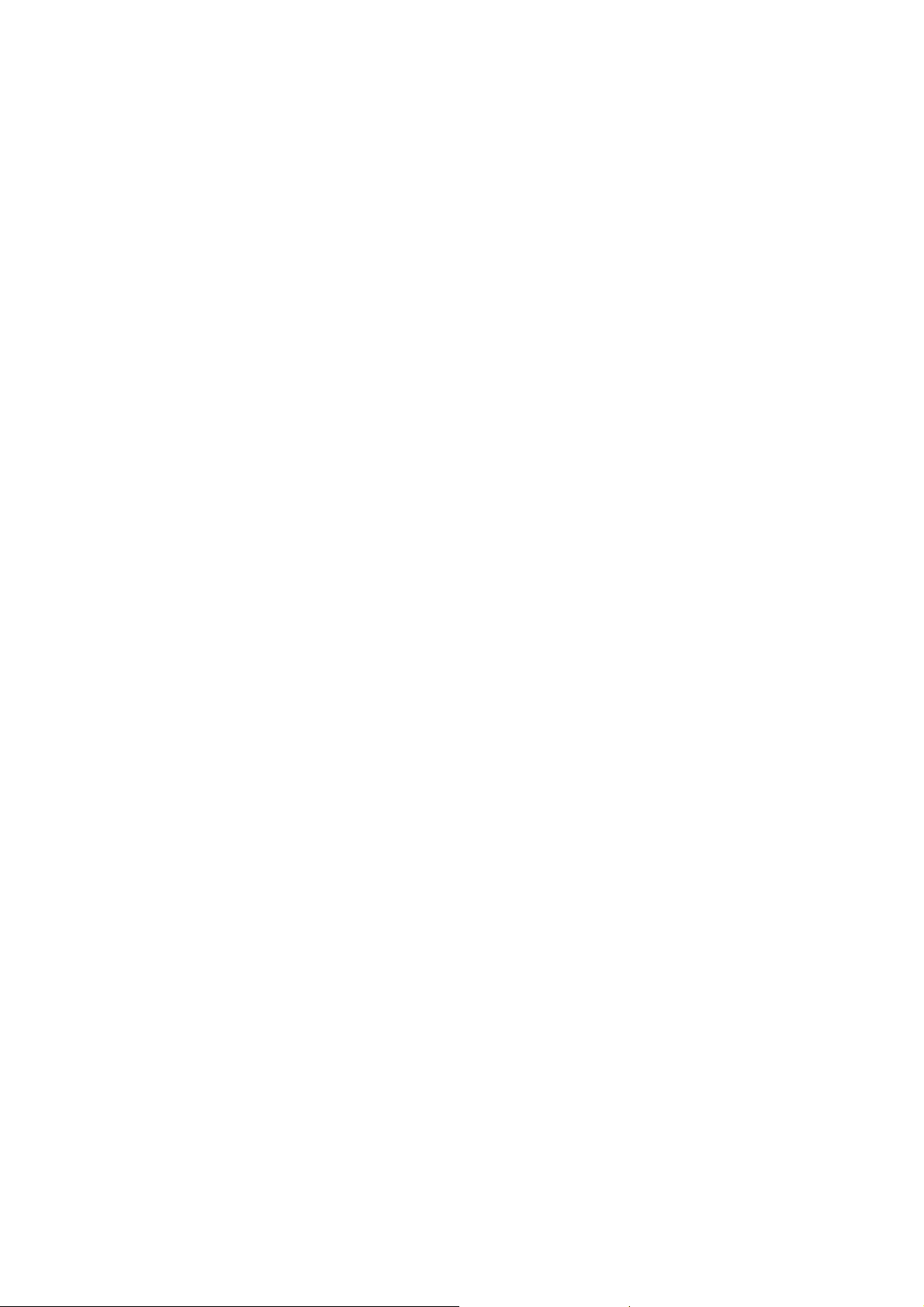
Nokia Customer Care
RH-19/RH-50 Series Cellular Phones
3 - Service Software
Issue 3 05/2004 2004 Nokia Corporation. Page 1
Company Confidential
Page 2
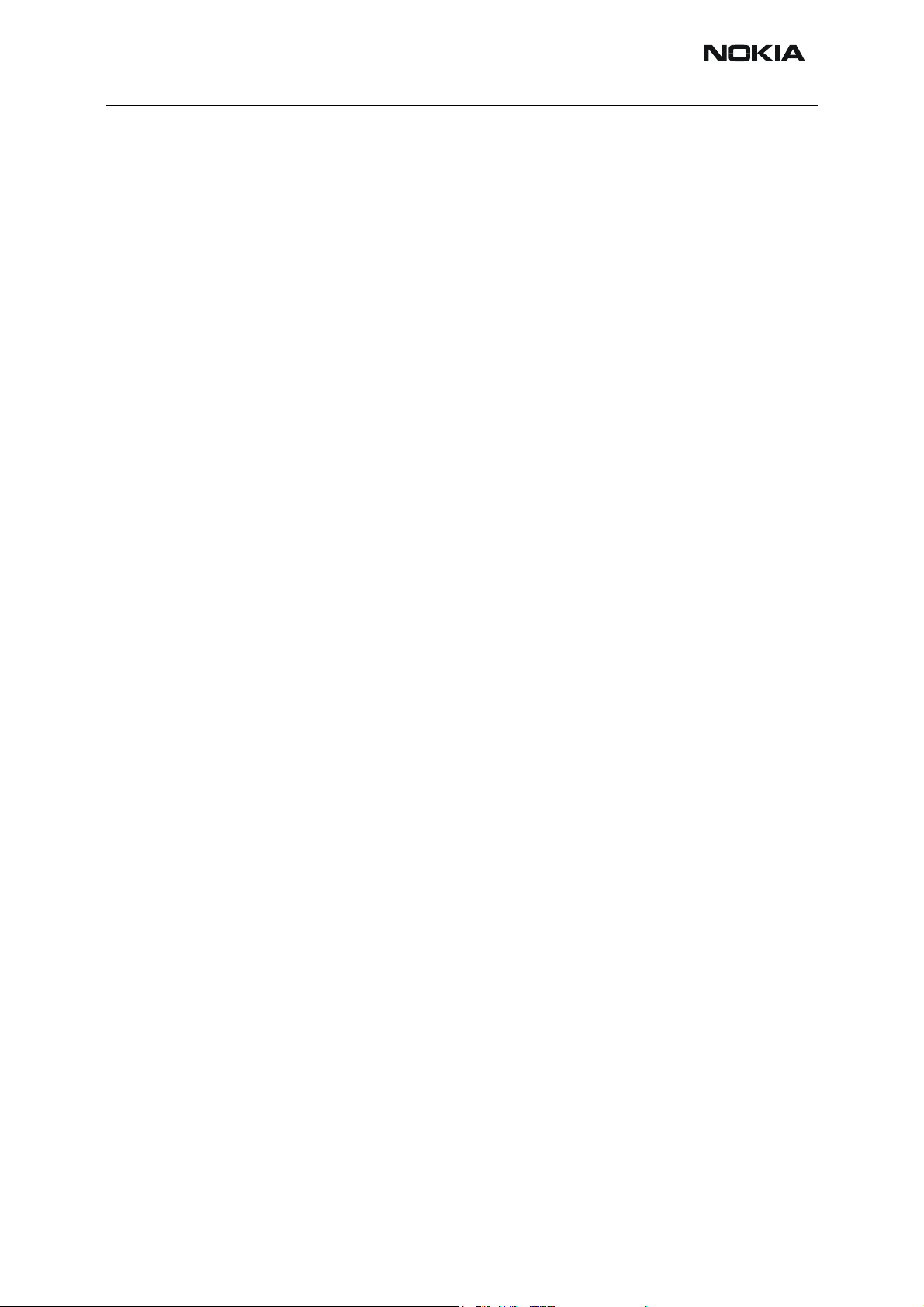
RH-19/RH-50 Company Confidential
3 - Service Software Nokia Customer Care
This page has been intentionally left blank
Page 2 2004 Nokia Corporation. Issue 3 05/2004
Page 3
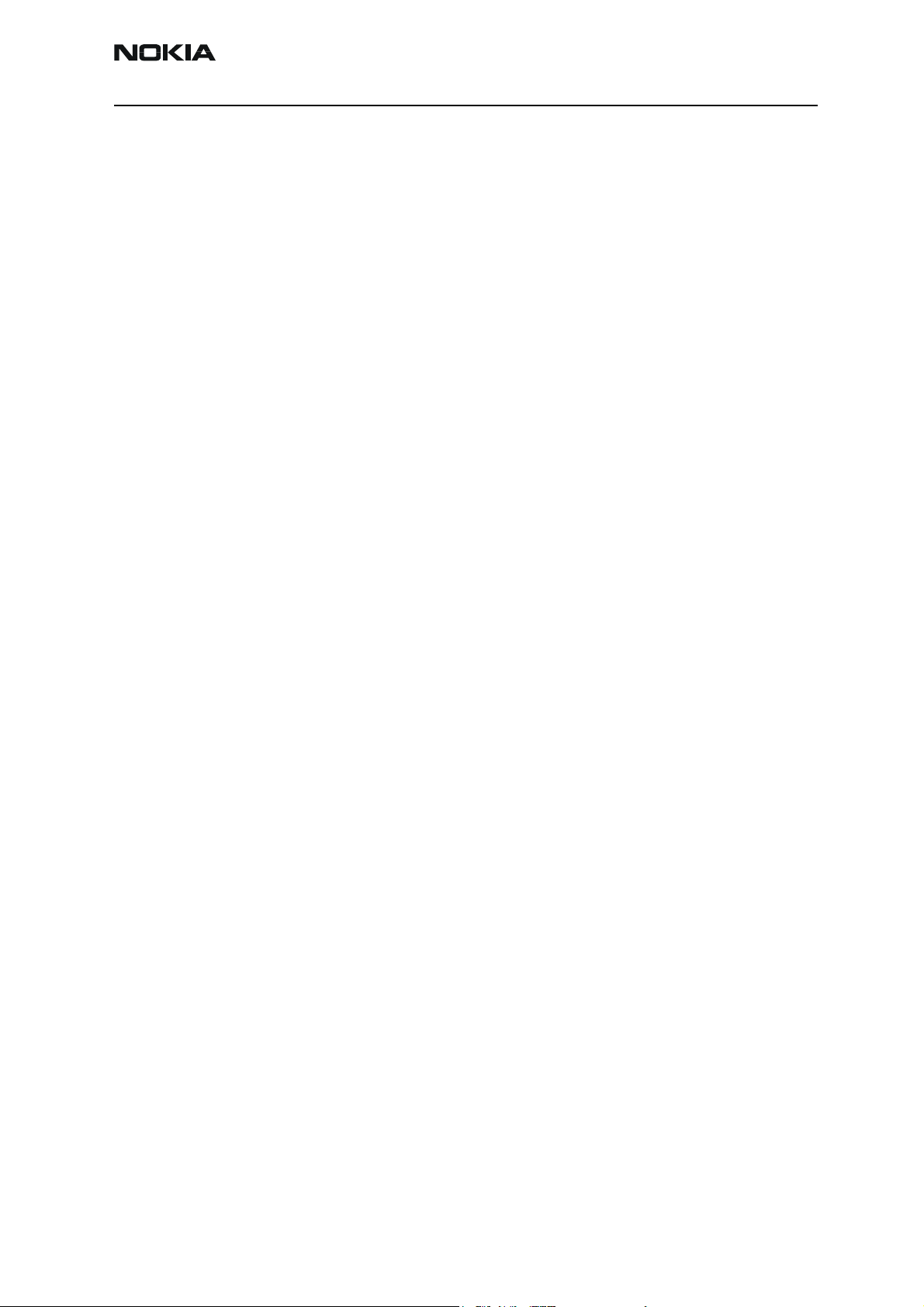
Company Confidential RH-19/RH-50
Nokia Customer Care 3 - Service Software
Table of Contents
Page No
Quick Guide for Phoenix Service SW Installation ...........................................................................5
Phoenix installation steps in brief ...................................................................................................5
Phoenix Service SW .................................................................................................................................6
Before installation ................................................................................................................................6
Startup .....................................................................................................................................................6
Dongle driver installation and version check ...............................................................................7
First time installation of Phoenix .................................................................................................... 8
Update installation of Phoenix .......................................................................................................11
Uninstallation of Phoenix ................................................................................................................11
Data Package for Phoenix (Product Specific).................................................................................14
Before installation ..............................................................................................................................14
Installation of Phoenix data package (product specific) .........................................................14
Uninstallation of Phoenix data package ......................................................................................17
Managing connections .....................................................................................................................18
Manual settings ................................................................................................................................20
How to Update Flash Support Files for FPS-8* and FLS-4* ........................................................22
Before installation ..............................................................................................................................22
Installing the flash support files ....................................................................................................22
Updating the FPS-8* flash prommer SW .....................................................................................25
FPS-8 Activation and Deactivation ...................................................................................................28
Activation .............................................................................................................................................28
Deactivation .........................................................................................................................................29
JBV-1 Docking Station SW ..................................................................................................................30
Before installation ..............................................................................................................................30
Installing SW needed for the JBV-1 SW update .......................................................................31
Updating the JBV-1 docking station software ...........................................................................34
Transceiver tuning: Quick Guide for Tuning With Phoenix ........................................................36
General remarks ..................................................................................................................................36
Active cover support ..........................................................................................................................37
DC Out..................................................................................................................................................37
CTI calibration....................................................................................................................................37
Service Tool Concept for RF Tuning Operations.............................................................................38
Service Tool Concept For Baseband Tuning Operations ..............................................................39
Flashing Setup Instructions .................................................................................................................41
POS (point of sale) flash concept .................................................................................................41
JBV-1 flash concept ...........................................................................................................................42
Parallel flash concept ........................................................................................................................43
Issue 3 05/2004 2004 Nokia Corporation. Page 3
Page 4
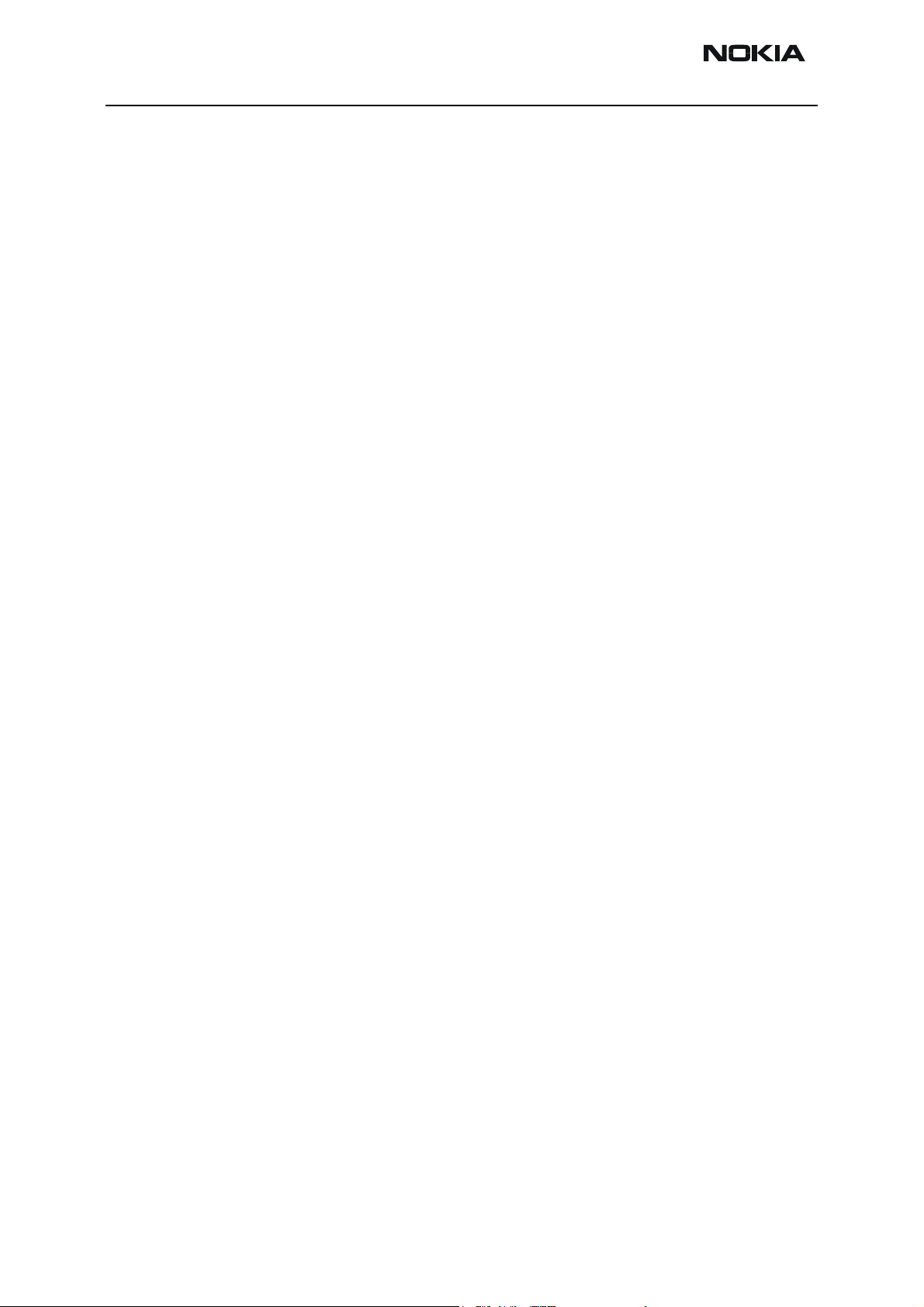
RH-19/RH-50 Company Confidential
3 - Service Software Nokia Customer Care
This page has been intentionally left blank
Page 4 2004 Nokia Corporation. Issue 3 05/2004
Page 5
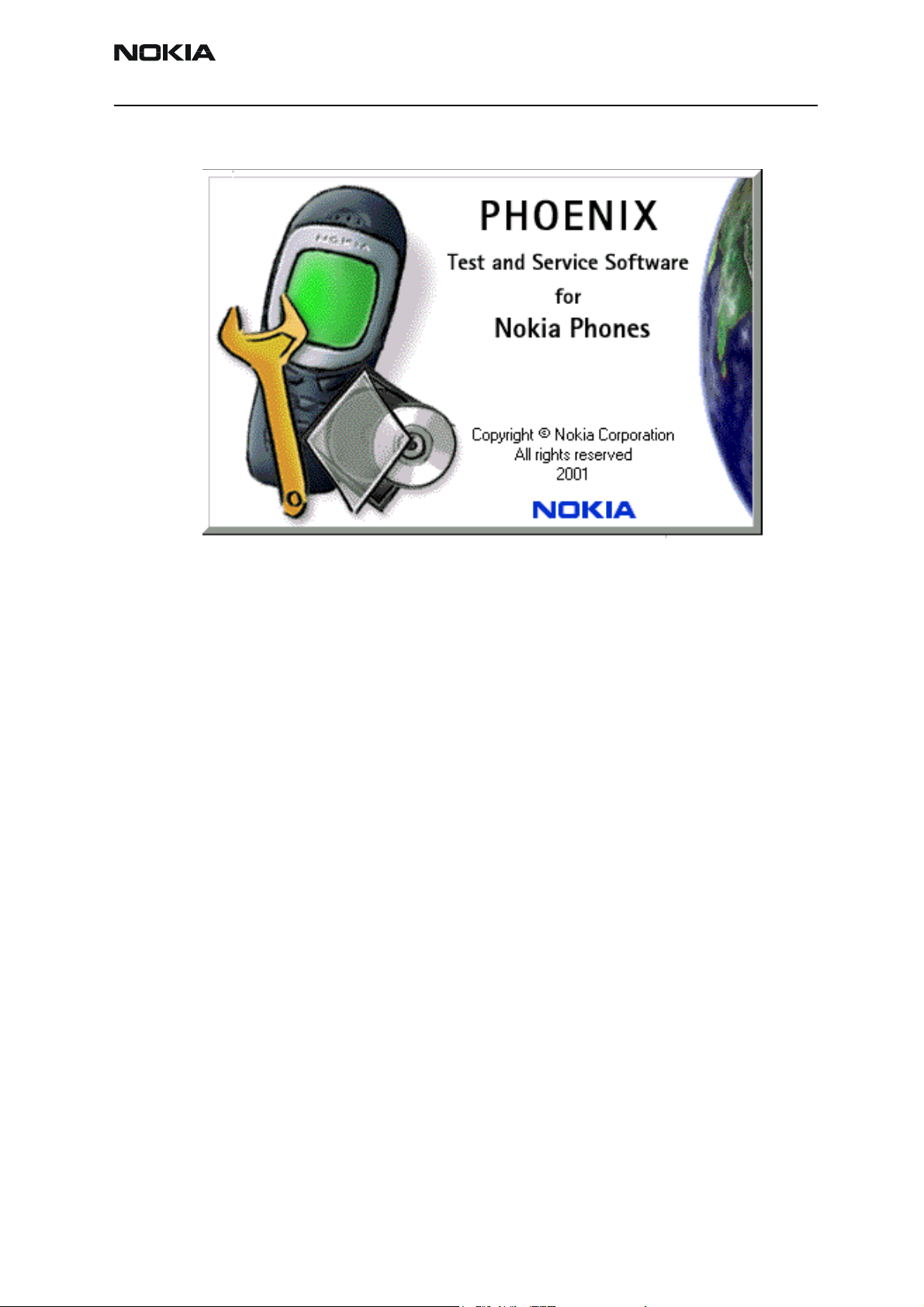
Company Confidential RH-19/RH-50
Nokia Customer Care 3 - Service Software
Quick Guide for Phoenix Service SW Installation
Phoenix installation steps in brief
DCT-4 generation test and service software is called “Phoenix”
These are the basic steps to install the Phoenix
• Install the Phoenix Service Software.
• Install the Phoenix data package (product specific data & flash update package).
• Manage connection settings (depends on the tools you are using).
• Update FPS-8 SW (if you use FPS-8).
• Activate FPS-8.
• Update JBV-1 docking station SW (only when needed).
The flash update files are delivered with then Phoenix data package so unless you want
to use certain version of this package, separate installation package is not needed anymore. If you want to use it, it should be installed after connection management, before
FPS-8 update.
Please refer to Service Manual and Technical Bulletins for more information concerning
phone model specific service tools and equipment setup.
Issue 3 05/2004 2004 Nokia Corporation. Page 5
Page 6
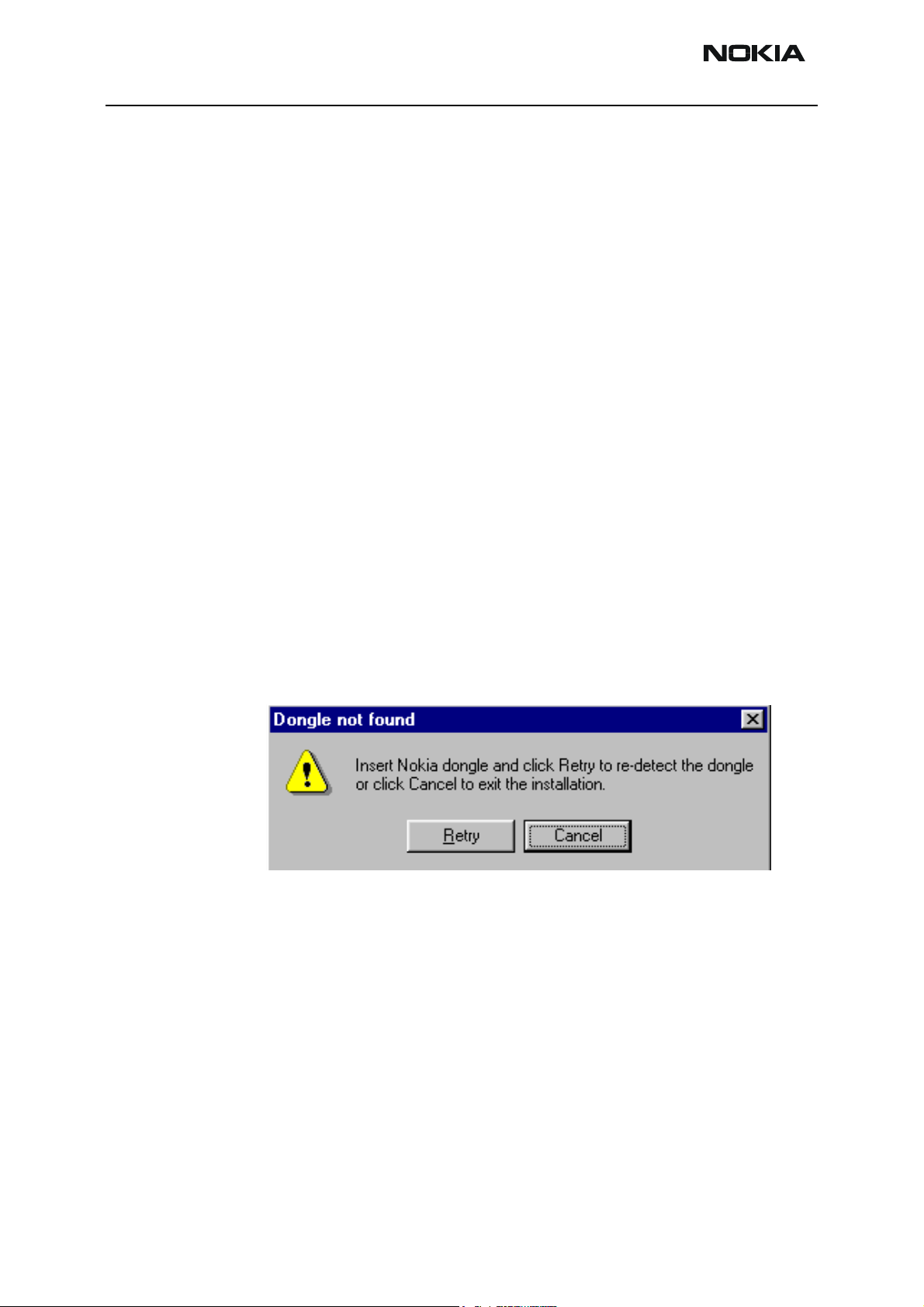
RH-19/RH-50 Company Confidential
3 - Service Software Nokia Customer Care
Phoenix Service SW
Before installation
• Check that a Dongle is attached to the parallel port of your computer.
• Download the installation package to your computer (e.g. C:\TEMP).
• Close all other programs.
• Run the application file and follow instructions on the screen.
• Administrator rights may be required to be able to install Phoenix depending on the
operating system.
• If the dongle driver is installed or updated, you need to reboot your PC before the
installation can continue.
• If uninstalling or rebooting is needed at any point, you will be prompted by the
Install Shield program.
If at any point during installation you get this message, dongle is not found and installation can´t continue.
Startup
Possible reasons may be defective or too old PKD-1Dongle (five digit serial number dongle when used with FPS-8 prommer) or that the FLS-4S POS flash dongle is defective or
power to it is not supplied by external charger.
Check the COM /parallel ports used first! After correcting the problem the installation
can be restarted.
Run the application file to start installation.
When you choose “Next” the files needed for installation will be extracted. Kindly wait.
Page 6 2004 Nokia Corporation. Issue 3 05/2004
Page 7
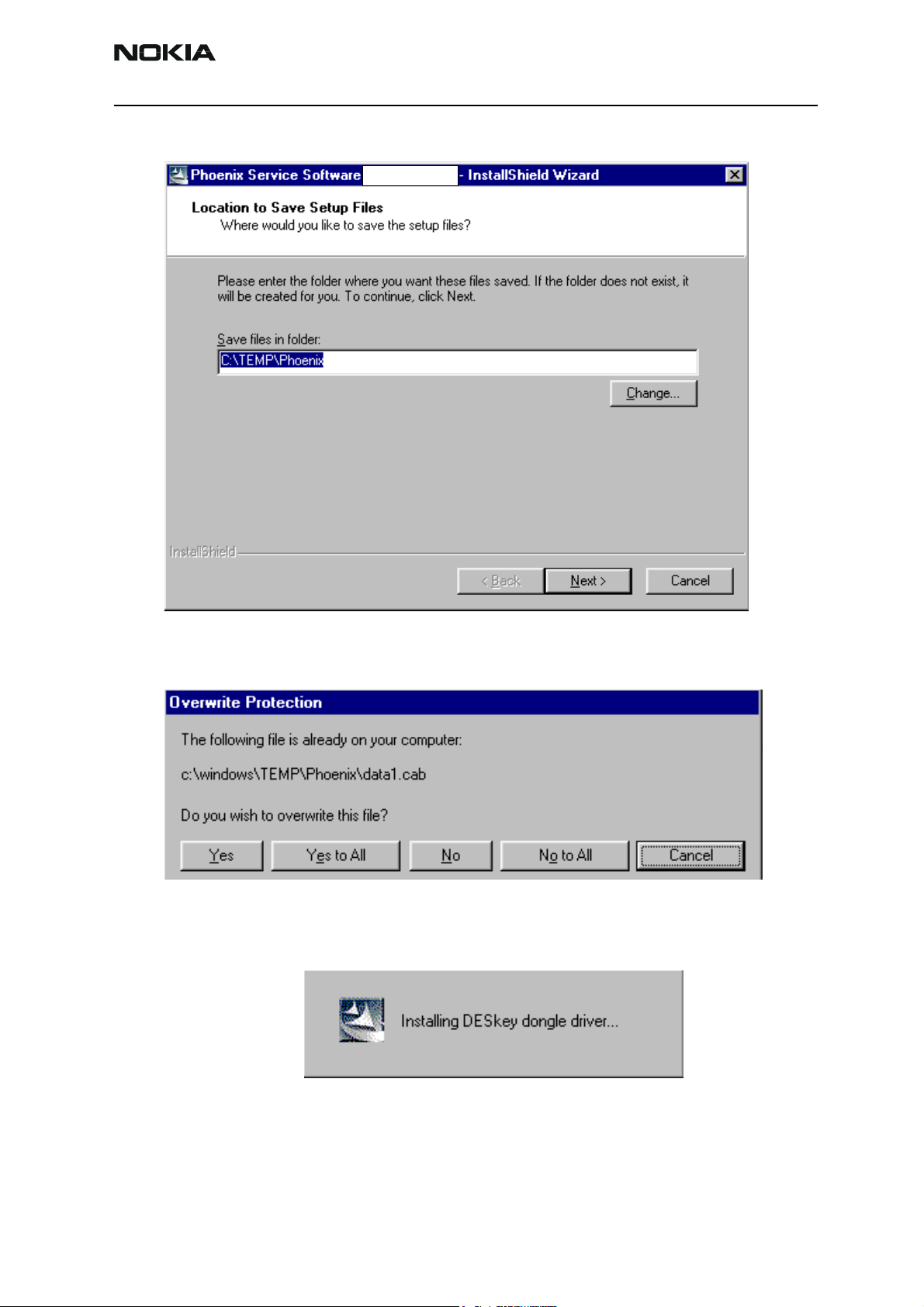
Company Confidential RH-19/RH-50
Nokia Customer Care 3 - Service Software
If the setup files are already extracted (left in the file system from previous installation)
following dialog appears. Always click "Yes to All" to overwrite the existing setup files.
Dongle driver installation and version check
If there is no previously installed dongle driver, installation will take place...
If the dongle driver is installed and it is older than the latest supported version, the latest
version will be installed when you choose “Yes”. The latest version is always included in
the latest Phoenix installation package.
Issue 3 05/2004 2004 Nokia Corporation. Page 7
Page 8
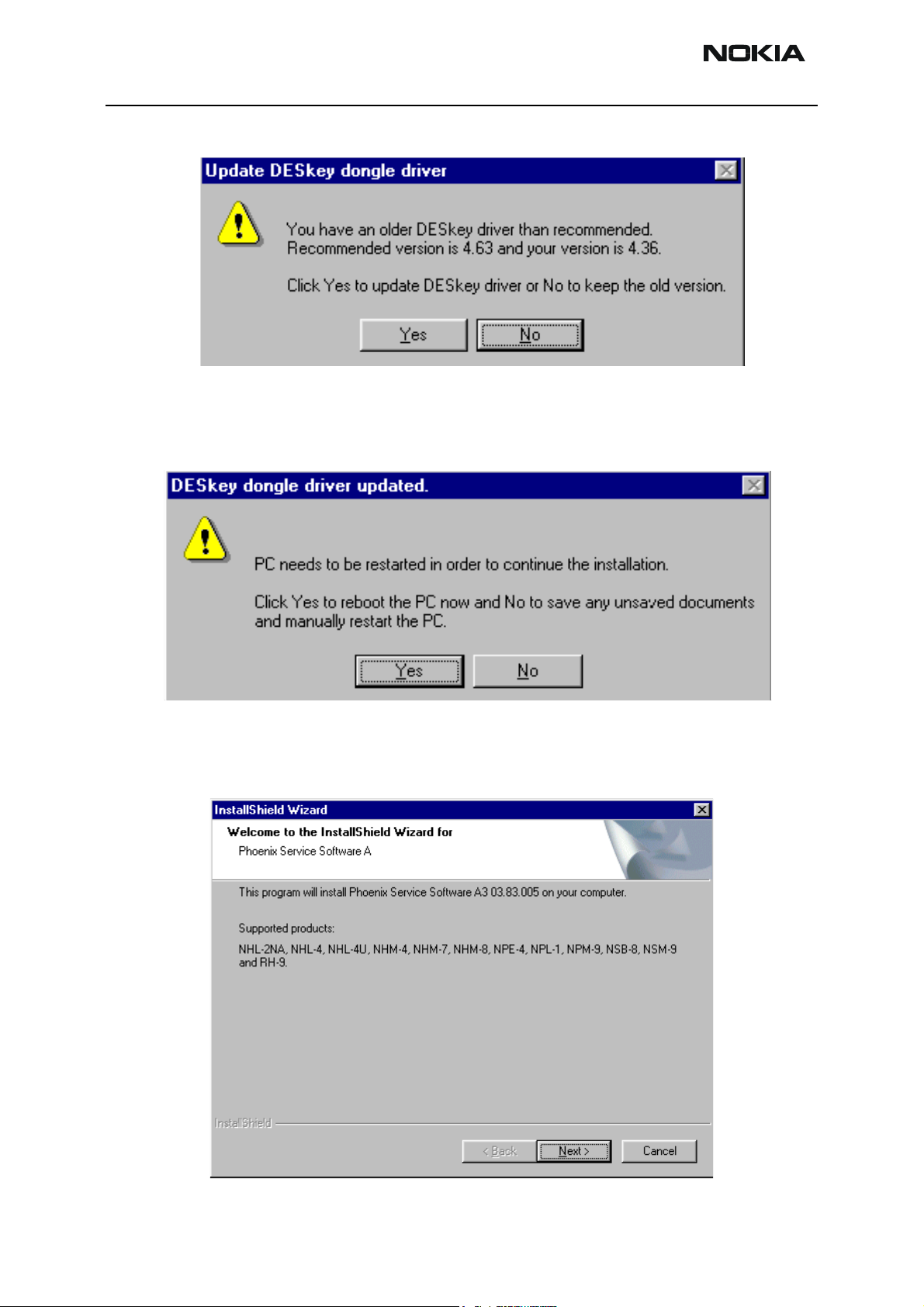
RH-19/RH-50 Company Confidential
3 - Service Software Nokia Customer Care
PC needs to be rebooted before installation can continue. Click "Yes" to reboot the PC.
Setup is restarted automatically after reboot.
First time installation of Phoenix
After dongle driver installation / update (if needed) installation continues from this step.
Click "Next" in Welcome dialog to continue.
Page 8 2004 Nokia Corporation. Issue 3 05/2004
Page 9
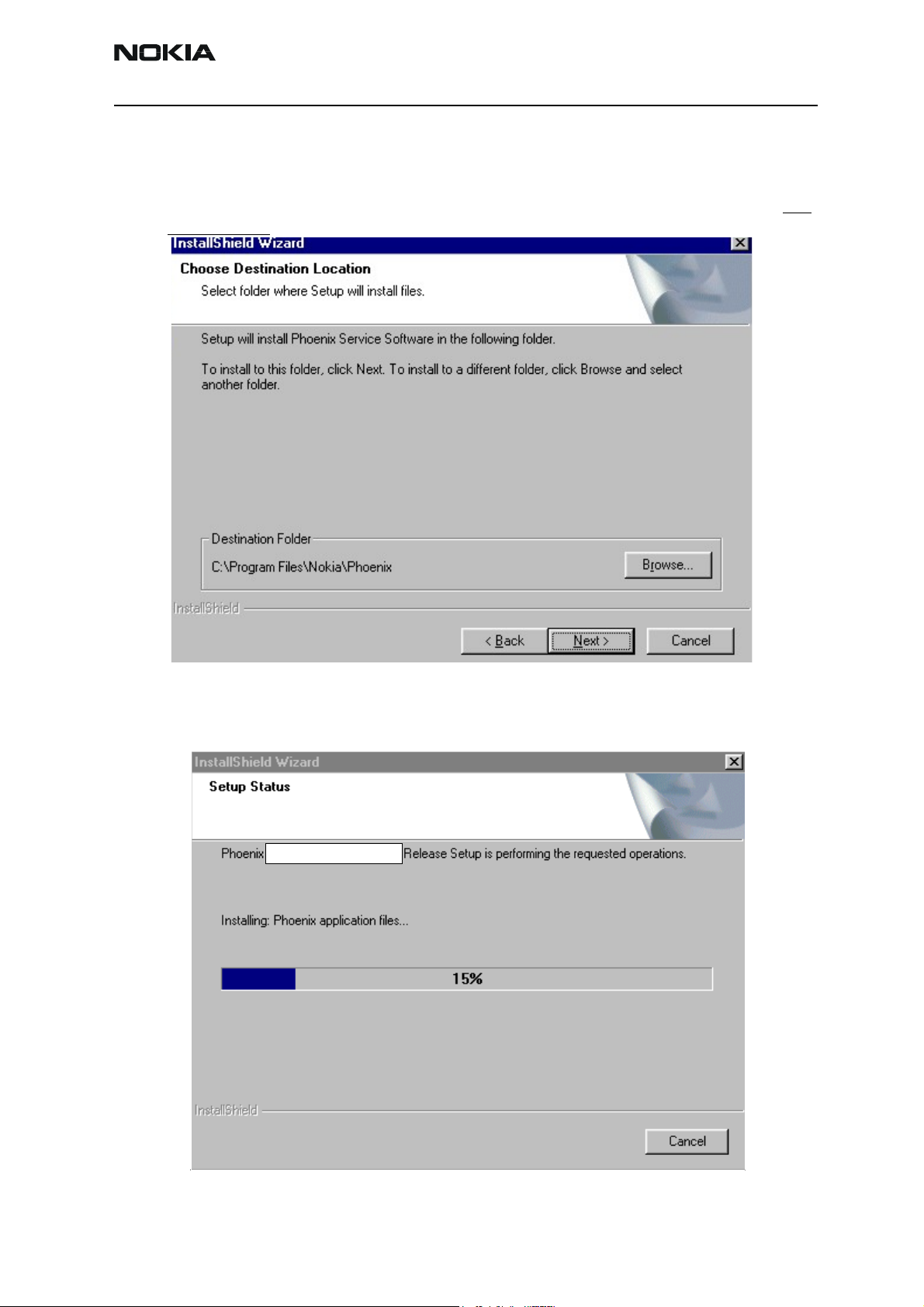
Company Confidential RH-19/RH-50
Nokia Customer Care 3 - Service Software
Choose the destination folder, it is recommended to use the default folder C:\Program-
Files\Nokia\Phoenix.
Choose “Next” to continue. You may choose another location by selecting “Browse” (not
recommended)
Setup copies the components, please wait.
Progress of the setup is shown. Please wait…
Issue 3 05/2004 2004 Nokia Corporation. Page 9
Page 10
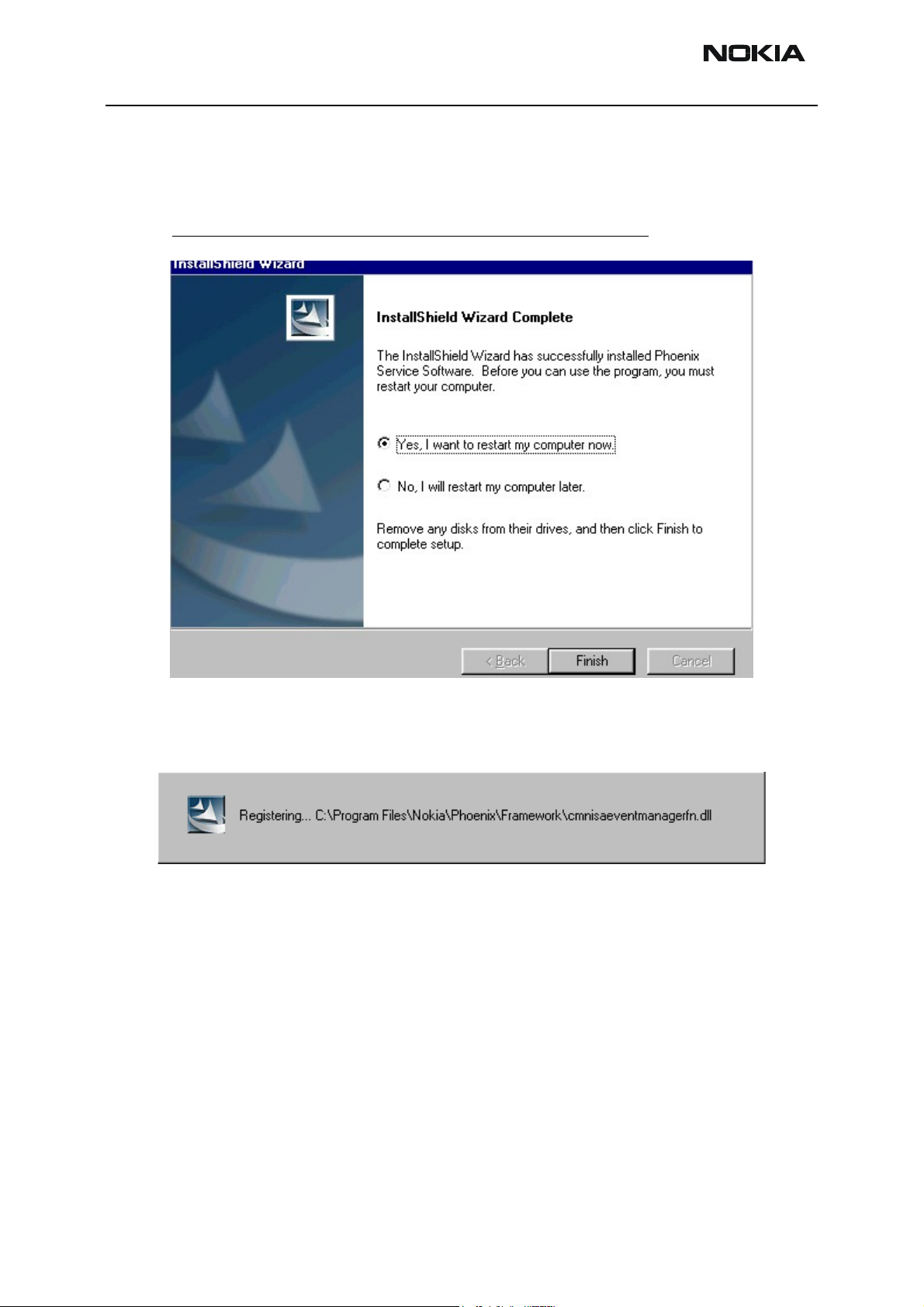
RH-19/RH-50 Company Confidential
3 - Service Software Nokia Customer Care
If restarting of your computer is needed the install shield wizard will tell you about it.
Select "Yes..." to reboot the PC immediately and "No..." to reboot the PC manually.
Note that Phoenix doesn't work, if components are not registered. Click "Finish" to continue.
After the reboot components are registered and Phoenix is ready for use.
If reboot is not needed components are registered after copying them.
If restarting of your computer is not needed, Click "Finish" to exit the setup.
Phoenix is now ready for use.
Now the installation of Phoenix Service SW is ready and it can be used after:
• installing Phone model specific phone data package for Phoenix
• configuring the connections
• updating the flash update package files used with FPS-8* and FLS-4* tools
Page 10 2004 Nokia Corporation. Issue 3 05/2004
Page 11
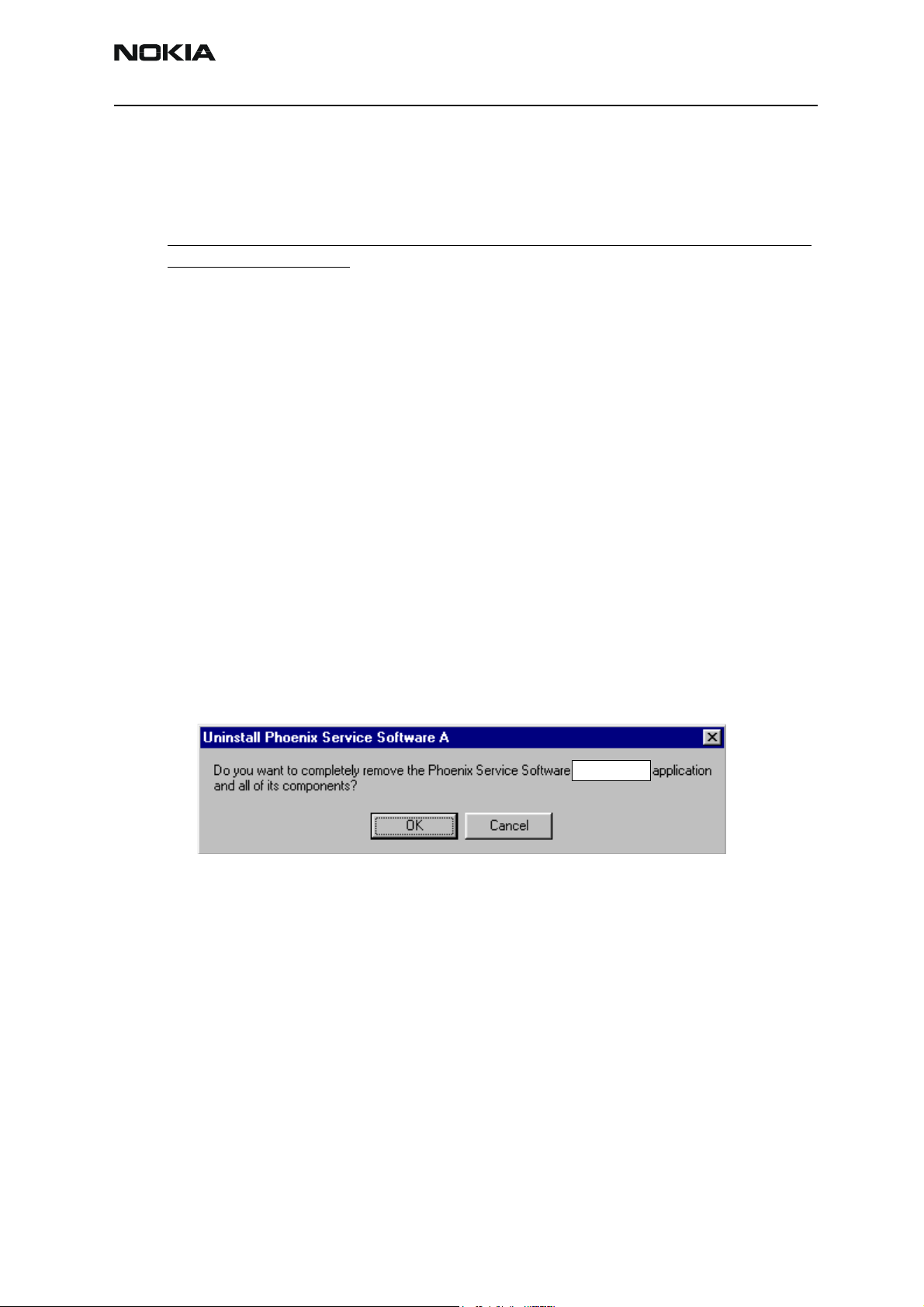
Company Confidential RH-19/RH-50
Nokia Customer Care 3 - Service Software
Update installation of Phoenix
If you already have the Phoenix Service SW installed on your computer, sooner or later
there will be need to update it when new versions are released.
Please note that very often the Phoenix Service SW and the phone specific data package
for Phoenix come in pairs, meaning that certain version of Phoenix can only be used with
certain version of data package. Always use the latest available versions of both. Instructions can be found in phone model specific Technical Bulletins.
To update the Phoenix you need to take exactly the same steps as when installing it for
the first time.
• Download the installation package to your computer hard disk.
• Close all other programs.
• Run the application file (e.g. phoenix_service_sw::::::::::::::::.exe).
• Dongle driver version will be checked and if need be, updated.
• After reboot installation starts automatically.
• Newer version of Phoenix will be installed.
When you update the Phoenix from old to new version (e.g. update from 3.83.005 to
3.83.005
If you try update the Phoenix with the same version that you already have (e.g. 3.55 to
3.55) you are asked if you want to uninstall the version of Phoenix you have on your PC.
Answer “OK” to uninstall Phoenix, “Cancel” if you don’t want to uninstall.
If you try to install an older version (e.g. downgrade from 3.83.005 to 3.83.005) installation will be interrupted.
Always follow the instructions on the screen.
5), the update will take place automatically without uninstallation.
Uninstallation of Phoenix
Uninstallation can be done manually from Windows Control Panel - Add / Remove Programs.
Choose “Phoenix Service Software” and click "Add/Remove".
Choose “OK” to uninstall
Issue 3 05/2004 2004 Nokia Corporation. Page 11
Page 12
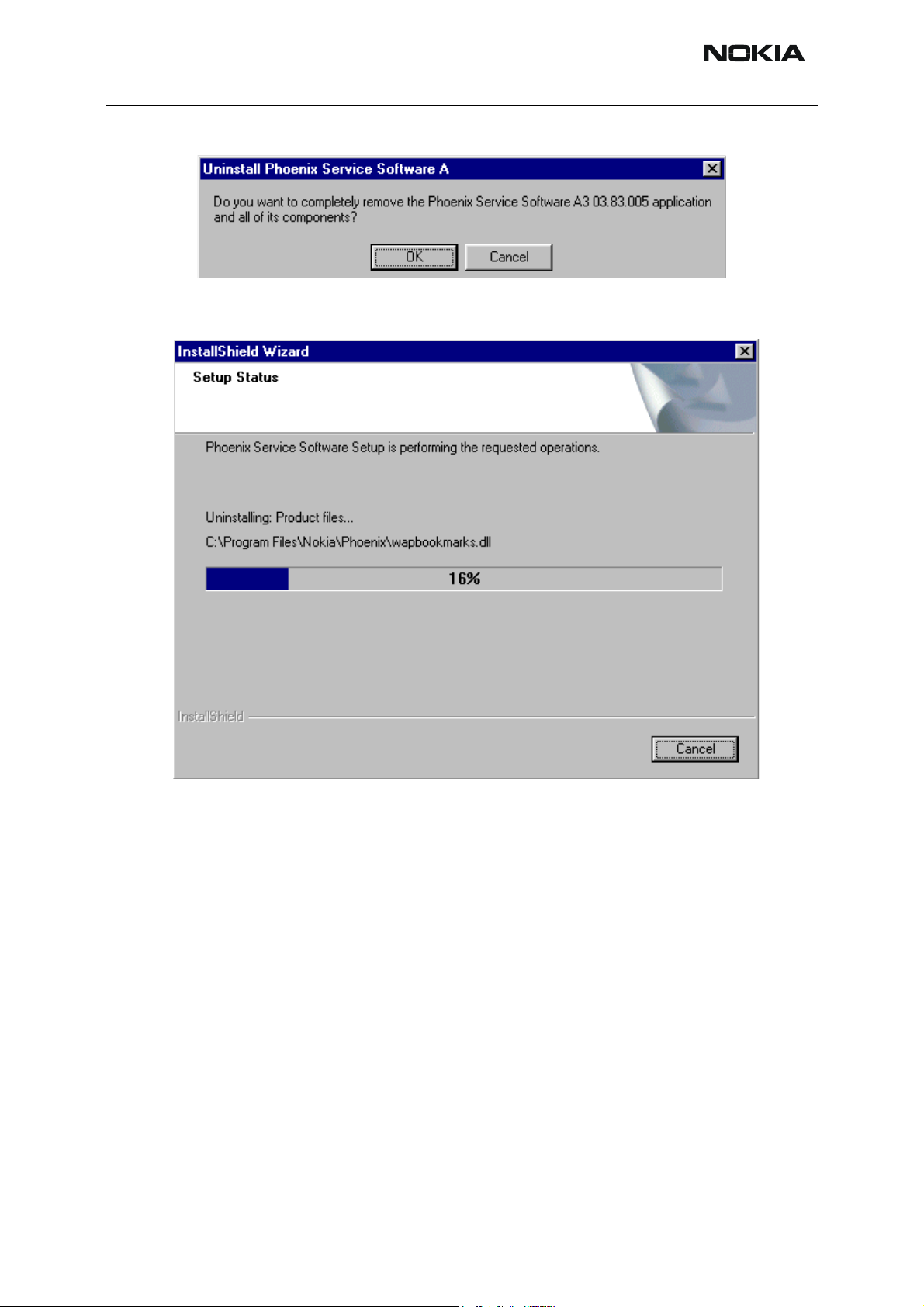
RH-19/RH-50 Company Confidential
3 - Service Software Nokia Customer Care
Progress of the uninstallation is shown.
Page 12 2004 Nokia Corporation. Issue 3 05/2004
Page 13
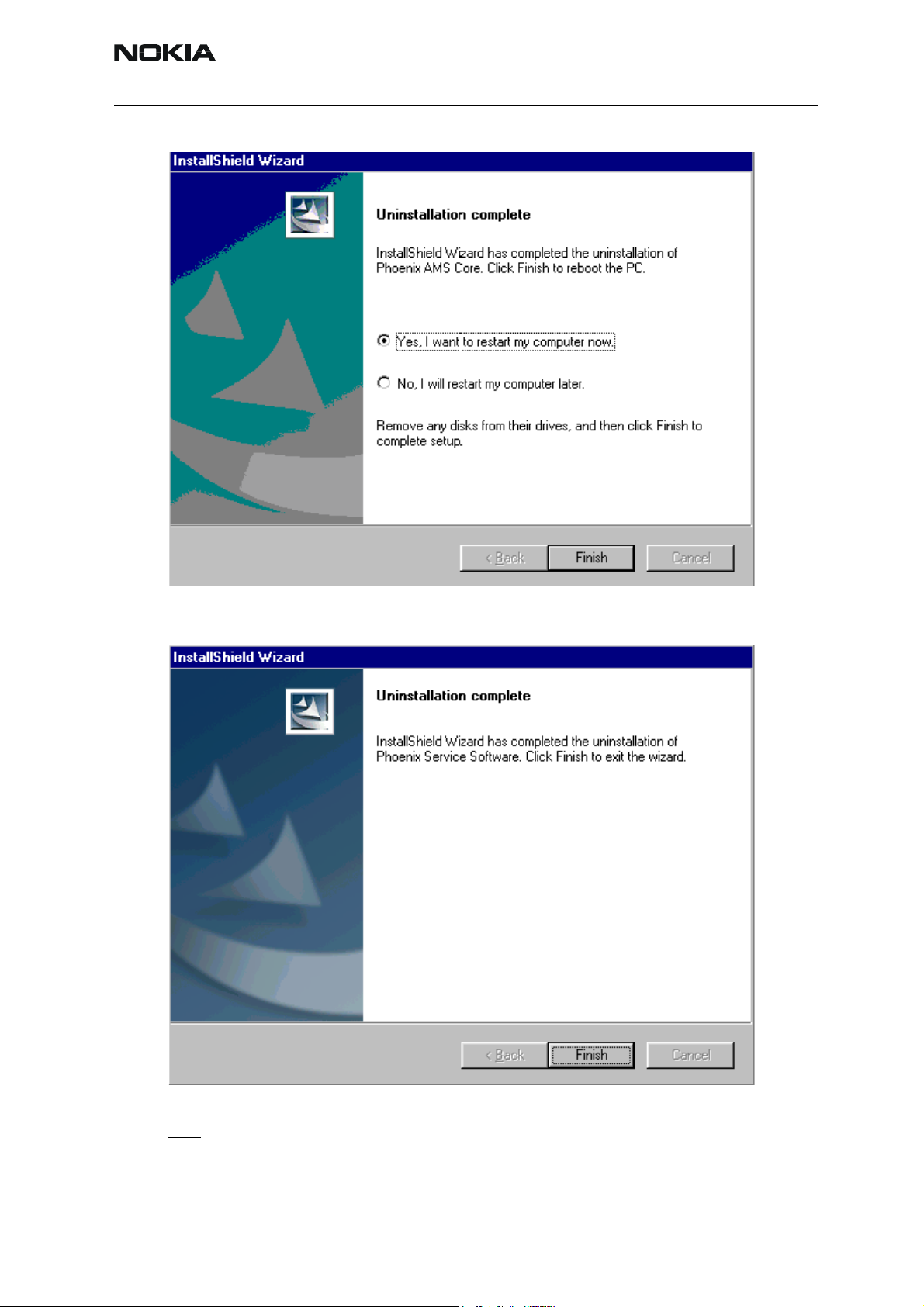
Company Confidential RH-19/RH-50
Nokia Customer Care 3 - Service Software
You may have to reboot the PC after uninstallation.
If restarting is not needed, the following dialog will appear:
Note! If you have different product packages installed, components are uninstalled only if they are not
included in other product packages.
Issue 3 05/2004 2004 Nokia Corporation. Page 13
Page 14
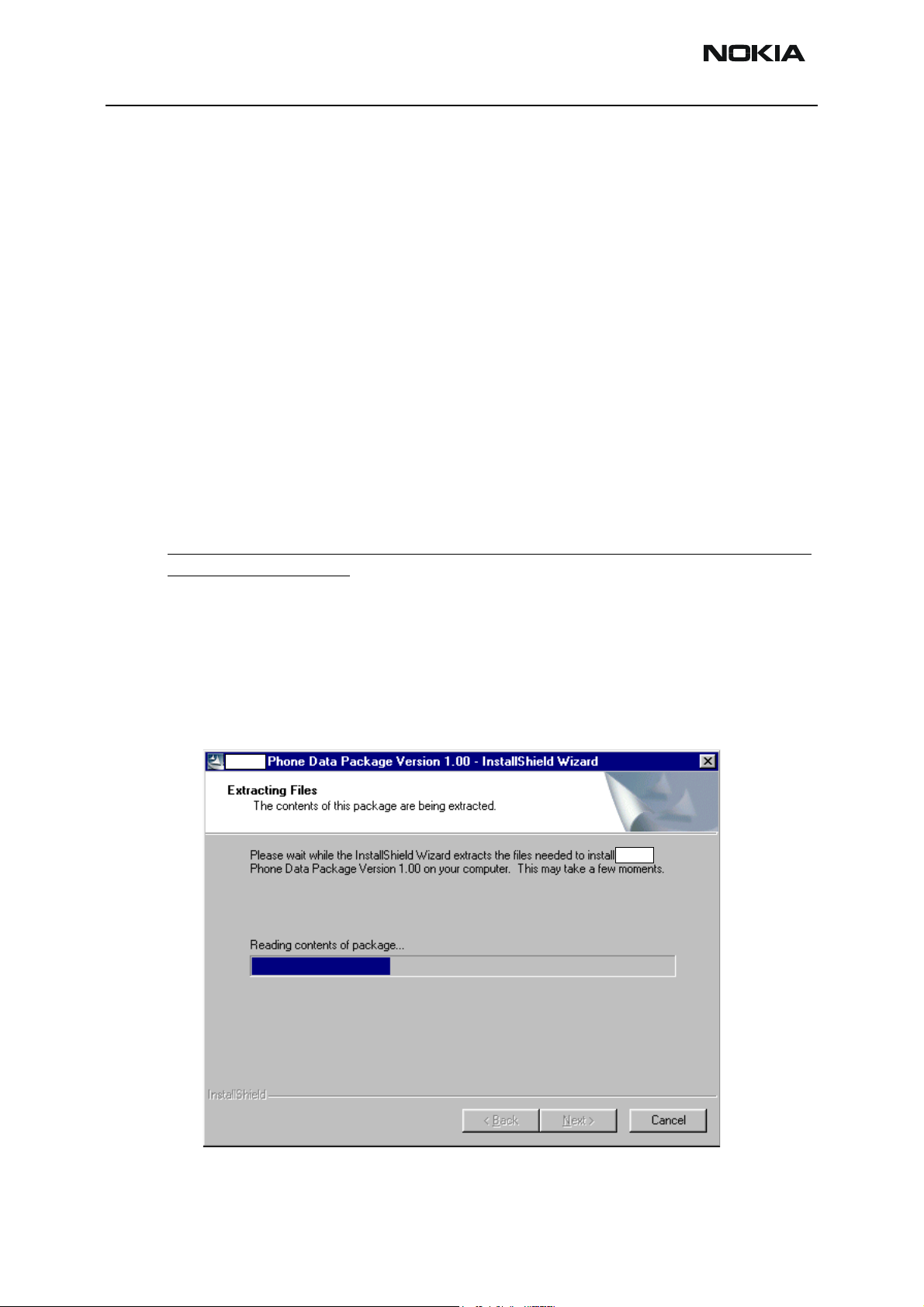
RH-19/RH-50 Company Confidential
3 - Service Software Nokia Customer Care
Data Package for Phoenix (Product Specific)
Before installation
Product data package contains all product specific data to make the Phoenix Service
Software and tools usable with a certain phone model.
It also includes the latest version of flash update package for FLS-4* and FPS-8*
• Check that the Dongle is attached to the parallel port of your computer.
• Install Phoenix Service SW.
• Download the installation package to your computer (e.g. C:\TEMP).
• Close all other programs.
• Run the application file and follow instructions on the screen.
If you already have the Phoenix Service SW installed on your computer, sooner or later
there will be need to update it when new versions are released.
Please note that very often the Phoenix Service SW and the phone specific data package
for Phoenix come in pairs, meaning that certain version of Phoenix can only be used with
certain version of data package. Always use the latest available versions of both. Instructions can be found in phone model specific Technical Bulletins.
Installation of Phoenix data package (product specific)
Run the application file to start installation.
When you choose “Next” the files needed for installation will be extracted. Please wait.
Page 14 2004 Nokia Corporation. Issue 3 05/2004
Page 15

Company Confidential RH-19/RH-50
Nokia Customer Care 3 - Service Software
Choose “Next” to continue.
From this view you can see the contents of the data package.
Read the text carefully.
There should be information about the Phoenix version needed with this data package.
Choose “Next”.
Confirm location and choose “Next” to continue.
Issue 3 05/2004 2004 Nokia Corporation. Page 15
Page 16

RH-19/RH-50 Company Confidential
3 - Service Software Nokia Customer Care
Install shield checks where the Phoenix application is installed and the directory is
shown. Choose “Next” to continue.
Phone model specific files will be installed. Please wait.
Page 16 2004 Nokia Corporation. Issue 3 05/2004
Page 17

Company Confidential RH-19/RH-50
Nokia Customer Care 3 - Service Software
Choose “Finish” to complete installation.
You now have all phone model specific files installed in your Phoenix Service SW.
Uninstallation of Phoenix data package
Uninstallation can also be done manually from Windows Control Panel / Add / Remove
Programs/ “::::::::::: Phone Data Package”.
If you try to install the same version of Phoenix data package that you already have, you
are asked if you want to uninstall the version you have on your PC. Answer “OK” to uninstall, “Cancel” if you don’t want to uninstall. Older versions of data packages do not need
to be uninstalled.
Issue 3 05/2004 2004 Nokia Corporation. Page 17
Page 18

RH-19/RH-50 Company Confidential
3 - Service Software Nokia Customer Care
Once the previously installed data package is uninstalled, choose “Finish”.
Run the application file again to continue installation from the beginning.
Managing connections
Start Phoenix Service SW and login.
Choose “Manage Connections” From “File” – Menu
Existing connections can be selected, edited, deleted and new ones created by using this
dialog.
Page 18 2004 Nokia Corporation. Issue 3 05/2004
Page 19

Company Confidential RH-19/RH-50
Nokia Customer Care 3 - Service Software
A connection can be created either manually or by using a connection wizard.
To add new connection, choose “Add” and select if you want to create it manually or by
using the wizard.
Choose “Next” to continue.
In the next dialogs you will be asked to select some settings for the connection
Issue 3 05/2004 2004 Nokia Corporation. Page 19
Page 20

RH-19/RH-50 Company Confidential
3 - Service Software Nokia Customer Care
Manual settings
A) For FLS-4S POS flash device choose following connection settings
Media: FBUS
COM Port: Virtual COM Port used by FLS-4 Please check this always!
(To check please go to Windows / Control Panel / FLS Virtual Port / Configuration)
B) For FPS-8 flash prommer choose following connection settings:
Media: FPS-8
Port Num: COM Port where FPS-8 is connected
COMBOX_DEF_MEDIA: FBUS
Choose “Finish” to complete.
If you use the wizard, connect the tools and a phone to your PC and the wizard will
automatically try to configure the correct connection.
Activate the connection you want to use by clicking it and use up/down arrows to move
it on top of the list. Choose “Apply”.
The connection is now selected and can be used after closing the “Manage Connections”
window.
Selected connection will be shown on the right hand bottom corner of the screen.
Page 20 2004 Nokia Corporation. Issue 3 05/2004
Page 21

Company Confidential RH-19/RH-50
Nokia Customer Care 3 - Service Software
To use the selected connection, connect the phone to Phoenix with correct service tools,
make sure that it is switched on and select “Scan Product”.
When the product is found, Phoenix will load product support and when everything is
ready, name of the loaded product support module and its version will be shown on the
bottom of the screen.
Issue 3 05/2004 2004 Nokia Corporation. Page 21
Page 22

RH-19/RH-50 Company Confidential
3 - Service Software Nokia Customer Care
How to Update Flash Support Files for FPS-8* and FLS-4*
Before installation
• Install Phoenix Service SW and Phoenix data package.
• Install the phone model specific data package for Phoenix
• The flash support files are delivered in the same installation package with Phoenix
data package.
• Normally it is enough to install the data package only before updating the FPS-8.
• Separate installation package is for flash support files are available, and the files can
be updated according to this instruction.
Installing the flash support files
Start by double clicking e.g.. flash_update_02_10_00.exe. Installation begins.
If you already have the same Flash Update package files installed, you need to confirm if
you want them to be reinstalled.
Page 22 2004 Nokia Corporation. Issue 3 05/2004
Page 23

Company Confidential RH-19/RH-50
Nokia Customer Care 3 - Service Software
Choose “Next” to continue installation
It is highly recommended to install the files to the default destination folder
Files\Nokia\Phoenix
Choose “Next” to continue. You may choose another location by selecting “Browse” (not
recommended).
.
C:\Program
Issue 3 05/2004 2004 Nokia Corporation. Page 23
Page 24

RH-19/RH-50 Company Confidential
3 - Service Software Nokia Customer Care
Installation continues…
Choose “Finish” to complete procedure.
• FLS-4 can be used right after flash update package is installed.
• FPS-8* must be updated by using Phoenix!
Page 24 2004 Nokia Corporation. Issue 3 05/2004
Page 25

Company Confidential RH-19/RH-50
Nokia Customer Care 3 - Service Software
Updating the FPS-8* flash prommer SW
Start Phoenix Service Software
Select ”FPS-8 / FPS-8C maintenance” from ”Flashing” menu.
When new FPS-8 flash update package is installed to computer you will be asked to
update the files to your FPS-8 prommer. Select ”Yes” to update files..
Issue 3 05/2004 2004 Nokia Corporation. Page 25
Page 26

RH-19/RH-50 Company Confidential
3 - Service Software Nokia Customer Care
0200
Update procedure takes a couple of minutes.
Page 26 2004 Nokia Corporation. Issue 3 05/2004
Page 27

Company Confidential RH-19/RH-50
Nokia Customer Care 3 - Service Software
FPS-8 sw can also be updated by pressing ”Update” button and selecting appropriate
fps8upd.ini file under
All files can be loaded separately to FPS-8. To do this, just press right mouse button in
Flash box files” window and select file type to be loaded.
C:\Program Files\Nokia\Phoenix
\Flash directory
More information and help can be found from the “Help” dialog.
Issue 3 05/2004 2004 Nokia Corporation. Page 27
Page 28

RH-19/RH-50 Company Confidential
3 - Service Software Nokia Customer Care
FPS-8 Activation and Deactivation
• Before the FPS-8 can be successfully used for phone programming, it must be first
activated.
• If there is a need to send FPS-8 box to somewhere e.g. for repair, box must be first
deactivated.
Activation
Before FPS-8 can be successfully used for phone programming, it must be first activated.
Fill in first “FPS-8 activation request” sheet, in the FPS-8 sales package and follow the
instructions in the sheet.
When activation file is received (e.g. 00000.in), copy it to C:\Program-
Files\Nokia\Phoenix\BoxActivation
ated when Phoenix is installed.)
directory on your computer. (This directory is cre-
Start Phoenix Service Software.
Select ”FPS-8 / FPS-8C maintenance” from ”Flashing” menu.
Select “Activate” from the “FPS8/8C Maintenance” UI.
Page 28 2004 Nokia Corporation. Issue 3 05/2004
Page 29

Company Confidential RH-19/RH-50
Nokia Customer Care 3 - Service Software
The activation file you saved to C:\ProgramFiles\Nokia\Phoenix\BoxActivation - directory
will be shown (e.g. 00000.in), check that it is correct.
Box will be activated when you choose “Open”
Turn FPS-8 power off and on to complete activation.
Deactivation
Start Phoenix Service Software.
Select ”FPS-8 / FPS-8C maintenance” from ”Flashing” menu
Select “Deactivate” from the “FPS8/8C Maintenance” UI.
Confirm deactivation by choosing “Yes”, box will be deactivated.
Turn FPS-8 power off and on to complete deactivation.
Issue 3 05/2004 2004 Nokia Corporation. Page 29
Page 30

RH-19/RH-50 Company Confidential
3 - Service Software Nokia Customer Care
JBV-1 Docking Station SW
The JBV-1 docking station is a common tool for all DCT-4 generation products. In order
to make the JBV-1 usable with different phone models, a phone specific docking station
adapter is used for different service functions.
The JBV-1 docking station contains software (firmware) which can be updated.
You need the following equipment to be able to update JBV-1 software:
• PC with USB connection
• Operating system supporting USB (not Win 95 or NT)
• USB cable (can be purchased from shops or suppliers providing PC hardware and
accessories)
• JBV-1 docking station
• External power supply 11-16V
Before installation
• Download Jbv1_update.zip file to your computer (e.g. C:\TEMP) from your download
web site.
• Close all other programs.
• Follow instructions on the screen.
Page 30 2004 Nokia Corporation. Issue 3 05/2004
Page 31

Company Confidential RH-19/RH-50
Nokia Customer Care 3 - Service Software
Installing SW needed for the JBV-1 SW update
Note: DO NOT CONNECT THE USB CABLE / JBV-1 TO YOUR COMPUTER YET!
Run
Jbv1_update.zip
Files needed for JBV-1 package setup program will be extracted.
file and start SW installation by double clicking
Setup.exe
.
Installation begins, please read the information shown and choose “Next” to continue.
Issue 3 05/2004 2004 Nokia Corporation. Page 31
Page 32

RH-19/RH-50 Company Confidential
3 - Service Software Nokia Customer Care
Use suggested destination folder where JBV-1 SW package will be installed and choose
“Next” to continue.
Select “Full” Installation and choose “Next” to continue
Page 32 2004 Nokia Corporation. Issue 3 05/2004
Page 33

Company Confidential RH-19/RH-50
Nokia Customer Care 3 - Service Software
Program folder will be created. Choose “Next” to continue, software files will be
installed.
After successful installation, choose “Finish” to complete.
NOW YOU CAN CONNECT THE USB CABLE / JBV-1 TO YOUR COMPUTER!
Issue 3 05/2004 2004 Nokia Corporation. Page 33
Page 34

RH-19/RH-50 Company Confidential
3 - Service Software Nokia Customer Care
Connect power to JBV-1 (11-16V DC) from external power supply, then connect USB
Cable between JBV-1 USB connector and PC.
Windows will detect connected USB cable and detect drivers for new HW.
Follow the instructions and allow Windows to search and install the best drivers available. After this procedure the actual JBV-1 SW update can begin.
Updating the JBV-1 docking station software
Go to folder C:\Program Files\Nokia\ JBV-1 SW Package\ FIRMWARE UPDATE and start
JBV-1 update SW by double clicking fwup.exe.
JBV-1 firmware update starts and shows current status of the JBV-1 connected.
If firmware version read from your JBV-1 is not the latest one available, it needs to be
updated by choosing “Update Firmware”.
Page 34 2004 Nokia Corporation. Issue 3 05/2004
Page 35

Company Confidential RH-19/RH-50
Nokia Customer Care 3 - Service Software
Choose file JBV1v11.CDE (example used here is for v 11) and “Open” to update your JBV-
1.
After a successful update, current JBV-1 status will be shown. You have now updated the
software of your JBV-1 docking station and it is ready for use.
Issue 3 05/2004 2004 Nokia Corporation. Page 35
Page 36

RH-19/RH-50 Company Confidential
3 - Service Software Nokia Customer Care
Transceiver tuning: Quick Guide for Tuning With Phoenix
General remarks
RF tunings must be performed in the same order as shown in this document. The order of
the corresponding menu items in the Phoenix Service SW may be different.
If baseband tunings are needed, they should be completed before the RF tunings
Avoid unnecessary tuning – factory-tuning values are always the most accurate ones.
Screen shots described in this document may change as the Service Software is developed.
Kindly refer to the Phoenix help files, the phone model specific service manual and bulletins for help.
Page 36 2004 Nokia Corporation. Issue 3 05/2004
Page 37

Company Confidential RH-19/RH-50
Nokia Customer Care 3 - Service Software
Active cover support
DC Out
Use the DC Out component to test if the active cover works correctly. With the parameter sequence x one of the programmed sequences in the cover can be selected. By using
the DC Out control, the sequence can be started and stopped. Be sure, that the product is
in “Local” or “Test” mode.
Note: Not every sequence uses all segments of the cover.
Please ensure that the selected sequence uses all segments,
CTI calibration
The CTI (Cover Type Indicator) calibration component is used to read out CTI gain with
the button “Read”. The value must be 1070. There is no need to calibrate the CTI resistor.
Be sure, that the product is either in “Local” or in “Test” mode.
Issue 3 05/2004 2004 Nokia Corporation. Page 37
Page 38

RH-19/RH-50 Company Confidential
3 - Service Software Nokia Customer Care
Service Tool Concept for RF Tuning Operations
For RF tuning and detailed failure analysis or RH-19/RH-50 module function testing,
MJS-52 repair jig is available. This environment is designed to support good quality and
reproducibility RF connections, as well as complete function testing.
For more details about the MJS-52, configuration and power supply characteristics,
please refer to the service tools section.
For RF calibration, please consider the attenuation values noted on MJS-52 and the
attenuation of the used RF cable. The proposed RF cable to use is XRS-6 (NMP code
0730231), but XRF-1 (NMP code 0730085) is possible, too.
Item: Service accessory: Type: Product code:
1 Module jig MJS-52 0770476
2 DC power cable PCS-1 0730012
3 Modular cable XRS-6 0730231
4 Service Mbus cable DAU-9S 0730108
5 Software protection key PKD-1, 0750018
6 Phoenix Service SW 8409031
Phoenix Service SW CD-ROM 0774286
Page 38 2004 Nokia Corporation. Issue 3 05/2004
Page 39

Company Confidential RH-19/RH-50
Nokia Customer Care 3 - Service Software
Service Tool Concept For Baseband Tuning Operations
EM calibrations should be carried out in JBV-1 docking station equipped with MJF-17
docking station adapter
Note: RF tunings must be carried out in MJS-52 module jig, JBV-1
Docking station adapter can only be used for RF testing purposes
Power to JBV-1 should be supplied from an external DC power supply, not FPS-8 prommer
JBV-1 input voltages:
Maximum + 16 VDC
Nominal input for RF tunings is +12 V DC.
Item Service Accessory Accessory type Product code
1 Docking Station JBV-1 0770298
2 Docking Station adapter MJF-17 0774282
With Coupler CPL-10 0770548
3 DC-DC Cable SCB-3 0730114
4 RF Antenna Cable XRS-6 0730231
5 DC power cable PCS-1 0730012
Issue 3 05/2004 2004 Nokia Corporation. Page 39
Page 40

RH-19/RH-50 Company Confidential
3 - Service Software Nokia Customer Care
Item Service Accessory Accessory type Product code
6 service MBUS cable DAU-9S 0730108
7 Software protection key PKD-1 0750018
8 Phoenix Service SW 8408031
Phoenix Service SW CD-ROM 0774286
Page 40 2004 Nokia Corporation. Issue 3 05/2004
Page 41

Company Confidential RH-19/RH-50
Nokia Customer Care 3 - Service Software
Flashing Setup Instructions
POS (point of sale) flash concept
4
5
2
1
Item Type Description Code
1 FLA-30 Point Of sales flash loading adapter 0770472
2 XCS-1 service cable 0730218
3
3 ACP-8 AC Charger 0675***
4 FLS-4S FLS-4S sales package E&A 0080541
FLS-4S, FLS-4S sales package APAC 0080542
FLS-4S, FLS-4S sales package US 00805431
5SW
Issue 3 05/2004 2004 Nokia Corporation. Page 41
Page 42

RH-19/RH-50 Company Confidential
s
3 - Service Software Nokia Customer Care
JBV-1 flash concept
7
9
4
3
2
1
8
Item Type Description Code
6
5
Flash2_vanes
VP 02-06-17
1 JBV-1 Docking station 0770298
MJF-17 Docking station adapter 0774282
2 PCS-1 DC power cable 0730012
3 XCS-4 Modular cable 0730178
4 FPS-8 Flash prommer box 0080321
5 Printer cable incl. in FPS-8 sales pack 0730029
6 AXS-4 D9 – D9 cable, incl. in FPS-8 sales pack 0730090
7 PKD-1 Software protection key 0750018
8 Service SW Phoenix 0774286
9 AC Charger incl. in FPS-8 sales pack 0680032
Page 42 2004 Nokia Corporation. Issue 3 05/2004
Page 43

Company Confidential RH-19/RH-50
Nokia Customer Care 3 - Service Software
Parallel flash concept
Item Type Description Code
1 MJF-17 Docking station adapter 0774282
2 JBV-1 Docking station 0770298
3 XCS-4 Modular cable 0730178
4 PCS-1 DC power cable 0730012
7 AXS-4 D9 – D9 cable, incl. in FPS-8C sales pack 0730090
8 Printer cable Incl. in FPS-8C sales pack 0730029
10 PKD-1 Software protection key 0750018
11 SW, Software (PC SW + SF11C SW)
17 FPS-8C Flash Prommer 0080396
Test consept vanessa
VP 02-06-18
Issue 3 05/2004 2004 Nokia Corporation. Page 43
Page 44

RH-19/RH-50 Company Confidential
3 - Service Software Nokia Customer Care
This page has been intentionally left blank
Page 44 2004 Nokia Corporation. Issue 3 05/2004
