Page 1

User Guide
Nokia 308
Issue 1.0 EN
Page 2
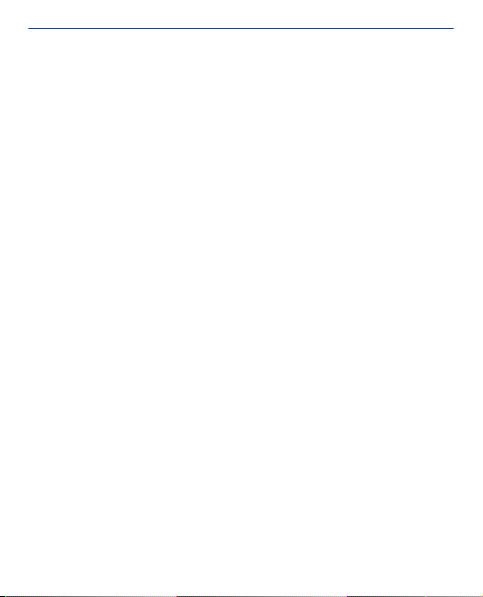
Contents
Get started..........................................................................7
Your dual SIM phone...............................................................................................7
Keys and parts........................................................................................................8
Insert a SIM card and battery .............................................................................10
Insert a second SIM card......................................................................................11
Insert or remove a memory card.........................................................................12
Charge the battery...............................................................................................13
Switch on..............................................................................................................13
Copy content from your old phone.....................................................................15
Set which SIM card to use....................................................................................16
Lock the keys and screen ....................................................................................17
Change the volume..............................................................................................17
Attach a strap.......................................................................................................18
Change settings quickly.......................................................................................19
Phone basics.....................................................................20
Switch between home screens............................................................................20
Explore your phone..............................................................................................21
Personalise the main menu.................................................................................23
Add a shortcut to My screen................................................................................24
Change the wallpaper...........................................................................................25
Change your profile for meetings or outdoor use.............................................26
Change your ringtone..........................................................................................27
Set a song as your ringtone.................................................................................28
2
Page 3
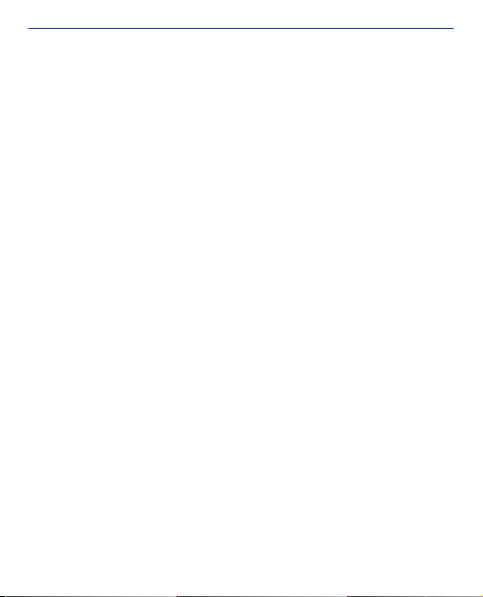
Use your phone offline........................................................................................30
Icons shown on your phone.................................................................................31
Use the calculator.............................................................32
About Nokia Store.............................................................33
Calls...................................................................................34
Make a call ...........................................................................................................34
View your missed calls.........................................................................................35
Call the last dialled number.................................................................................36
Call several people at the same time..................................................................37
Forward calls to your voicemail or another phone number...............................38
Prevent making or receiving calls........................................................................39
Contacts............................................................................40
Save a name and phone number.........................................................................40
Make calls quickly.................................................................................................41
Copy contacts to your SIM card..........................................................................42
Write text..........................................................................43
Use the on-screen keypad...................................................................................43
Use the on-screen keypad...................................................................................44
Use the on-screen keyboard ..............................................................................45
Use predictive text...............................................................................................46
Messaging..........................................................................47
3
Page 4
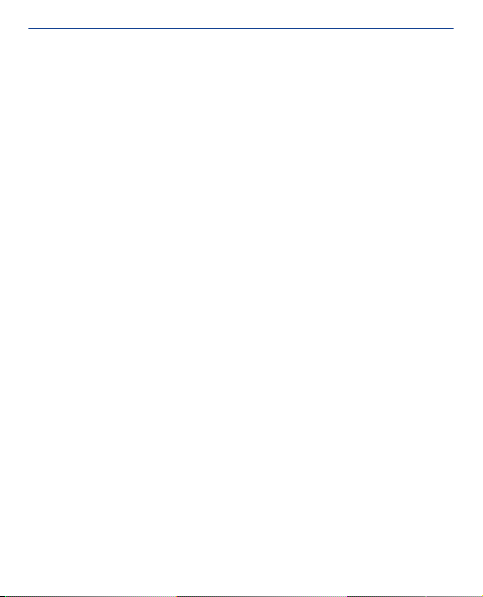
Send a message...................................................................................................47
Save an attachment.............................................................................................48
Check your voicemail...........................................................................................49
Mail and chat ....................................................................50
Set up your mail account.....................................................................................50
Send a mail...........................................................................................................52
Time management............................................................53
Change the time and date...................................................................................53
Set an alarm..........................................................................................................54
Add a calendar entry............................................................................................55
Photos and videos.............................................................56
Take a photo.........................................................................................................56
Record a video......................................................................................................57
Organise your photos................................................................................... .......58
Edit a photo..........................................................................................................59
Send a photo or video..........................................................................................60
Music and audio................................................................61
Copy music from your PC....................................................................................61
Play a song............................................................................................................62
Listen to the radio................................................................................................63
Find and save radio stations................................................................................64
Record sound clips...............................................................................................65
4
Page 5
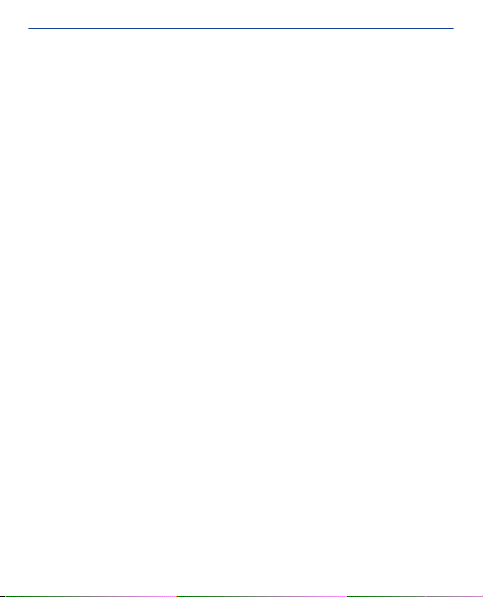
Web....................................................................................66
Browse the web....................................................................................................66
Clear browsing history.........................................................................................67
Connectivity......................................................................68
Connect to a wireless headset............................................................................68
Protect your phone..............................................................................................69
Copy content between your phone and a computer..........................................70
Maps..................................................................................71
About Maps...........................................................................................................71
See where you are on the map............................................................................73
Search for a place................................................................................................74
Download maps....................................................................................................75
Create a walking route.........................................................................................76
Save a place..........................................................................................................77
Explore places around you...................................................................................78
Protect your phone...........................................................79
Password protect your memory card..................................................................79
Format a memory card........................................................................................80
Prepare your phone for recycling........................................................................81
Support and updates........................................................82
Troubleshooting...................................................................................................82
Back up content to a memory card.....................................................................83
5
Page 6
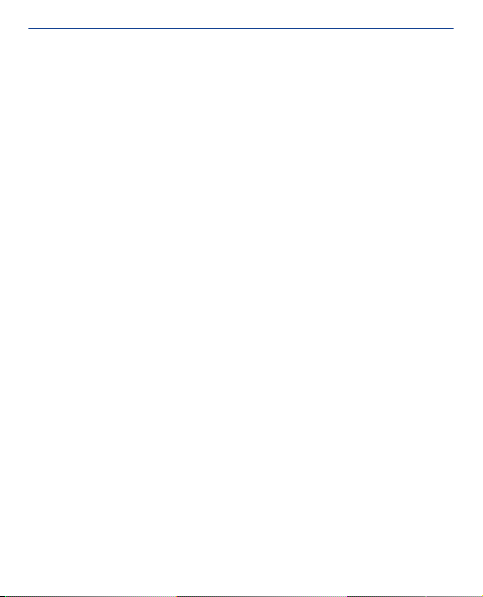
About phone software updates ..........................................................................84
Update phone software using your PC................................................................85
Update phone software using your phone.........................................................86
Restore original settings......................................................................................87
Access codes........................................................................................................88
Product and safety information.......................................90
Index................................................................................125
6
Page 7
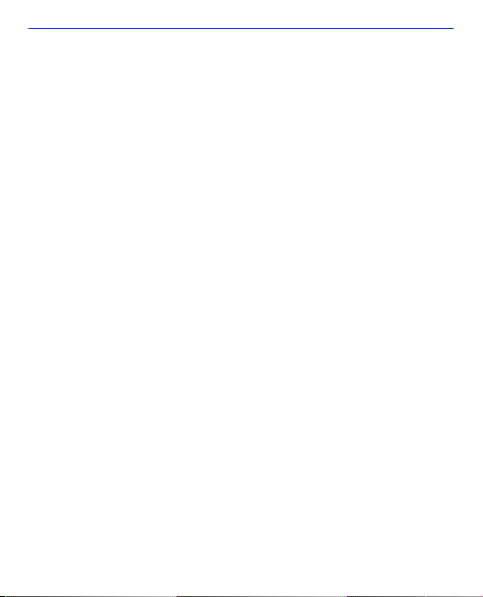
Get started
Your dual SIM phone
You can have two SIM cards in your phone.
Some benefits of a dual SIM phone
• Have two phone numbers, but carry one phone – use a work and
personal SIM at the same time.
• It doesn't matter which number people call – both SIMs are active.
• Save money – use the best network service provider for a situation.
• Stay in touch – avoid differences in network coverage between
service providers.
Both SIM cards are available at the same time when the device is not
being used, but while one SIM card is active, for example, making a
call, the other is unavailable.
If you only have one SIM card, put the card into the SIM1 card holder.
Some features and services may only be available when using the SIM
card in the SIM1 card holder. If there is a SIM card only in the SIM2
card holder, you can only make emergency calls.
Availability of SIMs
• When you set one SIM to be used for outgoing calls, sending text
or multimedia messages, or uploading and downloading data, the
other SIM can still receive calls or text and multimedia messages.
• When one SIM is having a call, sending or receiving text or
multimedia messages, or uploading or downloading data, the other
is not available.
7
Page 8
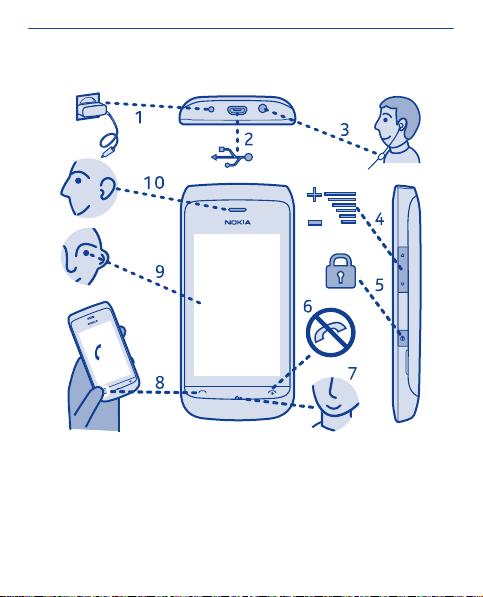
Keys and parts
1 Charger connector 6 End/Power key
2 Micro-USB connector 7 Microphone
3 Headset connector (Nokia AV
connector 3.5 mm)
4 Volume keys 9 Screen
5 Lock key 10 Earpiece
8 Call key
8
Page 9
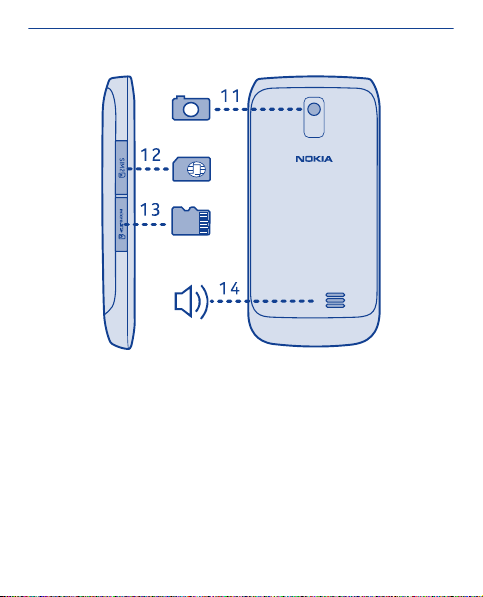
11 Camera lens. Before using the
camera, remove the
protective tape from the lens.
12 SIM card slot (SIM 2) 14 Loudspeaker
Your phone uses S40 software.
13 Memory card slot
9
Page 10
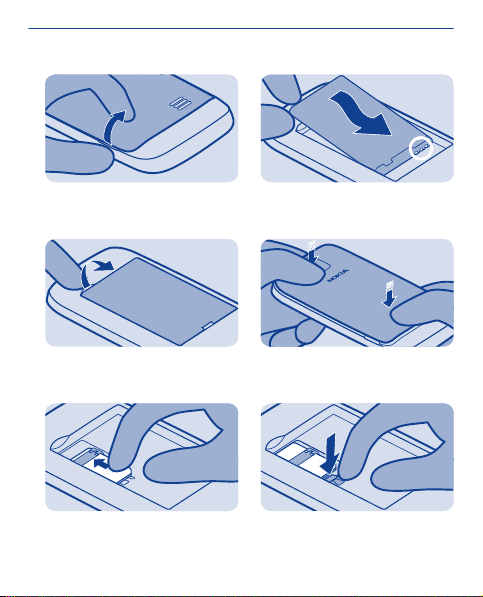
Insert a SIM card and battery
1
Switch the phone off, and remove the
back cover.
2
If the battery is in the phone, lift it
out.
3
Slide the SIM under the holder with
the contact area face down.
4
Line up the battery contacts, and
push the battery in.
5
Replace the back cover.
6
To remove the SIM, press the tongue
down, and slide the SIM out.
10
Page 11
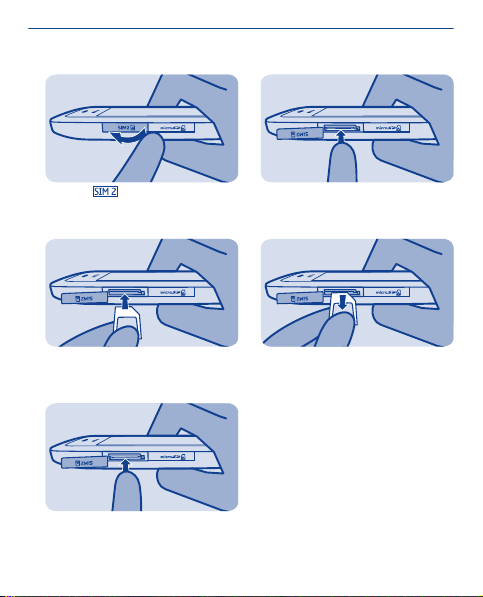
Insert a second SIM card
1
Open the SIM cover.
2
Put the SIM in with the contact area
face up.
3
Push the card in until it locks into
place. Close the cover.
4
To remove the SIM, push the SIM in
until it's free.
5
Pull the SIM out.
11
Page 12

Insert or remove a memory card
1
Open the memory card slot cover.
2
Put the memory card in with the
contact area face up.
3
Push the card in until it locks into
place. Close the cover.
4
To remove the memory card, push
the card in until it's free.
5
Pull the memory card out.
12
Page 13
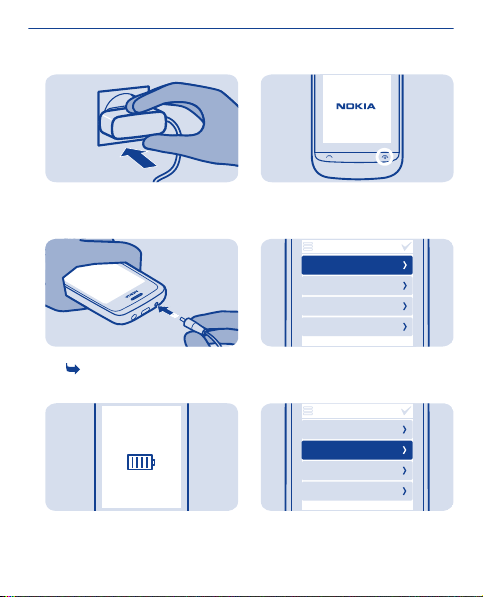
Charge the battery
Switch on
1
Plug the charger into a wall outlet.
2
Connect the charger to the phone.
See
2 in "Feature specific
instructions".
3
Battery full? Unplug from the phone,
then from the wall outlet.
1
Press and hold the power key.
2
date & time
date
31-10-2011
time:
10:03
time zone:
GMT London
daylight saving:
+0 hours
Select the date field, and s et the date.
3
date & time
date
31-10-2011
time:
10:03
time zone:
GMT London
daylight saving:
+0 hours
Select the time field, and set the time.
13
Page 14
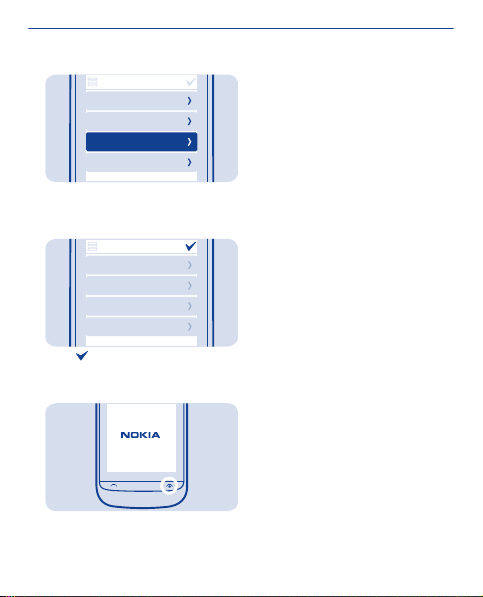
4
Select the time zone, and select if
daylight saving time is used.
date & time
date
31-10-2011
time:
10:03
time zone:
GMT London
daylight saving:
+0 hours
5
date & time
date
31-10-2011
time:
10:03
time zone:
GMT London
daylight saving:
+0 hours
Select .
Tip: To switch the phone off, press
and hold the power key.
14
Page 15
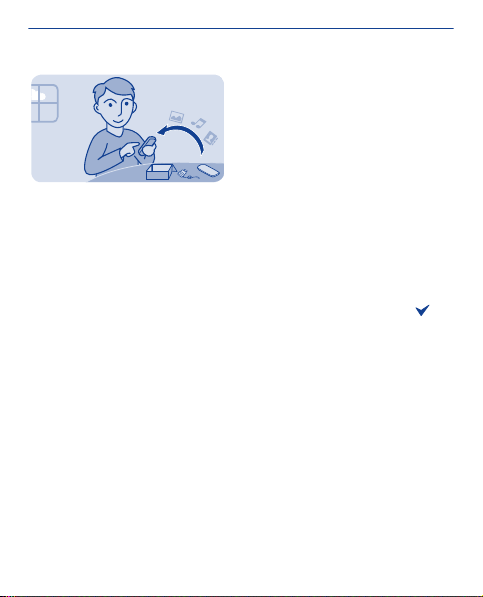
Copy content from your old phone
Easily get your contacts, calendar, and other stuff to your new phone.
1. Switch Bluetooth on in both phones.
2. On your new phone, select settings and sync & backup > phone
switch.
3. Select copy to this and what you want to copy, then select
4. Select your old phone from the list of found devices.
5. Follow the instructions shown on both phones.
15
.
Page 16
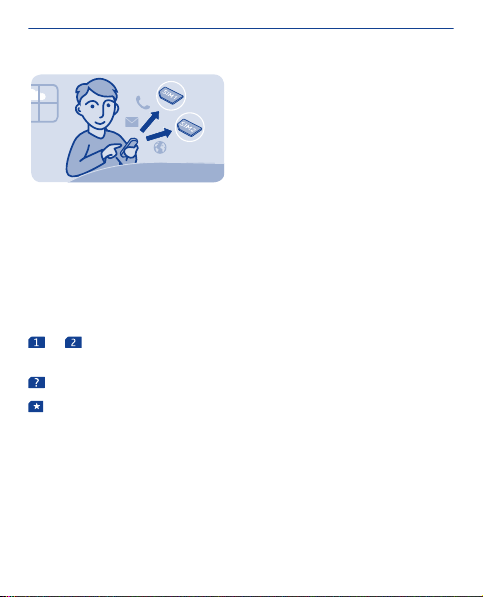
Set which SIM card to use
You can set the default SIM card to use to make a call, send a
message, or connect to the internet. If you name your SIMs, you can
see at a glance which is, for example, for work and which is for
personal use.
Select SIM manager.
Select from the following:
or — Use the SIM in either the internal SIM holder or the
external SIM slot as the default SIM.
— When a SIM is needed, you are asked which SIM to use.
— Set which SIM to use in different cases. For example, you can
use one SIM to make calls, but another to connect to the internet. To
change the settings, select personalise.
Rename a SIM card
Select the SIM you want to rename, then write the new name.
Tip: To quickly change between SIMs and modes, swipe down from
the top of the screen, then tap the SIM area.
16
Page 17
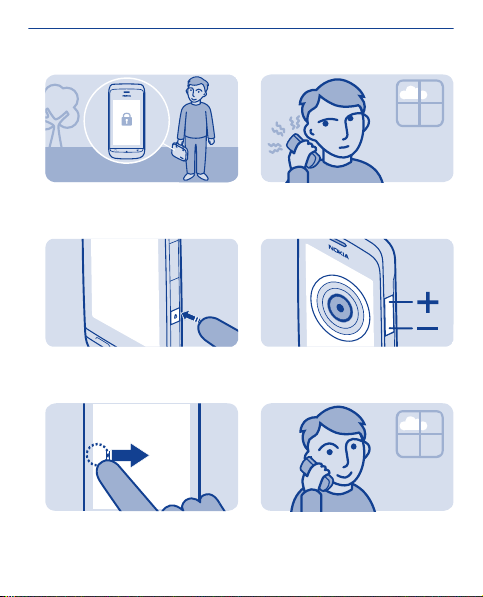
Lock the keys and screen
Change the volume
Lock the keys and screen when not
using your phone.
1
To lock, press the key lock button.
2
To unlock, press the key lock button,
then swipe left or right.
Is the volume too loud during a call or
when listening to the radio?
1
Use the volume keys.
2
Better.
17
Page 18
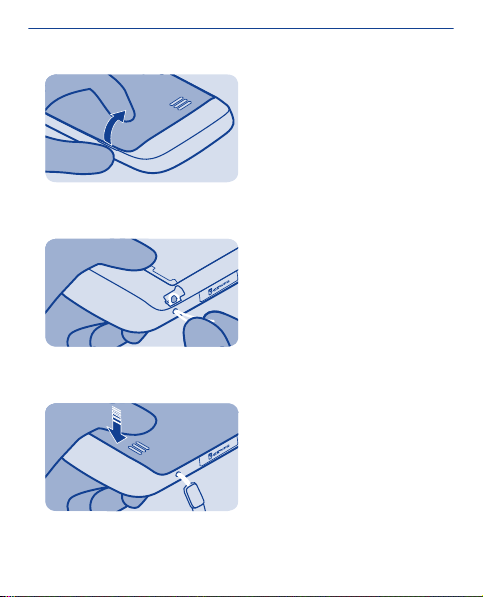
Attach a strap
1
Switch the phone off, and remove the
back cover.
2
Push the loop through the hole, and
put it over the hook.
3
Replace the back cover.
18
Page 19
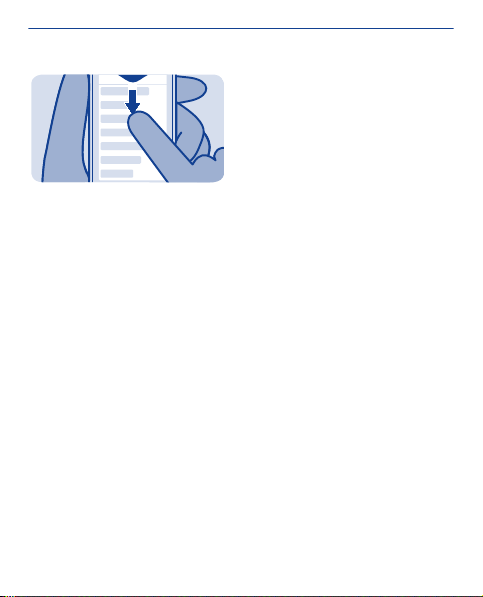
Change settings quickly
Rather than going into the phone menus, in most views, you can
quickly change some settings by swiping down from the top of the
screen.
You can:
• See if you have missed calls or unread messages
• Change the profile, for example, to silence your phone
• Open the music player, for example, to pause the currently playing
song
• Open or close mobile data internet connections
• Switch Bluetooth on or off
• Switch to another SIM
19
Page 20
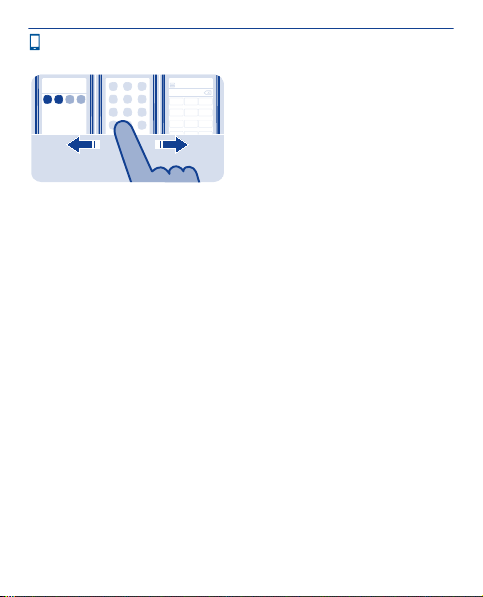
Phone basics
Tuesday
10:03
Switch between home screens
Your phone has three home screens, one for apps, one for your
favourite shortcuts, and one for your most used app, such as the
dialler.
Swipe left or right.
• My screen is the place where you can add your favourite contacts
and shortcuts.
• On the apps screen, you can open apps, and organise them to your
liking.
• On the dialler screen, you can make calls. In place of the dialler,
you can also have the music player or radio.
Tip: To personalise the dialler screen, tap and hold My screen, swipe
to the dialler screen, and select the app you want.
123
456
789
20
Page 21
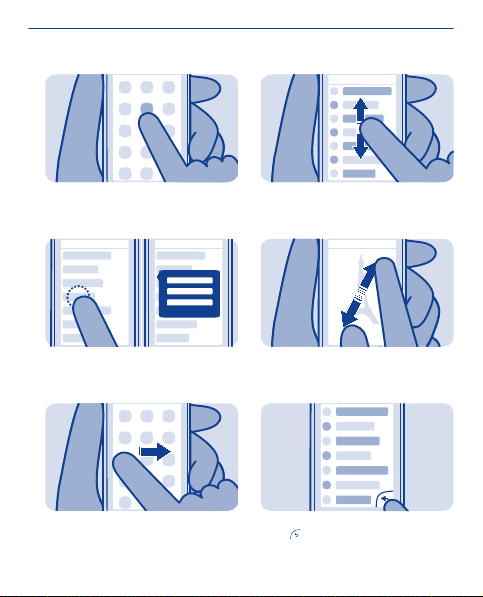
Explore your phone
1
Tap an app or other item to open it.
2
Tap and hold an item to see more
options.
3
To swipe, steadily slide your finger to
the desired direction.
4
To scroll, slide your finger quickly up
or down, then lift your finger.
5
To zoom, slide two fingers apart or
together on the screen.
6
To go back to the previous view,
select
.
21
Page 22
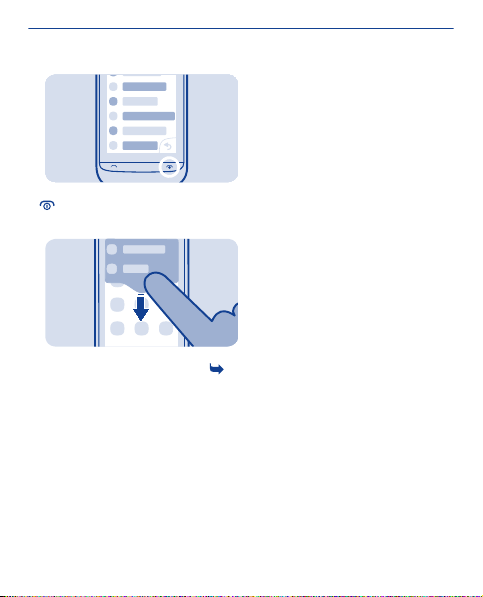
7
To go back to the home screen, select
.
8
To view notifications, swipe down
from the top of the screen. See
3.
22
Page 23
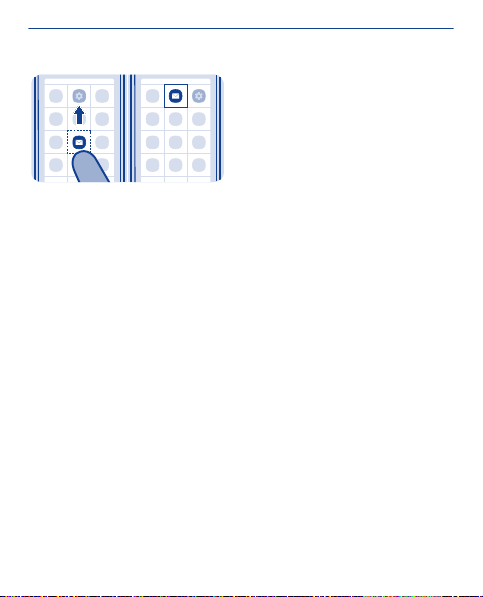
Personalise the main menu
You can organise your apps as you like – move your favourites to the
top for quick access.
1. Tap and hold the main menu.
2. Select the app you want to move, then tap where you want to move
it.
23
Page 24
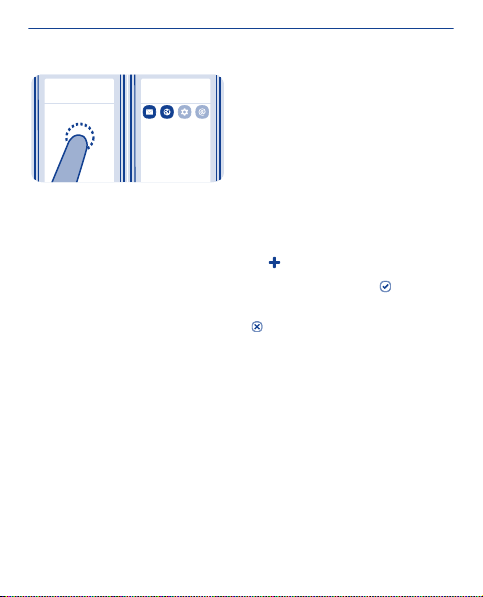
10:03
Tuesday
10:03
Tuesd ay
Add a shortcut to My screen
Want to open your favourite apps straight from My screen? Add
shortcuts to your most used features.
1. Tap and hold My screen, and select
2. Select an item, such as a widget or action, and select
Remove a shortcut
Tap and hold My screen, and select
remove.
Tip: Try tapping different areas on My screen. You can, for example,
change the date and time, set alarms, or add to your calendar also
from My screen.
shortcut.
.
on the shortcut you want to
24
Page 25
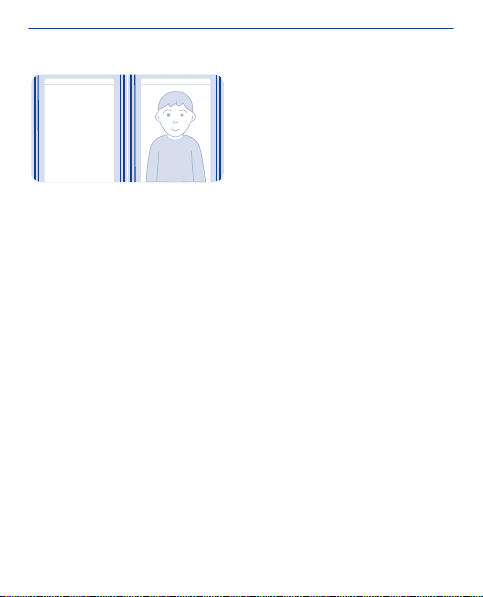
10:03
Tuesday
10:03
Tuesday
Change the wallpaper
Want to see a favourite landscape or your family photos in the
background of the lock screen? You can change the wallpaper to
personalise the lock screen to your liking.
1. Select settings and wallpaper.
2. Select a folder and a photo.
Tip: You can also take a photo on your phone, and use that.
25
Page 26
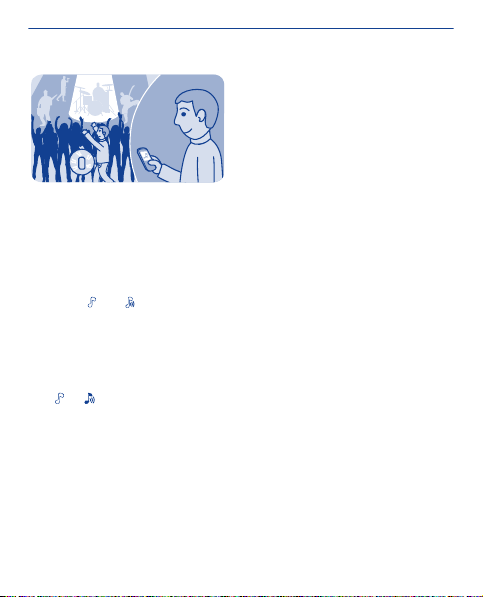
Change your profile for meetings or outdoor use
Set your phone to discreetly beep once instead of ringing, when
you're in a meeting. Or, if you don't want to miss a call in a noisy
environment, switch to the loud profile.
1. Select settings > tone profiles.
2. Select
3. Select activate.
Tip: Whichever app or view you're in, you can easily switch to a profile
from the notification area. Drag your finger down from the top of the
screen to open the notification area, then select the current profile
and
or .
or .
26
Page 27
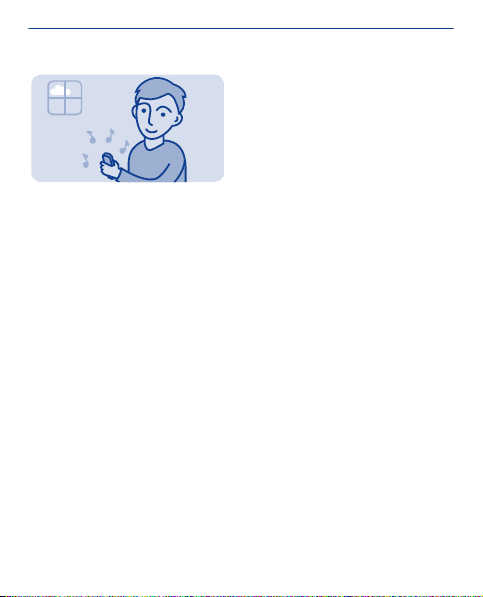
Change your ringtone
You can set a different ringtone for each profile.
1. Select settings > tone profiles and a profile.
2. Select ringtone.
3. Select a ringtone from open files or your downloaded tones. The
ringtone plays so you can see if you like it.
4. When you've found a ringtone you like, select YES.
Tip: Download more ringtones from Nokia Store. To learn more about
Nokia Store, go to www.nokia.com/support.
Tip: You can also change the message alert tone. Select msg. alert
tone and a tone.
27
Page 28
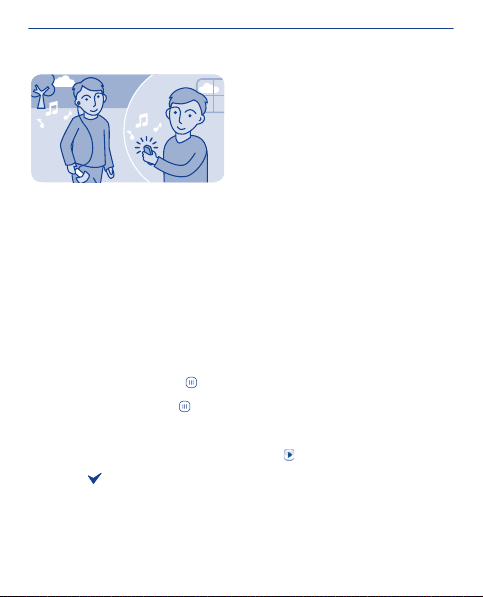
Set a song as your ringtone
Want to use your favourite song from the music player as your
ringtone? You can also take the best section of the song and use that
as your ringtone.
1. Select settings > tone profiles and a profile.
2. When setting a ringtone for the profile, select open files, and
browse to the song.
3. When asked if you want to adjust the start and end points of the
tone, select YES.
4. Drag the start marker
5. Drag the end marker
When a marker is moved to a new point, the selection plays.
6. To manually play the selection, select
7. Select
The edited ringtone does not replace the original ringtone or sound
clip. Preset ringtones cannot be modified, and not all formats of
ringtones are supported.
.
to the start point.
to the end point.
.
28
Page 29
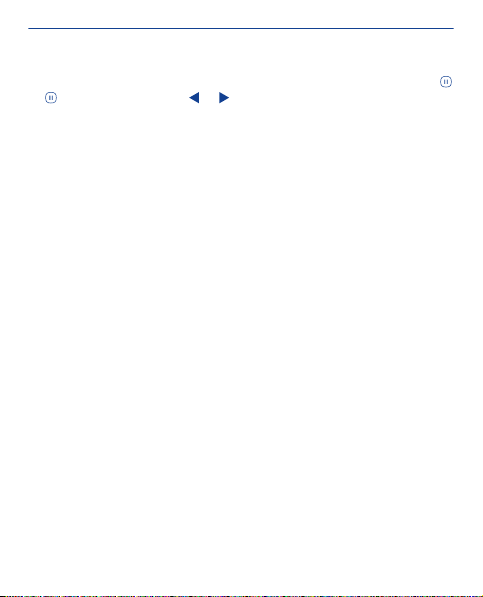
Tip: To fine-tune the start and end points of the selection, select
or , and select and hold or .
29
Page 30
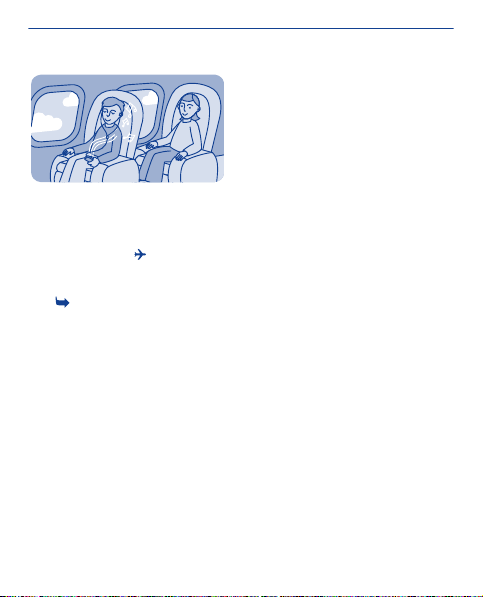
Use your phone offline
In places where you're not allowed to make or receive calls, you can
still use your phone to play games or listen to music, if you switch to
the flight profile
Select settings and connectivity > flight.
See
1, 4.
.
30
Page 31

Icons shown on your phone
/ — You have unread messages sent to SIM1 or SIM2.
— You have unread messages sent to SIM1 and SIM2.
/ — You have unsent, cancelled, or failed messages from SIM1
or SIM2.
— You have unsent, cancelled, or failed messages from SIM1 and
SIM2.
— The touch screen and keys are locked.
— The phone doesn't ring when somebody calls or sends a
message.
— An alarm is set.
/ — The phone is connected to a GPRS or EGPRS network using
SIM1.
/ — A GPRS or EGPRS connection from SIM1 is open.
/ — The GPRS or EGPRS connection from SIM1 is on hold.
— Bluetooth is on.
/ — All incoming calls to SIM1 or SIM2 are forwarded to
another number.
— All incoming calls to SIM1 and SIM2 are forwarded to another
number.
— A headset is connected to the phone.
— The phone is connected to a device, such as a PC, with a USB
cable.
31
Page 32

Use the calculator
=
52
98
7
56
4
3
12
C
0
Stay within your budget wherever you are – your phone has a
calculator.
1. Select calculator.
2. Type in your calculation, and select =.
Tip: To view your calculation history, select and hold the calculator's
result box.
32
Page 33

About Nokia Store
Download mobile games, apps, videos, themes, wallpapers, and
ringtones to your phone from Nokia Store.
Select store.
Many items are free of charge; some you need to pay for with your
credit card or on your phone bill. The availability of payment methods
depends on your country of residence and your network service
provider. To learn more about Nokia Store, go to www.nokia.com/
support.
33
Page 34

Calls
Make a call
1. Select phone, or swipe left to open the dialler.
2. Type in the phone number.
3. Press
4. If asked, select the SIM to use.
5. To end the call, press
Answer a call
Press
When you receive a call, your phone shows you which SIM is used.
Decline a call
Press
.
.
.
.
34
Page 35

all calls
0123456789
12:10
View your missed calls
Did you miss a call, but want to see who called?
If you missed a call, a notification is shown on the lock screen. Swipe
over the notification to open the all calls view. It lists the calls you
have made
To call back, select a number or contact.
Missed and received calls are saved only if the network supports it,
and your phone is switched on and within the network service area.
View your missed calls later
Select
, received , or missed .
log.
35
Page 36

all calls
0123456789
12:10
9876543210
01-10
Call the last dialled number
Did you try to call someone, but nobody picked up? It's easy to call
again.
1. On the home screen, press
2. Select the phone number.
If asked, select which SIM to use.
.
36
Page 37

Call several people at the same time
Want to tell your great news to all your friends? With a conference
call, you can easily call several people at the same time, saving you
the trouble of calling each one separately.
1. Make the first call.
2. While in the call, select options > new call.
3. Type in the phone number, and select CALL, or select SEARCH and
a contact. The first call is put on hold until you connect the
conference call.
4. When you're able to talk to the second caller, select options >
conference. You can add more calls to the conference.
Tip: To speak privately with a caller in the middle of the conference
call, select options > private call and a number. The conference call
is put on hold. To return to the conference call, select options >
conference.
5. To end the conference call, press
.
37
Page 38

Forward calls to your voicemail or another phone number
Your phone is ringing, but you can't answer? Let the call go to your
voicemail, or forward it to another number. Call forwarding is a
network service.
1. Select settings > calls > call forwarding.
2. Select which SIM to use.
3. Select when to forward the incoming voice calls:
all voice calls — Forward all calls.
if busy — Forward when busy.
if not answered — Forward when not answered.
if out of reach — Forward when the phone is switched off or out of
network coverage for a certain length of time.
if not available — Forward when busy, when not answered, when the
phone is switched off, or when out of network coverage.
4. Select activate > to voice mailbox or to other number.
5. If if not answered or if not available is selected, set the length of
time after which a call is forwarded.
38
Page 39

Prevent making or receiving calls
Keep your phone bill under control by preventing certain types of
calls. You can prevent, for example, incoming calls while you're
abroad. Call barring is a network service.
1. Select settings.
2. Select security > call barring service and an option.
3. Type in the barring password you have received from your service
provider.
Tip: To check how long your calls have been, how much data you've
used, or how many text messages you've sent, select counters. You
can set the counters to be cleared automatically, for example, each
month.
39
Page 40

Contacts
Save a name and phone number
Add new contacts to your phone.
Select contacts.
, then write the name, number, and other details.
Select
If asked, select where to save the contact.
Edit the details of a contact
Select a contact and
Add more details
> add detail and a detail.
Select
, then edit the details.
40
Page 41

DIALLER
Make calls quickly
Call someone often? Set their number as a speed dial.
Select phone and
Assign a phone number to a number key
1. Select a number key. 1 is reserved for the voice mailbox.
2. Type in a number or search for a contact.
Make a call
In the dialler, press and hold a number key.
> speed dials.
41
Page 42

Copy contacts to your SIM card
Want to use your SIM card in another phone, but still have access to
your contacts? By default, contacts are stored in the phone memory,
but you can copy your contacts to a SIM card.
Select contacts.
More contacts can be stored in the phone memory, and contacts
saved on a SIM can only have one phone number.
contact is stored on a SIM.
Choose the contacts to be copied
1. Select
2. Select the contacts, then select
use.
Copy all contacts
Select
se lect the mem ory y ou w ant f rom the drop-down list. If asked, select
which SIM to use.
> copy contacts > select contacts.
. If asked, select which SIM to
> copy contacts > select memory > from phone to SIM, and
42
or means a
Page 43

Write text
Use the on-screen keypad
To open the traditional alphanumeric keypad, turn the phone to
portrait mode.
1 Close key 6 Input options key - Switch
2 Character keys 7 Symbol key - Type in a special
predictive text input on or off,
change the writing language,
or switch to the on-screen
keyboard.
character.
43
Page 44

3 Smiley key - This may not be
available in all languages.
4 Space key 9 Backspace key - Delete a
5 Shift key - Change the
character case. This may not
be available in all languages.
Close the keypad
Swipe down on the keypad. You can also select and hold the close
key.
Switch back to using the keyboard
Turn the phone to landscape mode.
8 Character/number mode key
- Switch between characters
and numbers.
character.
Use the on-screen keypad
To open the on-screen keypad when writing text, turn the phone to
portrait mode.
Type in a character
1. Select a character key repeatedly until the character is shown.
There are more characters available than are shown on the key.
2. If the next letter is on the same key, wait until the cursor is shown,
then select the key again.
Type in a space
Select
Move the cursor to the next line
When predictive text is off, select
.
three times.
44
Page 45

Type in a number
Select
Type in a special character
Select the sym key, then select the special character.
, then select the number.
Use the on-screen keyboard
When holding the phone in landscape mode, select a text box.
1 Close key 6 Space key
2 Character keys 7 Enter key - Move the cursor to
3 Shift and caps lock key - To
type in an upper case
character when writing in
lower case, or vice versa,
select the key before typing in
the character. To switch to
caps lock mode, select the
key twice. In some languages,
the next row.
8 Backspace key - Delete a
character.
45
Page 46

this key opens a new set of
characters.
4 Symbol key - Type in special
characters or numbers.
5 Input options key - Switch
predictive text input on or off,
change the writing language,
or switch to the on-screen
keypad.
Close the keyboard
Swipe down on the keyboard. You can also select and hold the close
key.
9 Done key
Use predictive text
Predictive text is not available in all languages.
1. Select
2. Start writing a word. Your phone suggests possible words as you
write. When the correct word is shown, select the word.
3. If the word is not in the dictionary, select the pop-up and
add the new word to the dictionary.
When using predictive text, you can set your phone to complete and
type in words for you automatically.
Use word completion
Select
> prediction > .
, and
> word completion > .
46
Page 47

Messaging
Send a message
Keep in touch with your family and friends through messages.
1. Select messaging and
2. To add a contact as a recipient, select
phone number.
3. Write your message in the text box.
Tip: To include an attachment, such as a photo or video, select
insert content.
4. Select
If asked, select which SIM to use.
Sending a message with an attachment, such as a photo or video,
may be more expensive than sending a normal text message. For
more info, contact your network service provider.
See
.
6, 7, 8.
.
. You can also type in a
47
>
Page 48

Save an attachment
Did someone send you a great photo? Save it to your phone. You can
also save other types of attachments.
Select messaging.
Save a message attachment
1. Open the message.
2. Select the file and
3. Select where to save the file, such as images, then write a name
for the file.
Save a mail attachment
1. Open the mail.
2. Select the attachment. Your phone may ask you to download the
file.
3. Select
Photos and videos are saved in files.
.
> save.
48
Page 49

Check your voicemail
Did you let your calls go to voicemail when you couldn't answer?
Listen to the messages people have left you at a convenient time.
Set up your voicemail
To use voicemail, you may need to subscribe to the service. For more
info on this network service, contact your network service provider.
You can only use voicemail when your SIM is in the internal SIM holder.
Before using your voice mailbox, get your voice mailbox number from
your network service provider. Check your order confirmation or your
network service provider's support website.
1. Select settings > calls > more settings > voicemails and voice
mailbox no..
2. Type in your voice mailbox number, then select OK.
Listen to your voicemail when you just missed a call
1. Select the notification of a new message on the home screen.
2. Select options > call sender.
Listen to your voicemail later
Select phone, then press and hold 1.
49
Page 50

Mail and chat
mail
Set up your mail account
Do you use more than one mail address? You can have several
mailboxes in your phone. Mail is a network service.
1. Select mail.
2. Select your mail service provider.
3. Type in your username and password.
Tip: If you don't want to type in your password every time you use
your mail account, select save password.
4. Select Sign in.
Add a mailbox later
1. Select mail.
2. Select
3. Follow the instructions shown on the phone.
Your phone updates your inbox at certain intervals to show your new
mails when they have arrived. This may cause transfer of large
amounts of data, which may result in data traffic costs. To save costs,
you can switch the automatic update feature off and update the
inbox manually.
> add account.
50
Page 51

Switch off the automatic update of the inbox
1. Select mail.
2. Select
3. Select update my inbox > manual.
> settings and your mailbox.
51
Page 52

Mike
Hello Anna!
Anna
Hi Mike!
Send a mail
Would you like to send a mail while on the go? With your phone, you
can read and send mail, even when not sitting at your desk.
1. Select mail and a mail account.
Tip: If you have more than one mail account, your phone
automatically opens the mail account you used last time. To open
another mail account, select
2. Select
.
3. To add a recipient, select
to field.
4. Write the subject and your message.
Tip: To include an attachment, such as a photo, select
5. Select
.
.
, or manually write the address in the
.
52
Page 53

Time management
Change the time and date
Select settings and date and time.
Change the time zone when travelling
1. Select settings > time zone:.
2. Select the time zone of your location.
3. Select
The time and date on your phone are set according to the time zone.
For example, GMT +10:00 is the time zone for Sydney (Australia), 10
hours east of Greenwich, London (UK).
For example, GMT +12:00 is the time zone for Auckland (New
Zealand), 12 hours east of Greenwich, London (UK).
.
53
Page 54

Set an alarm
Use your phone as an alarm clock.
1. Select alarm.
2. Set the alarm time, then select SAVE.
3. To set the alarm to go off at the same time on certain days, select
> alarm repeat and the days.
54
Page 55

subject
meeting
locati on
Add a calendar entry
Need to remember an appointment? Add it to your calendar.
1. Select calendar.
2. Select
3. Select an entry type.
4. Fill in the fields, then select
Tip: To delete an entry, select and hold the entry, then select
delete.
.
.
55
Page 56

Photos and videos
Take a photo
1. To open the camera, select camera.
2. To zoom in or out, use the volume keys.
3. Select
Photos are saved in gallery.
Close the camera
Select
.
.
56
Page 57

Record a video
Besides taking photos with your phone, you can also capture your
special moments as videos.
To open the video camera, select video.
1. To start recording, select
2. To zoom in or out, use the volume keys.
3. To stop recording, select
Videos are saved in gallery.
Tip: You can send your video in a multimedia or mail message. To limit
the video length for sending, select
for MMS.
Close the camera
.
Select
.
.
> settings > video length >
57
Page 58

Organise your photos
You can organise your photos into albums, to make it easier to find
a particular photo.
1. Select gallery, then open the
2. Select
3. Select the photos to add to the album, then select
, then write a name for the album.
tab.
.
58
Page 59

Edit a photo
Is the photo you took too dark or not ideally framed? With your
phone, you can easily do simple edits to the photos you've taken.
1. Select gallery and a photo.
2. Select
3. To save the edited photo, select
does not replace the original photo.
> edit photo and an effect.
> > YES. The edited photo
59
Page 60

Send a photo or video
Send your photos and videos to your family and friends in a
multimedia message or mail, or using Bluetooth.
Select gallery.
1. Open the tab where the photo or video is.
2. Select and hold the photo or video, then select send and how you
want to send it.
Send several photos or videos at the same time
1. Open the tab where the photos or videos are.
2. Select
3. Select
, then mark what you want to send.
and how you want to send them.
60
Page 61

Music and audio
Copy music from your PC
Do you have music on your PC that you want to listen on your phone?
Use Nokia Suite and a USB cable to manage and sync your music
collection.
1. Connect your phone to your computer with a compatible USB
cable. Make sure a compatible memory card is in your phone.
2. Select media transfer as the connection mode.
3. On your computer, open Nokia Suite. For more info, see the Nokia
Suite help.
Some music files can be protected by digital rights management
(DRM) and cannot be played on more than one phone.
61
Page 62

Play a song
You can use your phone's music player to listen to music and
podcasts while on the move.
Select music.
1. Select
2. To pause or resume playing, select
Skip to the previous or next song
Select
Close the music player
Press the end key.
and a song.
or .
or .
62
Page 63

Listen to the radio
Connect a compatible headset to your phone. The headset acts as
an antenna.
Select radio.
Change the volume
Use the volume keys.
Set the radio to play in the background
.
Select
Close the radio
Press the end key.
Tip: To close the radio when it is playing in the background, press and
hold the end key.
63
Page 64

Find and save radio stations
Search for your favourite radio stations, and save them, so you can
easily listen to them later.
Select radio.
Connect a compatible headset to your phone. The headset acts as
an antenna.
Search for all available stations
> search all stations.
Select
Set a frequency manually
Tap the frequency, then scroll to a frequency.
Save a station
.
Select
Go to the next or previous saved station
or .
Select
Automatically switch to a frequency with better reception
1. Select .
2. Select auto-frequency > on.
> RDS > on.
64
Page 65

Record sound clips
You can record voice memos or phone conversations.
Select voice rec..
1. Select
2. To stop recording, select
Record a phone conversation
During a call, select
Both parties hear a tone at regular intervals during the recording.
Listen to your recordings
Select
.
.
> record.
> recordings list.
65
Page 66

Web
Paris
Browse the web
Catch up on the news, and visit your favourite websites on the go.
Select internet.
Go to a website
Write a web address in the address bar.
66
Page 67

Clear browsing history
Select internet.
A cache is a memory location that is used to store data temporarily.
If you have, or have tried to, access confidential info or a secure
service, requiring passwords, clear the cache after each use.
Clear the cache or cookies
While browsing a website, select
cookies.
Prevent cookies from being stored
> settings > security > cookies > reject.
Select
> tools > clear the cache or clear
67
Page 68

Connectivity
Connect to a wireless headset
Want to keep working at your computer during a call? Use a wireless
headset. You can also answer a call, even if your phone's not directly
at hand.
Select settings > connectivity > Bluetooth.
1. Make sure Bluetooth is on.
2. Switch the headset on.
3. To search for your headset, select
4. Select the headset.
5. You may need to type in a passcode (such as 1234).
.
68
Page 69

Protect your phone
Do you want to control who can find and connect to your phone when
Bluetooth is on?
Select settings > connectivity > Bluetooth.
Prevent others from finding your phone
Select my phone visibility > hidden.
When your phone is hidden, others can't find it. However, paired
devices can still connect to your phone.
Switch Bluetooth off
Swipe down from the top of the screen, then select
Do not pair with or accept connection requests from an unknown
device. This helps protect your phone from harmful content.
69
.
Page 70

Copy content between your phone and a computer
You can use a USB cable to copy your photos and other content
between your phone and a compatible computer.
1. Connect your phone to a computer with a compatible USB cable.
2. Select a mode:
Nokia Suite — Nokia Suite is installed on your computer.
media transfer — Nokia Suite is not installed on your computer. If
you want to connect to a home entertainment system or printer, use
this mode.
mass storage — Nokia Suite is not installed on your computer. The
phone is displayed as a portable device on your computer. Make sure
a memory card is in your phone. If you want to connect to other
devices, such as a home or car stereo, use this mode.
3. To copy the content, use the file manager of the computer.
To copy your contacts, music files, videos, or photos, use Nokia Suite.
To get more info and to download the Nokia Suite PC app, go to
www.nokia.com/support.
70
Page 71

Maps
About Maps
Maps shows you what is nearby and helps you plan your route.
Select maps.
You can:
• See where you are on a map
• Plan a route to a nearby place
• Search for a place or an address, and save it
• Send your location or a place to a friend in a text message
Your phone may have a memory card with preloaded maps for your
country. Make sure the memory card is in your phone before using
Maps.
Using services or downloading content may cause transfer of large
amounts of data, which may result in data traffic costs.
This service may not be available in all countries or regions, and may
be provided only in selected languages. The service may be network
dependent. For more information, contact your network service
provider.
71
Page 72

Contents of digital maps may sometimes be inaccurate and
incomplete. Never rely solely on the content or the service for
essential communications, such as in emergencies.
72
Page 73

See where you are on the map
To help get your bearings, check where you are on the map.
Select maps.
You are shown on the map if your phone can find your location.
Update your location
.
Select
Save your current location
Select your location and
Tip: When you're shown on the map, to see nearby places, select
to see the toolbar, and select > .
> .
73
Page 74

N
Search for a place
You can search for locations, such as street addresses, and places,
such as restaurants.
1. Select maps.
2. Select
3. Write the name of the place or the address.
to see the toolbar, then select .
74
Page 75

Download maps
If you browse to an area of the map which is not saved on your
memory card, and you have an active data connection to the internet,
a map for the area is automatically downloaded.
5.
See
Tip: Save new street maps to your phone before a journey, so you
can browse the maps without an internet connection when travelling.
Use the Nokia Suite PC app to download the latest maps, and copy
them to your phone. To download and install Nokia Suite, go to
www.nokia.com/support.
75
Page 76

Create a walking route
Plan a walking route to a place nearby. You can see the entire route
and all the turnings on the map before setting off.
1. Select maps.
2. Select
3. Select starting location and a place, address, saved favourite, or
a point on the map as the start point of your walking route. To start
from where you are now, select my position.
4. Select destination and the end point of the walking route.
Using ferries and some special tunnels for walking routes is
restricted.
5. Select
6. When you're ready to get going, select
Tip: To read a list of each turn along the route, select the next turn
info area at the top of the screen.
to see the toolbar, then select > .
.
.
76
Page 77

Save a place
Before a trip, you might find it handy to save info about hotels,
attractions, or petrol stations to your phone.
Select maps.
1. To search for an address or place, select
.
select
2. Write the name of the place or the address, then select from the
matches.
3. On the map, select the place marker and
View a saved place
In the main view, select
Edit or remove a saved place
1. In the favourites view, select the place.
2. Select
, then select edit favourite or delete favourite.
> and the place.
77
to see the toolbar, then
> .
Page 78

Explore places around you
Want to see what there is to see and do around you? You can select
what sort of businesses or public places, such as restaurants, are
shown on the map.
1. Select maps.
2. Select
to show the toolbar, then select and the places to see.
78
Page 79

Protect your phone
Password protect your memory card
Want to protect your memory card against unauthorised use? You
can set a password to protect the content.
1. Select files.
2. Select and hold the memory card, then select mem. card
options.
3. Select set password, then type in a password.
Keep the password secret and in a safe place, separate from the
memory card.
79
Page 80

Format a memory card
Want to delete all content from your memory card? When you format
a memory card, all the data on it is deleted.
1. Select files.
2. Select and hold the memory card, then select mem. card
options.
3. Select format mem. card.
80
Page 81

Prepare your phone for recycling
If you buy a new phone, or otherwise want to dispose of your phone,
Nokia recommends that you recycle your phone. Beforehand,
remove all personal info and content from your phone.
Remove all content and restore settings to the original values
1. Back up the content you want to keep to a compatible memory
card or to a compatible computer.
2. End all calls and connections.
3. Select settings and restore factory sett. > all.
4. Type in the security code.
5. Your phone switches off and then on again. Check carefully that
all your personal content, such as contacts, photos, music, videos,
notes, messages, mails, presentations, games, and other installed
apps have been removed.
Content and info stored on the memory card or SIM card is not
removed.
81
Page 82

Support and updates
Troubleshooting
If you have an issue, do the following:
• Switch the phone off, and remove the battery. After about a
minute, put the battery back in, and switch the phone on again.
• Update your phone software: Select settings and phone > device
updates.
• Restore the original factory settings: End all calls and connections,
and select settings and restore factory sett. > settings only.
If your issue remains unsolved, contact Nokia for repair options at
www.nokia.com/support. Before sending your phone for repair, back
up your data, as all personal data in your phone may be deleted.
You can also go to www.nokia.com/support where you can find:
• Troubleshooting info
• News on apps and downloads
• Longer version of this user guide
• Software update info
• Details about features and technologies, and the compatibility of
devices and accessories
82
Page 83

settings
contacts
messages
bookmarks
calendar
files
apps and games
Back up content to a memory card
Want to make sure you won't lose any important files? You can back
up your phone memory to a compatible memory card.
Select settings > sync & backup.
1. Select create backup.
2. Select what you want to back up, then select
Restore a backup
Select restore backup and what you want to restore, then select
83
.
.
Page 84

About phone software updates
Stay in step with the beat – update your phone software to get new
and enhanced features for your phone. Updating the software may
also improve your phone performance.
It is recommended that you back up your personal data before
updating your phone software.
Warning:
If you install a software update, you cannot use the device, even to make emergency
calls, until the installation is completed and the device is restarted.
Using services or downloading content may cause transfer of large
amounts of data, which may result in data traffic costs.
Before starting the update, connect a charger or make sure the
device battery has enough power.
After the update, the instructions in the user guide may no longer be
up to date. You may find the updated user guide at www.nokia.com/
support.
84
Page 85

Update phone software using your PC
Update your phone software with the Nokia Suite PC app. You can
also back up the photos and other stuff in your phone to your
computer.
You need a compatible PC, a high-speed internet connection, and a
compatible USB cable to connect your phone to the PC.
To get more info and to download the app, go to www.nokia.com/
support.
9.
See
85
Page 86

Update phone software using your phone
You can update your phone software wirelessly. You can also set your
phone to automatically check for updates.
You can only update your software when using the SIM in the internal
SIM holder.
Select settings and phone > device updates.
1. To check if there is an update, select downl. phone sw.
2. To download and install an update, select downl. phone sw, and
follow the instructions shown on the phone.
The update may take several minutes. If you encounter problems,
contact your network service provider.
Check for updates automatically
Select auto SW update, and set how often to check.
Your network service provider may send updates over the air directly
to your phone. For more info on this network service, contact your
network service provider.
86
Page 87

Restore original settings
If your phone is not working properly, you can reset some settings
to their original values.
1. End all calls and connections.
2. Select settings and restore factory sett. > settings only.
3. Type in the security code.
This does not affect documents or files stored on your phone.
After restoring the original settings, your phone switches off and
then on again. This may take longer than usual.
87
Page 88

Access codes
PIN or PIN2
code
(4-8 digits)
PUK or PUK2
code
(8 digits)
IMEI number
(15 digits)
Lock code
(security code)
(min. 5 digits)
These protect your SIM against unauthorised use
or are required to access some features.
You can set your phone to ask for the PIN code
when you switch it on.
If not supplied with your card or you forget the
codes, contact your service provider.
If you type in the code incorrectly three times in a
row, you need to unblock the code with the PUK
or PUK2 code.
These are required to unblock a PIN or PIN2 code.
If not supplied with your SIM, contact your service
provider.
This is used to identify valid phones in the
network. The number can also be used to block,
for example, stolen phones. You may also need to
give the number to Nokia Care services.
To view your IMEI number, dial *#06#.
This helps you protect your phone against
unauthorised use.
You can set your phone to ask for the lock code
that you define. The default lock code is 12345.
88
Page 89

Keep the code secret and in a safe place, separate
from your phone.
If you forget the code and your phone is locked,
your phone will require service. Additional charges
may apply, and all the personal data in your phone
may be deleted.
For more information, contact Nokia Care or your
phone dealer.
89
Page 90

Product and safety information
Safety
Read these simple guidelines. Not
following them may be dangerous or
illegal. For further info, read the
complete user guide.
SWITCH OFF IN
RESTRICTED AREAS
Switch the device off when
mobile phone use is not allowed or
when it may cause interference or
danger, for example, in aircraft, in
hospitals or near medical equipment,
fuel, chemicals, or blasting areas.
Obey all instructions in restricted
areas.
ROAD SAFETY COMES
FIRST
Obey all local laws. Always
keep your hands free to operate the
vehicle while driving. Your first
consideration while driving should be
road safety.
INTERFERENCE
All wireless devices may be
susceptible to interference,
which could affect performance.
QUALIFIED SERVICE
Only qualified personnel may
install or repair this product.
KEEP YOUR DEVICE DRY
Your device is not waterresistant. Keep it dry.
PROTECT YOUR
HEARING
To prevent possible hearing
damage, do not listen at high volume
levels for long periods. Exercise
caution when holding your device near
your ear while the loudspeaker is in
use.
Feature specific instructions
1 Remember to comply with any
applicable safety requirements.
Use only compatible memory cards
approved by Nokia for use with this
device. Incompatible cards may
damage the card and the device and
corrupt data stored on the card.
Important: This device is
designed to be used with a standard
SIM card (see figure) only. Use of
incompatible SIM cards may damage
the card or the device, and may
corrupt data stored on the card.
Please consult your mobile operator
for the use of a SIM card that has a
mini-UICC cutout.
90
Page 91

If you only have one SIM card, put the
card into the SIM1 card holder. Some
features and services may only be
available when using the SIM card in
the SIM1 card holder. If there is a SIM
card only in the SIM2 card holder, you
can only make emergency calls.
Both SIM cards are available at the
same time when the device is not
being used, but while one SIM card is
active, for example, making a call, the
other is unavailable.
2 If the battery is completely
discharged, it may take several
minutes before the charging indic ator
is displayed or before any calls can be
made.
Avoid touching the antenna area wh ile
the antenna is in use. Contact with
antennas affects the communication
quality and may reduce battery life
due to higher power level during
operation.
3 Important: Avoid scratching
the touch screen. Never use an actual
pen, pencil, or other sharp object on
the touch screen.
To enter the + character, used for
international calls, select * twice.
4 Warning: When the flight
profile is activated, you cannot make
or receive any calls, including
emergency calls, or use other
features that require network
coverage. To make a call, activate
another profile.
Missed and received calls are logged
only if supported by the network, and
the phone is switched on and within
the network service area.
You can only use speed dials for the
contacts stored on your phone or on
the SIM card in the internal SIM1 card
holder.
5 Using services or downloading
content may cause transfer of large
amounts of data, which may result in
data traffic costs.
6 You can send text messages that
are longer than the character limit for
a single message. Longer messages
are sent as two or more messages.
Your service provider may charge
accordingly.
Characters with accents, other marks,
or some language options, take more
space, limiting the number of
91
Page 92

characters that can be sent in a single
message.
7 If the item you insert in a
multimedia message is too large for
the network, the device may
automatically reduce the size.
8 Only compatible devices can
receive and show multimedia
messages. Messages may look
different in different devices.
Sending a message with an
attachment may be more expensive
than sending a normal text message.
For more information, contact your
service provider.
A cache is a memory location that is
used to store data temporarily. If you
have, or have tried to, access
confidential info or a secure service,
requiring passwords, clear the cache
after each use.
To clear the cache, while browsing a
website, select options > tools > clear
the cache.
If the web page displays unreadable
characters while browsing, select
internet and
content encoding and the
appropriate encoding.
> settings > general >
Operating the device in hidden mode
is a safer way to avoid malicious
software. Do not accept Bluetooth
connection requests from sources
you do not trust. You can also switch
the Bluetooth function off when you
are not using it.
9 You can only use Nokia Suite with
the SIM card in the internal SIM card
holder.
Restoring settings does not affect
documents or files stored on your
phone.
Nokia original accessories
For availability of approved
accessories, check with your dealer.
An extensive range of accessories is
available for your device. For more
details, see www.nokia-asia.com/
accessories.
Practical rules about
accessories
• Keep all accessories out of the
reach of small children.
• When you disconnect the power
cord of any accessory, grasp
and pull the plug, not the cord.
• Check regularly that
accessories installed in a vehicle
92
Page 93

are mounted and are operating
properly.
• Installation of any complex car
accessories must be made by
qualified personnel only.
Battery
Type: BL-4U
Talk time:
Up to 17 hours.
Standby:
Up to 25 days.
Important: Battery talk and
stand-by times are estimates and only
possible under optimal network
conditions. Actual battery talk and
standby times depend on SIM cards,
features used, battery age and
condition, temperatures to which
battery is exposed, network
conditions, and many other factors,
and may be significantly shorter than
those specified above. Ringing tones,
hands free call handling, use in digital
mode, and other features will also
consume the battery, and the amount
of time a device is used for calls will
affect its stand-by time. Likewise , the
amount of time that the device is
turned on and in the standby mode will
affect its talk time.
Network services and costs
Your device is approved for use on the
EGSM 900 and 1800 MHz networks.
To use the device, you need a
subscription with a service provider.
Using some features and downloading
content to your device requires a
network connection and may result in
data traffic costs. Some product
features require support from the
network, and you may need to
subscribe to them.
Take care of your device
Handle your device, battery, charger
and accessories with care. The
following suggestions help you
protect your warranty coverage.
• Keep the device dry.
Precipitation, humidity, and all
types of liquids or moisture can
contain minerals that corrode
electronic circuits. If your device
gets wet, remove the battery,
and allow the device to dry.
• Do not use or store the device in
dusty or dirty areas. Moving
parts and electronic
components can be damaged.
93
Page 94

• Do not store the device in high
temperatures. High
temperatures can shorten the
life of the device, damage the
battery, and warp or melt
plastics.
• Do not store the device in cold
temperatures. When the device
warms to its normal
temperature, moisture can
form inside the device and
damage electronic circuits.
• Do not attempt to open the
device other than as instructed
in the user guide.
• Unauthorised modifications
may damage the device and
violate regulations governing
radio devices.
• Do not drop, knock, or shake the
device. Rough handling can
break internal circuit boards and
mechanics.
• Only use a soft, clean, dry cloth
to clean the surface of the
device.
• Do not paint the device. Paint
can clog moving parts and
prevent proper operation.
• Switch off the device and
remove the batter y from time to
time for optimum performance.
• Keep your device away from
magnets or magnetic fields.
• To keep your important data
safe, store it in at least two
separate places, such as your
device, memory card, or
computer, or write down
important info.
Recycle
Always return your used electronic
products, batteries, and packaging
materials to dedicated collection
points. This way you help prevent
uncontrolled waste disposal and
promote the recycling of materials.
Check how to recycle your Nokia
products at www.nokia.com/
recycling.
About Digital Rights
Management
When using this device, obey all laws
and respect local customs, privacy
and legitimate rights of others,
including copyrights. Copyright
protection may prevent you from
copying, modifying, or transferring
photos, music, and other content.
94
Page 95

Content owners may use different
types of digital rights management
(DRM) technologies to protect their
intellectual property, including
copyrights. This device uses various
types of DRM software to access
DRM-protected content. With this
device you can access content
protected with OMA DRM 2.0. If
certain DRM software fails to protect
the content, content owners may ask
that such DRM software's ability to
access new DRM-protected content
be revoked. Revocation may also
prevent renewal of such DRMprotected content already in your
device. Revocation of such DRM
software does not affect the use of
content protected with other types of
DRM or the use of non-DRMprotected content.
Digital rights management (DRM)
protected content comes with an
associated licence that defines your
rights to use the content.
If your device has OMA DRMprotected content, to back up both
the licences and the content, use the
backup feature of Nokia Suite.
Other transfer methods may not
transfer the licences which need to be
restored with the content for you to
be able to continue the use of OMA
DRM-protected content after the
device memory is formatted. You may
also need to restore the licences if the
files on your device become
corrupted.
Tips and Offers
To help you take maximum advantage
of your phone and services, you
receive free customised text
messages from Nokia. The messages
contain tips and tricks and support.
To stop receiving the messages,
select settings > Nokia account > Tips
and Offers.
To provide the service described
above, your mobile phone number,
the serial number of your phone, and
some identifiers of the mobile
subscription are sent to Nokia when
you use the phone for the first time.
Some or all information may also be
sent to Nokia when updating
software. This information may be
used as specified in the privacy policy,
available at www.nokia.com.
Batteries and chargers
Battery and charger info
Your device is intended for use with a
BL-4U rechargeable battery. Nokia
may make additional battery models
95
Page 96

available for this device. Always use
original Nokia batteries.
This device is intended for use when
supplied with power from the
following chargers: AC-11. The exact
Nokia charger model number may
vary depending on the plug type,
identified by E, X, AR, U, A, C, K, B, or
N.
The battery can be charged and
discharged hundreds of times, but it
will eventually wear out. When the talk
and standby times are noticeably
shorter than normal, replace the
battery.
Important: Talk and standby
times are estimates only. Actual times
are affected by, for example, network
conditions, device settings, features
being used, battery condition, and
temperature.
Battery safety
Always switch the device off and
unplug the charger before removing
the battery. When you unplug a
charger or an accessory, hold and pull
the plug, not the cord.
When your charger is not in use,
unplug it from the electrical plug and
the device. Do not leave a fully
charged battery connected to a
charger, as overcharging may shorten
the battery’s lifetime. If left unused, a
fully charged battery will lose its
charge over time.
Always keep the battery between
15°C and 25°C (59°F and 77°F).
Extreme temperatures reduce the
capacity and lifetime of the battery. A
device with a hot or cold battery may
not work temporarily.
Accidental short-circuiting can
happen when a metallic object
touches the metal strips on the
battery, for example, if you carry a
spare battery in your pocket. Shortcircuiting may damage the battery or
the connecting object.
Do not dispose of batteries in a fire as
they may explode. Dispose of
batteries according to local
regulations. Recycle when possible.
Do not dispose as household waste.
Do not dismantle, cut, open, crush,
bend, puncture, or shred cells or
batteries. If a battery l eaks, do not let
battery liquid touch skin or eyes. If
this happens, immediately flush the
affected areas with water, or seek
medical help.
96
Page 97

Do not modify, remanufacture,
attempt to insert foreign objects into
the battery, or immerse or expose it
to water or other liquids. Batteries
may explode if damaged.
Use the battery and charger for their
intended purposes only. Improper
use, or use of unapproved batteries or
incompatible chargers may present a
risk of fire, explosion, or other hazard,
and may invalidate any approval or
warranty. If you believe the battery or
charger is damaged, take it to a
service centre for inspection before
continuing to use it. Never use a
damaged battery or charger. Only use
the charger indoors.
Additional safety information
Make an emergency call
1 Make sure the device is switched
on.
2 Check for adequate signal
strength. You may also need to
do the following:
• Put a SIM card in the device.
• Switch the call restrictions
off in your device, such as call
barring, fixed dialling, or
closed user group.
• Make sure the flight profile is
not activated.
• If the device screen and keys
are locked, unlock them.
3 Press the end key repeatedly,
until the home screen is shown.
4 To open the dialler, select
5 Type in the official emergency
number for your present
location. Emergency call
numbers vary by location.
6 Press the call key.
7 Give the necessary info as
accurately as possible. Do not
end the call until given
permission to do so.
Important: Activate both cellular
and internet calls, if your device
supports internet calls. The device
may attempt to make emergency calls
both through cellular networks and
through your internet call service
provider. Connections in all conditions
cannot be guaranteed. Never rely
solely on any wireless device for
essential communications like
medical emergencies.
Small children
Your device and its accessories are
not toys. They may contain small
97
.
Page 98

parts. Keep them out of the reach of
small children.
Medical devices
Operation of radio transmitting
equipment, including wireless
phones, may interfere with the
function of inadequately protected
medical devices. Consult a physician
or the manufacturer of the medical
device to determine whether they are
adequately shielded from external
radio frequency energy.
Implanted medical devices
Manufacturers of medical devices
recommend a minimum separation of
15.3 centimetres (6 inches) between a
wireless device and an implanted
medical device, such as a pacemaker
or implanted cardioverter
defibrillator, to avoid potential
interference with the medical device.
Persons who have such devices
should:
• Always keep the wireless device
more than 15.3 centimetres (6
inches) from the medical device.
• Not carry the wireless device in
a breast pocket.
• Hold the wireless device to the
ear opposite the medical device.
• Switch the wireless device off if
there is any reason to suspect
that interference is taking
place.
• Follow the manufacturer
directions for the implanted
medical device.
If you have any questions about using
your wireless device with an implanted
medical device, consult your health
care provider.
Accessibility solutions
Nokia is committed to making mobile
phones easy to use for all individuals,
including those with disabilities. For
more information, visit the Nokia
website at
www.nokiaaccessibility.com.
Hearing
Warning: When you use the
headset, your ability to hear outside
sounds may be affected. Do not use
the headset where it can endanger
your safety.
Some wireless devices may interfere
with some hearing aids.
Nickel
The surface of this device is nickelfree.
98
Page 99

Protect your device from
harmful content
Your device may be exposed to
viruses and other harmful content.
Take the following precautions:
• Be cautious when opening
messages. They may contain
malicious software or otherwise
be harmful to your device or
computer.
• Be cautious when accepting
connectivity requests, browsing
the internet, or downloading
content. Do not accept
Bluetooth connections from
sources you do not trust.
• Only install and use se rvices and
software from sources that you
trust and that offer adequate
security and protection.
• Install antivirus and other
security software on your
device and any connected
computer. Only use one
antivirus app at a time. Using
more may affect performance
and operation of the device
and/or computer.
• If you access preinstalled
bookmarks and links to third
party internet sites, take the
appropriate precautions. Nokia
does not endorse or assume
liability for such sites.
Operating environment
This device meets radio frequency
exposure guidelines in the normal use
position at the ear or at least 1.5
centimetres (5/8 inch) away from the
body. Any carry case, belt clip, or
holder for body-worn operation
should not contain metal and should
position the device the above-stated
distance from your body.
To send data files or messages
requires a quality connection to the
network. Data files or messages may
be delayed until such a connection is
available. Follow the separation
distance instructions until the
transmission is completed.
Vehicles
Radio signals may affect improperly
installed or inadequately shielded
electronic systems in motor vehicles
such as electronic fuel injection,
electronic antilock braking, electronic
speed control, and air bag systems.
For more info, check with the
manufacturer of your vehicle or its
equipment.
99
Page 100

Only qualified personnel should install
the device in a vehicle. Faulty
installation or service may be
dangerous and may invalidate your
warranty. Check regularly that all
wireless device equipment in your
vehicle is mounted and operating
properly. Do not store or carry
flammable liquids, gases, or explosive
materials in the same compartment
as the device, its parts, or accessories.
Remember that air bags inflate with
great force. Do not place your device
or accessories in the air bag
deployment area.
Potentially explosive
environments
Switch your device off in any area with
a potentially explosive atmosphere,
for example near petrol pumps at
service stations. Sparks in such areas
could cause an explosion or fire
resulting in bodily injury or death.
Observe restrictions in fuel service
stations, storage, and distribution
areas; chemical plants; or where
blasting operations are in progress.
Areas with a potentially explosive
atmosphere are often, but not always,
clearly marked. They include areas
where you would be advised to switch
your vehicle engine off, below deck on
boats, chemical transfer or storage
facilities, and where the air contains
chemicals or particles such as grain,
dust, or metal powders. You should
check with the manufacturers of
vehicles using liquefied petroleum
gas (such as propane or butane) to
determine if this device can be safely
used in their vicinity.
Certification information (SAR)
This mobile device meets guidelines
for exposure to radio waves.
Your mobile device is a radio
transmitter and receiver. It is
designed not to exceed the limits for
exposure to radio waves
recommended by international
guidelines. These guidelines were
developed by the independent
scientific organisation ICNIRP and
include safety margins designed to
assure the protection of all persons,
regardless of age and health.
The exposure guidelines for mobile
devices employ a unit of
measurement known as the Specific
Absorption Rate or SAR. The SAR limit
stated in the ICNIRP guidelines is 2.0
watts/kilogram (W/kg) averaged over
10 grams of tissue. Tests for SAR are
conducted using standard operating
positions with the device transmitting
at its highest certified power level in
100
