Page 1

Nokia 303 User Guide
Issue 1.0
Page 2
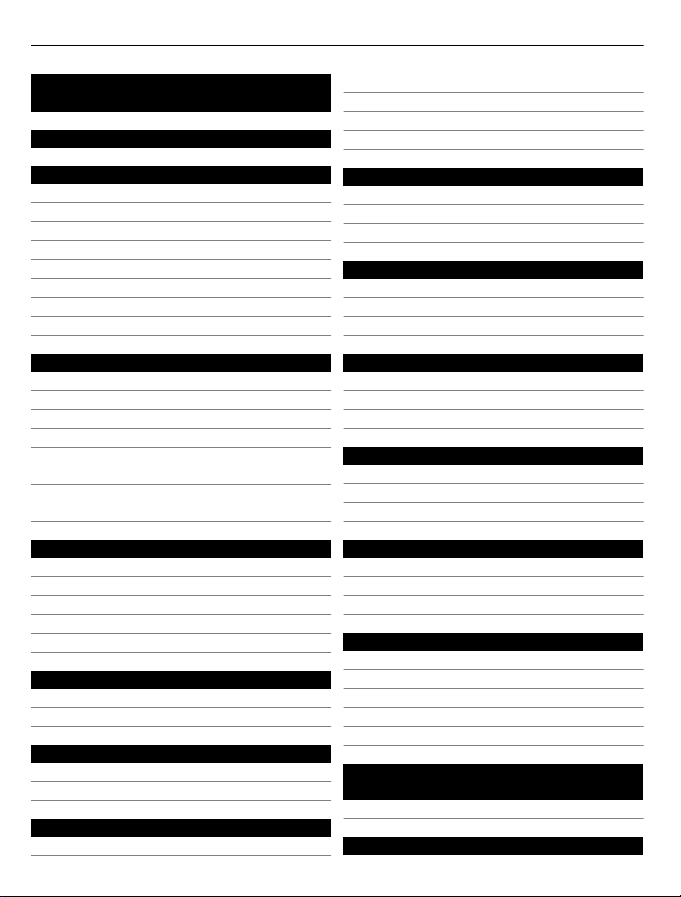
2Contents
Contents
Safety 4
Get started 5
Keys and parts 5
Write with the keyboard 5
Insert a SIM card and battery 6
Insert a memory card 8
Charge the battery 9
Attach a strap 10
Switch the phone on or off 10
Antenna locations 11
Basic use 11
Access codes 11
Lock the keys and screen 12
Touch screen actions 12
Indicators 13
Copy contacts or pictures from your old
phone 14
Change the volume of a call, song, or
video 15
Calls 15
Make a call 15
Call the last dialled number 15
View your missed calls 15
About internet calls 16
Make an internet call 16
Contacts 17
Save a name and phone number 17
Use speed dial 17
Write text 17
Write using the keyboard 17
Predictive text input 18
Messaging 19
Send a message 19
View a conversation 20
Messaging key 20
Listen to voice messages 20
Send an audio message 20
Personalise your phone 20
About the home screen 20
Personalise the home screen 21
Personalise your phone tones 21
Time management 22
Change the time and date 22
Set an alarm 23
Add an appointment 23
Connectivity 23
Bluetooth 23
USB data cable 24
Connect to a WLAN 25
Music and audio 27
FM radio 27
Media player 29
Media key 29
Pictures and videos 29
Take a picture 29
Record a video 29
Send a picture or video 30
Web 30
About the web browser 30
Browse the web 31
Fit a web page to your phone display 31
Add a bookmark 32
Clear your browsing history 32
Keep in touch with your online
friends 32
About Communities 32
Mail and chat 33
Page 3
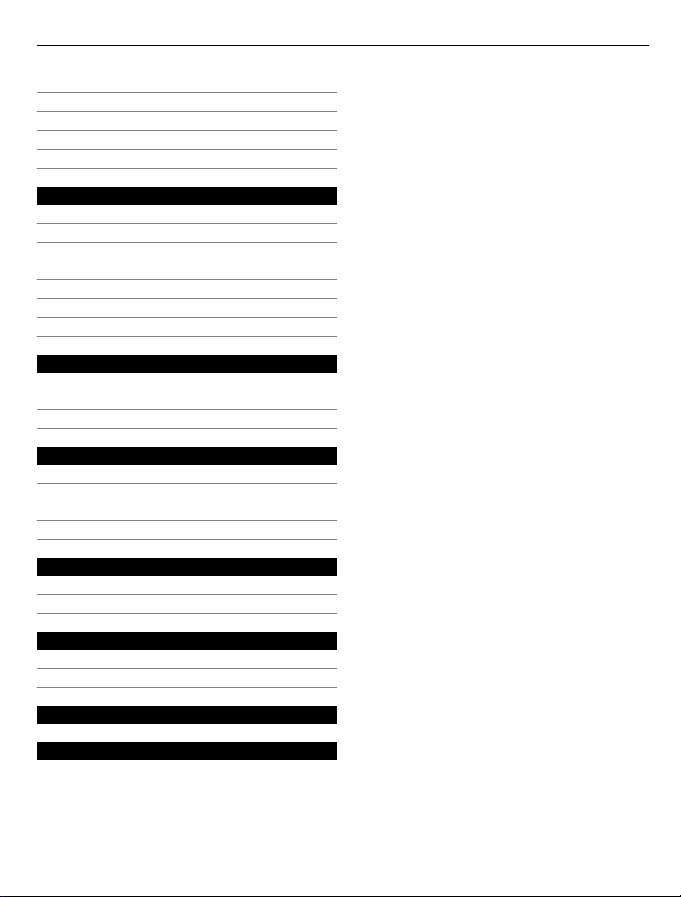
About Mail 33
Send a mail 33
Read and reply to mail 33
About Chat 33
Chat with your friends 34
Nokia Maps 34
About Maps 34
Download maps 34
View your current location on the
map 35
Find a place 35
Share your location or a place 36
Create a walking route 36
Nokia Services 36
Availability and costs of Nokia
Services 36
Access Nokia Services 37
Find help 37
Support 37
Subscribe to the Tips and Offers
service 37
Keep your phone up to date 37
Protect the environment 39
Save energy 39
Recycle 40
Contents 3
Nokia original accessories 40
Practical rules about accessories 40
Battery 41
Product and safety information 41
Index 58
Page 4
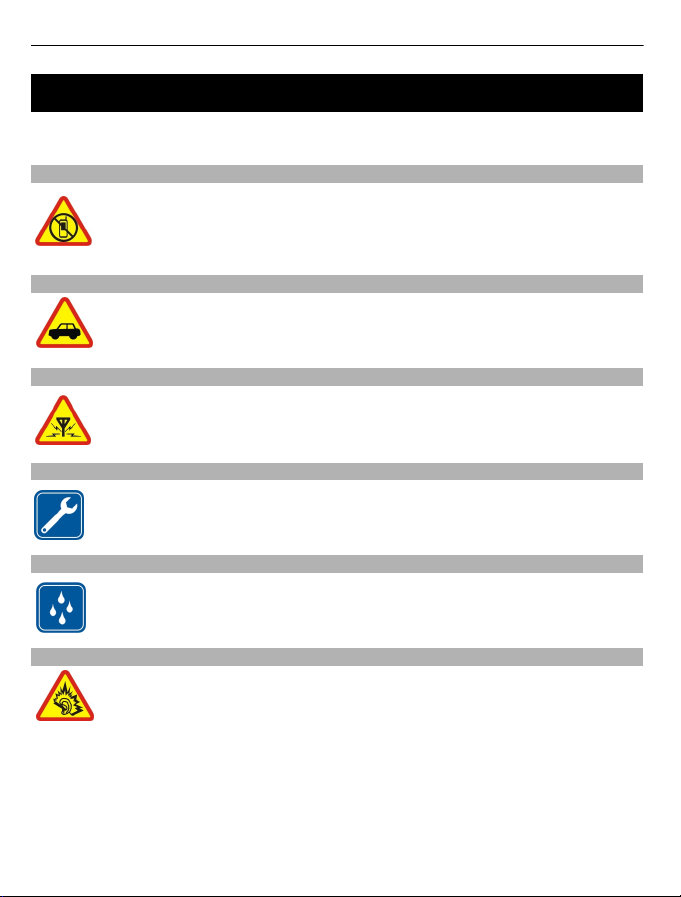
4Safety
Safety
Read these simple guidelines. Not following them may be dangerous or illegal. For
further information, read the complete user guide.
SWITCH OFF IN RESTRICTED AREAS
Switch the device off when mobile phone use is not allowed or when it may
cause interference or danger, for example, in aircraft, in hospitals or near
medical equipment, fuel, chemicals, or blasting areas. Obey all instructions
in restricted areas.
ROAD SAFETY COMES FIRST
Obey all local laws. Always keep your hands free to operate the vehicle while
driving. Your first consideration while driving should be road safety.
INTERFERENCE
All wireless devices may be susceptible to interference, which could affect
performance.
QUALIFIED SERVICE
Only qualified personnel may install or repair this product.
KEEP YOUR DEVICE DRY
Your device is not water-resistant. Keep it dry.
PROTECT YOUR HEARING
Listen to a headset at a moderate level, and do not hold the device near your
ear when the loudspeaker is in use.
Page 5
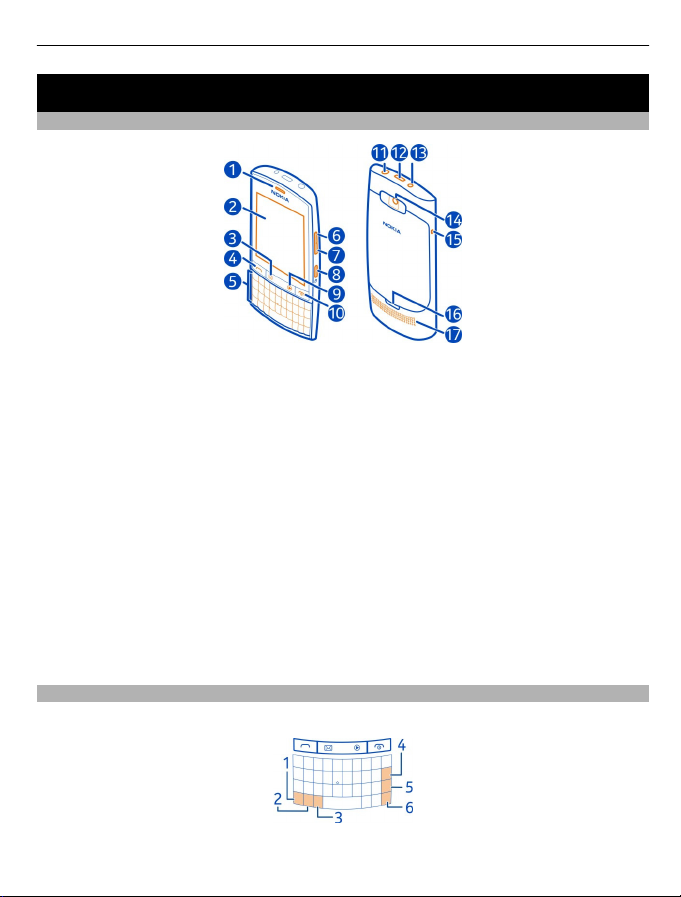
Get started 5
Get started
Keys and parts
1 Earpiece
2 Touch screen
3 Messaging key
4 Call key
5 Keyboard
6 Volume up/Zoom in key
7 Volume down/Zoom out key
8 Key lock button
9 Media key
10 End/Power key
11 Nokia AV connector (3.5 mm)
12 Micro-USB connector
13 Charger connector
14 Camera lens. Before using the camera, remove the protective tape from the lens.
15 Wrist strap hole
16 Back cover release latch
17 Loudspeaker
Write with the keyboard
Your phone has a full keyboard.
Page 6
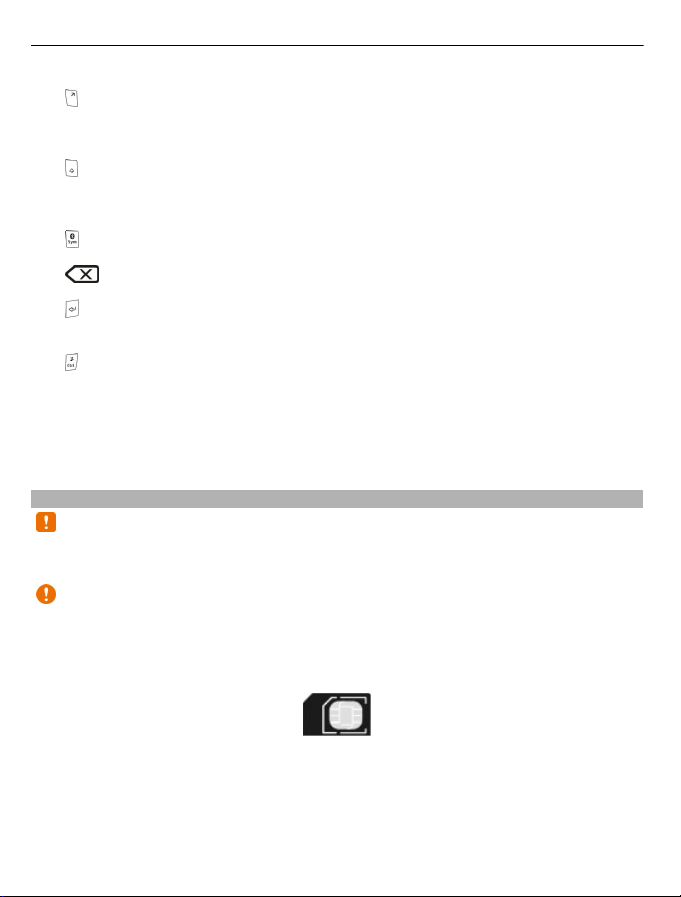
6Get started
1 Function key. To insert special characters printed at the top of keys, press the
function key, and then press the corresponding key. To enter several special
characters in a row, press the function key twice. To return to normal mode, press
the function key.
Shift key. To switch between the upper and lower case modes, press the shift key
2
twice. To enter a single upper case letter in lower case mode, or a single lower case
letter in upper case mode, press the shift key, and then press the desired alphabet
key.
Sym key. To insert special characters not shown on the keyboard, press the sym
3
key, and select the desired character.
4
5
6
Insert a variation of a letter
You can insert, for example, letters with accents. To insert á, press and hold the sym
key, and then press A repeatedly, until the desired letter is displayed. The order and
availability of letters depends on the selected writing language.
Insert a SIM card and battery
removing any covers. Avoid touching electronic components while changing any covers.
Always store and use the device with any covers attached.
SIM card with an adapter, or a SIM card that has a mini-UICC cutout (see figure) in this
device. A micro SIM card is smaller than the standard SIM card. This device does not
support the use of micro-SIM cards and use of incompatible SIM cards may damage the
card or the device, and may corrupt data stored on the card.
Backspace key. To delete a character, press the backs pace key. To delete several
characters, press and hold the backspace key.
Enter key. To move the cursor to the next row or text input field, press the enter
key. Additional functions are based on the current context. For example, in the web
address field of the web browser, the enter key acts as the Go icon.
Ctrl key
Note: Switch the device off and disconnect the charger and any other device before
Important: Do not use a mini-UICC SIM card, also known as a micro-SIM card, a micro-
This phone is intended for use with a BP-3L battery. Always use original Nokia batteries.
The SIM card and its contacts can be easily damaged by scratches or bending, so be
careful when handling, inserting, or removing the card.
1 Switch the phone off.
Page 7
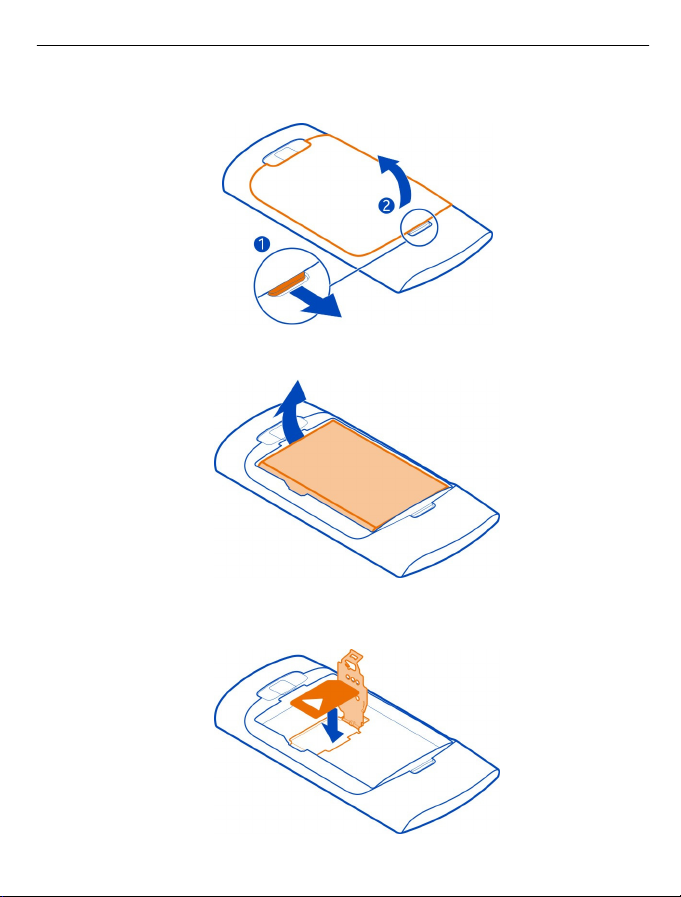
Get started 7
2 Pull the back cover release latch towards the bottom of the phone, and remove the
cover.
3 Remove the battery, if inserted.
4 Lift the SIM card holder cover, make sure the contact area of the SIM card is facing
down, and place the card in the holder.
Page 8
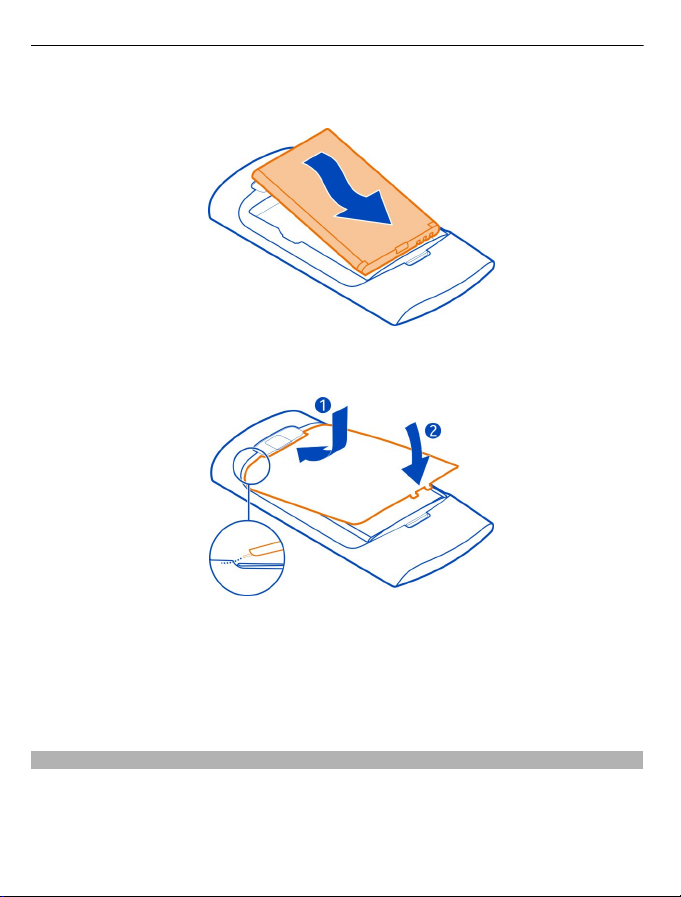
8Get started
5 Lower the SIM card holder cover.
6 Line up the battery contacts, and insert the battery.
7 Direct the top locking catches toward their slots, and press down until the cover
locks into place.
Remove the SIM card
1 Switch the phone off.
2 Remove the back cover.
3 Remove the battery, if inserted.
4 Lift the SIM card holder cover, and remove the SIM card.
Insert a memory card
Use only compatible memory cards approved by Nokia for use with this device.
Incompatible cards may damage the card and the device and corrupt data stored on the
card.
Your phone supports memory cards with a capacity of up to 32 GB.
Page 9
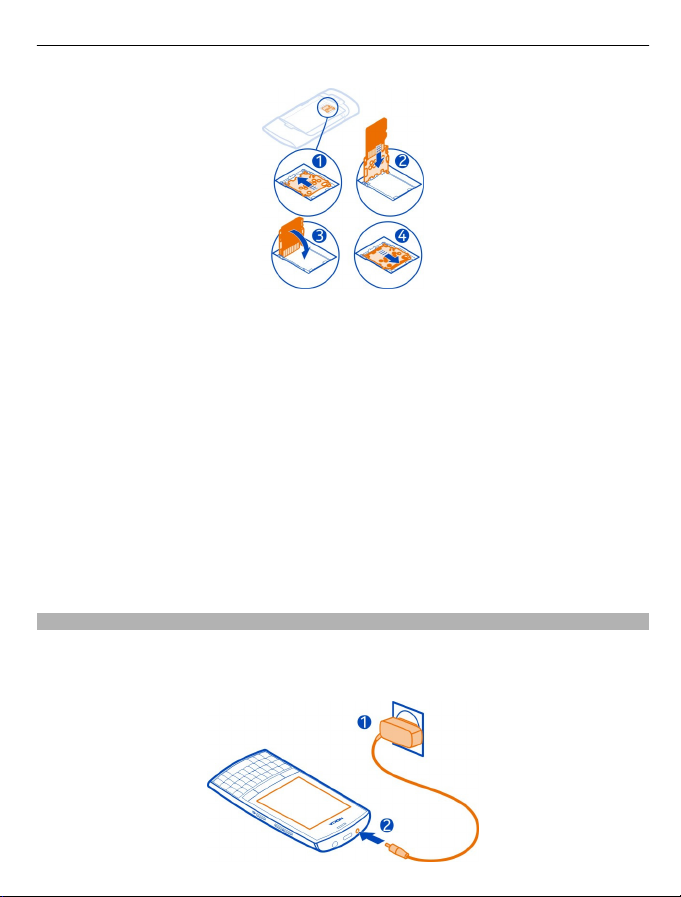
Get started 9
1 Switch the phone off, and remove the back cover and battery.
2 To release the memory card holder, slide the holder in the direction indicated by
the arrow on the holder. Lift the memory card holder (1).
3 Make sure the contact area of the memory card would face down, and insert the
card (2).
4 Lower the memory card holder (3).
5 To lock the memory card holder, slide the holder to its original position (4).
Remove the memory card
1 Switch the phone off.
2 Remove the back cover and battery.
3 To release the memory card holder, slide the holder in the direction indicated by
the arrow on the holder. Open the memory card holder, and remove the memory
card.
Charge the battery
Your battery has been partially charged at the factory, but you may need to recharge it
before you can switch on your phone for the first time. If the phone indicates a low
charge, do the following:
Page 10
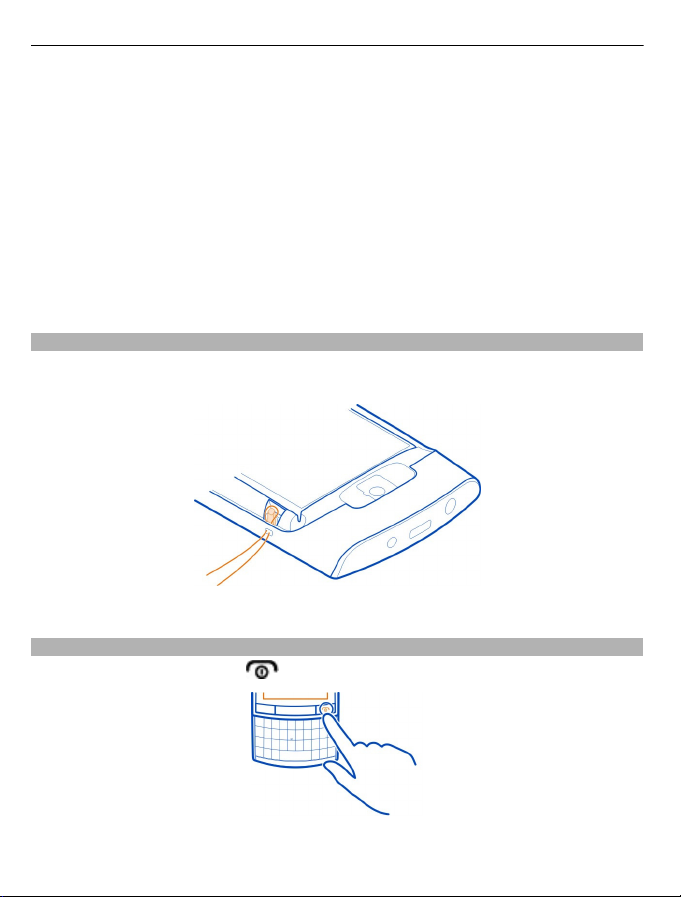
10 Get started
1 Connect the charger to a wall outlet.
2 Connect the charger to the phone.
3 When the phone indicates a full charge, disconnect the charger from the phone,
then from the wall outlet.
You do not need to charge the battery for a specific length of time, and you can use the
phone while it is charging.
If the battery is completely discharged, it may take several minutes before the charging
indicator is displayed or before any calls can be made.
If the battery has not been used for a long time, to begin charging, you may need to
connect the charger, then disconnect and reconnect it.
Attach a strap
Remove the back cover, thread the strap through the hole, and loop the strap around
the wrist strap peg.
The strap may be available separately.
Switch the phone on or off
Press and hold the power key
until the phone vibrates.
Page 11

Basic use 11
You may be prompted to get the configuration settings from your network service
provider. For more information on this network service, contact your network service
provider.
Antenna locations
The antenna area is highlighted.
Avoid touching the antenna area while the antenna is in use. Contact with antennas
affects the communication quality and may reduce battery life due to higher power level
during operation.
Basic use
Access codes
PIN or PIN2 code
(4-8 digits)
PUK or PUK2 code
(8 digits)
IMEI number This is used to identify valid phones in the network. The number
These protect your SIM card against unauthorised use or are
required to access some features.
You can set your phone to ask for the PIN code when you switch
it on.
If not supplied with your SIM card or you forget the codes,
contact your service provider.
If you enter the code incorrectly three times in a row, you need
to unblock the code with the PUK or PUK2 code.
These are required to unblock a PIN or PIN2 code.
If not supplied with your SIM card, contact your service provider.
can also be used to block, for example, stolen phones.
Page 12
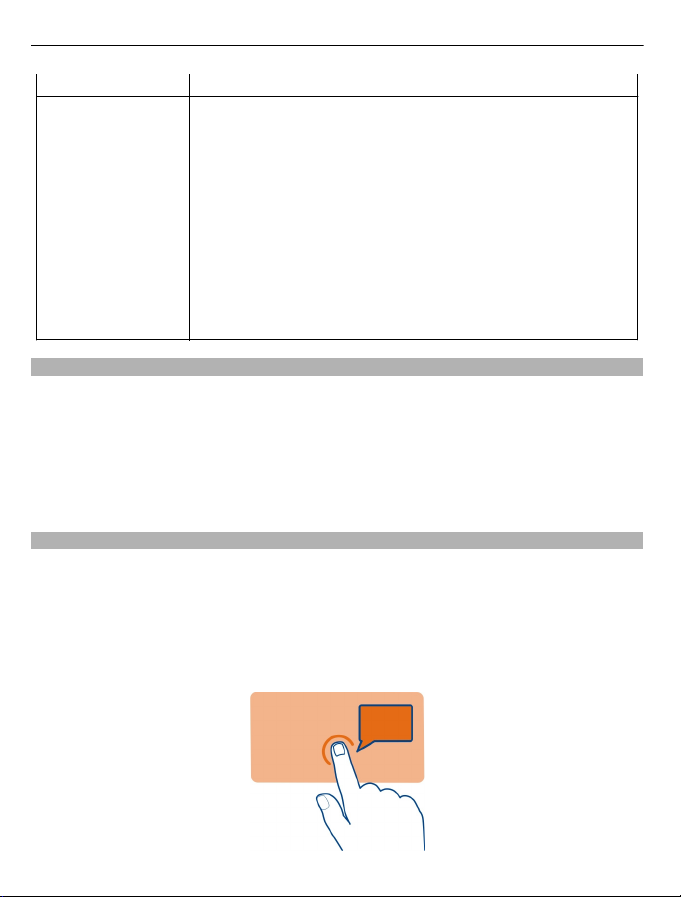
12 Basic use
(15 digits) To view your IMEI number, dial *#06#.
Lock code (security
code)
(min. 5 digits)
Lock the keys and screen
To avoid accidentally making a call when your phone is in your pocket or bag, lock the
keys and screen of your phone.
Press the key lock button.
Unlock the keys and screen
Press the key lock button, and select Unlock.
Touch screen actions
To interact with the touch screen user interface, tap or tap and hold the touch screen.
Open an application or other screen element
Tap the application or element.
Access item-specific options
Tap and hold the item. A pop-up menu with available options opens.
This helps you protect your phone against unauthorised use.
You can set your phone to ask for the lock code that you define.
The default lock code is 12345.
Keep the code secret and in a safe place, separate from your
phone.
If you forget the code and your phone is locked, your phone will
require service. Additional charges may apply, and all the
personal data in your phone may be deleted.
For more information, contact a Nokia Care Centre or your phone
dealer.
Page 13
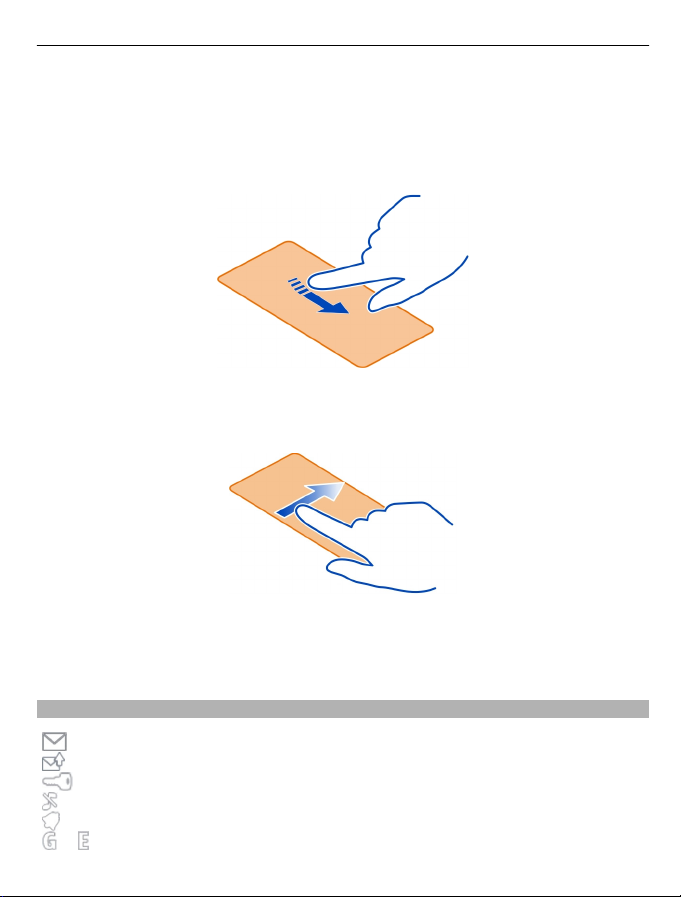
Basic use 13
Scroll in a list or menu
Place your finger on the screen, slide it quickly up or down the screen, and then lift your
finger. The content of the screen scrolls with the speed and direction it had at the
moment of release. To select an item from a scrolling list and to stop the movement,
tap the item.
Swipe
Place a finger on the screen, and steadily slide your finger in the desired direction.
For example, when you are viewing a picture, to view the next picture, swipe left. To
quickly browse through your pictures, swipe the screen quickly, and then scroll left or
right through the thumbnails.
Indicators
You have unread messages.
You have unsent, cancelled, or failed messages.
The keypad is locked.
The phone does not ring for incoming calls or text messages.
An alarm is set.
or
The phone is registered to the GPRS or EGPRS network.
Page 14
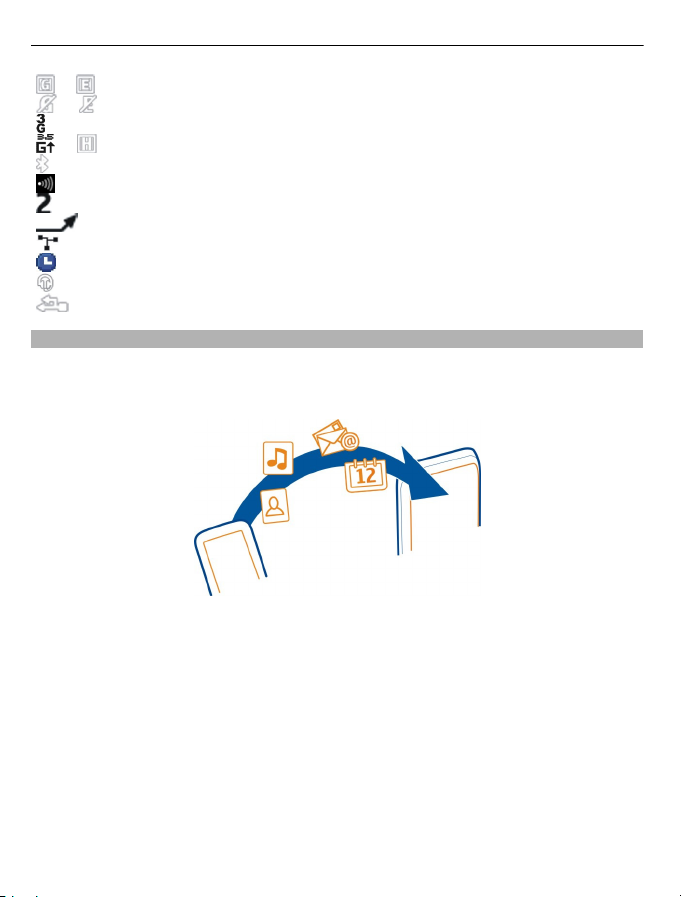
14 Basic use
or
or
or
Copy contacts or pictures from your old phone
Want to copy your content from your previous compatible Nokia phone and start using
your new phone quickly? You can copy, for example, contacts, calendar entries, and
pictures to your new phone, free of charge.
1 Activate Bluetooth in both phones.
2 Select Menu > Settings > Sync & backup.
3 Select Phone switch > Copy to this.
4 Select the content to copy and Done.
5 Select your previous phone from the list.
6 If the other phone requires a passcode, enter the passcode. The passcode, which
7 If prompted, allow connection and copying requests.
A GPRS or EGPRS connection is open.
The GPRS or EGPRS connection is suspended (on hold).
The phone is registered to a 3G (UMTS) network.
The phone is registered to a 3.5G (HSDPA) network.
Bluetooth is activated.
WLAN is activated.
If you have two phone lines, the second line is in use.
All incoming calls are diverted to another number.
Calls are limited to a closed user group.
The currently active profile is timed.
A headset is connected to the phone.
The phone is connected to another device, using a USB data cable.
Select Menu > Settings > Connectivity > Bluetooth and On.
you can define yourself, must be entered in both phones. The passcode in some
phones is fixed. For details, see the user guide of the other phone.
The passcode is valid only for the current connection.
Page 15

Calls 15
Change the volume of a call, song, or video
Use the volume keys.
The built-in loudspeaker allows you to speak and listen from a short distance without
having to hold the phone to your ear.
Activate the loudspeaker during a call
Select Loudsp..
Calls
Make a call
1 On the home screen, enter the phone number.
To delete a number, select Clear.
To enter the + character, used for international calls, press +.
2 To make the call, press the call key.
3 To end the call, press the end key.
Tip: To use the virtual keypad to enter the phone number, press the call key, and select
Dialler.
Call the last dialled number
Trying to call someone, but they are not answering? It is easy to call them again.
1 On the home screen, press the call key.
2 Go to the number, and press the call key.
View your missed calls
Want to see who made the call you missed?
On the home screen, select View. The caller's name is displayed, if stored in the contacts
list.
Missed and received calls are logged only if supported by the network, and the phone
is switched on and within the network service area.
Call back the contact or number
Go to the contact or number, and press the call key.
View the missed calls later
Select Menu > Contacts > Log and Missed calls.
Page 16
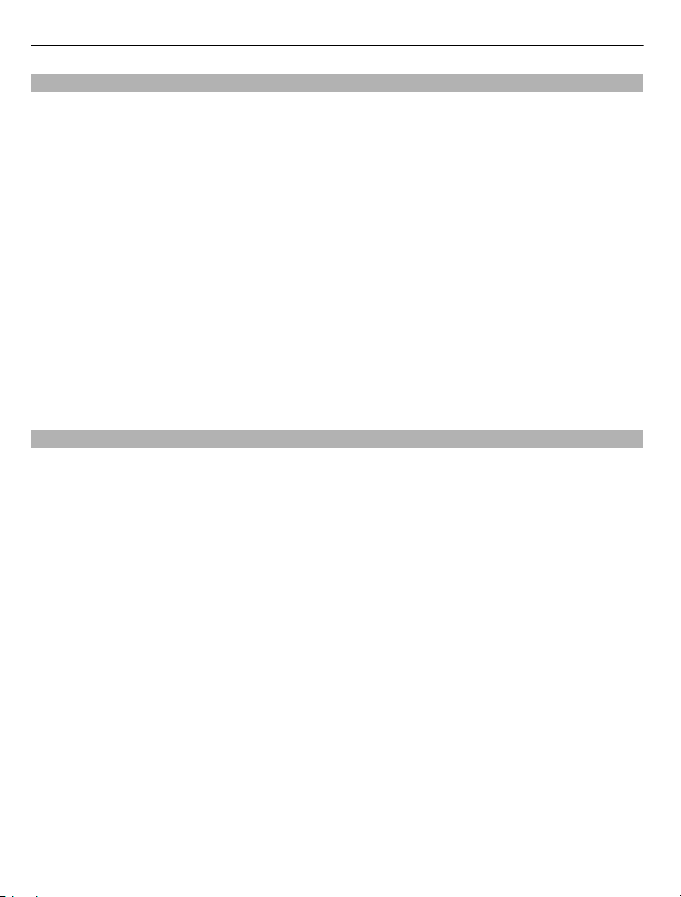
16 Calls
About internet calls
You can make and receive calls over the internet (network service). Internet call services
may support calls between computers, between mobile phones, and between a Voice
over Internet Protocol (VoIP) device and a traditional telephone.
Some internet call service providers allow free internet calls. For availability and
connectivity costs, contact your internet call service provider.
The use of VoIP or other services may be restricted in some countries. For more
information, contact your phone retailer, service provider, or local authorities.
To make or receive an internet call, you must be in the service area of a WLAN or 3G
network, and be signed in to an internet call service.
When using the 3G network for making internet calls, check that your service provider
supports internet calls in the 3G network. Flat-rate data plans are recommended to save
costs.
Tip: If you do not have a flat-rate data plan from your service provider, to save data
costs in your phone bill when making internet calls, use a WLAN.
Make an internet call
When you are signed into an internet call service, you can make internet calls.
The Net phone wizard helps you set up your account. Have your account information
from your internet call service provider available before you start the wizard.
Set up your internet telephone account
1 Make sure a valid SIM card is inserted, and that your phone is connected to a WLAN
or 3G network.
2 Select Menu > Settings and Connectivity > Internet telephone > Accounts.
3 Select Add new.
4 Select an account and Connect, and follow the displayed instructions.
When the wizard has finished, your account is displayed in the accounts list.
If the internet telephone settings do not work, contact your service provider.
Call a contact
1 Select Menu > Contacts and Names.
2 Select the contact and Internet call.
Call a phone number
Enter the phone number, and select Options > Internet call.
Page 17
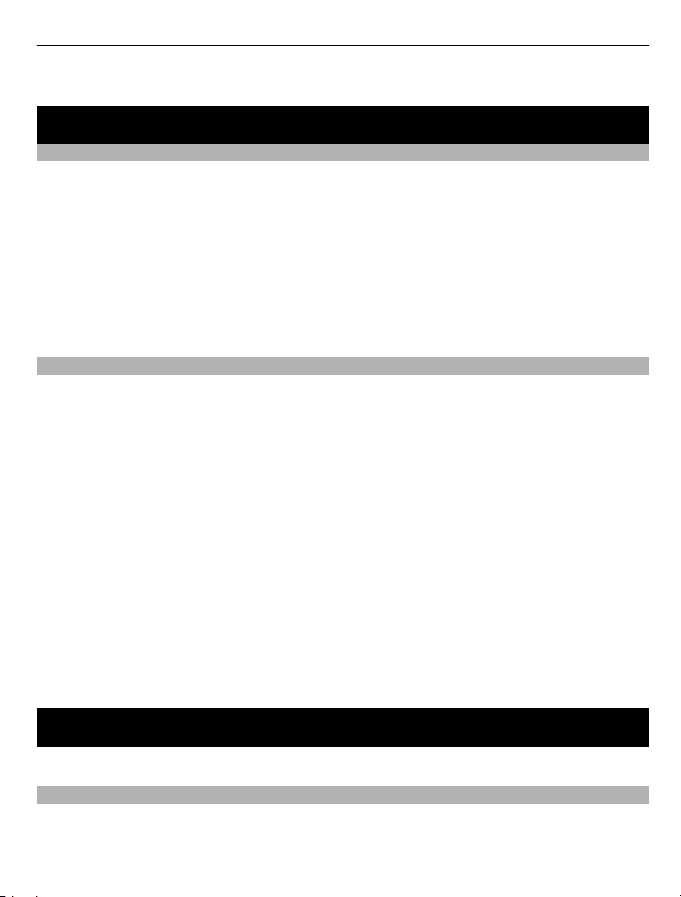
Contacts 17
For emergency calls, only the cellular network is used.
Contacts
Save a name and phone number
Select Menu > Contacts.
Select Add new, and enter the number and name.
Add or edit the details of a contact
1 Select Names and a contact.
2 Select Options > Add detail.
Tip: To add a ringtone or picture for a contact, select the contact and Options > Add
detail > Multimedia.
Use speed dial
You can quickly call your friends and family when you assign your most-used phone
numbers to the number keys of your phone.
Select Menu > Contacts > Speed dials.
Assign a phone number to a number key
1 Select a number key. 1 is reserved for the voice mailbox.
2 Enter a number or search for a contact.
Remove or change a phone number assigned to a number key
Select and hold the number key, and from the pop-up menu, select Delete or Change.
Make a call
On the home screen, press and hold a number key.
Deactivate speed dialling
Select Menu > Settings and Call > Speed dialling > Off.
Write text
The input methods provided in the phone may vary according to different sales markets.
Write using the keyboard
Your phone has a full keyboard.
Page 18

18 Write text
Set the writing language
Select Options > Writing language and the desired language. To change the writing
language, you can also press the function key, and then press the ctrl key.
Switch between number and letter mode
Press the function key repeatedly, until the symbol for the desired input method is
displayed.
Lock number mode
Press the function key twice. To return to normal mode, press the function key.
Switch between the character cases
Press the shift key.
Insert a number or character printed at the top right corner of a key
Press and hold the corresponding key.
Delete a character
Select Clear. You can also press the backspace key
Insert a special character or symbol
Press the sym key, and select the desired symbol. To view more symbols, select
.
Insert a new line
Press the enter key.
Insert a space
Press the space key.
Copy or cut text
Press and hold the shift key, and scroll to highlight a word, phrase, or section of text.
Press and hold the ctrl key, and then press C (copy) or X (cut).
Paste text
Go to the desired location, press and hold the ctrl key, and then press V.
.
or
Predictive text input
Predictive text input is based on a built-in dictionary. Not all languages are supported.
Activate or deactivate predictive text input
Select Options > Prediction sett. > On or Off.
Page 19

Messaging 19
Switch between predictive and traditional text input
Press and hold the ctrl key, and then press the space key.
You can also select and hold Options.
Write text with predictive text input
1 Start writing a word, using the character keys. Your phone suggests possible words.
2 To confirm a word, press the space key.
If the word is not correct, scroll through the list of suggested words, and select the
desired word.
3 Start writing the next word.
Messaging
Send a message
Keep in touch with your family and friends with text and multimedia messages. You can
attach your pictures, videos, and business cards to your message.
Select Menu > Messaging.
1 Select Create message.
2 To add an attachment , select Options > Insert object.
3 Write your message, and select Continue.
4 To enter a phone number or mail address manually, select Number or mail. Enter
a phone number, or select Mail, and enter a mail address.
5 Select Send.
Tip: To insert a special character or smiley, select Options > Insert symbol.
Sending a message with an attachment may be more expensive than sending a normal
text message. For more information, contact your service provider.
You can send text messages that are longer than the character limit for a single message.
Longer messages are sent as two or more messages. Your service provider may charge
accordingly.
Characters with accents, other marks, or some language options, take more space,
limiting the number of characters that can be sent in a single message.
If the item you insert in a multimedia message is too large for the network, the device
may automatically reduce the size.
Only compatible devices can receive and display multimedia messages. Messages may
look different in different devices.
Page 20

20 Personalise your phone
View a conversation
You can see the messages you have sent to and received from a particular contact from
a single view, and continue the conversation from that view.
Select Menu > Messaging.
Read a message in a conversation
Select Conversations, a conversation, and a message.
Switch to the traditional Inbox view
Select Options > Inbox view.
Messaging key
To write a message or check your message inbox, press the messaging key
Listen to voice messages
When you can't answer, you can divert calls to your voice mailbox and listen to your
messages later.
You may need a voice mailbox subscription. For more information on this network
service, contact your service provider.
1 Select Menu > Messaging > Voice messages > Voice call messages and Voice
mailbox no..
2 Enter your voice mailbox number, and select OK.
3 To call your voice mailbox, on the home screen, press and hold 1.
Send an audio message
Don't have time to write a text message? Record and send an audio message instead.
Select Menu > Messaging.
1 Select Other messages > Audio message.
2 To record your message, select
3 To stop recording, select
4 Select Continue and a contact.
.
.
.
Personalise your phone
About the home screen
On the home screen, you can:
Page 21

Personalise your phone 21
• See notifications of missed calls and received messages
• Open your favourite applications
• Add shortcuts for different features, such as taking a picture or browsing the web
• View your favourite contacts, and quickly call, text, or send mail to them
• Access your favourite social networking services
Personalise the home screen
Want to see your favourite landscape or pictures of your family in the background of
the home screen? You can change this wallpaper, and rearrange items on the home
screen, to personalise it to your liking.
Change the wallpaper
1 Select Menu > Settings and Display > Wallpaper.
2 Select a folder and a picture.
You can also take a picture with your phone camera, and use that picture.
Tip: Download more wallpapers from Nokia Store. For more information, go to
www.nokia.com/support.
Add an application or shortcut
1 Tap and hold the home screen, and from the pop-up menu, select Personalise
view.
2 Select the bar, an item from the list, and Done.
Change a shortcut
1 Tap and hold the shortcut you want to change, and from the pop-up menu, select
Change shortcut.
2 Select an item from the list.
Tip: To increase the font size in the Messaging and Contacts applications, or in the main
menu, select Menu > Settings and Display > Font size.
Personalise your phone tones
You can personalise the ringtones and key and warning tones for each profile.
Select Menu > Settings and Tones.
Change the ringtone
Select Ringtone: and a ringtone.
Page 22

22 Time management
Tip: Download more ringtones from Nokia Store. To learn more about Nokia Store, go
to www.nokia.com/support.
After selecting a ringtone, you can mark a section of the ringtone, and set the section
as your ringtone. The original ringtone or sound clip is not copied or modified. Preset
ringtones cannot be modified, and not all formats of ringtones are supported.
Mark the section to use
1 Select a ringtone. When prompted, select Yes.
2 Drag the start marker
3 Drag the end marker
When a marker is moved to a new point, the selection plays.
4 To manually play the selection, select Play.
5 Select Done.
to the start point.
to the end point.
Tip: To fine-tune the start and end points of the selection, select or , and select
and hold
Change the volume of the keypad tones
Select Keypad tones:, and drag the volume bar.
or .
Time management
Change the time and date
Select Menu > Settings and Date and time.
Change the time zone when travelling
1 Select Date & time settings > Time zone:.
2 Select the time zone of your location.
3 Select Save.
Page 23

Connectivity 23
The time and date are set according to the time zone. This makes sure that your phone
displays the correct sending time of received text or multimedia messages.
For example, GMT +10 denotes the time zone for Sydney (Australia), 10 hours east of
Greenwich, London (UK).
For example, GMT +12 denotes the time zone for Auckland (New Zealand), 12 hours east
of Greenwich, London (UK).
Set an alarm
You can use your phone as an alarm clock.
On the home screen, select the clock.
1 Set the alarm time.
2 Select
3 To set the alarm to sound, for example, at the same time every day, select
Settings > Alarm repeat > On and the days.
Tip: To open the alarm clock, you can also select Menu > Apps > Alarm clock.
Add an appointment
Save your important appointments to your calendar as meeting entries.
Select Menu > Calendar.
1 Go to the desired date, and select Options > Add new entry.
2 Select Meeting, and fill in the fields.
to set the alarm.
Connectivity
Bluetooth
About Bluetooth connectivity
Select Menu > Settings > Connectivity > Bluetooth.
You can connect wirelessly to other compatible devices, such as phones, computers,
headsets, and car kits.
You can use the connection to send items from your phone, copy files from your
compatible PC, and print files with a compatible printer.
Since devices with Bluetooth wireless technology communicate using radio waves, they
do not need to be in direct line-of-sight. However, they must be within 10 metres (33
feet) of each other, although the connection may be subject to interference from
obstructions such as walls or from other electronic devices.
Page 24

24 Connectivity
When your phone is locked, it is only possible to connect to a paired device that has
been set to Auto-connect.
Tip: To quickly access the Bluetooth settings, on the home screen, press and hold the
Bluetooth key
Send a picture or other content to another device using Bluetooth
Use Bluetooth to send pictures, videos, business cards, and other content created by
you to your computer or a friend's compatible phone or device.
1 Select and hold the item to send, and from the pop-up menu, select Send > Via
Bluetooth.
2 Select the device to connect to. If the desired device is not displayed, to search for
it, select Options > New search. Bluetooth devices within range are displayed.
3 If the other device requires a passcode, enter the passcode. The passcode, which
you can define yourself, must be entered in both devices. The passcode in some
devices is fixed. For details, see the user guide of the device.
The passcode is valid only for the current connection.
The available options may vary.
.
USB data cable
Copy content between your phone and a computer
You can use a USB data cable to copy your pictures and other content between your
phone and a compatible computer.
1 Use a USB data cable to connect your phone to a computer.
2 Select from the following modes:
Nokia Ovi Suite — Nokia Suite is installed on your computer.
Page 25

Connectivity 25
Media transfer — Nokia Suite is not installed on your computer. If you want to
connect your phone to a home entertainment system or printer, use this mode.
Mass storage — Nokia Suite is not installed on your computer. The phone is
displayed as a portable device on your computer. Make sure a memory card is
inserted. If you want to connect your phone to other devices, such as a home or car
stereo, use this mode.
3 To copy the content, use the file manager of the computer.
To copy your contacts, music files, videos, or pictures, use Nokia Suite.
Copy a picture or other content between your phone and a USB memory stick
You can copy pictures from your phone to a compatible USB memory stick. Use this to
create backups of pictures that you take when travelling.
1 Connect a compatible USB OTG adapter cable to the micro-USB connector of your
phone.
2 Connect a memory stick to the USB OTG adapter cable.
3 Select Menu > Apps > Gallery, and select and hold a file or folder.
4 Select if you want to copy or move the file or folder.
5 Select the target folder.
Connect to a WLAN
About WLAN connections
Select Menu > Settings > Connectivity > WLAN.
Connect to a wireless local area network (WLAN) and manage your WLAN connections.
Tip: To quickly access the WLAN settings, on the home screen, press and hold the WLAN
key
encryption reduces the risk of others accessing your data.
.
Important: Use encryption to increase the security of your WLAN connection. Using
Page 26

26 Connectivity
Note: Using WLAN may be restricted in some countries. For example, in France, you
are only allowed to use WLAN indoors. For more information, contact your local
authorities.
Connect to a WLAN at home
To help save data costs, connect to your home WLAN when you are at home and want
to browse the web on your phone.
Select Menu > Settings > Connectivity > WLAN.
Connect for the first time
1 To search for your home WLAN, select Available WLANs.
2 To connect, select your home WLAN.
3 If the WLAN is secured
4 If you save your home WLAN, you do not always have to search for it in future. Select
and hold the WLAN, and from the pop-up menu, select Save.
indicates a saved WLAN.
Connect to your saved home WLAN
1 Select Saved WLANs.
2 Select and hold your home WLAN, and from the pop-up menu, select Connect.
Disconnect from a WLAN
Select and hold the connected WLAN
Disconnect.
Connect to a WLAN on the move
Connecting to a WLAN is a handy way of accessing the internet when not at home.
Connect to public WLANs in public places, such as a library or internet café.
Select Menu > Settings > Connectivity > WLAN.
You need a password to connect to secured WLANs .
1 To search for available WLANs, select Available WLANs.
2 Select a WLAN.
3 If the WLAN is secured, enter the password.
Disconnect from a WLAN
Select the connected WLAN
, enter the password.
, and from the pop-up menu, select
.
Page 27

Music and audio 27
Connect to a hidden WLAN
Select Menu > Settings > Connectivity > WLAN.
You can connect to a hidden WLAN, if you know the name (SSID) and password.
1 To search for available WLANs, select Available WLANs.
2 Select (Hidden network).
3 Enter the name (SSID) and the password.
Disconnect from a WLAN
Select the connected WLAN
.
Music and audio
FM radio
About the FM radio
Select Menu > Music > Radio.
You can listen to FM radio stations using your phone - just connect a headset, and select
a station.
To listen to the radio, you need to connect a compatible headset to the device. The
headset acts as an antenna.
It is not possible to listen to the radio through a Bluetooth headset.
Listen to the radio
Connect a compatible headset to your phone. The headset acts as an antenna.
Select Menu > Music > Radio.
Page 28

28 Music and audio
Change the volume
Use the volume keys.
Close the radio
Press the end key.
Set the radio to play in the background
Select Options > Play in backgr..
Close the radio when it is playing in the background
Press and hold the end key.
Find and save radio stations
Search for your favourite radio stations, and save them, so you can easily listen to them
later.
Select Menu > Music > Radio.
Search for the next available station
Select and hold
Save a station
Select Options > Save station.
Automatically search for radio stations
Select Options > Search all stat.. For best results, search when outdoors or near a
window.
Switch to a saved station
Select
or .
or .
Rename a station
1 Select Options > Stations.
2 Select and hold the station, and from the pop-up menu, select Rename.
Automatically switch to a frequency with better reception
1 Select Options > Settings > RDS > On.
2 Select Options > Settings > Auto-frequency > On.
Tip: To access a station directly from the saved station list, press the number key that
corresponds to the number of the station.
Page 29

Pictures and videos 29
Media player
Play a song
Play music stored in the phone memory or on the memory card.
Select Menu > Music > My music and All songs.
1 Select a song.
2 To pause playing, select
Play a video
Play videos stored in the phone memory or on the memory card.
Select Menu > Photos > My videos.
1 Select a video.
2 To pause playback, select
Media key
To open either the media player or the radio, depending on which was last used, press
the media key
.
; to resume, select .
; to resume, select .
Pictures and videos
Take a picture
1 Select Menu > Photos > Camera.
2 To zoom in or out, use the volume keys.
3 Select
The pictures are saved in Menu > Photos > My photos.
Close the camera
Select
.
.
Record a video
Besides taking pictures with your phone, you can also capture your special moments as
videos.
Select Menu > Photos > Video camera.
1 To switch from image mode to video mode, if necessary, select
2 To start recording, select
To zoom in or out, use the volume keys.
.
> Video c..
Page 30

30 Web
3 To stop the recording, select .
Videos are saved in Gallery.
Close the camera
Select
Send a picture or video
Want to share your pictures and videos with friends and family? Send a multimedia
message or send a picture using Bluetooth.
Select Menu > Photos.
1 Select the folder containing the picture or video.
2 Select and hold the picture or video, and from the pop-up menu, select Send and
Send several pictures at the same time
1 Select the folder containing the pictures.
2 Select
3 Select
Send several videos at the same time
1 Select the folder containing the videos.
2 Select Options > Mark, and mark the videos.
3 Select Options > Send marked and the sending method.
.
the sending method.
> Mark, and mark the pictures.
> Send marked and the sending method.
Web
About the web browser
Select Menu > Internet.
Catch up on the news, and visit your favourite websites. You can use the web browser
to view web pages on the internet.
The web browser compresses and optimises web content for your phone, so you can
browse the web more quickly and save on data costs.
To browse the web, you must be connected to the internet.
For availability, pricing, and instructions, contact your service provider.
Page 31

Web 31
You may receive the configuration settings required for browsing as a configuration
message from your service provider.
Browse the web
Select Menu > Internet.
Tip: If you do not have a flat-rate data plan from your service provider, to save data
costs in your phone bill, you can use a WLAN to connect to the internet.
View your browsing history, featured sites, or your bookmarks
To switch between the History, Featured, and Favourites tabs, swipe left or right.
Go to a website
Select the address bar, and enter the address.
Move on the web page
Drag the page with your finger.
Zoom in
Select the desired section of the web page.
Zoom out
Double-tap the screen.
Search the internet
Select the search field, and enter a search word. If prompted, select your default search
engine.
Return to a previously visited web page
Open the History tab, and select the web page.
Tip: You can download web apps from Nokia Store. When you first open a web app, it
is added as a bookmark. For more information, go to www.nokia.com.
Fit a web page to your phone display
Your web browser can optimise web pages for your phone display. Instead of having to
zoom in, the web page is arranged into a single column of larger, readable text and
pictures.
Select Menu > Internet.
Select
To quickly go to different sections of a web page, select from the following:
> Tools > Column view.
Page 32

32 Keep in touch with your online friends
/
The available options may vary.
This view is not available for web sites designed for mobile use.
Add a bookmark
If you visit the same websites all the time, add them as bookmarks, so you can easily
access them.
Select Menu > Internet.
While browsing, select
Go to a bookmarked website
Open the Favourites tab, and select a bookmark.
Clear your browsing history
Select Menu > Internet.
Open the History tab, and select
Clear stored cookies or text saved in web forms
Select
Go to the previous or next section of the web page.
Sign in to the web page.
Go to the main section of the web page.
Search the web page.
Read RSS feeds.
> Add to favourites.
> Clear history.
> Tools > Settings > Clear cookies or Clear auto-fill.
Keep in touch with your online friends
About Communities
Select Menu > Apps > Apps and games > Social, and sign in to your relevant social
networking services.
With the Communities application, you can enhance your social networking experience.
The application may not be available in all regions. When signed in to social networking
services, such as Facebook or Twitter, you can do the following:
• See your friends' status updates
• Post your own status update
• Instantly share pictures you take with the camera
Page 33

Mail and chat 33
Only those features that are supported by the social networking service are available.
Using social networking services requires network support. This may involve the
transmission of large amounts of data and related data traffic costs. For information
about data transmission charges, contact your service provider.
The social networking services are third party services and not provided by Nokia. Check
the privacy settings of the social networking service you are using as you may share
information with a large group of people. The terms of use of the social networking
service apply to sharing information on that service. Familiarise yourself with the terms
of use and the privacy practices of that service.
Mail and chat
About Mail
Select Menu > Mail.
You can use your phone to read and send mail from your mail accounts from different
mail service providers.
If you do not already have a mail account, you can create a Nokia Mail account. For more
information, go to www.nokia.com/support.
Send a mail
Select Menu > Mail and a mail account.
1 Select Options > Compose new.
2 Enter the recipient’s mail address and the subject, and write your message.
3 To attach a file, for example, a picture, select Options > Attach > From Gallery.
4 To take a picture to attach to the mail, select Options > Attach > From Camera.
5 Select Send.
Read and reply to mail
Select Menu > Mail and a mail account.
1 Select a mail.
2 To reply to or forward a mail, select Options.
About Chat
Select Menu > Chat.
You can exchange instant messages with your friends. Chat is a network service. If you
do not have a chat account, you can create a Nokia account, and use Nokia's Ovi Chat.
Page 34

34 Nokia Maps
You can leave the Chat application running in the background while you use other
features of your phone, and still be notified of new instant messages.
Using services or downloading content may cause transfer of large amounts of data,
which may result in data traffic costs.
Chat with your friends
Select Menu > Chat.
You can sign in to and chat in several services at the same time. You must separately
sign in to each service.
You can have ongoing conversations with several contacts at the same time.
1 If several chat services are available, select the desired service.
2 Sign in to the service.
3 In your contacts list, select the contact you want to chat with.
4 Write your message in the text box at the bottom of the display.
5 Select Send.
Nokia Maps
About Maps
Select Menu > Maps.
Maps shows you what is nearby and helps you plan your route, free of charge. You can:
• View your current location
• Plan a route to a nearby place
• Search for a place or specific address, and save it
• Send your location or a place to a friend in a text message
Your phone may have a memory card with preloaded maps for your country. Insert the
memory card into the phone before using Maps.
Using services or downloading content may cause transfer of large amounts of data,
which may result in data traffic costs.
Contents of digital maps may sometimes be inaccurate and incomplete. Never rely solely
on the content or the service for essential communications, such as in emergencies.
Download maps
Save new street maps to your phone before a journey, so you can browse the maps
without an internet connection when travelling.
Page 35

Nokia Maps 35
Use the Nokia Ovi Suite PC application to download maps. Make sure you have the latest
version of Nokia Ovi Suite installed on your computer.
To download and install Nokia Ovi Suite on your compatible computer, go to
www.nokia.com/software.
Download maps using your phone
If you browse to an area which is not covered by the maps already downloaded on the
memory card, and you have an active data connection, a map for the area is
automatically downloaded through the internet.
Using services or downloading content may cause transfer of large amounts of data,
which may result in data traffic costs.
View your current location on the map
Select Menu > Maps and My position.
Update your current location
Select Options > Update position.
Save your current location
Select Options > Save as favourite.
Tip: After finding your location, you can search for nearby places. Select Options >
Search nearby.
An internet connection may be required to find your current location.
Using services or downloading content may cause transfer of large amounts of data,
which may result in data traffic costs.
Find a place
Maps helps you find specific locations and addresses.
Select Menu > Maps.
1 Select Search.
2 Enter the name of the place or address.
3 Select Go. A list of matching places or addresses is displayed.
Refine your search
1 Select Advanced > Find place or Find address.
2 Define more details for your search, and follow the instructions.
Page 36

36 Nokia Services
Tip: To search from the entire category of places, leave all name fields blank.
Tip: If you can't find the place you are looking for, try to search from an online database.
Select Search online for. Additional charges may apply. For details, contact your service
provider.
Share your location or a place
When you want to show your friends where a place is on the map, you can send the
place to them in a text message.
Select Menu > Maps.
To view the place on the map, your friends don't need to have a Nokia phone, but an
internet connection is required.
1 Select My position or a place on the map and Options > Send this place.
2 Write your message. The address and a link to the location are automatically added.
Create a walking route
Create a walking route to a nearby place. You can view the route and all the turnings
on the map before setting off.
Select Menu > Maps.
1 Select Plan route.
2 Select Starting location and a saved or recent location, a place from the map, or a
specific address as the start point of your walking route. To start from your current
position, select My position.
3 Select Destination and the end point of the walking route.
The maximum distance between the start and end points is 10 kilometres,
measured in a straight line. Using ferries and some special tunnels for walking
routes is restricted.
4 Select Go > Start.
5 To cancel the route, select Options > Cancel route.
Nokia Services
Availability and costs of Nokia Services
The availability of Nokia Services may vary by region.
Using services or downloading content may cause transfer of large amounts of data,
which may result in data traffic costs.
To learn more, go to www.nokia.com/support.
Page 37

Find help 37
Access Nokia Services
Select Menu > Apps > Apps and games and the desired service.
Find help
Support
When you want to learn more about how to use your product or you are unsure how
your phone should function, read the user guide thoroughly.
You may also be interested in the Nokia Support Video channel in YouTube.
If this does not resolve your issue, do one of the following:
• Reboot your phone. Switch off the phone, and remove the battery. After about a
minute, replace the battery, and switch on the phone.
• Update your phone software
• Restore the original factory settings
If your issue remains unsolved, contact Nokia for repair options. Go to www.nokiaasia.com/repair. Before sending your phone for repair, always back up your data, as all
personal data in your phone may be deleted.
Subscribe to the Tips and Offers service
Tips and Offers is a convenient service to help you get the most out of your phone,
providing you with tips and support messages, as well as updates for your games and
applications.
Select Menu > Apps > Apps and games > Tips and offers.
Text message charges may apply when you subscribe or unsubscribe. For terms and
conditions, see the documentation supplied with your phone, or go to www.nokia.com/
mynokia.
Keep your phone up to date
Update phone software using your phone
Want to improve the performance of your phone and get application updates and great
new features? Update the software regularly to get the most out of your phone. You
can also set your phone to automatically check for updates.
Warning:
If you install a software update, you cannot use the device, even to make emergency
calls, until the installation is completed and the device is restarted.
Page 38

38 Find help
Using services or downloading content may cause transfer of large amounts of data,
which may result in data traffic costs.
Before starting the update, connect a charger or make sure the device battery has
enough power.
Select Menu > Settings.
1 Select Device > Device updates.
2 To display the current software version and check whether an update is available,
select Current sw details.
3 To download and install a software update, select Downl. device sw. Follow the
displayed instructions.
4 If the installation was cancelled after the download, select Install sw update.
The software update may take several minutes. If there are problems with the
installation, contact your network service provider.
Check for software updates automatically
Select Automatic SW update, and define how often to check for new software updates.
Your network service provider may send phone software updates over the air directly
to your phone. For more information on this network service, contact your network
service provider.
Update phone software using your PC
You can use the Nokia Suite PC application to update your phone software. You need a
compatible PC, a high-speed internet connection, and a compatible USB data cable to
connect your phone to the PC.
To get more information and to download the Nokia Suite application, go to
www.nokia.com/software.
Page 39

Protect the environment 39
Restore original settings
If your phone is not working properly, you can reset some settings to their original
values.
1 End all calls and connections.
2 Select Menu > Settings and Rest. fact. sett. > Settings only.
3 Enter the security code.
This does not affect documents or files stored on your phone.
After restoring the original settings, your phone switches off and then on again. This
may take longer than usual.
Organise files
You can move, copy, and delete files and folders, or create new folders in your phone
memory or on the memory card. If you organise your files into their own folders, it might
help you find the files in future.
Select Menu > Apps > Gallery.
Create a new folder
In the folder where you want to create a sub-folder, select Options > Add folder.
Copy or move a file to a folder
Select and hold the file, and from the pop-up menu, select the appropriate option.
Tip: You can also play music or videos, or view pictures in Gallery.
Back up your pictures and other content to a memory card
Want to make sure you will not lose any important files? You can back up your phone
memory to a compatible memory card.
Select Menu > Settings > Sync & backup.
Select Create backup.
Restore a backup
Select Restore backup.
Protect the environment
Save energy
You do not need to charge your battery so often if you do the following:
Page 40

40 Nokia original accessories
• Close applications and data connections, such as your WLAN or Bluetooth
connection, when not in use.
• Set your phone to enter power saver mode after the minimum period of inactivity.
• Deactivate unnecessary sounds, such as touch screen and key tones.
Recycle
When this phone has reached the end of its working life, all of its materials can be
recovered as materials and energy. To guarantee the correct disposal and reuse, Nokia
co-operates with its partners through a program called We:recycle. For information on
how to recycle your old Nokia products and where to find collection sites, go to
www.nokia.com/werecycle, or call the Nokia Care contact centre.
Recycle packaging and user guides at your local recycling scheme.
For more information on the environmental attributes of your phone, go to
www.nokia.com/ecoprofile.
Nokia original accessories
For availability of approved accessories, check with your dealer.
An extensive range of accessories is available for your device. For more details, see
www.nokia-asia.com/accessories.
Practical rules about accessories
• Keep all accessories out of the reach of small children.
• When you disconnect the power cord of any accessory, grasp and pull the plug, not
the cord.
• Check regularly that accessories installed in a vehicle are mounted and are operating
properly.
Page 41

Product and safety information 41
• Installation of any complex car accessories must be made by qualified personnel
only.
Battery
Type: BP-3L
Talk time:
Up to 16.2 hours (GSM) / 7.2 hours (WCDMA).
Standby:
Up to 731 hours (GSM) / 857 hours (WCDMA).
Important: Battery talk and stand-by times are estimates and only possible under
optimal network conditions. Actual battery talk and standby times depend on SIM cards,
features used, battery age and condition, temperatures to which battery is exposed,
network conditions, and many other factors, and may be significantly shorter than those
specified above. Ringing tones, hands free call handling, use in digital mode, and other
features will also consume the battery, and the amount of time a device is used for calls
will affect its stand-by time. Likewise, the amount of time that the device is turned on
and in the standby mode will affect its talk time.
Product and safety information
Network services and costs
Your device is approved for use on the WCDMA 850/900/1700/1900/2100 (Pentaband, HSPA) and EGSM 850/900/1800/1900
(Quadband).
To use the device, you need a subscription with a service provider.
Using network services and downloading content to your device requires a network connection and may result in data traffic
costs. Some product features require support from the network, and you may need to subscribe to them.
Take care of your device
Handle your device, battery, charger and accessories with care. The following suggestions help you protect your warranty
coverage.
• Keep the device dry. Precipitation, humidit y, and all types of liquids or moisture can contain minerals that corrode
electronic circuits. If your device gets wet, remove the battery, and allow the device to dry.
• Do not use or store the device in dusty or dirty areas. Moving parts and electronic components can be damaged.
• Do not store the device in high temperatures. High temperatures can shorten the life of the device, damage the battery,
and warp or melt plastics.
• Do not store the device in cold temperatures. When the device warms to its normal temperature, moisture can form inside
the device and damage electronic circuits.
• Do not attempt to open the device other than as instructed in the user guide.
• Unauthorised modifications may damage the device and violate regulations governing radio devices.
• Do not drop, knock, or shake the device. Rough handling can break internal circuit boards and mechanics.
Page 42

42 Product and safety information
• Only use a soft, clean, dry cloth to clean the surface of the device.
• Do not paint the device. Paint can clog moving parts and prevent proper operation.
• Switch off the device and remove the battery from time to time for optimum performance.
• Keep your device away from magnets or magnetic fields.
• To keep your important data safe, store it in at least two separate places, such as your device, memory card, or computer,
or write down important information.
During extended operation, the device may feel warm. In most cases, this is normal. If you suspect the device is not working
properly, take it to the nearest authorised service facility.
Recycle
Always return your used electronic products, batteries, and packaging materials to dedicated collection points. This way you
help prevent uncontrolled waste disposal and promote the recycling of materials. Check how to recycle your Nokia products at
www.nokia.com/recycling.
About Digital Rights Management
When using this device, obey all laws and respect local customs, privacy and legitimate rights of others, including copyrights.
Copyright protection may prevent you from copying, modifying, or transferring pictures, music, and other content.
Content owners may use different types of digital rights management (DRM) technologies to protect their intellectual property,
including copyrights. This device uses various types of DRM software to access DRM-prot ected content. With this device you can
access content protecte d with WMDRM 10 and OMA DRM 2.0. If certain DRM so ftware fails to protect the content, conte nt owners
may ask that such DRM software's ability to access new DRM-protected content be revoked. Revocation may also prevent renewal
of such DRM-protected content already in your device. Revocation of such DRM software does not affect the use of content
protected with other types of DRM or the use of non-DRM-protected content.
Digital rights management (DRM) protected content comes with an associated licence that defines your rights to use the content.
If your device has OMA DRM-protected content, to back up both the licences and the content, use the backup feature of Nokia
Ovi Suite.
Other transfer methods may not transfer the licences which need to be restored with the content for you to be able to continue
the use of OMA DRM-protected content after the device memory is formatted. You may also need to restore the licences if the
files on your device become corrupted.
If your device has WMDRM-protected content, both the licences and the content are lost if the device memory is formatted. You
may also lose the licences and the content if the files on your device become corrupted. Losing the licences or the content may
limit your ability to use the same content on your device again. For more information, contact your service provider.
Batteries and chargers
Battery and charger information
Your device is intended for use with a BP-3L rechargeable battery. Nokia may make additional battery models available for this
device. Always use original Nokia batteries.
This device is intended for use when supplied with power from the following chargers: AC-3, AC-8, AC-10, AC-11, AC-15. The
exact Nokia charger model number may vary depending on the plug type, identified by E, X, AR, U, A, C, K, or B.
The battery can be charged and discharged hundreds of times, but it will eventually wear out. When the talk and standby times
are noticeably shorter than normal, replace the battery.
Important: Talk and standby times are estimates only. Actual times are affected by, for example, network conditions,
device settings, features being used, battery condition, and temperature.
Page 43

Product and safety information 43
Battery safety
Always switch the device off and disconnect the charger before removing the battery. When you unplug a charge r or an
accessory, hold and pull the plug, not the cord.
When your charger is not in use, unplug it from the electrical plug and the device. Do not leave a fully charged battery connected
to a charger, as overcharging may shorten the battery’s lifetime. If left unused, a fully charged battery will lose its charge over
time.
Always keep the battery between 15°C and 25°C (59°F and 77°F). Extreme temperatures reduce the capacity and lifetime of the
battery. A device with a hot or cold battery may not work temporarily.
Accidental short-circuiting can happen when a metallic object touches the metal strips on the battery, for example, if you carry
a spare battery in your pocket. Short-circuiting may damage the battery or the connecting object.
Do not dispose of batteries in a fire as they may explode. Dispose of batteries according to local regulations. Recycle when
possible. Do not dispose as household waste.
Do not dismantle, cut, open, crush, bend, puncture, or shred cells or batteries. If a battery leaks, do not let battery liquid touch
skin or eyes. If this happens, immediately flush the affected areas with water, or seek medical help.
Do not modify, remanufacture, attempt to insert foreign objects into the battery, or immerse or expose it to water or other
liquids. Batteries may explode if damaged.
Use the battery and charger for their intended purposes only. Improper use, or use of unapproved batteries or incompatible
chargers may present a risk of fire, explosion, or other hazard, and may invalidate any approval or warranty. If you believe the
battery or charger is damaged, take it to a service centre for inspection before continuing to use it. Never use a damaged battery
or charger. Only use the charger indoors.
Additional safety information
Make an emergency call
1 Make sure the device is switched on.
2 Check for adequate signal strength. You may also need to do the following:
• Insert a SIM card.
• Deactivate call restrictions you have activated for your device, such as call barring, fixed dialling, or closed user
group.
• Make sure the flight profile is not activated.
• If the device screen and keys are locked, unlock them.
3 Press the end key repeatedly, until the home screen is displayed.
4 Enter the official emergency number for your present location. Emergency call numbers vary by location.
5Press the call key.
6 G ive the necessary information as accurately as possible. Do not end the call until given permission to do so.
Important: Activate both cellular and internet calls, if your device supports internet calls. The device may attempt to make
emergency calls both through cellular networks and through your internet call service provider. Connections in all conditions
cannot be guaranteed. Never rely solely on any wireless device for essential communications like medical emergencies.
Small children
Your device and its accessories are not toys. They may contain small parts. Keep them out of the reach of small children.
Page 44

44 Product and safety information
Medical devices
Operation of radio transmitting equipment, including wireless phones, may interfere with the function of inadequately
protected medical devices. Consult a physician or the manufacturer of the medical device to determine whether they are
adequately shielded from external radio frequency energy.
Implanted medical devices
Manufacturers of medical devices recommend a minimum separation of 15.3 centimetres (6 inches) between a wireless device
and an implanted medical device, such as a pacemaker or implanted cardioverter defibrillator, to avoid potential interference
with the medical device. Persons who have such devices should:
• Always keep the wireless device more than 15.3 centimetres (6 inches) from the medical device.
• Not carry the wireless device in a breast pocket.
• Hold the wireless device to the ear opposite the medical device.
• Turn the wireless device off if there is any reason to suspect that interference is taking place.
• Follow the manufacturer directions for the implanted medical device.
If you have any questions about using your wireless device with an implanted medical device, consult your health care provider.
Hearing
Warning:
When you use the headset, your ability to hear outside sounds may be affected. Do not use the headset where it can endanger
your safety.
Some wireless devices may interfere with some hearing aids.
Nickel
The surface of this device is nickel-free.
Protect your device from harmful content
Your device may be exposed to viruses and other harmful content. Take the following precautions:
• Be cautious when opening messages. They may contain malicious software or otherwise be harmful to your device or
computer.
• Be cautious when accepting connectivity requests, browsing the internet, or downloadi ng content. Do not accept
Bluetooth connections from sources you do not trust.
• Only install and use services and software from sources that you trust and that offer adequate security and protection.
• Install antivirus and other security software on your device and any connected computer. Only use one antivirus
application at a time. Using more may affect performance and operation of the device and/or computer.
• If you access preinstalled bookmarks and links to third party internet sites, take the appropriate precautions. Nokia does
not endorse or assume liability for such sites.
Operating environment
This device meets radio frequency exposure guidelines in the normal use position at the ear or at least 1.5 centimetres (5/8 inch)
away from the body. Any carry case, belt clip, or holder for body-worn operation should not contain metal and should position
the device the above-stated distance from your body.
To send data files or messages requires a quality connection to the network. Data files or messages may be delayed until such
a connection is available. Follow the separation distance instructions until the transmission is completed.
Page 45

Product and safety information 45
Vehicles
Radio signals may affect improperly installed or inadequately shielded electronic systems in motor vehicles such as electronic
fuel injection, electronic antilock braking, electronic speed control, and air bag systems. For more information, check with the
manufacturer of your vehicle or its equipment.
Only qualified personnel should install the device in a vehicle. Faulty installation or service may be dangerous and may invalidate
your warranty. Check regularly that all wireless device equipment in your vehicle is mounted and operating properly. Do not
store or carry flammable liquids, gases, or explosive materials in the same compartment as the device, its parts, or accessories.
Remember that air bags inflate with great force. Do not place your device or accessories in the air bag deployment area.
Potentially explosive environments
Switch off your device in any area with a potentially explosive atmosphere, for example near gas pumps at service stations.
Sparks in such areas could cause an explosion or fire resulting in bodily injury or death. Observe restrictions in fuel service
stations, storage, and distribution areas; chemical plants; or where blasting operations are in progress. Areas with a potentially
explosive atmosphere are often, but not always, clearly marked. They include areas where you would be advised to turn off
your vehicle engine, below deck on boats, chemical transfer or storage facilities and where the air contains chemicals or particles
such as grain, dust , or metal powders. You shou ld check with the manufacturers of vehicles using liquefied petroleum gas (such
as propane or butane) to determine if this device can be safely used in their vicinity.
Certification information (SAR)
This mobile device meets guidelines for exposure to radio waves.
Your mobile device is a radio transmitter and receiver. It is designed not to exceed the limits for exposure to radio waves
recommended by international guidelines. These guidelines were developed by the independent scientific organisation ICNIRP
and include safety margins designed to assure the protection of all persons, reg ardless of age and h ealth.
The exposure guidelines for mobile devices employ a unit of measurement known as the Specific Absorption Rate or SAR. The
SAR limit stated in the ICNIRP guidelines is 2.0 watts/kilogram (W/kg) averaged over 10 grams of tissue. Tests for SAR are
conducted using standard operating positions with the device transmitting at its highest certified power level in all tested
frequency bands. The actual SAR level of an operating device can be below the maximum val ue because the device is designed
to use only the power required to reach the network. That amount changes depending on a number of factors such as how
close you are to a network base station.
The highest SAR value under the ICNIRP guidelines for use of the device at the ear is 0.79 W/kg.
Use of device accessories may result in different SAR values. SAR values may vary depending on national reporting and testing
requirements and the network band. Additional SAR information may be provided under product information at
www.nokia.com.
NOKIA SERVICE TERMS
Terms of Use
1. Acceptance
These Nokia Service Terms together with the Privacy Policy and all other additional terms and information that may be provided
within the Service (collecti vely “Terms”) govern your use of t he service, site, content and softw are (collectively the "Serv ice").
By registering for or using the Service or any portion of it you accept the Terms.
The Terms constitute an agreement between you and Nokia Corporation, Keilalahdentie 2-4, 02150 Espoo, Finland including
its affiliates and suppliers (collectively “Nokia”), defining your and Nokia’s rights and responsibilities with respect to the Service.
2. Eligibility
To use the Service, you must be at least thirteen (13) years of age. If you are under thirteen (13) years of age, or at least thirteen
(13) years of age but a minor where you live, you must have your parent or legal guardian accept your registration on your
behalf and approve your use of the Service. Anyone completing the registration must be legally competen t.
Page 46

46 Product and safety information
3. Registration and Termination
To use a Service you may need to register and create a Nokia account with username and a password. You may need to provide
us with certain personal and other information. Nokia may verify your email address before account can be used. Upon first
use of your device and each time you update the Nokia device software, a text message will be sent to Nokia. The creation of
a Nokia Account will require data transmission. Data transmission costs may apply.
You agree to provide truthful and complete information when you register for the Service and to keep that information updated.
You must take due care to protect your username and password against misuse by others and promptly notify Nokia about any
misuse. You, and your parent or legal guardian if you are a minor, are personally responsible for any use of the Service.
You may terminate your registration if you no longer wish to use the Service. After termination, you will no longer have access
to the Service. Nokia may terminate your registration or restrict your access to certain parts of the Service if Nokia reasonably
believes that you have breached the Terms or with prior notice if you have not signed into the Service with your username in
the past six (6) months.
Except as set forth in the Privacy Policy, Nokia is not responsible for any removal or loss of the information or content you have
submitted to the Service. When information or content is removed from the Service by either you or Nokia, traces or copies
may still remain elsewhere.
4. Licenses
Nokia grants you a non-exclusive, non-transferable license, revocable at any time at No kia’s sole discret ion, to access and u se
the Service strictly in accordance with the Terms. Use of the Service does not grant you any intellectual property rights in or to
any information or content in the Service.
As part of the Service, Nokia may provide you with content developed by Nokia or its licensors (“Content”). Nokia grants you a
non-exclusive and perpetual license to use Content for the purpose it is intended, unless otherwise defined in the applicable
Terms or the purchase order. Some Content may only be available to residents of certain geographical areas. You are bound by
any restrictions applicable to specific Content you obtain through the Service. Any license acquired to third-party Content is a
binding agreement between you and the third-party Content provider. You have only the rights to the Content which are
expressly granted here.
As part of the Service, Nokia may provide you with certain software developed by Nokia or, its licensors (“Software”). Your use
of Software may be subject to separate terms and conditions that you must accept before using the Software. If there are no
separate terms and conditions applicable to such Software, the following terms apply: Nokia grants to you a limited, nonexclusive, non-transferable right to install and use the Software on your computer and/or mobile device. You may not copy the
Software, except to make a single archival backup copy. You may not distribute, transfer the right to use, modify, translate,
reproduce, resell, sublicense, rent, lease, reverse engineer, or otherwise attempt to discover the source code of or make
derivative works of the Software. For open source licensed software, applicable open source license terms apply.
The Software maybe subject to export controls under the U.S. Export Administration Regulations and other import or export
control regulations. You agree to strictly comply with all applicable import and export regulations and acknowledge that you
have the responsibi lity to obtain licenses to export, re-export, transfer, or import such Software.
You may be able to submit information or content (“Material”) to the Service. Nokia does not claim ownership in your Material.
Your submission of Material does not transfer ownership of rights of the Material to Nokia. Nokia is only transmitting the Material
and is not responsible for editorial control over it. By submitting Material to the Service you grant Nokia a worldwide, nonexclusive, sub-licensable, assignable, fully paid-up, royalty-free, perpetual and irrevo cable license to use, copy, publicly perform,
display, distribute in any media and modify the Material to incorporate the Material into othe r works, and to grant si milar
sublicenses to the extent necessary for Nokia to provide the Service. You may be able to adjust this grant in the privacy and
other settings of the Service.
You are solely responsible for taking backup copies of the data you store on the Service, including Content you upload. If the
Service is discontinued or canceled, Nokia may permanently delete your data. Nokia has no obligation to return data to you
after the Service is discontinued or canceled.
Page 47

Product and safety information 47
5. Using the Service
You agree to:
• Comply with appli cable laws, the Terms and good manne rs;
• Use the Service only for your personal, non-commercial purposes;
• Not submit unlawful, offensive, inaccurate, misleading, abusive, pornographic, harassing, libelous or otherwise
inappropriate Material;
• Obtain any consents, permission or licenses that may be legally required for you to submit any Material;
• Respect the privacy of others;
• Not distribute or post spam, unreasonably large files, chain letters, pyramid schemes, viruses; or
• Not use any other technologies or initiate other activities that may harm the Service, or the inter est or property of the
Service users.
• Not to use any automated systems or means to access, acquire, copy or monitor any part of the service.
• Be responsible for the consequences related to the Material that you post.
Nokia may but has no obligation to:
• Monitor or moderate any Content or Material;
• Remove any Material from the Service; and
• Restrict access to any part of the Service at any time in its sole discretion.
6. Content
Before downloading or accessing any Content, please check whether the Content which you wish to access is restricted by age
or marked as potentially ‘offensive’ or ‘explicit’. Nokia shall not be responsible for any claims or offense caused or suffered by
you accessing s uch Content.
You agree:
• To use the Content only for your personal, non-commercial purposes;
• To use the Content in accordance with the restrictions set out in the applicable laws, additional terms, guidelines and
policies or on the product pages that apply to that particular piece of the Content;
• Not to make copies, give, sell, resell, loan, rent , offer, broadcast, send, distribute, transfer, communicate to the public,
reproduce, modify, display, perform, commercially exploit or make the Content available unless otherwise authorized in
the applicable Terms and to advise Nokia promptly of any such unauthorized use;
• Not to remove, circumvent, reverse engineer, decrypt, or otherwise alter or interfere with any appli cable usage rules or
attempt to circumvent digital rights management or copy protection features associated with the Content or any other
technologies used to control the access to or use of the Content or its identifying information;
• Not to use any automated systems or means, except for those provided by us, for the selection or downloading of the
Content;
• Not to give out your password or otherwise allow other people to access the Content. The restrictions on copying that
apply to applicable media also apply to the Content accessed as part of this Service.
The Content is owned and/or controlled by Nokia and/or its respective licensors and is protected by intellectual property laws.
The third party Content provider is solel y responsible for any Content it provides, any warranties to the extent that such
warranties have not been disclaimed and for any claims you may have relating to that Content or your use of that Content.
However, Nokia may enforce the third party Content license terms against you as a third party beneficiary of those terms. The
third party Content providers are third-party beneficiaries under these Terms and may enforce the provisions that directly
concern the Content in which they have rights. Nokia may be acting as an agent for third party Content provider in providing
the Content to you. Nokia is not a party to the transaction between you and the third party Content provider for such Content.
Page 48

48 Product and safety information
7. Allegations of Copyright Infringement
You may notify Nokia of copyright infringement on the Service by providing notice (a) by email with “Copyright Notification”
in the subject line to copyright.notices@nokia.com, (b) by a document titled “Copyright Notification” mailed to Nokia, Attn:
Copyright Agent, 102 Corporate Park Drive, White Plains, NY 10604, USA or (c) via the online form, if available. Your notice must:
1. identify the original copyrighted work you claim is infringed;
2. identify the content on the Service that you claim is infringing the copyrighted work. Please provide enough detail for Nokia
to locate the allegedly infringing content on the Service;
3. provide your contact information, including your full name, mailing address, telephone number, and email address, if
available;
4. provide a statement that you have a good faith belief that the use of the content in the manner complained of is not authorized
by the copyright owner, its agent, or the law;
5. provide this statement: "I swear, under penalty of perjury, that the information in this notification and complaint is accurate
and that I am the copyright owner, or am authorized to act on behalf of the copyright owner of an exclusive right that is
infringed."; and
6. provide your signature, as applicable.
8. Notices
Nokia may post notices within the Service. Nokia may also send you notices about products and Services to the email address
or telephone number you have provided to us. You are deemed to have received such notic es at the latest within seven (7) days
from Nokia sending or posting those. Your continued use of the Services constitutes your receipt of all notices regardless of
delivery method.
9. Fees
Your use of the Service may be or may become subject to charges.
Any fees charged by Nokia will be announced separately in connection with the Service.
Use of the Service may involve transmission of data through your service provider’s network. Prices listed within the Service
do not include possible data transmission, text message, voice or other service provision charges by your network service
provider.
Nokia assumes no responsibility for the payment of any charges of your service providers.
10. Order and Payment Terms
"Order" shall mean the selection of payable Content and/or subscription to Content offered by Nokia and available in the Service
and submission of payment method, as well as submitting the order by selecting the "buy", "ok", "I accept" or other similar
confirmation of acceptance in the order flow or providing other indication of acceptance terms that are presented to you in
the order flow.
To place an Order within the Service, you must have reached the age of legal competence according to the applicable legislation.
If you have not reached the age of legal competence, you may place Orders only with the prior consent of your parent or legal
guardian.
You agree that all Orders shall be legally valid and binding. All Orders are subject to acceptance by Nokia.
You may pay by credit or debit card, network service provider billing, or other payment methods if available.
Page 49

Product and safety information 49
Your credit or debit card must have a billing address in the country where the Content is offered by the Service. Nokia will charge
your credit card or debit your bank account withi n a reaso nable tim e after y ou have ma de your O rder. Al l credit c ard paym ents
are subject to validation checks and authorization by the card issuer.
If yo u choo se net work s ervice provi der bi lling , charg es wil l appe ar on y our mo bile ph one bi ll or b e deduc ted fr om you r prep aid
account if it is a prepaid account. Some network service providers may subject your usage of the Service to additional terms
and conditions including placing limits on the amount of charges possible with network service provider billing. Charges in
excess of network service provider limits or account balance may be rejected.
You agree to pay the char ges related to your Order, to ensure that the instrument of payment is valid at the time of the Order,
that you are the rightful holder of the instrument and that the instrument is used within its credit limits.
The Content that is delivered is licensed to you. You agree to use such Content solely as permitted in these Terms and in any
additional terms that you may be presented in the order flow.
The Service may offer subscriptions. You authorize the Service to place a periodical charge during the period of the subscription.
The Service may also offer a trial period. If your Order involves a trial period (also known as try-and-buy), you may be charged
when the trial period expires, unless you cancel in accordance with the subscription/trial terms.
The prices in the Service may change from time to time. Prices include applicable taxes in effect at the time of your transaction,
unless otherwise stated. There may be instances where you incur additional charges from your bank or credit card provider
based on currency conversion rates used and/or additional fees assessed. Nokia assumes no responsibility for the payment of
bank or any other third party service fees or charges.
11. Cancellations and Refunds
You agree to the electronic delivery of Content being initiated concurrently with the placement of your Order. You will not be
able to cancel your Order once it has been processed. The nature of the Content is such that it cannot be return ed.
In the event that after your Order you discover and promptly inform Nokia within 48 hours that (a) the Content you have ordered
is faulty; (b) the Content Nokia delivers to you does not match the description of the Content you ordered via the Service; or (c)
technical problems delayed or prevented delivery of your Content or accidental multiple orders caused by such technical
problems, your sole and exclusive remedy with respect to such Content will be either replacement of such Content, or refund
of the price paid for such Content, as determined solely by Nokia. Otherwise, no refunds are available. If you encounter any of
the above issues, please contact Nokia Customer Support.
Please note that Nokia may not be able to process your customer support request if you are unable to provide your transaction
ID, which is provided to you by Nokia following your Order from the Service. Nokia may only process refunds for Content where
the total price is above the monetary limit stipulated in applicable local legi slation.
12. Feedback to Nokia
By submitting any ideas, feedback and/or proposals ("Feedback") to Nokia through the Service or other means, you acknowledge
and agree that: (1) Nokia may have similar development ideas to the Feedback; (2) your Feedback does not contain confidential
or proprietary information of you or any third party; (3) Nokia is not under any obligation of confidentiality with respect to the
Feedback; (4) Nokia may freely use, distribute, exploit and further develop and modify Feedback for any purpose; and (5) you
are not entitled to any compensation of any kind from Nokia.
13. Social Activities and Location Sharing
You may use features in the Service to share your location, status, content, Materials or personal information or to interact with
other users, sites and services. By using these features you agree that Nokia may use and provide that information to other
services and persons with whom you choose to interact or share this information. Users of these services and persons, such as
your contacts, may see your location, status and/or personal information. In using these features you agree not to share
information, Content or Material or to link to any service or site that: (a) contains content or other material that is illegal or
Page 50

50 Product and safety information
inappropriate; or (b) exploits intellectual property rights without authorization or encourages users to piracy. Any interaction
does not involve Nokia and is solely between you and the other user(s).
14. Availability and Technical Requirements
The availability of Content and the Service may vary and is subject to Nokia’s sole discretion. Nokia expressly disclaims any
representation or warranty that any particular Content or Service will be available. The Service may not be available in all
countries and may be provided only in selected languages. The Service, operations and some features may also be dependent
on the network, compatibility of the devices used and the content formats supported.
To access the Service, you may need to download a specific piece of software developed by Nokia or by another party.
Nokia may, in its sole discretion, change, correct or discontinue the Service in whole or in part. The Service may not be available
during maintenance breaks and other times. To ensure you have the latest Nokia device software and applications, your device
may automatically check for the availability of software updates from Nokia. If any are detected you will be prompted to approve
the installation. You may disable automatic checking for updates through settings in your device. You may also install software
through available software update channels. If Nokia considers a Software update to be important or critica l you may not
continue using the previous version of the Software. Nokia may prevent your use of the previous version of the Software or
Service until you install the update.
Nokia may disable any Content or Software contained in your Service account for any reason and remove any Content or Software
and/or disable copies of any application on your device in order to protect the Service, application providers, wireless carriers
over whose network you access the service or any other affected or potentially affected parties.
A particular service may be a pre-release version, for example a beta release, and may not work in the way a final version works.
Nokia may significantly change any version of Service or Software or decide not to release a final version.
15. Links to Third Party Sites and Content
Nokia may include access to sites and services on the Internet or preloaded clients that enable you to interact with sites and
services that are owned or operated by third parties and that are not part of the Service. You must review and agree to the
terms and conditions of these sites or services before using these sites or services.
Nokia has no control over the third party content, sites or services and assumes no responsibility for services provided or material
created or published on these third-party sites or services. A link to a third-party site does not imply that Nokia endorses the
site or the products or services referenced in the site.
In addition, you and other users may create content and links to content within the Service that has not otherwise been
submitted to the Service. Nokia is not responsible for this type of content or links.
16. Advertisements
Service may include advertisements. Advertisements may be targeted to the content or information stored on the Service,
queries made through the Service, or other information.
17. Personal Data
The Privacy Policy and any additional privacy information made available to you govern the use of your personal data.
18. Limitation of Liability
The Service is provided on “AS IS” and “AS AVAILABLE” basis. Nokia does not warrant that the Service will be uninterrupted or
error or virus-free. No warranty of any kind, either express or implied, including but not limited to warranties of title, noninfringement, merchantability, or fitness for a particular purpose, is made in relation to the availability, accuracy, reliability,
information or content of the Service. You expressly agree and acknowledge that the use of the Service is at your sole risk and
that you may be exposed to content from various sources.
Page 51

Product and safety information 51
Except for liability for death or personal injury caused by its gross negligence or intentional misconduct, Nokia is not liable for
any direct damages caused by your use or inability to use the Service. In no case will Nokia be liable for any indirect, incidental,
punitive or consequential damages resulting from your use or inability to use the Service.
19. Indemnification
You agree to defend and indemnify Nokia from and against all third party claims and all liabilities, assessments, losses, costs
or damages resulting from or arising out of (i) your breach of the Terms, (ii) your infringement or violation of any intellectual
property rights, other rights or privacy of a third party, or (iii) misuse of the Service by a third party where the misuse was made
possible by your failure to take reasonable measures to protect your username and password against misuse.
20. Miscellaneous
20.1 Choice of Law
The Terms are governed by the laws of Finland without regard to its conflicts of law provisions.
20.2 Validity
The Terms neither exclude nor limit any of your mandatory rights in your country of residence that cannot by law be waived.
If a provision of the Terms is found to be invalid, the remai ning provisions will not be affected and the invalid provisio n will
be replaced with a valid provision that comes closest to the result and purpose of the Terms. In the event one or more provisions
of these Terms are not relevant to your use of the Service, it shall not impact the validity or enforceability of any other provision
of the Terms or the Terms as a whole. If there is any conflict between these Nokia Service Terms and the Privacy Policy, the
provisions of these Nokia Service Terms prevail. The provisions of the Terms that are intended to survive termination of your
registration remain valid after termination.
20.3 Changes in Terms
Nokia may modify the Terms at any time without prior notice. If the Terms are changed in a material, adverse way, Nokia will
provide a separate notice advising of the change.
You are responsible for regularly reviewing the Terms. Your continued use of the Service constitutes your consent to any changes
and modification.
21. Intellectual Property
The Service, Content and Software are protected under international copyright laws. Nokia claims copyrights in its Service,
Content, and Software to the maximum extent of the law. Subject to the Terms, Nokia retains all right, title and interest in the
Service, its Content, the Software and in al l other Nokia products, software and other properties provided to you or used by you
through the Service.
22. Assignment
Nokia may assign its rights and obligations under these Terms to its corporate parent, its subsidiaries, or to any company under
common control with Nokia. Additionally, Nokia may assign its rights and obligations under these Terms to a third party in
connection with a merger, acquisition, sale of assets, by operation of law or otherwise.
WE CARE ABOUT YOUR PRIVACY
Nokia is committed to protecting your privacy and to complying with applicable data protection and priva-cy laws. This Privacy
Policy (“Policy”) explains how we process pe rsonal data. Throughout this Policy the term “personal data” means information
relating to an identified or identifiable individual (i.e. a natural person). “Nok ia” refers to Nokia Corporation, including its
affiliates (also referred to as “we”, “us”, or “our”). This Policy applies for processing of your personal data where Nokia is the
data controller or where we r efer to the applicability of this Policy.
Page 52

52 Product and safety information
We may provide additional pr ivacy information in connection with our products and ser vices through service descriptions and
other notices. Such information prevails over this Policy to the extent of any conflict.
Third party services installed on your device may allow access to information available on your device. Our products or ser vices
may contain links to other companies ’ websites and ser vices that have privacy policies of their own. We recommend that you
read the privacy policies of such third party services. Nokia is not responsible for the privacy practices or contents of any such
third party services.
By using this website and/or by submitting personal data to Nokia, you agree to the processing of your personal data
as explained in this Policy. If you do not agree with this Policy, please do not use this website or provide Nokia with
your personal data.
What Data Do We Collect?
We collect your personal data typically when you make a purchase, use or register into our products and services, take part in
a campaign or otherwise interact with us. Below are examples of the categories of data we collect.
• Your use of our products and services When you use our products and services your IP-address, access times, the
website you linked from, pages you visit, the links you use, the content you viewed and other such information your
bro ws er p rov ide s us with is auto mat ica lly col le cte d by Nok ia. Som e of our mobi le ser vic es ma y co ll ect you r uni que mo bil e
device identifiers, subscriber identity information, network service provider specific identifiers, network settings and
other such information. When you use our products and services or otherwise interact with us over telecommunications
networks, certain additional information, such as your mobile subscription number, may be transmitted to us by your
mobile network provide r.
• Information you provide us with We may ask you to provide us with information such as your name, email address,
street address, user names and passwords, your consents, preferences and feedback, information relating to your devices,
age, gender, postal code and language preferences. Please note that certain non-identifiable information collected from
you may become personally identifiable when you provide us with your personal data. We may also obtain, in accordance
with applicable law, some personal data from list-rental companies and other such publicly available sources. Some of
our services may allow you to submit information about other people, for example, if you make an order for a product
that you wish us to send directly to another recipient.
• Your transactions with us We collect information relating to your purchase and use of our products and services and
your other interactions with us. Such information may include details of the queries or requests you have made, the
products and services provided, delivery details, bank account number, credit card details, billing address, credit checks
and other such financial information, details of agreements between you and Nokia, records of contacts and
communications, information and details relating to the content you have provided us with and other such transactional
information. We may, in accordance with applicable law, record your communication with our customer care or with
other such contact points.
• Location data Nokia’s location based services and features may use satellite, Wi-Fi or other network based location data,
for example your IP-address. Assisted positioning methods of the device, for example Assisted GPS, provide you with
faster and more accurate location data. Use of assisted positioning methods may involve exchanging your location data,
wireless network identifiers along with your unique device or network service provider identifiers with a location server.
Nokia processes this information anonymously. Depending on your positioning settings and your use of location services
of other service providers your device may connect to other service providers’ servers, which are not controlled or operated
by Nokia. We recommend you to check the privacy policies of such service providers to understand how they process your
location data. You can modify the positioning settings of your device from the device settings, for example change or
disable positioning methods or location servers or modify the accuracy of your location data.
Nokia offers various location based services and features that may require the use of your loca-tion data. For example
when you make a location based search, use location enhanced weather features or request for map data, your location
data may be sent to Noki a to serve you with the rig ht content. This may also include location based advertizing. Some
location based services may allow you to associate your personal data with your location. To learn more about available
location based se rvices and features, pl ease refer to instructio ns and other support mat erial for our products a nd services.
Why Do We Process Personal Data?
Page 53

Product and safety information 53
Nokia may process your personal data for the following purposes. Please note that one or more purposes may apply
simultaneously.
• Providing products and services We may u se your personal data to provi de you with our products and services, to
process your order or as otherwise may be necessary to perform the contract between you and Nokia, to ensure the
functionality and security of our products and services, to identify you as well as to prevent and investigate fraud and
other misuses.
• Developing products and services We may use your personal data to develop our products and services. However, for
the most part we only use aggregate and statistical information for such purposes. We may combine personal data
collected in connection with your use of a particular Nokia product and/or service with other personal data we may hold
about you, unless such personal data was collected for a different purpose.
• Communicating with you We may use your personal data to communicate with you, for example to send you critical
alerts and other such notices relating to our products and/or services and to contact you for consumer care related
purposes.
Marketing and making recommendations We may use your personal data to personalize our offering and to provide you
with more relevant services, for example, to make recommendations and to display customized content and advertising in our
services. This may include displaying Nokia and thir d party content. We may use your personal data for direct marketing or
research purposes, for example, to conduct market research and we may, in accordance with applicable law, contact you to
inform you of new products, services or promotions we may offer.
First use of your Nokia device
Depending on your device a Nokia Account may be created for you or you may need to sign in with your existing Nokia Account
when you first use your device. In the activation process your user name, email address, mobile number, unique mobile device
identifier and subscriber identity information will be sent to Nokia and we may associate this information with your Nokia
Account. This combined information may be used to activate your warranty and certain software licenses and to send you
personalized messages, for example emails, text and other messages. These messages may include information about Nokia’s
products and services, such as tips and commercial offers. You may unsubscribe from these messages at any time for example
by following the information in the message you receive after taking your device into use, instructions in the device or in the
messages, through available profile management tools or contacting Nokia customer care. The collected information may also
be used to display personalized content as well as to improve Nokia’s products and services. The above information may also
apply in case you update the software of your device.
Do We Share Personal Data?
We do not sell, lease, rent or otherwise disclose your personal data to third parties unless otherwise stated below.
• Your consent and social sharing services We may share your personal data if we have your consent to do so. Some
services may allow you to share your personal data with other users of the service or with other services and their users.
Please consider car efully before disclosing an y personal data or other information that might be accessible to other users.
• Nokia companies and authorized third parties We may share your personal data with other Nokia companies or
authorized third parties who process personal data for Nokia for the purposes described in this Policy. This may include
for example billing through your network service provider or otherwise, delivery of your purchases, providing services
including customer service, managing and analyzing consumer data, credit checks, conducting market research and
managing marketing and other such campaigns. When you purchase a Nokia product from us with a network service
provider plan, we may need to exchange information with your network service provider to provide you with such service.
We may conduct joint marketing and other communications with our partners, for example your mobile opera tor. To
avoid duplicate or unnecessary communications and to tailor the message to you we may need to match information
that Nokia has collected with information that the partner has collected where this is permitted by law.
These authorized third parties are not permitted to use your personal data for any ot her purposes. We require them to
act consistently with this Policy and to use appropriate security measures to protect your personal data.
Page 54

54 Product and safety information
• International transfers of personal data Our products and services may be provided using resources and servers located
in various countries around the world. Therefore your personal data may be transferred across international borders
outside the country where you use our services, including to countries outside the European Economic Area (EEA) that do
not have laws providing spe cific protection for person al data or that have differe nt legal rules on data protecti on, for
example, the United States of America. In such cases we take steps to ensure that there is a legal basis for such a transfer
and that adequate protection for your personal data is provided as required by applicable law, for example, by using
standard agreements approved by relevant authorities (where necessary) and by requiring the use of other approp riate
technical and organizational information security measures.
• Mandatory disclosures We may be obligated by mandatory law to disclose your personal data to certain authorities or
other third parties, for example, to law enforcement agencies in the countries where we or third parties acting on our
behalf operate. We may also disclose and otherwise process your personal data in accordance with applicable law to
defend Nokia’s legitimate interests, for example, in civil or criminal legal proceedings.
• Mergers and Acquisitions If we decide to sell, buy, merge or otherwise reorganize our businesses in certain countries,
this may involve u s disclosing personal data t o prospective or actual purchasers and their advisers, or receiving personal
data from sellers and their advisers.
How Do We Address The Privacy of Children?
Nokia products and services are typically intended for general audiences. Nokia does not knowingly col-lect information of
children without the consent of their parents or guardians. Nokia publishes safety guidelines for using internet services in our
websites.
How Do We Address Data Quality?
We take reasonable steps to keep the personal data we possess accurate and to delete incorrect or un-necessary personal data.
As certain Nokia products and services may allow you to manage your profile, we encourage you to ac-cess your personal data
from time to time to ensure that it is correct. Please remember that in case of any changes it is your responsibility to update
the personal data you have provided us with.
What Steps Are Taken To Safeguard Personal Data?
Privacy and security are key considerations in the creation and delivery of our products and services. We have assigned specific
responsibilities to address privacy and security related matters. We enforce our internal policies and guidelines through an
appropriate selection of activities, including proactive and reactive risk management, security engineering, training and
assessments. We take appropriate steps to address online security, physical security, risk of data loss and other such risks taking
into consideration the risk represented by the processing and the nature of the data being protected. Also, we limit access to
our data bases containing personal data to authorized persons having a justified need to access such information.
How Do We Use Cookies and Web Beacons?
Cookies are small text files that are sent to your computer by a web server. We use cookies to provide benefits to you. Session
cookies remember the previous activity performed by you, for example an item you placed in a shopping cart. Persistent cookies
are used to save your preferences over multiple sessions, for example personalization of settings on our websites. Cookies may
be used to display targeted ads and recommendations, for example to eliminate showing the same ads to you multiple times
or showing ads that we think are of interest to you based on your past actions on our website. Cookies are also used to determine
the effectiveness of our promotions and advertising campaigns and to improve our products and services.
Nokia may use web beacons (or “pixel tags”) in connection with some of our websites. However, we do not use them to identify
individual users personally. Web beacons are typically graphic images that are placed on a website and they are used to count
visitors to a website and/or to access certain cookies. This information is used to improve our services. Web beacons do not
typically collect any other information than what your browser provides us with as a standard part of any internet
communication. If you turn off cookies, the web beacon wi ll no longer be able to track your specific activity. The web beacon
may, however, continue to collect information about visits from your IP-address.
Page 55

Product and safety information 55
Some Nokia websites or applications may utilize so called locally stored objects, such as Flash local shared objects ("Flash
cookies") or HTML5 Web Storage. Locally stored objects are used for similar pur-poses as cookies but typically may contain a
greater amount and different types of data than browser cookies. For example, in Flash you can use the Flash Player Settings
Manager to control the storage of local shared objects, including disabling the local shared objects for certain websites only or
disabling the storage of local shared objects completely for all websites.
Some Nokia websites use third party advertizi ng technologies, such as DoubleClick, to serve ads. DoubleClick uses a cookie to
collect information about your visits to Nokia and third party websites. This information will be used to serve ads on Nokia and
third party websites. The collected information will not be directly personally identifiable nor will DoubleClick share the
information with third parties. You may choose to disable the DoubleClick cookie at any time by using DoubleClick opt-out
cookie. You may also go to http://networkadvertising.org/ to install an opt-out cookie.
Most browsers allow you to disable or allow the use of cookies. You may also delete the cookies on your computer if your
browser so permits. If you disable cookies, you may not be able to use certain parts of our services and you may need to reinstall the opt-out cookie.
What Are Your Rights?
You have a right to know what personal data we hold about you. You have a right to have incomplete, incorrect, unnecessary
or outdated personal dat a deleted or updated. You have a right to request that we stop processing your personal data for direct
marketing or market research purposes. However, if you opt-out from marketing and other communications from Nokia, we
may still send you critical alerts pertaining to our products and services or contact you for these purposes.
You may exercise your rights by contacting us through the contact points referred to below. In some cases, especially if you
wish us to delete or stop processing your personal data, this may also mean that we may not be able to continue to provide
the services to you. Please note that Nokia may need to iden-tify you and to ask for additional information in order to be able
to fulfill your request. Please also note that applicable law may contain restrictions and other provisions that relate to your
rights.
We encourage you to use available profile management tools, for example Nokia Accoun t for the above purposes as such tools
often provide you with direct access to your personal data and allow you to effectively manage i t.
Who Is The Controller of Your Personal Data?
Nokia Corporation of Keilalahdentie 4, 02150 Espoo, Finland is the controller of your personal data.
In addition, the Nokia affiliate providing the product or service may be a controller of your personal data. You may find the
identity of the controller and its contact details by reviewing the terms and conditions of such a product or service or by using
contact information provided in the applicable Nokia webs ites.
In matters pertaining to Nokia’s privacy practices you may also contact us at:
Nokia Corporatio n
c/o Privacy
Keilalahdentie 4
02150 Espoo
Finland
US Safe Harbor Privacy Framework
Nokia Inc., 102 Corporate Park Drive, White Plains, NY 10604 USA adheres to the EU-US/Swiss-US Safe Harbor Privacy Principles
of Notice, Choice, Onward Transfer, Security, Data Integrity, Access and Enforcement, and is registered with the U.S. Department
Page 56

56 Copyright and other notices
of Commerce's Safe Harbor Program. If you have questions or concerns about Nokia's participation in the Safe Harbor
Framework, please contact:
Nokia Inc.,
102 Corporate Park Drive,
White Plains, NY 10604 USA.
Attention: Legal Director, North America.
If you believe Nokia Inc. has not satisfactorily addressed your data privacy concerns, you may contact the EU Data Protection
Panel at: Data Protection Panel Secretariat, Rue de Luxembourg 46 (01/126) B-1000 Brussels, BELGIUM, or by visiting http://
circa.europa.eu/Public/irc/secureida/safeharbor/home.
Changes to This Privacy Policy
Nokia may from time to time change this Policy or change, modify or withdraw access to this site at any time with or without
notice. However, if this Policy is changed in a material, adverse way, Nokia will post a notice advising of such change at the
beginning of this Policy and on this site's home page for 30 days. We recommend that you re-visit this Policy from time to time
to learn of any such changes to this Policy.
Copyright and other notices
DECLARATION OF CONFORMITY
Hereby, NOKIA CORPORATION declares that this RM-763 product is in compliance with the essential requirements and other
relevant provisions of Directive 1999/5/EC. A copy of the Declaration of Conformity can be found at http://www.nokia.com/
phones/declaration_of_conformity/.
© 2011 Nokia. All rights reserved.
Nokia, Nokia Connec ting People, Ovi, and WE : logo are trademarks or registered trade marks of Nokia Corpor ation. Nokia tune
is a sound mark of Nokia Corporation. Other product and company names mentioned herein may be trademarks or tradenames
of their respective own ers.
Reproduction, transfer, distribution, or storage of part or all of the conte nts in this document in any f orm without the prior
written permission of Nokia is prohibited. Nokia operates a policy of continuous development. Nokia reserves the right to make
changes and improvements to any of the products described in this document without prior notice.
Includes RSA BSAFE cryptographic or security protocol software from RSA Security.
Oracle and Java are registered trademarks of Oracle and/or its affiliates.
Page 57

Copyright and other notices 57
Portions of the Nokia Maps software are ©1996-2011 The FreeType Project. All rights reserved.
The Bluetooth word mark and logos are owned by the Bluetooth SIG, Inc. and any use of such marks by Nokia is under license.
This product is licensed under the MPEG-4 Visual Patent Portfolio License (i) for personal and noncommercial use in connection
with information which has been encoded in compliance with the MPEG-4 Visual Standard by a consumer engaged in a personal
and noncommercial activity and (ii) for use in connection with MPEG-4 video provided by a licensed video provider. No license
is granted or shall be implied for any other use. Additional information, including that related to promotional, internal, and
commercial uses, may be obtained from MPEG LA, LLC. See http://www.mpegla.com.
To the maximum extent permitted by applicable law, under no circumstances shall Nokia or any of its licensors be responsible
for any loss of data or income or any special, incidental, consequential or indirect damages howsoever caused.
The contents of this document are provided "as is". Except as required by applicable law, no warranties of any kind, either
express or implied, including, but not limited to, the implied warranties of merchantability and fitness for a particular purpose,
are made in relation to the accuracy, reliability or contents of this document. Nokia reserves the right to revise this document
or withdraw it at any time wi thout prior notice.
The availability of products, features, applications and services may vary by region. For more information, contact your Nokia
dealer or your service provider. This device may contain commodities, technology or software subject to export laws and
regulations from the US and other countries. Diversion contrary to law is prohibited.
Nokia does not provi de a warranty for or ta ke any responsibil ity for the functionality, content, or end-user support of thirdparty applications provided with your device. By using an application, you acknowledge that the application is provided as is.
Nokia does not make any representations, provide a warranty, or take any responsibility for the func tionality, content, or enduser support of third-party applications provided with your device.
The availability of Nokia services may vary by region.
FCC/INDUSTRY CANAD A NOTICE
Your device may cause TV or radio interference (for example, when using a telephone in close proximity to receiving equipment).
The FCC or Industry Canada can require you to stop using your telephone if such interference cannot be eliminated. If you require
assistance, contact your local service facility. This device complies with part 15 of the FCC rules and Industry Canada licenceexempt RSS standard(s). Operation is subject to the following two conditions: (1) This device may not cause harmful interference,
and (2) this device must accept any interference received, including interference that may cause undesired operation. Any
changes or modifications not expressly approved by Nokia could void the user's authority to operate this equipment.
Some operations and features are SIM card and/or network dependent, MMS dependent, or dependent on the compatibility of
devices and the content formats supported. Some services are subject to a separate charge.
/Issue 1.0 EN
Page 58

58 Index
Index
A
access codes 11
alarm clock 23
alarms 23
antennas 11
B
backing up data 39
battery 6, 42, 43
— charging 9
Bluetooth 23, 24
bookmarks 32
browser
See web browser
business cards 24
C
cable connection 24
Calendar 23
calls
— emergency 43
— internet calls 16
— log 15
— making 15
camera
— recording videos 29
— sending pictures and videos 30
— taking pictures 29
charging the battery 42
chat services (IM) 33, 34
clock 22, 23
connectivity 25
contacts
— adding 17
— copying 14
— saving 17
conversations 20
copying content 14, 24, 25
D
data connections
— Bluetooth 23
— WLAN 25
date and time 22
E
e-mail 33
emergency calls 43
environmental tips 39
F
factory settings, restoring 39
file management 39
FM radio 27, 28
H
home screen 20, 21
I
IM (instant messaging) 33, 34
IMEI number 11
inbox, messages 20
indicators 13
internet
See web browser
internet calls 16
K
keyboard 5, 17
keyguard 12
keys and parts 5
L
lock code 11
locking
— keys 12
— screen 12
loudspeaker 15
Page 59

Index 59
M
mail 33
— creating 33
— reading and replying to 33
— sending 33
mailbox
— voice 20
Maps 34
— creating routes 36
— current location 35
— downloading maps 34
— searching 35
— sharing 36
media key 29
meeting entries 23
memory card 8
messages 20
— audio 20
— sending 19
messaging key 20
MMS (multimedia message service) 19
multimedia messages 19
music 29
N
Nokia original accessories 40
Nokia Services 36, 37
Nokia support information 37
P
personalising your phone 21
phone
— switching on/off 10
Phone switch 14
pictures
— copying 14, 24, 25
— sending 24, 30
— taking 29
PIN codes 11
powering on/off 10
predictive text input 18
profiles
— personalising 21
PUK codes 11
R
radio 27, 28
recording
— videos 29
recycling 39
restoring data 39
restoring settings 39
ringtones 21
S
searching
— radio stations 28
security code 11
settings
— restoring 39
SIM card 6
SMS (short message service) 19
social networks 32
software updates 37, 38
speed dialling 17
strap 10
support 37
switching on/off 10
T
taking pictures
See camera
text input 5, 17, 18
text messages 19
themes 21
time and date 22
Tips and Offers 37
tones
— personalising 21
touch screen 12
transferring content 14, 24, 25
turning on/off 10
Page 60

60 Index
U
updates
— phone software 37, 38
USB connection 24, 25
V
videos
— copying 14, 24, 25
— playing 29
— recording 29
— sending 24, 30
voice messages 20
volume 15
W
web browser 30
— bookmarks 32
— browsing pages 31
— cookies 32
WLAN (wireless local area network) 25,
26, 27
