Page 1
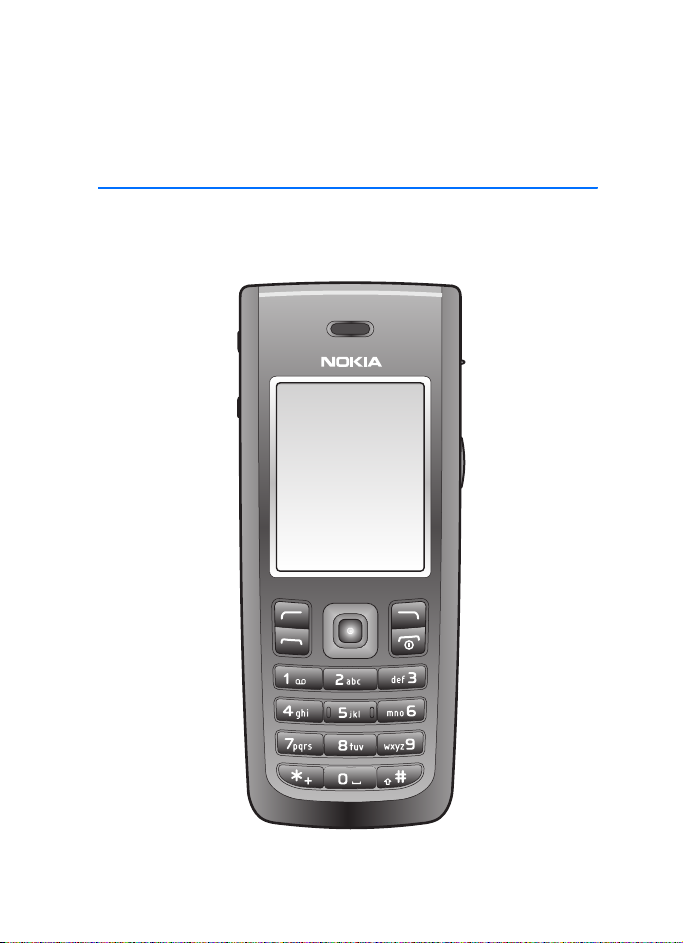
Nokia 2865 and Nokia 2865i User
Guide
1
Page 2
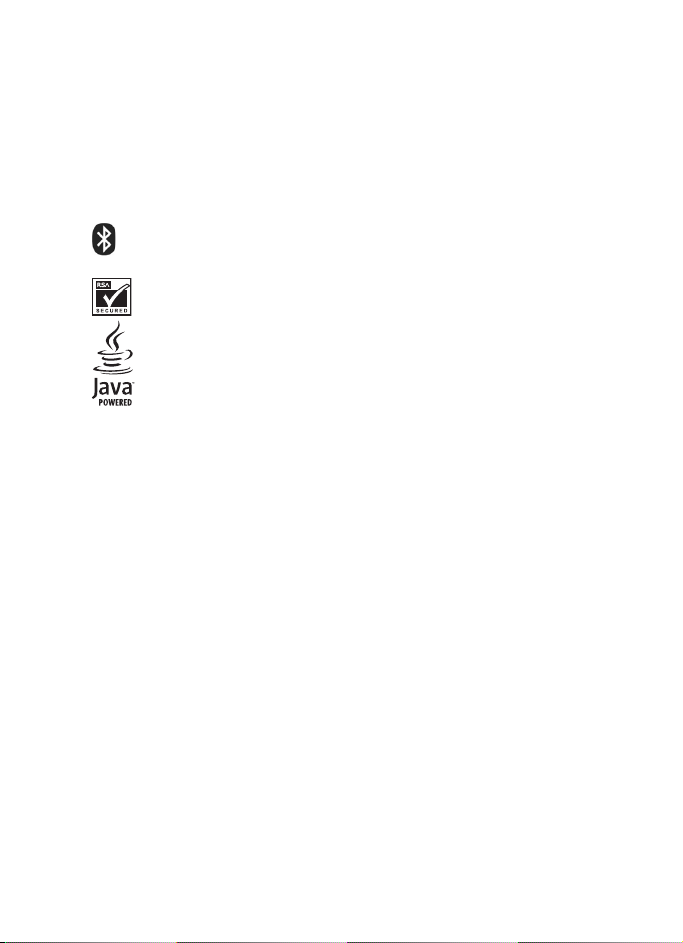
Part No. 9249438, Issue No. 1
Copyright ©2006 Nokia. All rights reserved.
Nokia, Nokia Connecting People, Nokia 2865, Nokia 2865i, Pop-Port, and the Nokia Original
Enhancements logos are trademarks or registered trademarks of Nokia Corporation. Other
company and product names mentioned herein may be trademarks or trade names of their
respective owners.
US Patent No 5818437 and other pending patents. T9 text input software Copyright
©1999-2006. Tegic Communications, Inc. All rights reserved.
Bluetooth wireless technology is a registered trademark of Bluetooth SIG, Inc.
Includes RSA BSAFE cryptographic or security protocol software from
RSA Security.
Java is a trademark of Sun Microsystems, Inc.
The information contained in this user guide was written for the Nokia 2865 and Nokia 2865i
products. Nokia operates a policy of ongoing development. Nokia reserves the right to make
changes to any of the products described in this document without prior notice.
UNDER NO CIRCUMSTANCES SHALL NOKIA BE RESPONSIBLE FOR ANY LOSS OF DATA OR
INCOME OR ANY SPECIAL, INCIDENTAL, AND CONSEQUENTIAL OR INDIRECT DAMAGES
HOWSOEVER CAUSED. THE CONTENTS OF THIS DOCUMENT ARE PROVIDED "AS IS." EXCEPT
AS RE QUIR ED BY APPL ICAB LE LAW , NO W ARRANTIES OF ANY KIND, EITHER EXPRESS OR
IMPLIED, INCLUDING, BUT NOT LIMITED TO, THE IMPLIED WARRANTIES OF
MERCHANTABILITY AND FITNESS FOR A PARTICULAR PURPOSE, ARE MADE IN RELATION TO
THE ACCURACY AND RELIABILITY OR CONTENTS OF THIS DOCUMENT. NOKIA RESERVES THE
RIGHT TO REVISE THIS DOCUMENT OR WITHDRAW IT AT ANY TIME WITHOUT PRIOR NOTICE.
EXPORT CONTROLS
This device may contain commodities, technology, or software subject to export laws and
regulations from the U.S. and other countries. Diversion contrary to law is prohibited.
Copyright protections may prevent some images, music (including ringing tones), and the
content from being copied, modified, transferred, or forwarded.
FCC/INDUSTRY CANADA NOTICE
Your device may cause TV or radio interference (for example, when using a telephone in close
proximity to receiving equipment). The FCC or Industry Canada can require you to stop using
your telephone if such interference cannot be eliminated. If you require assistance, contact
your local service facility. This device complies with part 15 of the FCC rules. Operation is
subject to the following two conditions: (1) this device may not cause harmful interference,
and (2) this device must accept any interference received, including interference that may
2
Page 3
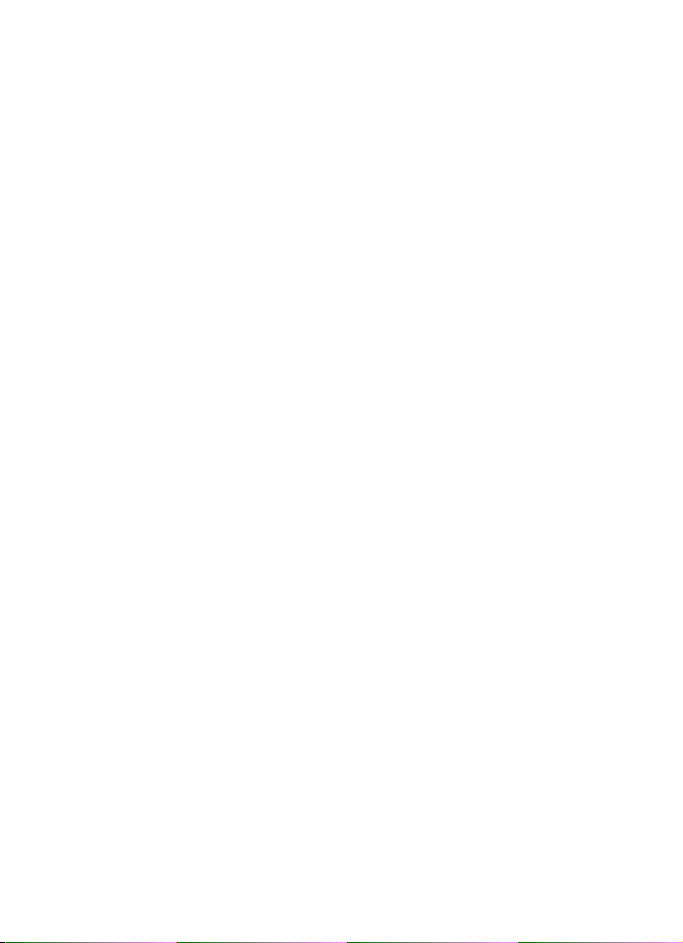
cause undesired operation. Any changes or modifications not expressly approved by Nokia
could void the user’s authority to operate this equipment.
3
Page 4
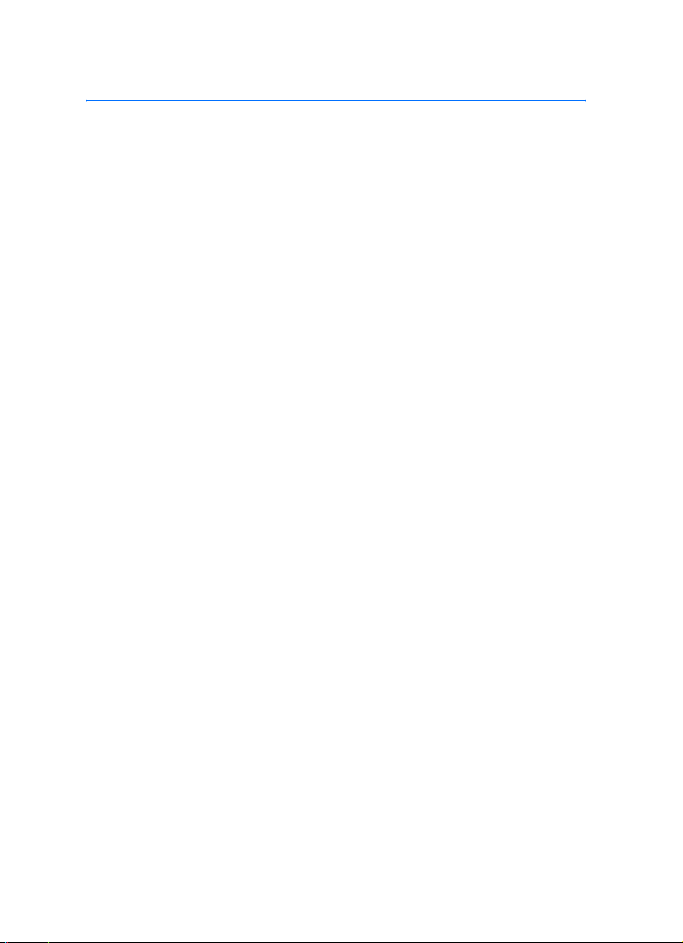
Contents
Contents
For your safety................................................................................... 5
Welcome............................................................................................. 8
1. Phone at a glance..................................................................... 9
2. Set up your phone.................................................................. 14
3. Text entry................................................................................ 21
4. Messaging ............................................................................... 24
5. Log........................................................................................... 40
6. Contacts .................................................................................. 44
7. Gallery ..................................................................................... 53
8. Media ...................................................................................... 56
9. Settings ................................................................................... 59
10. Organizer................................................................................. 81
11. Extras ...................................................................................... 93
12. Minibrowser............................................................................ 94
13. PC connectivity....................................................................... 97
14. Enhancements......................................................................... 98
15. Reference information ........................................................ 100
Care and maintenance ................................................................. 103
Additional safety information..................................................... 104
Index.............................................................................................. 110
4
Page 5
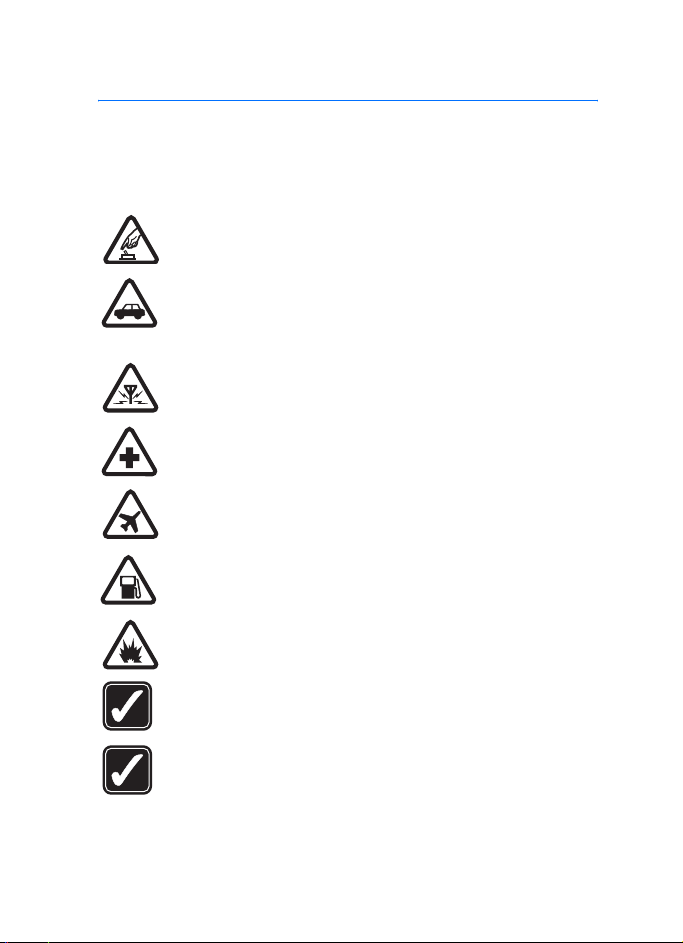
For your safety
For your safety
Read these simple guidelines. Not following them may be dangerous or illegal.
Read the complete user guide for further information.
SWITCH ON SAFELY
Do not switch the phone on when wireless phone use is prohibited or
when it may cause interference or danger.
ROAD SAFETY COMES FIRST
Obey all local laws. Always keep your hands free to operate the
vehicle while driving. Your first consideration while driving should be
road safety.
INTERFERENCE
All wireless phones may be susceptible to interference, which could
affect performance.
SWITCH OFF IN HOSPITALS
Follow any restrictions. Switch the phone off near medical
equipment.
SWITCH OFF IN AIRCRAFT
Follow any restrictions. Wireless devices can cause interference in
aircraft.
SWITCH OFF WHEN REFUELING
Do not use the phone at a refueling point. Do not use near fuel or
chemicals.
SWITCH OFF NEAR BLASTING
Follow any restrictions. Do not use the phone where blasting is in
progress.
USE SENSIBLY
Use only in the normal position as explained in the product
documentation. Do not touch the antenna unnecessarily.
PLAY SAFELY
Use of vibration can aggravate injuries. Do not turn vibration on if
you have any ailment in the bones or joints of your fingers, hands,
wrists, or arms.
5
Page 6
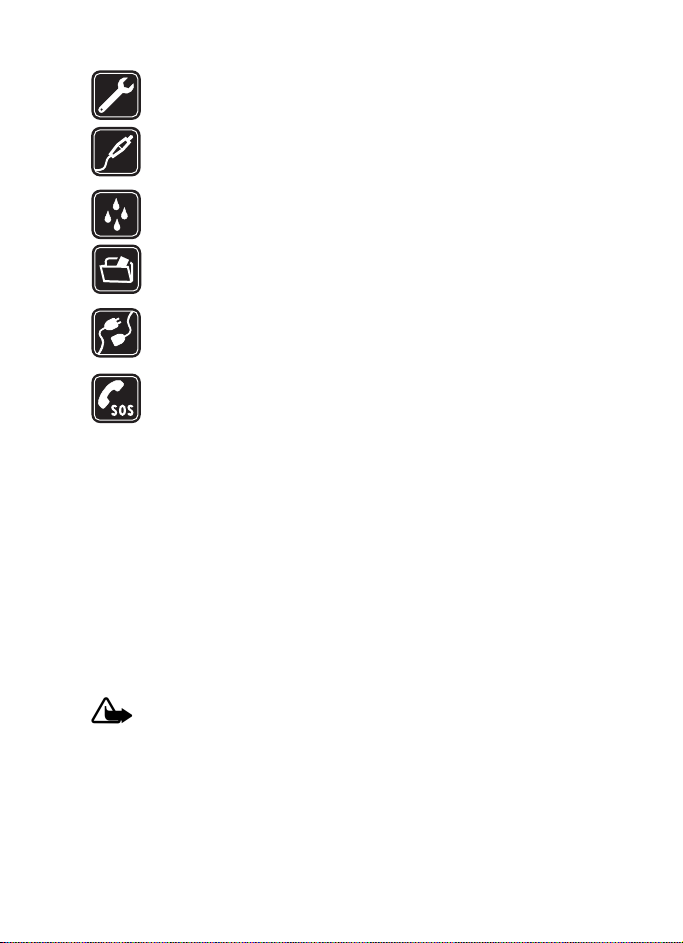
For your safety
QUALIFIED SERVICE
Only qualified personnel may install or repair this product.
ENHANCEMENTS AND BATTERIES
Use only approved enhancements and batteries. Do not connect
incompatible products.
WATER-RESISTANCE
Your phone is not water-resistant. Keep it dry.
BACKUP COPIES
Remember to make back-up copies or keep a written record of all
important information stored in your phone.
CONNECTING TO OTHER DEVICES
When connecting to any other device, read its user guide for detailed
safety instructions. Do not connect incompatible products.
EMERGENCY CALLS
Ensure the phone is switched on and in service. Press the end key as
many times as needed to clear the display and return to the start
screen. Enter the emergency number, then press the call key. Give
your location. Do not end the call until given permission to do so.
■ About your device
The wireless device described in this guide is approved for use on the CDMA 800,
CDMA 1900, and 800 AMPS networks, and may also receive signals from the
global positioning system satellite network. Contact your service provider for
more information about networks.
When using the features in this device, obey all laws and respect privacy and
legitimate rights of others.
When taking and using images or videos, obey all laws and respect local customs
as well as privacy and legitimate rights of others.
Warning: To use any features in this device, other than the alarm clock,
the device must be switched on. Do not switch the device on when
wireless device use may cause interference or danger.
■ Network services
To use the phone you must have service from a wireless service provider. Many of
the features in this device depend on features in the wireless network to
function. These network services may not be available on all networks or you may
6
Page 7
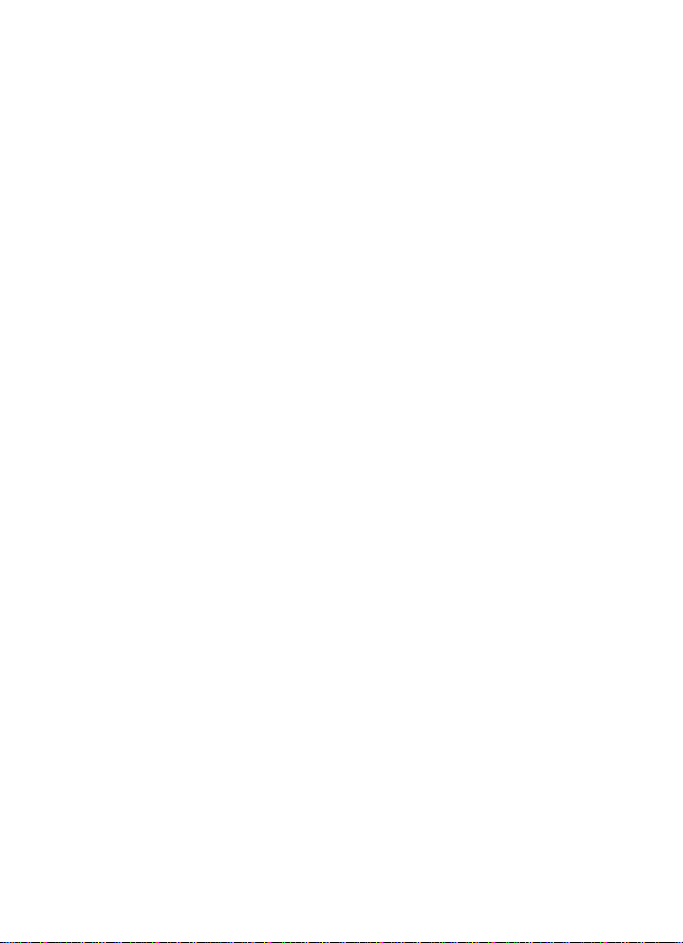
For your safety
have to make specific arrangements with your service provider before you can
utilize network services. Your service provider may need to give you additional
instructions for their use and explain what charges will apply. Some networks
may have limitations that affect how you can use network services. For instance,
some networks may not support all language-dependent characters and services.
Your service provider may have requested that certain features be disabled or not
activated in your device. If so, they will not appear on your device menu. Your
device may also have been specially configured. This configuration may include
changes in menu names, menu order and icons. Contact your service provider for
more information.
This device supports WAP 2.0 protocols (HTTP and SSL) that run on TCP/IP
protocols. Some features of this device, such as Mobile web require network
support for these technologies.
■ Shared memory
The following features in this device may share memory: Messaging, Contacts,
Gallery, Organizer, and Extras. Use of one or more of these features may reduce
the memory available for the remaining features sharing memory. For example,
saving many photos to the Gallery may use all of the available memory. Your
device may display a message that the memory is full when you try to use a
shared memory feature. In this case, delete some of the information or entries
stored in the shared memory features before continuing. Some of the features,
such as Messaging and Contacts, may have a certain amount of memory specially
allotted to them in addition to the memory shared with other features.
7
Page 8
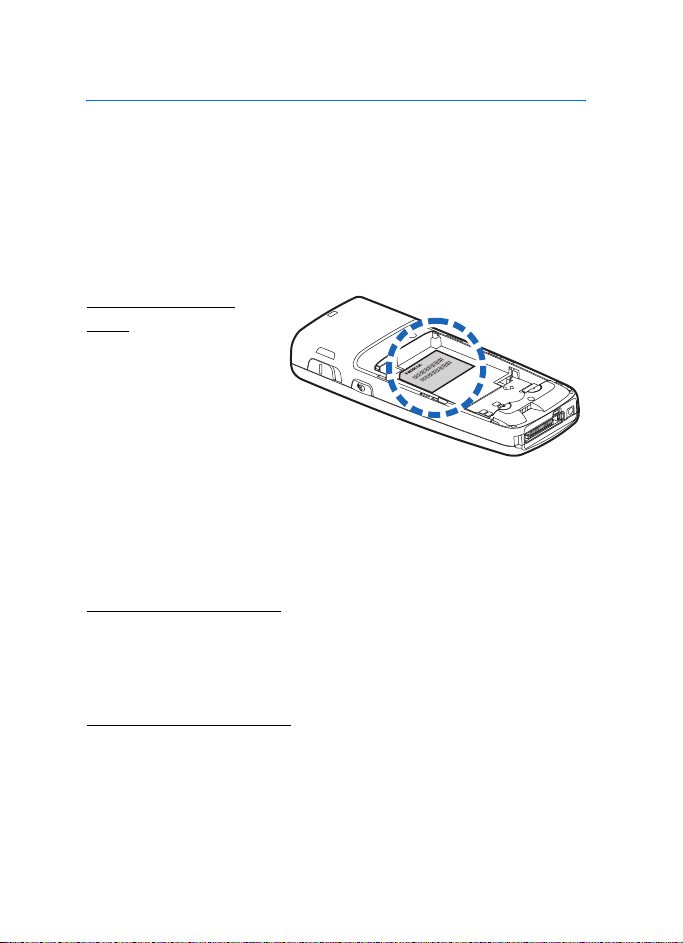
Welcome
Welcome
Congratulations on your purchase of this Nokia mobile phone. Your phone
provides many functions which are practical for daily use, such as a hands-free
loudspeaker, FM radio, and more. Your phone can also connect to a PC, laptop, or
other device using a USB data cable, infrared, or Bluetooth wireless technology.
■ Getting help
Find your phone
label
If you need help, the Nokia
Care Contact Center is
available for assistance.
Before calling, we recommend
that you write down the
electronic serial number (ESN)
or the mobile equipment ID
(MEID) of your phone and have it available:
The ESN or MEID is found on the type label, which is located beneath the battery
on the back of the phone. See "Remove the back cover," p. 15, and "Remove the
battery," p. 15, for more information.
Accessibility solutions
Nokia is committed to making mobile phones easy to use for all individuals,
including those with disabilities. For more information visit the Web site at
http://www.nokiaaccessibility.com.
Additional information
Check http://www.nokia.com/support or your local Nokia Web site for the latest
version of this guide, additional information, downloads, and service related to
your Nokia product.
8
Page 9
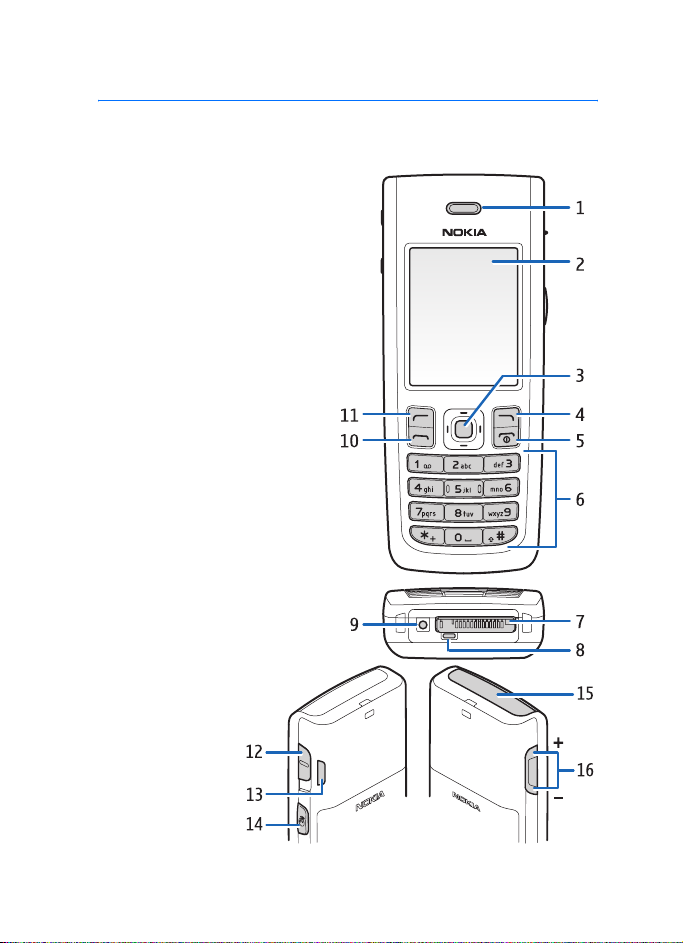
1. Phone at a glance
■ Keys and parts
Earpiece port (1)
Display screen (2)
Four-way scroll and center
selection key (3)
Right selection key (4)
Power key and end key (5)
Keypad (6)
Pop-Port™ connector (7)
Microphone (8)
Charger port (9)
Call key (10)
Left selection key (11)
2.5 mm Headset connector (12)
Loudspeaker (13)
Voice command key (14)
Infrared (15)
Phone at a glance
Volume key(16)
9
Page 10
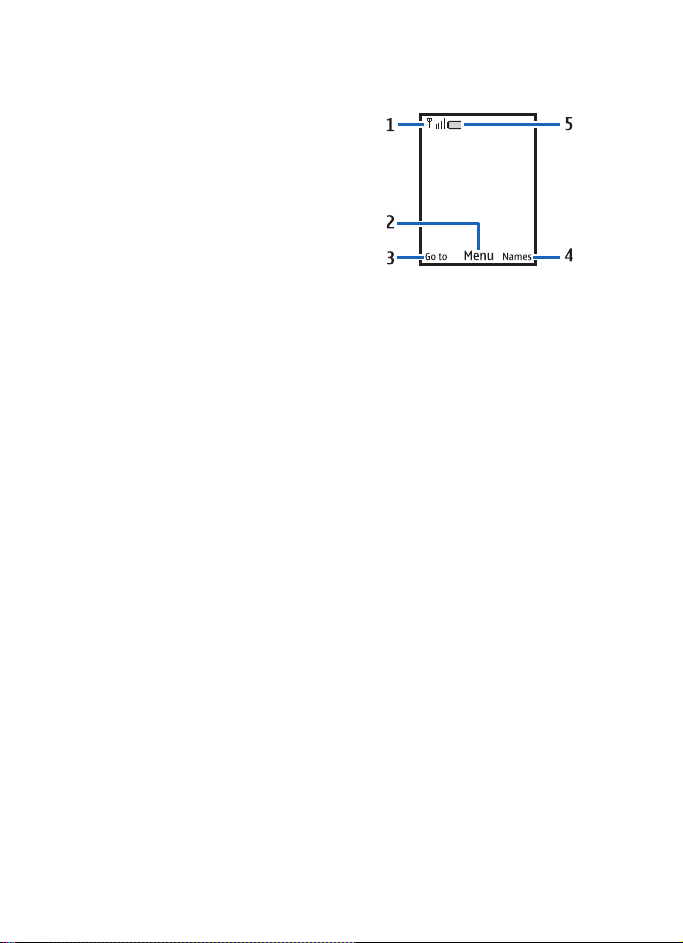
Phone at a glance
■ Standby mode
Depending on your wireless service provider
and the model number of your phone, some
or all of the following selection keys may
appear in the standby mode.
The standby mode is home base and
indicates your phone is idle.
Signal strength (1)—More bars indicate a
stronger network signal.
Menu (2)—Press the center selection key to
select this option.
Go to (3)—Press the left selection key to select this option.
Names or network operator menu (4)—Press the right selection key to select this
option.
Battery level (5)—A filled-in battery icon indicates a fully charged battery.
■ Shortcut keys
Depending on your wireless service provider and your phone, some or all of the
following scroll key shortcuts may be available in the standby mode.
In the standby mode, the four-way scroll and center selection keys instantly take
you to frequently accessed menus:
Scroll up—Go to the contacts list or network operator menu.
Scroll right—View the calendar.
Scroll down—Go to the contacts list.
Scroll left—Create a text message.
Center selection key—Selects menus and submenus to which you have scrolled.
■ Indicators and icons
To identify all the icons on your phone, select Menu > .Settings > Phone details >
Icon details.
10
Page 11
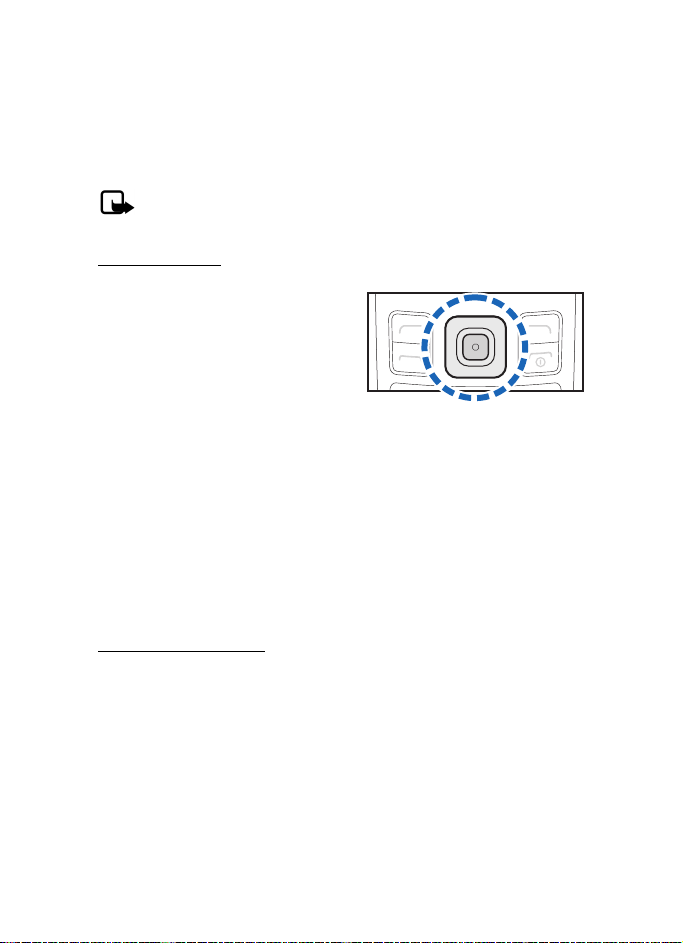
Phone at a glance
■ Phone menus
Phone features are grouped according to function and are accessed through the
main menus. Each main menu contains submenus and lists from which you can
select or view items and customize your phone features. You can access these
menus and submenus by using the scroll method or by using a shortcut.
Note: Some features may not be available, depending on your network.
For more information, contact your wireless provider.
Scroll method
You can use the four-way scroll key to
scroll up, down, left, and right through
the options.
1. To select Menu, use the center
selection key. To scroll through the
main menu, use the scroll key.
As you scroll through the menus,
the menu number appears in the upper right corner of the display. Below the
battery level indicator is a scroll bar with a tab that moves up or down on the
right side of the display screen as you scroll through the menus, providing a
visual representation of your current position in the menu structure.
2. When you arrive at a menu, press the center selection key to enter submenus.
Select Back from the submenu level to return to the previous menu.
Press the end key to return to the standby mode from any menu or submenu.
Main menu display
You can control whether your phone main menu is displayed as a List, or Grid. By
default, the main menu displays in Grid format.
Select Menu > Options > Main menu view > List or Grid.
If supported by your wireless service provider, you can also change the order of
menus in your main menu.
Select Menu > Options > Organize. Scroll to a menu, select Move. Use the scroll
key to move the menu to a new location, select OK. You can repeat the procedure
to customize your main menu.
11
Page 12
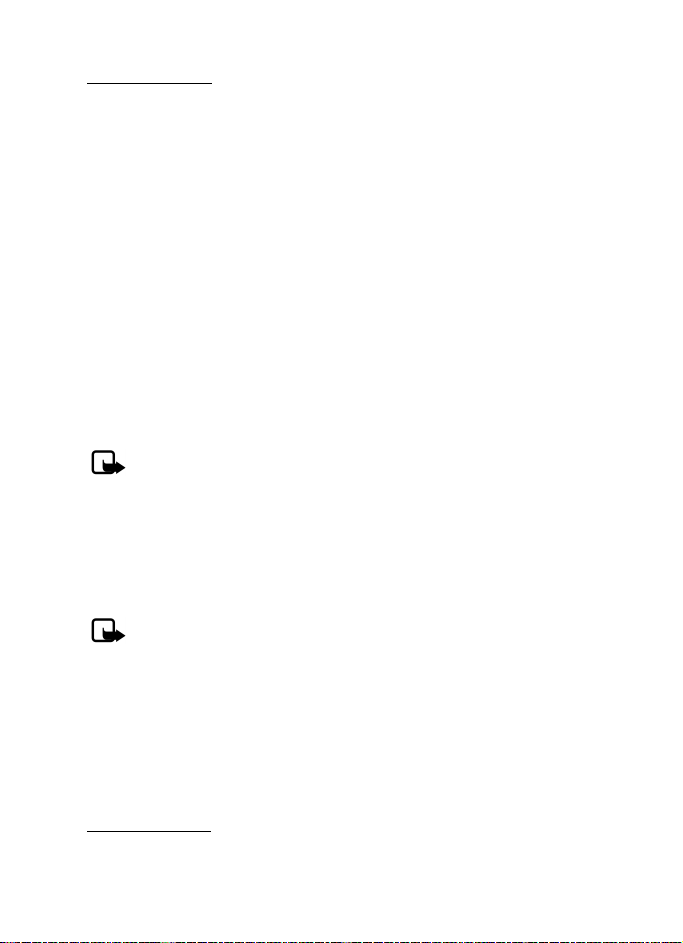
Phone at a glance
In-phone help
Many features have brief descriptions (help text) that can be viewed on the
display. To view these descriptions, scroll to a feature, and wait for about 15
seconds. Scroll down to view all of the description, or select Back to exit.
In order to view the descriptions, you must activate help text. See "Help text
activation," p. 68.
■ Security feature
The security feature protects your device from unauthorized outgoing calls or
denies access to stored information with a lock or security code. The lock code is
a four-digit number, while the security code is a five-digit number. By default,
the security feature uses the lock code (defaulted to 0000, 1234, or the last four
digits of your phone number) to protect your phone.
To access the Security menu, do the following:
1. Select Menu > Settings > Security.
2. Enter the lock code, and select OK. See "Security," p. 74 for more information.
Note: Depending on your wireless service provider, the preset lock code
may be 1234 or 0000 instead of the last four digits of your phone
number. If none of these work, contact your wireless service provider for
more help.
To restore the factory settings, do the following:
1. Select Menu > Settings > Restore settings.
2. Enter the lock code, and select OK.
Note: Depending on your wireless service provider, your phone may ask
for the security code (default setting of 12345 or 00000) instead of the
lock code.
■ Go to functions
The Go to menu allows you to change the function of the left selection key on
your phone so that your most frequently used functions can be quickly accessed
from the Go to menu in the standby mode.
Select options
1. Select Go to > Options > Select options.
12
Page 13
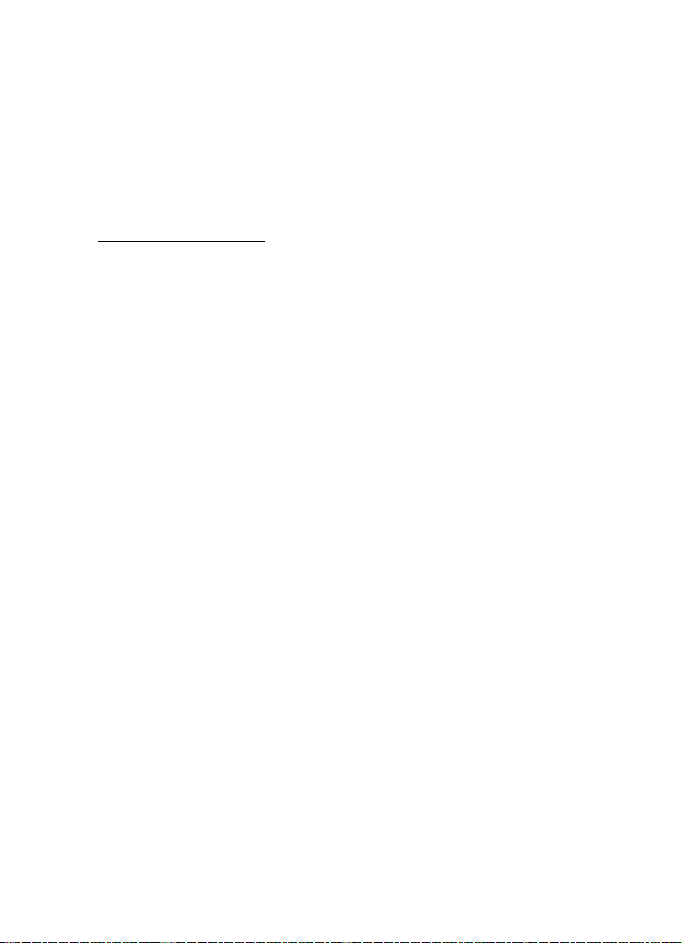
Phone at a glance
2. Scroll to the options you want to add.
3. Select Mark to add an option or Unmark to remove an option.
4. Select Done when you have added all desired options.
5. Select Yes to save the changes.
6. Select Go to to display a list of the options that you selected in step 3.
Organize functions
Select Go to > Options > Organize. Scroll to an option, select Move. Scroll to
move the option to a new location, and select OK. You can repeat the procedure
to customize your Go to menu.
Select Done > Yes to save the changes.
13
Page 14
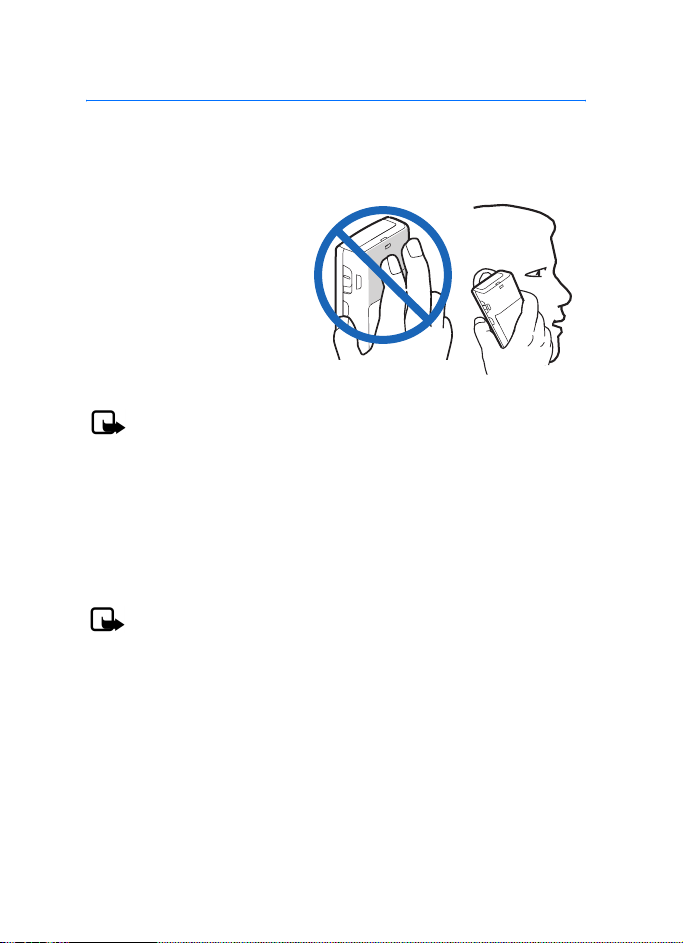
Set up your phone
2. Set up your phone
■ Antenna
Your device has an internal antenna.
Hold the device as you would
any other telephone with the
antenna area pointed up and
over your shoulder.
Note: As with any other
radio transmitting device, do not touch the antenna area unnecessarily
when the device is switched on. Contact with the antenna affects call
quality and may cause the device to operate at a higher power level than
otherwise needed. Avoiding contact with the antenna area when
operating the device optimizes the antenna performance and the battery
life.
■ Battery
Note: Always switch off the power, and disconnect the charger and any
other device before removing the cover.
Avoid touching electronic components while changing the cover.
Always store and use the device with the cover attached.
Prolonged, continuous use of your device may increase the device temperature.
The increased temperature is a normal function of this product and does not pose
a safety concern for you or the device. If the temperature is uncomfortable to
you, use a headset or allow your device to return to room temperature before
your next call.
14
Page 15
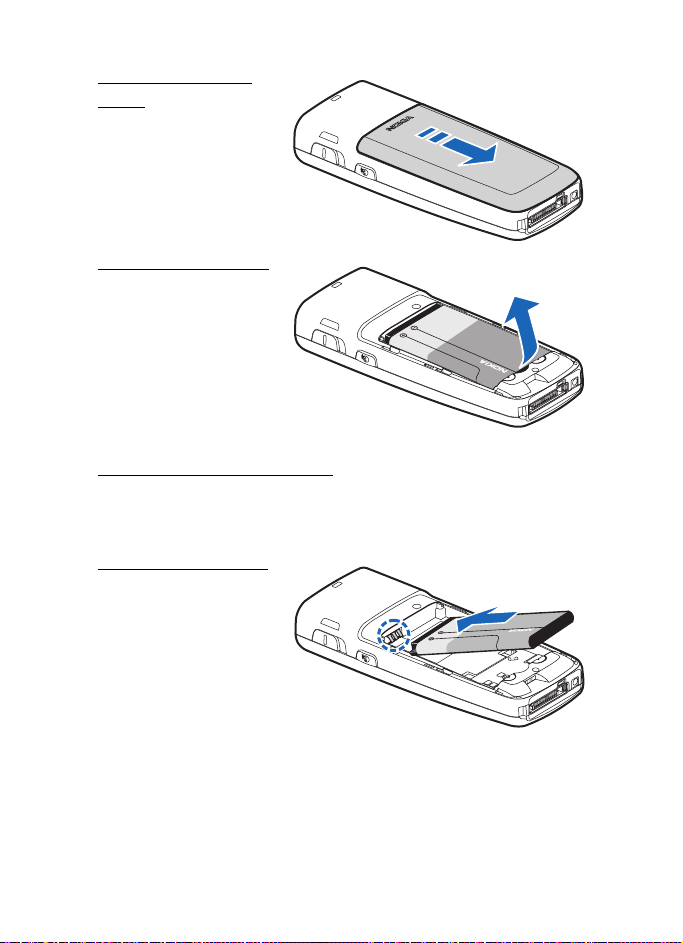
Set up your phone
Remove the back
cover
Slide the back cover toward
the bottom of the phone,
then lift the cover up and
remove it.
Remove the battery
After you remove the back
cover, insert your finger
into the finger grip, and lift
the battery from its
compartment.
UIM (CDMA SIM) card slot
Your phone may have a built-in UIM card slot. However, the UIM is not
functional in this phone model. Avoid placing anything into the UIM card slot.
Replace the battery
1. Insert the battery,
gold-colored contact
end first, into the
battery slot.
2. Push down on the other
end of the battery to
snap the battery into
place.
15
Page 16
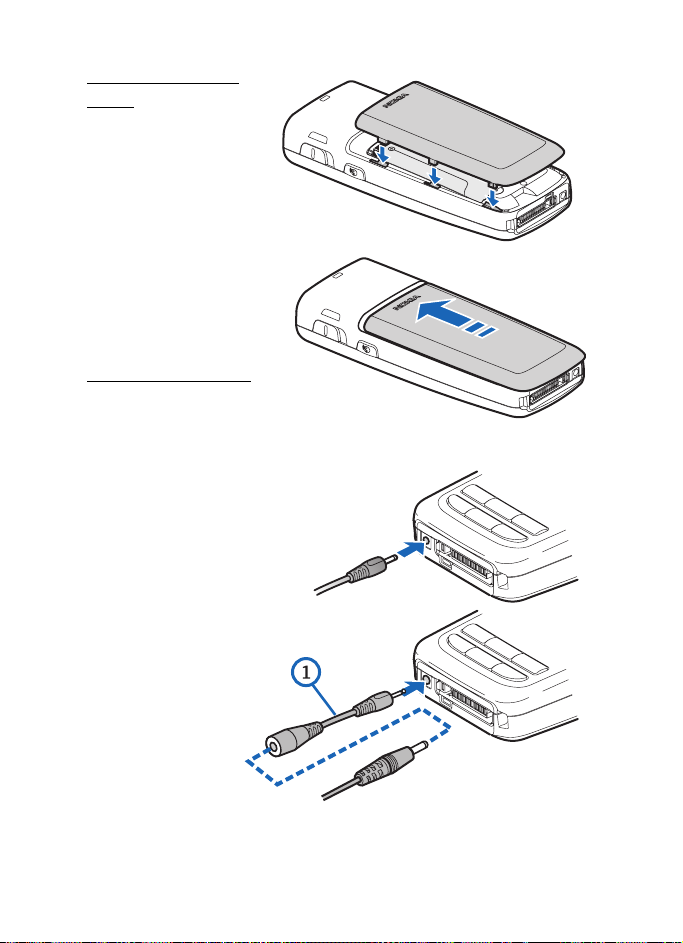
Set up your phone
Replace the back
cover
1. Set the back cover on
the phone with the
cover tabs aligned with
the slots in the phone.
2. Slide the back cover
toward the top of the
phone until the back cover
is securely in place.
Charge the battery
1. Plug the charger
transformer into a standard
ac outlet.
2. Insert the charger output
plug into the round jack at
the bottom of the phone.
If necessary, you
can use a CA-44
adapter cable (1)
to connect a
charger and the
phone.
After a few
seconds, the
battery indicator
in the display
scrolls. If the battery is completely discharged, it may take a few minutes
16
Page 17
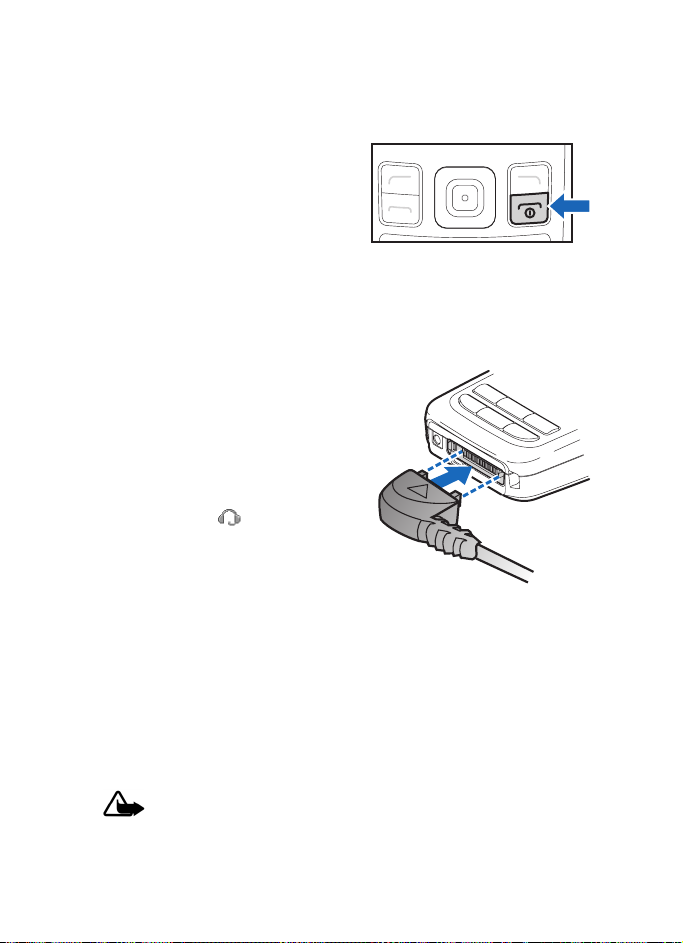
Set up your phone
before the charging indicator appears on the display or before any calls can
be made.
■ Turn your phone on or
off
1. To turn your phone on or off, press
and hold the end key for at least
3 seconds.
2. Enter the lock code, if necessary,
and select OK.
■ Connect the headset
A compatible headset, such as HS-5, may
be purchased with your phone or
separately as an enhancement. See
"Enhancement settings," p. 73 for
information.
1. Plug the headset connector into the
Pop-Port™ connector at the bottom
of your phone. appears on the
display.
2. Position the headset on your ear.
With the headset connected, you can
make, answer, and end calls as usual.
• Use the keypad to enter numbers.
• Press the call key to place a call.
• Press the end key to end a call.
You can also plug a compatible headset, such as the such as the HS-9 Universal
Headset, into the into the 2.5-mm headset jack on the side of your phone to
allow hands-free operation. See "Enhancement settings," p. 73.
Warning: When you use the headset, your ability to hear outside
sounds may be affected. Do not use the headset where it can endanger
your safety.
17
Page 18
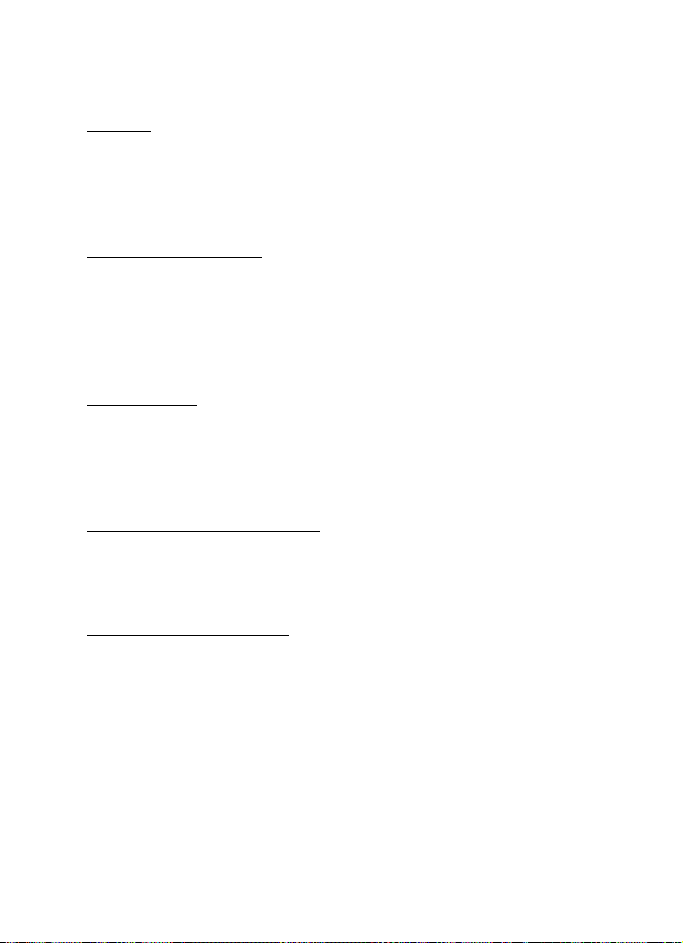
Set up your phone
■ Make calls
Keypad
1. Enter the phone number (including the area code), and press the call key.
To delete a character to the left of the cursor, select Clear.
2. To end the call, press the end key. To cancel the call attempt, select End call.
Save contact option
1. Enter the phone number (including the area code) and select Save, enter a
name for the contact, and select OK.
2. To make the call, press the call key. To return to the standby mode, select
Done.
Contacts list
1. Scroll down to display your contacts.
2. Scroll to the contact you wish to dial, and press the call key. To view details of
the entry, select Details.
Use the last dialed number
1. Press the call key to display the last 30 numbers dialed.
2. Scroll to the number or name you wish to redial, and press the call key.
Make a conference call
Conference calling is a network service that allows you to take part in a
conference call with two other participants.
1. Make a call to the first participant.
2. With the first participant on the line, select Options > New call.
3. Enter the phone number of the second participant; or, to retrieve a number
from your contacts, select Search and the contact you want to call.
4. Press the call key. The first participant is put on hold.
5. When the second participant picks up, press the call key to connect the calls.
18
Page 19
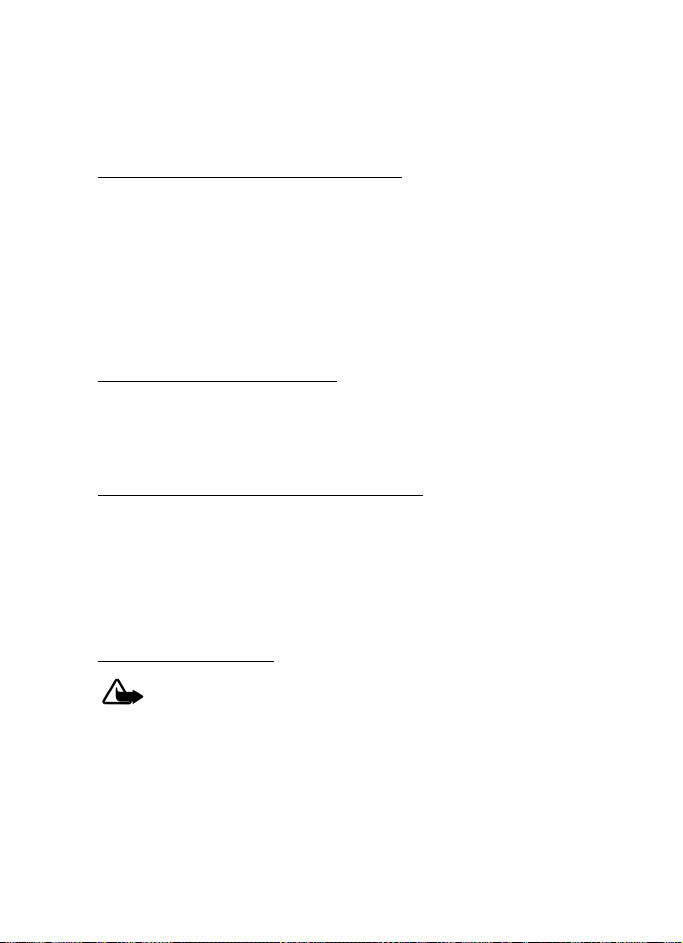
Set up your phone
6. To end the conference call, select Options > End all calls, or press the end key.
■ Answer calls
Answer or silence an incoming call
1. To answer the call, press the call key or select Answer.
2. To reject the call, press the end key.
Select Silence to mute the ringing tone. Select Dismiss or do nothing, and the
call is eventually forwarded to voice mail.
If your phone is set to Silent in the Profiles menu, select Dismiss, and the call
is forwarded to voice mail.
Adjust the earpiece volume
Whether in or out of a call, you can scroll the volume key located on the left side
of your device up or down to adjust the volume of the earpiece. When you adjust
the volume, a bar chart indicates the volume level.
Answer a call with the keypad locked
To answer a call with the keypad locked, press the call key.
During the call, all features function normally. When you end or reject the call,
the keypad automatically relocks. See "Keyguard," p. 20 for details.
When the device is locked, calls may be possible to the official emergency
number programmed into your device.
Use the loudspeaker
Warning: Do not hold the device near your ear when the loudspeaker is
in use because the volume may be extremely loud.
You can use your phone loudspeaker during a call:
• To activate the loudspeaker, select Loudsp.
• To deactivate the loudspeaker, select Normal.
The loudspeaker is deactivated automatically when a call or a call attempt ends
or when certain enhancements are connected.
19
Page 20
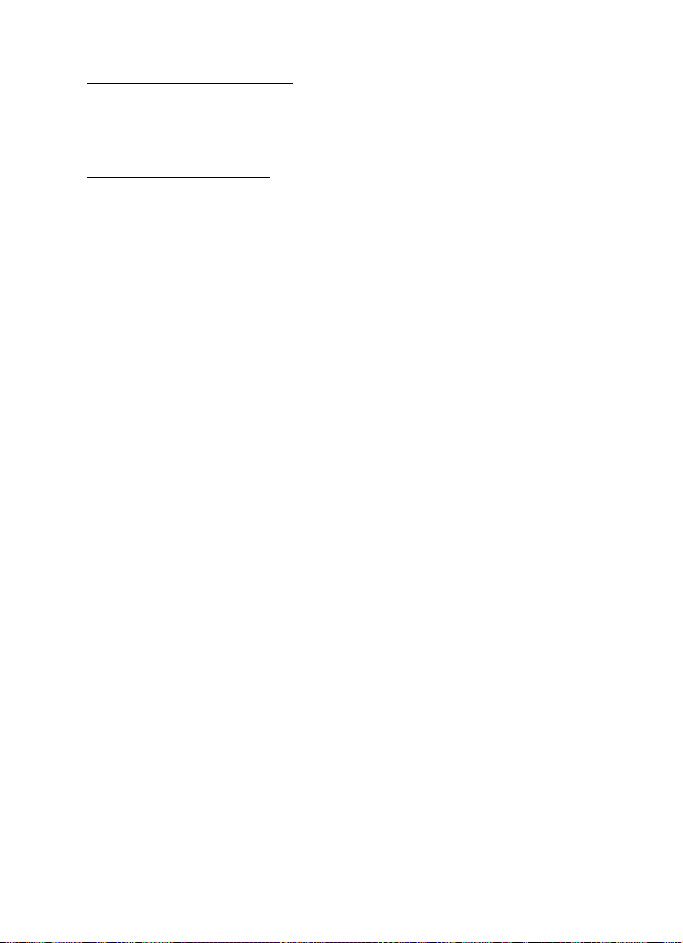
Set up your phone
Mute phone during call
To mute your phone during a call, select Mute; to unmute the phone, select
Unmute.
Options during a call
Many of the options that you can use during a call are network services. Check
with your wireless service provider for more information.
During a call, select Options and one of the following:
Loudspeaker or Normal—Activate or deactivate the loudspeaker while in a call.
New call—Initiate a conference call. See "Make a conference call," p. 18 for
information.
Save—Save a number entered during a call.
Add to contact—Add a number entered during a call to a contact in your list.
End all calls—Disconnect from all active calls.
Touch tones—Enter the numbers, and select Tones to send the numbers as tones.
Contacts—View the contacts list.
Menu—View the phone menu.
■ Keyguard
With keyguard, you can lock the keypad to prevent keys from being pressed
accidentally. Remember to lock your phone keypad to prevent accidental calls or
activation of features. If the keypad is locked, it unlocks when you receive a call.
After the call, the lock automatically reactivates.
When the keyguard is on, calls may be possible to the official emergency number
programmed into your device.
• To unlock the keypad, select Unlock, and press * within 2 seconds.
• To lock the keypad, select Menu, and press * within 2 seconds.
20
Page 21
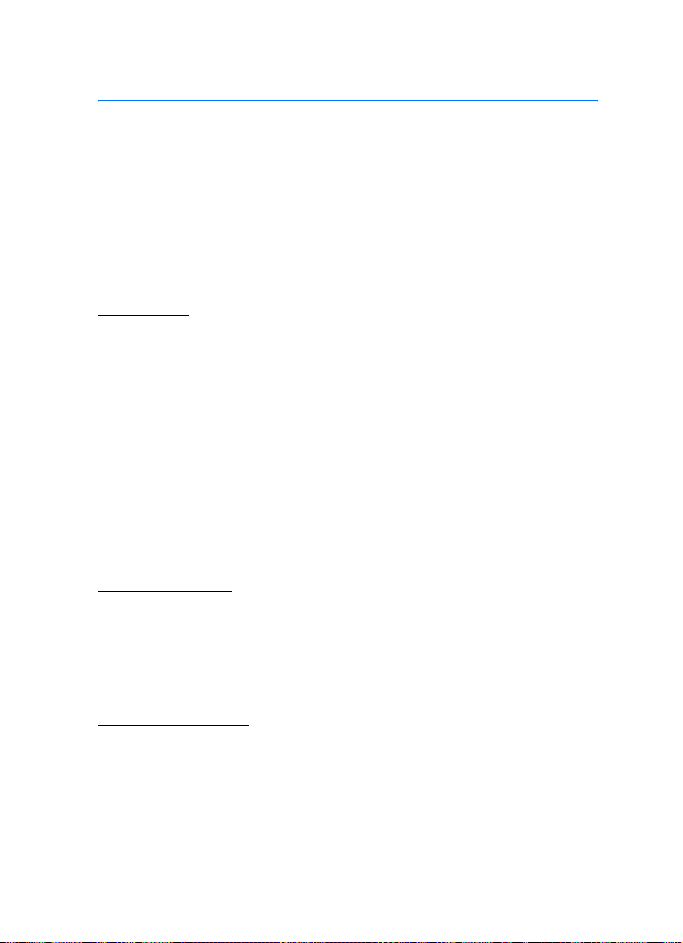
Text entry
3. Text entry
You can use two methods for entering text and numbers: standard mode and
predictive text mode.
■ Standard mode
Standard mode is the only way to enter text into the contacts list, and to rename
caller groups.
Text (Abc)
• Press a key once to insert the first letter on the key, twice for the second
letter, etc. If you pause briefly, the last letter in the display is accepted and
your phone awaits the next entry.
• Press 0 to enter a space, thereby accepting a completed word.
• Press 1 as many times as necessary to scroll through a list of commonly used
characters.
• Press * to display a complete list of special characters.
• Press and hold # to open Editor settings, and select Number mode, Prediction
on or Prediction off, or Writing language.
Numbers (123)
To switch to 123 mode from Abc mode, press and hold # at any message entry
screen to open the Editor settings. Select Number mode, and the device returns to
the message entry screen and switches the ABC icon in the upper left corner of
the display to the 123 icon (or back). To return to Abc mode, press and hold #.
Change language
To change the language, do the following:
1. Press and hold # to open the Editor settings menu list.
2. Select Writing language and the new language.
The phone will return to the message entry screen, and you can write in the new
language.
21
Page 22
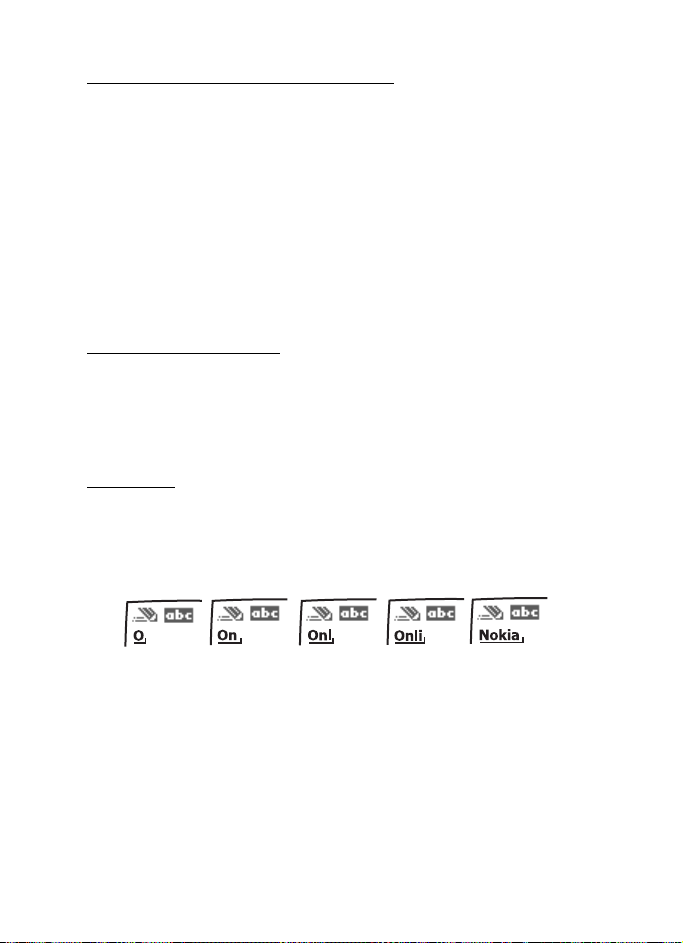
Text entry
Punctuation and special characters
While at any text entry screen, press * to display special characters (press and
hold * if predictive text is on). Press * again to cycle through all available
characters. Scroll to navigate through the list of special characters. Once a
character is highlighted, select Insert to insert the character into your message.
■ Predictive text mode
Predictive text input allows you to write messages quickly using your keypad and
the built-in dictionary. It is much faster than the standard mode method,
because for each letter, you only press the corresponding key on your keypad
once.
Activate or deactivate
At any text entry screen, select and hold Options to turn predictive text on or off
depending on previous mode, or select Options > Predictive text > Predi ction on
or Prediction off. Press # twice to change from predictive text mode to standard
mode and back.
Enter text
The illustration below simulates your display each time a key is pressed. For
example, to write ’Nokia’ with predictive text on and with the English dictionary
selected, press each of the following keys once:
6 6 5 4 2
Press 0 to enter a space and begin writing the next word. If a displayed word is
not correct, press * to see other matches. To return to the previous word in the list
of matches, select Prev.
If ? appears after a word, it is not in the dictionary. Select Spell to add the word to
the dictionary.
Press 1 to insert a period into your message.
Press and hold:
• * to display special characters. Press * again to cycle through all available
characters.
22
Page 23
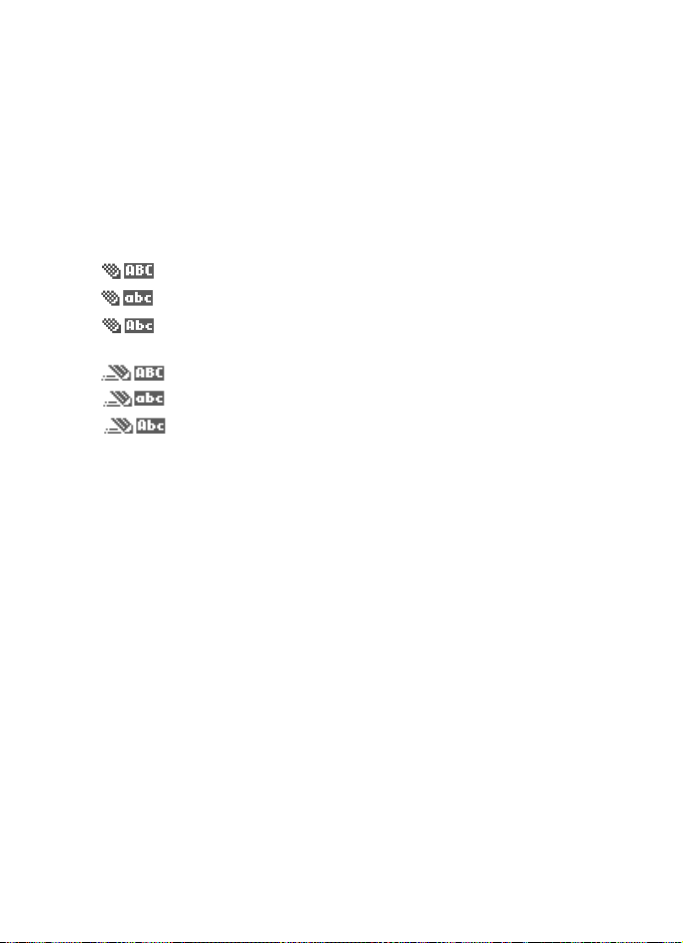
Text entry
• the specific number key to enter a number.
• # to select Editor settings > Number mode, Predi ction on or Prediction off, or
Writing language.
■ Change case and mode
Press # to switch between uppercase, lowercase, and sentence case, as well as
standard and predictive text modes. Case and mode are indicated by the
following icons that appear in the upper left of the display screen.
Uppercase text: standard mode is on.
Lowercase text: standard mode is on.
Sentence case text: standard mode is on. Only available at the
beginning of a sentence.
Uppercase text: predictive text is on.
Lowercase text: predictive text is on.
Sentence case text: predictive text is on. Only available at the
beginning of a sentence.
■ Delete text
To delete text:
• select Clear to backspace the cursor and delete a character, or
• select and hold Clear to backspace continuously and delete characters.
23
Page 24

Messaging
4. Messaging
Your phone can create and receive text, multimedia, voice and minibrowser
messages. Check with your service provider to see what messaging is available
for you.
■ Text messages
Text messaging is a network service. See "Network services," p. 6, for more
information. If your wireless service provider supports this feature, you can send
and receive text messages to compatible phones that are also subscribed to the
service.
When you write messages, the number of characters used is displayed on the
upper right of the screen. Special (unicode) characters take more space than is
indicated. Before the message is sent, a prompt will indicate whether the
message is over the maximum length. Also, you can make distribution lists that
contain phone numbers and names from your contact list. See "Distribution lists,"
p. 36 for more information.
Note: When sending messages, your device may display Message sent.
This is an indication that the message has been sent by your device to the
message center number programmed into your device. This is not an
indication that the message has been received at the intended
destination. For more details about messaging services, check with your
service provider.
Text message folders and options
Select Menu > Messaging > Text messages and from the following:
Create message—Create and send messages.
Inbox—Check for received text messages. Text messages are automatically stored
in the Inbox when they are received. A notification appears when a message
arrives in the Inbox.
Outbox—Check for outgoing text messages. Text messages are automatically
stored in the Outbox as they are sent. If your service is interrupted while sending,
the text message is stored in the Outbox until another delivery attempt is made.
Sent items—Sent text messages are stored in Sent items.
Drafts—View the list of messages saved for additional work.
24
Page 25
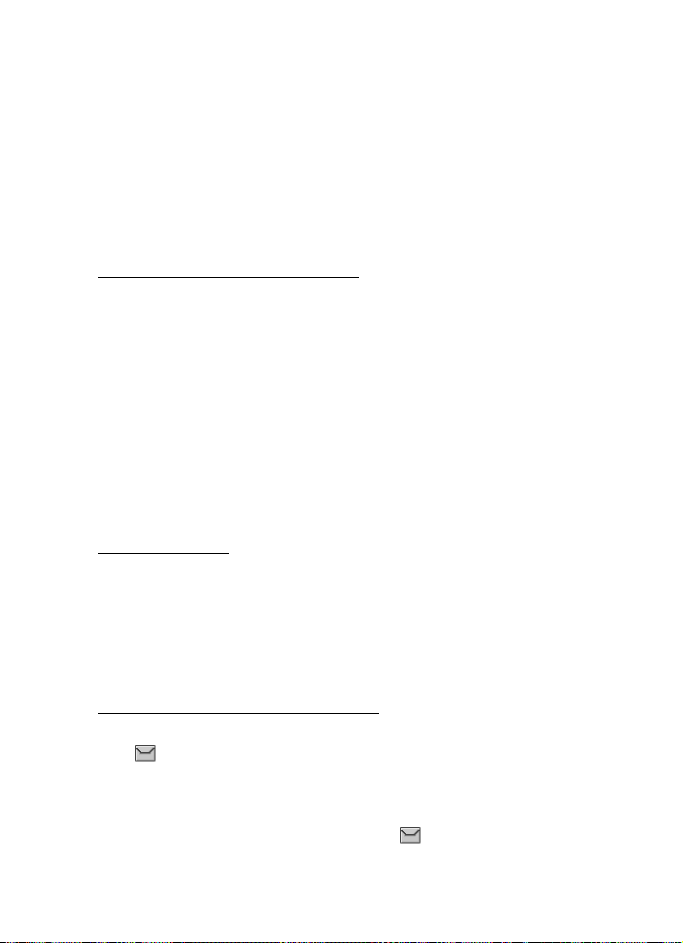
Messaging
Archive—View the list of saved messages for later reference.
Templates—Select from a collection of prewritten Templates, when creating text
messages. Preloaded Templ ates can be edited and customized.
My folders—Create and name personal folders.
Delete messages—Delete messages from a selected folder or all folders.
Message settings—Change settings to read, write, and send text messages.
Send numeric page—Send a message with a number to which to return a call.
Write and send text messages
1. Select Menu > Messaging > Text messages > Create message.
To go quickly to the Create message screen from the standby mode, scroll left.
2. Compose a text message using the keypad. See "Choose a text message
option," p. 26, for options in composition.
3. Select Send to > Recently used, Send to number, Send to e-mail, Send to
many, or Send to distrib. list (if you have created one).
4. Select a number or distribution list, enter the recipient’s phone number or
e-mail address, or select Search to retrieve a number or e-mail address from
your contacts list; select Send.
Use a template
Templates are short, prewritten messages that can be retrieved and inserted into
new text messages.
Select Menu > Messaging > Text messages > Create message > Options > Use
template, and select one of the available templates. Use the keypad to complete
the text message.
Read and reply to text messages
When you receive a text message, a notification appears and the unopened letter
icon ( ) is displayed.
1. Select Show to read the text message or Exit to dismiss the notification.
Scroll to view the whole message, if necessary.
When unopened messages are in your inbox, is shown in the upper left
corner in the standby mode as a reminder.
25
Page 26
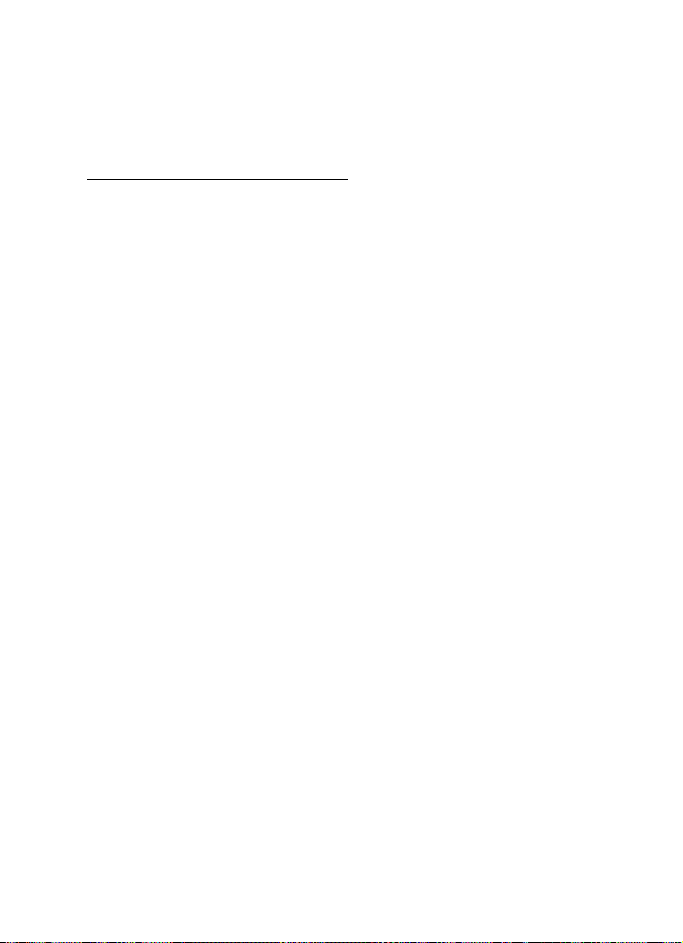
Messaging
2. Select Reply > Empty screen, Original text, Template , or one of the predefined
answers provided.
3. Compose your reply with the keypad, and select Send.
Choose a text message option
Create message options
When you create or reply to a text message, depending on the mode of text input
you use and the features supported by your wireless service provider, some or all
of the following are available:
Sending options—Mark or Unmark a message as Urgent, Delivery note, Callback
no., or Signature.
Clear text—Erase all text from your message.
Insert contact—Insert detail from your contacts list into your message.
Insert number—Insert a phone number or find a phone number in the contacts
list.
Save—Save the message in Drafts.
Exit editor—Exit the message editor.
Use template—Insert a predefined template.
Insert smiley—Insert a smiley.
Insert word or Edit word—Enter or edit the text of a new word that might not
appear in the predictive text dictionary. This is displayed only when predictive
text is on.
Insert symbol—Insert a special character. This is displayed only when predictive
text is on.
Writing language—Select the language used for text input.
Prediction on —Turn predictive text on or off, and select the language used for
predictive text.
Read message options
When you read a text message, the following options are available:
Delete—Discard the text message.
Message details—View the details of the text message.
Use detail > Number, E-mail address, or Web address—Select Save to create a
new contact; select Options > Add to contact, Send message, or Call for other
26
Page 27
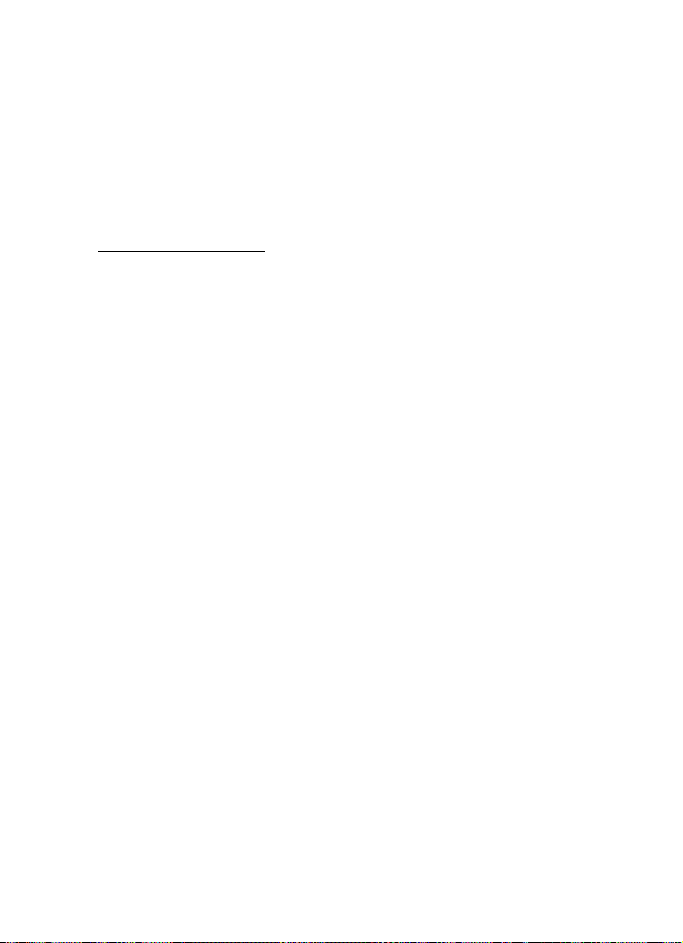
Messaging
options. See "Save other details," p. 46, to create and save details for a new
contact.
Move—Save the message to Archive, Templates, or a folder you have created.
Forward—Forward the text message to another phone number.
Lock or Unlock—Lock or unlock the text message. The appropriate option appears.
Rename—Edit the title of the text message.
Use custom folders
Your phone has a folder system that saves and stores text messages. Additionally
you can create custom folders.
Create a custom folder
To organize your messages, create custom folders, and save messages you want
to keep there.
1. To create your initial custom folder select Menu > Messaging > Text
messages > My folders > Add fold.
2. Enter a name for the new folder, and select OK.
3. To create an additional custom folder, select Menu > Messaging > Text
messages > My folders > Options > Add folder.
Rename a custom folder
1. Select Menu > Messaging > Text messages > My folders.
2. Scroll to the folder you wish to rename, and select Options > Rename folder.
3. Select and hold Clear to delete the existing entry, and enter a new name for
the folder.
4. Select OK to confirm or Back to exit.
Delete a custom folder
Only folders in My folders can be deleted. The Inbox, Outbox, Sent items, Drafts,
Archive, and Templates folders are protected. When you delete a folder, all
messages in the folder are also deleted.
Select Menu > Messaging > Text messages > My folders, scroll to the folder you
wish to delete, and select Options > Delete folder > Yes or No.
27
Page 28
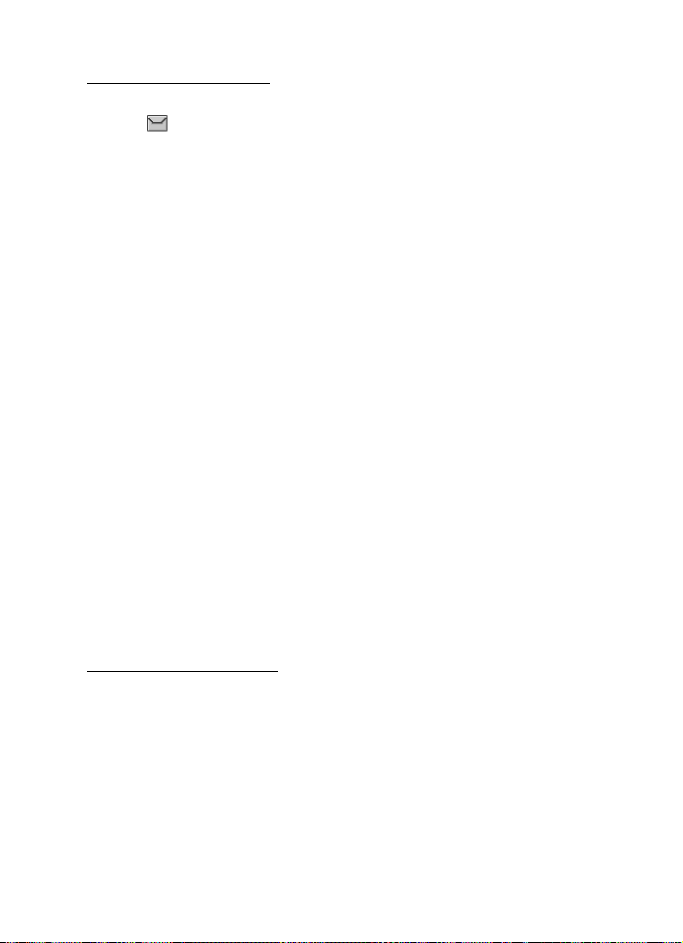
Messaging
Delete text messages
If your message memory is full and you have more text messages waiting at the
network, blinks in the standby mode. You can do the following:
• Read some of the unread text messages, and delete them.
• Delete text messages from some of your folders.
Delete a single text message
To delete a single text message, you must open it.
1. Select Menu > Messaging > Text messages.
2. Select the folder containing the text message you wish to delete.
3. Select and open the message you wish to delete and Options > Delete.
4. Select Yes to delete the message or No to exit.
Delete all messages in a folder
1. Select Menu > Messaging > Text messages > Delete messages and one of the
following:
All—Deletes all text messages in the folder.
All read—Deletes only the read text messages in the folder.
All unread—Deletes all unread text messages in the Inbox.
2. If you select All or All read, select Mark or Unmark to choose the folders from
which to delete text messages. Select Options > Mark all to choose all folders.
3. Select Done after choosing the folders.
4. Select Yes to delete the message or No to exit.
Text message settings
Sending options
Select Menu > Messaging > Text messages > Message settings > Sending
options . and the setting or settings you wish to change:
Priority > Normal or Urgent—to mark the priority of the message
Delivery note—to receive a note confirming delivery of a text message
Send callback number > On—to send your default phone number to the recipient
28
Page 29
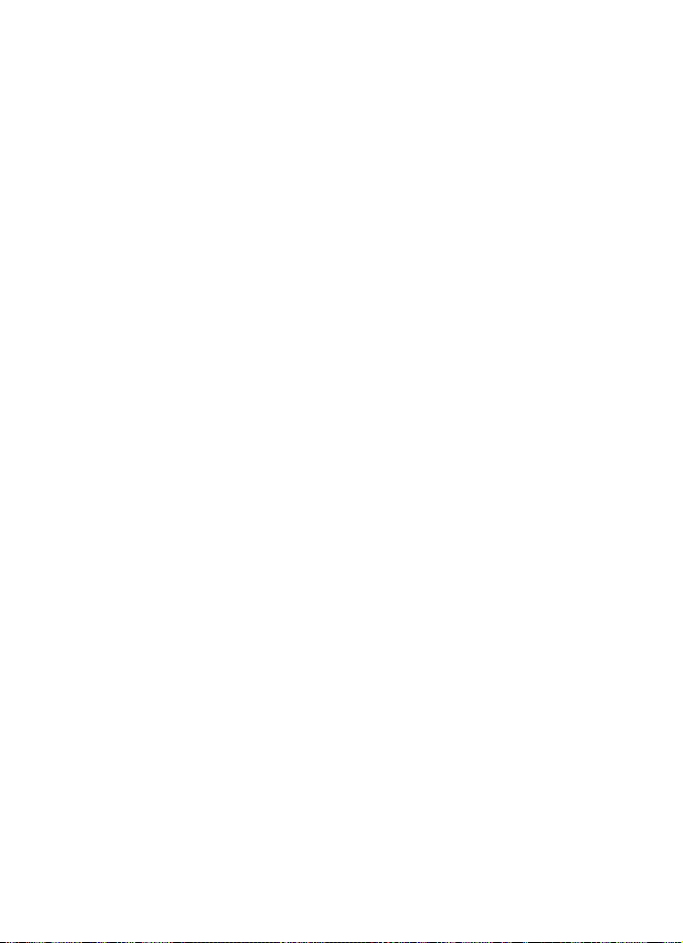
Messaging
Signature—to append a signature to an outgoing text message. If you have not
created a signature, select On; enter a signature, and select OK.
Other settings
Select Menu > Messaging > Text messages > Message settings > Other settings
and the setting you wish to change:
Message font size—Select the desired font size for the display.
Message overwriting > Sent items only, Inbox only, S. items & Inbox, orOff—Set
your phone to automatically replace old messages in Inbox or Sent items when
new ones arrive. When the message memory is full, your phone cannot send or
receive any new messages.
Save sent messages—Select Always save or Always prompt to save s ent text
messages to Sent items. Select Off to not save messages.
Auto-playback of sounds—If you have enhanced text messaging, select On or Off
to control sound clips.
Queue msgs. if no digital—Select On or On prompt to store text messages in the
Outbox until they can be sent with a digital service. Select Off to not store
messages.
■ Multimedia messages
Multimedia messaging is a network service. See "Network services," p. 6, for more
information. If your wireless service provider supports this feature, you can send
and receive multimedia messages to compatible phones that are also subscribed
to the service.
A multimedia message can contain text, sound, a picture, or a video. Your phone
supports multimedia messages that are up to 300 KB. If the maximum size is
exceeded, the phone may not be able to receive the message.
Depending upon your network, you may receive a message that includes an
internet address where you can go to view the multimedia message. Pictures are
scaled to fit the display area of the phone. Your phone has a multimedia message
viewer for playing messages and a multimedia inbox for storing saved messages.
Once you save the multimedia message, you can use the image as a screen saver
or the sound as a ringing tone.
Only devices that have compatible features can receive and display multimedia
messages. The appearance of a message may vary depending on the receiving
device. The wireless network may limit the size of multimedia messages. If the
29
Page 30
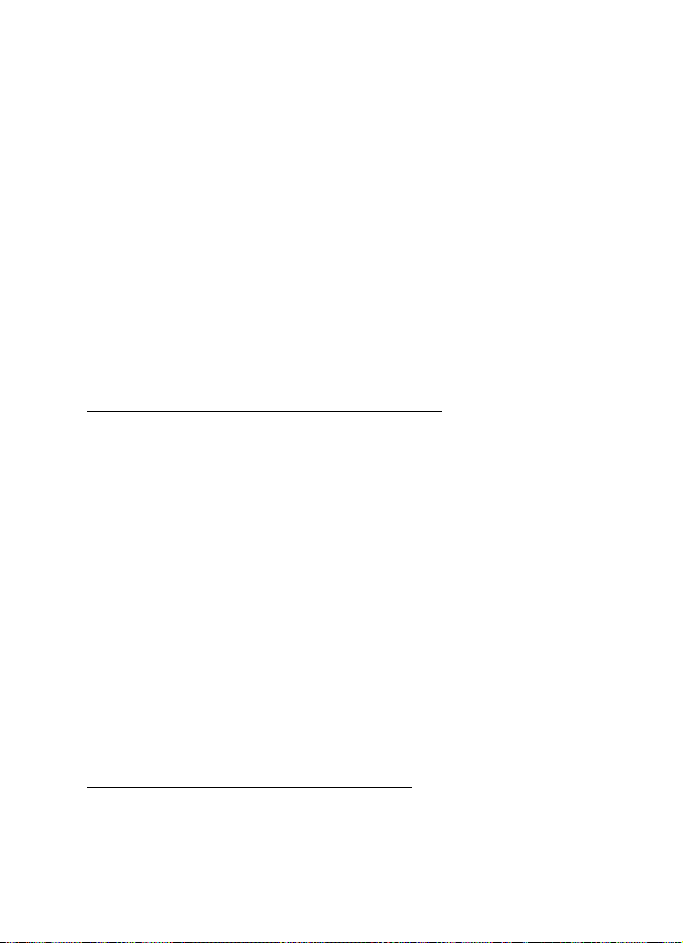
Messaging
inserted picture exceeds this limit, the device may make it smaller so that it can
be sent by multimedia message.
Copyright protections may prevent some images, ringing tones, and other
content from being copied, modified, transferred, or forwarded.
Multimedia messaging supports the following formats:
• Picture: JPEG, GIF, animated GIF, BMP, and PNG
• Sound: MP3, eAAC+, SP-MIDI, AMR audio, QCELP, and monophonic ringing
tones
• Video: clips in 3g2 or 3gp format in QCIF image size
You cannot receive multimedia messages if you have a call in progress, games or
other applications running, or an active browsing session. Because delivery of
multimedia messages can fail for a variety of reasons, do not rely solely upon
them for essential communications.
Multimedia message folders and options
Select Menu > Messaging > Multimedia messages. and from the following:
Create message—Create and send multimedia messages.
Inbox—Check for received multimedia messages. Multimedia messages are
automatically stored in the Inbox when they are received. You receive a
notification when a message arrives in your Inbox.
Outbox—Check for outgoing multimedia messages. Multimedia messages are
automatically stored in the Outbox as they are sent. If your service is interrupted
while sending, then messages are stored in the Outbox until another delivery
attempt is made.
Sent items—Sent multimedia messages are stored in Sent items.
Saved items—Save multimedia messages for later use in Saved items.
Delete messages—Delete multimedia messages from the Inbox, Outbox, Sent
items, or Saved items.
Message settings—Change the settings for multimedia messages.
Write and send multimedia messages
1. Select Menu > Messaging > Multimedia msgs. > Create Message.
2. Compose a message using the keypad. See "Choose a multimedia message
option," p. 32, for composing options.
30
Page 31

Messaging
3. Select Send to > Recently used, To phone number, To e-mail address, To many ,
Album, or Distribution lists.
4. Select a number or distribution list, and enter the recipient’s phone number
or email address; or select Search to retrieve a number or e-mail address from
your contacts list.
5. Select Send.
The multimedia message is moved to the Outbox for sending.
The wireless network may limit the size of multimedia messages. If the inserted
picture exceeds this limit, the device may make it smaller so that it can be sent by
multimedia messaging.
It takes more time to send a multimedia message than to send a text message.
While the multimedia message is being sent, the animated indicator is
displayed and you can use other functions on the phone. If there is an
interruption while the message is being sent, the phone automatically tries to
resend it a few times. If this fails, the message remains in the Outbox and you can
try to manually resend it later. Check your Outbox for unsent messages.
Note: When sending messages, your device may display the words
Multimedia message sent. This is an indication that the message has
been sent by your device to the message center number programmed
into your device. This is not an indication that the message has been received at
the intended destination. For more details about messaging services, check with
your service provider.
Messages that you send are saved in Sent items if the setting Save sent messages
is set to Yes. See "Multimedia message settings," p. 34. This is not an indication
that the message has been received at the intended destination.
Read and reply to multimedia messages
When a multimedia message is received, is displayed along with the
percentage display indicating the download progress. Once the message is fully
downloaded, and a notification are displayed.
1. To view the message, select Show.
To view the message later, select Exit.
To view a saved message, select Menu > Messaging > Multimedia msgs. >
Inbox and the message you want to view.
2. To play the entire message, select Play.
31
Page 32

Messaging
3. Select Reply or Options > Reply to all, and compose your reply.
4. Select Send.
If blinks and Multimedia memory full. View waiting message. appears, the
memory for multimedia messages is full. To view the waiting message, select
Show. Before you can save the message, you need to delete some of your old
messages. See "Delete multimedia messages," p. 34 for more information.
Important: Exercise caution when opening messages. Multimedia
message objects may contain malicious software or otherwise be
harmful to your device or PC.
Choose a multimedia message option
Create message options
The options available to you depend on the mode of text input you are using and
the features supported by your wireless service provider. When you create or
reply to a multimedia message, some or all of the following options are available:
Send to album—Send message to an online album. This is an online network
service. Check with your service provider for more information.
Insert > Image, Sound clip, or Video clip—Insert an image, sound clip, or video file.
Open the desired folder, and select the file.
Copyright protections may prevent some images, ringing tones, and other
content from being copied, modified, transferred, or forwarded.
Insert > New sound clip, Business card, or Calendar note —Insert one of these
items into the message.
Insert > Slide—Insert a slide into your message. Each slide can contain text, a
business card, a calendar note, one image, and one sound clip.
Delete > Image, Sound clip, Video clip, or Slide—Delete one of these files from
your message. Only appears when your message has a file attachment.
Edit subject—Edit the subject heading.
Clear text—Erases all text from the current slide in your message.
Preview—Preview the message or slide presentation before sending it. Select Stop
to end the preview. Select Play to start the preview again or Back to return to the
list of options.
Previous slide—Move to the previous slide. The option only appears if there is a
previous slide.
32
Page 33

Messaging
Next slide—Move to the next slide. Option only appears if there is a next slide.
Slide list—Shows a list of all slides. Select the slide you wish to edit.
Slide timing—Set the timing interval for each slide. By default, each slide appears
for 12 seconds.
Place text first or Place text last—Move text to the top or bottom of the slide. By
default, the text appears at the bottom or last.
Save—Saves the message to Saved items.
More options > Insert contact, or Insert number—Insert one of these items into
your message.
More options > Message details—Shows the details of your multimedia message.
Exit editor—Exits the message editor.
Insert smiley—Insert a smiley.
Insert word or Edit word—Enter or edit the text of a new word that might not
appear in the predictive text dictionary. This appears only when predictive text is
on.
Insert symbol—Insert a special character. This appears only when predictive text
is on.
Writing language—Choose the language you want to use.
Prediction on or Prediction off—Turn predictive text on or off.
Matches—View matches found in the predictive text dictionary for the word you
want to use. This appears only when predictive text is on.
Read message options
When you read a multimedia message, the following options are available:
Set contrast—Adjust the contrast of an image. This option is only available when
viewing an image.
Details—Displays the details of a file attachment to which you have scrolled.
Save image, Save sound clip, or Save video clip—Save the corresponding file to
the Gallery. Images, sound clips, and videos must be opened before you can save
them.
Save link—Save the corresponding Web link. This appears only when you have
scrolled to a Web link.
View text—View only the text included in the message.
33
Page 34

Messaging
Activat e image, Activate tone, or Activate video—View or listen to the
corresponding file.
Delete—Delete the message you are viewing.
Reply or Reply to all—Enter a reply and send it to the original sender and any
other recipients of the message.
Use detail—Use a corresponding number or e-mail address. Scroll to the number
or e-mail address.
Send to number, Send to e-mail, or Send to many—Forward the message to a
phone number, to an e-mail address, or to multiple recipients.
Album—Forward the message to an online album. This is an online network
service. Check with your service provider for more information.
Message details—View the sender’s name and phone number, the message center
used, reception date and time, message size and type.
Delete multimedia messages
If your message memory is full and you have more multimedia messages waiting
at the network, blinks in the standby mode. You must delete some existing
messages before you can open and view any messages. You can read some of the
unread multimedia messages, and delete them; and you can delete multimedia
messages from some of your folders.
Delete a single multimedia message
1. Select Menu > Messaging > Multimedia msgs.
2. Select the folder containing the multimedia message you wish to delete.
3. Select the message you wish to delete and Options > Delete > Yes or No.
Delete all multimedia messages in a folder
Select Menu > Messaging > Multimedia msgs. > Delete messages > Inbox,
Outbox, Sent items, or Saved items > Yes or No.
Multimedia message settings
You can change how your messages are displayed or saved. Select Menu >
Messaging > Multimedia msgs. > Message settings and one of the following
items:
Save sent messages > No or Yes—Save the multimedia messages that you send to
the Sent items folder.
34
Page 35

Messaging
Delivery reports > On or Off—Request delivery reports to inform you if a message
is delivered.
Scale image down > Yes or No—Request for images to be automatically scaled
down.
Default slide timing, enter a slide time, and select OK—set the default time in
mm:ss for the slides of a multimedia message.
Allow multimedia reception
Before you can use the multimedia message feature, you must specify whether
you want to receive message at all times or only if you are in the service
provider’s home system. This is a network service. Check with your service
provider for more information.
The default setting of the multimedia message service is generally on. The
appearance of a multimedia message may vary depending on the receiving
device.
You can choose to receive all messages, to block all messages, or to receive
messages only when you are in the service provider’s home network.
Select Menu > Messaging > Multimedia msgs. > Message settings > Allow
multimedia recept. and one of the following:
Yes—Allow all incoming messages.
In home network—Allow incoming messages only if you are in the service
provider’s home system. This is a network service. Check with your service
provider for more information.
No—Block all incoming messages.
Incoming multimedia messages
You can set how your phone retrieves incoming multimedia messages.
Select Menu > Messaging > Multimedia msgs. > Message settings > Incoming
multim. msgs. and one of the following:
Retrieve—Sets the phone to automatically retrieve all multimedia messages.
When new messages arrive, you are notified that a multimedia message is
received. If you choose to automatically retrieve messages, you can select Show
to read the multimedia message or Exit to view them in your inbox later.
Retrieve manually—Choose the messages you wish to retrieve. When new
messages arrive, you are notified that a multimedia message is available for
35
Page 36

Messaging
retrieval. If you select to manually retrieve messages, select Show to open the
message notification, then Retrieve. Select Exit to save the notification to your
inbox, and retrieve the message later.
Reject—Sets the phone to reject multimedia messages.
Allow or block advertisements
Allows you to block advertisements. This setting is not available if multimedia
reception is blocked.
To select whether to allow or block advertisements, select Menu > Messaging >
Multimedia msgs. > Message settings > Allow advertisements > Yes or No.
This is a network service. Check with your service provider for more information.
■ Distribution lists
Distribution lists allow you to send messages to a designated group of people.
Create distribution lists
1. Select Menu > Messaging > Distribution lists > New list.
To create a second distribution list, select Menu > Messaging > Distribution
lists > Options > Create new list.
2. Enter a name for the list, and select OK.
3. To add a contact to this list, select Add new , and add the contacts one by one.
A distribution list only contains phone numbers of recipients.
Add and remove contacts
Select Menu > Messaging > Distribution lists > the list of choices >
Add new—Add the contacts one by one, or
Options, and your choice.
Use distribution lists
Select Menu > Messaging > Distribution lists; scroll to the list you wish to
modify, and select Options and one of the following:
Create new list—Create a new distribution list.
Send message—Send message to the distribution list.
36
Page 37

Messaging
Rename list—Rename the distribution list.
Clear list—Clear the distribution list of all current contacts.
Delete list—Delete the distribution list.
■ Voice messages
Voice mail is a network service that allows callers to leave a voice message when
you cannot be reached directly. When you receive a voice message, your phone
will beep, display a message, or both. If you receive more than one message, your
phone shows the number of messages received.
Save voice mailbox number
Your wireless provider may have already saved your voice mailbox number to
your phone. If so, the number will appear in the display in step 2. Select OK to
leave the number unchanged. If not, your wireless provider will tell you the voice
mailbox number, and you can save it.
1. Select Menu > Messaging > Voice messages > Voice mailbox number.
2. If the number is not displayed or incorrect, enter your voice mailbox area code
and number.
3. Select OK.
Call and set up your voice mailbox
After you save the voice mailbox number, press and hold 1. When you connect to
voice mail and the prerecorded greeting begins, follow the automated
instructions to set up your voice mailbox.
Listen to your voice mail
After you set up voice mail, you listen to your messages. You can:
• press and hold 1,
• select Listen if there is a notification on the display, or
• select Menu > Messaging > Voice messages > Listen to voice messages.
When you connect and the prerecorded greeting begins, follow the automated
instructions to listen to your voice messages.
37
Page 38

Messaging
Automate voice mail
Voice mail services vary by service provider. The following instructions are
examples of common operations. Please check with your service provider for
specific instructions for using your voice mail service.
Write down number and process
1. Write down your voice mailbox number.
2. Call and check your voice mail as you normally would.
3. Write down your interaction with the recorded prompts step-by-step. Note
that each voice mail service may vary. Your steps may resemble the following:
Dial 2145551212, pause 5 seconds, press 1, pause 2 seconds, press 1234, and
press *.
Be precise; you will need this information in "Set up voice mail with dialing
codes," p. 38.
Set up voice mail with dialing codes
1. Select Menu > Contacts > 1-touch dialing.
2. Scroll to an empty 1-touch dialing slot, and select Assign.
3. Enter your voice mailbox number, including the area code.
4. Refer to dialing codes, and enter any codes as necessary. Use the information
that you saved from "Write down number and process," p. 38.
For example, if you pause for 5 seconds after connecting to voice mail, enter
’p’ twice after the voice mailbox number, for example, 2145551212pp. For
more information on dialing codes see "Insert dialing codes," p. 45.
5. Enter any remaining pauses or other information that allows you to listen to
your messages, and select OK.
6. Enter a name (such as voice mail), and select OK.
To dial and listen to your voice mail, press and hold the assigned 1-touch dialing
key in the standby mode.
■ Minibrowser messages
Minibrowser messaging is a network service. See "Network services," p. 6, for
more information.
38
Page 39

Messaging
Important: Exercise caution when opening messages. E-mail messages
may contain malicious software or otherwise be harmful to your device
or PC.
If your wireless service provider supports this feature, you can check for e-mail
messages using the minibrowser. Select Menu > Messaging > Minibrowser
messages.
See "Minibrowser," p. 94 for more information on using your phone to access web
pages.
39
Page 40

Log
5. Log
Log stores information about the last 30 missed, 30 received, or 30 dialed calls. It
also adds the total duration of all calls. When the number of calls exceed the
maximum, the most recent call replaces the oldest.
Whether viewing missed, received, or dialed calls, the menu options are the
same:
Time of call—Display the date and time of the call.
Send message—Send a message to the number.
Use number—Edit the number and associate a name with the number.
Save—Enter a name for the number and save it to your contacts list.
Add to contact—Add the number to an existing name in your contacts list, if the
number is not associated with a name.
Delete—Clear the number from memory.
Call—Call the number.
■ View missed calls
Missed calls are calls that were never answered. The missed calls feature does not
function when your phone is switched off.
1. Select Menu > Log > Missed calls.
2. If a missed call notification appears, select List.
3. Scroll to a name or number, and select Options and a menu option.
■ View received calls
Received calls are calls that have been answered.
Select Menu > Log > Received calls, scroll to a name or number, select Options
and a menu option.
■ View dialed numbers
Dialed calls are numbers you have previously dialed from your phone.
1. Press the call key; or select Menu > Log > Dialed numbers.
40
Page 41

Log
2. Scroll to a name or number, and select Options and a menu option.
■ Time of call
You can make or receive up to five calls to or from the same number and view the
time each call occurred. Your clock must be set for this feature to work
accurately.
1. While viewing a missed, received, or dialed call, select Options > Time of call.
2. Scroll down to view the most recent call times from this number.
3. Select Back to return to the options list.
■ View Message Recipients
You can view the names of those to whom you have sent messages. Select
Menu > Log > Message recipients.
■ Clear log lists
You can delete any missed, dialed, or received calls from phone memory.
Select Menu > Log > Clear log lists > All call lists, Missed calls, Received calls,
Dialed numbers, or Message recipients.
■ Call timers
Note: The actual invoice for calls and services from your service
provider may vary, depending on network features, rounding off for
billing, taxes and so forth.
You can view the duration of your calls. Select Menu > Log > Call timers and one
of the following options:
Last call duration—Check the time of your last call.
Dialed calls' duration—Check the combined time of calls you dialed for either
Home or Roaming.
Received calls' duration—Check the combined time of calls you received for either
Home or Roaming.
All calls' duration—Check the combined time of all calls.
Life timer—Check the total airtime minutes logged on your phone.
41
Page 42

Log
Clear timers—Enter your lock code, and select OK to clear all timers on your
phone.
Note: Some timers, including the life timer, may be reset during service
or software upgrades.
■ Data or fax calls
Data and fax calls are network services. See "Network services," p. 6, for more
information. If your wireless service provider supports this feature, you can view
the size or duration of sent or received data and fax calls.
Note: The actual invoice for calls and services from your service
provider may vary, depending on network features, rounding off for
billing, taxes and so forth.
Select Menu > Log > Data/fax calls and one of the following options:
Last sent data/fax—View the size (KB) of the last sent data or fax call.
Last received data/fax—View the size (KB) of the last received data or fax call.
All sent data/fax—View the size (KB) of all sent data and fax calls.
All received data/fax—View the size (KB) of all received data and fax calls.
Duration of las t data/fax call—View the duration time of the last data or fax call.
Duration of all data/fax calls—View the duration time of all calls.
Clear all data/fax logs—Select Yes to clear all data and fax logs.
■ Duration of minibrowser calls
Minibrowser is a network service. See "Network services," p. 6, for more
information. If your wireless service provider supports this feature, you can view
the size or duration of sent or received data from the minibrowser.
Note: The actual invoice for calls and services from your service
provider may vary, depending on network features, rounding off for
billing, taxes and so forth.
Select Menu > Log > Minibrowser calls and one of the following options:
Last sent browser data—View the size (KB) of the last send browser data.
Last received browser data—View the size (KB) of the last received data.
All sent browser data—View the size (KB) of all sent browser data.
All received browser data—View the size (KB) of all received browser data.
42
Page 43

Last browser session—View the duration of the last browser session.
All browser sessions—View the duration of all browser sessions.
Clear all browser logs—Select OK > Yes to clear all browser logs.
Log
43
Page 44

Contacts
6. Contacts
The contacts list can hold up to 500 contacts with multiple numbers and text
notes for each contact. The amount of numbers and text entries that you can
save may vary, depending on length and the total number of entries in the
contacts list.
Select Menu > Contacts and from the following options:
Names—Display the list of contacts currently on your phone.
Settings—Change your contact settings.
Groups—Assign contacts to caller groups.
Voice tags—Assign voice commands to phone numbers.
1-touch dialing—Assign specific keys to phone numbers.
My number—Show the current number assigned to the phone.
Delete all contacts—Delete all contacts on your phone.
For quick access to your contacts, scroll up or down while in the standby mode.
■ View contacts
Select Menu > Contacts > Names, or scroll down to see your current list of
contacts. While viewing your contact list, you can select Details for the contact
information or Options and one of the following:
Search—Search your contacts.
Add new—Add a new contact.
Add new group—Add a new caller group.
Delete contact—Delete the selected contact.
To make a call, scroll to a contact, and select Call.
■ Search contacts
Select Menu > Contacts > Names > Options > Search. Enter the first character
of the contact name, and scroll to the contact you wish to view.
If the right selection key on your phone is Names, you can select Names >
Options > Search in the standby mode.
44
Page 45

Contacts
■ Add new contacts
Save a name and number
1. Enter the phone number you wish to save.
2. Select Save.
3. Enter the name, and select OK > Done.
When you enter a number, you can select Options > Insert pause ('p') to insert a
pause code or Options > Insert wait ('w') to insert a wait code. See "Insert dialing
codes," p. 45, for more information.
Save a number (only)
Enter the phone number you wish to save, and select and hold Options.
Save a contact
1. Select Menu > Contacts > Names > Options > Add new.
2. Enter the name, and select OK.
3. Enter the phone number, and select OK.
Insert dialing codes
Insert special characters called dialing codes into phone numbers such as voice
mail, and save the number to a 1-touch dialing location. Dialing codes instruct
the receiving system to pause, wait, bypass, or accept the numbers that follow
them in the dialing string.
Automate voice mail with dialing codes. For more information, see "Automate
voice mail," p. 38.
Press * repeatedly to cycle through dialing codes. When the desired code is
displayed, pause briefly, and the code is inserted into the dialing string.
The following dialing codes are available:
Dialing
Function
code
* Bypasses a set of instructions.
45
Page 46

Contacts
Dialing
Function
code
+ Causes the international access code to be replaced by +.
p Pauses for 2.5 seconds before sending any numbers that follow.
w Waits for you to press the call key before sending the numbers
or codes that follow.
Save multiple numbers
You can save different types of phone numbers per contact. The first number you
save for any entry is automatically set as the default, but the default number can
always be changed.
1. Scroll down to display your list of contacts.
2. Select the contact to which you want to add a phone number.
3. Select Details > Options > Add detail > Number > General, Mobile, Home,
Work, or Fax.
4. Enter the phone number, and select OK.
If you want to change the number type, scroll to the number, and select Details >
Options > Change type > General, Mobile, Home, Work, or Fax.
Save other details
To add an address or a note to an existing contact, do the following:
1. Scroll down to display your list of contacts.
2. Scroll to the contact to which you want to add an address or note.
3. Select Details > Options > Add detail > E-mail address, Web address, Street
address, or Note.
4. Enter the text for the note or address, and select OK.
To associate an image or tone to an existing contact, do the following:
1. Scroll down to display your list of contacts.
2. Scroll to the contact to which you want to add an image or a tone.
3. Select Details > Options > Add detail > Image to save an image from the
gallery or Tone to select the default tone or a new tone from the gallery.
46
Page 47

Contacts
Change default number
To change the default number for an existing contact.
1. Scroll down to display your list of contacts.
2. Select the contact to change the default number and Details.
3. Scroll to the new default number, and select Options > Set as default.
Send business cards
You can send a business card to a compatible phone or other handheld device.
1. Scroll down to display your list of contacts.
2. Select the contact to send as a business card and Details.
3. Select the number to use and Options > Send bus. card > Via multimedia, Via
text message, Via Bluetooth, or via infrared.
4. Select Primary number or All details to send all the personal details that have
been defined.
5. Enter the number for your recipient, or select Search to retrieve a number
from your contacts; select OK.
■ Edit contacts
1. Scroll down to display your list of contacts.
2. Scroll to a contact, select Details.
3. Scroll to the name, number, detail, or image you wish to edit, and select
Options. The type of detail to which you scroll determines your selection of
options. Choose one of the following options:
View—View the phone number of the contact.
Add de tail > Name—Add a name to the contact. This option appears only if
the contact does not have a name.
Add de tail > Number > General, Mobile, Home, Work, or Fax—Add a number
to the contact.
Add de tail > E-mail address, Web address, Street address, Note, Image, or
Tone—Add an additional detail to the contact.
Edit name, Edit number, or Edit detail—Edit the detail of the contact.
47
Page 48

Contacts
Change image—Change the selected image associated with the contact.
Delete contact—Delete the entire contact entry from your contacts.
Delete—Delete the detail from this contact.
Send message—Create and send a text message to the contact.
Use number—Display the phone number, ready for use.
Set as default—Make the number the default for the contact.
Change type > General, Mobile, Home, Work, or Fax—Change the number
type.
Add voice tag—Add a voice tag to the contact.
Save to gallery—Save the image to your Gallery.
Send bus. card > Via text message, Via Bluetooth, Via infrared, or Via
multimedia—Send the contact as a business card to another phone.
Add to group—Add the contact to a previously created call group.
1-touch dialing—Assign the contact to your 1-touch dialing list.
■ Modify contact settings
Select Menu > Contacts > Settings and the setting you wish to change:
Scrolling view—Select Normal name list, Name and number, Large name list, or
Name and image view.
Memory status—View the amount of phone memory used as well as the amount
of phone memory available.
■ Set up caller groups
You can add contacts to caller groups that you create and assign a unique ringing
tone or graphic to each group. This enables you to identify callers from the group
by their unique ringing tone or graphic.
Create a caller group
You can create a new caller group and store a list of contacts in the group.
Select Contacts > Groups > Options > Add new group; enter the name of the new
group, and select OK.
48
Page 49

Contacts
Add a contact to a caller group
1. Scroll down to display your list of contacts.
2. Scroll to a contact, select Details.
3. Scroll to a number, and select Options > Add to group and the existing caller
group to which you wish to add the number.
Modify a caller group
Select Menu > Contacts > Groups > Options > Group details and one of the
following options:
Group name—Rename the group to your preference.
Group ringing tone—Set the ringing tone for the group.
Group image—Turn the graphic for the caller group on or off.
Group members—Add or remove members from the caller group.
■ Set up voice tags
Before using voice tags, note the following:
• Voice tags are not language-dependent. They are dependent on the speaker's
voice.
• You must say the name exactly as you said it when you recorded it.
• Voice tags are sensitive to background noise. Record voice tags, and use them
in a quiet environment.
• Very short names are not accepted. Use long names, and avoid similar names
for different numbers.
Note: Using voice tags may be difficult in a noisy environment or during
an emergency, so you should not rely solely upon voice dialing in all
circumstances.
Assign a voice tag
1. Scroll down to your list of contacts.
2. Scroll to a contact, and select Details.
3. Scroll to the number you want to assign a voice tag, and select Options > Add
voice tag.
49
Page 50

Contacts
4. Select Start, then speak clearly into the microphone. Do not select Quit unless
you want to cancel the recording.
After you finish speaking, the phone automatically stops recording, saves, and
replays the voice tag.
appears next to the phone numbers which have voice tags assigned.
Use a voice tag
1. Select and hold Names.
2. When you hear several beeps and Speak now appears, release the key.
3. Pronounce the voice tag clearly into the microphone.
When the phone finds the voice tag, a notification appears, and the phone
automatically dials the number. If the phone does not locate a number or
recognize the voice tag, No match found appears.
Play back a voice tag
Select Menu > Contacts > Voice tags, and scroll to the voice tag you want to play
back, and select Playback.
Modify a voice tag
1. Select Menu > Contacts > Voice tags.
2. Scroll to the voice tag you want to change, and select Change.
3. Select Start, and speak clearly into the microphone. The phone repeats your
voice tag, and Voice tag changed appears.
Delete a voice tag
1. Select Menu > Contacts > Voice tags.
2. Scroll to the voice tag you want to delete, and select Delete. Delete voice tag?
appears.
3. Select Yes to erase the voice tag.
50
Page 51

Contacts
■ Set up 1-touch dialing
You can associate any entry in your contacts with a key from 2 to 9; to dial those
entries, select and hold the assigned key.
Assign a key to 1-touch dialing
1. Select Menu > Contacts > 1-touch dialing.
2. Scroll to any empty slot, and select Assign.
3. Enter the number (including the area code), and select OK; or select Search to
retrieve a number from your contacts.
4. If necessary, enter the contact name for the number, and select OK.
If 1-touch dialing is off, the phone displays a prompt asking if you want to
activate 1-touch dialing. Select Yes to activate 1-touch dialing.
Change 1-touch dialing numbers
1. Select Menu > Contacts > 1-touch dialing.
2. Scroll to the 1-touch dialing entry you wish to change, and select Options >
Change.
3. Enter the new number, or select Search to retrieve a number from your
contacts; select OK.
4. If necessary, enter the contact name for the number, and select OK to change
the key assignment.
Delete 1-touch dialing numbers
1. Select Menu > Contacts > 1-touch dialing.
2. Scroll to the 1-touch dialing location you wish to delete.
3. Select Options > Delete > Yes to delete the key assignment.
■ Display phone number
Select Menu > Contacts > My number to display your phone number.
51
Page 52

Contacts
■ Delete contacts
Delete individual contacts
Scroll down to display your list of contacts, scroll to a contact, and select
Options > Delete contact > Yes or No.
Delete all contacts
Select Menu > Contacts > Delete all contacts > Yes, enter your lock code, and
select OK. See "Security," p. 74 for more information.
52
Page 53

Gallery
7. Gallery
You can save pictures, videos, recordings, music files, and ringing tones to folders
in the Gallery, and add new folders to the ones already there. To download
images and tones, use multimedia messaging, text messaging, mobile Internet
sites, or Nokia PC Suite.
Your phone supports a digital rights management system to protect content that
you have acquired. A piece of content, such as a ringing tone, can be protected
and associated with certain usage rules, for example, the number of usage times
or a certain usage period. The rules are defined in the content activation key that
can be delivered with the content or separately, depending on the service
provider. You may be able to update these activation keys. Always check the
delivery terms of any content and activation key before acquiring them, as they
may be subject to a fee.
Copyright protection may prevent some images, ringing tones, and other content
from being copied, modified, transferred, or forwarded.
Your phone has about 12 MB of memory for storing files in the Gallery. This
memory is not shared with other functions, such as contacts. If the phone
displays a message that the memory is full, delete some existing files before
proceeding.
■ Open a folder
Select Menu > Gallery to view the folder system. The phone folder system
includes the following folders:
Images—By default, received pictures are saved to this folder.
Video clips—By default, received videos are saved to this folder.
Themes—A set of themes included with your phone are stored here.
Graphics—A set of graphics included with your phone are stored here.
Tones—A set of ringing tones included with your phone are stored here.
Recordings—By default, voice recordings are saved to this folder.
Received files—Files sent directly to your phone are stored here.
Folders you create appear after the preset folders.
53
Page 54

Gallery
To open a folder, scroll to the folder, and select Open. After you open the folder
list and scroll to a file, you can access the file or the options associated with that
specific file type.
■ Gallery options
Select Menu > Gallery > Options and one of the following:
Delete folder—Delete a folder you have created. You cannot delete a preset
folder.
Move—Move the selected folder into another folder. After selecting Move, scroll
to another folder, and select Move to. You cannot move a preset folder.
Rename folder—Rename a folder you have created. You cannot rename a preset
folder.
Details—Show the name, size, and date of creation of the selected folder.
Type of view—Choose whether to view the folders as a list with details, list only or
grid.
Sort—Sort the contents of the selected folder by name, date, format, or size.
Add folder—Create a new folder.
Memory status—Check the available memory for the phone handset.
Activation key list—View the list of available activation keys. You can delete
activation keys if desired.
Mark or Mark all—Allows you to mark folders to be moved into another folder.
This function only applies to folders you have created.
Other options appear depending on the type of files that exist in the folders.
■ Fun with images
In the gallery, you can select photos and save them as screensavers and
wallpaper. Personalize photos, screensavers, and wallpaper by adding your own
text, changing the size of an image, placing one image inside another, and
adjusting the contrast.
Select Menu > Gallery > Images, scroll to an image, and select Open > Options >
Edit image > Options > and a choice.
You can also personalize existing wallpapers and screen savers with text and
images.
54
Page 55

Gallery
When adding text, you can select the font style, size, and color, and you can
rotate the font.
55
Page 56

Media
8. Media
■ Media player
With Media player you can download, view, and play compatible images, audio
and video files, and animated images from a variety of sources. Media player
plays streaming videos and streaming audio from a network server. Streaming
functionality is a network service and requires network support. Check the
availability of these services, pricing, and tariffs with your network operator or
the service provider. Service providers will also give you instructions on how to
use their services. Select Menu > Media > Media player and one of the following:
Online media—Connects to the operator’s network. This is a network service.
Check with your service provider for pricing and information.
Open Gallery—Opens the Gallery, from which you can play stored audio and video
files. See "Gallery," p. 53.
FF/Rew interval—Choose the interval at which a video will fast forward or rewind.
■ Radio
Your phone has an FM radio that also functions as an alarm clock radio. To listen
to the FM radio on your phone, connect a compatible music stand, a 2.5 mm
headset, or stereo headset to the connector on the bottom of the phone. The FM
radio uses the wire of the headset as an antenna. A compatible headset needs to
be attached to the device for the FM radio to function properly.The quality of a
radio broadcast depends on coverage of the radio station in that particular area.
WARNING: Listen to music at a moderate level. Continuous exposure to
high volume may damage your hearing. Do not hold the device near
your ear when the loudspeaker is in use because the volume may be
extremely loud.
Turn the radio on and off
1. Connect the phone to a compatible headset or music stand.
2. Select Menu > Media > Radio. The channel location number, the name of the
radio channel (if you have saved the channel), and the frequency of the radio
channel are displayed.
56
Page 57

Media
To use the graphical keys , , , or on the display, scroll left
or right to the desired key, and select it.
If you have already saved radio channels, select or to scroll to the
channel you would like to listen to.
To select a radio channel location, briefly press the corresponding number
keys.
3. To turn off the radio, select Options > Turn of f. A long press on of the end key
also turns the radio off.
Options
With the radio on, select Options and one of the following:
Switch off—Turn off the radio.
Save station—Save the current station to one of 20 locations (only available with
a new station entered).
Stations—Scroll up or down to select a channel from 20 locations. WIth an
existing channel highlighted, select Options > Delete channel or Rename to
delete or rename the saved channel.
Mono output or Stereo output—Listen to the radio in monaural mode (default) or
in stereo. Stereo output is available through a stereo enhancement.
Loudspeaker or Headset—Listen to the radio through the speakerphone or
through the headset.
Set frequency—Manually enter the frequency of a known radio station.
To set the radio frequency, press * and use the keypad to enter the frequency of a
known radio station.
To adjust the radio volume, press the volume up and down keys.
When an application using a browser connection is sending or receiving data, it
may interfere with the radio.
When you place or receive a call, the radio automatically mutes. When the call
ends, the radio switches back on.
Tune and save a radio channel
You can save a preset station to any one of 20 locations in memory.
When the radio is on, select or to change the radio frequency in
0.1 MHz steps, or select and hold or to start the channel search.
Searching stops when a channel is found.
57
Page 58

Media
4. To save the channel, select Options > Save channel.
To save the channel to a memory location 1 to 9, press and hold the
corresponding number key while the radio is playing. To save the channel in
the memory location from 10 to 20, press briefly 1 or 2 and the desired
number key 0 to 9.
5. Enter a name for the channel, and select OK.
6. Select an (empty) location to save the channel.
■ Recorder
Voice recorder allows you to make a short (up to 3 minutes) recording and save it
to the Recordings folder or another folder in the Gallery. The recorder cannot be
used when a data call is active.
Record speech or sound
1. Select Menu > Media > Recorder.
2. To start the recording, select the red record virtual button.
3. Hold the phone in the normal position near your ear, and record your
message.
4. When you are finished recording, select the green stop virtual button.
The recording is given a default name and saved to the Recordings list, which is
stored by default in the Recordings folder in Gallery.
After you have made a recording, selectOptions > Play last recorded to replay the
recording and Send last recorded > Via multimedia, Via infrared, or Via Bluetooth
to send the recording to a compatible phone. These options are only available
during the current recording session.
Recording list
1. Select Menu > Media > Recorder > Options > Recordings list.
2. Scroll through the Recordings folder, and select a recording you want to
modify.
3. Select Open to open and play the recording, or select Options to use the
Gallery options.
58
Page 59

Settings
9. Settings
Use the Settings menu to customize the functions of your phone.
■ Profiles
Profiles define how your phone reacts when you receive a call or message, how
your keypad sounds when you press a key, and more. Ringing options, keypad
tones, and other settings for each of the available profiles can be left at their
default setting, or customized to suit your needs. The following profiles are
available: Normal, Silent, Meeting, Outdoor, and two customizable profiles.
Profiles are also available for enhancements such as a headset and car kit. See
"Enhancement settings," p. 73.
Activate a profile
Select Menu > Settings > Profiles > Normal, Silent, Meeting, Outdoor, or custom
profile > Activate.
Customize a profile
To modify a profile, select Menu > Settings > Profiles > a profile > Customize >
and a profile option. You cannot rename the Normal profile. To customize profile
tones, see "Tones," p. 61.
Set a timed profile
Timed profiles can be used to prevent missed calls. For example, suppose you
attend an event that requires your phone be set to Silent before the event starts,
but you forget to return it to Normal until long after the event. A timed profile
can prevent missed calls by returning your phone to the default profile at a time
you specify.
To set a timed profile do the following:
1. Select Menu > Settings > Profiles > Normal, Silent, Meeting, Outdoor, or
custom profile > Timed.
2. Enter the time for the profile to expire, and select OK.
Timed profiles can be set up to 24 hours in advance.
59
Page 60

Settings
■ Display
Your phone has a high resolution color display.
Power saver
When this feature is enabled, the display shows only a simplified display after a
time-out period. Select Menu > Settings > Display > Power saver > On or Off
Standby mode settings
You can choose settings for the standby mode on the display.
Wallpaper
You can set an Image or a Slide set for the phone display, or open the camera and
set a new photo as wallpaper.
Select Menu > Settings > Display > Standby mode settings > Wallpaper and one
of the following:
On—Activate wallpaper on your phone.
Off—Deactivate wallpaper on your phone.
Wallpapers > Images > the image of your choice—Select an image to use as
wallpaper.
Wallpapers > Slide set—Use a series of images displayed as wallpaper.
Open Camera > Capture > Set—select a new photo for wallpaper.
Font color
To set font color of your phone, select Menu > Settings > Display > Standby
mode settings > Standby mode font color. Scroll to select a color from the color
grid.
Screen saver
You can choose a screen saver for the display. Select Menu > Settings >
Display > Screen saver and one of the following:
On—Activate screen saver on your phone.
Off—Deactivate screen saver on your phone.
Screen savers > Image, Slide set, Video, or Digital clock—Choose an image, video
or other option to act as your screen saver.
Time-out—Modify the idle time before the screen saver activates.
60
Page 61

Settings
Note: Power saver is automatically activated after the time-out of the
screen saver to optimize battery life.
Banner
If your wireless service provider supports this feature, you can choose whether
the display shows the operator logo or a custom banner, when the phone is in the
standby mode. Select Menu > Settings > Display > Banner > Default or
Customize.
Sleep mode
The sleep mode is a power-saving feature that turns the phone display off during
inactivity. To activate the sleep mode feature on your phone., select Menu >
Settings > Display > Sleep mode > On or Off.
When the sleep mode is activated, the display is completely blank, but the phone
is still active. Press any key to restore the display.
Backlight time-out
To control the time-out of the backlight on your phone, select Menu > Settings >
Display > Backlight time-out.
■ Themes
Themes allow you to personalize the ringtone, screen saver, and background on
your phone. Select Menu > Settings > Themes > Select theme and a theme of
your choice.
■ Tones
To adjust the ringing volume, keypad tones, and more for the active profile.,
select Menu > Settings > Tones and one of the following:
Incoming call alert—Select how your phone will alert you when there is an
incoming call: Ringing, Ascending, Ring once, Beep once, Off.
Ringing tone—Select Open Gallery > Tones to select the ringing tone for incoming
calls.
Incoming call video > Off or Incoming call video—Select a video to be displayed
when you receive an incoming call.
Ringing volume—Use the scroll key to set the volume of your ringing tone.
61
Page 62

Settings
Vibrating alert—Activate the vibrating call alert. Select On to activate the
vibrating alert.
Message alert tone—Select the alert tone for incoming messages: Off, Standard,
Special, Beep once, Long & loud, Ringing tone.
Keypad tones—Scroll to set the volume of your keypad tones (or turn them off).
Warning t ones—Turn warning and confirmation tones on or off.
Alert for—Set the phone to alert only when a member of a selected caller group
calls. See "Set up caller groups," p. 48, for more information.
■ Time and date
Clock
Show or hide the clock
Select Menu > Settings > Time and date > Clock > Show clock or Hide clock.
Set the time
1. Select Menu > Settings > Time and date > Clock > Set the time.
2. Enter the time (in hh:mm format), and select OK.
3. Select am or pm (this option is displayed only when 12-hour format is in use).
Change the time zone
Select Menu > Settings > Time and date > Clock > Time zone and your time zone
based on Greenwich Mean Time (GMT), plus or minus hours in your time zone.
For example, GMT-8 is US Pacific time in Los Angeles, CA. GMT does not include
Daylight savings time, so add or subtract accordingly.
Change the format
Select Menu > Settings > Time and date > Clock > Time format > 24-hour or
12-hour.
Date
Show or hide the date
Select Menu > Settings > Time and date > Date > Show date or Hide date.
62
Page 63

Settings
Set the date
Select Menu > Settings > Time and date > Date > Set the date, enter the date,
and select OK.
Change the format
Select Menu > Settings > Time and date > Date > Date format or Date separator
and the format of your choice.
Auto-update of date and time
Auto-update is a network service. See "Network services," p. 6, for more
information.
If your wireless service provider supports this feature, you can allow the digital
network to set the clock, which is useful when you are out of your home area (for
example, when you have traveled to another network or time zone).
Select Menu > Settings > Time and date > Auto-update of date & time > On,
Confirm first, or Off.
If you use the Auto-update of date & time option while outside your digital
network, you may be prompted to enter the time manually. Network time will
replace the time and date when you reenter your digital network.
You may may be prompted to enter the time manually, if the battery is removed
or discharged while you are outside the digital network and the battery is
installed or recharged while you are still outside of the digital network.
■ Call
Location info sharing
Location info sharing sets whether your GPS location is always reported or
reported only during an emergency call.
Select Menu > Settings > Call > Location info sharing > Emergency or On.
GPS should not be used for precise location measurement, and you should never
rely solely on location data from the GPS receiver.
This feature is not designed to support positioning requests for related calls.
Contact your service provider for more information about how your phone
complies with government regulations on location based emergency calling
services.
63
Page 64

Settings
Anykey answer
When Anykey answer is on, briefly press any key except the right selection or end
key to answer a call. Select Menu > Settings > Call > Anykey answer > On or Off.
Automatic redial
Occasionally, your network may experience heavy traffic, resulting in a fast busy
signal when you dial. With automatic redial activated, your phone redials the
number, and notifies you once the network is available.
Select Menu > Settings > Call > Automatic redial > On or Off.
1-touch dialing
To activate or deactivate 1-touch dialing, select Menu > Settings > Call >
1-touch dialing > On or Off. For more information on 1-touch dialing, see "Set up
1-touch dialing," p. 51.
Automatic update of service
If supported by your wireless service provider, this feature allows you to set your
phone to automatically receive network updates that may improve service and
coverage.
Select Menu > Settings > Call > Automatic update of service > On or Off.
Calling cards
If you use a calling card for long distance calls, save the calling card number in
your phone. The phone can store up to four calling cards. Contact your calling
card company for more information.
Save information
1. Select Menu > Settings > Call > Calling card.
2. Enter your security code, and select OK. See "Security," p. 74.
3. Scroll to the calling card of your choice, and select Options > Edit > Dialing
Sequence and one of the following sequence types:
Access no.+phone no.+card no.—Dial the access number for the calling card,
the phone number, then enter the card number (plus PIN if required).
64
Page 65

Settings
Access no.+card no.+phone no.—Dial the access number for the calling card,
card number (plus PIN if required), then enter the phone number.
Prefix+phone no.+card no.—Dial the prefix (numbers that must precede the
phone number) and phone number, then enter the card number (plus PIN if
required).
4. Enter the required information (access number or prefix and card number),
and select OK to confirm your entries.
5. Select Card name , enter the card name, and select OK.
Select a calling card
You can select one of the calling cards for which you have saved information. The
selected card information is used when you make a card call.
1. Select Menu > Settings > Call > Calling card.
2. Enter your security code, and select OK. See "Security," p. 74.
3. Select the calling card of your choice.
Make card calls
After you have selected a calling card, make a card call.
1. Enter the phone number, including any prefix (such as 0 or 1) that your
calling card may require when you make a calling card call. See your calling
card for instructions.
2. Press and hold the send key for a few seconds until Card call is displayed.
3. Follow the instructions on the screen.
4. When you hear the tone or system message, select OK.
Data and fax calls
Data and fax calling is a network service. See "Network services," p. 6. If your
network operator supports this feature, you can set up the device to send or
receive data and fax calls when connected to a device such as a PDA or PC.
Receive data or fax calls
For better performance during data or fax calls, place the device on a stationary
surface. Do not move the device or hold it in your hand during a data call.
65
Page 66

Settings
If your wireless service provider supports this feature, you can set up the phone to
send or receive data or fax calls when a terminal, such as a PDA or PC, is
connected. See "Network services," p. 6, for more information.
For more information on connectivity, refer to the PC/PDA Connectivity Guide.
The PC/PDA Connectivity Guide can be downloaded from the Nokia website at
http://www.nokiausa.com.
1. Select Menu > Settings > Call > Data/fax calls > Incoming data/fax call and
view the following options:
Normal—The phone receives incoming calls as usual.
Data calls only—The phone receives only data calls.
Fax calls only—The phone receives only fax calls.
2. Select Data calls only or Fax calls only.
3. When you are finished receiving the fax or data call, repeat steps 1 and 2, and
select Normal.
View data transfer
To view the transmission speed when sending or receiving data or fax calls, select
Menu > Settings > Call > Data/fax calls > Data rate display > Graphic or Off.
Call summary
To view the time spent on a call when you hang up, select Menu > Settings >
Call > Call summary > On or Off.
Show call time on display
To view the call time during the phone call, select Menu > Settings > Call >
Show call time on display > On or Off.
Ringing tone for no caller ID
You can select a different ringing tone for calls received from a restricted number
or with no caller ID. Select Menu > Settings > Call > Ringing tone for no caller
ID > On or Off. See "Customize a profile," p. 59, for more information on selecting
a ringing tone.
66
Page 67

Settings
■ Phone
Language settings
To set the language of the display text seen on the phone, select Menu >
Settings > Phone > Phone language and the language of your choice.
Memory status
You can view the memory usage of your phone. Some or all of the following
options are available on your phone. Select Menu > Settings > Phone > Memory
status and one of the following possible options.
Free mem.—Shows the amount of phone memory available for file storage.
Gallery—Shows the amount of phone memory currently used for the Gallery.
Applications—Shows the amount of phone memory currently used for
applications.
Automatic keyguard
Automatic keyguard allows you to automatically lock your phone after a defined
time. Select Menu > Settings > Phone > Automatic keyguard > On or Off.
Navigation key
If supported by your wireless service provider, you can set the features that are
activated when you press the scroll key.
1. Select Menu > Settings > Phone > Navigation key.
2. Scroll in one direction, and select Change.
3. Select a function to assign to the action.
Touch tones
Touch tones are the tones that sound when you press the keys on your phone
keypad. You can use touch tones or many automated dial-up services such as
banking and airlines or for entering your voice mailbox number and password.
Touch tones are sent during an active call. You can send them manually from
your phone keypad, or send them automatically by saving them in your phone.
67
Page 68

Settings
Set type
To set the type of touch tone, select Menu > Settings > Phone > Touch tones >
Manual touch tones and one of the following:
Continuous—The tone sounds for as long as you press and hold a key.
Fixed—Use to send tones of the duration you specify in the Touch tone length
option.
Off—Use to turn off tones. No tones are sent when you press a key.
Set length
To specify touch tone length when using the Fixed optio, select Menu >
Settings > Phone > Touch tones > Touch tone length > Short (0.1 seconds) or
Long (0.5 seconds).
Start-up tone
If Start-up tone is activated, the tone sounds when you turn on your phone.
Select Menu > Settings > Phone > Start-up tone > On or Off.
Help text activation
Your phone displays brief descriptions for most menu items. When you arrive at a
feature or menu, pause for about 15 seconds and wait for the help text to display.
Scroll to page through the full help text, if necessary.
The default setting for help text is on. However, you can turn help text on or off.
Select Menu > Settings > Phone > Help text activation > On or Off.
■ Voice commands
You can set up to five voice commands that allow hands-free operation of
certain phone features.
Add a voice tag
Before using Voice commands, you must first add a voice tag to the phone
function.
1. Select Menu > Settings > Voice commands.
2. Select a function option you wish to tag, and select Add.
3. Select Start, and speak the voice tag clearly into the microphone.
68
Page 69

Settings
Do not select Quit unless you want to cancel the recording.
The phone replays and saves the recorded tag. appears next to the function
option for which you add a voice tag.
Activate a voice command
After you have associated a voice command tag with a phone function, you can
issue a command by speaking the voice command tag.
1. Select and hold Names.
2. When Speak now appears, pronounce the voice tag clearly into the
microphone.
When the phone finds the voice command tag, Found: appears, and the phone
plays the recognized voice command tag through the earpiece. The function you
requested is activated.
Voice command options
To modify voice command tags, select Menu > Settings > Voice commands, scroll
to the voice command tag, and select one of the following options:
Playback—Listen to the voice command tag.
Options > Change—Change the voice command tag.
Options > Delete—Erase the voice command tag.
■ Connectivity
You can also connect the phone to a compatible PC using a USB data cable,
Bluetooth wireless, or an infrared connection; and use the phone as a modem to
connect with a PC. Remember to make back-up copies of important data.
For more information, see the Nokia PC Suite online help. Nokia PC Suite and all
related software can be downloaded from http://www.nokiausa.com/pcsuite.
Important: Only install and use applications and other software from
sources that offer adequate security and protection against harmful
software.
Bluetooth connectivity
Bluetooth technology connectivity enables cost-free wireless connections
between electronic devices and can be used to send and receive images, texts,
69
Page 70

Settings
gallery files, voice recordings, videos, notes, business cards, and calendar notes. It
can also be used to connect wirelessly to products that use Bluetooth wireless
technology, such as computers. You can synchronize your phone and your PC
using Bluetooth connectivity.
Since devices with Bluetooth connectivity communicate using radio waves, your
phone and the other device do not need to be in direct line-of-sight.
The two devices only need to be within a maximum of 30 feet (10 meters) of each
other. The connection can be subject to interference from obstructions such as
walls or other electronic devices.
The Bluetooth wireless technology application whether used actively or in the
background, consumes the battery and reduces the operating time of the phone.
This device is compliant with Bluetooth Specification 2.0 and supports the
following profiles:
• Object push profile (OPP)
• File transfer profile (FTP)
• Dial-up networking profile (DUN)
• Generic object exchange profile (GOEP)
• Headset profile (HSP)
• Hands-free profile v1.0 (HFP)
• Generic access profile (GAP)
• Service Discovery Protocol (SDP)
• Serial port profile (SPP)
To ensure interoperability between other devices supporting Bluetooth
technology, use only enhancements approved by Nokia for this model. Check
with the manufacturers of other devices to determine their compatibility with
this device.
There may be restrictions on using Bluetooth technology in some locations.
Check with your local authorities or service provider. If you want more
information on this function, visit the Bluetooth Technology organization
website: https://www.bluetooth.org/.
Pairing
You can set up a permanent association (pairing) between your phone and
another device with Bluetooth technology. Some devices may require pairing
before data transfer can take place.
70
Page 71

Settings
To pair with a device, you and the owner of the other device must agree on a pass
code of 1–16 numeric characters. The first time you try to connect the devices,
you must each enter the same pass code. Once the devices are paired, you will
not need to use the pass code again, so there is no need to remember it.
Paired devices are placed in your paired device list. You can view the list even
when Bluetooth connectivity is not active or when the devices in the list are not
available for connection.
Select Menu > Settings > Connectivity > Bluetooth > Paired devices > Options
and one of the following:
Assign short name—Give a nickname to the selected device (visible to you only).
Auto-conn. without confirmation—Select No if you want the phone to connect to
the selected device automatically or Yes if you want the phone to ask for your
permission first.
Delete pairing—Delete the pairing to the selected device.
Pair new device—Search for active devices with Bluetooth technology within
range, scroll to the desired device, and select Pa ir to establish pairing with that
device. Do not accept Bluetooth connectivity from sources you do not trust.
Bluetooth connectivity settings
To define how your phone is shown to other devices with Bluetooth connectivity.
Select Menu > Settings > Connectivity > Bluetooth > Bluetooth settings and one
of the following:
My phone's visibility—Select Perm. visi bil. to permanently show the phone to all
other devices with Bluetooth connectivity, Temp. visibil. to show the phone to all
other devices for a limited time, or Hidden to show the phone only to the paired
devices. Operating the phone in hidden mode is a safer way to avoid malicious
software.
My phone's name—Change your phone name that is seen by other users.
Set up a connection
1. Select Menu > Settings > Connectivity > Bluetooth > On. The active
Bluetooth technology connection is indicated by at the top of the display.
2. Select Search for audio enhancements to search for compatible devices with
Bluetooth connectivity. The list of found devices appears in the display.
3. Select the desired device. If required, enter the Bluetooth connectivity pass
code of the device to complete the pairing.
71
Page 72

Settings
4. If required, enter the Bluetooth connectivity pass code of the device to pair
with the device.
Your phone connects to the device. You can start data transfer.
To view the device you are connected to, select Menu > Settings >
Connectivity > Bluetooth > Active device.
To deactivate Bluetooth connectivity, select Menu > Settings > Connectivity >
Bluetooth > Off. Deactivation of the Bluetooth technology connection will not
affect other functions of the phone.
Send data
Instead of using the Connectivity menu, you can use other phone menus to send
various types of data to other devices with Bluetooth connectivity. For example,
you can send a video from the Video clip folder of the Gallery menu. See the
appropriate sections of the user guide for information about sending different
types of data.
Receive a data transfer
When a Bluetooth technology connection is active in your phone, you can receive
notes, business cards, videos, and other types of data transfers from another
device with Bluetooth connectivity. When you receive a data transfer, an alarm
sounds, and a message appears on the screen.
To view the transferred item immediately from the standby mode, select Show. To
view the item at a later time, select Exit.
Depending on the nature of the item, it is saved in the appropriate menu in your
phone. For example, a business card is saved in Contacts, and a calendar note is
saved in Calendar.
Data cable transfer
To transfer data from your phone to a compatible PC or from a compatible PC to
your phone, use a CA-53 or a DKU-2 USB data cable. To disconnect the cable
from the device, hold the connector, and remove the cable.
Important: Disconnect the USB data cable from the phone to make a
call.
Enable default mode connection
Connect to your PC in Default mode to transfer phone data and files between
your phone and PC using PC Suite.
72
Page 73

Settings
1. Connect your PC and your phone with a USB data cable. A notification is
displayed that asks which mode you want to select.
2. Select Accept > Default mode. A notification is displayed stating that a
connection is active.
You can now use PC Suite to connect to your phone.
Disable data storage connection
1. To disable the USB data cable, double-click the green arrow on the task bar at
the bottom of your PC screen.
A window pops up that shows Unplug or Eject Hardware.
2. Click on USB Device in the Hardware devices window.
A popup window shows Stop a Hardware device.
3. Scroll to a USB device, and click OK.
The Safe to Remove Hardware popup window is displayed with the following
message “The ‘USB Device’ device can now be safely removed from the
system."
4. Click OK.
■ Enhancement settings
The Enhancement settings menu displays certain options only if the phone is or
has been connected to a compatible enhancement type.
Headset
Select Menu > Settings > Enhancements > Headset and one of the following:
Default profile—Choose the profile you wish to be automatically activated when
a headset is connected.
Automatic answer—Calls are answered automatically after one ring when a
headset is connected. Select On or Off.
Handsfree
Select Menu > Settings > Enhancements > Handsfree and one of the following:
Default profile—Choose the profile you wish to be automatically activated when
a car kit is connected.
73
Page 74

Settings
Automatic answer—Calls are answered automatically after one ring when a car
kit is connected. Select On or Off.
TTY/TDD
Check with the manufacturer of the TTY/TDD device for a connecting cable that is
compatible with your phone.
TTY/TDD communications depend on network availability. Check with your
service provider for availability and description of services.
Select Menu > Settings > Enhancements > TTY/TDD > Use TTY > Yes or No.
Charger
Select Menu > Settings > Enhancements > Charger and one of the following:
Default profile—Select the profile you want to activate automatically when your
phone is connected to the charger.
Lights—On or Automatic to keep the phone lights always on or to shut off
automatically after several seconds.
■ Security
To access Security for the first time, you must enter the preset lock code. By
default, the the preset lock code may be a four digit number such as 1234 or
0000, or the last four digits of your phone number. If none of these work, contact
your wireless service provider for help.
Phone lock
The phone lock feature protects your phone from unauthorized outgoing calls or
unauthorized access to information stored in the phone. When phone lock is
activated, Phone locked is displayed each time you turn your phone on.
By default, the preset lock code is the last four digits of your phone number.
Depending on your wireless service provider, the preset lock code may be a
four-digit number such as 1234 or 0000. If none of these work, contact your
wireless service provider for help.
When the device is locked, you can still call the official emergency number
programmed into your phone.
1. Select Menu > Settings > Security.
2. Enter the lock code, and select OK.
74
Page 75

Settings
3. Select Phone lock and one of the following:
Off—Immediately turns off the phone lock feature.
Lock now—Immediately turns on the phone lock feature.
On power-up—Turns on the phone lock feature the next time you turn the
phone on.
If you select Lock now, you must enter your lock code before the phone will
function normally. After the lock code is accepted, your phone functions
normally.
Call not allowed appears if you attempt to place a call while your phone is locked.
To answer a call with phone lock on, select Answer, or press the call key.
Allowed number when phone locked
With phone lock on, the only outgoing calls you can make are to the emergency
number programmed into your phone and the numbers stored in the Allowed no.
when phone locked location.
1. Select Menu > Settings > Security.
2. Enter the lock code, and select OK.
3. Select Allowed no. if lock active > Assign and one of the three slots.
4. Enter the phone number, or select Search to retrieve the number from the
phone book; select OK.
To place a call to an allowed number when the phone is locked, enter the allowed
number and press the call key.
Change lock code
When changing the lock code, avoid using codes similar to emergency numbers
to prevent accidental dialing of an emergency number.
If you enter an incorrect lock code five times in a row, your phone may ask you for
the security code. By default, the security code is the five-digit number, 12345.
To change the phone lock code, do the following:
1. Select Menu > Settings > Security.
2. Enter the current lock code, and select OK.
3. Select Change lock code.
75
Page 76

Settings
4. Enter the new lock code (only 4 characters), and select OK.
5. Enter the new lock code again for verification, and select OK.
When you change your lock code, make sure to remember it. If necessary, write it
down and store it in a safe place away from your phone.
Call restrictions
Call restrictions allows you to block or permit numbers for incoming or outgoing
calls.
1. Select Menu > Settings > Security.
2. Enter the lock code, and select OK.
3. Select Call restrictions and the type of calls you wish to restrict:
Restrict outgoing calls—Set restrictions on making calls.
Restrict incoming calls—Set restrictions on receiving calls.
4. Select whether to block or allow numbers:
Blocked numbers—Set numbers that are blocked on incoming calls, allowing
all other numbers. When a number is blocked, the call is sent to voice mail.
Allowed numbers—Set numbers that are allowed, blocking all other numbers.
5. To modify the restriction list, select from the following options:
Select—Add numbers to the restriction list.
Add restriction—Add a restriction to a number (unavailable if memory is full).
Edit—Edit a restriction on a number.
Delete—Delete a number from restriction list.
When calls are restricted, calls may be possible to the official emergency number
programmed into your device.
Voice privacy
Voice privacy is a network service, and its function depends on a variety of
services. Contact your service provider for more information.
If your wireless service provider supports this feature, the voice privacy feature
protects the privacy of your current phone conversation from other callers
placing phone calls on your same network.
76
Page 77

Settings
Select Menu > Settings > Security, enter the lock code, and select OK > Voice
privacy > On or Off.
■ Application settings
The Application settings menu changes game and application settings.
Select Menu > Settings > Application settings and one of the following:
Application sounds > On or Off—Play sounds during an application.
Application lights > App. defined or Default—Play lights during an application.
Application vibration > On or Off—Vibrate phone during an application.
■ Network
The menu options you see in your phone are based on your service provider’s
network. The network determines which options actually appear in the phone
menu. Check with your service provider for more information.
The Network menu customizes the way your phone chooses a network in which
to operate while you are within or outside of your primary or home system. Your
phone is set to search for the most cost-effective network. If your phone cannot
find a preferred network, it selects a network automatically based on the option
you choose in the Network menu.
Roaming options
If supported by your wireless service provider, you can select which roaming
option you wish to use. Depending on your service provider, some options may be
different or may not appear. Select Menu > Settings > Network > Roaming
options and one of the following.
Home only—You can make and receive calls in your home area only.
Automatic—The phone automatically searches for service in another digital
network. If one is not found, the phone uses analog service. The roaming rate
applies when not in the home service area.
Automatic A—The phone automatically searches for service in another digital
network. The roaming rate applies when not in the home service area.
Automatic B—The phone automatically searches for service in another digital
network. The roaming rate applies when not in the home service area.
77
Page 78

Settings
Mode
If supported by your wireless service provider, you can choose whether your
phone will use digital or analog service. Depending on your service provider, some
options may be different or may not appear. Select Menu > Settings > Network >
Mode and one of the following.
Digital preferred—You prefer to make calls on a digital network, but will find
another network, if necessary.
Analog only—You can make and receive calls on an analog network only.
Analog per call—You can select an analog network on a call to call basis.
IS-95 per call—You can select an IS-95 network on a call to call basis.
Digital only—You can make and receive calls on a digital network only.
■ Network services
The following features are network services. See also "Network services," p. 6.
Store a feature code
Network feature setting allows you to activate network services in your phone
using feature codes received from your service provider.
1. Select Menu > Settings > Network services > Network feature setting.
2. Enter the feature code from your service provider (for example, *900 for
activating Forward if busy), and select OK.
3. Select Call forwarding.
4. Scroll to the type of forwarding that matches the feature code you entered
(for example, Forward if busy), select Activate.
The activated feature code is now stored in your phone, and you are returned to
the Feature code: prompt. Continue entering other feature codes (for example,
*900 to cancel Forward if busy), or press the end key to return to standby mode.
When you enter a network feature code successfully the feature becomes visible
in the Network services menu.
Call forwarding
Call forwarding tells your network to redirect incoming calls to another number.
Call forwarding is a network service and may not work the same in all networks,
so contact your wireless provider for availability and information.
78
Page 79

Settings
To activate call forwarding, do the following:
1. Select Menu > Settings > Network services > Call forwarding and one of the
following:
Forward all calls—Forwards all calls to the number you specify.
Forward if busy—Forward incoming calls when you are in a call.
Forward if not answered—Forward incoming calls to another number if you
are unable to answer. You can set a delay before forwarding takes place.
Forward if out of reach—Forward incoming calls when your phone is off.
2. Select Activate.
3. Enter the number to which your calls, data, or other information are
forwarded, and select OK.
To cancel, select Menu > Settings > Network services > Call forwarding > Cancel
all call forwarding.
If you select Cancel all call forwarding, it may affect your ability to receive voice
mail messages. Contact your wireless provider for specific details.
Call waiting
If your wireless provider supports this feature, call waiting notifies you of an
incoming call even while you are in a call. You can accept, reject, or ignore the
incoming call.
To activate call waiting, select Menu > Settings > Network services > Call
waiting > Activate.
During a call, select Answer or press the call key to answer the waiting call. The
first call is put on hold. Press the end key to end the active call.
To cancel call waiting, select Menu > Settings > Network services > Call
waiting > Cancel.
My number selection
Select Menu > Settings > Network services > My number selection. This feature
is carrier dependent.
79
Page 80

Settings
■ Restore factory settings
You can reset some of the menu settings to their original values. Data that you
have entered or downloaded is not deleted (for example, entries in your contacts
list are not affected).
Select Menu > Settings > Restore factory sett. , enter the lock code, and select
OK.
Note: Depending on your wireless service provider, your device may
request the security code (defaulted to 12345) instead of the lock code.
■ Phone details
To view the current details of your phone, select Menu > Settings > Phone details
and one of the following options:
User details—Shows the current number details of the phone.
Vers ion det ails—Shows the hardware, software, and browser version information
for the phone.
System details—Shows the digital network the phone is on.
Icon details—Shows the icons used.
80
Page 81

Organizer
10. Organizer
Your phone contains features to help organize your everyday life, including an
alarm clock, calendar, calculator, countdown timer, and stopwatch.
■ Alarm clock
Set an alarm
The alarm clock is based on the phone clock. An alarm sounds at the time you
specify, even if the phone is turned off.
1. Select Menu > Organizer > Alarm clock > Alarm time.
2. Enter the time for the alarm in hh:mm format, and select OK.
3. Select am or pm if 12-hour clock format is on.
Alarm on appears briefly in the display, and appears in the standby mode.
If you need to reset the alarm, select Menu > Organizer > Alarm clock > Alarm
time > On.
To turn off the alarm, select Menu > Organizer > Alarm clock > Alarm time > Off.
Repeat alarm
You can set the alarm to repeat every day or only on certain days of the week.
1. Select Menu > Organizer > Alarm clock > Repeat alarm > On.
2. Check the day or days of the week you wish to repeat the alarm, and select
Mark. Select Unmark to remove a day.
3. Select Done when you have added all desired days.
If you need to revise the days for a repeated alarm, select Menu > Organizer >
Alarm clock > Repeat alarm > Repetition days.
If you need to stop a repeated alarm, select Menu > Organizer > Alarm clock >
Repeat alarm > Off.
Set the alarm tone
To set which tone to play when the alarm sounds, select Menu > Organizer >
Alarm clock > Alarm tone > Standard, Radio, or Open Gallery.
81
Page 82

Organizer
If you set your alarm to Radio, use an accessory that supports FM stereo.
Set the snooze time-out
You can set the Snooze time-out for the alarm.
Select Menu > Organizer > Alarm clock > Snooze time-out and a snooze time.
When the alarm sounds, your phone beeps, vibrates (if vibrate alert is on in the
currently active profile), and lights up.
With the device on, select Stop to shut the alarm off or Snooze to interrupt the
alarm for 10 minutes. Snooze on appears in the display.
If you do not press a key, the alarm stops for the snooze time-out period, then
sounds again.
If you select Stop, the device asks whether you want to activate the phone for
calls. Select No to switch off the device or Yes to make and receive calls. Do not
select Yes when wireless phone use may cause interference or danger.
■ Calendar
The calendar keeps track of reminders, calls you need to make, meetings, memo,
and birthdays. It can even sound an alarm for any of these events.
The default monthly view provides an overview of the selected month and weeks.
You can also jump to a specific date. Any days or dates that appear in bold font
contain calendar notes such as a meeting or reminder. A short summary of notes
for the day appear at the bottom of the screen.
Open calendar
Select Menu > Organizer > Calendar.
Scroll to move the cursor in the calendar view.
Calendar options
Select Menu > Organizer > Calendar > Options and one of the following:
Week view—View your calendar by weeks. To return to month view select Back
while in the Week view.
Make a note—Create a note on the selected date.
Go to date—Jump to a specific date. Enter the date (for example, 15/07/2005),
and select OK.
82
Page 83

Organizer
Go to today—Jump to the current date.
Settings—Modify the calendar settings.
Go to to-do list—Go directly to your to-do list.
Delete all notes—Delete all calendar notes. This option appears only if a calendar
note has been created.
Make a calendar note
You can make a calendar note for a specific date. You can choose from five types
of notes. Your phone asks for further information depending on which note you
select. You can also set an alarm for your note.
1. Select Menu > Organizer > Calendar.
2. Scroll to the date for which you want to make a not e. Scroll or select
Options > Go to date, and select a date.
3. Select Options > Make a note and one of the following
Meeting—Enter the subject, and select Save. Enter a location, and select Save.
Enter a start and end time. Select an alarm option.
Call—Enter the phone number, and select Save. Enter a name, and select
Save. Enter a time. Select an alarm option. You can also select Options >
Search to search your contacts.
Birthday—Enter the person’s name, and select Save. Enter the year of birth.
Select an alarm option.
Memo—Enter the subject, and select Save. Enter a start and end date. Select
an alarm option.
Reminder—Enter the reminder, and select Save. Select an alarm option.
View calendar notes (day view)
You can view the calendar notes for a day.
1. Select Menu > Organizer > Calendar.
2. Scroll to the date you want to view or select Options > Go to date. Days with
notes appear in bold type.
3. Select View to see the list of notes for that day.
83
Page 84

Organizer
To view a specific note, scroll to the note, and select View again. If there are no
notes for that date, select Add note to create a new calendar note.
Options while viewing a day
When viewing the list of notes for a day, you can scroll to a note, select Options
and one of the following:
Make a note—Create a new note for the selected date.
Delete—Delete the note.
Edit—Edit the note.
Use detail—Use a detail contained in the note.
Move—Move the note to another date on your calendar.
Repeat—Enable the note to recur on a regular basis (daily, weekly, biweekly,
monthly, and yearly). Repeat is not available for Birthday note.
Go to date—Jump to another date on your calendar.
Go to today—Return to the current date.
Send note > Send as message, Via calendar, Via infrared, or Via Bl uetooth—Send a
calendar note in calendar format (vCal), in a text message, in a multimedia
message, or directly to another device.
Copy—Copy the note. You can paste the note to another date.
Settings—Modify the calendar settings.
Go to to-do list—Go directly to your to-do list.
Receive a calendar note
When you receive a calendar note in calendar-to-calendar format (vCal), your
phone displays Calendar note received.
Select Show to view the calendar note. Select Save to save the note to your
calendar or Options > Discard to discard the note.
Modify calendar settings
Select Menu > Organizer > Calendar > Options > Settings and one of the
following:
Set the date—Enter the current date, and select OK. Appears only when the date
has not yet been set.
84
Page 85

Organizer
Set the time—Enter the current time, and select OK. Appears only when the time
has not yet been set.
Time zone—Select your current time zone.
Date format—Select your preferred date format.
Date separator—Select your preferred date separator.
Time format—Select your preferred time format.
Default view—Select a monthly or weekly view.
Week s tarts—Select the day the week starts.
Auto-delete notes—Select when to delete past notes.
■ Notes
You can write text notes with the Notes. You can also send notes using text
messaging, infrared, or Bluetooth connectivity.
Select Menu > Organizer > Notes to see your current list of notes. If there are no
notes, select Add note to create a note. If there are existing notes, scroll to a note,
and select View. Create your note, and select Save.
To write additional notes, select Menu > Organizer > Notes > Options > Make a
note. Create your note, select any note options, and select Save.
When you create a note, the following options are available:
Insert time & date—Adds the time and date to your note.
Close—Returns you to the notes list.
Insert smiley—Inserts a smiley into your message.
Insert word or Edit word—Enter or edit the text of a new word that might not
appear in the predictive text dictionary. This option is displayed only when
predictive text is on.
Insert symbol—Inserts a special character into your message. Option only appears
when predictive text is on.
Writing language—Choose the language you want to use.
Prediction on or Prediction off—Turn predictive text on or off.
Matches—View matches found in the predictive text dictionary for the word you
want to use. This option is displayed only when predictive text is on.
85
Page 86

Organizer
Send a note
Select Menu > Organizer > Notes, scroll to the note you wish to send, and select
Options > Send note > Send as message, Via infrared, or Via Bluetooth to send
the note in a text message, in a multimedia message, or directly to another
device.
Notes options
Select Menu > Organizer > Notes > Options and one of the following:
Make a note—Create a new note.
Delete—Delete the note you selected.
Edit—Edit the note you selected.
Use detail—Use a detail contained in the note.
Send note > Send as message, Via infrared, or Via Bluetooth—Send a note in a
text message, in a multimedia message, or directly to another device.
Delete all notes—Delete all notes.
The note options appear only when you have created one or more notes.
■ To-do list
Use the To-do l ist feature to keep track of your tasks. You can save a task or
errand as a to-do list note, select a priority level for the to-do list note, and mark
it as done when you have completed it. You can sort the to-do list notes by
priority or by date.
Select Menu > Organizer > To-do list. The current to-do list is displayed.
If there are no to-do tasks, select Add note to create your first to-do list note. If
there are existing to-do list notes, scroll to a to-do list note, and select View.
Select Menu > Organizer > To-do list > Add note. Enter the subject, and select
Save > High, Medium, or Low.
To write additional notes, select Menu > Organizer > To-do list > Options > Add.
Enter the subject, and select Save > High, Medium, or Low.
When you create a to-do list note, the following options are available:
Search—Search for existing notes.
Insert smiley—Insert a smiley into your message.
86
Page 87

Organizer
Insert word or Edit word—Enter or edit the text of a new word that might not
appear in the predictive text dictionary. These options are displayed only when
predictive text is on.
Insert symbol—Insert a special character into your message. Insert symbol is
displayed only when predictive text is on.
Writing language—Choose the language you want to use.
Prediction on or Prediction off—Turn predictive text on or off.
Matches—View matches found in the predictive text dictionary for the word you
want to use. This option is displayed only when predictive text is on.
To edit the notes, select Menu > Organizer > To-do list > View > Edit. Edit the
subject, select Save.
To view to-do list notes, select Menu > Organizer > To-do list > View > Options,
and one of the following choices:
Deadline—Change the deadline of the to-do list note.
Mark note as done or Mark as not done—Indicate whether the to-do list note is
completed or not.
Delete—Delete the to-do list note.
Use detail—Use a detail contained in the note.
Edit priority—Change the priority to High, Medium, or Low.
Send > Send as message, Via calendar, Via infrared, or Via Bluetooth—Send the
to-do list note.
Go to calendar—Leave the to-do list, and go to the calendar.
Save to calendar—Save the to-do list note to your calendar.
Send a to-do list note
To send the to-do list note in calendar format (vCal), in a text message, in a
multimedia message, or directly to another device, select Menu > Organizer >
To-do list, scroll to the note you wish to send, and select Options > Send > Send
as message, Via calendar, Via infrared, or Via Bluetooth.
To-do list options
Select Menu > Organizer > To-do list > Options and one of the following:
Add—Create a new to-do list note.
Delete—Delete the to-do list note you selected.
87
Page 88

Organizer
Mark note as done or Mark as not done—Indicate whether the to-do list note is
completed or not.
Use detail—Use a detail contained in the note.
Sort by deadline or Sort by priority—Sort the to-do list by either date or priority.
Send > Send as message, Via calendar, Via infra red, or Via Bluetooth—Send the
to-do list note in calendar format (vCal) in a text message, in a multimedia
message, or directly to another device.
Go to calendar—Leave the to-do list, and go to the calendar.
Save to calenda r—Save the to-do list note you selected to your calendar.
Delete done notes—Delete the to-do list note you selected from your calendar.
Delete all notes—Delete all the to-do list notes.
The to-do list options appear only when you have created one or more notes.
■ Calculator
The calculator in your phone adds, subtracts, multiplies, divides, calculates the
square and the square root, changes the sign of the number entered, and
converts currency values.
Note: This calculator has a limited accuracy and is designed for simple
calculations.
To use the calculator. do the following:
1. Select Menu > Organizer > Calculator.
2. Enter the first number in the calculation.
Press # for a decimal point if necessary.
Press the scroll key up or down to change the sign of your number or value.
Press * to cycle through the add (+), subtract (-), multiply (*), and divide (/)
characters. Pause briefly to select the displayed character.
3. Enter the second number in your calculation.
4. Select Equals.
To perform a square or square root calculation, select Options > Square or Square
root.
88
Page 89

Organizer
■ Currency converter
You can convert foreign currency to domestic, or vice versa, directly from the
standby mode or from the Calculator menu.
Note: When you change base currency, you must enter the new rates
because all previously set exchange rates are set to zero.
1. Select Menu > Organizer > Calculator > Options > Exchange rate > Foreign
units in home units or Home units in foreign units.
Foreign units in home units—The number of home units it takes to make one
unit of foreign currency.
Home units in foreign units—The number of foreign units it takes to make one
unit of your home currency.
2. Enter the exchange rate (press # to insert a decimal), and select OK.
3. Select Back to return to the Calculator screen, and enter the currency amount
to convert.
4. Select Options > To home or To foreign.
To home —Converts foreign currency to domestic currency.
To foreign—Converts domestic currency to foreign currency.
5. If you have not already entered an exchange rate, the device prompts you to
enter it. Select OK. You can edit the exchange rate at any time.
■ Timers
Your device contains two event timers: a normal timer that counts down a set
interval, and an interval timer that counts up set intervals.
The timers only work when the phone is on. Once you turn off your phone, the
timers are no longer active.
Normal timer
This countdown timer enables you to enter a specific duration (up to 99 hours,
59 minutes, and 59 seconds). When the time runs out , you r d ev ice sounds an
alarm.
To set the normal timer, do the following:
1. Select Menu > Organizer > Timer > Normal timer.
89
Page 90

Organizer
2. Enter the time (in hh:mm:ss format), and select OK.
3. Enter a note for the timer, and select Start.
and the timer (in hh:mm:ss format) appear in the standby mode when the
countdown timer is running.
When the time runs out, your phone sounds an alarm, vibrates, and flashes its
lights. If you are in standby mode, select Restart or Exit. If you are not in the
standby mode, press any key during the alarm to stop the timer.
After 60 seconds the timer alert expires automatically. Select Exit or press the
end key to clear the timer note.
To change the time:
1. Select Menu > Organizer > Timer > Change time.
2. Enter the new time, and select OK.
3. Leave the note as it was, or enter a new note, and select Start.
To stop the timer before the alarm sounds, select Menu > Organizer > Timer >
Stop timer.
Interval timer
The interval timer in your device allows you to store multiple interval timers. You
can define and store up to 10 timing periods for each interval timer. Once at least
one interval timer is set and stored, you can select the interval timer and one of
the stored intervals for that timer. When the selected interval expires, your phone
sounds an alarm, vibrates, and flashes its lights.
To set an interval timer, do the following:
1. Select Menu > Organizer > Timer > Interval timer.
2. Select Add new timer. This option only appears if you have already created an
interval timer.
3. Enter a name for the timer, and select Save.
4. Enter a name for the first timer period, and select Save.
5. Enter the desired time interval, and select OK.
6. Select an existing stored period and Edit period, Add period, D elete period, or
Start timer.
To use an interval timer:
90
Page 91

Organizer
1. Select Menu > Organizer > Timer > Interval timer, and one of the set interval
timers. Add new timer is the only choice if you have not yet set any interval
timers.
2. Select Start timer, View timer, Edit timer, Add new timer, or Delete timer.
These options only appear if you have already created an interval timer.
■ Stopwatch
Your phone has a stopwatch that can be used to track time. The stopwatch
displays time in hours, minutes, seconds, and fractions of a second in hh:mm:ss.ss
format.
Using the stopwatch or allowing it to run in the background when using other
features increases the demand on battery power and reduces the battery life.
Measure split or lap time
Use the split time or lap time functions for activities where you need to pace
yourself. To measure split or lap times, do the following:
Split timing—Use the split time function for such activities as a long distance
race when you need to pace yourself. Select Split to note the lapsed time. The
timer continues to run and the split time appears below the running time. Each
time you select Split, the new measured time appears at the beginning of the list.
The maximum number of splits is 20.
Lap timing—Use the lap time function when you want to track how long it takes
to complete each cycle or lap. Select Lap to note the lap time. The clock stops,
then immediately restarts from zero. The lap time appears below the running
time. Each time you select Lap, the new measured time appears at the beginning
of the list. The maximum number of laps is 20.
1. Select Menu > Organizer > Stopwatch > Split timing or Lap timing > Start.
2. Select Stop to end timing and display total time.
Save a time
To save a time while the clock is running, select Stop > Save, enter a name for the
measurement, and select OK. If you do not enter a name, the total time is used as
the default title for the lap or split time.
91
Page 92

Organizer
Stopwatch options
Select Menu > Organizer > Stopwatch and one of the following:
Continue—Continue to measure time and return to the stopwatch screen. This
option appears only if the clock is running.
Show last time—View the last measured time.
Split timing—Use the split time function.
Lap timing—Use the lap time function.
View times—Browse saved times.
Delete times > One by one or Delete all—Delete saved times.
Stop—Stop the clock.
Operation note
If you press the end key and return to the standby mode, the clock continues to
run in the background, and appears at the top of the screen.
92
Page 93

Extras
11. Ex t ra s
Your wireless provider may provide extra features in the Extras menu. If no extra
features are provided, you may not see this menu item.
■ Games
Select Menu > Extras > Games to display the games on your device. Select
Options to see additional choices.
■ Collection
Select Menu > Extras > Collection > and select an application. Select Options to
see additional choices.
An application may require a few seconds to load. When the launch screen
disappears, the application is ready.
Leaving applications running in the background increases the demand on battery
power and reduces the battery life.
Note: Only install applications from sources that offer adequate
protection against harmful software.
To view the memory available for application installations. Select Menu >
Extras > Collection > Options > Memory status.
93
Page 94

Minibrowser
12. Minibrowser
Minibrowser is a network service. See "Network services," p. 6, for more
information.
Your phone has a built-in mobile Web browser you can use to connect to selected
services on the mobile internet. If your wireless service provider supports this
feature, you can view weather reports, check news or flight times, view financial
information, and much more. The Web browser on your phone can display
WAP-based content.
Your device may have some bookmarks loaded for sites not affiliated with Nokia.
Nokia does not warrant or endorse these sites. If you choose to access them, you
should take the same precautions, for security or content, as you would with any
internet site.
If the security indicator ( ) is displayed during a connection, the data
transmission between the device and the internet gateway or server is encrypted.
The service provider secures the data transmission between the gateway and the
content server.
Important: Use only services that you trust and that offer adequate
security and protection against harmful software.
■ Mobile internet access
Because mobile internet content is designed to be viewed from your phone, your
wireless provider is now your mobile internet service provider as well.
Your wireless provider has created a home page and set up your browser to go to
this page when you log on to the mobile internet. Once at your service provider’s
home page, you may find links to a number of other sites.
It should not be necessary to manually configure the browser on your phone.
Normally this is done by your wireless provider when you subscribe to the
feature. Contact your wireless provider if you have problems using the browser.
■ Sign on to the mobile internet
Select Menu > Minibrowser.
After a brief pause, your phone attempts to connect to your wireless provider’s
home page. If you receive an error message, your phone may not be set up for
94
Page 95

Minibrowser
browsing. Contact your wireless provider to make sure that your phone is
configured properly.
■ Navigate the mobile internet
Since your phone screen is much smaller than a computer screen, mobile internet
content is displayed differently than you may be accustomed to seeing. This
section contains guidelines for using phone keys to navigate a WAP site.
Phone keys
• To browse the WAP site, scroll up or down.
• Select a highlighted item.
• To enter text, press # to switch text input modes, and then press 0-9.
• To enter special characters, press *.
Receive a call while online
Depending on your wireless service provider, you may still be able to receive a
voice call while using the WAP browser.
• To answer the incoming call, press the call key.
• To reject the incoming call, press the end key.
After you end your voice call, the mobile internet connection automatically
resumes.
If your wireless service provider does not support incoming calls while browsing,
incoming calls are automatically forwarded to voice mail.
Make an emergency call while online
You can end your data connection and make an emergency call.
1. To close your mobile internet connection, press the end key.
2. Press the end key as many times as needed to clear the display and ready the
phone for calls.
3. Enter the emergency number for your present location. Emergency numbers
vary by location.
4. Press the call key.
95
Page 96

Minibrowser
Clear the cache and disconnect
A cache is a memory location that is used to store data temporarily. If you have
tried to access or have accessed confidential information requiring passwords,
empty the cache after each use. The information or services you have accessed
are stored in the cache. To empty the cache while in the browser menu, select
Navigate > Advanced > Clear. Scroll to and select Cache > Clear. The cache also
clears when you press and hold the end key to power off your device.
To close your mobile internet connection while browsing, press the end key.
96
Page 97

PC connectivity
13. PC connectivity
■ PC data transfer
You can transfer data, such as music, photos, and videos, from your device to a
compatible PC or from a compatible PC to your device using a data cable,
Bluetooth, or infrared connectivity. For more information, see "Connectivity," p.
69.
■ Nokia PC Suite
Nokia PC Suite software is available for this phone. Nokia PC Suite is a collection
of powerful tools that you can use to manage your phone features and data. Each
component is a separate program that includes online helps.
Nokia PC Suite software, installation instructions, and other documentation is
provided free of charge and can be downloaded from the software downloads of
the Nokia web site: http://www.nokiausa.com/pcsuite.
Some of the features in your phone require network support. Contact your service
provider for availability and configuration instructions.
97
Page 98

Enhancements
14. Enhancements
Check the model number of any charger before use
with this device. This device is intended for use
when supplied with power from the AC-3 or AC-4
charger.
Warning: Use only batteries, chargers and enhancements approved by
Nokia for use with this particular model. The use of any other types may
invalidate any approval or warranty, and may be dangerous.
For availability of approved enhancements, please check with your dealer. When
you disconnect the power cord of any enhancement, grasp and pull the plug, not
the cord.
A few practical rules about accessories and enhancements:
• Keep all accessories and enhancements out of the reach of small children.
• When you disconnect the power cord of any accessory or enhancement, grasp
and pull the plug, not the cord.
• Check regularly that enhancements installed in a vehicle are mounted and
are operating properly.
• Installation of any complex car enhancements must be made by qualified
personnel only.
Power
• Standard 1150 mAh Li-ion Battery (BL-6C)
• Compact Charger (AC-3)
• Travel Charger (AC-4)
• Mobile Charger (DC-4)
• Charger Adapter (CA-44)
Use the CA-44 charger adapter to connect the phone with Nokia chargers
with a larger barrel size, including ACP-7, ACP-8, ACP-9, ACP-12, AC-1
(retractable charger), and LCH-12 (mobile charger).
USB data cable
• Connectivity Cable (CA-53)
• Connectivity Cable (DKU-2)
98
Page 99

Enhancements
Headsets
•Boom Headset (HDB-4)
• Headset (HS-5)
• CDMA 2.5 mm Headset (HS-9)
• Fashion Stereo Headset (HS-3)
• Classic stereo headset (HS-23)
• Bluetooth Headset (HS-26W)
• Bluetooth Headset (BH-200, BH-300, BH-600,B H-700, BH-800, BH-900)
Miscellaneous
• Inductive Loopset (LPS-4)
• TTY Adapter (HDA-10)
• Wireless Car Kit (CK-7Wi)
• Easy to Use Car Handsfree (HF-3)
• Wireless Plug-in Car Handsfree (HF-6W)
99
Page 100

Reference information
15. Reference information
This section provides information about your phone batteries, enhancements,
chargers, safety guidelines, and technical information. Be aware that the
information in this section is subject to change as batteries, chargers, and
enhancements change.
■ Batteries and chargers
Your device is powered by a rechargeable battery. The full performance of a new
battery is achieved only after two or three complete charge and discharge cycles.
The battery can be charged and discharged hundreds of times, but it will
eventually wear out. When the talk and standby times are noticeably shorter
than normal, replace the battery. Use only Nokia approved batteries, and
recharge your battery only with Nokia approved chargers designated for this
device.
If a replacement battery is being used for the first time or if the battery has not
been used for a prolonged period, it may be necessary to connect the charger and
then disconnect and reconnect it to start the charging.
Unplug the charger from the electrical plug and the device when not in use. Do
not leave fully charged battery connected to a charger, since overcharging may
shorten its lifetime. If left unused, a fully charged battery will lose its charge over
time.
If the battery is completely discharged, it may take a few minutes before the
charging indicator appears on the display or before any calls can be made.
Use the battery only for its intended purpose. Never use any charger or battery
that is damaged.
Do not short-circuit the battery. Accidental short-circuiting can occur when a
metallic object such as a coin, clip, or pen causes direct connection of the
positive (+) and negative (-) terminals of the battery. (These look like metal strips
on the battery.) This might happen, for example, when you carry a spare battery
in your pocket or purse. Short-circuiting the terminals may damage the battery
or the connecting object.
Leaving the battery in hot or cold places, such as in a closed car in summer or
winter conditions, will reduce the capacity and lifetime of the battery. Always try
to keep the battery between 15°C and 25°C (59°F and 77°F). A device with a hot
100
