Page 1

Nokia Customer Care
Service Manual
RM-635 (Nokia 2690)
Mobile Terminal
Part No: 9219028 (Issue 1)
COMPANY CONFIDENTIAL
Copyright © 2009 Nokia. All rights reserved.
Page 2

Amendment Record Sheet
Amendment Record Sheet
Amendment No Date Inserted By Comments
Original issue 12/2009 Jeff Zhao
RM-635
Page ii COMPANY CONFIDENTIAL Issue 1
Copyright © 2009 Nokia. All rights reserved.
Page 3

RM-635
Copyright
Copyright
Copyright © 2009 Nokia. All rights reserved.
Reproduction, transfer, distribution or storage of part or all of the contents in this document in any form
without the prior written permission of Nokia is prohibited.
Nokia, Nokia Connecting People, and Nokia X and Y are trademarks or registered trademarks of Nokia
Corporation. Other product and company names mentioned herein may be trademarks or tradenames of
their respective owners.
Nokia operates a policy of continuous development. Nokia reserves the right to make changes and
improvements to any of the products described in this document without prior notice.
Under no circumstances shall Nokia be responsible for any loss of data or income or any special, incidental,
consequential or indirect damages howsoever caused.
The contents of this document are provided "as is". Except as required by applicable law, no warranties of
any kind, either express or implied, including, but not limited to, the implied warranties of merchantability
and fitness for a particular purpose, are made in relation to the accuracy, reliability or contents of this
document. Nokia reserves the right to revise this document or withdraw it at any time without prior notice.
The availability of particular products may vary by region.
IMPORTANT
This document is intended for use by qualified service personnel only.
Issue 1 COMPANY CONFIDENTIAL Page iii
Copyright © 2009 Nokia. All rights reserved.
Page 4

RM-635
Warnings and cautions
Warnings and cautions
Warnings
•
IF THE DEVICE CAN BE INSTALLED IN A VEHICLE, CARE MUST BE TAKEN ON INSTALLATION IN VEHICLES FITTED
WITH ELECTRONIC ENGINE MANAGEMENT SYSTEMS AND ANTI-SKID BRAKING SYSTEMS. UNDER CERTAIN FAULT
CONDITIONS, EMITTED RF ENERGY CAN AFFECT THEIR OPERATION. IF NECESSARY, CONSULT THE VEHICLE DEALER/
MANUFACTURER TO DETERMINE THE IMMUNITY OF VEHICLE ELECTRONIC SYSTEMS TO RF ENERGY.
•
THE PRODUCT MUST NOT BE OPERATED IN AREAS LIKELY TO CONTAIN POTENTIALLY EXPLOSIVE ATMOSPHERES,
FOR EXAMPLE, PETROL STATIONS (SERVICE STATIONS), BLASTING AREAS ETC.
•
OPERATION OF ANY RADIO TRANSMITTING EQUIPMENT, INCLUDING CELLULAR TELEPHONES, MAY INTERFERE
WITH THE FUNCTIONALITY OF INADEQUATELY PROTECTED MEDICAL DEVICES. CONSULT A PHYSICIAN OR THE
MANUFACTURER OF THE MEDICAL DEVICE IF YOU HAVE ANY QUESTIONS. OTHER ELECTRONIC EQUIPMENT MAY
ALSO BE SUBJECT TO INTERFERENCE.
•
BEFORE MAKING ANY TEST CONNECTIONS, MAKE SURE YOU HAVE SWITCHED OFF ALL EQUIPMENT.
Cautions
•
Servicing and alignment must be undertaken by qualified personnel only.
•
Ensure all work is carried out at an anti-static workstation and that an anti-static wrist strap is worn.
•
Ensure solder, wire, or foreign matter does not enter the telephone as damage may result.
•
Use only approved components as specified in the parts list.
•
Ensure all components, modules, screws and insulators are correctly re-fitted after servicing and
alignment.
•
Ensure all cables and wires are repositioned correctly.
•
Never test a mobile phone WCDMA transmitter with full Tx power, if there is no possibility to perform the
measurements in a good performance RF-shielded room. Even low power WCDMA transmitters may disturb
nearby WCDMA networks and cause problems to 3G cellular phone communication in a wide area.
•
During testing never activate the GSM or WCDMA transmitter without a proper antenna load, otherwise
GSM or WCDMA PA may be damaged.
Page iv COMPANY CONFIDENTIAL Issue 1
Copyright © 2009 Nokia. All rights reserved.
Page 5

RM-635
For your safety
For your safety
QUALIFIED SERVICE
Only qualified personnel may install or repair phone equipment.
ACCESSORIES AND BATTERIES
Use only approved accessories and batteries. Do not connect incompatible products.
CONNECTING TO OTHER DEVICES
When connecting to any other device, read its user’s guide for detailed safety instructions. Do not connect
incompatible products.
Issue 1 COMPANY CONFIDENTIAL Page v
Copyright © 2009 Nokia. All rights reserved.
Page 6

RM-635
Care and maintenance
Care and maintenance
This product is of superior design and craftsmanship and should be treated with care. The suggestions below
will help you to fulfil any warranty obligations and to enjoy this product for many years.
•
Keep the phone and all its parts and accessories out of the reach of small children.
•
Keep the phone dry. Precipitation, humidity and all types of liquids or moisture can contain minerals that
will corrode electronic circuits.
•
Do not use or store the phone in dusty, dirty areas. Its moving parts can be damaged.
•
Do not store the phone in hot areas. High temperatures can shorten the life of electronic devices, damage
batteries, and warp or melt certain plastics.
•
Do not store the phone in cold areas. When it warms up (to its normal temperature), moisture can form
inside, which may damage electronic circuit boards.
•
Do not drop, knock or shake the phone. Rough handling can break internal circuit boards.
•
Do not use harsh chemicals, cleaning solvents, or strong detergents to clean the phone.
•
Do not paint the phone. Paint can clog the moving parts and prevent proper operation.
•
Use only the supplied or an approved replacement antenna. Unauthorised antennas, modifications or
attachments could damage the phone and may violate regulations governing radio devices.
All of the above suggestions apply equally to the product, battery, charger or any accessory.
Page vi COMPANY CONFIDENTIAL Issue 1
Copyright © 2009 Nokia. All rights reserved.
Page 7

RM-635
ESD protection
ESD protection
Nokia requires that service points have sufficient ESD protection (against static electricity) when servicing
the phone.
Any product of which the covers are removed must be handled with ESD protection. The SIM card can be
replaced without ESD protection if the product is otherwise ready for use.
To replace the covers ESD protection must be applied.
All electronic parts of the product are susceptible to ESD. Resistors, too, can be damaged by static electricity
discharge.
All ESD sensitive parts must be packed in metallized protective bags during shipping and handling outside
any ESD Protected Area (EPA).
Every repair action involving opening the product or handling the product components must be done under
ESD protection.
ESD protected spare part packages MUST NOT be opened/closed out of an ESD Protected Area.
For more information and local requirements about ESD protection and ESD Protected Area, contact your local
Nokia After Market Services representative.
Issue 1 COMPANY CONFIDENTIAL Page vii
Copyright © 2009 Nokia. All rights reserved.
Page 8

RM-635
Battery information
Battery information
Note: A new battery's full performance is achieved only after two or three complete charge and
discharge cycles!
The battery can be charged and discharged hundreds of times but it will eventually wear out. When the
operating time (talk-time and standby time) is noticeably shorter than normal, it is time to buy a new battery.
Use only batteries approved by the phone manufacturer and recharge the battery only with the chargers
approved by the manufacturer. Unplug the charger when not in use. Do not leave the battery connected to
a charger for longer than a week, since overcharging may shorten its lifetime. If left unused a fully charged
battery will discharge itself over time.
Temperature extremes can affect the ability of your battery to charge.
For good operation times with Ni-Cd/NiMh batteries, discharge the battery from time to time by leaving the
product switched on until it turns itself off (or by using the battery discharge facility of any approved accessory
available for the product). Do not attempt to discharge the battery by any other means.
Use the battery only for its intended purpose.
Never use any charger or battery which is damaged.
Do not short-circuit the battery. Accidental short-circuiting can occur when a metallic object (coin, clip or
pen) causes direct connection of the + and - terminals of the battery (metal strips on the battery) for example
when you carry a spare battery in your pocket or purse. Short-circuiting the terminals may damage the battery
or the connecting object.
Leaving the battery in hot or cold places, such as in a closed car in summer or winter conditions, will reduce
the capacity and lifetime of the battery. Always try to keep the battery between 15°C and 25°C (59°F and 77°
F). A phone with a hot or cold battery may temporarily not work, even when the battery is fully charged.
Batteries' performance is particularly limited in temperatures well below freezing.
Do not dispose of batteries in a fire!
Dispose of batteries according to local regulations (e.g. recycling). Do not dispose as household waste.
Page viii COMPANY CONFIDENTIAL Issue 1
Copyright © 2009 Nokia. All rights reserved.
Page 9

RM-635
Company policy
Company policy
Our policy is of continuous development; details of all technical modifications will be included with service
bulletins.
While every endeavour has been made to ensure the accuracy of this document, some errors may exist. If
any errors are found by the reader, NOKIA MOBILE PHONES Business Group should be notified in writing/email.
Please state:
•
Title of the Document + Issue Number/Date of publication
•
Latest Amendment Number (if applicable)
•
Page(s) and/or Figure(s) in error
Please send to:
NOKIA CORPORATION
Nokia Mobile Phones Business Group
Nokia Customer Care
PO Box 86
FIN-24101 SALO
Finland
E-mail: Service.Manuals@nokia.com
Issue 1 COMPANY CONFIDENTIAL Page ix
Copyright © 2009 Nokia. All rights reserved.
Page 10

RM-635
Company policy
(This page left intentionally blank.)
Page x COMPANY CONFIDENTIAL Issue 1
Copyright © 2009 Nokia. All rights reserved.
Page 11

RM-635
Nokia 2690 Service Manual Structure
Nokia 2690 Service Manual Structure
1 General Information
2 Service Devices and Service Concepts
3 BB Troubleshooting and Manual Tuning Guide
4 RF troubleshooting
5 System Module
6 LCD flex bending instruction
Glossary
Issue 1 COMPANY CONFIDENTIAL Page xi
Copyright © 2009 Nokia. All rights reserved.
Page 12

RM-635
Nokia 2690 Service Manual Structure
(This page left intentionally blank.)
Page xii COMPANY CONFIDENTIAL Issue 1
Copyright © 2009 Nokia. All rights reserved.
Page 13

Nokia Customer Care
1 — General Information
Issue 1 COMPANY CONFIDENTIAL Page 1 – 1
Copyright © 2009 Nokia. All rights reserved.
Page 14

RM-635
General Information
(This page left intentionally blank.)
Page 1 – 2 COMPANY CONFIDENTIAL Issue 1
Copyright © 2009 Nokia. All rights reserved.
Page 15

RM-635
General Information
Table of Contents
Product selection................................................................................................................................................... 1–5
Phone features ...................................................................................................................................................... 1–5
User interface and software features.................................................................................................................. 1–6
Accessories............................................................................................................................................................. 1–6
Technical Specifications........................................................................................................................................ 1–7
General specifications...................................................................................................................................... 1–7
Battery endurance............................................................................................................................................ 1–7
List of Tables
Table 1 Battery and chargers ............................................................................................................................... 1–6
Table 2 Headsets ................................................................................................................................................... 1–7
Table 3 Data cables ............................................................................................................................................... 1–7
List of Figures
Figure 1 RM-635 (Nokia 2690) product picture.................................................................................................. 1–5
Issue 1 COMPANY CONFIDENTIAL Page 1 – 3
Copyright © 2009 Nokia. All rights reserved.
Page 16

RM-635
General Information
(This page left intentionally blank.)
Page 1 – 4 COMPANY CONFIDENTIAL Issue 1
Copyright © 2009 Nokia. All rights reserved.
Page 17

RM-635
General Information
Product selection
RM-635 (Nokia 2690) is a GSM quad band phone, supporting GSM850/900/1800/1900 bands.
Figure 1 RM-635 (Nokia 2690) product picture
Phone features
Display and keypad features
•
1.8' 128x160 pixel, 262k true colour display
•
5-way , navi-key (2 soft-keys, call and end keys)
Hardware features
•
0.3-megapixel camera with 4x digital zoom
•
3.5mm AV connector for stereo headset
•
Micro USB port for data transfer (USB 2.0)
•
Bluetooth (version 3.0)
•
RDS Stereo radio and music player
•
Internal vibrator and antenna
•
Plug-in SIM (1.8 V and 3.0 V)
•
MicroSD card hot swap slot (up to 8GB)
RF features
•
GSM850/900/1800/1900
•
EGPRS: MSC 32 (MSC 31 in China)
•
GPRS: MSC 32 (MSC 31 in China)
Issue 1 COMPANY CONFIDENTIAL Page 1 – 5
Copyright © 2009 Nokia. All rights reserved.
Page 18

General Information
•
HSCDS
•
CSD
User interface and software features
Selection of software applications and services
•
Audio messages
•
XHTML browsing over TCP/IP
•
Themes (wallpapers, icons, colors)
•
Music Player supporting MP3, AAC, ACC+, eAAC+ and WMA
•
Nokia Xpress audio messaging (AMS)
•
OMA DRM 2.0 (Digital Right Management)
•
OMA MMS 1.2, MMS Conformance 3.0, AMR and SMIL
•
OMA Client Provisioning v1.1
•
Java
•
MP3 ringing tones, true tones and MIDI ringing, alert and gaming tones with support of 64 polyphony
•
Video ringing tones
•
WAP 2.0, XHTML browser over HTTP/TCP/IP stack
•
SyncML (local and remote)
•
TWIN PC Suite
RM-635
Accessories
Sales package contents
•
Nokia 2690 phone
•
Nokia Battery BL-4C
•
Nokia Charger: AC-3
(AC-8C and CA-100C for China)
•
Nokia wired stereo headset: WH-102
•
CD rom
•
User Guide
Table 1 Battery and chargers
Type Name
Note: This phone is charged through the smaller charger Nokia standard interface (2.mm plug). The
standard 3.5mm standard charger can be used together with the CA-44 charger adapter.
AC-3 Charger
AC-8 Charger
BL-4C Battery 860 mAh Li-Ion
Page 1 – 6 COMPANY CONFIDENTIAL Issue 1
Copyright © 2009 Nokia. All rights reserved.
Page 19

RM-635
General Information
Type Name
WH-102 Stereo headset (wired)
Type Name
CA-101 Micro USB cable
Technical Specifications
General specifications
Unit Dimension (mm) Weight (g) Volume (cc)
Table 2 Headsets
Table 3 Data cables
Transceiver with BL-4C
107.5*45.5*13.8" 80.72 58.81
860 mAh Li-Ion battery
pack
Battery endurance
Battery Capacity
mAh
BL-4C 860 Up to 6.6 hours 3.2 hours Up to 16 days
Note: Variation in operation times will occur depending on SIM card, network settings and usage.
Best Talk Time ECTEL Talk Time Best Stand-by
Time
Music 9.8 hours
ECTEL Stand-by
Time
309 hours
Issue 1 COMPANY CONFIDENTIAL Page 1 – 7
Copyright © 2009 Nokia. All rights reserved.
Page 20

RM-635
General Information
(This page left intentionally blank.)
Page 1 – 8 COMPANY CONFIDENTIAL Issue 1
Copyright © 2009 Nokia. All rights reserved.
Page 21

Nokia Customer Care
2 — Service Devices and
Service Concepts
Issue 1 COMPANY CONFIDENTIAL Page 2 – 1
Copyright © 2009 Nokia. All rights reserved.
Page 22

RM-635
Service Devices and Service Concepts
(This page left intentionally blank.)
Page 2 – 2 COMPANY CONFIDENTIAL Issue 1
Copyright © 2009 Nokia. All rights reserved.
Page 23

RM-635
Service Devices and Service Concepts
Table of Contents
Service devices....................................................................................................................................................... 2–5
Product specific devices................................................................................................................................... 2–5
FS-144........................................................................................................................................................... 2–5
MJ-267 .......................................................................................................................................................... 2–5
General devices................................................................................................................................................. 2–5
CU-4............................................................................................................................................................... 2–6
FLS-5 ............................................................................................................................................................. 2–7
FPS-21........................................................................................................................................................... 2–7
PK-1............................................................................................................................................................... 2–8
RJ-230 ........................................................................................................................................................... 2–8
SB-6............................................................................................................................................................... 2–8
SPS-2............................................................................................................................................................. 2–8
SRT-6............................................................................................................................................................. 2–8
SS-108........................................................................................................................................................... 2–9
SS-46............................................................................................................................................................. 2–9
SS-62............................................................................................................................................................. 2–9
SS-93............................................................................................................................................................. 2–9
SX-4............................................................................................................................................................... 2–9
Cables................................................................................................................................................................. 2–9
CA-101 ....................................................................................................................................................... 2–10
CA-89DS ..................................................................................................................................................... 2–10
DAU-9S....................................................................................................................................................... 2–10
PCS-1.......................................................................................................................................................... 2–11
XRE-2.......................................................................................................................................................... 2–11
Service concepts ................................................................................................................................................. 2–12
POS (Point of Sale) flash concept ................................................................................................................. 2–12
BB5 Basic Flash Concept with FS-101 .......................................................................................................... 2–13
BB5 Basic Flash Concept with SS-62 ............................................................................................................ 2–14
BB5 Basic RF & BB Tune Concept with FS-101............................................................................................. 2–15
BB5 Basic RF&BB Tune Concept with MJ-267 .............................................................................................. 2–16
List of Figures
Figure 2 POS flash concept ................................................................................................................................ 2–12
Figure 3 BB5 Basic Flash Concept with FS-101 ................................................................................................ 2–13
Figure 4 BB5 Basic Flash Concept with SS-62 .................................................................................................. 2–14
Figure 5 BB5 Basic RF & BB Tune Concept with FS-101................................................................................... 2–15
Figure 6 BB5 Basic RF&BB Tune Concept with MJ-267 .................................................................................... 2–16
Issue 1 COMPANY CONFIDENTIAL Page 2 – 3
Copyright © 2009 Nokia. All rights reserved.
Page 24

RM-635
Service Devices and Service Concepts
(This page left intentionally blank.)
Page 2 – 4 COMPANY CONFIDENTIAL Issue 1
Copyright © 2009 Nokia. All rights reserved.
Page 25

RM-635
Service Devices and Service Concepts
Service devices
Product specific devices
The table below gives a short overview of service devices that can be used for testing, error analysis, and
repair of product RM-635. For the correct use of the service devices, and the best effort of workbench setup,
please refer to various concepts.
FS-144 Flash adapter
•
FS-144 is equipped with a clip interlock system
•
provides standardised interface towards Control Unit
•
provides RF connection using coupler
•
multiplexing between USB and FBUS media, controlled by VUSB
MJ-267 Module jig MJ-267 is meant for component level troubleshooting.
The jig includes an RF interface for GSM and Bluetooth. In addition, it
has the following features:
•
Provides mechanical interface with the engine module
•
Provides galvanic connection to all needed test pads in module
•
Multiplexing between USB and FBUS media, controlled by Vusb
•
MMC interface
•
Duplicated SIM connector
•
Connector for control unit
•
Access for AV- and USB connectors
•
CA-128RS cable is used together with this jig for RF testing.
General devices
The table below gives a short overview of service devices that can be used for testing, error analysis, and
repair of product RM-635. For the correct use of the service devices, and the best effort of workbench setup,
please refer to various concepts.
Issue 1 COMPANY CONFIDENTIAL Page 2 – 5
Copyright © 2009 Nokia. All rights reserved.
Page 26

RM-635
Service Devices and Service Concepts
CU-4 Control unit CU-4 is a general service tool used with a module jig and/or a flash
adapter. It requires an external 12 V power supply.
The unit has the following features:
•
software controlled via USB
•
EM calibration function
•
Forwards FBUS/Flashbus traffic to/from terminal
•
Forwards USB traffic to/from terminal
•
software controlled BSI values
•
regulated VBATT voltage
•
2 x USB2.0 connector (Hub)
•
FBUS and USB connections supported
When using CU-4, note the special order of connecting cables and
other service equipment:
Instructions
1 Connect a service tool (jig, flash adapter) to CU-4.
2 Connect CU-4 to your PC with a USB cable.
3 Connect supply voltage (12 V)
4 Connect an FBUS cable (if necessary).
5 Start Phoenix service software.
Note: Phoenix enables CU-4 regulators via USB when it is
started.
Reconnecting the power supply requires a Phoenix restart.
Page 2 – 6 COMPANY CONFIDENTIAL Issue 1
Copyright © 2009 Nokia. All rights reserved.
Page 27

RM-635
Service Devices and Service Concepts
FLS-5 Flash device FLS-5 is a dongle and flash device incorporated into one package,
developed specifically for POS use.
Note: FLS-5 can be used as an alternative to PK-1.
FPS-21 Flash prommer
FPS-21 sales package:
•
FPS-21 prommer
•
AC-35 power supply
•
CA-31D USB cable
FPS-21 interfaces:
Front
•
Service cable connector
Provides Flashbus, USB and VBAT connections to a mobile device.
•
SmartCard socket
A SmartCard is needed to allow DCT-4 generation mobile device
programming.
Rear
•
DC power input
For connecting the external power supply (AC-35).
•
Two USB A type ports (USB1/USB3)
Can be used, for example, for connecting external storage memory
devices or mobile devices
•
One USB B type device connector (USB2)
For connecting a PC.
•
Phone connector
Service cable connection for connecting Flashbus/FLA.
•
Ethernet RJ45 type socket (LAN)
For connecting the FPS-21 to LAN.
Inside
•
Four SD card memory slots
For internal storage memory.
Note: In order to access the SD memory card slots inside
FPS-21, the prommer needs to be opened by removing the
front panel, rear panel and heatsink from the prommer body.
Issue 1 COMPANY CONFIDENTIAL Page 2 – 7
Copyright © 2009 Nokia. All rights reserved.
Page 28

RM-635
Service Devices and Service Concepts
PK-1 Software protection
key
PK-1 is a hardware protection key with a USB interface. It has the same
functionality as the PKD-1 series dongle.
PK-1 is meant for use with a PC that does not have a series interface.
To use this USB dongle for security service functions please register
the dongle in the same way as the PKD-1 series dongle.
RJ-230 Common jig
RJ-230 is a jig used for soldering and as a rework jig for the engine
module.
SB-6 Bluetooth tester The SB-6 test box is a generic device to perform Bluetooth bit error
rate testing and doing cordless FBUS connection via Bluetooth.
SPS-2 Soldering paste
spreader
Note: Existing solder paste stencils and component holder
jigs will be supported until January 2009. For all new parts
needing solder paste support after January 1, 2009, please
contact your solder machine manufacturer for the universal
solutions for solder paste application for rework purposes.
SRT-6 Opening tool SRT-6 is used to open phone covers.
Note: The SRT-6 is included in the Nokia Standard Toolkit.
Page 2 – 8 COMPANY CONFIDENTIAL Issue 1
Copyright © 2009 Nokia. All rights reserved.
Page 29

RM-635
Service Devices and Service Concepts
SS-108 Peeling tool The peeling tool SS-108 is used to peel off the shielding.
SS-46 Interface adapter SS-46 acts as an interface adapter between the flash adapter and
FPS-21.
SS-62 Generic flash adapter
base for BB5
•
generic base for flash adapters and couplers
•
SS-62 equipped with a clip interlock system
•
provides standardised interface towards Control Unit
•
provides RF connection using galvanic connector or coupler
•
multiplexing between USB and FBUS media, controlled by VUSB
SS-93 Blue stick tool SS-93 is used for general disassembly and assembly tasks.
SX-4 Smart card SX-4 is a BB5 security device used to protect critical features in tuning
and testing.
SX-4 is also needed together with FPS-21 when DCT-4 phones are
flashed.
Cables
The table below gives a short overview of service devices that can be used for testing, error analysis, and
repair of product RM-635. For the correct use of the service devices, and the best effort of workbench setup,
please refer to various concepts.
Issue 1 COMPANY CONFIDENTIAL Page 2 – 9
Copyright © 2009 Nokia. All rights reserved.
Page 30

RM-635
Service Devices and Service Concepts
CA-101 Micro USB cable The CA-101 is a USB-to-microUSB data cable that allows connections
between the PC and the phone.
CA-89DS Cable Provides VBAT and Flashbus connections to mobile device
programming adapters.
DAU-9S MBUS cable The MBUS cable DAU-9S has a modular connector and is used, for
example, between the PC's serial port and module jigs, flash adapters
or docking station adapters.
Note: Docking station adapters valid for DCT4 products.
Page 2 – 10 COMPANY CONFIDENTIAL Issue 1
Copyright © 2009 Nokia. All rights reserved.
Page 31

RM-635
Service Devices and Service Concepts
PCS-1 Power cable The PCS-1 power cable (DC) is used with a docking station, a module
jig or a control unit to supply a controlled voltage.
XRE-2 Bluetooth cable The bluetooth cable connects the bluetooth connector of the module
jig to the bluetooth test box JBT-9.
Issue 1 COMPANY CONFIDENTIAL Page 2 – 11
Copyright © 2009 Nokia. All rights reserved.
Page 32

Service concepts
POS (Point of Sale) flash concept
RM-635
Service Devices and Service Concepts
Figure 2 POS flash concept
Type Description
Product specific tools
BL-4C Battery
Other tools
FLS-5 POS flash dongle
PC with Phoenix service software
Cables
CA-101 USB connectivity cable
Page 2 – 12 COMPANY CONFIDENTIAL Issue 1
Copyright © 2009 Nokia. All rights reserved.
Page 33

RM-635
Service Devices and Service Concepts
BB5 Basic Flash Concept with FS-101
Figure 3 BB5 Basic Flash Concept with FS-101
Issue 1 COMPANY CONFIDENTIAL Page 2 – 13
Copyright © 2009 Nokia. All rights reserved.
Page 34

BB5 Basic Flash Concept with SS-62
RM-635
Service Devices and Service Concepts
Figure 4 BB5 Basic Flash Concept with SS-62
Page 2 – 14 COMPANY CONFIDENTIAL Issue 1
Copyright © 2009 Nokia. All rights reserved.
Page 35

RM-635
Service Devices and Service Concepts
BB5 Basic RF & BB Tune Concept with FS-101
Figure 5 BB5 Basic RF & BB Tune Concept with FS-101
Issue 1 COMPANY CONFIDENTIAL Page 2 – 15
Copyright © 2009 Nokia. All rights reserved.
Page 36

BB5 Basic RF&BB Tune Concept with MJ-267
RM-635
Service Devices and Service Concepts
Figure 6 BB5 Basic RF&BB Tune Concept with MJ-267
Page 2 – 16 COMPANY CONFIDENTIAL Issue 1
Copyright © 2009 Nokia. All rights reserved.
Page 37

Nokia Customer Care
3 — BB Troubleshooting and
Manual Tuning Guide
Issue 1 COMPANY CONFIDENTIAL Page 3 – 1
Copyright © 2009 Nokia. All rights reserved.
Page 38

RM-635
BB Troubleshooting and Manual Tuning Guide
(This page left intentionally blank.)
Page 3 – 2 COMPANY CONFIDENTIAL Issue 1
Copyright © 2009 Nokia. All rights reserved.
Page 39

RM-635
BB Troubleshooting and Manual Tuning Guide
Table of Contents
Baseband self tests in Phoenix ............................................................................................................................ 3–5
Power and charging troubleshooting................................................................................................................. 3–7
Dead or jammed device troubleshooting...................................................................................................... 3–7
General power checking.................................................................................................................................. 3–8
Charging troubleshooting ............................................................................................................................... 3–9
Interface troubleshooting ................................................................................................................................. 3–11
Flash programming fault troubleshooting................................................................................................. 3–11
Combo memory troubleshooting ................................................................................................................ 3–14
USB interface troubleshooting..................................................................................................................... 3–14
SIM card troubleshooting ............................................................................................................................. 3–16
User interface troubleshooting......................................................................................................................... 3–18
Keypad troubleshooting............................................................................................................................... 3–18
Display module troubleshooting................................................................................................................. 3–20
General instructions for display troubleshooting................................................................................. 3–20
Display troubleshooting .......................................................................................................................... 3–21
Keyboard backlight troubleshooting ..................................................................................................... 3–21
SD card troubleshooting.......................................................................................................................... 3–23
Camera troubleshooting.................................................................................................................................... 3–24
Camera troubleshooting............................................................................................................................... 3–24
Audio troubleshooting....................................................................................................................................... 3–26
Audio troubleshooting test instructions..................................................................................................... 3–26
Internal earpiece troubleshooting .............................................................................................................. 3–30
Internal microphone troubleshooting........................................................................................................ 3–30
Internal handsfree (IHF) troubleshooting................................................................................................... 3–31
External earpiece troubleshooting.............................................................................................................. 3–32
External microphone troubleshooting........................................................................................................ 3–32
Vibra troubleshooting................................................................................................................................... 3–33
Baseband manual tuning guide........................................................................................................................ 3–34
Certificate restoring for BB5 products......................................................................................................... 3–34
Energy management calibration................................................................................................................. 3–38
List of Tables
Table 4 Display module troubleshooting cases............................................................................................... 3–20
Table 5 Pixel defects .......................................................................................................................................... 3–20
Table 6 Calibration value limits ........................................................................................................................ 3–38
List of Figures
Figure 7 Flashing pic 1. Take single trig measurement for the rise of the BSI signal................................. 3–12
Figure 8 Flashing pic 2. Take single trig measurement for the rise of the BSI signal................................. 3–13
Figure 9 Single-ended output waveform of the Ext_in_HP_out measurement when earpiece is
connected. ................................................................................................................................................ 3–28
Figure 10 Differential output waveform of the Ext_in_IHF_out out loop measurement when speaker is
connected. ................................................................................................................................................ 3–28
Figure 11 Single-ended output waveform of the HP_in_Ext_out loop when microphone is connected....
3–29
Issue 1 COMPANY CONFIDENTIAL Page 3 – 3
Copyright © 2009 Nokia. All rights reserved.
Page 40
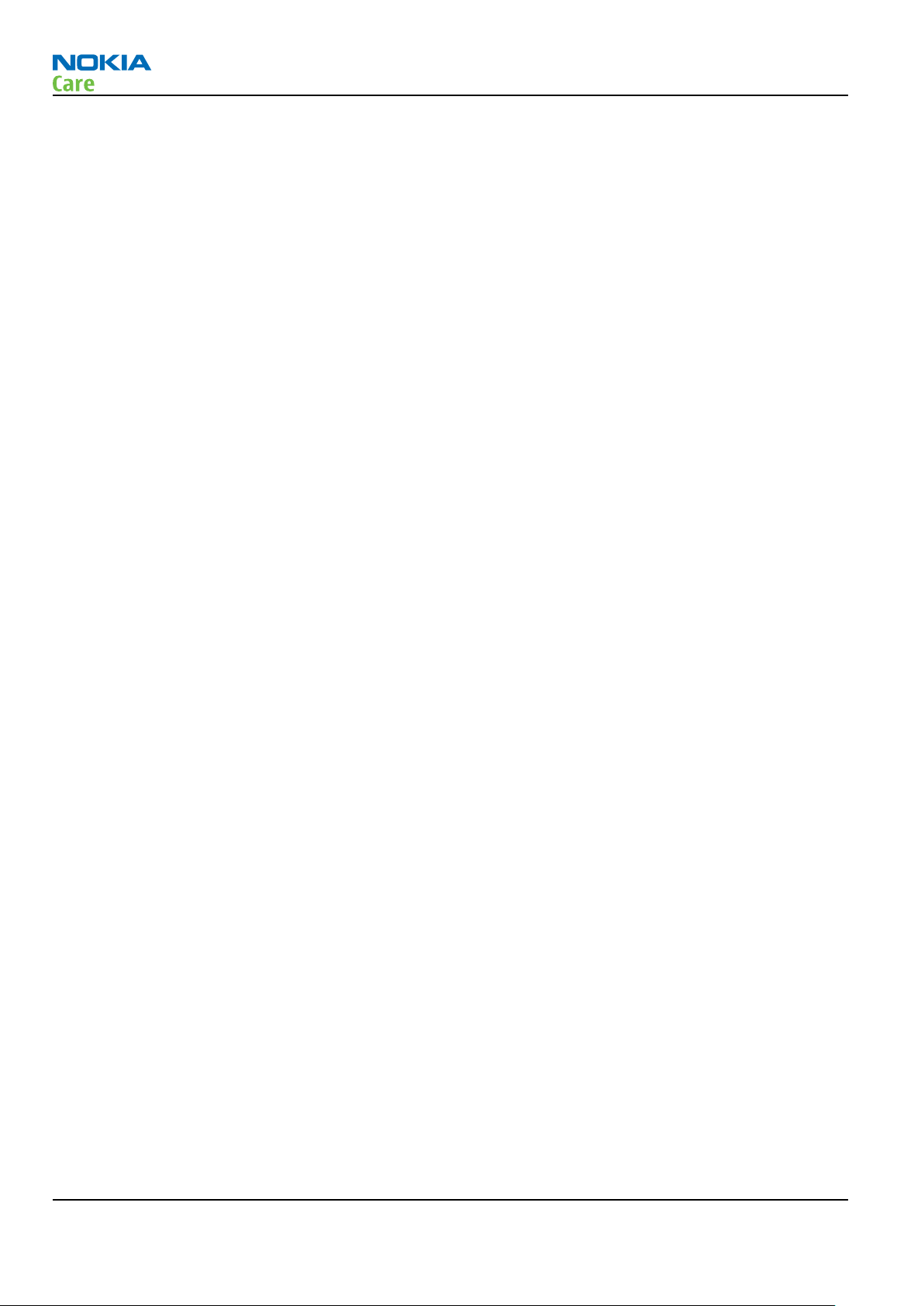
RM-635
BB Troubleshooting and Manual Tuning Guide
(This page left intentionally blank.)
Page 3 – 4 COMPANY CONFIDENTIAL Issue 1
Copyright © 2009 Nokia. All rights reserved.
Page 41

RM-635
BB Troubleshooting and Manual Tuning Guide
Baseband self tests in Phoenix
Context
Always start the troubleshooting procedure by running the Phoenix self tests. If a test fails, please follow the
diagram below.
If the phone is dead and you cannot perform the self tests, go to
Dead or jammed device troubleshooting.
Issue 1 COMPANY CONFIDENTIAL Page 3 – 5
Copyright © 2009 Nokia. All rights reserved.
Page 42

Troubleshooting flow
RM-635
BB Troubleshooting and Manual Tuning Guide
Page 3 – 6 COMPANY CONFIDENTIAL Issue 1
Copyright © 2009 Nokia. All rights reserved.
Page 43

RM-635
BB Troubleshooting and Manual Tuning Guide
Power and charging troubleshooting
Dead or jammed device troubleshooting
Troubleshooting flow
Issue 1 COMPANY CONFIDENTIAL Page 3 – 7
Copyright © 2009 Nokia. All rights reserved.
Page 44

Troubleshooting flow
RM-635
BB Troubleshooting and Manual Tuning Guide
Page 3 – 8 COMPANY CONFIDENTIAL Issue 1
Copyright © 2009 Nokia. All rights reserved.
Page 45

RM-635
BB Troubleshooting and Manual Tuning Guide
General power checking
Check the following voltages:
Signal name Regulator Sleep Idle Nominal
voltage
VIO AVILMA ON ON 1.82 Memory, I/Os,
VSIM1 AVILM ON ON 1.8/3.0 SIM card
VDRAM AVILMA ON ON 1.82 SDRAM
VAUX AVILMA OFF OFF 2.8 Camera,
VR1 AVILMA OFF ON 2.5 Crystal
VRFC AVILMA OFF ON 1.8 RAPs
VRCP1 AVILMA 4.75 To RF parts RF active
VREF AVILMA ON ON 1.35 RF reference
VCORE BETTY ON ON 1.05
1.25
1.35
1.40
Main user Notes
Display
Display
oscillators, RFIC
converters
Combo
memory
VOUT BETTY OFF OFF 2.5 Accessory
connected
Charging troubleshooting
Troubleshooting flow
Issue 1 COMPANY CONFIDENTIAL Page 3 – 9
Copyright © 2009 Nokia. All rights reserved.
Page 46

RM-635
BB Troubleshooting and Manual Tuning Guide
Page 3 – 10 COMPANY CONFIDENTIAL Issue 1
Copyright © 2009 Nokia. All rights reserved.
Page 47

RM-635
BB Troubleshooting and Manual Tuning Guide
Interface troubleshooting
Flash programming fault troubleshooting
Part 1
Issue 1 COMPANY CONFIDENTIAL Page 3 – 11
Copyright © 2009 Nokia. All rights reserved.
Page 48

Part 2
RM-635
BB Troubleshooting and Manual Tuning Guide
Figure 7 Flashing pic 1. Take single trig measurement for the rise of the BSI signal.
Page 3 – 12 COMPANY CONFIDENTIAL Issue 1
Copyright © 2009 Nokia. All rights reserved.
Page 49

RM-635
BB Troubleshooting and Manual Tuning Guide
Figure 8 Flashing pic 2. Take single trig measurement for the rise of the BSI signal.
Issue 1 COMPANY CONFIDENTIAL Page 3 – 13
Copyright © 2009 Nokia. All rights reserved.
Page 50
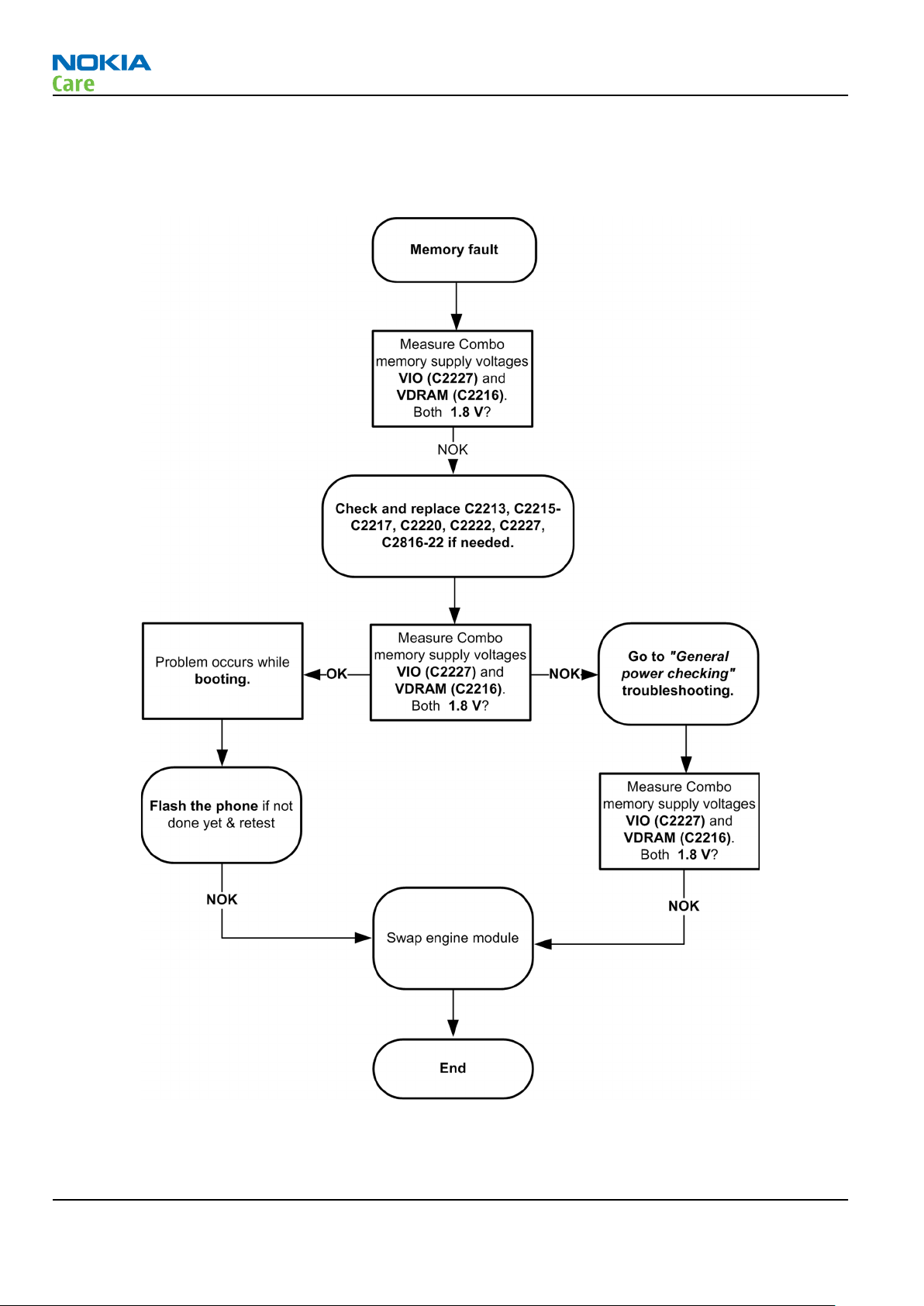
Combo memory troubleshooting
Troubleshooting flow
RM-635
BB Troubleshooting and Manual Tuning Guide
Page 3 – 14 COMPANY CONFIDENTIAL Issue 1
Copyright © 2009 Nokia. All rights reserved.
Page 51

RM-635
BB Troubleshooting and Manual Tuning Guide
USB interface troubleshooting
Troubleshooting flow
Issue 1 COMPANY CONFIDENTIAL Page 3 – 15
Copyright © 2009 Nokia. All rights reserved.
Page 52

SIM card troubleshooting
Troubleshooting flow
RM-635
BB Troubleshooting and Manual Tuning Guide
Page 3 – 16 COMPANY CONFIDENTIAL Issue 1
Copyright © 2009 Nokia. All rights reserved.
Page 53

RM-635
BB Troubleshooting and Manual Tuning Guide
Issue 1 COMPANY CONFIDENTIAL Page 3 – 17
Copyright © 2009 Nokia. All rights reserved.
Page 54

RM-635
BB Troubleshooting and Manual Tuning Guide
User interface troubleshooting
Keypad troubleshooting
Context
There are two possible failure modes in the keyboard module:
•
One or more keys are stuck, so that the key does not react when a keydome is pressed. This kind of failure
is caused by mechanical reasons (dirt, rust, mechanical damage, etc.)
•
Malfunction of several keys at the same time; this happens when one or more rows or columns in the key
matrix are failing (shortcut or open connection).
If the failure mode is not clear, start with the Keyboard test in Phoenix.
Page 3 – 18 COMPANY CONFIDENTIAL Issue 1
Copyright © 2009 Nokia. All rights reserved.
Page 55

RM-635
BB Troubleshooting and Manual Tuning Guide
Troubleshooting flow
Issue 1 COMPANY CONFIDENTIAL Page 3 – 19
Copyright © 2009 Nokia. All rights reserved.
Page 56

RM-635
BB Troubleshooting and Manual Tuning Guide
Display module troubleshooting
General instructions for display troubleshooting
Context
•
The display is in a normal mode when the phone is in active use.
•
Display is in a partial idle mode when the phone is in the screen saver mode.
•
The operating modes of the display can be controlled with the help of
Table 4 Display module troubleshooting cases
Display blank There is no image on the display. The display looks
the same when the phone is on as it does when the
phone is off. The backlight can be on in some cases.
Image on the display not correct Image on the display can be corrupted or a part of
the image can be missing. If a part of the image is
missing, change the display module. If the image is
otherwise corrupted, follow the appropriate
troubleshooting diagram.
Phoenix
.
Visual defects (pixel) Pixel defects can be checked by controlling the
display with Phoenix. Use both colours, black and
white, on a full screen.
The display may have some random pixel defects
that are acceptable for this type of display. The
criteria when pixel defects are regarded as a display
failure, resulting in a replacement of the display, are
presented the following table.
Table 5 Pixel defects
Item White dot defect Black dot
defect
1 Defect
counts
2 Combine
d defect
counts
R G B White
Dot
Total
1 1 1 1
Not allowed.
Two single dot defects that are within 5 mm of each other should
be interpreted as combined dot defect.
1 1
Total
Page 3 – 20 COMPANY CONFIDENTIAL Issue 1
Copyright © 2009 Nokia. All rights reserved.
Page 57
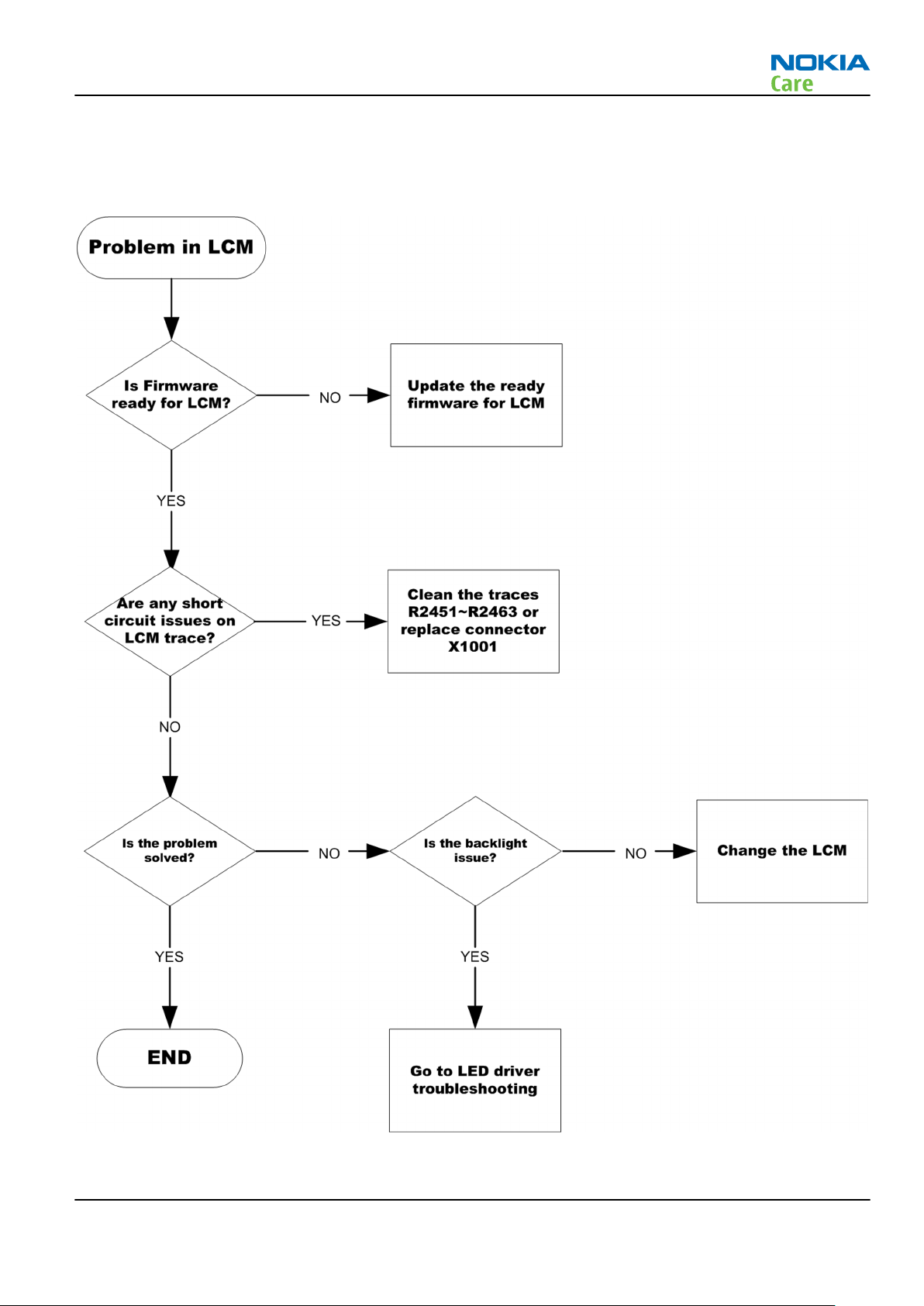
RM-635
BB Troubleshooting and Manual Tuning Guide
Display troubleshooting
Troubleshooting flow
Issue 1 COMPANY CONFIDENTIAL Page 3 – 21
Copyright © 2009 Nokia. All rights reserved.
Page 58

Keyboard backlight troubleshooting
Troubleshooting flow
RM-635
BB Troubleshooting and Manual Tuning Guide
Page 3 – 22 COMPANY CONFIDENTIAL Issue 1
Copyright © 2009 Nokia. All rights reserved.
Page 59
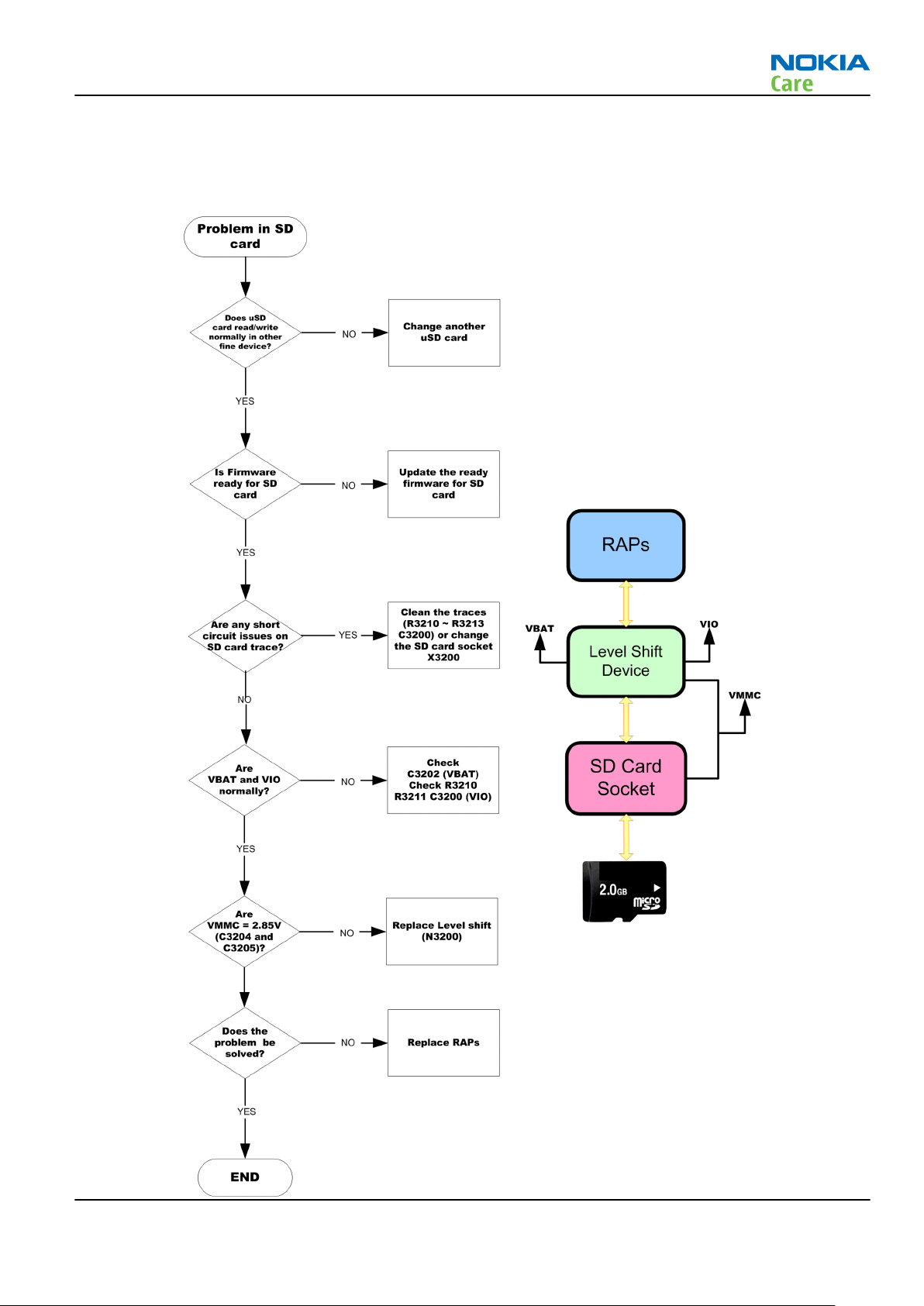
RM-635
BB Troubleshooting and Manual Tuning Guide
SD card troubleshooting
Troubleshooting flow
Issue 1 COMPANY CONFIDENTIAL Page 3 – 23
Copyright © 2009 Nokia. All rights reserved.
Page 60

Camera troubleshooting
Camera troubleshooting
Troubleshooting flow
RM-635
BB Troubleshooting and Manual Tuning Guide
Page 3 – 24 COMPANY CONFIDENTIAL Issue 1
Copyright © 2009 Nokia. All rights reserved.
Page 61

RM-635
BB Troubleshooting and Manual Tuning Guide
Issue 1 COMPANY CONFIDENTIAL Page 3 – 25
Copyright © 2009 Nokia. All rights reserved.
Page 62

RM-635
BB Troubleshooting and Manual Tuning Guide
Audio troubleshooting
Audio troubleshooting test instructions
Differential external earpiece and internal earpiece outputs can be measured either with a single-ended or
a differential probe.
When measuring with a single-ended probe each output is measured against the ground.
Internal handsfree output is measured using a current probe, if a special low-pass filter designed for
measuring a digital amplifier is not available. Note also that when using a current probe, the input signal
frequency must be set to 2kHz.
The input signal for each loop test can be either single-ended or differential.
Required equipment
The following equipment is needed for the tests:
•
Oscilloscope
•
Function generator (sine waveform)
•
'Active speaker' or 'speaker and power amplifier'
•
Sound level meter
•
Current probe (Internal handsfree DPMA output measurement)
•
Phoenix service software
•
Battery voltage 3.7V
Test procedure
Audio can be tested using the Phoenix audio routings option. Three different audio loop paths can be
activated:
•
External microphone to Internal earpiece
•
External microphone to Internal handsfree speaker
•
Internal microphone to External earpiece
Each audio loop sets routing from the specified input to the specified output enabling a quick in-out test.
Loop path gains are fixed and they cannot be changed using Phoenix. Correct pins and signals for each test
are presented in the following table.
Phoenix audio loop tests and test results
The results presented in the table apply when no accessory is connected and battery voltage is set to 3.7V.
Earpiece, internal microphone and speaker are in place during measurement. Applying a headset accessory
during measurement causes a significant drop in measured quantities.
The gain values presented in the table apply for a differential output vs. single-ended/differential input.
Page 3 – 26 COMPANY CONFIDENTIAL Issue 1
Copyright © 2009 Nokia. All rights reserved.
Page 63

RM-635
BB Troubleshooting and Manual Tuning Guide
Loop test Input
External Mic to
External Earpiece
External Mic to
Internal Earpiece
terminal
XMICP and
GND
XMICN and
GND
XMICP and
GND
Output
terminal
HSEAR R P,
HSEAR R N
and GND
HSEAR P,
HSEAR N
and GND
HSEAR R P,
HSEAR R N
and GND
HSEAR P,
HSEAR N
and GND
EarP and
GND
EarN and
GND
Path
gain [dB]
(fixed)
-2.9 1000 720 1.2 NA
-4.5 1000 600 1.2 NA
Input
voltage
[mVp-p]
Differential
output
voltage
[mVp-p]
Output
DC level
[V]
Output
current
[mA]
External Mic to
Internal
handsfree
Internal Mic to
External Earpiece
XMICN and
GND
XMICP and
GND
XMICN and
GND
B2150
(OUT/GND)
EarP and
GND
EarN and
GND
B2152 pads -5 1000 560 0 25mA
(calc.)
B2152 pads
HSEAR R P,
HSEAR R N
and GND
HSEAR P,
HSEAR N
and GND
HSEAR R P,
HSEAR R N
and GND
HSEAR P,
HSEAR N
and GND
22.7 100 1360 1.2 NA
Issue 1 COMPANY CONFIDENTIAL Page 3 – 27
Copyright © 2009 Nokia. All rights reserved.
Page 64

Measurement data
RM-635
BB Troubleshooting and Manual Tuning Guide
Figure 9 Single-ended output waveform of the Ext_in_HP_out measurement when earpiece is connected.
If a special low-pass filter designed for measuring digital amplifiers is unavailable, the measurement must be performed with a
current probe and the input signal frequency must be 2kHz.
Figure 10 Differential output waveform of the Ext_in_IHF_out out loop measurement when speaker is connected.
Page 3 – 28 COMPANY CONFIDENTIAL Issue 1
Copyright © 2009 Nokia. All rights reserved.
Page 65

RM-635
BB Troubleshooting and Manual Tuning Guide
Figure 11 Single-ended output waveform of the HP_in_Ext_out loop when microphone is connected.
Issue 1 COMPANY CONFIDENTIAL Page 3 – 29
Copyright © 2009 Nokia. All rights reserved.
Page 66

Internal earpiece troubleshooting
Troubleshooting flow
RM-635
BB Troubleshooting and Manual Tuning Guide
Page 3 – 30 COMPANY CONFIDENTIAL Issue 1
Copyright © 2009 Nokia. All rights reserved.
Page 67

RM-635
BB Troubleshooting and Manual Tuning Guide
Internal microphone troubleshooting
Troubleshooting flow
Internal handsfree (IHF) troubleshooting
Troubleshooting flow
Issue 1 COMPANY CONFIDENTIAL Page 3 – 31
Copyright © 2009 Nokia. All rights reserved.
Page 68

External earpiece troubleshooting
Troubleshooting flow
RM-635
BB Troubleshooting and Manual Tuning Guide
External microphone troubleshooting
Troubleshooting flow
Page 3 – 32 COMPANY CONFIDENTIAL Issue 1
Copyright © 2009 Nokia. All rights reserved.
Page 69

RM-635
BB Troubleshooting and Manual Tuning Guide
Vibra troubleshooting
Troubleshooting flow
Issue 1 COMPANY CONFIDENTIAL Page 3 – 33
Copyright © 2009 Nokia. All rights reserved.
Page 70

BB Troubleshooting and Manual Tuning Guide
Baseband manual tuning guide
Certificate restoring for BB5 products
Context
This procedure is performed when the device certificate is corrupted for some reason.
All tunings (RF & Baseband, UI) must be done after performing the certificate restoring procedure.
The procedure for certificate restoring is the following:
•
Flash the phone with the latest available software using FPS-21.
Note: USB flashing does not work for a dead BB5 phone.
•
Create a request file.
•
Send the file to Nokia by e-mail. Use the following addresses depending on your location:
•
APAC: sydney.service@nokia.com
•
CHINA: repair.ams@nokia.com
•
E&A: salo.repair@nokia.com
•
AMERICAS: fls1.usa@nokia.com
•
When you receive a reply from Nokia, carry out certificate restoring.
•
Tune the phone completely.
Note: SX-4 smart card is needed.
•
If the phone resets after certificate restoring, reflash the phone again.
Required equipment and setup:
•
Phoenix
•
The latest phone model specific
•
PKD-1 dongle
•
SX-4 smart card (Enables BB5 testing and tuning features)
•
External smart card reader
•
Activated FPS-21 flash prommer
•
Flash update package 09.23.12.4 or newer for FPS-21 flash prommer
•
CU-4 control unit
•
USB cable from PC USB Port to CU-4 control unit
•
Phone model specific adapter for CU-4 control unit
•
PCS-1 cable to power CU-4 from external power supply
•
XCS-4 modular cable between flash prommer and CU-4.
service software v 2009.20 or newer
Phoenix
Note: CU-4 must be supplied with +12 V from an external power supply in all steps of certificate
restoring.
data package
RM-635
Steps
1. Program the phone software.
i Start
ii Update the phone MCU software to the latest available version.
Page 3 – 34 COMPANY CONFIDENTIAL Issue 1
Phoenix
If the new flash is empty and the phone cannot communicate with
and login. Make sure the connection has been managed correctly for FPS-21.
Copyright © 2009 Nokia. All rights reserved.
Phoenix
, reflash the phone.
Page 71

RM-635
BB Troubleshooting and Manual Tuning Guide
iii Choose the product manually from File → Open Product , and click OK.
Wait for the phone type designator (e.g. “RM-381” ) to be displayed in the status bar.
iv Go to Flashing → Firmware update and wait until
following picture.
v To continue, click Refurbish.
Progress bars and messages on the screen show actions during phone programming, please wait.
Phoenix
reads the product data as shown in the
Programming is completed when Flashing Completed message is displayed.
The product type designator and MCU SW version are displayed in the status bar.
vi Close the
2. Create a
For this procedure, you must supply +12 V to CU-4 from an external power supply.
i To connect the phone with
ii Choose Tools → Certificate Restore .
SW Update
Request
file.
window and then choose File → Close Product .
Phoenix
, choose File → Scan Product .
Issue 1 COMPANY CONFIDENTIAL Page 3 – 35
Copyright © 2009 Nokia. All rights reserved.
Page 72

BB Troubleshooting and Manual Tuning Guide
iii To choose a location for the request file, click Browse.
iv Name the file so that you can easily identify it, and click Open.
RM-635
The name of the file and its location are shown.
v To create the
vi When the file for certificate restore has been created, send it to Nokia as an e-mail attachment.
3. Restore certificate.
For this procedure, you must supply +12 V to CU-4 from an external power supply.
i Save the reply file sent by Nokia to your computer.
ii Start
iii Choose File → Scan Product .
Phoenix
Request
service software.
file, click Start.
Page 3 – 36 COMPANY CONFIDENTIAL Issue 1
Copyright © 2009 Nokia. All rights reserved.
Page 73

RM-635
BB Troubleshooting and Manual Tuning Guide
iv From the Tools menu, choose Certificate Restore and select Process a response file in the
pane.
v To choose the location where response file is saved, click Browse.
vi Click Open.
Action
The name of the file and the path where it is located are shown.
vii To write the file to phone, click Start.
Next actions
After a successful rewrite, you must retune the phone completely by using
Important: Perform all tunings: RF, BB, and UI.
Issue 1 COMPANY CONFIDENTIAL Page 3 – 37
Copyright © 2009 Nokia. All rights reserved.
Phoenix
tuning functions.
Page 74

RM-635
BB Troubleshooting and Manual Tuning Guide
Energy management calibration
Prerequisites
Energy Management (EM) calibration is performed to calibrate the setting (gain and offset) of AD converters
in several channels (that is, battery voltage, BSI, battery current) to get an accurate AD conversion result.
Hardware setup:
•
An external power supply is needed.
•
Supply 12V DC from an external power supply to CU-4 to power up the phone.
•
The phone must be connected to a CU-4 control unit with a product-specific flash adapter.
Steps
1. Place the phone to the docking station adapter (CU-4 is connected to the adapter).
2. Start
3. Choose File → Scan Product.
4. Choose Tuning → Energy Management Calibration.
5. To show the current values in the phone memory, click Read, and check that communication between
6. Check that the CU-4 used check box is checked.
7. Select the item(s) to be calibrated.
8. Click Calibrate.
Phoenix
the phone and CU-4 works.
Note: ADC calibration has to be performed before other item(s). However, if all calibrations are
selected at the same time, there is no need to perform the ADC calibration first.
The calibration of the selected item(s) is carried out automatically.
The candidates for the new calibration values are shown in the
calibration values seem to be acceptable (please refer to the following "Calibration value limits" table),
click Write to store the new calibration values to the phone permanent memory.
service software.
Calculated values
column. If the new
Table 6 Calibration value limits
Parameter Min. Max.
ADC Offset -20 20
ADC Gain 12000 14000
BSI Gain 1100 1300
VBAT Offset 2400 2650
VBAT Gain 19000 23000
VCHAR Gain N/A N/A
IBAT (ICal) Gain 7750 12250
9. Click Read, and confirm that the new calibration values are stored in the phone memory correctly. If the
values are not stored to the phone memory, click Write and/or repeat the procedure again.
10. To end the procedure, close the
Page 3 – 38 COMPANY CONFIDENTIAL Issue 1
Energy Management Calibration
Copyright © 2009 Nokia. All rights reserved.
window.
Page 75

Nokia Customer Care
4 — RF troubleshooting
Issue 1 COMPANY CONFIDENTIAL Page 4 – 1
Copyright © 2009 Nokia. All rights reserved.
Page 76

RM-635
RF troubleshooting
(This page left intentionally blank.)
Page 4 – 2 COMPANY CONFIDENTIAL Issue 1
Copyright © 2009 Nokia. All rights reserved.
Page 77

RM-635
RF troubleshooting
Table of Contents
General RF troubleshooting ................................................................................................................................. 4–5
Introduction to RF troubleshooting ............................................................................................................... 4–5
RF key components .......................................................................................................................................... 4–6
Auto tuning for RF ................................................................................................................................................. 4–6
General voltage checking ..................................................................................................................................... 4–7
Selftest troubleshooting....................................................................................................................................... 4–7
RF selftests ....................................................................................................................................................... 4–7
Fatal selftests troubleshooting....................................................................................................................... 4–9
Receiver troubleshooting .................................................................................................................................. 4–13
Introduction to receiver (RX) troubleshooting........................................................................................... 4–13
GSM RX chain activation for manual measurements/GSM RSSI measurement ....................................... 4–13
Transmitter troubleshooting ............................................................................................................................ 4–14
General instructions for transmitter (TX) troubleshooting....................................................................... 4–14
GSM transmitter troubleshooting................................................................................................................ 4–14
Bluetooth and FM radio troubleshooting ........................................................................................................ 4–17
Bluetooth troubleshooting .......................................................................................................................... 4–17
FM radio troubleshooting............................................................................................................................. 4–18
List of Figures
Figure 12 RF key components .............................................................................................................................. 4–6
Figure 13 Auto tuning concept with CMU200..................................................................................................... 4–6
Figure 14 General voltage checking test points (main board, both sides) ..................................................... 4–7
Figure 15 Testpoints used after fatal self tests.................................................................................................. 4–9
Figure 16 Settings: Time 1ns/d + 0.1Vpp/d ..................................................................................................... 4–10
Figure 17 Settings: Time 1ns/d + 0.3Vpp/d ..................................................................................................... 4–11
Figure 18 Frequency ~ 100kHz.......................................................................................................................... 4–12
Figure 19 Typical readings ................................................................................................................................ 4–16
Figure 20 Troubleshooting diagram: Bluetooth ............................................................................................. 4–17
Issue 1 COMPANY CONFIDENTIAL Page 4 – 3
Copyright © 2009 Nokia. All rights reserved.
Page 78

RM-635
RF troubleshooting
(This page left intentionally blank.)
Page 4 – 4 COMPANY CONFIDENTIAL Issue 1
Copyright © 2009 Nokia. All rights reserved.
Page 79

RM-635
RF troubleshooting
General RF troubleshooting
Introduction to RF troubleshooting
Troubleshooting process
RF troubleshooting is performed in this order:
1 Autotuning
2 General power checking
3 Selftests
4 RX and TX troubleshootings
Most RF semiconductors are static discharge sensitive
ESD protection must be applied during repair (ground straps and ESD soldering irons).
Pre-baking
These parts are moisture sensitive and must be pre-baked prior to soldering:
•
RFIC N1001
•
Front End Module (FEM) N1002
Discrete components
In addition to the two key-components, there are few number of discrete components (capacitors and
inductors) for which troubleshooting is done mainly by
Capacitors: check for short circuits.
Note: In-circuit measurements should be evaluated carefully
visual inspection
.
Measuring equipment
All measurements should be done using:
•
An oscilloscope for low frequency and DC measurements. Recommended probe: 10:1, 10Mohm//8pF.
•
A radio communication tester including RF generator and spectrum analyser, for example Rohde & Schwarz
CMU200. (Alternatively a spectrum analyser and an RF generator can be used. Some tests in this guide are
not possible to perform if this solution is chosen).
Note: All measurements with an RF coupler should be performed in an RF-shielded environment
because nearby base stations can disturb sensitive receiver measurements. If there is no possibility
to use RF shielded environment, testing at frequencies of nearby base stations should be avoided.
Level of repair
The scope of this guideline is to enable repairs at key-component level. Please refer to the troubleshooting
instructions for further information.
Issue 1 COMPANY CONFIDENTIAL Page 4 – 5
Copyright © 2009 Nokia. All rights reserved.
Page 80

RF key components
Auto tuning for RF
RM-635
RF troubleshooting
Figure 12 RF key components
This phone can be tuned automatically.
Autotune is designed to align the phone's RF part easier and faster. It performs calibrations, tunings and
measurements of RX and TX. The results are displayed and logged in a result file, if initiated.
Hardware set up
Hardware requirements for auto tuning:
•
PC (Windows 2000/XP) with GPIB card
•
Power supply
•
Product specific module jig
•
Cables: XRS-6 (RF cable), USB cable, GBIP cable and DAU-9S
•
Signal analyser (TX), signal generator (RX) and RF-splitter or one device including all.
Figure 13 Auto tuning concept with CMU200
Phoenix preparations
Install the phone specific data package, for example
specific settings.
Page 4 – 6 COMPANY CONFIDENTIAL Issue 1
Copyright © 2009 Nokia. All rights reserved.
RM-495_dp_1.78_sw_sh3.26.exe
. This defines phone
Page 81

RM-635
RF troubleshooting
Auto tuning procedure
1 Make sure the phone (in the jig) is connected to the equipment. Else, some menus will not be shown in
Phoenix.
2 To go to autotune, select
Tuning (Alt-U)
>
Auto-Tune (Alt-A)
from the menu.
3 Start autotuning, clicking the
Tune
button.
General voltage checking
Steps
1. Set up the main board in the module jig. The phone should be in local mode.
2. Check the following:
# Signal name Test point Voltage (all bands)
1 Vbat at N1002 (FEM) J2903 3.0-4.7 V
2 Vbat at N1001 (Transceiver) C1002 3.0-4.7 V
3 VCCXO supply C2213 2.4-2.6 V
Figure 14 General voltage checking test points (main board, both sides)
Selftest troubleshooting
RF selftests
Prerequisites
Do a hardware initialization before you start the selftests:
Testing → GSM → RF Controls → RX and then press Stop.
Issue 1 COMPANY CONFIDENTIAL Page 4 – 7
Copyright © 2009 Nokia. All rights reserved.
Page 82

RF troubleshooting
Context
Note: The RF connector should be terminated to 50 Ohms or connected to the antenna. Check this
carefully before performing the self tests.
Note: The phone should be in local mode when performing Self tests
Steps
1. Check the tests shown in the figure below: Testing → Self Tests , and press the Start button.
RM-635
Page 4 – 8 COMPANY CONFIDENTIAL Issue 1
Copyright © 2009 Nokia. All rights reserved.
Page 83

RM-635
RF troubleshooting
2. A test is either Passed or Fatal. If Fatal continue the selftest troubleshooting. If Passed continue with the
other RF troubleshootings.
3. If Fatal, press Details to see error codes
Error codes will now show up in the right most column marked
Detailed
.
Note: The Error Code contains the two first words:
0x00
and
0xC0
.
Fatal selftests troubleshooting
If a self test is fatal, check the Details → Error code and follow the instructions below.
Note: If ST_CDSP_RF_BB_IF_TEST is fatal, the other self tests will also be fatal. Always start
troubleshooting ST_CDSP_RF_BB_IF_TEST.
Figure 15 Testpoints used after fatal self tests
Issue 1 COMPANY CONFIDENTIAL Page 4 – 9
Copyright © 2009 Nokia. All rights reserved.
Page 84

RM-635
RF troubleshooting
ST_CDSP_RF_BB_IF_TEST is fatal
This test is checking the communication between baseband and RF. It will show in what part the problem is
located.
Error code Test Action
ST_RFBUS_WRITE_READ_FAIL
(0x00, 0x40) or combination
(0x00, 0xC0)
In Phoenix Testing → GSM → RF Controls →
RX
Probe:
1 J2805 SDATA (Ch1) [1]
2 J2806 ENX (Ch2) [2]
3 J2804 SCLK (Ch3) [3]
The result should look like this:
All OK: replace N1001
NOK : go to BB
troubleshooting
Figure 16 Settings: Time 1ns/d + 0.1Vpp/d
Page 4 – 10 COMPANY CONFIDENTIAL Issue 1
Copyright © 2009 Nokia. All rights reserved.
Page 85

RM-635
RF troubleshooting
Error code Test Action
ST_TXFIFO_WRITE_READ_FAIL
(0x00, 0x80)
In Phoenix: Testing → GSM → RF Controls →
TX
Probe:
1 J2210 TXBB_CLK (Ch1) [4]
2 J2212 TXBB_DATA (Ch2) [5]
3 J2902 STROBE (Ch3) [6]
The result should look like this:
All OK: replace N1001
NOK : go to BB
troubleshooting
Figure 17 Settings: Time 1ns/d + 0.3Vpp/d
ST_CDSP_GSM_TX_POWER_TEST is fatal
This test is checking power amplifier functionality.
Error code Test Action
ST_GSM1800_TX_PWR_LOW
(0x00, 0x02)
ST_GSM850_TX_PWR_LOW
(0x00, 0x08)
Or combination (0x00, 0x0A)
ST_TXDAC_FAIL (0x00, 0x10)
Or combination (0x00, 0x1A),
(0x00, 0x12), (0x00, 0x18)
- Replace N1002
- Replace N1001
ST_CDSP_TX_PLL_PHASE_LOCK_TEST is fatal
This test is checking if phase lock loop is working.
Error code Test Action
ST_TX_PLL_FAIL (0x00, 0x08) Replace N1001
Issue 1 COMPANY CONFIDENTIAL Page 4 – 11
Copyright © 2009 Nokia. All rights reserved.
Page 86

ST_CDSP_RX_IQ_LOOP_BACK_TEST is fatal
This test is checking the analogue RX communication between baseband and RF.
Error code Test Action
RM-635
RF troubleshooting
ST_FIMRCAL_FAIL (0x00, 0x40)
or combination (0x00, 0x50)
and (0x00, 0x60)
ST_IQ_POWER_TOO_SMALL
(0x00, 0x10)
ST_IQ_POWER_TOO_HIGH
(0x00, 0x20)
In Phoenix: Testing → GSM → RF Controls →
RX
Apply -80dBm signal at 948.06771 MHz
Probe during RX operation:
1 J2810 RXIP [7]
2 J2811 RXIN [8]
3 J2812 RXQP (Ch1) [9]
4 J2813 RXQN [10]
5 J2814 ADC_ref [11]
Check voltage level between 0.7-0.8V
The result should look like this:
Replace N1001
All OK : go to BB
troubleshooting
NOK: replace N1001
Figure 18 Frequency ~ 100kHz
ST_CDSP_RF_SUPPLY_TEST is fatal
This test is checking internal voltage regulators.
Page 4 – 12 COMPANY CONFIDENTIAL Issue 1
Copyright © 2009 Nokia. All rights reserved.
Page 87

RM-635
RF troubleshooting
Error code Test Action
ST_VREG_LDO2 (0x20, 0x00)
ST_VREG_VCCXO (0x80, 0x00)
Or combination (0xA0, 0x00)
Check
1 VCCXO value at testpoint C2213 = 2 .4 – 2.6 V
[12]
2 2. VBat = 3.0 – 4.7 V
All OK: replace N1001
NOK : go to power
troubleshooting
Receiver troubleshooting
Introduction to receiver (RX) troubleshooting
RX can be tested by making a phone call or in local mode. For the local mode testing, use Phoenix service
software.
The main RX troubleshooting measurement is RSSI reading. This test measures the signal strength of the
received signal. For GSM RSSI measurements, see
RSSI measurement
.
GSM RX chain activation for manual measurements/GSM
GSM RX chain activation for manual measurements/GSM RSSI measurement
Prerequisites
Make the following settings in Phoenix service software and in the signal generator:
Setting GSM850 GSM900 GSM1800 GSM1900
Phoenix Channel 190 37 700 661
Signal generator
to antenna
connector
881.66771 MHz
(67.71kHz offset)
at -60dBm
942.46771 MHz
(67.71kHz offset)
at -60dBm
1842.86771 MHz
(67.71kHz offset)
at -60dBm
Steps
1. Set the phone to local mode.
2. Activate RSSI reading in Phoenix ( Testing → GSM → RSSI reading )
1960.06771 MHz
(67.71kHz offset)
at -60dBm
Issue 1 COMPANY CONFIDENTIAL Page 4 – 13
Copyright © 2009 Nokia. All rights reserved.
Page 88

RF troubleshooting
Results
With the
losses) +/- 5 dB.
When varying the level in the range -30 to -102 dBm the reading should then follow within +/-5 dB.
Measuring mode
set to
Sum vector
, the reading should reflect the level of the signal generator (-
RM-635
Now select the measuring mode to
the signal generator level.
Q branch
and
I Branch
. In each case the reading should be 3 dB below
Next actions
RSSI-reading AND TX troubleshooting is failing: replace N1002.
TX is OK and RX is failing: replace N1001.
Transmitter troubleshooting
General instructions for transmitter (TX) troubleshooting
Please note the following before performing transmitter tests:
•
TX troubleshooting requires TX operation.
•
Do not transmit on frequencies that are in use!
•
The transmitter can be controlled in local mode for diagnostic purposes.
•
The most useful Phoenix tool for GSM transmitter testing is “RF Controls”.
•
Remember that re-tuning is not a fix! Phones are tuned correctly in production
Note: Never activate the GSM transmitter without a proper antenna load. Always connect a 50 Ω
load to the RF connector (antenna, RF-measurement equipment or at least a 2 W dummy load);
otherwise the power amplifier may be damaged.
GSM transmitter troubleshooting
Steps
1. Set the phone to local mode.
2. Activate RF controls in Phoenix ( Testing → GSM → Rf Controls ).
Make settings as shown in the picture:
Page 4 – 14 COMPANY CONFIDENTIAL Issue 1
Copyright © 2009 Nokia. All rights reserved.
Page 89

RM-635
RF troubleshooting
3. Check the basic TX parameters (i.e. power, phase error, modulation and switching spectrum), using a
communication analyser (for example CMU200).
Issue 1 COMPANY CONFIDENTIAL Page 4 – 15
Copyright © 2009 Nokia. All rights reserved.
Page 90

RM-635
RF troubleshooting
Figure 19 Typical readings
4. Change power level (RF controls) and make sure the power reading follows accordingly.
Page 4 – 16 COMPANY CONFIDENTIAL Issue 1
Copyright © 2009 Nokia. All rights reserved.
Page 91

RM-635
RF troubleshooting
Next actions
TX is failing and RX is OK: replace N1002
If you want to troubleshoot the other bands, change band with RF controls and set the communication
analyzer accordingly.
Bluetooth and FM radio troubleshooting
Bluetooth troubleshooting
Troubleshooting flow
Figure 20 Troubleshooting diagram: Bluetooth
Issue 1 COMPANY CONFIDENTIAL Page 4 – 17
Copyright © 2009 Nokia. All rights reserved.
Page 92

FM radio troubleshooting
Troubleshooting flow
RM-635
RF troubleshooting
Page 4 – 18 COMPANY CONFIDENTIAL Issue 1
Copyright © 2009 Nokia. All rights reserved.
Page 93

Nokia Customer Care
5 — System Module
Issue 1 COMPANY CONFIDENTIAL Page 5 – 1
Copyright © 2009 Nokia. All rights reserved.
Page 94

RM-635
System Module
(This page left intentionally blank.)
Page 5 – 2 COMPANY CONFIDENTIAL Issue 1
Copyright © 2009 Nokia. All rights reserved.
Page 95

RM-635
System Module
Table of Contents
Introduction........................................................................................................................................................... 5–5
Phone description ............................................................................................................................................ 5–5
Energy management............................................................................................................................................. 5–8
Battery and charging ....................................................................................................................................... 5–8
Normal and extreme voltages ........................................................................................................................ 5–9
Power key and system power-up................................................................................................................ 5–10
Modes of operation....................................................................................................................................... 5–10
USB, SIM, µSD....................................................................................................................................................... 5–10
Micro USB interface ....................................................................................................................................... 5–10
SIM interface .................................................................................................................................................. 5–11
µSD card interface ......................................................................................................................................... 5–11
User interface...................................................................................................................................................... 5–12
Display module.............................................................................................................................................. 5–12
Keyboard ........................................................................................................................................................ 5–12
Backlight and illumination........................................................................................................................... 5–12
Audio concept..................................................................................................................................................... 5–12
AV connector....................................................................................................................................................... 5–13
RF description ..................................................................................................................................................... 5–14
Receiver (RX).................................................................................................................................................. 5–14
Transmitter (TX) ............................................................................................................................................ 5–15
Bluetooth ....................................................................................................................................................... 5–15
Technical specifications..................................................................................................................................... 5–16
Main RF characteristics for GSM band phone.............................................................................................. 5–16
Environmental conditions ............................................................................................................................ 5–17
List of Tables
Table 7 Nominal voltages..................................................................................................................................... 5–9
Table 8 Key signal matrix .................................................................................................................................. 5–12
Table 9 AV connector pins ................................................................................................................................. 5–14
List of Figures
Figure 21 Battery pin order.................................................................................................................................. 5–8
Figure 22 Battery connector................................................................................................................................. 5–9
Figure 23 SIM interface ...................................................................................................................................... 5–11
Figure 24 Audio block diagram......................................................................................................................... 5–13
Figure 25 Bluetooth interface........................................................................................................................... 5–16
Issue 1 COMPANY CONFIDENTIAL Page 5 – 3
Copyright © 2009 Nokia. All rights reserved.
Page 96

RM-635
System Module
(This page left intentionally blank.)
Page 5 – 4 COMPANY CONFIDENTIAL Issue 1
Copyright © 2009 Nokia. All rights reserved.
Page 97

RM-635
System Module
Introduction
Phone description
RAP is the main digital baseband ASIC in the phone. It contains functionality for GSM EDGE. The hardware
accelerator is used as a camera accelerator.
N2200 (AVILMA) is mainly the audio ASIC in the phone and N2300 (BETTY) is basically the energy management
controller for the phone.
Key components
Function Description Item ref
Main board 3FH
Energy management ASIC AVILMA
BETTY
RF ASIC RF IC N1001
Processor RAPS_V3.03-PA D2800
PA GSM Front end module (FEM), quad band N1002
Memory 512 Mbit NOR + 256 Mbit DRAM Combo (Stacked with RAP) D3000
Bluetooth BL6450 N6001
Battery BL-4C 860 mAh
Battery connector Lynx interface X2070
µUSB connector For data, support USB full speed AV flex:
N2200
N2300
X2002
Issue 1 COMPANY CONFIDENTIAL Page 5 – 5
Copyright © 2009 Nokia. All rights reserved.
Page 98

Key component placement
RM-635
System Module
Page 5 – 6 COMPANY CONFIDENTIAL Issue 1
Copyright © 2009 Nokia. All rights reserved.
Page 99

RM-635
System Module
System module block diagram
Board and module connections
Issue 1 COMPANY CONFIDENTIAL Page 5 – 7
Copyright © 2009 Nokia. All rights reserved.
Page 100

RM-635
System Module
Energy management
Battery and charging
BL-4C battery
The phone is powered by a 3-pole BL-4C 860 mAh battery. The three poles are named VBAT, BSI and GND
where the BSI line is used to recognize the battery capacity. This is done by means of an internal battery pull
down resistor.
Figure 21 Battery pin order
Page 5 – 8 COMPANY CONFIDENTIAL Issue 1
Copyright © 2009 Nokia. All rights reserved.
