Page 1
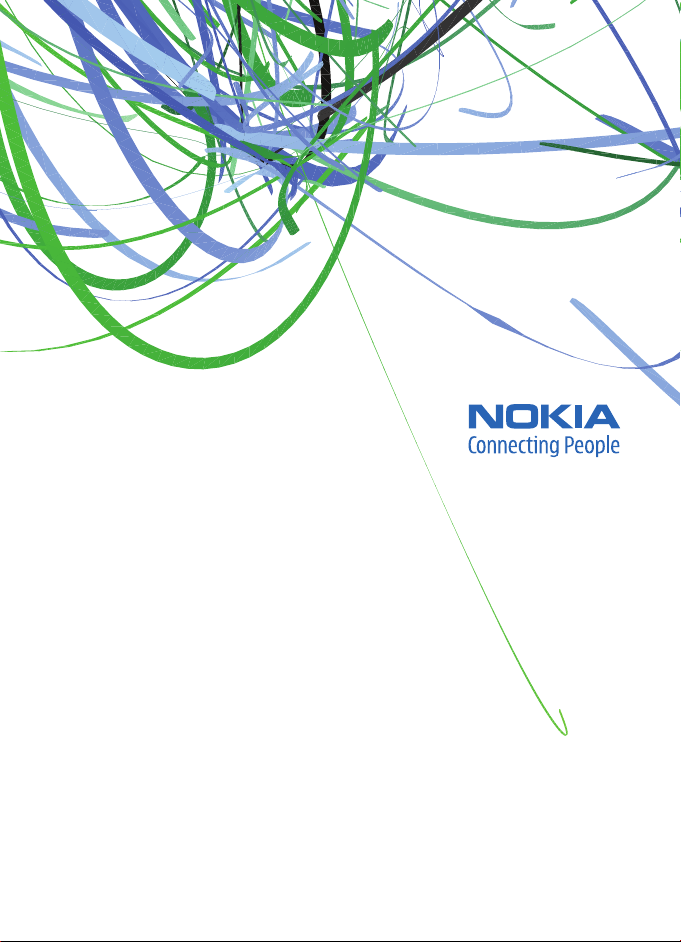
User Guide
Manual del Usuario
Page 2

Nokia 2660 User Guide
Nota: La traducción en español de este manual inicia en la página 35.
9203505
Issue 1
1
Page 3

© 2007 Nokia. All rights reserved.
Reproduction, transfer, distribution, or storage of part or all of the contents in this document in any form
without the prior written permission of Nokia is prohibited.
Nokia, Nokia Connecting People, Xpress-on, and Navi are trademarks or registered trademarks of Nokia
Corporation. Nokia tune is a sound mark of Nokia Corporation. Other product and company name s mentioned
herein may be trademarks or tradenames of their respective owners.
US Patent No 5818437 and other pending patents. T9 text input software Copyright (C) 1997-2007.
Tegic Communications, Inc. All rights reserved.
Includes RSA BSAFE cryptographic or security protocol software from RSA Security.
Java and all Java-based marks are trademarks or registered trademarks of Sun Microsystems, Inc.
This product is licensed under the MPEG -4 Visual Patent Portfolio License (i) for personal and noncommercial
use in connection with information which has been encoded in compliance with the MPEG-4 Visual
Standard by a consumer engaged in a personal and noncommercial activity and (ii) for use in connection
with MPEG-4 video provided by a licensed video provider. No license is granted or shall be implied for any
other use. Additional information, including that related to promotional, internal, and commercial uses,
may be obtained from MPEG LA, LLC. See http://www.mpegla.com
Nokia operates a policy of ongoing development. Nokia reserves the right to make changes and
improvements to any of the products described in this document without prior notice.
TO THE MAXIMUM EXTENT PERMITTED BY APPLICABLE LAW, UNDER NO CIRCUMSTANCES SHALL NOKIA
OR ANY OF ITS LICENSORS BE RESPONSIBLE FOR ANY LOSS OF DATA OR INCOME OR ANY SPECIAL,
INCIDENTAL, CONSEQUENTIAL OR INDIRECT DAMAGES HOWSOEVER CAUSED.
THE C ONTE NTS O F THIS DO CUME NT AR E PRO VIDED "AS I S". E XCEP T AS RE QUIR ED BY APPL ICABLE LAW ,
NO WARRANTIES OF ANY KIND, EITHER EXPRESS OR IMPLIED, INCLUDING, BUT NOT LIMITED TO, THE
IMPLIED WARRANTIES OF MERCHANTABILITY AND FITNESS FOR A PARTICULAR PURPOSE, ARE MADE IN
RELATION TO THE ACCURACY, RELIABILITY OR CONTENTS OF THIS DOCUMENT. NOKIA RESERVES THE
RIGHT TO REVISE THIS DOCUMENT OR WITHDRAW IT AT ANY TIME WITHOUT PRIOR NOTICE.
The availability of particular products and applications and services for these products may vary by region.
Please check with your Nokia dealer for details, and availability of language options.
This device may contain commodities, technology or software subject to export laws and regulations from
the US and other countries. Diversion contrary to law is prohibited.
.
2
Page 4
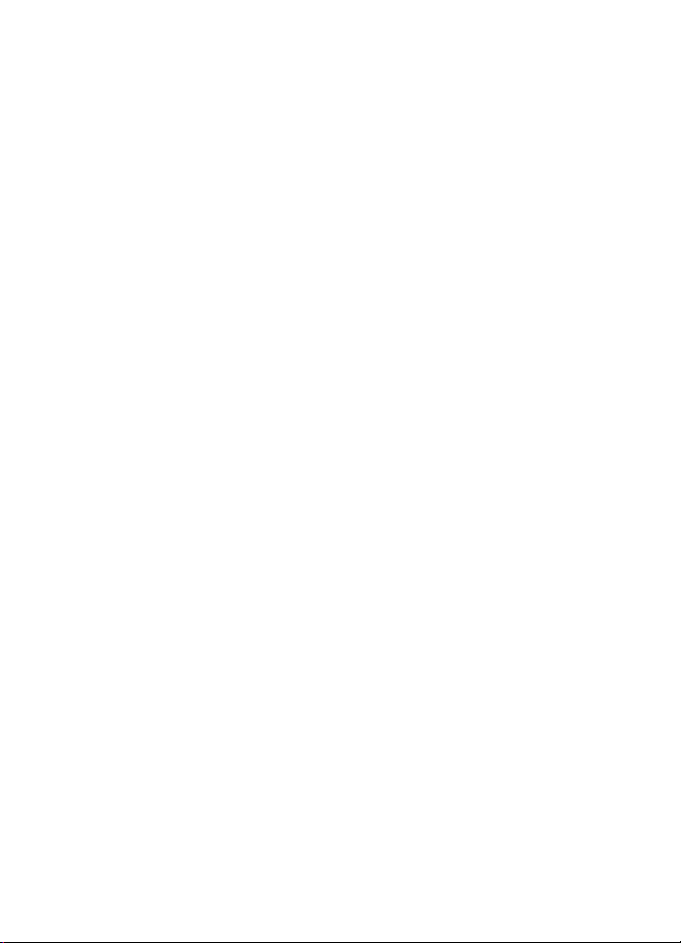
NO WARRANTY
The third-party appli cations provided with your device may have been creat ed and may be owned by persons
or entities not affiliated with or related to Nokia. Nokia does not own the copyrights or intellectual property
rights to the third-party applications. As such, Nokia does not take any responsibility for end-user support,
functionality of the applications, or the information in the applications or these materials. Nokia does not
provide any warranty for the third-party applications.
BY USING THE APPLICATIONS YOU ACKNOWLEDGE THAT THE APPLICATIONS ARE PROVIDED AS IS WITHOUT
WARRANTY OF ANY KIND, EXPRESS OR IMPLIED, TO THE MAXIMUM EXTENT PERMITTED BY APPLICABLE LAW.
YOU FURTHER ACKNOWLEDGE THAT NEITHER NOKIA NOR ITS AFFILIATES MAKE ANY REPRESENTATIONS
OR WARRANTIES, EXPRESS OR IMPLIED, INCLUDING BUT NOT LIMITED TO WARRANTIES OF TITLE,
MERCHANTABILITY OR FITNESS FOR A PARTICULAR PURPOSE, OR THAT THE APPLICATIONS WILL NOT
INFRINGE ANY THIRD-PARTY PATENTS, COPYRIGHTS, TRADEMARKS, OR OTHER RIGHTS.
FCC/INDUSTRY CANADA NOTICE
Your device may cause TV or radio interference (for example, when using a telephone in close proximity to
receiving equipment). The FCC or Industry Canada can require you to stop using your telephone if such
interference cannot be eliminated. If you require assistance, contact your local service facility. This device
complies with part 15 of the FCC rules. Operation is subject to the following two conditions: (1) This device
may not cause harmful interference, and (2) this device must accept any interference received, including
interference that may cause undesired operation. Any changes or modifications not expressly approved by
Nokia could void the user's authority to operate this equipment.
9203505/Issue 1
3
Page 5
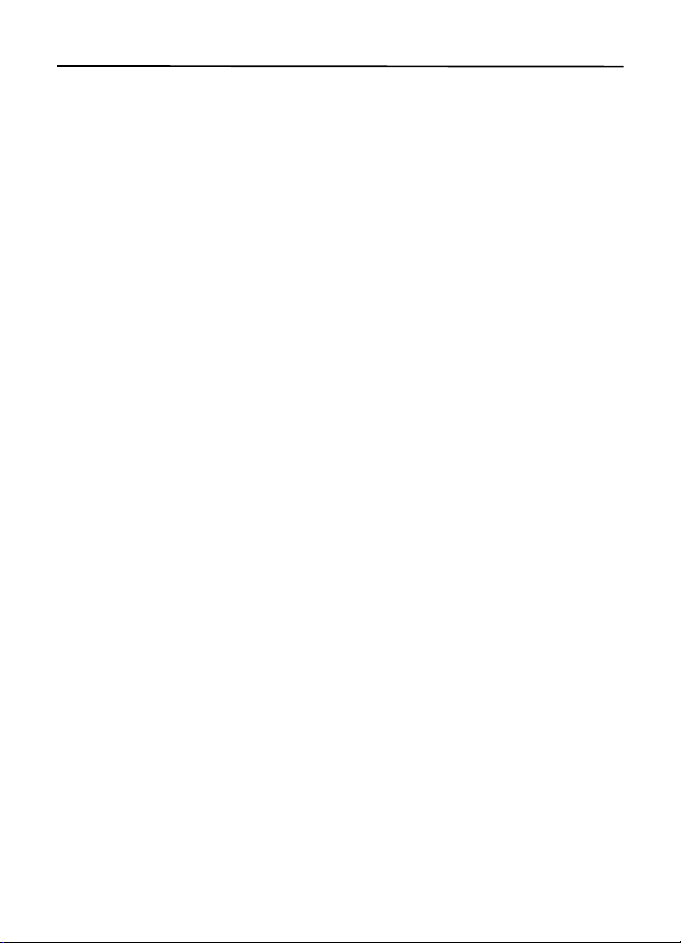
Contents
For your safety..................................................................................................... 6
General information ............................................................................................ 8
Access codes ................................................................................................................................................ 8
Nokia support and contact information .............................................................................................. 8
Accessibility solutions ............................................................................................................................... 8
1. Get started ..................................................................................................... 9
Install the SIM card and battery............................................................................................................ 9
Charge the battery..................................................................................................................................... 9
Normal operating position.................................................................................................................... 10
2. Your phone................................................................................................... 10
Keys and parts.......................................................................................................................................... 10
Wrist strap................................................................................................................................................. 11
Switch the phone on or off .................................................................................................................. 11
Standby mode........................................................................................................................................... 11
Demo mode ............................................................................................................................................... 11
Keypad lock............................................................................................................................................... 11
3. Call functions............................................................................................... 12
Make a call................................................................................................................................................ 12
Answer a call............................................................................................................................................. 12
1-touch dialing ........................................................................................................................................ 12
Loudspeaker............................................................................................................................................... 12
4. Write text..................................................................................................... 13
5. Menu functions ........................................................................................... 13
Messaging.................................................................................................................................................. 13
Contacts..................................................................................................................................................... 16
Log ............................................................................................................................................................... 16
Settings....................................................................................................................................................... 17
Operator menu......................................................................................................................................... 21
Gallery......................................................................................................................................................... 21
Media.......................................................................................................................................................... 21
Organizer.................................................................................................................................................... 22
Applications............................................................................................................................................... 24
Web.............................................................................................................................................................. 24
SIM services .............................................................................................................................................. 26
4
Page 6
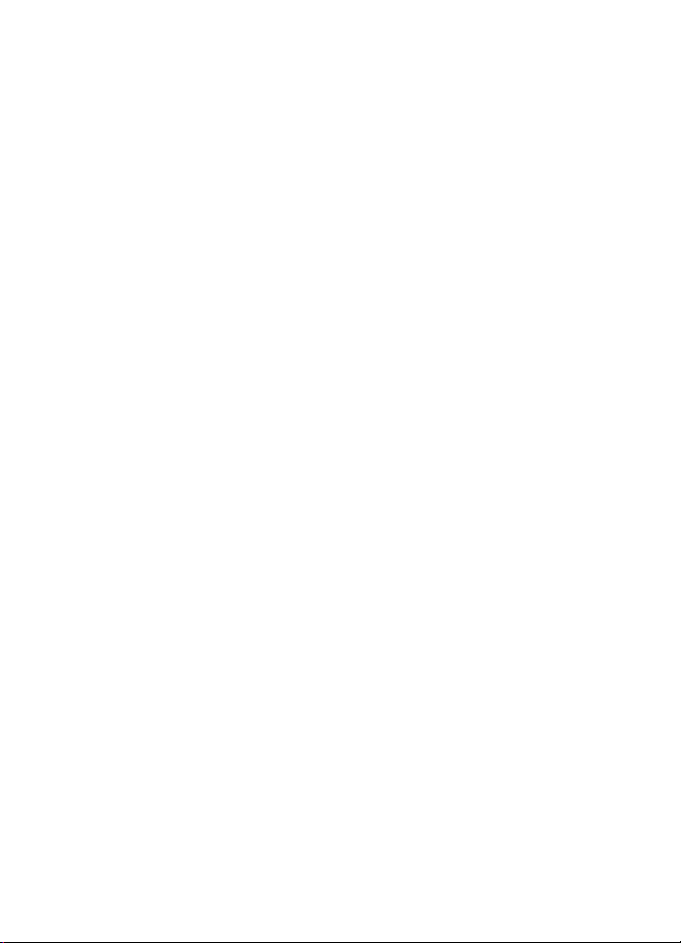
6. Battery information..................................................................................... 26
Charging and discharging..................................................................................................................... 26
Talk and standby times.......................................................................................................................... 27
Nokia battery authentication guidelines .......................................................................................... 27
7. Enhancements.............................................................................................. 28
Care and maintenance....................................................................................... 28
Additional safety information .......................................................................... 29
Index ................................................................................................................... 33
5
Page 7
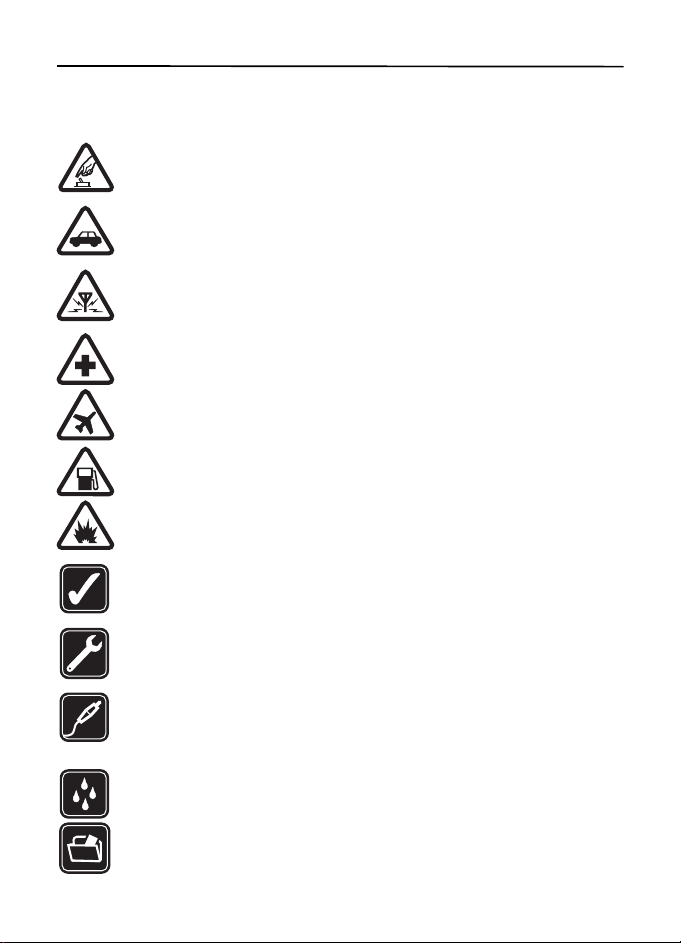
For your safety
Read these simple guidelines. Not following them may be dangerous or illegal. Read the
complete user guide for further information.
SWITCH ON SAFELY
Do not switch the device on when wireless phone use is prohibited or when it
may cause interference or danger.
ROAD SAFETY COMES FIRST
Obey all local laws. Always keep your hands free to operate the vehicle while
driving. Your first consideration while driving should be road safety.
INTERFERENCE
All wireless devices may be susceptible to interference, which could
affect performance.
SWITCH OFF IN HOSPITALS
Follow any restrictions. Switch the device off near medical equipment.
SWITCH OFF IN AIRCRAFT
Follow any restrictions. Wireless devices can cause interference in aircraft.
SWITCH OFF WHEN REFUELING
Do not use the device at a refueling point. Do not use near fuel or chemicals.
SWITCH OFF NEAR BLASTING
Follow any restrictions. Do not use the device where blasting is in progress.
USE SENSIBLY
Use only in the positions as explained in the product documentation. Do not
touch the antenna areas unnecessarily.
QUALIFIED SERVICE
Only qualified personnel may install or repair this product.
ENHANCEMENTS AND BATTERIES
Use only approved enhancements and batteries. Do not connect
incompatible products.
WATER-RESISTANCE
Your de vice is not wa ter-resistant. Keep it dry.
BACK-UP COPIES
Remember to make back-up copies or keep a written record of all important
information stored in your device.
6
Page 8
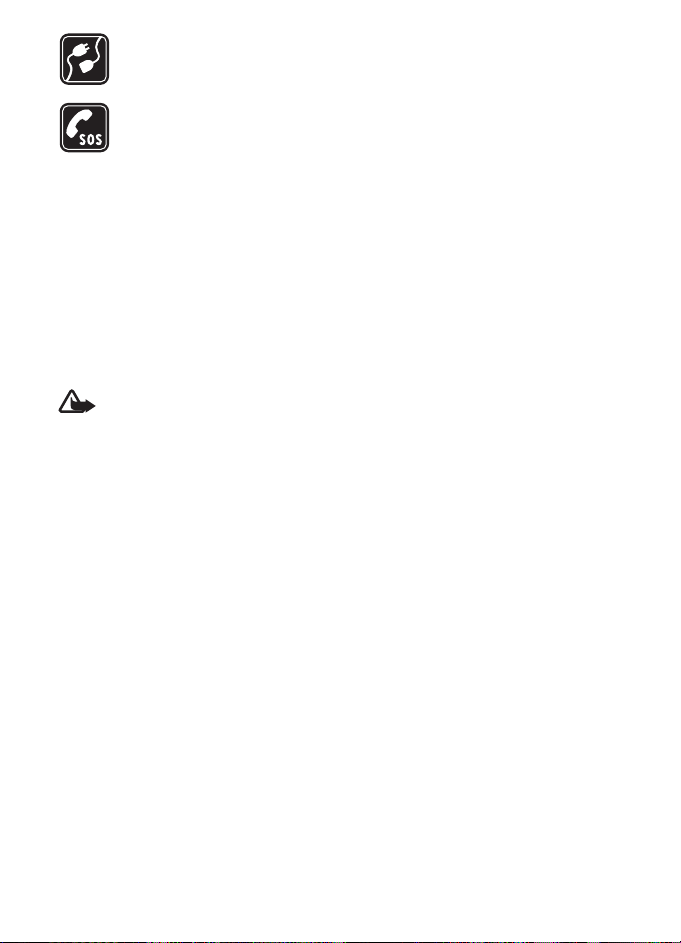
CONNECTING TO OTHER DEVICES
When connecting to any other device, read its user guide for detailed safety
instructions. Do not connect incompatible products.
EMERGENCY CALLS
Ensure the phone function of the device is switched on and in service. Press the
end key as many times as needed to clear the display and return to the standby
mode. Enter the emergency number, then press the call key. Give your location.
Do not end the call until given permission to do so.
About your device
■
The wireless device (RM-293) described in this guide is approved for use on the GSM 850
and 1900 networks. Contact your service provider for more information about networks.
When using the features in this device, obey all laws and respect local customs, privacy and
legitimate rights of others, including copyrights.
Copyright protections may prevent some images, music (including ringing tones), and other
content from being copied, modified, transferred, or forwarded.
Warning: To use any features in this device, other than the alarm clock, the device
must be switched on. Do not switch the device on when wireless device use may
cause interference or danger.
Network services
■
To use the phone you must have service from a wireless service provider. Many of the features
require special network features. These features are not available on all networks; other networks
may require that you make specific arrangements with your service provider before you can
use the network services. Your service provider can give you instructions and explain what
charges will apply. Some networks may have limitations that affect how you can use network
services. For instance, some networks may not support all language-dependent characters
and services.
Your service provider may have requested that certain features be disabled or not activated
in your device. If so, these features will not appear on your device menu. Your device may
also have a special configuration such as changes in menu names, menu order, and icons.
Contact your service provider for more information.
This device supports WAP 2.0 protocols (HTTP and SSL) that run on TCP/IP protocols. Some
features of this device, such as multimedia messaging service (MMS), remote synchronization,
and accessing internet with the browser, require network support for these technologies.
7
Page 9
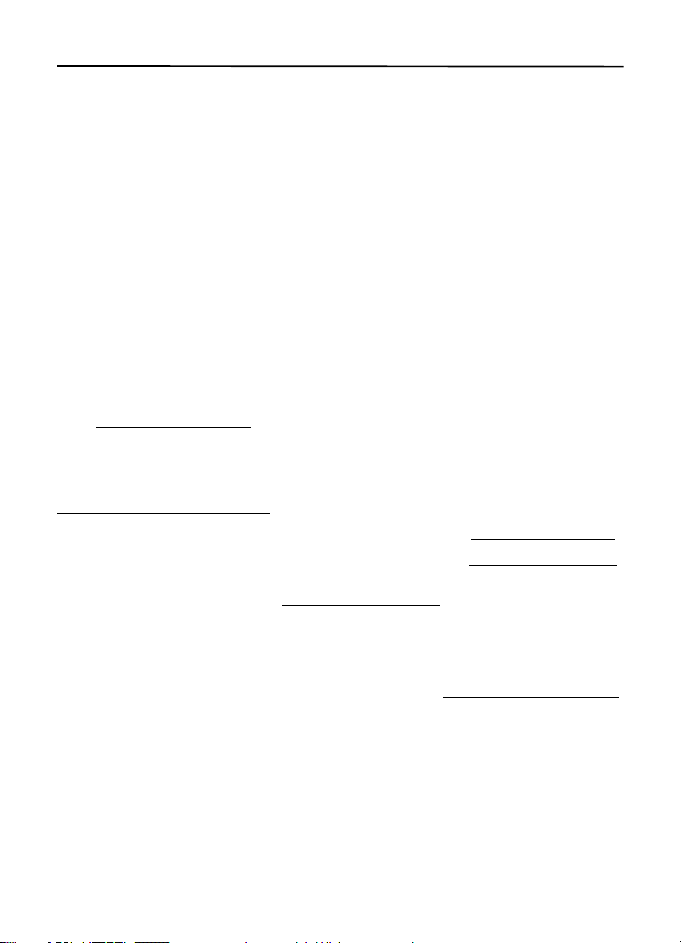
General information
■ Access codes
The security code supplied with the phone protects your phone against unauthorized use.
The preset code is 12345.
The PIN code supplied with the SIM card, protects the card against unauthorized use. The PIN2
code supplied with some SIM cards, is required to access certain services. If you enter the PIN
or PIN2 code incorrectly three times in succession, you are asked for the PUK or PUK2 code.
If you do not have them, contact your local service provider.
The module PIN is required to access the information in the security module of your SIM card.
The signing PIN may be required for the digital signature. The restriction password is required
when using the call restriction service.
Select Menu > Settings > Security to set how your phone uses the access codes and
security settings.
Nokia support and contact information
■
Check www.nokia.com/support or your local Nokia website for the latest version of this guide,
additional information, downloads, and services related to your Nokia product.
On the web site, you can get information on the use of Nokia products and services. If you
need to contact customer service, check the list of local Nokia contact centers at
www.nokia.com/customerservice
For maintenance services, check your nearest Nokia service center at www.nokia.com/repair
You may find PC Suite and related information on the Nokia website at www.nokia.com/pcsuite
To determine the features that PC Suite offers for your device, consult the compatibility list
for PC Suite on the Nokia website at www.nokia.com/support
.
.
.
.
Accessibility solutions
■
Nokia is committed to making mobile phones easy to use for all individuals, including those
with disabilities. For more information, visit the Nokia website at www.nokiaaccessibility.com
8
.
Page 10
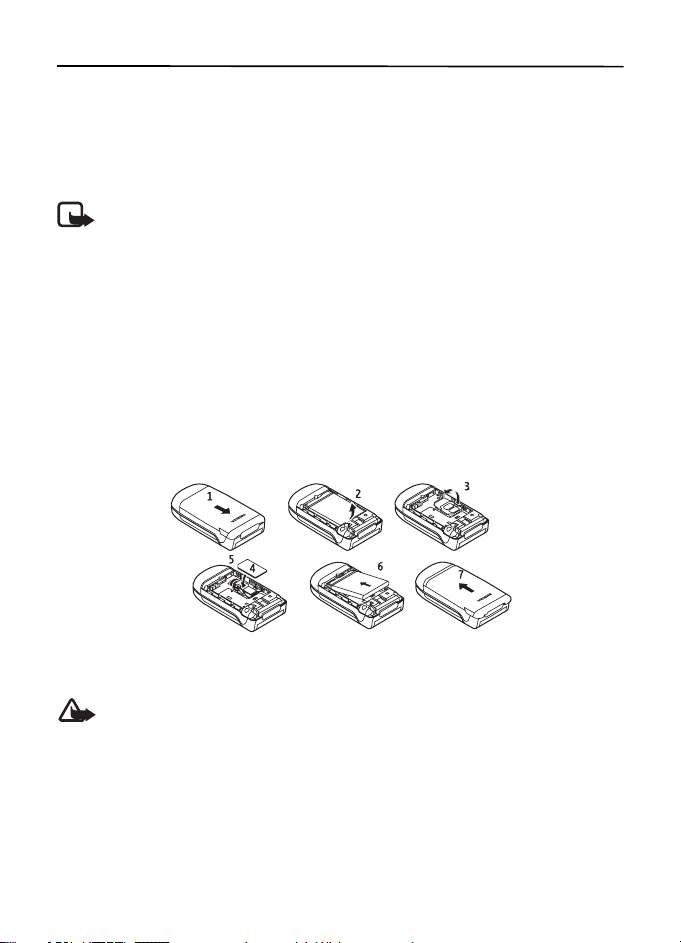
1. Get started
■ Install the SIM card and battery
For availability and information on using SIM card services, contact your SIM card vendor.
This may be the service provider or other vendor.
Always switch the device off and disconnect the charger before removing the battery.
Note: Always switch off the power and disconnect the charger and any other device
before removing the cover. Avoid touching electronic components while changing
the cover. Always store and use the device with the cover attached.
1. Press and slide the back cover toward the top of the phone to remove the cover (1).
2. To remove the battery, lift it as shown (2).
3. Carefully lift the SIM card holder from the finger grip of the phone, and open the flip cover (3).
4. Insert the SIM card, so that the bevelled corner is on the upper left side and the goldcolored contact area facing downward (4). Close the SIM card holder, and press it to lock
it into place (5).
5. Insert the battery into the battery slot (6).
6. Align the back cover with the back of the phone. Slide and push it toward the bottom of
the phone to lock it (7).
■
Charge the battery
Warning: Use only batteries, chargers, and enhancements approved by Nokia for
use with this particular model. The use of any other types may invalidate any
approval or warranty, and may be dangerous.
Check the model number of any charger before use with this device. This device is intended
for use when supplied with power from the AC-3 charger.
This device is intended to use the BL-4B battery.
For availability of approv ed enhancements, please check with yo ur dealer. When you disconnect
the power cord of any enhancement, grasp and pull the plug, not the cord.
9
Page 11
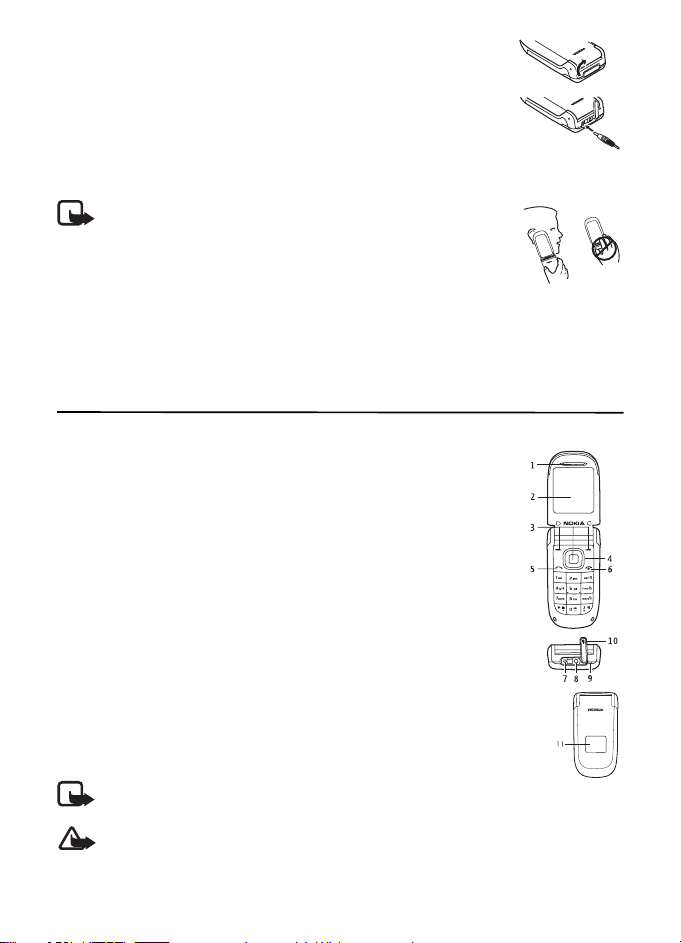
1. Connect the charger to a wall outlet.
2. Lift the cover at the top of the phone.
3. Connect the charger to the phone.
■
Normal operating position
Your device has an internal antenna.
Note: As with any radio transmitting device, avoid touching an
antenna unnecessarily when the antenna is in use. For example,
avoid touching the cellular antenna during a phone call. Contact
with a transmitting or receiving antenna affects the quality of
the radio communication, may cause the device to operate at a
higher power level than otherwise needed, and may reduce the
battery life.
2. Your phone
■ Keys and parts
• Earpiece (1)
•Main display(2)
• Selection keys (3)
TM
•Navi
• Call key (5)
• End key and power key (6), hereafter referred to as end key
• Charger connector (7)
• Headset connector (8)
• Wrist strap eyelet (9)
• Cover for connectors (10)
• Mini display (11)
key (4), hereafter referred to as scroll key
Note: Do not touch this connector as it is intended for use by authorized
service personnel only.
Warning: The scroll key in this device may contain nickel. It is not designed for
prolonged contact with the skin. Continuous exposure to nickel on the skin may
lead to a nickel allergy.
10
Page 12
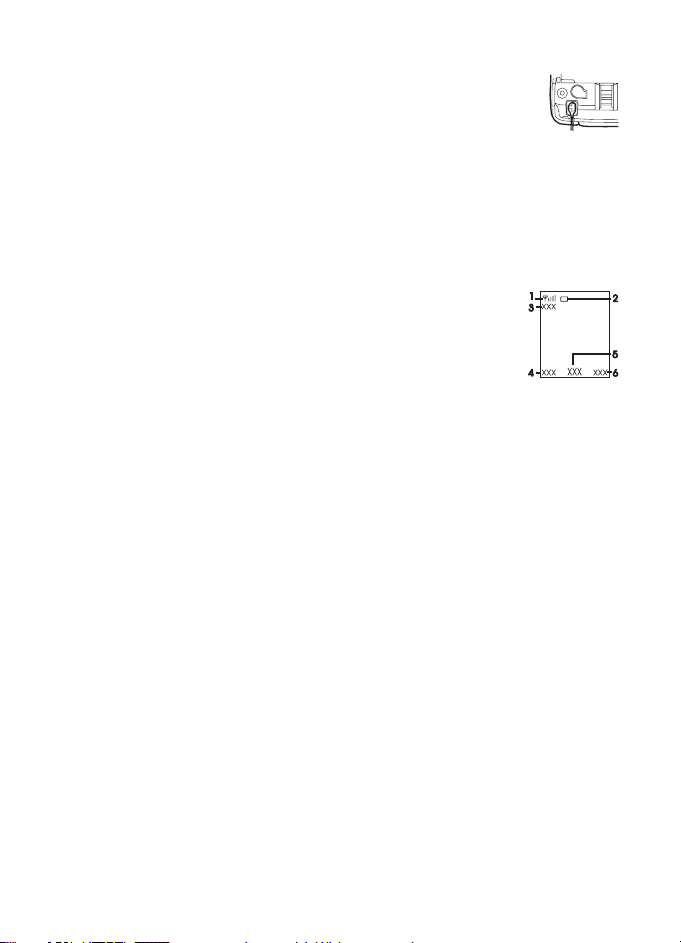
■ Wrist strap
Remove the back cover, and insert the wrist strap as illustrated. Replace the
back cover.
Switch the phone on or off
■
To switch the phone on or off, press and hold the end key. See ”Keys and parts,” page 10.
Standby mode
■
When the phone is ready for use, before you enter any characters, the phone is in the
standby mode:
Network signal strength (1)
Battery charge level (2)
Network name or the operator logo (3)
The left selection key is Go to (4) for you to view the functions in your
personal shortcut list. When viewing the list, select Options > Select
options to view the available functions that you can add in the options list; select
Organize > Move and the location to rearrange the functions of your shortcut list.
Menu (5) and Names (6)
Demo mode
■
To start up the phone without the SIM card, accept Start up phone without SIM card?.
Use those features of the phone that do not require the SIM card.
In demo mode, calls may be possible to the official emergency numbers programmed into
your device.
Keypad lock
■
Select Menu and press * quickly to lock the keypad to prevent accidental keypresses. To answer
a call when the keyguard is on, press the call key. When you end or reject the call, the keypad
remains locked. To unlock, select Unlock and press * quickly.
Select Menu > Settings > Phone > Automatic keyguard > On to set the keypad to lock
automatically after a preset time delay when the phone is in the standby mode.
When the keypad lock is on, calls may be possible to the official emergency number
programmed into your device.
11
Page 13
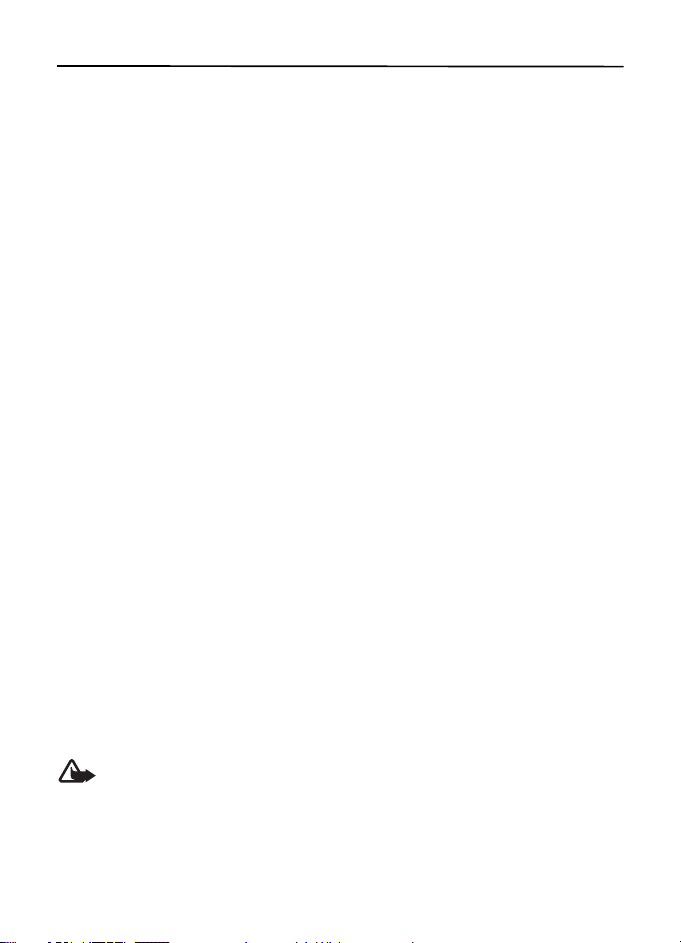
3. Call functions
■ Make a call
1. In the standby mode, enter the phone number, including the area code.
For international calls, press * twice for the international prefix (the + character replaces
the international access code), and enter the country code, area code (omit the leading
zero if necessary), and phone number.
2. To call the number, press the call key.
To adjust the volume during the call, scroll right to increase or left to decrease the
volume of the earpiece or headset.
3. To end the call, or to cancel the call attempt, press the end key.
■
Answer a call
To answer an incoming call, press the call key. To reject the call without answering, press the
end key or close the fold.
To answer an incoming call by opening the fold, select Menu > Settings > Call > Answer
when fold is opened > On.
■
1-touch dialing
To assign a number to a speed-dialing key, select Menu > Contacts > 1-touch dialing, scroll
to the desired 1-touch dialing number, and select Assign. Enter the desired phone number,
or select Find to choose a phone number from your phonebook.
To switch the 1-touch dialing function on, select Menu > Settings > Call >
1-touch dialing > On.
To make a call using the 1-touch dialing keys, in the standby mode, press and hold the
desired number key.
■
Loudspeaker
If available, you may select Loudsp. or Normal to use the loudspeaker or the earpiece of the
phone during a call.
Warning: Do not hold the device near your ear when the loudspeaker is in use,
because the volume may be extremely loud.
12
Page 14
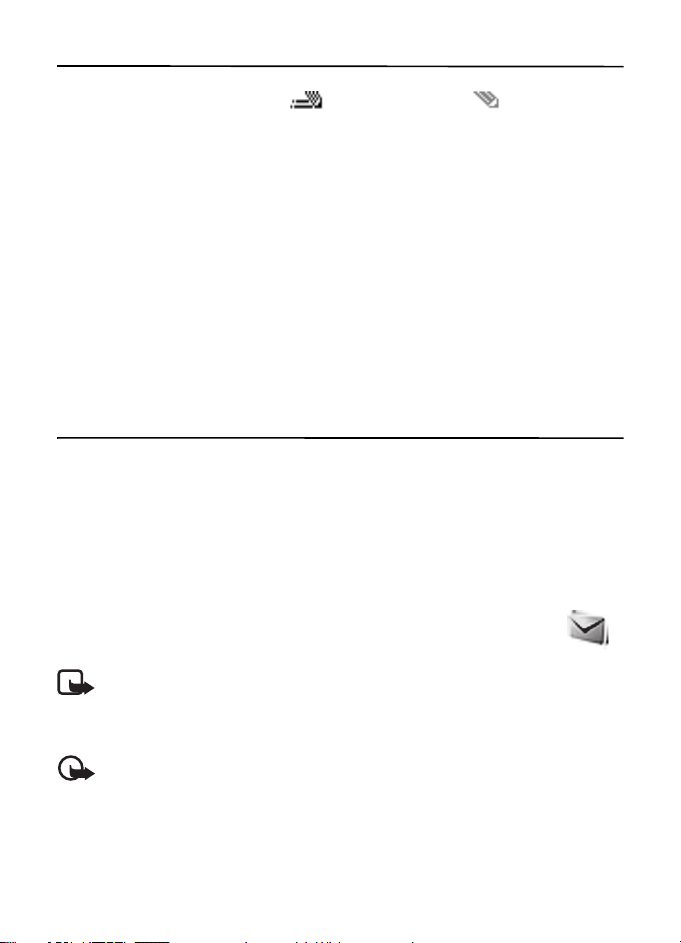
4. Write text
You can enter text in predictive text ( ) and traditional text ( ) input. To use
traditional text input, press a number key (1 to 9) repeatedly until the desired character
appears. To turn predictive text input on or off when writing, press and hold #, and select
Prediction on or Prediction off.
When using predictive text input, press each key once for a single letter. If the displayed
word is the one you want, press 0, and write the next word. To change the word, press *
repeatedly until the word you want appears. If ? is displayed after the word, the word is
not in the dictionary. To add the word to the dictionary, select Spell, enter the word
(using traditional text input), and select Save.
Tips for writing text: to add a space, press 0. To quickly change the text input method,
press # repeatedly, and check the indicator at the top of the display. To add a number,
press and hold the desired number key. To get a list of special characters when using
traditional text input, press *; when using predictive text input, press and hold *.
5. Menu functions
The phone functions are grouped into menus. Not all menu functions or option items are
described here.
In the standby mode, select Menu and the desired menu and submenu. Select Exit or Back to
exit the current level of menu. Press the end key to return to the standby mode directly.
To change the menu view, select Menu > Options > Main menu view > List or Grid.
■
Messaging
The message services can only be used if they are supported by your network or
service provider.
Note: Your device may indicate that your message was sent to the
message center number programmed into your device. Your device may
not indicate whether the message is received at the intended destination.
For more details about messaging services, contact your service provider.
Important: Exercise caution when opening messages. Messages may contain
malicious software or otherwise be harmful to your device or PC.
13
Page 15
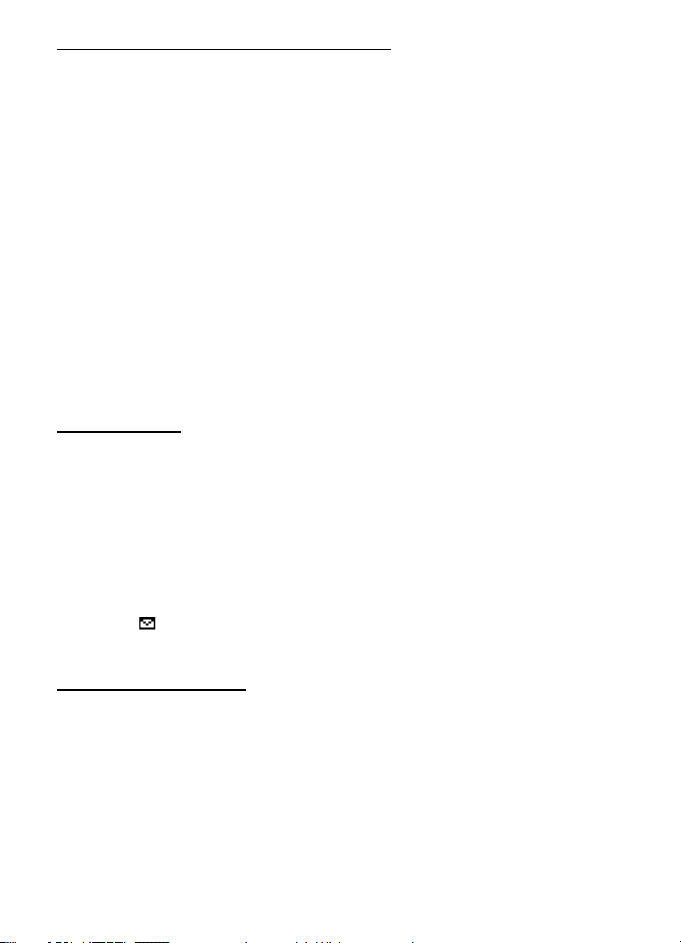
Text and multimedia message settings
Select Menu > Messaging > Message settings > Text messages > Message centers. If your
SIM card supports more than one message center, select or add the one you want to use.
You may need to get the center number from your service provider.
Select Menu > Messaging > Message settings > Multimedia msgs. and from the following:
Allow multimedia rece ption—Select No, Yes, or In home network to use the multimedia service.
Configuration settings—to select the default service provider for retrieving multimedia messages.
Select Account to see the accounts provided by the service provider and to select the one you
want to use. You may receive the settings as a configuration message from th e service provider.
Allow advertisements—to choose whether you allow the reception of messages defined as
advertisements. This setting is not shown if Allow multimedia reception is set to No.
MMS creation m ode > Restricted—to set the phone to not allow the type of content that may
not be supported by the network or the receiving device in a multimedia message. Select
Free to allow such contents, but the receiving device may not receive the message properly.
Image size (restricted) or Image size (free)—to define the size of the image you may insert
into a multimedia message when MMS creation mode is set to Restricted or Free
Text messages
Your device supports the sending of text messages beyond the character limit for a single message.
Longer messages are sent as a series of two or more messages. Your service provider may
charge accordingly. Characters that use accents or other marks, and characters from some
language options, take up more space, limiting the number of characters that can be sent in
a single message.
An indicator at the top of the display shows the total number of characters left and the number
of messages needed for sending. For example, 673/2 means that there are 673 characters
left and that the message will be sent as a series of 2 messages.
The blinking indicates that the message memory is full. Before you can receive new
messages, delete some of your old messages.
Multimedia messages
Only devices that have compatible features can receive and display multimedia messages.
The appearance of a message may vary depending on the receiving device.
The wireless network may limit the size of MMS messages. If the inserted picture exceeds
this limit, the device may make it smaller so that it can be sent by MMS.
A multimedia message can contain text, pictures, and sound clips.
14
Page 16
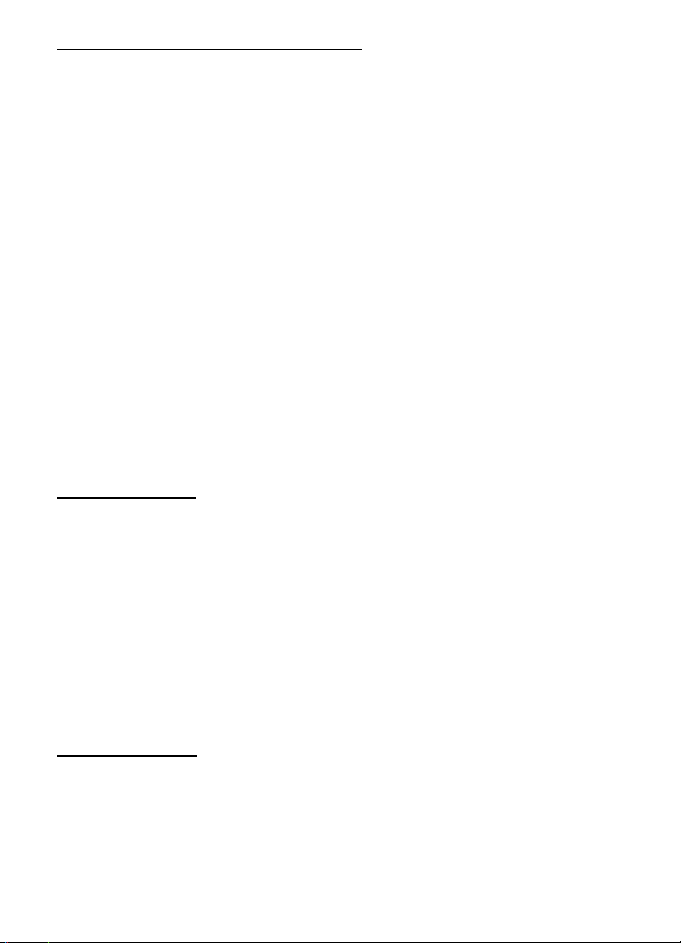
Create text or multimedia message
Select Menu > Messaging > Create message > Message. To add recipients, scroll to the To:
field, and enter the recipient’s number, or select Add to select recipients from the available
options. To add Cc or Bcc recipients, select Options > Add recipient > Cc or Bcc. To enter
message text, scroll to the Text: field, and enter the text. To add a subject for the message,
select Options > Add subject, and enter the subject. To attach content to the message, select
Options > Insert and the desired type of attachment. To send the message, press the call key.
The message type is changed automatically depending on the content of the message.
Operations that may cause the message type to change from text message to multimedia
message include, but are not limited to, the following:
• Attach a file to the message.
• Request a delivery report.
• Set priority for the message to high or low.
• Add a Cc or Bcc recipient or subject to the message.
When the message type changes to multimedia message, the phone may briefly display
Message changed to multimedia, and the header text of the message editing window
changes to New multimedia. Check the header text for message type.
Service providers may charge differently depending on the message type. Check with your
service provider for details.
Audio messages
You can use the multimedia message service to create and send an audio message.
The multimedia messaging service must be activated before you can use audio messages.
Select Menu > Messaging > Create message > Audio message. The recorder opens. When
you finish recording an audio message, enter the recipient’s phone number in the To: field to
send the message. To retrieve a phone number from Contacts, select Add > Contacts. To view
the available options, select Options.
When your phone receives audio messages, to open the message, select Play; or if more than
one message is received, select Show > Play. To listen to the message later, select Exit.
Select Options to see the available options. The audio message is played through the
earpiece by default. Select Options > Loudspeaker to choo se loudspeaker .
Voice messages
The voice mailbox is a network service and you may need to subscribe to it. Contact your
service provider for a voice mailbox number and detailed information.
Select Menu > Messaging > Voice messages.
15
Page 17
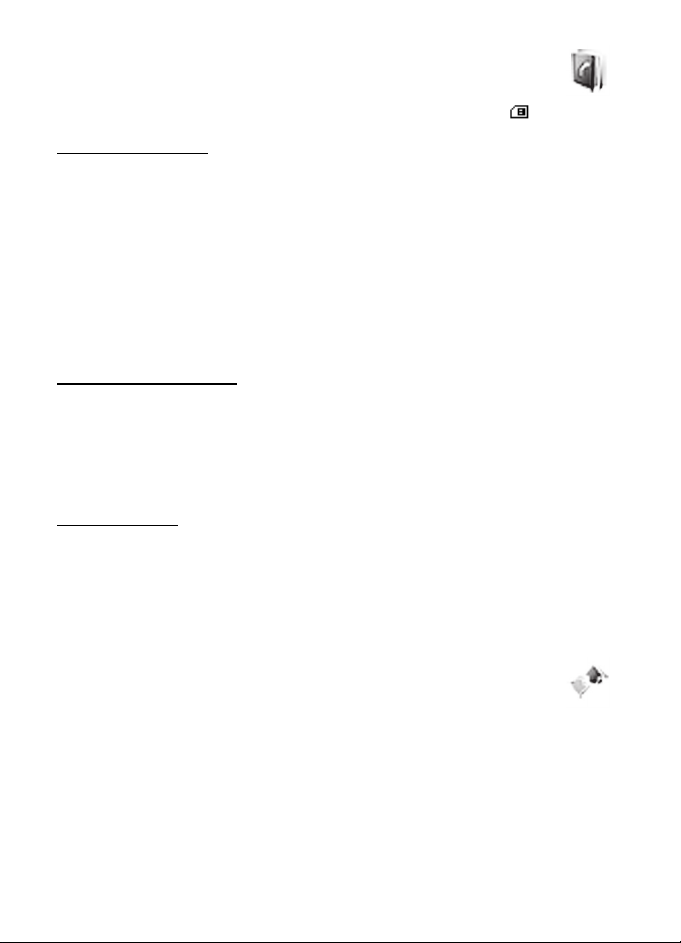
■ Contacts
You can save names and phone numbers in the phone memory and in the SIM
card memory. The phone memory may save contacts with numbers and text
items. Names and numbers saved in the SIM card memory are indicated by .
Manage contacts
To add a new contact, select Menu > Contacts > Names > Options > Add new contact.
To add more details to a contact, make sure that the memory in use is either Phone or Phone
and SIM. Scroll to the name to which you want to add a new number or text item, and select
Details > Options > Add detail.
To search for a contact, select Menu > Contact s > Names > Options > Find. Scroll through
the list of contacts or enter the first letters of the name for which you are searching.
To copy a contact, select Menu > Contacts > Names > Options > Copy contact. You can copy
names and phone numbers between the phone contact memory and the SIM card memory.
The SIM card memory can save names with one phone number attached to them.
Send a business card
You can send and receive a person’s contact information from a compatible device that supports
the vCard standard as a business card. To send a business card, search for the contact whose
information you want to send, and select Details > Options > Send bus. card > Via multimedia,
Via text message or Via Bluetooth. When you receive a business card, select Show > Save to
save the business card in the phone memory. To discard the business card, select Exit > Yes.
Other options
Select Menu > Contacts > Settings and from the following:
Memory in use—to select SIM card or phone memory for your contacts
Contacts view—to select how the names and numbers in contacts are displayed
Memory status—to view the free and used memory capacity
■
Log
The phone registers the missed, received, and dialed calls if the network
supports it and the phone is switched on and within the network service area.
You can view the date and the time of the call, edit or delete the phone number
from the list, save the number in Contacts, or send a message to the number.
To view the information on your calls, select Menu > Log > Missed calls, Received calls,
or Dialed numbers. To view your recent missed and received calls and the dialed numbers
chronologically, select Call log. To view the contacts to whom you most recently sent messages,
select Message recipients.
Select Menu > Log > Call duration, Packet data counter, or Packet data conn. timer for
approximate information on your recent communications.
16
Page 18
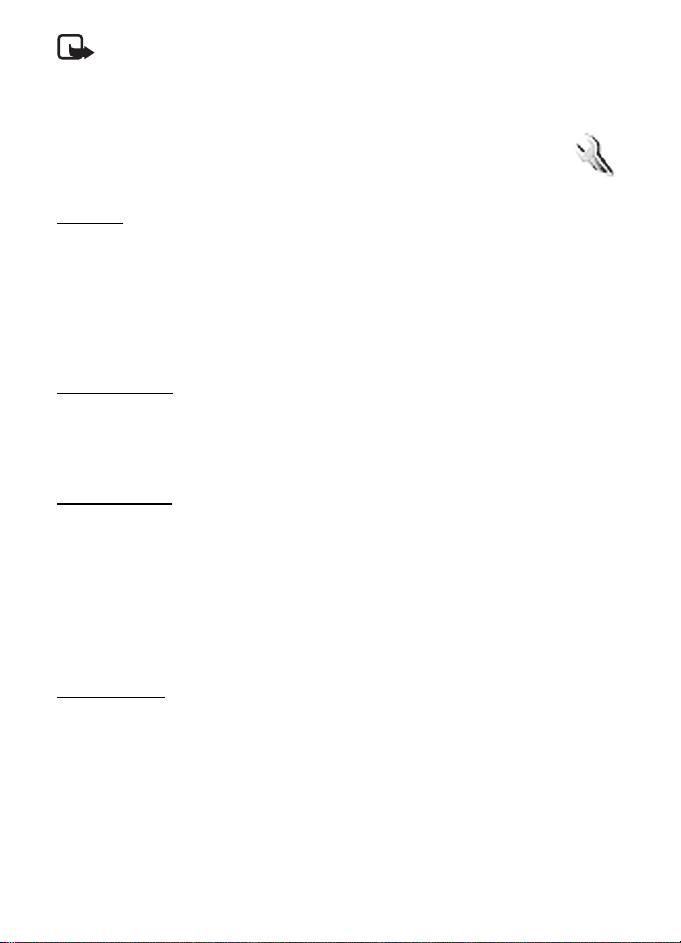
Note: The actual invoice for calls and services from your service provider may vary,
depending on network features, rounding off for billing, taxes, and so forth.
To delete the recent calls lists, select Clear log lists. You cannot undo this operation.
Settings
■
You can adjust various phone settings in this menu. To reset some of the menu
settings to their original values, select Menu > Settings > Restore settings.
Profiles
Your phone has various setting groups called profiles for which you can customize the phone
tones for different events and environments.
Select Menu > Settings > Profiles, the desired profile, and Activate to activate the selected
profile, Customize to personalize the profile, or Timed to set the expiry time for the active
profile. When the time set for the profile expires, the previous profile that was not timed
becomes active.
Tone settings
Select Menu > Settings > Tones, and change any of the available options for the active profile.
Your phone supports mp3 format ringing tones. You can also set your recordings as ringing tones.
To set the phone to ring only for a selected caller group, select Alert for:.
My shortcuts
With personal shortcuts, you get quick access to frequently used phone functions.
Select Menu > Settings > My shortcuts and from the following options:
Right selection key or Left selection key —to allocate one phone function to the right or left
selection key
Navigation key—to select shortcut functions for the scroll key. Scroll to the desired scroll key,
select Change and a function from the list. To remove a shortcut function from the key,
select (empty). To reassign a function for the key, select Assign.
Call settings
Select Menu > Settings > Call and from the following:
Call forwarding (network service)—to forward your incoming calls. For details, contact your
service provider.
Automatic redial > On—to make ten attempts to connect the call after an unsuccessful attempt
Call waiting > Activate—to let the network notify you of an incoming call while you have a
call in progress (network service)
Send my caller ID (network service)—to set whether to show your number to the person you
are calling
17
Page 19
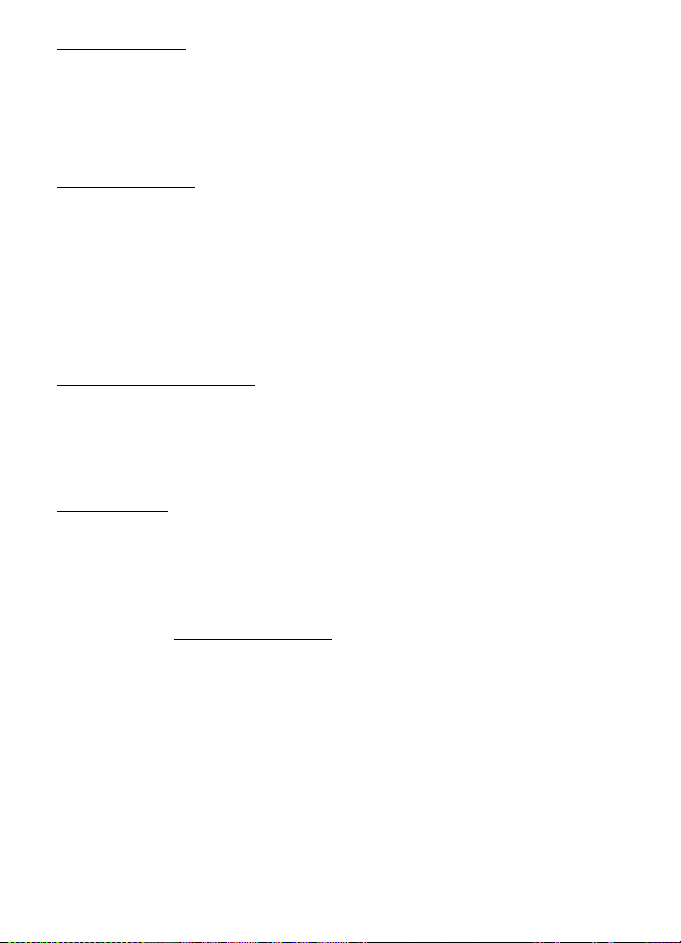
Phone settings
Select Menu > Settings > Phone and from the following:
Phone language—to set the display language of your phone
Fold close handling > Go to standby—to set the phone to go to standby mode when fold is
closed. Applications capable of running in the background are not affected.
Display settings
To save battery power with the power saver, select Menu > Settings > Main display >
Power save r > On. A digital clock is displayed when no function of the phone is used for a
certain period of time.
To save battery power in the sleep mode, select Menu > Settings > Main display >
Sleep mode > On. The display turns off when no function of the phone is used for a
certain period of time.
To modify the settings of the mini display, select Menu > Settings > Mini display.
Time and date settings
Select Menu > Settings > Date and time. Select Date and time settings to set the date and
time. Select Date and time format settings to set the formats for date and time. Select
Auto-update of date & time (network service) to set the phone to update the time and date
automatically according to the current time zone.
Connectivity
PC Suite
With PC Suite you can synchronize contacts, calendar and to-do notes and notes between
your device and a compatible PC, or a remote internet server (network service).
You may find more information about PC Suite and the download link in the support area on
the Nokia website, www.nokia.com/support
.
Bluetooth wireless technology
In some countries, there may be restrictions on using Bluetooth devices. Check with your
dealer and the local authorities.
This device is compliant with Bluetooth Specification 2.0 supporting the following profiles:
hands-free, headset, object push, file transfer, dial-up networking, synchronization
connection, and serial port. To ensure interoperability between other devices supporting
Bluetooth technology, use Nokia approved enhancements for this model. Check with the
manufacturers of other devices to determine their compatibility with this device.
There may be restrictions on using Bluetooth technology in some locations. Check with your
local authorities or service provider.
18
Page 20
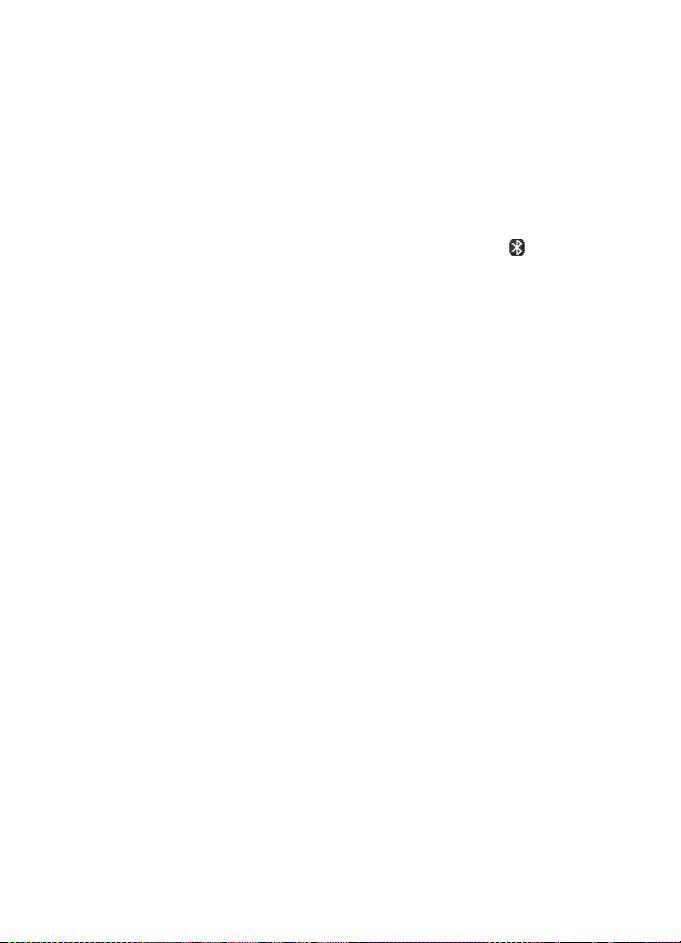
Features using Bluetooth technology, or allowing such features to run in the background while
using other features, increase the demand on battery power and reduce the battery life.
Bluetooth technology allows you to connect the phone to a compatible Bluetooth device
within 10 meters (32 feet). Since devices using Bluetooth technology communicate using
radio waves, your phone and the other devices do not need to be in direct line-of-sight,
although the connection can be subject to interference from obstructions such as walls or
from other electronic devices.
Set up a Bluetooth connection
Select Menu > Settings > Connectivity > Bluetooth and from the following:
Bluetooth > On or Off—to activate or deactivate the Bluetooth function. indicates that
Bluetooth is activated.
Search for audio enhancements—to search for compatible Bluetooth audio devices
Paired devices — to search for any Bluetooth device in range. Select New to list any Bluetooth
device in range. Select a device and Pair. Enter an agreed Bluetooth passcode of the device
(up to 16 characters) to pair the device to your phone. You must only give this passcode
when you connect to the device for the first time. Your phone connects to the device, and
you can start data transfer.
Active devices—to check which Bluetooth connection is currently active
My phone's visibility or My phone's name—to define how your phone is shown to other
Bluetooth devices
If you are concerned about security, turn off the Bluetooth function, or set My phone's visibility
to Hidden. Always accept only Bluetooth communication from others with whom you agree.
GPRS
General packet radio service (GPRS) (network service) is a data bearer that enables wireless
access to data networks such as the internet. The applications that may use GPRS are MMS,
browsing, and Java application downloading.
Before you can use GPRS technology, contact your network operator or service provider for
availability of and subscription to the GPRS service. Save the GPRS settings for each of the
applications used over GPRS. For information on pricing, contact your network operator or
service provider.
Select Menu > Settings > Connectivity > Packet data > Packet data connection. Select
Always online to set the phone to automatically register to a GPRS network when you switch
the phone on. Select When needed, and the GPRS registration and connection are established
when an application using GPRS needs it and closed when you end the application.
19
Page 21
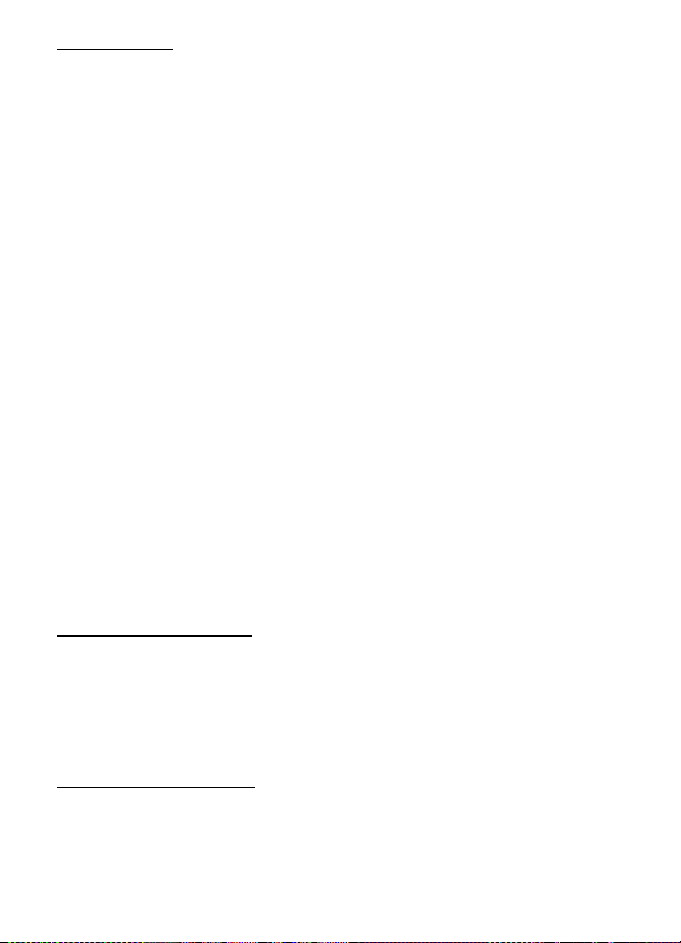
Data transfer
Your phone allows transfer of data (for example, calendar, contacts data, and notes) with a
compatible PC, another compatible device, or a remote internet server (network service).
Transfer contact list
To copy or synchronize data from your phone, the name of the device and the settings must
be in the list of transfer contacts.
To add a new transfer contact to the list (for example, a mobile phone), select Menu >
Settings > Connectivity > Data trans fer > Options > Add contact > Phone sync or Phone
copy, and enter the settings according to the transfer type.
Data transfer with a compatible device
For synchronization use Bluetooth wireless technology connection. The other device must be
activated for receiving data.
To start data transfer, select Menu > Settings > Connectivity > Data transfer and the transfer
contact from the list other than Server sync or PC sync. According to the settings, the selected
data is copied or synchronized.
Synchronize from a compatible PC
To synchronize data from calendar, notes, and contacts, install the Nokia PC Suite software
of your phone on the PC. Use Bluetooth wireless technology for the synchronization, and
start the synchronization from the PC.
Synchronize from a server
To use a remote Internet server, subscribe to a synchronization service. For more information
and the settings required for this service, contact your service provider.
To start the synchronization from your phone, select Menu > Settings > Connectivity >
Data transfer > Server sync.
Enhancement settings
The compatible mobile enhancement item is shown only if the phone is or has been
connected to it.
Select Menu > Settings > Enhancements and the available enhancement. If available, you
may select Automatic answer to set the phone to answer an incoming call automatically.
If the Incoming call alert is set to Beep once or Off, automatic answer will not be in use.
Configuration settings
Some of the network services need configuration settings on your phone. Get the settings
from your SIM card or a service provider as a configuration message, or enter your personal
settings manually.
Select Menu > Settings > Configuration and from the following:
20
Page 22
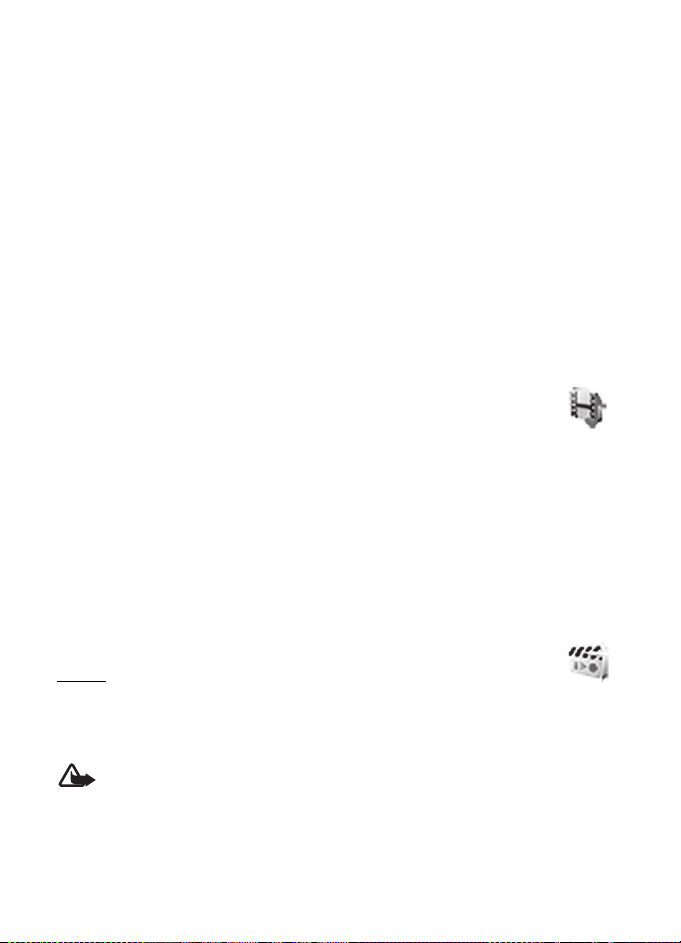
Default configu ration settings—to view the list of service providers stored on the phone (the
default service provider is highlighted)
Activate default in all applications—to set the applications to use the settings from the
default service provider
Preferred access point—to select another access point. Normally the access point from your
preferred network operator is to be used.
Connect to service provider support—to download the configuration settings from your
service provider
Personal configu ration settings—to enter, view, and edit the settings manually
Operator menu
■
Th is m enu all ows y ou t o ac ces s a p orta l to ser vic es provided by your network operator. This menu
is operator specific. The name and the icon depend on the operator. The operator can update this
menu with a service message. For more information, contact your network operator.
■
Gallery
In this menu, you can manage images, themes, graphics, recordings, and tones.
These files are arranged in folders.
Your phone supports a digital rights management (DRM) system to protect
acquired content. Always check the delivery terms of any content and activation
key before acquiring them, as they may be subject to a fee.
To see the list of folders, select Menu > Gallery > Themes, Graphics, Tones, Music files,
Recordings, or Receiv. files .
To view the list of files in a folder, select a folder and Open
To see the available options of a folder or a file, select a folder or a file and Options.
.
Media
■
Radio
The FM radio depends on an antenna other than the wireless device antenna.
A compatible headset or enhancement needs to be attached to the device for the FM radio
to function properly.
Warning: Listen to music at a moderate level. Continuous exposure to high volume
may damage your hearing.
Select Menu > Media > Radio, or in the standby mode press and hold *.
If you have already saved radio stations, scroll up or down to switch between saved stations,
or press the corresponding number keys of the memory location of the desired station.
21
Page 23
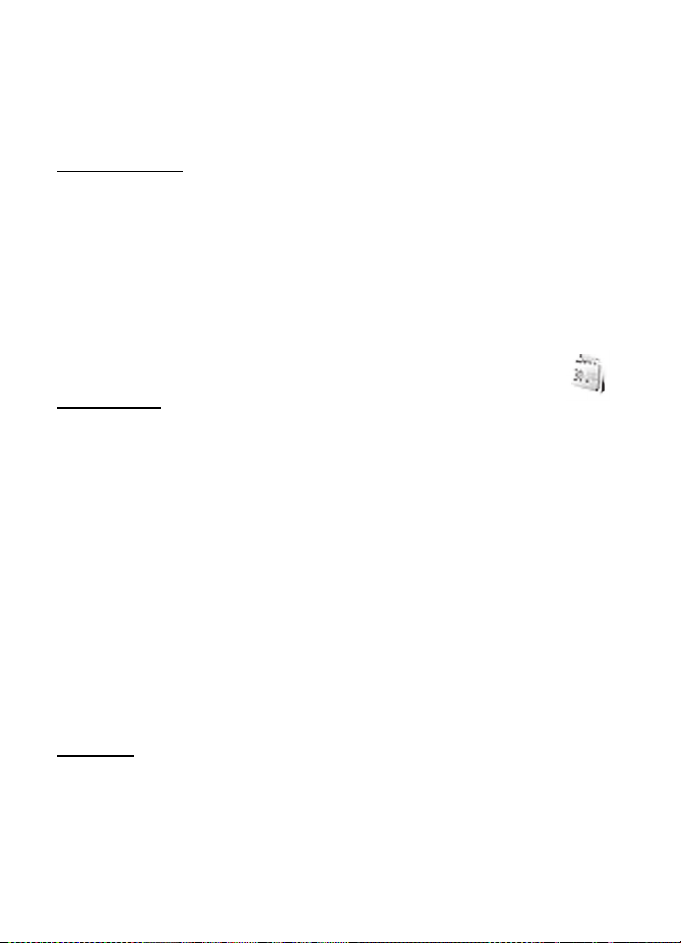
To search for a neighboring station, press and hold the scroll left or scroll right key.
To save the station to which you are tuned, select Options > Save station.
To adjust the volume, select Options > Volum e.
To leave the radio playing in the background, press the end key. To switch off the radio, press
and hold the end key.
Voice recorder
You can record pieces of speech, sound, or an active call. This is useful for recording a name
and phone number to write them down later.
Select Menu > Media > Recorder and the virtual record button on the display to start recording.
To start the recording during a call, select Options > Record. When you record a call, hold the
phone in the normal position near to your ear. The recording is saved in Gallery > Recordings.
To listen to the latest recording, select Options > Play last recorded. To send the last recording
using a multimedia message, select Options > Send last recorded.
■ Organizer
Alarm clock
To use the alarm clock, select Menu > Organizer > Alarm clock and from the following:
Alarm:—to set the alarm on or off
Alarm time:—to set the time for the alarm
Repeat:—to set the phone to alert you on selected days of the week
Alarm tone:—to select or personalize the alarm tone
Snooze time-out: —to set the time-out for the snooze alert
The phone will sound an alert tone and flash Alarm! and the current time on the display, even if
the phone is switched off. Select Stop to stop the alarm. If you let the phone continue to sound
the alarm for a minute or select Snooze, the alarm stops for the snooze time you set, and
then resumes.
If the alarm time is reached while the device is switched off, the device switches itself on and
starts sounding the alarm tone. If you select Stop, the device asks whether you want to activate
the device for calls. Select No to switch off the device or Yes to make and receive calls.
Do not select Yes when wireless phone use may cause interference or danger.
Calendar
Select Menu > Organizer > Calendar. The current day is indicated by a frame. If there are
any notes set for the day, the day is in bold type. To view the notes, select View. To delete all
notes in the calendar, select the month view or week view, and select Options > Delete all
notes. Other options may be creating, deleting, editing, and moving a note; copying a note to
another day; or sending a note directly to another compatible phone calendar as a text
message or an attachment.
22
Page 24
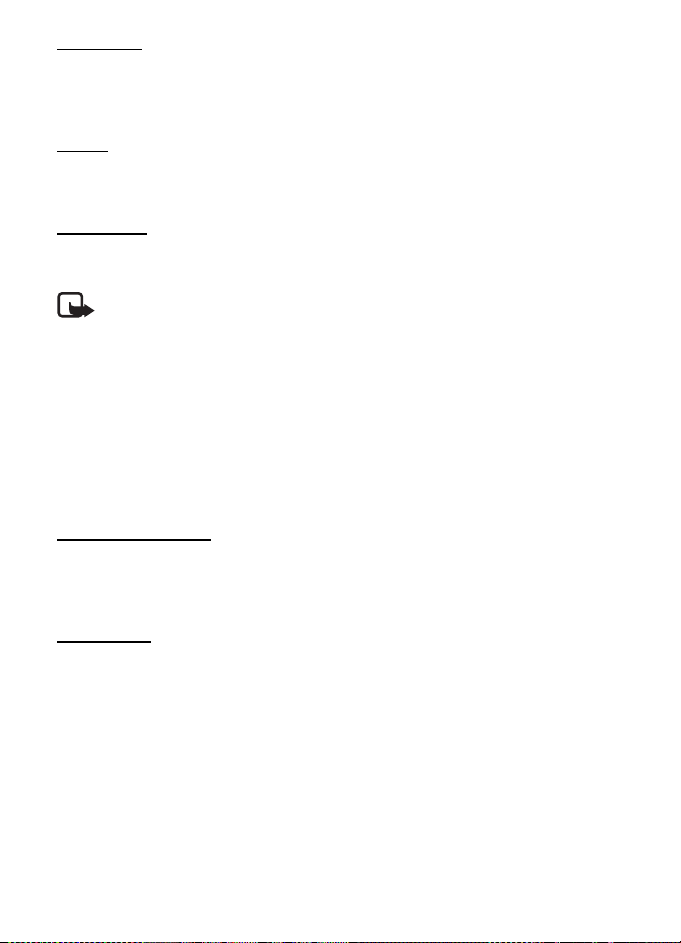
To-do list
Select Menu > Organizer > To-do list. The to-do list is displayed and sorted by priority.
Select Options, and you may add, delete, or send a note; mark the note as done; or sort the
to-do list by deadline.
Notes
To write and send notes, select Menu > Organizer > Notes. To make a not e if no note i s added,
select Add note; otherwise, select Options > Make a note. Write the note, and select Save.
Calculator
The calculator in your phone provides basic arithmetic and trigonometric functions, calculates
the square and the square root, the inverse of a number, and converts currency values.
Note: This calculator has limited accuracy and is designed for simple calculations.
Calculations
Select Menu > Organizer > Calculator. When 0 is displayed on the screen, enter the first
number in the calculation. Press # for a decimal point. Scroll to the desired operation or
function, or select it from Options. Enter the second number. Repeat this sequence as many
times as necessary.
Other options
You can also do scientific and loan calculations with the calculator.
Countdown timer
To activate the countdown timer, select Menu > Organizer > Timer, enter the alarm time,
and write a note that is displayed when the time expires. To start the timer, select Start.
To change the countdown time, select Change time. To stop the timer, select Stop timer.
Stopwatch
You can measure time, take intermediate times or lap times using the stopwatch. During
timing, the other functions of the phone can be used. Using the stopwatch or allowing it to
run in the background when using other features increases the demand on battery power
and reduces the battery life.
Select Menu > Organizer > Stopwatch and from the following options:
• Split timing—to take intermediate times. To start the time observation, select Start.
Select Split every time that you want to take an intermediate time. To stop the time
observation, select Stop. To save the measured time, select Save, enter a name for the
time and select OK. To start the time observation again, select Options > Start. The new
time is added to the previous time. To reset the time without saving it, select Options >
Reset > Yes.
23
Page 25
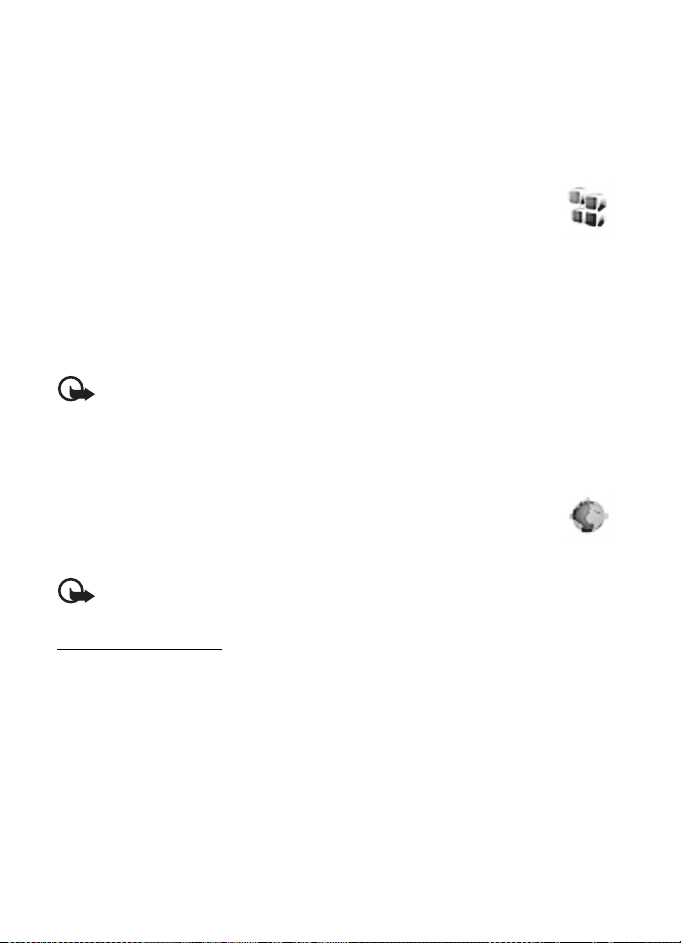
• Lap timing—to take lap times
• Continue—to view the timing that you have set in the background
• Show last time—to view the most recently measured time if the stopwatch is not reset
• View times or Delete times—to view or delete the saved times. To set the stopwatch
timing in the background, press the end key.
Applications
■
Your phone software may include some games and Java applications specially
designed for this Nokia phone.
To view the amount of memory available for game and application installations,
select Menu > Applications > Options > Memory status. To launch a game or an application,
select Menu > Applications > Games, or Collection. Scroll to a game or an application, and
select Open. To download a game or an application, select Menu > Applications > Options >
Downloads > Game downloads or App. downloads. Your phone supports J2ME
Make sure that the application is compatible with your phone before downloading it.
Important: Only install applications from sources that offer adequate protection
against harmful software.
Note that when downloading an application, it may be saved in the Gallery menu instead of
the Applications menu.
Web
■
You can access various mobile Internet services with your phone browser.
Check the availability of these services, pricing, and tariffs with your network
operator or the service provider.
Important: Use only services that you trust and that offer adequate security and
protection against harmful software.
TM
Java applications.
Service connection
Make sure that service settings are saved and activated.
To make a connection to the service, open the start page (for example, the home page of the
service provider), select Menu > Web > Home, or in the standby mode, press and hold 0.
To access a bookmark, select Menu > Web > Bookmarks. If the bookmark does not work
with the current active service settings, activate another set of service settings and try
again. To access the last URL, select Menu > Web > Last web addr.. To enter the address of
the service, select Menu > Web > Go to address.
To quit browsing and to end the connection, press and hold the end key.
After you connect to the service, you can browse its pages. The function of the phone keys
may vary in different services. Follow the text guides on the phone display.
24
Page 26
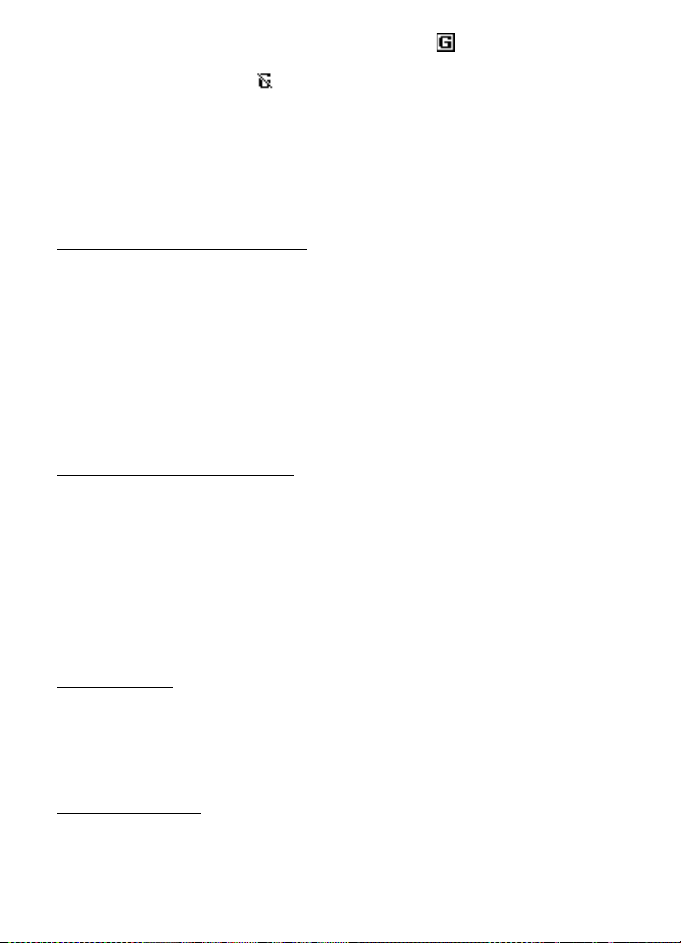
Note that if GPRS is selected as the data bearer, the indicator is shown on the top left of
the display during browsing. If you receive a call or a text message, or make a call during a
GPRS connection, the indicator will be shown on the top left of the display to indicate
that the GPRS connection is suspended (on hold). After a call, the phone tries to reconnect
the GPRS connection.
Your device may have preinstalled bookmarks and links for third-party internet sites. You may
also access other third-party sites through your device. Third-party sites are not affiliated
with Nokia, and Nokia does not endorse or assume liability for them. If you choose to access
such sites, you should take precautions for security or content.
Browser appearance settings
In the standby mode, select Menu > Web > Settings > Appearance settings. Select Text
wrapping > On to allow the text to continue on the next line. If you select Off, the text will
be abbreviated. Select Show images > No, and any pictures appearing on the page are not
shown. To set the phone to alert when a secure connection changes to an insecure one
during browsing, select Alerts > Alert for unsecure connec tion > Yes. To set the phone to
alert when a secure page contains an insecure item, select Alert for unsecure items > Yes.
These alerts do not guarantee a secure connection. To select the character set for showing
browser pages that do not include that information or to select whether to always use UTF-8
encoding when sending a web address to a compatible phone, select Character encoding.
Cookies and cache memory
A c ook ie i s da ta t hat a sit e sa ves i n yo ur p hone browser cache memory. The data can be your
user information or your browsing preferences. Cookies are saved until you clear the cache
memory. To allow or prevent the phone from receiving cookies, select Menu > Web > Settings >
Security settings > Cookies > Allow or Reject.
A cache is a memory location that is used to store data temporarily. If you have tried to access
or have accessed confidential information requiring passwords, empty the cache after each
use. The information or services you have accessed are stored in the cache. To empty the cache,
select Menu > Web > Clear the cache .
Service inbox
The phone can receive service messages (network service) (pushed messages) sent by your
service provider. To read this service message, select Show. If you select Exit, the message is
moved to the Service inbox. To set the phone to receive service messages, select Menu >
Web > Settings > Service inbox settings > Service messages > On.
Browser security
Security features may be required for some services, such as banking services or online
shopping. For such connections you need security certificates and possibly a security module
which may be available on your SIM card. For more information, contact your service provider.
25
Page 27
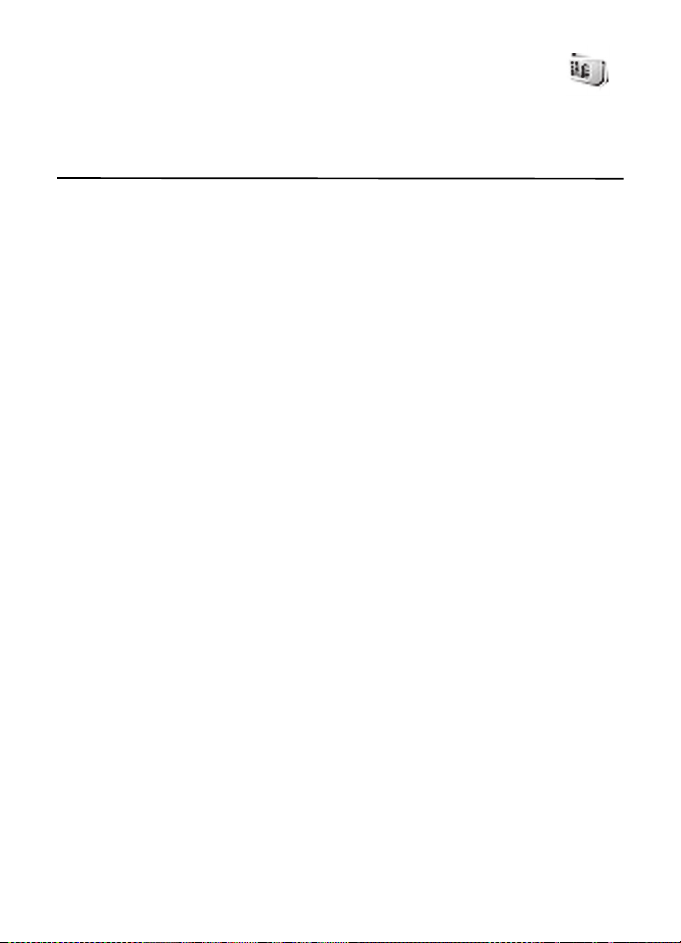
■ SIM services
Your SIM card may provide additional services. For information, contact your
service provider.
6. Battery information
■ Charging and discharging
Your device is powered by a rechargeable battery. The battery can be charged and discharged
hundreds of times, but it will eventually wear out. When the talk and standby times are
noticeably shorter than normal, replace the battery. Use only Nokia approved batteries, and
recharge your battery only with Nokia approved chargers designated for this device.
If a replacement battery is being used for the first time or if the battery has not been used
for a prolonged period, it may be necessary to connect the charger, then disconnect and
reconnect it to begin charging the battery.
Unplug the charger from the electrical plug and the device when not in use. Do not leave a
fully charged battery connected to a charger, since overcharging may shorten its lifetime.
If left unused, a fully charged battery will lose its charge over time.
If the battery is completely discharged, it may take several minutes before the charging
indicator appears on the display or before any calls can be made.
Use the battery only for its intended purpose. Never use any charger or battery that is damaged.
Do not short-circuit the battery. Accidental short-circuiting can occur when a metallic object
such as a coin, clip, or pen causes direct connection of the positive (+) and negative (-)
terminals of the battery. (These look like metal strips on the battery.) This might happen, for
example, when you carry a spare battery in your pocket or purse. Short-circuiting the terminals
may damage the battery or the connecting object.
Leaving the battery in hot or cold places, such as in a closed car in summer or winter conditions,
will reduce the capacity and lifetime of the battery. Always try to keep the battery between
15°C and 25°C (59°F and 77°F). A device with a hot or cold battery may not work temporarily,
even when the battery is fully charged. Battery performance is particularly limited in
temperatures well below freezing.
Do not dispose of batteries in a fire as they may explode. Batteries may also explode if damaged.
Dispose of batteries according to local regulations. Please recycle when possible. Do not
dispose as household waste.
Do not dismantle or shred cells or batteries. In the event of a battery leak, do not allow the
liquid to come in contact with the skin or eyes. In the event of such a leak, flush your skin or
eyes immediately with water, or seek medical help.
26
Page 28
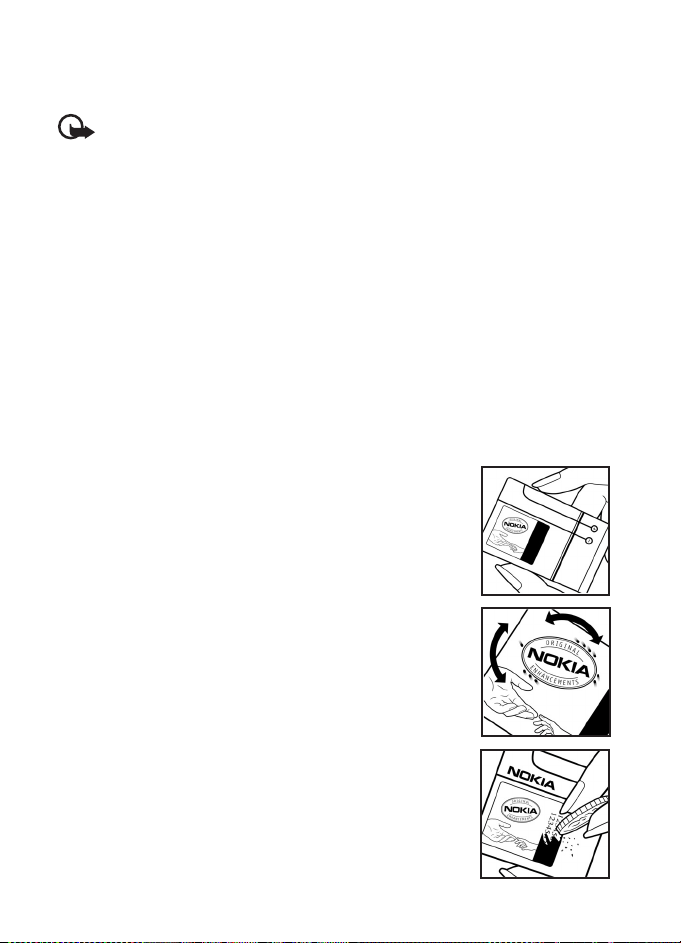
■ Talk and standby times
Talk time (ECTEL): up to 145 minutes
Standby time (ECTEL): up to 340 hours
Important: Battery talk and standby times are estimates only and depend on signal
strength, network conditions, features used, battery age and condition, temperatures
to which battery is exposed, use in digital mode, and many other factors. The amount
of time a device is used for calls will affect its standby time. Likewise, the amount of
time that the device is turned on and in the standby mode will affect its talk time.
Nokia battery authentication guidelines
■
Always use original Nokia batteries for your safety. To check that you are getting an original
Nokia battery, purchase it from an authorized Nokia dealer, look for the Nokia Original
Enhancements logo on the packaging, and inspect the hologram label using the following steps:
Successful completion of the four steps is not a total assurance of the authenticity of the battery.
If you have any reason to believe that your battery is not an authentic, original Nokia battery,
you should refrain from using it, and take it to the nearest authorized Nokia service point or
dealer for assistance. Your authorized Nokia service point or dealer will inspect the battery for
authenticity. If authenticity cannot be verified, return the battery to the place of purchase.
Authenticate hologram
1. When looking at the hologram on the label, you should see
the Nokia connecting hands symbol from one angle and the
Nokia Original Enhancements logo when looking from
another angle.
2. When you angle the hologram left, right, down, and up, you
should see 1, 2, 3, and 4 dots on each side respectively.
3. Scratch the side of the label to reveal a 20-digit code, for
example, 12345678919876543210. Turn the battery so that
the numbers are facing upwards. The 20-digit code reads
starting from the number at the top row followed by the
bottom row.
27
Page 29
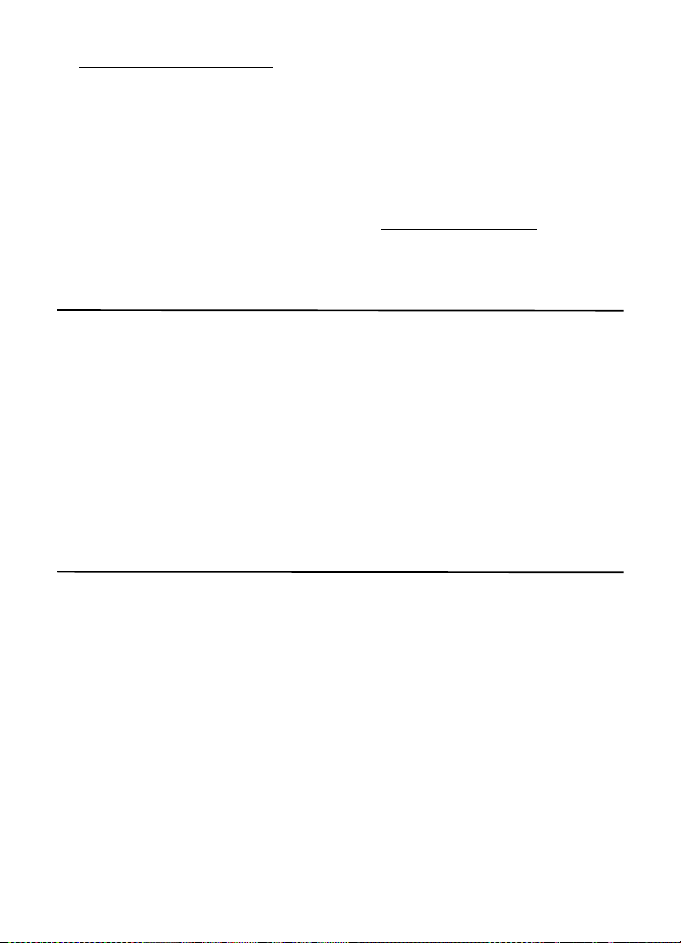
4. Confirm that the 20-digit code is valid by following the instructions at
www.nokia.com/batterycheck
What if your battery is not authentic?
If you cannot confirm that your Nokia battery with the hologram on the label is an authentic
Nokia battery, please do not use the battery. Take it to the nearest authorized Nokia service
point or dealer for assistance. The use of a battery that is not approved by the manufacturer
may be dangerous and may result in poor performance and damage to your device and its
enhancements. It may also invalidate any approval or warranty applying to the device.
To find out more about original Nokia batteries, visit www.nokia.com/battery
.
.
7. Enhancements
Practical rules about accessories and enhancements
• Keep all accessories and enhancements out of the reach of small children.
• When you disconnect the power cord of any accessory or enhancement, grasp and
pull the plug, not the cord.
• Check regularly that enhancements installed in a vehicle are mounted and are
operating properly.
• Installation of any complex car enhancements must be made by qualified personnel only.
Care and maintenance
Your device is a product of superior design and craftsmanship and should be treated with care.
The following suggestions will help you protect your warranty coverage.
• Keep the device dry. Precipitation, humidity, and all types of liquids or moisture can
contain minerals that will corrod e electronic circuits. If your device does get wet, remove
the battery, and allow the device to dry completely before replacing it.
• Do not use or store the device in dusty, dirty areas. Its moving parts and electronic
components can be damaged.
• Do not store the device in hot areas. High temperatures can shorten the life of electronic
devices, damage batteries, and warp or melt certain plastics.
• Do not store the device in cold areas. When the device returns to its normal temperature,
moisture can form inside the device and damage electronic circuit boards.
• Do not attempt to open the device other than as instructed in this guide.
28
Page 30
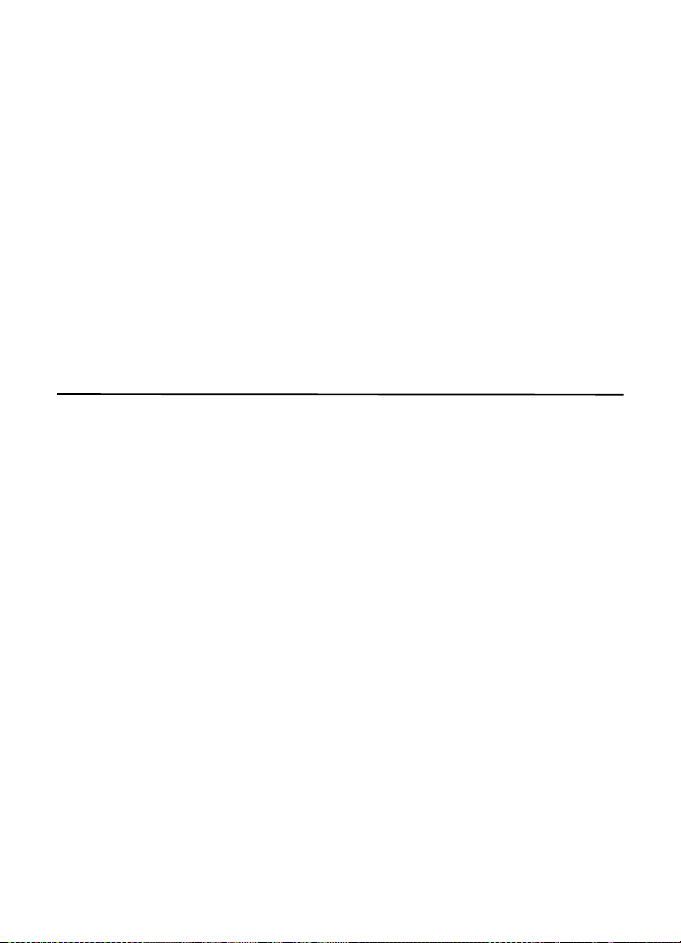
• Do not drop, knock, or shake the device. Rough handling can break internal circuit boards
and fine mechanics.
• Do not use harsh chemicals, cleaning solvents, or strong detergents to clean the device.
• Do not paint the device. Paint can clog the moving parts and prevent proper operation.
• Use only the supplied or an approved replacement antenna. Unauthorized antennas,
modifications, or attachments could damage the device and may violate regulations
governing radio devices.
• Use chargers indoors.
• Always create a backup of data you want to keep, such as contacts and calendar notes.
• To reset the device from time to time for optimum performance, power off the device
and remove the battery.
These suggestions apply equally to your device, battery, charger, or any enhancement. If any
device is not working properly, take it to the nearest authorized service facility for service.
Additional safety information
■ Small children
Your device and its enhancements may contain small parts. Keep them out of the reach of
small children.
Operating environment
■
This device meets RF exposure guidelines when used either in the normal use position against the
ear or when positioned at least 2.2 centimeters (7/8 inch) away from the body. When a carry
case, belt clip, or holder is used for body-worn operation, it should not contain metal and should
position the device the above-stated distance from you r bod y. T o tr ans mit dat a fi les or m ess age s,
this device requires a quality connection to the network. In some cases, transmission of data files
or messages may be delayed until such a connection is available. Ensure the above
separation distance instructions are followed until the transmission is completed.
Parts of the device are magnetic. Metallic materials may be attracted to the device. Do not
place credit cards or other magnetic storage media near the device, because information
stored on them may be erased.
■
Medical devices
Operation of any radio transmitting equipment, including wireless phones, may interfere
with the functionality of inadequately protected medical devices. Consult a physician or the
manufacturer of the medical device to determine if they are adequately shielded from external
RF energy or if you have any questions. Switch off your device in health care facilities when
any regulations posted in these areas instruct you to do so. Hospitals or health care facilities
may be using equipment that could be sensitive to external RF energy.
29
Page 31

Implanted medical devices
Manufacturers of medical devices recommend that a minimum separation of 15.3
centimeters (6 inches) should be maintained between a wireless device and an implanted
medical device, such as a pacemaker or implanted cardioverter defibrillator, to avoid
potential interference with the medical device. Persons who have such devices should:
• Always keep the wireless device more than 15.3 centimeters (6 inches) from the medical
device when the wireless device is turned on.
• Not carry the wireless device in a breast pocket.
• Hold the wireless device to the ear opposite the medical device to minimize the potential
for interference.
• Turn the wireless device off immediately if there is any reason to suspect that
interference is taking place.
• Read and follow the directions from the manufacturer of their implanted medical device.
If you have any questions about using your wireless device with an implanted medical
device, consult your health care provider.
Hearing aids
Some digital wireless devices may interfere with some hearing aids. If interference occurs,
consult your service provider.
Vehicles
■
RF signals may affect improperly installed or inadequately shielded electronic systems in motor
vehicles such as electronic fuel injection systems, electronic antiskid (antilock) braking systems,
electronic speed control systems, and air bag systems. For more information, check with the
manufacturer, or its representative, of your vehicle or any equipment that has been added.
Only qualified personnel should service the device or install the device in a vehicle. Faulty
installation or service may be dangerous and may invalidate any warranty that may apply to
the device. Check regularly that all wireless device equipment in your vehicle is mounted
and operating properly. Do not store or carry flammable liquids, gases, or explosive materials
in the same compartment as the device, its parts, or enhancements. For vehicles equipped
with an air bag, remember that air bags inflate with great force. Do not place objects,
including installed or portable wireless equipment in the area over the air bag or in the air
bag deployment area. If in-vehicle wireless equipment is improperly installed and the air bag
inflates, serious injury could result.
Using your device while flying in aircraft is prohibited. Switch off your device before boarding
an aircraft. The use of wireless teledevices in an aircraft may be dangerous to the operation
of the aircraft, disrupt the wireless telephone network, and may be illegal.
30
Page 32

■ Potentially explosive environments
Switch off your device when in any area with a potentially explosive atmosphere, and obey
all signs and instructions. Potentially explosive atmospheres include areas where you would
normally be advised to turn off your vehicle engine. Sparks in such areas could cause an
explosion or fire resulting in bodily injury or even death. Switch off the device at refueling
points such as near gas pumps at service stations. Observe restrictions on the use of radio
equipment in fuel depots, storage, and distribution areas; chemical plants; or where blasting
operations are in progress. Areas with a potentially explosive atmosphere are often, but not
always, clearly marked. They include below deck on boats, chemical transfer or storage
facilities and areas where the air contains chemicals or particles such as grain, dust, or metal
powders. You should check with the manufacturers of vehicles using liquefied petroleum gas
(such as propane or butane) to determine if this device can be safely used in their vicinity.
Emergency calls
■
Important: Wireless phones, including this device, operate using radio signals,
wireless networks, landline networks, and user-programmed functions. Because of
this, connections in all conditions cannot be guaranteed. You should never rely solely
on any wireless device for essential communications like medical emergencies.
To make an emergency call:
1. If the device is not on, switch it on. Check for adequate signal strength.
Some networks may require that a valid SIM card is properly inserted in the device.
2. Press the end key as many times as needed to clear the display and ready the device for calls.
3. Enter the official emergency number for your present location. Emergency numbers vary
by location.
4. Press the call key.
If certain features are in use, you may first need to turn those features off before you can
make an emergency call. Consult this guide or your service provider for more information.
When making an emergency call, give all the necessary information as accurately as
possible. Your wireless device may be the only means of communication at the scene of an
accident. Do not end the call until given permission to do so.
31
Page 33

■ Certification information (SAR)
This mobile device meets guidelines for exposure to radio waves.
Your mobile device is a radio transmitter and receiver. It is designed not to exceed the limits
for exposure to radio waves recommended by international guidelines. These guidelines were
developed by the independent scientific organization ICNIRP and include safety margins
designed to assure the protection of all persons, regardless of age and health.
The exposure guidelines for mobile devices employ a unit of measurement known as the
Specific Absorption Rate or SAR. The SAR limit stated in the ICNIRP guidelines is 2.0 watts/
kilogram (W/kg) averaged over 10 grams of tissue. Tests for SAR are conducted using standard
operating positions with the device transmitting at its highest certified power level in all tested
frequency bands. The actual SAR level of an operating device can be below the maximum
value because the device is designed to use only the power required to reach the network.
That amount changes depending on a number of factors such as how close you are to a
network base station. The highest SAR value under the ICNIRP guidelines for use of the
device at the ear is 0.70 W/kg.
Use of device accessories and enhancements may result in different SAR values. SAR values
may vary depending on national reporting and testing requirements and the network band.
Additional SAR information may be provided under product information at www.nokia.com
Your mobile device is also designed to meet the requirements for exposure to radio waves
established by the Federal Communications Commission (USA) and Industry Canada. These
requirements set a SAR limit of 1.6 W/kg averaged over one gram of tissue. The highest SAR
value reported under this standard during product certification for use at the ear is 1.01 W/kg
and when properly worn on the body is 1.01 W/kg.
.
32
Page 34

Index
NUMERICS
1-touch dialing
assigning phone number
making a call
12
12
A
access codes 8
alarm clock
applications
22
24
B
battery
authentication of
charging/discharging
inserting
Bluetooth
browsers
18
24
bookmarks
cache memory
25
cookies
27
9, 26
9
24
25
C
calculator 23
calendar
22
16
call log
calls
12
answering
ending
international
making
care and maintenance
certification information (SAR)
contacts
countdown timer
12
12
12
12
28
16
23
D
data transfer 20
32
E
emergency calls 31
enhancements
explosive atmospheres
28
31
F
FM radio 21
G
gallery 21
GPRS (general packet radio service)
I
internet connections 24
K
keyguard 11
keys and parts
10
L
loudspeaker 12
M
medical devices 29
13
messages
audio
15
multimedia
text
14
14
N
Nokia support information 8
23
notes
O
operating environment 29
19
33
Page 35

P
password 8
powering device on/off
17
profiles
S
settings
call
17
configuration
display
enhancement
phone
time and date
tones
settings menu
shortcuts
20
18
20
18
18
17
17
17
11
SIM card installation
standby mode
start up without SIM card
stopwatch
23
9
11
T
text entry 13
to-do list
23
V
voice recorder 22
W
web. See browsers.
wrist strap 11
11
34
Page 36

Manual del usuario de Nokia 2660
9203505
Edición 1
35
Page 37

© 2007 Nokia. Todos los derechos reservados.
Se prohíbe la duplicación, transferencia, distribución o almacenamiento parcial o de todo el contenido de
este documento, en ninguna forma sin previo permiso escrito por Nokia.
Nokia, Nokia Connecting People, Xpress-on y Navi son marcas comerciales o marcas registradas de Nokia
Corporation. Nokia tune es una marca de sonido registrada de Nokia Corporation. Otros nombres de
productos y compañías aquí mencionados pueden ser marcas registradas o marcas comerciales de sus
respectivos propietarios.
Número de patente de EE.UU. 5818437 y otras patentes pendientes. Software de ingreso de texto T9.
Copyright © 1997-2007. Tegic Communications, Inc. Todos los derechos reservados.
Se incluye el software de protocolo de seguridad o criptográfico RSA BSAFE de RSA Security.
Java y todas las marcas Java son marcas comerciales o marcas registradas de
Sun Microsystems, Inc.
Este producto está autorizado bajo la licencia en Cartera de Patentes Visual MPEG-4 (i) para uso personal
y no comercial en relación con la información codificada de acuerdo con el Estándar Visual MPEG-4 por
un consumidor que se dedica a una actividad personal y no comercial, y (ii) para uso en relación con el
video MPEG-4 provisto por un proveedor autorizado de video. No se otorga ni se considera implícita
licencia alguna para cualquier uso. Se puede obtener información adicional, incluso acerca de usos
promocionales, internos y comerciales, en MPEG LA, LLC. Acceda a http://www.mpegla.com
This product is licensed under the MPEG -4 Visual Patent Portfolio License (i) for personal and noncommercial
use in connection with information which has been encoded in compliance with the MPEG-4 Visual
Standard by a consumer engaged in a personal and noncommercial activity and (ii) for use in connection
with MPEG-4 video provided by a licensed video provider. No license is granted or shall be implied for any
other use. Additional information, including that related to promotional, internal, and commercial uses,
may be obtained from MPEG LA, LLC. See http://www.mpegla.com
Nokia opera bajo un sistema de desarrollo continuo. Nokia se reserva el derecho de hacer cambios y
mejoras en cualquier producto descrito en este manual sin previo aviso.
EN LA EXTENSIÓN MÁXIMA PERMITIDA POR LA LEGISLACIÓN VIGENTE, BAJO NINGUNA CIRCUNSTANCIA
NOKIA O SUS CEDENTES DE LICENCIAS SERÁN RESPONSABLES POR CUALQUIER PÉRDIDA DE DATOS, O
GANANCIAS, O POR CUALQUIER OTRO DAÑO ESPECIAL, INCIDENTAL, CONSECUENTE O INDIRECTO QUE
PUEDE DERIVAR DE DICHAS PÉRDIDAS.
EL CONTENIDO DE ESTE DOCUMENTO ESTÁ PROVISTO "TAL CUAL". A MENOS QUE LO SEA REQUERIDO POR
LA LEGISLACIÓN APLICABLE, NO SE EMITE NINGUNA OTRA GARANTÍA, DE NINGÚN TIPO, SEA EXPRESA O
IMPLÍCITA, INCLUYENDO, PERO SIN LIMITARSE A GARANTÍAS IMPLÍCITAS DE MERCADEO Y DE CAPACIDAD
PARA UN PROPÓSITO PARTICULAR, EN CUANTO A LA PRECISIÓN Y FIABILIDAD O CONTENIDO DE ESTE
DOCUMENTO. NOKIA SE RESERVA EL DERECHO DE REVISAR ESTE DOCUMENTO O DESCONTINUAR SU
USO EN CUALQUIER MOMENTO SIN PREVIO AVISO.
La disponibilidad de productos y servicios específicos, y de las aplicaciones para dichos productos, pueden
variar de una región a otra. Comuníquese con su distribuidor de Nokia para obtener información acerca de
los detalles de los productos, su disponibilidad y opciones de idiomas.
Este dispositivo podría contener bienes, tecnología o software sujetos a leyes y regulaciones de los
Estados Unidos y otros países. Se prohíbe su desvío contraveniendo las leyes.
.
(en inglés).
36
Page 38

SIN GARANTÍA
Es posible que personas o empresas no afiliadas ni asociadas a Nokia hayan creado y sean las propietarias de las
aplicaciones de terceros provistas en o relacionadas al dispositivo. Nokia no es propietaria de los
copyrights ni de los derechos de propiedad intelectual de las aplicaciones de terceros. Por tanto, Nokia no
asume responsabilidad por cualquier asistencia al usuario final, ni de la funcionalidad o de la información
referentes a esas aplicaciones o materiales. Nokia no provee ninguna garantía para las aplicaciones de terceros.
AL USAR LAS APLICACIONES, USTED RECONOCE QUE SON PROVISTAS TAL CUAL, SIN GARANTÍA DE CUALQUIER
TIPO EXPRESADA O IMPLÍCITA, Y A LA EXTENSIÓN MÁXIMA PERMITIDA POR LA LEY APLICADA. USTED
RECONOCE TAMBIÉN QUE NI NOKIA, NI SUS AFILIADAS, HACEN REPRESENTACIONES O GARANTÍAS ALGUNA,
SEAN EXPRESADAS O IMPLÍCITAS, INCLUYENDO, PERO SIN LIMITARSE A, G ARANTÍAS DE TÍTULO S, MERCADEO
O CAPACIDAD PARA UN PROPÓSITO PARTICULAR O QUE EL SOFTWARE NO INFRINJA CUALQUIER PATENTE,
COPYRIGHT, MARCAS REGISTRADAS U OTROS DERECHOS A TERCEROS.
AVISO FCC/INDUSTRIA CANADIENSE
Su dispositivo puede causar interferencias radioeléctricas y televisivas (por ejemplo, cuando se utilice el
dispositivo muy próximo a equipos receptores electrónicos). La FCC/Industria Canadiense puede exigirle
que deje de usar su teléfono si tales interferencias no se pueden eliminar. Si necesita ayuda, comuníquese
con su centro de servicio local. Este dispositivo es compatible con la sección 15 de los reglamentos de la
FCC. El funcionamiento de este dispositivo está sujeto a las siguientes condiciones: (1) este dispositivo no
debe causar interferencia perjudicial, y (2) este dispositivo debe aceptar cualquier interferencia recibida,
incluso interferencia que pueda causar un funcionamiento no deseado. Cualquier cambio o modificación
que no haya sido expresamente aprobado por Nokia puede anular la autoridad del usuario para operar
este equipo.
9203505/Edición 1
37
Page 39

Contenido
Para su seguridad............................................................................................... 40
Información general........................................................................................... 43
Códigos de acceso................................................................................................................................... 43
Información de contacto y asistencia técnica de Nokia .............................................................. 43
Soluciones de accesibilidad .................................................................................................................. 43
1. Inicio............................................................................................................. 44
Instalar la tarjeta SIM y la batería..................................................................................................... 44
Cargar la batería...................................................................................................................................... 44
Posición de uso correcta........................................................................................................................ 45
2. Su teléfono .................................................................................................. 45
Teclas y partes.......................................................................................................................................... 45
Correa para muñeca................................................................................................................................ 46
Encender y apagar el teléfono............................................................................................................. 46
Modo en espera........................................................................................................................................ 46
Modo de demostración.......................................................................................................................... 46
Bloqueo del teclado................................................................................................................................ 46
3. Funciones de llamada.................................................................................. 47
Realizar una llamada .............................................................................................................................. 47
Contestar una llamada........................................................................................................................... 47
Marcación rápida..................................................................................................................................... 47
Altavoz........................................................................................................................................................ 47
4. Escribir texto................................................................................................ 48
5. Funciones de menú...................................................................................... 48
Mensajería................................................................................................................................................. 48
Contactos................................................................................................................................................... 51
Registro ...................................................................................................................................................... 52
Configuraciones....................................................................................................................................... 52
El menú Operador.................................................................................................................................... 57
Galería......................................................................................................................................................... 57
Multimedia................................................................................................................................................ 57
Organizador............................................................................................................................................... 58
Aplicaciones.............................................................................................................................................. 60
Web.............................................................................................................................................................. 60
Servicios SIM............................................................................................................................................. 62
38
Page 40

6. Información sobre las baterías ................................................................... 62
Carga y descarga...................................................................................................................................... 62
Tiempos de conversación y de reserva............................................................................................... 63
Normas de autenticación de baterías Nokia.................................................................................... 63
7. Accesorios .................................................................................................... 65
Cuidado y mantenimiento................................................................................. 65
Información adicional de seguridad ................................................................. 66
Índice ............................... ................................................................................... 70
39
Page 41

Para su seguridad
Lea estas sencillas normas. El incumplimiento de ellas puede ser peligroso o ilegal. Lea el
manual del usuario completo para obtener el máximo de información.
ENCIENDA EL TELÉFONO EN FORMA SEGURA
No encienda el dispositivo donde el uso de teléfonos móviles esté prohibido o
pueda causar interferencia o peligro.
LA SEGURIDAD VIAL ANTE TODO
Obedezca todas las leyes locales. Mantenga siempre las manos libres para
maniobrar el vehículo mientras conduce. Su prioridad cuando conduce debe
ser la seguridad vial.
INTERFERENCIAS
Todos los dispositivos móviles pueden ser susceptibles a interferencias que
pueden afectar a su rendimiento.
APAGUE EL TELÉFONO EN LOS HOSPITALES
Respete todas las restricciones existentes. Apague el dispositivo cuando se
encuentre cerca de equipo médico.
APAGUE EL TELÉFONO EN LOS AVIONES
Respete todas las restricciones existentes. Los dispositivos móviles pueden
causar interferencias en los aviones.
APAGUE EL TELÉFONO CUANDO CARGUE COMBUSTIBLE
No utilice el dispositivo en las estaciones de servicio. Tampoco cerca de
combustibles ni de elementos químicos.
APAGUE EL TELÉFONO CERCA DE DONDE SE REALIZAN EXPLOSIONES
Respete todas las restricciones existentes. No utilice su dispositivo donde se
estén realizando explosiones.
ÚSELO CORRECTAMENTE
Use el dispositivo sólo en las posiciones como se explica en la documentación
del producto. Evite el contacto innecesario con el área de la antena.
SERVICIO TÉCNICO CALIFICADO
Sólo personal de servicio técnico calificado puede instalar o reparar este producto.
40
ACCESORIOS Y BATERÍAS
Utilice sólo baterías y accesorios aprobados. No conecte productos incompatibles.
RESISTENCIA AL AGUA
Su teléfono no es resistente al agua. Manténgalo seco.
Page 42

COPIAS DE SEGURIDAD
Acuérdese de hacer copias de seguridad o llevar un registro por escrito de toda la
información importante que guarda en su dispositivo.
CONEXIÓN CON OTROS DISPOSITIVOS
Antes de conectar el teléfono con otro dispositivo, lea el manual del usuario
para informarse de las instrucciones detalladas de seguridad. No conecte
productos incompatibles.
LLAMADAS DE EMERGENCIA
Asegúrese de que el teléfono esté encendido y en servicio. Pulse la tecla Finalizar
tantas veces como sea necesario para borrar lo que aparece en la pantalla y regresar
al modo standby. Ingrese el número de emergencia y luego pulse la tecla Llamar.
Indique su ubicación. No finalice la llamada hasta que reciba instrucciones
para hacerlo.
■ Acerca de su dispositivo
El dispositivo inalámbrico (RM-293) descrito en esta guía está aprobado para utilizarse en
redes GSM 850 y 1900. Comuníquese con su proveedor de servicios para obtener información.
Cuando use las funciones de este dispositivo, obedezca todas las leyes y respete la privacidad y
todos los derechos legítimos de los demás, incluyendo la protección de los derechos de
propiedad intelectual.
La protección de los derechos de propiedad intelectual puede impedir la copia, modificación,
transferencia o desvío de imágenes, música (incluyendo tonos de timbre) y otros contenidos.
Advertencia: Para usar cualquier función de este dispositivo, excepto la alarma, es
necesario que el teléfono esté encendido. No encienda el dispositivo móvil cuando
su uso pueda causar interferencia o situación de peligro.
■ Servicios de red
Para usar el teléfono se debe estar suscrito con un proveedor de servicios móviles. Muchas de
las funciones de este dispositivo dependen de funciones de red especiales. Estas funciones
no están disponibles en todas las redes; puede que tenga que hacer arreglos específicos con
su proveedor de servicios antes de utilizar los servicios de red. Su proveedor de servicios podrá
darle instrucciones adicionales acerca de su utilización y cualquier información de los cargos
aplicables. Algunas redes pueden tener limitaciones que afecten el uso de los servicios de red.
Por ejemplo, puede que algunas redes no admitan todos los servicios y caracteres que dependen
del idioma.
41
Page 43

Su proveedor de servicios puede haber pedido que ciertas funciones de su dispositivo sean
inhabilitadas o no activadas. De ser así, éstas no aparecerán en el menú. Es posible que su
dispositivo también tenga una configuración especial, como cambios en nombres de menús,
orden del menú e iconos. Comuníquese con su proveedor de servicios para obtener información.
Este dispositivo admite los protocolos WAP 2.0 (HTTP y SSL) que se ejecutan en los protocolos
TCP/IP. Algunas funciones de este dispositivo, como el servicio de mensajería multimedia (MMS),
la sincronización remota y el acceso a Internet con el explorador, requieren soporte de la red
para estas tecnologías.
42
Page 44

Información general
■ Códigos de acceso
El código de seguridad proporcionado con el teléfono protege a su teléfono contra el uso no
autorizado. El código predefinido es 12345.
El código PIN incluido en la tarjeta SIM protege la tarjeta del uso no autorizado. El código PIN2
incluido en las tarjetas SIM es necesario para acceder a determinados servicios. Si ingresa el
código PIN o PIN2 en forma incorrecta tres veces seguidas, se le solicitará el código PUK o PUK2.
Si no los tiene, comuníquese con el proveedor de servicios local.
Para acceder a la información guardada en el módulo de seguridad de la tarjeta SIM, es necesario
tener el PIN de módulo. El PIN de firma puede ser necesario para las firmas digitales. La contraseña
de restricción es necesaria para usar el servicio de restricción de llamadas.
Seleccione Menú > Config. > Seguridad para configurar el uso del teléfono en cuanto a los
códigos de acceso y las configuraciones de seguridad.
■ Información de contacto y asistencia técnica de Nokia
Visite www.nokia.com/support (en inglés) o el sitio Web local de Nokia pa ra obtener la última
versión de este manual, información adicional, descargas y servicios relacionados con los
productos Nokia.
En el sitio Web, puede obtener información acerca del uso de los productos y servicios de Nokia.
Si necesita comunicarse con el servicio de atención al cliente, consulte la lista de centros de
atención locales de Nokia que se encuentra en www.nokia.com/customerservice
Para obtener información acerca de los servicios de mantenimiento, consulte cuál es el centro
de servicios de Nokia más cercano en www.nokia.com/repair
Puede obtener información sobre PC Suite e información relacionada en el sitio Web de Nokia
www.nokia.com/pcsuite
su dispositivo, consulte la lista de compatibilidad para PC Suite en el sitio Web de Nokia
www.nokia.com/support
(en inglés). A fin de determinar las funciones que PC Suite ofrece para
(en inglés).
(en inglés).
(en inglés).
■ Soluciones de accesibilidad
Nokia se compromete a desarrollar móviles fáciles de usar para todas las personas, incluidas
las que tengan alguna discapacidad. Para obtener más información, visite el sitio Web de
Nokia www.nokiaaccessibility.com
(en inglés).
43
Page 45

1. Inicio
■ Instalar la tarjeta SIM y la batería
Para obtener información de la disponibilidad y uso de los servicios de la tarjeta SIM,
comuníquese con el proveedor de su tarjeta SIM. Puede ser el proveedor de servicios u
otro proveedor.
Siempre apague el dispositivo y desconecte el cargador antes de retirar la batería.
Nota: Siempre apague el dispositivo y desconecte el cargador y todos los otros
dispositivos antes de retirar la cubierta. Evite tocar los componentes electrónicos
mientras cambia la cubierta. Siempre utilice y guarde el dispositivo con la
cubierta colocada.
1. Presione la cubierta posterior y deslícela hacia la parte superior del teléfono para
extraerla (1).
2. Para extraer la batería, levántela como aparece en la figura (2).
3. Levante con cuidado el soporte de la tarjeta SIM desde la pequeña hendidura del
teléfono y abra la tapa (3).
4. Inserte la tarjeta SIM de manera que la esquina biselada quede en la parte superior izquierda
y el área de contacto de color dorado quede orientada hacia abajo (4). Cierre el soporte
de la tarjeta SIM y presiónelo hasta que quede insertado en su posición (5).
5. Inserte la batería en la ranura de la batería (6).
6. Alinee la cubierta posterior con la parte posterior del teléfono. Deslícela y empújela hacia
la parte inferior del teléfono para trabarla (7).
■ Cargar la batería
Advertencia: Utilice sólo baterías, cargadores y accesorios aprobados por Nokia para
este modelo particular de teléfono. El uso de otros tipos de accesorios puede anular
toda aprobación o garantía aplicables y podría resultar peligroso.
Verifique el modelo de cualquier cargador antes de usarlo con su dispositivo. Este dispositivo
está diseñado para su uso con el cargador AC-3.
Este dispositivo está diseñado para su uso con la batería BL-4B.
44
Page 46

Comuníquese con su distribuidor para obtener información acerca de la disponibilidad de
accesorios aprobados. Cuando desconecte el cable de alimentación de cualquier accesorio,
sujételo y tire del enchufe, no del cable.
1. Conecte el cargador al tomacorriente.
2. Levante la cubierta de la parte superior del teléfono.
3. Luego, conecte el cargador al teléfono.
■ Posición de uso correcta
Su dispositivo tiene una antena interior.
Nota: Al igual que al usar otros dispositivos de transmisión por
radio, no toque ninguna antena sin necesidad mientras el
dispositivo esté encendido. Por ejemplo, se debe evitar tocar la
antena celular durante una llamada. El contacto con una antena
transmisora o receptora afecta la calidad de la comunicación por
radio, puede hacer que el dispositivo funcione con una potencia
más alta de la necesaria, y puede reducir la vida útil de la batería.
2. Su teléfono
■ Teclas y partes
• Auricular (1)
• Pantalla principal (2)
• Teclas de selección (3)
•Tecla Navi
• Tecla Llamar (5)
• Tecla Finalizar y tecla Encender/Apagar (6), de aquí en adelante,
tecla Finalizar
• Conector del cargador (7)
• Conector del auricular (8)
• Pasador para la correa para muñeca (9)
• Cubierta para los conectores (10)
• Mini pantalla (11)
TM
(4), de aquí en adelante, tecla de desplazamiento
Nota: Evite el contacto con este conector. Sólo debe ser utilizado por
personal de servicio autorizado.
45
Page 47

Advertencia: La tecla de desplazamiento de este dispositivo puede contener níquel.
No está diseñada para un contacto prolongado con la piel. La exposición continua al
níquel en la piel puede causar una alergia contra el níquel.
■ Correa para muñeca
Extraiga la cubierta posterior e inserte la correa para muñeca como se ilustra.
Vuelva a colocar la cubierta posterior.
■ Encender y apagar el teléfono
Para encender o apagar el teléfono, mantenga pulsada la tecla Finalizar. Consulte ”Teclas y
partes”, página 45.
■ Modo en espera
El teléfono se encuentra en el modo en espera cuando está encendido y listo para ser usado,
antes de que usted ingrese cualquier carácter.
Intensidad de señal de la red (1)
Nivel de carga de la batería (2)
Nombre de la red o logotipo del operador (3)
La tecla de selección izquierda es Ir a (4) y sirve para ver las funciones en
la lista de accesos directos personales. Al ver la lista, seleccione Opc. >
Selec. opciones para ver las funciones disponibles que puede agregar a la
lista de opciones. Seleccione Organizar > Mover y la ubicación para volver a organizar las
funciones de su lista de accesos directos.
Menú (5) y Nombres (6)
■ Modo de demostración
Para iniciar el teléfono sin la tarjeta SIM, acepte Iniciar teléfono s in la tarjeta SIM. Use las
funciones del teléfono que no requieran la tarjeta SIM.
En el modo de demostración, es posible que se pueda llamar a los números de emergencia
oficiales programados en su dispositivo.
■ Bloqueo del teclado
Seleccione Menú y pulse * rápidamente para bloquear el teclado a fin de evitar pulsaciones
accidentales de teclas. Para contestar una llamada con el bloqueo de teclas activado, pulse la
tecla Llamar. Cuando usted finaliza o rechaza la llamada, el teclado permanece bloqueado.
Para desbloquearlo, seleccione Desbloq y pulse * rápidamente.
Seleccione Menú > Config. > Telé fono > Bloqueo automático > Activar para configurar el
teclado de modo que se bloquee automáticamente después de un período de retraso
predeterminado cuando el teléfono esté en modo en espera.
46
Page 48

Cuando el bloqueo d el teclado está activado, es posibl e realizar llamadas al número de emergencia
oficial programado en el dispositivo.
3. Funciones de llamada
■ Realizar una llamada
1. En el modo en espera, escriba el número de teléfono con el código de área incluido.
Para realizar llamadas internacionales, pulse * dos veces para indicar el prefijo
internacional (el carácter + reemplaza el código de acceso internacional), y escriba el
código del país, el código de área (si fuese necesario, omita el cero precedente) y el
número de teléfono.
2. Para llamar al número, pulse la tecla Llamar.
Para ajustar el volumen del auricular o del audífono durante la llamada, desplácese hacia
la derecha para aumentar el volumen o hacia la izquierda para disminuirlo.
3. Para finalizar la llamada o para cancelar el intento de llamada, pulse la tecla Finalizar.
■ Contestar una llamada
Para contestar una llamada entrante, pulse la tecla Llamar. Para rechazar la llamada sin
responder, pulse la tecla Finalizar o cierre el teléfono.
Para contestar una llamada entrante al abrir la tapa, seleccione Menú > Config. > Llamada >
Contestar al abrir la tapa > Activar.
■ Marcación rápida
Para asignar un número a una tecla de marcación rápida, seleccione Menú > Contactos >
Marcación rápida, desplácese hasta dicha tecla y seleccione Asignar. Escriba el número de
teléfono deseado o seleccione Buscar para elegir un número de teléfono de su directorio.
Para activar la función de marcación rápida, seleccione Menú > Config. > Llamada >
Marcación rápida > Activar.
Para hacer una llamada usando las teclas de marcación rápida en el modo en espera,
mantenga pulsada la tecla del número deseado.
■ Altavoz
Si está disponible, puede seleccionar la opción Altavoz o Normal para usar el altavoz o el
auricular del teléfono durante una llamada.
Advertencia: Cuando esté usando el altavoz, no sostenga el dispositivo cerca del
oído, ya que el volumen puede resultar demasiado alto.
47
Page 49

4. Escribir texto
Puede escribir con el ingreso de texto predictivo ( ) o con el ingreso de texto tradicional
( ). Para usar el ingreso de texto tradicional, pulse las teclas numéricas correspondientes
(1 a 9) hasta que aparezcan los caracteres deseados. Para activar o desactivar el ingreso de
texto predictivo al escribir, mantenga pulsada la tecla # y seleccione Predicción activad. o
Predicción desact.
Cuando utilice el ingreso de texto predictivo, pulse cada tecla una sola vez para cada letra.
Si la palabra que se muestra es la que desea escribir, pulse 0 y escriba la palabra siguiente.
Para cambiar la palabra, pulse * varias veces hasta que aparezca la palabra que desea escribir.
Si después de la palabra aparece el signo ?, significa que la palabra no está en el diccionario.
Para agregar la palabra al diccionario, seleccione Deletreo, escriba la palabra (con el ingreso
de texto tradicional) y seleccione Guardar.
Consejos para escribir texto: para agregar un espacio, pulse 0. Para cambiar rápidamente el
método de ingreso de texto, pulse # varias veces y observe el indicador que aparece en la parte
superior de la pantalla. Para agregar un número, mantenga pulsada la tecla del número deseado.
Para obtener una lista de caracteres especiales, cuando utilice el ingreso de texto tradicional,
pulse * y cuando utilice el ingreso de texto predictivo, mantenga pulsada la tecla *.
5. Funciones de menú
Las funciones de menú están agrupadas en menús. No todas las funciones de menú o elementos
de opciones se describen aquí.
En el modo en espera, seleccione Menú y, luego, el menú y el submenú deseados. Seleccione
Salir o Volver para salir de un nivel actual del menú. Pulse la tecla Finalizar para volver al modo
en espera directamente. Para cambiar la vista del menú, seleccione Menú > Opc. > Vista
menú princ. > Lista o Cuadrícula.
■ Mensajería
Los servicios de mensajería sólo se pueden usar si el proveedor de servicios de
red los admite.
Nota: Su dispositivo puede indicar que se ha enviado su mensaje al
número del centro de mensajes programado en el dispositivo. Sin embargo, no
significa que el destinatario lo haya recibido. Para obtener información acerca
de los servicios de mensajería, consulte al proveedor de servicios.
Importante: Sea precavido al abrir mensajes. Los mensajes pueden contener software
malicioso o pueden ser peligrosos de otra manera para su dispositivo o su PC.
48
Page 50

Configuraciones de mensajes de texto y mensajes multimedia
Seleccione Menú > Mensajería > Config. mensajes > Mensajes de texto > Centros de mensajes.
Si su tarjeta SIM admite más de un centro de mensajes, seleccione o agregue el que desee usar.
Es posible que necesite obtener el número del centro de su proveedor de servicios.
Seleccione Menú > Mensajería > Config. mensajes > Mensaje s mult. y una de las
siguientes opciones:
Permitir recepción de multimedia: seleccione No, Sí, o En red doméstica para usar un
servicio multimedia.
Ajustes de configuración: para seleccionar el proveedor de servicios predeterminado para
recuperar mensajes multimedia. Seleccione Cuenta para ver las cuentas suministradas por
el proveedor de servicios y para seleccionar la que desee usar. Es posible que reciba las
configuraciones en un mensaje de configuración del proveedor de servicios.
Permitir publicidad: para elegir si permite la recepción de mensajes definidos como publicidad.
Esta configuración no aparece si la opción Permitir recepción de multimedia está configurada
en No.
Modo de creación d e MMS > Restringido: para configurar el teléfono de modo que no permita
el tipo de contenido que quizá no sea admitido por la red o por el dispositivo de recepción en
un mensaje multimedia. Seleccione Libre si desea permitir dicho contenido, pero es posible
que el dispositivo de recepción no reciba el mensaje correctamente.
Tamaño de imag en (restringido) o Tamaño de imagen (libre): para definir el tamaño de imagen,
debe insertar un mensaje multimedia cuando Modo de creación de MMS esté configurado en
Restringido o en Libre
Mensajes de texto
Su dispositivo puede enviar mensajes de texto que exceden el límite de caracteres para un
único mensaje. Los mensajes largos son enviados como una serie de dos o más mensajes.
Es posible que su proveedor de servicios le cobre los cargos correspondientes. Los caracteres
que llevan tilde u otros signos y los caracteres especiales de algunos idiomas ocupan más
espacio, lo que limita el número de caracteres que se pueden enviar en un único mensaje.
El indicador que aparece en la parte superior de la pantalla muestra el número total de
caracteres restantes y la cantidad de mensajes que se necesita para el envío. Por ejemplo,
673/2 significa que hay 673 caracteres disponibles para el ingreso y que el mensaje será
enviado en una serie de dos mensajes.
El destello de indica que la memoria para mensajes está llena. Para poder recibir mensajes
nuevos, elimine algunos de los mensajes antiguos.
Mensajes multimedia
Sólo los dispositivos que tienen características compatibles pueden recibir y mostrar mensajes
multimedia. El aspecto de un mensaje puede variar en función del dispositivo receptor.
49
Page 51

La red inalámbrica puede limitar el tamaño de los mensajes MMS. Si la imagen insertada
excede este límite, el dispositivo puede reducir el tamaño para enviarla por MMS.
Un mensaje multimedia puede incluir texto, imágenes y clips de sonido.
Crear mensajes de texto o mensajes multimedia
Seleccione Menú > Mensajería > Crear mensaje > Mensaje. Para agregar destinatarios,
desplácese al campo Para: e ingrese el número del destinatario, o seleccione Agregar para
seleccionar destinatarios de las opciones disponibles. Para agregar destinatarios Cc o Cco,
seleccione Opciones > Agregar dest. > Cc o Cco. Para escribir un mensaje de texto, desplácese
hasta el campo Texto: y escriba el texto. Para agregar el asunto del mensaje, seleccione Opc. >
Agregar asunto y escriba el asunto. Para adjuntar el contenido del mensaje, seleccione Opc. >
Insertar y el tipo de adjunto deseado. Para enviar el mensaje, pulse la tecla Llamar.
El tipo de mensaje se cambia automáticamente según el contenido del mensaje. Las operaciones
que pueden hacer que el tipo de mensaje cambie de mensaje de texto a mensaje multimedia
incluyen, entre otras, las siguientes:
• Adjuntar un archivo al mensaje.
• Solicitar un informe de entrega.
• Configurar el mensaje con prioridad alta o baja.
• Agregar un destinatario CC o Cco, o un asunto al mensaje.
Cuando el tipo de mensaje cambia a mensaje multimedia, el teléfono puede mostrar brevemente
Mensaje cambió a multimedia, y el texto del encabezado de la ventana de edición del mensaje
cambia a Nvo. multime dia. Verifique el texto del encabezado para el tipo de mensaje.
Los proveedores de servicios pueden cobrar de maneras diferentes según el tipo de mensaje.
Para obtener más información, consulte a su proveedor de servicios.
Mensajes de voz
Puede usar el servicio de mensajería multimedia para crear y enviar un mensaje de voz. El servicio
de mensajería multimedia debe estar activado para que sea posible usar mensajes de voz.
Seleccione Menú > Mensajería > Crear mensaje > Mensaje de voz. Se abrirá el grabador.
Cuando termine de grabar un mensaje de voz, ingrese el número de teléfono del destinatario
en el campo Par a: a fin de enviar el mensaje. Para recuperar un número de teléfono de
Contactos, seleccione Agregar > Contactos. Para ver las opciones disponibles, seleccione Opc.
Para abrir un mensaje de voz en el momento en que su teléfono lo recibe, seleccione Reprod.; o
si ha recibido más de un mensaje, seleccione Mostrar > Reprod. Para escuchar el mensaje en
otro momento, seleccione Salir. Seleccione Opc. para ver las opciones disponibles. El mensaje
de voz se reproduce a través de un auricular de manera predeterminada. Seleccione Opc. >
Altavoz para elegir el altavoz.
50
Page 52

Mensajes de voz
El buzón de voz es un servicio de red, y es posible usted deba suscribirse a dicho servicio.
Comuníquese con su proveedor de servicios para solicitar su número de buzón de voz e
información detallada.
Seleccione Menú > Mensajería > Mensajes de voz.
■ Contactos
Puede guardar nombres y números de teléfono en la memoria del teléfono y en
la memoria de la tarjeta SIM. La memoria del teléfono puede guardar contactos
con números y elementos de texto. Los nombres y números guardados en la
memoria de la tarjeta SIM están indicados con .
Administrar contactos
Para agregar un contacto, seleccione Menú > Contactos > Nombres > Opc. > Agr. nvo.
contacto. Para agregar más detalles de un contacto, asegúrese de que la memoria en uso sea
Teléf ono o Teléfono y SIM. Desplácese a un nombre al que desee agregar un número o elemento
de texto nuevo, y seleccione Detalles > Opc. > Agregar detalles.
Para buscar un contacto, seleccione Menú > Contactos > Nombres > Opc. > Buscar. Desplácese
por la lista de contactos o ingrese las primeras letras del nombre que está buscando.
Para copiar un contacto, seleccione Menú > Contactos > Nombres > Opc. > Copiar contacto.
Puede guardar nombres y números de teléfono entre la memoria para contactos del teléfono
y la memoria de la tarjeta SIM. La memoria de la tarjeta SIM puede guardar nombres con un
número de teléfono adjunto.
Enviar una tarjeta de negocios
Puede enviar y recibir, como una tarjeta de negocios, la información de contacto de una persona
desde un dispositivo compatible que admita el estándar vCard. Para enviar una tarjeta de
negocios, busque el contacto cuya información desea enviar y seleccione Detalles > Opc. >
Env. tarj. negocios > Vía multimedia, Vía SMS o Vía Bluetooth. Cuando reciba una tarjeta de
negocios, seleccione Mostrar > Guardar para guardar la tarjeta de negocios en la memoria
del teléfono. Para rechazar la tarjeta de negocios, seleccione Salir > Sí.
Otras opciones
Seleccione Menú > Contactos > Configuraciones, y una de las siguientes opciones:
Memoria en uso: para seleccionar la tarjeta SIM o la memoria del teléfono para sus contactos.
Vista Contactos: para seleccionar cómo se muestran los nombres y números en los contactos.
Estado de la memoria: para ver la capacidad libre y usada de la memoria.
51
Page 53

■ Registro
El teléfono registra las llamadas perdidas, recibidas y marcadas si la red admite
dichas funciones y si el teléfono está encendido y dentro del área de servicio de
la red.
Puede ver la fecha y la hora de la llamada, editar o eliminar el número de teléfono de la lista,
guardar el número en Contactos o enviar un mensaje al número.
Para ver la información de las llamadas, seleccione Menú > Registro > Llamadas perdidas,
Llamadas recibidas o Números marcados. Para ver las llamadas perdidas, las recibidas y los
números marcados más recientes en orden cronológico, seleccione Registro. Para ver los
contactos a los que envió mensajes más recientemente, seleccione Destinat. de mensajes.
Seleccione Menú > Registro > Duración de las llamadas, Contador de paq. datos, o Cron.
conex. paq. datos para recibir información aproximada de sus comunicaciones más recientes.
Nota: Es posible que varíe la facturación real de las llamadas y de los servicios del
proveedor de servicios en función de las características de la red, el redondeo de la
facturación, los impuestos, etc.
Para eliminar las listas de llamadas más recientes, seleccione Borrar listas llam. recient.
No puede deshacer esta operación.
■ Configuraciones
Puede ajustar diversas configuraciones del teléfono en este menú. Para restaurar
algunas de las configuraciones del menú a sus valores originales, seleccione
Menú > Config. > Restaurar config. fáb.
Modos
El teléfono tiene diversos grupos de configuraciones, denominados perfiles, con los que se
pueden personalizar los tonos del teléfono para distintos eventos y entornos.
Seleccione Menú > Config. > Perfiles, el perfil deseado y Activar para activar el modo
seleccionado, Personalizar para personalizar el perfil, o Programado para establecer el
tiempo de vencimiento del perfil activo. Cuando el tiempo definido para el perfil caduca,
se activa el perfil anterior que no se programó.
Configuraciones de tonos
Seleccione Menú > Config. > Tonos y cambie cualquiera de las opciones disponibles del perfil
activo. Su teléfono admite tonos de timbre de formato mp3. Asimismo, puede configurar las
grabaciones como tonos de timbre.
Para configurar el teléfono para que suene solamente para un grupo de llamantes seleccionado,
seleccione Aviso para:.
52
Page 54

Mis accesos directos
Con accesos directos personales, puede acceder rápidamente a las funciones que usa con más
frecuencia. Seleccione Menú > Config. > Mis accesos directos y una de las siguientes opciones:
Tecla selec. derecha o Tecla selec. izq.: para designar una función del teléfono a la tecla de
selección derecha o a la izquierda.
Tecla de navegación: para selecionar funciones de accesos directos para la tecla de
desplazamiento. Desplácese a la tecla de desplazamiento deseada, seleccione Cambiar y una
función de la lista. Para eliminar una función de acceso directo de la tecla, seleccione (vacía).
Para volver a asignar una función a la tecla, seleccione Asignar.
Configuraciones de llamadas
Seleccione Menú > Config. > Llamada y una de las siguientes opciones:
Desvío de llamadas (servicio de red): para desviar llamadas entrantes. Comuníquese con su
proveedor de servicios para obtener más detalles.
Remarcado automático > Activar: para realizar diez intentos para establecer la llamada
después de un intento fallido.
Llamada en espera > Acti var: para que la red lo notifique acerca de una llamada entrante
mientras tiene una llamada en curso (servicio de red).
Enviar mi ID (servicio de red): para mostrar su número de teléfono a la persona a quien
está llamando.
Configuraciones del teléfono
Seleccione Menú > Config. > Telé fono y una de las siguientes opciones:
Idioma del teléfono: para configurar el idioma de la pantalla del teléfono.
Manejo con tapa cerrada > Ir a modo espera: para establecer el teléfono en modo en espera
cuando la tapa está cerrada. Las aplicaciones que se pueden ejecutar en segundo plano no se
ven afectadas.
Configuraciones de pantalla
Para ahorrar energía de la batería con el modo para ahorrar energía, seleccione Menú >
Config. > Pantalla principal > Ahorro de energía > Activar. Se muestra un reloj digital
cuando no se utiliza ninguna función del teléfono durante un determinado período.
Para ahorrar energía de la batería en el modo pausa, seleccione Menú > Config. > Pantalla
principal > Modo pausa > Activ ar. Se apaga la pantalla cuando no se utiliza ninguna función
del teléfono durante un determinado período.
Para modificar las configuraciones de la mini pantalla, seleccione Menú > Config. >
Mini pantalla.
53
Page 55

Configuraciones de hora y fecha
Seleccione Menú > Config. > Fecha y hora. Seleccione Configuraciones de fecha y hora para
configurar la fecha y la hora. Seleccione Config. de formato de fech a y hora para configurar el
formato de la fecha y de la hora. Seleccione Actualización auto. de fecha y hora (servicio de
red) para establecer que el teléfono actualice la hora y la fecha automáticamente de acuerdo
con la zona horaria actual.
Conectividad
PC Suite
Con PC Suite puede sincronizar contactos, calendario y notas de tareas y notas entre el
dispositivo y un PC compatible o un servidor de Internet remoto (servidor de red).
Puede encontrar información adicional sobre PC Suite y el enlace de descarga en el área de
soporte del sitio Web de Nokia, en www.nokia.com/support
Tecnología inalámbrica Bluetooth
En algunos países, es posible que haya restricciones en cuanto al uso de dispositivos Bluetooth.
Consulte a su distribuidor y a las autoridades locales.
Este dispositivo cumple con las Especificaciones Bluetooth 2.0 y es compatible con los
siguientes perfiles: manos libres, auricular, objeto push, transferencia de archivos, conexión
de sincronización y puerto serial. Para garantizar la interoperabilidad entre el teléfono y otros
dispositivos compatibles con la tecnología Bluetooth, utilice accesorios aprobados por Nokia
para este modelo. Consulte con los fabricantes si otros dispositivos son compatibles con éste.
Es posible que haya restricciones en cuanto al uso de la tecnología Bluetooth en algunos
lugares. Consulte a las autoridades locales o al proveedor de servicios.
Las funciones que utilizan tecnología Bluetooth o que pueden ejecutarse en segundo plano
mientras se utilizan otras funciones aumentan la demanda de energía de la batería y reducen
la vida útil de ésta.
La tecnología Bluetooth permite conectar el teléfono a un dispositivo Bluetooth compatible
que esté a una distancia de hasta 10 metros. Debido a que los dispositivos que usan la tecnología
Bluetooth se comunican mediante ondas de radio, su teléfono y los otros dispositivos no
necesitan estar en línea directa, aunque la conexión puede recibir interferencias a causa de
obstrucciones, como paredes, o de otros dispositivos electrónicos.
(en inglés).
Configurar una conexión Bluetooth
Seleccione Menú > Config. > Conectividad > Bluetooth y una de las siguientes opciones:
Bluetooth > Activar o Desactivar: para activar o desactivar la función Bluetooth. indica
que Bluetooth está activado.
Buscar accesorios de audio: para buscar dispositivos de audio compatibles con Bluetooth.
54
Page 56

Dispositivos acoplados: para buscar cualquier dispositivo Bluetooth dentro del área de
alcance. Seleccione Nuevo para obtener una lista de todos los dispositivos Bluetooth
dentro del área de alcance. Seleccione un dispositivo y Acoplar. Ingrese el código de
acceso Bluetooth del dispositivo (hasta 16 caracteres) para vincularlo con su teléfono.
Sólo tendrá que proveer este código de acceso cuando conecte el dispositivo por primera
vez. Su teléfono se conecta al dispositivo, y usted puede comenzar la transferencia de datos.
Dispositivos activos: para verificar cuál de las conexiones Bluetooth está activa.
Visibilidad de mi teléfono o Nombre de mi teléfono: para definir cómo aparece su teléfono en
los otros dispositivos Bluetooth.
Si le preocupa la seguridad, desactive la función Bluetooth o configure Visibilidad de mi
teléfono en Oculto. Acepte comunicaciones Bluetooth solamente de los usuarios deseados.
GPRS
El servicio general de radio por paquetes (GPRS) (servicio de red) es un portador de datos que
permite acceso inalámbrico a las redes de información, como Internet. Las aplicaciones que
pueden usar GPRS son MMS, exploración y descarga de aplicaciones Java.
Antes de usar la tecnología GPRS, comuníquese con su operador de red o proveedor de servicios
para obtener información sobre la disponibilidad y sobre cómo suscribirse a ese servicio. Guarde
las configuraciones de GPRS de las aplicaciones usadas sobre GPRS. Si desea obtener más
detalles sobre los precios, comuníquese con el operador de red o el proveedor de servicios.
Seleccione Menú > Config. > Conectividad > Paquete de datos > Conexión de paquetes.
Seleccione Siempre en línea para configurar el teléfono de modo que al encenderse registre
automáticamente una red GPRS. Seleccione Cuando sea necesario, y el registro y la conexión
de GPRS se establecerán cuando una aplicación que usa GPRS lo necesite y, cuando finalice
la aplicación, GPRS se cerrará.
Transferencia de datos
Su teléfono permite transferir datos de contactos (por ejemplo, agenda, datos de contactos y
notas) con una PC compatible, otro dispositivo compatible o un servidor de Internet remoto
(servicio de red).
Transferir la lista de contactos
Para copiar o sincronizar datos desde su teléfono, el nombre del dispositivo y las configuraciones
deberán estar en la lista de contactos de transferencia.
Para agregar un contacto de transferencia nuevo (por ejemplo, un teléfono móvil) a la lista,
seleccione Menú > Config. > Conectividad > Transf. de datos > Opc. > Agregar contacto > Sinc.
de teléfono o Copia de teléfono, e ingrese las configuraciones según el tipo de transferencia.
Transferencia de datos con un dispositivo compatible
Para la sincronización, utilice conexión inalámbrica de tecnología Bluetooth. El otro dispositivo
debe estar activado para recibir los datos.
55
Page 57

Para iniciar la transferencia de datos, seleccione Menú > Config. > Conectividad > Transf.
de datos y el contacto de transfere ncia de la lista que no s ea Sinc. de servidor o Sinc. con PC.
Según las configuraciones, se copiarán o se sincronizarán los datos seleccionados.
Sincronizar desde una PC compatible
Para sincronizar los datos de la agenda, las notas y los contactos, debe instalar el software
Nokia PC Suite de su teléfono en la PC. Utilice tecnología inalámbrica Bluetooth para la
sincronización e inicie la sincronización desde la PC.
Sincronizar desde un servidor
Para utilizar un servidor de Internet remoto, debe suscribirse a un servicio de sincronización.
Para obtener más información y los ajustes requeridos para este servicio, comuníquese con
el proveedor de servicios.
Para iniciar la sincronización desde su teléfono, seleccione Menú > Config. > Conectividad >
Transf. de datos > Sinc. de servidor.
Configuraciones de accesorios
El accesorio móvil compatible aparece solamente si el teléfono está o se ha conectado a él.
Seleccione Menú > Config. > Accesorios y los accesorios disponibles. Si está disponible, puede
seleccionar Respuesta automática para configurar el teléfono de modo que responda a una
llamada entrante automáticamente. Si la función Aviso de llamada entrante está configurada
en Sonar una vez o en Desactivar, la respuesta automática no se utilizará.
Ajustes de configuración
Algunos de los servicios de red requieren ajustes de configuración en su teléfono. Obtenga los
ajustes de su tarjeta SIM o de su proveedor de servicios como un mensaje de configuración o
ingrese los ajustes personales manualmente.
Seleccione Menú > Config. > Configuración y una de las siguientes opciones:
Ajustes de config. predeterminados: para ver la lista de los proveedores de servicios guardada
en el teléfono (el proveedor de servicios predeterminado está resaltado).
Activar predeterm. en todas aplicac.: para establecer las aplicaciones de modo de utilizar las
configuraciones del proveedor de servicios predeterminado.
Punto de acceso preferido: para seleccionar otro punto de acceso. Por lo general, deberá utilizar
el punto de acceso de su operador de red preferido.
Conectar con soporte prov. serv.: para descargar los ajustes de configuración de su proveedor
de servicios.
Configuraciones de ajuste personal: para ingresar, ver y editar los ajustes manualmente.
56
Page 58

■ El menú Operador
Este menú le permite acceder a un portal de los servicios proporcionados por su operador de red.
Este menú es específico del operador. El nombre y el icono dependen del operador. El operador
puede actualizar este menú con un mensaje de servicio. Para obtener más información,
comuníquese con el proveedor de red.
■ Galería
En este menú, puede administrar imágenes, temas, gráficos, grabaciones y
tonos. Estos archivos están organizados en carpetas.
El teléfono admite un sistema de gestión de derechos digitales (DRM) para
proteger el contenido adquirido. Revise siempre los términos de entrega de los contenidos y
las claves de activación antes de adquirirlos, ya que es posible que no sean gratuitos.
Para ver la lista de carpetas, seleccione Menú > Galería > Temas, Gráficos, Tonos, Arch. música,
Grabaciones o Arch. recibid.
Para ver la lista de archivos en una carpeta, seleccione una carpeta y Abrir
Para ver las opciones disponibles de una carpeta o un archivo, seleccione una carpeta o un
archivo y Opc.
.
■ Multimedia
Radio
La sintonía de la radio FM depende de una antena que no es la antena
inalámbrica del dispositivo celular. Es necesario conectar un auricular o algún otro accesorio
compatible al dispositivo para que la radio FM funcione correctamente.
Advertencia: Escuche música a un volumen moderado. La exposición prolongada a
un nivel de volumen alto puede perjudicar su facultad auditiva.
Seleccione Menú > Multimedia > Radio o en el modo en espera mantenga pulsada la tecla *.
Si tiene estaciones de radio guardadas, desplácese hacia arriba o hacia abajo para cambiar
las estaciones guardadas o pulse las teclas de números correspondientes de la ubicación de
memoria de la estación deseada.
Para buscar una estación cercana, mantenga pulsada la tecla de desplazamiento izquierda o
la derecha.
Para guardar la estación que está sintonizando, seleccione Opc. > Guardar estación.
Para ajustar el volumen, seleccione Opc. > Volum en.
Para dejar la radio funcionando en segundo plano, pulse la tecla Finalizar. Para apagar la radio,
mantenga pulsada la tecla Finalizar.
57
Page 59

Grabador de voz
Puede grabar discursos, sonidos o llamadas activas. Esto resulta útil para grabar un nombre y
un número de teléfono a fin de anotarlos luego.
Seleccione Menú > Multimedia > Grabad. voz y el botón de grabación virtual en la pantalla
para comenzar la grabación. Para iniciar la grabación durante una llamada, seleccione Opc. >
Grabar. Mientras graba una llamada, sostenga el teléfono cerca del oído en la posición normal
de funcionamiento. La grabación se guarda en Galería > Grabaciones. Para escuchar la
grabación más reciente, seleccione Opc. > Repr. última grab. Par a en via r la últ ima gra bac ión
con un mensaje multimedia, seleccione Opc. > Enviar última grab..
■ Organizador
Alarma
Para usar la alarma, seleccione Menú > Organizador > Alarma y una de las
siguientes opciones:
Alarma: para encender o apagar la alarma.
Hora de alarma: para configurar la hora de la alarma.
Repetir: para configurar el teléfono de modo que la alarma suene en determinados días de
la semana.
Tono de alarma: para seleccionar o personalizar el tono de alarma.
Límite tpo. pausa: para configurar el tiempo de espera del aviso de pausa.
El teléfono emitirá un tono de aviso, y Alarma y la hora titilarán en la pantalla, aun cuando el
teléfono esté apagado. Seleccione Parar para detener la alarma. Si deja que la alarma del
teléfono continúe sonando por un minuto o selecciona Pausa, la alarma se detiene durante
el tiempo configurado de pausa y, luego, vuelve a sonar.
Si llega el momento de que la alarma se active mientras el dispositivo está apagado, éste se
enciende solo, y comienza a sonar el tono de alarma. Si selecciona Parar, se le preguntará si
desea activar el dispositivo para las llamadas. Seleccione No para apagar el dispositivo o Sí
para realizar y recibir llamadas. No seleccione Sí cuando el uso de un teléfono móvil pueda
causar interferencias o algún riesgo.
Agenda
Seleccione Menú > Organizador > Ag enda. La fecha aparece enmarcada. Si hay alguna nota
configurada para el día, el día aparece en negrita. Para ver las notas, seleccione Ver. Para
eliminar todas las notas de la agenda, seleccione la vista de mes o de semana, y seleccione
Opc. > Elim. todas notas. Otras opciones pueden ser crear, eliminar, editar y mover una nota;
copiar una nota a otro día; o enviar una nota directamente como un mensaje de texto o un
adjunto a otra agenda compatible con el teléfono.
58
Page 60

Lista de tareas
Seleccione Menú > Organizador > Lista de tareas. La lista de tareas se muestra y se ordena
por prioridad. Seleccione Opc. y podrá agregar, eliminar o enviar una nota; marque la nota
como realizada u ordene la lista de tareas por fecha límite.
Notas
Para escribir y enviar notas, seleccione Menú > Organizador > Notas. Para crear una nota si
no hay ninguna nota agregada, seleccione Agregar nota; de lo contrario, seleccione Opc. >
Crear una nota. Escriba la nota y seleccione Guardar.
Calculadora
La calculadora del teléfono incluye funciones básicas de aritmética y trigonometría, calcula
el cuadrado, la raíz cuadrada y el inverso de un número, y convierte divisas.
Nota: Esta calculadora está diseñada para cálculos simples, y su exactitud es limitada.
Cálculos
Seleccione Menú > Organizador > Calculadora. Cuando aparezca 0 en la pantalla, ingrese el
primer número de la operación. Pulse # para insertar un punto decimal. Desplácese hasta la
operación o función que desee, o selecciónela desde Opc. Ingrese el segundo número. Repita
esta secuencia tantas veces como sea necesario.
Otras opciones
También puede hacer cálculos científicos y de préstamos con la calculadora.
Temporizador
Para iniciar el temporizador, seleccione Menú > Organizador > Temporizador, ing rese la hora de
la alarma y escriba una nota que se mostrará cuando la hora caduque. Para iniciar el temporizador,
seleccione Iniciar. Para cambiar el tiempo del temporizador, seleccione Cambiar tiempo.
Para detener el temporizador, seleccione Detener temporizador.
Cronómetro
Con el cronómetro, puede medir el tiempo y registrar tiempos intermedios o duración de
vueltas. Mientras mide el tiempo, puede usar las otras funciones del teléfono. El uso del
cronómetro o su ejecución en segundo plano mientras se están utilizando otras funciones
aumenta la demanda de alimentación de la batería y reduce su vida útil.
Seleccione Menú > Organizador > Cronómetro y una de las siguientes opciones:
• Duración parcial: para registrar tiempos intermedios. Para iniciar la medición del tiempo,
seleccione Iniciar. Seleccione Partir cada vez que desee registrar un tiempo intermedio.
Para detener la medición del tiempo, seleccione Parar. Para guardar el tiempo registrado,
seleccione Guardar, ingrese un nombre para el tiempo y seleccione OK. Para reiniciar la
medición del tiempo, seleccione Opc. > Iniciar. El tiempo nuevo se agrega al tiempo
anterior. Para restablecer el tiempo sin guardarlo, seleccione Opc. > Restablecer > Sí.
59
Page 61

• Duración de vuelta: para registrar el tiempo de las vueltas.
• Continuar: para ver la medición que ha configurado en segundo plano.
• Mostrar último: para ver el último tiempo registrado si el cronómetro no se reinició.
• Ver t iempo s o Eliminar tiempos: para ver o eliminar los tiempos guardados. Para programar
el cronómetro para que funcione en segundo plano, pulse la tecla Finalizar.
■ Aplicaciones
El software de su teléfono puede incluir algunos juegos y aplicaciones Java que
están especialmente diseñados para este teléfono Nokia.
Para ver la cantidad de memoria disponible para la instalación de juegos y
aplicaciones, seleccione Menú > Aplicaciones > Opc. > Estado de la memoria. Para iniciar
un juego o una aplicación, seleccione Menú > Aplicaciones > Juegos o Colección. Desplácese
hasta un juego o una aplicación y seleccione Abrir. Para descargar un juego o una aplicación,
seleccione Menú > Aplicaciones > Opc. > Descargas > Descargas juego s o Desc. aplicaciones .
El teléfono admite aplicaciones Java J2ME
con el teléfono antes de descargarla.
Importante: Instale aplicaciones sólo desde fuentes que ofrezcan protección adecuada
contra software perjudicial.
Note que cuando descarga una aplicación, puede guardarla en el menú Galería en lugar de
guardarla en el menú Aplicaciones.
TM
. Asegúrese de que la aplicación sea compatible
■ Web
Puede acceder a diversos servicios de Internet móvil con el explorador de su
teléfono. Compruebe la disponibilidad de estos servicios, los precios y las
tarifas con el operador de red o con el proveedor de servicios.
Importante: Use solamente servicios fiables y que ofrezcan niveles adecuados de
seguridad y protección contra software perjudicial.
Conexión de servicios
Asegúrese de que los ajustes de configuración estén guardados y activados.
Para realizar una conexión con el servicio, abra la página de inicio (por ejemplo, la página
principal del proveedor de servicios), seleccione Menú > Web > Página de inic io o, en el modo
en espera, mantenga pulsada la tecla 0. Para acceder a un favorito, seleccione Menú > Web >
Favorito s. Si el favorito no funciona con la configuración del servicio activo, active otro grupo
de configuraciones del servicio e inténtelo de nuevo. Para acceder a la última dirección URL,
seleccione Menú > Web > Última dir. Web. Para ingresar la dirección del servicio, seleccione
Menú > Web > Ir a dirección.
Para salir de la exploración y finalizar la conexión, mantenga pulsada la tecla Finalizar.
60
Page 62

Después de conectarse con el servicio, puede explorar sus páginas. La función de las teclas del
teléfono puede variar según los servicios. Siga las instrucciones que se muestran en la pantalla
del teléfono.
Note que si se selecciona GPRS como portador de datos, el indicador aparece en la parte
superior izquierda de la pantalla durante la exploración. Si recibe una llamada o un mensaje
de texto, o realiza una llamada durante una conexión GPRS, el indicador aparecerá en la
parte superior izquierda de la pantalla para indicar que la conexión GPRS está suspendida
(retenida). Después de una llamada, el teléfono intenta volver a establecer la conexión GPRS.
Es posible que el dispositivo tenga favoritos y enlaces preinstalados para sitios de Internet de
terceros. También puede acceder a otros sitios de terceros a través del dispositivo. Los sitios de
terceros no están afiliados a Nokia; por lo tanto, la empresa no los avala ni asume responsabilidad
alguna por ellos. Si decide acceder a dichos sitios, debe tomar precauciones en cuanto a la
seguridad o el contenido.
Configuraciones de apariencia del explorador
En el modo en espera, seleccione Menú > Web > Config. > Configuraciones de apariencia.
Seleccione Justificación de texto > Activar para permitir que el texto continúe en la próxima
línea. Si selecciona Desactivar, el texto será abreviado. Seleccione Mostrar imágenes > No y
no se mostrarán todas las imágenes que aparezcan en la página. Para que el teléfono le avise
que una conexión segura se convierte en una no segura durante la exploración, seleccione
Avis os > Aviso para conexión no segura > Sí. Para que el teléfono le avise que una página segura
contiene un elemento inseguro, seleccione Aviso para elem. no seguros > Sí. Estos avisos no
garantizan la seguridad de la conexión. Para seleccionar un grupo de caracteres para mostrar
las páginas del explorador que no incluyen esa información o para seleccionar si se debe usar
siempre la codificación UTF-8 cuando se envía una dirección web a un teléfono compatible,
seleccione Codificación de caracteres.
Cookies y memoria caché
El término cookie hace referencia a los datos que guarda un sitio en la memoria caché del
teléfono. Los datos pueden ser su información de usuario o sus preferencias de exploración.
Las cookies se guardan hasta que el usuario las borra de la memoria caché. Para permitir o
evitar que el teléfono reciba cookies, seleccione Menú > Web > Config. > Configuraciones
de seguridad > Cookies > Permitir o Rechazar.
Una memoria caché es una ubicación de memoria que se utiliza para almacenar datos de
manera temporal. Si intentó acceder o accedió a información confidencial que requería
contraseñas, vacíe la caché después de cada uso. La información o los servicios a los que
accedió se almacenan en la caché. Para vaciar la memoria caché, seleccione Menú > Web >
Borrar caché.
61
Page 63

Buzón de servicio
El teléfono puede recibir mensajes de servicio (servicio de red), mensajes de inserción, enviados
a su proveedor de servicios. Para leer este mensaje de servicio, seleccione Mostrar. Si selecciona
Salir, el mensaje se mueve al Buzón de servicio. Para que el teléfono reciba mensajes de servicio,
seleccione Menú > Web > Config. > Configuración del buzón del servicio > Mensajes de
servicio > Activar.
Seguridad del explorador
Es posible que algunos servicios requieran funciones de seguridad, como las transacciones
bancarias o las compras en línea. Para este tipo de conexiones, se necesitan certificados de
seguridad y, posiblemente, un módulo de seguridad, el cual puede estar disponible en la
tarjeta SIM. Comuníquese con el proveedor de servicios para obtener más información.
■ Servicios SIM
La tarjeta SIM puede ofrecer servicios adicionales. Comuníquese con su
proveedor de servicios para obtener información.
6. Información sobre las baterías
■ Carga y descarga
Su dispositivo recibe alimentación eléctrica a través de una batería recargable. La batería se
puede cargar y descargar varias veces, pero con el tiempo se desgastará. Cuando los tiempos
de conversación y de espera son notablemente más cortos de lo normal, ya es momento de
sustituir la batería. Utilice únicamente las baterías aprobadas por Nokia, y recárguelas sólo
con los cargadores APROBADOS por Nokia para este dispositivo.
Si se está usando una batería de repuesto por primera vez, o si la batería no ha sido usada por
un tiempo prolongado, tal vez sea necesario conectar el cargador, desconectar y reconectarlo
para iniciar la carga de la batería.
Desconecte el cargador del enchufe eléctrico y del dispositivo cuando no esté en uso. No deje
la batería conectada al cargador tras cargarla completamente, puesto que la sobrecarga puede
acortar su vida útil. Si una batería completamente cargada no se utiliza por un tiempo,
se descargará paulatinamente.
Si la batería está completamente descargada, es posible que pasen varios minutos antes de
que el indicador de carga aparezca en la pantalla o antes de poder hacer alguna llamada.
Utilice la batería solamente para el propósito para el que fue diseñada. No utilice nunca el
cargador o la batería si están dañados.
62
Page 64

No cause cortocircuito en la batería. Puede producirse un cortocircuito accidental si un objeto
metálico, como una moneda, un clip o un bolígrafo, ocasiona la conexión directa de los terminales
positivos (+) y negativos (-) de la batería. (Éstas parecen tiras metálicas en la batería). Puede
ocurrir, por ejemplo, cuando lleva una batería de repuesto en su bolsillo o bolso. El cortocircuito
de los terminales puede dañar la batería o el objeto que esté conectado a ella.
Dejar la batería en lugares calurosos o fríos, como el interior de un automóvil cerrado y expuesto
a la intemperie del verano o del invierno, reducirá su capacidad y vida útil. Intente mantener
la batería siempre entre los 15 °C y 25 °C (59 °F y 77 °F). Un dispositivo con la batería demasiado
caliente o fría puede dejar de funcionar temporalmente, aun cuando la batería se encuentre
completamente cargada. El rendimiento de la batería se ve especialmente limitado en
temperaturas inferiores al punto de congelación.
No arroje las baterías al fuego, ya que pueden explotar. También pueden explotar si están
dañadas. Elimine las baterías conforme a las normas locales. Recíclelas siempre que sea posible.
No las deseche junto con los desperdicios domésticos.
No desmonte ni rompa las células o las baterías. En el caso de escape líquido, evite su contacto
con la piel o los ojos. Si por casualidad se produzca ese contacto, lave la piel o los ojos
inmediatamente con agua abundante o busque ayuda médica.
■ Tiempos de conversación y de reserva
Tiempo de conversación (ECTEL): hasta 145 minutos
Tiempo de reserva (ECTEL): hasta 340 horas
Importante: Los tiempos de conversación y de reserva de la batería son estimados y
dependen de la intensidad de la señal, de las condiciones de la red, de las funciones
usadas, de la edad y condiciones de la batería, de la temperatura a las que se ha expuesto
la batería, si ha sido usada en modo digital y muchos factores más. La cantidad de
tiempo empleado en las llamadas afectará el tiempo de reserva de la batería. Asimismo,
la cantidad de tiempo en que el dispositivo permanezca encendido o en modo de
espera afectará su tiempo de conversación.
■ Normas de autenticación de baterías Nokia
Siempre use baterías auténticas de Nokia para su seguridad. Para asegurarse de contar con
una batería auténtica Nokia, cómprela en un centro de distribución autorizado por Nokia,
busque el logotipo Nokia Original Enhancements en el empaque e inspeccione la etiqueta
holográfica realizando los siguientes pasos:
Realizar con éxito los cuatro pasos no asegura totalmente la autenticidad de la batería. Si
tiene alguna razón para creer que su batería no es una batería auténtica y original de Nokia,
evite usarla y llévela al centro de servicio autorizado Nokia más cercano o a un distribuidor
Nokia para pedir asistencia. Su distribuidor Nokia o centro de servicio Nokia inspeccionará la
batería para confirmar su autenticidad. Ante la imposibilidad de verificar la autenticidad de
la batería, devuélvala al lugar de compra.
63
Page 65

Autenticación del holograma
1. Al mirar el holograma en la etiqueta, debería ver el símbolo
de Nokia: las manos conectadas desde un ángulo y el logo
Nokia Original Enhancements desde otro ángulo.
2. Cuando mueve el holograma a un ángulo hacia el lado
izquierdo, el derecho, arriba y abajo, verá 1, 2, 3 y 4
puntitos en cada lado respectivamente.
3. Raspe el lado de la etiqueta para revelar un código de
20 dígitos, por ejemplo, 12345678919876543210. Gire la
batería de tal forma que los números queden orientados
hacia arriba. El código de 20 dígitos se lee empezando por
el número de la fila superior siguiendo por la fila inferior.
4. Confirme la validez del código de 20 dígitos
siguiendo las instrucciones que se encuentran
en www.nokia.com/batterycheck
¿Qué ocurre si la batería no es auténtica?
Si no puede confirmar que su batería Nokia con el holograma en la etiqueta es una batería
auténtica de Nokia, no la use. Llévela al centro más cercano de servicio autorizado Nokia o
distribuidor para pedir asistencia. El uso de una batería no aprobada por el fabricante podría
ser peligroso y podría resultar en un rendimiento inferior y perjudicar a su dispositivo y sus
accesorios. Asimismo, puede invalidar cualquier aprobación o garantía aplicables al dispositivo.
Para obtener información acerca de las baterías originales Nokia,
acceda a www.nokia.com/battery
(en inglés).
(en inglés).
64
Page 66

7. Accesorios
Normas prácticas acerca de los accesorios
• Mantenga todos los accesorios fuera del alcance de los niños.
• Cuando desconecte el cable de alimentación de cualquier accesorio, sujételo y tire del
enchufe, no del cable.
• Verifique con regularidad que los accesorios instalados en un vehículo estén bien
montados y funcionen correctamente.
• Sólo personal calificado debe instalar accesorios complejos para automóvil.
Cuidado y mantenimiento
Su dispositivo es un producto de diseño y fabricación excelentes, y debe tratarse con cuidado.
Las sugerencias a continuación le ayudarán a mantener la cobertura de su garantía.
• Mantenga el dispositivo seco. Las precipitaciones, la humedad y los líquidos contienen
minerales que corroen los circuitos electrónicos. Si su dispositivo se moja, quite la
batería y espere que el dispositivo quede completamente seco para volver a colocarla.
• No utilice ni guarde el dispositivo en lugares sucios o polvorientos. Las piezas movibles y
los componentes electrónicos pueden dañarse.
• No guarde el dispositivo en lugares calurosos. Las altas temperaturas pueden reducir la
vida útil de los dispositivos electrónicos, dañar las baterías y deformar o derretir algunos
tipos de plástico.
• No guarde el dispositivo en lugares fríos. Cuando el dispositivo recupera su temperatura
normal, su interior puede quedarse húmedo y dañar las placas de los circuitos electrónicos.
• Abra siempre el dispositivo conforme a las instrucciones contenidas en este manual.
• No deje caer, golpee ni mueva bruscamente el dispositivo. Los manejos bruscos pueden
dañar las placas interiores de los circuitos y los mecanismos más delicados.
• No utilice productos químicos abrasivos, solventes de limpieza, ni detergentes para
limpiar el dispositivo.
• No pinte el dispositivo. La pintura puede obstruir las piezas movibles e impedir su
funcionamiento adecuado.
• Utilice sólo la antena suministrada o una de repuesto aprobada. El uso de antenas,
modificaciones o elementos no aprobados puede dañar el dispositivo además de
infringir los reglamentos que rigen los dispositivos de radio.
• Use los cargadores en ambientes internos.
65
Page 67

• Haga siempre una copia de seguridad de los datos que desea guardar, como sus
contactos y notas de agenda.
• Para reiniciar el dispositivo periódicamente y optimizar su rendimiento, apáguelo y quite
la batería.
Estas recomendaciones se aplican de igual manera a su dispositivo, batería, cargador o cualquier
accesorio. Si algún dispositivo no funciona adecuadamente, llévelo al centro de servicio
autorizado más próximo.
Información adicional de seguridad
■ Niños pequeños
Su dispositivo y accesorios pueden contener partes pequeñas. Manténgalos fuera del alcance
de los niños.
■ Entorno operativo
Este dispositivo cumple con las normas de exposición a RF cuando es usado en su posición normal
de funcionamiento, cerca del oído o portado a una distancia mínima de 2,2 centímetros del
cuerpo. Al portar el dispositivo en accesorios como un estuche, clip para cinturón o soporte,
utilice sólo los que no contengan metal y que mantengan el dispositivo lejos del cuerpo a la
distancia mínima del cuerpo, como indicada arriba. Para transmitir archivos de datos o mensajes,
este dispositivo requiere una conexión de calidad a la red. En algunos casos, la transmisión
de archivos de datos o mensajes puede demorarse hasta que la conexión adecuada esté
disponible. Siga las instrucciones anteriores sobre las distancias de separación hasta que la
transmisión haya finalizado.
Algunas piezas del dispositivo son magnéticas. Su dispositivo puede atraer materiales metálicos.
No coloque tarjetas de crédito, ni otros medios magnéticos de almacenamiento de datos,
cerca del dispositivo, pues la información que almacenen puede perderse.
■ Dispositivos médicos
Los aparatos de radiotransmisión, incluso los teléfonos móviles, pueden interferir con el
funcionamiento de dispositivos médicos que no estén protegidos adecuadamente. Consulte
con un médico o con el fabricante del dispositivo médico si tiene alguna pregunta o para
determinar si está correctamente protegido contra las señales externas de radiofrecuencia.
Apague su dispositivo en los lugares específicos de los centros de salud donde se le indique.
Es probable que en los hospitales y centros de salud se utilicen equipos sensibles a las
señales externas de radiofrecuencia.
66
Page 68

Dispositivos médicos implantados
Los fabricantes de dispositivos médicos recomiendan que se mantenga una separación
mínima de 15,3 cm entre un dispositivo teléfono móvil y el dispositivo médico implantado,
por ejemplo, marcapaso o desfibrilador cardioversor implantado, a fin de evitar la potencia
para interferencias con el dispositivo médico. Aquellos que tienen dichos dispositivos deben:
• Mantener siempre una distancia de más de 15,3 cm entre su dispositivo móvil y el
dispositivo médico cuando el dispositivo móvil esté encendido.
• No llevar el dispositivo móvil en el bolsillo superior de la ropa.
• Utilizar el dispositivo en el oído contrario al dispositivo médico para minimizar las
posibles interferencias.
• Apagar su dispositivo móvil inmediatamente si tiene alguna razón para sospechar que
existen interferencias.
• Leer y seguir las orientaciones del fabricante de sus dispositivos médicos implantados.
Si tiene alguna pregunta acerca del uso de su dispositivo móvil con un dispositivo médico
implantado, consulte con un médico.
Auxiliares auditivos
Algunos dispositivos móviles digitales pueden interferir con determinados aparatos auditivos.
En ese caso, cominíquese con su proveedor de servicios.
■ Vehículos
Las señales de RF pueden afectar los sistemas electrónicos que están inadecuadamente instalados
o protegidos en los automóviles, por ejemplo, sistemas electrónicos de inyección directa, sistemas
electrónicos de frenos antirresbalantes (antibloqueo), sistemas electrónicos de control de
velocidad y sistemas de airbag. Para obtener detalles, verifique estos aspectos con el fabricante
o el concesionario de su vehículo o de los equipos que haya incorporado posteriormente.
Sólo personal especializado debe reparar el dispositivo o instalarlo en su vehículo. Si la
instalación o reparación no es correcta puede resultar peligrosa y anular cualquier garantía
que se aplique al dispositivo. Compruebe con regularidad que el equipo completo del
dispositivo móvil de su vehículo esté correctamente montado y funcionando debidamente.
No almacene ni transporte líquidos inflamables, gases o materiales explosivos en el mismo
compartimiento destinado al dispositivo, sus piezas o accesorios. Para los automóviles con
sistemas de bolsa de aire (airbag) incorporado, recuerde que se infla con mucha fuerza.
No coloque objetos, incluso equipos instalados o celulares, en el área encima de la bolsa de
aire o en la zona donde éste puede desplegarse. Si el equipo de telefonía móvil no está bien
instalado en el vehículo y las bolsas de aire se despliegan, pueden ocasionar lesiones graves.
Se prohíbe el uso de dispositivos celulares a bordo de las aeronaves. Apague su dispositivo
antes de abordar el avión. Su uso puede resultar peligroso para el funcionamiento del avión,
interrumpir la red de servicio móvil, incluso ser ilegal.
67
Page 69

■ Zonas potencialmente explosivas
Apague el dispositivo en áreas donde puedan producirse explosiones y obedezca todas las
señales e instrucciones. Las zonas potencialmente explosivas incluyen las áreas donde existan
avisos reglamentarios requiriéndole que apague el motor de su vehículo. Las chispas en
dichas zonas pueden producir explosiones o incendios que causarán daño corporal o incluso
la muerte. Apague el dispositivo en lugares de abastecimiento de combustible tales como
cerca de estaciones de servicio o gasolineras. Respete las restricciones de uso de equipos de
radio en los depósitos y en áreas de almacenamiento y distribución de combustible, en plantas
químicas o en lugares donde se realicen explosiones. Las zonas potencialmente explosivas
suelen estar marcadas, pero no siempre con claridad. Se incluyen las áreas bajo la cubierta
de los barcos, las instalaciones de transferencia o almacenamiento de productos químicos y
las áreas donde el aire contiene elementos químicos o partículas, como grano, polvo o
partículas metálicas. Verifique con los fabricantes de vehículos que utilizan gas licuado de
petróleo (como propano o butano) para saber si se puede utilizar este dispositivo con seguridad
alrededor de estos vehículos.
■ Llamadas de emergencia
Importante: Los teléfonos móviles, incluso este dispositivo, funcionan con señales
de radio, redes celulares, redes terrestres y funciones programadas por el usuario.
Por lo tanto, no se puede garantizar que la conexión funcione en todas las condiciones.
Nunca dependa únicamente de un dispositivo móvil para las comunicaciones
importantes, como emergencias médicas.
Para hacer una llamada de emergencia:
1. Si el dispositivo está apagado, enciéndalo. Compruebe que la intensidad de la señal
sea adecuada.
Algunas redes de servicio pueden requerir que se inserte adecuadamente una tarjeta
SIM válida en el dispositivo.
2. Pulse la tecla Finalizar las veces necesarias para borrar la pantalla y preparar el
dispositivo para las llamadas.
3. Ingrese el número de emergencia oficial de la localidad en la que se encuentre.
Los números de emergencia pueden variar de una localidad a otra.
4. Pulse la tecla Llamar.
Si algunas funciones están activas, puede que necesite desactivarlas antes de poder
efectuar una llamada de emergencia. Consulte este manual o su proveedor de servicios
para obtener información.
Cuando haga una llamada de emergencia, recuerde dar toda la información necesaria de la
forma más exacta posible. Su dispositivo móvil puede ser el único medio de comunicación en
el lugar de un accidente. No finalice la llamada hasta que reciba instrucciones para hacerlo.
68
Page 70

■ Información de certificado (SAR)
Este dispositivo móvil cumple las normas referentes a la exposición a ondas de radio.
Su dispositivo móvil es radiotransmisor y receptor. Está diseñado para no exceder los límites
de exposición a ondas de radio recomendados por las normas internacionales. La organización
científica independiente ICNIRP ha desarrollado estas normas e incluido márgenes de seguridad
diseñados para asegurar la protección de todas las personas, independientemente de su
edad y salud.
La norma de exposición para dispositivos móviles emplea una unidad de medida conocida
SAR - Specific Absorption Rate (Tasa de Absorbencia Específica - TAE). El límite de la
SAR que las normas ICNIRP establecen es un promedio de 2,0 Vatios/kilogramo (W/kg) en
10 gramos de tejido corporal. Las pruebas SAR son efectuadas mediante el uso de posiciones
estándar, con el dispositivo transmitiendo al nivel más alto de potencia certificado en todas
las bandas de frecuencia comprobadas. El nivel de SAR real de un dispositivo en funcionamiento
puede estar debajo del valor máximo, puesto que el dispositivo es diseñado para usar sólo la
potencia requerida para alcanzar la red. La cantidad cambia dependiendo de un número de
factores tales como su proximidad a una estación base de red. El valor de SAR más alto que las
normas ICNIRP establecen para la posición de este dispositivo cerca del oído es de 0,70 W/kg.
El uso de los accesorios del dispositivo puede generar distintos valores de SAR. Es posible que
estos valores varíen, dependiendo de las regulaciones nacionales y de los requisitos para las
pruebas, además de la banda de la red de servicios. Obtenga más información de la SAR en la
sección de información de productos en el sitio, en inglés, www.nokia.com
Su dispositivo móvil también está diseñado para cumplir con los requisitos referentes a la
exposición a ondas de radio que establecen la FCC (Federal Communications Commission) de
EE.UU. y la Industria Canadiense. Estos requisitos determinan un límite de SAR de un promedio
de 1,6 W/kg en un gramo de tejido corporal. El valor de SAR más elevado establecido según
este estándar durante la certificación del producto para su uso cerca del oído es de 1,01 W/kg;
cuando se lleva adecuadamente cerca del cuerpo es de 1,01 W/kg.
.
69
Page 71

Índice
A
accesorios 65
accesos directos 53
agenda 58
ajustes
accesorios 56
configuración 56
hora y fecha 54
llamada 53
pantalla 53
teléfono 53
tonos 52
alarma 58
altavoz 47
aplicaciones 60
B
batería
autenticación de 63
carga/descarga 44, 62
insertar 44
bloqueo de teclas 46
Bluetooth 54
C
calculadora 59
códigos de acceso 43
conexiones a Internet 60
contactos 51
contraseña 43
correa para muñeca 46
cronómetro 59
cuidado y mantenimiento 65
D
dispositivos médicos 66
E
encender y apagar el dispositivo 46
entorno operativo 66
exploradores 60
cookies 61
favoritos 60
memoria caché 61
G
galería 57
GPRS (servicio general de radio por
paquetes) 55
grabador de voz 58
I
Información de asistencia técnica de Nokia 43
información de certificación (SAR) 69
ingreso de texto 48
iniciar sin tarjeta SIM 46
instalación de la tarjeta SIM 44
L
lista de tareas 59
llamadas 47
contestar 47
finalizar 47
internacionales 47
realizar 47
llamadas de emergencia 68
M
marcación rápida
asignar números de teléfono 47
realizar una llamada 47
mensajes 48
de voz 50
multimedia 49
texto 49
70
Page 72

menú de configuración 52
modo en espera 46
modos 52
N
notas 59
R
Radio FM 57
registro 52
T
teclas y partes 45
temporizador 59
transferencia de datos 55
W
Web. Ver exploradores.
Z
zonas explosivas 68
71
Page 73

Notas73Notas74Notas75Notas76Notas
72
Page 74

Page 75

Page 76

Page 77

Page 78

Warranty and reference information
1. Contact Nokia ...................................................................... 3
Get help............................................................................................................ 4
Find your phone label .............................................................................. 4
Updates............................................................................................................. 4
Register your phone...................................................................................... 4
E-newsletters.................................................................................................. 4
2. Nokia One-Year Limited Warranty..................................... 5
3. Message from the CTIA ....................................................... 9
4. Message from the FDA...................................................... 12
92413659241365
Issue 2
1
Page 79

LEGAL INFORMATION
Part No. 9241365, Issue No. 2
Copyright © 2005 Nokia. All rights reserved.
Reproduction, transfer, distribution or storage of part or all of the contents in this document in
any form without the prior written permission of Nokia is prohibited.
Nokia, Nokia Connecting People, and the Nokia Original Enhancements logos are trademarks or
registered trademarks of Nokia Corporation. All other product and company names mentioned
herein may be trademarks or tradenames of their respective owners.
UNDER NO CIRCUMSTANCES SHALL NOKIA BE RESPONSIBLE FOR ANY LOSS OF DATA OR
INCOME OR ANY SPECIAL, INCIDENTAL, AND CONSEQUENTIAL OR INDIRECT DAMAGES
HOWSOEVER CAUSED.
THE C ONTE NTS O F THIS DO CUME NT AR E PRO VIDED "AS I S." E XCEP T AS RE QUIR ED BY
APPLICABLE LAW, NO WARRANTIES OF ANY KIND, EITHER EXPRESS OR IMPLIED, INCLUDING,
BUT NOT LIMITED TO, THE IMPLIED WARRANTIES OF MERCHANTABILITY AND FITNESS FOR A
PARTICULAR PURPOSE, ARE MADE IN RELATION TO THE ACCURACY AND RELIABILITY OR
CONTENTS OF THIS DOCUMENT. NOKIA RESERVES THE RIGHT TO REVISE THIS DOCUMENT OR
WITHDRAW IT AT ANY TIME WITHOUT PRIOR NOTICE.
2
Page 80

Contact Nokia
1. Contact Nokia
If you ever need to call Nokia Care Contact Center, you will need to provide specific
information about your phone. Whether you are calling about your device or an
enhancement, have the equipment with you when you call. If a Nokia representative
asks a specific question about the enhancement, you will have it available for
quick reference.
Nokia Care Contact Center, USA
Nokia Inc.
4630 Woodland Corporate Blvd.
Suite #160
Tampa, Florida 33614
Tel: 1-888-NOKIA-2U
(1-888-665-4228)
Fax: 1-813-249-9619
Web site: www.nokiausa.com/support
In Canada call:
Tel: 1-888-22-NOKIA
(1-888-226-6542)
Web site: www.nokia.ca
For TTY/TDD users only:
1-800-24-NOKIA (1-800-246-6542)
3
Page 81

Contact Nokia
■ Get help
Find your phone label
If you need to call the Nokia Care Contact
Center or your service provider, you will need
to provide specific information about your
phone. This information is provided on the
phone label (1), which is on the back of the
phone (under the battery). It contains the
model and serial numbers, as well as other
important information about your phone.
To help Nokia promptly answer your questions, please have the following
information available before contacting the Nokia Care Contact Center:
• Your phone model number
• Type number
• International mobile equipment identity (IMEI)
or electronic serial number (ESN)
• Your zip code
• The phone or enhancement in question
■ Updates
Check www.nokiausa.com/support or your local Nokia Web site for the latest version
of this guide, additional information, downloads, and services related to your Nokia
product. You may also download free configuration settings su ch as MMS, GPRS, e-mail,
and other services for your phone model at www.nokiausa.com/phonesettings
If you still require assistance, check the list of local Nokia contact centers at
www.nokiausa.com/customerservice
or www.nokiausa.com/contact_us.
.
■ Register your phone
Make sure to register your phone at www.warranty.nokiausa.com or call
1-888-NOKIA-2U (1-888-665-4228) so that we can serve your needs better if
you should need to call a customer center or to have your phone repaired.
■ E-newsletters
When you register your phone, you can sign up for the Nokia e-newsletter, Nokia
Connections. You will receive tips and tricks on using your phone, enhancement
information, and special offers.
4
Page 82

Nokia One-Year Limited Warranty
2. Nokia One-Year Limited Warranty
Nokia Inc. (“Nokia”) warrants that this cellular phone (“Product”) is free from
defects in material and workmanship that result in Product failure during normal
usage, according to the following terms and conditions:
1. The limited warranty for the Product extends for ONE (1) year beginning on the
date of the purchase of the Product. This one year period is extended by each
whole day that the Product is out of your possession for repair under this warranty.
2. The limited warranty extends only to the original purchaser (“Consumer”) of
the Product and is not assignable or transferable to any subsequent purchaser/
end-user.
3. The limited warranty extends only to Consumers who purchase the Product in
the United States of America.
4. During the limited warranty period, Nokia will repair, or replace, at Nokia’s
sole option, any defective parts, or any parts that will not properly operate for
their intended use with new or refurbished replacement items if such repair or
replacement is needed because of product malfunction or failure during
normal usage. No charge will be made to the Consumer for any such parts.
Nokia will also pay for the labor charges incurred by Nokia in repairing or
replacing the defective parts. The limited warranty does not cover defects in
appearance, cosmetic, decorative or structural items, including framing, and
any non-operative parts. Nokia’s limit of liability under the limited warranty
shall be the actual cash value of the Product at the time the Consumer returns
the Product for repair, determined by the price paid by the Consumer for the
Product less a reasonable amount for usage. Nokia shall not be liable for any
other losses or damages. These remedies are the Consumer’s exclusive
remedies for breach of warranty.
5. Upon request from Nokia, the Consumer must prove the date of the original
purchase of the Product by a dated bill of sale or dated itemized receipt.
6. The Consumer shall bear the cost of shipping the Product to Nokia. Nokia shall
bear the cost of shipping the Product back to the Consumer after the completion
of service under this limited warranty.
7. The Consumer shall have no coverage or benefits under this limited warranty if
any of the following conditions are applicable:
a) The Product has been subjected to abnormal use, abnormal conditions,
improper storage, exposure to moisture or dampness, unauthorized
modifications, unauthorized connections, unauthorized repair, misuse,
neglect, abuse, accident, alteration, improper installation, or other acts
which are not the fault of Nokia, including damage caused by shipping.
5
Page 83

Nokia One-Year Limited Warranty
b) The Product has been damaged from external causes such as collision with
an object, or from fire, flooding, sand, dirt, windstorm, lightning, earthquake
or damage from exposure to weather conditions, an Act of God, or battery
leakage, theft, blown fuse, or improper use of any electrical source, damage
caused by computer or internet viruses, bugs, worms, Trojan Horses,
cancelbots or damage caused by the connection to other products not
recommended for interconnection by Nokia.
c) Nokia was not advised in writing by the Consumer of the alleged defect or
malfunction of the Product within fourteen (14) days after the expiration of
the applicable limited warranty period.
d) The Product serial number plate or the enhancement data code has been
removed, defaced or altered.
e) The defect or damage was caused by the defective function of the cellular
system or by inadequate signal reception by the external antenna, or
viruses or other software problems introduced into the Product.
8. Nokia does not warrant uninterrupted or error-free operation of the Product.
If a problem develops during the limited warranty period, the Consumer shall
take the following step-by-step procedure:
a) The Consumer shall return the Product to the place of purchase for repair or
replacement processing.
b) If “a” is not convenient because of distance (more than 50 miles) or for other
good cause, the Consumer shall ship the Product prepaid and insured to Nokia.
See www.nokiausa.com/support
nearest you.
c) The Consumer shall include a return address, daytime phone number and/or
fax number, complete description of the problem, proof of purchase and
service agreement (if applicable). Expenses related to removing the Product
from an installation are not covered under this limited warranty.
d) The Consumer will be billed for any parts or labor charges not covered by
this limited warranty. The Consumer will be responsible for any expenses
related to reinstallation of the Product.
e) Nokia will repair the Product under the limited warranty within 30 days
after receipt of the Product. If Nokia cannot perform repairs covered under
this limited warranty within 30 days, or after a reasonable number of
attempts to repair the same defect, Nokia at its option, will provide a
replacement Product or refund the purchase price of the Product less a
reasonable amount for usage. In some states the Consumer may have the
right to a loaner if the repair of the Product takes more than ten (10) days.
for the address of the repair center
6
Page 84

Nokia One-Year Limited Warranty
Please contact the Nokia Care Contact Center at the telephone number
listed at the end of this warranty if you need a loaner and the repair of the
Product has taken or is estimated to take more than ten (10) days.
f) If the Product is returned during the limited warranty period, but the
problem with the Product is not covered under the terms and conditions of
this limited warranty, the Consumer will be notified and given an estimate
of the charges the Consumer must pay to have the Product repaired, with
all shipping charges billed to the Consumer. If the estimate is refused, the
Product will be returned freight collect. If the Product is returned after the
expiration of the limited warranty period, Nokia’s normal service policies
shall apply and the Consumer will be responsible for all shipping charges.
9. You (the Consumer) understand that the product may consist of refurbished
equipment that contains used components, some of which have been
reprocessed. The used components comply with Product performance and
reliability specifications.
10. ANY IMPLIED WARRANTY OF MERCHANTABILITY, OR FITNESS FOR A PARTICULAR
PURPOSE OR USE, SHALL BE LIMITED TO THE DURATION OF THE FOREGOING
LIMITED WRITTEN WARRANTY. OTHERWISE, THE FOREGOING LIMITED
WARRANTY IS THE CONSUMER’S SOLE AND EXCLUSIVE REMEDY AND IS IN
LIEU OF ALL OTHER WARRANTIES, EXPRESS OR IMPLIED. NOKIA SHALL NOT BE
LIABLE FOR SPECIAL, INCIDENTAL, PUNITIVE OR CONSEQUENTIAL DAMAGES,
INCLUDING BUT NOT LIMITED TO LOSS OF ANTICIPATED BENEFITS OR PROFITS,
LOSS OF SAVINGS OR REVENUE, LOSS OF DATA, PUNITIVE DAMAGES, LOSS OF
USE OF THE PRODUCT OR ANY ASSOCIATED EQUIPMENT, COST OF CAPITAL,
COST OF ANY SUBSTITUTE EQUIPMENT OR FACILITIES, DOWNTIME, THE CLAIMS
OF ANY THIRD PARTIES, INCLUDING CUSTOMERS, AND INJURY TO PROPERTY,
RESULTING FROM THE PURCHASE OR USE OF THE PRODUCT OR ARISING
FROM BREACH OF THE WARRANTY, BREACH OF CONTRACT, NEGLIGENCE,
STRICT TORT, OR ANY OTHER LEGAL OR EQUITABLE THEORY, EVEN IF NOKIA
KNEW OF THE LIKELIHOOD OF SUCH DAMAGES. NOKIA SHALL NOT BE LIABLE
FOR DELAY IN RENDERING SERVICE UNDER THE LIMITED WARRANTY, OR LOSS
OF USE DURING THE PERIOD THAT THE PRODUCT IS BEING REPAIRED.
11. Some states do not allow limitation of how long an implied warranty lasts, so
the one year warranty limitation may not apply to you (the Consumer). Some
states do not allow the exclusion or limitation of incidental and consequential
damages, so certain of the above limitations or exclusions may not apply to you
(the Consumer). This limited warranty gives the Consumer specific legal rights
and the Consumer may also have other rights which vary from state to state.
7
Page 85

Nokia One-Year Limited Warranty
12. Nokia neither assumes nor authorizes any authorized service center or any
other person or entity to assume for it any other obligation or liability beyond
that which is expressly provided for in this limited warranty including the
provider or seller of any extended warranty or service agreement.
13. This is the entire warranty between Nokia and the Consumer, and supersedes
all prior and contemporaneous agreements or understandings, oral or written,
relating to the Product, and no representation, promise or condition not
contained herein shall modify these terms.
14. This limited warranty allocates the risk of failure of the Product between the
Consumer and Nokia. The allocation is recognized by the Consumer and is
reflected in the purchase price.
15. Any action or lawsuit for breach of warranty must be commenced within
eighteen (18) months following purchase of the Product.
16. Questions concerning this limited warranty may be directed to:
Nokia Inc.
Telephone: 1-888-NOKIA-2U (1-888-665-4228)
Facsimile: (813) 249-9619
TTY/TDD Users Only: 1-800-24-NOKIA (1-800-246-6542)
Website: www.nokiausa.com/support
8
Page 86

Message from the CTIA
3. Message from the CTIA
(Cellular Telecommunications & Internet Association)
to all users of mobile phones
© 2001 Cellular Telecommunications & Internet Association. All Rights Reserved.
1250 Connecticut Avenue, NW Suite 800, Washington, DC 20036.
Phone: (202) 785-0081
Safety is the most important call you will ever make.
■ A Guide to Safe and Responsible Wireless Phone Use
Tens of millions of people in the U.S. today take advantage of the unique combination
of convenience, safety and value delivered by the wireless telephone. Quite simply,
the wireless phone gives people the powerful ability to communicate by voice—
almost anywhere, anytime—with the boss, with a client, with the kids, with
emergency personnel or even with the police. Each year, Americans make billions
of calls from their wireless phones, and the numbers are rapidly growing.But an
important responsibility accompanies those benefits, one that every wireless phone
user must uphold. When driving a car, driving is your first responsibility. A wireless
phone can be an invaluable tool, but good judgment must be exercised at all times
while driving a motor vehicle—whether on the phone or not.The basic lessons are
ones we all learned as teenagers. Driving requires alertness, caution and courtesy.
It requires a heavy dose of basic common sense—keep your head up, keep your eyes
on the road, check your mirrors frequently and watch out for other drivers. It requires
obeying all traffic signs and signals and staying within the speed limit. It means
using seatbelts and requiring other passengers to do the same. But with wireless
phone use, driving safely means a little more. This brochure is a call to wireless
phone users everywhere to make safety their first priority when behind the wheel
of a car. Wireless telecommunications is keeping us in touch, simplifying our lives,
protecting us in emergencies and providing opportunities to help others in need.
When it comes to the use of wireless phones, safety is your most important call.
9
Page 87

Message from the CTIA
■ Wireless Phone "Safety Tips"
Below are safety tips to follow while driving and using a wireless phone which
should be easy to remember.
1. Get to know your wireless phone and its features such as speed dial and redial.
Carefully read your instruction manual and learn to take advantage of valuable
features most phones offer, including automatic redial and memory. Also, work
to memorize the phone keypad so you can use the speed dial function without
taking your attention off the road.
2. When available, use a hands-free device. A number of hands-free wireless
phone accessories are readily available today. Whether you choose an installed
mounted device for your wireless phone or a speaker phone accessory, take
advantage of these devices if available to you.
3. Position your wireless phone within easy reach. Make sure you place your
wireless phone within easy reach and where you can grab it without removing
your eyes from the road. If you get an incoming call at an inconvenient time, if
possible, let your voice mail answer it for you.
4. Suspend conversations during hazardous driving conditions or situations. Let
the person you are speaking with know you are driving; if necessary, suspend
the call in heavy traffic or hazardous weather conditions. Rain, sleet, snow and
ice can be hazardous, but so is heavy traffic. As a driver, your first responsibility
is to pay attention to the road.
5. Do not take notes or look up phone numbers while driving. If you are reading an
address book or business card, or writing a "to do" list while driving a car, you
are not watching where you are going. It’s common sense. Don’t get caught in a
dangerous situation because you are reading or writing and not paying attention
to the road or nearby vehicles.
6. Dial sensibly and assess the traffic; if possible, place calls when you are not
moving or before pulling into traffic. Try to plan your calls before you begin
your trip or attempt to coincide your calls with times you may be stopped at a
stop sign, red light or otherwise stationary. But if you need to dial while driving,
follow this simple tip—dial only a few numbers, check the road and your
mirrors, then continue.
7. Do not engage in stressful or emotional conversations that may be distracting.
Stressful or emotional conversations and driving do not mix—they are distracting
and even dangerous when you are behind the wheel of a car. Make people you
are talking with aware you are driving and if necessary, suspend conversations
which have the potential to divert your attention from the road.
10
Page 88

Message from the CTIA
8. Use your wireless phone to call for help. Your wireless phone is one of the greatest
tools you can own to protect yourself and your family in dangerous situations—
with your phone at your side, help is only three numbers away. Dial 9-1-1 or
other local emergency number in the case of fire, traffic accident, road hazard
or medical emergency. Remember, it is a free call on your wireless phone!
9. Use your wireless phone to help others in emergencies. Your wireless phone
provides you a perfect opportunity to be a "Good Samaritan" in your community.
If you see an auto accident, crime in progress or other serious emergency where
lives are in danger, call 9-1-1 or other local emergency number, as you would
want others to do for you.
10. Call roadside assistance or a special wireless nonemergency assistance number
when necessary. Certain situations you encounter while driving may require
attention, but are not urgent enough to merit a call for emergency services. But
you still can use your wireless phone to lend a hand. If you see a broken-down
vehicle posing no serious hazard, a broken traffic signal, a minor traffic accident
where no one appears injured or a vehicle you know to be stolen, call roadside
assistance or other special non-emergency wireless number.
Careless, distracted individuals and people driving irresponsibly represent a hazard
to everyone on the road. Since 1984, the Cellular Telecommunications Industry
Association and the wireless industry have conducted educational outreach to
inform wireless phone users of their responsibilities as safe drivers and good
citizens. As we approach a new century, more and more of us will take advantage
of the benefits of wireless telephones. And, as we take to the roa ds, we a ll have a
responsibility to drive safely.The wireless industry reminds you to use your phone
safely when driving. For more information, please call 1-888-901-SAFE.
For updates:
http://www.wow-com.com/consumer/issues/driving/articles.cfm?ID=85
11
Page 89

Message from the FDA
4. Message from the FDA
The U.S. Food and Drug Administration (FDA) provides the following consumer
information about wireless phones.
See http://www.fda.gov/cellphones/ for updated information.
Do wi reless pho nes pose a h eal th haz ard?
The available scientific evidence does not show that any health problems are
associated with using wireless phones. There is no proof, however, that wireless
phones are absolutely safe. Wireless phones emit low levels of radiofrequency
energy (RF) in the microwave range while being used. They also emit very low levels
of RF when in the stand-by mode. Whereas high levels of RF can produce health
effects (by heating tissue), exposure to low level RF that does not produce heating
effects causes no known adverse health effects. Many studies of low level RF
exposures have not found any biological effects. Some studies have suggested that
some biological effects may occur, but such findings have not been confirmed by
additional research. In some cases, other researchers have had difficulty in
reproducing those studies, or in determining the reasons for inconsistent results.
What is FDA's role concerning the safety of wireless phones?
Under the law, FDA does not review the safety of radiation-emitting consumer
products such as wireless phones before they can be sold, as it does with new drugs
or medical devices. However, the agency has authority to take action if wireless
phones are shown to emit radiofrequency energy (RF) at a level that is hazardous to
the user. In such a case, FDA could require the manufacturers of wireless phones to
notify users of the health hazard and to repair, replace or recall the phones so that
the hazard no longer exists.
Although the existing scientific data do not justify FDA regulatory actions, FDA has
urged the wireless phone industry to take a number of steps, including the following:
• Support needed research into possible biological effects of RF of the type
emitted by wireless phones;
• Design wireless phones in a way that minimizes any RF exposure to the user that
is not necessary for device function; and
• Cooperate in providing users of wireless phones with the best possible
information on possible effects of wireless phone use on human health.
FDA belongs to an interagency working group of the federal agencies that have
responsibility for different aspects of RF safety to ensure coordinated efforts at
the federal level. The following agencies belong to this working group:
• National Institute for Occupational Safety and Health
• Environmental Protection Agency
12
Page 90

Message from the FDA
• Federal Communications Commission
• Occupational Safety and Health Administration
• National Telecommunications and Information Administration
The National Institutes of Health participates in some interagency working group
activities, as well.
FDA shares regulatory responsibilities for wireless phones with the Federal
Communications Commission (FCC). All phones that are sold in the United States
must comply with FCC safety guidelines that limit RF exposure. FCC relies on FDA
and other health agencies for safety questions about wireless phones.
FCC also regulates the base stations that the wireless phone networks rely upon.
While these base stations operate at higher power than do the wireless phones
themselves, the RF exposures that people get from these base stations are typically
thousands of times lower than those they can get from wireless phones. Base stations
are thus not the primary subject of the safety questions discussed in this document.
What is FDA doing to find out more about the possible health effects of
wireless phone RF?
FDA is working with the U.S. National Toxicology Program and with groups of
investigators around the world to ensure that high priority animal studies are
conducted to address important questions about the effects of exposure to
radiofrequency energy (RF). FDA has been a leading participant in the World Health
Organization International Electromagnetic Fields (EMF) Project since its inception
in 1996. An influential result of this work has been the development of a detailed
agenda of research needs that has driven the establishment of new research
programs around the world. The Project has also helped develop a series of public
information documents on EMF issues. FDA and the Cellular Telecommunications
& Internet Association (CTIA) have a formal Cooperative Research and
Development Agreement (CRADA) to do research on wireless phone safety. FDA
provides the scientific oversight, obtaining input from experts in government,
industry, and academic organizations. CTIA-funded research is conducted through
contracts to independent investigators. The initial research will include both
laboratory studies and studies of wireless phone users. The CRADA will also include a
broad assessment of additional research needs in the context of the latest research
developments around the world.
What steps can I take to reduce my exposure to radiofrequency energy from
my wireless phone?
If there is a risk from these products--and at this point we do not know that there
is--it is probably very small. But if you are concerned about avoiding even potential
risks, you can take a few simple steps to minimize your exposure to radiofrequency
13
Page 91

Message from the FDA
energy (RF). Since time is a key factor in how much exposure a person receives,
reducing the amount of time spent using a wireless phone will reduce RF exposure.
If you must conduct extended conversations by wireless phone every day, you
could place more distance between your body and the source of the RF, since the
exposure level drops off dramatically with distance. For example, you could use a
headset and carry the wireless phone away from your body or use a wireless phone
connected to a remote antenna.
Again, the scientific data do not demonstrate that wireless phones are harmful.
But if you are concerned about the RF exposure from these products, you can use
measures like those described above to reduce your RF exposure from wireless
phone use.
What about children using wireless phones?
The scientific evidence does not show a danger to users of wireless phones,
including children and teenagers. If you want to take steps to lower exposure to
radiofrequency energy (RF), the measures described above would apply to children
and teenagers using wireless phones. Reducing the time of wireless phone use and
increasing the distance between the user and the RF source will reduce RF exposure.
Some groups sponsored by other national governments have advised that children
be discouraged from using wireless phones at all. For example, the government in
the United Kingdom distributed leaflets containing such a recommendation in
December 2000. They noted that no evidence exists that using a wireless phone
causes brain tumors or other ill effects. Their recommendation to limit wireless
phone use by children was strictly precautionary; it was not based on scientific
evidence that any health hazard exists.
Do hands-free kits for wireless phones reduce risks from exposure to RF emissions?
Since there are no known risks from exposure to RF emissions from wireless phones,
there is no reason to believe that hands-free kits reduce risks. Hands-free kits can
be used with wireless phones for convenience and comfort. These systems reduce
the absorption of RF energy in the head because the phone, which is the source of
the RF emissions, will not be placed against the head. On the other hand, if the phone
is mounted against the waist or other part of the body during use, then that part
of the body will absorb more RF energy. Wireless phones marketed in the U.S. are
required to meet safety requirements regardless of whether they are used against
the head or against the body. Either configuration should result in compliance with
the safety limit.
14
Page 92

Message from the FDA
Do wireless phone accessories that claim to shield the head from RF
radiation work?
Since there are no known risks from exposure to RF emissions from wireless phones,
there is no reason to believe that accessories that claim to shield the head from
those emissions reduce risks. Some products that claim to shield the user from RF
absorption use special phone cases, while others involve nothing more than a
metallic accessory attached to the phone. Studies have shown that these products
generally do not work as advertised. Unlike "hand-free" kits, these so-called "shields"
may interfere with proper operation of the phone. The phone may be forced to boost
its power to compensate, leading to an increase in RF absorption. In February 2002,
the Federal trade Commission (FTC) charged two companies that sold devices that
claimed to protect wireless phone users from radiation with making false and
unsubstantiated claims. According to FTC, these defendants lacked a reasonable
basis to substantiate their claim.
How does FCC Audit Cell Phone RF?
After FCC grants permission for a particular cellular telephone to be marketed, FCC will
occasionally conduct “post-grant” testing to determine whether production versions
of the phone are being produced to conform with FCC regulatory requirements. The
manufacturer of a cell phone that does not meet FCC’s regulatory requirements
may be required to remove the cell phone from use and to refund the purchase price
or provide a replacement phone, and may be subject to civil or criminal penalties.
In addition, if the cell phone presents a risk of injury to the user, FDA may also
take regulatory action. The most important post-grant test, from a consumer’s
perspective, is testing of the RF emissions of the phone. FCC measures the Specific
Absorption Rate (SAR) of the phone, following a very rigorous testing protocol.
As is true for nearly any scientific measurement, there is a possibility that the test
measurement may be less than or greater than the actual RF emitted by the phone.
This difference between the RF test measurement and actual RF emission is because
test measurements are limited by instrument accuracy, because test measurement
and actual use environments are different, and other variable factors. This inherent
variability is known as “measurement uncertainty.” When FCC conducts post-grant
testing of a cell phone, FCC takes into account any measurement uncertainty to
determine whether regulatory action is appropriate. This approach ensures that
when FCC takes regulatory action, it will have a sound, defensible scientific basis.
FDA scientific staff reviewed the methodology used by FCC to measure cell phone
RF, and agreed it is an acceptable approach, given our current understanding of the
risks presented by cellular phone RF emissions. RF emissions from cellular phones
have not been shown to present a risk of injury to the user when the measured SAR
is less than the safety limits set by FCC (an SAR of 1.6 w/kg). Even in a case where
15
Page 93

the maximum measurement uncertainty permitted by current measurement
standards was added to the maximum permissible SAR, the resulting SAR value
would be well below any level known to produce an acute effect. Consequently,
FCC’s approach with measurement uncertainty will not result in consumers being
exposed to any known risk from the RF emitted by cellular telephones.
FDA will continue to monitor studies and literature reports concerning acute
effects of cell phone RF, and concerning chronic effects of long-term exposure to
cellular telephone RF (that is, the risks from using a cell phone for many years). If
new information leads FDA to believe that a change to FCC’s measurement policy
may be appropriate, FDA will contact FCC and both agencies will work together to
develop a mutually-acceptable approach.
Updated July 29, 2003
16
Page 94

Garantía e información de referencia
1. Contacto con Nokia........................................................... 19
Solicitar ayuda.............................................................................................. 20
Localizar la etiqueta de su teléfono................................................. 20
Actualizaciones ............................................................................................ 20
Registre su teléfono.................................................................................... 20
Boletines electrónicos ................................................................................ 20
2. Garantía Limitada Nokia de Un (1) Año ........................... 21
3. Mensaje de la CTIA............................................................ 25
4. Mensaje de la FDA.............................................................. 28
9241365
Edición no. 2
17
Page 95

INFORMACIÓN LEGAL
Parte No. 9241365, Edición No. 2
Copyright © 2005 Nokia. Todos los derechos reservados.
Se prohíbe la reproducción, transferencia, distribución o almacenamiento de este documento
en cualquier forma sin el previo permiso escrito de parte de Nokia.
Nokia, Nokia Connecting People, y los logos de Nokia Original Enhancements son marcas,
registradas o no, de Nokia Corporation. Otros nombres de productos y compañías aquí
mencionados podrían ser marcas o nombres, registrados o no, de sus respectivos propietarios.
BAJO NINGÚN CONCEPTO NOKIA SERÁ RESPONSABLE POR CUALQUIER PÉRDIDA DE DATOS O
GANANCIAS O POR CUALQUIER OTRO DAÑO ESPECIAL O INCIDENTAL Y CONSECUENTE, POR
CUALQUIER CAUSA DIRECTA O INDIRECTA.
EL CONTENIDO DE ESTE DOCUMENTO ESTÁ PROVISTO "TAL CUAL". ADEMÁS DE LAS EXIGIDAS
POR LAS LEYES, NO SE EMITE NINGUNA OTRA GARANTÍA DE NINGÚN TIPO, SEA EXPRESA O
IMPLÍCITA, INCLUYENDO, PERO SIN LIMITARSE A, GARANTÍAS IMPLÍCITAS DE MERCADEO Y DE
CAPACIDAD PARA UN PROPÓSITO PARTICULAR, EN CUANTO A LA PRECISIÓN Y FIABILIDAD O
CONTENIDO DE ESTE DOCUMENTO. NOKIA SE RESERVA EL DERECHO DE REVISAR ESTE
DOCUMENTO O DESCONTINUAR SU USO EN CUALQUIER MOMENTO SIN PREVIO AVISO.
18
Page 96

Contacto con Nokia
1. Contacto con Nokia
Si por alguna razón necesita llamar al Centro de Atención Nokia Care, deberá
proveer datos específicos sobre su teléfono. Si está llamando sobre su dispositivo o
un accesorio, téngalo a la mano al hacer la llamada. De esta forma, si un representante
de Nokia se le pregunta sobre el accesorio, lo tendrá para fácil referencia.
Centro de Atención
Nokia Care, EE.UU
Nokia Inc.
4630 Woodland Corporate Blvd.
Suite #160
Tampa, Florida 33614
Tel: 1-888-NOKIA-2U
(1-888-665-4228)
Fax: 1-813-249-9619
Pág. Web: www.nokiausa.com/support
En Canadá:
Tel: 1-888-22-NOKIA
(1-888-226-6542)
Pág. Web: www.nokia.ca
Sólo para usuarios de TTY/TDD:
1-800-24-NOKIA (1-800-246-6542)
19
Page 97

Contacto con Nokia
■ Solicitar ayuda
Localizar la etiqueta de su teléfono
Si necesita llamar al Centro de Atención
Nokia Care o proveedor de servicio, tendrá
que proveer información específica sobre su
teléfono. Esta información está en la
etiqueta del teléfono (1), que se encuentra en
la parte posterior del teléfono (debajo de la
batería). Contiene el número de modelo y
números seriales, al igual que otra
información importante sobre su teléfono.
Para que Nokia pueda responder a sus preguntas de manera rápida, favor de tener
disponible la siguiente información antes de llamar al Centro de Atención Nokia Care:
• El número de modelo de su teléfono
•Tipo
• Identificación del Equipo Móvil Internacional (IMEI)
o Número Electrónico de Serie (ESN)
• Su código postal
• El teléfono o accesorio en cuestión
■ Actualizaciones
Visite www.nokiausa.com/support o su página Web local de Nokia para obtener la
versión más reciente de este manual, información adicional, descargas y servicios
relacionados a su producto Nokia. También podría descargar ajustes de configuraciones
gratuitos tal como MMS, GPRS, email y otro servicios para su modelo de teléfono
en www.nokiausa.com/phonesettings
Si aún necesita ayuda, consulte la lista local de Centros de Servicio al Cliente Nokia
en www.nokiausa.com/customerservice
.
o www.nokiausa.com/contact_us.
■ Registre su teléfono
Asegúrese de registrar su teléfono en www.warranty.nokiausa.com o llame al
1-888-NOKIA-2U (1-888-665-4228) para poder servirle mejor si necesita llamar
al centro de servicio o reparar su teléfono.
■ Boletines electrónicos
Al registrar su teléfono, podrá subscribirse al boletín electrónico de Nokia, Nokia
Connections. Recibirá datos o instrucciones sobre cómo usar su teléfono, accesorio
y ofertas especiales.
20
Page 98

Garantía Limitada Nokia de Un (1) Año
2. Garantía Limitada Nokia
de Un (1) Año
Nokia Inc. (“Nokia”) garantiza que este teléfono celular (“Producto") está libre de
defectos en materiales y mano de obra los cuales generan averías durante su uso
normal, de acuerdo a los siguientes términos y limitaciones:
1. La garantía limitada para el Producto cubre UN (1) año a partir de la fecha de
compra del Producto. El período de garantía de un año tiene una prórroga
dependiendo de cuántos días el Comprador no tendrá acceso al teléfono
debido a la reparación amparada por dicha garantía.
2. La garantía limitada ampara al Comprador original ("Comprador") del
Producto y no es ni asignable ni transferible a cualquier subsiguiente
comprador/consumidor final.
3. La garantía limitada ampara únicamente a los Compradores que hayan
comprado el Producto en los Estados Unidos de América.
4. Durante el período de la garantía limitada, Nokia reparará o repondrá, a elección
de Nokia, cualquier parte o piezas defectuosas, o que no cumplan apropiadamente
con su función original, con partes nuevas o reconstruidas si dichas partes
nuevas o reconstruidas son necesarias debido al mal funcionamiento o avería
durante su uso normal. No se aplicará ningún cargo al Comprador por dichas
partes. Nokia pagará también los costos de mano de obra que Nokia incurra en
la reparación o reemplazo de las partes defectuosas. La garantía limitada no
ampara los defectos en hechura, las partes cosméticas, decorativas o artículos
estructurales, tampoco el marco, ni cualquier parte inoperativa. El límite de
responsabilidad de Nokia bajo la garantía limitada será el valor actual en
efectivo del Producto en el momento que el Comprador devuelva el Producto
para la reparación, que se determina por el precio que el Comprador pagó por
el Producto menos una cantidad razonable deducida por el tiempo de uso del
Producto. Nokia no será responsable de cualquier otra pérdida o perjuicio.
Estos remedios son los remedios exclusivos del Comprador para la violación de
la garantía.
5. A solicitud de Nokia, el Comprador deberá comprobar la fecha de la
compra original del Producto mediante un resguardo con fecha de la
compra del Producto.
6. El Comprador deberá asumir el costo de transportación del Producto a Nokia.
Nokia asumirá el costo del embarque de regreso del Producto al Comprador
una vez completado el servicio bajo esta garantía limitada.
21
Page 99

Garantía Limitada Nokia de Un (1) Año
7. El Comprador no tendrá derecho a aplicar esta garantía limitada ni a
obtener ningún beneficio de la misma si cualquiera de las siguientes
condiciones es aplicable:
a) El Producto haya sido expuesto a: uso anormal, condiciones anormales,
almacenamiento inapropiado, exposición a la humedad, modificaciones no
autorizadas, conexiones no autorizadas, reparaciones no autorizadas, mal
uso, descuido, abuso, accidente, alteración, instalación inadecuada, u otros
actos que no sean culpa de Nokia, incluyendo daños ocasionados por embarque.
b) El Producto haya sido estropeado debido a causas externas tales como,
colisión con otro objeto, incendios, inundaciones, arena, suciedad, huracán,
relámpagos, terremoto o deterioro causado por condiciones meteorológicas,
factores de fuerza mayor o drenaje de batería, robo, fusible roto, o uso
inapropiado de cualquier fuente de energía; daños causados por cualquier
tipo de virus, errores, gusanos, Caballos de Troya, robo de cancelación
(Cancelbots) o perjuicio causado por una conexión a otros productos no
recomendados por Nokia para la interconexión.
c) Nokia no haya sido avisado por escrito por el Comprador del supuesto o
mal funcionamiento del Producto dentro del período de catorce (14) días
después de la caducidad del período de la aplicable garantía limitada.
d) La placa del número de serie del Producto o el código de dato del accesorio
haya sido quitado, borrado o alterado.
e) El defecto o daño haya sido causado por un funcionamiento defectuoso
del sistema celular, o por una inadecuada recepción de señal de la antena
exterior, o por cualquier tipo de virus u otros problemas de software que
haya sido introducido en el Producto.
8. Nokia no garantiza ni un funcionamiento ininterrumpido del producto ni
una operación sin errores. Si durante el período de la garantía limitada
llegase a desarrollar un problema, el Comprador deberá seguir paso a paso
el siguiente procedimiento:
a) El Comprador deberá devolver el Producto al lugar de adquisición para su
reparación o proceso de reemplazo.
b) Si “a” no resulta conveniente debido a la distancia (más de 50 millas) o por
cualquier otra buena razón, el Comprador deberá embarcar el Producto
prepagado y asegurado a Nokia. Para saber la dirección del centro de
reparación más cercano, visite www.nokiausa.com/support
.
22
Page 100

Garantía Limitada Nokia de Un (1) Año
c) El Comprador deberá incluir la dirección del remitente, número telefónico (de
día) y/o número de fax, una descripción completa del problema, resguardo de
compra y acuerdo de servicio (si es aplicable). Los gastos incurridos para remover
el Producto de una instalación no son cubiertos por esta garantía limitada.
d) El Comprador será responsable de las facturas correspondientes a las partes
o la mano de obra no cubiertas por esta garantía limitada. El Comprador
será responsable de cualquier gasto de reinstalación del Producto.
e) Nokia reparará el Producto bajo la garantía limitada dentro de un plazo de
30 días después de la recepción del Producto. Si Nokia no puede realizar la
reparación amparada por esta garantía limitada dentro de 30 días, o tras una
cantidad razonable de intentos de reparar el mismo defecto, Nokia tiene la
opción de proveer un repuesto del Producto o abonar el precio de compra del
Producto menos una cantidad razonable aplicable al uso. En ciertos estados
el Comprador tendrá derecho a un teléfono prestado cuando la reparación
del producto pueda durar más de diez (10) días. Contacte al Centro de
Atención Nokia Care al número telefónico que aparece al final de esta
garantía si necesita un teléfono prestado y si la reparación del Producto
tardará/está calculado a tardar más de diez (10) días.
f) En caso de que el Producto haya sido devuelto a Nokia dentro del período de
la garantía limitada, pero el problema del Producto no esté cubierto por los
términos y condiciones de esta garantía limitada, el Comprador será notificado
y recibirá un presupuesto del costo a pagar por el Comprador por la reparación
del producto y gastos de envío facturado al Comprador. Si el presupuesto es
rechazado, el producto será devuelto al cliente por mensajería por cobrar.
Si el producto es devuelto a Nokia después de la fecha de vencimiento del
plazo de la garantía limitada, se aplicarán las políticas normales de servicio
de Nokia y el Comprador será responsable de todos los gastos de envío.
9. Usted (el comprador) entiende que el producto consta de un ensamble nuevo
que puede contener componentes usados los cuales han sido reprocesados.
Los componentes usados cumplen las especificaciones de rendimiento y
confiabilidad del Producto.
10. CUALQUIER GARANTÍA IMPLÍCITA O MERCANTIL PARA CUALQUIER PROPÓSITO
O USO PARTICULAR DEBE LIMITARSE A LA DURACIÓN DE LA ESCRITA GARANTÍA
LIMITADA PRECEDENTE. DE OTRA FORMA, LA GARANTÍA PRECEDENTE ES EL
ÚNICO EXCLUSIVO REMEDIO DEL COMPRADOR Y EN LUGAR DE CUALQUIER
OTRA GARANTÍA, EXPRESA O IMPLÍCITA NOKIA NO PODRÁ SER REQUERIDO
POR DAÑOS INCIDENTALES, PUNITIVOS O CONSECUENCIALES O POR PÉRDIDAS
ANTICIPADAS INCLUYENDO, PERO SIN LIMITAR, A PÉRDIDA DE BENEFICIOS
23
