Page 1

User Guide for Nokia 2652 phone
9243402
Issue 1
Page 2

DECLARATION OF CONFORMITY
We, NOKIA CORPORATION declare under our sole responsibility that the product RH-53 is in conformity
with the provisions of the following Council Directive: 1999/5/EC.
A copy of the Declaration of Conformity can be found from
http://www.nokia.com/phones/declaration_of_conformity/.
The crossed-out wheeled bin means that within the European Union the product must be taken
to separate collection at the product end-of life. This applies to your device but also to any
enhancements marked with this symbol. Do not dispose of these products as unsorted municipal
waste.
Copyright © 2005 Nokia. All rights reserved.
Reproduction, transfer, distribution or storage of part or all of the contents in this document in any form
without the prior written permission of Nokia is prohibited.
Nokia, and Nokia Connecting People are registered trademarks of Nokia Corporation. Other product and
company names mentioned herein may be trademarks or tradenames of their respective owners.
Nokia tune is a sound mark of Nokia Corporation.
Java is a trademark of Sun Microsystems, Inc.
US Patent No 5818437 and other pending patents. T9 text input software Copyright (C) 1997-2005. Tegic
Communications, Inc. All rights reserved.
Includes RSA BSAFE cryptographic or security protocol software from RSA Security.
Page 3

Nokia operates a policy of continuous development. Nokia reserves the right to make changes and
improvements to any of the products described in this document without prior notice.
Under no circumstances shall Nokia be responsible for any loss of data or income or any special,
incidental, consequential or indirect damages howsoever caused.
The contents of this document are provided "as is". Except as required by applicable law, no warranties of
any kind, either express or implied, including, but not limited to, the implied warranties of
merchantability and fitness for a particular purpose, are made in relation to the accuracy, reliability or
contents of this document. Nokia reserves the right to rev ise t his docu ment or wi thdra w it a t any time
without prior notice.
The availability of particular products may vary by region. Please check with the Nokia dealer nearest to
you.
This device may contain commodities, technology, or software subject to export laws and regulations
from the US and other countries. Diversion contrary to law is prohibited.
9243402 / Issue 1
Page 4

Contents
FOR YOUR SAFETY ............................................................................................... 9
General information.......................................................................................... 14
Sticker in the sales package .................................................................................................................. 14
Access codes .............................................................................................................................................. 14
Light alerts.................................................................................................................................................. 15
Downloading content and applications ............................................................................................. 15
GPRS............................................................................................................................................................. 16
Nokia support and contact information ............................................................................................ 16
1. Getting started .............................................................................................. 18
Keys .............................................................................................................................................................. 18
Inserting a SIM card ................................................................................................................................ 19
Inserting a battery.................................................................................................................................... 21
Putting on the wrist strap...................................................................................................................... 21
Opening the fold....................................................................................................................................... 22
Switching the phone on and off .......................................................................................................... 22
2. Basic functions .............................................................................................. 23
Making a call ............................................................................................................................................. 23
Answering or rejecting an incoming call........................................................................................... 25
Keypad lock (Keyguard) .......................................................................................................................... 26
3. Writing text ................................................................................................... 27
4. Using the menu ............................................................................................. 29
Accessing a menu function ................................................................................................................... 29
4Copyright © 2005 Nokia. All rights reserved.
Page 5

List of menu functions ............................................................................................................................ 31
5. Menu functions ............................................................................................. 35
Messages (Menu 1) .................................................................................................................................. 35
Text and picture messages (SMS)..................................................................................................... 35
Writing and sending a text or picture message ....................................................................... 36
Writing and sending an e-mail message .................................................................................... 37
Reading and replying to a text, picture or e-mail message .................................................. 38
Distribution lists................................................................................................................................. 39
Folders for text and picture messages......................................................................................... 40
Multimedia messages (MMS) ............................................................................................................ 40
Writing and sending a multimedia message ............................................................................. 41
Reading and replying to a multimedia message ...................................................................... 44
Deleting messages ................................................................................................................................ 45
Voice messages...................................................................................................................................... 45
Info messages......................................................................................................................................... 45
Message settings................................................................................................................................... 46
Settings for text and e-mail messages........................................................................................ 46
Settings for multimedia messages ............................................................................................... 47
Font size setting................................................................................................................................. 48
Service commands ................................................................................................................................ 48
Call register (Menu 2) ............................................................................................................................. 49
Missed, received and dialled calls .................................................................................................... 49
Call counters and call timers............................................................................................................. 50
Contacts (Menu 3) ................................................................................................................................... 50
Alternative ways to access the functions in this menu............................................................. 50
Selecting the settings for contacts .................................................................................................. 51
Saving names and phone numbers .................................................................................................. 51
Adding an image to a saved name or number.............................................................................. 53
5Copyright © 2005 Nokia. All rights reserved.
Page 6

Searching for a name in the contacts............................................................................................. 53
Deleting contacts .................................................................................................................................. 54
Editing a name, number or text item .............................................................................................. 54
Copying contacts................................................................................................................................... 54
Other functions related to the contacts list.................................................................................. 55
Speed dials........................................................................................................................................... 55
Business cards .................................................................................................................................... 56
Settings (Menu 4)..................................................................................................................................... 56
Profiles ..................................................................................................................................................... 57
Tone settings .......................................................................................................................................... 58
Adding new tones to your phone.................................................................................................. 59
Display settings...................................................................................................................................... 59
Time and date settings ........................................................................................................................ 61
Personal shortcuts ................................................................................................................................ 61
Connectivity............................................................................................................................................ 62
GPRS connection ............................................................................................................................... 62
Call settings............................................................................................................................................ 63
Phone settings ....................................................................................................................................... 65
Enhancement settings ......................................................................................................................... 66
Enhancement indicators in standby mode................................................................................. 67
Security settings.................................................................................................................................... 67
Restore factory settings ...................................................................................................................... 68
Gallery (Menu 5)....................................................................................................................................... 68
Options for the files in the gallery ................................................................................................... 70
Organiser (Menu 6) .................................................................................................................................. 71
Alarm clock ............................................................................................................................................. 71
When the alarm time expires......................................................................................................... 72
Calendar................................................................................................................................................... 72
Using the different calendar views .............................................................................................. 72
6Copyright © 2005 Nokia. All rights reserved.
Page 7

Making a calendar note................................................................................................................... 73
When the phone sounds an alarm for a note............................................................................ 74
Applications (Menu 7)............................................................................................................................. 74
Games....................................................................................................................................................... 75
Collection ................................................................................................................................................ 75
Other options available for an application or application set.............................................. 76
Downloading a Java application ................................................................................................... 77
Extras (Menu 8)......................................................................................................................................... 77
Calculator................................................................................................................................................ 77
Making a currency conversion....................................................................................................... 78
Stopwatch ............................................................................................................................................... 78
Countdown timer .................................................................................................................................. 79
Services (Menu 9)..................................................................................................................................... 79
Basic steps for accessing and using browser services ................................................................ 80
Setting up the phone for a browser service .................................................................................. 80
Saving the service settings received as a message.................................................................. 80
Keying in the service settings manually ..................................................................................... 81
Appearance settings ......................................................................................................................... 81
Cookie settings ................................................................................................................................... 81
Making a connection to a browser service.................................................................................... 82
Browsing the pages of a service....................................................................................................... 83
Using the phone keys while browsing......................................................................................... 83
Options while browsing ................................................................................................................... 83
Disconnecting from a browser service............................................................................................ 84
Bookmarks............................................................................................................................................... 84
Receiving a bookmark ...................................................................................................................... 85
Service inbox .......................................................................................................................................... 85
Emptying the cache memory ............................................................................................................. 86
Browser security.................................................................................................................................... 86
7Copyright © 2005 Nokia. All rights reserved.
Page 8

Security module ................................................................................................................................. 86
Certificates .......................................................................................................................................... 87
Go to (Menu 10) ....................................................................................................................................... 88
SIM services (Menu 11) .......................................................................................................................... 88
6. Battery information....................................................................................... 89
Charging and discharging ...................................................................................................................... 89
Nokia battery authentication guidelines ........................................................................................... 90
Care and maintenance ...................................................................................... 93
Additional safety information.......................................................................... 95
8Copyright © 2005 Nokia. All rights reserved.
Page 9

FOR YOUR SAFETY
Read these simple guidelines. Not following them may be dangerous or illegal. Read the
complete user guide for further information.
SWITCH ON SAFELY
Do not switch the phone on when wireless phone use is prohibited or when it
may cause interference or danger.
ROAD SAFETY COMES FIRST
Obey all local laws. Always keep your hands free to operate the vehicle while
driving. Your first consideration while driving should be road safety.
INTERFERENCE
All wireless phones may be susceptible to interference, which could affect
performance.
SWITCH OFF IN HOSPITALS
Follow any restrictions. Switch the phone off near medical equipment.
SWITCH OFF IN AIRCRAFT
Follow any restrictions. Wireless devices can cause interference in aircraft.
SWITCH OFF WHEN REFUELING
Do not use the phone at a refueling point. Do not use near fuel or chemicals.
SWITCH OFF NEAR BLASTING
Follow any restrictions. Do not use the phone where blasting is in progress.
9Copyright © 2005 Nokia. All rights reserved.
Page 10

USE SENSIBLY
Use only in the normal position as explained in the product documentation. Do
not touch the antenna unnecessarily.
QUALIFIED SERVICE
Only qualified personnel may install or repair this product.
ENHANCEMENTS AND BATTERIES
Use only approved enhancements and batteries. Do not connect incompatible
products.
WATER-RESISTANCE
Your phone is not water-resistant. Keep it dry.
BACK-UP COPIES
Remember to make back-up copies or keep a written record of all important
information stored in your phone.
CONNECTING TO OTHER DEVICES
When connecting to any other device, read its user guide for detailed safety
instructions. Do not connect incompatible products.
EMERGENCY CALLS
Ensure the phone is switched on and in service. Press as many times as
needed to clear the display and return to the start screen. Enter the emergency
number, then press . Give your location. Do not end the call until given
permission to do so.
■ ABOUT YOUR DEVICE
The wireless device described in this guide is approved for use on the EGSM 900 and GSM
1800 networks. Contact your service provider for more information about networks.
10Copyright © 2005 Nokia. All rights reserved.
Page 11

When using the features in this device, obey all laws and respect privacy and legitimate
rights of others.
Warning: To use any features in this device, other than the alarm clock, the device
must be switched on. Do not switch the device on when wireless device use may
cause interference or danger.
■ Network services
To use the phone you must have service from a wireless service provider. Many of the
features in this device depend on features in the wireless network to function. These
network services may not be available on all networks or you may have to make specific
arrangements with your service provider before you can utilize network services. Your
service provider may need to give you additional instructions for their use and explain what
charges will apply. Some networks may have limitations that affect how you can use
network services. For instance, some networks may not support all language-dependent
characters and services.
Your service provider may have requested that certain features be disabled or not activated
in your device. If so, they will not appear on your device menu. Your device may also have
been specially configured. This configuration may include changes in menu names, menu
order, and icons. Contact your service provider for more information.
This device supports WAP 2.0 protocols (HTTP and SSL) that run on TCP/IP protocols. Some
features of this device, such as multimedia messaging (MMS) and browsing, require network
support for these technologies.
■ Shared Memory
The following features in this device may share memory: contact list; text and multimedia
messages; distribution lists; images and ringing tones in the Gallery menu; calendar notes,
11Copyright © 2005 Nokia. All rights reserved.
Page 12

and Javatm games and applications. Use of one or more of these features may reduce the
memory available for the remaining features sharing memory. For example, saving many
images may use all of the available memory. Your device may display a message that the
memory is full when you try to use a shared memory feature. In this case, delete some of the
information or entries stored in the shared memory features before continuing. Some of the
features, such as cache and bookmarks may have a certain amount of memory specially
allotted to them in addition to the memory shared with other features.
■ Chargers and enhancements
Check the model number of any charger before use with this device. This device is intended
for use when supplied with power from AC-1, ACP-7, ACP-8, ACP-12, LCH-9, and LCH-12
chargers.
Warning: Use only batteries, chargers, and enhancements approved by Nokia for
use with this particular model. The use of any other types may invalidate any
approval or warranty, and may be dangerous.
Warning: Do not use the Nokia Retractable Headset HDC-10 with this phone.
For availability of approved enhancements, please check with your dealer. When you
disconnect the power cord of any enhancement, grasp and pull the plug, not the cord.
12Copyright © 2005 Nokia. All rights reserved.
Page 13

Charging the battery
1. Connect the lead from the charger to the base of
the phone.
2. Connect the charger to an AC wall outlet. The
battery indicator bar starts scrolling.
When the battery is fully charged, the bar stops
scrolling.
3. Disconnect the charger from the phone and the AC
outlet.
A few practical rules about accessories and enhancements.
• Keep all accessories and enhancements out of the reach of small children.
• When you disconnect the power cord of any accessory or enhancement, grasp and pull
the plug, not the cord.
• Check regularly that enhancements installed in a vehicle are mounted and are operating
properly.
• Installation of any complex car enhancements must be made by qualified personnel only.
13Copyright © 2005 Nokia. All rights reserved.
Page 14

General information
■ Sticker in the sales package
The sticker contains important information for service and customer- support
purposes. Keep this sticker in a safe place.
Attach the sticker to your warranty card.
■ Access codes
• Security code: This code, which is supplied with your phone, protects your
phone against unauthorised use. The preset code is 12345.
For more information on using the security code, see Security settings on page
67.
• PIN code: This code, which may be supplied with your SIM card, protects the
card against unauthorised use. If you activate the PIN code request function in
the Security settings menu, the code is requested each time the phone is
switched on.
If you enter an incorrect PIN code three times in succession, the SIM card is
blocked. You must enter the PUK code to unblock the SIM card and set a new
PIN code.
• PIN2 code: This code may be supplied with the SIM card and is required to
access some functions, such as charging unit counters.
14Copyright © 2005 Nokia. All rights reserved.
Page 15

Change the security code, PIN code, and PIN2 code in Access codes in the
Security settings menu. Keep the new codes secret and in a safe place separate
from your phone.
• PUK and PUK2 codes: These codes may be supplied with the SIM card. If this is
not the case, contact your service provider.
• Barring password: This code is needed when using the Call barring service
function in the Security settings menu.
■ Light alerts
The display and keypad lights notify you of different phone functions by flashing.
The following phone functions are examples of when lights are used:
• An incoming call arrives.
• An incoming SMS or multimedia message arrives.
• A calendar note or countdown timer expires, or the alarm clock or low battery
activates an alarm.
You can activate the light alerts using the Light sequences function in the Profiles
menu, see page 57.
■ Downloading content and applications
You may be able to download new content (for example images and ringing tones)
and Java applications from Internet sites into the phone (network service).
15Copyright © 2005 Nokia. All rights reserved.
Page 16

Your device may have some bookmarks loaded for sites not affiliated with Nokia. Nokia does
not warrant or endorse these sites. If you choose to access them, you should take the same
precautions, for security or content, as you would with any Internet site.
Important: Only install and use applications and other software from sources that
offer adequate security and protection against harmful software.
■ GPRS
GPRS (General Packet Radio Service) is a network service that allows mobile
phones to be used for sending and receiving data over an Internet Protocol (IP)based network. Via a GPRS connection you can, for example, send and receive
multimedia messages (network service).
To use the GPRS service, subscribe to it through your network operator or service
provider and save the GPRS settings for the functions that you want to use over
the GPRS network. For information on pricing, availability and data transfer speed,
contact your network operator or service provider.
Note that for some applications, such as browsing WAP or xHTML pages, you may
be able to select either GPRS or GSM data (CSD, Circuit Switched Data).
For information on the indicators shown during a GPRS connection, see GPRS
connection on page 62.
■ Nokia support and contact information
Check www.nokia.com/support or your local Nokia Web site for the latest version
of this guide, additional information, downloads, and services related to your
Nokia product.
16Copyright © 2005 Nokia. All rights reserved.
Page 17

On the Web site, you can get information on the use of Nokia products and
services. If you need to contact customer service, check the list of local Nokia
contact centers at www.nokia.com/customerservice.
For maintenance services, check your nearest Nokia service center location at
www.nokia.com/repair.
17Copyright © 2005 Nokia. All rights reserved.
Page 18

1. Getting started
■ Keys
1. Signal intensity of the cellular network at your
current location.
2. Battery charge level.
3. Name of the cellular network or the operator
logo.
4. Left selection key option.
5. Right selection key option.
The right selection key can be Contacts or the
function selected in the Right selection key
setting in the Personal shortcuts menu, or it
may be a name or logo specific to a network
operator.
6. Selection keys and , each key
performs the function displayed above it.
7. 4-way scroll keys ( , , and
)
Enable scrolling through names, phone numbers, menus or settings. During a
call, press to increase and to decrease the earpiece volume. In
standby mode, press
18Copyright © 2005 Nokia. All rights reserved.
Page 19

• or for the names and phone numbers saved in Contacts
• to write a message
• to access the Calendar
Note that the time and date must be set first.
8. dials a phone number and answers calls, or shows the most recently
dialled numbers in standby mode.
9. ends an active cal l or rejects a call, and also switches the phone on and
off. Exits from any function.
Closing the fold also exits from any function.
10. - enter numbers and characters.
and are used for various purposes in different functions.
■ Inserting a SIM card
Keep all SIM cards out of the reach of small children.
For availability and information on using SIM card services, contact your SIM card vendor.
This may be the service provider, network operator, or other vendor.
19Copyright © 2005 Nokia. All rights reserved.
Page 20

Open the SIM cover on the side of the
phone by pulling it out and bending it down
(1). Insert the SIM card into the phone with
the bevelled corner facing right (2). Push
the SIM card in and close the SIM cover (3).
Note that if you remove your SIM card
while using the phone, Insert SIM card
appears on the display. Reinsert your SIM
card and enter your PIN to restart your
phone.
20Copyright © 2005 Nokia. All rights reserved.
Page 21

■ Inserting a battery
Always switch the device off and disconnect the charger before removing the battery.
Release the catch (1). Remove the back cover (2). Insert the battery (3). Replace
the back cover (4).
■ Putting on the wrist strap
Connect the wrist strap as indicated.
21Copyright © 2005 Nokia. All rights reserved.
Page 22

■ Opening the fold
To use the phone, you must open the fold as
shown in the figure. Do not try to force the fold
to open more than the hinge allows.
Close the fold by pushing from the top part of
the phone, not from the hinge.
■ Switching the phone on and off
Press and hold the power key for more than 3 seconds.
• If the phone asks for a PIN code or security code, key in the code and press OK.
• If the phone displays Insert SIM card even though the SIM card is properly
inserted, or SIM card not supported, contact your network operator or service
provider. Your phone does not support 5-Volt SIM cards and the card may need
to be changed.
Your device has an internal antenna.
Note: As with any other radio transmitting device, do not
touch the antenna unnecessarily when the device is
switched on. Contact with the antenna affects call
quality and may cause the device to operate at a higher
power level than otherwise needed. Avoiding contact
with the antenna area when operating the device
optimises the antenna performance and the battery life.
22Copyright © 2005 Nokia. All rights reserved.
Page 23

2. Basic functions
■ Making a call
1. Open the fold and key in the phone number, including the area code.
To make international calls: Press twice for the + character and key in
the country code, area code (omit the leading zero, if necessary) and phone
number.
Press Clear to delete the last entered digit.
2. Press to call the number. Press to incre ase or to decrea se the
volume of the earpiece or headset.
3. Press or close the fold to end the call or to cancel the call attempt.
Making a call using the contacts list
In standby mode, press or to find the name that you want. Press
to call the number.
Calling a recently dialled number
To redial one of the last twenty phone numbers that you have called or attempted
to call, press once in standby mode, scroll to the phone number or name you
want, and press .
Calling your voice mailbox
To call your voice mailbox (network service) in standby mode, press and hold ,
or press and .
23Copyright © 2005 Nokia. All rights reserved.
Page 24

When you have received a voice message, may be shown at the top of the
display (network service). Press Listen to call your voice mailbox.
For more information on voice messages, see Voice messages on page 45.
Speed dialling a phone number
If you have assigned a phone number to one of the keys to , you can call
the phone number by choosing one of the two options below:
• In standby mode, press the desired number key and .
•If the Speed dialling function is set on, press and hold the number key in
standby mode until the call is started.
For more information on assigning speed dial keys, see Speed dials on page 55.
For more information on the Speed dialling function, see Call settings on page
63.
In-call operations
You can press Options for some of the following functions during a call:
Mute or Unmute, End call, End all calls, Contacts, Menu, Hold or Unhold, New call
(network service), Conference (network service), Private call (network service),
Answer, Reject, Swap (network service), Send DTMF, Lock keypad, Transfer
(network service), Headset, Auto volume on or Auto volume off.
Select
• Auto volume on / Auto volume off to set the automatic volume control to on or
off. See Call settings on page 63.
24Copyright © 2005 Nokia. All rights reserved.
Page 25

• Transfer to connect the held call to the active call and to disconnect yourself
from the call.
• Headset to switch the active call to the respective compatible accessory when
the accessory is connected to the phone.
To make another call during a call (network service), press Options and select New
call. Key in the phone number, or search for it in the contacts, and press Call or
. The first call is put on hold.
• To switch between the two calls, press Swap or . To end the active call,
press , or press Options and select End call. To end both calls, press
Options and select End all calls.
• To join the two calls into a conference call (network service), press Options and
select Conference. To have a private conversation with one of the participants,
select Private call and the participant. To rejoin the call, select Conference. To
end the call, press .
■ Answering or rejecting an incoming call
Open the fold and press to answer the call. If you do not press within
five seconds, the call is automatically answered. If you want to mute the ringing
tone, press Silence.
To reject the call, press , or press Options and select Reject. You can also open
the fold and close it within 1.5 seconds to reject a call. The rejected call will be
diverted if you have activated a call divert option such as Divert if busy.
25Copyright © 2005 Nokia. All rights reserved.
Page 26

Call waiting
You can answer a call while you have another call in progress if you have
activated the Call waiting function in the Call settings menu (network service). To
answer the waiting call, press Answer or . The first call is put on hold.
■ Keypad lock (Keyguard)
You can lock the keypad to prevent the keys being accidentally pressed.
To lock the keypad, press Menu in standby mode and then quickly. Keyguard
is not activated when you close the fold. When the keypad is locked, is shown
at the top of the display. To unlock the keypad, press Unlock and quickly.
When the keypad is locked, you can answer a call by pressing . During a call,
the phone can be operated normally. When you end or reject the call, the keypad
will automatically be locked.
For information on setting the keypad to lock automatically after a certain length
of time, see Automatic keyguard on page 65.
When the keypad lock is on, calls may be possible to the official emergency number
programmed into your device.
26Copyright © 2005 Nokia. All rights reserved.
Page 27

3. Writing text
You can key in text in two different ways, using traditional text input , or
predictive text input (built-in dictionary) .
To quickly change the text input method when writing text, press twice.
Using traditional text input: Press repeatedly the key marked with the letter that
you want until the letter appears.
Using predictive text input:
1. Key in the word that you want by pressing each key once for one letter. The
word changes after each keystroke. For example, to write ‘Nokia’ when the
English dictionary is selected, press , , , , .
2. If the displayed word is the one that you want, press and start writing the
next word.
• If you want to change the word, press repeatedly until the word that
you want appears.
• If the "?" is displayed after the word, the word is not in the dictionary. To
add the word to the dictionary, press Spell, key in the word (traditional text
input is used) and press OK.
Tips for writing text with traditional and predictive text input:
• To move the cursor left or right, press or , respectively.
• To add a space, press .
27Copyright © 2005 Nokia. All rights reserved.
Page 28

• To delete the character to the left of the cursor, press Clear. To clear the screen,
press and hold Clear.
• To switch between upper and lower cases, or between traditional and
predictive text input, press repeatedly and check the indicator at the top
of the display.
• To switch between letters and numbers, press and hold .
• To add a number, press and hold the desired key.
• To get a list of special characters, press and hold , select the character that
you want, and press Use. In traditional text input, you can also add
punctuation marks and certain special characters by pressing repeatedly.
• Traditional: To key in a letter which is on the same key as the previous one,
press or (or wait until the cursor appears), and key in the new
letter.
• Predictive: To add a compound word, key in the first half of the word, press
, and then key in the second half.
28Copyright © 2005 Nokia. All rights reserved.
Page 29

4. Using the menu
Most of the menu functions are provided with a brief help text. To view the help
text, scroll to the desired menu function and wait for about 15 seconds.
For information on switching the Help text activation function on or off, see the
Phone settings menu on page 65.
■ Accessing a menu function
By scrolling
1. Press Menu in standby mode.
2. Press or to scroll to the main menu that you want, and press
Select to enter it.
3. Scroll to a submenu and press Select.
If the submenu contains further submenus repeat this step.
4. Press Back to return to the previous menu level, or press Exit or to exit to
standby mode.
By using a shortcut number
The menus, submenus and setting options are numbered. The shortcut number is
shown at the top right of the display.
29Copyright © 2005 Nokia. All rights reserved.
Page 30

Press Menu in standby mode. Within two seconds, key in the shortcut number of
the main menu that you want to open. Repeat this for the submenu and setting
option.
30Copyright © 2005 Nokia. All rights reserved.
Page 31

■ List of menu functions
1. Messages
1. Text messages
1. Create message
2. Inbox
3. Create SMS e-mail
4. Sent items
5. Saved text msgs.
6. Templates
7. My folders
8. Distribution lists
9. Delete messages
2. Multimedia msgs.
1. Create message
2. Inbox
3. Outbox
4. Sent items
5. Saved items
6. Delete messages
3. Voice messages
1. Listen to voice messages
2. Voice mailbox number
4. Info messages
1. Info service
1. Shown only if info message topics can be saved to the SIM card.
2. Shown only if info messages have been received.
2. Topics
3. Language
4. Info topics saved on SIM card
5. Read
5. Message settings
1. Text messages
2. Multimedia msgs.
3. Other settings
6. Service commands
2. Call register
1. Missed calls
2. Received calls
3. Dialled numbers
4. Delete recent call lists
1. All
2. Missed
3. Received
4. Dialled
5. Call duration
1. Last call duration
2. Received calls' duration
3. Dialled calls' duration
2
1
31Copyright © 2005 Nokia. All rights reserved.
Page 32

4. All calls' duration
5. Clear timers
6. GPRS data counter
1. Data sent in last session
2. Data received in last session
3. All sent data
4. All received data
5. Clear counters
7. GPRS connection timer
1. Duration of last session
2. Duration of all sessions
3. Clear timers
3. Contacts
1. Search
2. Add new contact
3. Delete
4. Copy
5. Settings
1. Memory in use
2. Contacts view
3. Memory status
6. Speed dials
7. Info numbers
1. Shown if supported by your SIM card. For availability, contact your network
operator or service provider.
1
8. Service numbers
9. My numbers
10.Caller groups
4. Settings
1. Profiles
2. Tone settings
1. Incoming call alert
2. Ringing tone
3. Ringing volume
4. Vibrating alert
5. Message alert tone
6. Keypad tones
7. Warning tones
8. Alert for
3. Light sequences
4. Display settings
1. Wallpaper
2. Colour schemes
3. Operator logo
4. Screen saver timeout
5. Display brightness
6. Menu view
5. Time and date settings
1. Clock
1
32Copyright © 2005 Nokia. All rights reserved.
Page 33

2. Date
3. Auto-update of date & time
6. Personal shortcuts
1. Right selection key
2. Select ’Go to’ options
3. Organise ’Go to’ options
7. Connectivity
1. GPRS connection
8. Call settings
1. Call divert
2. Automatic volume control
3. Anykey answer
4. Automatic redial
5. Speed dialling
6. Call waiting
7. Summary after call
8. Send my caller ID
9. Phone settings
1. Phone language
2. Memory status
3. Automatic keyguard
4. Cell info display
5. Welcome note
6. Operator selection
7. Help text activation
1. Shown only if the phone is or has been connected to a compatible enhancement.
8. Start-up tone
10.Enhancement settings
11. Security settings
1. PIN code request
2. Call barring service
3. Fixed dialling
4. Closed user group
5. Security level
6. Access codes
12. Restore factory settings
5. Gallery
1. View folders
2. Add folder
3. Delete folder
4. Rename folder
5. Memory status
6. Activation key list
7. Downloads
6. Organiser
1. Alarm clock
2. Calendar
7. Applications
1
33Copyright © 2005 Nokia. All rights reserved.
Page 34

1. Games
2. Collection
8. Extras
1. Calculator
2. Stopwatch
3. Countdown timer
9. Services
1. Home
1. Only shown if supported by your SIM card. The name and contents vary depending on the SIM
card.
2. Bookmarks
3. Download links
4. Service inbox
5. Settings
6. Go to address
7. Clear the cache
10. Go to
11. SIM services
1
34Copyright © 2005 Nokia. All rights reserved.
Page 35

5. Menu functions
■ Messages (Menu 1)
Before you can send text, picture, multimedia, or e-mail messages,
you must set your message settings. For more information, see
Message settings on page 46.
Note: When sending messages, your device may display the words "Message
Sent". This is an indication that the message has been sent by your device to the
message centre number programmed into your device. This is not an indication
that the message has been received at the intended destination. For more details
about messaging services, check with your service provider.
Text and picture messages (SMS)
You can write and send multi-part messages, which may include pictures,
consisting of several ordinary text messages (Network Service). Invoicing may be
based upon the number of ordinary messages that are needed for any multi-part
message. The number of available characters/the current part number of a multipart message is shown on the top right of the display, for example 120/2. If you
use special characters, such as Cyrillic characters, more parts may be needed for
the message than would otherwise be required. Note that predictive text input
may use special characters.
35Copyright © 2005 Nokia. All rights reserved.
Page 36

Note: The picture message function can be used only if it is supported by your
network operator or service provider. Only compatible devices that offer picture
message features can receive and display picture messages. The appearance of a
message may vary depending on the receiving device.
Writing and sending a text or picture message
1. Press Menu in standby mode and select Messages, Text messages and Create
message.
2. Key in a message. See Writing text on page 27.
• To insert a picture, or a phone number or name from the contacts list into
the message, press Options and select:
• Insert picture. Scroll to the desired picture, press View and Insert. If you
wish, press Options and select an option to preview and change the
message before sending it.
• Insert number. Press Search or and select the number.
• Insert contact. Scroll to the desired name and press Options. Select
Insert contact or View details if you want to insert a number or text item
saved with the name.
• To use a predefined text as a base for the message, press Options and select
Use template and the desired template.
• To save the message in the Saved text msgs. or Templates folder or in a
folder that you have created inside the My folders folder, press Options and
select Save message.
36Copyright © 2005 Nokia. All rights reserved.
Page 37

3. To send the message, press , or press Options and select Send, key in the
recipient’s phone number or search for it in the contacts list, and press OK.
• To send a message to several people, press Options and select Sending
options and Send to many. Scroll to the first recipient and press Send. When
you have selected all your recipients, press Done.
• To send a message using predefined settings, press Options and select
Sending options and Sending profile.
The sent message is saved in the Sent items folder.
Your device supports the sending of text messages beyond the character limit for a single
message. Longer messages are sent as a series of two or more messages. Your service
provider may charge accordingly. Characters that use accents or other marks, and characters
from some language options like Chinese, take up more space limiting the number of
characters that can be sent in a single message.
Writing and sending an e-mail message
You may be able to write and send e-mail messages (network service). To save an
e-mail address in the phone book, see Saving multiple numbers and text items per
name on page 52.
1. Press Menu, and select Messages, Text messages and Create SMS e-mail.
2. Key in the recipient’s e-mail address or search for it in the contacts list and
press OK.
3. If you wish, key in the subject for the message and press OK.
4. Key in the e-mail message.
5. To send the message, press Options, select Send SMS e-mail and press OK.
37Copyright © 2005 Nokia. All rights reserved.
Page 38

Reading and replying to a text, picture or e-mail message
Important: Exercise caution when opening messages. E-mail messages may
contain malicious software or otherwise be harmful to your device or PC.
When you receive a message, the indicator and the number of new messages
followed by messages received are shown.
If the indicator blinks, the text message memory is full. For information on
deleting messages, see Deleting messages on page 45.
1. Press Show to view the new message immediately.
To view the messages later, press Exit. When you want to read the messages,
press Menu and select Messages, Text messages and Inbox.
2. Select the message that you want to read, and use the scroll keys to browse
through the message. indicates an unread message.
3. To reply to the displayed message, press Options and select Reply. Select
• Empty screen to write a message from scratch.
• Original text to include the original message in the reply.
• Template to use a preset text as a base for the new message. For
information on the templates, see Folders for text and picture messages on
page 40.
When replying to an e-mail message, confirm or edit the e-mail address and
subject and then write your reply.
4. To send your reply, press Options, select Send, and press OK. OR: Press
twice.
38Copyright © 2005 Nokia. All rights reserved.
Page 39

Other functions accessible with the Options key
While reading a message, pressing Options also allows access to the following
functions: Delete, Use detail, Forward, Edit (for text messages) / Edit text (for
picture messages), Move, Rename, Copy to calendar, Save picture (for picture
messages), Message details.
Select
• Use detail to extract a phone number, e-mail address or Web address from the
message.
• Copy to calendar to copy the message text to your phone’s calendar as a memo.
• Save picture to save the picture included in a picture message in the Templates
folder.
Distribution lists
To send messages to a fixed group of people, you can define a distribution list for
that purpose in the phone’s memory. The phone sends the message separately to
each recipient on the list. Therefore, sending a message using a distribution list
may cost more than sending a message to one recipient.
Distribution lists use shared memory, see Shared Memory on page 11.
Press Menu in standby mode and select Messages, Text messages and Distribution
lists.
• To add a list, press Add (if there are no lists) or press Options and select Add
list. Enter the name for the list.
39Copyright © 2005 Nokia. All rights reserved.
Page 40

• To add a contact to the list, scroll to the list, press Options and select View list.
Press Add (if there are no lists) or press Options and select Add contact. Select
a contact from the phone’s or SIM card’s contact memory.
After writing a message, to send the message using a distribution list, press
Options, select Sending options and Send to list.
Folders for text and picture messages
To open a folder, press Menu in standby mode, and select Messages, Text
messages and then Inbox, Sent items, Saved text msgs., Templates or My folders.
•In Templates, you can save text messages that you want to use as a base for
new messages. Text templates are indicated by and picture templates by
.
To edit or delete a template, select the desired template, press Options, and
select the desired function.
•In My folders you can create new folders for your messages.
To add a folder, press Add (if the folder list is empty) or press Options and
select Add folder. To delete or rename a folder, press Options and select the
desired function.
Multimedia messages (MMS)
The phone can send and receive multimedia messages of up to 100 kilobytes
(network service).
40Copyright © 2005 Nokia. All rights reserved.
Page 41

Note: Only devices that have compatible features can receive and display
multimedia messages. The appearance of a message may vary depending on the
receiving device.
If Allow multimedia reception is set to Yes or In home network, your operator or service
provider may charge you for every message you receive.
Note that multimedia messages cannot be received during a call, while using a
game or another Java application or when you have an active browsing session
using the GSM data bearer (see Keying in the service settings manually on page
81).
Because delivery of multimedia messages can fail for a variety of reasons, do not
rely solely upon them for essential communications.
Sent and received multimedia messages use shared memory, see page 11.
The default setting of the multimedia message service is generally set to on.
The appearance of a multimedia message may vary depending on the receiving
device.
Copyright protections may prevent some images, music (including ringing tones), and other
content from being copied, modified, transferred or forwarded.
Writing and sending a multimedia message
Before sending a multimedia message, read Notes for sending a multimedia
message on page 43.
1. Press Menu in standby mode, and select Messages, Multimedia msgs. and
Create message.
2. Key in a message. See Writing text on page 27.
41Copyright © 2005 Nokia. All rights reserved.
Page 42

• To insert an image, press Options and select Insert.
Open a specific folder in the Gallery menu, scroll to the desired image or
sound, press Options and select Insert.
• Your phone supports multimedia messages that contain several pages. To
add a new slide to the message, press Options and select Insert and Slide.
Each slide can contain text and one image.
Select Options and:
• Previous slide, Next slide or Slide list to navigate between slides.
• Slide timing to define how long each slide is shown.
• Place text first or Place text last to move the text position.
• To insert a business card or a calendar note for a compatible device, press
Options and select Insert and the desired option.
• To insert a name or number from the contacts list, press Options, select
More options, and Insert contact and the desired name or Insert number.
• To delete an image or slide from the message, press Options and select
Delete and the desired function.
• To save the message in the Saved items folder, press Options and select
Save message.
• To add a subject to the message, press Options and select More options and
Edit subject.
• To view the size or recipient of the message, press Options and select More
options and Message details.
42Copyright © 2005 Nokia. All rights reserved.
Page 43

• To view the message or slide presentation before sending it, press Options
and select Preview.
3. To send the message, press Options and select Send to number (or Send to
e-mail or Send to many).
4. Key in the recipient’s phone number or e-mail address, or search for it in the
contacts list. Press OK to send the message.
If you selected Send to many in st ep 3, press Options, select Search number or
Search e-mail, and select the recipients one by one from the contacts list. To
send the message, press , or press Done and Options and select Send.
The message is saved in the Outbox folder until it is sent. The sent messages are
saved in the Sent items folder if the Save sent messages setting is Yes. See Settings
for multimedia messages on page 47.
Notes for sending a multimedia message
• It may take more time to send a multimedia message than a text message.
During sending, the animated indicator is displayed and you can use most
of the other functions of the phone.
If the transmission is interrupted, the phone tries to re-send the message a few
times. If the transmission fails, the message remains in the Outbox folder
where you can try to re-send it later.
The wireless network may limit the size of MMS messages. If the inserted picture exceeds
this limit, the device may make it smaller so that it can be sent by MMS.
43Copyright © 2005 Nokia. All rights reserved.
Page 44

Reading and replying to a multimedia message
Important: Exercise caution when opening messages. Multimedia message
objects may contain malicious software or otherwise be harmful to your device or
PC.
When the phone is receiving a multimedia message, the animated indicator is
displayed. When the message has been received, the indicator and the text
Multimedia message received are shown.
If the indicator blinks, the memory for multimedia messages is full. For
information on deleting messages, see Deleting messages on page 45.
1. Press Show to view the received message immediately.
To view the message later, press Exit. When you want to read the message,
press Menu and select Messages, Multimedia msgs. and Inbox. Select the
desired message from the list. indicates an unread message.
2. Scroll through the message. If the message contains a slide presentation, the
presentation is played automatically.
You can press Options for the following functions: Play presentation, Continue
present., View text, Open image, Delete message, Reply / Reply to all, Use detail,
Forward to no., Forward to e-mail / Forward to many. Select
• View text to view the text part of the message.
• Open image to view the image included in the message. Press Options to
zoom in or out on the image, save it in the Gallery menu, set its contrast or
view its details.
44Copyright © 2005 Nokia. All rights reserved.
Page 45

Deleting messages
To delete a text or multimedia message that you are reading or viewing, press
Options and select the desired function.
To delete all messages from a folder or all the folders:
1. Press Menu in standby mode and select Messages, Text messages or
Multimedia msgs., and Delete messages.
2. To delete all the messages from a folder, select the desired folder and press OK.
To delete all the messages from all the text message folders, select All
messages and press OK.
Voice messages
Voice mailbox is a network service and you may need to subscribe to it first.
Press Menu in standby mode, and select Messages and Voice messages. Select
Voice mailbox number to save the number of your voice mailbox or Listen to voice
messages to call it .
Tip: To quickly call your voice mailbox, press and hold .
Info messages
This network service allows you to receive messages on various topics from your
service provider.
Press Menu in standby mode, and select Messages and Info messages. For
available topics and the relevant topic numbers, contact your service provider.
45Copyright © 2005 Nokia. All rights reserved.
Page 46

Message settings
Settings for text and e-mail messages
Press Menu in standby mode, and select Messages, Message settings, Text
messages and Sending profile. Select the group of settings (’sending profile’) that
you want to change. Next, select
• Message centre number to save the phone number needed for sending text and
picture messages. You obtain this number from your service provider.
• Messages sent via to choose the message type Text, E-mail, Paging or Fax
(network service).
• Message validity to choose how long the network should attempt to deliver
your message to its recipient (network service).
• Default recipient number to save a phone number where messages are sent by
default when this sending profile is used. This setting is shown when the
Messages sent via setting is Text.
If the Messages sent via setting is E-mail, this setting is E-mail server and it
allows you to save the phone number of the e-mail server.
• Delivery reports to request the network to send delivery reports on your
messages (network service).
• Use GPRS and Yes to set the phone to send text messages over a GPRS
connection, if this is possible. Also, you can set the GPRS connection to Always
online, see GPRS connection on page 62.
• Reply via same centre to allow the recipient of your message to send you a
reply message via your message centre (network service).
46Copyright © 2005 Nokia. All rights reserved.
Page 47

• Rename sending profile to change the name of the sending profile. The name
of the default profile cannot be changed.
Overwriting settings
You can set the phone to automatically replace old messages with new ones. Press
Menu in standby mode, and select Messages, Message settings, Text messages
and Overwriting in sent items or Overwriting in inbox. Select Allowed to set the
phone to replace the old text messages with new ones in the Sent items or Inbox
folder, respectively.
Settings for multimedia messages
Press Menu, and select Messages, Message settings and Multimedia msgs.. Select
• Save sent messages and Yes to set the phone to save sent multimedia messages
in the Sent items folder. If you select No, the sent messages are not saved.
• Delivery reports to request the network to send delivery reports on your
messages (network service).
• Scale image down to select whether images are scaled to a smaller size when
inserted into a message.
• Default slide timing to define how long each slide in your presentations is
shown by default.
• Allow multimedia reception to allow (Yes) or prevent (No) the reception of
multimedia messages or to allow it only in your home network (In home
network).
47Copyright © 2005 Nokia. All rights reserved.
Page 48

• Incoming multimedia messages to set the phone to automatically retrieve
received multimedia messages (Retrieve), or select Reject if you do not want to
receive multimedia messages.
This setting is not shown if Allow multimedia reception is set to No.
• Connection settings to define the browser settings for retrieving newly
received multimedia messages. Activate the connection set where you want to
save the settings and then edit them. See also Keying in the service settings
manually on page 81.
For proper settings, contact your network operator or service provider.
• Allow adverts to allow or prevent the reception of advertisements. This setting
is not shown if Allow multimedia reception is set to No or if Incoming
multimedia messages is set to Reject.
Font size setting
To select the font size for reading and writing messages, press Menu, and select
Messages, Message settings, Other settings and Font size.
Service commands
You can send service requests to your service provider (network service). To access
this menu, press Menu in standby mode, and select Messages and Service
commands. Key in the desired characters and press Send.
48Copyright © 2005 Nokia. All rights reserved.
Page 49

■ Call register (Menu 2)
In this menu, you can view the phone numbers of missed, received
and dialled calls, and the approximate length of your calls.
Missed, received and dialled calls
To view the phone numbers of missed, received and dialled calls, press Menu in
standby mode and select Call register. Select
• Missed calls to view up to ten phone numbers from which somebody has most
recently tried to call you with no success (network service).
• Received calls to view up to ten phone numbers from which you have most
recently accepted calls (network service).
• Dialled numbers to view up to twenty phone numbers that you have most
recently called or attempted to call. See also Calling a recently dialled number
on page 23.
• Delete recent call lists to clear the lists of missed, received, and dialled calls.
Notes about missed, received and dialled calls
• The phone registers missed and received calls only if the network supports
these functions and the phone is switched on and within the network’s service
area.
•If you press Options in the Missed calls, Received calls or Dialled numbers
menu, you can, for example, view the date and time of the call, call the
registered phone number, save it in the contacts list or send a message to the
number.
49Copyright © 2005 Nokia. All rights reserved.
Page 50

Call counters and call timers
Note: The actual invoice for calls and services from your service provider may vary,
depending on network features, rounding off for billing, taxes and so forth.
Press Menu in standby mode and select Call register. Select
• Call duration to view the approximate duration of your incoming and outgoing
calls.
• GPRS data counter to view the amount of data that has been sent and received
during the GPRS connections.
• GPRS connection timer to view the approximate duration of GPRS connections.
■ Contacts (Menu 3)
You can save names and phone numbers (contacts) in the phone’s
memory and in the SIM card’s memory.
To access this menu: Press Menu in standby mode and select Contacts.
The number of names that can be saved depends on their length, and the number
and length of related phone numbers and text items. The phone supports SIM
cards that can save up to 250 names and phone numbers.
Contacts saved in the phone’s memory use shared memory, see page 11.
Alternative ways to access the functions in this menu
You can access the functions by pressing Contacts in standby mode (or by
pressing Go to and selecting Contacts).
50Copyright © 2005 Nokia. All rights reserved.
Page 51

Some of the functions can also be accessed as follows: Press or in
standby mode, scroll to the name that you want, press Details, scroll to a number
or text item, press Options and select the desired function.
To access the contacts during a call, press Options and select Contacts.
Selecting the settings for contacts
Press Menu in standby mode and select Contacts and Settings. Select
• Memory in use to select the contact memory that you want to use. If you want
to search for names and phone numbers in both memories, select Phone and
SIM. In this case, the names and numbers will be saved in the phone’s memory.
• Contacts view to select how the names, numbers and images are displayed in
the contacts list. For example, select Name and image to view the names with
the attached images.
• Memory status to view how much free memory is available in each contact
memory.
Saving names and phone numbers
1. Press Menu in standby mode and select Contacts and Add new contact.
2. Key in the name and press OK to save it.
3. Key in the phone number, including the area code, and press OK to save it.
• To use the phone number while abroad, press twice (for the +
character) and key in the country code, area code (omit the leading zero, if
necessary) and phone number.
51Copyright © 2005 Nokia. All rights reserved.
Page 52

4. When the name and number are saved, press Done.
Tip: To quickly save a name and phone number, key in the phone number in
standby mode, press Options and select Save.
Saving multiple numbers and text items per name
You can save different types of numbers and text items per name in the phone’s
contact memory.
The first phone number that you save with the name is the default number. It is
indicated with a frame around the number type indicator, for example . When
you select a name from the contacts list, for example to make a call, the default
number is used unless you select another number.
1. Make sure that the selected memory is Phone or Phone and SIM.
2. Press or in standby mode.
3. Scroll to the name to which you want to add a number or text item, and press
Details.
4. Press Options, and select Add number, Add detail or Change type.
• To add a phone number, select Add number and a number type. Key in the
number, and press OK to save it.
• To add a text item, select Add detail and a text type, for example E-mail
address. To add a special character, press .
• To change the type of the selected number or text item, select Change type
and the desired type.
5. Press Back and then Exit to return to standby mode.
52Copyright © 2005 Nokia. All rights reserved.
Page 53

Changing the default number
Press or in standby mode, scroll to the desired name and press
Details. Scroll to the number that you want to set as the default number. Press
Options and select Set as default.
Adding an image to a saved name or number
You can add an image to a name or number saved in the phone’s memory. The
image is shown when you receive a call from the given phone number.
Press or in standby mode, scroll to the name (and number) to which
you want to add an image and press Details. Press Options and select Add image.
The list of folders in the Gallery menu is shown. Scroll to the desired image, press
Options and select Save to contacts.
Searching for a name in the contacts
1. Press Menu in standby mode and select Contacts and Search. OR: Press
or in standby mode.
2. Key in the first letter(s) of the desired name, if you want.
3. Scroll to the desired name, and press Details. If the name is saved on the SIM
card, is shown at the top of the display.
4. Scroll through the phone numbers and text items added to the name.
53Copyright © 2005 Nokia. All rights reserved.
Page 54

Deleting contacts
Press Menu in standby mode and select Contacts and Delete. Select One by one or
Delete all.
Deleting a name and number will also delete the additional numbers, text items
and image added to it. Deleting an image from the contacts does not delete it
from the Gallery menu.
Deleting a number, text item or image added to a name
Press or in standby mode, scroll to the desired name (and number)
and press Details. Scroll to the number, text item or image that you want to
delete, press Options, select the appropriate function, and press OK.
Editing a name, number or text item
Press or in standby mode, scroll to the desired name and press
Details. Scroll to the desired name, number or text item and press Options. Select
the desired function, for example Edit detail to edit a text item.
Copying contacts
You can copy names and phone numbers from the phone to the SIM card and vice
versa. Text items or images saved in the phone will not be copied to the SIM card.
Press Menu in standby mode and select Contacts and Copy. Select the copying
direction. Select One by one, All or Default numbers (shown when you copy from
the phone). Select whether you want to keep the original names and numbers
(Keep original) or move them (Move original).
54Copyright © 2005 Nokia. All rights reserved.
Page 55

Other functions related to the contacts list
To access the following functions, press Menu in standby mode and select
Contacts. Select
• Info numbers to call the information numbers of your service provider if they
are available on your SIM card (network service).
• Service numbers to call the service numbers of your service provider if they are
available on your SIM card (network service).
• My numbers to view the phone numbers assigned to your SIM card if this is
allowed by the card.
• Caller groups to arrange the names and phone numbers saved in the Contacts
menu into caller groups. For each group, you can select a ringing tone and a
logo that is shown when you receive a call from an identified phone number
that belongs to the given group.
You can select from the following functions: Group name, Group ringing tone,
Group logo, Group members.
If you selected Group members, press Add (or press Options and select Add
contact) to add a name to the group. To delete a name from the group, press
Options and select Remove contact.
See also Alert for in Tone settings on page 58.
Speed dials
You can set the keys to to work as speed dialling keys. To make a call
using speed dialling, see page 24.
55Copyright © 2005 Nokia. All rights reserved.
Page 56

Assigning a phone number to a speed dialling key
Press Menu in standby mode and select Contacts and Speed dials. Scroll to the
desired key and press Assign. Press Search and select the name and number that
you want to assign to the selected key.
If a phone number is already assigned to the key, you can view or change the
number or delete the assignment by pressing Options and selecting the desired
function.
Business cards
You can send or receive a person’s contact information as a business card.
To send a business card to a compatible phone or other device that supports the
vCard standard: Press or in standby mode, scroll to the desired name,
and press Details. Press Options and select Send bus. card and Via text message or
Via multimedia. (network service).
When you receive a business card, press Show and Save to save the business card
in the phone’s memory. To discard the business card, press Exit and OK.
■ Settings (Menu 4)
In this menu, you can change various phone settings. You can also
reset some menu settings to their default values.
To access this menu: Press Menu in standby mode and select Settings.
56Copyright © 2005 Nokia. All rights reserved.
Page 57

Profiles
Your phone has several setting groups, ’profiles’, for which you can customise the
phone tones for different events and environments.
To access this menu: Press Menu in standby mode and select Settings and
Profiles.
1. Select a profile that you want to activate or whose settings you want to
change.
2. Select Activate, Personalise or Timed.
• To activate the selected profile, select Activate.
• To activate the profile for a certain amount of time, select Timed and set
the end time. When this time expires, the previous profile that was not
timed, becomes active.
• To change the profile settings, select Personalise. Select the setting that
you want to change and make the change.
Select Light sequences to activate the display and keypad lights for certain
functions. For more information, see Light alerts on page 15.
For information on the other settings, see Tone settings on page 58. With
Profile name you can rename the selected profile. The General profile
cannot be renamed.
The name of the currently active profile is shown in standby mode, except when
the General profile is active. If the profile is timed, is shown in front of its
name.
57Copyright © 2005 Nokia. All rights reserved.
Page 58
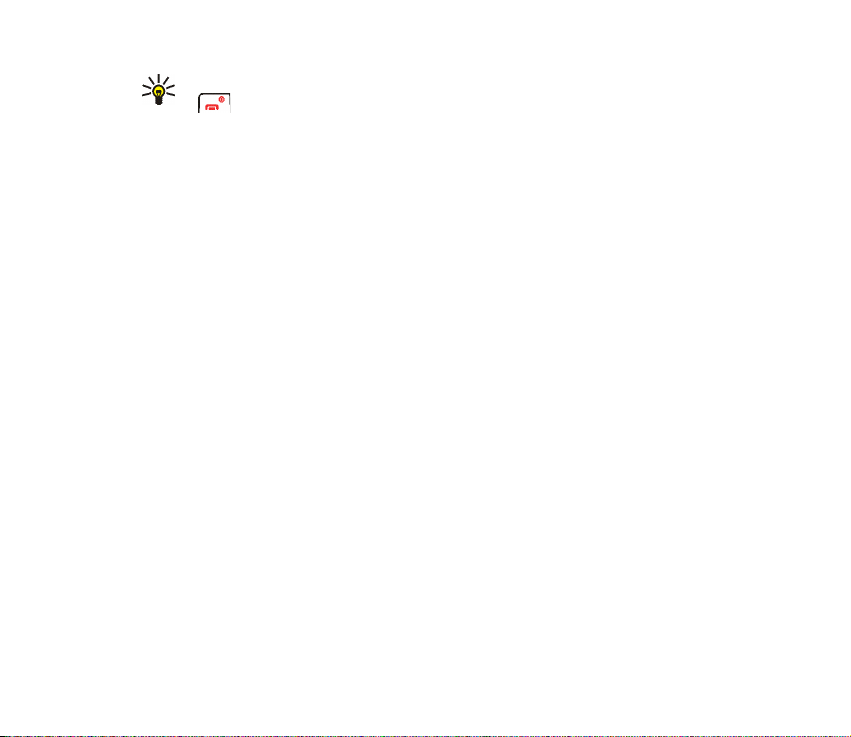
Tip: To change the profile quickly in standby mode, press the power key
and select the profile that you want to activate.
Tone settings
You can change the tone and vibrator settings of the currently selected profile.
The same settings can also be found in the Profiles menu, see page 57.
To access this menu: Press Menu in standby mode, and select Settings and Tone
settings. Select
• Incoming call alert to choose how the phone notifies you of an incoming voice
call. The options are Ringing, Ascending, Ring once, Beep once and Off.
Note that when the fold is open, all ringing tones are played in ascending
mode.
• Ringing tone to select the tone that rings when you receive a voice call. To
select a ringing tone from the Gallery menu, select Open gallery.
• Ringing volume to select the volume level for the ringing tones and message
alert tones.
• Vibrating alert to set the phone to vibrate when you receive a call or message.
The vibrating alert does not work when the phone is connected to a charger.
• Message alert tone to select the tone that you hear when you receive a
message. To select the tone from the ringing tone list, select Ringing tone and
the desired tone.
• Keypad tones to select the volume for keypad tones.
58Copyright © 2005 Nokia. All rights reserved.
Page 59

• Warning tones to set the phone to sound tones, for example, when the battery
is running out of power.
• Alert for to set the phone to ring only upon calls from phone numbers that
belong to a certain caller group. Scroll to the caller group that you want or All
calls and press Mark. See also the Caller groups setting in the Contacts menu.
When Incoming call alert is set to Off and Message alert tone is set to Off, is
shown in standby mode.
Adding new tones to your phone
For availability of tones via the text messaging (SMS), multimedia messaging
(MMS) or browser service, contact your network operator or service provider. The
tones are saved in the Gallery menu.
Display settings
To access this menu: Press Menu in standby mode, and select Settings and
Display settings. Select
• Wallpaper to set the phone to show a background image, ’wallpaper’, when the
phone is in standby mode.
The wallpaper images can be found in the Gallery menu. You can save new
images, for example, from multimedia messages.
To set an image as the wallpaper:
• To select the wallpaper image for the first time or to change the image,
select Select wallpaper. Scroll to the folder that you want, press Open and
scroll to the desired image. Press Options and select Set as wallpaper.
59Copyright © 2005 Nokia. All rights reserved.
Page 60

• If you have previously used the wallpaper but have then selected Off, select
On.
• Colour schemes to select the colour for some parts of the phone display, such
as the signal strength indicator.
• Operator logo to set the phone to display or hide the operator logo saved in the
phone. If there is no operator logo available in the phone, this function is
dimmed.
For availability of operator logos, contact your network operator or service
provider.
• Screen saver timeout to set the time after which the screen saver feature is
activated. The screen saver is a power saving feature which becomes active if
the phone is not used for a certain length of time in standby mode. Note that
the screen saver is deactivated when the phone is outside the network
coverage area.
You can deactivate the screen saver by pressing any key.
• Display brightness to change the brightness level. Press or to
decrease or increase the level, and press OK to accept it.
• Menu view to set the way the phone displays the main menu. If you select List,
the menus are shown as a list. If you select Grid, the menus are shown as a grid.
In the grid view, the menu name is shown at the top of the display.
60Copyright © 2005 Nokia. All rights reserved.
Page 61

Time and date settings
To access this menu: Press Menu in standby mode, and select Settings and Time
and date settings. Select
• Clock to set the time, show (or hide) the time in standby mode or select the
12-hour or 24-hour time format and the time zone. If the battery is removed
from the phone for a long time, you may need to set the time again.
The clock settings apply to several functions such as Messages, Call register,
Alarm clock and Calendar.
• Date to show (or hide) the date in standby mode, set the date or select the date
format or date separator. If the battery is removed from the phone for a long
time, you may need to set the date again.
• Auto-update of date & time to set the phone to automatically update the time
and date according to the current time zone (network service).
Automatic update of date and time does not change the time you have set for
the alarm clock, calendar or alarm notes.
Personal shortcuts
You can select the function for the right selection key shown in standby mode and
the functions (’personal shortcuts’) that can be accessed by pressing Go to in
standby mode or by entering the Go to menu.
To access this menu: Press Menu in standby mode, and select Settings and
Personal shortcuts. Select
• Right selection key to select the function for the right selection key.
61Copyright © 2005 Nokia. All rights reserved.
Page 62

• Select ’Go to’ options to select the functions for your shortcut list. Scroll to a
function and press Mark to add it to the list. To remove a function from the list,
press Unmark. To save the changes, press Done and Yes.
• Organise ’Go to’ options to change the order of the functions on the list. Scroll
to the desired function, press Move and select where you want to move the
function to.
Connectivity
In this menu, you can define when the phone connects to the GPRS network.
GPRS connection
In this menu, you can define when the phone connects to the GPRS network
(network service). For general information about the GPRS service, see page 16.
To access this menu: Press Menu in standby mode, and select Settings,
Connectivity and GPRS.
Select GPRS connection and Always online or When needed.
• If you select Always online, the phone automatically registers to a GPRS
network when you switch the phone on, if the GPRS network is available in
your location.
If you select When needed, the phone registers and connects to the GPRS
network only if you use a function that needs the GPRS service. In this case,
establishing the connection may take longer than when Always online is
selected.
62Copyright © 2005 Nokia. All rights reserved.
Page 63

GPRS indicators
When the selected GPRS connection mode is Always online and the GPRS service
is available, is shown on the display.
When you start a function that uses the GPRS service, the phone connects to the
GPRS network, is shown and data transfer is possible.
If you receive a call or a text message, or make a call, during a GPRS connection,
is shown to indicate that the connection is suspended (on hold). The phone
tries to re-establish the connection after the call.
Call settings
To access this menu: Press Menu in standby mode, and select Settings and Call
settings. Select
• Call divert to direct your incoming calls to your voice mailbox or to another
phone number (network service). Divert options that are not supported by your
SIM card or your network operator may not be shown.
Select the desired divert option, for example, Divert if busy to divert voice calls
when your number is busy or when you reject an incoming call. Set the divert
option on (Activate) or off (Cancel), or check whether the option is activated
(Check status).
• If you selected Activate, select where the calls are to be diverted to. For
some divert options you can also select the time after which the call is
diverted.
63Copyright © 2005 Nokia. All rights reserved.
Page 64

Several divert options can be active at the same time. When all calls are
diverted, is shown in standby mode.
• Automatic volume control and On to set the phone to automatically keep the
earpiece volume at the level that you select with or during a call.
For example, if the environment is noisy, the phone increases the volume.
• Anykey answer and On if you want to answer an incoming call by briefly
pressing any key, except the power key , and selection keys.
• Automatic redial to set the phone to make up to ten attempts to connect the
call after an unsuccessful call attempt.
• Speed dialling and On if you want to call the names and phone numbers
assigned to the speed dial keys to by pressing and holding the
corresponding key.
• Call waiting and Activate to request the network to notify you when you
receive a new call during a call (network service).
• Summary after call and On to set the phone to briefly display the approximate
duration of the last call.
• Send my caller ID to show (Yes ) your phone number to the person you are
calling or to hide it (No). If you select Set by network, the setting agreed upon
with your service provider is used. This is a network service.
64Copyright © 2005 Nokia. All rights reserved.
Page 65

Phone settings
To access this menu: Press Menu in standby mode, and select Settings and Phone
settings. Select
• Phone language to select the language for the display texts. If you select
Automatic, the phone selects the language according to the information on
the SIM card.
• Memory status to view the total amount of free and used shared memory and
the amount of memory used by different functions.
• Automatic keyguard to set the keypad to lock automatically after a certain
length of time when the phone is in standby mode. See also Keypad lock
(Keyguard) on page 26.
To activate the automatic keyguard, select On and set the time after which the
keypad is locked. To deactivate the automatic keyguard, select Off.
When the keyguard is on, calls may be possible to the official emergency number
programmed into your device.
• Cell info display to set the phone to indicate when it is used in a cellular
network based on the Micro Cellular Network (MCN) technology (network
service).
• Welcome note to define a note that is shown briefly when the phone is
switched on. To save the note, press Options and select Save.
• Operator selection to set the phone to automatically select a cellular network
that is available in your area (Automatic) or to select the desired network from
a list (Manual).
65Copyright © 2005 Nokia. All rights reserved.
Page 66

The selected network must have a roaming agreement with your home
operator’s network. If No network access is displayed, select another network.
The phone stays in manual mode until automatic mode is selected or another
SIM card is inserted into the phone.
• Help text activation to set the phone to show help texts that guide you in using
the menu functions.
• Start-up tone to set the phone to play a tone when the phone is switched on.
Enhancement settings
You can define the settings that the phone uses by default when it is connected to
a compatible enhancement.
To access this menu: Press Menu in standby mode, and select Settings and
Enhancement settings.
Select the desired enhancement, for example Headset. Depending on the
enhancement, you can select some of the following functions:
• Default profile to select the profile that is automatically activated when you
connect the selected enhancement to the phone.
• Automatic answer to set the phone to automatically answer an incoming call
after five seconds. If the Incoming call alert is set to Beep once or Off,
automatic answer cannot be used.
• Lights to set the lights On or Off.
66Copyright © 2005 Nokia. All rights reserved.
Page 67

Enhancement indicators in standby mode
When a compatible enhancement is connected to the phone, the corresponding
indicator (for example ) is shown in standby mode.
Security settings
To access this menu: Press Menu in standby mode, and select Settings and
Security settings.
When security features that restrict calls are in use (such as call barring, closed user group,
and fixed dialing) calls may be possible to the official emergency number programmed into
your device.
Select
• PIN code request to set the phone to ask for your PIN code every time the
phone is switched on. Some SIM cards do not allow this setting to be changed.
• Call barring service to restrict the calls that can be made or received with the
phone (network service).
• Fixed dialling to restrict calls and text messages from your phone to selected
phone numbers, if allowed by your SIM card (network service).
When the fixed dialling option is on, GPRS connections can only be used for
sending text messages. The recipient’s phone number and the message centre
number have to be included on the fixed dialling list.
• Closed user group to specify a group of people whom you can call and who can
call you (network service). When you use a closed user group, the group
number is shown in standby mode.
67Copyright © 2005 Nokia. All rights reserved.
Page 68

• Security level to define when the phone asks for the security code.
If you select Phone, the phone asks for the security code when a new SIM card
is inserted into the phone.
If you select Memory, the security code is requested when the memory in use is
SIM card and you want to change the memory to Phone or Phone and SIM or
when you want to copy names and numbers from one contacts list to another.
When you change this setting, the numbers in the menus Missed calls,
Received calls and Dialled numbers are deleted.
• Access codes to change the security code, PIN code, PIN2 code or barring
password. Codes can only include numbers from 0 to 9.
Restore factory settings
You can reset some of the menu settings to their original values.
Press Menu in standby mode, and select Settings and Restore factory settings. Key
in the security code and press OK. Note that this function does not delete the
information that you have saved or downloaded to the phone.
■ Gallery (Menu 5)
In this menu, you can manage graphics and tones that you have
saved, for example, from multimedia messages. JPEG and BMP
format files are supported. These files are arranged in folders.
Your phone supports a Digital Rights Management (DRM) system to protect
content that you have acquired to the phone. A piece of content, such as a ringing
68Copyright © 2005 Nokia. All rights reserved.
Page 69

tone, can be protected and associated with certain usage rules, for example the
number of usage times and a certain usage period. The rules are defined in the
content’s activation key that can be delivered with the content or separately,
depending on the service provider. You may be able to update these activation
keys. Always check the delivery terms of any content and activation key before
acquiring them, as they may be subject to a fee.
The gallery uses shared memory, see page 11.
1. Press Menu and select Gallery. The list of options is shown.
2. Select View folders to open the list of folders.
Other options are:
• Add folder, Delete folder, Rename folder: You can add a new folder or delete
or rename the folder that you select. The preset folders cannot be deleted or
renamed.
• Memory status to view ho w mu ch free memory is available.
• Activation key list: You can view the list of available activation keys. Scroll
to the desired file and press Options. Select Details to view the activation
keys.
• Downloads: You can download images and tones (network service). A list of
bookmarks is shown. Select More bookmarks if you want to view the
bookmarks available in the Services menu. Select the bookmark of the
browser page that you want to access. Follow the instructions provided by
the service.
69Copyright © 2005 Nokia. All rights reserved.
Page 70

3. To open a folder, scroll to the desired folder and press Open. The files in the
folder are shown.
Pressing Options allows access to some of the functions described in Options
for the files in the gallery on page 70.
4. To view an image or listen to a sound, scroll to the desired image or sound file,
press Options and select Open.
Options for the files in the gallery
When you have selected or opened a file, you can press Options for the following
functions: Open, Delete, Send, Edit image, Move, Rename, Set as wallpaper, Set as
ring tone, Details, Sort, Activation key list. Select
• Send to send the file as a multimedia message.
• Edit image to add text and clip-art to the selected image or to crop the image.
Press Options and select the desired function.
If you selected Insert text, key in the text that you want, press OK and move the
text with the scroll keys. If you press Options, you can select the style, size and
colour of the text font and rotate the text. To confirm the changes, press
Options and select OK.
If you selected Insert clip-art, scroll to the desired image, press Options and
select Insert. Move the inserted image with the scroll keys and press OK.
To save the modified image in GIF format, press Options, select Save, edit the
image’s name, press OK and select the desired folder.
• Details to view, for example, the size of the file.
70Copyright © 2005 Nokia. All rights reserved.
Page 71

• Sort to sort the files and folders by name, date, format or size.
• Activation key list to update the activation key of the selected file. This option
is only shown if the activation key of the file can be updated.
Copyright protections may prevent some images, music (including ringing tones), and other
content from being copied, modified, transferred or forwarded.
■ Organiser (Menu 6)
In this menu, you can use the phone’s built-in alarm clock and
calendar.
To access this menu: Press Menu in standby mode and select Organiser.
Alarm clock
You can set the phone to alarm at the desired time. The alarm clock works even if
you close the fold.
To access this menu: Press Menu in standby mode and select Organiser and
Alarm clock.
To set an alarm, select Alarm time, key in the alarm time and press OK. To change
the alarm time, select On.
To set a tone for the alarm, select Alarm tone and the desired tone.
When the alarm clock is on, is shown in standby mode.
71Copyright © 2005 Nokia. All rights reserved.
Page 72

When the alarm time expires
The phone will sound an alert tone and flash Alarm! and the current time on the
display. Press Stop to stop the alarm. If you let the phone alarm for a minute or
press Snooze, the alarm stops for about ten minutes and then resumes.
If the alarm time is reached while the device is switched off, the device switches itself on
and starts sounding the alarm tone. If you select Stop, the device asks whether you want to
activate the device for calls. Select No to switch off the device or Yes to make and receive
calls. Do not select Yes when wireless phone use may cause interference or danger.
Calendar
The calendar uses shared memory, see page 11.
To access this menu: Press Menu in standby mode and select Organiser and
Calendar. The month view is shown. You can scroll through the days, weeks and
months with the scroll keys.
Tip: To quickly open the calendar in standby mode,
press .
Using the different calendar views
• Month view: This view shows the weeks of a month. The current day is
indicated by a frame around it. If there are notes for the day, the day is shown
in bold. To view the notes set for a day (’day view’), scroll to the desired day,
press Options and select Day notes.
Pressing Options also allows access to the following functions: Week view,
Make a note, Go to date, Settings. Select
72Copyright © 2005 Nokia. All rights reserved.
Page 73

• Settings to set the date and time or to select their format, the separator
character (for example - ) or the first day of the week (Wee k starts o n). With
Auto-delete you can set the phone to delete old notes automatically after a
certain length of time.
• Day view: This view shows the notes set for the selected day. You can scroll
through the notes by pressing or and through the days by pressing
or . Press Options and select View to open the selected note (’note
view’).
Pressing Options also allows access to the following functions: Make a note,
Delete, Edit, Move, Repeat, Go to date, Send note, Copy, Settings. Select
• Repeat to select the interval at which the note is repeated.
• Note view: This view shows the note that you opened in the day view.
You can press Options for the following functions: Edit, Delete, Move, Repeat,
Send note, Copy, Settings.
Making a calendar note
You can create a new note in the month, week or day view.
In the month or week view, scroll to the desired day, press Options and select
Make a note. In the day view, press Options and select Make a note.
Select one of the following note types: Meeting, Call, Birthday,
Memo, Reminder.
73Copyright © 2005 Nokia. All rights reserved.
Page 74

Make a note and save it. For example, to save a note for a meeting with an alarm,
do as follows:
Key in the subject for the meeting, press Options and select Save. Key in the
location, press Options and select Save. Key in the start date and press OK. Key in
the end date and press OK. Key in the start time and press OK. Key in the end time
and press OK. To set the alarm for the note, select With tone or Silent (no alarm
tone) and set the alarm time.
When the phone sounds an alarm for a note
The phone beeps and displays the note. When a call note is displayed, you can
call the number by pressing .
To stop the alarm and view the note, press View. If you press Snooze when the
note is shown, the alarm stops for about ten minutes and then resumes.
To stop the alarm without viewing the note, press Exit.
■ Applications (Menu 7)
In this menu, you can use and manage the Java games and
applications installed in the phone.
To access this menu: Press Menu in standby mode and select Applications.
The phone supports Java 2 Micro Edition (J2ME
technology specifically designed for small consumer electronics products.
Before you can use a Java application you have to transfer it to your phone. Java
applications use shared memory, see page 11.
TM
) which is a version of Java
74Copyright © 2005 Nokia. All rights reserved.
Page 75

Games
In this menu, you can play the Java games installed in the phone.
To access this menu: Press Menu in standby mode and select Applications and
Games.
Game settings: Select App. settings to set sounds, lights and vibrations
(Application shakes) for the games. When the Vibrating alert function in the Tone
settings menu is off, the phone does not vibrate even if you set Application shakes
to on.
To start a game, select Select game, scroll to the desired game and press , or
press Options and select Open. You can press Options for the same functions as in
the Collection menu. Note that running some games may consume the phone’s
battery faster (and you may need to connect the phone to the charger).
To view the amount of memory available for games, select Memory.
To download a game to the phone, select Game downloads. A list of bookmarks is
shown. Select More bookmarks if you want to view the bookmarks available in the
Services menu. Select the bookmark of the browser page that you want to access.
Follow the instructions provided by the service. When downloading a game, it may
be saved in the Collection menu instead of the Games menu.
Collection
In this menu, you can use and manage the Java applications installed in the
phone.
75Copyright © 2005 Nokia. All rights reserved.
Page 76

To access this menu: Press Menu in standby mode and select Applications and
Collection.
To launch an application, select Select application. Scroll to the application or
application set that you want to use. Press Options and select Open, or press ,
to launch the application or to open the application set.
Note that running some applications may consume the phone’s battery faster
(and you may need to connect the phone to the charger).
Other options available for an application or application set
You can access the functions below by pressing Options in the applications list.
Select
• Delete to delete the selected application or application set from the phone.
• Details to view additional information about the application.
• Update version to look for a new version of the application from an Internet
service (network service).
• Web page to access an Internet page related to the application (network
service). This option is shown only if the application contains the Internet
address of the page.
• Web access to restrict the application from accessing the network. Select Ask
first to set the phone to ask for access, Allowed to allow the access, or Not
allowed not to allow the access.
• Connect via to set the phone to use specific service settings if the application
needs them. The phone uses as default the service settings for the browser.
76Copyright © 2005 Nokia. All rights reserved.
Page 77

Downloading a Java application
You can download new Java applications as follows:
•In the Collection menu, select App. downloads. A list of bookmarks is shown.
Select More bookmarks if you want to view the bookmarks available in the
Services menu. Select the bookmark of the browser page you want to access.
Follow the instructions provided by the service.
• Press Menu in standby mode and select Services to access a browser page from
which you can download the Java application that you want.
•Use the Game downloads function in the Games menu.
Important: Only install and use applications and other software from sources that
offer adequate security and protection against harmful software.
When downloading a game or an application, it may be saved in the Games menu
instead of in the Collection menu.
Checking the memory status
To check the amount of memory available for Java applications, select Memory in
the Collection menu.
■ Extras (Menu 8)
Calculator
Note: This calculator has limited accuracy and is designed for simple calculations.
Press Menu in standby mode, and select Extras and Calculator.
77Copyright © 2005 Nokia. All rights reserved.
Page 78

Making a calculation
1. Use to to insert a digit. Press for a decimal point.
2. Press once to add, twice to subtract, three times to multiply or four times
to divide.
3. For a result, press Options and select Equals.
4. Press and hold Clear for a new calculation.
Making a currency conversion
1. To save the exchange rate, press Options and select Exchange rate. Select
either of the available conversion options. Key in the exchange rate (press
for a decimal point) and press OK.
2. To make the conversion, key in the desired amount, press Options and select In
domestic or In foreign.
Tip: To make a currency conversion in standby mode, key in the amount,
press Options and select In domestic or In foreign.
Stopwatch
Press Menu, and select Extras and Stopwatch.
Select Split timing or Lap timing and press Start to start timing. To take the time,
press Stop. When the timing is stopped, you can press Options for Start, Save, or
Reset. If you select Start, timing continues from the previous stop time. Reset
stops the current timing and sets the time to zero.
78Copyright © 2005 Nokia. All rights reserved.
Page 79

To set the timing to continue in the background, press . While the time is
running, appears in standby mode.
Using the stopwatch or allowing it to run in the background when using other features
increases the demand on battery power and reduces the battery life.
Countdown timer
Press Menu, select Extras and Countdown timer. Key in the alarm time and press
OK. You can also key in a note for the alarm, change the time and stop the timer.
When the timer is running, is shown in standby mode.
When the alarm time is reached, the phone sounds a tone and flashes the related
text. Press any key to stop the alarm.
■ Services (Menu 9)
This menu contains a browser that you can use to access various
services (network service). These services may include, for example,
weather reports, news or flight times.
To access this menu: Press Menu in standby mode and select Services.
Check the availability, pricing and tariffs of these browser services with your
network operator and/or the service provider. They will also give you instructions
on how to use their services.
With your phone’s multi-mode browser you can view services that use Wireless
Mark-Up Language (WML) or extensible HyperText Markup Language (xHTML) on
their pages.
79Copyright © 2005 Nokia. All rights reserved.
Page 80

Important: Use only services that you trust and that offer adequate security and
protection against harmful software.
Basic steps for accessing and using browser services
1. Save the settings that are needed to access the service that you want to use.
See page 80.
2. Make a connection to the given service. See page 82.
3. Start browsing the pages of the service. See page 83.
4. Once you are finished browsing, end the connection to the service. See page
84.
Setting up the phone for a browser service
You may receive the service settings as an Over The Air (OTA) message from the
network operator or service provider that offers the service you want to use. You
can also key in the settings manually.
For more information and the appropriate settings, contact your network operator
or service provider that offers the service. The settings may be available, for
example, on their website.
Saving the service settings received as a message
• To save the received settings, press Options and select Save.
• To view or discard the received settings, press Options and select View or
Discard.
80Copyright © 2005 Nokia. All rights reserved.
Page 81

Keying in the service settings manually
1. In the Services menu, select Settings, Connection settings and Active ser vice
settings.
2. Scroll to the connection set that you want to activate and press Activate. A
connection set is a collection of settings needed to make a connection to a
service.
3. Select Edit active service settings.
4. Select the settings one by one and key in all the required settings according to
the information that you have received from your network operator or service
provider.
Appearance settings
1. While browsing, press Options and select Other options and Appear. settings.
Or in the Services menu, select Settings and Appearance settings.
2. Select
• Text wrapping to define whether the text continues on the next line if it
cannot be shown on one line.
• Font size to select the size for text shown on browser pages.
• Show images to show or hide the images on browser pages.
Cookie settings
You can set the phone to allow or prevent the receipt of cookies.
81Copyright © 2005 Nokia. All rights reserved.
Page 82

A cookie is a data item, for example your user information, that the service saves
in the cache memory of your phone. Cookies are deleted if you clear the cache
memory, see page 86.
1. While browsing, press Options and select Other options, Security and Cookie
settings. Or in the Services menu, select Settings, Security settings and
Cookies.
2. Select Allow or Reject.
Making a connection to a browser service
1. Activate the settings of the service that you want to use:
In the Services menu, select Settings and Connection settings. Select Active
service settings, scroll to the desired connection set and press Activate.
2. Make a connection in one of the following ways:
• Open the start page, for example the homepage of the service provider: In
the Services menu, select Home. OR: Press and hold in standby mode.
• Select the bookmark of the service: In the Services menu, select Bookmarks
and the desired bookmark.
If the bookmark does not work with the current active service settings,
activate another set of service settings and try again.
• Key in the address of the service: In the Services menu, select Go to address,
key in the address (press for special characters), and press OK.
82Copyright © 2005 Nokia. All rights reserved.
Page 83

Browsing the pages of a service
After you have made a connection to the service, you can start browsing its pages.
The functions of the phone keys may vary in different services. Follow the text
guides on the display.
If GPRS is selected as the data bearer, see GPRS connection on page 62 for the
GPRS indicators shown during the connection.
Using the phone keys while browsing
• Use the scroll keys to browse through the page.
• To select a highlighted item, press .
• To key in letters and numbers, use the keys to . To insert a special
character, press .
Options while browsing
Some of the following options may be available while browsing. Press Options
and select the desired option. The service provider may also offer other options.
The options are: Open, Shortcuts, Home, Add bookmark, Bookmarks (see page 84),
Download links, Save to folder, Other options, Reload, Quit (to end the connection,
see page 84).
Select
• Home to return to the homepage of the service provider.
• Shortcuts to open a new list of options that can be, for example, specific to the
page.
• Add bookmark to save the current page as a bookmark.
83Copyright © 2005 Nokia. All rights reserved.
Page 84

• Download links to view the list of bookmarks for downloading content. For
more information, see step 2 in Downloading content and applications on page
15.
• Other options to view a list of other available options. These include Save
image, Use detail (to copy, for example, a phone number from the page), Go to
address, Service inbox (see page 85), Appear. settings (see page 81), Security
(for security information and cookie setting), Clear the cache (see page 86).
• Reload to reload and update the current page.
Disconnecting from a browser service
To quit browsing and to end the connection, press Options, select Quit and, when
Quit browsing? is shown, press Yes. OR: Press and hold .
A cache is a memory location that is used to store data temporarily. If you have tried to
access or have accessed confidential information requiring passwords, empty the cache
after each use. The information or services you have accessed is stored in the cache. To
empty the cache, see
Emptying the cache memory on page 86.
Bookmarks
To use and manage the page addresses that you have saved as bookmarks in the
phone’s memory:
1. While browsing, press Options and select Bookmarks, or select Bookmarks in
the Services menu.
2. Scroll to the desired bookmark and press Options.
84Copyright © 2005 Nokia. All rights reserved.
Page 85

3. Select Go to to make a connection to the page associated with the bookmark.
You can also, for example, edit or delete the bookmark, send it to another
phone, save it in the desired folder or create a new bookmark.
Your device may have some bookmarks loaded for sites not affiliated with Nokia. Nokia does
not warrant or endorse these sites. If you choose to access them, you should take the same
precautions, for security or content, as you would with any Internet site.
Receiving a bookmark
When you receive a bookmark as an OTA message, press Options and select View
to view the bookmark or Save to add it to the bookmark list To discard a bookmark
received as an OTA message, press Exit.
Service inbox
The phone is able to receive service messages (’pushed messages’) from your
service provider (network service).
To set the phone to receive service messages: In the Services menu, select
Settings, Service inbox settings, Service messages, and On.
To set the phone to automatically fetch the content indicated in the service
message: In the Services menu, select Settings, Service inbox settings, Automatic
connection and On.
To view a service message:
1. Press Show to view the message immediately or press Exit to view it later in
Service inbox in the Services menu. OR: While browsing, press Options and
select Other options and Service inbox.
85Copyright © 2005 Nokia. All rights reserved.
Page 86

2. Scroll to the message you want and press Options. Select Retrieve to fetch the
content indicated in the message, Details to view the details of the service
message or Delete to delete the message.
Emptying the cache memory
In the Services menu, select Clear the cache. OR: While browsing, press Options
and select Other options and Clear the cache.
Browser security
Security features may be required for some services, such as banking services. For
such connections you need security certificates and possibly a security module
which may be available on your SIM card. For more information, contact your
service provider.
Security module
The security module can contain certificates as well as private and public keys. The
security module is to improve security services for functions requiring browser
connection, and allows you to use a digital signature. The certificates are saved in
the security module by the service provider.
In the Services menu, select Settings, Security settings and Security module
settings. Select
• Security module details to view the security module’s title, status,
manufacturer and serial number.
86Copyright © 2005 Nokia. All rights reserved.
Page 87

• Module PIN request and On to set the phone to ask for the module PIN when
using services provided by the security module.
• Change module PIN to change the module PIN, if allowed by the security
module.
Certificates
The phone supports three kinds of certificates: server certificates, authority
certificates and user certificates. You may receive these certificates from a service
provider. Authority certificates and user certificates may also be saved in the
security module by the service provider. For details and availability, contact your
service provider.
When using a server certificate, the security indicator is displayed during a
connection, if the data transmission between the phone and the gateway
(identified by the IP address in the Edit active service settings) is encrypted.
The security icon does not indicate that the data transmission between the gateway and the
content server (or place where the requested resource is stored) is secure. The service
provider secures the data transmission between the gateway and the content server.
Important: Even if the use of certificates makes the risks involved in remote
connections and software installation considerably smaller, they must be used
correctly in order to benefit from increased security. The existence of a certificate
does not offer any protection by itself; the certificate manager must contain
correct, authentic, or trusted certificates for increased security to be available.
Certificates have a restricted lifetime. If Expired certificate or Certificate not valid
yet is shown even if the certificate should be valid, check that the current date
and time in your device are correct.
87Copyright © 2005 Nokia. All rights reserved.
Page 88

Before changing any certificate settings, you must make sure that you really trust the owner
of the certificate and that the certificate really belongs to the listed owner.
■ Go to (Menu 10)
In this menu, you can activate the functions that can be accessed by
pressing Go to in standby mode.
To access this menu: Press Menu in standby mode and select Go to.
To remove functions from or add more functions to the list, see Personal shortcuts
on page 61.
■ SIM services (Menu 11)
For more information, contact your service provider.
88Copyright © 2005 Nokia. All rights reserved.
Page 89

6. Battery information
■ Charging and discharging
Your device is powered by a rechargeable battery. The full performance of a new battery is
achieved only after two or three complete charge and discharge cycles. The battery can be
charged and discharged hundreds of times, but it will eventually wear out. When the talk
and standby times are noticeably shorter than normal, replace the battery. Use only Nokia
approved batteries, and recharge your battery only with Nokia approved chargers
designated for this device.
If a replacement battery is being used for the first time or if the battery has not been used
for a prolonged period, it may be necessary to connect the charger then disconnect and
reconnect it to begin charging the battery.
Unplug the charger from the electrical plug and the device when not in use. Do not leave a
fully charged battery connected to a charger, since overcharging may shorten its lifetime. If
left unused, a fully charged battery will lose its charge over time.
If the battery is completely discharged, it may take a few minutes before the charging
indicator appears on the display or before any calls can be made.
Use the battery only for its intended purpose. Never use any charger or battery that is
damaged.
Do not short-circuit the battery. Accidental short-circuiting can occur when a metallic
object such as a coin, clip, or pen causes direct connection of the positive (+) and negative
(-) terminals of the battery. (These look like metal strips on the battery.) This might happen,
for example, when you carry a spare battery in your pocket or purse. Short-circuiting the
terminals may damage the battery or the connecting object.
89Copyright © 2005 Nokia. All rights reserved.
Page 90

Leaving the battery in hot or cold places, such as in a closed car in summer or winter
conditions, will reduce the capacity and lifetime of the battery. Always try to keep the
battery between 15°C and 25°C (59°F and 77°F). A device with a hot or cold battery may not
work temporarily, even when the battery is fully charged. Battery performance is particularly
limited in temperatures well below freezing.
Do not dispose of batteries in a fire as they may explode. Batteries may also explode if
damaged. Dispose of batteries according to local regulations. Please recycle when possible.
Do not dispose as household waste.
■ Nokia battery authentication guidelines
Always use original Nokia batteries for your safety. To check that you are getting an original
Nokia battery, purchase it from an authorized Nokia dealer, look for the Nokia Original
Enhancements logo on the packaging, and inspect the hologram label using the following
steps:
Successful completion of the four steps is not a total assurance of the authenticity of the
battery. If you have any reason to believe that your battery is not an authentic original Nokia
battery, you should refrain from using it, and take it to the nearest authorized Nokia service
point or dealer for assistance. Your authorized Nokia service point or dealer will inspect the
battery for authenticity. If authenticity cannot be verified, return the battery to the place of
purchase.
90Copyright © 2005 Nokia. All rights reserved.
Page 91

Authenticate hologram
1. When looking at the hologram on the label, you should see
the Nokia connecting hands symbol from one angle and the
Nokia Original Enhancements logo when looking from another
angle.
2. When you angle the hologram left, right, down, and up, you
should see 1, 2, 3, and 4 dots on each side respectively.
3. Scratch the side of the label to reveal a 20-digit code, for
example, 12345678919876543210. Turn the battery so that
the numbers are facing upwards. The 20-digit code reads
starting from the number at the top row followed by the
bottom row.
91Copyright © 2005 Nokia. All rights reserved.
Page 92

4. Confirm that the 20-digit code is valid by following the
instructions at www.nokia.com/batterycheck.
To create a text message enter the 20-digit code, for example, 12345678919876543210,
and send to +44 7786 200276.
National and international operator charges will apply.
You should receive a message indicating whether the code can be authenticated.
What if your battery is not authentic?
If you cannot confirm that your Nokia battery with the hologram on the label is an authentic
Nokia battery, please do not use the battery. Take it to the nearest authorized Nokia service
point or dealer for assistance. The use of a battery that is not approved by the manufacturer
may be dangerous and may result in poor performance and damage to your device and its
enhancements. It may also invalidate any approval or warranty applying to the device.
To find out more about original Nokia batteries, visit www.nokia.com/battery.
92Copyright © 2005 Nokia. All rights reserved.
Page 93

Care and maintenance
Your device is a product of superior design and craftsmanship and should be treated with
care. The suggestions below will help you protect your warranty coverage.
• Keep the device dry. Precipitation, humidity, and all types of liquids or moisture can
contain minerals that will corrode electronic circuits. If your device does get wet, remove
the battery, and allow the device to dry completely before replacing it.
• Do not use or store the device in dusty, dirty areas. Its moving parts and electronic
components can be damaged.
• Do not store the device in hot areas. High temperatures can shorten the life of electronic
devices, damage batteries, and warp or melt certain plastics.
• Do not store the device in cold areas. When the device returns to its normal temperature,
moisture can form inside the device and damage electronic circuit boards.
• Do not attempt to open the device other than as instructed in this guide.
• Do not drop, knock, or shake the device. Rough handling can break internal circuit boards
and fine mechanics.
• Do not use harsh chemicals, cleaning solvents, or strong detergents to clean the device.
• Do not paint the device. Paint can clog the moving parts and prevent proper operation.
• Use only the supplied or an approved replacement antenna. Unauthorized antennas,
modifications, or attachments could damage the device and may violate regulations
governing radio devices.
• Use chargers indoors.
• Always create a backup of data you want to keep, such as contacts and calendar notes,
before sending your device to a service facility.
93Copyright © 2005 Nokia. All rights reserved.
Page 94

All of the above suggestions apply equally to your device, battery, charger, or any
enhancement. If any device is not working properly, take it to the nearest authorized service
facility for service.
94Copyright © 2005 Nokia. All rights reserved.
Page 95

Additional safety information
Your device and its enhancements may contain small parts. Keep them out of the reach of
small children.
■ Operating environment
Remember to follow any special regulations in force in any area, and always switch off your
device when its use is prohibited or when it may cause interference or danger. Use the device
only in its normal operating positions. This device meets RF exposure guidelines when used
either in the normal use position against the ear or when positioned at least 1.5 centimeters
away from the body. When a carry case, belt clip or holder is used for body-worn operation,
it should not contain metal and should position the device the above-stated distance from
your body.
To transmit data files or messages, this device requires a quality connection to the network.
In some cases, transmission of data files or messages may be delayed until such a
connection is available. Ensure that the above separation distance instructions are followed
until the transmission is completed.
Parts of the device are magnetic. Metallic materials may be attracted to the device. Do not
place credit cards or other magnetic storage media near the device, because information
stored on them may be erased.
■ Medical devices
Operation of any radio transmitting equipment, including wireless phones, may interfere
with the functionality of inadequately protected medical devices. Consult a physician or the
manufacturer of the medical device to determine if they are adequately shielded from
external RF energy or if you have any questions. Switch off your device in health care
95Copyright © 2005 Nokia. All rights reserved.
Page 96

facilities when any regulations posted in these areas instruct you to do so. Hospitals or
health care facilities may be using equipment that could be sensitive to external RF energy.
Pacemakers
Pacemaker manufacturers recommend that a minimum separation of 15.3 centimeters
(6 inches) be maintained between a wireless phone and a pacemaker to avoid potential
interference with the pacemaker. These recommendations are consistent with the
independent research by and recommendations of Wireless Technology Research. Persons
with pacemakers should do the following:
• Always keep the device more than 15.3 centimeters (6 inches) from the pacemaker
• Not carry the device in a breast pocket
• Hold the device to the ear opposite the pacemaker to minimize the potential for
interference.
If you suspect interference, switch off your device, and move the device away.
Hearing aids
Some digital wireless devices may interfere with some hearing aids. If interference occurs,
consult your service provider.
■ Vehicles
RF signals may affect improperly installed or inadequately shielded electronic systems in
motor vehicles such as electronic fuel injection systems, electronic antiskid (antilock)
braking systems, electronic speed control systems, and air bag systems. For more
information, check with the manufacturer, or its representative, of your vehicle or any
equipment that has been added.
Only qualified personnel should service the device, or install the device in a vehicle. Faulty
installation or service may be dangerous and may invalidate any warranty that may apply to
96Copyright © 2005 Nokia. All rights reserved.
Page 97

the device. Check regularly that all wireless device equipment in your vehicle is mounted
and operating properly. Do not store or carry flammable liquids, gases, or explosive materials
in the same compartment as the device, its parts, or enhancements. For vehicles equipped
with an air bag, remember that air bags inflate with great force. Do not place objects,
including installed or portable wireless equipment in the area over the air bag or in the air
bag deployment area. If in-vehicle wireless equipment is improperly installed, and the air
bag inflates, serious injury could result.
Using your device while flying in aircraft is prohibited. Switch off your device before
boarding an aircraft. The use of wireless teledevices in an aircraft may be dangerous to the
operation of the aircraft, disrupt the wireless telephone network, and may be illegal.
■ Potentially explosive environments
Switch off your device when in any area with a potentially explosive atmosphere, and obey
all signs and instructions. Potentially explosive atmospheres include areas where you would
normally be advised to turn off your vehicle engine. Sparks in such areas could cause an
explosion or fire resulting in bodily injury or even death. Switch off the device at refueling
points such as near gas pumps at service stations. Observe restrictions on the use of radio
equipment in fuel depots, storage, and distribution areas; chemical plants; or where blasting
operations are in progress. Areas with a potentially explosive atmosphere are often, but not
always, clearly marked. They include below deck on boats, chemical transfer or storage
facilities, vehicles using liquefied petroleum gas (such as propane or butane), and areas
where the air contains chemicals or particles such as grain, dust, or metal powders.
97Copyright © 2005 Nokia. All rights reserved.
Page 98

■ Emergency calls
Important: Wireless phones, including this device, operate using radio signals,
wireless networks, landline networks, and user-programmed functions. Because
of this, connections in all conditions cannot be guaranteed. You should never rely
solely on any wireless device for essential communications like medical
emergencies.
To make an emergency call:
1. If the device is not on, switch it on. Check for adequate signal strength.
Some networks may require that a valid SIM card is properly inserted in the device.
2. Press as many times as needed to clear the display and ready the device for calls.
3. Enter the official emergency number for your present location. Emergency numbers vary
by location.
4. Press .
If certain features are in use, you may first need to turn those features off before you can
make an emergency call. Consult this guide or your service provider for more information.
When making an emergency call, give all the necessary information as accurately as
possible. Your wireless device may be the only means of communication at the scene of an
accident. Do not end the call until given permission to do so.
■ Certification information (SAR)
THIS MOBILE DEVICE MEETS GUIDELINES FOR EXPOSURE TO RADIO WAVES
Your mobile device is a radio transmitter and receiver. It is designed not to exceed the limits
for exposure to radio waves recommended by international guidelines. These guidelines
were developed by the independent scientific organization ICNIRP and include safety
margins designed to assure the protection of all persons, regardless of age and health.
98Copyright © 2005 Nokia. All rights reserved.
Page 99

The exposure guidelines for mobile devices employ a unit of measurement known as the
Specific Absorption Rate or SAR. The SAR limit stated in the ICNIRP guidelines is 2.0 watts/
kilogram (W/kg) averaged over 10 grams of tissue. Tests for SAR are conducted using
standard operating positions with the device transmitting at its highest certified power level
in all tested frequency bands. The actual SAR level of an operating device can be below the
maximum value because the device is designed to use only the power required to reach the
network. That amount changes depending on a number of factors such as how close you are
to a network base station. The highest SAR value under the ICNIRP guidelines for use of the
device at the ear is 0.54 W/kg.
Use of device accessories and enhancements may result in different SAR values. SAR values
may vary depending on national reporting and testing requirements and the network band.
Additional SAR information may be provided under product information at www.nokia.com.
99Copyright © 2005 Nokia. All rights reserved.
