Page 1

Nokia 1661 User Guide
9213794
Issue 2
Page 2
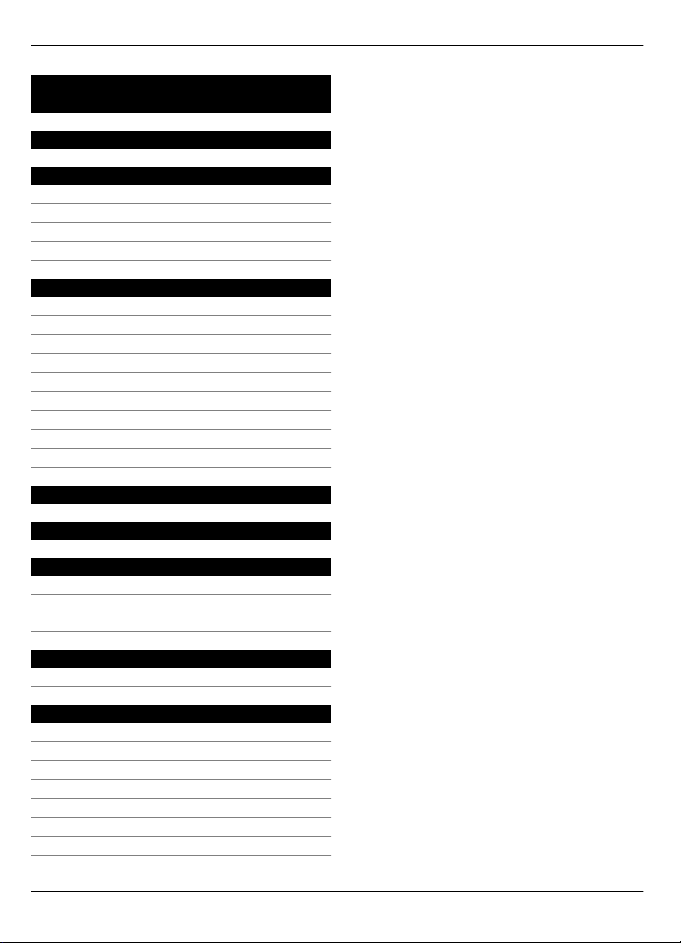
2Contents
Contents
Safety 3
Get started 4
Insert the SIM card and battery 4
Remove the SIM card 4
Charge the battery 4
Switch on and off 5
Your phone 5
Keys and parts 5
Main features 6
Make and answer a call 6
Write text 7
Message 8
Contacts 8
Multi-phonebook 9
Radio 9
Turn the flashlight on or off 10
General information 11
Accessories 11
Battery 11
Battery and charger information 11
Nokia battery authentication
guidelines 12
Taking care of your device 12
Recycle 13
Additional safety information 13
Small children 13
Operating environment 13
Medical devices 13
Vehicles 13
Potentially explosive environments 14
Emergency calls 14
Certification information (SAR) 14
© 2009 Nokia. All rights reserved.2
Page 3
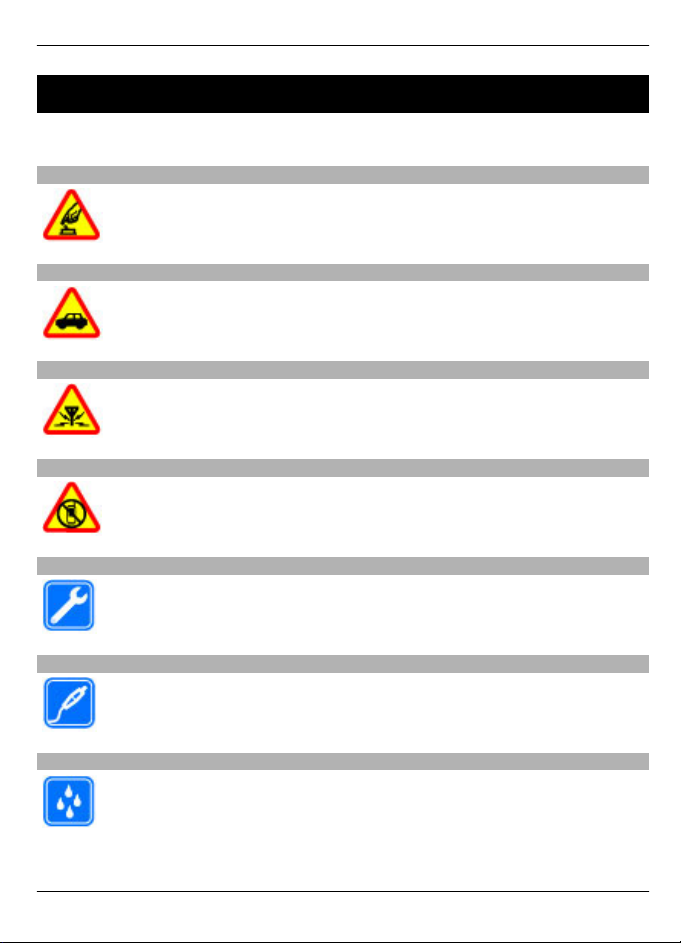
Safety 3
Safety
Read these simple guidelines. Not following them may be dangerous or illegal. Read
the complete user guide for further information.
SWITCH ON SAFELY
Do not switch the device on when wireless phone use is prohibited or when
it may cause interference or danger.
ROAD SAFETY COMES FIRST
Obey all local laws. Always keep your hands free to operate the vehicle while
driving. Your first consideration while driving should be road safety.
INTERFERENCE
All wireless devices may be susceptible to interference, which could affect
performance.
SWITCH OFF IN RESTRICTED AREAS
Follow any restrictions. Switch the device off in aircraft, near medical
equipment, fuel, chemicals, or blasting areas.
QUALIFIED SERVICE
Only qualified personnel may install or repair this product.
ACCESSORIES AND BATTERIES
Use only approved accessories and batteries. Do not connect incompatible
products.
WATER-RESISTANCE
Your device is not water-resistant. Keep it dry.
© 2009 Nokia. All rights reserved. 3
Page 4
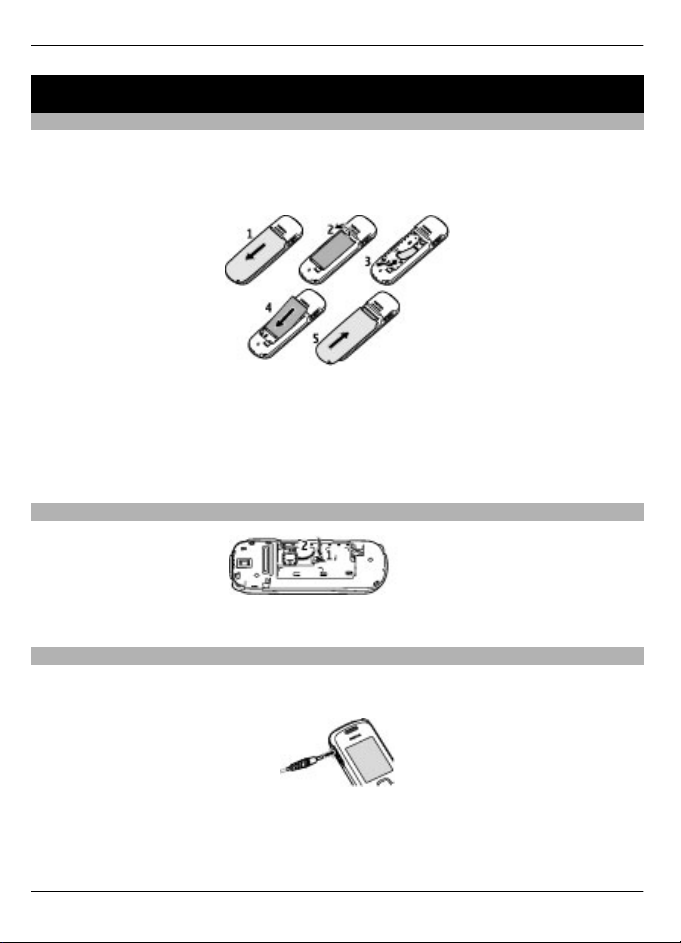
4Get started
Get started
Insert the SIM card and battery
This phone is intended for use with the BL-4C battery.
Safe removal. Always switch the device off and disconnect the charger before removing
the battery.
1 Slide the back cover downwards (1), and remove it.
2 Lift the battery, and remove it (2).
3 Insert the SIM card (3). Ensure that the gold-coloured contact area is facing down
and the bevelled corner of the SIM card is slid in next.
4 Replace the battery and back cover (4, 5).
Remove the SIM card
Press the release spring (1), and slide out the SIM card (2).
Charge the battery
Your battery has been partially charged at the factory. If the device indicates a low
charge, do the following:
1 Connect the charger to a wall outlet.
2 Connect the charger to the device.
© 2009 Nokia. All rights reserved.4
Page 5
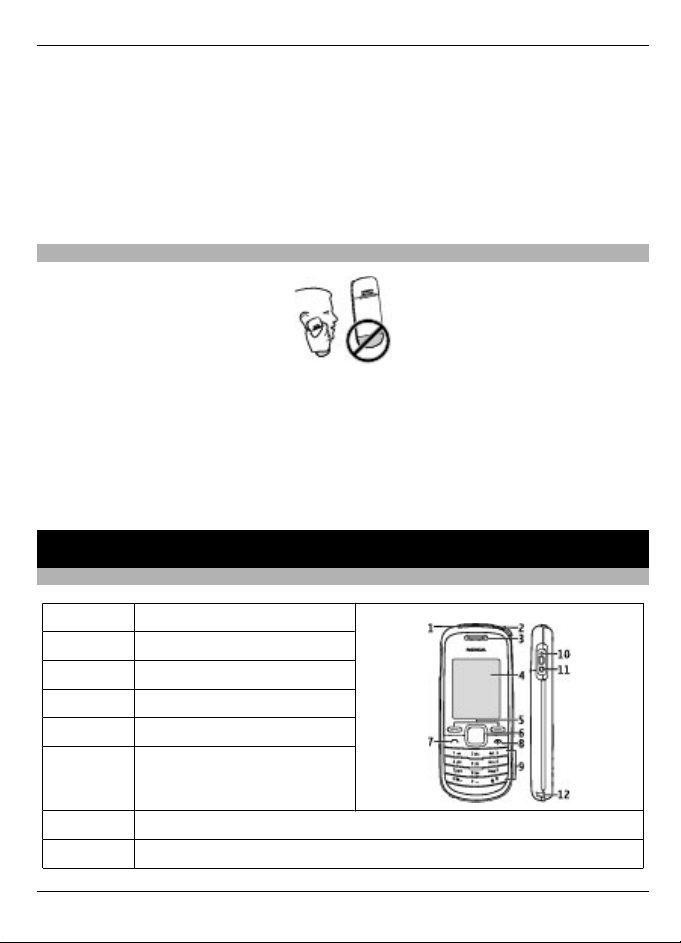
Your phone 5
3 When the device indicates a full charge, disconnect the charger from the device,
then from the wall outlet.
Tip: To save energy, unplug the charger when the battery is fully charged.
You do not need to charge the battery for a specific length of time, and you can use the
device while it is charging. If the battery is completely discharged, it may take several
minutes before the charging indicator appears on the display or before any calls can be
made.
Switch on and off
Press and hold the end key.
Use the phone only in its normal operating position.
Your device may have internal and external antennas. Avoid touching the antenna area
unnecessarily while the antenna is transmitting or receiving. Contact with antennas
affects the communication quality and may cause a higher power level during operation
and may reduce the battery life.
Your phone
Keys and parts
1
2 Wrist strap eyelet
3 Earpiece
4 Display
5 Selection keys
6 Navi™ key; hereafter referred
7 Call key
8 End/Power key
© 2009 Nokia. All rights reserved. 5
Flashlight
to as scroll key
Page 6
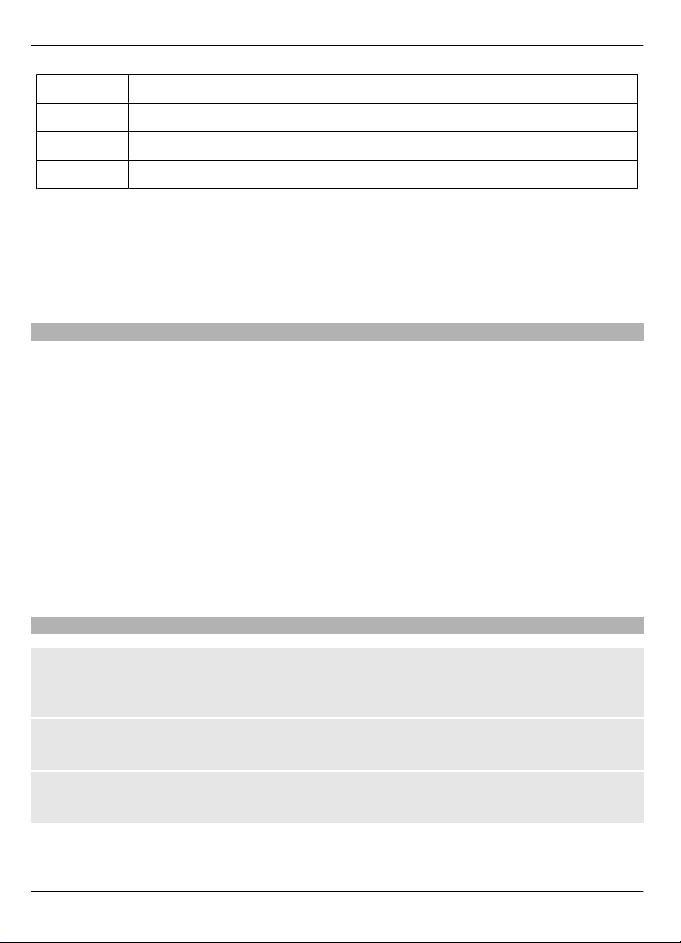
6 Your phone
9 Keypad
10 Charger connector
11 Headset connector
12 Microphone
Do not connect products that create an output signal as this may cause damage to the
device. Do not connect any voltage source to the Nokia AV Connector.
When connecting any external device or any headset, other than those approved by
Nokia for use with this device, to the Nokia AV Connector, pay special attention to volume
levels.
Main features
Select Menu and from the following:
Messages — to create, send, open, and manage messages
Contacts — to save names and phone numbers in the SIM card and phone memory
Call log — to access phone numbers of missed, received, and dialled calls
Settings — to set up various features of your phone
Clock — to set the time for the alarm
Radio — to manage radio features
Reminders — to manage reminders
Games — to set up game effects or play the games installed in your phone
Extras — to access various applications, such as the calculator or flashlight
SIM services — to use additional services, if supported by your SIM card
Make and answer a call
Make a call
Enter the phone number, including the country code and area code, if necessary, and
press the call key.
Answer a call
Press the call key.
End or reject a call
Press the end key.
© 2009 Nokia. All rights reserved.6
Page 7
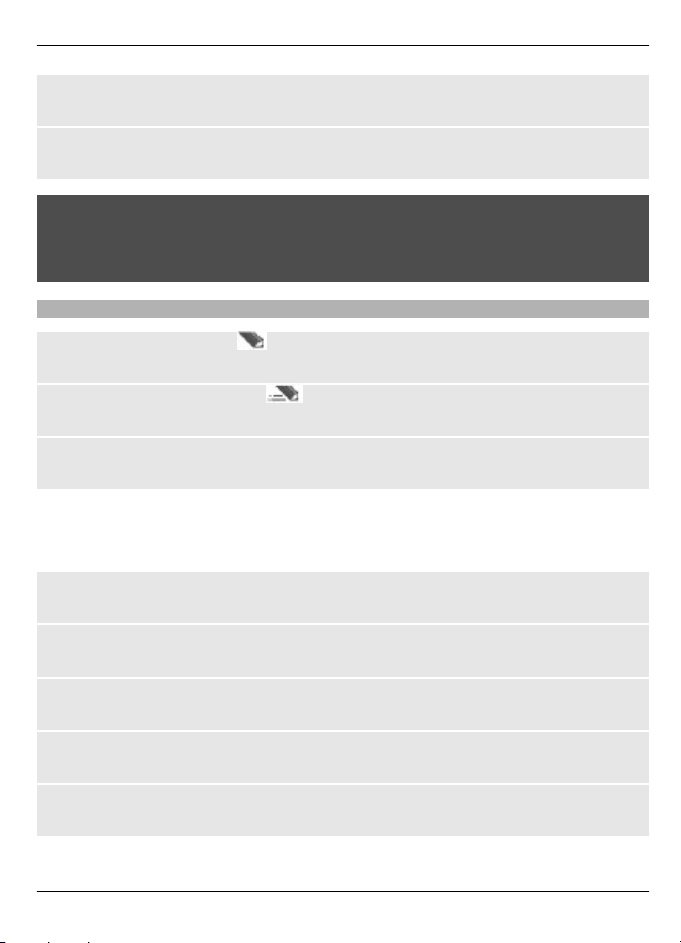
Your phone 7
Use the loudspeaker or earpiece
During a call, select Loudsp. or Hands..
Adjust the volume
During a call, scroll left or right to adjust the volume of the earpiece or headset.
Warning:
Continuous exposure to high volume may damage your hearing. Listen to music at a
moderate level, and do not hold the device near your ear when the loudspeaker is in
use.
Write text
Use traditional text input
Press a key repeatedly until the desired letter is displayed.
Activate predictive text input
Select Options > Predictive text and the desired language.
Deactivate predictive text input
Select Options > Predictive text > Prediction off.
When using predictive text input, press each key once for a single letter. If the desired
word is displayed, press 0, and start writing the next word. If ? is displayed after the
word, the word is not in the dictionary.
Change a word
Press * repeatedly until the desired word is displayed.
Add a word
Select Spell, enter the word using traditional text input, and select OK.
Add a space
Press 0.
Change text input method
Press # repeatedly, and check the indicator at the top of the display.
Add a number
Press and hold the desired number key.
© 2009 Nokia. All rights reserved. 7
Page 8
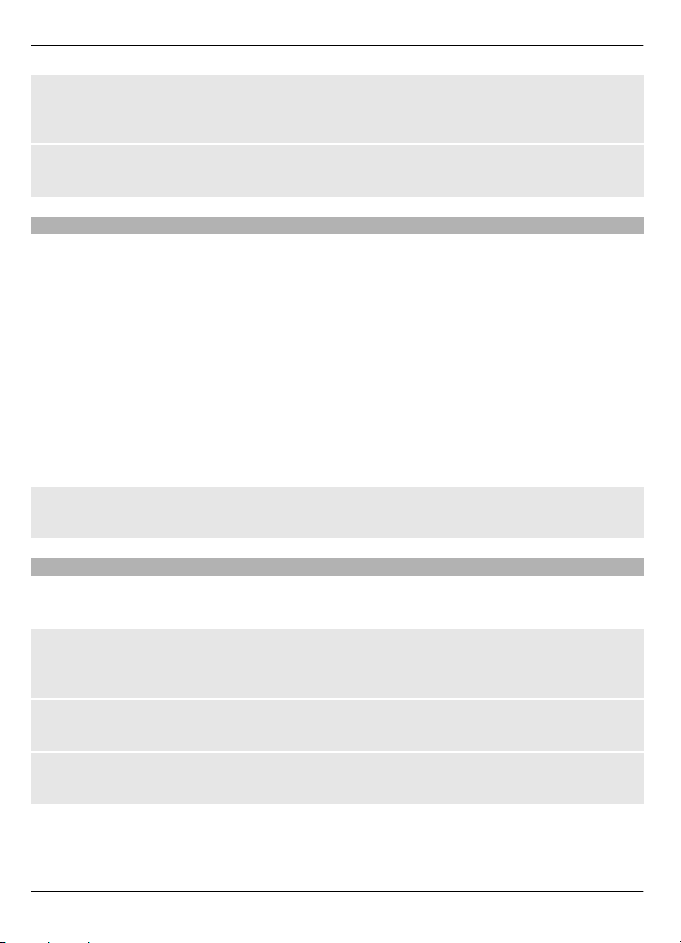
8 Your phone
Add a special character
Press * when using traditional text input; press and hold * when using predictive text
input.
Undo clearing of a message
Select Options > Undo clear.
Message
The message services can only be used if they are supported by your service provider.
Your device supports text messages beyond the limit for a single message. Longer
messages are sent as two or more messages. Your service provider may charge
accordingly. Characters with accents, other marks, or some language options take more
space, and limit the number of characters that can be sent in a single message.
Write and send a message
1 Select Menu > Messages > Create message.
2 Write the message. The message length indicator shows how many characters you
can enter in the message.
3 Select Options > Send, enter the recipient's phone number or select it from the
contacts list, and select OK.
Delete messages
Select Menu > Messages > Delete messages > All read or the desired folder.
Contacts
You can save names and phone numbers in the phone and SIM card memory. The
contacts list can contain up to 500 contacts, stored in the phone memory.
Search for a contact
Scroll down in the standby mode, enter the first characters or letters of the name, and
scroll to the desired contact.
Save contacts to the contacts list
Select Menu > Contacts > Add name.
Copy contacts between the phone and SIM card memory
Select Menu > Contacts > Copy.
© 2009 Nokia. All rights reserved.8
Page 9
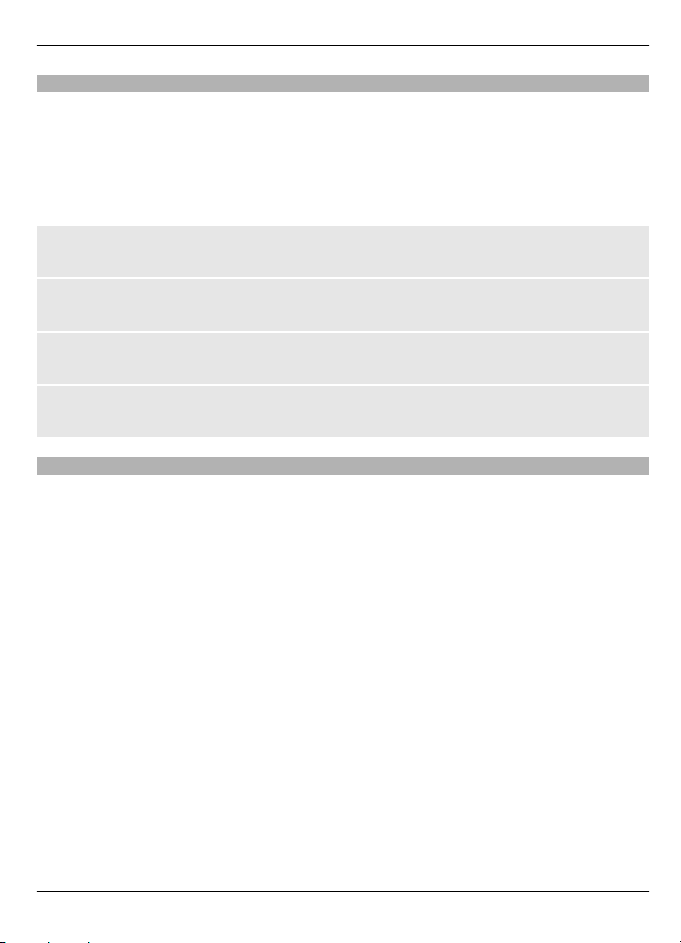
Your phone 9
Multi-phonebook
Your phone supports up to five separate phonebooks for multiple users. When the multiphonebook is activated, only the contacts in the active phonebook are visible.
A contact can belong to one or several phonebooks. The contacts in Shared contacts are
accessible from all phonebooks.
Select Menu > Contacts > Settings > Multi-Phonebook and the appropriate options.
Activate the multi-phonebook
Select Phonebook style > Multi-Phonebook.
Activate a phonebook
Select Current phonebook and the desired phonebook or Shared contacts.
Assign a contact to one or more phonebooks
Select Manage contacts and the desired contact.
Rename a phonebook
Select Rename phonebooks and the desired phonebook.
Radio
The FM radio depends on an antenna other than the wireless device antenna. A
compatible headset or accessory needs to be attached to the device for the FM radio to
function properly.
To open the radio, select Menu > Radio, or press and hold *.
Select from the following:
Turn off — Close the radio.
Save channel — Save an active channel.
Auto-tuning — Tune radio channels automatically. To start automatic tuning, scroll
up or down.
Manual tuning — Tune radio channels manually. To change the frequency, scroll up
or down.
Set frequency — Enter the desired frequency.
Delete channel — Delete a saved channel.
Rename — Rename a saved channel.
Clock radio — Manage clock radio features.
Loudspeaker or Headset — Listen to the radio using the loudspeaker or a headset.
© 2009 Nokia. All rights reserved. 9
Page 10
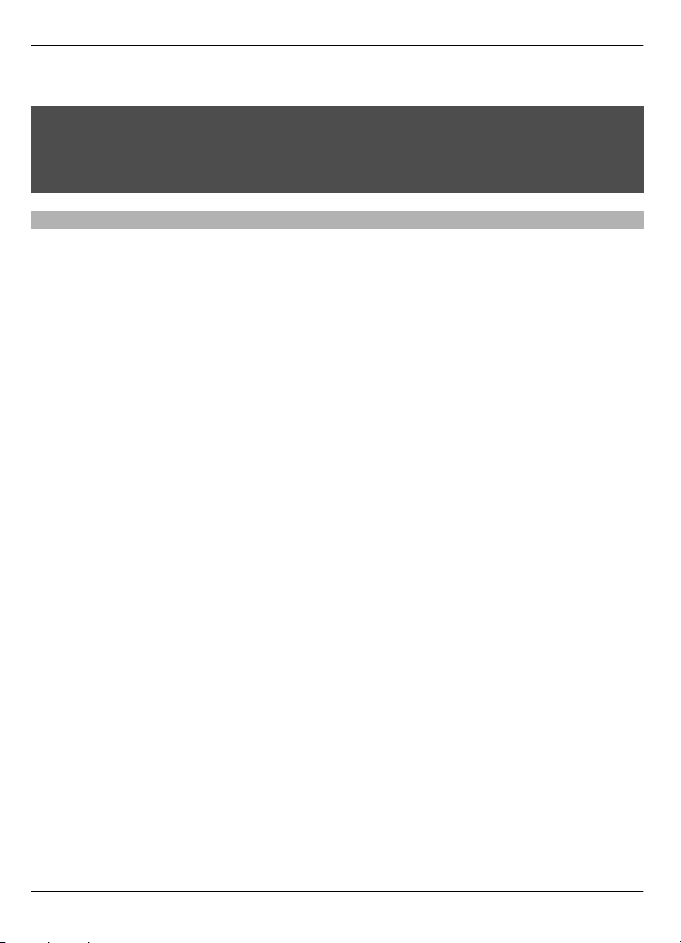
10 Your phone
To adjust the volume of the radio, scroll left or right.
Warning:
Continuous exposure to high volume may damage your hearing. Listen to music at a
moderate level, and do not hold the device near your ear when the loudspeaker is in
use.
Turn the flashlight on or off
Select Menu > Extras > Flashlight.
© 2009 Nokia. All rights reserved.10
Page 11

General information 11
General information
About your device
The wireless device described in this guide is approved for
use on the EGSM 900 and 1800 MHz networks (RH-122) or GSM
850 and 1900 MHz networks (RH-121)
provider for more information about networks.
Your device may have preinstalled bookmarks and links for
third-party internet sites and may allow you to access thirdparty sites. These are not affiliated with Nokia, and Nokia
does not endorse or assume liability for them. If you access
such sites, take precautions for security or content.
Warning:
To use any features in this device, other than the alarm clock,
the device must be switched on. Do not switch the device on
when wireless device use may cause interference or danger.
When using this device, obey all laws and respect local
customs, privacy and legitimate rights of others, including
copyrights. Copyright protection may prevent some images,
music, and other content from being copied, modified, or
transferred.
Make back-up copies or keep a written re cord of all important
information stored in your device.
When connecting to any other device, read its user guide for
detailed safety instructions. Do not connect incompatible
products.
The images in this guide may differ from your device displ ay.
Refer to the user gu ide for other important inf ormation about
your device.
Network services
To use the device you must have service from a wireless
service provider. Some features are not available on all
networks; other features may require that you make specific
arrangements with your service provider to use them.
Network services involve transmission of data. Check with
your service provider for details about fees in your home
network and when roaming on other networks. Your service
provider can explain what charges will apply.
Your service provider may have requested that certain
features be disabled or not activated in your device. If so,
these features will not appear on your device menu. Your
device may also have customized items such as menu names,
menu order, and icons.
Support
If you want to learn more about how to use your product or
you are unsure how your device should function, see the
. Contact your service
support pages at www.nokia.com/sup port or your local
Nokia website, www.nokia.mobi/support (with a mobile
device), the Help application in the device, or the user guide.
If this does not resolve your issue, do the following:
• Restart the device: switch off the device, and remove
the battery. After about a minute, replace the battery,
and switch on the device.
• Restore the original factory settings as explained in the
user guide.
If the issue remains unsolved, contact Nokia for repair
See www.nokia.com/repair or w
options.
la
tinoamerica.com/centrosdeservicio. Before sending your
device for repair, always back up the data in your device.
Accessories
Warning:
Use only batteries, chargers, and accessories approved by
Nokia for use with this particular model. The use of any other
types may invalidate any approval or guarantee, and may be
dangerous. In particular, use of unapproved chargers or
batteries may present a risk of fire, explosion, leakage, or
other hazard.
For availability of approved accessories, please check with
your dealer. When you disconnect the power cord of any
accessory, grasp and pull the plug, not the cord.
Battery
Battery and charger information
Your device is powered by a rechargeable battery. The battery
intended for use with this device is BL-4C. Nokia may make
additional battery models available for this device. This
device is intended for use when supplied with power fr om
the following chargers: AC-3
may vary dep
identified by one of the following: E, EB, X, AR, U, A, C, K, or
UB.
The battery can be charged and discharged hundreds of
times, but it will eventually wear out. When the talk and
standby times are noticeably shorter than normal, replace the
battery. Use only Nokia approved batteries, and recharge
your battery only with Nokia approved chargers designated
for this device.
If a battery is being used for the first time or if the battery has
not been used for a prolonge d period, it may be necessary to
connect the charger, then disconnect and reconnect it to
begin charging the battery. If the battery is completely
discharged, it may take several minutes before the charging
ending on the type of plug. The plug variant is
. The
ww.nokia-
exact charger model number
© 2009 Nokia. All rights reserved. 11
Page 12

12 Taking care of your device
indicator appears on the display or before any calls can be
made.
Safe removal. Always switch the device off and disconnect the
charger before removing the battery.
Proper charging. Unplug the charger from the electrical plug
and the device when not in use. Do not leave a fully charged
battery connected to a charger, since overcharging may
shorten its lifetime. If left unused, a fully charged battery will
lose its charge over time.
Avoid extreme temperatures. Always try to keep the battery
between 59°F and 77°F (15°C and 25°C). Extreme
temperatures reduce the capacity and lifetime of the battery.
A device with a hot or cold battery may not work temporarily.
Battery performance is particularly limited in temperatures
well below freezing.
Do not short-circuit. Accidental short-circuiting can occur
when a metallic object such as a coin, clip, or pen causes direct
connection of the positive (+) and negative (-) terminals of
the battery. (These l ook like metal strips on the battery.) This
might happen, for example, when you carry a spare battery
in your pocket or purse. Short-circuiting the terminals may
damage the battery or the connecting object.
Disposal. Do not dispose of batteries in a fire as they may
explode. Dispose of batteries according to local regulations.
Please recycle when possible. Do not dispose as household
waste.
Leak. Do not dismantle, cut, open, crush, bend, puncture, or
shred cells or batteries. In the event of a battery leak, prevent
battery liquid contact with skin or eyes. If this happens, flush
the affected areas immediately with water, or seek medical
help.
Damage. Do not modify, remanufacture, attempt to insert
foreign objects into the battery or immerse or expose it to
water or other liquids. Batteries may explode if damaged.
Correct use. Use the battery only for its intended purpose.
Improper battery use may result in a fire, explosion, or other
hazard. If the device or battery is dropped, especially on a
hard surface, and you believe the battery has been damaged,
take it to a service center for inspection before continuing to
use it. Never use any charger or battery that is damaged. Keep
your battery out of the reach of small children.
Nokia battery authentication guidelines
Always use original Nokia batteries for your safety. To check
that you are getting an original Nokia battery, purchase it
from a Nokia authorized service center or dealer, and inspect
the hologram label usi ng the following steps:
Authenticate hologram
1 When you look at the hologram on the label, you should
see the Nokia connecting hands symbol from one angle
and the Nokia Original Enhancements logo when
looking from another angle.
2 When you angle the hologram left, right, down and up,
you should see 1, 2, 3 and 4 dots on each side
respectively.
Successful completion of the steps is not a total assurance of
the authenticity of the battery. If you cannot confirm
authenticity or if you have any reason to believe that your
Nokia battery with the hologram on the label is not an
authentic Nokia battery, you should refrain from using it, and
take it to the nearest Nokia authorized service center or
dealer for assistance.
For additional information, refer to the warranty and
reference leaflet included with your Nokia device.
Taking care of your device
Your device is a product of superior design and craftsmanship
and should be treated with care. The following suggestions
will help you protect your warranty coverage.
• Keep the device dr y. Precipitation, humidity, and all
types of liquids or moisture can contain minerals that
will corrode electronic circuits. If your device does get
wet, remove the battery, and allow the device to dry
completely before replacing it.
© 2009 Nokia. All rights reserved.12
Page 13

Additional safety information 13
• Do not use or store the device in dusty, dirty areas. Its
moving parts and electronic components can be
damaged.
• Do not store the device in high or cold temperatyre.
High temperatures can shorten the life of electronic
devices, damage batteries, and warp or melt certain
plastics. When the device warms to its normal
temperature from a cold temperature, moisture can
form inside the device and damage electronic circuit
boards.
• Do not attempt to open the device other than as
instructed in this guide.
• Do not drop, knock, or shake the device. Rough
handling can break internal circuit boards and fine
mechanics.
• Do not use harsh chemicals, cleaning solvents, or strong
detergents to clean the device. Only use a soft, clean,
dry cloth to clean the surface of the device.
• Do not paint the device. Paint can clo g the moving parts
and prevent proper operation.
• Use only the supplied or an approved replacement
antenna. Unauthorized antennas, modifications, or
attachments coul d damage the device and may vio late
regulations governing radio devices.
• Use chargers indoors.
• Backup all data you want to keep, such as contacts and
calendar notes.
• To reset the device from time to time for optimum
performance, power off the device and remove the
battery.
These suggestions apply equally to your device, battery,
charger, or any accessory.
Recycle
Always return your used electronic products, batteries, and
packaging materials to dedicated collection p oints. This way
you help prevent uncontrolled waste disposal and promote
the recycling of materials. Check product environmental
information and how to recycle your Nokia products at
www.nokia.com/werecycle, or www.nokia.mobi/werecycle.
Additional safety information
The surface of this device is nickel-free.
Small children
Your device and its accessories are not toys. They may contain
small parts. Keep them out of the reach of small children.
Operating environment
This device meets RF exposure guidelines in the normal use
position at the ear or at least 2.2 centimetres (7/8 inch) away
from the body. Any carry case, belt clip, or holder for body-
worn operation should not contain metal and should position
the device the above-stated distance from your body.
To send data files or messages requires a quality connection
to the network. Data files or messages may be delayed until
such a connection is available. Follow the separation distance
instructions until the transmission is completed.
Parts of the device are magnetic. Metallic materials may be
attracted to the device. Do not place credit cards or other
magnetic storage media ne ar the device, because
information stored on them may be erased.
Medical devices
Operation of radio transmitting equipment, including
wireless phones, may interfere with the function o f
inadequately protected medical devices. Consult a physician
or the manufacturer of the medical device to determine
whether they are adequately shielded from external RF
energy. Switch off your device when regulations posted
instruct you to do so. Hospitals or health care facilities may
use equipment sensitive to external RF energy.
Implanted medical devices
Manufacturers of medical devices recommend a minimum
separation of 15.3 centimeters (6 inches) between a wireless
device and an implanted medical device, such as a pacemaker
or implanted cardioverter defibril lator, to avoid potential
interference with the medical device. Persons who have such
devices should:
• Always keep the wireless device more than 15.3
centimeters (6 inches) from the medical device.
• Not carry the wireless device in a breast pocket.
• Hold the wireless device to the ear opposite the medical
device.
• Turn the wireless device off if there is any reason to
suspect that interference is taking place.
• Follow the manufacturer directions for the implanted
medical device.
If you have any questions about using your wireless device
with an implanted medical device, consult your health care
provider.
Hearing aids
Some digital wireless devices may interfere with some
hearing aids.
Vehicles
RF signals may affect improperly installed or inadequately
shielded electronic systems in motor vehicles such as
electronic fuel injection, electronic antilock braking,
electronic speed control, and air bag systems. For more
© 2009 Nokia. All rights reserved. 13
Page 14

14 Additional safety information
information, check with the manufacturer of your vehicle or
its equipment.
Only qualified personnel should service the device or install
the device in a vehicle. Faulty installation or service may be
dangerous and may invalidate your warranty. Check regularly
that all wireless device equipment in your vehicle is mounted
and operating properly. Do not store or carry flammable
liquids, gases, or explosive materials in the same
compartment as the device, its parts, or accessories.
Remember that air bags inflate with great force. Do not place
your device or accessories in the air bag deployment area.
Switch off your device before boarding an aircraft. The use of
wireless teledevices in an aircraft may be dangerous to the
operation of the aircraft and may be illegal.
Potentially explosive environments
Switch off your device in any area with a potentially explosive
atmosphere. Obey all posted instructions. Sparks in such
areas could cause an explosion or fire resulting in bodily
injury or death. Switch off the device at refueling p oints such
as near gas pumps at service stations. Observe restrictions in
fuel depots, storage, and distribution areas; chemical plants;
or where blasting operations are in progress. Areas with a
potentially explosive atmosphere are often, but not always,
clearly marked. They include areas where you would be
advised to turn off your vehicle engine, below deck on boats,
chemical transfer or storage facilities and where the air
contains chemicals or particles such as grain, dust, or metal
powders. You should check with the manufacturers of
vehicles using liquefied petroleum gas (such as propane or
butane) to determine if this device can be safely used in their
vicinity.
Emergency calls
Important: This device operates using radio signals,
wireless networks, landline networks and user-programmed
functions. If your device supports voice calls over the internet
(internet calls), activate both the internet calls and the
cellular phone. The device may attempt to make emergency
calls over both the cellular networks and through your
interne t call provide r if both are acti vated. Connect ions in all
conditions cannot be guaranteed. You should never rely
solely on any wireless device for essential communications
like medical emergencies.
To make an emergency call:
1 If the device is not on, switch it on. Check for adequate
signal strength. Depending on your device, you may
also need to complete the following:
• Insert a SIM card if your device uses one.
• Remove certain call restrictions you have
activated in your device.
• Change your profile from Offline or Flight profile
to an active profile.
2 Press the end key as many times as needed to clear the
display and ready the device for calls.
3 Enter the official emergency number for your present
location. Emergency numbers vary by location.
4Press the call key.
When making an emergency call, give all the necessary
information as accurately as possible. Your wireless device
may be the only means of communication at the scene of an
accident. Do not end the call until given permission to do so.
Certification information (SAR)
This mobile device meets guidelines for exposure to
radio waves.
Your mobile device is a radio transmitter and receiver. It is
designed not to exceed the limits for exposure to radio waves
recommended by international guidelines. These guidelines
were developed by the independent scientific organization
ICNIRP and include safety margins designed to assure the
protection of all persons, regardless of age and health.
The exposure guidelines for mobile devices employ a unit of
measurement known as the Specific Absorption Rate or SAR.
The SAR limit stated in the ICNIRP guidelines is 2.0 watts/
kilogram (W/kg) averaged over 10 grams of tissue. Tests for
SAR are conducted using standard operating positions with
the device transmitting at its highest certified power level in
all tested frequency bands. The actual SAR level of an
operating device can be below the maximum value because
the device is designed to use only the power required to reach
the network. That amount changes depending on a number
of factors such as how close you are to a network base station.
The highest SAR value under the ICNIRP guidelines for use of
the device at the ear is 1.38 W/kg (RH-122) or 0.91 W/kg
.
(RH-121)
Use of device accessories may result in different SAR values.
SAR values may vary depending on national reporting and
testing requirements and the network band. Additional SAR
information may be provided under product information at
www.nokia.com.
Your mobile device is also designed to meet the requirements
for exposure to radio waves established by the Federal
Communications Commission (USA) and Industry Canada.
These requirements set a SAR limit of 1.6 W/kg averaged over
one gram of tissue. The highest SAR value reported under this
standard during product certification for use at the ear is 1.31
(RH-121) W/kg and when properly worn on the body is 0.60
(RH-121) W/kg
.
© 2009 Nokia. All rights reserved.14
Page 15

15
DECLARATION OF CONFORMITY
Hereby, NOKIA CORPORATION declares that this RH-122
product is in complianc e with the essential requiremen ts and
other relevant provisions of Directive 1999/5/EC. A copy of the
Declaration of Conformity can be found at http://
www.nokia.com/phones/declaration_of_conformity/.
© 2009 Nokia. All rights reserved.
Nokia, Nokia Connecting People, and Navi are trademarks or
registered trademarks of Nokia Corporation. Nokia tune is a
sound mark of Nokia Corporation. Other product and
company names mentioned herein may be trademarks or
tradenames of their respective owners.
Reproduction, transfer, distribution, or storage of part or all
of t he co n te n ts in t hi s d o cu m en t i n an y fo rm w it ho u t t he p ri o r
written permission of Nokia is prohibited. Nokia operates a
policy of continuous development. Nokia reserves the right
to make changes and improvements to any of the products
described in this document without prior notice.
TO THE MAXIMUM EXTENT PERMITTED BY APPLICABLE LAW,
UNDER NO CIRCUMSTANCES SHALL NOKIA OR ANY OF ITS
LICENSORS BE RESPONSI BLE FOR ANY LOSS OF DATA OR INCOME
OR ANY SPECIAL, INCIDENTAL, CONSEQUENTIAL OR INDIRECT
DAMAGES HOWSOEVER CAUSED.
THE CONTENTS OF THIS DOCUMENT ARE PROVIDED "AS IS".
EXCEPT AS REQUIRED BY APPLICABLE LAW, NO WARRANTIES OF
ANY KIND, EITHER EXPRESS OR IMPLIED, INCLUDING, BUT NOT
LIMITED TO, THE IMPLIED WARRANTIES OF MERCHANTABILITY
AND FITNESS FOR A PARTICULAR PURPOSE, ARE MADE IN
RELATION TO THE ACCURACY, RELIABILITY OR CONTENTS OF THIS
DOCUMENT. NOKIA RESERVES THE RIGHT TO REVISE THIS
DOCUMENT OR WITHDRAW IT AT ANY TIME WITHOUT PRIOR
NOTICE.
The availability of particular products and applications and
services for these products may vary by region. Please check
with your Nokia dealer for details and availability of language
options. This device may contain commodities, technology or
software subject to export laws and regulations from the US
and other countries. Diversion contrary to law is prohibited.
The availability of some features may vary by region. Please
contact your operator for more details.
The following FCC/INDUSTRY CANADA NOTICE is for the RH-121
only.
FCC/INDUSTRY CANADA NOTICE
Your device may cause TV or radio interference (for example,
when using a telephone in close proximity to receiving
equipment). The FCC or Industry Canada can require you to
stop using your telephone if such interference cannot be
eliminated. If you require assistance, contact your local
service facility. This device complies with part 15 of the FCC
rules. Operation is subject to the following two conditions:
(1) This device may not cause harmful interference, and (2)
this device must accept any interference received, including
interference that may cause undesired operation. Any
changes or modifications not expressly approved by Nokia
could void the user's authority to operate this equipment.
Issue 2 EN-US
Page 16

Manual del Usuario para Nokia 1661
9213794
Edición 2
Page 17

2Contenido
Contenido
Seguridad 3
Inicio 4
Insertar la tarjeta SIM y la batería 4
Quitar la tarjeta SIM 4
Cargar la batería 4
Encender y apagar 5
Su teléfono 5
Teclas y piezas 5
Características principales 6
Realizar y contestar una llamada 6
Escribir texto 7
Mensaje 8
Contactos 8
Multidirectorio 9
Radio 9
Encender o apagar la linterna 10
Información general 11
Accesorios 11
Batería 11
Información sobre baterías y
cargadores 11
Normas de autenticación de baterías
Nokia 12
Información de certificación (SAR) 15
Cuidado del dispositivo 13
Reciclar 13
Información adicional de
seguridad 13
Niños pequeños 13
Entorno operativo 13
Dispositivos médicos 13
Vehículos 14
Zonas potencialmente explosivas 14
Llamadas de emergencia 14
© 2009 Nokia. Todos los derechos reservados.2
Page 18

Seguridad 3
Seguridad
Lea estas sencillas indicaciones. Su incumplimiento puede ser peligroso o ilegal. Lea
todo el manual del usuario para obtener más información.
ENCIENDA EL TELÉFONO EN FORMA SEGURA
No encienda el dispositivo donde el uso de teléfonos móviles esté prohibido
o pueda causar interferencia o peligro.
LA SEGURIDAD VIAL ANTE TODO
Obedezca las leyes locales. Mantenga siempre las manos libres para
maniobrar el vehículo mientras conduce. La seguridad vial debe ser su
prioridad cuando conduce.
INTERFERENCIA
Todos los dispositivos móviles pueden ser sensibles a interferencias que
pueden afectar su rendimiento.
APAGUE EL DISPOSITIVO EN ÁREAS RESTRINGIDAS
Respete todas las restricciones existentes. Apague el dispositivo cuando se
encuentre en una aeronave o cerca de equipos médicos, combustibles,
productos químicos o áreas donde se realizan explosiones.
SERVICIO TÉCNICO CALIFICADO
Sólo personal calificado puede instalar o reparar este producto.
ACCESORIOS Y BATERÍAS
Utilice sólo baterías y accesorios aprobados. No conecte productos
incompatibles.
RESISTENCIA AL AGUA
Su dispositivo no es resistente al agua. Manténgalo seco.
© 2009 Nokia. Todos los derechos reservados. 3
Page 19

4Inicio
Inicio
Insertar la tarjeta SIM y la batería
La batería indicada para este dispositivo es BL-4C.
Retiro seguro. Apague siempre el dispositivo y desconecte el cargador antes de retirar
la batería.
1 Deslice la cubierta trasera hacia abajo (1) y quítela.
2 Levante la batería y quítela (2).
3 Insertar la tarjeta SIM (3). Asegúrese que el área de contacto dorada est á hacia abajo
y que primero se introduzca la esquina biselada de la tarjeta SIM.
4 Vuelva a colocar la batería y la cubierta trasera (4, 5).
Quitar la tarjeta SIM
Presione el resorte de liberación (1) y extraiga la tarjeta SIM (2).
Cargar la batería
La batería se carga parcialmente en la fábrica. Si el dispositivo indica que la carga es
baja, realice lo siguiente:
1 Conecte el cargador a un tomacorriente.
2 Conecte el cargador al dispositivo.
© 2009 Nokia. Todos los derechos reservados.4
Page 20

Su teléfono 5
3 Cuando el dispositivo indique que la carga está completa, desconecte el cargador
del dispositivo, luego del tomacorriente.
Sugerencia: Para ahorrar energía, desconecte el cargador cuando la batería esté
completamente cargada.
No necesita cargar la batería durante una cantidad de tiempo específica, y puede usar
el dispositivo mientras lo carga. Si la batería está completamente descargada, es posible
que pasen varios minutos antes de que el indicador de carga aparezca en la pantalla o
antes de que pueda realizar llamadas.
Encender y apagar
Mantenga pulsada la tecla Finalizar.
Utilice el teléfono sólo en la posición de funcionamiento normal.
Su dispositivo puede tener una antena interna y una externa. Evite tocar el área de la
antena innecesariamente durante la transmisión o la recepción. El contacto con las
antenas afecta la calidad de la comunicación y puede aumentar el nivel de energía
durante el funcionamiento, lo que puede reducir la duración de la batería.
Su teléfono
Teclas y piezas
1
2 Ojo para la correa de muñeca
3 Auricular
4 Pantalla
5 Teclas de selección
6 Tecla Navi™; referenciada en lo
7 Tecla de llamada
© 2009 Nokia. Todos los derechos reservados. 5
Linterna
sucesivo como tecla de
desplazamiento
Page 21

6Su teléfono
8 Tecla Finalizar/Encender/Apagar
9 Teclado
10 Conector del cargador
11 Conector del audífono
12 Micrófono
No conecte productos que emitan una señal de salida, porque puede dañar el
dispositivo. No conecte ninguna fuente de voltaje al Conector Nokia AV.
Cuando conecte al Conector Nokia AV algún dispositivo externo o auricular que no sean
los aprobados por Nokia para este dispositivo, preste especial atención a los niveles de
volumen.
Características principales
Seleccione Menú y desde el siguiente:
Mensajes — para crear, enviar, abrir y administrar mensajes
Contactos — para guardar nombres y números de teléfono en la tarjeta SIM y en la
memoria del teléfono
Registro — para acceder a números de teléfono llamadas perdidas, recibidas y discadas
Configuraciones — para configurar diversas funciones en su teléfono
Reloj — para fijar la hora para la alarma
Radio — para administrar las funciones de la radio
Recordatorios — para administrar recordatorios
Juegos — para configurar los efectos de los juegos y jugar los juegos instalados en su
teléfono
Extras — para acceder a diversas aplicaciones, tales como la calculadora o la linterna
Servicios SIM — para utilizar servicios adicionales, si la tarjeta SIM los admite
Realizar y contestar una llamada
Realizar una llamada
Ingrese el número de teléfono, incluido en código de país y el código de área, si es
necesario, y pulse la tecla Llamar.
Contestar una llamada
Pulse la tecla Llamar.
© 2009 Nokia. Todos los derechos reservados.6
Page 22

Su teléfono 7
Finalizar o rechazar una llamada
Pulse la tecla Finalizar.
Usar el altavoz o el audífono
Durante una llamada, seleccione Altavoz o Teléf..
Ajustar el volumen
Durante una llamada, desplácese hacia la izquierda o la derecha para ajustar el volumen
del audífono o del auricular.
Aviso:
La exposición prolongada a un nivel de volumen alto puede perjudicar su capacidad
auditiva. Escuche música a un volumen moderado y no sostenga el dispositivo cerca del
oído cuando utilice el altavoz.
Escribir texto
Usar el ingreso de texto tradicional
Pulse varias veces una tecla hasta que aparezca la letra que desea.
Activar el ingreso de texto predictivo
Seleccione Opciones > Diccionario y el idioma que desee.
Desactivar el ingreso de texto predictivo
Seleccione Opciones > Diccionario > Desactivar dic..
Al utilizar el ingreso de texto predictivo, presione cada tecla una vez para una sólo letra.
Si se muestra la palabra que desea, pulse 0, y comience a escribir la siguiente palabra.
Si se muestra ? después de la palabra, ésta no está en el diccionario.
Cambiar una palabra
Pulse la tecla * varias veces hasta que aparezca la letra que desea.
Agregar una palabra
Seleccione Deletreo, ingrese la palabra con el ingreso de texto tradicional y seleccione
OK.
Agregar un espacio
Pulse la tecla 0.
© 2009 Nokia. Todos los derechos reservados. 7
Page 23

8Su teléfono
Cambiar el método de ingreso de texto
Pulse la tecla # varias veces y verifique el indicador que aparece en la parte superior de
la pantalla.
Agregar un número
Mantenga pulsada la tecla numérica que desee.
Agregar un carácter especial
Pulse la tecla * cuando utilice el ingreso de texto tradicional; mantenga pulsada la tecla
* cuando utilice el ingreso de texto predictivo.
Deshacer la eliminación de un mensaje
Seleccione Opciones > Deshacer borrar.
Mensaje
Los servicios de mensajes sólo se pueden utilizar si el proveedor de servicio los admite.
Su dispositivo puede enviar mensajes de texto que excedan el límite de caracteres para
un único mensaje. Los mensajes más largos se envían como una serie de dos o más
mensajes. Es posible que su proveedor de servicios le cobre los cargos correspondientes.
Los caracteres con tilde u otros signos, y los caracteres especiales de algunos idiomas
ocupan más espacio, lo que limita el número de caracteres que se pueden enviar en un
solo mensaje.
Escribir y enviar un mensaje
1 Seleccione Menú > Mensajes > Escribir mensaje.
2 Escriba el mensaje. El indicador de longitud del mensaje muestra la cantidad de
caracteres que puede ingresar en el mensaje.
3 Seleccione Opciones > Enviar, ingrese el número de teléfono del destinatario o
selecciónelo de la lista de contactos y seleccione OK.
Eliminar mensajes
Seleccione Menú > Mensajes > Eliminar mensajes > Todos los leídos o la carpeta
que desee.
Contactos
Puede guardar nombres y números de teléfono en la tarjeta SIM y en la memoria del
teléfono. La lista de contactos puede contener hasta 500 contactos, almacenados en la
memoria del teléfono.
© 2009 Nokia. Todos los derechos reservados.8
Page 24

Su teléfono 9
Buscar un contacto
Desplácese hacia abajo en el modo en espera, ingrese los primeros caracteres o letras
del nombre y desplácese hasta el contacto que desea.
Guardar contactos en la lista de contactos
Seleccione Menú > Contactos > Agregar contacto.
Copiar contactos entre la memoria del teléfono y la de la tarjeta SIM
Seleccione Menú > Contactos > Copiar.
Multidirectorio
Su teléfono admite hasta cinco directorios independientes para múltiples usuarios.
Cuando se activa el multidirectorio, sólo están visibles los contactos del directorio activo.
Un contacto puede pertenecer a una o varios directorio. Los contactos en Cont.
compartidos están accesibles desde todos los directorios.
Seleccione Menú > Contactos > Configuracio- nes > Multidirectorio y las opciones
que correspondan.
Activar el multidirectorio
Seleccione Estilo de directorio > Multidirectorio.
Activar un directorio
Seleccione Directorio actual y el directorio que desee o Cont. compartidos.
Asignar un contacto a uno o más directorios
Seleccione Administrar contactos y el contacto que desee.
Renombrar un directorio
Seleccione Renombrar directorios y el directorio que desee.
Radio
La radio FM depende de una antena distinta a la antena del dispositivo móvil. Para que
la radio FM funcione adecuadamente, conecte al dispositivo un auricular o un accesorio
compatible.
Para abrir la radio, seleccione Menú > Radio o presione y sostenga *.
Seleccione algo de lo siguiente:
Apagar — Cerrar la radio.
Guardar canal — Guardar un canal activo.
© 2009 Nokia. Todos los derechos reservados. 9
Page 25

10 Su teléfono
Sintoniz. auto. — Sintonizar canales de radio automáticamente. Para iniciar la
sintonización automática, desplácese hacia arriba o abajo.
Sintoniz. manual — Sintonizar canales de radio automáticamente. Para cambiar la
frecuencia, desplácese hacia arriba o abajo.
Definir frecuencia — Ingresar una frecuencia deseada.
Eliminar canal — Eliminar un canal guardado.
Renombrar — Renombrar un canal guardado.
Radio reloj — Administrar las funciones de radio despertador.
Altavoz o Auricular — Escuchar la radio con altavoz o auricular.
Para ajustar el volumen de la radio, desplácese a la derecha o a la izquierda.
Aviso:
La exposición prolongada a un nivel de volumen alto puede perjudicar su capacidad
auditiva. Escuche música a un volumen moderado y no sostenga el dispositivo cerca del
oído cuando utilice el altavoz.
Encender o apagar la linterna
Seleccione Menú > Extras > Linterna.
© 2009 Nokia. Todos los derechos reservados.10
Page 26

Información general 11
Información general
Acerca de su dispositivo
El dispositivo móvil descrito en este manual está aprobado
para su uso en las redes EG
GSM 850 y 1900 MHz (RH-121). Comuníquese con su
proveedor de servicios para obtener más información
s
bre redes.
o
Su dispositivo puede inclui r favoritos preinstalados y enlaces
a sitios de Internet de terceros, y también puede permitirle
el acceso a sitios de terceros. Estos sitios no están afiliados a
Nokia y Nokia no los p atrocina ni asume responsabilidad
alguna por ellos. Si accede a dichos sitios, tome las
precauciones de seguridad o conteni do.
Aviso:
Para usar cualquier función de este dispositivo, excepto la
alarma, es necesario que el dispositivo esté encendido. No
encienda el dispositivo cuando el uso de dispositivos móviles
pueda causar interferencia o peligro.
Cuando use este dispositivo, obedezca todas las leyes y
respete las costumbres locales, la privacidad y los derechos
legítimos de los demás, incluidos los derechos de propiedad
intelectual. Es posible que la protección de los derechos de
propiedad intelectual impida la copia, la modificación o la
transferencia de determinadas imágenes, música y otros
contenidos.
Cree copias de seguridad o lleve un registro escrito de toda
la información importante almacenada en su dispositivo.
Antes de conectar el teléfono a otro dispositivo, lea el manual
del usuario para ver las instrucciones de seguridad
detalladas. No conecte productos incompatibles.
La resolución de la imagen en este manual puede verse
distinta.
Consulte el manual del usuario para obtener información
importante acerca de su dispositivo.
Servicios de red
Para usar el dispositivo, debe estar suscrito a un proveedor
de servicios móviles. Algunas funciones no están disponibles
en todas las redes; el uso de otras funciones puede estar
sujeto a acuerdos específicos con su proveedor de servicios.
Los servicios de red involucran la transmisión de datos.
Consulte a su pro veedor de servicios los d etalles sobre cobros
en su red local y cuando está en roaming en otras redes. Su
proveedor de servicios puede explicarle cuáles son los cobros
que se aplican.
Su proveedor de servicios puede haber solicitado la
desactivación o no activación de ciertas funciones de su
SM 900 y 1800 MHz (RH-122) o
dispositivo. De ser así, éstas no aparecerán en el menú del
dispositivo. El dispositivo puede tener también elementos
personalizados, como nombres de menú, el orden de los
menús e iconos.
Soporte
Cuando desee saber más acerca de cómo usar el producto o
si no está seguro de cómo debe funcionar el dispositivo,
consulte el manual del usuario o las páginas de soporte en
www.nokia.com/support para Estados Unidos o www.nokialatinoamerica.com/soporte para Latinoamérica, o con un
dispositivo móvil, www.nokia.mobi/support (en inglés).
Si esto no resuelve el problema, realice lo siguiente:
• Reinicie el dispositivo: apague el dispositivo y saque la
batería. Después de un minuto, vuelva a colocar la
batería y encienda el dispositivo.
• Restablezca las configuraciones originales de fábrica
como se explicó en el manual del usuario.
Si el problema continúa, comuníquese con Nokia para
conocer las opciones de reparación. Consulte
www.nokia.com/repair para Estados Unidos o www.nokialatinoamerica.com/centrosdeservicio para Latinoamérica.
Antes de que el dispositivo sea reparado, haga siempre copias
de seguridad de los datos de l dispositivo.
Accesorios
Aviso:
Use sólo baterías, cargadores y accesorios aprobados por
Nokia para este modelo en particular. El uso de otros
accesorios puede anular toda aprobación o garantía
aplicables y puede resultar peligroso. En particular, el uso de
baterías o de cargadores no aprobados podría generar riesgo
de incendio, explosión, filtración u otro peligro.
Comuníquese con su distri buidor para obtener información
acerca de la disponibilidad de accesorios aprobados. Cuando
desconecte el cable de alimentación de cualquier accesorio,
sujételo y tírelo del enchufe, no del cable.
Batería
Información sobre baterías y cargadores
Su dispositivo recibe alimentación eléctrica a través de una
batería recargable. La batería indicada para este dispositivo
es BL-4C. Es posible que Nokia tenga disponibles modelos de
batería adicionales para este dispositivo. Este dispositivo está
diseñado para su uso con los siguientes cargadores: AC-3. Es
posible que el número exacto de modelo de cargador varíe
según el tipo de enchufe. La variante de enchufe se identifica
con una de las siguientes opciones: E, EB, X, AR, U, A, C, K o UB.
© 2009 Nokia. Todos los derechos reservados. 11
Page 27

12 Batería
La batería se puede cargar y descargar cientos de veces, pero
con el tiempo se gastará. Cuando los tiempos de conversación
y de standby sean notablemente más cortos que lo normal,
reemplace la batería. Utilice únicamente baterías aprobadas
por Nokia, y recárguelas sólo con los cargadores aprobados
por Nokia y diseñ ados para este dispositivo.
Si se usa una batería por primera vez, o si no se usó la batería
durante un tiempo prolongado, tal vez sea necesario conectar
el cargador, desconectarlo y reconectarlo para iniciar la carga
de la batería. Si la batería está completamente descargada,
es posible que pasen varios minutos antes de que el in dicador
de carga aparezca en la pantalla o antes de poder hacer
alguna llamada.
Retiro seguro. Apague siempre el dispositivo y desconecte el
cargador antes de retirar la batería.
Carga correcta. Desconecte el cargador del enchufe eléctrico
y del dispositivo cuando no esté en uso. No deje la batería
conectada al cargador después de haberla cargado
completamente, puesto que la sobrecarga puede acortar su
vida útil. Si no se la utiliza, una batería completamente
cargada se descargará paulatinamente.
Evite las temperaturas extremas. Intente mantener la batería
siempre entre los 15 °C y 25 °C (59 °F y 77 °F). Las
temperaturas extremas reducen la capacidad y la vida útil de
la batería. Un dispositivo con una batería caliente o fría puede
dejar de funcionar temporalmente. El rendimiento de la
batería se ve particularmente limitado en temperaturas
inferiores al punto de congelación.
No provoque cortocircuito. Puede producirse un cortocircuito
accidental si un objeto metálico, como una moneda, un clip
o un bolígrafo ocasionan la conexión directa de los terminales
positivo (+) y negativo (- ) de la batería (éstos parecen tiras
metálicas en la batería). Puede ocurrir, por ejemplo, cuando
lleva una batería de repuesto en su bolsillo o bolso. El
cortocircuito de los terminales puede dañar la batería o el
objeto que esté conectado a ella.
Eliminación. No arroje las baterías al fuego, ya que pueden
explotar. Elimine las baterías conforme a las normativas
locales. Recíclelas siempre que sea posible. No las deseche
junto con los desechos domésticos.
Filtración. No desmantele, corte, abra, aplaste, doble, perfore
ni destruya las celdas o las baterías. Si se produce una
filtración en la batería, evite que el líquido de la batería entre
en contacto con la piel o los ojos. Si esto sucede, enjuague las
áreas afectadas inmediatamente con agua o solicite
asistencia médica.
Daños. No modifique ni reacondicione la batería; no intente
insertar objetos extraños en ella ni la sumerja o exponga al
agua o a otros líquidos. Las baterías pueden explotar si están
dañadas.
Uso correcto. Utilice la batería solamente para el propósito
para el que fue diseñada. El uso inapropiado de la batería
podría ocasionar un incendio, una explosión u otro peligro.
Si el dispositivo o la batería se caen, especialmente en una
superficie dura, y cree que la batería se dañó, llével a a un
centro de servicios para su inspección antes de continuar
usándola. No utilice nunca el cargador o la batería si están
dañados. Mantenga la batería fuera del alcance de los niños.
Normas de autenticación de baterías Nokia
Siempre use baterías N okia originales para su segurid ad. Para
asegurarse de haber adquirido una batería Nokia original,
cómprela en un centro de servicio o con un distribuidor
autorizado por Nokia e inspeccione el holograma siguiendo
estos pasos:
Autenticación del holograma
1 Al mirar el holograma en la etiqueta, deberá ver el
símbolo de las manos conectadas Nokia desde un
ángulo y el logo Nokia Original Enhancements desde
otro ángulo.
2 Cuando mueva el holograma hacia la izquierda y la
derecha, y hacia arriba y abajo, verá 1, 2, 3 y 4 puntitos
en cada lado respectivamente.
Completar con éxito los pasos no asegura totalmente la
autenticidad de la batería. Si no puede confirmar la
autenticidad o si tiene alguna razón para creer que su batería
con el holograma en la etiqueta no es una batería auténtica
y original de Nokia, evite usarla y llévela al centro de servicio
© 2009 Nokia. Todos los derechos reservados.12
Page 28

Cuidado del dispositivo 13
autorizado por Nokia más cercano o a un distribuidor Nokia
para pedir asistencia.
Para obtener información adicional, consulte la garantía y el
folleto de referencia incluidos con el dispositivo Nokia.
Cuidado del dispositivo
Su dispositivo es un producto de diseño y fabricación
superiores, y se le debe tratar con cuidado. Las siguientes
sugerencias lo ayudarán a mantener la cobertura de su
garantía.
• Mantenga el dispositivo seco. Las precipitaciones, la
humedad y todos los tipos de líquidos o humedad
contienen minerales que corroen los circuitos
electrónicos. Si su dispositivo se moja, retire la batería
y espere a que el dispositivo esté completamente seco
para volver a colocarla.
• No utilice ni guarde el dispositivo en lugares sucios o
polvorientos. Las piezas movibles y los componentes
electrónicos podrían dañarse.
• No guarde el dispositivo en temperaturas altas o bajas.
Las temperaturas altas pueden reducir la duración de
los dispositivos electrónicos, dañar las baterías y
deformar o derretir algunos tipos de plástico. Cuando
el dispositivo recupera su temperatura normal después
de estar expuesto a una temperatura baja, puede
formarse humedad en su interior, lo cual puede dañar
las tarjetas de circuitos electrónicos.
• Abra siempre el dispositivo de acuerdo con las
instrucciones que figuran en este manual.
• No deje caer, no golpee ni sacuda bruscamente el
dispositivo. Los manejos bruscos pueden dañar las
tarjetas de circuitos internos y los mecanismos
delicados.
• No utilice productos químicos abrasivos, solventes de
limpieza ni detergentes fuertes para limpiarlo. Utilice
solamente paños suaves, limpios y secos para limpiar
la superficie del dispositivo.
• No pinte el dispositivo. La pintura puede obstruir las
piezas movibles e impedir la operación apropiada.
• Utilice sólo la antena suministrada o una de repuesto
aprobada. El uso de antenas, modificaciones o
accesorios no aprobados podría dañar el dispositivo e
infringir los reglamentos sobre el uso de dispositivos
de radio.
• Use los cargadores en interiores.
• Cree una copia de seguridad de todos los datos que
desea conservar, tales como contactos y notas del
calendario.
• Para reiniciar el disposit ivo periódicamente y optimizar
su desempeño, apáguelo y quite la batería.
Estas recomendaciones se aplican de igual manera al
dispositivo, la batería, el cargador o cualquier accesorio.
Reciclar
Devuelva siempre los productos electrónicos, las baterías y
los materiales de embalaje usados a los puntos de recolección
dedicados. De esta forma, ayuda a evitar la eliminación no
controlada de desechos y promueve el reciclaje de materiales.
Consulte la información del producto relacionada con el
medioambiente y sobre cómo reciclar los productos Nokia en
www.nokia.com/werecycle (en inglés) o en nokia.mobi/
werecycle (en inglés).
Información adicional de seguridad
La superficie de este dispositivo no contiene níquel.
Niños pequeños
El dispositivo y los accesorios no son juguetes. Pueden
contener piezas pequeñas. Manténgalos fuera del alcance de
los niños.
Entorno operativo
Este dispositivo cumple con lo establecido en las normas de
exposición RF cuando se lo usa en la posición normal en el
oído o a una distancia mínima de 2,2
cuerpo. Los estuches, clips para cinturón o soportes para
portar el dispositivo no deben contener metal y deben
mantener el dispositivo a la distancia del cuerpo indicada
anteriormente.
Pa
ra enviar archivos de datos o mensajes, se requiere una
conexión de calidad a la red. Los archivos de datos o mensajes
pueden quedar suspendidos hasta que se encuentre una
conexión con las características correctas. Siga las
instrucciones sobre las distancias de separación hasta que la
transmisión haya finalizado.
Algunas piezas del dispositivo son magnéticas. Su dispositivo
puede atraer materiales metálicos. No coloque tarjetas de
crédito ni otros medios magnéticos de almacenamiento de
datos cerca del dispositivo, pues la información que
almacenen puede perderse.
Dispositivos médicos
Los aparatos de radiotransmisión, incluidos los teléfonos
móviles, pueden interferir con el funcionamiento de
dispositivos médicos que no estén protegidos
adecuadamente. Consulte a un médico o al fabricante del
dispositivo médico para determinar si está correctamente
protegido contra las señales externas de RF. Apague el
dispositivo si se le indica hacerlo. Los hospitale s o centros de
salud pueden utilizar equipos sensibles a las señales externas
de radiofrecuencia.
(7/8 pulgadas) del
cm
© 2009 Nokia. Todos los derechos reservados. 13
Page 29

14 Información adicional de seguridad
Dispositivos médicos implantados
Los fabricantes de dispositivos médicos recomiendan que se
mantenga una separación mínima de 15,3 cm (6 pulgadas)
entre un dispositivo móvil y el dispositivo médico
implantado, por ejemplo, marcapaso o desfibrilador
cardioversor implantado, a fin de evitar posibles
interferencias con el dispositivo médico. Quienes tengan
dichos dispositivos deben:
• Mantener siempre el dispositivo móvil a una distancia
superior a 15,3 cm (6 pulgadas) del dispositivo médico.
• No llevar el dispositivo móvil en el bolsillo superior de
la ropa.
• Utilizar el dispositivo móvil en el oído del lado contrario
al que se encuentra el dispositivo médico.
• Apagar el dispositi vo móvil si existe alguna razón para
sospechar que se están produciendo interferencias.
• Seguir las inst rucciones del fabricante para e l
dispositivo médico implantado.
Si tiene alguna pregunta acerca del uso de su dispositivo
móvil con un dispositivo médico implantado, consulte a su
médico.
Auxiliares auditivos
Algunos dispositivos móviles digitales pueden interferir con
determinados auxiliares auditivos.
Vehículos
Las señales de radiofrecuencia pueden afectar los sistemas
electrónicos instalados o protegidos en forma inadecuada en
los automóviles, por ejemplo, sistemas electrónicos de
inyección directa, sistemas electrónicos de frenos
antibloqueo, sistemas electrónicos de control de velocidad y
sistemas de bolsas de aire. Para obtener más información,
consulte con el fabricante de su vehículo o de los equipos
correspondientes.
Sólo personal especializado debe reparar el dispositivo o
instalarlo en su vehículo. Una instalación o reparación
defectuosa puede re sultar peligrosa y anular la garantía.
Compruebe con regularidad que el equipo completo del
dispositivo móvil de su vehículo esté correctamente montado
y funcionando debidamente. No almacene ni transporte
líquidos inflamables, gases o materiales explosivos en el
mismo compartimiento destinado al dispositivo, sus piezas
o accesorios. Recuerde que las bolsas de aire se inflan con una
gran fuerza. No coloque el dispositivo o accesorios en el área
en que se inflan las bolsas de aire.
Apague su dispositivo antes de abordar el avión. Su uso puede
resultar peligroso para el funcionamiento del avión y puede
ser ilegal.
Zonas potencialmente explosivas
Apague el dispositivo en las áreas donde puedan producirse
explosiones. Obedezca todas las instrucciones publicadas. Las
chispas en dichas áreas pueden producir explosiones o
incendios que causan lesiones físicas o la muerte. Apague el
dispositivo en los lugares de abastecimiento de combustible,
como las áreas cercanas a las bombas de combustible en las
estaciones de servicio. Respete las restricciones indicadas en
depósitos y áreas de al macenamiento y distribución de
combustible, plantas químicas o en lugares donde se realicen
explosiones. Las áreas con atmósferas potencialmente
explosivas suelen estar marcadas, pero no siempre de
manera clara. Entre ellas se incluyen áreas donde se le indica
que apague el motor de su vehículo, bajo la cubierta de los
barcos, instalaciones de transferencia o almacenamiento de
productos químicos y áreas donde el aire contiene elementos
químicos o partículas, como granos, polvo o partículas
metálicas. Debe consultar a los fabricantes de vehículos que
usan gas licuado de petróleo (como propano o butano) para
determinar si se puede usar este dispositivo en forma segura
en su cercanía.
Llamadas de emergencia
Importante: Este dispositivo funciona con señales de radio,
redes celulares, redes te rrestres y funciones programada s por
el usuario. Si su dispositivo admite llamadas de voz por
Internet (llamadas por Internet), active las llamadas por
Internet y el teléfono celul ar. El dispositivo puede intentar
realizar llamadas de emergencia tanto a través de la red
celular como de su proveedor de servicios de llamadas por
Internet, si ambos están activados. No se pueden garantizar
las conexiones en todas las condiciones. Nunca dependa
únicamente de un dispositivo móvil para las comunicaciones
importantes, como emergencias médicas.
Para realizar una llamada de emergencia:
1 Si el dispositivo está apagado, enciéndalo. Compruebe
que la intensidad de la señal sea adecuada.
Dependiendo de su dispositivo, también puede ser
necesario hacer lo siguiente:
• Insertar una tarjeta SIM si su dispositivo la usa.
• Eliminar ciertas restricciones de llamadas que
haya activado en su dispositivo.
• Cambiar el perfil de Desconectado o de Vuelo a un
perfil activo.
2 Pulse la tecla Finalizar tantas veces como sea necesario
para borrar la pantalla y preparar el dispositivo para las
llamadas.
3 Ingrese el número de emergencia oficial de la localidad
en la que se encuentre. Los números de emergencia
pueden variar de una localidad a otra.
4 Pulse la tecla Llamar.
© 2009 Nokia. Todos los derechos reservados.14
Page 30

Cuando realice una llamada de emergencia, recuerde dar
toda la información necesaria de la forma más exacta posible.
Su dispositivo móvil puede ser el único medio de
comunicación en el lugar de un accidente. No finalice la
llamada hasta que reciba instrucciones de hacerlo.
Información de certificación (SAR)
Este dispositivo móvil cumple las normas referentes a la
exposición a ondas de radio.
Su dispositivo móvil es radiotransmisor y receptor. Está
diseñado para no exceder los límites de exposición a ondas
de radio recomendados por las normas internacionales. La
organización científica independiente ICNIRP ha desarrollado
estas normas e incluido márgenes de seguridad diseñados
para asegurar la protección de todas las personas,
independientemente de su edad o estado de salud.
Las normas de exposi ción para dispositivos móviles emplean
una unidad de medida conocida como Tasa Específica de
Absorción (SAR, Specific Absorption Rate). El límite de la SAR
que las normas ICNIRP establecen es un promedio de 2 Vatios/
kilogramo (W/kg) en 10 gramos de tejido corporal. Se
realizan las prue bas de SAR mediante el uso en posici ones de
manejo estándar, con el dispositivo transmitiendo al nivel
más alto de potencia certificado en todas las bandas de
frecuencia comprobadas. El nivel de SAR real de un disp ositivo
en funcionamiento puede estar debajo del valor máximo, ya
que el dispositivo está diseñado para usar sólo la potencia
requerida para alcanzar la red. La cantidad cambia según
varios factores, por ejemplo, su proximidad a una estación
base de red.
El valor de SAR más alto que las normas ICNIRP establecen
para la posición de este dispositivo cerca del oído es de 1
kg (RH-122) o 0,91 W/kg (RH-121).
W/
El uso de los accesorios del dispositivo puede generar
distintos valores de SAR. Es posible que los valores de SAR
varíen, dependiendo de los requisitos nacionales de emisión
de informes y de pruebas, además de la banda de la red. Se
puede proporcionar información adicional sobre SAR junto
con la información del producto en www.nokia.com (en
inglés).
Su dispositivo móvil también e stá diseñado para cumplir con
los requisitos relacionados con la exposición a ondas de radio
que establecen la FCC (EE.UU.) e Industry Canada. Estos
requisitos determinan un límite SAR de un promedio de 1,6
W/kg en un gramo de tejido corporal. El valor de SAR más
elevado informado según este estándar durante la
certificación del producto para uso cerca del oído es de 1
W/kg
(RH-121) y cuando se lleva cerca del cuerpo es de 0,60
W/kg (RH-121).
Información adicional de seguridad 15
,3
8
,31
© 2009 Nokia. Todos los derechos reservados. 15
Page 31

16
DECLARACIÓN DE CONFORMIDAD
Mediante la presente, NOKIA CORPORATION declara que el
producto RH-122 cumple con los requisitos esenciales y otras
disposiciones pertinentes de la Directiva 1999/5/EC. Se puede
consultar una copia de la Declaración de Conformidad en
http://www.nokia.com/phones/declaration_of_conformity/
(en inglés).
© 2009 Nokia. Todos los derechos reservados.
Nokia, Nokia Connecting People y Navi son marcas
comerciales o registradas de Nokia Corporation. Nokia tune
es una marca de sonido de Nokia Corporation. Otros nombres
de productos y compañías aquí mencionados pueden ser
marcas comerciales o nombres comerciales de sus
respectivos propietarios.
Se prohíbe la duplicación, la transferencia, la distribución o
el almacenamiento parcial o total del contenido de este
documento, de cualquier manera, sin el consentimiento
previo por escrito de Nokia. Nokia cuenta con una política de
desarrollo continuo. Nokia se reserva el derecho de introducir
cambios y mejoras en cualquiera de los productos descritos
en este documento sin previo aviso.
SEGÚN EL MÁXIMO ALCANCE PERMITIDO POR LA LEGISLACIÓN
VIGENTE, EN NINGUNA CIRCUNSTANCIA, NOKIA O SUS
LICENCIANTES SERÁN RESPONSABLES DE LAS PÉRDIDAS DE
DATOS O DE GANANCIAS NI DE LOS DAÑOS ESPECIALES,
INCIDENTALES, RESULTANTES O INDIRECTOS,
INDEPENDIENTEMENTE DE CÓMO HAYAN SIDO CAUSADOS.
EL CONTENIDO DE ESTE DOCUMENTO SE PROVEE “TAL COMO
ESTÁ”. A MENOS QUE LO REQUIERA LA LEGISLACIÓN VIGENTE, NO
SE OTORGARÁ NINGUNA GARANT ÍA, SEA EXPRESA O IMPLÍCITA,
EN RELACIÓN CON LA PRECISIÓN, LA CONFIABILIDAD O EL
CONTENIDO DE ESTE DOCUMENTO, INCLUIDAS, CON MERO
CARÁCTER ENUNCIATIVO, LAS GARANTÍAS IMPLÍCITAS DE
COMERCIALIZACIÓN Y DE IDONEIDAD PARA UN FIN
DETERMINADO. NOKIA SE RESERVA EL DERECHO DE MODIFICAR
ESTE DOCUMENTO O DISCONTINUAR SU USO EN CUALQUIER
MOMENTO SIN PREVIO AVISO.
La disponibilidad de algunos productos y aplicaciones y
servicios para estos productos puede variar dependiendo de
la región. Consulte al distribuidor autorizado por Nokia para
obtener información adicional y consultar la disponibilidad
de opciones de idiomas. Este dispositivo puede contener
materias primas, tecnología o software sujetos a leyes y
regulaciones de exportación de los Estados Unidos y otros
países. Se prohíbe su desvío contraviniendo las leyes.
La disponibilidad de algunas funciones puede variar de una
región a otra. Comuníquese con su operador para obtener
más información.
El siguiente AVISO DE LA FCC/INDUSTRY CANADA es sólo para
RH-121.
AVISO DE LA FCC/INDUSTRY CANADA
Su dispositivo puede causar interferencia radioeléctrica o
televisiva (por ejemplo, cuando se utiliza un teléfono en las
cercanías de equipos receptores). La FCC o Industry Canada
puede exigirle que deje de usar su teléfono si no se puede
eliminar tal interferencia. Si necesita ayuda, comuníquese
con el centro de servicio local. Este dispositivo cumple con lo
establecido en la sección 15 de las normas de la FCC. El
funcionamiento de este dispositivo está sujeto a las
siguientes dos condiciones: (1) este dispositivo no debe
causar interferencia perjudicial, y (2) este dispositivo debe
aceptar cualquier interferencia recibida, incluso una
interferencia que pueda causar un funcionamiento no
deseado. Cualquier cambi o o modificación que no haya sido
expresamente aprobado por Nokia puede anular la
legitimación del usuario de utilizar este equipo.
Edición 2 ES-LAM
