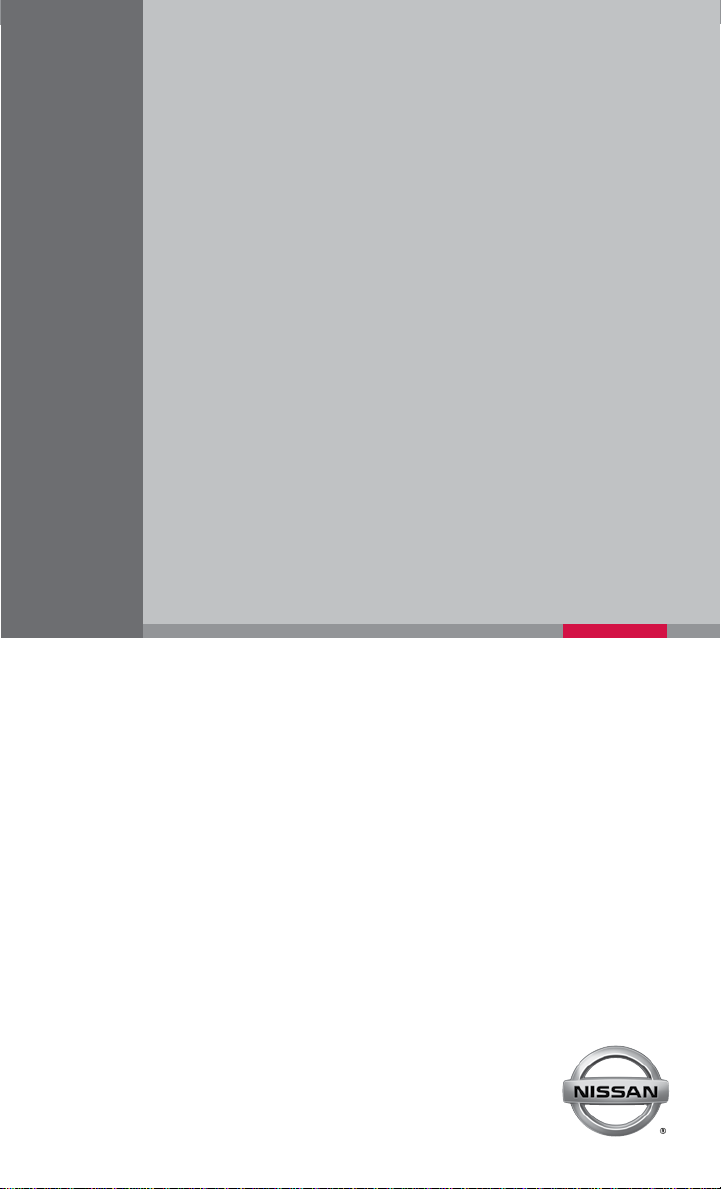
QUICK REFERENCE GUIDE
2014 PATHFINDER
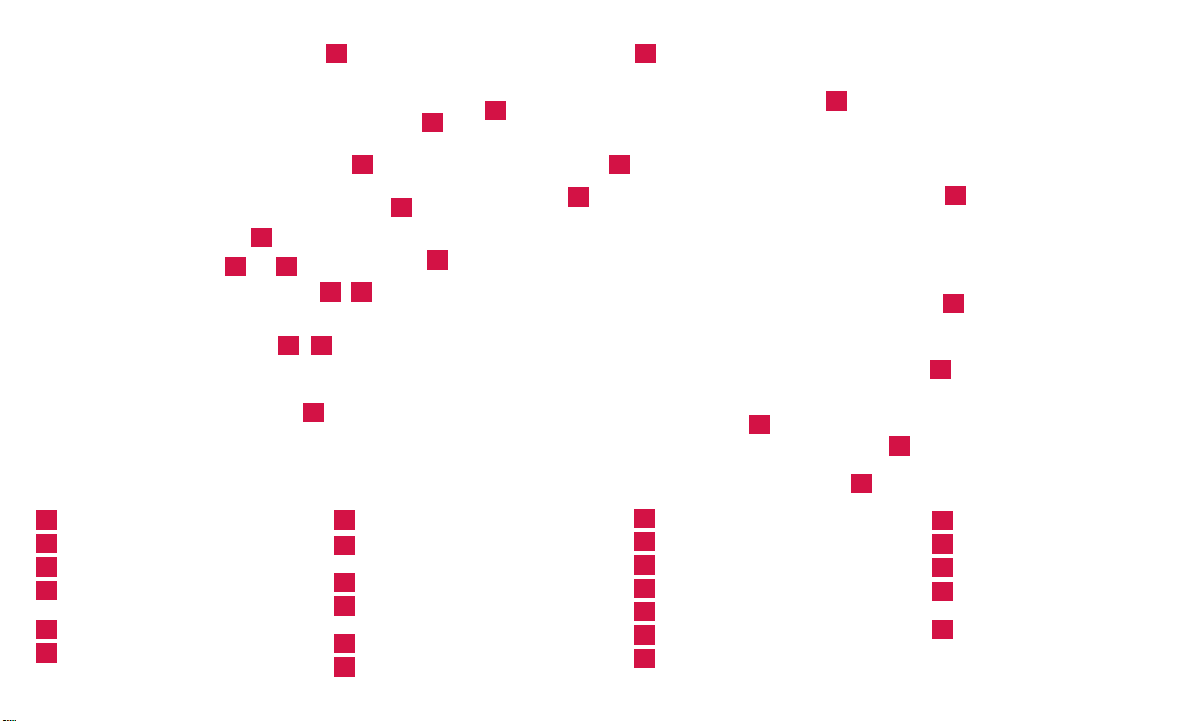
01
02
11
10
UNDERNEATH
INSTRUMENT PANEL
01
INSTRUMENT BRIGHTNESS CONTROL*
02
TWIN TRI P ODOMETER RESET SWITCH*
03
VEHICLE INFORMATION DISPLAY
04
HEADLIG HT AND TURN
SIGNAL CONTROL
LOW TIRE PRESSURE WARNING LIGHT
05
WINDSHIELD WIPER
06
AND WASHER SWITCH
05
03
04
07
12
08
13 14
15
STEERING
WHEEL
BEHIND
16
17
07
VEHICLE INFORMATION DISPLAY SWITCH
STEERING WHEEL SWITCHES FOR AUDIO*/
08
BLUETOOTH/NAVIGATION*
CRUISE CONTROL
09
VEHICLE DYNAMIC CONTROL (VDC)
10
SYSTEM OFF SWITCH*
HEATED STEERI NG WHE EL SWITCH*
11
POWER LIFTGATE SWITCH
12
18
06
09
19
20
21
22
23
IN FRONT
OF CONSOLE
13
POWER LIFTGATE MAIN SWITCH
14
TILT/TELESCOPIC STEERING COLUMN*
15
TOW MODE SWITCH
16
POWER INVE RTER SWITCH
17
HOOD RE LEASE*
18
CONTROL PANEL DISPLAY SCREEN*
19
FRONT PASSENGER AIR BAG STATUS LIGHT*
24
20
AUD IO SYSTE M
21
AUTOMATIC CLIMATE CONTROLS
22
POWER OUTLET
CLIMATE CONTROL/
23
HEATED SEAT SWITCHES*
4WD-i CONTROL KNOB*
24
*See your Owner’s Manual for information.
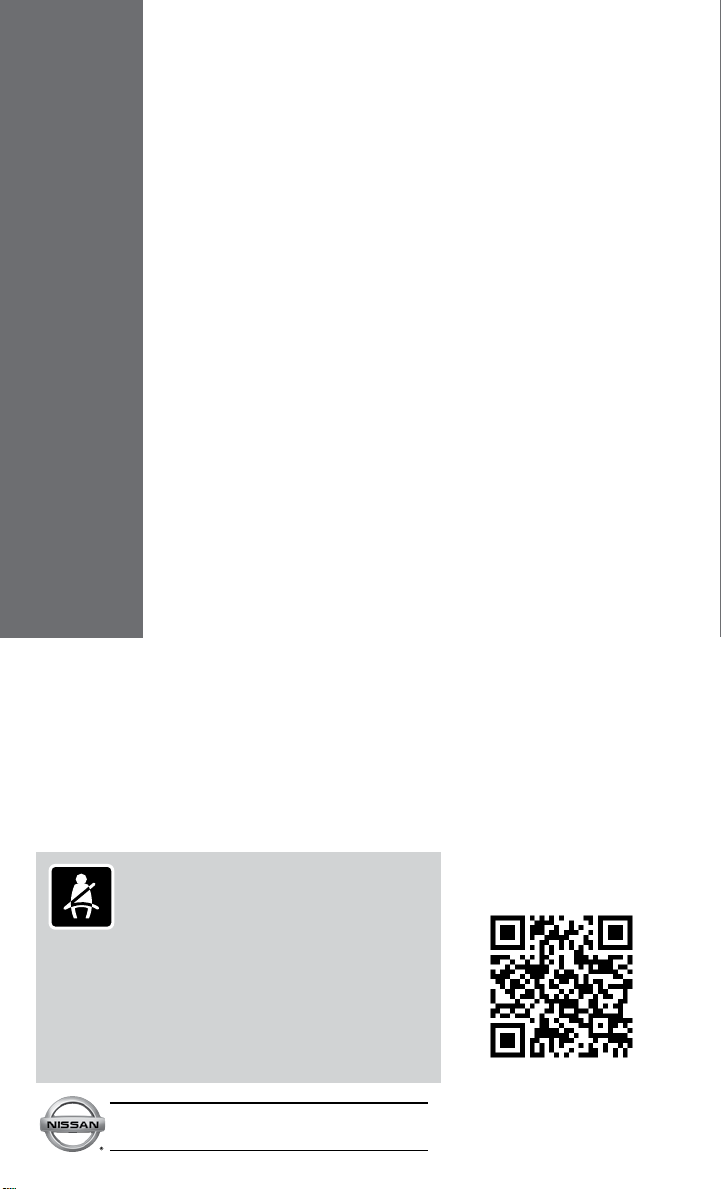
TABLE OF CONTENTS
NEW SYSTEM FEATURES
Around View® Monitor System with Camera Aided Sonar
(parking sensor) (if so equipped) .................................2
ESSENTIAL INFORMATION
Tire Pressure Monitoring System (TPMS) with Easy Fill Tire Alert .......4
Loose Fuel Cap ...............................................5
Fuel-filler Door .................................................5
Clock Set/Adjustment ...........................................5
FIRST DRIVE FEATURES
NISSAN Intelligent Key
®
System (if so equipped) ....................6
Power Liftgate (if so equipped) ....................................7
Front Power Seat Adjustments (if so equipped)...................... 8
2ND Row Seats .................................................8
3RD Row Seats .................................................9
Automatic Drive Positioner (if so equipped) .........................9
Outside Mirror Control Switch .................................... 10
Starting/Stopping the Engine....................................10
Headlight Control Switch .......................................11
Windshield Wiper and Washer Switch ............................12
Automatic Climate Controls . . . . . . . . . . . . . . . . . . . . . . . . . . . . . . . . . . . . . 12
Rear Climate Controls..........................................14
FM/AM/SiriusXM Satellite Radio with CD/DVD Player
(if so equipped) ...............................................14
USB/iPod® Interface (if so equipped) .............................15
Cruise Control . . . . . . . . . . . . . . . . . . . . . . . . . . . . . . . . . . . . . . . . . . . . . . . . 16
Power Outlets (if so equipped) ..................................16
SYSTEM GUIDE
Vehicle Information Display......................................18
Bluetooth
®
Hands-free Phone System (if so equipped) ..............19
System Operating Tips.......................................19
Bluetooth® System with Navigation (if so equipped) .................20
Bluetooth® System without Navigation (if so equipped) ..............22
Navigation System (if so equipped) ...............................24
Dual Head Restraint DVD System (if so equipped) . . . . . . . . . . . . . . . . . . 25
HomeLink® Universal Transceiver (if so equipped)...................26
Please see your Owner’s Manual for important safety
information and system operation limitations.
• A cellular telephone should not be used for any purpose while
driving so full attention may be given to vehicle operation.
• Always wear your seat belt.
• Supplemental air bags do not replace proper seat belt usage.
• Children 12 and under should always ride in the rear seat
properly secured in child restraints or seat belts according to
their age and weight.
• Do not drink and drive.
For more information, refer to the “Safety –– Seats, seat belts and
supplemental restraint system (section 1)”, “Monitor, climate, audio,
phone and voice recognition systems (section 4)” and “Starting and
driving (section 5)” of your Owner’s Manual.
Additional information about your vehicle is also available in
your Owner’s Manual, Navigation System Owner’s Manual
and at www.nissanusa.com.
To view detailed
www.nissanownersinfo.mobi/2014/pathfinder
instructional videos, go to
or snap this barcode with an
appropriate barcode reader.
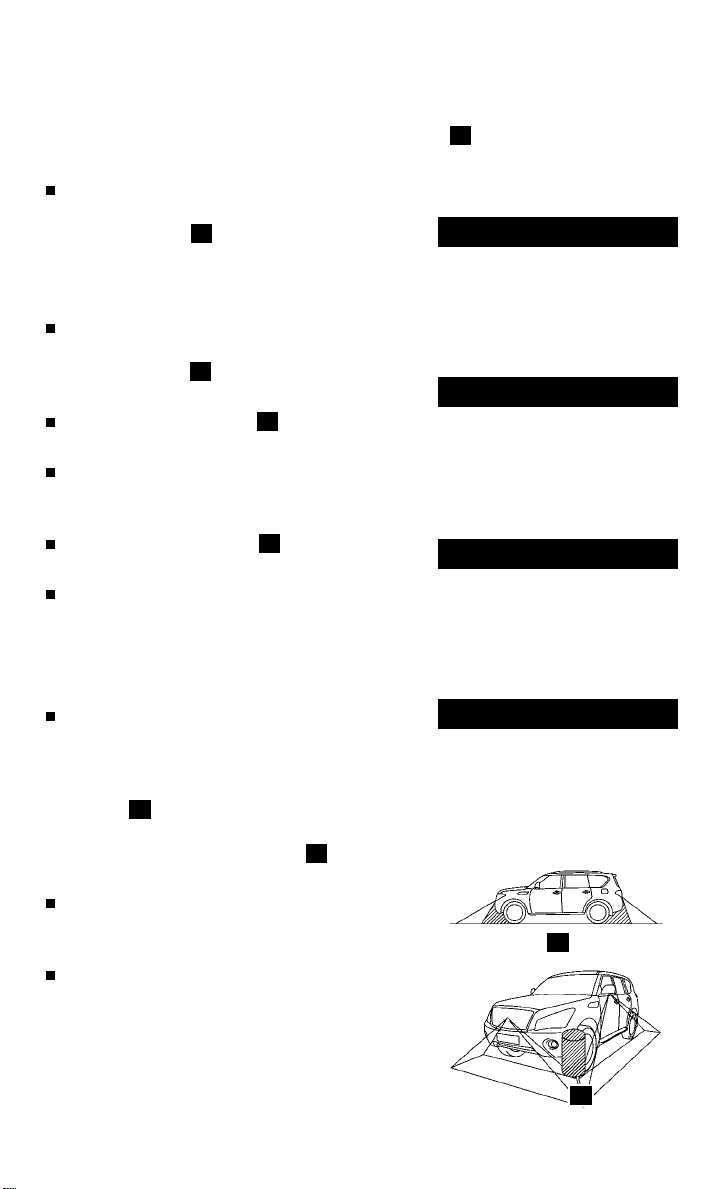
New system features
AROUND VIEW® MONITOR SYSTEM
WITH CAMERA AIDED SONAR
(parking sensor) (if so equipped)
With the ignition switch in the ON position, the
Around View® Monitor is activated by pressing the
CAMERA button
or by moving the shift lever to the R (REVERSE)
position. The control panel displays various views of
the position of the vehicle.
When the shift lever is in the P (PARK),
N (NEUTRAL) or D (DRIVE) position and the
CAMERA button 01 is pressed, the front view and
bird’s eye view screen is displayed.
When the CAMERA button 01 is pressed again the
front view and front-side view screen is displayed.
When the shift lever is in the R (REVERSE)
position the rear view and bird’s-eye view screen will
be displayed.
When the CAMERA button 01 is pressed, the rear
view and front-side view screen will be displayed.
The colored guide lines on the display screen indicate
vehicle width and approximate distances to objects
with reference to the vehicle body line.
• Red 1.5 ft (0.5 m); Yellow 3 ft (1 m); Green 7 ft
(2 m) and 10 ft (3 m)
There are some areas where the system will not
show objects.
• When in the front or the rear view display, an object
below the bumper or on the ground may not be
02
viewed
• When in the bird’s-eye view, a tall object near the
seam of the camera viewing areas 03 will not
appear in the monitor.
The distance between objects viewed on the
Around View® Monitor System differs from the
actual distance.
Objects in the bird’s-eye view will appear further than
the actual distance.
01
located on the control panel,
.
01
FRONT VIEW & BIRD’S EYE VI EW
FRONT VIEW & FRONT-SID E VIEW
REAR VIEW & BIRD’S EYE VIEW
REAR VIEW & FRONT-SIDE VIEW
1
02
2
03
2
To view detailed instructional videos regarding these and other features,
please go to www.nissanownersinfo.mobi.
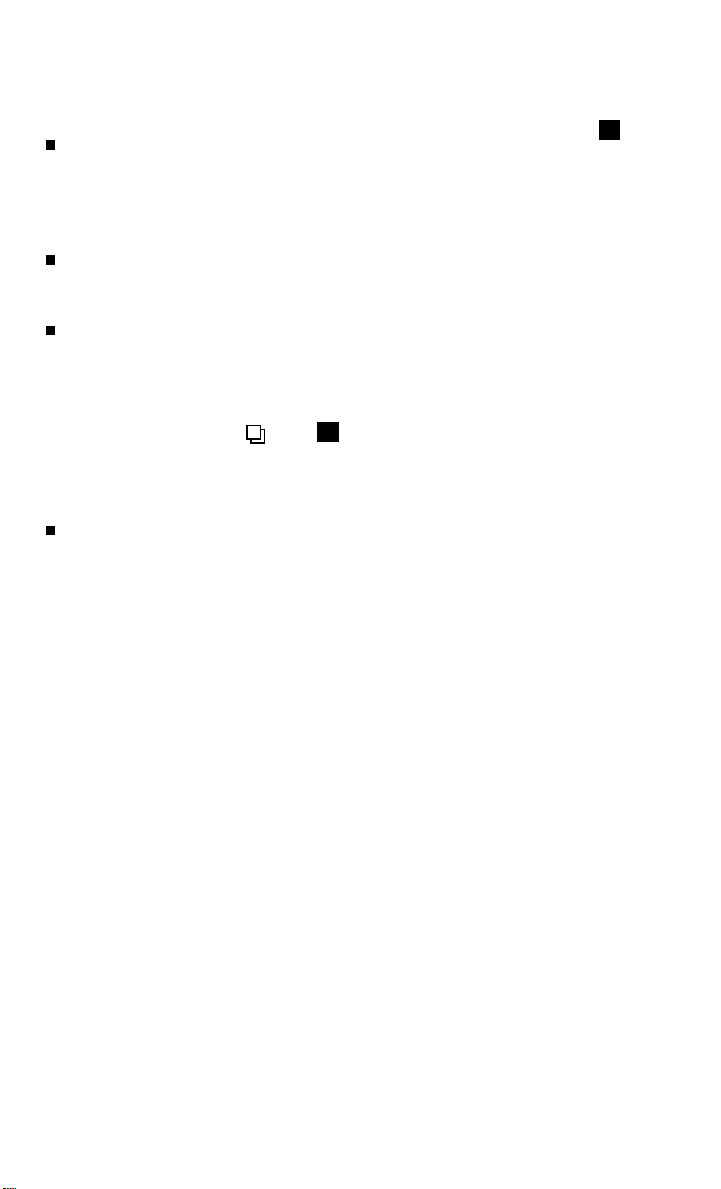
CAMERA AIDED SONAR parking sensor
If the Camera Aided Sonar (parking sensor)
01
detects objects toward the rear of the vehicle while
in R (REVERSE), a beep will sound until the object
is within 3 ft (1 m). Then, a continuous audible sound
is heard.
Either in bird’s-eye view or front-side view a red, yellow,
or green field will be displayed dependent on how far the object is from the rear of the vehicle,
and where the object is detected.
To temporarily disable the sonar (parking sensor), follow this procedure:
1. Start with the vehicle in the P (PARK) position.
2. Move the shift lever to the R (REVERSE) position.
3. On the vehicle information display you will be prompted to turn off the sonar (parking
sensor) by pressing the
button 01.
• When the sonar (parking sensor) is disabled, in the bird’s-eye view you will temporarily see a
flashing grey sonar icon and red brackets on the corners of the vehicle that will stay until the
system is re-enabled.
The Sonar system will be restored when you move the shift lever out of R (REVERSE),
and then back into R (REVERSE).
For more information, refer to the “Monitor, climate, audio, phone and voice recognition systems (section 4)”, of your
Owner’s Manual.
To view detailed instructional videos regarding these and other features,
please go to www.nissanownersinfo.mobi.
3
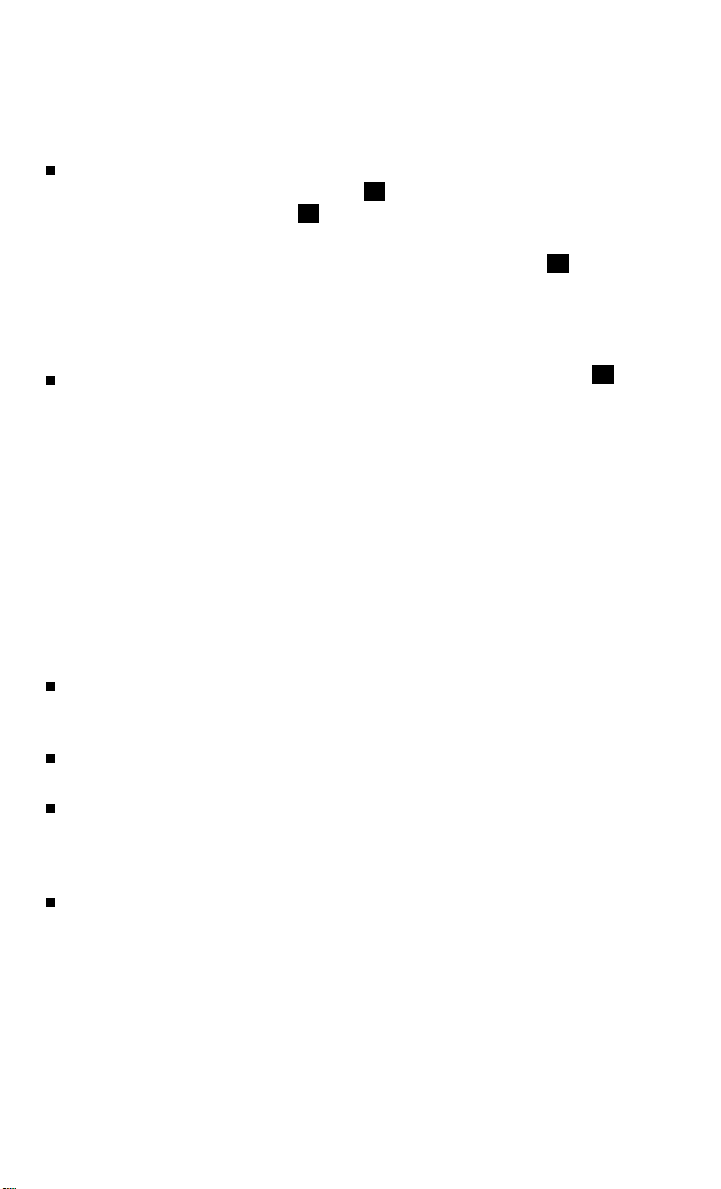
esseNtial iNformatioN
TIRE PRESSURE MONITORING SYSTEM (TPMS)
with Easy Fill Tire Alert
A Tire Pressure Low – Add Air warning message
will appear in the vehicle information display 01 and
the low tire pressure warning light 02 will illuminate
when one or more tires are low on pressure and air
is needed.
• The tire pressures should be checked when the
tires are cold. The tires are considered cold after
the vehicle has been parked for 3 hours or more or
driven less than 1 mi (1.6 km) at moderate speeds.
When adding air to an under-inflated tire, the
TPMS with Easy Fill Tire Alert provides visual and
audible signals to help you inflate the tires to the
recommended COLD tire pressure.
To use the Easy Fill Tire Alert:
1. Move the shift lever to the P (PARK) position and apply the parking brake.
2. Place the ignition switch in the ON position. Do not start the engine.
3. Add air to the under-inflated tire and within a few seconds, the hazard warning lights will
start flashing.
4. When the designated tire pressure is reached, the horn will beep once and the hazard
warning lights will stop flashing.
5. Repeat this procedure for any additional under-inflated tires.
After tire pressures are adjusted, drive the vehicle at speeds above 16 MPH (25 km/h).
The Tire Pressure Low – Add Air warning message and low tire pressure warning light
will disappear.
When the low tire pressure warning light flashes for approximately 1 minute and then remains
on, the TPMS is not functioning properly. Have the system checked by a NISSAN dealer.
Tire pressure rises and falls depending on the heat caused by the vehicle’s operation and the
outside temperature. Low outside temperature can lower the temperature of the air inside
the tire, which can cause a lower tire inflation pressure. This may cause the low tire pressure
warning light to illuminate. If the warning light illuminates, check the tire pressure in your tires.
The Tire and Loading Information label contains valuable information. Please refer to section
9, “Technical and consumer information” in your Owner’s Manual for the location of the Tire
and Loading Information label.
For more information, refer to the “Instruments and controls (section 2)”, the “Starting and driving (section 5)” and the
“Maintenance and do-it-yourself (section 8)” of your Owner’s Manual.
01
02
4
To view detailed instructional videos regarding these and other features,
please go to www.nissanownersinfo.mobi.
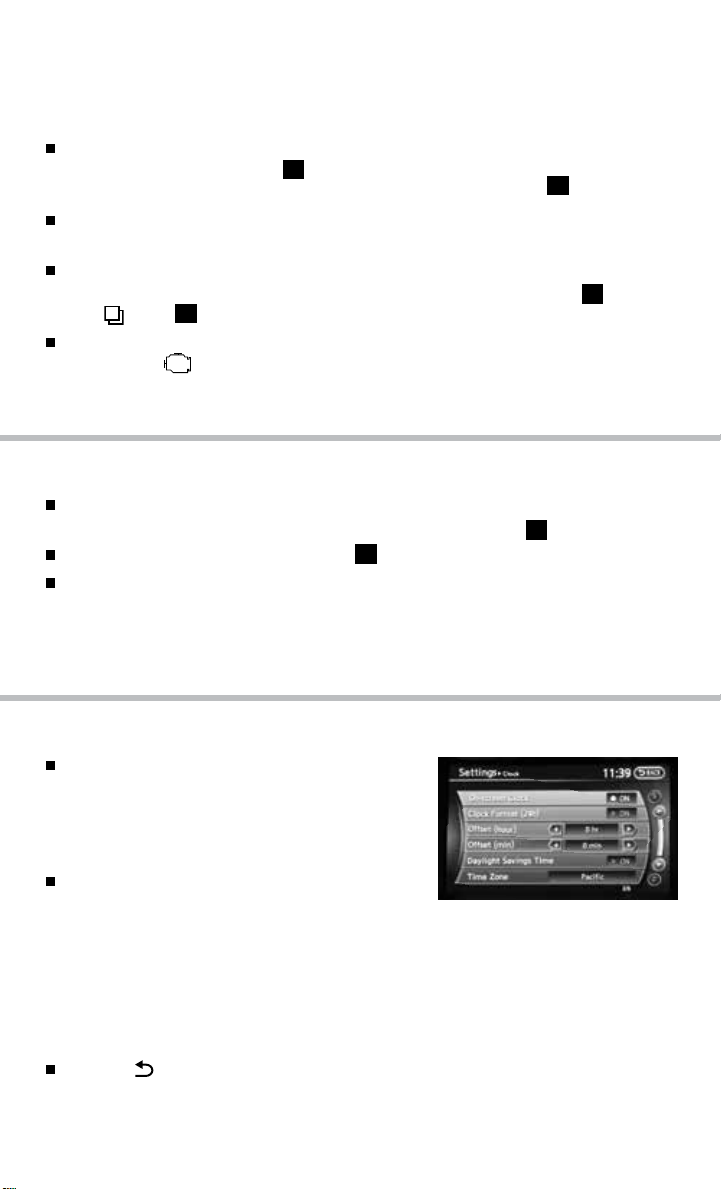
LOOSE FUEL CAP
A LOOSE FUEL CAP warning message will appear
in the vehicle information display 01 when the
fuel-filler cap is not tightened correctly.
To tighten, turn the cap clockwise until a single click
01
is heard.
The warning message will disappear when the vehicle
detects the fuel-filler cap is properly tightened and the
02
reset button 02 is pressed for about 1 second.
If the cap is not properly tightened, the Malfunction
Indicator Light may illuminate.
For more information, refer to the “Instruments and controls (section 2)” and the “Pre-driving checks and adjustments
(section 3)” of your Owner’s Manual.
FUEL-FILLER DOOR
The fuel-filler door release is located to the left of the
steering wheel below the instrument panel.
To open the fuel-filler door, pull the release
The fuel-filler door is located on the right, rear side of
01
.
the vehicle.
For more information, refer to the “Pre-driving checks and adjustments
(section 3)” of your Owner’s Manual.
01
CLOCK SET/ADUSTMENT
To adjust the time and the appearance of the clock
on the display:
1. Press the SETTING button on the control panel.
2. Touch the Others key.
3. Touch the Clock key.
The following settings can be adjusted:
• On-screen Clock: The clock in the upper right
corner of the display can be turned ON or OFF.
• Clock Format (24h): The clock can be set to 12 hours or 24 hours.
• Offset (hour): The time can be adjusted by increasing or decreasing per hour.
• Offset (min): The time can be adjusted by increasing or decreasing per minute.
• Daylight Savings Time: The application of daylight savings time can be turned ON or OFF.
• Time Zone: Adjust the time zone. Choose a time zone from the available list.
Press the BACK button to return to the previous screen.
For more information, refer to the “Monitor, climate, audio, phone and voice recognition systems (section 4)” of
your Owner’s Manual.
To view detailed instructional videos regarding these and other features,
please go to www.nissanownersinfo.mobi.
5
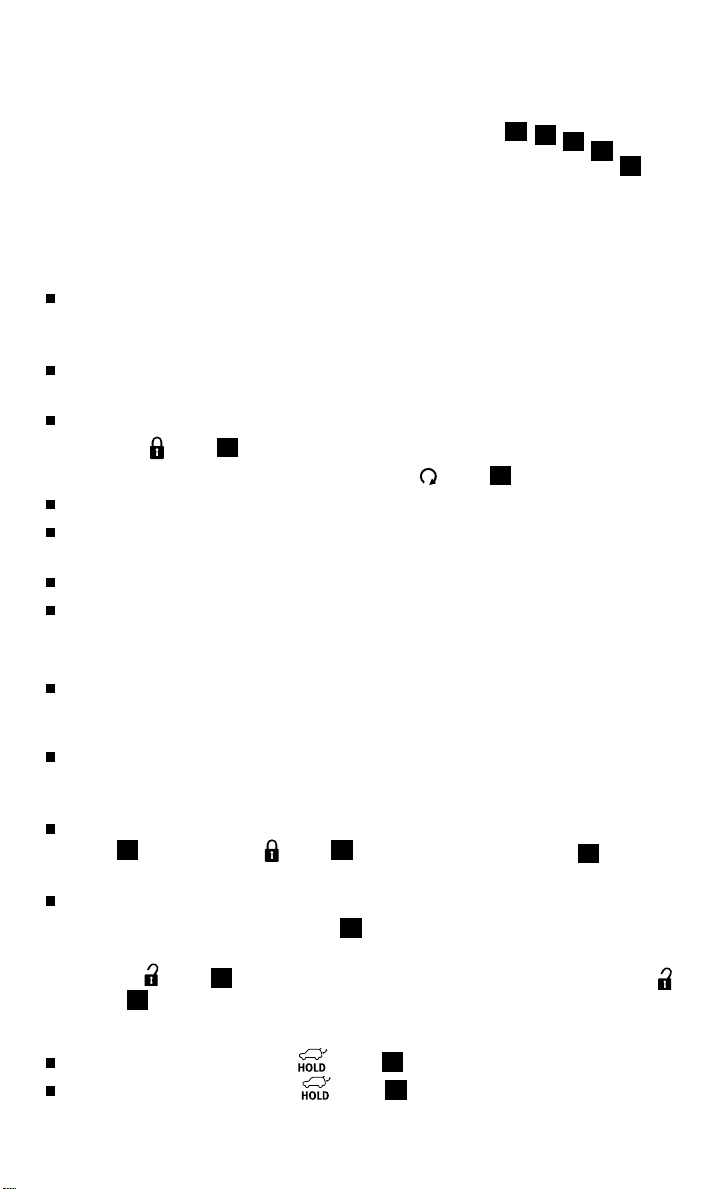
first drive features
NISSAN INTELLIGENT KEY® SYSTEM
(if so equipped)
The NISSAN Intelligent Key® system allows you to lock or
unlock your vehicle, open your liftgate and remotely start
the engine. It is important to make sure the Intelligent Key
is with you (that is, in your pocket or purse).
REMOTE ENGINE START* (if so equipped)
The remote start operating range is approximately 200 ft (60 m) from the vehicle. The effective
operating range may be shorter if there are walls or other obstructions between the key and
the vehicle.
For remote start to function the vehicle must be in P (PARK) with the ignition off and all doors
must be closed and locked. Please see your Owner’s Manual for additional information.
To start your vehicle remotely:
1. Press the button 01.
2. Within 5 seconds press and hold the engine start button 02 for at least 2 seconds.
The engine will start and the parking lights will turn on.
Automatic climate control will begin heating or cooling the vehicle depending on the last
used mode.
The engine will run for 10 minutes and then turn off.
Repeat steps 1 and 2 to extend the time for an additional 10 minute period.
• After two remote starts the ignition switch must be cycled before remote start can be
used again.
To start driving, depress the brake pedal and push the ignition switch START/STOP button.
02
01
04
05
06
LOCKING AND UNLOCKING THE VEHICLE
The lock and unlock operating range of the
Intelligent Key is within 31.5 in (80 cm) from
each request switch.
To lock the vehicle, push either door handle request
switch 03 once or press the button 01 on the
Intelligent Key.
To unlock the vehicle, perform one of the following procedures:
• Push either door handle request switch 03 once; the corresponding door will unlock. Push
the door handle request switch again within 30 seconds; all other doors will unlock, or
• Press the button 04 on the Intelligent Key to unlock the driver’s side door. Press the
button 04 again; all other doors will unlock.
LIFTGATE RELEASE
To open the rear liftgate, press the
To close the rear liftgate, press the
6
To view detailed instructional videos regarding these and other features,
please go to www.nissanownersinfo.mobi.
button 05 for longer than 1 second.
button 05 again for longer than 1 second.
03
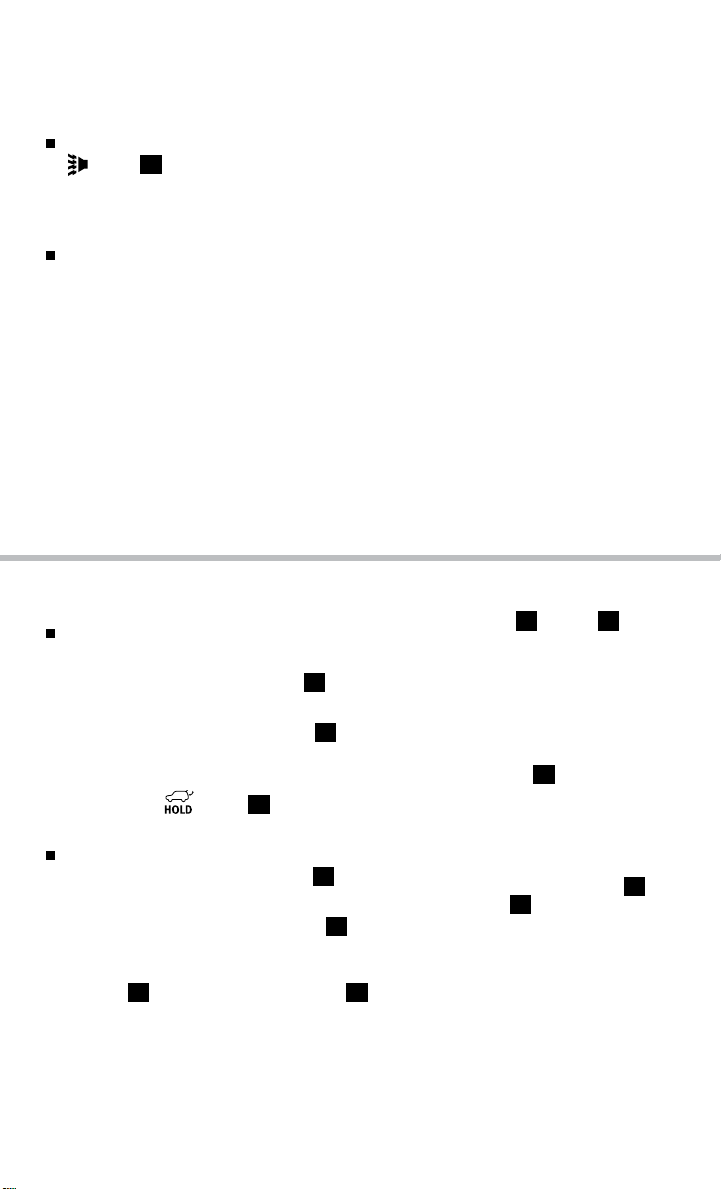
PANIC ALARM
The Intelligent Key can also be used to activate the panic alarm by pressing and holding the
button 06 for more than 1 second. Once activated, the panic alarm and headlights will
stay on for a period of time.
INTELLIGENT KEY BATTERY DISCHARGE
If the battery of the Intelligent Key is discharged, or
environmental conditions interfere with the Intelligent
Key operation, start the engine according to the
following procedure:
1. Move the shift lever to the P (PARK) position.
2. Firmly apply the foot brake.
3. Touch the ignition switch with the Intelligent Key and a chime will sound.
4. Within 10 seconds after the chime sounds, push the ignition switch while depressing the
brake pedal and the engine will start.
*Laws in some communities may restrict the use of remote starters. Check local regulations before using this feature.
For more information, refer to the “Pre-driving checks and adjustments (section 3)”, the “Starting and driving
(section 5)” and the “Maintenance and do-it-yourself (section 8)” of your Owner’s Manual.
POWER LIFTGATE (if so equipped)
When the liftgate is closed and locked, the liftgate
01 04
will open automatically by:
• Pushing the power liftgate switch 01 on the
instrument panel.
• Pushing the liftgate opener switch 02, the
liftgate must be unlocked, or you must have the
Intelligent Key with you (in your pocket or purse).
• Pressing the
button 03 on the NISSAN
02
Intelligent Key® for more than 1 second.
The power liftgate operation can be turned on or
off by the power liftgate main switch 04 on the
instrument panel.
03
• When the power liftgate main switch 04 is
pushed to the OFF position, power operation is
not available using the power liftgate switch on the
liftgate 05 or the liftgate opener switch 02.
For more information, refer to the “Pre-driving checks and adjustments (section 3)” of your Owner’s Manual.
To view detailed instructional videos regarding these and other features,
please go to www.nissanownersinfo.mobi.
05
7
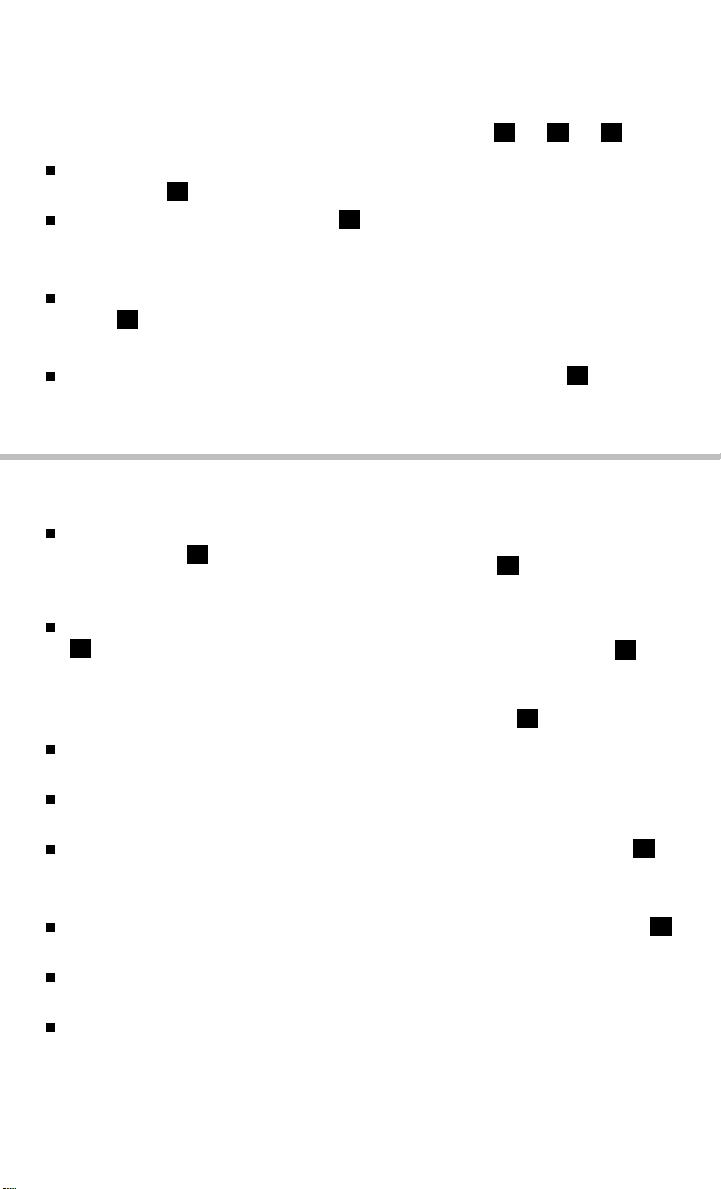
first drive features
FRONT POWER SEAT ADJUSTMENTS
(if so equipped)
01 02 03
To slide the seat forward or backward, push the
control switch 01 forward or backward.
To recline the seatback, push the switch 02 forward
or backward.
SEAT LIFTER
To raise or lower the front portion or height of the seat, push the front or back end of the
switch 01 up or down
POWER LUMBAR SUPPORT (if so equipped for driver’s seat)
To adjust the seat lumbar support, push the front or back end of the switch 03.
For more information, refer to the “Safety—seats, seat belts and supplemental restraint system (section 1)” of your
Owner’s Manual.
ND
2
ROW SEATS
To slide the seat forward or backward, pull the
center of the bar 01 up and hold it while you
slide the seat forward or backward to the desired
03
position. Release the bar to lock the seat in position.
To recline the seatback, pull up on the recline handle
02
and lean back. To bring the seatback forward,
01
pull the lever up and lean your body forward. Release
the lever to lock the seatback in position.
CHILD SEAT ACCESS MODE
This feature is not available on the driver’s side of
02
the 2nd row seat.
If a child safety seat is installed on the passenger’s side of the 2nd row seat, the 3rd row can
be accessed without removing the child safety seat.
To access the 3rd row from outside the vehicle, lift up on the seatback release lever 03
and move the seat toward the front of the vehicle.
MULTI-MODE
To enter the 3rd row from outside the vehicle, lift up fully on the seatback release lever 03.
This will release the back of the seat and fold up the seat cushion.
For access to the rear seat, slide the entire seat forward by pushing on the upper
seatback area.
To return the seat to a locked position, push the upper seatback rearward until the
seatback and track are locked. Push the seat cushion down. Locking the seatback will also
lock the track.
For more information, refer to the “Safety—Seats, seat belts and supplemental restraint system (section 1)” of your
Owner’s Manual.
8
To view detailed instructional videos regarding these and other features,
please go to www.nissanownersinfo.mobi.

RD
3
ROW SEATS
To recline the seatback, pull up on the latch 01
01
located on the outside corner of each seatback. Lean
back until the desired angle is obtained.
To bring the seatback forward again, pull up on the
latch 01 and move your body forward. The seatback
will move forward.
For more information, refer to the “Safety—seats, seat belts and supplemental restraint system (section 1)” of your
Owner’s Manual.
AUTOMATIC DRIVE POSITIONER
(if so equipped)
Two positions for the driver’s seat, steering column
and outside mirrors can be stored in the automatic
drive positioner 01 memory.
Follow these procedures to set the memory positions:
• Conrm the shift lever is in the P (PARK) position.
• Push the ignition switch to the ON position.
• Adjust the driver’s seat, steering column and outside mirrors to the desired positions using
the adjusting switches for each feature.
• Push the SET switch and within 5 seconds, push the memory switch (1 or 2) for at
least 1 second.
• The indicator light on the memory switch you select will illuminate for approximately
5 seconds, and a chime will sound (if so equipped) when memory is stored correctly.
• The driver’s seat, steering column and outside mirror positions are now set to
your preference.
These memorized positions can also be linked to your NISSAN Intelligent Key®.
For more information, refer to the “Pre-driving checks and adjustments (section 3)” of your Owner’s Manual.
01
To view detailed instructional videos regarding these and other features,
please go to www.nissanownersinfo.mobi.
9

first drive features
OUTSIDE MIRROR CONTROL SWITCH
To select the right or left side mirror, move the control
switch 01 right or left.
Adjust each mirror to the desired position using the
switch 02.
REVERSE TILT-DOWN FEATURE (if so equipped)
The reverse tilt-down feature will turn the selected outside mirror surface downward to
provide better rear visibility close to the vehicle.
1. Set the parking brake.
2. Push the ignition switch to the ON position.
3. Move the shift lever to the R (REVERSE) position.
4. Choose the right or left outside mirror by operating the outside mirror control switch
5. The outside mirror surfaces move downward.
The outside mirror surfaces will return to their original positions when one of the following
conditions has occurred:
• The shift lever is moved to any position other than R (REVERSE).
• The outside mirror control switch is set to the center (neutral) position.
• The ignition switch is placed in the OFF position.
For more information, refer to the “Pre-driving checks and adjustments (section 3)” of your Owner’s Manual.
0102
01
.
STARTING/STOPPING THE ENGINE
It is important to make sure the NISSAN Intelligent Key® is
with you (that is, in your pocket or purse).
Depress the brake pedal.
Press the ignition switch START/STOP button to start
the engine.
TURNING THE ENGINE OFF
Move the shift lever to the P (PARK) position and apply the parking brake.
Press the ignition switch START/STOP button to turn the engine off.
For more information, refer to the “Starting and driving (section 5)” of your Owner’s Manual.
10
To view detailed instructional videos regarding these and other features,
please go to www.nissanownersinfo.mobi.

HEADLIGHT CONTROL SWITCH
HEADLIGHT CONTROL
Turn the headlight control switch to the position
01
to turn on the front parking, tail, license plate and
instrument panel lights. Turn the switch to the
position 02 to turn on the headlights.
AUTOLIGHT SYSTEM (if so equipped)
The autolight system will automatically turn the
headlights on when it is dark and off when it is light.
The system will keep the headlights on for a period of
time after you turn the ignition off and all doors are closed.
To activate the autolight system, turn the headlight control switch to the AUTO position 03
then push the ignition switch to ON. To deactivate the autolight system, turn the headlight
control switch to the OFF,
position 01 or position 02.
HIGH BEAM SELECT
Push the headlight control switch forward 04 to select the high beam function. The blue
indicator light illuminates in the instrument panel. Pull the headlight switch back to the
original position to select the low beam. The blue indicator light goes off.
Pull and release the headlight control switch 05 to flash the headlight high beams on and off.
FOG LIGHT SWITCH
The headlights must be on and the low beams selected for the fog lights to operate.
Turn the switch (inside collar) to the position 06 to turn the fog lights on.
Turn the switch (inside collar) to the OFF position to turn the fog lights off.
For more information, refer to the “Pre-driving checks and adjustments (section 3)” of your Owner’s Manual.
03
01
02
04
05
06
To view detailed instructional videos regarding these and other features,
please go to www.nissanownersinfo.mobi.
11

first drive features
WINDSHIELD WIPER AND WASHER SWITCH
Move the lever to the following positions to operate
the windshield wipers:
01
Mist (MIST) – One sweep operation of the
front wipers.
02
Intermittent (INT) – Operates the speed-sensing
front wipers intermittently. The intermittent speed
can be adjusted by twisting the time control ring
03
to increase or decrease wiper speed.
04
Low (LO) – Front wipers operate at a continuous
low speed.
05
High (HI) – Front wipers operate at a continuous
high speed.
06
Pull the lever toward you to activate the front
washer. The front wipers will operate several times.
REAR WINDSHIELD WIPER AND WASHER
07
Intermittent (INT) – Rear wiper operates intermittently.
08
Low (ON) – rear wiper operates at a continuous low speed.
09
Push the lever forward to activate the rear washer. The rear wiper will operate several times.
For more information, refer to the “Instruments and controls (section 2)” of your Owner’s Manual.
03
06
09
HI
MIST
OFF
INT
LO
01
02
04
05
INT
07
08
ON
05
01 0203
09
07
06
04
08
AUTOMATIC CLIMATE CONTROLS
01
AUTO BUTTON/DRIVER’S SIDE TEMPERATURE CONTROL DIAL
The auto mode may be used year-round. Push the AUTO button to turn the system on
and the system will automatically control the inside temperature (automatic cooling and/or
dehumidified heating), air flow distribution and fan speed.
Turn the driver’s side temperature control dial to the left for cooler air or right for warmer air.
02
DUAL BUTTON/PASSENGER’S SIDE TEMPERATURE CONTROL DIAL
Push the DUAL button to turn the passenger’s side temperature controls on or off. This will
allow the passenger’s side temperature to be adjusted independently from the driver’s side
by turning the passenger’s side temperature control dial.
Turn the passenger’s side temperature control dial left for cooler air or right for warmer air.
12
To view detailed instructional videos regarding these and other features,
please go to www.nissanownersinfo.mobi.

03
ON•OFF/FAN SPEE D CONTROL DIAL
Turn the fan speed control dial left to decrease fan speed or right to increase fan speed.
Push the button to turn the system on or off.
04
MODE BUTTON
Push the MODE button to cycle through the following air flow outlets:
Air flows from the center and side vents.
Air flows from the center, side and foot vents.
Air flows mainly from the foot vents.
Air flows from the defroster and foot vents.
05
AIR RECIRCULATION BUTTON
Press the air recirculation button to recirculate interior air inside the vehicle. The
indicator light on the button will come on. This system is used to avoid certain outside odors
and helps to adjust the inside vehicle temperature more effectively.
The air recirculation mode cannot be activated when the climate control system is in the front
defrosting mode
06
REAR AIR CONDITIONER
To control the rear automatic air conditioning system
or the front defrosting and foot vent mode .
with the front air conditioner control panel, press the
REAR button.
When the rear automatic air conditioning system is on,
the indicator light on the REAR button will illuminate
and the front display will switch to the Rear Airconditioning screen. Use the driver temperature and fan speed buttons to adjust settings.
To adjust the front air conditioning system, press the REAR button again.
To turn off the rear automatic air conditioning system from the front controls, press the
REAR button until the Rear Air-conditioning is displayed. Then, press the ON•OFF/FAN
03
SPEED CONTROL DIAL
The rear passenger controls are unavailable when the Rear Air-conditioning screen is
.
shown on the front display.
07
DEFROSTING/DEFOGGING FRONT AND SIDE WINDOWS
Press the defroster control button to turn the system on. The A/C automatically turns on
when the defroster mode is selected. This feature removes humidity from the air.
Turn the temperature control dial 01 to set the desired temperature.
To defrost the front and side windows, set the temperature control
03
to their maximum settings.
08
REAR WINDOW AND OUTSIDE MIRROR (if so equipped) DEFROSTER SWITCH
Press the rear window defroster switch to turn the system on or off.
This function automatically turns off after approximately 15 minutes.
09
A/C BUTTON
Press the A/C button to turn the air conditioner system on or off. This system helps cool and
01
and fan speed control
dehumidify the air inside the cabin and defog the windows.
For more information, refer to the “Instruments and controls (section 2)” and the “Monitor, climate, audio, phone and
voice recognition systems (section 4)” of your Owner’s Manual.
To view detailed instructional videos regarding these and other features,
please go to www.nissanownersinfo.mobi.
13

first drive features
REAR CLIMATE CONTROLS
To activate the system:
1. Press the REAR button
01
on the front
control panel until the Rear Air-conditioning
screen is displayed.
• The indicator light will illuminate.
• The Fan Speed, Temperature, AUTO,
and OFF buttons will now control the
Rear Air-conditioning system.
2. Press the REAR button
will return to what was previously displayed.
• The Indicator light will stay illuminated to indicate
01
again, and the screen
02
03
that the Rear Air-conditioning system is active.
OFF button
02
– Turns off the rear climate control
system, and the REAR button indicator light.
Fan speed control buttons 03 – Press + or – to increase or decrease fan speed.
Temperature increase and decrease buttons 04 – Adjusts the rear temperature up
or down .
AUTO button 05 – System automatically works to keep air flow and fan speed at a
constant temperature.
For more information, refer to the “Monitor, climate, audio, phone and voice recognition systems (section 4)” of your
Owner’s Manual.
01
05
04
04
05
01 03
06
02
FM/AM/SiriusXM SATELLITE RADIO WITH CD/DVD PLAYER
(if so equipped)
01
VOL/ON•OFF CONTROL KNOB
Press the VOL/ON•OFF control knob to turn the system on or off. Turn the knob right or left
to increase or decrease the volume.
14
To view detailed instructional videos regarding these and other features,
please go to www.nissanownersinfo.mobi.

02
SEEK/CAT AND TRACK BUTTONS
To scan quickly and stop at the previous or next broadcast station, press the
CAT button or the TRACK
For SiriusXM Satellite Radio, to switch to the previous or next category, press the
SEEK•CAT button or the TRACK
To change tracks on a CD, press the
To rewind or fast forward a track on a CD, press and hold the
TRACK
03
TUNE/FOLDER/AUDIO CONTROL KNOB
To manually tune the radio, turn the TUNE/FOLDER/AUDIO knob left or right.
04
STATION SELECT BUTTONS
Twelve stations can be set for the FM band, six for the AM band and eighteen for the
button.
button.
button.
SEEK•CAT button or the TRACK
SEEK•CAT button or the
SEEK•
button.
SiriusXM Satellite Radio.
To store a station in a preset, you must first select a radio band by pressing the AM•FM
06
or SAT
Then press and hold the desired station preset button (1-6) until the preset number is
button, then tune to the desired AM, FM or SiriusXM Satellite Radio station.
updated on the display and the sound is briefly muted. The channel indicator will then display
and the sound will resume. Programming is now complete.
To retrieve a previously set station, select the radio band where the preset was stored then
press the corresponding station select button (1-6).
For more information, refer to the “Monitor, climate, audio, phone and voice recognition systems (section 4)” of your
Owner’s Manual.
05
USB/iPOD® INTERFACE if so equipped)
The USB jack
under the armrest.
When a compatible USB memory device or iPod®
is plugged into the USB jack 01, compatible audio
and video files stored on the device can be played
through the vehicle’s audio system and front display.
For more information, refer to the “Monitor, climate, audio, phone and voice recognition systems (section 4)” of your
Owner’s Manual.
01
is located in the center console
To view detailed instructional videos regarding these and other features,
please go to www.nissanownersinfo.mobi.
01
15

first drive features
CRUISE CONTROL
The cruise control system enables you to set a
constant cruising speed once the vehicle has
reached 25 MPH (40 km/h).
The system will automatically maintain the set speed
until you tap the brake pedal, accelerate, cancel or
turn the system off.
To activate the cruise control, push the ON•OFF switch 01. CRUISE will be displayed in
the vehicle information display.
To set a cruising speed, accelerate the vehicle to the desired speed, push the COAST/
SET switch
02
and release. The SET indicator light in the vehicle information display will
illuminate. Take your foot off the accelerator pedal. Your vehicle will maintain the set speed.
To reset at a faster cruising speed, push and hold the ACCEL/RES switch 03. When the
vehicle attains the desired speed, release the switch.
To reset at a slower cruising speed, push and hold the COAST/SET switch 02. Release
the switch when the vehicle slows to the desired speed.
To cancel the preset speed, push the CANCEL switch 04.
To turn off cruise control, push the ON/OFF switch 01. Both the CRUISE indicator light
and the SET indicator light in vehicle information display will turn off.
For more information, refer to the “Starting and driving (section 5)” of your Owner’s Manual.
04
03
01
02
POWER OUTLETS (if so equipped)
12V OUTLETS
The power outlets are for powering electrical
accessories such as cellular telephones. They
are rated at 12 volt, 120W (10A) maximum.
To use a power outlet, open the cap.
The power outlets on the instrument panel
and inside the center console
only when the ignition switch is in the ACC or
ON position.
The power outlet in the cargo area
all the time.
16
To view detailed instructional videos regarding these and other features,
02
are powered
03
is powered
please go to www.nissanownersinfo.mobi.
01
01
02
03
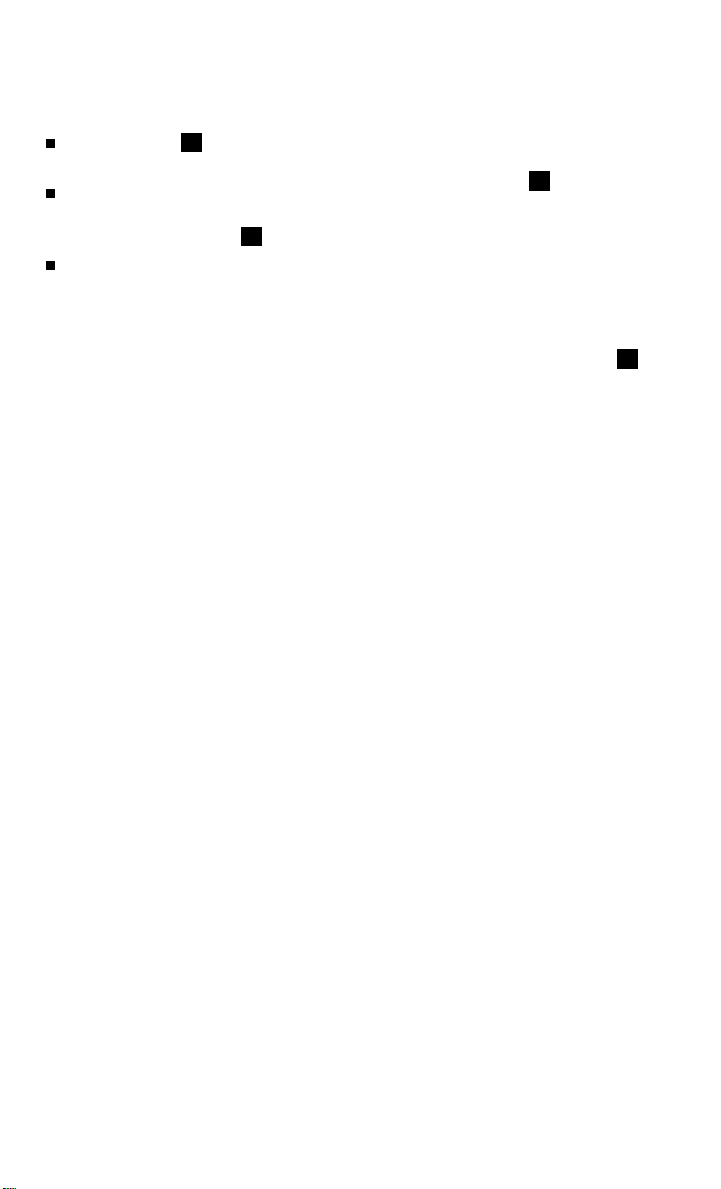
120V OUTLET (if so equipped)
The 120V outlet
04
is located on the back of the
center console.
To use the outlets for devices that require 120V
power, place the ignition in the ON position and push
the power inverter switch 05.
The switch will illuminate when enabled.
For more information, refer to the “Instruments and controls (section 2)”
of your Owner’s Manual.
04
05
To view detailed instructional videos regarding these and other features,
please go to www.nissanownersinfo.mobi.
17

system guide
VEHICLE INFORMATION DISPLAY
The vehicle information display
Vehicle settings
Trip computer information
Drive system warnings and settings (if so equipped)
Cruise control system
Intelligent Key operation information
Indicators and warnings
Tire pressure information
4X4 information (if so equipped)
USING THE VEHICLE INFORMATION DISPLAY
The vehicle information display modes can be changed
02
using the
button
located on the steering wheel.
Press the button
Press the button 04 to navigate through the items in vehicle information.
Press the ENTER button
Press the button
RESETTING THE TRIP COMPUTER
1. Press the
button
computer mode 06.
2. Press the
button
seconds to reset average fuel consumption, average
speed, distance to empty and journey time.
SETTINGS
The setting mode allows you to change the information
displayed in the vehicle information display:
Driver assistance (if so equipped)
Main menu selection
Body color
Maintenance
Alarms
Vehicle settings
Language
Unit
Welcome effect
For more information, refer to the “Instruments and controls (section 2)” of your Owner’s Manual.
18
To view detailed instructional videos regarding these and other features,
01
displays such items as:
and the ENTER button
02
to enter the vehicle information menu items.
03
to change or select an item in the vehicle information display.
05
to go back to the previous menu.
02
until you reach the trip
02
again for more than 1.5
please go to www.nissanownersinfo.mobi.
03
03
01
02
04
05
06

BLUETOOTH® HANDS-FREE PHONE SYSTEM (if so equipped)
A cellular telephone should not be used while driving
so full attention may be given to vehicle operation.*
SYSTEM OPERATING TIPS
Press the or button to interrupt the voice
prompts at any time and speak a command after
the tone.
The “Help” command can be used to hear a list of
available commands at any time.
Reduce background noise as much as possible by
closing windows and pointing HVAC vents away from
the ceiling.
Speak naturally without long pauses and without
raising your voice.
When speaking Phonebook names, please be aware
some phones require the last name to be spoken
before the first name. For example, “Michael Smith”
may be spoken as “Smith Michael”.
To cancel a voice recognition session, say “Exit” or press and hold the or button.
Voice commands can be used to operate various Bluetooth System features using the
NISSAN Voice Recognition system. See your Owner’s Manual for detailed information.
If the Voice Recognition system does not recognize your voice commands, train the system
using the Speaker Adaptation Mode.
Bluetooth®
Controls
Microphone
For more detailed information and instructions, refer to your cellular phone Owner’s Manual and
visit www.nissuanusa.com/bluetooth.
*Some jurisdictions prohibit the use of cellular telephones while driving.
To view detailed instructional videos regarding these and other features,
please go to www.nissanownersinfo.mobi.
19

system guide
BLUETOOTH® SYSTEM
WITH NAVIGATION (if so equipped)
CONNECTING PROCEDURE
The vehicle must be stationary when connecting
the phone.
1. Press the SETTING button on the control panel
and select the “Bluetooth” key on the display.
2. Select the ‘Connect Bluetooth” key.
3. A popup box will appear on the screen, prompting
you to confirm that the connection is for the phone
system. Select the “Yes” key.
4. Initiate connecting from the phone.
• The connecting procedure varies
according to each cellular phone model.
For detailed connecting instructions and
a list of compatible phones, please visit
www.nissanusa.com/bluetooth.
• When prompted for a PIN code, enter “1234”
from the handset. (The PIN code is assigned by
NISSAN and cannot be changed.)
5. When connecting is complete, the screen will return to the Bluetooth
20
To view detailed instructional videos regarding these and other features,
please go to www.nissanownersinfo.mobi.
®
setting screen.

PHONEBOOK
Depending on your cell phone, the system may
automatically download your cell phone’s entire
phonebook to the vehicle’s Bluetooth
If the phonebook does not download automatically, the
®
system.
vehicle phonebook may be set for
up to 40 entries.
To manually download entries:
1. Press the
button on the steering wheel and
select the “Vehicle Phonebook” key.
2. Select the “Add New” key at the top of
the display. There are different methods to input a
phone number. Select one of the following options:
“Copy from Call History” to save a number from the
Outgoing, Incoming or Missed Calls lists.
“Copy from the handset” to save a number that has
been downloaded from your handset to the vehicle.
“Enter Number by Keypad” to input the number and
name manually.
MAKING A CALL
To make a call, follow this procedure:
1. Press the
button on the steering wheel.
The “Phone” menu will appear on the control
panel display.
2. Select the “Vehicle Phonebook”, “Call History”,
“Handset Phonebook”, or “Dial Number” key.
3. Select the desired entry from the list.
4. Dialing begins when the entry is selected or when the
“OK” key is selected.
RECEIVING/ENDING A CALL
To accept the call, press the button on the
steering wheel or touch the “Answer” key.
To reject the call, touch the “Reject Call”
key or press and hold the button on the
steering wheel.
To hang up, press the button on the steering wheel
or touch the “Hang Up” key.
To view detailed instructional videos regarding these and other features,
please go to www.nissanownersinfo.mobi.
21

system guide
BLUETOOTH® SYSTEM WITHOUT
NAVIGATION (if so equipped)
CONNECTING PROCEDURE
The vehicle must be stationary when connecting
the phone.
1. Press the
The system announces the available commands.
2. Say: “Connect phone”. The system acknowledges
the command and announces the next set of
available commands.
3. Say: “Add phone”. The system acknowledges the
command and asks you to initiate connecting from
the phone handset.
4. Initiate connecting from the phone:
• The connecting procedure varies according to each cellular phone model.
For detailed connecting instructions and compatible phones, please
visit www.nissanusa.com/bluetooth.
• When prompted for a PIN code, enter “1234” from the handset.
(The PIN code is assigned by NISSAN and cannot be changed.)
5. Say the name for the phone when the system asks you to provide one. You can give the
phone a name of your choice.
button on the steering wheel.
PHONEBOOK
The phonebook stores up to 1,000 names for each phone paired with the system.
Depending on your cell phone, the system may automatically download your cell phone’s
entire phonebook to the vehicle’s Bluetooth® system.
If the phonebook does not download automatically, 40 entries can be individually downloaded.
To manually download entries:
1. Press the
2. After the tone, say “Phonebook”.
3. After the next tone say “Transfer Entry”. The system acknowledges the command
and asks you to initiate the transfer from the phone handset. The new contact phone
number will be transferred from the cellular phone to the vehicle.
• The transfer procedure varies according to each cellular phone.
See your cellular phone’s Owner’s Manual for details. You can also
visit www.nissanusa.com/bluetooth for instruction on transferring
phone numbers from NISSAN recommended cellular phones.
4. The system repeats the number and prompts you for the next command.
When you have finished entering numbers or transferring an entry, choose “Store”.
5. The system confirms the name, location and number.
22
button on the steering wheel.
To view detailed instructional videos regarding these and other features,
please go to www.nissanownersinfo.mobi.

MAKING A CALL FROM THE PHONEBOOK
In some cases, names stored in all UPPERCASE letters may not be recognized by the voice
recognition system.
1. Press the
button on the steering wheel.
2. After waiting for the tone, say “Call”.
3. After the next tone, speak the name of a phonebook entry. For example, “Michael Smith”.
4. Confirm the correct name is recognized by saying “Dial” after the tone.
MAKING A CALL BY PHONE NUMBER
1. Press the
button on the steering wheel. A tone will sound.
2. Say: “Call”. The system acknowledges the command and announces the next set of
available commands.
3. Say: “Phone Number”. The system acknowledges the command and announces the next
set of available commands.
4. Say the number you wish to call, starting with the area code in single digit format.
5. When you have finished speaking the phone number, the system repeats it back and
announces the available commands.
6. Say: “Dial”. The system acknowledges the command and makes the call.
RECEIVING/ENDING A CALL
When you receive a phone call, a ring tone sounds through the audio system.
To accept the call, press the button on the steering wheel.
To reject the call, press the button on the steering wheel.
To hang up the phone at the end of a call or to disconnect during call placement, press the
button on the steering wheel.
For more information, refer to the “Monitor, climate, audio, phone and voice recognition systems (section 4)” of your
Owner’s Manual.
To view detailed instructional videos regarding these and other features,
please go to www.nissanownersinfo.mobi.
23

system guide
NAVIGATION SYSTEM (if so equipped)
01
Touch screen display
02
Destination (DEST)
- Press to enter
a destination.
03
Multi-function controller
- Turn to highlight an
item on the screen, and
press ENTER to select
the highlighted item. On
the map screen, turn to
adjust the map scale. To
scroll the map, push the
controller in the direction
you want to scroll.
04
STATUS – Press multiple
times to display audio
08
02 04
05 06
09
11 12
information, the air
conditioner status, fuel
economy or navigation directions.
05
ROUTE – Press to access the guidance control functions such as guidance cancellation,
route priority, waypoint setting on the route.
06
Information (INFO) – Press to display the vehicle, traffic (if so equipped), weather
(if so equipped) or voice recognition information.
07
– Press to switch between the day screen (bright) and the night screen (dark). Press
and hold the button to turn the display off. Press again to turn the display on.
08
ZOOM IN, ZOOM OUT - Press to adjust the map scale.
09
MAP – Press to display the map. While following a programmed route, press multiple times
to change the type of route information.
10
SETTING – Press to access the system settings.
11
BACK – Press to return to the previous screen. In a settings screen, this button can also
be used to apply the setting. In a character input screen, this button can also delete the
characters that have been entered.
12
VOICE – Press to hear the current voice guidance for a programmed route.
For more information, please refer to your Navigation System Owner’s Manual.
01
03
10
07
24
To view detailed instructional videos regarding these and other features,
please go to www.nissanownersinfo.mobi.

DUAL HEAD RESTRAINT DVD SYSTEM
(if so equipped)
With this Dual Head Restraint DVD System you
can play video files via a DVD or CD, providing
images and sound both from the front and rear
display screens.
You can also connect auxiliary devices such as
video games, camcorders or portable video players
to the auxiliary jacks
the center console. (Your device will be controlled
through its own control panel.)
Rear Auxiliary Mode allows rear seat passengers
to independently display different sources on
each screen.
Use the remote controller
system to operate the rear display screens.
Use the headphones
the system, to listen to audio wirelessly and
independently. You may also connect your own
wired-headphones to the headphone jacks
located on the back of the center console.
For optimum performance, select the appropriate
headphone channel
headrest display being viewed directly in front of you.
To watch or control videos on the front display make sure the vehicle
is in the P (PARK) position and the parking brake is applied.
To reduce driver distraction, the wireless headphones will not operate
while located in the front seats and movies will not be shown on the
front display while the vehicle is in any drive position.
To access standard DVD controls on the front display while playing a
DVD on the rear display, press the DISC•AUX button on the audio
control panel while the vehicle is in the P (PARK) position and the parking brake is applied.
For more information, refer to the “Monitor, climate, audio, phone and voice recognition systems (section 4)” of your
Owner’s Manual.
located on the back of
01
provided with the
02
03
, also provided with
that corresponds to the
05
04
01
030502
04
To view detailed instructional videos regarding these and other features,
please go to www.nissanownersinfo.mobi.
25
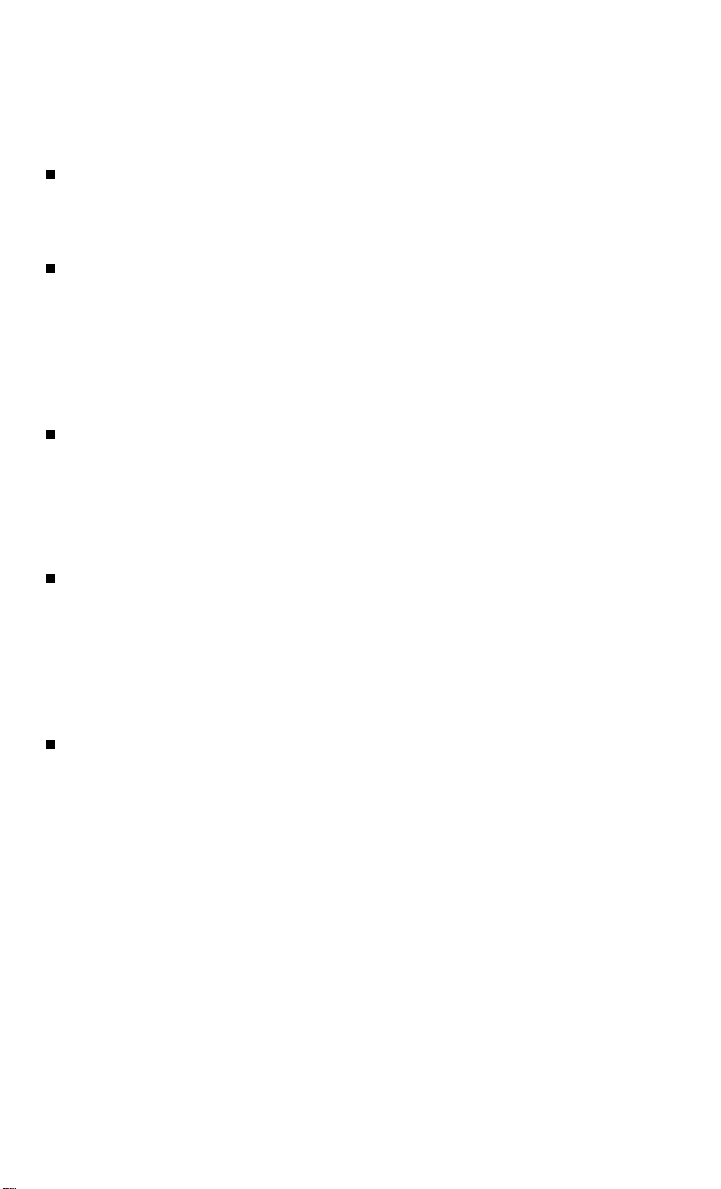
system guide
HOMELINK® UNIVERSAL
TRANSCEIVER (if so equipped)
The HomeLink system can learn and consolidate the
functions of up to 3 different hand-held transmitters,
operating items such as garage doors, property gates,
outdoor and indoor lights or alarm systems.
To program the HomeLink® Universal Transceiver:
• Position the handheld transceiver 1-3 in (26-76 mm)
away from the HomeLink surface,
keeping the HomeLink indicator light in view.
• Press and hold the desired HomeLink button and the handheld transmitter button
simultaneously until the HomeLink indicator light flashes slowly and then rapidly.
• Both buttons may be released when the indicator light ashes rapidly.
To verify the programing is complete, press and hold the HomeLink button and observe the
indicator light:
• A solid continuous light indicates the programing is complete and the HomeLink button
will activate your device.
• A blinking light that turns to a solid continuous light after 2 seconds indicates additional
steps are required to complete the programing.
An additional person may make the remaining steps easier. To complete the
programing process:
• At the receiver of the device that you are programing to the HomeLink button, press
and release the learn or smart button (the name may vary by manufacturer, but it is
usually located near where the hanging antenna wire is attached to the unit). You have
approximately 30 seconds to initiate the following step.
• Press and hold the programed HomeLink button for 2 seconds and release.
Repeat the previous 2 steps up to 3 times to complete the programing process. HomeLink
should now activate your device.
For more information, refer to the “Instruments and controls (section 2)” of your Owner’s Manual, the HomeLink website at
www.homelink.com or call 1-800-355-3515.
HOMELINK
26
To view detailed instructional videos regarding these and other features,
please go to www.nissanownersinfo.mobi.

MeMosystem guide

MeMo
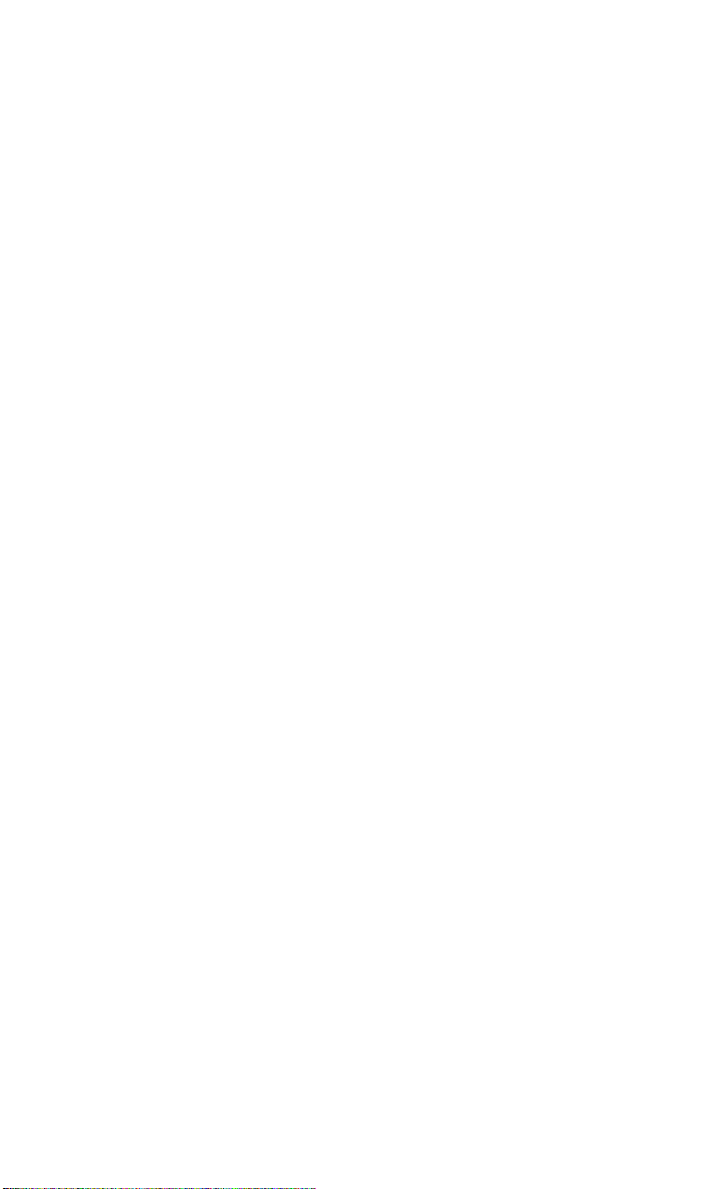
MeMo

This Quick Reference Guide is intended to provide an overview of some of the unique features of your new vehicle. See your
Owner’s Manual, which contains important safety warnings and information about the operation and maintenance of your vehicle,
for complete details. Nissan North America, Inc. reserves the right to make changes, at any time, without prior notice, in prices,
colors, materials, equipment, specifications, and models and to discontinue models or equipment. Due to continuous product
development and other pre- and post-production factors, actual vehicle, materials and specifications may vary. Some vehicles are
shown with optional equipment. See the actual vehicle for complete accuracy. Specifications, options and accessories may differ
in Hawaii, U.S. territories and other countries. For additional information on availability, options or accessories, see your NISSAN
dealer or contact Nissan North America, Inc.
go to www.nissanownersinfo.mobi/2014/pathfinder
or snap this barcode with an appropriate barcode reader.
Nissan, the Nissan Brand Symbol, Z and
Nissan model names are Nissan trademarks.
© 2013 Nissan North America, Inc.
QR14E 0R52U1
Printing: October 20 13 (04)
To view detailed instructional videos,
