Page 1
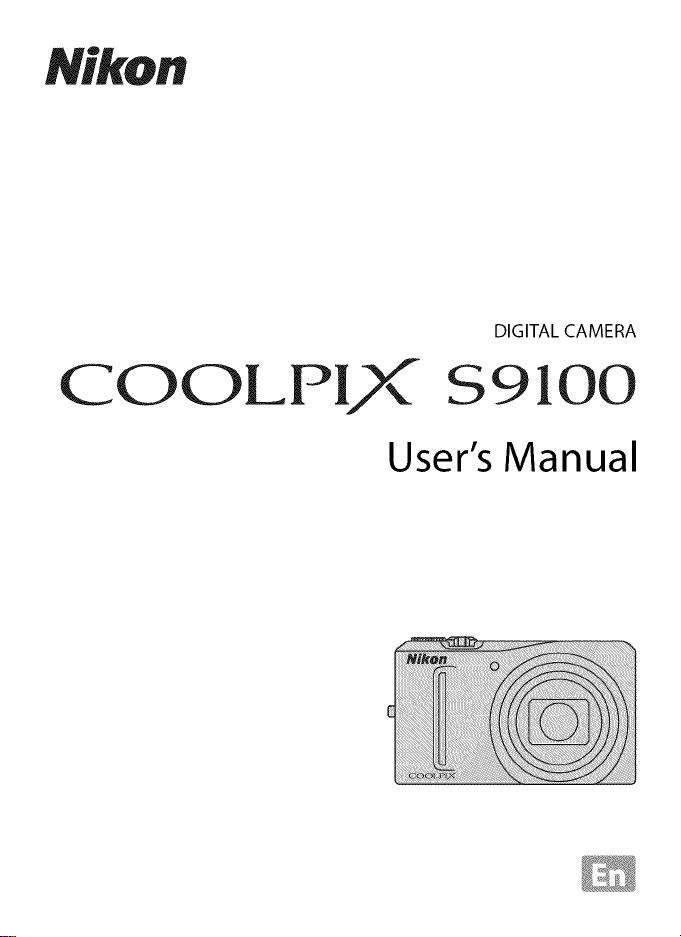
Nikon
COOLP
DIGITAL CAMERA
User's Manual
Page 2
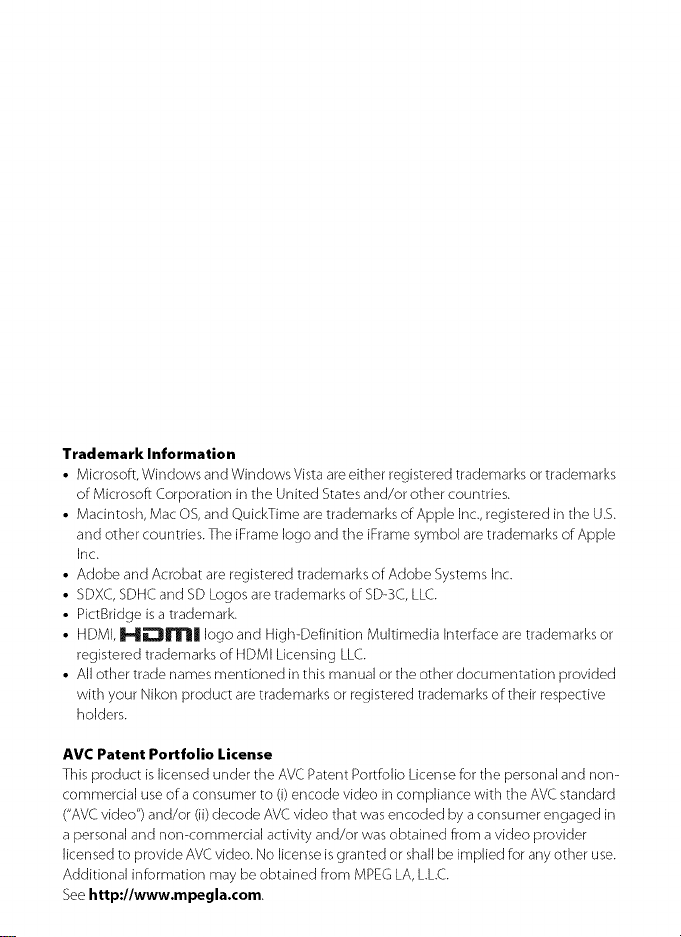
Trademark Information
• Microsoft, Windows and Windows Vista are either registered trademarks or trademarks
of Microsoft Corporation in the United States and/or other countries.
• Macintosh, Mac OS, and QuickTime are trademarks of Apple Inc., registered in the U.S.
and other countries. The iFrame logo and the iFrame symbol are trademarks of Apple
Inc.
• Adobe and Acrobat are registered trademarks of Adobe Systems Inc.
• SDXC, SDHC and SD Logos are trademarks of SD-3C, LLC.
• PictBridge is a trademark.
• HDMI, ]_,_-nll_lll logo and High-Definition Multimedia Interface are trademarks or
registered trademarks of HDMI Licensing LLC.
• All other trade names mentioned in this manual or the other documentation provided
with your Nikon product are trademarks or registered trademarks of their respective
holders.
AVC Patent Portfolio License
This product is licensed under the AVC Patent PortfoJio License for the personal and non-
commercial use of a consumer to (i) encode video in compliance with the AVC standard
("AVC video") and/or (ii) decode AVC video that was encoded by a consumer engaged in
a personal and non-commercial activity and/or was obtained from a video provider
licensed to provide AVC video. No license isgranted or shall be implied for any other use.
Additional information may be obtained from MPEG LA, L.L.C.
See h tt p://www.m pegla.com
Page 3
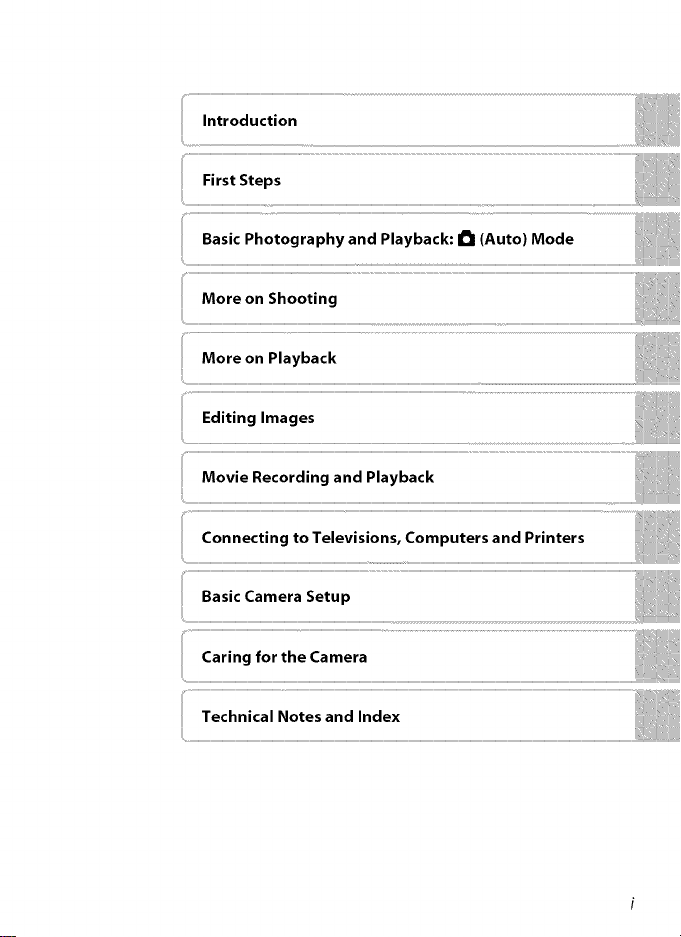
Page 4
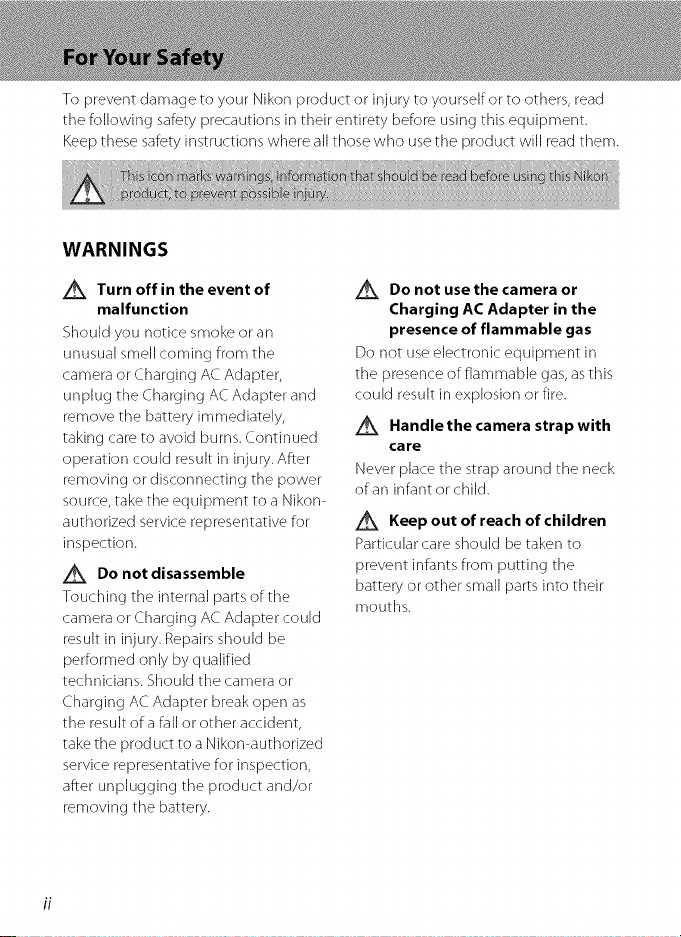
To prevent damage to your Nikon product or injury to yourself or to others, read
the following safety precautions in their entirety before using this equipment.
Keep these safety instructions where all those who usethe product will read them.
WARNINGS
Turn off in the event of
malfunction
Should you notice smoke or an
unusual smell coming from the
camera or Charging AC Adapter,
unplug the Charging ACAdapter and
remove the battery immediately,
taking care to avoid burns. Continued
operation could result in injury. After
removing or disconnecting the power
source, take the equipment to a Nikon-
authorized service representative for
inspection.
Do not disassemble
Touching tile internal parts of the
camera or Charging AC Adapter could
result in injury. Repairs should be
performed only by qualified
technicians. Should tile camera or
Charging AC Adapter break open as
the result of a fall or other accident,
take the prod uct to a Nikon-authorized
service representative for inspection,
after unplugging the product and/or
removing the battery.
Do not use the camera or
Charging AC Adapter in the
presence of flammable gas
Do not use electronic equipment in
the presence of flammable gas, as this
could result in explosion or fire.
Handle the camera strap with
care
Never place the strap around the neck
of an infant or child.
Keep out of reach of children
Particular (:are should be taken to
prevent infants from putting the
battery or other small parts into their
mouths.
Page 5
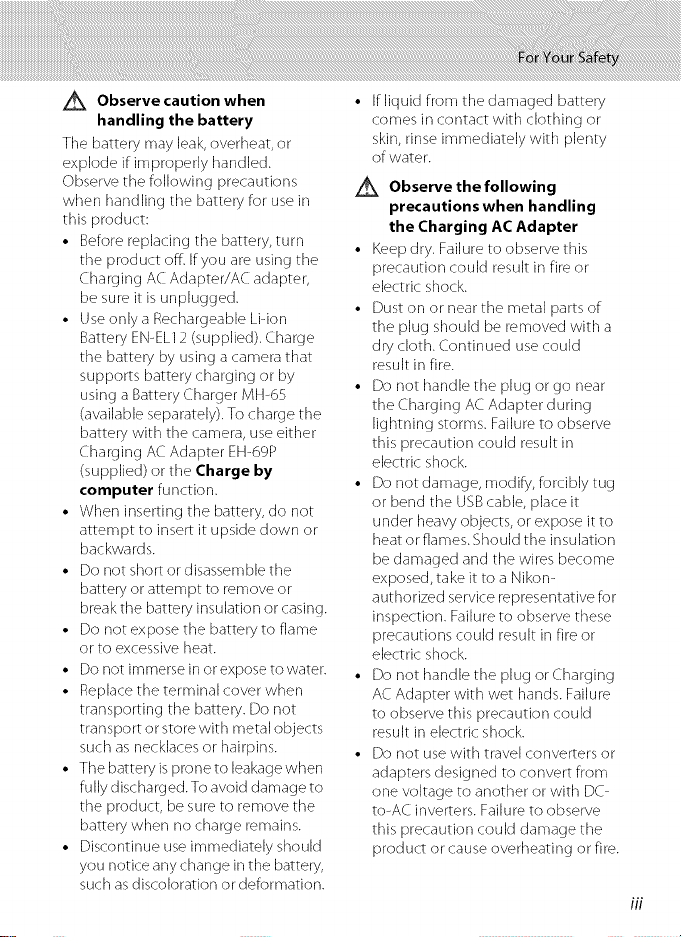
L_ Observe caution when
handling the battery
The battery may leak, overheat, or
explode if improperly handled.
Observe the following precautions
when handling the battery for use in
this product:
• Before replacing the battery, turn
the product off. If you are using the
Charging AC Adapter/AC adapter,
be sure it is unplugged.
• Use only a Rechargeable Lidon
Battery EN-EL12 (supplied). Charge
the battery by using a camera that
supports battery charging or by
using a Battery Charger MH-6S
(available separately). To charge the
battery with the camera, use either
Charging AC Adapter EH-69P
(supplied) or the Charge by
computer function,
• When inserting the battery, do not
attempt to insert it upside down or
backwards.
• Do not short or disassemble the
battery or attempt to remove or
break the battery insulation or casing.
• Do not expose the battery to flame
or to excessive heat.
• Do not immerse in or expose to water.
• Replace the terminal cover when
transporting the battery. Do not
transport or store with metal objects
such as necklaces or hairpins.
• The battery is prone to leakage when
fully discharged. To avoid damage to
the product, be sure to remove the
battery when no charge remains.
• Discontinue use immediately should
you notice any change inthe battery,
such asdisc:oioration or deformation,
If liquid from the damaged battery
comes in contact with clothing or
skin, rinse immediately with plenty
of water.
Observe the following
precautions when handling
the Charging AC Adapter
• Keep dry. Failure to observe this
precaution could result in fire or
electric shock.
• Dust on or near the metal parts of
the plug should be removed with a
dry cloth. Continued use could
result in fire.
• Do not handle the plug or go near
the Charging AC Adapter during
lightning storms. Failure to observe
this precaution could result in
electric shock.
• Do not damage, modify, forcibly tug
or bend the USB cane, @aceit
under heavy objects, or expose it to
heat or flames. Should the insulation
be damaged and the wires become
exposed, take it to a Nikom
authorized service representative for
inspection. Failure to observe these
precautions could result in fire or
electric shock
• Do not handle the plug or Charging
AC Adapter with wet hands. Failure
to observe this precaution could
result in electric: shock
• Do not use with travel converters or
adapters designed to convert from
one voltage to another or with DC>
to-AC inverters. Failure to observe
this precaution could damage the
product or cause overheating or fire.
ifl
Page 6
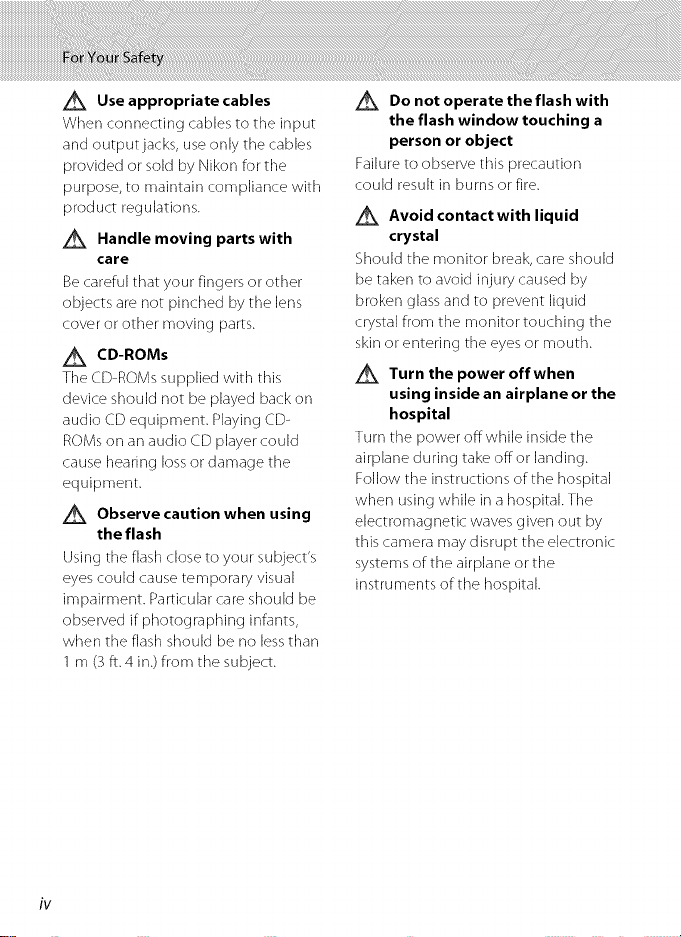
Z_ Use appropriate cables
When connecting cables to the input
and outputjacks, use only the cables
provided or sold by Nikon for the
purpose, to maintain compliance with
prod uct regulations.
Handle moving parts with
care
Becareful that your fingers or ()tiler
objects are not pinched by the lens
(:over or other moving parts.
CD-ROMs
The CD-ROMs supplied with this
device should not be played back on
audio CD equipment. Playing CD-
ROMs on an audio CD player could
cause hearing loss or damage the
equipment.
Z_ Observe caution when using
the flash
Using tile flash close to your subject's
eyes could cause temporary visual
impairment. Particular care should be
observed if photographing infants,
when the flash should be no lessthan
1m (3 ft. 4 in.) from the subject.
Z_ Do not operate the flash with
the flash window touching a
person or object
Failure to observe this precaution
could result in burns or fire.
Z_ Avoid contact with liquid
crystal
Should the monitor break, care should
be taken to avoid injury caused by
broken glassand to prevent liquid
crystal from the monitor touching the
skin or entering the eyes or mouth.
Turn the power off when
using inside an airplane or the
hospital
Turn tile power offwhile inside tile
airplane during take offor landing.
Follow tile instructions of the hospital
when using while in a hospital. The
electromagnetic waves given out by
this camera may disrupt the electronic:
systems of the airplane orthe
instruments of the hospital.
iv
Page 7
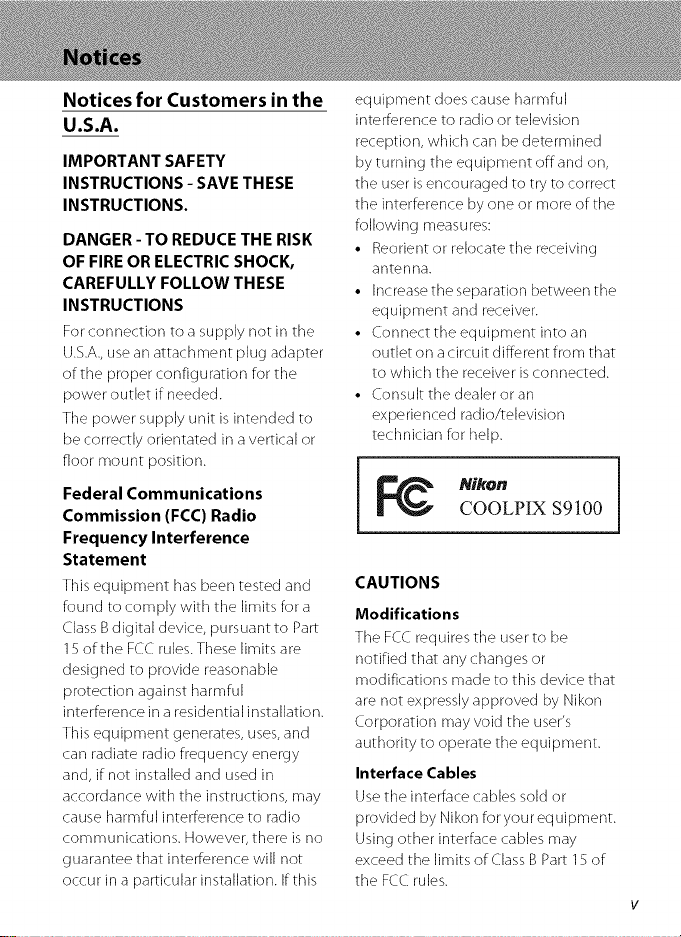
Notices for Customers in the
UoSoAo
IMPORTANT SAFETY
INSTRUCTIONS - SAVE THESE
INSTRUCTIONS.
DANGER - TO REDUCE THE RISK
OF FIRE OR ELECTRIC SHOCK,
CAREFULLY FOLLOW THESE
INSTRUCTIONS
For connection to a supply not in tile
U.S.A.,use an attachment plug adapter
of the proper configuration for tile
power outlet if needed.
Tile power supply unit is intended to
Be correctly orientated in a vertical or
floor mount position.
Federal Communications
Commission (FCC} Radio
Frequency Interference
Statement
This equipment has been tested and
found to comply with tile limits for a
Class B digital device, pursuant to Part
15of the FCC rules. These limits are
designed to provide reasonable
protection against harmful
interference in a residential installation.
This equipment generates, uses,and
(:an radiate radio frequency energy
and, if not installed and used in
accordance with tile instructions, may
cause harmful interference to radio
communications. However, there is no
guarantee that interference will not
occur in a particular installation. If this
equipment does cause harmful
interference to radio or television
reception, which can be determined
by turning the equipment offand on,
the user isencouraged to try to correct
the interference by one or more of the
following measures:
• Reorient or relocate the receiving
antenna.
• Increase the separation between the
equipment and receiver.
• Connect the equipment into an
outlet on a circuit different from that
to which the receiver is connected.
• Consult the dealer or an
experienced radio/television
technician for help.
i - i
CAUTIONS
Modifications
The FCCrequires the userto be
notified that any changes or
modifications made to this device that
are not expressly approved by Nikon
Corporation may void the user's
authority to operate the equipment.
Interface Cables
Use the interface cables sold or
provided by Nikon foryourequipment.
Using other interface cables may
exceed the limits of Class BPart 15of
tile FCCrules.
COOLPIX $91 O0
Page 8
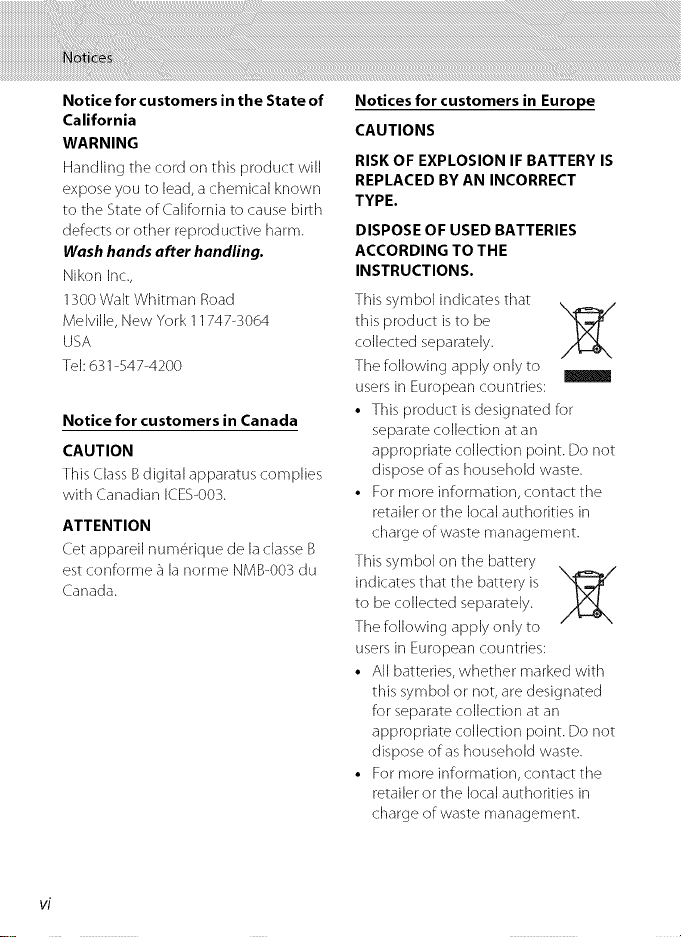
Notice for customers in the State of
California
WARNING
Handling the cord on this product will
expose you to lead, a chemical known
to the State of California to cause birth
defects or other reproductive harm.
Wash hands after handling.
Nikon Inc.,
1300Walt Whitman Road
Melville, New York 11747-3064
USA
Tel:631-547-4200
Notice for customers in Canada
CAUTION
This (lass Bdigital apparatus complies
with Canadian ICES-003.
ATTENTION
Cet appareil nurn@rique de la classe B
est conforme a la norme NMB-003 du
Canada.
Notices for customers in Europe
CAUTIONS
RISK OF EXPLOSION IF BATTERY IS
REPLACED BY AN INCORRECT
TYPE.
DISPOSE OF USED BATTERIES
ACCORDING TO THE
INSTRUCTIONS.
This symbol indicates that
this product is to be
collected separately.
The following apply only to
users in European countries:
• This product is designated for
separate collection at an
appropriate collection point. Do not
dispose of as household waste.
• For more information, contact the
retailer or the local authorities in
charge of waste management.
This symbol on the battery
indicates that the battery is \__
to be collected separately.
The following apply only to
users in European countries:
• All batteries, whether marked with
this symbol or not, are designated
for separate collection at an
appropriate collection point. Do not
dispose of as household waste.
• For more information, contact the
retailer or the local authorities in
charge of waste management.
Page 9
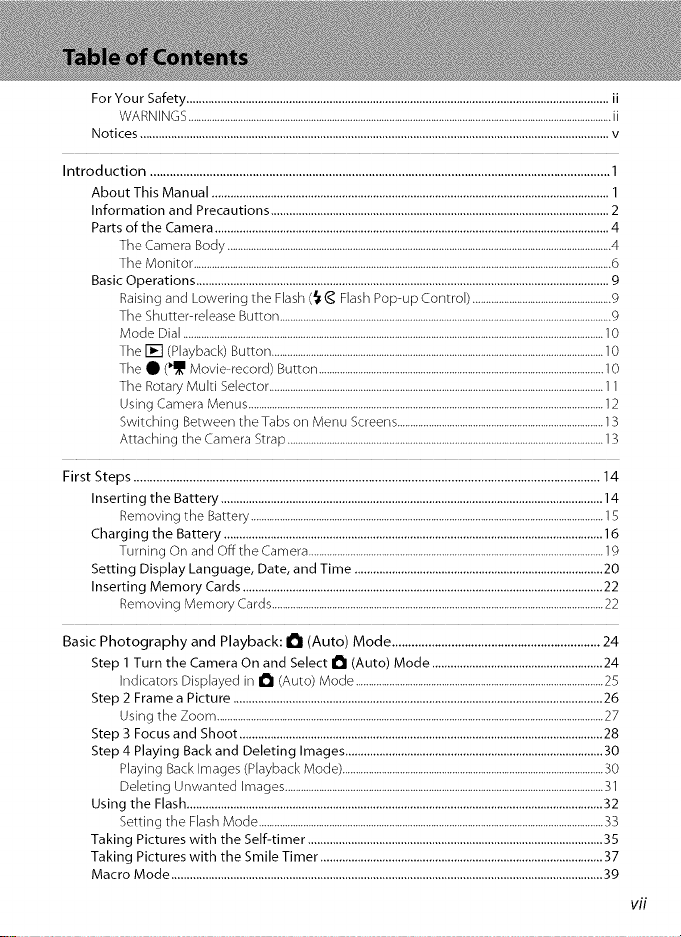
For Your Safety ........................................................................................................................................ii
WARNINGS ..................................................................................................................................................................ii
Notices .......................................................................................................................................................v
Introduction ...........................................................................................................................................1
About This Manual ................................................................................................................................I
Information and Precautions .............................................................................................................2
Parts of the Camera ...............................................................................................................................4
The Camera Body ...................................................................................................................................................4
The Monitor ................................................................................................................................................................6
Basic Operations .....................................................................................................................................9
Raising and Lowering tile Flash (_ C Flash Pop-up Controb .....................................................g
Tile Shutter-release Button ...............................................................................................................................g
Mode Dial .................................................................................................................................................................I 0
Tile [] (Playback) Button ...............................................................................................................................I O
Tile • (_l_I Movie-record) Button .............................................................................................................I 0
Tile Rotary Multi Selector ................................................................................................................................11
Using Camera Menus ........................................................................................................................................12
Switching Between the Tabs on Menu Screens ...............................................................................13
Attaching the Camera Strap .........................................................................................................................13
First Steps .............................................................................................................................................14
Inserting the Battery ...........................................................................................................................14
Removing the Battery .......................................................................................................................................15
Charging the Battery ..........................................................................................................................16
Turning On and Off the Camera .................................................................................................................19
Setting Display Language, Date, and Time ................................................................................20
Inserting Memory Cards ....................................................................................................................22
Removing Memory Cards ...............................................................................................................................22
Basic Photography and Playback: I_I (Auto) Mode ...............................................................24
Step I Turn the Camera On and Select I_I (Auto) Mode .......................................................24
Indicators Displayed in I_I (Auto) Mode ...............................................................................................25
Step 2 Frame a Picture .......................................................................................................................26
Using the Zoom ....................................................................................................................................................27
Step 3 Focus and Shoot .....................................................................................................................28
Step 4 Playing Back and Deleting Images ...................................................................................30
Playing Back Images (Playback Mode) ....................................................................................................30
Deleting Unwanted Images ..........................................................................................................................31
Using the Flash ......................................................................................................................................32
Setting the Flash Mode ....................................................................................................................................33
Taking Pictures with the Self-timer ...............................................................................................35
Taking Pictures with the Smile Timer ...........................................................................................37
Macro Mode ...........................................................................................................................................39
Page 10
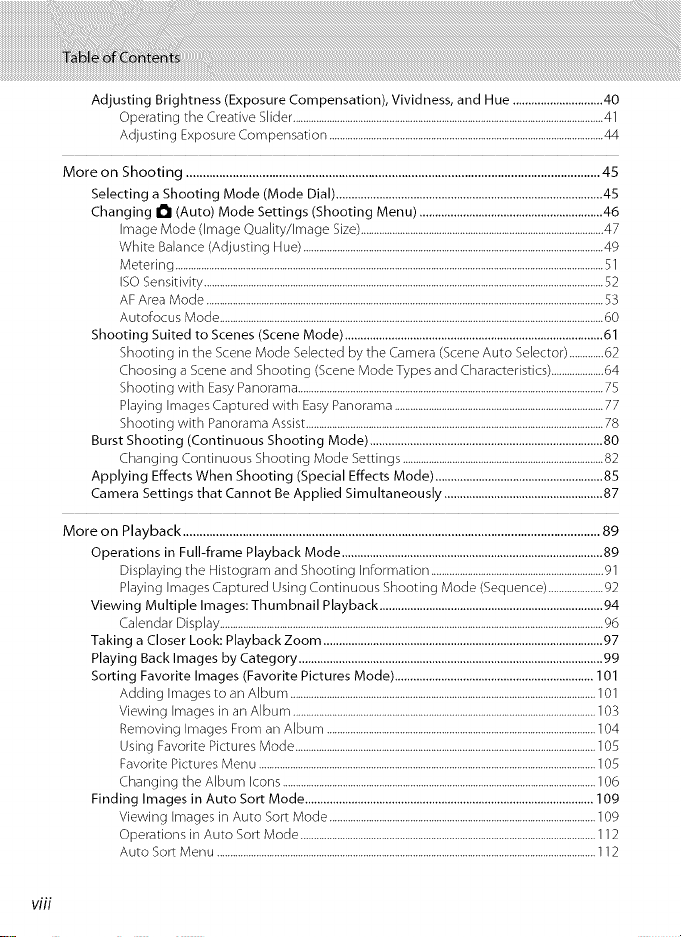
AdjustingBrightness(ExposureCompensation),Vividness,andHue.............................40
OperatingtheCreativeSlider.......................................................................................................................41
AdjustingExposureCompensation.........................................................................................................44
MoreonShooting.............................................................................................................................45
SelectingaShootingMode(ModeDial)......................................................................................45
ChangingI_1(Auto)ModeSettings(ShootingMenu)...........................................................46
ImageMode(ImageQuality/ImageSize).............................................................................................47
WhiteBalance(AdjustingHue)...................................................................................................................49
Metering....................................................................................................................................................................S1
ISOSensitivity.........................................................................................................................................................52
AFAreaMode........................................................................................................................................................53
AutofocusMode...................................................................................................................................................60
ShootingSuitedtoScenes(SceneMode)...................................................................................61
ShootingintheSceneModeSelectedbytheCamera(SceneAutoSelector).............62
ChoosingaSceneandShooting(SceneModeTypesandCharacteristics)....................64
ShootingwithEasyPanorama.....................................................................................................................75
PlayingImagesCapturedwithEasyPanorama................................................................................77
ShootingwithPanoramaAssist..................................................................................................................78
BurstShooting(ContinuousShootingMode)...........................................................................80
ChangingContinuousShootingModeSettings.............................................................................82
ApplyingEffectsWhenShooting(SpecialEffectsMode)......................................................85
CameraSettingsthatCannotBeAppliedSimultaneously...................................................87
MoreonPlayback..............................................................................................................................89
OperationsinFull-framePlaybackMode....................................................................................89
DisplayingtheHistogramandShootingInformation..................................................................gl
PlayingImagesCapturedUsingContinuousShootingMode(Sequence).....................92
ViewingMultipleImages:ThumbnailPlayback........................................................................g4
CalendarDisplay...................................................................................................................................................96
TakingaCloserLook:PlaybackZoom..........................................................................................97
PlayingBackImagesbyCategory..................................................................................................gg
SortingFavoriteImages(FavoritePicturesMode)................................................................101
AddingImagestoanAlbum.....................................................................................................................101
ViewingImagesinanAlbum....................................................................................................................103
RemovingImagesFromanAlbum.......................................................................................................104
UsingFavoritePicturesMode...................................................................................................................105
FavoritePicturesMenu.................................................................................................................................10S
ChangingtheAlbumIcons........................................................................................................................106
FindingImagesinAutoSortMode.............................................................................................10g
ViewingImagesinAutoSortMode......................................................................................................109
OperationsinAutoSortMode.................................................................................................................112
AutoSortMenu.................................................................................................................................................112
viii
Page 11
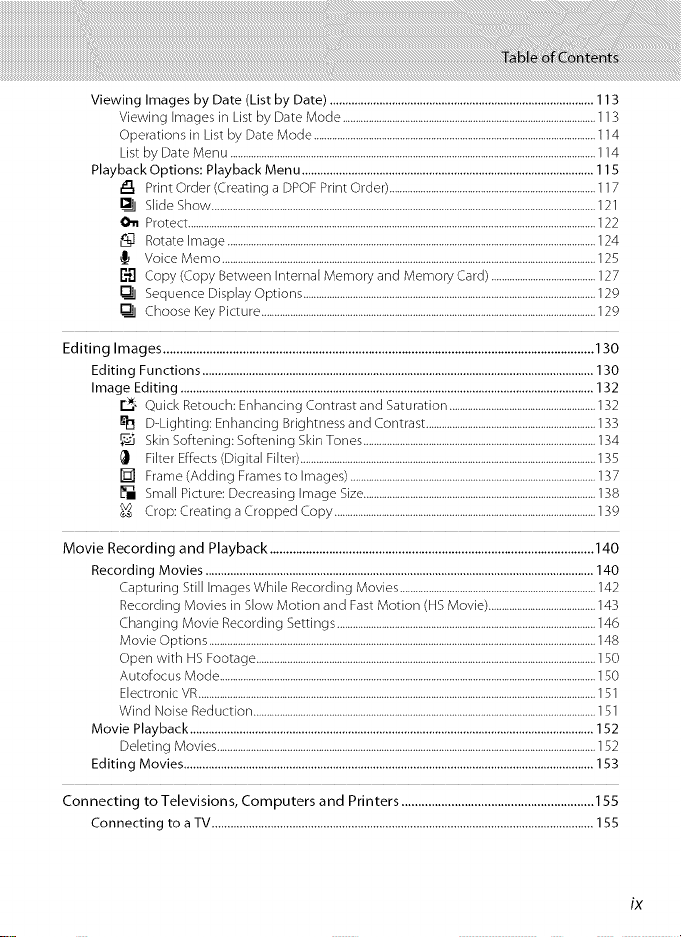
Viewing Images by Date (List by Date) .....................................................................................113
Viewing Images in List by Date Mode .................................................................................................113
Operations in List by Date Mode ............................................................................................................114
List by Date Menu ............................................................................................................................................114
Playback Options: Playback Menu ..............................................................................................115
_1, Print Order (Creating aDPOF Print Order) ...............................................................................117
Slide Show ...................................................................................................................................................121
011 Protect ............................................................................................................................................................122
Rotate Image .............................................................................................................................................124
Voice Memo ...............................................................................................................................................125
C_ Copy (Copy Between internal Memory and Memory Card) ........................................127
Sequence Display Options ................................................................................................................129
Choose Key Picture ................................................................................................................................129
Editing Images ..................................................................................................................................130
Editing Functions ..............................................................................................................................130
Image Editing .....................................................................................................................................132
r_,, Quick Retouch: Enhancing Contrast and Saturation ........................................................132
_1_ D-Lighting: Enhancing Brightness and Contrast .................................................................133
Skin Softening: Softening Skin Tones .........................................................................................134
I_ Filter Effects (Digital Filter).................................................................................................................135
[] Frame (Adding Frames to images) ..............................................................................................137
[] Small Picture: Decreasing image Size.........................................................................................138
Crop: Creating a Cropped Copy ....................................................................................................139
Movie Recording and Playback ..................................................................................................140
Recording Movies .............................................................................................................................140
Capturing Still Images While Recording Movies ...........................................................................142
Recording Movies in Slow Motion and Fast Motion (HS Movie) .........................................143
Changing Movie Recording Settings ...................................................................................................146
Movie Options ....................................................................................................................................................148
Open with HS Footage ..................................................................................................................................150
Autofocus Mode ................................................................................................................................................150
Electronic VR........................................................................................................................................................151
Wind Noise Reduction ...................................................................................................................................151
Movie Playback ..................................................................................................................................152
Ddeting Movies .................................................................................................................................................152
Editing Movies ....................................................................................................................................153
Connecting to Televisions, Computers and Printers ..........................................................155
Connecting to a TV ...........................................................................................................................155
Page 12
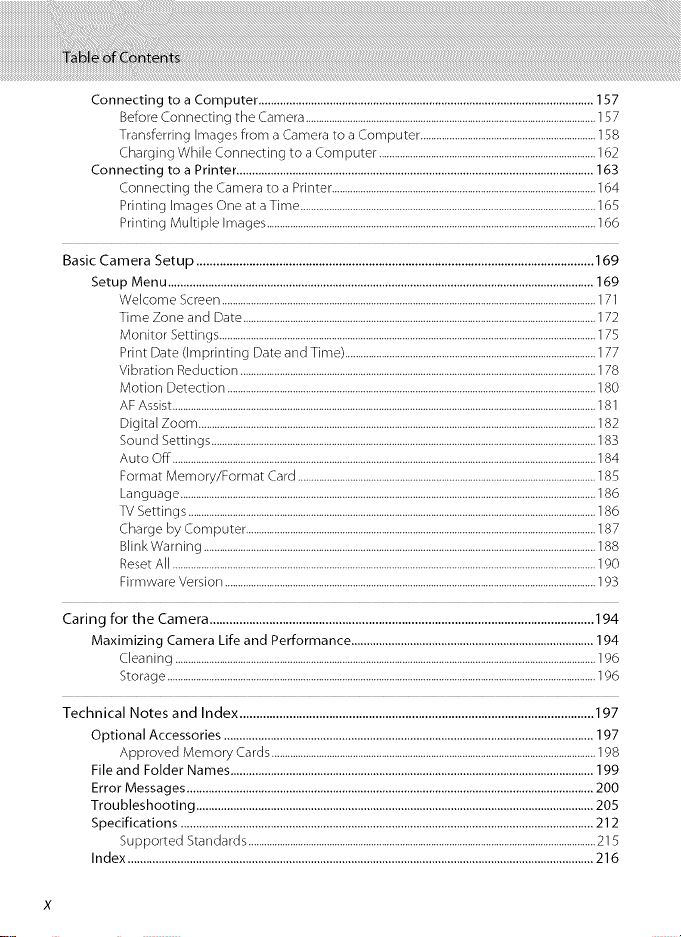
ConnectingtoaComputer............................................................................................................157
BeforeConnectingtheCamera...............................................................................................................]57
TransferringImagesfromaCameratoaComputer...................................................................158
ChargingWhileConnectingtoaComputer...................................................................................162
ConnectingtoaPrinter...................................................................................................................163
ConnectingtheCameratoaPrinter.....................................................................................................164
PrintingImagesOneataTime.................................................................................................................165
PrintingMultipleImages..............................................................................................................................166
BasicCameraSetup........................................................................................................................169
SetupMenu.........................................................................................................................................169
WelcomeScreen...............................................................................................................................................171
TimeZoneandDate.......................................................................................................................................172
MonitorSettings................................................................................................................................................175
PrintDate(ImprintingDateandTime)................................................................................................177
VibrationReduction........................................................................................................................................178
MotionDetection.............................................................................................................................................180
AFAssist..................................................................................................................................................................181
DigitalZoom........................................................................................................................................................182
SoundSettings...................................................................................................................................................183
AutoOff..................................................................................................................................................................184
FormatMemory/FormatCard..................................................................................................................185
Language...............................................................................................................................................................186
TVSettings............................................................................................................................................................186
ChargebyComputer......................................................................................................................................187
BlinkWarning......................................................................................................................................................188
ResetAll..................................................................................................................................................................190
FirmwareVersion..............................................................................................................................................193
CaringfortheCamera....................................................................................................................194
MaximizingCameraLifeandPerformance..............................................................................194
Cleaning .................................................................................................................................................................196
Storage ....................................................................................................................................................................196
Technical Notes and Index ...........................................................................................................197
Optional Accessories .......................................................................................................................197
Approved Memory Cards............................................................................................................................198
File and Folder Names .....................................................................................................................199
Error Messages ...................................................................................................................................200
Troubleshooting ................................................................................................................................205
Specifications .....................................................................................................................................212
Supported Standards .....................................................................................................................................215
Index ......................................................................................................................................................216
Page 13
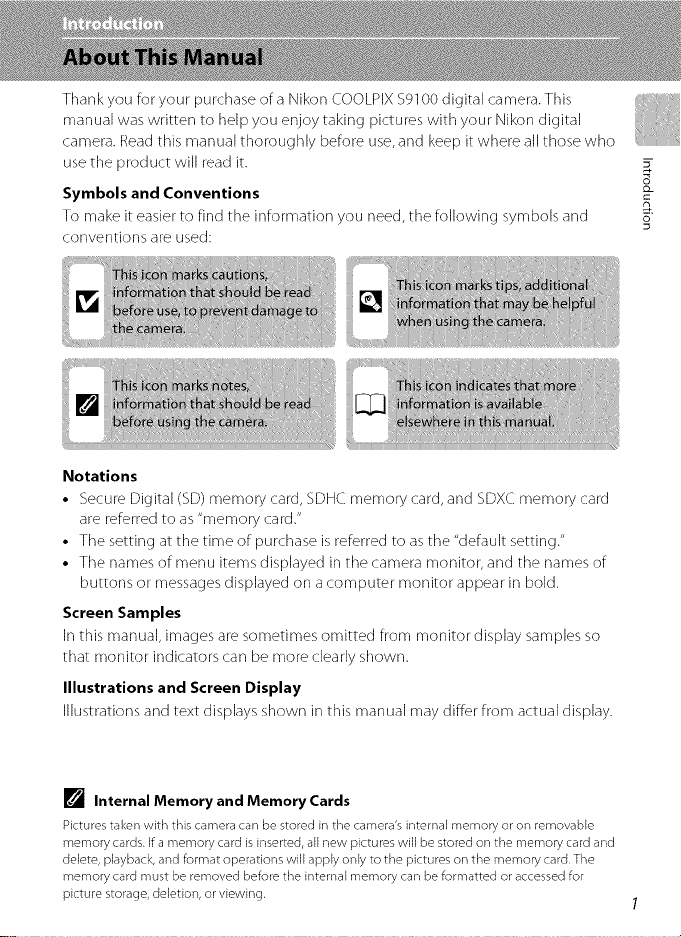
Thank you for your purchase ofa Nikon COOLPIX 59100 digital camera. This
manual was written to help you enjoy taking pictures with your Nikon digital
camera. Readthis manual thoroughly before use,and keep it where all those who
use the product will read it.
Symbols and Conventions
To make it easier to find the information you need, the following symbols and
conventions are used:
Notations
• Secure Digital (SD) memory card, SDHC memory card, and SDXC memory card
are referred to as "memory card."
• The setting at the time of purchase is referred to as the "default setting."
• The names of menu items displayed in the camera monitor, and the names of
buttons or messages displayed on a computer monitor appear in bold.
Screen Samples
In this manual, images are sometimes omitted from monitor display samples so
that monitor indicators (:an be more clearly shown.
Illustrations and Screen Display
Illustrations and text displays shown in this manual may differ from actual display.
=X
[] Internal Memory and Memory Cards
Pictures taken with this camera can be stored in the camera's internal memory or on removable
memory cards, if a memory card is inserted, all new pictures will be stored on the memory card and
delete, playback, and format operations will apply only to the pictures on the memory card. The
memory card must be removed before the internal memory can be formatted or accessed for
picture storage, deletion, or viewing.
Page 14
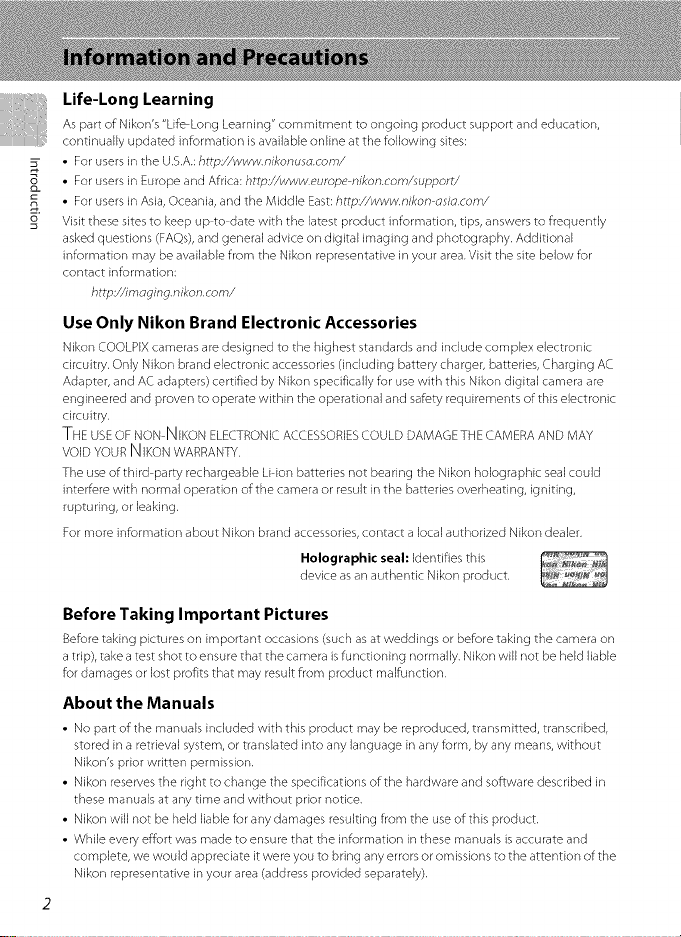
Life-Long Learning
As part of Nikon's "Life Long Learning" commitment to ongoing product support and education,
continually updated in_rmation is available online at the _llowing sites:
• For users in the U.S.A.; httpJ/www, nikonuso.com/
• For users in Europe and Africa: http.¢/wwvv.eumpe nikon.com/support/
• For users in Asia, Oceania, and the Middle East: http://www.nikon osJo.com/
o
Visit these sites to keep up to date with the latest product information, tips, answers to frequently
asked questions (FAQs), and general advice on digital imaging and photography. Additional
information may be available from the Nikon representative in your area. Visit the site below for
contact information:
h ttp://imoging.nikon.com/
Use Only Nikon Brand Electronic Accessories
Nikon COOLPIX cameras are designed to the highest standards and include complex electronic
circuitry, Only Nikon brand electronic accessories (including battery charger, batteries, Charging AC
Adapter, and AC adapters) certified by Nikon specifically for use with this Nikon digital camera are
engineered and proven to operate within the operational and safety requirements of this electronic
circuitry,
THE USE OF NON NIKONELECTRONIC ACCESSORIES COULD DAMAGE THE CAMERA AND MAY
VOID YOUR NIl{ONWARRANTY.
The use of third party rechargeable Li ion batteries not bearing the Nikon holographic seal could
interfere with normal operation of the camera or result in the batteries overheating, igniting,
rupturing, or leaking.
For more information about Nikon brand accessories, contact a local authorized Nikon dealer.
Holographic seal: identifies this
device as an authentic Nikon product,
Before Taking Important Pictures
Be_re taking pictures on important occasions (such as at weddings or be_re taking the camera on
a trip), take a test shot to ensure that the camera is functioning normally, Nikon will not be held liable
for damages or lost profits that may result from product malfunction.
About the Manuals
• No part of the manuals included with this product may be reproduced, transmitted, transcribed,
stored in a retrieval system, or translated into any language in any form, by any means, without
Nikon's prior written permission.
• Nikon reserves the right to change the specifications of the hardware and software described in
these manuals at any time and without prior notice,
• Nikon will not be held liable for any damages resulting from the use of this product,
• While every effort was made to ensure that the information in these manuals is accurate and
complete, we would appreciate it were you to bring a ny errors or omissions to the attention of the
Nikon representative in your area (address provided separately),
Page 15
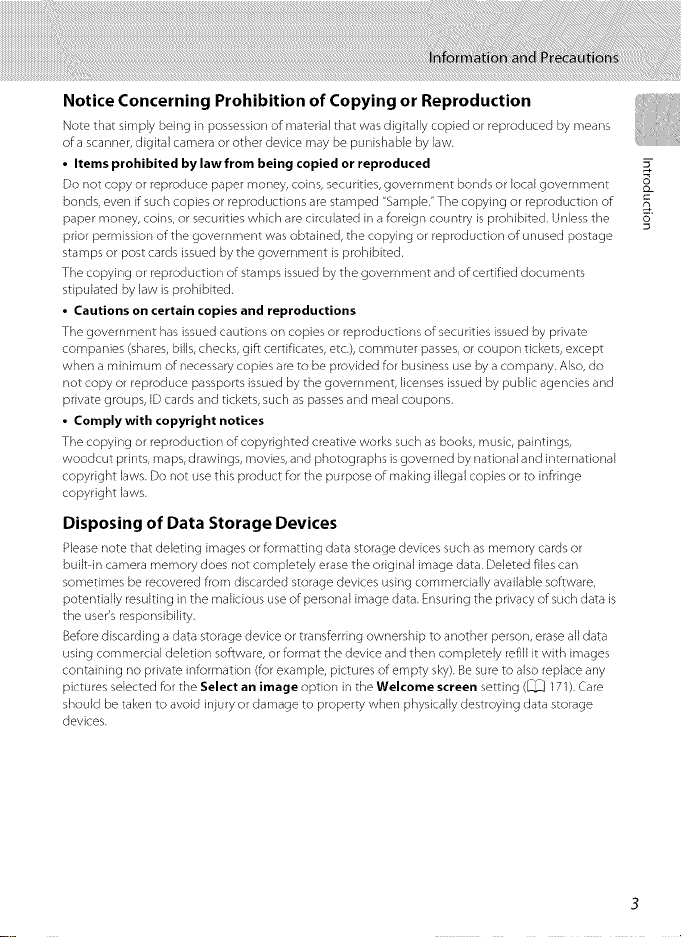
Notice Concerning Prohibition of Copying or Reproduction
Note that simply being in possession of material that was digitally copied or reproduced by means
of a scanner, digital camera or other device may be punishable by law.
• Items prohibited by law from being copied or reproduced
Do not copy or reproduce paper money, coins, securities, government bonds or local government
bonds, even if such copies or reproductions are stamped "Sample." The copying or reproduction of
paper money, coins, or securities which are circulated in a foreign country is prohibited, Unless the
prior permission of the government was obtained, the copying or reproduction of unused postage
stamps or post cards issued by the government is prohibited.
The copying or reproduction of stamps issued by the government and of certified documents
stipulated by law is prohibited,
• Cautions on certain copies and reproductions
The government has issued cautions on copies or reproductions of securities issued by private
companies (shares, bills, checks, gift certificates, etc.), commuter passes, or coupon tickets, except
when a minimum of necessary copies are to be provided for business use by a company. Also, do
not copy or reproduce passports issued by the government, licenses issued by public agencies and
private groups, ID cards and tickets, such as passes and meal coupons,
• Comply with copyright notices
The copying or reproduction of copyrighted creative works such as books, music, paintings,
woodcut prints, maps, drawings, movies, and photographs is governed by national and international
copyright laws. Do not use this product for the purpose of making illegal copies or to infringe
copyright laws.
Disposing of Data Storage Devices
Please note that deleting images or formatting data storage devices such as memory cards or
built in camera memory does not completely erase the original image data. Deleted files can
sometimes be recovered from discarded storage devices using commercially available software,
potentially resulting in the malicious use of personal image data. Ensuring the privacy of such data is
the user's responsibility,
Before discarding a data storage device or transferring ownership to another person, erase all data
using commercial deletion software, or format the device and then completely refill it with images
containing no private information (for example, pictures of empty sky). Be sure to also replace any
pictures selected for the Select an image option in the Welcome screen setting (_ 171), Care
should be taken to avoid injury or damage to property when physically destroying data storage
devices.
Page 16
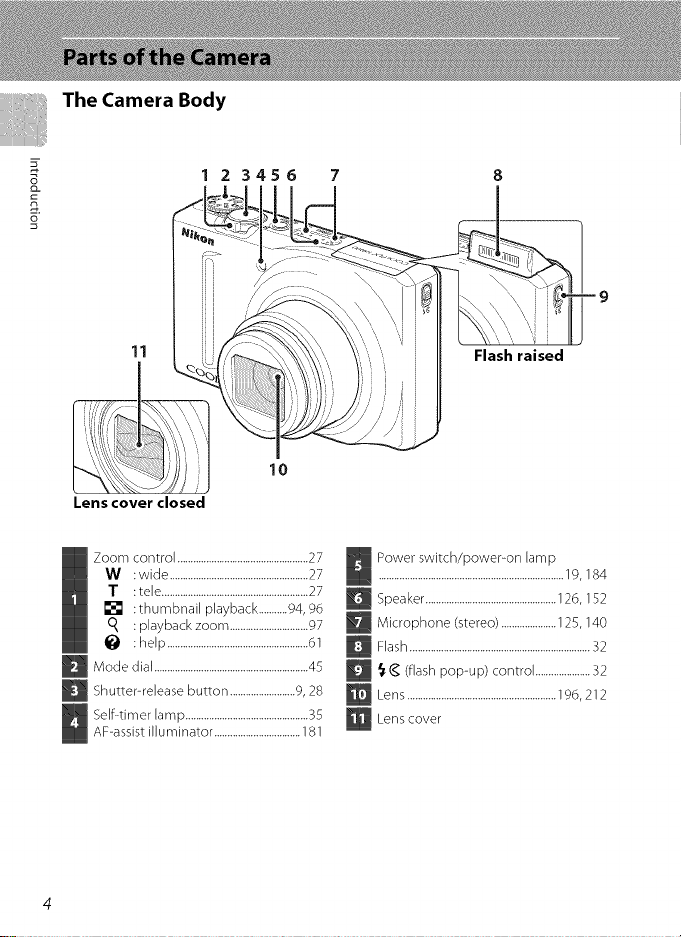
The Camera Body
m
2,
o
1 2 3456
8
11
10
Lens cover closed
Zoom control ..................................................27
W :wide .....................................................27
T :tele ........................................................27
[] :thumbnail playback ...........94,96
: playback zoom ..............................97
help ......................................................61
_Mode dial ...........................................................45
_ Shutter-release button .........................g,28
Self-timer lamp ...............................................35
AF-assist illuminator .................................181
Flash raised
Power switch/power-on lamp
.......................................................................19, 184
D Speaker ..................................................126, 1_2
D Microphone (stereo) .....................]25, ] 40
_ Flash .....................................................................32
_-_ (flash pop_up) control .....................32
_Lens .........................................................196,212
_Cens cover
Page 17
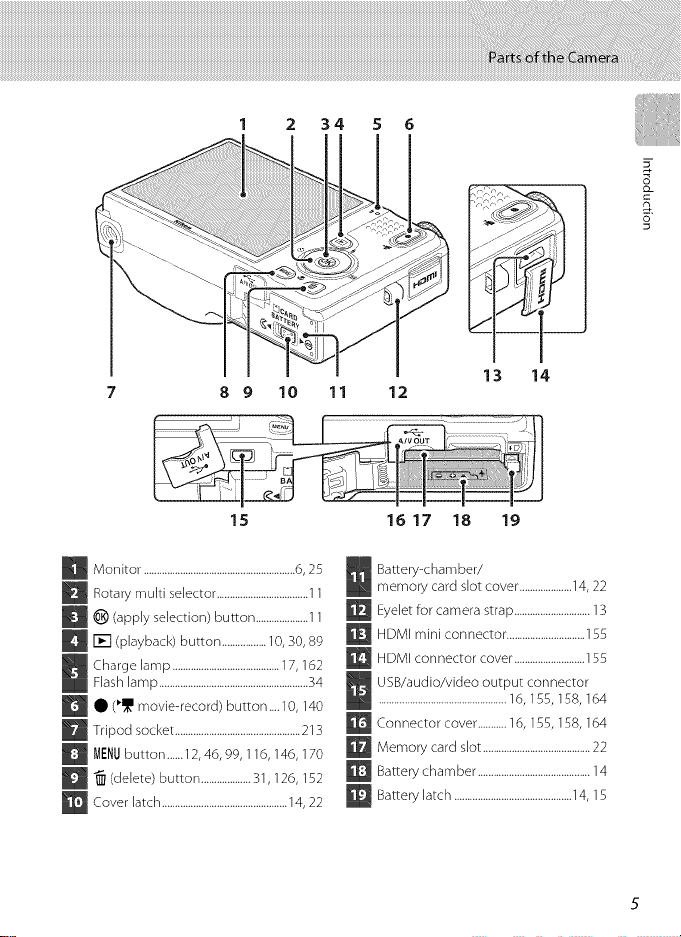
34 S 6
2
8 9 10 11 12
15
D Monitor ..........................................................6, 25
D fiotafy mukJ selector ...................................11
D _) (apply selection) button ....................11
D I-_] (playback) button .................10,30, 89
I Charge lamp .........................................17, 162
Flash lamp .........................................................34
_O (_1_1movie-record) button....10, 140
D Tripod socket ................................................213
_ MI:NUbutton......12, 46, 99, 116, 146, 170
Q _ (delete) button ...................31,126, 152
_ Cover latch................................................14,22
13 14
16 17 18 19
Battery-chamber/
memory card slot cover ....................14, 22
llJ
Eyelet for camera strap .............................13
m
HDMI mini connector ..............................155
m
HDMI connector cover ...........................155
USB/audio/video output connector
.................................................16, 155, 158, 164
m
Connector cover ...........16, 155, 158, 164
Memory card slot .........................................22
Battery chamber ...........................................14
m
m
Battery latch .............................................14, 15
Page 18
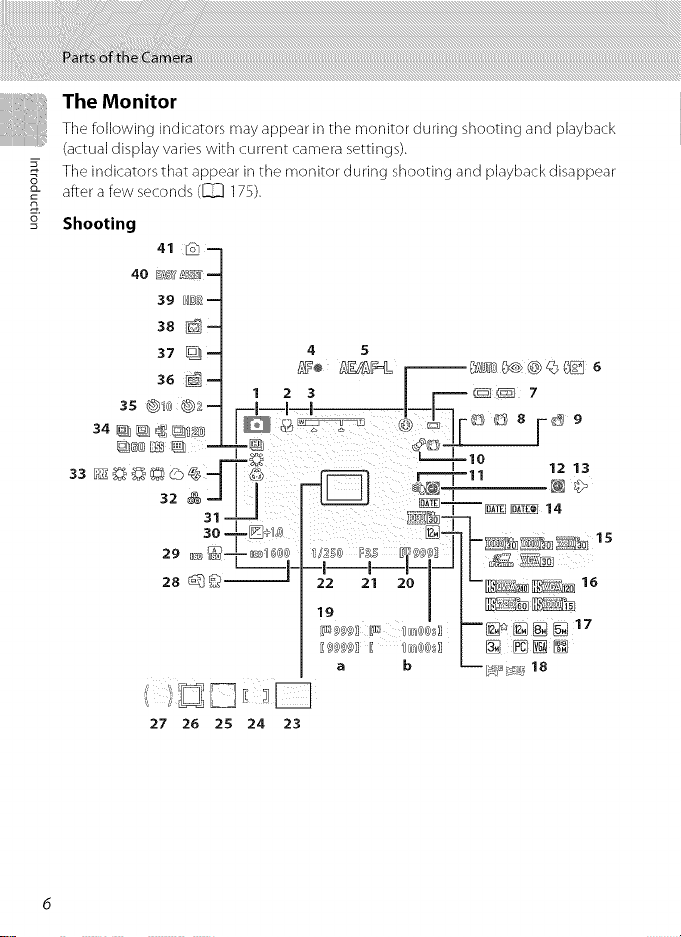
The Monitor
Tile following indicators may appear in tile monitor during shooting and playback
(actual display varies with current camera settings).
m
Tile indicators that appear in tile monitor during shooting and playback disappear
o
after a few seconds (_]] 175).
c
n
o
Shooting
41 #_--
38 _
37 D[_-- 4 5
36
1 2 3 I r.====_ 7
_.L_a@ L............_==10
32 _-- I I _ _----OATE DATEO
31 _ _ Io_t_ilo_!_i_]14
30 , _1_
I 12 13
I _ _ - _ __
H- ', .....
28 _ 22 2_ 20 -__ _6
27 26 25 24 23
Page 19
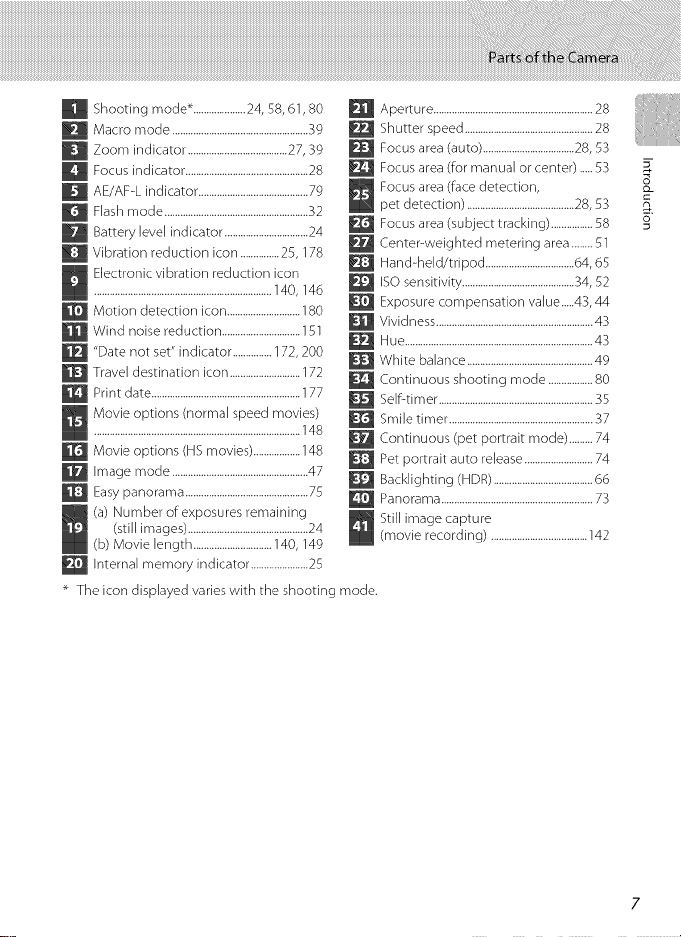
U Shooting mode _....................24, 58, 61,80
g Macro mode ....................................................39
U Zoom indicator ......................................27, 39
Focus indicator ...............................................28
AE/AF-L indicator ..........................................79
Flash mode .......................................................32
Battery level indicator ................................24
Vibration reduction icon ...............25, 178
Electronic vibration reduction icon
....................................................................140, 146
Motion detection icon ............................180
Wind noise reduction ..............................151
"Date not set" indicator ...............] 72, 200
Travel destination icon ...........................] 72
Print date .........................................................177
Movie options (normal speed movies)
...............................................................................148
Movie options (HS movies) ..................148
Image mode ....................................................47
Easy panorama ...............................................75
(a) Number of exposures remaining
(still images) ..............................................24
(b) Movie length ..............................140, 149
Internal memory indicator ......................25
The icon displayed varies vvRh tile shooting mode.
m Aperture .............................................................28
Shutter speed .................................................28
Focus area (auto) ...................................28, 53
Focus area (for manual or center) .....53
Focus area (face detection,
pet detection) .........................................28, 53
_J Focus area (subject tracking) ................58
Centepweighted metering area ........51
Hand-held/tripod ..................................64, 65
ISOsensitivity ...........................................34, 52
_rtJJ Exposure compensation value.....43, 44
J[_ Vividness ............................................................43
Hue........................................................................43
White balance ................................................49
Continuous shooting mode .................80
Self-timer ...........................................................35
Smile timer .......................................................37
Continuous (pet portrait mode) .........74
Pet portrait auto release ..........................74
J_ Backlighdng (HDR) ......................................66
Panorama ..........................................................73
Stile image capture
I (movie recording) .....................................142
#
Page 20
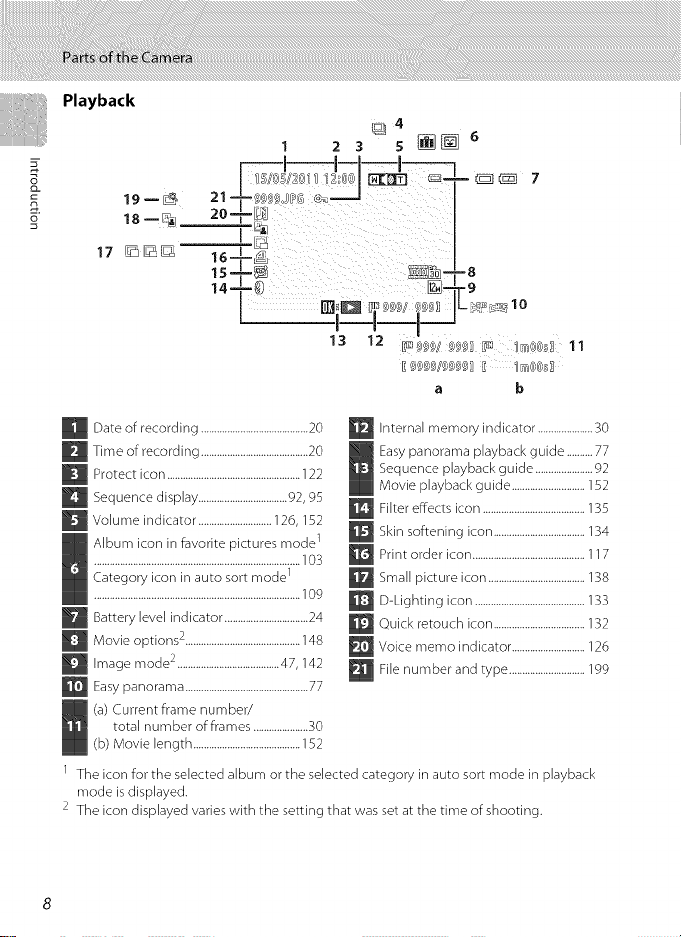
Playback
m
o
17 _L_ 16
14'=_© _--rt.
Date of recording .........................................20
[]
[]
Time of recording .........................................20
Protect icon ...................................................122
[]
Sequence display ..................................92, 95
[]
Volume indicator ............................126, 152
[]
Album icon in favorite pictures mode 1
............................................................................... ]03
Category icon in auto sort mode 1
............................................................................... log
Battery level indicator ................................24
[]
Movie options 2............................................148
[]
Image mode 2 .......................................47, 142
[]
m
Easypanorama ...............................................77
(a) Current frame number/
total number of frames .....................30
(b) Movie length .........................................152
1 The icon for the selected album or the selected category in auto sort mode in playback
mode is displayed.
2 The icon displayed varies with the setting that was set at the time of shooting.
1 23 s_ _6
r----I--I--I--I_
_4
a b
W Internal memory indicator .....................30
Easy panorama playback guide ..........77
Sequence playback guide ......................92
Movie playback guide ............................152
_ Filter effects icon .......................................135
_Skin softening icon ...................................134
_ Print order icon ...........................................117
_ Small picture icon .....................................138
_ D-Lighting icon ..........................................133
_ Quick retouch icon ...................................132
_ Voice memo indicator ............................126
_File number and type .............................lgg
Page 21
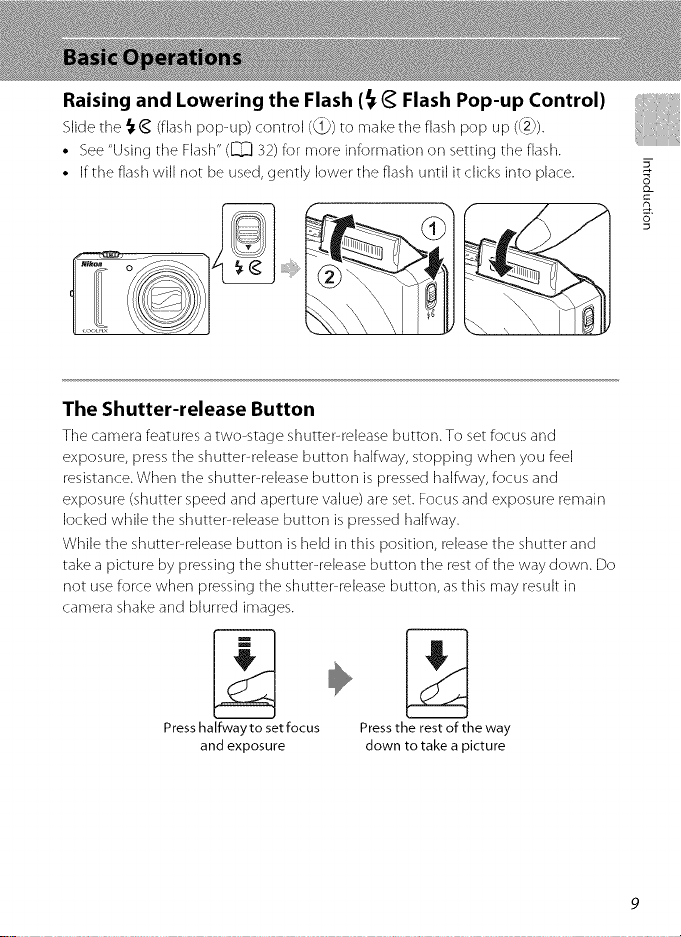
Raising and Lowering the Flash (_ _ Flash Pop-up Control)
Slide tile _ _ (flash pop-up)control (_) to make tile flash pop up ((2}).
• See "Using tile Flash" (_ 32) for more information on setting tile flash.
• If the flash will not be used, gently lower tile flash until it clicks into place.
The Shutter-release Button
Tile camera features a two-stage shutter-release button. To set focus and
exposure, press tile shutter-release button halfway, stopping when you feel
resistance. When tile shutter-release button is pressed halfway, focus and
exposure (shutter speed and aperture value) are set. Focus and exposure remain
locked while tile shutter-release button is pressed halfway.
While the shutter-release button is held in this position, release the shutter and
take a picture by pressing the shutter-release button the rest of the way down. Do
not use force when pressing the shutter-release button, as this may result in
camera shake and blurred images.
#
s
Press halfway to set focus
and exposure
Press the rest of the way
clown to take a picture
Page 22
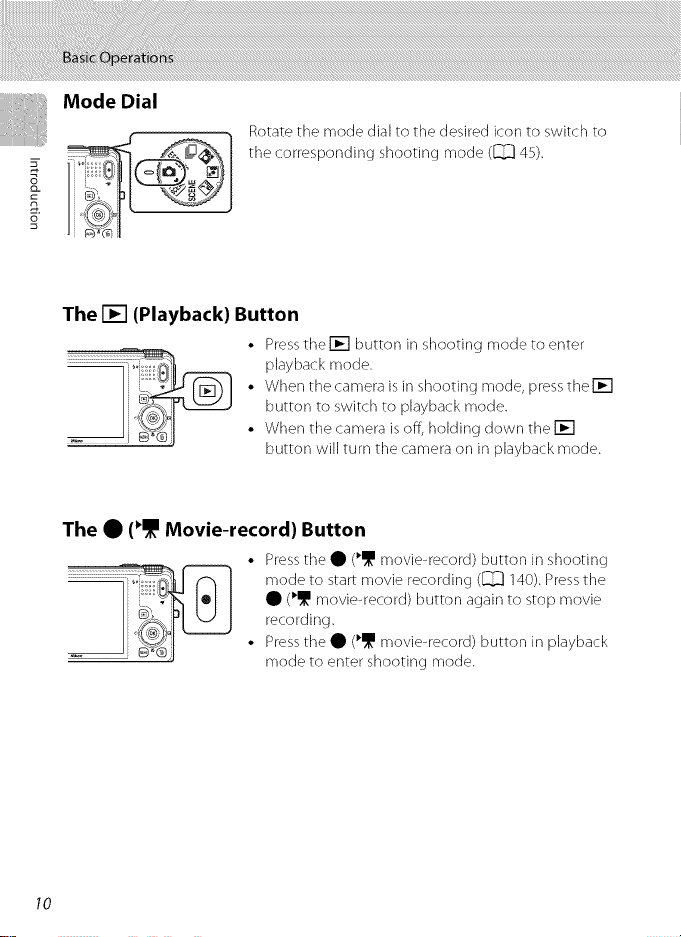
Mode Dial
Rotate the mode dial to the desired icon to switch to
m
::;i;::ir'.... ,
o
I Q_"i_1 _1÷J/
m
1!_fl
J _@ I
The [] (Playback) Button
The • ('_ Movie-record) Button
..............................
the corresponding shooting mode (_ 45).
• Press tile [] button in shooting mode to enter
playback mode.
• When the camera is in shooting mode, pressthe []
button to switch to playback mode.
• When the camera is off, holding down the []
button will turn the camera on in playback mode.
• Press the • (_ movie-record) button in shooting
mode to start movie recording (_ 140). Pressthe
• (_ movie-record) button again to stop movie
recording.
• Press the • (_ movie-record) button in playback
mode to enter shooting mode.
I0
Page 23

The Rotary Multi Selector
Rotate the rotary multi selector, pressits upper (A), lower (V), left (_), or right
side (1_),or press the _) button.
Shooting
Rotate to select an item* \ _ (_ 32) menu
< , . , _/_ Display creative slider
Display_ tselt-timer._ f,_i_/Z_,,_ ,r_q 40 _
(_ 35) menu _ [k_,i _ .....
App y se ection l guide
Display _ (macro mode) (_] 39) menu
Items can also be selected by pressing the rotary multi selector up or down,
_w/_ uispiay _ texposure
/_-_;_ compensation (_] 44
Display _ (flash mode) _g
Playback
Select previous _ Display histogram and
pictures* [ _ /shooting information
=]
_-----J_ Select subsequent
Previous or subsequent pictures can also be selected by rotating the
rotary multi selector,
pictures*
Menu Screen
Move the highlight up*
Move the highlight _/r_,.%_
left or return to _!_ '"r_ _\\_ _
previousscreen _
Apply selection /T
(go to next screen) /
* The highlight can also be moved by rotating the rotary multi selector.
Move the highlight down*
Move the highlight right
or go to next screen
(apply selection)
11
Page 24

Using Camera Menus
Pressthe MENUbutton (_ S)to display the menu for the selected mode.
Use the rotary multi selector (_ 11)to navigate the menus.
m
is displayed when previous
Tab for the menus available in
the current shooting mode/
tab for playback mode menu
Tab for movie menu (during
shooting mode)/playback
menu (during playback mode)
Tab for displaying the setup
menu
menu items are available.
%7 is displayed when there are one
or more menu items to follow.
1 Pressthe MENUbutton.
2 Press the rotary multi selector (]_)_ ID
• or • to choose an item, and I/
then press _ or the I_) button. ®_,_J)_[]l/
Items carsalso be chosen by rotating @if@/I
the rotary multi selector (1_] 11) I_
To change tabs, press • (_ 13). Rotary multi
selector
_) button.
The setting is applied.
4 When setting isfinished, pressthe MENUbutton.
The camera exits the menu display.
12
Page 25

Switching Between the Tabs on Menu Screens
5"
Press the rotary multi
selector _i to highlight
the tab
Press the rotary multi
selector • or • to select a
tab, and press either the _)
button or •
Attaching the Camera Strap
The selected menu is
displayed
ii/i ¸/__
13
Page 26

Insert a Rec:hargeable Li-ion Battery EN-EL12 (supplied) into the camera.
• Charge the battery before the first use or when the battery is running low
(_ 16).
1 Open the battery-chamber/memory card slot : _ :__..L.__ ..... _ [_
m
cover. _ill
2 Insert the battery. Battery chamber
Use the battery to lift the orange A,t
battery latch in the direction indicated
by the arrow ((t}) and fully insert the
battery (2}).
When the battery isfully inserted, the
battery latch will lock it in place.
i _ __.,F-,,. _ _ L'r_(_
_1_ Inserting the Battery
Inserting the battery upside dawn or backwards could damage the camera. Besure
to check that the battery is in the correct orientation.
Close the battery-chamber/memory card slot _ S_
cover. "
14
Page 27

Removing the Battery
Turn tile camera off (_ 19) and be sure that tile
power-on lamp and the monitor haveturned off before
opening the battery<hamber/memory card slot (:over.
To eject the battery, open the battery<hamberi
memory card slot cover and slide the orange battery
latch in the direction indicated by the arrow (_). The
battery (:an then be removed by hand ((2]).
• The camera, battery, or memory card may be hot
immediately after using the camera. Observe caution when removing the
battery or memory card.
_1_ Notes on the Battery
• Be sure to read and follow the warnings for the battery on page iii and the section, "The Battery"
(_ 195), before use.
• If the battery will not be used for an extended period, recharge it at least once every six months
and run it flat before returning it to storage,
15
Page 28

Charge the supplied Rechargeable Li-ion Battery EN-EL12 inserted into the
camera, by connecting the supplied Charging AC Adapter EH-69P to the camera
via the supplied USB Cable UC-E6, and then plugging the Charging AC Adapter
into an electrical outlet.
1 Prepare the Charging ACAdapter EH-69P.
_m.
Ira plug adapter* isincluded, attach the plug adapter to the plug on
the Charging AC Adapter. Push the plug adapter firmly until it is
securely held in place. Once the two are connected, attempting to
forcibly remove the plug adapter could damage the product.
* The shape of the plug adapter varies according to the country or
region in which the camera was purchased.
The Charging AC Adapter comes with the plug adapter attached
in Argentina and Korea.
2 Insertthe battery([_[_] 14).
Do not turn the camera on.
3 Use the supplied USBcable to connect the Charging ACAdapter to the
camera.
Be sure that connectors are properly oriented. Do not attempt to insert connectors at an
angle, and do not use force when connecting or disconnecting the USBcable.
USB cable
16
Page 29

4 Plug the Charging AC Adapter into an
electrical outlet.
The charge lamp slowly blinks green to indicate that the
battery is charging.
About 3 hours and 50 minutes are required to charge a
fully exhausted battery.
The following chart explains charge lamp status
when the camera is plugged into the electrical
outlet.
Charge lamp Description
Blinks slowly (green) Battery charging.
Off Battery not charging. When charging is complete, the charge
i ii iiii _i
lamp stops blinking green and turns off.
• The ambient temperature is not suited to charging. Charge
the battery indoors with an ambient temperature of 5°Cto
35°C (41°Fto 95°F).
Flickers (gree n)
• The USBcable or Charging AC Adapter is not properly
connected, or there isa problem with the battery.
Disconnect the USBcable or unplug the Charging AC
Adapter and correctly connect it again, or change the
battery.
m.
.5 Disconnect the Charging AC Adapter from the electrical outlet and
then disconnect the USB cable.
17
Page 30

_1_ Notes on Charging AC Adapter
• The Charging AC Adapter EH 69P is _r use only with compatible devices. Do not use with another
make or model of device,
• Be sure to read and follow the warnings for the Charging AC Adapter on page iii and the section,
"The Battery" (_ 195), before use,
The EH 69P is compatible with AC 100 240 V, 50/60 Hz electrical outlets, When using in other
countries, use a plug adapter (commercially available) as necessary. For more information about
_w]
plug adapters, consult your travel agency.
• The Charging AC Adapter EH 69P isfor charging the battery inserted into the camera. When the
camera is connected to an electrical outlet with the Charging AC Adapter EH 69P, the camera
cannot be turned on,
• Do not, under any circumstances, use another make or model of USB AC adapter other than
Charging AC Adapter EH 69P, Failure to observe this precaution could result in overheating or in
damage to the camera.
[] AC Power Source
• If the AC Adapter EH 62F (available separately; _ 197) is used, power is supplied to the camera
from an electrical outlet and taking pictures and playing back images are available with this
camera,
• Do not, under any circumstances, use another make or model of AC adapter other than EH 62F,
Failure to observe this precaution could result in overheating or in damage to the camera,
[] Charging Using Computer or Battery Charger
• Connecting the COOLPIX $9100 to a computer also charges the Rechargeable Li ion Battery EN
EL12 (_ 157, 187).
• The EN EL12 can be charged without using the camera by using the Battery Charger MH 65
(available separately; _ 197).
18
Page 31

Turning On and Off the Camera
Press tile power switc:h to turn on tile camera. Tile
power-on lamp (green) will light, and then tile monitor
will turn on (the power-on lamp turns offwhen the
monitor turns on). To turn of[the camera, press the
power switch again. When the camera is turned of[, the
power-on lamp and the monitor will turn of[.
if the camera isturned off, hold down the [] button to turn the camera on in
playback mode (_ 30).
_m.
[] Power Saving Function (Auto Off)
If no operations are per_rmed _r a while, the monitor will turn off, the camera will enter standby
mode, and the power on lamp will blink. If no operations are per_rmed _r another three minutes,
the camera will turn off automatically,
When the power on lamp is blinking, the following operations will turn the monitor back on,
Pressing the power switch, shutter release button, [] button, or • (_ movie record) button
Rotating the mode dial
• in shooting or playback mode, the camera will enter standby mode in about one minute (default
setting).
• The time allowed to elapse before the camera enters standby mode can be changed from the
Auto off option (_ 184) in the setup menu (_ 169),
19
Page 32

When the first time the camera is turned on, the language-selection screen and
the date and time setting screen for the camera clock aredisplayed.
I Press the power switch to turn on the camera.
The power-on lamp (green)will light and then the i
mon,torwill turn on (the power-on lamp turns offwhen %4° ,o .__d,__
themonitor turns on).
2 Press the rotary multi selector • _i_ In
or • to choose the desired _ll
button.
language and press the _) _._[]
Rotarymulti
selector
Press • or • to choose Yes and press the _)
button.
To cancelthesetting thetime zone anddate,selectNo.
4 Press _ or i_ to choose your home time zone
([_ 174) and press the _) button.
[] Daylight Saving Time
If daylight saving time is in effect, press • to enable the daylight
saving time function while setting the region in step 4.
When the daylight saving time function is enabled, % isdisplayed
at the top of the monitor. Press • to disable the daylight saving
time function.
2O
Page 33

5 Press • or • to choose the date format and
press the _) button.
6 Press •, 4, •, or i_ to set the date and time,
and press the _) button.
Choose an item: Press • or _1 (changes between D, M, Y,
hour, and minute).
Edit the highlighted item: Rotate tile rotary multi selector
or press • or V.
Apply tile setting: Select the minute setting and press the
_) button or •.
When settings are finished, the lens extends and the camera switches to shooting mode.
[] Print Date and Changing the Date and Time
• To imprint the date on images while taking pictures, enable print date from the Print date option
(_ 177) in the setup menu (_ 169) after the date and time have been set,
• To change the camera's date and time setting, select Time zone and date (_ 172) in the setup
menu (_ 169).
21
Page 34

Data is saved in the camera's internal memory (approximately 74 MB)or on
removable Secure Digital (SD) memory cards (commercially available; _ 198).
If a memory card is inserted in the camera, data are automatically saved on
the memory card and data saved to the memory card can be played back,
deleted, or transferred. Remove the memory card tosave data in the internal
memory, or play back, delete, or transfer data from the internal memory.
1 Be sure that the power-on lamp and the __
monitor are off and open the battery- I I _,v_oTI_1
chamber/memory card slot cover.
Besureto turn offthe camerabeforeopening the cover.
2 Insert the memory card. Memory card slot
Slidethe memorycard in until it clicksinto
place.
_1_ Inserting Memory Cards
Inserting the memory card upside down or
backwards could damage the camera or
the memory card. Be sure to check that the
memory card isin the correct orientation,
3 Close the battery-chamber/memory card slot cover.
Removing Memory Cards
Turn tile camera offand be sure that tile power<)n
lamp and the monitor have turned off before opening
the battery<:hamberimemory card slot cover.
Pressthe card in (_) to partially eject the card, then
remove the card by hand while being careful not to
remove the card at an angle ((2_).
• The camera, battery, or memory card may be hot
immediately after using the camera. Observe caution when removing the
battery or memory card.
22
Page 35

_1_ Formatting Memory Cards
If the message on the right is displayed when the camera is turned
on, the memory card must be formatted before use (_ ]85). Note
that formatting permanently deletes all images and other data
on the memory card. Be sure to make copies of any images you
wish to keep before formatting the memory card.
When formatting the memory card, use the rotary multi selector to
choose Yes and press the _) button. The confirmation dialog will
be displayed. To start formatting, choose Format and press the _)
button.
• Do not turn the camera off or open the battery chamber/memory card slot cover until formatting
is complete,
• Be sure to use this camera to format memory cards previously used in other devices the first time
they are inserted into the COOLPIX $9100 (_ 185).
_1_ Note on the Write Protect Switch
When memory card switch is in the lock position, data cannot
be written to, or deleted from, the memory card. if the switch
is in the lock position, unlock it by sliding the switch to the
write position to save or delete images, or to format the
memory card,
_1_ Notes on Memory Cards
• Use only Secure Digital memory cards.
• Do not perform the following during formatting, while data is being written to or deleted from the
memory card, or during data transfer to a corn purer. Failure to observe this precaution could result
in the loss of data or in damage to the camera or memory card:
Remove the battery or memory card
Turn off the camera
Disconnect the AC adapter
Do not format the memory card using a computer.
Do not disassemble or modify.
Do not drop, bend, or expose to water or strong physical shock.
Do not touch the metal terminals with your fingers or metal objects.
Do not affix labels or stickers to the memory card.
Do not leave in direct sunlight, closed vehicles, or areas exposed to high temperatures.
Do not expose to humidity, dust, or corrosive gases.
Write protect switch
23
Page 36

ThissectiondescribestakingpicturesinI_1(auto)mode,anautomatic:,"point-and-
shoot"moderecommendedforfirst-timeusersofdigitalcameras.
1 Press the power switch to turn on the camera
The lens extends and the monitor turns on.
2 Rotate the mode dial _'-_"_%,\-r"o,_:::::: \//
o
-<
o_
_r
D
c
o_
rD
to I_1. _LL[]_ I_ L-m
............................
Check the battery level indicator and the Battery level indicator
number of exposures remaining.
Battery Level Indicator
_"w_"_ [..... "°_'_"°_"_'_°_'Description..........
Display
_Z] Battery level high.
_] Prepare to charge or replace the
@
Battery Charge or replace the battery.
exhausted,
Number of Exposures Remaining
The number of pictures that can be taken is displayed.
The number of images that can be saved depends on the capacity of the internal
memory or memory card and the image mode setting (_ 47).
Battery level low.
battery.
Cannot take pictures.
..................................
Number of exposures
"m
remaining
24
Page 37

Indicators Displayed in I_1(Auto) Mode
Vibration reduction icon ]
|Vibration reduction can be |
"Shooting mode _ r_ [_m'_ °f camera shake" ,)
I1'_11 d,splayed ,n I_1 _ _1 /;Motion detection icon
(auto) mode. The effects of subject movement I
• and camera shake are reduced. J
/applied to reduce the effects /
Movie options ")
A movie option is displayed I
l I Iformovierecording (_ 14o,|
Internal memory indicator I I Ix"
Indicates that images will be saved on the | (image mode "]
camera's internal memory (approximately 74 MB).[ IThe combination of image |
Whenamemorycardisinsertedinthecamera,[]I l qua"ty(compression)andimageI
does not appear and images will be saved on the| |size is displayed. The default l
memory card. J [setting is _ 4000 x 3000. )
• The indicators and photo info displayed during shooting and playback will turn
off after a few seconds (_ 175).
• When the monitor hasturned off in stand by mode to save power (the power-
on lamp isblinking) (_ 184), press the following buttons to turn it back on.
-, Power switch, shutter-release button, or • (_ movie-record) button
[] Flash
When the flash is lowered, the flash setting is fixed at offand _ appears at the top of the monitor,
In situations where flash is needed, such as in dark locations or when the su_ect is backlit, be sure to
raise the flash (_ 4, 32),
[] Functions Available in IPI (Auto} Mode
• The flash mode (_ 32) can be adjusted, the selhtirner (_ 35) and macro mode (_ 39) car/be
applied,
• Brightness (exposure compensation), vividness, and hue can be adjusted with the creative slider (_ 40).
• Press the MENUbutton to specify settings for all shooting menu items (_ 46) according to
shooting conditions. The combination of image quality (compression) and image size can be set
by using the Image mode option in the shooting menu.
[] Vibration Reduction and Motion Detection
• See Vibration reduction (_ 178) and Motion detection (_ 180) in the setup menu (_ 169)
_r more in_rmation,
• Set Vibration reduction to Off when using a tripod to stabilize the camera during shooting,
_i 148) J
F,"
o
€
o_
D
m
25
Page 38

1 Use both hands and ready the camera.
Keep fingers, hair, the camera strap, and other objects
away from the lens, flash, AF assist-illuminator,
microphone, and speaker.
_. isabove the lens.
o
portrait (tall) orientation, turn the camera so that the flash
Whenus,ng hef,ash, 32,wh,,etak,ngp,c ures,n
,<
o_
__ _t Frame the picture.
_- When the camera detects a human face, that face is
D framed by a yellow double border (focus area) (default
c
o_ detects more than one face, the face closest to the
O-
rb camera isframed by a double border and the others by
setting).
Up to 12faces can be detected. When the camera
single borders.
When shooting non-human subjects or when no faces are detected, the focus area is
not displayed. Position the main subject near the center of the frame.
26
Page 39

Using the Zoom
Use the zoom control to activate optical zoom. Rotate
the zoom control toward T to zoom in, increasing the
size of the subject. Rotate the zoom control toward W
to zoom out, increasing the area visible in the frame.
Rotating the zoom control all the way in either
direction will adjust the zoom quickly, while rotating
the control partially will adjust the zoom slowly.
• When the camera is turned on, the zoom is at the
maximum wide-angle position.
• A zoom indicator is displayed atthe top of the
monitor when the zoom control is rotated.
Digital Zoom
When the camera is zoomed in to tile maximum optical zoom position, rotating
and holding tile zoom control at T triggers digital zoom.
Digital zoom (:an magnify tile subject up to about 4x beyond tile maximum
magnification of the optical zoom.
Zoom out Zoom in
Optical Digital
zoom zoom
IWF--------lr---Ld
Maximum optical zoom Digital zoom enabled
• Tile camera focuses at tile center of the frame and tile focus area is not
displayed when digital zoom is in effect.
[] Digital Zoom and Interpolation
Unlike optical zoom, digital zoom uses a digital imaging process known as interpobtion to magnify
images, resulting in slight deterioration of picture quality according to the image mode (_ 47) and
digital zoom magnification.
Interpolation is applied at zoom positions beyond _ when taking still images.
When zoom is increased beyond the _ position, interpolation is initiated and the zoom indicator
turns yellow to indicate that interpolation is being applied,
The position of _ moves to the right as image size decreases, allowing for confirmation of the
zoom positions at which shooting without interpolation is possible at the current image mode
setting.
Iwr----_
Small image size
• Digital zoom can be disabled from the Digital zoom option (_ 182) in the setup menu
(_ 169),
g
F,"
£
&
,<
D
m
27
Page 40

1 Pressthe shutter-release button
halfway.
When the shutter-release button is pressed
haffway (_ 9), the camera sets focus and
exposure (shutter speed and aperture value).
Focus and exposure remain locked while the
shutter-release button is pressed halfway.
When a face is detected:
• The camera focuses on the face framed by the double
F,"
0
&
-<
o_
border. When the subject is in focus, the double border
glows green.
When a face is not detected:
• The camera has nine focus areas, and automatically
selects the focus areas containing the subject closest
D
c
to the camera. When the subject is in focus, the focus
areas that are in focus (up to nine areas) glow green.
Shutter speed Aperture
o_
O-
rb
The camera focuses at the center of the frame and the focus area is not displayed when
digital zoom isin effect. Once focus hasbeen acquired, the focus indicator ([_ 6) glows
green.
While the shutter-release button is pressed halfway, the focus area or focus indicator
may blink red. This indicates that the camera isunable to focus. Modify the composition
and press the shutter-release button halfway again.
2 Press the shutter-release button the rest of
the way down.
The shutter isreleased and the image will be saved to the
memory card or internal memory.
28
Shutter speed Aperture
Page 41

_1_ Note on Saving Images
While images are being saved, the number of exposures remaining will blink. Do notopen the
battery-chamber/memory card slot cover while images are being saved, Cutting power or
removing the memory card in these circumstances could result in loss of data or in damage to the
camera or card,
_1_ Autofocus
Autofocus may not per_rm as expected in the following situations, In some rare cases, the subject
may not be in focus despite the fact that the focus area or the focus indicator glows green;
• Subject is very dark
• Objects of sharply differing brightness are included in the scene (e,g, the sun is behind the subject
and the subject is in deep shadow) F,"
• No contrast between the subject and surroundings (e.g. when the subject is wearing a white shirt o
and is standing in front of a white wall) o
• Subject contains objects of varying distances from the camera (such as acage with an animal inside)
• Subjects with repeating patterns (window blinds, buildings with multiple rows of similarly shaped _-
windows, etc.)
• Subject is moving rapidly
In the situations noted above, try pressing the shutter release button halfway to refocus several
times, or focus on another subject positioned at the same distance from the camera as the actual ,_
desired subject, and use focus lock (_ 55), D
Note on Face Detection
See "AF Area M,ode" (_ 53) or "Face Detection" (_ 56) for more information. °_
_1_ When the Subject Is Close to the Camera
If the camera cannot focus, try shooting with macro mode (_ 39) or the Close-up scene mode
(_ 70),
[] AF-assist Illuminator and Flash
If the subject is dimly lit, the AF assist illuminator (_ 181) may light when the shutter release
button is pressed halfway, or the flash (_ 32) may fire when the shutter release button is pressed
all the way down.
£2_
29
Page 42

Playing Back Images (Playback Mode)
Press the _ (playback) button.
• (_l movie-record) button
The last image captured will be displayed in
full-frame playback mode.
Rotate the rotary multi selector, or press A, V, <1,
or i_ to view previous or next images (_]] ] 1).
Images may be displayed briefly at low resolution
while being read from the memory card or internal
memory.
F,"
To return to shooting mode, pressthe [] button, shutter-release button, or • (_l_I movie-
O
record) button.
[i[/_ 6[_ button
Rotary multi selector
When playing back images saved in the camera's
internal memory, [] is displayed. When a
-<
memory card is inserted in the camera, [] is not
O-
displayed and images saved on the memory card
are played back.
_r
D
[] When the Monitor Has Turned Off to Save Power
When the power on lamp is blinking, press the power switch, shutter release button, [] button, or
• (_ movie record) button to turn the monitor back on (_ 184),
O-
rb
[] Operations Available in Playback Mode
See "More on Playback" (_ 89) or "Editing Images" (_ 130) for more information,
[] Displaying Shooting Information
Press the _) button in full frame playback mode to display the
highlight, histogram, and shooting information (_ 91). Press the
_) button again to return to full frame playback mode.
[] Pressing the [] Button to Turn On the Camera
When the camera is off, holding down the [] button will turn the
camera on in playback mode, The lens will not extend.
[] Viewing Images
• When images in which the face of a person or a pet was detected at the time of shooting (_ 56,
74) are displayed in full frame playback mode, depending upon the orientation of the detected
face, the images may be automatically rotated for playback display (except images captured
continuously with the Pet portrait scene mode (_ 74) or images captured with continuous
shooting mode (_ 80)).
• For images captured with the continuous shooting feature, each series of images is treated as a
group, and only the group's "key picture" is displayed (sequence display , _ 92).
3O
Internal
memory
indicator
ack)
Page 43

Deleting Unwanted Images
1 Pressthe'_ button to delete the image 4%,®'iJPr______/
currently displayed in the monitor. _'_
To exitwithout ddedng, pressthe MENUbutton. _ @_@_
2 Press the rotary multi selector • or • to
choose the desired deletion method and press
the _) button.
Current image: Only the current image or voice memo
(_ 126)isdeleted.Ifthe keypictureof a sequencegroup
(_ 92)isselected,aHimagesin the group aredeleted.
Eraseselected images: Multiple imagescan beselected
anddeleted.
"Operating the Erase Selected Images Screen"
Allimages: All images are deleted.
3 Press • or • to choose Yes and press the _ <_
button.
Deletedimagescannot be recovered.
To cancel,press• or • to selectNo andpressthe_)
button.
co
,<
O_
f
R-
D
Operating the Erase Selected Images Screen
1 Press the rotary multi selector _ or I_ to
choose an image to be deleted and press • to
add _ to the image and mark it for deletion.
To undothe selection,press• to remove_.
Rotatethe zoom control (_ 4)to T (_) to switch back
tofull-frame playbackor W (_;_)to displaythumbnails.
2 Add _ to all desired images and then press the _) button to confirm
the selection.
Aconfirmation dialog isdisplayed.Followthe instructionsdisplayed in the monitor.
_1_ Notes on Deletion
• Deleted images cannot be restored. Transfer important images to a computer he.re deleting them.
• Protected images cannot be deleted (_ 122),
• Deleting images captured with the continuous shooting feature * "Deleting Images in a Sequence" (_ 93)
[] Deleting the Last Image Captured While in Shooting Mode
Inshooting mode, pressthe-_ button todeletethe lastimage captured.
o_
te
31
Page 44

Whentileflashisneeded,suchaswhenthesubjectisdimlylitorwhenthereis
backlighting,poptheflashup.Theflashmode(:anbesettomatchtheshooting
conditions.
• When ISO sensitivity is setto Auto,the flashhasarangeof 0.5-4.0m (1ft.
8 inn 3 ft.) at the maximum wide-angle zoom position and a range of 1.5-2.5 m
(5 ft. 8ft. 2 in.) at tile maximum telephoto zoom position.
_T0 Auto
Flash fires automatically when lighting is dim.
_@ Auto with red-eyereduction
_ Reduce "red-eye" in portraits.
¢ off
Flashwill notfire evenwhen lighting isdim.
,<_ Fill flash
o__ Flash fires whenever a picture is taken. Use to "filldn" (illuminate) shadows and
_- backlit subjects.
e_
_- _1_ slowsync
_- Auto flash mode is combined with slow shutter speed.
D Suited to evening and night portraits that include background scenery.
">= Flash illuminates main subject; slow shutter speeds are used to capture
o_
rD
background at night or under dim lighting.
[] Red-eye Reduction
This camera uses advanced red-eye reduction (in Camera Red Eye Fix). Pre flashes are fired
repeatedly at low intensity before the main flash, reducing the red eye effect. Additionally, if the
camera detects red eye while saving an image, the affected area will be processed to reduce red eye
before the image issaved.
Note the followings when shooting.
• Because pre flashes are fired, there is a slight lag between when the shutter release button is
pressed and when the shutter is released.
• More time than usual isrequired to save images.
• Red eye reduction may not produce the desired results in some situations.
• in extremely rare instances, areas not subject to red eye may be affected by red eye reduction
processing; in these cases, choose another flash mode and try again.
32
Page 45

Setting the Flash Mode
1 Slide the _(_ (flash pop-up) control.
The flash pops up.
When the flash is lowered, the flash mode will be fixed at
@(off).
2 Press the rotary multi selector _ (flash mode).
The flash mode menu is displayed.
3 Use the rotary multi selector to choose the
desired mode and press the _) button.
The icon for the selected flash mode is displayed.
When _tA[JI[}(auto) is applied, _ is only displayed for a
few seconds, regardless of Photo info settings ([_ 176).
Ira setting isnot applied by pressing the _) button
within a few seconds, the selection will be canceled.
F,"
o
o
,<:
_1_ Lowering the Flash
If the flash will not be used, gently lower the flash until it clicks into
place.
33
Page 46

_1_ Notes on Shooting When the Flash Is Disabled (_)) or Lighting Is Dim
• Use of a tripod is recommended to stabilize the camera during shooting. Set Vibration
reduction (_ 178) to Off in setup menu (_ 169) when using a tripod to stabilize the camera.
• []_ may be displayed in the shooting screen. When []_ is displayed, ISO sensitivity is
automatically increased.
• The noise reduction function may be activated with some shooting conditions such as dim
lighting. More time than usual is required to save images to which noise reduction is applied.
_1_ Note on the Flash
When using the flash, reflections from dust particles in the air may appear as bright spots in images.
To reduce these reflections, set the flash to _ (off).
[] The Flash Lamp
o
The flash lamp indicates flash status when the shutter
release button is pressed halfway.
,<
• On: Flash will fire when picture is taken.
• Slinks; Flash charging. Wait a few seconds and try again.
• Off: Flash will not fire when picture is taken,
If the battery is low, the monitor display will turn off, and
_r
remain off, until the flash is fully charged.
D
[] The Flash Mode Setting
c
o
The defauk fbsh mode setting varies with shooting mode (_ 45).
• _ (auto); _A[J[0(auto)
D_
• _ (scene auto selector): _A[I[0 (auto), The camera selects the optimum flash mode setting for the
scene mode it has selected.
• SCENE: varies with the selected scene mode (_ 67 73)
• [] (night landscape); fixed at _ (off)
• [] (night portrait); fixed at _ (auto with red eye reduction)
• _i_ (bacHighting): fixed at _ (fill flash) (when HDR is Off}, fixed at _ (off} (when I-IDR is On)
(_ 66)
• _ (continuous); fixed at _) (off)
• FFFFOTS (special effects); _A[I[0 (auto)
The flash cannot be used simultaneously with certain functions, See "Camera Settings that Cannot
Be Applied Simultaneously" (_ 87) for more information,
The flash mode setting applied in I_ (auto) mode is saved in the camera's memory even after the
camera is turned off,
34
Page 47

Theself-timerisusefulforself-portraitsorreducingtheeffectsofcamerashake
thatoccurwhentheshutter-releasebuttonispressed.Thetimercanbesettoten
ortwoseconds.Whenusingtheself-timer,useofatripodisrecommended.Set
Vibration reduction (_ 178) to Off in the setup menu (_ 169)when using a
tripod to stabilize the camera during shooting.
1 Press the rotary multi selector _) (self-timer).
The stir-timer menu isdisplayed.
2 Use the rotary multi selector to choose lOs or
2s and press the _) button.
lOs (ten seconds): Use on important occasions, such as
weddings.
2s (two seconds): Useto prevent camera shake.
When _ is selected, the camera uses face detection to
detect a human face, and then automatically releases the
shutter when a smile isdetected ([_ 37).
When the shooting mode isthe Pet portrait scene mode, I_i (Pet portrait auto release)
is displayed (_ 74).The self-timer settings lOs and 2s cannot be used.
The mode selected for seJf-timer is displayed.
Ira setting isnot appJied by pressing the _) button within afew seconds, the selection
will be canceJed.
3 Frame the picture and press the _ 1
shutter-release button halfway.
Focusandexposurew,,beset
o
D
/
35
Page 48

4 Press the shutter-release button the ,_
rest of the way down.
The self-timer starts, and the number of seconds
remaining before the shutter is released is
displayed in the monitor. The self-timer lamp
blinks while the timer iscounting down. About
one second before the shutter is released, the
lamp stops blinking and glows steadily.
When the shutter is released, the self-timer will
be set to OFF.
F,"
0
-<
0-
To stop tile timer before a picture istaken, press
tile shutter-release button again.
II
0
c
o_
O-
rb
///,,/
36
Page 49

The camera usesface detection to detect human faces,and then automatically
releases the shutter when a smile is detected.
This feature can be used when shooting mode (_ 45) is setto I_1 (auto) mode or
the [] (night portrait) or Portrait scene mode (_ 61).
1 Press the rotary multi selector _) (self-timer).
The self-timer menu isdisplayed.
To adjust settings for flash mode, creative slider, exposure
compensation, or items in the shooting menu, adjust the
settings before pressing _t_).
2 Use the rotary multi selector to choose =1
(smile timer) and press the _) button.
Ira setting isnot applied by pressing the _) button
within a few seconds, the selection will be canceled.
3 Framea picture.
Point the camera at the subject.
When the camera detects a human face, a double border
(focus area) is displayed around that face. When focus is
acquired on that face, the double border will turn green
for a moment and focus is locked.
Up to three faces can be detected. When the camera
detects more than one face, the double border (focus area) is displayed around the face
closest to the center of the frame, and single borders around the others.
4 The shutter is automatically released.
If the camera detects that the face framed by the double border is smiling, the shutter is
automatically released.
Each time the shutter is released, the camera repeats automatic shooting by face
detection and smile detection.
S Finish shooting.
To end automatic shooting by smile detection, either turn offthe camera or set the
smile timer to OFF.
F,"
0
o_
f
R-
D
37
Page 50

L_4 Notes on the Smile Timer
• Digital zoom is not available
• Under some shooting conditions, the camera may be unable to detect faces or detect smiles,
• See "Notes on Face Detection" (_ 57) for more information,
• This function cannot be used simultaneously with certain functions. See "Camera Settings that
Cannot Be Applied Simultaneously" (_ 87) for more information.
[] Auto Power Off in Smile Timer Mode
When using the smile timer function, the auto off function (_ 184) is activated and the camera
turns off when either of the situations indicated below persists and no other operations are
performed
F,"
• The camera does not detect any faces
0
• The camera detected a face, but cannot detect a smile
[] Self-timer Lamp Blinking
When using smile timer, the self timer lamp blinks slowly when the camera detects aface, and blinks
o_
quickly immediately after the shutter is released
[] Releasing the Shutter Manually
Pictures can also be taken by pressing the shutter release button The camera focuses on the subject
D
at the center of the frame when faces are not detected
c
[] More Information
o_
See"Autofocus" (_ 29) for more information.
O-
rb
38
Page 51

Macro mode is used for taking pictures of objects as (:lose as4 cm (1.6in.). Note
that the flash may be unable to light the entire subject at distances of less than
S0cm (1 ft. 8 in.).
1 Press the rotary multi selector _ (macro
mode).
The macro mode menu is displayed.
2 Use the rotary multi selector to choose ON
and press the _) button.
The macro mode icon (_) is displayed.
Ira setting isnot applied by pressing the _) button
within a few seconds, the selection will be canceled.
• ,<
Rotate the zoom control to the zoom position _,_,...___
•
at which _ and the zoom indicator glow __ i_
green. >
The closest distance at which the camera can focus varies
depending on the zoom position. °_
When the zoom is at a position where _ and the zoom indicator glow green (to the left
of/'%), the camera can focus on subjects as dose as ] ] cm (4.4in.) from the lens. At the
maximum wide-angle position, the camera can focus on subjects asclose as4 cm (1.6 in.)
from the lens.
[] Autofocus
When using I_1 (auto) mode, if Autofocus mode (_ 60) is set to Full-time AF, the camera focuses
continuously until the shutter release button is pressed halfway to lock the focus. Therefore, the
sound of lens drive movement can be heard.
When using other shooting modes, Full-time AF isturned on automatically when macro mode is
turned on.
[] The Macro Mode Setting
I_1 (auto) mode and continuous shooting mode share the same macro mode setting. When using
I_1 (auto) mode or continuous shooting mode, the macro mode setting is saved in the camera's
memory even if the ca mera is turned off.
. . o-
o_
39
Page 52

Brightness(exposurecompensation),vividness,andhue(:anbeadjustedfor
takingpicturesbypressingtherotarymultiselectori_(I_-A).itemsthat(:anbeset
varybytheshootingmode.
When Using I_1 (Auto) Mode (_ 24) or Continuous Shooting Mode
(_ 80)
Brightness (exposure compensation), vividness, and hue carl be adiusted with the
creative slider.
[] Brightness(Expi+/_)
_" Useto brightenor darkenthe overall image.
_) Vividness
Vividnessadjustment isusedtoadjust the vividnessofthe entire image.
_- mereHue
,<
o_
_- See "Operating the Creative Slider" (_ 41) for more information.
>
c
o_ Useto brighten or darkenthe overall image.
O-
rb
Hueadjustment isusedto adjust the hue ofthe entireimage.
When Using Scene Mode (_ 61 } or Special Effects Mode (_ 85}
Brightness (exposure compensation) can be adjusted.
[] Exposurecompensation
See "Adjusting Exposure Compensation" (_ 44) for more information.
4O
Page 53

Operating the Creative Slider
When using I_1(auto) mode and _ (continuous) mode, use the creative slider to
adjust brightness (exposure compensation), vividness, and hue for taking pictures.
1 Press the rotary multi selector l_ (l_).
Tile creative slider screen is displayed.
2 Press the rotary multi selector _ or l_ to ®
choose r_, _), or _.
The screen for adjusting [] brightness (exposure
compensation), _ vividness, and 2o hue is displayed.
3 Adjust the brightness, vividness, or hue. Slider
The rotary multi selector is used asfollows.
• AV:The slider moves.The effect can be adjusted
while confirming the results in the monitor.The effect
can also be adjusted by rotating the rotary multi
selector.
• _i I_: Switches between brightness (exposure
compensation), vividness, and hue.
For more information on each item, seethe following.
• "Adjusting Brightness (Exposure Compensation)" (_ 43)
• "Adjusting Vividness (Saturation Adjustment)" (_ 43)
• "Adjusting Hue (White Balance Adjustment)" (_ 43)
To turn offthe effects of the creative slider, press _1 or i_ to choose !'_, and press the _)
button.
D
41
Page 54

4 When adjustment is complete, press _ or i_ 61
to choose [] and press the _ button.
If the _) button (except when [] is selected) or the
shutter-release button is pressed in step 3, tile selected
amount of effect is applied. When tile effect is applied,
tile camera returns to the shooting screen.
If brightness is adjusted, _ and the compensation value _ _0
aredisplayed. _
If vividness is adjusted, (_ is displayed.
,fhue,sadjusted,,sd sp ayed
o
,<
5 Press the shutter-release button to take a picture.
_r
D
c
o_
[] Creative Slider Settings
I_1 (auto) mode and continuous shooting mode share the same settings for brightness (exposure
compensation), vividness, and hue; these settings are saved in the camera's memory even when the
camera is turned off,
42
Page 55

Adjusting Brightness (Exposure Compensation)
Adjust the overall brightness of the image.
• To make the subject brighter, move the slider
toward "+".
• To make the subject darker, move the slider toward
Slider
Exposure Histogram
compensation
value
[] Using the Histogram
A histogram is a 9raph showing the distribution of tones in the image, Use as a guide when using
exposure compensation and shooting without the flash.
• The horizontal axis corresponds to pixel brightness, with dark tones to the left and bright tones to
the right. The vertical axis shows the number of pixeB.
• increasing exposure compensation shifts tone distribution to the right, and decreasing it shifts
tone distribution to the left.
Adjusting Vividness (Saturation Adjustment)
Adjust the overall vividness of the image.
Slider
• Vividness increases asthe slider is moved up.
Vividness decreases as the slider is moved down.
Adjusting Hue (White Balance Adjustment)
Adjust the overall hue of the image.
Slider
• The overall image becomes more reddish asthe
slider is moved up.The overall image becomes more
bluish as the slider is moved down.
_1_ Note on White Balance Adjustment
When hue is adjusted using the creative slider, White balance in the shooting menu (_ 49)
cannot be set,
W
£
o
,<:
£2_
D
43
Page 56

Adjusting Exposure Compensation
When using scene mode or special effects mode, bdghtness (exposure
compensation) can be adjusted for taking pictures.
1 Press the rotary multi selector [] (exposure
compensation).
The exposure compensation guide and histogram are
displayed.
2 Use the rotary multi selector to select a Exposure compensation
o
,<
o_
compensation value, guide
To make the subject brighter, apply positive (+) exposure
compensation.
To make the subject darker, apply negative ( ) exposure
compensation.
D
c
o
3 Press the _) button to set the compensation value.
rD
When an exposure compensation value other than 0.0 is applied, the value is displayed
with the _ indicator in the monitor.
4 Press the shutter-release button to take a _ I
picture. I i_:b I
To reset exposure compensation, repeat from step 1 and I [
set the value to 0.0, then press _) button.
[] Histogram
See"Using the Histogram" (_ 43) for more h_formation,
44
Exposure compensation
value
Histogram
_1_
Page 57

Rotate the mode dial and align an icon to the mark to select one of the following
shooting modes.
i_ i i "_ ........._,
I_1 (Auto) mode ([_ 24)
Pictures can be taken
with an automatic, point-
and-shoot mode
recommended for first-
time users of digital
cameras. Brightness,
vividness, and hue can be
adjusted using the
creative slider. Various
settings are available in
the shooting menu
(_ 46).
EFFECTSSpecial effects ([_ 85)
Effects can be applied to images during shooting.
Sixdifferent effects are available.
r
mode (_ 80)
Change settings to
Continuous or BSS(best
_ Continuous shooting
shot seEector).
l
Scene mode (_ 61)
Camera settings are automatically optimized for the selected scene.
(Scene auto selector) : By simply framing a picture, the camera automatically
SCENE
[] (Night landscape)
[] (Night portrait)
_l (Backlighting)
selects the optimum scene mode for simpler shooting.
: Choose the desired scene from 15different scene types,
and the camera's settings are automatically optimized for
the selected scene.
: Captures the atmosphere of night landscapes.
:The flash fires to light the portrait subject while preserving
the atmosphere of the evening or night view.
:The flash fires when there is backlight to prevent the
subject from being hidden in shadow, or use the HDR
function to shoot when there are very bright areas and
very dark areas in the same frame.
o
o
45
Page 58

The following options can be set when shooting in I_1 (auto) mode (_ 24).
Image mode
Choose the image mode (combination of image size and compression rate) at
which images are saved.This setting can be changed when using any shooting
mode.
White balance _[_4g
In order to make the colors in images appear asthey do to the eye, set white
balance to suit the light source.
Metering
Choose how the camera meters exposure.
iSO sensitivity
=o
Set the ISO sensitivity to suit the brightness of the subject.
AF area mode
Choose how the camera selects the focus area for autofocus.
Autofocus mode 60
Choose how the camera focuses.
Displaying the Shooting Menu
Rotate the mode dial to a (auto) mode (_ 45).
Press the MENUbutton to display the shooting menu.
=
• Use the rotary multi selector to choose and apply settings (_ 11).
• To exit tile shooting menu, press tile MI:NUbutton.
_1_ Camera Settings that Cannot Be Applied Simultaneously
Some functions cannot be enabled in conjunction wit[] others (_ 87),
46
Page 59

Image Mode (Image Quality/Image Size)
I_1 (auto) -) MENU "_ mode
Image mode refers to the combination of image size and image quality
(compression) at which images are saved. Choose the image mode best suited to
the manner in which images will be used and the capacity of the internal memory
or memory card. The hig her the image mode setting, the larger the size at which it
can be printed or displayed without appearing noticeably "grainy," but limiting the
number of images that can be saved.
Image mode Size (pixels) Description
J_ 4000x3000_ 4000 x 3000 compression ratio is approximately 1:4.
[] 4000x3000
(default setting) 4000 x 3000
....... ,.......... , ................................................................................................................Bestchoice in most situations. The compression
[] 3264x2448
[] 2592x1944 !_
[] 2048x!536
_1024x768
l_ 640x480
3968x2232
(Shooting menu) Image
3264 x 2448 ratio isapproximately 1:8.
2592 x 1944
"o_w_
2048 x 1536 images to be saved. The compression ratio is
1024 x 768 Suited to display on a computer monitor. The
640 x 480 an aspect ratio of 4:3, or distribution by e-maik
3968 x 2232 Images with an aspect ratio of 16:g are saved. The
Images will be higher quality than i_. The
Smaller size than [], r_, or _ allows more
approximately 1:8.
compression ratio is approximately 1:8.
Suited to full-screen display on a television with
The compression ratio isapproximately 1:8.
compression ratio is approximately 1:8.
The icon for the current setting is displayed in the monitor in shooting and
playback modes (_ .6,8).
o_
o
oo
[] Image Mode
• When using shooting modes other than I_1 (auto) mode, this setting can be changed by pressing
the MENUbutton.
• The setting is also applied to other shooting modes,
• This function cannot be used simultaneously with certain functions, See "Camera Settings that
Cannot Be Applied Simultaneously" (_ 87) for more information.
47
Page 60

[] Number of Exposures Remaining
The following table lists the approximate number of images that can be saved in the internal
memory and on a 4 GB memory card, Note that due to PEG compression, the number of images
that can be saved differs depending on the composition of the image, In addition, this number may
vary depending on the make of memory card, even when the memory cards have the same
specified capacity,
Image mode (approx174 MB)(4GB)
4000×3000"_" 12 650
[] 4000x3000 25 1280
r_ 3264x2448 37 1910
[_ 2592x1944 58 2940
S
2048xl 536 91 4640
o
[] 1024x768 297 15000
oo
640x480 528 24100
3968x2232 34 1720 34 × 19/13 x 7.5
1 If the number of e> >osures remaining is 10,000 or more, the number of exposures
remaining dispB, shows "9999."
2 Print size at an oul aut resolution of 300 dpi. Print sizes are calculated by dividing the
number of pixeJs by printer resoJution (dpi) and muJtipJying by 2.54 cm (1 in.). However, at
the same image size,imagesprinted athigher resolutions wilt printsmaller than the size
Interna! memory Memory Card!
Print Size2 (cm/in.)
34 x 25/13 x 10
34 x 25/13 x 10
28 x 21/11 x8
22 x 16/8,5 × 6,5
17x13/7x5
9 x 7/3.5 × 2.5
5 x4/2 x 1,5
indicated,and those printed at lower resolutions w@ printlargerthan the size indicated.
48
Page 61

White Balance (Adjusting Hue)
I_1(auto) -) MENU "_ White balance
(Shooting menu)
The color of light reflected from an object varies with the color of ttTe light source.
The human brain is able to adapt to changes in the color of the light source, with
the result ttTat white objects appear white whether seen in the stTade,direct
sunlight, or under incandescent lighting. Digital cameras can mimic: this
adjustment by processing images according to the color of the light source. This is
known as"white balance." For natural colors, choose a white balance setting that
matches the light source before stTooting. Although the default setting, Auto, can
be used under most types of lighting, the white balance setting suited to a
particular iigiTt source can be specified manually to actTieve more accurate results, o_
AUTO Auto (defaultsetting)
White balanceisautomaticallyadjustedto suitJightingconditions. Bestchoice in
most situations. °o
rRr Presetmanua_ .... j"
Usefulwhen shooting under unusuallighting. See"PresetManual"for more
information ([_[_]50).
_6:- Daylight
White balanceadjustedfor direct sunlight.
_6,'- Incandescent
Useunder incandescentlighting.
Fluorescent
Useunder fluorescentlighting.
6 Cloudy
Usewhen takingpictures under overcastskies.
Plash
Usewith the flash.
The icon for the current setting isdisplayed in the monitor (_ 6). However, when
Auto isselected, no icon is displayed.
_1_ Notes on White Balance
• When hue is adjusted using the creative slider (_ 41 ),this feature cannot be set,
• This function cannot be used simultaneously with certain functions, See "Camera Settings that
Cannot Be Applied Simultaneously" (_ 87) for more information.
• At white balance settings other than Auto or Flash, turn the flash off ((_)) (_ 32).
[] White Balance Settings
This settingcanbe set by pressing the MENUbutton evenwhenusing continuous shooting mode
(_ 80), I_1 (auto) modeandcontinuousshooting modesharethesameWhite Balancesetting. 49
Page 62

Preset Manual
Preset manual is usd with mixed lighting or to compensate for light sources with a
strong color cast when tile desired effect has not been achieved with white balance
settings like Auto and Incandescent (for example, to make images shot under a
lamp with a red shade look asthough they had been shot under white light).
Use the procedure below to measure the white balance value under the lighting
used during shooting.
1 Place a white or gray reference object under the lighting that will be
use._aduring shooting.
2 Display the shooting menu (1_[_]46), use the
s
o
oo
_,L*
rotary multi selector to choose PR[Preset
manual in the White balance menu, and
press the I_) button.
Thecamerazoomsin to the positionfor measuringwhite
balance.
3 Choose Measure.
Toapply the mostrecently measuredwhite balance
value,chooseCanceland pressthe _) button.Thewhite
balancesetting will not bemeasuredagainandthe most
recentlymeasuredvaluewill be set.
4 Frame the reference object in the measuring
window.
Measuring window
5 Press the _) button to measure a value for preset manual.
The shutter isreleasedand the new white-balancevalueisset.No imageissaved.
_1_ Note on Preset Manual
A value for flash lighting cannot be measured with Preset manual, When shooting using the flash,
set White balance to Auto or Flash.
SO
Page 63

Metering
I_1 (auto) -) MENU(Shooting menu) -') Metering
The process of measuring the brightness of the subject to determine exposure is
known as metering.
Choose how the camera meters exposure.
[] Matrix (defaUlt setting)
Uses a wide area of the screen for metering. This metering mode provides the
appropriate exposure for avariety of shooting conditions. Recommended for typical
shooting.
center-weighted
The camera meters the entire frame but assigns greatest weight to the subject in
the center of the frame. Classic meter for portraits; preserves background details
while letting lighting conditions at the center of the frame determine exposure. Can
be used with focus lock (_ 55) to meter off-center subjects.
_1_ Noteon Metering
While digital zoom isin effect, metering isset to center weighted metering or spot metering (the
areain the center of the monitor ismetered). The active metering areais not displayed.
[] Metering Settings
This setting can be set by pressing the MENUbutton even when using continuous shooting mode
(_ 80), I_1(auto) mode and continuous shooting mode share the same Metering setting.
[] Metering Area
The active metering area isdisplayed in the monitor when Center-weighted isselected for
Metering.
o_
o
oo
Act ve metering area
51
Page 64

ISO Sensitivity
I_1(auto) -) MENU -_ ISO
(Shooting menu) sensitivity
When ISOsensitivity isincreased, less light isneeded when taking pictures.
Higher ISOsensitivity allows darker subjects to be captured. Additionally, even
with subjects of similar brig htness, pictures can be taken at faster shutter speeds,
and blurring caused by camera shake and subject movement can be reduced.
• Although higher ISOsensitivity is effective when shooting darker subjects,
shooting without the flash, shooting with the camera zoomed in, etc., images
may contain noise.
Auto (default setting)
o
oo
SensitivityisISO160whenthere issufficient lighting; thecameracompensatesby
raisingsensitivityto a maximum of JSQ800when lighting isdim.
Fixed rangeauto
Limitsthe ISOsensitivityto ISO]60-400when the cameraautomaticallyadjusts[SO
sensitivity.The camerasetsthe maximum valuefor ISOsensitivityto 400 for
effectivecontrol over the amount of"grain"that appearsinimages.
160,200,400, 800,1600,3200
ISOsensitivity islockedatthe specifiedvalue.
The icon for the ISOsensitivity setting is displayed in the monitor (_ 6).
• When Auto isselected, the _ icon isnot displayed at [SO160,but isdisplayed
if the ISOsensitivity automatically increases to more than 160 (_ 34).
• When Fixed range auto is selected, _ 400 is displayed.
_1_ Notes on ISO Sensitivity
• This function cannot be used simultaneously with certain functions, See "Camera Settings that
Cannot Be Applied Simultaneously" (_ 87) for more information.
• Motion detection (_ 180) does not function when the ISO sensitivity is set to any setting other
than Auto.
[] ISO Sensitivity Settings
This setting can be set by pressing the MENUbutton even when using continuous shooting mode
(_ 80), I_ (auto) mode and continuous shooting mode share the same ISO sensitivity setting.
52
Page 65

AF Area Mode
I_1 (auto) -) MENU "_ AF mode
Use this option to determine how the camera selects the focus area for autofocus.
[_] Face priority (default Setting)
When the camera detects a human face, it focuses
on that face. See"Face Detection" (_ 56) for more ......................
information. If more than one face isdetected, the
camera focuses on the face closest to the camera.
When taking pictures of subjects other than people,
or framing a subject with which no face is detected,
the AF area mode setting switches to Auto, and the
camera will automatically sdect the focus area (up to
nine areas) containing the subject closest to the Focug area
camera.
AUT0 Auto
The camera has nine focus areas, and automatically
selects the focus areas containing the subject closest _
to the camera. Pressthe shutter-release button
halfway to activate the focus area. When the shutter-
release button is pressed halfway, the focus areas
that are in focus (up to nine areas) selected by the
camera will be displayed in the monitor.
[c]] Manual
Select one of 9g focus areas in the monitor. This
option is suited to situations in which the intended
subject is relatively still and not positioned in the
center of the frame.
Rotate the rotary multi selector or press A, V, ,, or
• to move the focus area to where the subject is,
and take a picture.
• To change settings for any of the following
(Shooting menu) area
Focus areas
Focus area
functions, first press the _) button to cancel focus-
area selection, then change the settings asdesired.
- Flash mode, macro mode, self-timer
- Brightness (exposure compensation), vividness, hue
To return to the focus area selection screen, press the _) button again.
Selectable focus area
o
oo
53
Page 66

I
['] Center
The camera focuses on the subject at the center of
the frame.
The focus area isalways displayed at the center of
the screen.
Focus area
sUbject tracking
By registering a subject, the focus area wi]J
automaticaly move to track and focus on the
subject. -->"Focusing on a Moving Subject (Subject
Tracking))" (_ 58).
_1_ Notes on AF Area Mode
• When digital zoom is in effect, focus will be on the center of the screen regardless of the AF area
mode setting,
• This function cannot be used simultaneously with certain functions, See "Camera Settings that
Cannot Be Applied Simultaneously" (_ 87) for more information.
• Autofocus may not perform as expected (_ 2%.
[] AF Area Mode Settings
This setting can be set by pressing the MENUbutton even when using continuous shooting mode
(_ 80), I_1 (auto) mode and continuous shooting mode share the same AF area mode setting.
54
Page 67

[] FocusLock
Use focus lock to focus on off center subjects when center is selected for AF area mode.
The folk_wing steps explain the usage of focus lock when Center is selected for AF area mode,
1 Position the subject in the center of the frame,
2 Press the shutter release button halfway,
• Confirm that the focus area glows green,
• Focus and exposure are locked,
3 Continue holding down the shutter release button halfway
and recompose the picture.
• Be sure to maintain the same distance between the
camera and the subject while the shutter release button
is pressed halfway,
4 Press the shutter releasebuttontherestofthewaydownto
take the picture,
o_
o
oo
55
Page 68

Face Detection
When the camera is pointed at the face of a person,the camera detects the face and
focuses on it. The face detection function isactivated in the following situations.
• When AF area mode isset to Face priority in I_1 (auto) mode or continuous
shooting mode (_ 53)
• When the following scene modes are selected:
Scene auto selector (_ 62)
[] (night portrait) (_ 65)
Portrait (_ 67)
• When smile timer is selected (_ :57)
1 Framea picture.
o
oo
yellowWhenthedoubleCameraborder.detectsaface,that faceisframed by a
When the camera detects more than one face, operation varies as follows depending
upon the shooting mode.
Face framed bYdouble bOrdei ! Numberoffaces
a (auto) mode Or
continuous shooting
mode (Face priority) The face closest to the camera
Scene auto selector,
[] (night portrait), and
Portrait scene modes
-_7 _i The face c'osest to the center of
Smile timer Other faces framed by single
the frame
border.
that can be detected
Upto3
56
Page 69

2 Press the shutter-release button halfway.
The camera focuses on the face framed by the double
border. The double border turns green and focus is
locked.
When the camera is unable to focus, the double border
will blink. Pressthe shutter-release button halfway again
to focus.
Pressthe shutter-release button the rest of the way down to take a picture.
When using smile timer, the shutter is released automatically if the camera detects that
the face framed by the double border is smihng; there is no need to press the shutter-
release button (_] 37).
w
_,d Notes on Face Detection
• If the camera is unable to detect any faces when the shutter release button is pressed halfway
with AF area mode set to Face priority, the AF area mode setting automatically switches to Auto,
• If no faces are detected when the shutter release button is pressed halfway in the Portrait and
[] (night portrait) scene modes, the camera will focus on the subject at the center of the frame.
• The camera's ability to detect faces depends on a va riety of factors, including whether or not the
subject is facing the camera, The camera may be unable to detect faces in the following situations:
When faces are partially hidden by sunglasses or otherwise obstructed
When faces take up too much or too little of the frame
• When the frame includes more than one face, the faces detected by the camera and the face on
which the camera focuses depend upon a variety of factors, including the direction in which the
faces are looking.
• When using autofocus and shooting subjects that are difficult to focus on (_ 29), the subject
may not be in focus even though the double border is green. If the subject is not in focus, change
AF area mode to Manual or (:enter in I_1 (auto) mode, and try focus lock shooting (_ SS) by
focusing on another subject that is the same distance from the camera,
• images captured using face detection will be rotated and displayed automatically according to
the orientation of the faces detected, in full frame and thumbnail playback modes (excluding
images captured using continuous shooting mode (_ 80)).
o_
PD
o
oo
57
Page 70

Focusing on a Moving Subject (Subject Tracking)
Use this mode to take pictures of moving subjects. By registering a sublet:t, the
camera can move the focus area automatically to track the subject.
1 Press the MENUbutton in l_l (auto) modeor [ I %,_ _:
continuous mode. / I _Jf
hoo ,n or
2 Use the rotary multi selector to select Subject
tracking in the AF area mode option and
press the _) button,
o
oo
AFareamode.-_ _ 53
Pressthe MENUbutton afterchanging the settingsand
returnto the shooting screen.
Alignthe subjectwith the white border at the center of
theframeand pressthe_) button.
• Thesubject isregistered.
e ,st rasub e t,
• Whenthe cameraisunable to focuson the subJect,the
borderwill glow red.Changethe composition and try
registeringthe subjectagain.
When the subjectisregistered,ayellow double border
(focusarea)is displayedaroundthat subject.
To changethe subject,pressthe _) button to deregister
thecurrent subject.
Ifthecameracannot trackthe registeredsubject
anymore,the focusarea will disappearand the
registrationwill becanceled.Registerthe subjectagain.
58
Page 71

4 Press the shutter-release button to take a
picture.
The camera focuses on the focus area when the shutter-
release button is pressed halfway. The focus area will
glow green and focus will be locked.
When the camera is unable to focus, the focus area will _£5® /J:
blink. Press the shutter-release button halfway again to
fOCUS.
If the shutter-release button is pressed halfway while the focus area is not displayed, the
camera focuses on the subject at the center of the frame.
Press the shutter-release button all the way down to release the shutter.
_1_ Notes on Subject Tracking
• Digital zoom is not available.
• Adjust zoom position, flash mode, exposure compensation, and menu settings prior to registering
the subject. If any camera setting is changed after the subject has been registered, subject
registration will be canceled.
• It may be impossible to register the desired subject, or the camera may be unable to track the
registered subject or may begin tracking a different subject, if the subject is moving rapidly, if
there is a significant amount of camera shake, or if the camera detects a similar subject. The
camera's ability to accurately track the registered subject is also dependent upon the size and
brig hmess of the subject.
• When using autofocus and shooting subjects that are difficult to focus on (_ 29), the subject
may not be in focus even though the focus area glows green. If the subject is not in focus, change
AF area mode (_ 53) to Manual or Center in I_1 (auto) mode, and try focus lock shooting
(_ 55) by focusing on another subject that is the same distance from the camera.
• There may be functions with which this setting cannot be enabled. See "Camera Settings that
Cannot Be Applied Simultaneously" (_ 87) for more information.
8
59
Page 72

Autofocus Mode
I_1 (auto) -) MENU(Shooting menu) -') Autofocus mode
Choose how the camera focuses.
single AF (default setting)
The camera focuses when the shutter-release button is pressed halfway.
Full-time AF
The camera focuses continuously until the shutter-release button is pressed down
halfway. Use with moving subjects. The sound of lens drive movement will be heard
while the camera focuses.
oo
_1_ Note on Autofocus Mode
There may be functions with which this setting cannot be enabled, See "Camera Settings that
Cannot Be Applied Simultaneously" (_ 87) for more information,
_1_ Autofocus Mode Setting
This setting can be set by pressing the MENUbutton even when using continuous shooting mode
(_ 80), I_1 (auto) mode and continuous shooting mode share the same Autofocus mode setting,
[] Autofocus Mode for Movie Recording
Autofocus mode for movie recording can be set with Autofocus mode (_ 150) in the movie
menu (_ 146),
6O
Page 73

Nikon
No reproduction in any form of this manual, in whole or in part
(except for brief quotation in critical articles or reviews), may be
made without written authorization from NIKON CORPORATION.
NIKON CORPORATION
© 2011 Nikon Corporation
CT1A01(11)
6MM05511-01
