Page 1
Nikon
COOLP
DIGITAL CAMERA
User's Manual
Page 2
High-definition movies with sound (:an be recorded.
• Each movie is limited to a file size of 4 GB and a movie length of 29 minutes, even
when there is sufficient free space on the memory card for longer recording (_ 149).
• The angle of view (i.e., the area visible in the frame) for movies is narrower compared to
that of still images.
If Monitor settings (_ 175) in the setup menu is set to Movie frame+auto info, the
area that will be visible in the movie can be confirmed before movie recording starts.
1 Turn on the camera and be sure that it is in
shooting mode.
Movies can be recorded in any shooting mode ([_ 45).
The icon for the selected movie option is displayed. The
default setting is 1"_] HD 1080p_ (1920x1080)
(_ 148).
2 Pressthe • (*_ movie-record)button _, :__
tO start movie recording. [ '_
Movie recording begins after t he monitor briefly [ _
turns off.
o_
_<.
rD
m
0
O-
n
The camera focuses at the center of the frame.
Focus areas are not displayed during recording.
When recording movies in HD or Full HD, monitor display
changes to an aspect ratio of 16:9 with movie recording
(the area indicated at right is recorded).
The approximate remaining movie length is displayed
during recording.
Recording stops automatically when the maximum movie
length has been recorded.
If the shutter-release button is pressed all the way while recording, one frame is saved as
a still image ([_ 142).
3 Press the • (_ movie-record) button again to end recording.
1
Movie option
_1_ Note on Saving Movies
After a movie has been recoded, it is not fully saved to the internal memory or memory card until
monitor display returns to the shooting display. Do not open the battery-chamber/memory cardslot
cover before movies have been fully saved, Removing the memory card or the battery while a movie is
being saved may result in loss of the movie data or damage to the camera or to the memory card.
140
Page 3
_1_ Notes on Recording Movies
• Memory cards with an SD Speed Class rating of 6 or faster are recommended when recording
movies (_ 198), Movie recording may stop unexpectedly when memory cards with a lower
Speed Class ratings are used.
• There may be some degradation in image quality when digital zoom is used, If the digital zoom is not
being used when movie recording begins, rotating and holding the zoom control at T zooms the
image using optical zoom and the zoom stops at the maximum optical zoom ratio. After letting go of
the zoom control, rotate the zoom control to T again to magnify the image using the digital zoom.
• When recording ends, digital zoom turns off,
• The sounds of zoom control operation, zoom, autofocus lens drive movement, and aperture
operation when brightness changes may be recorded.
• The following phenomena may be seen in the monitor while recording movies. These
phenomena are saved in the recorded movies.
Banding may occur in images under fluorescent, mercury vapor, or sodium vapor lighting
Subjects that move quickly from one side of the frame to the other, such as a moving train or car,
may appear skewed
The entire movie image may be skewed when the camera is panned.
Lighting or other bright areas may leave residual images when the camera is moved
_1_ Notes on Autofocus
• When _ Single AF (default setting) is selected for Autofocus mode in movie menu, focus is
k_cked by pressing the • (_ movie record) button to start recording (_ 150),
• Autofocus may not perform as expected (_ 29), Should this occur, try the following:
1, Set Autofocus mode in the movie menu to _ Single AF (default setting) before starting
movie recording,
2, Frame another subject--positioned at the same distance from the camera as the intended
subject--in the center of the frame, press the • ('_ movie record) button to start recording,
and then modify the composition.
_1_ Camera Temperature
The camera may become warm when shooting movies _r an extended period of time or when the
camera is used in a hot area; this is not a malfunction,
[] Functions Available with Movie Recording
• The creative slider, white balance (when using I_1 (auto) mode, continuous shooting mode), or exposure
compensation settings are also applied when recording movies. The tone that results from using special
effects mode (_ 85) or scene mode (_ 64) is also applied to movies, When macro mode is enabled,
movies of subjects closer to the camera can be recorded, Confirm settings before starting movie recording,
• The self timer (_ 35) can be used, If the self timer is set and the • (_ movie record) button is
pressed, the camera focuses and starts movie recording after ten or two seconds,
• The flash will not fire,
• Press the MENU button to select the _ (movie) tab and adjust movie menu settings before starting
movie recording (_ 146).
o_
<
8
B_
o_
R-
141
Page 4
Capturing Still Images While Recording Movies
If the shutter-release button is pressed all tile way
while recording a movie, one frame is saved as a still
image (except when Movie options (_ 148) is set
to ,j_'_ iFrame 540 (960x540)). Movie recording
continues while tile still irrmge is being saved.
• A still image can be saved when r%'] is displayed at
the top left of the monitor.
• ¢3"1 is not displayed while saving still images. Another still image cannot be
saved until r%'] is displayed again.
• The image size of the saved still image depends on the Movie options
(_ 148) settings. The compression ratio is approximately 1:8.
M°vie °pti°ns '[ 5ize of still image
I"_]H D 1080p (1920xl 080)
I <i 28o 72o>
F
_%
o
m
o
_8
_1_ Notes on Saving Still Images During Movie Recording
_r
• When the remaining movie length is less than 30 seconds, still images cannot be saved,
• When recording an HS movie (_ 143), still images cannot be saved,
• The sound of the shutter release button being pressed may be heard in the recorded movie,
• if the camera moves when the shutter release button is pressed, the image may be blurred.
[] File Names of Saved Still Images
The file numbers assigned to captured still images ascend in order, starting with the file number of
the movie being recorded +1,
[] More Information
See "File and Folder Names" (_ 199) for more h_formation,
142
Page 5
Recording Movies in Slow Motion and Fast Motion (HS Movie)
HS (high speed) movies carl be recorded. Tile portions of tile movie recorded
using HS movie (:an be played back in slow motion at 1/8 or 1/2 of normal
playback speed, or played back in fast motion at a speed two times faster than
normal speed. While recording movies, the camera can be switched from normal
speed movie recording to slow motion or fast motion movie recording.
• HSmovies_ 145
I Display the movie menu ([Z[_ 146), use the
rotary multi selector to choose Movie
options, and then press the _) button.
2 Confirm orchange HS movie settings, and
then press the _) button.
Movie Options -_ [_ 148
3 Select Open with HS footage and press _) to
choose whether the camera records normal
speed movies or HS movies (slow motion or
fast motion movies) when movie recording
starts.
On (default setting): HS movies are recorded when
recording begins.
Off: Normal speed movies are recorded when recording begins. Press the _) button to
switch to HS movie recording at the point where the camera should record for slow
motion or fast motion playback.
Press the MENU button after changing the settings and return to the shooting screen.
143
8
B_
o_
R-
Page 6
4 Press the • (_ movie-record) button to start HS movie options
Tile camera focuses at the center of tile frame. Focus
areas are not displayed during recording.
Movie recording begins after the monitor briefly turrls off.
When tile Open with HS footage checkbox in tile
recording.
movie menu is turned on, HS movies are recorded when
recording begins.
When the Open with HS footage checkbox in the When recording HS movies
movie menu is turned off, normal speed movies are m !_!
recorded when recording begins. Press the _) button to
camera should record for slow motion or fast motion
playback.
If the maximum movie length for HS movies (_ 148) is
exceeded, or if the _) button is pressed, the camera I m _,_; i@0_S_l I
switches to normal speed movie recording. The camera When recording normal
switches between normal speed movie recording and HS speed movies
movie recording each time the _) button is pressed.
When recording HS movies, the maximum movie Jength display changes and displays
the remaining movie length for HS movie recording.
The HS movie options that are displayed change depending on the type of movie being
recorded.
o
5 Press the • (_ movie-record) button to end recording.
m
o
o_
n
144
Page 7
w
Notes on HS Movie
• Portions recorded _r slow motion or _st motion playback are not recorded with sound.
• When recording HS movies, vibration reduction cannot be used. Zoom position, focus, exposure,
and white balance are locked when the • ('_ movie record) button is pressed to start recording.
[] HS Movie
Recorded movies are played back at about 30 frames per second, including portions recorded using
HS movie.
When Movie options (_ 148) is set to HS 240 fps (320x240), HS 120 fps (640x480), or HS 60
fps (1280x720), movies that car/be played back in slow motion car/be recorded. When set to HS
15 fps (1920xl 080), movies that can be played back in fast motion at a speed two times faster
than normal speed can be recorded.
Portions recorded at HS 240 fps (320 x 240):
High speed capturing is possible for up to ten seconds. Portions captured at high speed are played
back in slow motion at a speed eight times slower than normal speed.
Recording
uu ..................................
P'ayback [, 80s _'I
Slow motion playback
(no sound)
Portions recorded at HS 15 fps (1920 x 1080):
A movie of up to two minutes in length is recorded when shooting for the purpose of high speed
playback, Playback is two times faster,
Recording [ 2 min
Playback [_ 1 rain
l'
u ...............
Fast motion playback
(no sound)
o_
<
S
B_
o_
[] Returning from HS Movie Setting to Normal Speed Movie Setting
In Movie options in the movie menu, select the normal speed movie type and press the _) button
(_ 140, 14S).
145
Page 8
Changing Movie Recording Settings
Tile following options carl be adjusted from tile movie menu.
Movie options 148
Select the desired movie option to record. The camera carl record normal speed
movies and high speed (HS) movies, which can be played back in slow motion or fast
motion.
open With HS footage _ 1431 i50
When the camera is configured in the Movie options screen to record HS movies
(slow motion or fast motion movies), select whether the carT]era records normal
speed movies or HS movies when movie recording starts.
Autofocus mode _ l SO
Select how the camera focuses during movie recording.
Electronic VR
When the camera is configured in the Movie options screen to record normal
speed movies, select whether the camera uses electronic vibration reduction.
Wind noise red uction _ 151
Set whether or not to reduce wind noise during movie recording.
o_ Displaying the Movie Menu
_< .....
m
o
o_
Press the MENU button in shooting
mode.
The menu is displayed.
If the MENU button was pressed in _ (scene
auto selector), press the rotary multi
selector (_ 11 ) _1 to display the tabs.
2 Press the rotary multi selector 4.
Tab selection is activated.
146
Page 9
3 Press • or • to choose the _ tab.
4 Press i_ or the _) button.
The movie menu items can be selected.
Use the rotary multi selector to choose and apply settings
(_ 11).
To exit the movie menu, press the MENU button or • to
select a different tab.
<
8
&
o_
147
Page 10
Movie Options
Switch to shooting mode -) MENU -) _ (Movie) (_ 146) -) Movie options
Select the options for recording movies.
Larger image sizes and faster movie bitrates mean greater image quality and larger
movie file sizes.
• When recording normal speed movies, _[_ HD I080p_i_ (1920xi080), IO_1_
HD 1080p (1920xl 080}, 72_ HD 720p (1280x720}, ,S_'_ iFrame 540
(960x540), and v'_t_ VGA (640x480) are available.
• When recording HS movies, 0v_l_ HS 240 fps (320x240), w_i_ HS 120 fps
(640x480), 7"_ HS 60 fps (1280x720), and I0O_ HS 15 fps (1920xl 080)
are available.
Description
_[_] HD 1080p'k
(1920x1080)
(default setting)
Movies with an aspect ratio of 16:9 are recorded in Full HD.This
option is suited to playback on a TV that supports Full HD.
Image size: 1920 × 1080 pixels
Movie bitrate: 14 Mbps
£._.v..i.._._....w.i_.h.T.n.T._..p._.E._._..i._...._TT._._.FTT_._._.._._._.._.T.i_...F_TFF..Th..i_ ................................
I_] HD 1080p
(1920Xl 080)
_o
<_.
o
7""_1 kid 720p
s
(! 280X720)
o_
wJ
i/_ iFrame 540
R-
(960xS40)
_1VGA (640x480)
_E_ HS 240 fps
(320x240)
148
option is suited to playback on a TV that supports Full HE).
Image size: 1920 × 1080 pixels
Movie bitrate: 12 Mbps
Movies with an aspect ratio of 16:9 are recorded in high definition.
This option is suited to playback on a wide screen TV.
Image size: 1280 × 720 pixels
Movie bitrate: 9 Mbps
Movies with an aspect ratio of 16:9 are recorded. A format
supported by Apple Inc.
Image size: 960 x _40 pixels
Movie bitrate: 24 Mbps
Still images cannot be saved during movie recording ([_ 142),
and movies cannot be edited (_ 153).
When recording movies to the internal memory, recording may
stop unexpectedly in some shooting conditions. When recording
movies of important events, recording to a memory card (class 6
or higher) is recommended.
Movies with an aspect ratio of 4:3 are recorded.
Image size: 640 x 480 pixels
Movie bitrate: 640 kbps
1/8-speed slow motion movies with a 4:3 aspect ratio are recorded.
Max. recording timer 10 seconds (playback time: 80 seconds)
Image size: 320 x 240 pixels
Movie bitrate: 640 kbps
Page 11
Type !
_,_,_.,w_,q
_i_ HS 120 fps
(640x480)
7"_ HS 60 fps
(! 280x720)
m_=_l HS 15 fPS
(!920xi080)
* The maximum recording time shown here refers only to the portion of the movie that is
recorded in slow motion or fast motion.
i
1/4-speed slow motion movies with a 4:3 aspect ratio are recorded.
Max. recording time*: 10 seconds (playback time: 40 seconds)
Image size: 640 × 480 pixds
Movie bitrate: 3 Mbps
1/2-speed slow motion movies with a 16:9 aspect ratio are
recorded.
Max. recording time*: 30 seconds (playback time: 1 minute)
Image size: 1280 × 720 pixds
Movie bitrate: 9 Mbps
x"'s p'e e d"fa'st"m o_i'o'n"'Z'o v'[ e ;"_'ii'h"'_""T_i_"'a'; p e ct "'_a'_i'o"a'r e"'_e c o_3'e 7 ...........
Max. recording time*: 2 minutes (playback time: ] minute)
Image size: 1920 × 1080 pixels
Movie bitrate: 12 Mbps
Description
• The movie bitrate is the volume of movie data recorded per second. Variable
bitrate (VBR) encoding is used to automatically adjust the bitrate depending on
the subject being recorded. When recording movies of subject with large
amounts of motion, the file size increases.
• The frame rate is approximately 30 frames per second in any options.
[] Maximum Movie Lent th
Type Internal memory (approx. 74 MB) Memory card (4 GB)*
(1920X1080) (default setting)
1_Ii1 HD 1080p (1920x1080) 49 s 40 rain
7=_'_ HD 720p (1280x720) 1 min 5 s 55 rain
,¢_ iFrame 540 (960x540) 21 s 15 rain
v'_]_ VGA (640x480) 3 rain 9 s 2 h 30min
All figures are approximate. The maximum movie length may vary by make of memory card.
Each movie is limited to a file size of 4 GB and a movie length of 29 minutes, even when there is
sufficient free space on the memory card for longer recording. The maximum movie length that
can be recorded for a single movie is displayed during recording.
[] More Information
See "File and Folder Names" (_ 199) for more information,
149
o_
<
S
B_
o_
Page 12
Open with HS Footage
Switch to shooting mode =) MENU -> _ (Movie) (_ 146) =) Open with HS footage
Select whether the camera records normal speed movies or HS movies (slow
motion or fast motion movies) when movie recording starts.
Autofocus Mode
_ Switch to mode =) MENU -> _ ([1_3 146) =) Autofocus mode
shooting
(Movie)
Select the autofocus method used when recording normal speed movies.
_<o.
m
o
Option Description
Focus is locked when the • (_1_ movie-record) button is
Single AF _resseo to s_ar_ recording.
(default settingj _elect this option when the distance between the camera
_no me sup ect will remain fairly consistent.
o_
£amera focuses continuously.
_elect this option when the distance between the camera
n
Full-time AF souna of the camera focusing may be heard in the recorded
_na suDjec_ wm cnange significantly during recording. The
T_ovle.
Jse of Single AF is recommended to prevent the sound of
the camera focusing from interferin 9 with recording.
[] Autofocus Mode During Movie Recording
When using the Fireworks show scene mode, the camera focuses at infinity,
150
Page 13
Electronic VR
When the camera is configured in the Movie options screen to record normal
speed movies, select whether the camera uses electronic vibration reduction.
When Electronic VR is set to On, _ is displayed when movie recording starts
(_ 6).
w
Note on Electronic Vibration Reduction
When recording HS movies, vibration reduction cannot be used.
Wind Noise Reduction
Select whether wind noise is reduced when recording normal speed movies. _,
B_
/ Reduces the sound heard when wind passes over the microphone. _"
_Qn _ Use when recording movies in locations with strong winds. Other
oL " __L:,,,==_,,,,s,o,u,,,n,ds may become difficult to hear during playback.
OFF ---_°_ _ ° off ' ' ................................................................................................................................................................................................................................................................................................................................................................................................
(default setting) / wind noise reduction is not enabled. _
The wind noise reduction setting can be confirmed in the monitor when shooting
(_ 6). When Off is selected, an icon for the current setting is not displayed.
151
Page 14
In full-frame playback mode (_ 89), movies (:an be
identified by the Movie options icon (_ 148). To
play a movie, display it in full-frame playback mode and
press the _) button.
Rotate the zoom control to T or W to adjust playback
volume.
Rotate the rotary multi selector to advance or rewind
the movie.
Playback controls are displayed at the top of the
monitor. Press the rotary multi selector _ or i_ to
choose a control. The operations described below are
available. During
__ Pausing
playback
-_V_cqio_ _ ico_i
Rew,nd ........... i""""i
tI:t
Advance
o_
<
S
&
Pause II'tll
2
o_
#-
* The movie car/also be advanced or rewound by rotating the rotary multi selector.
_1_ Playing Back Movies
The COOLPIX 591 O0 is not able to playback movies recorded with another make or model of digital ca mera.
Deleting Movies _,
Select a movie and press the _ button in full-frame
playback mode (_ 89) or thumbnail playback mode
(_ 94). A confirmation dialog is displayed. See "Deleting
Unwanted Images" (_ 31) for more information.
152
m '
indicator
Page 15
The desired portions of a recorded movie can be saved as a separate file (except
movies recorded using ,j_'_ iFrame 540 (960x540) (_ 148)).
1 Play back the desired movie and pause playback ([_ 152).
2 Press the rotary multi selector _ or i_ to , ,_,
choose the [] control, and then press the _)
button.
The movie edit screen is displayed.
3 Press • or • to choose the _ control
(choose start point).
When editing begins, the frame where playback was
paused is the start point.
Rotate the rotary multi selector or press _1 or i_ to move
the start point to the beginning of the desired portion of
the movie.
To cancel editing, press • or • to choose _'J (return), and press the _) button.
4 Press • or • to choose _ (choose end
point).
Rotate the rotary multi selector or press _1 or i_ to move
the end point on the right edge to the end of the desired ] m I
of the movie.
portion
Select [] (preview) and press the _) button to play back "
the specified portion of the movie that will be saved.
While the preview is playing, rotate the zoom control to T/W to adjust the volume.
Rotate the rotary multi selector to advance or rewind the movie. While the preview is
playing back, press the _) button again to stop playback.
5 When the settings are finished, press • or • to choose I_1 Save and
press the _) button.
o_
<
S
B_
o_
n_
153
Page 16
6 Choose Yes and press the _) button.
The edited movie is saved.
To exit without saving, select No.
_<,
o
o
3
o_
_1_ Notes on Movie Editing
• A movie that was created by editing cannot be trimmed again. To trim another area of the movie,
select and edit the original movie.
• Movies are trimmed in one second intervals, therefore the actual trimmed portion of the movie
may differ slightly from the selected start and end points. Movies cannot be trimmed so that they
are less than 2 seconds long.
• Editing functions are not available when there is not enough free space in the internal memory or
on the memory card to save the edited copies.
[] More Information
See "File and Folder Names" (_ 199) for more information.
154
Page 17
Connect the camera to a television to play images or movies back on the
television. If your %/is equipped with an HDMI jack, a commercially available HDMI
(:able (:an be used to connec:t the camera to the %/for high-definition display.
2 Connect the camera to the TV.
When using the supplied audio/video cable
Connect the yellow plug to the video-in jack and the white and red plugs to the audio-in
jacks on the TV.
VIDEO
AUDIO AUDIO
White Red
When using a commercially available HDMI cable
C.onnect the plug to the HDMI jack on the TV.
o_
==
o_
3
o_
g-
HDMI mini connector (Type C)
ooo
to HDMI jack
155
Page 18
3 Tune the television to the video channel.
See the documentation provided with your television for details.
4 Hold down the_ button to turn on the [ I _ [
camera, tl _ ........ \
_o
m
-q
o
displayed on the television, t I : s-:>-:_::_-_
While connected to the TV, the camera monitor win [I /_Z
remain off.
9
_1_ Notes on Connecting the HDMI Cable
c
• HDMI cable is not provided. Use a commercially available HDMI cable to connect the camera to a
high definition TV. The output terminal on this camera is an HDMi mini connector (type C). When
purchasing an HDMI cable, be sure that the device end of the cable is an HDMi mini connector.
• Image mode (_ 47) settings of _ 2048xl 536 or higher and Movie options (_ 148) settings
5"
of HD 720p (1280x720) or higher are recommended for images or movies that will be played
back on a TV via HDMI connection.
_1_ Notes on Connecting the Cable
• When connecting the cable, be sure that the camera connector is properly oriented. Do not use
force when connecting the cable to the camera. When disconnecting the cable, do not pull the
connector at an angle.
• Do not connect cables to the HDMI mini connector (Type C) and to the USB/audio/video output
connector simultaneously.
_1_ If the Images Are Not Displayed on the Television
Be sure that the camera's video mode setting in the Set up menu (_ 169) * TV settings (_ 186)
conforms to the standard used by your television.
[] Using a TV Remote Control (HDMI Device Control}
The remote control of an HDMI CEC compatible TV can be used to control playback.
It can be used instead of the camera's rotary multi selector and zoom control to select images, start
and pause movie playback, scroll playback of images captured using easy panorama, and switch
between full screen playback mode and 4 image thumbnail display.
• Set the HDMI device control setting (_ 186) of TV settings to On (default setting) and then
connect the camera and TV using an HDMI cable.
• Aim the remote control at the TV when operating it.
• Refer to the TV's operating instructions for information about the TV's HDMI CEC compatibility.
156
Page 19
Use the supplied USB (:able to connect the camera to a computer and copy
(transfer) images to the computer.
Before Connecting the Camera
Install the Software
Use tile supplied ViewNX 2 CF) and install tile following software on tile computer.
For more information on installing the software, refer to the QuickStortduide.
• ViewNX 2: Use the image transfer feature "Nikon Transfer 2" to save images that
were captured with the camera on the computer. Saved images (:an be viewed
and printed. Image and movie editing features are also supported.
• Panorama Maker 5: This software (:an join a series of images to create a single
panorama image.
Compatible Operating Systems
Windows
Windows 7 Home Basic/Home Premium/Professional/Enterprise/Ultimate,
Windows Vista Home Basic/Home Premium/Business/Enterprise/Ultimate (Service
Pack 2), or Windows XP Home Edition/Professional (Service Pack 3)
Macintosh
Mac: OS X (version 10.4.11, 10.5.8, 10.6.5)
For information on the requirements for playing back high-definition movies, refer
to "System Requirements" in the ViewNX 2 help information (_ 161 ).
Refer to the Nikon website for the latest information on operating system
compatibility.
t_
o_
_1_ Note on Computer Connection
Disconnect other USB devices such as commercial USB chargers from the computer, Simultaneous
connection of the camera and other USB devices to the computer could result in operation
malfunction or excessive supply of power to the camera, causing damage to the camera or memory
card, Refer to the documentation supplied with other USB devices for more information,
157
Page 20
_1_ Notes on Power Source
• When connecting the camera to a computer, use a battery with a sufficient amount of charge
remaining to prevent the camera from turning off unexpectedly.
• When the camera is connected to a computer via the supplied USB cable with Auto (default
setting) selected for the Charge by computer option in the setu p menu, the battery inserted into
the camera is automatically charged using power supplied by the computer (_ 162, 187).
• if the AC Adapter EH 62F (_ 1 gT) (available separately) is used, COOLPIX 59100 can be powered
from an electrical outlet. Do not use any other make or model of AC adapter as they may cause the
camera to overheat or malfunction.
Transferring Images from a Camera to a Computer
1 Start the computer to which ViewNX 2 was installed,
_ 2 Be sure that the camera Js off.
c
_ 3 Connect the camera to the computer using the supplied USB cable,
Be sure that connectors are properly oriented. Do not attempt to insert connectors at an
5_ angle, and do not use force when connecting or disconnecting the USB cable.
_o
The camera is automatically turned on and the power-on
lamp will light. The camera monitor will remain off.
_1_ Connecting the USB Cable
The connection may not be recognized if the camera is connected to the computer via a USB hub,
158
Page 21
4 Start the ViewNX 2 image transfer feature "Nikon Transfer 2" installed
on the computer.
• Windows 7
When the Devices and Printers • $9100 screen is displayed, click Change
program under import pictures and videos. Select Import File using Nikon
Transfer 2 in the Change program dialog and click OK. om
Double-click Import File on the Devices and Printers • $9100 screen.
• Windows Vista
When the AutoPlay dialog is displayed, click Import File using Nikon Transfer 2.
• Windows XP
When the action selection dialog is displayed, select Nikon Transfer 2 Import File, _"
and click OK 5"
• Mac OS X -_
Nikon Transfer 2 will start automatically when tile camera is connected to the °m
computer if Yes was selected in the Auto-Launch setting dialog when ViewNX 2
was first installed.
• See "Starting Nikon Transfer 2 Manually" (_ 161) for more information.
• If charge for the battery inserted into the camera is low, the computer may not
recognize the camera. If the camera is not recognized, images will not be transferred.
When battery charging starts automatically using power supplied by the computer,
wait until battery charge has reached a sufficient level to begin transfer.
• If there are a large number of images on the memory card, it may take some time for
Nikon Transfer 2 to start.
5 Confirm that the source device is displayed in the transfer options
Source panel and click Start Transfer.
B
D_
£2-
button
Any images that have not been transferred to the computer will be transferred (default
setting of ViewNX 2).
159
Page 22
When transfer is complete, the ViewNX 2 screen is displayed (ViewNX 2 default setting)
and transferred images are displayed.
m
-q
rD
o
9
B
_J
For more information on using ViewNX 2, refer to the ViewNX 2 help information
(_ 161).
Disconnecting the Camera
f)o not turn offthe camera or disconnect tile camera from tile computer during
transfer.
When transfer is complete, turn offthe camera and disconnect the USB (:able.
The camera turns off automatically if there is no communication with the
computer for 30 minutes while the camera is connected via the USB (:able.
_1_ Charging the Battery
The charge lamp slowly blinks green while the battery inserted into the camera is charging (_ 162),
160
Page 23
[] Transferring Images Using a Computer's Card Slot or a Commercially-
available Card Reader
When the memory card is inserted into a computer's card slot or into a commercially available card
reader, the images can be transferred using "Nikon Transfer 2", the image transfer feature of ViewNX 2,
• Make sure that the memory card being used is supported by the card reader or other card reading
device,
• To transfer images, insert the memory card into the card reader or card slot and follow the
procedure from step 4 (_ 15%.
• To transfer images saved in the camera's internal memory, the images must first be copied to a
memory card using the camera (_ 127),
[] Starting ViewN× 2 Manually
Windows
Choose Start menu > All Programs > ViewNX 2 > ViewNX 2
Double clicking the ViewNX 2 shortcut icon on the desktop will also start ViewNX 2.
Mac OS X
Open the Applications folder, open the Nikon Software > ViewNX 2 fokJers in that order, and
then double click the ViewNX 2 icon. Clicking the ViewNX 2 icon on the Dock will also start
ViewNX 2.
[] Starting Nikon Transfer 2 Manually
To start Nikon Transfer 2, first start ViewNX 2, and then click the Transfer icon at the top of the
screen or select Launch Transfer from the File menu.
[] For More Information on Using ViewNX 2 and Nikon Transfer 2
For more information on ViewNX 2 or Nikon Transfer 2, start ViewNX 2 or Nikon Transfer 2 and select
ViewNX 2 Help from the Help menu.
[] Panorama Creation with Panorama Maker 5
• Use a series of images captured in Panorama assist scene mode (_ 78) to create a single
panorama photo with Panorama Maker 5.
• Panorama Maker 5 can be installed on a computer using the supplied ViewNX 2 CD.
• After installation is complete, follow the procedure described below to start Panorama Maker 5.
Windows
Choose Start menu>All Programs>ArcSoft Panorama Maker 5>Panorama Maker 5.
MacOSX
Open Applications and double click the Panorama Maker 5 icon,
• For more information on using Panorama Maker 5, refer to the on screen instructions and help
information contained in Panorama Maker 5,
o_
t_
o_
o_
[] Image File Names and Folder Names
See "File and Folder Names" (_ lgg) for more information,
161
Page 24
Charging While Connecting to a Computer
When the Charge by computer option (_ 187) in the camera's setup menu is
set to Auto (default setting), if the camera is connected to a computer using the
USB cable, the battery inserted into the camera can be automatically charged
depending on the ability of the computer to supply power.
See "Before Connecting the Camera" (_ 157) and "Transferring Images from a
_o
Camera to a Computer" (_ 158) for more information on connecting the camera
to a computer.
Charge Lamp
The following chart explains charge lamp status when the camera is connectd to
a computer.
Charge lamp
_o
Blinks s!owly
(green)
Off
o_
Flickers (green)
_1_ Notes on Charging with Connection to a Computer
• The battery cannot be charged, nor can data be transferred, when the camera is connected to a
computer before the camera's display language and date and time have been set (_ 20). If the
camera's clock battery (_ 173) has been exhausted, the date and time must be reset before the battery
can be charged or images can be transferred with connection to a computer. In this case, use the
Charging AC Adapter EH dPP (_ 16) to charge the battery and then set the camera's date and time.
• if the camera is turned off, charging will also stop.
• if a computer enters sleep mode while charging, charging will stop and the camera may be turned off.
• When disconnecting the camera from a computer, turn the camera offand then disconnect the
USB cable.
• it may take longer to charge the battery with connection to a computer than with charging using
the Charging AC. Adapter EH 69P. Charging time increases when images are transferred while the
battery is charging.
• When the camera is connected to a computer, an application installed on the computer, such as
Nikon Transfer 2, may start, if the camera was connected to the computer for the sole purpose of
charging the battery, exit the application.
• The camera turns offautomatically if there is no communication with the computer for 30 minutes
after the battery has finished charging.
• Depending upon computer specifications, settings, and power supply and allocation, it may be
impossible to charge the battery inserted into the camera via computer connection.
162
Battery charging.
Battery not charging. If the charge lamp changes from slow blinking
(gree_]) to offwhile the power-on lam is lit, charging is complete
l
• The ambient temperature is not suited to charging. Charge the battery
i
indoors with an ambient temperature of 5°C to 35°C (41 °F to g5°F).
• A USB cable is not correctly connected or tile battery is faulty.
Reconnect the USB cable correctly or replace the battery.
• Computer is in sleep mode and does not supply power, Reboot the computer,
• The battery cannot be charged as computer's specifications or
settings does not support power supply to the camera.
Description
Page 25
Users of PictBridge<ompatible (_ 215) printers can connect the camera directly
to the printer and print images without using a computer.
Follow the procedures below to print images.
w
Notes on Power Source
• When connecting the camera to a printer, use a fully charged battery to prevent the camera from
turning off unexpectedly.
• if the AC Adapter EH 62F (available separately) is used, COOLPIX $9100 can be powered from an
electrical outlet. Do not use any other make or model of AC adapters as they may cause the
camera to heat up or malfunction.
[] Printing Images
In addition to printing images transferred to a computer from your personal printer and printing
over a direct camera to printer connection, the following options are also available for printing
images saved on the memory card:
• inserting a memory card into a DPOF compatible printer's card slot
• Taking a memory card to a digital photo lab
For printing using these methods, specify the images and the number of prints each to the memory
card using the Print order option in the playback menu (_ 117).
163
Page 26
Connecting the Camera to a Printer
1 Turn off the camera.
2 Turn on the printer.
-q
6"
o_
3
P_
O-
P_
Check printer settings.
3 Connect the camera to the printer using the supplied USB cable.
Be sure that connectors are properly oriented. Do not attempt to insert connectors at an
angle, and do not use force when connecting or disconnecting the USB cable.
4 The camera is automatically turned on. _F]_:_I
When properly connected, the PictBridge startup screen _ II
((1_,:'). will be displayed in the camera monitor, followed by ,:_L_,_L' _ _' <_' _u'l__' i _ ,
the Pr nt se ect on screen (_))
......
_1_ lithe PictBridge Startup Screen Is Not Displayed
Turn the camera off and disconnect the USB cable. Set the Charge by computer option (_ 187)
in the camera's setup menu to Off and reconnect the cable.
164
Page 27
Printing Images One at a Time
After properly connecting tile carnera to tile printer (_ 164), follow the
procedures described below to print an image.
1 Use the rotary multi selector to choose the
desired image and press the _) button.
Rotate the zoom control to W ([]) to display 12
thumbnails, and i (C() to switch back to full-frame
playback.
o_
2 Choose Copies and press the _) button,
3 Choose the desired number of copies (up to
nine) and press the _) button,
4 Choose Paper size and press the _) button.
5 Choose the desired paper size and press the
_) button.
To specify paper size using settings on the printer, choose
Default in the paper size option.
<.
165
Page 28
6 Choose Start print and press the _) button.
9
m
7 Printing begins.
-q
o
9
s
_J
Monitor display returns to the screen shown in step 1
when printing is complete.
To cancel printing before all copies have been printed,
press the _) button.
Current number of copies/
total number of copies
Printing Multiple Images
After properly connecting tile camera to tile printer (_ 164), follow the
procedures described below to print multiple images.
1 When the Print selection screen is displayed, [ I '{xk " -_7'
The Print menu screen is displayed.
press the MENU button. _ __r__._ _J. -(_
_t Use the rotary multi selector to choose Paper
size and press the _) button.
To exit the print menu, press the MI:NU button.
166
Page 29
3 Choose the desired paper size and press the
I_) button.
To specify paper size using settings on the printer, choose
Default in the paper size option.
4 Choose Print selection, Print all images, or
DPOF printing and press the _) button.
Print selection
Choose images (up to 9% and the number of
copies (up to nine) of each.
• Rotate the rotary multi selector, or press _1 or
• to select images, and press • or • to
specify the number of copies to be printed.
• images selected for printing can be identified
by the check mark (%_) and the numeral
indicating the number of copies to be
printed, if no copies have been specified for
images, the selection is canceled
• Rotate the zoom control to T (% to switch back to full-frame playback or W
([]) to display 12 thumbnails
• Press tile _) button when setting is complete
• When tile screen shown on the right is
displayed, choose Start print and press the
_) button to start printing
Choose Cancel and press the _) button to
return to the print menu
o_
r_
o_
167
Page 30
Print all images
o_
m
DPOF printing
-4
r_
o
9
B
_J
5 Printing begins.
Monitor display returns to the screen shown in step 2
when printing is complete.
To cancel printing before all copies have been printed,
press the _) button.
One copy each of all images saved in the
internal memory, or on the memory card, is
printed.
• When the screen shown on the right is
displayed, choose Start print and press the
_) button to start print. Choose Cancel and
press the _) button to return to the print
menu,
Print images for which a print order was created
using the Print order option (_ 117).
• When the screen shown on the right is
displayed, choose Start print and press the
_) button to start printing. Choose Cancel
and press the _) button to return to the print
menu.
• To view the current print order, choose View
images and press the _) button. To print
images, press the _) button again.
number of copies/
total number of copies
[] Paper Size
The camera supports the folk_wing paper sizes: Default (the default paper size for the printer
connected to the ca mera), 3.5xS in., 5x7 in., 100xl 50 mm, 4x6 in., 8x10 in., Letter, A3, and A4,
Only sizes supported by the printer will be displayed,
168
Page 31
The setup menu contains the following options.
Welcome screen [_[_J 171
Choose whether or not a welcome screen is displayed when tile camera is turned on.
Time Zone and date ! 72
Set camera clock and choose home and destination time zones.
Monitor settings 175
Adjust photo information display, image review, and monitor brightness settings.
Print date
Imprint shooting date and time on images.
vibrati0n reduction ..........
Choose whether or not vibration reduction is enabled
Motion detection 180
Enable or disable motion detection, which reduces the effects of subject movement
and camera shake in still images.
RE assist ]8]
Enable or disable AF-assist i%minator.
Digital zoom 182
Enable or disable digital zoom.
Sound settings _ 183
Adjust sound settings.
AUtO 0ff [_[_J 184
Set the amount of time that passes before the monitor turns off to save power.
Format memOry/Format card
Format internal memory or memory card.
hanguage 186
Choose the language used for camera monitor display.
TV settings 186
Adjust settings necessary for connection to television.
Charge by c0mputer
Choose whether or not to charge the camera battery when connecting to a
computer via the USB cable.
Blinkwaming 188
Spec@ whether or not the camera detects human faces that have blinked with
shooting using face detection.
F,"
un
-o
169
Page 32
Reset all _!go
Restore camera settings to default values.
Firmware version _ 193
Display camera firmware version.
Displaying the Setup Menu
1 Pressthe MENU button.
The menu is displayed, r---_[F--_
If the MENU button was pressed in _ (scene
auto selector), press the rotary multi
selector (_ 11 ) _1 to display the tabs.
2 Press the rotary multi selector 4.
Tab selection is activated.
n
3 Press • or • to choose the V tab.
4 Press i_ or the _) button.
The setup menu items carl be selected.
Use the rotary multi selector to choose and apply settings
(_ 11).
To exit the setup menu, press the MENU button or _1 to
select a different tab.
170
Page 33
Welcome Screen
MENU button "_ V (Setup menu) (_ 170) -_ Welcome screen
Choose whether or not a welcome screen is displayed when the camera is turned
on.
None (default setting)
The camera enters shooting or playback mode without displaying the welcome
screen.
COOLPIX
The camera displays a welcome screen and enters shooting or playback mode.
Select an image
Displays an image selected for the welcome screen. When the image selection
screen is displayed, select an image (_ 123) and press the _) button.
• As the selected image is saved by the camera, it will be displayed when tile
camera is turned on even if the original image is deleted.
• Images captured at an Image mode (_ 47) setting off] 3968x2232, images
captured using easy panorama, copies created at a size of 320 x 240 or smaller
using tile small picture (_ 138) or crop (_ 13g) function, and still images saved
while recording high-definition or Full HD movies (_ 142) cannot be selected.
171
Page 34
Time Zone and Date
MENU button -') V (_] 170) -) Time and date
Set the camera clock.
Date and time
Set camera clock to current date and time.
Use the rotary multi selector to set the date and time
in the date screen.
• Select an item: Press i_ or _1 (changes between D,
• Edit the highlighted item: Rotate the rotary multi
• Apply the setting: Select the minute setting and
Date format :
The available date formats are Year/Month/Day, Month/Day/Year, and Day/
Month/Year.
Time zone
n
disabled. When the travel destination (_) is selected, local time (_ 174) is
automatically calculated and images are saved with the shooting date and time of
the selected region.This can be useful when travelling.
Selecting Travel Destination Time Zone
tlit I
1 Use the rotary multi selector to choose Time
zone and press the _) button,
The Time zone screen is displayed.
(Setup menu) zone
M, Y, hour, minute.
selector or press • or V.
press the _) button.
Home time zone can be specified and daylight saving time is enabled or
2 Choose _)P Travel destination and press the
I_) button.
The date and time displayed in the monitor changes
according to the region currently selected.
172
Page 35
3 Press i_.
The travel destination screen is displayed.
4 Press _ or i_ to choose the travel destination
time zone.
If daylight saving time is in effect, press • to enable
daylight saving time function. % is displayed at the top
of the monitor and the camera clock is advanced one
hour. Press • to disable the daylight saving time
function.
Press the _) button to apply the travel destination time
zone.
While the travel destination time zone is selected, the _%
icon will be displayed in the monitor when the camera is
in shooting mode.
_1_ Clock Battery
The camera clock is powered by the clock batte% The clock battery charges when the main battery
is inserted or an AC adapter is connected, and can provide several days of backup power after about
ten hours of charging,
[] _ Home Time Zone
• To switch to the home time zone, choose 1_ Home time zone in step 2 and press the _) button.
• To change the home time zone, choose _" Home time zone in step 2, and complete steps 3 and
4.
[] Daylight Saving Time
When daylight saving time starts or ends, turn the daylight saving time function on or off from the
time zone selection screen displayed in step 4.
[] Imprinting Date on Images
Enable print date from the Print date option (_ 177) in the setup menu after the date and time
have been set. When the Print date option is enabled, images will be saved with shooting date
imprinted on them.
F,"
173
Page 36
[] Time Zones
The camera supports the time zones listed below,
For time zones not listed below, set the camera clock to local time from the Date and time option.
UTC +/- Location UTC ÷/-
+1
11 Midway, Samoa
10 Hawaii, Tahiti
9 Alaska, Anchorage
8 PST (PDT): Los Angeles,
Seattle, Vancouver
7 MST (MDT): Denver, Phoenix
6 CST (CD0: Chicago, Houston,
Mexico City
EST (ED0: New York, Toronto,
5
Lima
m
D
4.5 Caracas
4 Manaus
3 Buenos Aires, %o Paulo
2 Fernando de Noronha
1 Azores
+0 London, Casablanca
Madrid, Paris, Berlin
+2
Athens, Helsinki, Ankara
Moscow, Nairobi, Riyadh,
+3
Kuwait, Manama
+4
Abu Dhabi, Dubai
+5
Islamabad, Karachi
+5.5
New Delhi
+6
Colombo, Dhaka
+7
Bangkok, Jakarta
Beijing, Hong Kong,
+8
Singapor
+g
Tokyo, Seoul
+10
Sydney, Guam
+11
New Caledonia
+12
Auckland, Fiji
174
Page 37
Monitor Settings
MENU butt°n =) V (Setup menu) (_] 170) -) M°nit°r settings ]
Set the options below.
Photo info
Choose information displayed in tile monitor during shooting and playback
mode. -_ ([_ 176)
Image review
On (default setting):The captured image is displayed immediately after
shooting, and then the camera returns to the shooting
screen.
Off: The captured image is not displayed after shooting,
Brightness
Choose from five settings for monitor brightness. The default setting is 3.
F,"
175
Page 38
Photo Info
Select whether or not the photo inforrnation is displayed in the monitor.
See "The Monitor" (_ 6) for information on indicators displayed in the monitor.
__"w_'l ................................................................................................................................................................................................................................
Show nfo
: :
Auto info :
_o_,,_'
(default setting)
Hide info
m
Shooting mo_e -_°
The same information as in Show info is displayed. If no operations are
Framing ]
]
gr d+auto info In addition to information shown
with Auto info above, a framing
grid is displayed to help flame
pictures. It is not displayed when
recording movies.
i:i :i i_ i i i_:
In addition to information shown
with Auto info above, a frame is
frame+auto info
disp)ayed before recording begins
that represents the area that vvil[
be captured when recording
_ovies.
Depending on the combination of
the Image mode setting for still
images and the Movie options
setting for movies, the size of the
novie frame may vary greatly.
176
[he same information as in Auto
info is displayed.
The same information as in Auto
info is displayed.
Page 39
Print Date (Imprinting Date and Time)
MENU button ") V menu) (_] 170) -) Print date
(Setup
The shooting date and time (:an be imprinted on the
images with shooting, allowing the information to be
printed even from printers that do not support date
printing (_ 120).
[] Date
Date is imprinted on images.
Date and time
Date and time are imprinted on images.
OFF Off (default setting) ........................................................................................
Date and time are not imprinted on images.
The icon for the current setting is displayed in the monitor during shooting (_ 6).
However, when Off is selected, no icon is displayed.
w
Notes on Print Date
• Imprinted dates form a permanent part of image data and cannot be deleted, The date and time
cannot be imprinted on images after they have been captured,
• The date cannot be imprinted in the following situations:
When using the [] (night landscape) (when Hand-held is selected), [] (night portrait) (when
Hand-held is selected), _! (backlighting) (when HDR is set to On), Sports, Museum,
Panorama, or Pet portrait (when Continuous is selected) scene mode
When using continuous shooting mode (except multi shot 16)
When shooting movies
When the image is a still image saved during movie recording
• Dates imprinted at an Image mode setting (_ 47) of _ 640x480 may be difficult to read,
Choose a n Image mode setting of [] 1024x768 or higher when using print date,
• The date is saved using the format selected in the setup menu's Time zone and date option
(_ 20, 172),
[] Print Date and Print Order
When printing from DPOF compatible printers that support the printing of shooting date and
shooting information, the date and information can be printed without imprinting this information
on them using settings in the Print order option (_ 117),
F,"
177
Page 40
Vibration Reduction
MENU button -') V menu) (_:]] 170) -) Vibration reduction
Choose a vibration reduction option for shooting still images.
Vibration reduction effectively reduces blur, caused by slight hand movement
known as camera shake, which commonly occurs when shooting with the camera
zoomed in or at slow shutter speeds.
Set Vibration reduction to Off when shooting still images while using a tripod
to stabilize the camera.
(,IJ_ On (hybrid)
The effects of camera shake are corrected optically using an image sensor shift
method, and electronic vibration reduction is also used in the following situations to
process images:
• When the flash does not fire
• When the shutter speed is slower than 1/60 seconds
• When Self-timer is disabled
W
n
tlit I
• When ISO sensitivity is 200 or lower
_} On (default setting)
An image sensor shift method is used to reduce the effects of camera shake when
capturing still images.
Camera automatically detects the panning direction and only corrects for vibration
due to camera shake. When the camera is panned, for example, vibration reduction
reduces only vertical shake. If the camera is tilted, vibration reduction affects only
horizontal shake.
OFF off
Vibration reduction is not enabled.
The current vibration reduction setting can be confirmed in the camera monitor
with shooting (_ 6, 25, 140). When Off is selected, no icon is displayed.
(Setup
[] Vibration Reduction for Movies
Vibration reduction for movie recording car/be set with Electronic VR (_ 151) in the movie menu
178
Page 41
L_4 Notes on Vibration Reduction
• Vibration reduction may take a few seconds to activate after the power is turned on, or the camera
enters shooting mode from playback mode, Wait until the image of the monitor stabilizes before
shooting,
• Due to characteristics of the vibration reduction function, images displayed in the camera's
monitor immediately after shooting may be displayed blurry,
• Vibration reduction may be unable to completely eliminate the effects of camera shake in some
situations,
• When the Night landscape or Night portrait scene modes are set to Tripod, vibration
reduction is turned off,
• When recording HS movies, vibration reduction cannot be used.
• When On (hybrid) is selected, electronic vibration reduction may not be able to correct the
image if vibrations are very small or very large.
• When On (hybrid) is selected, electronic vibration reduction is disabled if shutter speed is fast or
very slow,
• When electronic vibration reduction is operating while On (hybrid) is selected, the shutter is
released twice for each shot and then the image is corrected, therefore more time is needed to
save images, The Shutter sound (_ 183) is heard only once. One image is saved,
g
g
c
179
Page 42
Motion Detection
MENU button -') V menu) (_] 170) -) Motion detection
Enable motion detection to reduce the effects of subject movement and camera
shake when shooting still images.
Auto (default sett ng)
When the camera detects subject movement or camera shake, the ISO sensitivity
and shutter speed are automatically increased to reduce blurring.
However, motion detection does not function in the following situations.
• When the flash mode is set to fill-flash
• In 101 (auto) mode, when ISO sensitivity (_ 52) is set to any setting other than
• In tile following scene modes:
m
0
• AF area mode is in subject tracking ([_ 58)
• In continuous shooting mode (_ 80)
(Setup
Auto
- [] (night landscape) (_ 64)
- [] (night portrait) ([_) 65)
- [] (backlighting) ([_ 66)
- Sports ([_) 68), Dusk/dawn ([_) 70), Museum (_ 72), Fireworks show
([_ 72), Panorama (when Easy panorama is selected) ([_ 73), Pet portrait
(i_l 74)
OFF off
Motion detection is not enabled.
The current motion detection setting can be confirmed in the camera monitor
with shooting (_ 6, 25). The motion detection icon turns green when the camera
detects camera shake and increases shutter speed. When Off is selected, no icon is
displayed.
w
Notes on Motion Detection
• Motion detection may be unable to completely eliminate the effects of subject movement and
camera shake in some situations.
• Motion detection may not function if the subject exhibits significant movement or is too dark.
• The images captured using motion detection may be somewhat "grainy" in appearance.
780
Page 43
AF Assist
MENU button -') V menu) (_] 170) -) AF assist
Enable or disable AF-assist illuminator, which assists autofocus operation when the
subject is dimly lit.
Auto (default setting)
AF-assist illuminator will be used to assist the focus operation when the subject is
dimly lit. The illuminator has a range of about S.0 m (16 ft.) at the maximum wide-
angle position and about 4.0 m (13 ft.) at the maximum telephoto position.
Note that for some scene modes or focus areas even when Auto is selected, AF-
assist illuminator may not light.
Off
AF-assist illuminator does not light. The camera may be unable to focus under dim
lighting.
(Setup
181
Page 44
Digital Zoom
MENU button "_ V menu) ([_ 170) -_
(Setup Digital zoom
Enable or disable digital zoom.
ON on (default Setting)
When the camera is zoomed in to the maximum optical zoom position, rotating the
zoom control to T (q) triggers digital zoom ([_ 27).
[] crop
The zoom magnification is limited to the zoom position where #-h is displayed
(except when recording movies). The zoom magnification is limited to the range in
which the digital zoom does not cause deterioration in the quality of still images.
The digital zoom is not available when the image size is 1'_ 4000x3000"k,
[] 4000x3000, or [] 3968x2232.
When recording movies, the camera performs the same as when On is selected.
OFF off
Digital zoom will not be activated.
m
_1_ Notes on Digital Zoom
• When digital zoom is in effect, the camera _cuses at the center of the frame
• Digital zoom cannot be used in the following situations
When using the scene auto selector, [] (night landscape), [] (night portrait), [] (bacHighting)
(when HDR is set to On), Portrait, Panorama (when Easy panorama is selected), and Pet
portrait scene modes
When AF area mode is set to subject tracking
When continuous shooting mode is set to Multi-shot 16
When using _ (smile timer)
• While digital zoom is in effect, metering is automatically set to center weighted metering or spot
metering (the area in the center of the monitor is metered)
• if the • (_ movie record) button is pressed while shooting still images at the crop zoom
position, a movie is also recorded with the digital zoom at the zoom position used when shooting
still images
182
Page 45
Sound Settings
IENU button -') V menu) (_] 170) -) Sound
(Setup settings
Adjust the following sound settings.
Button sound
Select On (default setting) or Off. When On is selected, a beep will sound once
when operations are completed successfully, twice when the camera acquires focus
on the subject, and three times when an error is detected. Start-up sound will also
play when the camera is turned on.
shutter sound
Select On (default setting) or Off.
However, when shooting with continuous shooting mode or when a still image is
saved while recording a movie, the shutter sound is not heard even when set to On.
F,"
_1_ Note on Sound Settings
Button sounds and the shutter sound are not heard when using the Pet portrait scene mode.
183
Page 46
Auto Off
MENU button ") V menu) (_] 170) -) Auto off
(Setup
If no operations are performed for a specified amount of time, the monitor turns
offand the camera enters standby mode (_ 19).
Choose the time allowed to elapse before the camera enters standby mode from
30 s, 1 min (default setting), 5 min, and 30 min.
m
When the Monitor Has Turned Off to Save Power
• When the camera is in standby mode, the power on lamp blinks.
• if no operations are performed for another three minutes, the camera will turn off automatically.
• When the power on lamp is blinking, the following operations will turn the monitor back on,
Pressing the power switch, shutter release button, [] button, or • (_ movie record) button.
Rotating the mode dial.
[] Auto Off
The time allowed to elapse he.re the camera enters standby mode is fixed in the _llowing
situations;
• While menus are displayed: 3 minutes
• During slide show playback; up to 30 minutes
• When the AC Adapter EH 62F is connected: 30 minutes
184
Page 47
Format Memory/Format Card
MENU button -') V menu) (_] 170) -) Format card
(Setup memory/Format
Use this option to forrnat tile internal memory or a memory card.
Formatting the internal memory or memory cards permanently deletes all
data. Data that has been deleted cannot be restored Be sure to transfer
important images to a computer before formatting.
Formatting the Internal Memory
To format tile internal memory, remove tile memory
card from the camera.
The Format memory option is displayed in the setup
menu.
Formatting a Memory Card
When a memory card is inserted in the camera, the
Format card option is displayed in the setup menu.
_1_ Notes on Formatting Internal Memory and Memory Cards
• Album icon settings (_ 106) are reset to their default settings (number icons) when the internal
memory or memory card is formatted.
• Do not turn the camera off or open the battery chamber/memory card slot cover during
formatting.
• Be sure to use this camera to format memory cards previously used in other devices the first time
they are inserted into the COOLPIX $9100,
185
Page 48
Language
MENU button -') V menu) ([_] 170) -)
Choose one of 26 languages for display of camera menus and messages.
_e_tina Czech
_sk_'_ Danish
Deutsch German
EAkqvIKb
Indonesia
Nederlands
Norsk
Polski
m
3
rD
TV Settings
MENU button ") V menu) ([_] 170) -) %/
Adjust settings for connection to a television.
Video mode
Choose from NTSC and PAL.
HDMI
Choose an image resolution for HDMI output from Auto (default setting), 480p, 720p,
or 1080[ When Auto is selected, the option best suited to the high-definition TV to
which the camera is connected is automatically selected from 480p, 720p, or 1080i.
HDMI device control
Select whether or not the camera can receive signals from a TV that supports the
HDMI-CEC standard when is connected to the TV via HDMk When On (default
setting) is sdected, the TV's remote control can be used to control the camera
during playback. -> "Using a TV Remote Control (HDMI Device Control))" ([_) 156)
(Setup Language
Pycc_R Russian
Rom_n_ Romanian
(default setting)
Spanish
Greek
French
Indonesian
Italian
Hungarian
Dutch
Norwegian
Polish
(Setup settings
Suomi Finnish
Svenska Swedish
T6rk_e
YKpa'l'HCbKa
Portuguese
Turkish
Ukrainian
Arabic
Simplified Chinese
Traditional Chinese
Japanese
Korean
Thai
HDMI and HDMI-CEC
HDMI (High Definition Multimedia Interface) is a multimedia interface. HDMI CE(- (HDMI Consumer
Electronics Control) allows compatible devices to inter operate.
786
Page 49
Charge by Computer
MENU button -_ V (Setup menu) ([_J 170) -_ Charge by
computer
Ciqoose whether or not tiqe battery inserted into the camera is charged wiqen the
camera is connected to a computer via tile USB cable (_ ] 62).
Auto (default Setting)
When the camera is connected to a computer that is running, the battery inserted
into the camera is automatically charged using power supplied by the computer.
Off
The battery inserted into the camera is not charged when the camera is connected
to a computer.
F,"
_1_ Notes on Connecting the Camera to a Printer
• The battery cannot be charged with connection to a printer, even if the printer complies with the
PictBridge standard.
• When Auto is selected for Charge by computer, it may be impossible to print images with direct
connection of the camera to some printers, if the PictBridge startup screen is not displayed in the
monitor after the camera is connected to a printer and turned on, turn the camera off and
disconnect the USB cable. Set Charge by computer to Off and reconnect the camera to the
printer.
187
Page 50
Blink Warning
MENU button -) Y menu) (_ 170) -) Blink
Specify whether or not the camera detects human subjects that have blinked
using face detection (_ 56) when shooting in the following modes.
• I_1 (auto) mode (when Face priority (_ 53) is selected for AF area mode
option).
• In the following scene modes:
Scene auto selector (_ 62)
[] (night portrait) (_ 65)
Portrait (_ 67)
(Setup warning
on
When the camera detects that one or more human subjects may have bJinked in an
image captured using face detection, the Did someone blink? screen is displayed
in the monitor.
The face of the human subject that may have dosed his/her eyes is framed by a
m
yellow border. Should this occur, check the image and determine whether or not
another image should be captured.
See "Operating the BlinkWarning Screen" (_ 189) for more information.
Off (default setting)
Blink warning is not enabled.
_1_ Noteon BlinkWarning
Blink warning does not function when using continuous shooting mode or smile timer (_ 37).
188
Page 51
Operating the Blink Warning Screen
When the Did someone blink? screen shown on the
right is displayed in the monitor, the operations
described below are available.
If no operations are performed within a few seconds,
the camera automatically returns to shooting mode.
Function
Enlarge the detected
face t-hat blinked
Switch to full-frame
playback mode
Select the face to be
displayed
Delete the image
Switch to shooting
mode
control °--_ .................
T (q)
w (I1_)
, Description
Rotate the zoom control to T (q).
Rotate the zoom control to W ([]).
If the camera detects that more than one human
subject blinked, press _1 or i_ to switch the
display to another face.
Press the'_ button.
®
Press the _) button or shutter-release button.
189
Page 52
Reset All
MENU button -')' V menu) ([_] 170) -)' Reset all
When Reset is selected, the camera's settings will be restored to their default
values.
Basic Shooting Functions
Flash mode ([_[_ 32) Auto
Self,timer ([_[_] 35)...... _!÷!_"_'_ Off
Macro mode ([_[_ 39) Off
Creative slider adjustment ([_[_ 41) Off
Exposure compensation (_ 43, 44) 0.0
Shooting Menu
n
Image mode ([_[_ 47) [] 4000×3000
White balance ([_] 49) Auto
Metering ([_] S 1) Matrix
ISO sensitivity ([_] 52) Auto
AF area mode ([_[_ 53) Face priority
Autofocus mode ([_[_ 60) Single AF
Scene Mode
(Setup
Option _ Default value
Option W Default value
190
Page 53
Night landscape Menu
Night Portrait Menu
Backlighting Menu
Continuous Shooting Menu
Special Effects Menu
_'_Z:°U-option
-%
t_
Special effects ([_ 85) Soft
Movie Menu
on
Option ,,, Default value
Movie options ([_] 148) _ ,,,,,,H,,D,,,,,,],,,,0,8,0,p,,'k,,,,,,!,,],,,9,2,0,x,,,],,,0,8,0,! ...........................................................................................................................
Open with HS footage ([_[_J 143) On
Autofocus mode ([_[_J 150) Single AF
Electronic VR ([_ 151) _ .... On
Wind noise reduction ([_ 151) Off
Setup Menu
Option Default value
Welcome screen ([_] 171) None
Photo info (_ 175)Auto info
Image review ([_ 175) On
Brightness ([_] 175) 3
Print date (i_ 177) Off
191
Page 54
Option ,,, Default value
Vibration reduction (_ 178) On
Motion detection (_ 180) Auto
AF assist ([_[_] 181)Auto
Digital zoom (_ 182) On
Button sound ([_[_ 183)On
Shutter sound ([_[_ 183) On
Auto 0ff ([_[_] 184)]rain
HDMI ([_[_] 186) Auto
HDMI device control (11_] 186) ©n
Blinkwarning (_ 188) Off
Others
Selecting Reset all also clears the current file number (_ 199) from memory.
Numbering will continue from the lowest number available. To reset file
E
numbering to "0001 ," delete all images saved in the internal memory or on the
memory card (_ 31) before selecting Reset all.
The following menu settings will remain unaffected when menus are reset with
Reset all.
Shooting menu:
Preset manual data (_ 50) acquired for White balance
Playback menu:
Sequence display options 1_ ] 29), Choose key picture 1_ ] 29)
Setup menu:
Time zone and date 1_ ] 72), Language 1_ ] 86), Video mode under TV
settings (_ ] 86)
192
Page 55
Firmware Version
MENU button _ V menu) ((_] 170) _ Firmware version
View the c:urrent camera firmware version.
(Setup
193
Page 56
To ensure continued enjoyment of this Nikon product, observe the following
precautions when using or storing the device.
_1_ Keep dry
The device will be damaged if immersed in water or subjected to high humidity.
_1_ Do not drop
The product may malfunction if subjected to strong shock or vibration,
_1_ Handle the lens and all moving parts with care
Do not apply force to the lens, lens cover, monitor, memory card slot, or battery chamber. These
parts are easily damaged. Applying force to the lens cover could result in camera malfunction or
damage to the lens. Should the monitor break, care should be taken to avoid injury caused by
broken glass and to prevent the liquid crystal from the display touching the skin or entering the eyes
or mouth,
_1_ Do not point the lens at strong light sources for extended periods
Avoid pointing the lens at the sun or other strong light sources _r extended periods when using or
storing the camera, Intense light may cause deterioration of the CCD image sensor, producing a
white blur effect in photographs,
_1_ Keep away from strong magnetic fields
5"
Do not use or store this device in the vicinity of equipment that generates strong electromagnetic
cQ
radiation or magnetic fields, Strong static charge or the magnetic fields produced by equipment
o
such as radio transmitters could interfere with the monitor, damage data saved on the memory card,
or affect the product's internal circuitry,
_1_ Avoid sudden changes in temperature
Sudden changes in temperature, such as when entering or leaving a heated building on a cold day,
can cause condensation to form inside the device, To prevent condensation, place the device in a
carrying case or a plastic bag before exposing it to sudden changes in temperature.
_1_ Turn the product off before removing or disconnecting the power source
Do not remove the battery while the product is on, or while images are being saved or deleted,
Forcibly cutting power in these circumstances could result in loss of data or in damage to product
memory or internal circuitry,
194
Page 57
[] The Battery
• (-heck the battery level before using the camera and replace or charge the battery if necessary. Do
not continue charging once the battery is fully charged as this will result in reduced battery
performance. Whenever possible, carry a fully charged spare battery when taking pictures on
important occasions.
• Do not use the battery at ambient temperatures below O°C (32°F) or above 40°C (104°F).
• Charge the battery indoors with an ambient temperature of 5°C to 35°C (41 °F to 95°F) before use.
• When charging the COOLPIX $91 O0 using the Charging AC adapter EH 69P or a computer, the
charge capacity may decrease at ambient temperatures 45°C to 60°C (113°F to 140°F).
• The battery is not charged at ambient temperatures below O°C (32°F) or above 60°C (140°F).
• Note that the battery may become hot during use; wait for the battery to cool before charging.
Failure to observe these precautions could damage the battery, impair its performance, or prevent
it from charging normally.
• On cold days, the capacity of batteries tends to decrease. Be sure that the battery is fully charged
before heading outside to take pictures in cold weather. Keep spare batteries in a warm place and
exchange as necessary. Once warmed, a cold battery may recover some of its charge.
• Dirt on the battery terminals can prevent the camera from functioning. Should the battery
terminals become dirty, wipe them off with a clean, dry cloth before use.
• if the battery will not be used for some time, insert it in the camera and run it flat before removing
it for storage. The battery should be stored in a cool location with an am blent temperatu re of 15 to
25°C (59 to 77°F). Do not store the battery in hot or extremely cold locations.
• Always remove the battery from the camera or optional battery charger when it is not being used.
When inserted, minute amounts of current are drawn from the battery even when not in use. This
may result in excessive draining of the battery and complete loss of function. Turning the camera
on or off while the battery is exhausted can result in reduced battery life.
• Recharge the battery at least once every six months and completely exhaust it before returning it
to storage.
• After removing the battery from the camera or optional battery charger, replace the supplied
terminal cover and store in a cool place.
• A marked drop in the time a fully charged battery retains its charge, when used at room
temperature, indicates that the battery needs to be replaced. Purchase a new EN EL12 battery.
• Replace the battery when it no longer holds a charge. Used batteries are a valuable resource.
Please recycle used batteries in accordance with local regulations.
-2
195
Page 58
Cleaning
Avoid touching glass parts with your fingers. Remove dust or lint with a blower
(typicaE]y a sma]E device with a rubber bulb attached to one end that is
pumped to produce a stream of air out the other end>. To remove fingerprints
Lens or other stains that cannot be removed with a bEower, wipe the lens with a soft
c]off/, using a spiral motion that starts at the center of them and working
toward the edges. If this fails, clean the lens using a cloth lightly dampened
_,_o_
Monitor Remove dust or lint with a blower. To remove fingerprints and other stains,
_,_,.
Body environment, wipe off any sand, dust, or salt with a dry cloth lightly dampened
Do not use alcohol, thinner, or (>tiler volatile cherrficals.
with commercial lens cleaner.
clean the monitor with a soft, dry cloth, being careful not to apply pressure.
Use a blower to remove dust, dirt, or sand, then wipe gently with a soft, dry
cloth. After using the camera at the beach or other sandy or dusty
with fresh water and dry thoroughly. Note that foreign matter inside the
camera could cause damage not covered by the warranty.
Storage
Turn the camera offwhen not in use. Be sure that the power<x] lamp is off before
putting the camera away. Remove the battery if the camera will not be used for an
extended period. Do not store the camera with naphtha or camphor moth balls, or
a
in any of the following locations:
o
• Next to equipment that produces strong electromagnetic: fields, such as
televisions or radios
• Exposed to temperatures below -10°C (14°F) or above SO°C (122°F)
• Places that are poorly ventilated or subject to humidity of over 60%
To prevent mold or mildew, take the camera out of storage at least once a month.
Turn the camera on and release the shutter a few times before putting the camera
away again.
_r_ Notes on the Monitor
• The monitor may contain a few pixeB that are always lit or that do not light. This is a characteristic
common to all TFT L¢.D displays, and does not indicate a malfunction. Images saved using the
product will not be affected.
• Images in the monitor may be difficult to see under bright lighting.
• The monitor is lit by an LED backlight. Should the monitor begin to dim or flicker, contact your
Nikon authorized service representative.
196
Page 59
Rechargeable battery Rechargeable Lidon Battery EN-EL121
Battery charger Battery Charger MH-65
AC Adapter EH-62F (connect as shown)
...................................... .......
Be sure that the power connector cord has been proraedy
aligned in power connector and battery chamber grooves
before dosing the battery-chamber/memory card slot cover. ]f
)art of the cord runs out of the grooves, the cover or cord may
be damaged when the cover is dosed.
USB cable USB Cable UC-E61
Audio/video cable Audio Video Cable EG-CP161
1 Supplied with camera at time of purchase (see page 3 of the Quick 5tortGuide).
2 When using in other countries, use a plug adapter (commercially available) as necessary.
For more information about plug adapters, consult your travel agency.
2-
ff
$
o_
797
Page 60
Approved Memory Cards
Tile following Secure Digital (SD) memory cards have been tested and approved
for use in this camera.
Memory cards with an SD Speed Class rating of 6 or faster are recommended for
recording movies. Movie recording may stop unexpectedly when memory cards
with a lower Speed Class ratin( are used.
card card 3
SDHC mem0_ card 2 SDXC memory
SanDisk 2 GB 1 4 GB, 8 GB, 16 GB, 32 GB 64 GB
=T_ -_'_ 2 GB 1 4 GB, 8 GB, 16 GB, 32 GB 64 GB
4GB, 8GB, 12GB, 16GB, 24GB, 32GB 48 GB, 64 GB
-L=exar_'_'_'° ' 2 GB 1 4 GB, 8 GB, 16 GB, 32 GB
1 If the memor card will be used with a card reader or similar device, check that device
supports 2 GB cards.
2 SDHC compliant. _'jlP
If the memory card will be used with a card reader or similar device, check that
device supports SDHC
S SDXC compliant. _
If the memory card will be used with a card reader or similar device, check that ._T_
device supports SDXC
• Contact the manufacturer for details on the above cards.
n
_u.
rD
O-
re
198
Page 61
Images, movies, or voice memos are assigned file names as follows.
DSCN0001.JPG
I I JL f_J
Identifier (not shown on camera monitor)
Extension (indicates file format)
Origina! still images (voice
memo attachment included) DSCN
and movies
Small Copies (voice memo SSCN
attachment included) "
Cropped copies (voice memo
attachment included)
RSCN File number (assigned automatically in
......................................................... ascending order, starting with "0001 ")
Images created by an image
editing function other than
crop and small picture (voice FSCN
memo attachment included)
and movies Created by movie
editing function
• Files are saved in folders named with a folder number followed by an identifier:
"P_" plus a three-digit sequential number for images captured in Panorama
assist scene mode (e.g. "101P_O01 "; _ 78) and "NIKON" for all other images
(e.g. "100NIKON'). When tile number of files within a folder reaches 9999, a new
folder will be created. File numbers will be assigned automatically starting with
%001/'
• Voice memo file names have tile same identifier and file number as tile image
to which tile voice memo is attached.
• Files copied using Copy>Selected images are copied to tile current folder,
where they are assigned new file numbers in ascending order starting from tile
largest file number in memory. Copy>All images copies all folders from tile
source medium; file names do not change but new folder numbers are
assigned in ascending order, starting from the largest folder number on the
destination medium (_ 127).
• A single folder can hold up to 200 files; if the current folder already contains 200
files, a new folder, named by adding one to the current folder name, will be
created the next time an image is captured. If the current folder is numbered
999 and contains 200 files, or an image is numbered 9999, no further images
can be captured until the internal memory or memory card is formatted
(_ 185), or a new memory card is inserted.
2-
#
te
o_
199
Page 62
The following table lists the error messages and other warnings displayed in the
monitor, as well as the solutions for dealing with them.
Display Problem
(blinks) Clock not set.
O
Battery exhausted. Battery exhausted.
O
Battery temperature
high
O
The camera will turn
off to prevent
overheating.
n
_e (0 blinks red)
O
Please wait for the
camera to finish
m
recording.
(b
Memory card is write
protected.
Battery temperature is
Ngh.
Memory card or inside
of camera has become
hot.
Camera cannot focus.
Camera cannot perform
other operations until
saving is complete.
Write-protect switch is
in "lock" position.
O
This card cannot be
used.
O
This card cannot be
read.
Error accessing memory
card.
Set date and time.
Charge or replace the battery.
Turn off camera, and allow
battery to cool down before
resuming use. After five
seconds, this message will
disappear, the monitor will
turn off, and the power-on
lamp will blink rapidly. After
the lamp blinks for three
minutes, the camera will turn
off automatically. Pressing the
power switch also turns off
the camera.
The camera turns off
automatically. Leave the
camera off until the memory
card or the inside of the
camera has cooled and then
turn it on again.
Wait until message clears
from display automatically
when saving is complete.
Slide write-protect switch to
"write" position.
Solution 7!_i .....
Refocus.
Use focus lock.
Use approved card.
Check that terminals are
clear].
Confirm that memory card
is correctly inserted.
72
14,16
19
28, 29
55
23
198
22
22
200
Page 63
Display Problem
O
Card is not formatted.
Format card?
Yes
No
(b
Out of memory.
Memory card has not
been formatted for use
in COOLPIX $9100.
Memory card is full.
Error occurred while
saving image.
Camera has run out of
file numbers.
O
Image cannot be
saved.
0
Album is full. No further
pictures can be added.
Image cannot be used
for welcome screen.
Insufficient space to
save a copy.
200 images have already
been added to album.
Solution []_]
Formatting deletes all data saved
on the memory card. Be sure to
select No and make copies of
any images which need to be
kept before formatting the
memory card, Select Yes and
press the _) button to format
the memory card.
Choose smaller image size.
Delete images.
Insert new memory card.
Remove memory card and
use internal memory.
Format internal memory or
memory card.
Insert a new memory card or
format internal memory or
memory card.
The following images cannot be
registered as welcome screen.
Images captured at an
Image mode setting of
[] 3968x2232
Images captured with easy
panorama
Images created using the
small picture or crop
functions that are 320 × 240
or smaller in size
Still images captured while
recording high-definition or
full high-definition movies
Delete images from
destination.
Remove some images from
album.
Add to other albums.
23
47
31,152
22
22
185
22,185
171
31,152
104
lOl
2-
$
Q_
201
Page 64
Display
O
Sound file cannot be
saved.
O
Image cannot be
modified.
(b
Cannot record movie.
O
Memory contains no
images.
n
g
o_
O
x
File contains no image
data.
O
This file cannot be
played back.
O
All images are hidden.
O
This image cannot be
deleted.
Problem
A voice memo cannot
be attached to this file.
Cannot edit selected
image.
Time out error while
saving movie on the
memory card.
No images in the
internal memory or
memory card.
No images have been
added to the selected
album.
No images are
contained in the
category selected in
auto sort mode.
File not created with the
COOLPIX $9100.
No images available for
a slide show.
Image is protected.
Solution
Voice memos cannot be
attached to movies.
Select an image captured
with COOLPIX $9100.
Select images that support
editing function.
Movies cannot be edited.
Choose memory card with
faster write speed.
Remove the memory card
from the camera to play
back images saved in the
camera's internal memory.
To copy image from
internal memory to
memory card, press the
MEIILI button. The copy
screen will be displayed
and images in the internal
memory can be copied to
memory card.
Add images to the album.
Choose an album to which
images are added.
Select the category
containing the sorted images.
File cannot be viewed on this
camera. View file using a
computer or the devices used
to create or edit this file.
Disable protection.
C£13 ¸
152
126
130
22
22
127
lOl
103
11
121
122
202
Page 65
Display Problem
O
Travel destination is in
the current time zone.
(D The mode dial is not set
Mode dial is not in the
proper position, to the correct position.
(_) Flash is lowered in scene
The flash is lowered, auto selector mode.
(]} (night portrait) or
Raise the flash. (backlighting) scene
Destination in same
time zone as home.
Flash is lowered in []
mode.
@
Unable to create
panorama.
(b
Unable to create
panorama. Pan tile
camera in one
direction only.
Could not shoot using
easy panorama.
(b
Unable to create
panorama. Pan tile
camera more slowly.
Lens error
0
(D Error occurred during
Communications error
System error
0
Lens error.
communication with
printer.
Error has occurred in
camera's internaE
circuitry.
Solution _i
Rotate the mode dial to select
the desired mode.
Slide the _ (flash pop-up)
control to make the flash pop
up. To take pictures without
using the flash, take pictures
with the flash lowered.
Slide the _@ (flash pop-up)
control to make the flash pop
up.
Shooting with easy panorama
may not be possible in the
following situations.
When shooting does not
end after a certain amount
of time
When the camera is moved
too fast
When tile camera is not
moved in a straight line in
tile panorama direction
Turn camera offand then on
again. If error persists, contact
retailer or Nikon-authorized
service representative.
Turn camera offand
reconnect USB cable.
Turn camera off, remove and
reinsert battery, and turn
camera on. If error persists,
contact retailer or Nikon-
authorized service
representative.
174
45
33, 62
33, 65,
66
75
2-
#
$
o_
24
164
14, 19
203
Page 66
Display Problem Solution .... _ ......
(D!_f Check printer. After solving
Printer error: check Printer error, and press the _) button to
printer status, resume printing. _
(])/_ Load the specified paper,
Printer error: check Specified size of paper is select Resume, and press the
paper printing _
(])/_ Paper has jammed in select Resume, and press the
Printer error: paper printer. _) button to resume
jam printing _
(])/_ Load the specified paper,
Printer error: out of No paper is loaded in select Resume, and press the
paper printing _
Printer error: check ink Ink error, and press the _) button to
(D!_ Running out of ink or ink Resume, and press the _)
Printer error: out of ink cartridge is empty, button to resume printing. _
£-
Oft"
Printer error: file An error caused by the Sdect Cancel and press the
corrupt
z
See the documentation _rovided with your printer for further guidance and information.
F
o_
m
not Goaded in printer. _) button to resume
printer. _) button to resume
image file has occurred. _) button to caned printing.
the problem, select Resume
Remove the jammed paper,
Check ink, select Resume,
resume printing. _
RepEace ink cartridge, select
204
Page 67
If the camera fails to function as expected, check the list of common problems
below before consulting your retailer or Nikon-authorized service representative.
Display, Settings, and Power Supply
Problem Cause/Solution
Confirm all connections. 16
Off is selected for Charge by computer in the 187
setup menu.
When charging by connecting the camera to a 162
computer, battery charging stops when the camera
The battery inserted in
the camera cannot be
charged, computer is suspended (sleeping), and the camera
Camera cannot be
turned on.
Camera turns off without connected while the camera is on.
warning. The camera turns off if the USB cable connecting it to 158,
Monitor is blank, movie-record) button, or rotate the mode dial.
Monitor is hard to read. • Monitor is dirty. Clean monitor 196
is turned off.
When charging by connecting the camera to a 162
computer, battery charging stops when the
may turn off.
Depending upon computer specifications, settings,
and status, charging the battery inserted in the
camera may not be possible via computer
connection.
• Battery is exhausted. 24
The camera cannot be turned on while connected to 16
an electrical outlet via the Charging AC Adapter.
• Battery is exhausted. 24
Camera has turned off automatically to save power. 184
The camera and battery may not perform properly if 195
they are cold.
The camera turns off if the Charging AC Adapter is 16
a computer or printer is disconnected. Reconnect 160,
the USB cable. 164
Inside of the camera has become hot. Leave the
camera off until the inside of the camera has cooled,
and then try turning it on again.
• Camera is off.
Standby mode for saving power: press the power 4, 10,
switch, shutter-release button, [] button, or • (_1_ 19, 30
When flash lamp blinks, wait until flash has charged. 34
Camera and computer are connected via USB cable. 158
Camera and TV are connected via A/V cable or HDMI 155
cable.
• Adjust monitor brightness. 175
2-
ff
8
o_
205
Page 68
Problem
Date and time of
recording are not correct.
No indicators displayed
in monitor.
Print date not available.
Date not imprinted on
images even when Print
date is enabled.
Screen for setting time
zone and date is
displayed when camera
is turned on.
Camera settings reset.
n
_" Monitor turns off, and
_- the power-on lamp
oZ blinks rapidly.
o_
__ Camera becomes hot.
Cause/Solution
• If camera clock has not been set, "Date not set"
indicator blinks with shooting and movie recording.
Images and movies saved before clock is set are
dated %0/00/0000 00:00" or "01/01/2011 00:00"
respectively. Set the correct time and date from tile
Time zone and date option in tile setup menu.
Check camera clock regularly against more accurate
timepieces and reset as required.
Hide info is selected for Photo info.
Select Show info.
Camera clock has not been set.
The current shooting mode is one that does not
support Print date.
Tile date cannot be imprinted on movies.
The date cannot be imprinted on still images saved
during movie recording.
Clock battery is exhausted; all settings were restored to
their default values.
Battery temperature is high. Turn off camera and allow
battery to cool down before resuming use. After the
lamp blinks for three minutes, the camera will turn off
automatically. Pressing the power switch also turns off
the camera.
The camera may become hot when shooting movies
for an extended period of time or when the camera is
20,
172
172
]75
20,
172
177
20,
173
19
Electronically Controlled Cameras
In extremely rare instances, unusual characters may appear in tile monitor and tile
camera may stop functioning. In most cases, this phenomenon is caused by a
strong external static: charge. Turn the camera off, remove and replace the battery,
then turn the camera on again. In the event of continued malfunction, contact
your retailer or Nikon-authorized service representative. Note that disconnecting
the power source as described above may result in the loss of any data not saved
to internal memory or the memory card at the time the problem occurred. Data
already saved will not be affected.
206
Page 69
Shooting
Problem
Cannot switch to shooting
mode.
No image captured when the
shutter-release button is
pressed.
Camera cannot focus.
Images are blurred.
Bright specks appear in images
captured with flash.
Flash does not fire.
Digital zoom cannot be used.
Image mode not available.
Cause/Solution []_]
Disconnect HDMI cable or USB cable. 158,
When camera is in playback mode, press the
[] button or shutter-release button.
When menus are displayed, press the MENU
button.
Battery is exhausted.
When flash lamp blinks, flash is charging.
Subject is too close. Try shooting using macro
mode, or the Scene auto selector or Close-
up scene modes.
The intended subject is one with which
autofocus does not perform well.
Set AF assist in the setup menu to Auto.
Turn camera off and then on again.
Use flash.
Enable vibration reduction or motion
detection.
Use BSS (best shot selector).
Use tripod and self-timer.
Flash is reflecting off particles in air. Lower the
flash or set the flash mode setting to (_) (off).
The flash is lowered, or flash mode is set to
(_) (off).
Scene mode with which the flash does not
fire is selected.
FBsh is not fully raised. Do not hold down the
flash.
Another function that restricts flash is
enabled.
Digital zoom is set to Off in the setup menu.
Another function that disables digital zoom is
enabled.
Another function that restricts the Image
mode option is enabled.
Available image modes differ according to the
current shooting mode.
155,
164
4,30
12
24
34
39,61,
70
29
181
19
32
178,
180
82
35
34
32
64
26
87
182
87
47
2-
ff
$
o_
207
Page 70
Problem Cause/Solution
Off is selected for Sound settings>Shutter
No sound when shutter is sound in setup menu. No sound is heard with
released, some shooting modes and settings, even when
On is selected.
Off is selected for the AF assist option in the
AF-assist illuminator does not
light.
Images appear smeared.
Colors are unnatural.
setup menu. AF-assist illuminator may not light
depending on the position of the focus area or
the current scene mode, even when Auto is
selected.
Lens is dirty. Clean lens.
White balance or hue is not adjusted properly.
Shutter speed is too slow or ISO sensitivity is high
Randomly spaced bright pixels
("noise") appear in image.
as the subject is dark. Noise can be reduced by:
Using flash.
Specifying a lower ISO sensitivity setting.
The flash is lowered, or the flash mode is set to
(_) (off).
Flash window is blocked.
Images are too dark
(underexposed).
Subject is beyond flash range.
Adjust exposure compensation.
Increase ISO sensitivity.
n
Subject is backlit. Select _1 (backlighting) or
set the flash mode to _ (fill flash).
Images are too bright
z
(overexposed).
Adjust exposure compensation.
When using _@ (auto with red-eye reduction)
o_
Unexpected results when flash
x
set to _@ (auto with red-eye
reduction).
or [] (night portrait) to take pictures using the
flash, In-Camera Red Eye Fix may be applied to
areas not affected by red-eye. Use any shooting
mode other than [] (night portrait), change the
flash mode to any setting other than _@ (auto
with red-eye reduction), and then try taking a
picture again.
183
64-73,
181
196
40, 49,
71
32
52
32
26
32
43, 44
52
32, 66
43, 44
32, 65
208
Page 71
Problem
Saving images takes time.
A ring-shaped belt or rainbow-
colored stripe appears in the
monitor or images.
Playback
Problem " Cause/Solution
File cannot be played back.
Cannot zoom in on image.
Cannot record or play back
voice memos.
Cause/Solution
It may take more time to save images in the
following situations.
When the noise reduction function is in
operation.
When the flash mode is set to _@ (auto with
red-eye reduction).
When taking pictures in the following scene
modes.
- [] (night landscape)
- [] (night portrait)
- [] (back]ighting) (when HDR is set to On)
- Portrait
When using continuous shooting mode.
When shooting with backlighdng or when a
very strong light source (such as sunlight) is in
the frame, a ring-shaped belt or rainbow-
colored stripe (ghosting) may occur. Change the
position of the light source, or frame the picture
so that the light source does not enter the frame
and try again.
File or folder was overwritten or renamed by
computer or other make of camera.
The COOLPIX Sgl00 is not able to play back
movies recorded with another make or model
of digital camera.
Hayback zoom cannot be used with movies,
small pictures, or images that have been
cropped to a size of 320 × 240 or smaller.
The COOLPIX $9100 may not be able to zoom
in on images captured with another make or
model of digital camera.
Voice memos cannot be attached to movies.
Voice memos can only be attached to images
captured with the COOLPIX $9100. Voice
memos attached to images using another
camera cannot be played back on this
camera.
34
32
64
65
66
67
8O
£-
152
$
Q_
152
126
209
Page 72
Problem o Cause/Solution
These options cannot be used with movies. 152
Images captured at an Image mode setting 47
of [] 3968x2232 and still images captured
Cannot use quick retouch,
D-Lighting, skin softening,
filter effects, frame,
small picture, or crop.
while recording high-definition or full high-
definition movies cannot be edited.
Select images that support quick retouch,
D-Lighting, skin softening, filter effects, frame,
small picture, or crop.
The COOLPIX SglO0 is not able to edit images
captured with another make or model of
digital camera.
Video mode or HDMI is not correctly set in
the TV settings setup menu.
Cables are connected to the HDMI mini
Images not displayed on
television.
connector (Type C) and to the USB/audio/
video output connector simultaneously.
Memory card contains no images. Replace the
memory card. Remove the memory card to
play back images from the internal memory.
Album icons are reset to their
default icons, images added to
albums cannot be displayed in
favorite pictures mode.
r_
g
I
o_
The saved images are not
I
displayed in auto sort mode.
Data saved in the internal memory or on the
memory card may not be played back correctly
if overwritten by a computer.
The desired image was sorted to a category
other than the category currently displayed.
Images saved by a camera other than the
COOLPIX Sgl00 and images copied using the
Copy option cannot be displayed in auto sort
mode.
Images saved in the internal memory or on
the memory card may not be played back
correctly if overwritten by a computer.
Up to ggg images and movies in total can be
added to each category. If the desired
category already contains ggg images or
movies in total, new images or movies cannot
be added.
131
130
186
15S,
158
22
109
210
Page 73
Problem
Nikon Transfer 2 does not start
when camera is connected.
The PictBridge startup screen is
not displayed when the
camera is connected to a
printer.
Images to be printed are not
displayed.
Cannot select paper size with
camera.
Cause/Solution
Camera is off.
Battery is exhausted.
USB cable is not correctly connected.
Camera is not recognized by the computer.
Confirm system requirements.
Computer is not set to start Nikon Transfer 2
automatically.
For more information on Nikon Transfer 2,
refer to help information contained in ViewNX
2.
With some PictBridge-compatib]e printers, the
PictBridge startup screen may not be dispJayed
and it may be impossible to print images when
Auto is selected for the Charge by computer
option in tile setup menu. Set tile Charge by
computer option to Off and reconnect the
camera to the printer.
Memory card contains no images. Replace the
memory card.
Remove the memory card to print images
from the internal memory.
Paper size cannot be selected from the camera
in the following situations, even when printing
from a PictBridge<ompatible printer. Use the
arinter to select paper size.
The printer does not support the paper sizes
specified by the camera.
The printer automatically selects the paper
size.
]g
24
158
157
161
187
22
165,
166
2-
ff
8
o_
211
Page 74
Nikon COOLPIX $91 O0 Digital Camera
Compact digital camera
12.1 million
}Le, [ ,,,',I,',} W
?HHHHHHHH, *'i''" ..............
Focal length
fJ_number
Construction
_iiiiY_@@_!_i:!:_iJi!iii!i!i_iiii1iiiiii!i!i!_i_i_ii_i_i_i!ii!iii_iiiiiiii!i_ii
i iiii!i_!iiii_,_, _ _!!,, _!_!?!?%?i?i?_? ?:_:_!_ix!_x?x_x !_!_,!?i_??i!_!_? __!_ _!_ _!_!_t!_
Focus range (from
lens)
Focus-area selection
Frame coverage
(shooting mode) Approx. 97% horizontal and 97% vertical
S-
Frame coverage
(playback mode) Approx. 100% horizontal and 100% vertical
z
Meciia Internal memory (approx. 74 MB), SD/SDHC/SDXC memory card
Fi!e System DCF, Exif 2.3, and DPOF compliant
o_
Z
File formats Sound files (Voice Memo): WAV
212
1/2 s-in. type CMOS; approx. 12.75 million total pixels
18x optical zoom, NIKKOR lens
4.5-81.0mm (angle of view equivalent to that of 25-450 mm
lens in 35mm [135] format)
f/3.5-5.9
12 elements in 11 groups
Up to 4× (angle of view equivalent to that of approx. 1800 mm
lens in 35ram [135] format)
Combination of image sensor shift and electronic VR (still pictures)
Electronic VR (movies)
Contrast-detect AF
• [W]: Approx. 50 cm (1 ft. 8 in.) to _,
_: Approx. 1.5 m (5 ft.) to
Macro mode: Approx. 4 cm (1.6 in.) to _ (wide-angle position)
Face priority, auto (g-area automatic selection), manual with gg
focus areas, center, subject tracking
7.5 cm (3-in.), approx. 921 k-dot, wide viewing angle TFT LCD
with anti-reflection coating and S-level brightness adjustment
Still pictures: JPEG
Movies: MOV (Video: H.264/MPEG-4 AVC, Audio: AAC stereo)
• 12M (High) [4000 x 3000_t_]
• 12M [4000 x 3000]
• 8M [3264 x 2448]
• 5M [2592 x 1944]
• 3M [2048 x 1536]
• PC [1024 x 768]
• VGA [640 x 480]
• 16:9 [3968 x 2232]
• ISO 160, 200, 400, 800, 1600, 3200
• Auto (auto gain from ISO 1.60 to 800)
• Fixed range auto (ISO 1.60 to 400)
• High-speed continuous flSO 160 to 3200)
Page 75
Metering 256-segment matrix, center-weighted, spot (digital zoom 2x or
Exposure Control Programmed auto exposure with motion detection and
more)
exposure compensation ( 2.0 to +2.0 EV in steps of 1/3 EV)
Mechanical and CMOS electronic shutter
,/2000-1s
] Speed " 1/4000-1/125s (Continuous H: ]20fps)
},,, Carl be selected from 10 and 2 seconds duration
ii!i_i DatatransferprotocoI
_,_,,iog,,:tpTi i_iiiiiii_iii!iii
1/4000-1/60 s (Continuous H: 60 fps)
4 s (Fireworks show scene mode)
EJectronically<ontro%d ND filter ( 2 AV) sdection
................. 2 steps (f/3.S and f/7 [W])
HbSpeed USB
MTP, PTP
Can be selected from NTSC and PAL
Carl be selected from Auto, 480p, 720p, and 10801
Audio/video (A/V) output; digital I/0 (USB) HDMI mini
connector (Type C) (HDMI output)
Arabic, Chinese (Simplified and Traditional), Czech, Danish,
Dutch, English, Finnish, French, German, Greek, Hungarian,
Indonesian, Italian, Japanese, Korean, Norwegian, Polish,
Portuguese, Romanian, Russian, Spanish, Swedish, Thai,Turkish,
Ukrainian
One Rechargeab[e Lidon Battery EN-EL12 (supplied)
AC Adapter EH-62F (available separately)
Approx. 3 hours and 50 minutes (when using Charging AC
Adapter EH-69P and when no charge remains)
Sti[I picturesh Approx. 270 shots
Movies: Approx. ] h 20 rain (liD 108Op'_)
1/4 (ISO 1222)
Approx. 104.8 x 62.0 x 34.6 mm (4.2 × 2.5 × 1.4 in.) (excluding
projections)
Approx. 214 g (7.6 oz) (including battery and SD memory card)
9-
#
o_
Z
Temperature
Humi ,ty
0 to 40°C (32 to ] 04°F)
Less than 85% (no condensation)
213
Page 76
• Unless otherwise stated, all figures are for a camera with a fully<:harged
Rechargeable Lidon Battery EN-EL12 operated at an ambient temperature of
25°C (77°F).
Based on Camera and Imaging Products Association (CIPA) standards for measuring the life
of camera batteries. Measured at 23 (+2)°C (73 (+4)°F); zoom adjusted with each shot, flash
fired with every other shot, image mode set to [] 4000x3000. Battery life may vary
depending on shooting interval and length of time menus and images are displayed.
Rechargeable Li-ion Battery EN-EL12
,, ! i .................... Rechargeablel_th_um-_on battery
Dc 3.7 v, _0s0 mAh
0 to 40°C (32 to 104°F)
Approx. S2 x 4S.8 x 7.9 mm/_.S x _.7 × 0.S _n./
_ {{{{{{{{{{{{{{{{ Approx. 22.5 g (0.8 oz) (excluding terminal cover)
Charging AC Adapter EH-69P
AC 100-240 V, 50/60 Hz, 0.068@.042 A
6.8-1o.1 VA
pc s.o v, sso mA
o to 4o°c Is2 to 1 o4°F/
Approx. 55 x 22 x 54 mm (2.2 x o.g x 2.2 in.) (excluding plug
adapter)
g-
rD
O-
For Argentina: Approx. 55 x 59 × 63 mm (2.2 x 2.4 × 2.5 in.)
Approx. 55 g (2.0 oz) (excluding plug adapter)
For Argentina: Approx. 80 g (2.9 oz)
_1_ Specifications
Nikon will not be held liable for any errors this manual may contain, The appearance of this product
and its specifications are subject to change without notice.
214
Page 77
Supported Standards
• DCF: Design Rule for Camera File System is a standard widely used in tile digital
camera industry to ensure compatibility among different makes of camera.
• DPOF: Digital Print Order Format is an industry-wide standard that allows
images to be printed from print orders saved on memory cards.
• Exif version 2.3: This camera supports Exchangeable image file format (Exif)
version 2.3 for digital still cameras, a standard that allows information saved with
photographs to be used for optimal color reproduction when images are
output from Exif-compliant printers.
• PictBridge: A standard developed cooperatively by tile digital camera and
printer industries, allowing photographs to be output directly to a printer
without connecting tile camera to a computer.
2-
#
8
D_
215
Page 78
S_!mbols
• (,1_1 movie record)-button 10
T (tele) 27
_! {wide) 27
[] Playback button 10
I_1 Shooting mode button 10
[] Exposure compensation 44
I_1 Auto mode 24
Auto sort mode 109
[] Backlighting 66
MENU button 12,46,99, 116, 146, 170
_) button 11
D_! Continuous shooting mode 80, 82
"_ Delete button 31,126, 152
L_I Favorite pictures mode 101
Flash mode 33
_@ Flash pop-up control 4, 9, 32
I_ List by date mode 113
_._ Macro mode 39
_1[ Movie menu 146
[] Night landscape 64
[] Night portrait 65
3-
2" [] Playback button 30
z [] Playback menu 115
$_° [] Playback mode 30
q Playback zoom 97
_- _ Scene 61
_- _ Scene Auto Selector 62
xe _ Selftimer 35
V Setup 169
I_I Shooting menu 46
EFFECTS Special EFFects Mode 85
[] Thumbnail playback 94, 96
A
AC adapter 197
AF area mode 53
AF assist 181
Album 106
Aperture 28
216
Aperture value 28
Audio/video cable 155, 197
Audio/video-in jack 155
Auto 32, 49
Auto mode 24
Auto off 184
Auto sort menu 112
Auto sort mode 109
Autofocus 39, 60, 150
Autofocus mode 60, 150
AV cable 155
B
Backlighting [] 66
Battery 14, 16, 173
Battery chamber 5
Battery charger 18, 197
Battery latch 5, 14
Battery level 24
Battery-chamber/memory card slot cover
14,22
Beach _ 69
Best shot selector 83
Black and white copy [] 73
Blink warning 188, 189
Brightness 175
BSS83
Button sound 183
C
Calendar display 96
Center-weighted 51
Charge by computer 187
Charge lamp 17, 162
Charger 16, 197
Charging AC Adapter 16, 197
Choose key picture 129
Close-up _ 70
Cloudy 49
Compression ratio 47
Computer 157
Connector cover 5
Page 79
Continuous menu 82
Continuous shooting mode 80
Copying images 127
Creative slider 41
Crop 139
D
Date and time 20, 172
Date format 21, 172
Daylight 49
Daylight saving time 20, 173
Delete 31,93, 126, 152
Digital zoom 27, 182
Direct print 163
D-Lighting 133
DPOF 215
DPOF print 168
DSCN 199
DusWdawn iii 70
E
Easy panorama 73, 75
EH-69P 16
Electronic VR 151
EN-EL12 14, 16
Exposure compensation 40, 44
Extension 199
Eyelet for camera strap 5
F
Face detection 56
Face priority 53
Favorite pictures 101
Favorite pictures menu 105
Favorite pictures mode 103
Fib name 199
Fill flash 32
Filter effects 135
Fireworks show (:i{*' 72
Firmware version 193
Fixed range auto 52
Flash 49
Flash lamp 34
Flash mode 32
Flash off 32
Flash pop-up control 4, 9, 32
Fluorescent 49
Focus 28, 53
Focus indicator 7
Focus lock 55
Folder name 199
Food _1 71
Format internal memory 185
Format memory card 23, 185
Formatting 23, 185
Frame 137
FSCN 199
Full-frame playback 30, 89
Full-time AF 60, 150
HDMI cable 155
HDMI device control 186
High-speed continuous 83
HS movie 143
Hue40
I_
Identifier 199
Image copy 127
Image mode 47, 48
Image review 175
Image size 47
Imprinting Date and Time 177
Incandescent 49
Internal memory 22
Internal memory indicator 25
ISO sensitivity 34, 52
j
JPG 199
L
Landscape [] 67
Language 186
Lens 4, 212
Lens cover 4
2-
ff
$
o_
217
Page 80
List by date menu 1 14
List by date mode 113
M
Macro mode 39
Matrix 51
Maximum movie length 149
Memory capacity 24
Memory card 22, 198
Memory card slot 22
Metering 51
Microphone 4
Monitor 6, 196
Monitor settings 175
More on Shooting 45
Motion detection 180
MOV 199
Movie Editing 153
Movie menu 146
Movie options 146
Movie playback 152
Movie recording 140
Movie shooting button 10
Multi-shot 16 83
g-
Museum i1_ 72
_N
o
Night landscape [] 64
Night portrait [] 65
Q-
Nikon Transfer 2 157, 158
&
Number of exposures remaining 24, 48
o
Open with HS footage 143
Optical zoom 27
Optional accessories 197
Output connector 155
_P
Panorama 73
Panorama assist 73, 78
Panorama Maker 5 157, 161
Paper size 165, 166
Party/indoor _'_"
218
68
Pet portrait auto release 74
Pet portrait "_ 74
Photo info 175
PictBridge 163, 215
Playback 30, 94, 96, 97, 126, 152
Playback menu 115
Playback mode 30
Playback mode menu 99
Playback zoom 97
Portrait _ 67
Power 19, 20, 24
Power switch 19, 20, 24
Power-on ]amp 19, 20, 24
Preset manual 50
Pre-shooting cache 84
Print 117, 165, 166
Print date 177
Print order 117
Print order date option 118, 120
Printer 163
Protect 122
Q
Quick retouch 132
R
Rechargeable battery 197
Rechargeable Lidon battery 14, 16, 197
Recording movies 140
Recording slow motion movies 143
Red-eye reduction 32
Remove from favorites 104
Reset all 190
Rotary multi selector 11
Rotate image 124
RSCN 199
S
Scene auto selector 62
Scene auto selector _ 62
Scene mode 61,64
Self4imer 35
Self4imer ]amp 36
Page 81
Sequence display options 129
Setup menu 169
Shooting 24, 26, 28
Shooting info 11
Shooting information 91
Shooting menu 46
Shutter sound 183
Shutter speed 28
Shutter-release button 9, 28
Single AF 60, 150
Skin softening 134
Slide show 121
Slow sync 32
Small picture 138
Snow [] 69
Sound settings 183
Speaker 4
Special effect menu 85
Special Effects Mode EFFECTS 85
Sports _ 68
SSCN 199
Strap 13
Sunset _ 69
T
Television 155
Thumbnail display 94
Thumbnail playback 94
Time difference 174
Time zone 172, 174
Time zone and date 172
Tripod socket 5, 213
TV155
TV Settings 186
_u
USB cable 158, 164, 197
USB/audio/video output connector 157,
158
_v
Vibration reduction 178
Video mode 186
ViewNX 2 157, 161
Voice memo 125
Volume 126, 152
w
WAV 199
Welcome screen 171
White balance 49
Wind Noise Reduction 151
Z
Zoom control 152
Zoom in 27
Zoom out 27
9_
o_
219
Page 82
Nikon
No reproduction in any form of this manual, in whole or in part
(except for brief quotation in critical articles or reviews), may be
made without written authorization from NIKON CORPORATION.
NIKON CORPORATION
© 2011 Nikon Corporation
CT1A01(11)
6MM05511-01
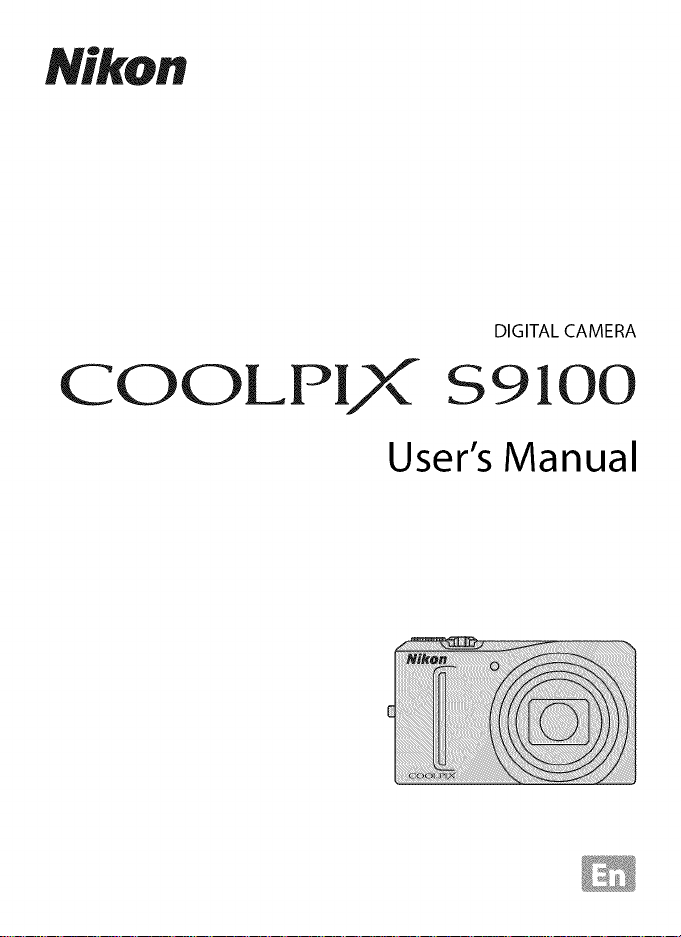
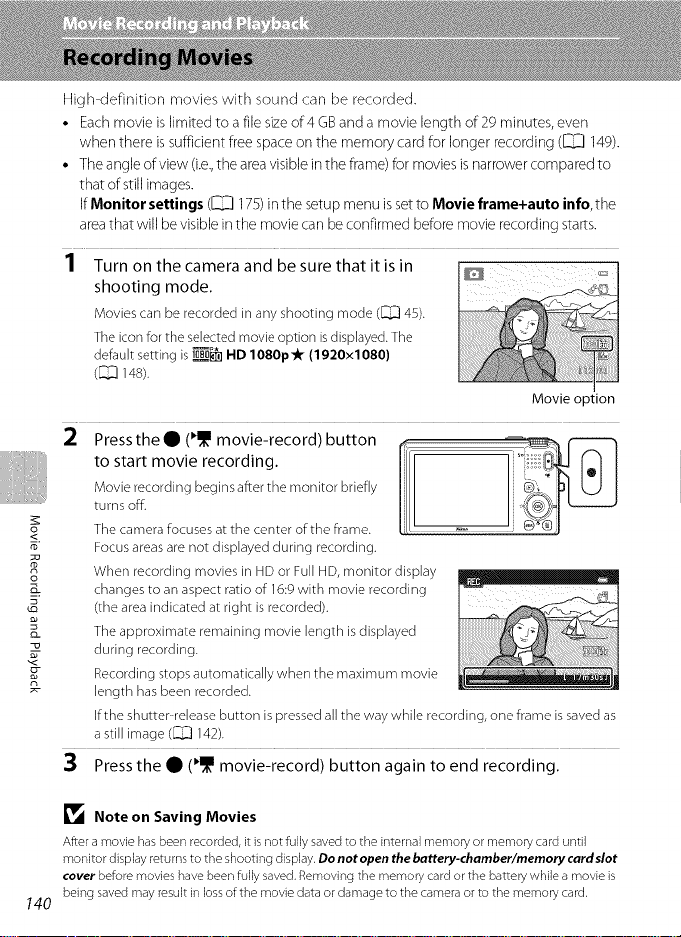
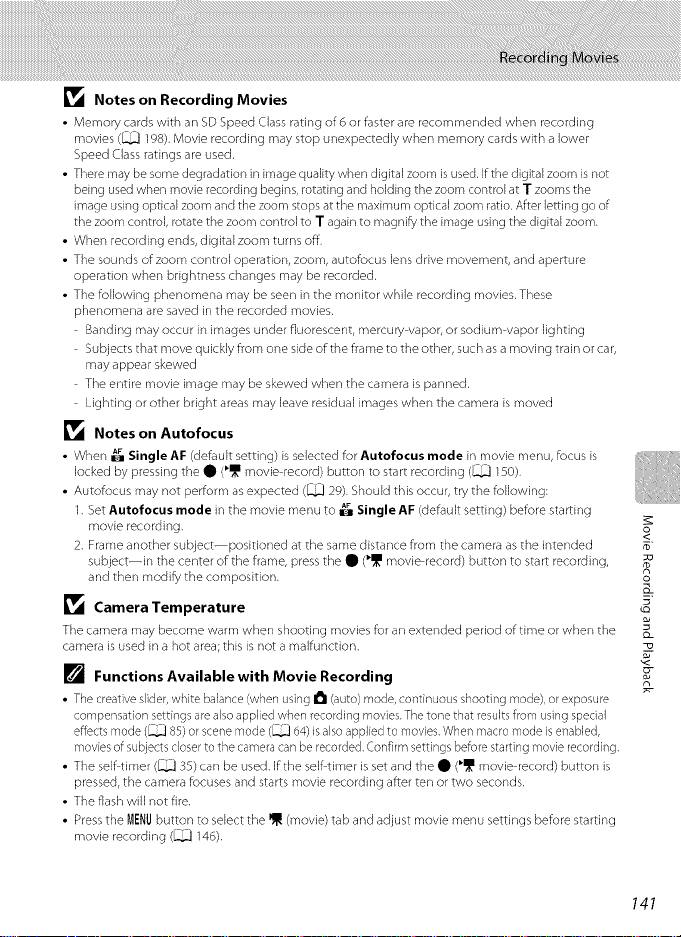
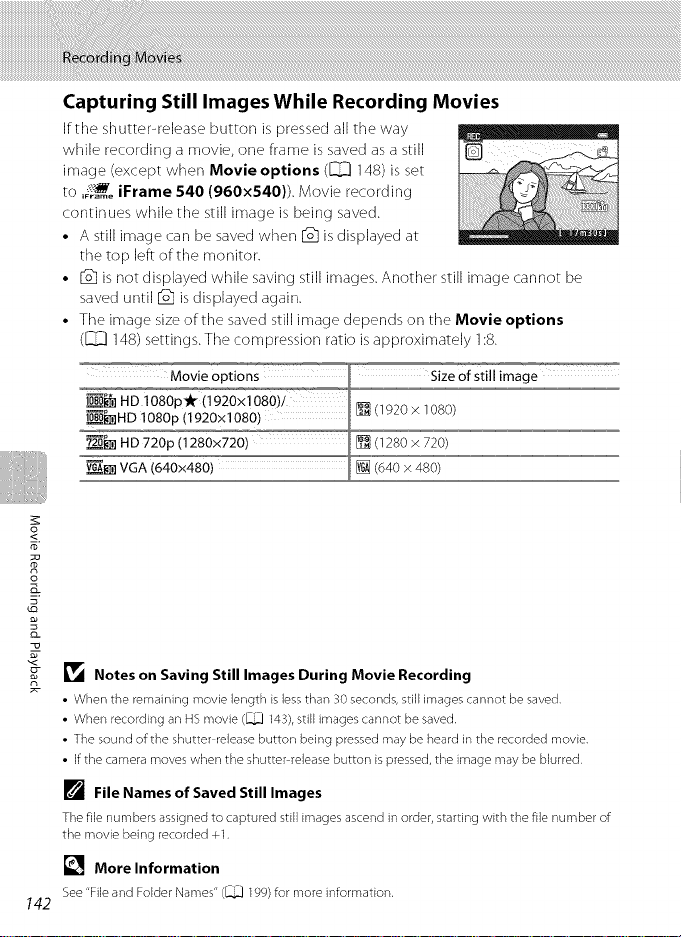
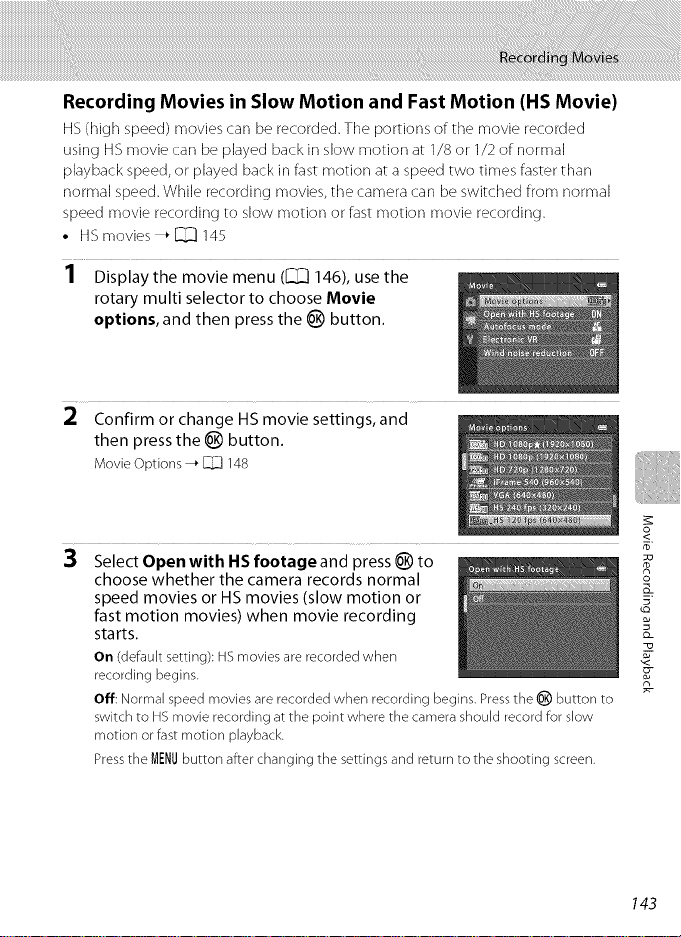
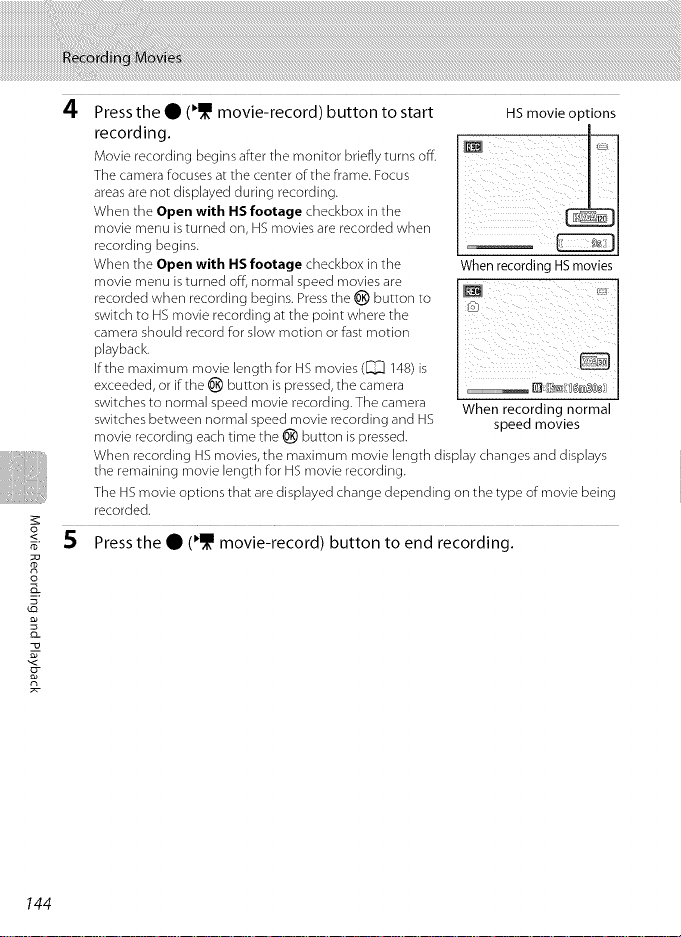
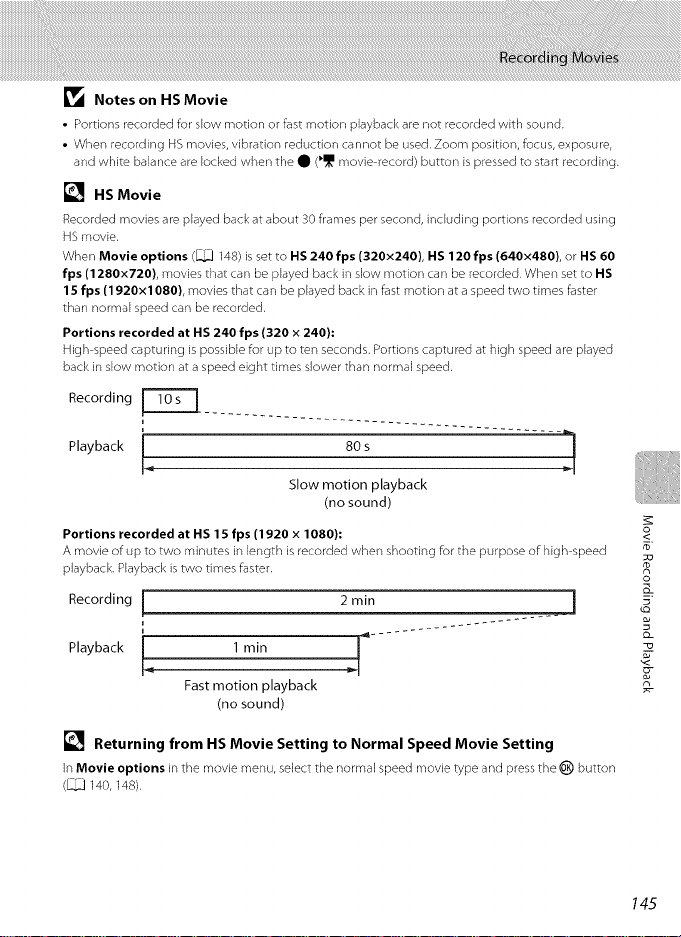
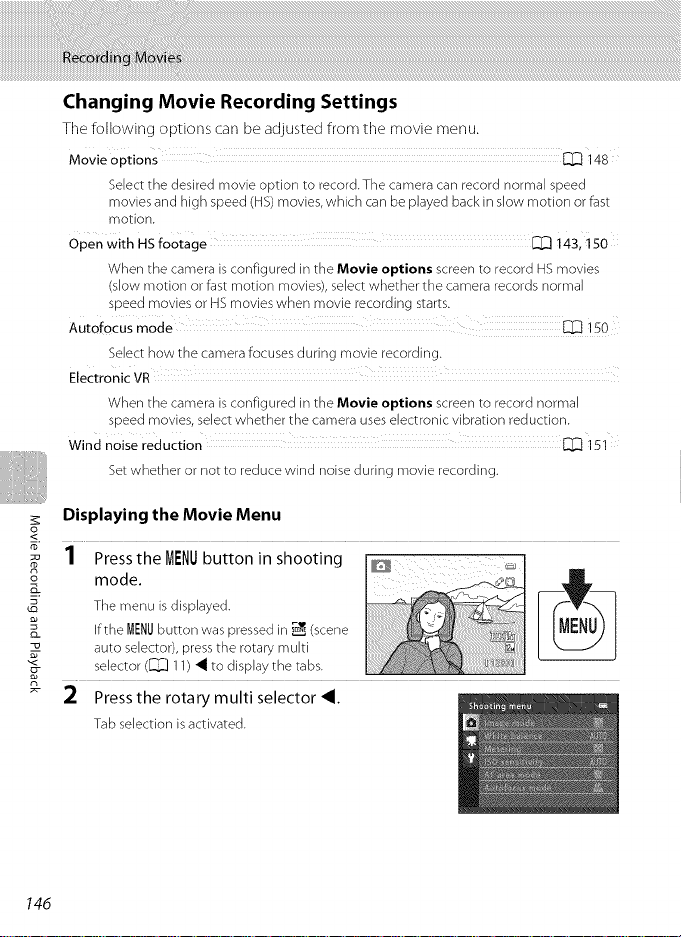
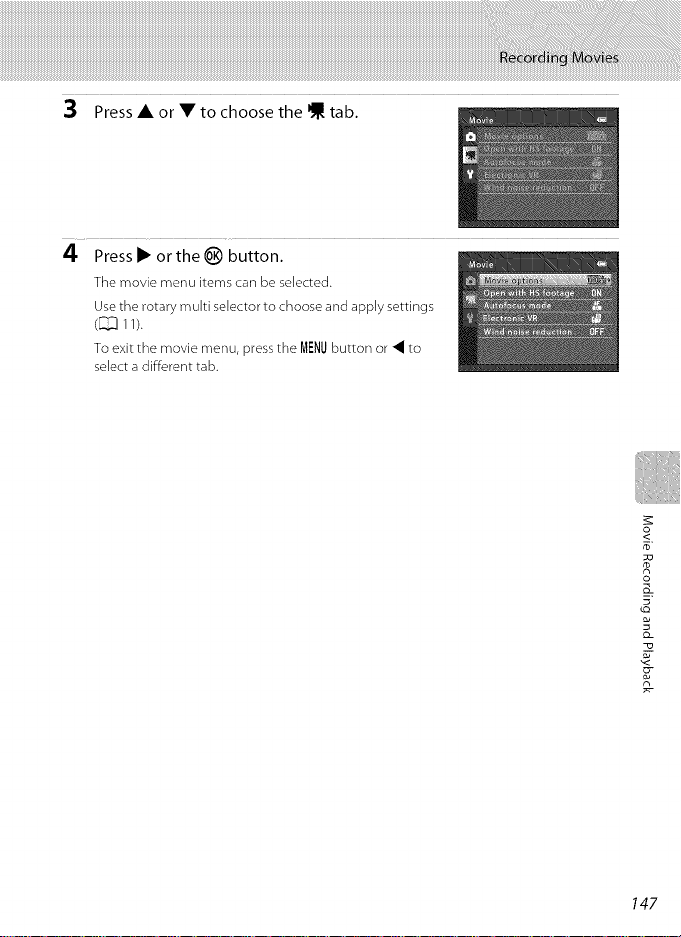
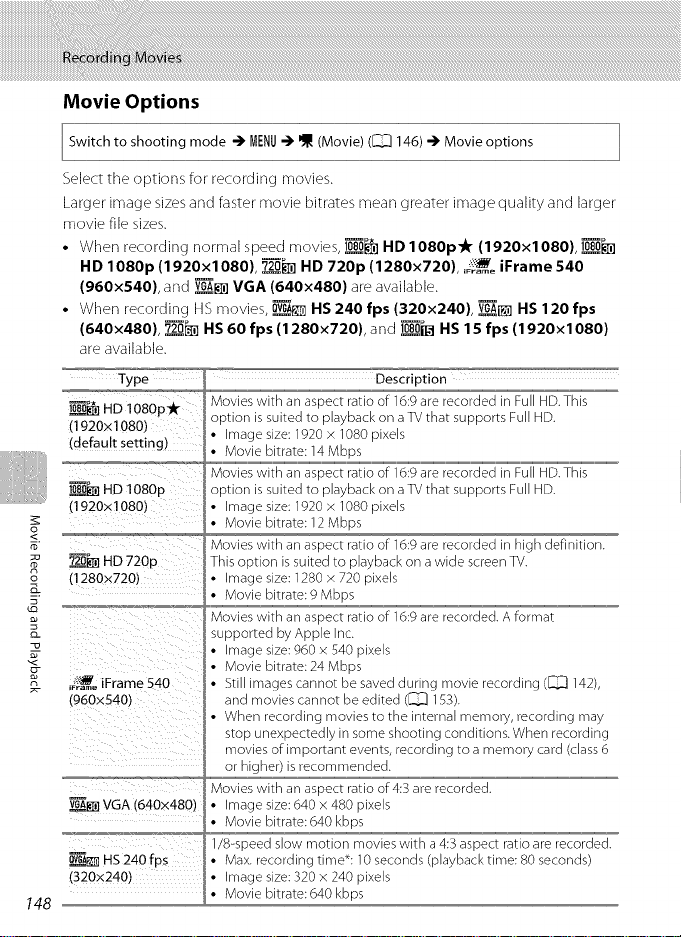
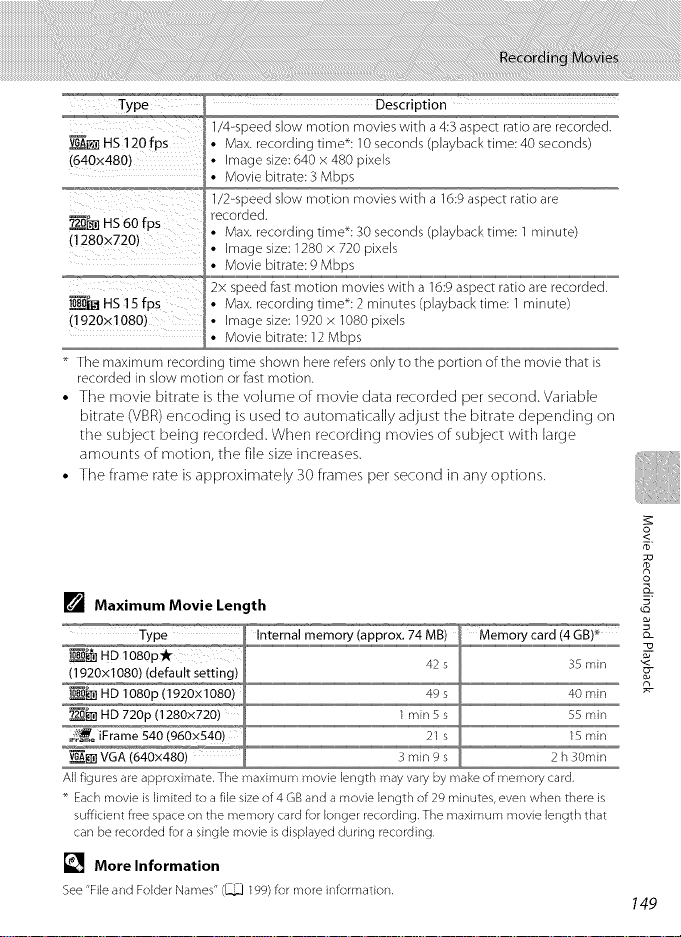
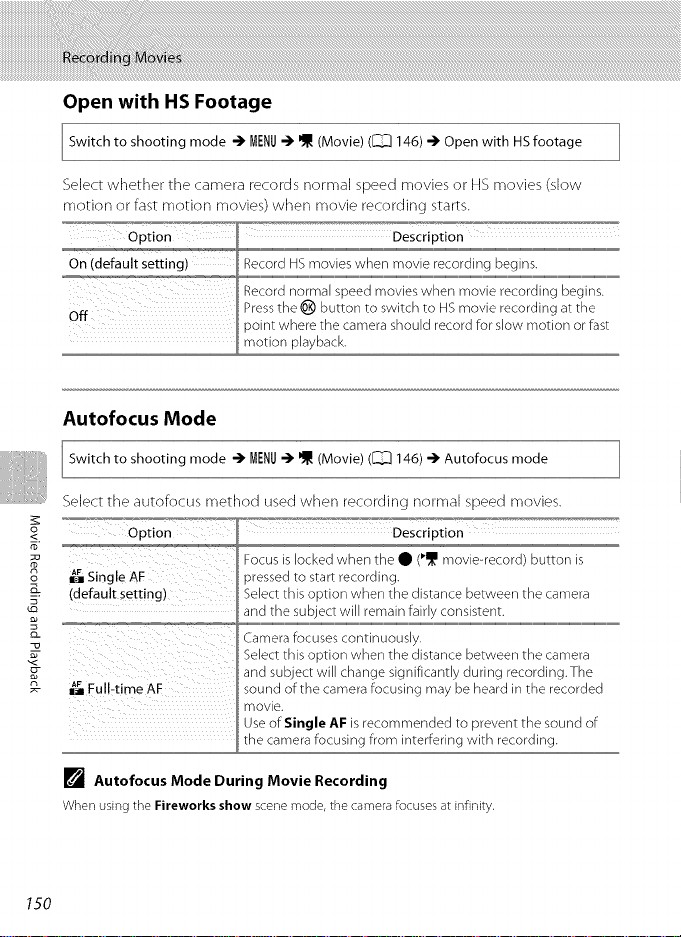
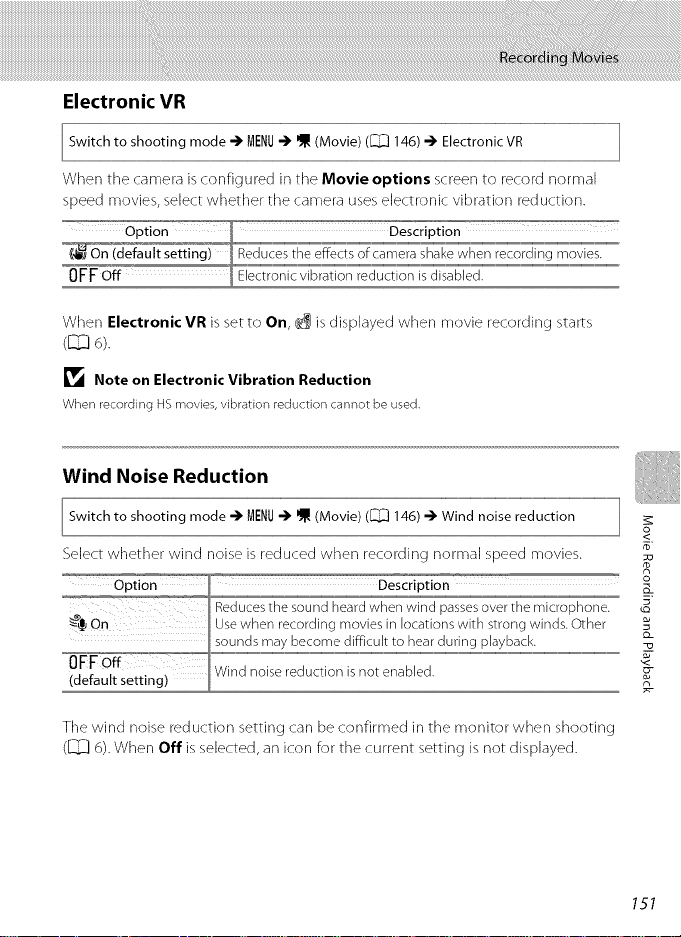
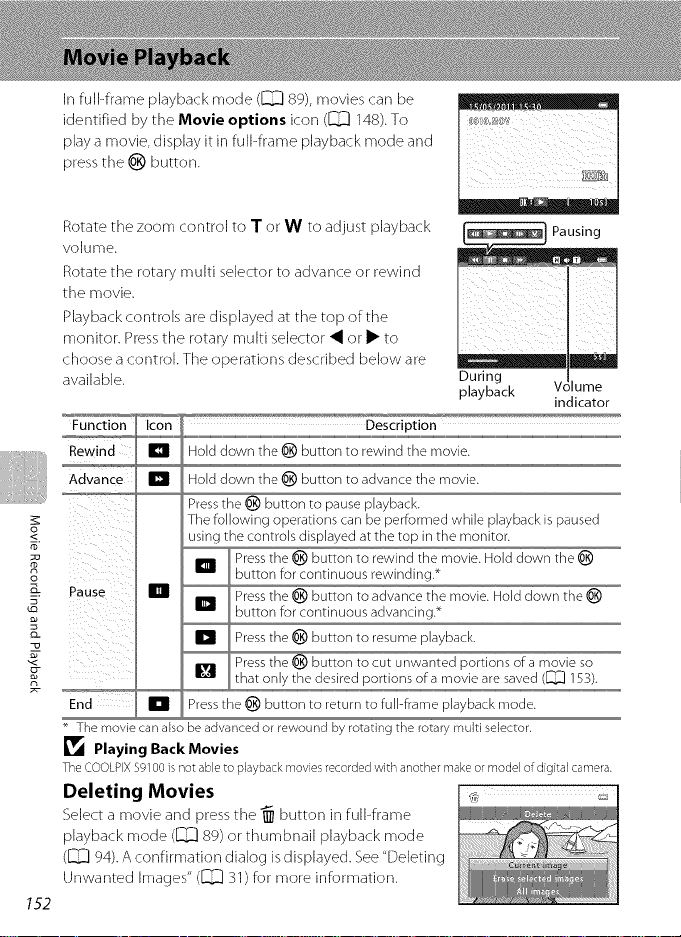
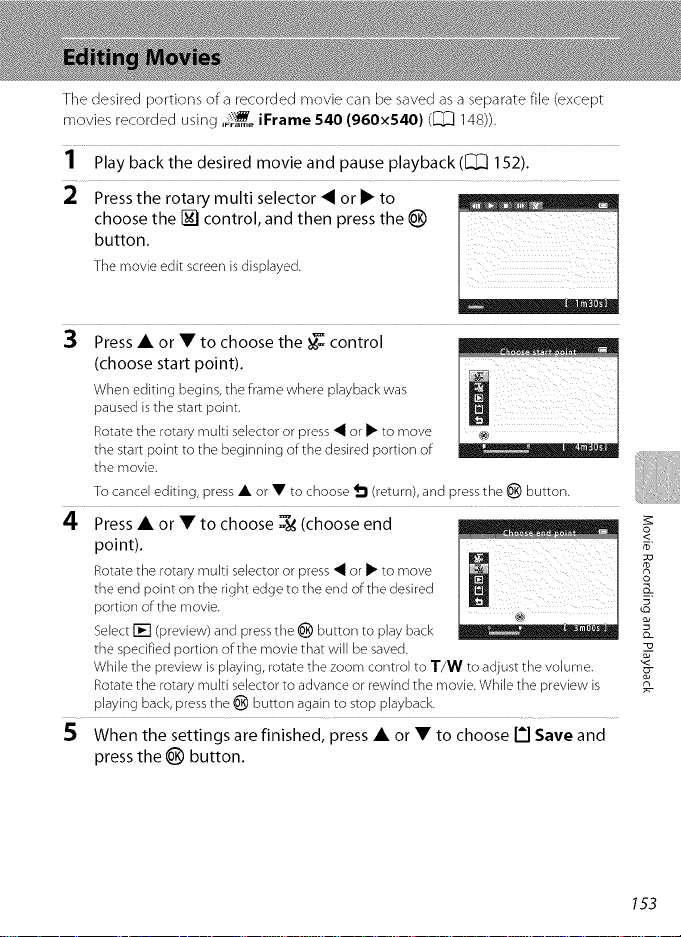
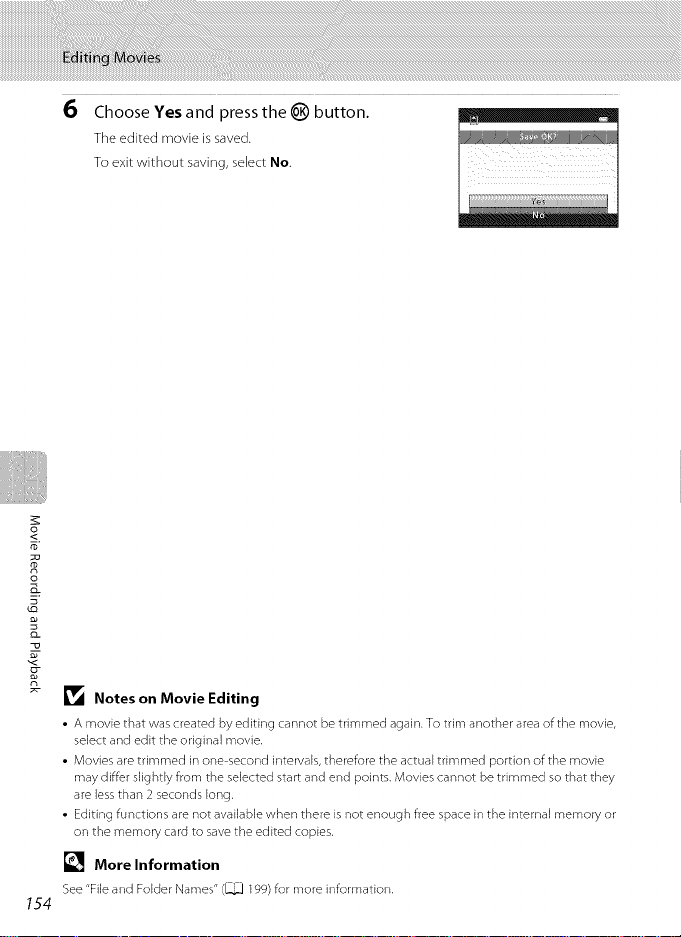
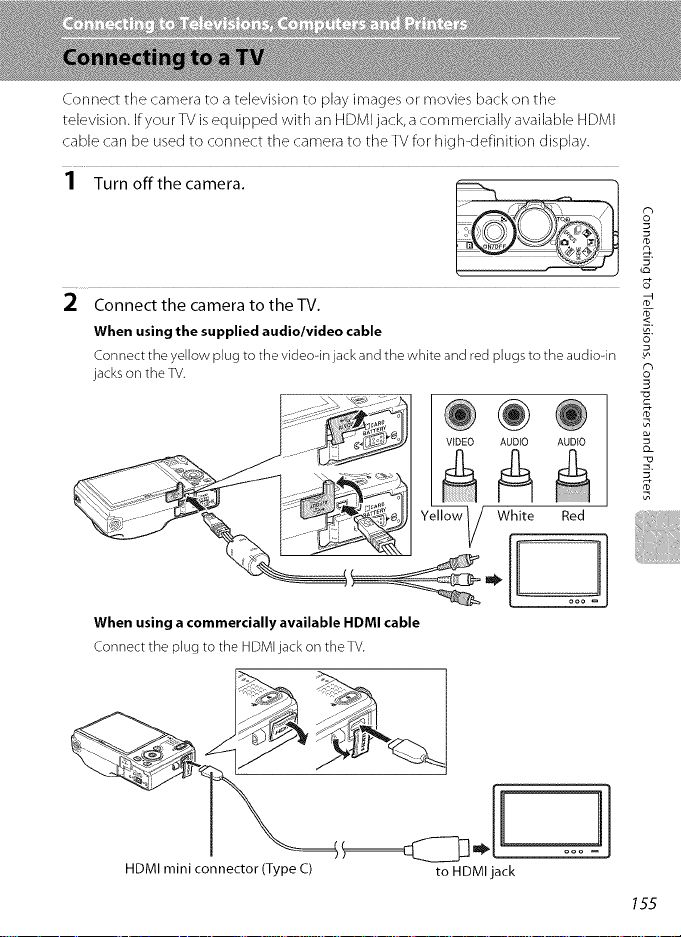
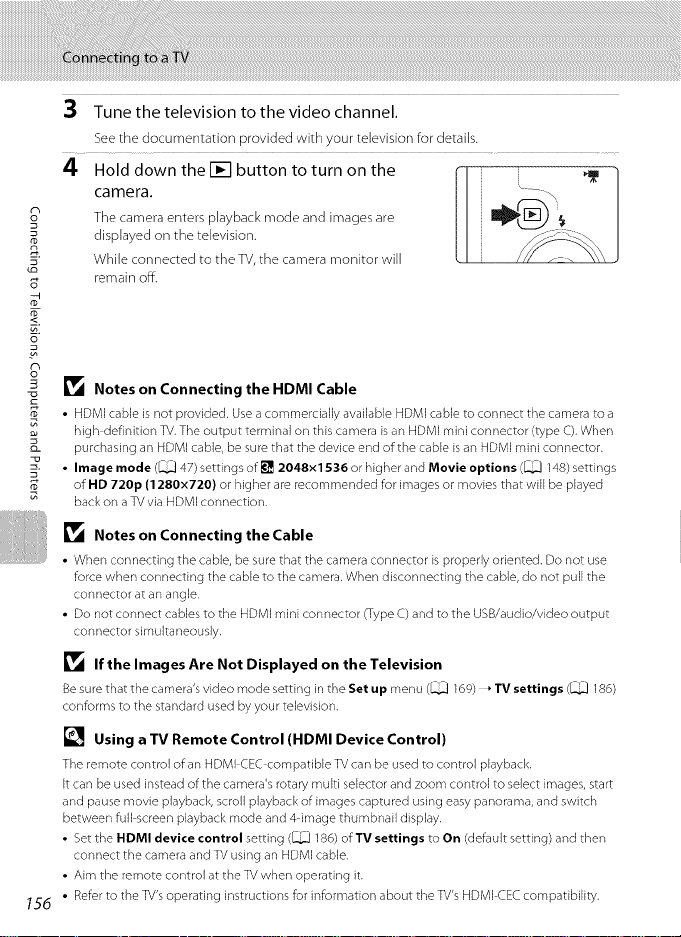
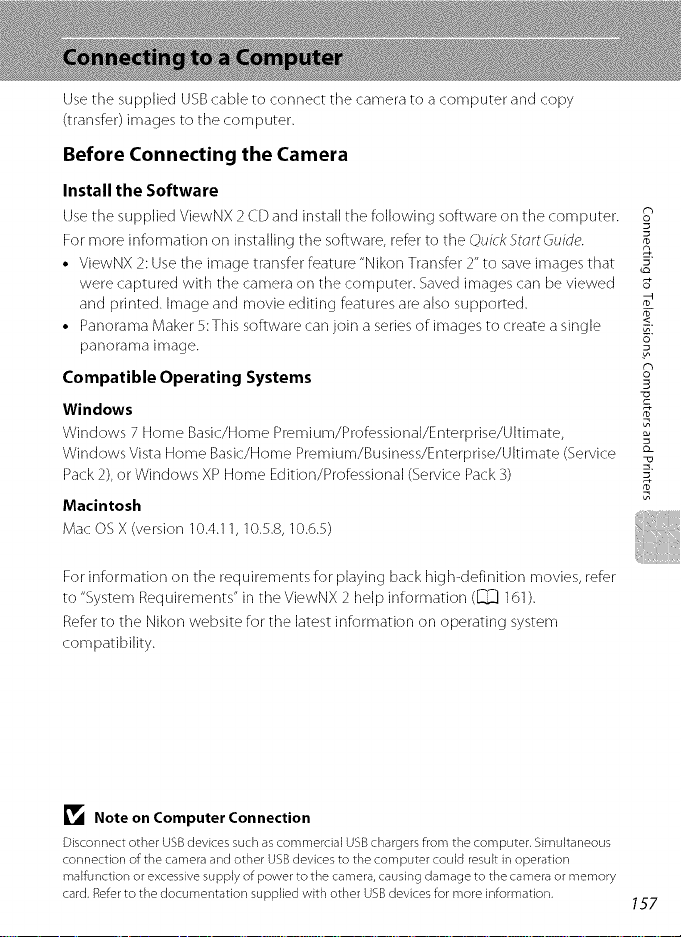
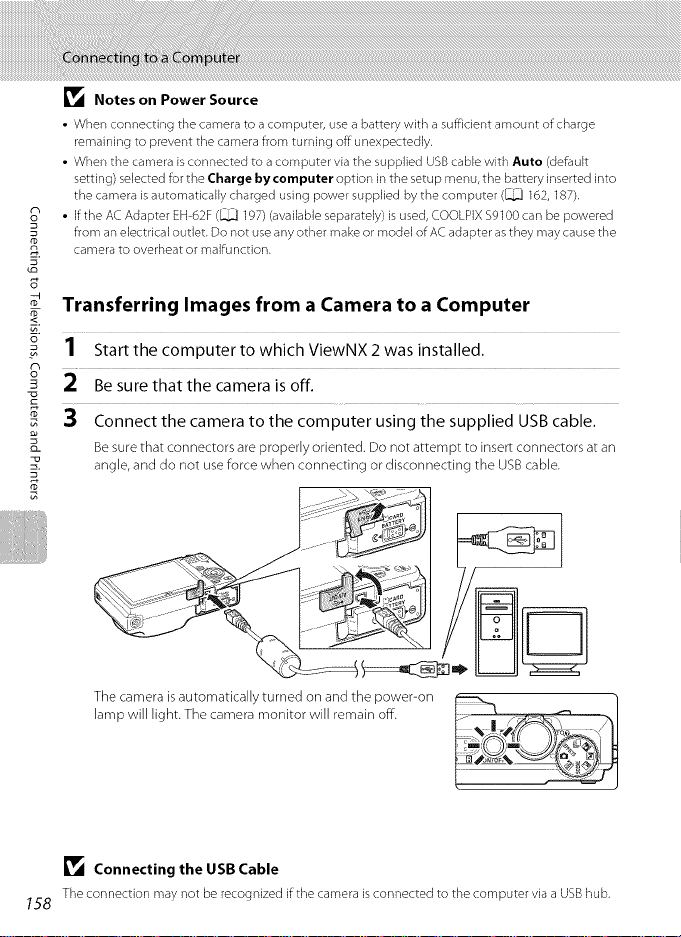
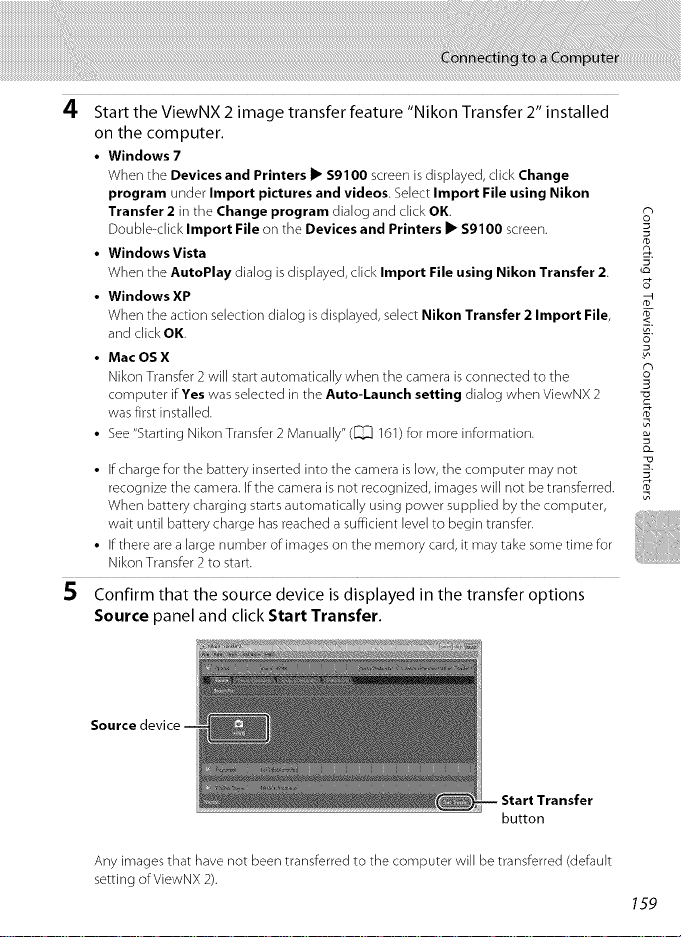
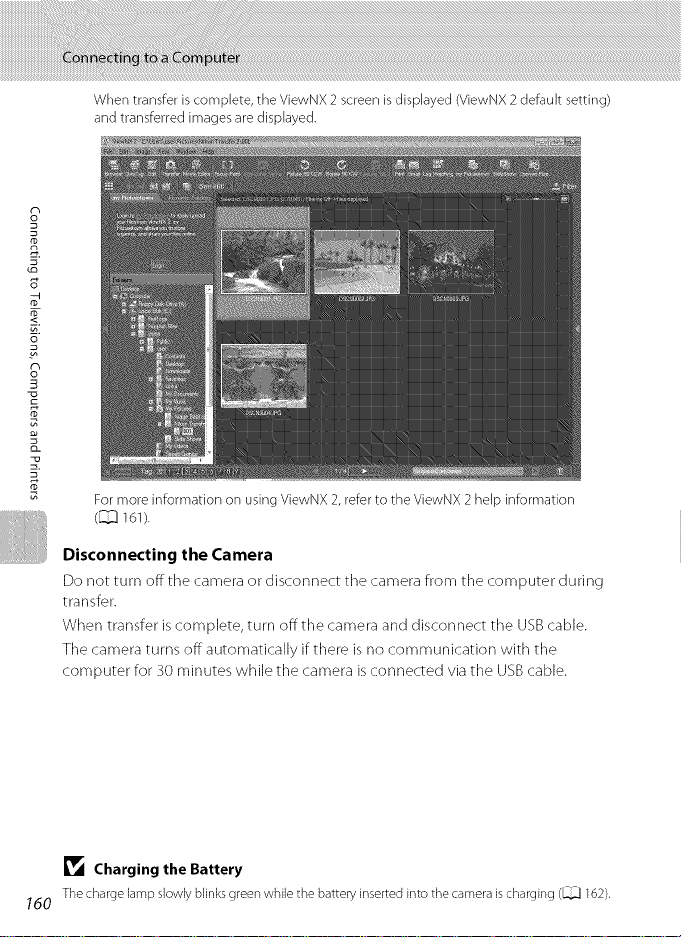
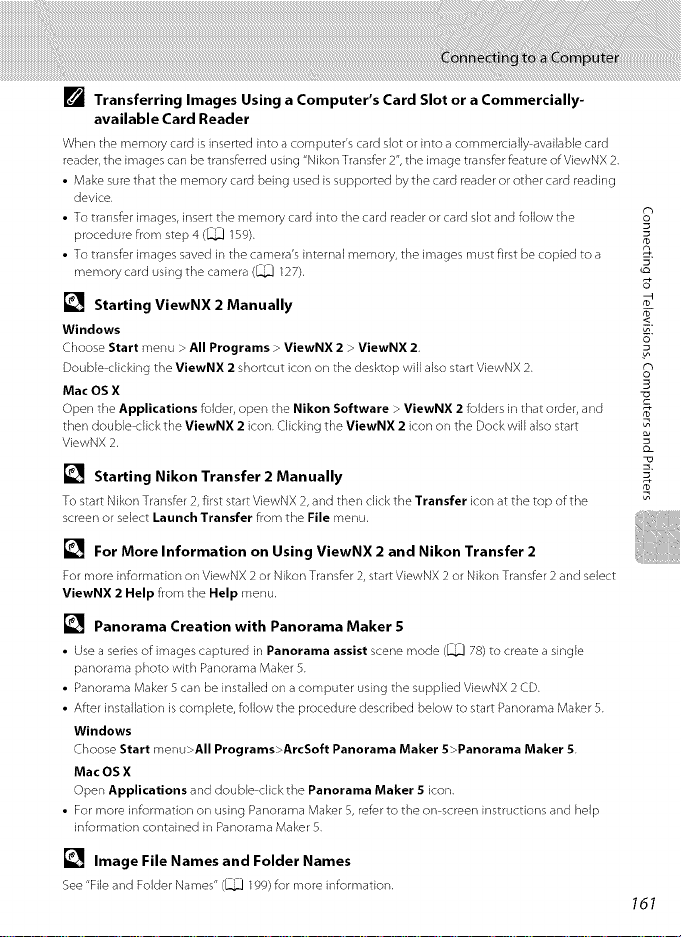

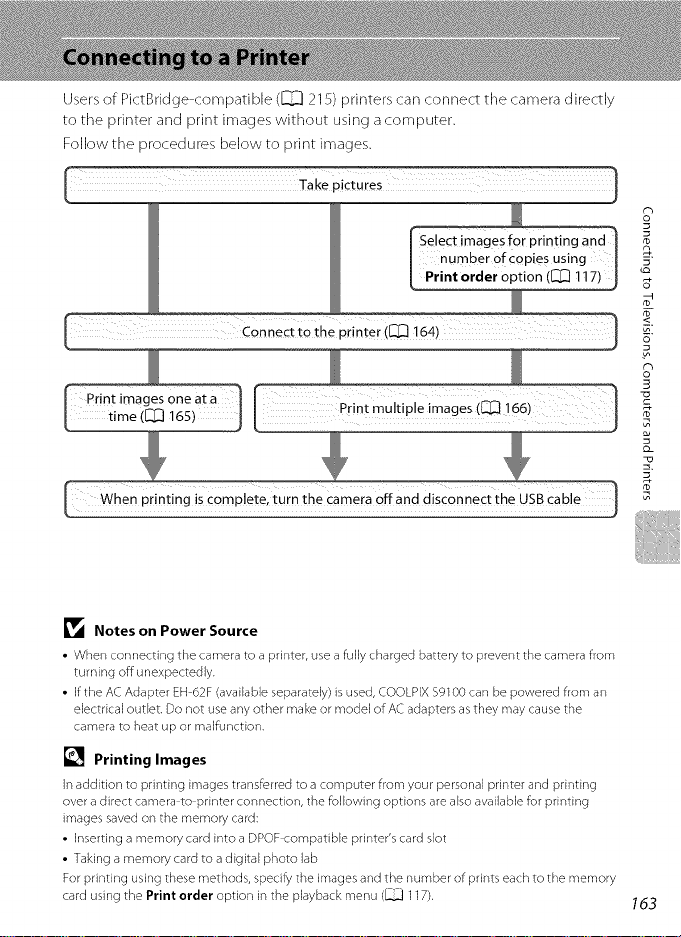

























































