Page 1
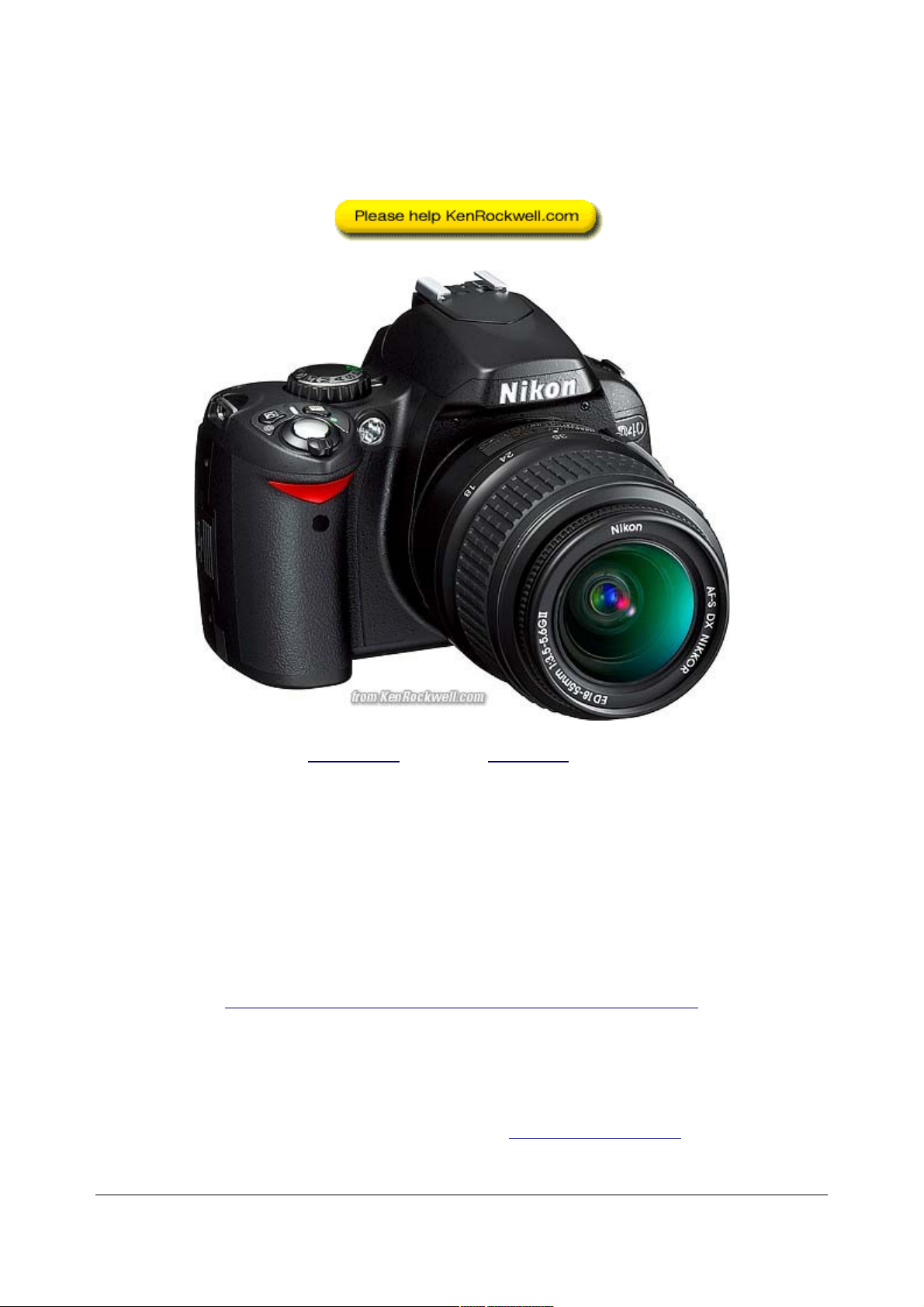
Nikon D40 User's Guide
© 2007 KenRockwell.com
Nikon D40 with new 18-55mm lens.
Original files at
http://www.kenrockwell.com/nikon/d40/users-guide/index.htm
January 2007
Converted to PDF by Sándor Nagy nasa@delfin.unideb.hu
© 2007 KenRockwell.com 1 converted by Sándor Nagy
Page 2
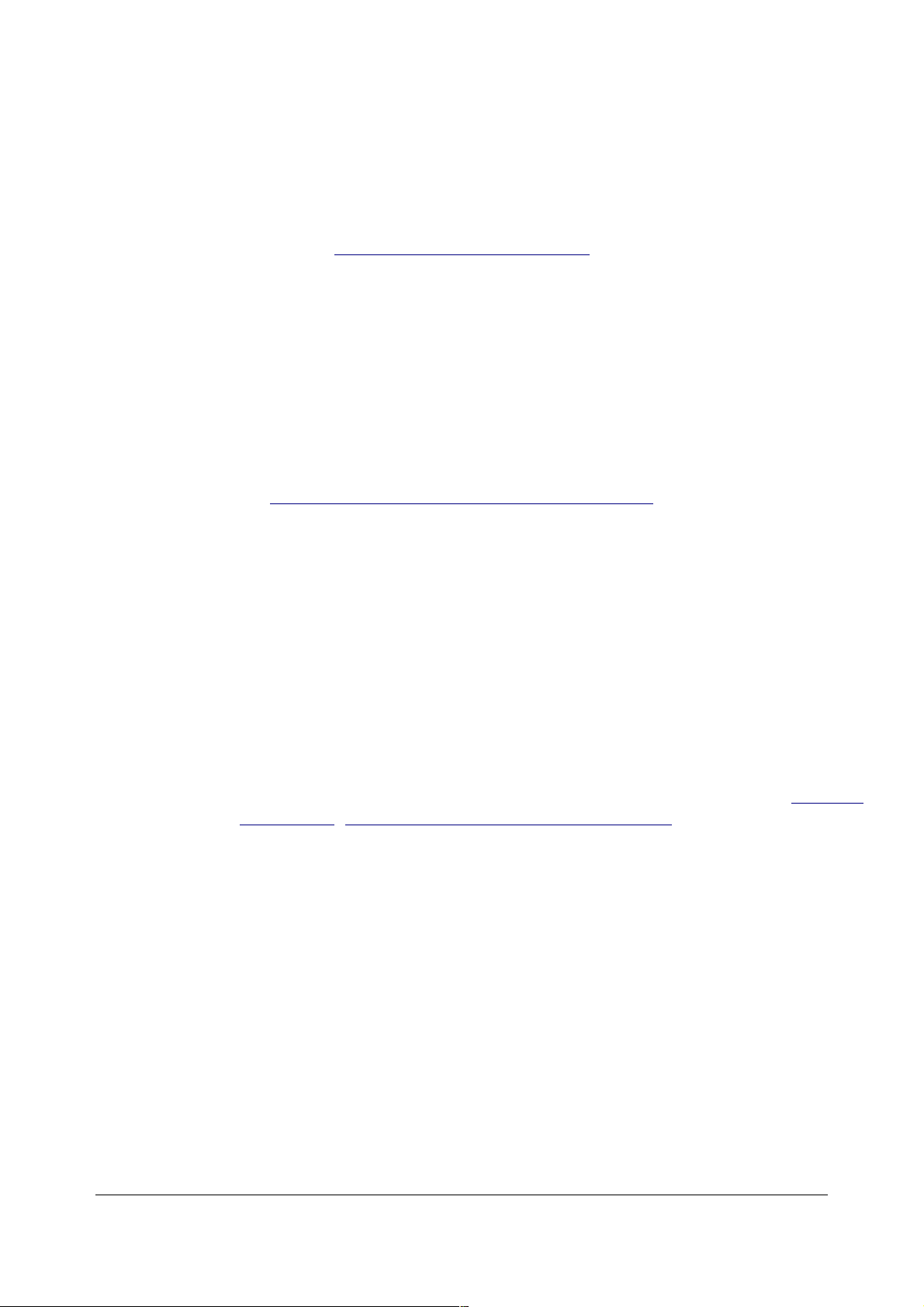
Ken Rockwell
Post Office Box 8778
La Jolla, California 92038-8778
United States of America
http://www.kenrockwell.com/
© 2007 Ken Rockwell
All rights reserved. Permission is granted to make one print for yourself. All other uses are absolutely
forbidden, especially emailing this to others, making multiple copies, posting or mirroring, or handing this
out to others. Instead, please send others this link to the newest version:
http://KenRockwell.com/nikon/d40/users-guide
where they may download the most recent version free for themselves. Please contact me via my website
for any other permissions.
Thanks!
PLUG
No one pays me anything to write all this. I do it because I love to help. If you find this as helpful
as a book you might have had to buy or a workshop you might have had to take, please help me
share more (http://www.kenrockwell.com/donate.htm).
Thanks!
Ken
REMARKS
by Sándor Nagy
The original html files contain high number of internal and external links. Each internal link was converted
to an index to the relevant page of the PDF document, while the external links are left unchanged in the
PDF as embeded links. Some of the external links (the most important ones) were typed explicitely too
(especially on this page), or copied to the Appendix with the appropriate index to the relevant page.
© 2007 KenRockwell.com 2 converted by Sándor Nagy
Page 3
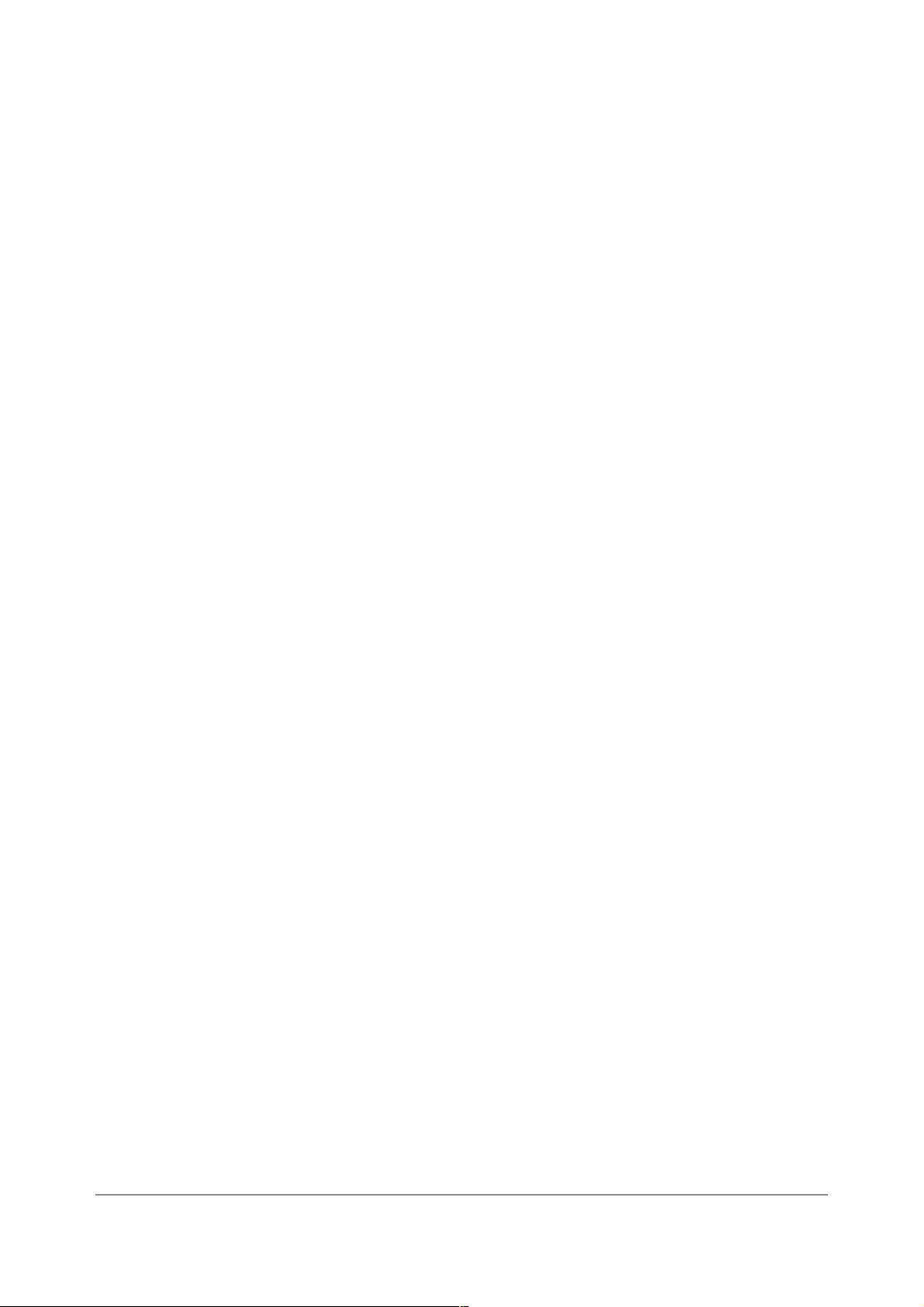
CONTENTS
page
INTRODUCTION 6
BASICS 6
CAMERA SETTINGS 6
RESET 7
Quality 7
Exposure Compensation 7
Shutter Advance Mode 7
ISO 7
WHITE BALANCE 8
OPTIMIZE IMAGE 8
FOCUS (AF) Mode 9
METERING 9
LENS SETTINGS 9
EXPLICIT DETAILS 11
CONTROLS 11
TOP PANEL CONTROLS 11
Exposure Mode Selector Knob 11
OFF, ON and Shutter Release Button 13
+/- and Diaphragm (*) Button 13
Info and Green Dot button 14
REAR PANEL CONTROLS 14
[>] (Play) Button 14
MENU Button 15
Minifying Glass / ? / Checkerboard Button 15
< i > / Magnifying Glass / Green Dot Button 15
AE-L AF-L / Key Button 16
Rear Dial 16
Up/Down/Left/Right/OK Keys 16
Trash Can Button 17
Almost Invisible (when off) Green Light 17
SIDE CONTROLS 17
+/- Lighting Bolt (Flash) Button 17
Fn - Backwards Clock Button 19
Big Button Below "D40" 19
MENUS 19
PLAYBACK MENU ("[ > ]" icon) 19
Delete 20
Playback Folder 20
Rotate Tall 20
Slide Show 20
Print Set 20
SHOOTING MENU (camera icon) 20
Optimize Image 21
Preset Choices 21
Custom (pencil icon) 22
Done 22
© 2007 KenRockwell.com 3 converted by Sándor Nagy
Page 4
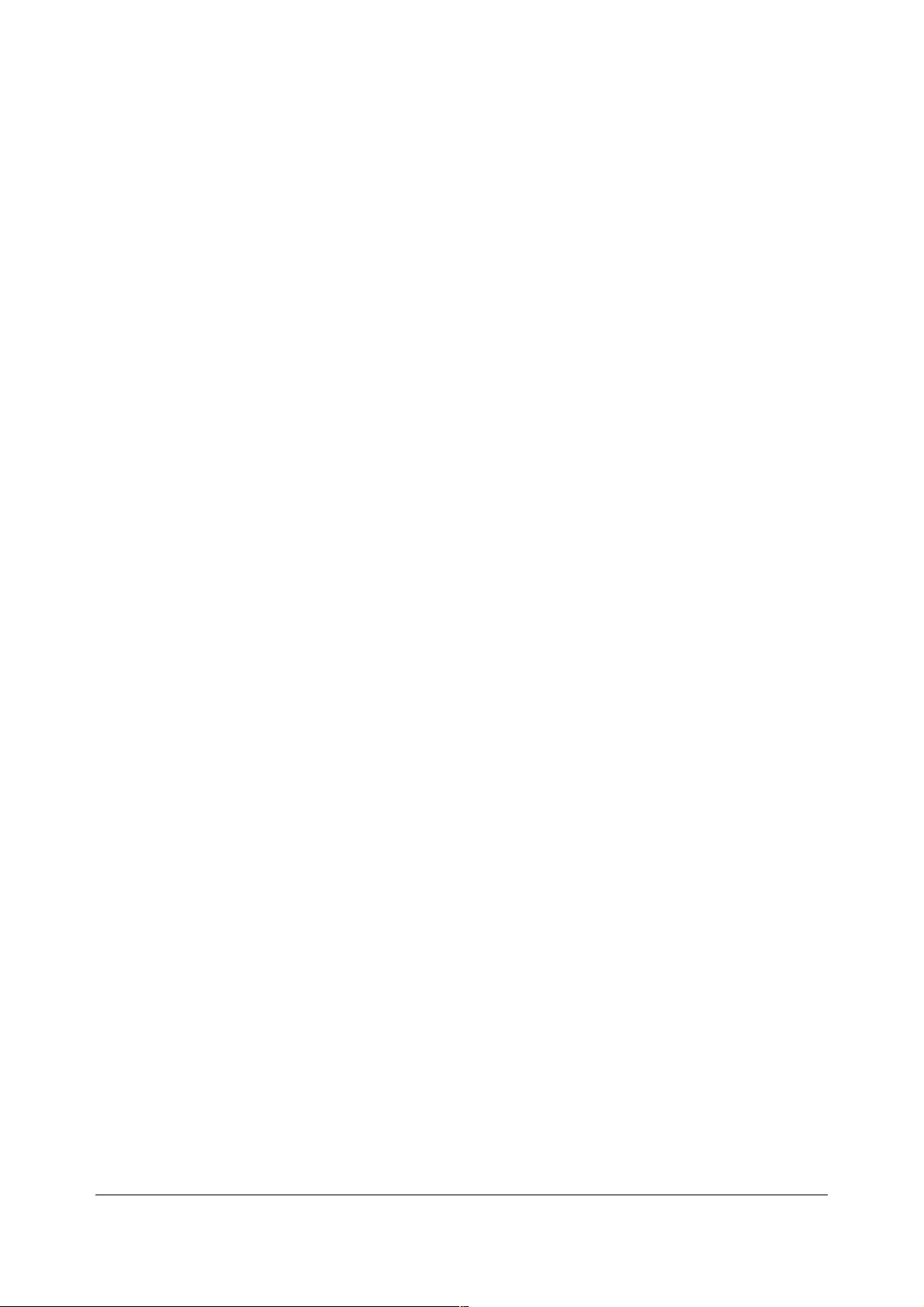
Image Sharpening 22
Tone Compensation (Contrast) 22
Color Mode 23
Saturation 23
Hue Adjustment 23
Image Quality 23
Image Size 24
White Balance 24
ISO Sensitivity 25
Noise Reduction 26
CUSTOM SETTING MENU (Pencil icon) 26
[R] Reset 27
01 Beep 27
02 Focus Mode 27
03 AF-Area Mode 28
04 Shooting Mode 28
05 Metering 29
06 No Memory Card? 30
07 Image Review 30
08 Flash Level 30
09 AF Assist 30
10 ISO Auto 30
11 Self Timer / Fn Button 31
12 AE-L/AF-L 32
13 AE Lock 32
14 Built In Flash 32
15 Auto Off Timers 33
16 Self Timer 34
17 Remote On Duration 34
SET UP MENU (wrench icon) 34
CSM/Setup Menu 35
Format Memory Card 35
Info Display Format 35
Auto Shooting Info 37
World Time 37
LCD Brightness 38
Video Mode 38
Language 38
Image Comment 38
USB 39
Folders 39
File No. Sequence 39
Mirror Lock-up 40
Firmware Version 40
Dust Off Ref Photo 40
Auto Image Rotation 40
RETOUCH MENU (brush icon) 41
D-Lighting 41
Red-Eye Correction 42
Trim 42
© 2007 KenRockwell.com 4 converted by Sándor Nagy
Page 5

Monochrome 42
Filter Effects 42
Small Picture 43
Image Overlay 43
APPENDIX 43
A1 How to Set White Balance 44
A1/2 White Balance Examples 50
A2 All About Exposure 55
A2/2 Correct Digital Exposure and Do Nikons Underexpose? 57
A2/3 The Nikon Matrix Meter 60
A2/4 How to Use the Nikon Spot Meter 68
A2/5 The Zone System 69
A2/6 What are LV and EV 75
A2/7 Exposure Meters 77
A2/8 How to Use Histograms 79
A2/9 How to Use Color Histograms 83
A2/10 How to Use a Digital Camera as an External Light Meter 87
A3 What are Shutter Speed, Aperture and ISO? 88
© 2007 KenRockwell.com 5 converted by Sándor Nagy
Page 6
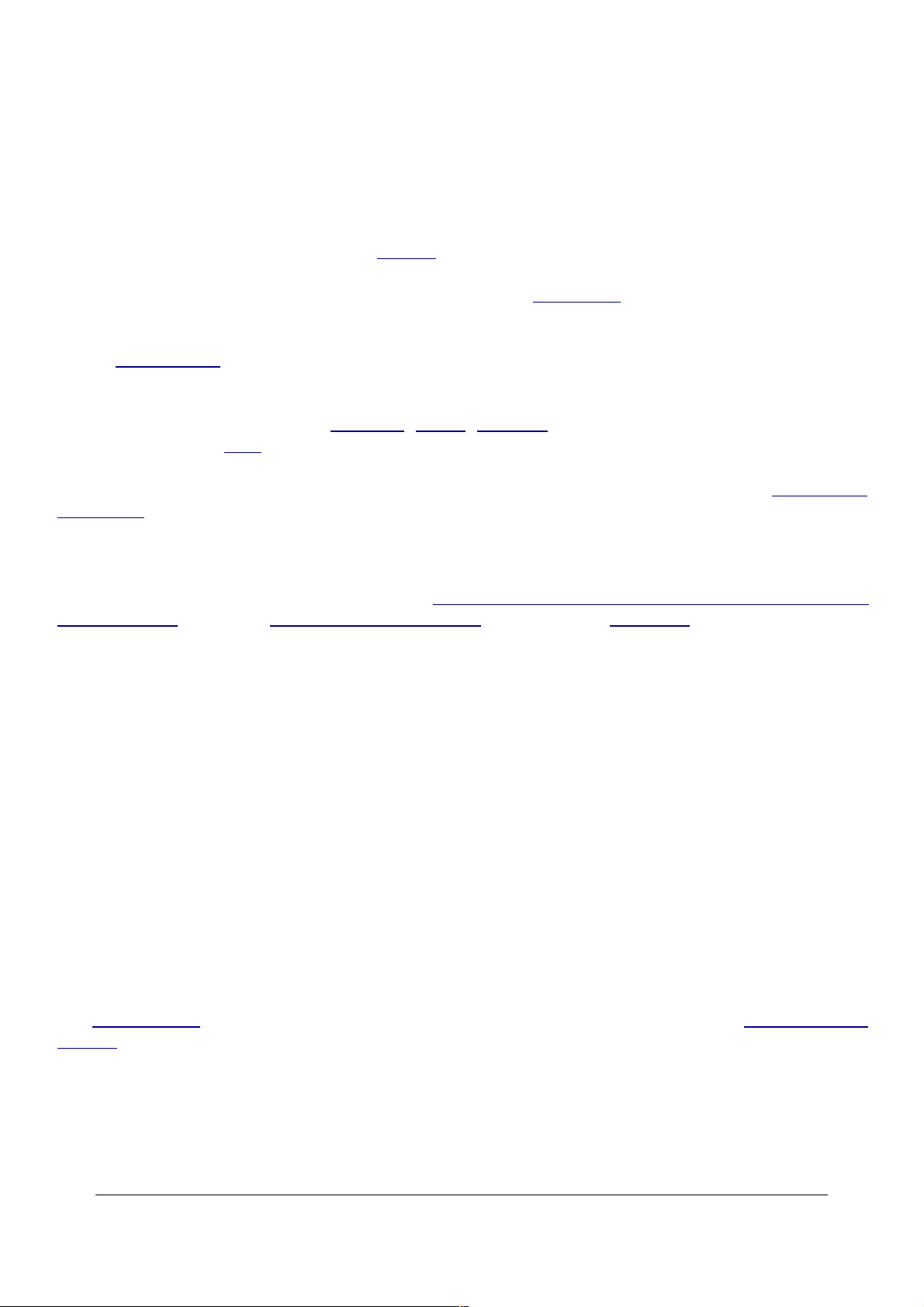
INTRODUCTION
Want free live phone support? In the USA, call (800) NIKON-UX, 24 hours a day, 365 days a year.
Looking for a specific control? Use my Search page. Be sure to mention the D40 in your search.
This lengthy article will teach you to be an expert on the Nikon D40's controls and menus. It also
includes a lot of tips, tricks, and the settings I prefer to use.
To get great photos you still need to get yourself to the right place at the right time and point the
camera in the right direction, which is a lot harder than mastering the D40. Right out of the box at
default settings the D40 does a great job so long as you preset the exposure compensation to -0.7
. Making a great photo involves locations, timing, patienceand a whole lot more. I cover general
photography issues here.
For more examples of why you'd want to change these settings and why, also see my Maui Photo
Expedition page.
Below are the basics. Explicit details follow in later pages.
Many tricks are in the pages below, like inserting your © and contact info automatically
into every fájl(page 38), Secret RGB Histograms (page 16) and Auto ISO (page 30).
BASICS:
CAMERA SETTINGS
I leave most settings at their defaults.
I shoot with the top mode dial in P, Program Exposure mode.
Many of these menu options are shown only after you select the FULL MENUS option in
the Setup Menu (page 34) and are often deactivated in anything except the P, S, A and M
modes (page 11).
I reset everything ery time I use my camera, much as a pilot uses a checklist before flight to
prevent any switches from being in the wrong position. When I don't check first, I often have left
my D40 in some screwy mode from shooting in the dark the night before.
© 2007 KenRockwell.com 6 converted by Sándor Nagy
Page 7
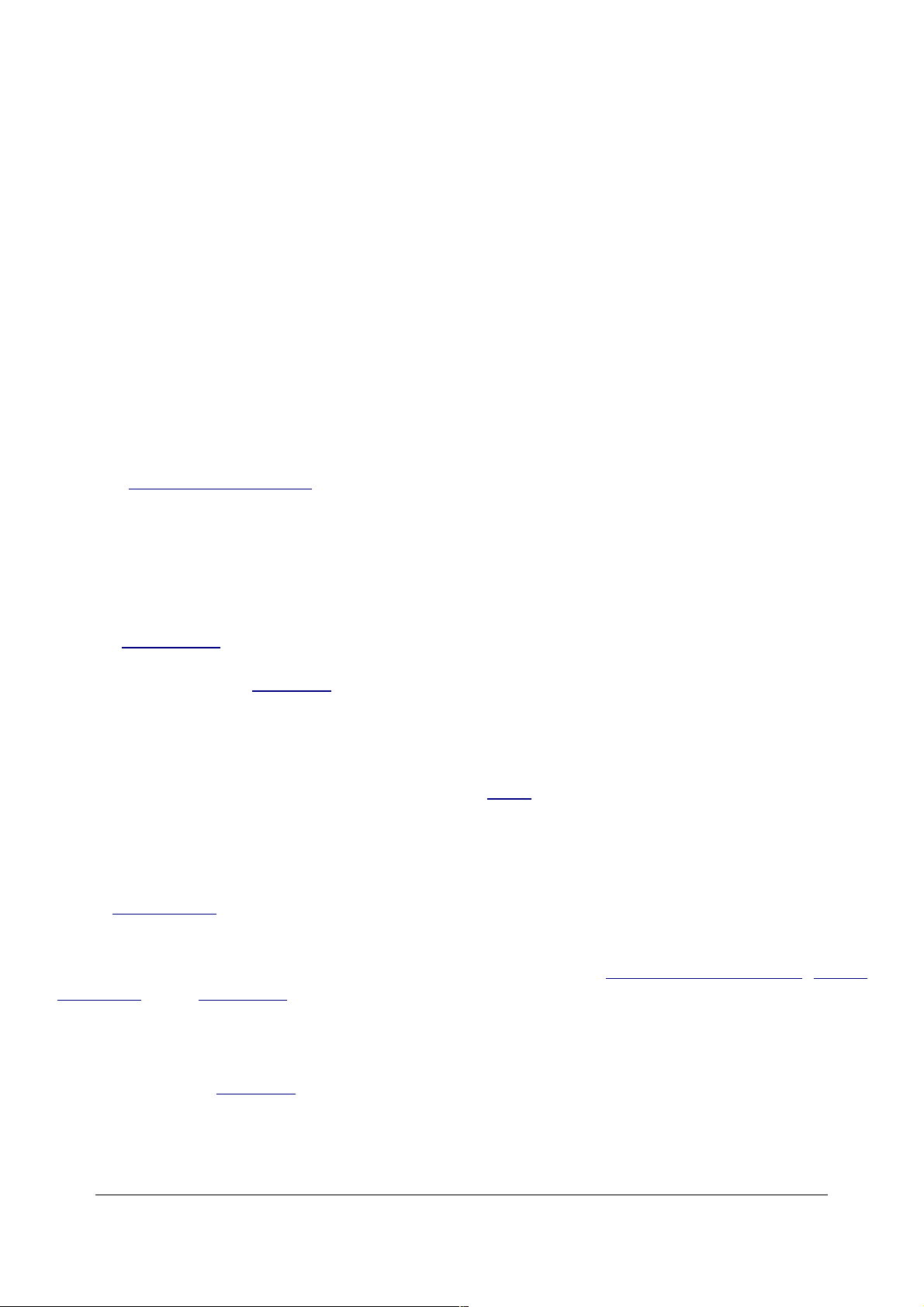
Nikon has an easy reset feature. I use it every time! My standard operating setting is only a few
clicks different from the defaults.
RESET
Unlike my other Nikons, I don't use the green reset feature. I find it easier to press the I button
and run down the items on the left and bottom of the screen.
Quality
I use Large, JPG, BASIC
I'm a data cheapskate. I prefer small files. For most people not shooting hundreds of throw-away
images a day, feel free to leave it in NORMAL, the default. NORMAL makes files twice as large
with a tiny bit less blockiness if you're looking closely at the files printed 3 feet (1m) wide. I prefer
smaller files in exchange for almost invisible levels of blockiness.
See my D200 Quality Settings page for more explicit detail and examples of these settings on a
D200. My D40 does about the same thing, but lacks the Optimize Quality JPG Compression mode
I prefer on my D200, and its image sizes are one size smaller.
Exposure Compensation
I set my exposure compensation to -0.7 because my D40's metering firmware is defective, just
like the D80's meter. It usually overexposes.
Set -0.7 by holding the +/- button (page 13) near the shutter and turning the rear dial two clicks to
the right.
Sadly we'll often have to adjust this depending on the subject. It's no big deal: just look at the
image on the LCD and click it towards the left (+) to lighten the image, and to the right (-) to
darken it for the next shot. This is why I prefer my D200, which has a superior meter because it
rarely needs any fiddling.
Shutter Advance Mode
I use Continuous (the bearded rectangle) (page 28). I get one shot with one press of the
shutter, and if I hold the shutter button my D40 shoots 2.5 frames per second. I do this in dim light
so I can pick the sharpest image. For most shots of moving things I fire several rounds and pick
the one with the best expressions and gestures. Of course I use a professional sorting tool (iVIEW
MediaPro ) on a 30" screen to make selecting files trivial.
ISO
I use ISO 200 and Auto ISO (page 30).
Auto ISO increases the ISO automatically as it gets dark so I don't have to. It shoots at ISO 200 in
good light, and at 1/15 of a second (or any speed you choose) it starts ramping up the ISO to a
© 2007 KenRockwell.com 7 converted by Sándor Nagy
Page 8
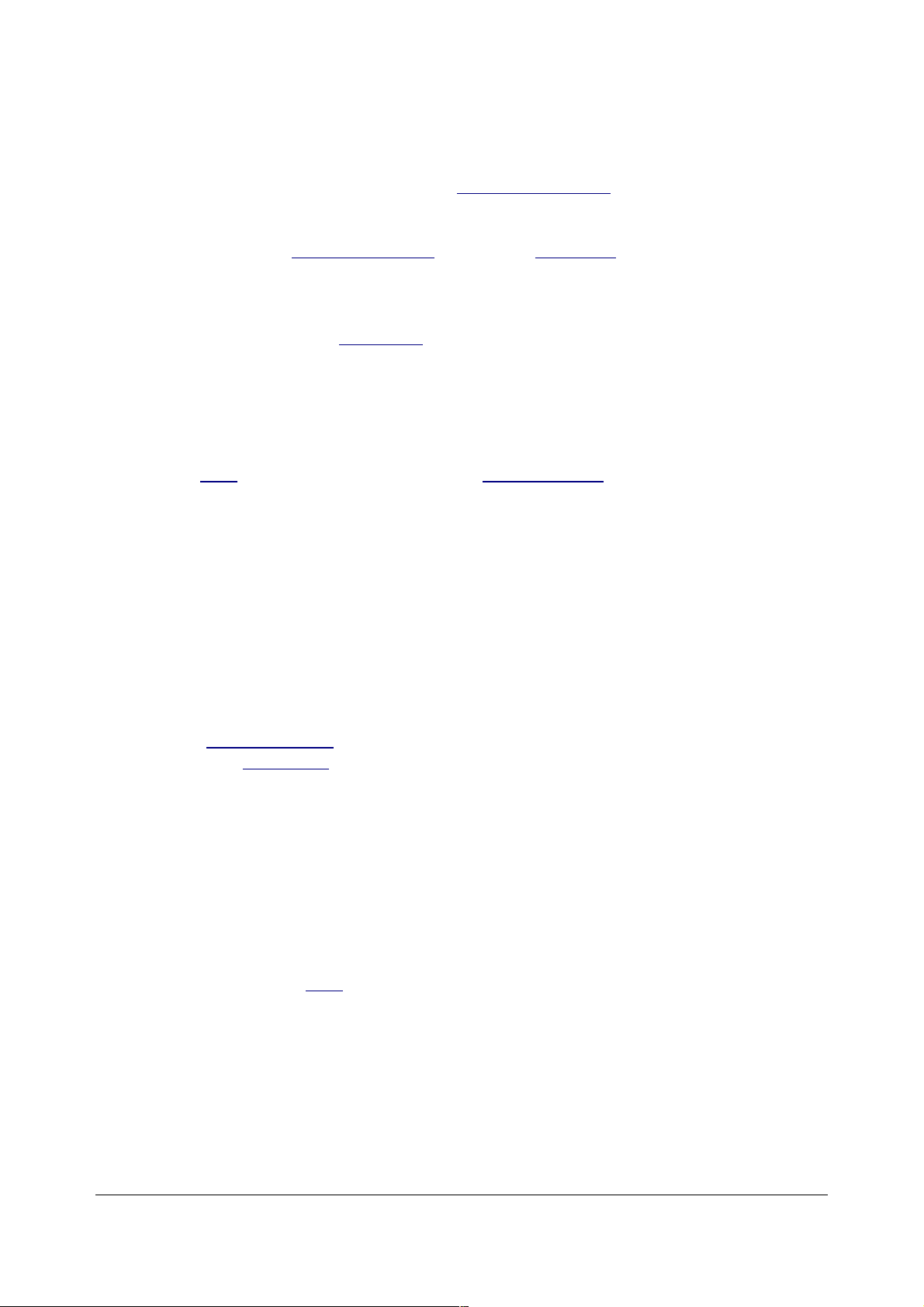
maximum of 1,600 (or any ISO you choose) as it gets darker. Only if it gets still darker will it let the
shutter speed go below 1/15 at ISO 1,600, exactly as I'd do manually.
I explain how to set Auto ISO and select the shutter speed at which the ISO starts to increase and
the maximum ISO to which it will increase in the Custom Setting 10 (page 30).
I set Auto ISO to 1,600 max because the noise from the D40 at ISO 1,600 looks much better than
blur. I set 1/15 because my Nikon 18-200mm and the kit 18-55mm lens gives great results down
to 1/15. I adjust the lowest shutter speed setting in the AUTO ISO menu if I change conditions or
lenses. Unlike film, my D40 looks great at high ISOs, so I use them anytime I need them.
More details on setting ISO at the ISO Menu (page 25).
WHITE BALANCE
I use AUTO and a clear UV filter to protect my lens. The D40 has a much warmer color balance
than earlier cameras like the D70 so I don't need the 81A filter or the -3 trim. See examples of
different settings here (page 50) and details on my White Balance (page 44) page. White balance
is how you set the color balance, and color is critical. It's also personal preference. Use whatever
looks right to you. My D40's LCD is very accurate. If it looks different in print or on your computer,
your printer or computer are out of calibration.
Luckily AUTO works great most of the time. I look at my LCD, and if it's not right, I'll set it to
whatever looks good. Usually that's the Direct Sun or Cloudy positions. These settings give much
warmer results than earlier cameras. I rarely use the warmer Shade setting on my D40 while I
used Shade often on my D1H and D70.
OPTIMIZE IMAGE
This is set in the Shooting Menu (page 21). I crave vivid color! I tweak my D40 to give color as
vivid as I can get. If it went to 11 I'd use that, too. I go to MENU > Shooting Menu (green camera
icon) > Optimize Image > Custom. Here's how I set each item under Custom:
Image Sharpening: Auto (default).
Tone Compensation (contrast): Auto (default). The D40 automatically adjusts its contrast
and dynamic range to each and every shot. It works great.
Color Mode: IIIa (three-a, default). This gives brighter colors than the other modes. Color
mode II is pronounced "two" and not to be confused with 11 (eleven). You don't want Mode II even
if you could use it. Details are here (page 24).
Saturation: +, of course. This gives brighter colors that the default.
Hue: 0 (Default). Don't touch this! it will subtly mess around with your colors. Leave it at 0.
After setting this it's critical to save it by selecting " Done" and clicking to the right actively to select
OK. If you forget to hit OK it won't remember all these settings!
© 2007 KenRockwell.com 8 converted by Sándor Nagy
Page 9
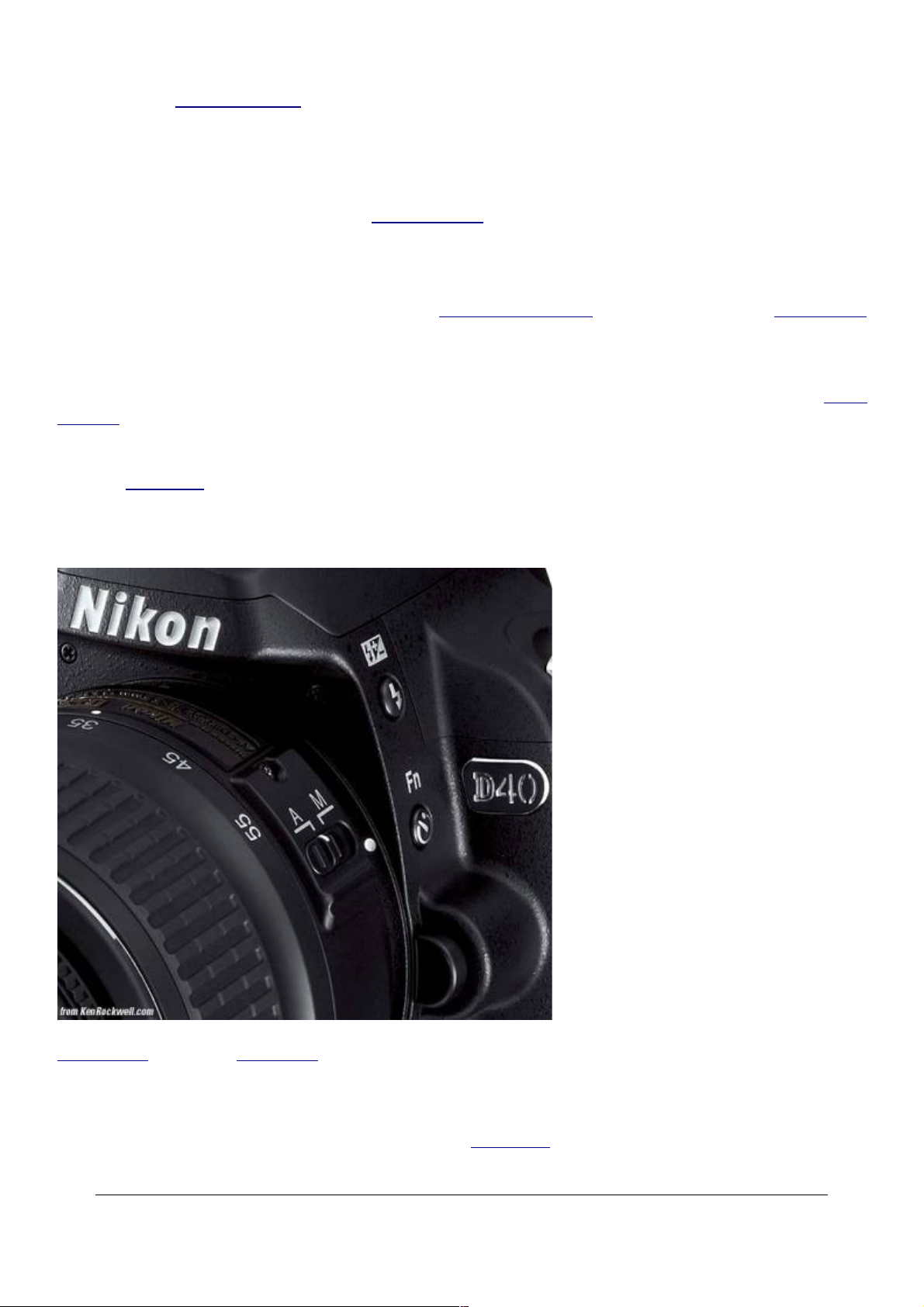
Read more at Shooting Menu (page 21).
FOCUS (AF) Mode
I use the default of AF-A. This mode automatically selects between the two older modes, AF-C
and AF-S. These are explained under Focus Modes (page 27).
METERING
I use Matrix, the default. You set metering in Custom Setting 05 (page 29) or with the <i> Button
(page 15).
Seeing how poor the matrix meter has become in the D40 (it requires constantly varying levels of
compensation) I intend to try center weighted metering. With my intimate knowledge of the Zone
System (page 69).it might let me nail the correct exposures more quickly. That would be a big step
backwards; center weighting went obsolete in the mid 1980s then the Matrix meter was invented.
See my Exposure (page 55) page for details on getting perfect exposures.
LENS SETTINGS
Nikon D40 with new 18-55mm lens.
Many lenses have no switches or settings. If so, don't worry.
If a lens has an "A - M" switch, like the included 18-55mm above, leave it at "A." To get manual
© 2007 KenRockwell.com 9 converted by Sándor Nagy
Page 10
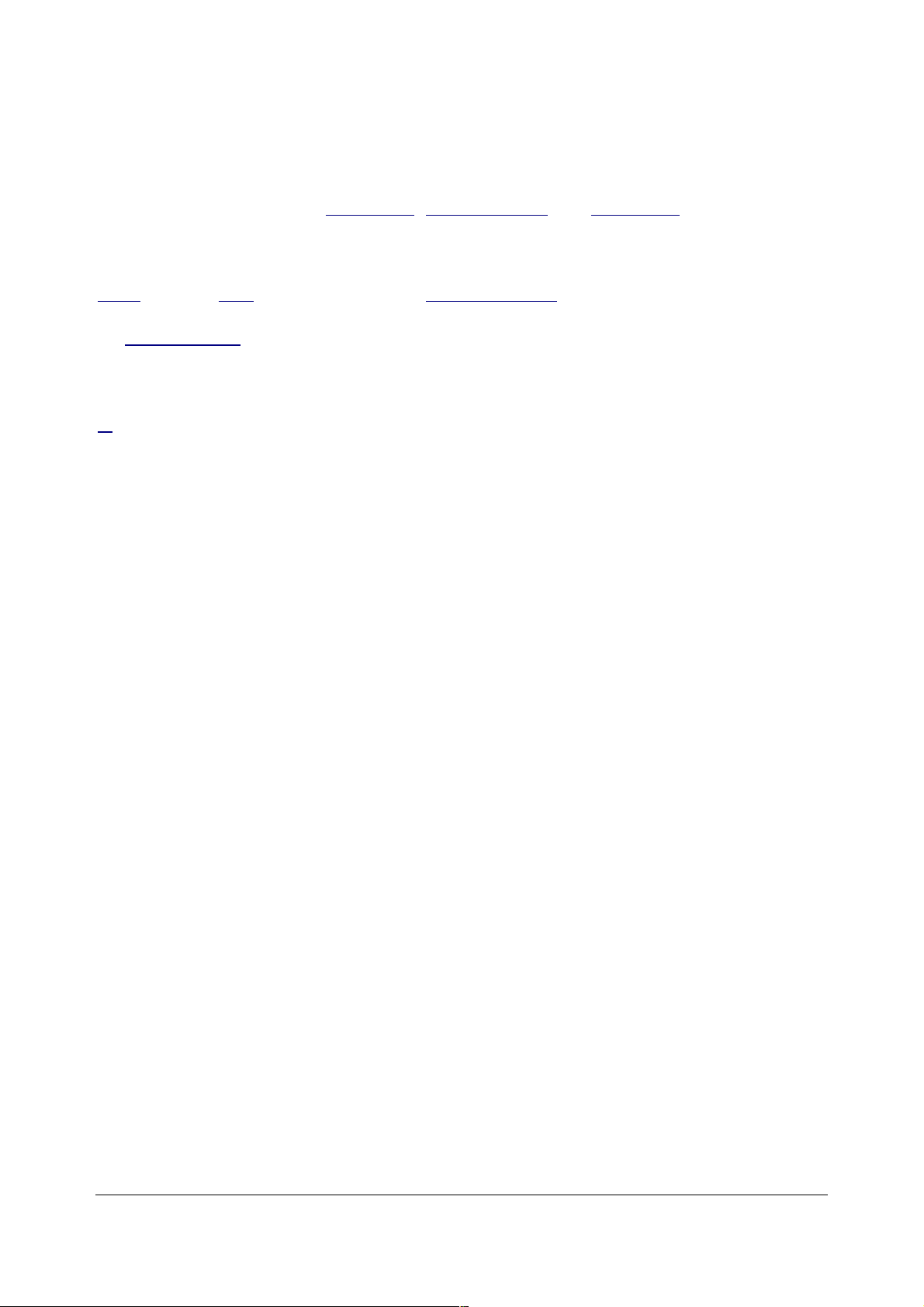
focus with the included lens, move it to "M."
If the switch says "M/A - M " then use M/A. These lenses may be focused manually at any time in
either position. As soon as you tap the shutter button in M/A you return to autofocus.
More advanced lenses, like the 18-200mm, 70-300mm VR and 18-135mm, and any lens with an
M/A position, may be focused manually at any time without moving any switches. Leave them in
their A or A/M positions.
Non-AF-S and non-AF-I lenses, like the new 10.5mm fisheye, won't autofocus at all.
The old 300mm f/4 AF has to be put in the M position to focus, and it only focuses manually.
Read your lens' manual, or in the USA ask Nikon 24/7/365 at (800) NIKON-UX.
Non-G lenses will have an aperture ring on the base of the lens where it's attached to the camera.
Set this this ring to the smallest aperture (largest number), usually 22, if not 32 or 16. This number
will be orange on autofocus lenses. There usually is a lock to keep this ring set there, since if it
comes off that setting you'll get an error message from most cameras.
© 2007 KenRockwell.com 10 converted by Sándor Nagy
Page 11
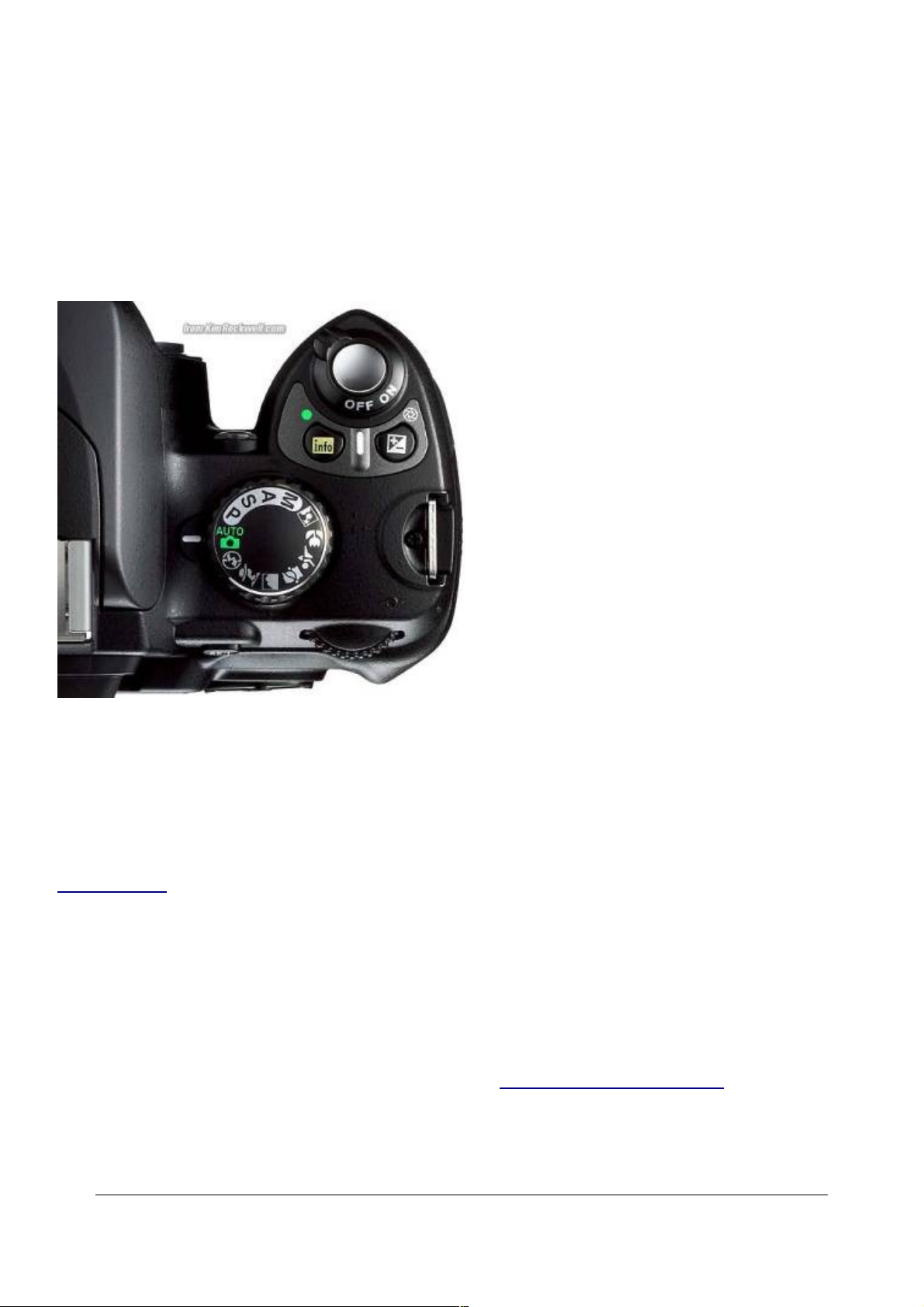
EXPLICIT DETAILS
These were the basics. Keep reading for explicit details.
CONTROLS
TOP PANEL CONTROLS
Nikon D40 Top Panel Controls.
Exposure Mode Selector Knob
(shown above.) Spin it to select among P, S, A and M exposure modes. I ignore the green AUTO
(as shown above) and the other convenience modes (flower, lady in hat, etc.).
Many of the menu options are shown only after you select the FULL MENUS option in the
Setup Menu (page 35) and are often deactivated in anything except the P, S, A and M
exposure modes.
P: Program Automatic Exposure Mode
I use "P" for program auto exposure. In this mode the camera chooses the f/stop and shutter
speed for you.
It's easy to get to any aperture or shutter speed you prefer in this mode: simply move the rear dial
to shift them. This selects alternate combinations of f/stops and shutter speeds (page 88) which
give the same exposure. Nikon calls this "Program Shift." A *P symbol appears on the bottom left
of the viewfinder, to the left of the shutter speed.
© 2007 KenRockwell.com 11 converted by Sándor Nagy
Page 12
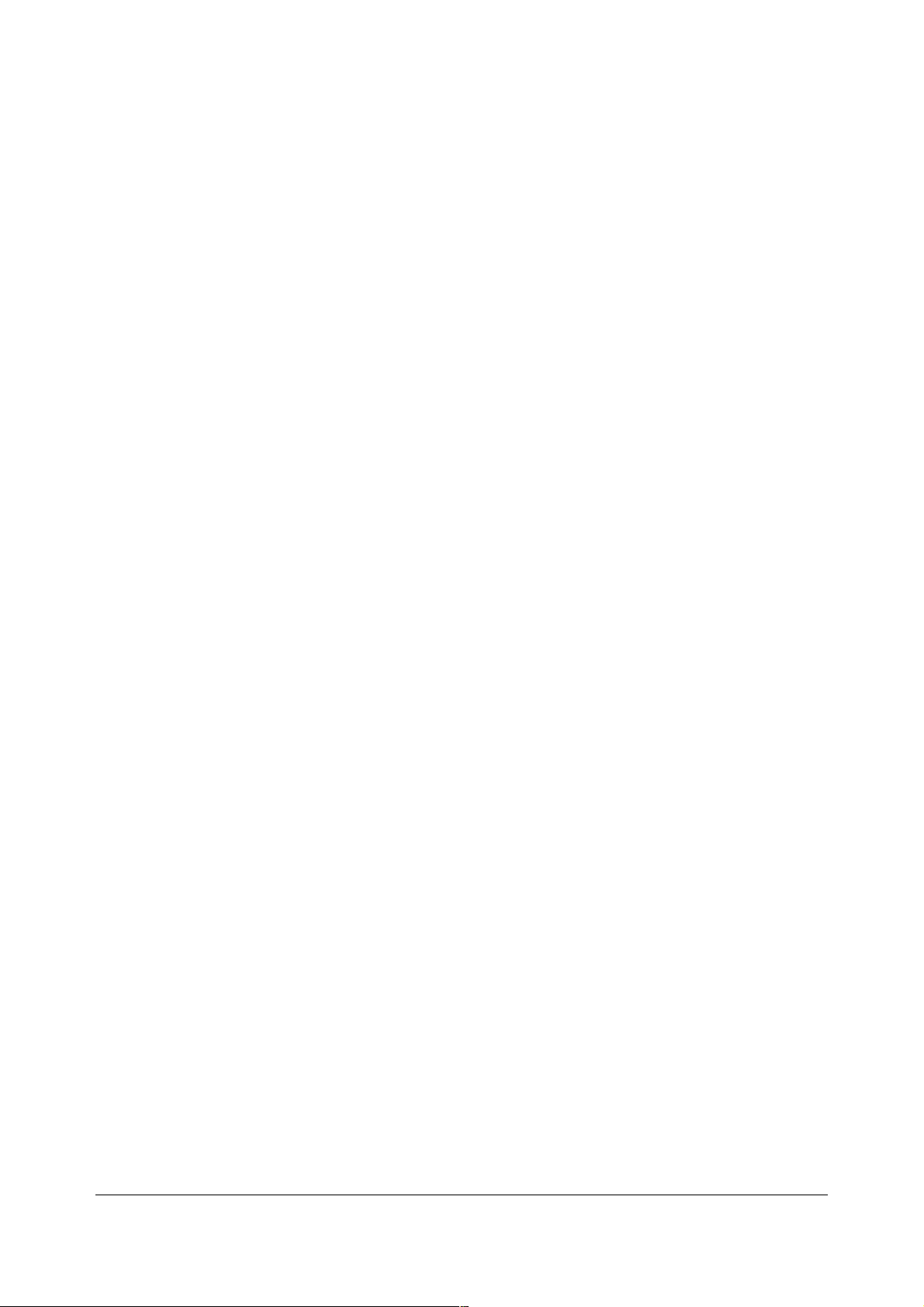
Three easy ways to return to the standard program combination are to:
1.) flip to a different mode and back to P, or
2.) turn the D40 off and back on, or
3.) spin the rear dial back to its original position.
The *P symbol goes away when you've returned to the standard combinations.
The standard combinations are f/4 at 1/60, f/5.6 @ 1/125, f/8 @ 1/250, f/11 @ 1/500, etc.
A shifted set might use f/4 @ 1/1,000, f/8 @ 1/500 or might use f/4 @ 1/2, f/5.6 @ 1 sec, etc.
Don't worry, just flick the rear dial until you get the combination you prefer.
A, S and M Modes
If you want to use only one aperture or one shutter speed then use S or A mode and the camera
will automatically pick the other value. I never use these; I shift the program instead.
If you want to set both the hard way, use M, manual, mode.
In A or S mode you can only set one of the two values because the camera is setting the other
one for you.
A Mode: Aperture Priority
In A mode you choose the Aperture and the D40 chooses the shutter speed.
S Mode: Shutter Priority
In S mode you set the Shutter and the D40 sets the aperture.
If the D40 runs out of available apertures you easily can get under or over exposure in S mode:
watch that the D40 can select a correct aperture for your lighting.
M Mode: Manual Exposure
You have to set everything the hard way.
No one uses this mode except in complex conditions. Ignore old-timers who tell you you need
Manual mode; they say that because that's the only mode cameras had back in the 1950s.
I look at the LCD to check exposure. You can use the bar graph in the finder - but why? If you
wanted to do that use another mode and let the D40 do the setting for you.
The rear dial sets the shutter speed in manual exposure. To set the aperture, hold the +/- (*)
(diaphragm) button near the shutter and turn the rear dial.
© 2007 KenRockwell.com 12 converted by Sándor Nagy
Page 13
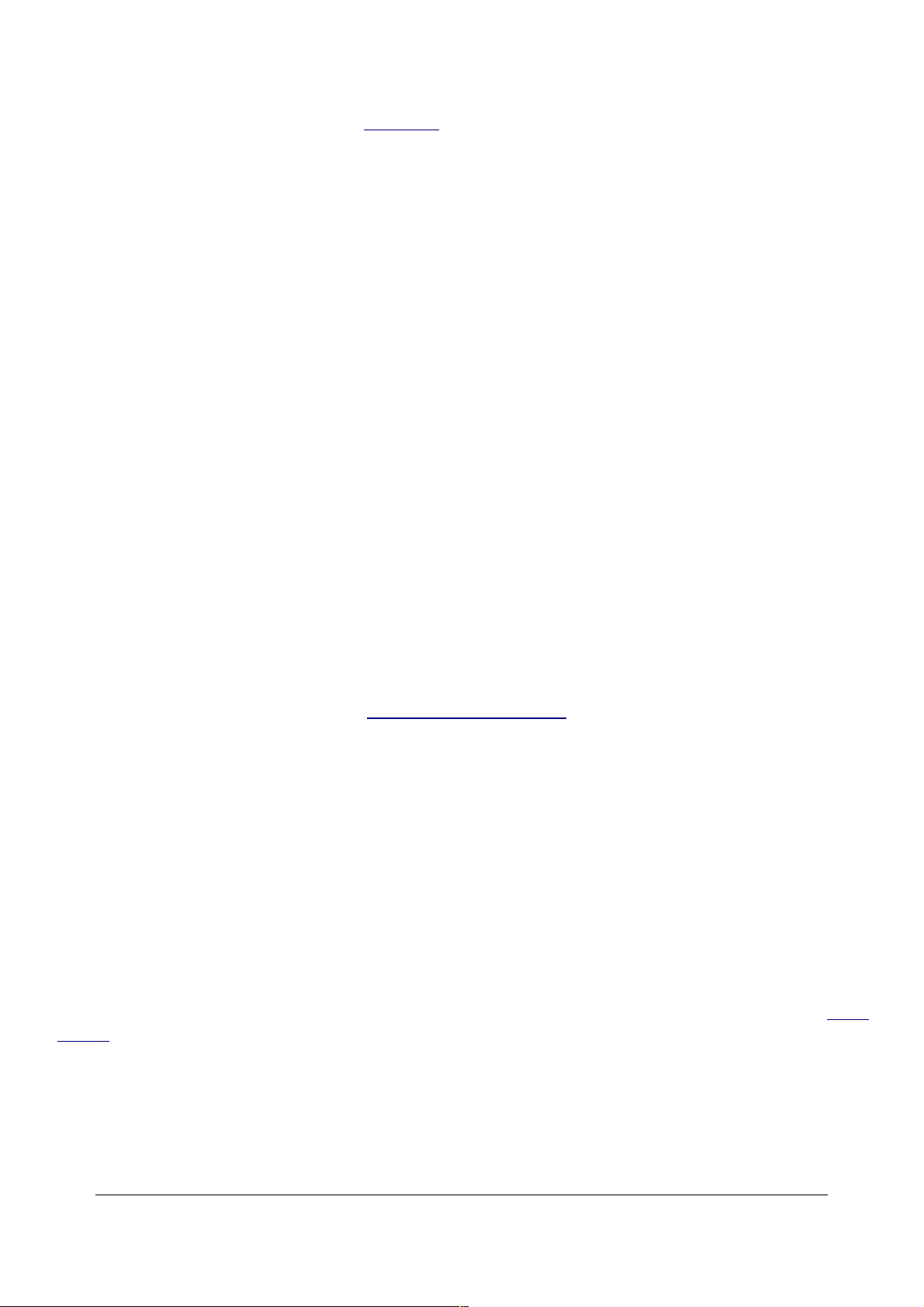
Firmware Defect: When turned ON, Auto ISO (page 30) remains active in Manual mode. I always
turn off AUTO ISO when I enter Manual Mode, otherwise Auto ISO changes the ISO and ruins
whatever you were hoping to accomplish with manual exposure mode.
OFF, ON and Shutter Release Button
Leave it ON unless you're putting it away. It draws no more power in ON than OFF. OFF is a lock
to prevent accidental operation.
+/- and Diaphragm (*) Button
This button is next to the shutter button.
In manual exposure mode, hold this and turn the rear dial to change the aperture.
In every other mode, hold it and turn the rear dial to change the exposure compensation
(brightness).
This exposure compensation button is very important. You'll probably wear the paint off this one.
This button makes the photos lighter or darker. + is lighter, and - is darker.
This only affects photos as you take them. Use whatever setting looks best to you; there is no
correct setting.
A flaw in the D40's meter firmware (same issue as the D80) makes most photos too light, so I
leave mine set to -0.7. If your photo is too light, hold the +/- button and spin the rear dial to a more
negative number, like -1.3. If your photo is too dark, hold it and spin the dial to a more positive
number, like -0.3 or 0.0. It's perfectly OK to go to any number you need, like -3.3 or +1.0.
This error isn't a simple calibration issue. The D40 does different weird things with different
subjects and different compositions. The D40's meter firmware is designed erroneously to expose
for the darkest part of the image, so it's almost impossible to get the right exposure of someone
wearing black, especially as they move around the image. You may need -2.0 or -3.0
compensation, while other shots of light objects may be fine with 0.0.
The need for constant variation and supervision is what makes this meter so bad. I prefer my
D200, which rarely requires any correction.
Flash exposure is Nikon's usual perfection. You can change it's brightness along with the flash
button (page 17).
HINT: You can see the + or minus value displayed in the finder as well as the rear LCD, so you
can adjust this without taking your eye from the finder. The finder display only reads the value
when the button is pressed, otherwise those digits read exposures remaining.
© 2007 KenRockwell.com 13 converted by Sándor Nagy
Page 14

Info and Green Dot button
Tap this to wake up the D40 and show you what's going on with your settings on the LCD. Tap it
again to turn off the LCD.
To change the settings, tap the other < i > and Green Dot button (page 15)on the rearof the D40.
Hold both Green Dot buttons at the same time for a few seconds to reset most of the tactical
parameters, like exposure compensation, autofocus modes, ISO, White Balance, etc, to their
defaults. I don't use this reset often, since I set enough things away from defaults. I would use it if
I loaned my D40 to a friend and had it returned later.
REAR PANEL CONTROLS
Nikon D40 Rear (wife and dog front).
From top left to bottom right:
[>] (Play) Button
This plays an image, or stops playing an image.
You don't need this often, since the LCD turns off the instant you tap the shutter button, and if you
set Image Review ON in Custom Setting 07 (page 30) it plays automatically after each shot.
With Custom Setting 07 (page 30) set to ON, you can do anything and everything to the image
immediately after shooting without having to press Play. Want to zoom, scroll, or see other
images? Just move the appropriate controls.
© 2007 KenRockwell.com 14 converted by Sándor Nagy
Page 15
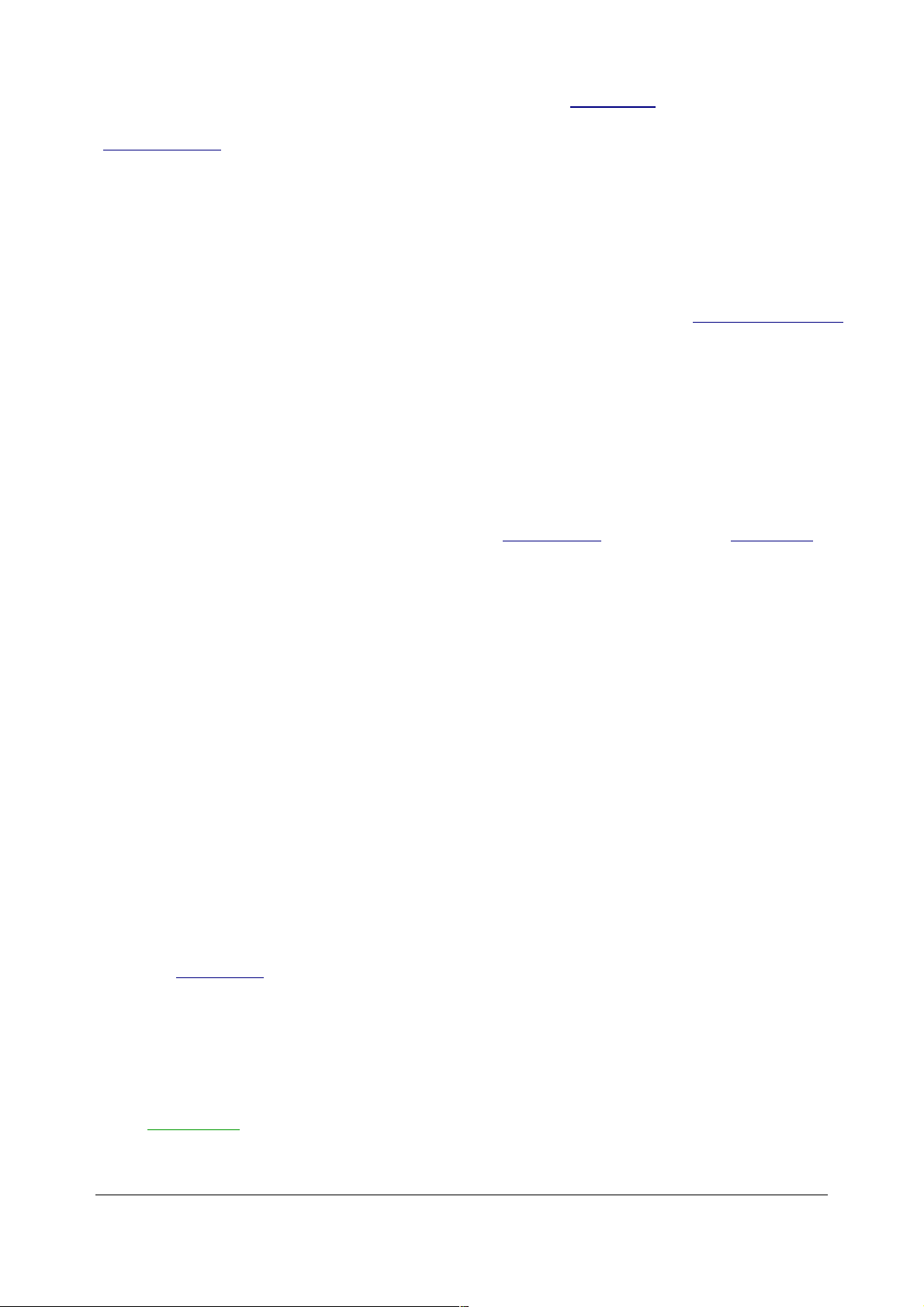
I thank my lucky stars with my Nikon, because on my idiotic Canon 5D I have to wait and press
the Play button just to zoom in on a shot I just made! No need for this with Nikon, so long as you
have Image Review (page 30) set to ON.
The only reason you may want Image Review OFF (its default) is if you prefer to make many
immediate changes to your next shots.
If Image Review is ON, the image pops up after your shot, and the D40 responds to your dial
inputs by showing the the next or previous image. My D40 won't change apertures or shutter
speeds until I wait a moment and tap the shutter to put my D40 back into Shooting mode. If you
want to change your settings immediately, turn off Image Review. (The Canon Rebel XTi is
smarter than these, since the XTi has a sensor to determine if you have your eye at the viewfinder
and switches automatically.)
MENU Button
This gets you into the menus, as explained at the many menu pages below.
You set almost everything about the D40 here.
You also can set many shooting parameters with the < i > Button (page 15) and Fn Button (page
19). They are different ways of setting the same things.
Minifying Glass / ? / Checkerboard Button
If playing, it reduces the images to fit 2x2 or 3x3 on the screen. If the image was zoomed, it
zooms out.
If working in the menus, often this button will give more information about the setting at hand.
If the "?" is flashing in the bottom right of the viewfinder, that means you have a message waiting
from your D40. This is a first! Press the "?" button and your D40 will tell you what's on its mind! It's
usually telling you to turn on the flash.
< i > / Magnifying Glass / Green Dot Button
If the D40 is resting (LCD off), the < i > button wakes up the LCD and shows you the shooting info
exactly as the info button (page 14) does.
If the LCD is in the Info (showing shutter speeds, etc.) mode, press the < i > button to change
these settings. Use the Up/Down/Left/Right/OK buttons.
If playing, this button zooms in. Use the up/down/left/right button to scroll around.
Hold both Green Dot buttons at the same time for a few seconds to reset most of the tactical
parameters, like exposure compensation, autofocus modes, ISO, White Balance, etc, to their
© 2007 KenRockwell.com 15 converted by Sándor Nagy
Page 16
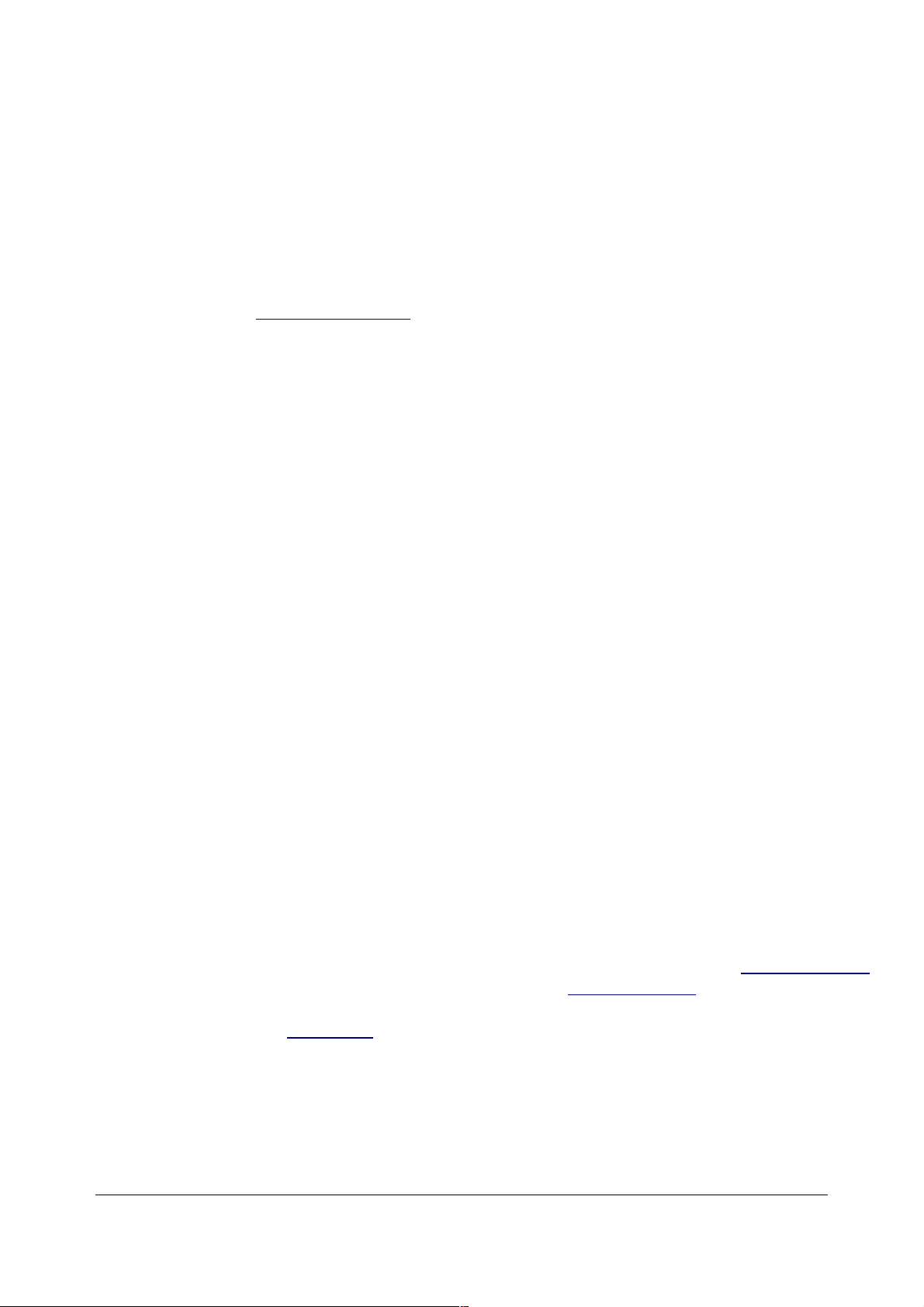
defaults. I don't use this reset often, since I set enough things away from defaults. I would use it if
I loaned my D40 to a friend and had it returned later.
AE-L AF-L / Key Button (Top Right Center)
This can lock the focus and/or exposure or turn on the autofocus.
You set what it locks in Custom Setting 12 (page 32). I set mine to lock exposure for as long as I
hold the button (AE lock only).
Rear Dial (top right)
Click this left and right to control most of the D40's functions.
Up/Down/Left/Right/OK Keys
This is the five-way thumb switch.
It works and feels much better than the mushy one on the D80 and earlier cameras. This excellent
feel and interaction is a strong reason why I like my D40 so much, and prefer it to my doubly
expensive D80.
While playing, this moves among your images (left/right) and the data for them (up/down). I find it
more convenient to spin the rear dial to go forward and back; try it.
When playing a zoomed image, it scrolls around the image.
While shooting, it selects among the AF areas if you're in a mode which allows you to select an AF
area. The selected AF area glows in red.
In the menus, it moves around your selections.
It feels good!
SECRET RGB HISTOGRAM TRICK: In playback, the OK button calls up the Retouch Menu
(page 41). Select Filter Effects, then Color Balance to see an RGB histogram (page 83),critical for
precise exposure. This trick and the huge RGB display are among the reasons I prefer my D40 to
my six-times-as-expensive Canon 5D with double the pixels. The 5D has a dim screen with an
illegible, tiny, RGB display.
If zoomed in (or zoomed out to the 2x2 or 3x3 modes), the OK button returns you to a normal
sized image.
© 2007 KenRockwell.com 16 converted by Sándor Nagy
Page 17
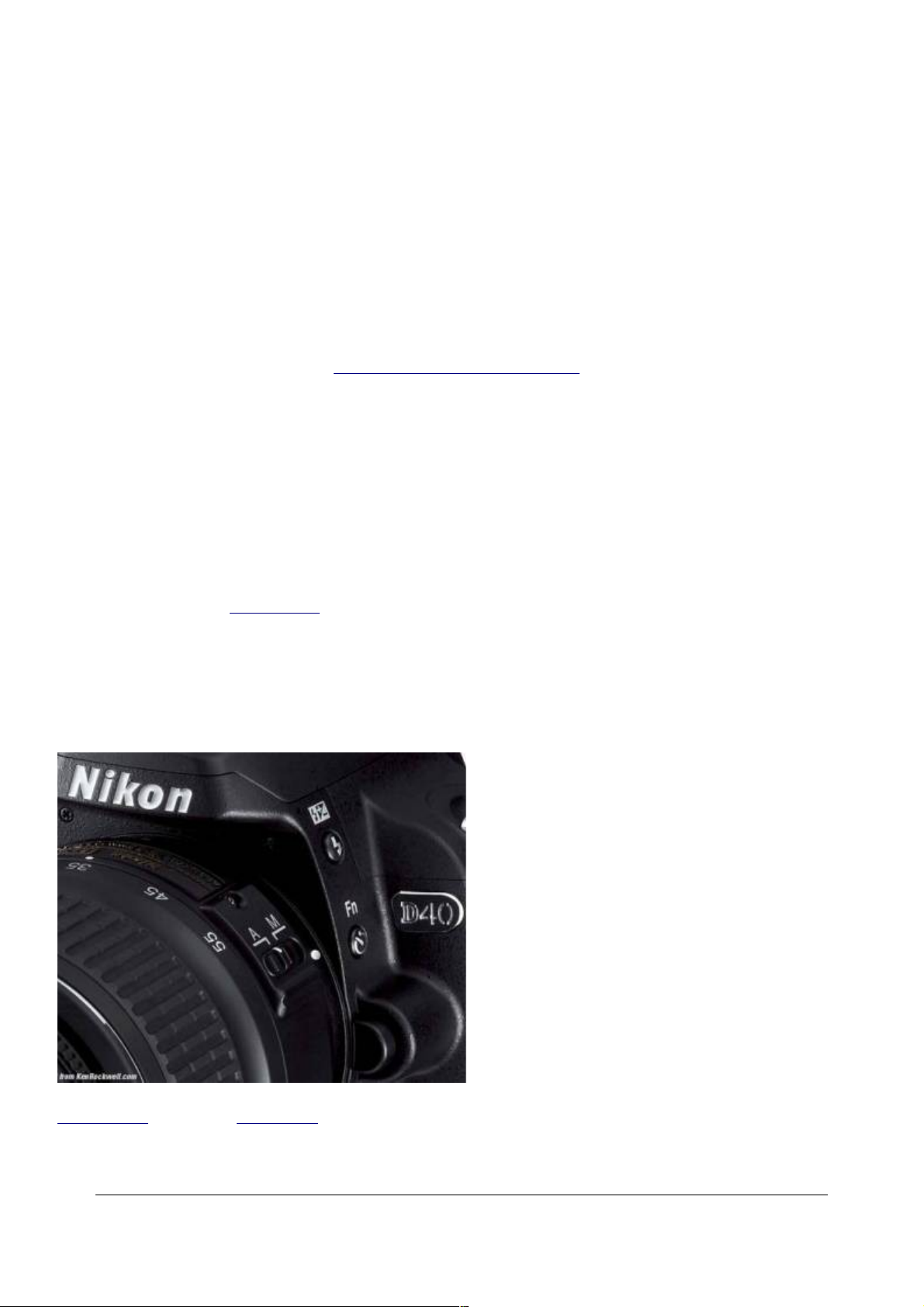
Trash Can Button
This is the D40's flush lever.
Press it while a photo is displayed to erase that photo. You'll get an "are you sure?" screen, and
press it again to dump that shot.
Meatheads like me get used to double pressing it every time out of habit, which means I
accidentally erase some shots. Serves me right.
It doesn't do anything else. It ignores you if pressed without an image displayed, except it is used
for deleting bad characters in the secret message embed mode (page 38).
Almost Invisible (when off) Green Light
This light should be red, because it means the D40 is talking to the SD memory card and you
must not remove it. If you're dumb enough to yank out the card with the light on, you not only will
lose some photos, you may destroy your SD card.
This normally blinks when the D40 is turned on or off or wakes up to shoot. It blinks for a moment
after each shot to record it to the card. it blinks as you select different playback images as it reads
them from the card. It can stay lit for a minute or more while data gets written, if you insist on
shooting a lot of fast sequences in raw.
You may ignore it while shooting. You don't have to wait for it, except to pull out your SD card. The
D40 has a fat buffer to let you shot as fast as you want without having to wait for this light.
SIDE CONTROLS
Nikon D40 with new 18-55mm lens.
© 2007 KenRockwell.com 17 converted by Sándor Nagy
Page 18
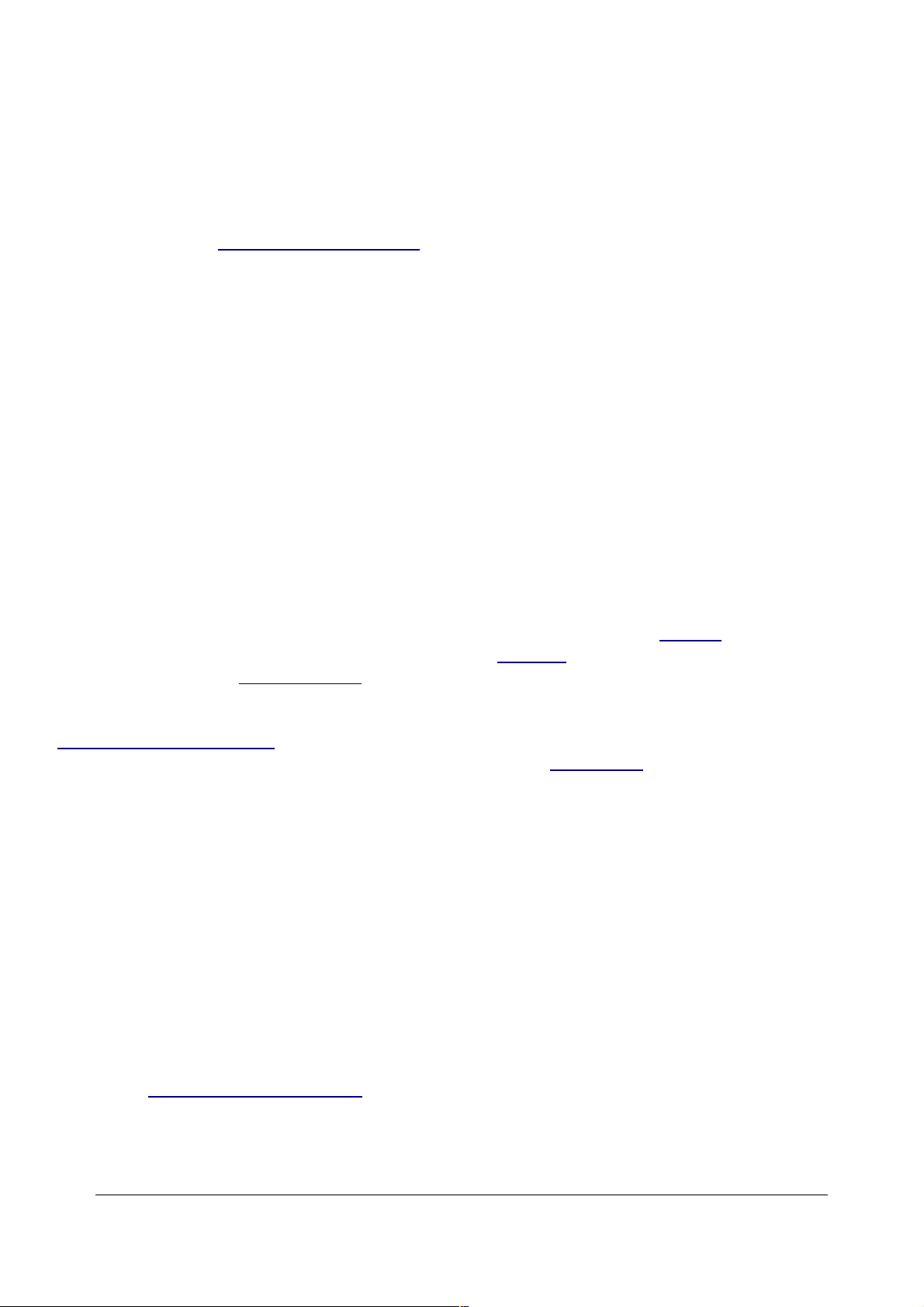
From the top down:
+/- Lighting Bolt (Flash) Button
1.) Press once to pop up the built-in flash.
2.) Hold it and the +/- (*) diaphragm button (page 13) at the same time and spin the rear dial to
alter the brightness of the flash. 0.0 is normal and I leave it there almost all the time. Only in rare
instances do I ever need to adjust it towards the minus side to make it darker, or the plus side to
make it lighter.
This is much easier to do than it sounds; it's quite natural.
3.) Hold it and spin the rear dial to select the flash sync mode. The sync mode is displayed on the
lower left of the LCD.
Here are the modes and what they do:
Normal (a lightning bolt, which is the default): In Program and A exposure modes, the shutter
won't stay open longer than 1/60 second.
I always use Normal mode and it looks great.
In this mode you won't get blur indoors, but you may get black backgrounds. The best way to
avoid dark backgrounds with the D40 is to use an external flash like the SB-400 and bounce it off
the ceiling (flip it up. I love the look of the bounced SB-400 external flash; you can see a zillion
examples at my baby Ryan Rockwell's website.
Unlike other Nikons, the D40 doesn't have a custom function to choose a longer speed, like 1/8, in
P and A exposure modes (page 11) to lighten backgrounds indoors. You'll have to use S or M
mode which takes more cunning to setup. You can use the Slow Sync (page 18) mode below, but
indoors or at night it often results in uncontrolled crazy long speeds up to 30 seconds, which lead
to blur.
Red-Eye (eyeball and bolt icon): I never use this. It shines an obnoxious light in your subject's
eyes for a couple of seconds and then releases the shutter. If I set this mode by accident it bugs
the heck out of me, because the camera doesn't go off until several seconds after I've pressed the
shutter, but I have no idea why because I've set no self timer! It doesn't do much to reduce redeye
anyway. Skip this mode.
SLOW (SLOW and bolt icon): This mode can be very useful. It lets the shutter stay open as long
as it needs to so dim ambient light can expose properly with flash. Of course if it's dark these
exposure times can get long. You can get blur from subject motion and camera shake.
In daylight SLOW is the same as NORMAL, since exposure times are short. SLOW unlocks the
camera in P and A exposure modes (page 11) to make exposures as long as it wants to in dim
light.
Have a look at most issues of National Geographic and you'll see many indoor shots made in this
© 2007 KenRockwell.com 18 converted by Sándor Nagy
Page 19
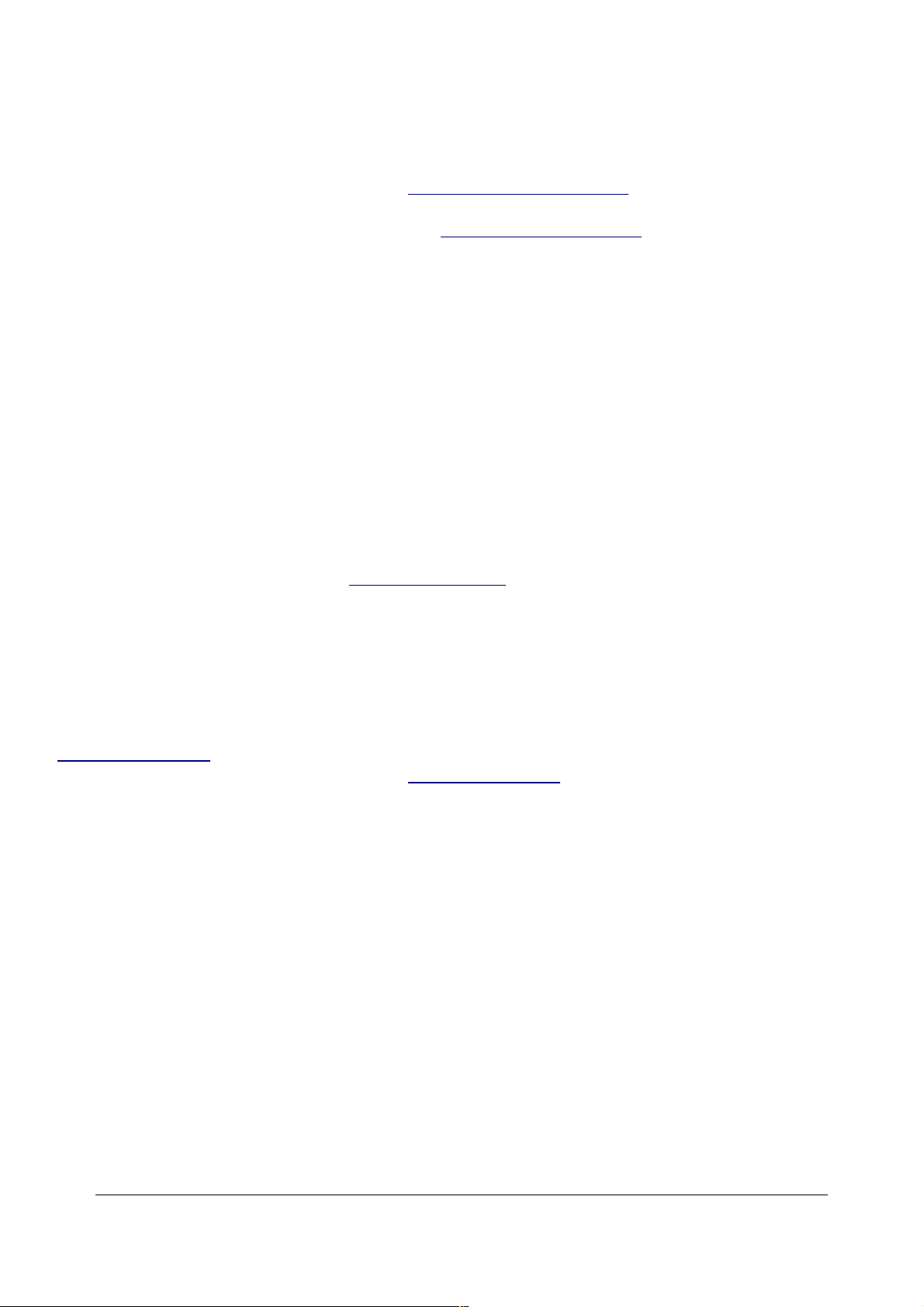
mode. The background exposes correctly, people may be blurred, and a burst of flash freezes
them along with the blurry ghost images.
Normal and SLOW do the same thing in S and M exposure modes (page 11), since you or the
camera may select any shutter speed in these modes regardless of flash sync. I usually prefer to
choose an exact slowest shutter speed in the M or S exposure modes (page 11). In SLOW mode
and dark conditions the shutter speeds can become too long for comfort.
Red-Eye SLOW (eye and SLOW icon): This is the SLOW mode and redeye. I don't use it for the
same reason I don't use Redeye.
REAR (REAR and Bolt icon): Normally the flash goes off the instant the shutter opens. With long
exposures and blurred ghost images you ordinarily get the ghost streaming out in front of the
subject. Think about it: if a car is driving, the flash goers off and freezes it, then the car moves
forward. You'll have a ghost image ahead of the car, which usually looks stupid. Select REAR
mode to have the flash go off as the shutter closes. Now you'll have motion blurring behind the
frozen flash image.
Another reason to select REAR is because the flash goes off at the end of the exposure. People
presume photos are made the instant a flash fires, then leave. This wreaks havoc with long
exposures. If you use REAR mode with long exposures they'll stay put and not move until the end.
Of course you'll also want to select manual flash mode (page 32) to eliminate the preflash.
REAR doesn't do anything with short exposures.
Fn - Backwards Clock Button
By default, press this to set the self timer.
Custom Setting 11 (page 31) lets me set this to do other things instead. I prefer to have it give me
more direct access to White Balance. See Custom Setting 11 (page 31) for details.
Big Button Below "D40"
This unlocks the lens. Push this straight in and rotate the lens to remove it. It's a bayonet mount.
MENUS
PLAYBACK MENU ("[ > ]" icon)
Want free live phone support? In the USA, call (800) NIKON-UX, 24 hours a day, 365 days a year.
How to Get Here
Press MENU, click to the left and then up to select the top "[ > ] " (play) icon. You'll then see
PLAYBACK MENU at the top of the color LCD.
© 2007 KenRockwell.com 19 converted by Sándor Nagy
Page 20
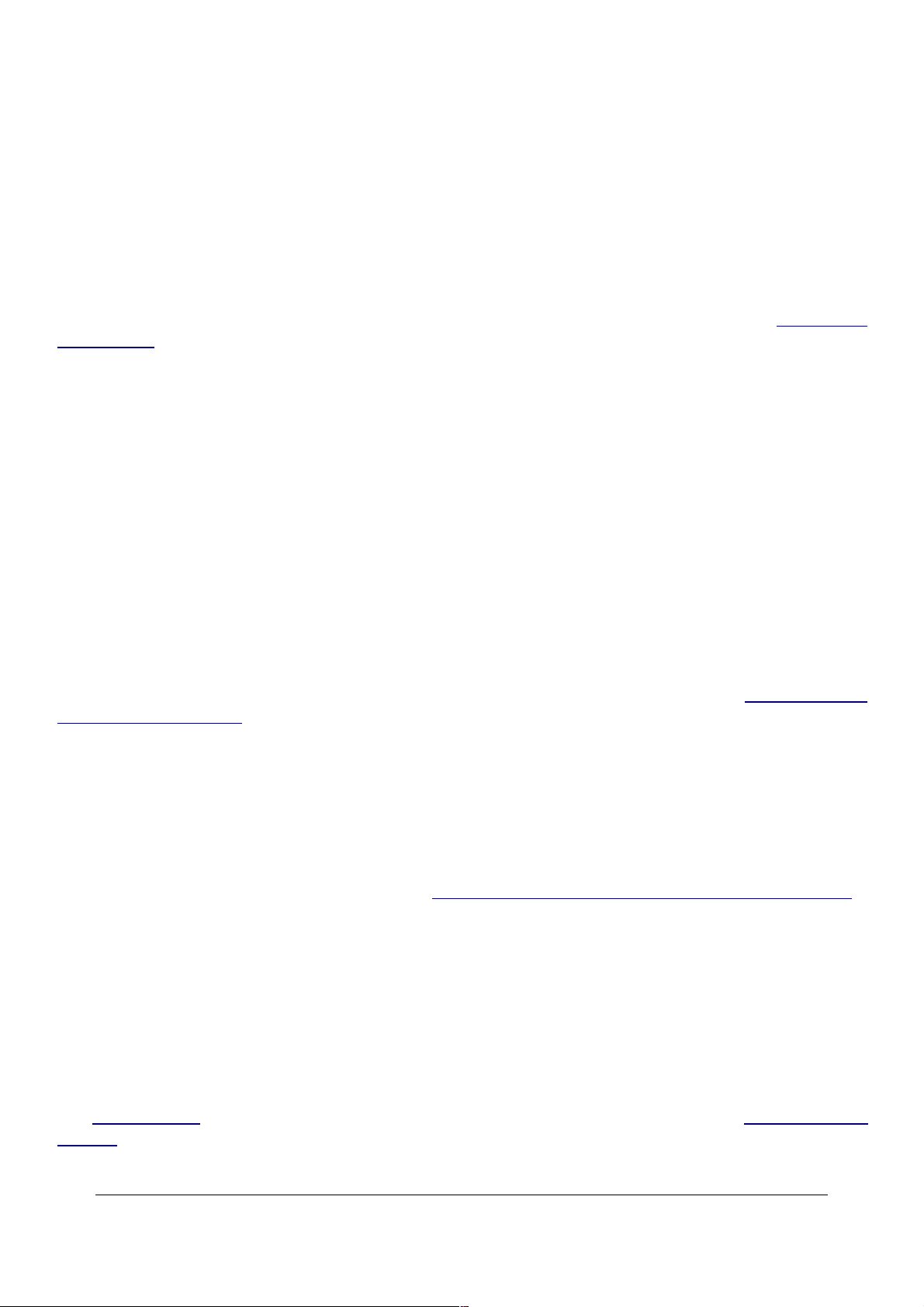
What it Does
It sets a few playback options.
What I Change
I leave it alone.
Delete
This is helpful if you want to delete all images while saving those you locked with the Key / AE-L
AF-L button (page 16).
I don't use this. I do all my editing and selection in my computer and I do my in-camera deletions
one-by-one with the trash can key.
Playback Folder
The camera can record to and play back from different folders.
CURRENT ignores photos in folders other than the one to which you're recording.
ALL shows you everything on the card. I leave my D40 set to ALL. It tends to reset itself to
Current, meaning it won't play images made on a different camera if they are on your card.
Rotate Tall
This is Japanese for rotating the vertical shots on playback, presuming you've set Auto Rotate to
ON in the Setup Menu (page 40).
It doesn't affect your images or files; it only changes how they are displayed on the D40.
Slide Show
This lets you amaze your friends with an exciting slide show on the tiny screen. I don't bother with
this. I guess it's popular in Japan. Whoo hoo! Let's all watch a show on a 2.5" screen! You could
plug the D40 into a TV or video projector, but video resolution is so bad everything will look awful.
Print Set
I never use this. I guess it's popular in Japan. This lets you mark images for printing if you sorted
and then printed directly from your D40, and had a lab which could read this data.
SHOOTING MENU (camera icon)
Many of these menu options are shown only after you select the FULL MENUS option in
the Setup Menu (page 35) and are often deactivated in anything except the P, S, A and M
modes (page 11).
© 2007 KenRockwell.com 20 converted by Sándor Nagy
Page 21
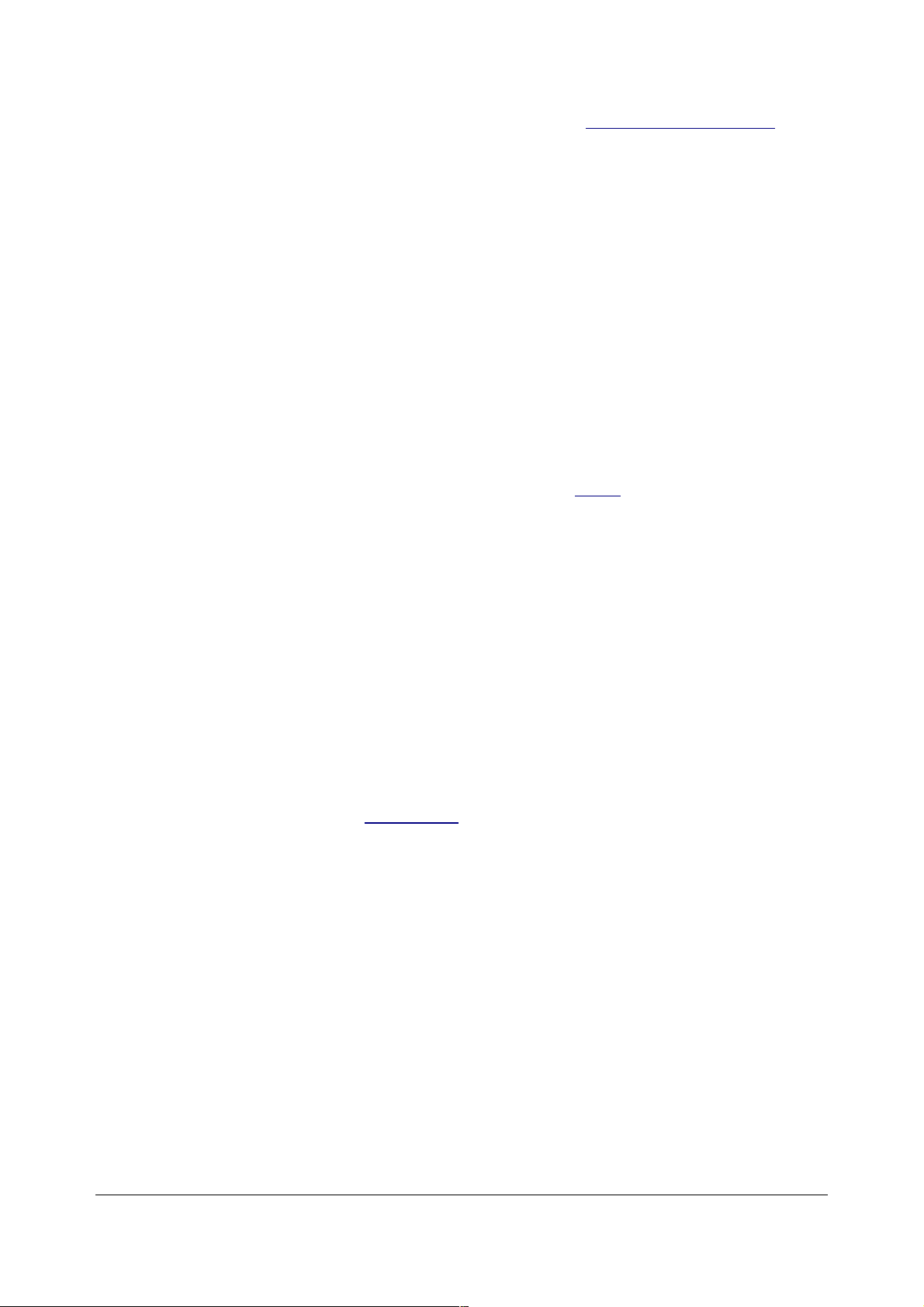
This menu really should be called the Film menu and shown with an icon of a roll of film. More
camera settings, like autofocus, flash and timers, are set in the Custom Settings Menu (page 26),
shown by a pencil. This is Nikon's mistake; don't penalize yourself if the menu names and icons
make little sense at face value.
How to Get There
Press MENU, click left and then up and down to select the camera (shooting) menu. You'll see
"SHOOTING MENU" on the top of the LCD monitor.
What it Sets
It sets parameters related to what film used to do. The Shooting Menu sets ISO, grain, contrast,
color and a zillion other critical things that set the look of your images.
The shooting menu would make more sense if it were called the Film menu, since many other
menus also affect shooting.
The D40 appears to have all the custom image tweaks of the D2Xs and other Nikons. I can't see
anything missing except the high ISO NR strength. The D40 does have selectable dark-frame
subtraction noise reduction!
What I Change
I change a lot here. This is where I get the wild colors I love from my D40.
Optimize Image
This is where you set the look of your image, like the saturation I love.
These choices are art. There is no right or wrong if you know what you're doing and know what
you want.
I'll tell you what I use. Ignore me and Be Yourself if you prefer a different look.
Preset Choices
There are six fixed preset modes. They cannot be altered. They are:
N Normal
SO Softer
VI Vivid
VI* More Vivid
PO Portrait
© 2007 KenRockwell.com 21 converted by Sándor Nagy
Page 22
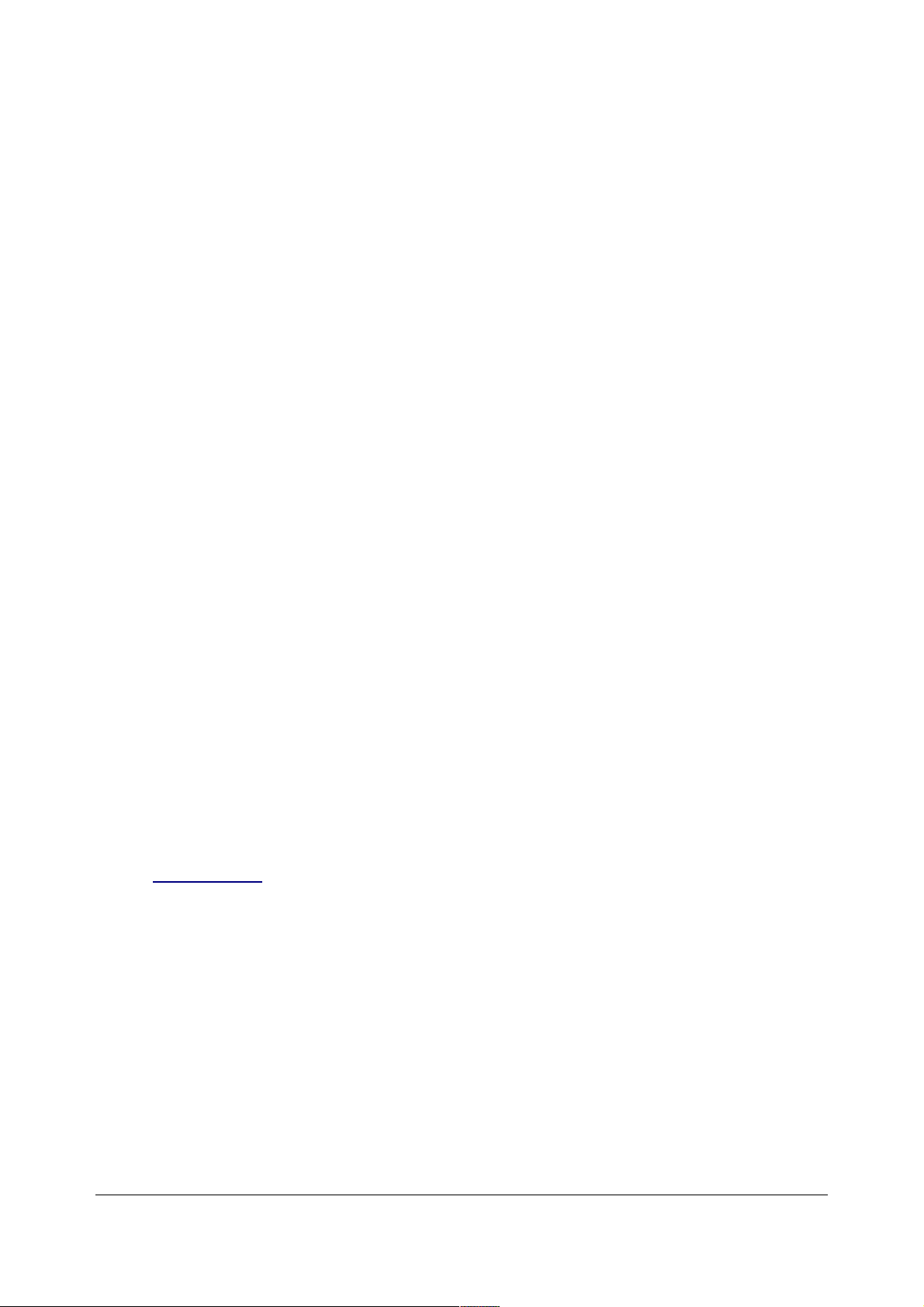
BW Black-and-White
You might think I would use Vivid or More Vivid, except that they crank up some of the contrast
and sharpness settings and leave them there. I want vivid colors, but leave the contrast and
sharpness on Auto. This way as subjects get contrastier I don't have to stop and turn the contrast
back down. In VI* you can easily blow out a slightly high-contrast scene.
Therefore I use the Custom (pencil icon) setting:
Custom (pencil icon)
This is where Nikon hides the critical adjustments other camera makers make more obvious.
Canon lets you define many of these and recall them easily. Nikon only gives you one setting.
Canon also gives you a wider and more precise range of adjustments, and therefore it's easier to
make bad mistakes with Canon. The extreme settings here aren't very extreme. Play to your
heart's content and see what you prefer.
Done
"Done" is the most important Custom Optimize Image menu item. If you forget to select it
and then click to the right to select OK it forgets everything! Always remember to select DONE
and OK after you change any of the settings below, otherwise they will be ignored.
Image Sharpening
I leave mine on AUTO. I've never messed with the manual settings. Sharpening is an artificial
effect not to be confused with sharpness. When I first got a digital camera I thought: "cool, I'm
cranking this to 11," and realized my error. Don't turn it up for no reason, since the image can start
to look artificial. Play with it if you want. I've played with it out of curiosity, and always leave it on
AUTO.
Tone Compensation (Contrast)
Nikon meant to say Contrast. I always leave mine set to AUTO. In AUTO the D40 automatically
applies the Zone System (page 69) and adjusts contrast to match your subject, for each and every
shot!
If Nikon's marketing department was paying attention, they would promote this as Automatic
Dynamic Range Optimization, since that's what it does and Canon has nothing like this.
The D40 automatically lowers contrast and increases dynamic range for very contrasty subjects,
and cranks up contrast for dull subjects.
Saturation also varies with this setting. If you crank it to + it looks vivid and bold for flatter
subjects, but when you have a contrasty subject it's too much and blows out. Leave it in AUTO
and you won't have to piddle with it.
Avoid Custom tone compensation. Most people call this a custom curve. I've never used it. To
© 2007 KenRockwell.com 22 converted by Sándor Nagy
Page 23
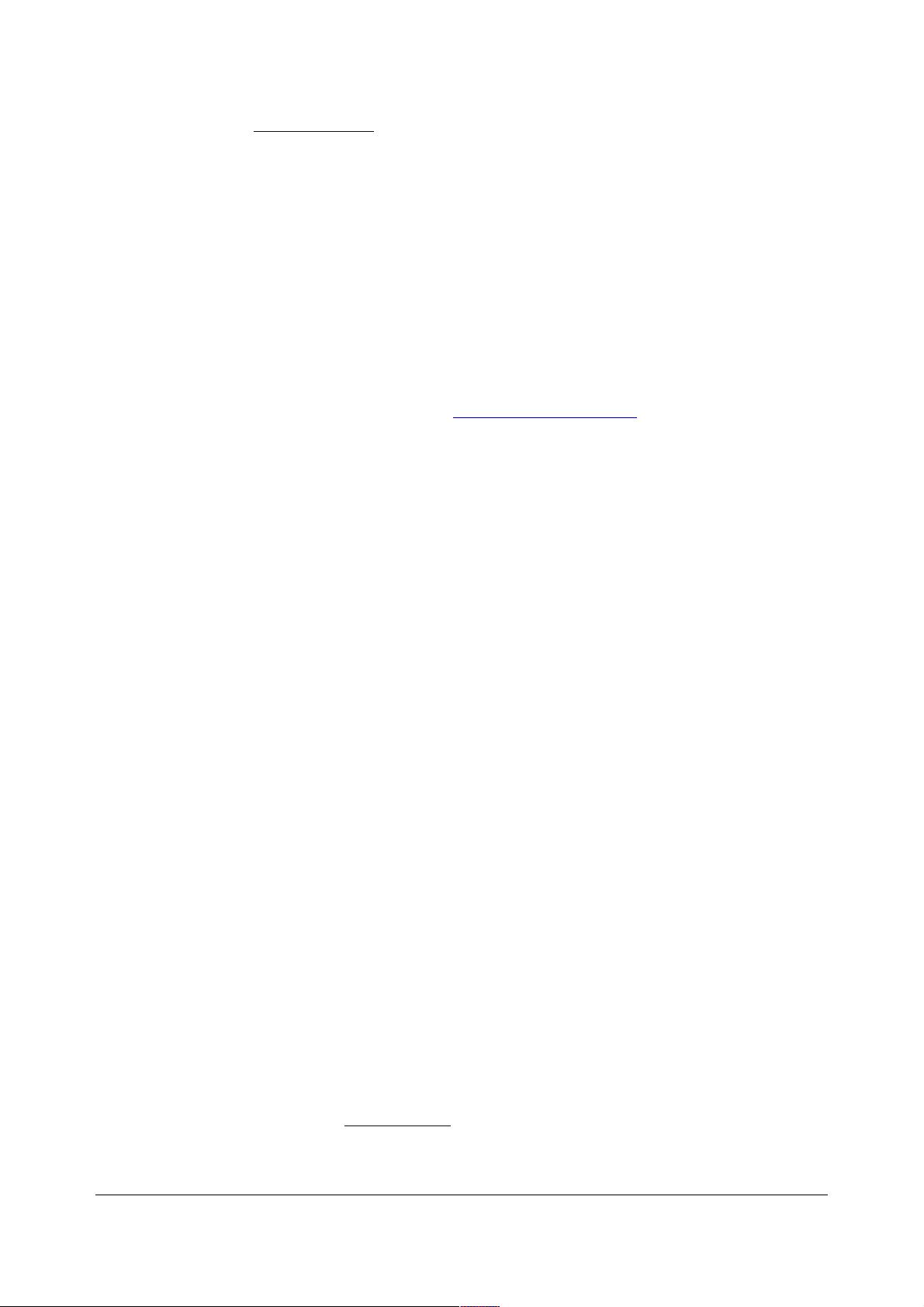
use it you have to buy Nikon Capture and create a curve. You then use Nikon capture to load it
into the D40. Once you've done that you select it here. If you haven't loaded your own custom
curve and select this you get the default Normal curve. Custom curves are way beyond anything
with which I want to bother. The curves in the camera are the best ones anyway. Real
photographers pay more attention to their subject's lighting.
Color Mode
Color Mode has three settings:
Color Mode Ia (one-a, sRGB) is default. It's normal and boring.
Color Mode II (two, Adobe RGB) gives dull colors. Don't touch this unless you really know
what you're doing and print your own work. See Adobe RGB vs. sRGB.
Color Mode IIIa (three-a, also sRGB) gives bolder colors. I use it all the time.
I have no idea how Nikon cooked up these numeric designations.
Saturation
This sets the vividness (strength) of colors.
A Auto: I don't use this. I suspect it cranks up the color for dull scenes and puts it back to
normal for scenes that are already colorful. I prefer always to have my saturation cranked up.
0 Normal: For normal people shots you're probably better off with 0. This is the default.
- Moderate: tones down the colors, which I've never liked. "Moderate" sounds like British
understatement. In America we call this "dull and boring." Personally I want colors so bright you
have to put on sunglasses, or I go directly to B/W. Your interests and taste will differ.
+ Enhanced: I prefer violent color, so I crank it up to +. I'd use ++ or +++ if my D40 had it, but
that's me.
Hue Adjustment
Don't touch this! This rotates all your colors to different spots around the color wheel. If you use
this to fix one color it screws up all the other colors. God only knows why this adjustment is here.
Image Quality
This selects the kind of file (raw, JPG or both), and the size of the JPG file (FINE, NORMAL or
BASIC).
I always use JPG, never raw. (see JPG vs. Raw.)
© 2007 KenRockwell.com 23 converted by Sándor Nagy
Page 24
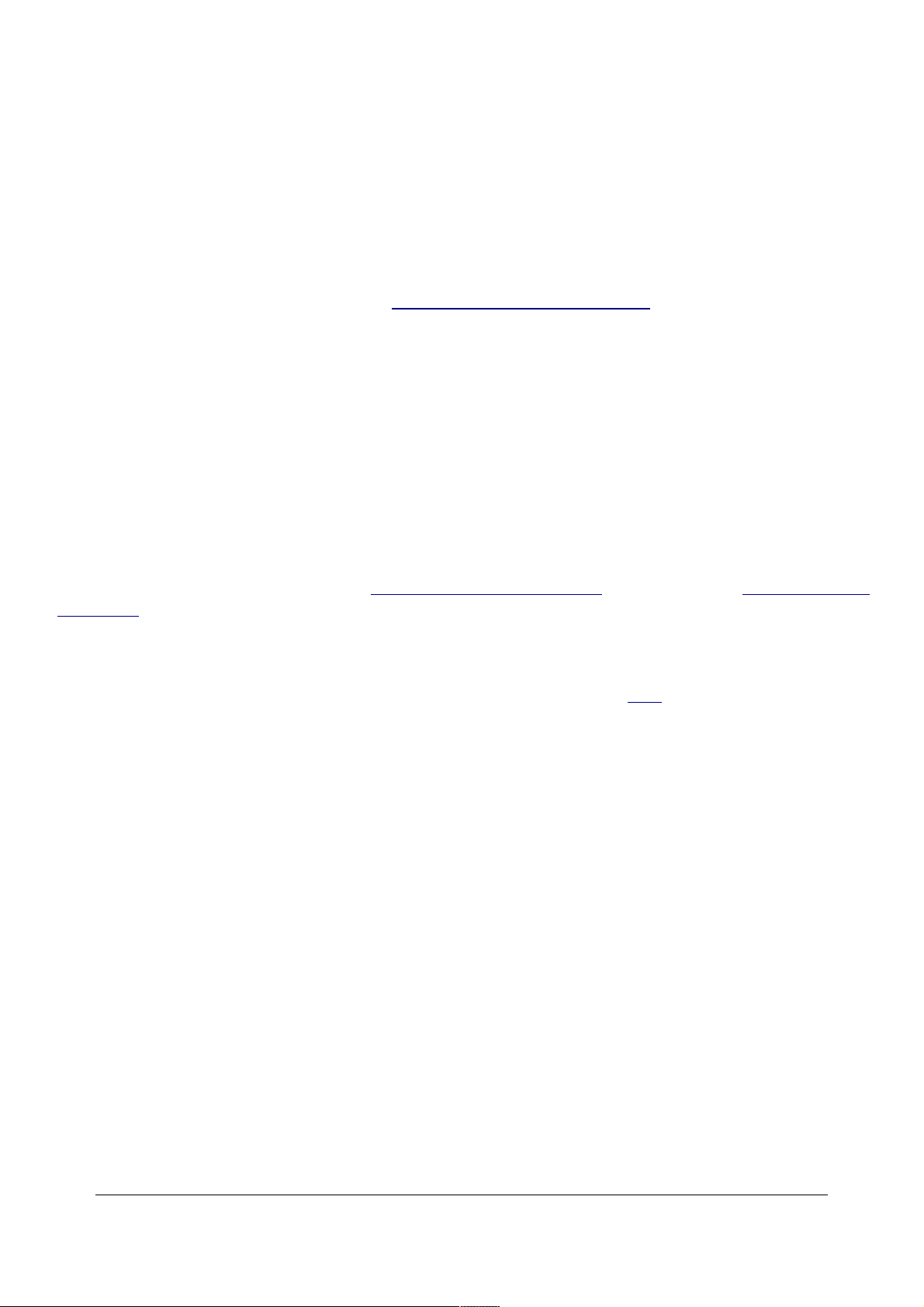
I usually use BASIC JPG and sometimes NORMAL JPG.
BASIC JPG looks almost the same as NORMAL, unless you're making six foot wide prints. It also
makes a file half the size of Normal, which speeds up everything and saves space on my hard
drives and backup CDs.
I never use FINE; it looks the same as NORMAL and wastes space. Feel free to use any settings
you like; that's why they're here.
You can see examples from my D200 at D200 Quality Setting Examples.
Image Size
This selects L, M or S image (pixel) size for the JPG images. I always use L.
I print L BASIC JPG files at 12 x 18" (30 x 50 cm) and they look great.
I might use M if I'm shooting many hundreds and hundreds of images of something I don't expect
to print larger than 8 x 12" (20 x 30cm), like sports, weddings and parties.
White Balance
I leave my WB at AUTO. See also How to Set White Balance (page 44) and White Balance
Examples (page 50).
Trick: to fine-tune (make warmer or cooler) each setting individually, after selecting it in the menu,
press OK (or click right) to get to the +3/-3 trim setting. + is cooler (bluer) and - is warmer (more
orange). This delicate, but critical, adjustment is missing from the D50, and it was my biggest
complaint about the D50.
The WB settings are:
Auto (A): I use this all the time. It makes its best guess for WB. It's usually very good. Indoor
tungsten can be too orange unless you have some bright tungsten light also in the image. If you
do, it removes the orange and compensates completely. If not, the D40 only partly compensates
and you get a nice warm image instead.
Tungsten (hanging light bulb icon that's easy to confuse with the sun icon): This makes the
picture very blue. Use this only for deliberate Arctic freezing effects, or under conventional
tungsten light bulbs.
Fluorescent (glowing tube icon): Used to make crappy fluorescent light look less crappy.
These settings rarely work; use the preset setting for better results.
Direct Sunlight (sun icon): Use this in direct frontal sunlight. Use other settings for shadows or
indirect sunlight.
Flash (lightning bolt): I never use this. It's almost the same as direct sun. I'm told it's really for
studio strobes, since the Auto mode compensates magically for flash if you use it on-camera. The
© 2007 KenRockwell.com 24 converted by Sándor Nagy
Page 25
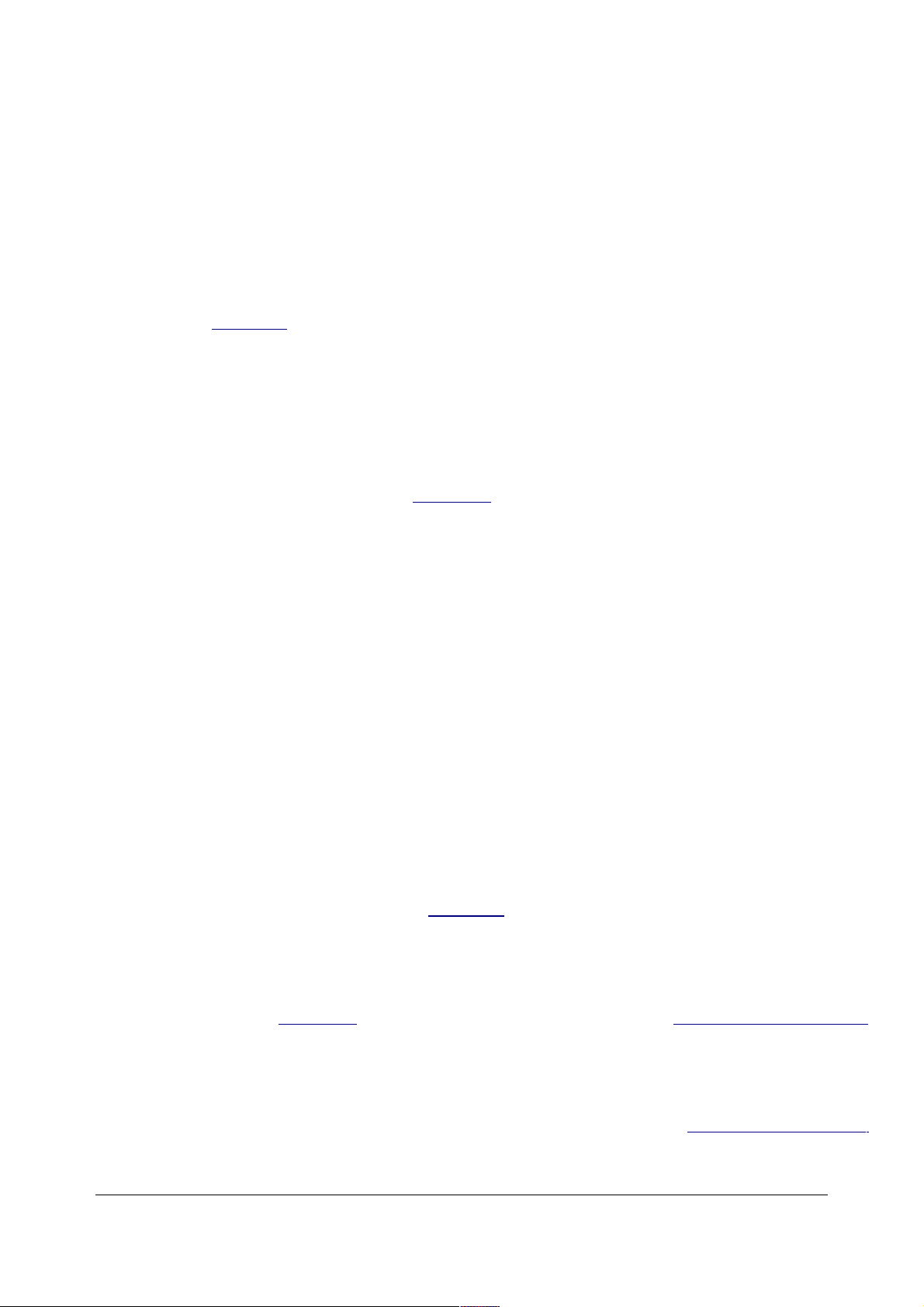
reason to use this is if you use a different trim value for your strobes than you do for sunlight.
Cloudy (cloud): Warmer (more orange) than the sunlight position. I use this in shade, too.
Shade (house casting a shadow): very warm (orange). Use this for sunset shots and deep
shade.
Preset (PRE): You use this setting with a white or gray card to get perfect color matching.
I use this in bizarre artificial light that I wish no make look natural, or to get exact color with my
studio strobes. An Expodisc makes this easier, but even without an Expodisc or white card I shoot
off anything neutral, like a piece of paper or a T shirt.
Any light weird enough to need this setting won't care about small inaccuracies in the neutral
reference. To set this:
1.) Ensure your card or other neutral object is in the light representative of the light on the subject.
2.) Select PRE via the menu button (or the Fn button (page 17) and spinning the dial).
3.) Press OK (or click to the right).
4.) Select Measure and click OK (or to the right). (The Use Photo option is a backwards bow to
Canon's convoluted setting method. Canon Jihadists used to brag about this. It does the same
thing, but requires twice as many steps. Ignore this option.)
5.) Select YES.
6.) Point your camera at the card or neutral colored thing and press the shutter.
7.) If the LCD says "data acquired or the viewfinder flashes "Gd," you're set. Shoot away!
8.) If the display flashes "unable to acquire" or the viewfinder flashes "no Gd" then repeat from
step 2.).
ISO Sensitivity
I usually set my ISO to 200 and let the D40's Auto ISO (page 30) adjust as needed.
Auto ISO makes all the ISO adjustments for you. I always use Auto ISO since it's as smart as I
am.
Firmware Defect #1: the Auto ISO (page 30) options are hidden in the Custom Settings Menu
(page 26), where I explain them in depth.
Firmware Defect #2: The Auto setting in this ISO menu refers instead to letting the D40 preset
the ISO as it guesses appropriate to the preset scene modes (sports, portrait, macro, etc.) as they
are selected. This Auto setting isn't Auto ISO, and it isn't available in the P, S A and M modes
(page 11) I use.
© 2007 KenRockwell.com 25 converted by Sándor Nagy
Page 26
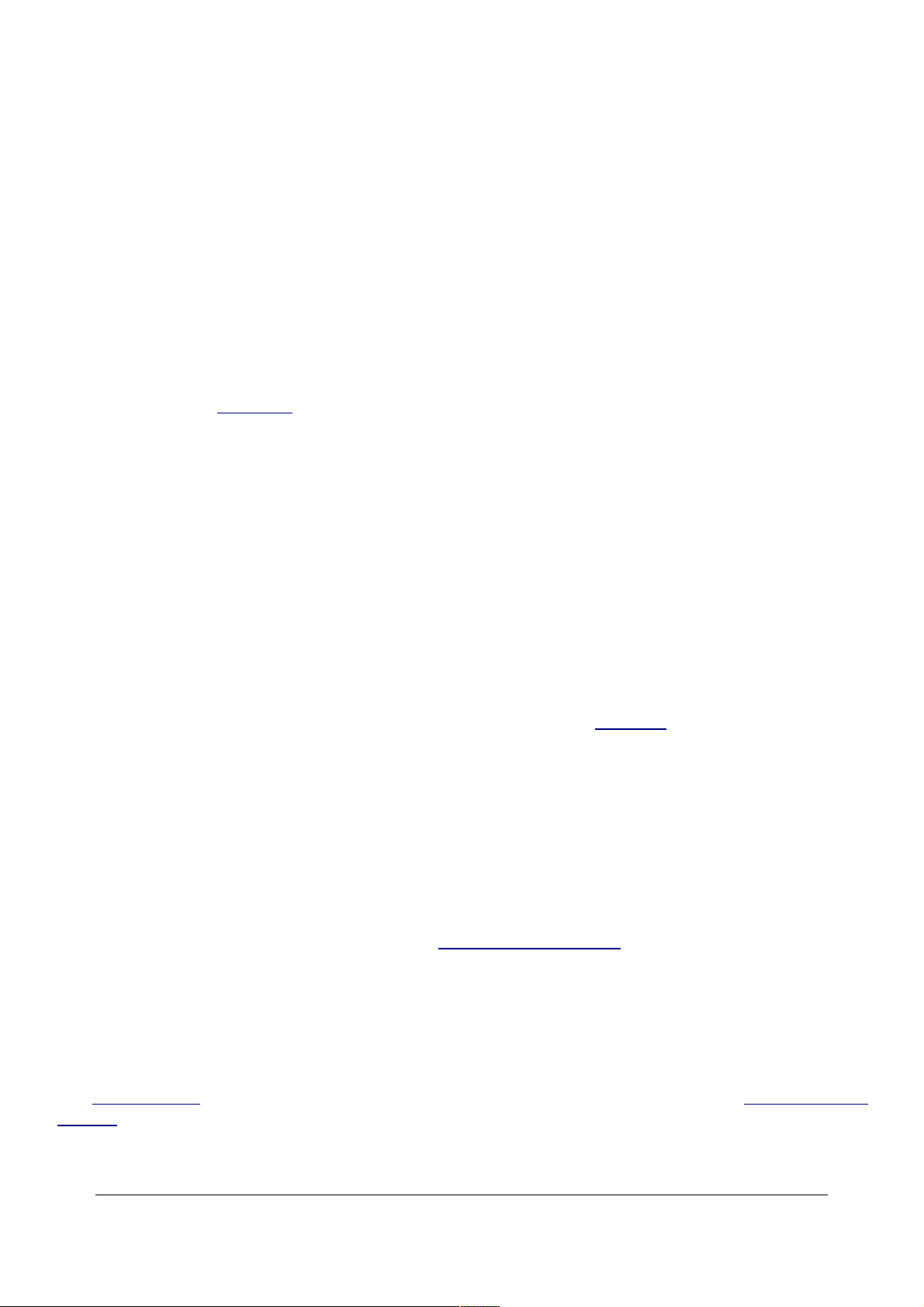
Higher ISOs can give sharper images in dimmer light because they let the D40 shoot at faster
shutter speeds or smaller apertures, but they also can add more grain (noise) to your photos.
ISO 200 gives the cleanest images, but the most potential for blur in dim light.
ISO 400 and ISO 800 are perfect for outdoor sports.
ISO 1,600 gives the noisiest images, with the least potential for blur. ISO 1,600 still looks pretty
good if you need it, but I only use it indoors.
ISO 3,200 is for use as a last resort. It is grainy, and lets you shoot in the dimmest light without
flash.
Auto ISO selects magically among all these (except for ISO 3,200) so you and I don't have to
worry about it. See Auto ISO (page 30).
Hint: ISO goes from 200 to 3,200. Nikon code-names ISO 3,200 as "HI 1" to scare amateurs
away from using it, because these same amateurs would clog up Nikon's (800) NIKON-UX
support lines complaining about grainy photos.
Hint: If you've set AUTO ISO ON, Auto ISO turns off if you select ISO 3,200. Auto ISO come back
on when you set a lower ISO.
Noise Reduction
This is short for Long Exposure Dark-Frame Subtraction Noise Reduction.
It doesn't reduce noise or grain. It will eliminate the occasional hot pixel, and correct purple fog
around the edges of insanely long astronomical exposures.
OFF: Default. Leave it here.
ON: Don't use this. If you do, the D40 will double the amount of time you have to wait around for
time exposures of a second or longer. You people who need this know who you are, and even for
you I suggest trying the D40 with out NR first. it may save you a lot of time waiting around out in
the cold.
I have details with examples from my D200 at D200 Dark Exposures.
CUSTOM SETTING MENU (Pencil icon)
Many of these menu options are shown only after you select the FULL MENUS option in
the Setup Menu (page 35) and are often deactivated in anything except the P, S, A and M
modes (page 11).
This menu really should be called the camera menu and shown with an icon of a camera, except
© 2007 KenRockwell.com 26 converted by Sándor Nagy
Page 27
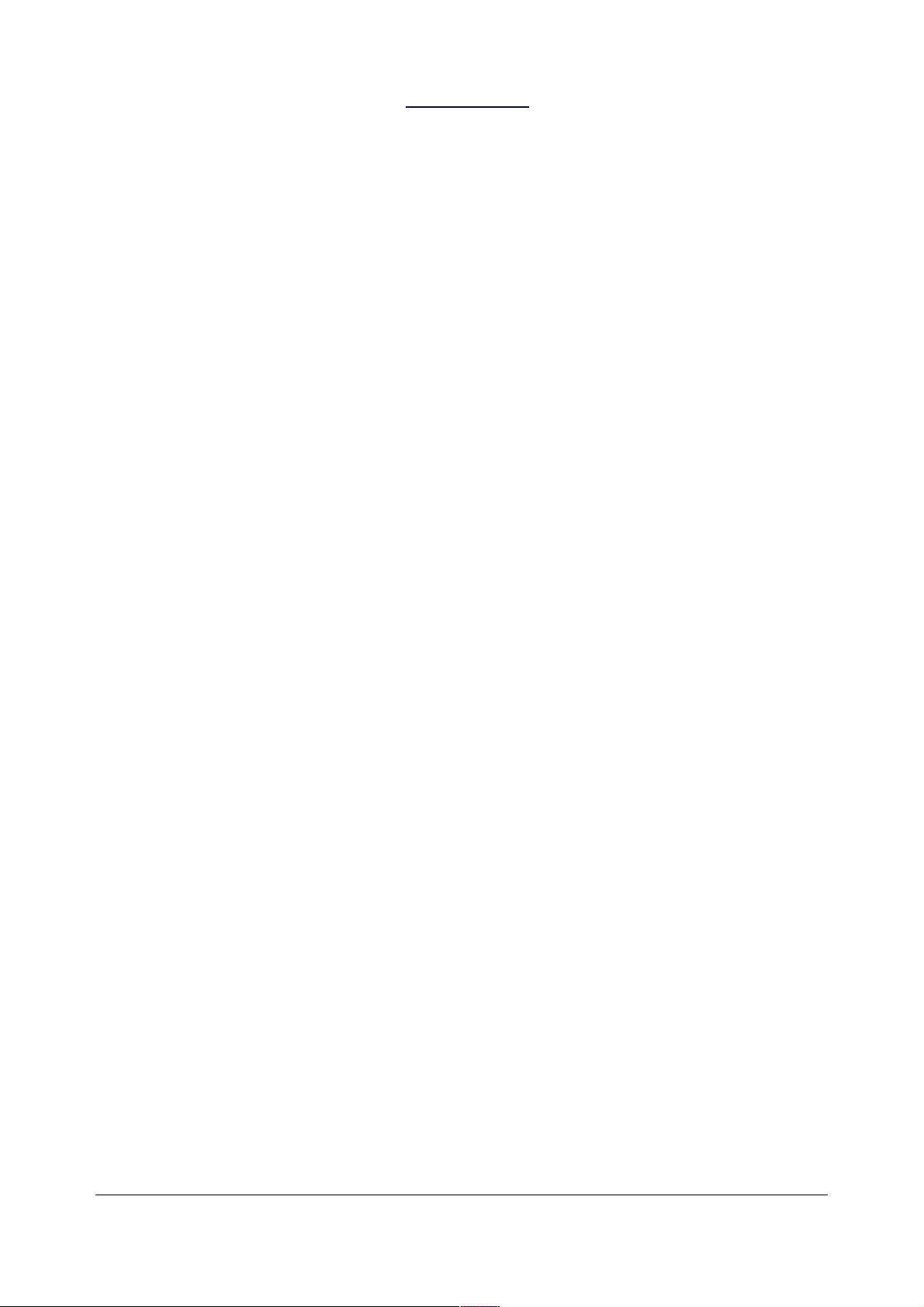
that Nikon used the Camera icon for the shooting menu (page20), which really should be called
the Film menu. Camera settings, like focus, flash and timers, are set here in the Custom Settings
Menu, shown by a pencil. This is Nikon's mistake; don't penalize yourself if it makes little sense.
How to Get Here
Press MENU, go to the left and select up and down to the pencil icon. You'll see CUSTOM
SETTING MENU on the top of the color LCD.
What it Does
This menu sets many things related to the camera and taking pictures, like autofocus, exposure,
timers, flash and more.
What I Change
I change a lot here, so read on.
[R] Reset
This resets everything in this menu to its defaults. I don't use this, unless my camera was loaned
out.
01 Beep
Turn this OFF!!!
This is the idiotic and annoying focus confirmation beep. Turn it off!
The beep annoys others and is very rude. Focus confirmation is indicated by a dot in the lower left
of the finder.
02 Focus Mode
This sets the autofocus mode for still or moving subjects.
AF-A, the default I use, magically selects between the next two modes.
AF-S stands for AF-Single. The D40 focuses once, then locks AF for you to recompose and
shoot.
AF-C stands for AF-Continuous. The D40 keeps focusing as the subject moves. Use this for
sports and vehicles in motion, like cars, birds and aircraft.
MF Is manual focus. I'm unsure why'd you'd use this setting, since lenses that autofocus on the
D40 (AF-S and AF-I) have these switches on the lenses, and older AF lenses that can't autofocus
on the D40 default to manual focus whether you want them to or not.. I suspect this option is here
because it isn't anyplace else on the D40, and there probably is, or will be, lenses that need this to
revert to manual focus.
© 2007 KenRockwell.com 27 converted by Sándor Nagy
Page 28

03 AF-Area Mode
This selects how the D40 uses its three AF sensors.
You'll want to change this for action, still subjects or handing your camera to a non-photographer. I
wish my D40 had a dedicated switch as my D200 does. On the D40 we need to go into this menu
every time our subject matter changes.
[xxx] Closest Subject selects the closest AF area by magic, which just happens to be the right
one every time. Use this when you hand your camera to a non-photographer, if things are moving
too fast for you to do your own AF selection, or if you're holding your D40 in your arm pointed
back at yourself for a self portrait.
This feature works great. I'm always surprised at the great results I get in this mode.
[ x ] Dynamic Area lets my D40 automatically select which sensor to use as a subject moves
around the frame. It really works! I use this for sports, running animals and birds in flight.
[ o ] Single Area is used for still subjects. I use this most of the time. My D40 uses whichever
area I select with the rear Up/Down/Left/Right selector. Of course with only three sensors only the
left and right buttons do anything.
The D40 first uses whichever area you select with the rear Up/Down/Left/Right selector, and
proceeds to select other areas automatically if the subject moves. You won't see which area is
selected in the finder, but you can see it on playback if you use the right software.
04 Shooting Mode
This selects the shutter advance mode.
[S], single frame mode, means the D40 takes one picture each time you press the shutter,
regardless of how long you hold it. This is the default.
Bearded Rectangle (continuous advance mode) takes one picture if you press and release
the shutter. If you keep the shutter pressed, the D40 takes pictures continuously at 2.5 frames per
second for as long as you hold the shutter.
I use this mode. I can take one picture with one press. If I want several, as I do in dim light or
people pictures so I can choose the best later, I keep the button pressed.
10s Self Timer takes a picture 10 seconds after you press the shutter.
Remote 2s Delayed Mode takes a picture 2 seconds after you press the optional $20 ML-L3
remote control. If you don't select this or the next mode the D40 will ignore the remote control.
Remote Quick Response Mode takes a picture when you press the excellent ML-L3 remote
control. The D40 This is the mode I use for serious self-portraits like this:
© 2007 KenRockwell.com 28 converted by Sándor Nagy
Page 29
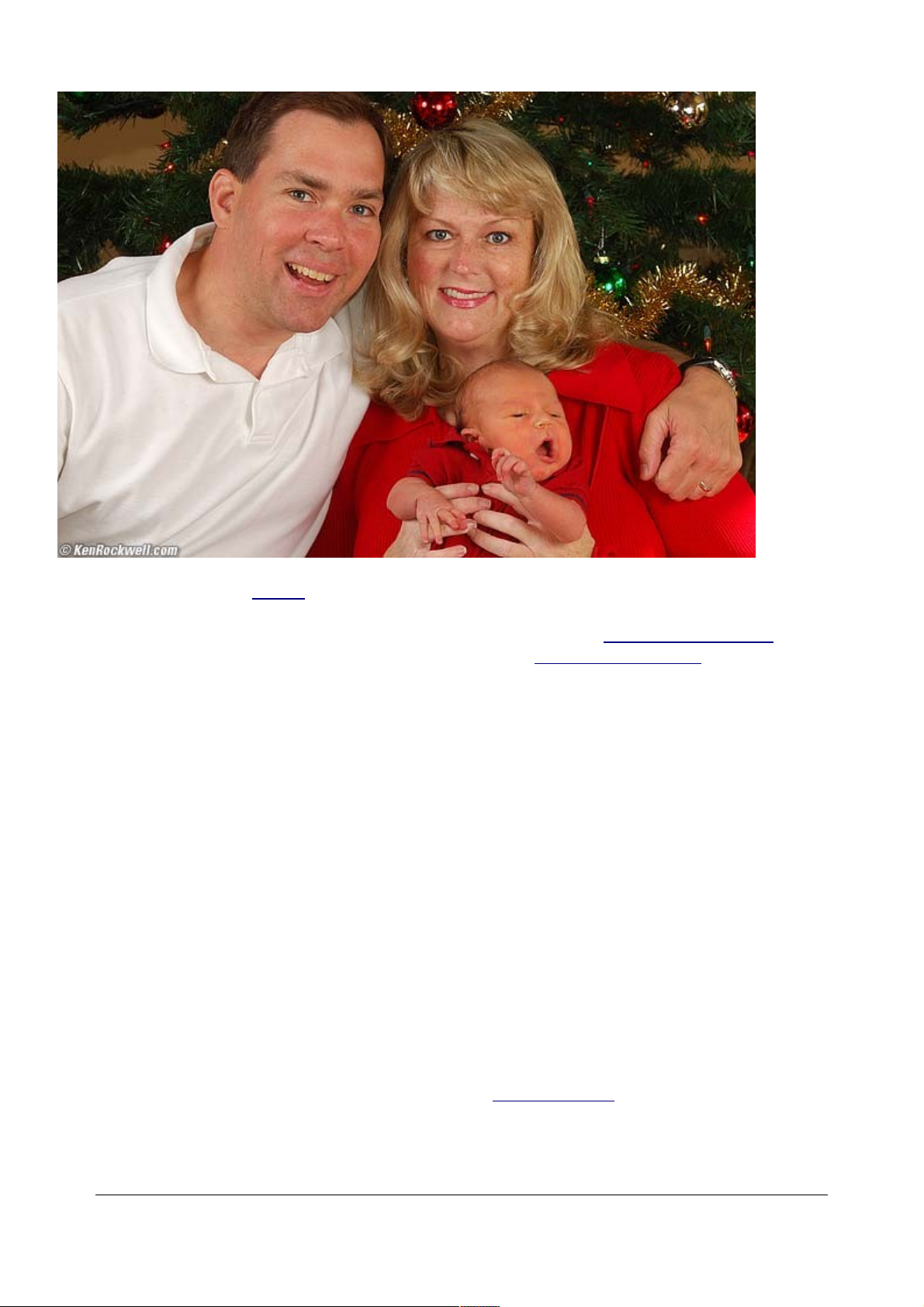
Trick Self Portrait. My ML-L3 is in my other hand out of the picture.
Hint: Be sure to select a long enough Remote ON Time time in Custom Function 17 (page 34).
The D40 ignores the remote after the length of time set in Custom Function 17 (page 34).
05 Metering
This selects Matrix, Center-Weighted or Spot.
I always use Matrix, shown by an icon which looks like a weird rectangle with cross and circle in it.
Matrix, in other Nikons, was an almost perfect meter. In the D40 and D80 it's defective and
instead of giving correct exposures it exposes for the darkest part of the image. It often requires a
lot of Exposure Compensation to get the correct exposure, especially with contrasty subjects. This
Matrix meter is designed for dingbat photographers who shoot heavily backlit subjects without
flash. Nikon succumbed to the lowest common denominator who would shoot in awful light without
knowing it, get dark images, and then blame it on the camera.
The default Matrix meter of the D80 and D40 ensure no image is ever too dark. Sadly it usually
ensures images are too light.
Center Weighted (a dot with a ring around it) pays attention to the middle of the frame. It's the
old-style meter that Nikon used since 1959. I may have to try using this, since it might give more
consistent results, presuming you are fluent in the Zone System (page 69), than the botched
Matrix meter.
Spot (a small dot), reads only from the small spot of the selected AF zone. If you've chosen
© 2007 KenRockwell.com 29 converted by Sándor Nagy
Page 30

Closest Subject AF (page 28), it reads from the center one. I never use this.
06 No Memory Card?
I leave mine at LOCK. If I have no memory card it won't let me take pictures.
Don't set it to OK. If you do, you could have no memory card and be shooting all day, thinking
you're making pictures when you really aren't. Shoot one wedding without a card and this set to
OK and you'll see how stupid you'll feel.
Only set this to OK if you want to demonstrate the D40 in a camera store with no card.
07 Image Review
ON plays the picture after you take it. OFF leaves the screen dark.
When the image pops on the screen, even if the D40 is still at your eye, spinning the command
dials will change the playback, not the shooting settings like apertures. While shooting you might
want not to use this, or remember that you must wait a moment and tap the shutter release to
reset the D40 to interpret the command dials for changing shooting settings instead of playback
screens.
08 Flash Level
You can ignore this menu, because it's much easier to adjust this with the Flash Button (page 17).
Hold the Flash Button (page 17) and the +/- Compensation Button (page 13) and spin the dial.
You will see the flash brightness value in the finder without ever needing to take your eye away.
This is much easier than it sounds.
I have no ideas why Nikon added this as a menu option, except to match Canon which has some
cameras so clumsy that the only way to adjust them is through the menus. Maybe Nikon is
pandering to Canon users; I don't know.
09 AF Assist
I leave this at ON.
Turning this OFF disables the bright white light that shines in the dark to help you focus. I turn this
off if I'm shooting where I don't want to disturb people, or be identified as photographing.
10 ISO Auto
This is one of the strongest reasons I prefer my Nikons to my Canons. Canons lack this critical
feature.
ISO Auto Increases sensitivity (ISO) in dim light automatically to prevent blur from slow shutter
speeds.
I use this all of the time, unless I'm using manual exposure mode. Auto ISO is a crucial
© 2007 KenRockwell.com 30 converted by Sándor Nagy
Page 31
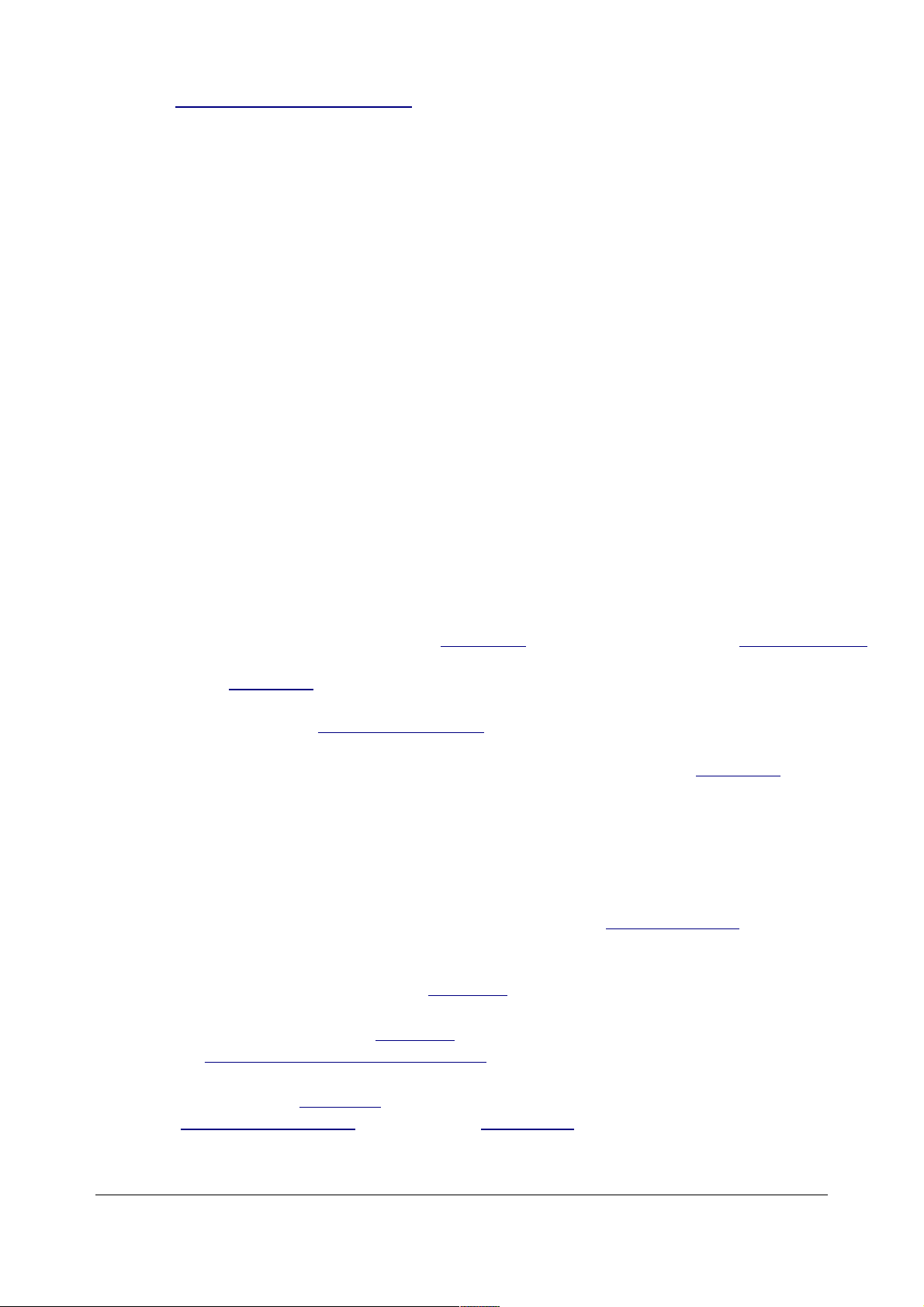
component of Modern Exposure Technique.
Today I adjust the Auto ISO's minimum shutter speed as I change lenses and conditions. I no
longer adjust ISO directly, as we did in the old days before 2004. This is a time-saving step
towards the future, just as program exposure was a step ahead of aperture priority in the 1970s.
You can choose the highest ISO to which the Auto ISO will go (Max sensitivity). I let my D40 go all
the way to to ISO 1,600, since it looks fine at ISO 1,600 and any small amount of grain is better
than a blurry photo. If you prefer blur to grain, feel free to limit the D40 to ISO 800 or 400. Try ISO
1,600: the D40 is better at high ISOs than film ever was, and far better than any compact digital
camera at these speeds.
You also may set the minimum shutter speed (Min Shutter Speed) below which the D40 starts
raising the ISO. Select the slowest shutter speed at which you'll get sharp images under your
present shooting conditions.
I wish this function was smart enough to recognize which lens I'm using and adjust accordingly,
but it's not.
HINT: You set the lowest ISO used in Auto ISO with the ISO button, of course.
Firmware Defect #1: Nikon's firmware leaves Auto ISO active even in manual exposure mode.
This makes the D40 change the ISO automatically and defeat the purpose of manual exposure.
Remember to deactivate Auto ISO when using Manual exposure mode.
Firmware Defect #2: The Auto setting in the ISO menu (page 25) section of the Shooting Menu
(page 20) refers to something completely unrelated, even though it has the same name. The
AUTO setting in the ISO menu (page 25) instead lets the D40 preset a fixed ISO it expects to be
relevant for a selected scene mode, like sports, portrait, macro, etc. This Auto setting isn't Auto
ISO, and it isn't available in the P, S A and M modes (page 11) I use.
Nice Touch: unlike my other Nikons, you can set ISO 3,200 manually in the ISO menu (page 25)
without having to deactivate Auto ISO first. When you set a more reasonable ISO, Auto ISO again
becomes active. You used to have to turn Auto ISO on and off the hard way coming in and out of
ISO 3,200. Thank you Nikon!
11 Self Timer / Fn Button
This selects the function of this button, which is located on the side of the D40 (page 17) just
below the flash button.
Self Timer: In this default setting, press the Fn button (page 19) to set or unset the self timer.
Shooting Mode: Press and hold the Fn button (page 19) while turning the rear dial, slowly. You'll
cycle through the shooting (shutter advance) modes (page 28).
QUAL: Press and hold the Fn button (page 19) while turning the rear dial, slowly. You'll cycle
through all the File Type and Quality (page 23) and Image Size (page 24) modes.
© 2007 KenRockwell.com 31 converted by Sándor Nagy
Page 32
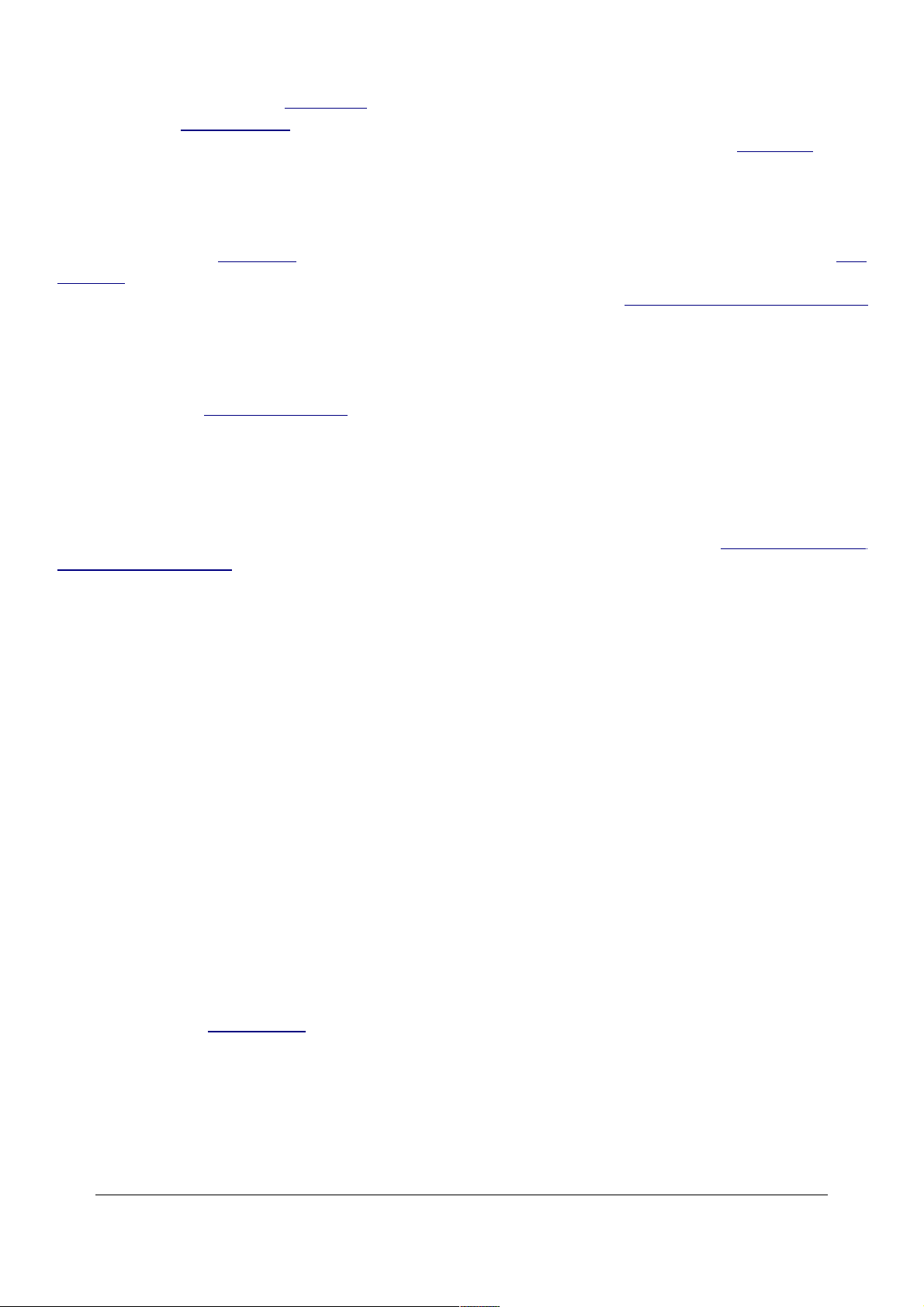
ISO: Press and hold the Fn button (page 19) while turning the rear dial, slowly. You'll cycle
through all the ISO Settings. (page 25) . An added nicety lacking on more expensive Nikons is that
you have full ability to go to and from ISO 3,200 (HI 1) without needing to turn off Auto ISO (page
30).
WB: I use this option, since I change my WB more often than any of the other options.
Press and hold the Fn button (page 19) turning the rear dial, slowly. You'll cycle through all the WB
Settings (page 24). An added nicety is that you can set a manual preset (white or gray card) white
balance by holding down the Fn button again after selecting PRE. More at my D40 WB section
(page 24).
12 AE-L/AF-L
This selects what AE-L/AF-L button (page 16) does.
AE/AF lock (default) locks both for as long as you hold the button. You'll see "EL" in the bottom
left of the finder when it's locked. There is no AF-L finder indication.
AE Lock only holds the measured exposure for as long as I hold the button. I use this setting.
You'll see "EL" in the bottom left of the finder when it's locked. I usually shoot in Single or Auto AF
mode (AF-S or AF-A) (page 27), which locks the focus separately.
AF Lock only locks the autofocus. This is handy if you want the lens to stop focusing, for
instance, if reframing a portrait or if you're panning while a target goes behind a tree. There is no
AF-L finder indication.
AE Lock Hold requires just a tap, after which the D40 holds the exposure until you tap it again.
You'll see "EL" in the bottom left of the finder when it's locked. This eliminates the need to hold the
button, but also requires you to remember to press the button again to unlock, and press a third
time to lock again.
AF ON focuses the D40 when the AE-L/AF-L button is pressed. This deactivates the normal AF
action of the shutter button. The only way to autofocus with this selection is to press the AE-L AF-L
button.
13 AE Lock
This lets you lock the exposure when the shutter is pressed.
The default is off, which I use. The shutter button doesn't lock exposure.
I prefer to use the AE-L button (page 32, above) to lock exposure.
14 Built In Flash
This lets you set the function of the excellent built-in flash.
© 2007 KenRockwell.com 32 converted by Sándor Nagy
Page 33
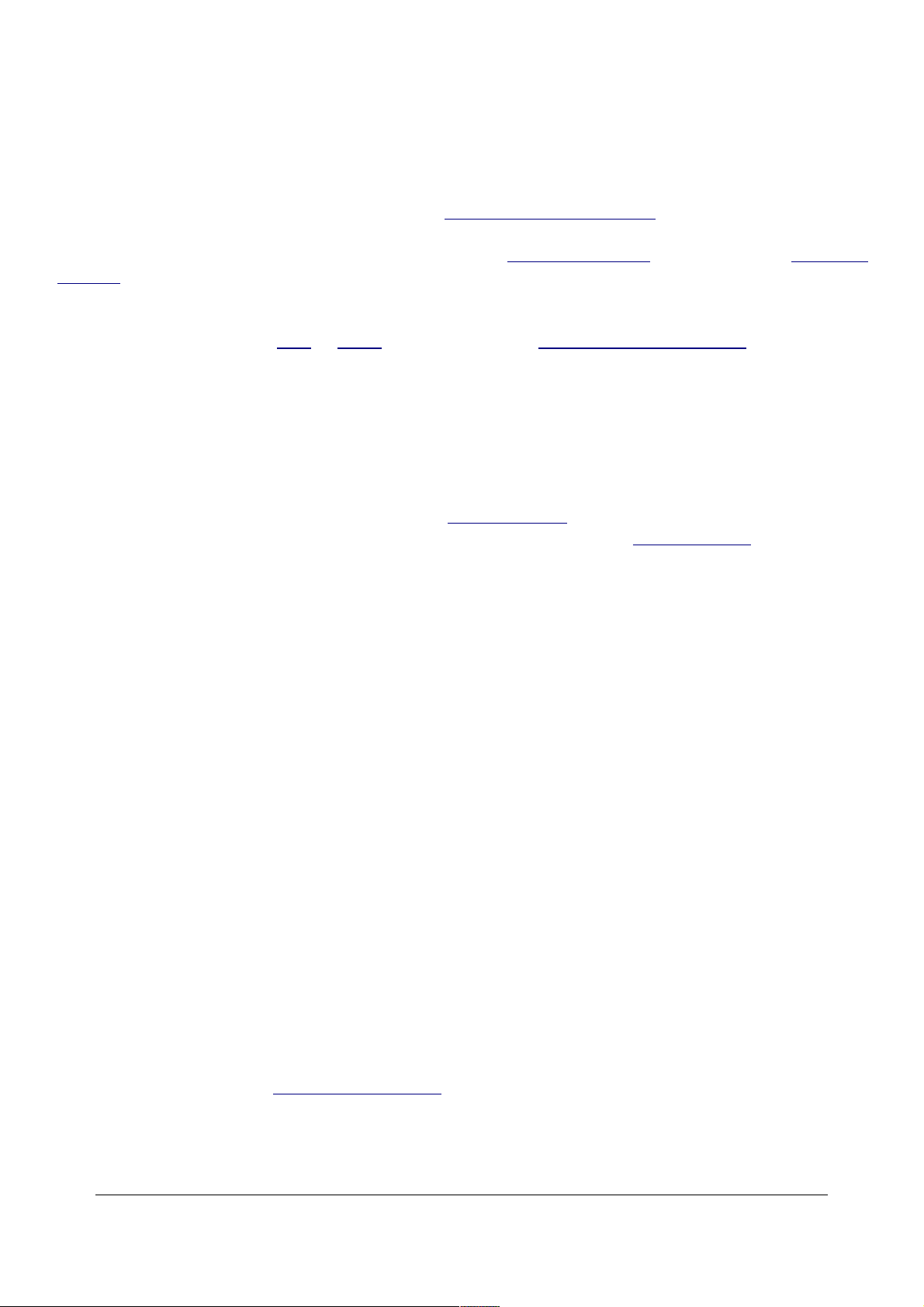
TTL (default) lets the flash work normally and give great exposures all by itself.
M (manual) lets you force the flash to one brightness value. It adjusts in full stops from full power
down to seven stops below, shown as 1/128 power.
I use manual if I'm using the built-in flash to trigger my studio strobes or if I'm trying to set up
something tricky which isn't working in the usually perfect TTL mode. The manual mode also
cancels the preflashes for photographing peope with REAR flash sync (page 19) or to eliminate
blinking.
The D40 lacks wireless control and Flash Exposure lock of more expensive Nikons. If you want to
uses these features, get a D80 or D200. I explain these at D80 Built-in Flash Modes.
15 Auto Off Timers
This changes the time delays of the various battery-saving timers that turn off the D40 and its LCD
when you ignore it.
This setting is more advanced than more expensive Nikons, for example, there's no way on my
D80 to extend how long an image stays on in Image Review (page 30) to other than 4 seconds.
When making self portraits with a tripod my D80 tauntingly shut off its Image Review (page 30) the
moment I get back to the tripod, and there's no way around that.
On my D40 I can choose to have the Image Review hang for as long as I want.
The settings are:
SHORT: Everything turns of more quickly to extend battery life.
NORM: Default.
LONG: Everything stays on longer so it's less likely you'll have to wake up the D40 in the
middle of something.
CUSTOM: I use this. You may set the time individually for each of:
Playback/Menus: How long the monitor stays lit for most uses.
Image Review: How long the just-shot image stays up after you shoot it. Of course pressing any
other button lets the D40 immediately change to whatever more you want.
Auto Meter Off: How long the D40 and it's meters stay on before you take a picture. The meter
turns on when you tap the shutter. The meter turns off after you take a picture, or after the tie you
set here.
In the old days (2002) my Nikon D1H and D1X sucked through batteries and we did everything we
could to get more than 200 or 300 shots on a charge of the huge Ni-Cd batteries. Today battery
life is so long I'd select whatever value you find the most convenient. I've played with my D40
menus for hours at a sitting with no complaints.
© 2007 KenRockwell.com 33 converted by Sándor Nagy
Page 34
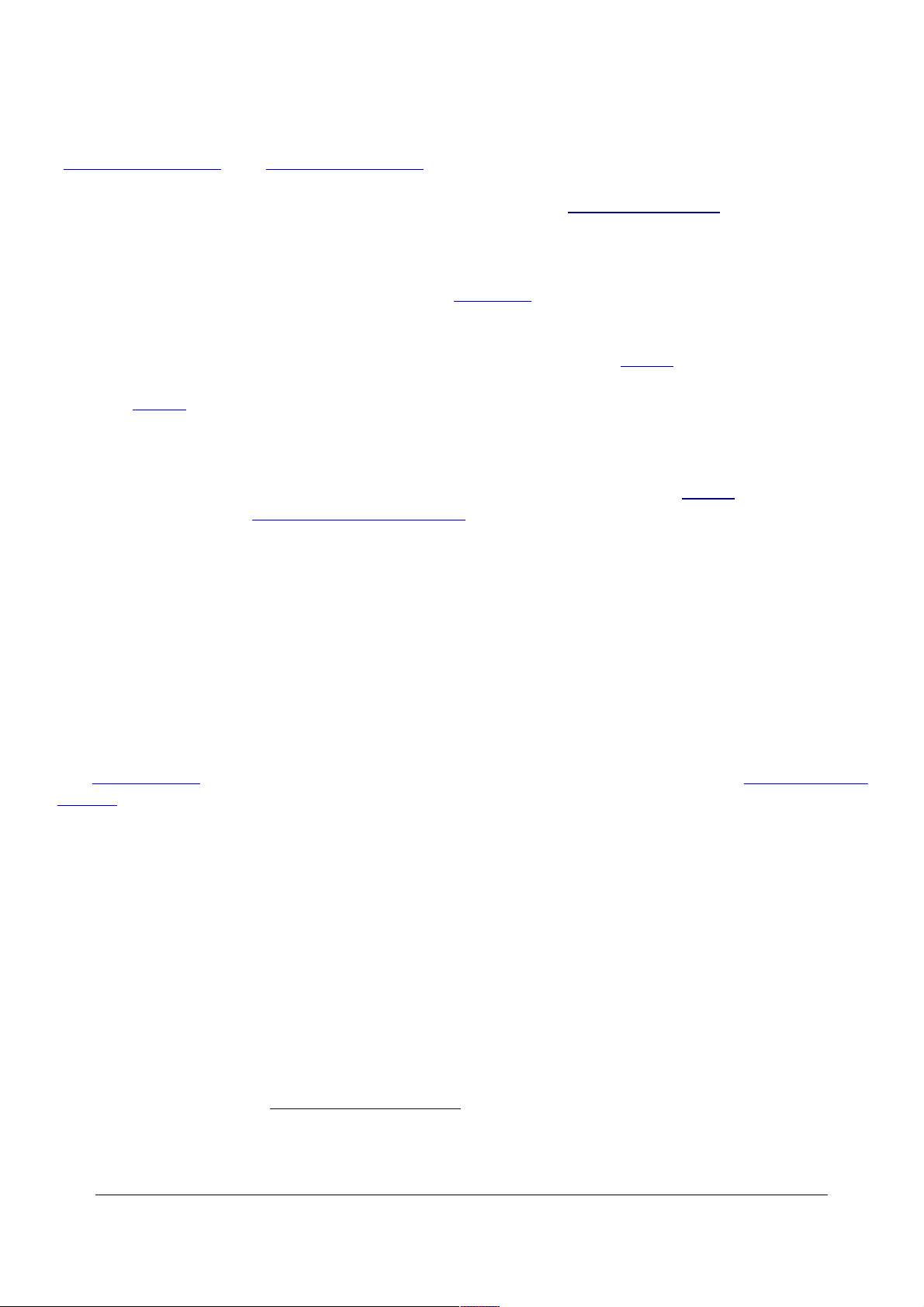
For those of you counting Custom Settings as if more were better, please note that the D40
intelligently has this one Custom Setting controlling what takes two custom settings in the D80
(Custom Setting 27 and Custom Setting 28), and adds a third setting, Image Review Time-Out,
not available in the D80 at any price. HA! (The D80 always has image review at 4 seconds, while
the D200 keeps image review on for the same time chosen in Custom Setting c5.
16 Self Timer
This selects the time, presuming you have the self timer (page 19) active, between pressing the
shutter and the shutter firing.
I leave this at 2 seconds, since I use the self timer only if I forgot my ML-L3 remote control.
I use my ML-L3 remote, not the self timer, if I'm taking pictures of myself.
17 Remote On Duration
This selects how long the D40 stays awake waiting to be released by the ML-L3 remote control,
presuming you've set it to work via remote control (page 28).
The default is one minute, which is silly, since when I'm using my remote I don't want to have to
take a picture every minute or have to reset my D40 to pay attention again.
I set mine to 15 minutes.
SET UP MENU (wrench icon)
Many of these menu options are shown only after you select the FULL MENUS option in
the Setup Menu (page 35) and are often deactivated in anything except the P, S, A and M
modes. (page 11).
How to Get Here
Select the Set Up Menu by pressing MENU, moving to the left and then up or down to select the
wrench icon. You'll then see SETUP MENU on the top of the color LCD.
What it Sets
This sets the usual housekeeping items like languages, video formats, auto image rotation, the
clock and file numbering.
What I Change
This menu contains the secret message mode (page 38) I use to encode my © and contact
information into every file shot with my D40.
© 2007 KenRockwell.com 34 converted by Sándor Nagy
Page 35
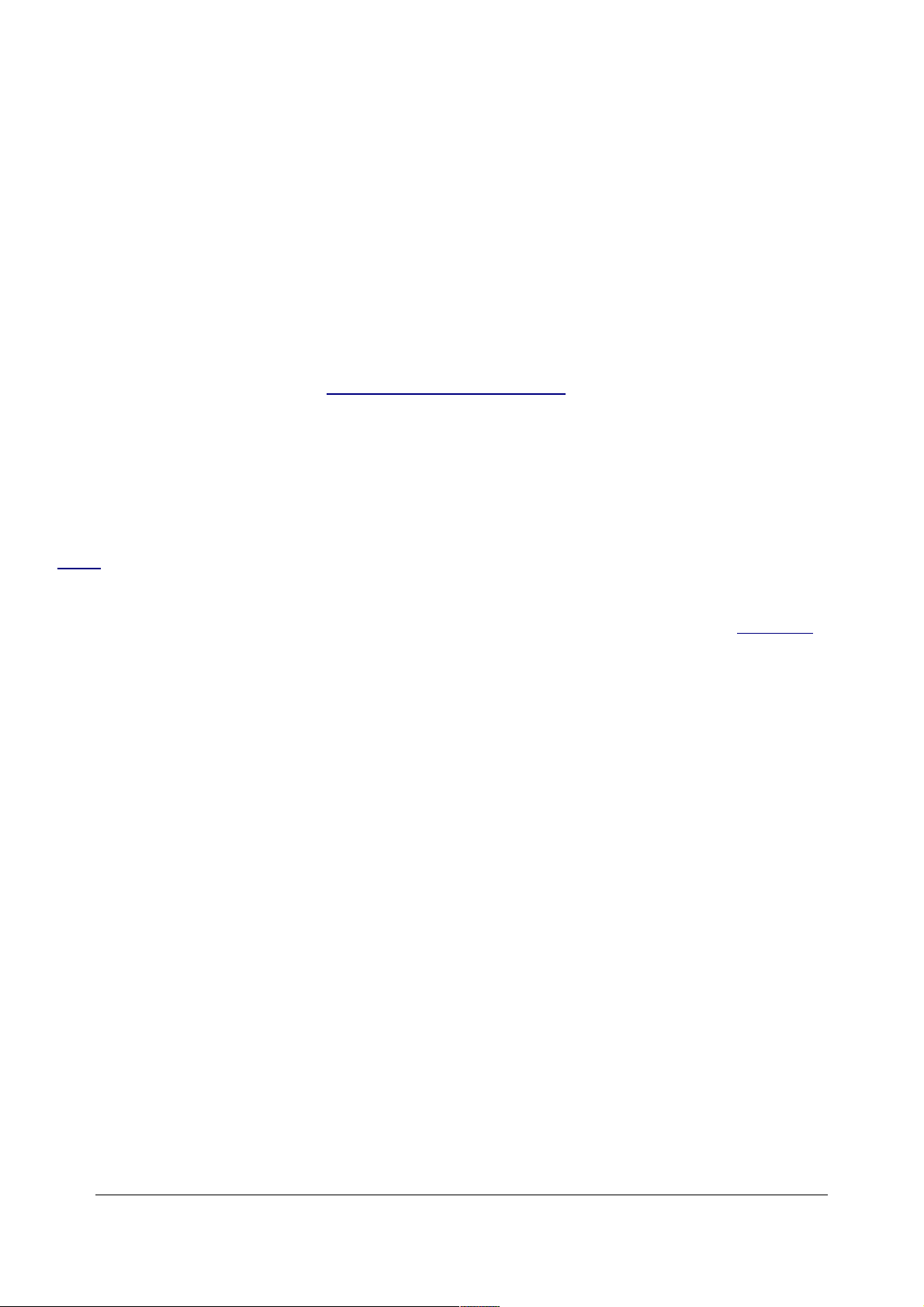
CSM/Setup Menu
This allows me to set what I need once, like languages, and then turn off those items in the
menus. It's wonderful to be able to clarify the menus down only to what I use daily.
If I ever want to reset anything obscure, like reset the menus to Korean when I loan my D40 to a
pal, I simply choose FULL menus again.
The choices are:
Simple (default): only the most basic settings are shown.
Full is what you should set as soon as you get your D40. It allows you full access to every menu
option, so long as you are in the P, S, A or M exposure modes (page 11).
My Menu is where you can deactivate the display of any or almost all of the menu options. Every
option you've altered remains in effect, but you won't see it displayed to alter.
For instance, set language to Korean, then deactivate the Language option. Language remains in
Korean, and good luck to your pal trying to reactivate the language menu to return to English. I'm
scaring you; I use this mode to turn off all the menu items I set once when I buy a camera, like
Beep (page 27). and if I ever need to set them again, it's trivial to select Full.
This My Menu is more powerful than you may realize. I turn off all the junk, and it leaves all the
items I set often on one page, making it much faster and clearer to set and unset Auto ISO (page
30) everytime I go into Manual exposure mode, for instance.
Format Memory Card
I format cards every time I put one in my D40, and every time I go shooting.
Reformatting completely renovates the card. Erasing does not, and leaves potential errors lurking.
Professionals reformat a card each and every time a card is put in the camera. This is because
files and folder structures are sometimes messed up or changed when the card is read in-camera
or with a reader or used in any other camera. Professionals prefer to be safe than sorry. We don't
use cards to archive previous photos. One time I kept saving my winner shots on a card by simply
erasing the rest each time. After a few months I started to get errors. These went away as soon as
I reformatted the card.
Info Display Format
This option is new in the D40. It lets you change the appearance of the LCD display screens in
which you make adjustments.
You may select one look for the P, S, A and M modes, and another for the preset scene (idiot)
modes like Lady, Baby, Sports, Flower, etc. Nikon calls the idiot modes "Digital Vari-Program."
© 2007 KenRockwell.com 35 converted by Sándor Nagy
Page 36

Here are how these look. They each show the same things and have the same functions.
Classic: I use this option because it makes everything the biggest and easiest to see.
The menus in Classic mode are as they are in my other Nikons: white on dark blue.
Graphic: This is the default. Most things are smaller to make room for the goofy moving picture
of a diaphragm on the left. Change the aperture and it changes. This is supposed to help new
photographers, but it won't. We who understand apertures don't want this in the way, and
photographers who don't understand it aren't going to learn anything with it here. God bless Nikon
for trying; it's one of three options.
The menus in Graphic mode are softer dark gray on light gray.
© 2007 KenRockwell.com 36 converted by Sándor Nagy
Page 37

Wallpaper: This is the cutest, although I don't use it. It's like Graphic above, with smaller
numbers, and sets everything on top of a photo of your choice, presuming you've shot the photo
on your D40. I selected a photo of my mother-in-law, and it remains in the D40 regardless of
formatting or removing memory cards.
A more practical use is to write PROPERTY OF with your complete contact information on paper
and use a photo of that as your wallpaper. I tried, and JPG files saved out of Photoshop aren't
read by my D40, so I haven't been able to import graphics directly for this.
OK, since I can choose one mode for the real P, S, A and M modes and another for the play
modes (baby, night, etc.) I just left my mother-in-law up in the Wallpaper mode for those modes,
called "Digital Vari-Program" here.
The menus in Wallpaper mode are softer dark gray on light gray.
Auto Shooting Info
This is OFF by default.
ON lights up the rear LCD with all the shooting info if you tap the shutter and release it without
taking a picture.
This saves you from having to hit the info button (page 14) to activate the LCD screen to make
settings and adjustments.
I'm unsure if this helps; try it yourself and see if you like it.
World Time
This sets the date and time.
There is a nice map for finding time zones. Want to reset your D40 for Fiji or Tonga? Just click.
You can swap among time zones without having to reset the seconds, a boon for me who keeps
his D40 set to the exact second.
© 2007 KenRockwell.com 37 converted by Sándor Nagy
Page 38

Firmware Defect: You set the time under the DATE option.
LCD Brightness
This changes the midtones on the LCD. It changes backlight intensity only by 10%. It is mostly a
gamma (midtone contrast) control.
For the adjustment to take effect you must remember to hit OK after making a selection.
I leave mine at 0.
Unlike my Canon DSLRs, My D40's LCD is always bright, contrasty, color accurate at every angle
and sunlight readable.
I never have to twiddle with the brightness adjustment.
If anything, the brilliant LCD makes even underexposed images look great! Be sure to check the
color histogram (page 16) if you're shooting in a dark environment.
Video Mode
This sets the format of the video output.
Use NTSC (525 lines, 59.94Hz) in the Americas and Japan, and PAL (625 lines, 50Hz) in Europe.
This output will always look much worse on a TV or projector than images do on a computer or
projected through a computer. Read Why Images Look Awful from the Video Output for more.
Language
This sets English or other languages.
As suggested before, set yours to Swedish and see if you can navigate back to English. Fun!
Image Comment
This lets you add a secret text message into every file. Mine is set to (c) KenRockwell.com with
my phone number! You see this text looking at the EXIF data with software on a computer. Sadly
Nikon provides no real © symbol.
You set this by going to MENU > Set Up Menu > Image Comment > Input Comment > (add your
message like you did on 1970s video games) > Enter. You must hit ENTER or it will forget
everything you just did!
To edit or remove a character, select it in the Input Comment screen by holding the checkerboard
button and clicking the big thumb selector. Select a new character with the same selector and
press the center of the selector to add it. Press the Trash button to delete a character.
When you get your text message spelled out, go to Attach Comment and hit SET so a small
© 2007 KenRockwell.com 38 converted by Sándor Nagy
Page 39
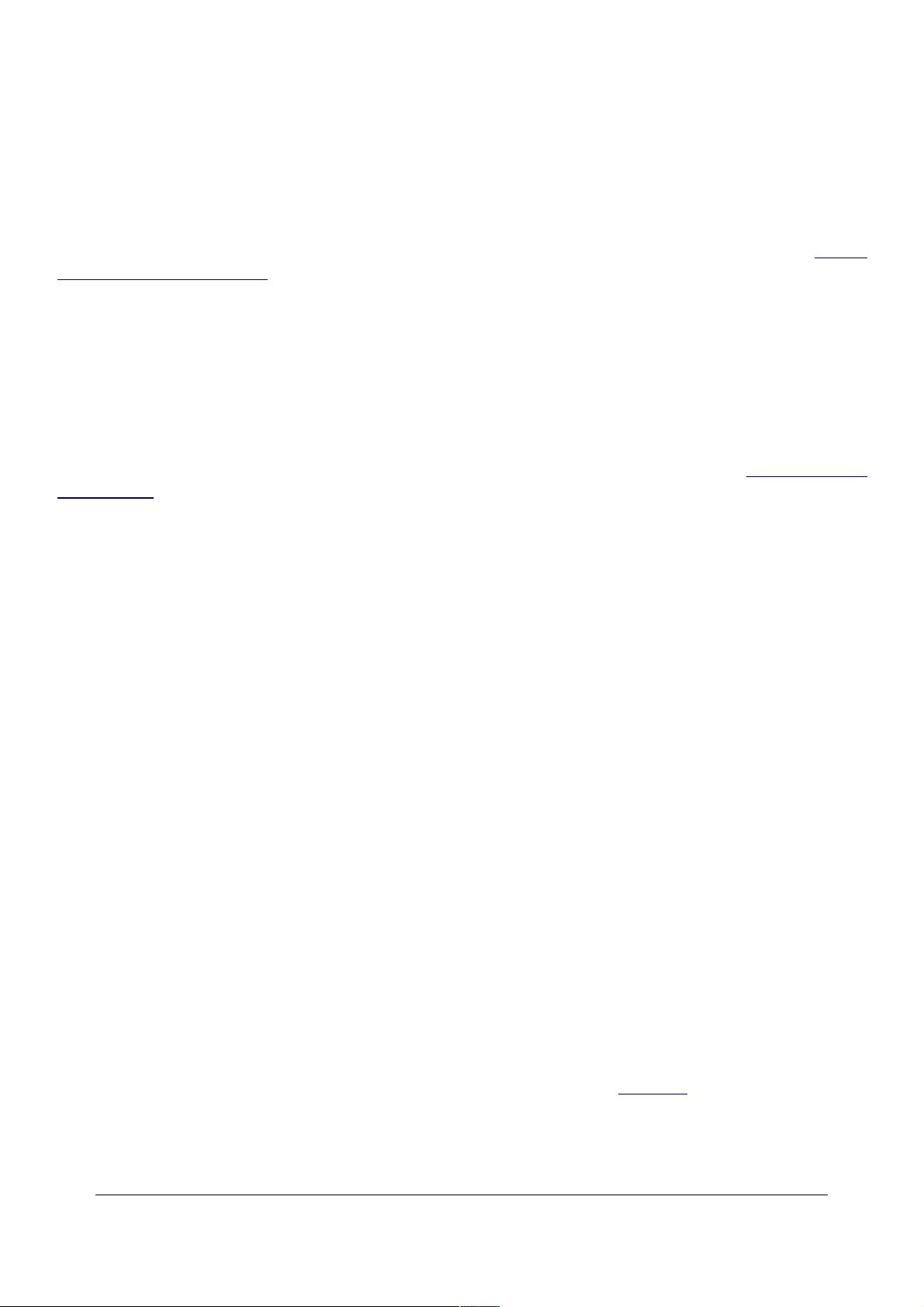
checkmark shows. Now go to and select DONE. If you forget to check Attach it won't attach, and if
you forget to hit DONE it will also forget everything you just did. Sorry, I don't write the firmware.
It's great having everything you shoot have your contact info embedded. It also allows you to
prove ownership in a third-world country when catching a thief with your camera. Help the cop go
through the menus and read your personal ID information.
This text is added in the file's EXIF data. It doesn't appear in the visible image. I insert my visible
© notices with Photoshop.
USB
This selects how the camera behaves when plugged into a computer via USB.
I leave it at mass storage, which means my D40 appears as an external hard drive between which
I can drag and drop images and folders in my Mac OSX Finder or Windows Explorer.
PTP is used if you want to control the D40 as an external device, for instance, via Nikon Camera
Control Pro for remote camera control. PTP makes the D40 look like a device instead of like a
drive.
Use whichever works best with your computer and workflow.
Folders
You can create, name and rename folders on your memory card. They are named with a 3-digit
number from 100 through 999.
Select Folder selects the folder into which new photos are written.
You could use this to record images into a previous folder. I never do this: if I want to get that
complicated I wait until I get to my computer where it's much easier to sort.
You might want to use this feature if you shot one event or subject, went on to a second and made
a new folder for it, and then returned to the previous subject.
New is used to create a new folder. Unlike the pro cameras like the D200, there is no trick by
which you can hold the ? button on power-on to create a new folder automatically.
Rename and Delete are self-explanatory.
File No. Sequence
This ensures your file numbers keep counting up. Set this ON.
If you leave it at default you'll start from DSC_0001 every time you reformat (page 35). Over time
you'll have hundreds of photos on your computer all called DSC_0001. It will drive you crazy if you
ever try to use two of them in the same document and it will be too late to do anything about it.
© 2007 KenRockwell.com 39 converted by Sándor Nagy
Page 40
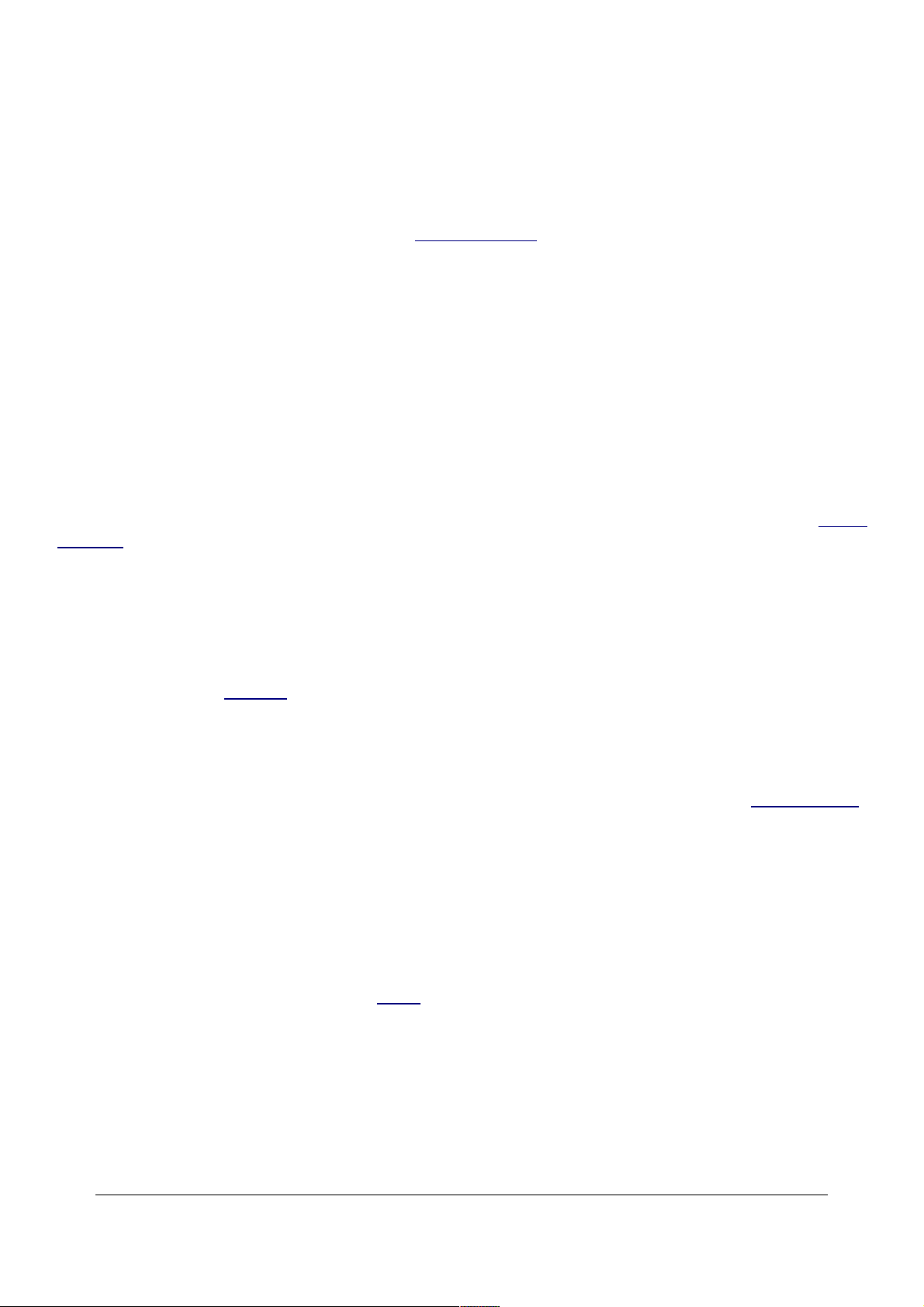
Set it to ON, which should be the default but isn't.
Mirror Lock-up
Mirror Lock-up isn't. It's not a lock up for telephoto lenses on tripods.
This setting is used to lock up the mirror to clean the CCD. I never use this, since I find it easier to
set the camera to Bulb and hold open the shutter. I'd never stick anything into the camera to touch
the CCD; the only people who suggest this are the people who want to sell you the tools to clean
your CCD.
Firmware Version
This lets me confirm if my D40 is up-to-date with Nikons' free firmware updates.
Mine, as of 02 January 2007, reads A 1.00 and B 1.00.
Dust Off Ref Photo
This is used to take a picture of the dust on your sensor. If you pay Nikon another $150 for Nikon
Capture software you can use this to erase the dust more easily from your images shot in raw.
You people know who you are. I don't do this!
I've made 80,000 combined shots on my Nikon D70, D200, D40 and D80 and have had no
problems with dust. Thankfully the modern Nikon sensors have filters far enough in front of the
imaging surface to throw dust sufficiently out of focus.
All I ever use is an air bulb to blow off the big chunks. The small ones remain invisible. If I ever
had a problem, I'd let no one but Nikon clean my sensor, since they'll replace the camera if they
screw up.
The additional work involved in shooting raw, for the amount of images I create every day, is far
more than any need, once in a blue moon, to spot an image in Photoshop. See also Raw vs. JPG.
Auto Image Rotation
This sets a flag in vertical images which keys most software to display the image vertically.
It does not actually rotate the images; it merely sets a flag. Someday the camera's firmware will
work properly and rotate the image itself, but no camera does this yet.
I rotate the images themselves later in iView.
Auto Image Rotation helps me identify which of hundreds of images I shoot each day need
rotation.
Auto Image Rotation is easy to fool if you're shooting directly up or down.Turn it off if you're
photographing your shoes on your feet.
© 2007 KenRockwell.com 40 converted by Sándor Nagy
Page 41
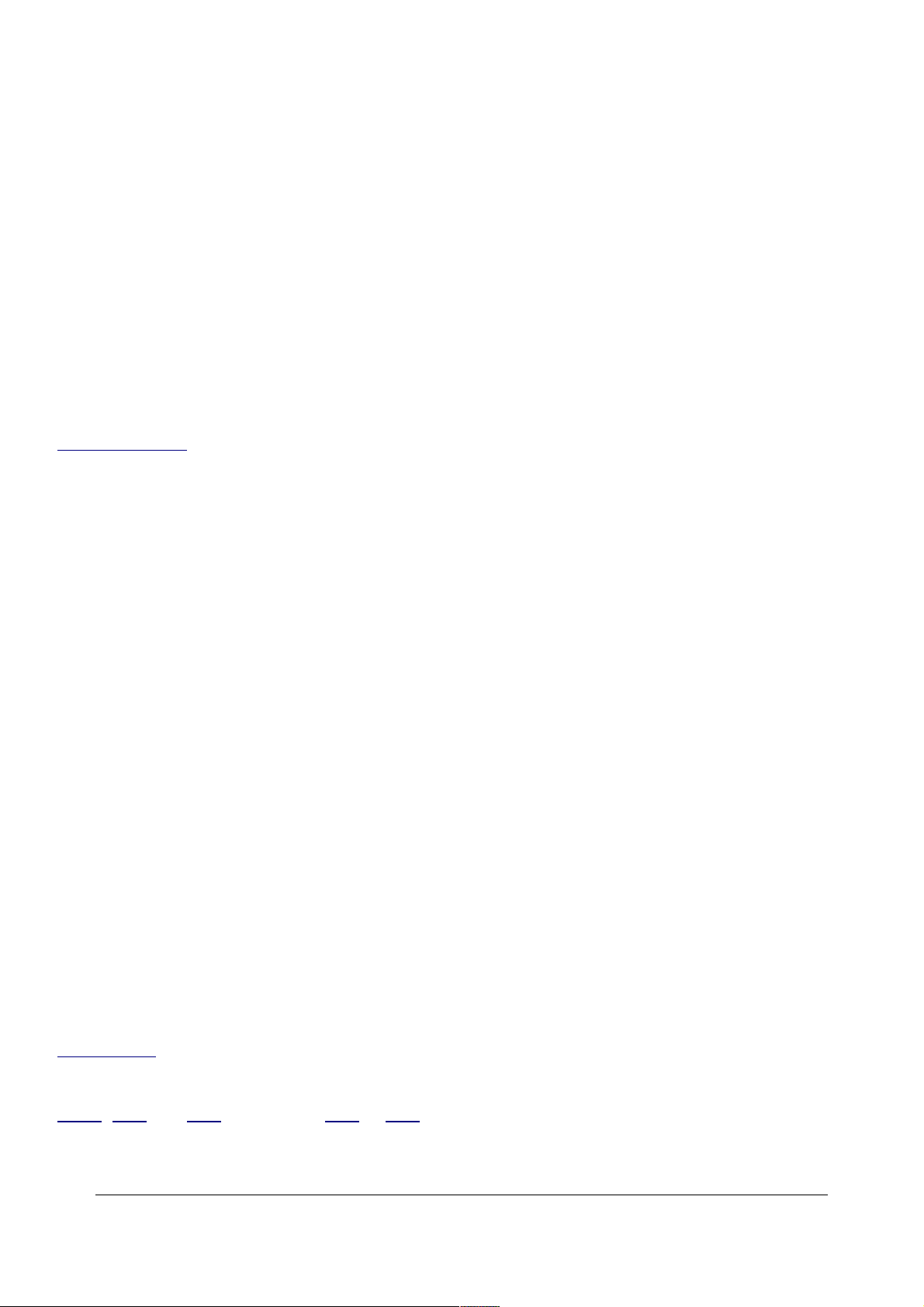
RETOUCH MENU (brush icon)
How to Get Here
Select the Retouch Menu by pressing MENU, moving to the left and then up or down to select the
brush icon at the bottom. You'll then see RETOUCH MENU on the top of the color LCD.
Trick: Press the OK button when an image is displayed to get to most of the retouch menu.
What it Sets
This lets you manipulate images in-camera. The originals are unaltered. The D40 creates new
versions of the images and saves them.
Concatenation: The D40 is sneaky enough to know if a file was created with these trick modes,
and often won't let you apply the same filter twice. You can concatenate different filters.
Firmware Defect: the new images are saved with a file number one more than the most recent
image, and are prefaced with CSC, not DSC. The EXIF create time is unaltered, so you'll have to
sort images by create time if you can.
This double-defect means that the file numbers of the newly created versions are scrambled from
the originals. If you're playing with the most recent image the file numbers are close, but if you're
playing with an earlier file, it's file number will be unrelated to the original.
By prefacing the file with CSC instead of DSC the modified files will sort differently than the
originals.
The correct way to have done this would be to retain the same file name and append -edit, -edit1,
-edit2, etc. For instance, if you make a new version of DCS_0123.jpg, the new file might be called
CSC_5837.jpg. Good luck sorting them out! If done correctly, the new version would be named
DSC_0123-edit.jpg.
D-Lighting
This creates new versions of images with lightened shadows similar to Photoshop's
Shadow/Highlight Adjustment tool.
You have three levels of lightening: Low, Normal, and High. (this is the same, with much clearer
labeling, than the D80's Moderate (less), Normal and Enhanced (more) options).
You'll never need this with the D40, because the D40's meter firmware is defective, just like the
D80's meter, and usually overexposes, especially images with dark sections.
This trick D-Lighting would have been clever on one of the cameras with a good meter, like the
D200, D70 and D50, but not the D80 or D40 which expose for the shadows with a vengeance.
© 2007 KenRockwell.com 41 converted by Sándor Nagy
Page 42

Red-Eye Correction
This creates new versions of images attempting to rectify flash-induced red eyes. This filter is
sneaky enough to know if you used flash or not to make the image, and won't let you use this filter
if you didn't use flash.
I've never had a problem with red-eye with my D40, so all the better. When I was able to cause
red-eye, this filter only corrected half of the eyes!
Trim
This creates new cropped versions of images. No pixels are moved or changed in size. Trim
removes unwanted pixels from the sides of an image and saves a smaller image.
Monochrome
This creates new black-and-white versions of images.
It has three modes:
Black-and-White,
Sepia (Brown-and-white) and
Cyanotype (Blue-and-White).
Filter Effects
This creates new versions of images with different colors. You've got your choice of:
Skylight: slightly warmer and pinker.
Warm Filter: slightly warmer.
Color Balance: This one's slick. It calls up a better control panel than Photoshop's color balance
tool, which dates from the 1980s.
Nikon's tool reminds me of what we have on million-dollar color correction machines used in
Hollywood telecine to color correct motion pictures.
The Nikon D40 shows three histograms (reminiscent of Tektronix' WFM700 waveform monitors)
and the D40's Up/Down/Left/Right key becomes the color correction track ball. Click it left and
right to alter blue-red, and up down for magenta - green.
If you have something neutral, watch the waveforms, oops, histograms, until they are about equal.
Left - right on the Up/Down/Left/Right key slides the red and blue in opposite directions, and green
© 2007 KenRockwell.com 42 converted by Sándor Nagy
Page 43
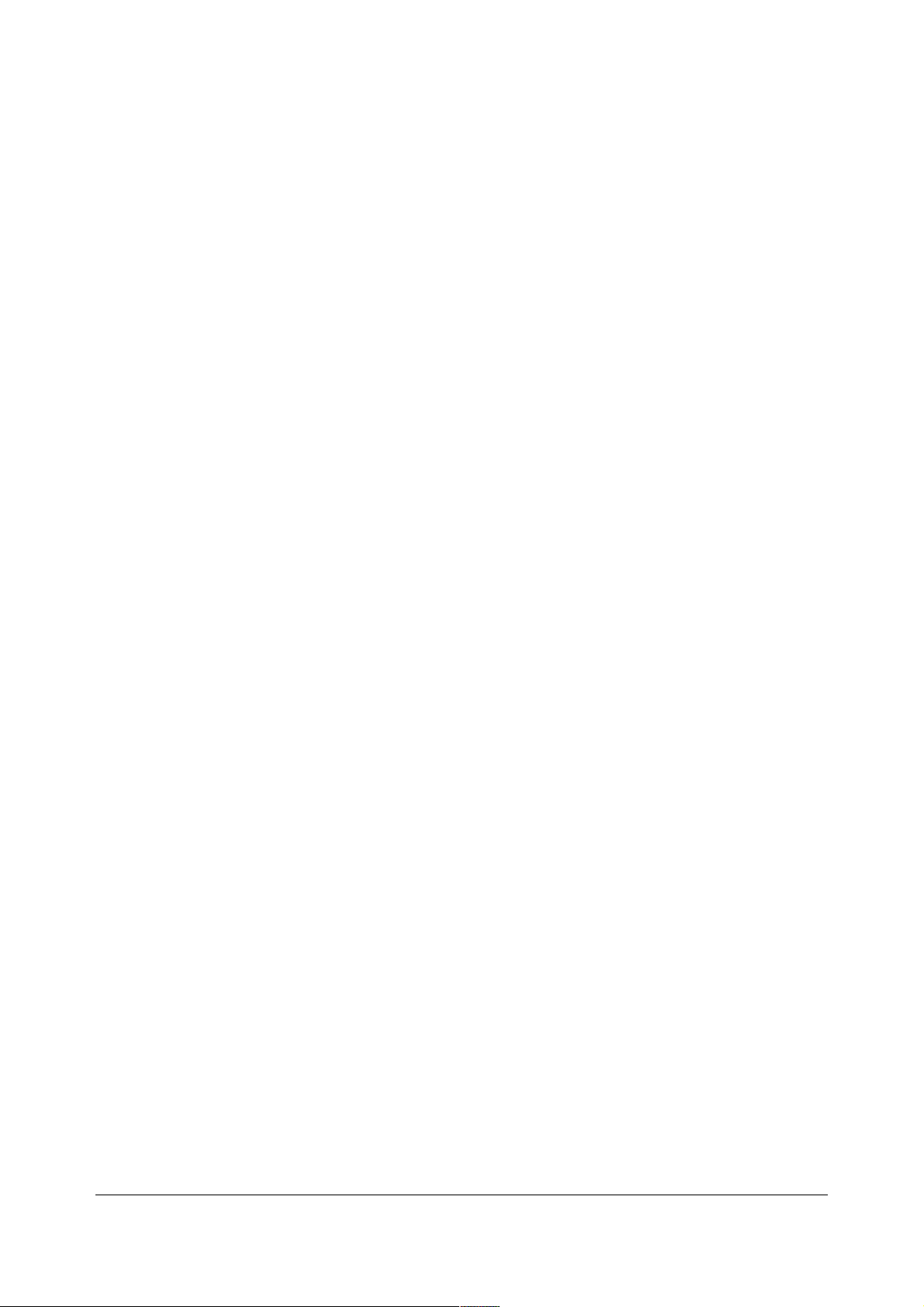
- magenta slides the red and blue equally left or right. The green stays put.
Small Picture
This creates a much smaller version of an image. You've got your choice of 640x480, 320x240
and 160x120 pixels.
Image Overlay
This is silly. It creates a new image by adding two others together in the z-axis (intensity).
It only works with raw originals.
A reader wrote me about a genius plan to use this for in-camera mutilation of large dynamic range
scenes by combining two very different exposures. I don't see it working. I'm missing the genius
part.
You can't get to this with the OK key on playback. You have to use the menu button.
APPENDIX
© 2007 KenRockwell.com 43 converted by Sándor Nagy
Page 44

A1 How to Set White Balance
Auto White Balance. Photo made indoors while cloudy outside. Way too blue and ugly!
99% of people make this shot and never think anything more about it.
Cloudy White Balance. Wow! Warm, golden, and just like it's supposed to look. I did this
on my Canon SD700 point-and-shoot. Every digital camera over $50 and even most
camera phones provide this adjustment.
Setting the White Balance when needed is the key to great color photos. This comes out
the same with an $5,000 camera or a camera phone. I know: I also tried this on a Canon
© 2007 KenRockwell.com 44 converted by Sándor Nagy
Page 45

5D ($3,300) and 16-35mm L ($1,700) and got the same results. You need to adjust the
White Balance at times with every camera. I've also found point-and-shoots to be better
than the more expensive DSLRs at auto white balance!
Also see:
Explicit Examples (page 50)
How to Change the White Balance of an Existing Image
The Expodisc
INTRODUCTION
This is so simple it often confuses people who think it's supposed to be complicated.
White Balance is nothing more than an adjustment to get the color you want. You set it to
look good on the camera's LCD and that's it until the light changes. There is no right
answer; it's what looks good to you. Skip to my Examples (page 50) and forget this
page if you prefer. Getting the image to look right is all that matters. Tweak WB until it
looks good. Period.
That's right: I play with it until it looks good on the color screen on the back of my camera.
SIMPLE! Of course it helps to know what the tweaks do to help you get there.
Photos can look too orange, blue or green even if the subject looked OK to our naked
eyes. Since we can preview the photos on our color LCDs setting white balance is easy.
Our eyes adjust this automatically just as they do for lightness and darkness. It would be
great if cameras did this as well as our eyes do, but cameras often need a little help just
like they do with exposure.
White balance settings may be altered for deliberate creative purposes, exactly as we do
with exposure.
You can change the orangeness or bluishness of your images to make them as warm,
neutral or cool as you want without having to use glass filters. You even can get rid of the
green cast from fluorescent lighting, all without the glass filters we need for film. Cool, huh?
Skip straight to the Examples (page 50) or Application (page 47) sections unless you really
care about the scientific details.
BACKGROUND
Just skip to Application (page 47) if you just want to learn to make good photos. This
section is only if you really care about the "why" behind all this.
Different kinds of light require different adjustments to give a good picture. If we consider
full daylight as "normal," then indoor incandescent screw-in light bulbs look orange by
© 2007 KenRockwell.com 45 converted by Sándor Nagy
Page 46

comparison and candle light looks almost red. Likewise, blue sky without the sun is very
blue although when you're in the shade everything looks OK to you and I. If you make a
photo in the shade the picture comes out way too blue or cool looking.
This is because different kinds of light have different amounts of red, green and blue.
Incandescent lights and candles have a lot of extra red because they make light by heating
something hot enough to glow. Blue sky has a lot of blue because the sky appears to be lit
by light scattering from assorted dirt particles and the various gas molecules which make
up the atmosphere. This scattering effect, described by Rayleigh, varies as the fourth
power of the wavelength. Fluorescent and metal halide lights have a lot of extra green
because they make light by exciting ions of gasses made from dog poop which glow
greenish.
Low pressure sodium (deep orange) street lights are always going to look orange because
they are orange. They are monochromatic with only one wavelength at 589 nm. They have
no red, green or blue light to balance.
High pressure sodium lights (whiter orange) can sometimes be white balanced. Most
cameras lack the range to do this. If your camera can, you can get the scene to look as if it
is under white light and not the orange of the street lights!
DEFINITIONS
The silly phrase "White Balance" comes from professional video. Videographers make it
tough and use a special kind of oscilloscope called a waveform monitor to match or
"balance" the signals from the camera's red, green and blue channels to make whites look
neutral under these different kinds of light.
In digital photography (and amateur video) we have it much easier. You can just press a
button to make whites neutral, or let the camera do this automatically. It's also trivial to use
this adjustment instead to make whatever colors you prefer.
Digital and video cameras have this adjustment and film cameras don't for the same
reason dogs and cats lick themselves: because they can. Since digital and video cameras
are electronic it's simple to set colors by adjusting each one separately. Film can't do this,
since color film is processed all at once. This is why we need color balancing and
conversion filters with film cameras and don't with digital.
Forget about Kelvin temperatures unless you're an engineer. Kelvin degrees work
backwards from how we expect them to work in photography and common sense. Kelvin
degrees are the same as Celsius, except for being 273 degrees apart. (C = K - 273.) This
scientific classification refers to how hot something would have to be heated to glow the
same color. Imagine your electric heater or range. At lower temperatures it's more red and
gets oranger as it heats up. If it got to 3,200 degrees Kelvin (3,200K) you have the same
color as a typical light bulb (and the heating element would explode). If you heated
something even more to say 5,500 K it would be brighter and bluer and similar to daylight.
Heat the thing up further to say 8,000K and it might be as blue as shade. Yes, the hotter
Kelvin looks bluer or cooler, which is why you should ignore this unless you are a scientist.
© 2007 KenRockwell.com 46 converted by Sándor Nagy
Page 47

APPLICATION
Basics
Different settings change the amount of orange or blue color cast, usually to compensate
for any cast in the lighting. If you have no blue or orange cast you get neutral whites, which
is what you usually get if you use the settings suggested by the instruction book. The
Fluorescent settings take out the green from Fluorescent, mercury, HMI and metal halide
lights used in your garage, sports stadia and parking lots. Forget about shooting under
orange street lights: they'll always look orange because they are orange. White balance
only adjusts far enough to make lights that look white to us look white in photos.
In the AUTO mode the camera makes its best guess for each shot. I use the AUTO white
balance mode when I can. It works great in my Nikon D70 and Canon A70, but poorly in
my Nikon D1H. Even though it may or may not work well for normal photos, AUTO (also
called AWB in Canon) almost always works great for under weird mixed artificial lighting
without flash.
AUTO (also called AWB) mode works OK with flash and indoors and outdoors. Usually the
images will still be fairly blue in shade and pleasantly warm indoors at night. When the
flash is on most cameras automatically switch to flash white balance.
The fun starts when you take it out of AUTO and set it yourself. Here's what the other
settings do:
Tungsten (symbol of a light bulb also called "indoor"): Very, very blue most of the time
except indoors at night, for which it looks normal. "Tungsten" is the name of the metal out
of which the bulb's filament is made. Even indoors many people prefer the warmer AUTO
setting. TRICK: Set -1 or -2 exposure compensation and use this setting in daylight to
simulate night! In Hollywood we call this "day for night."
Daylight (symbol of a sun): Bluish normal. This is a little bit bluer than I usually prefer. Only
use it for shooting test charts in direct sunlight.
Cloudy (symbol of a cloud): I prefer this. It's a little warmer than the daylight setting and
best for most shots outdoors in direct sunlight. Why not the daylight setting? The camera
manuals are written by engineers, not artists. The engineers are interested in copying color
test charts, not making a good photo. I prefer things on the warmer side.
Flash (symbol of a lighting bolt): Almost identical to cloudy but sometimes redder
depending on the camera. Use this the same way. On Nikons like the D70 you usually can
set separate fine-tuned adjustments for each setting, so you can set different adjustments
under cloudy and flash for quick access. This is optimized for the little on-camera flashes
that tend to be blue, thus this setting tends to be warm to compensate. With large studio
strobes you probably don't want to use this, since the images may be too red. Try the
Daylight setting to match carefully daylight balanced studio strobes.
Shade (symbol of a house casting a shadow): Very orange. This is perfect for shooting in
shade, since shade is so blue. It's also for shooting when you are under a cloud on a partly
cloudy day since most of the light is coming from the blue sky. It's also for shooting in
© 2007 KenRockwell.com 47 converted by Sándor Nagy
Page 48
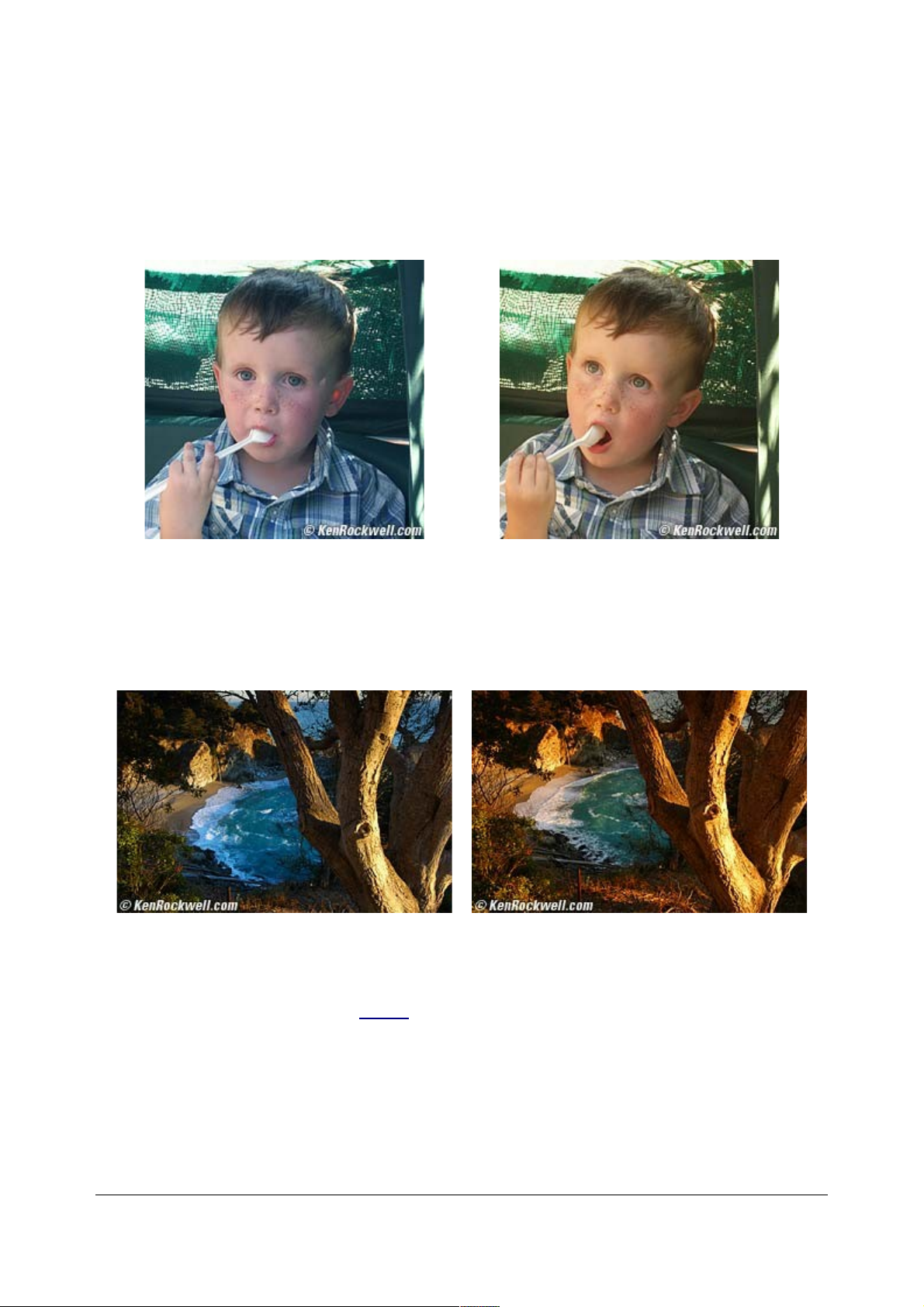
backlight, again since the subject is lit more by the blue sky instead of the direct sunlight.
TIP: Some cameras skip this critical setting. If so, manually set the CUSTOM preset while
in shade (also called one-push, Manual and white card and other things depending on
manufacturer) and use this setting in place of the missing shade setting. TIP: I often use
this mode even in direct sun when I want to make things look warm and inviting. Try it and
you'll probably love it. The SHADE setting is a professional secret for getting great images,
pass it on!
AUTO White Balance
SHADE White Balance
Example under ordinary shade. The skin looks much more warm and natural with the
correct SHADE setting. I have never seen an AUTO setting that adjusts correctly for shade.
These were made with a pocket camera.
AUTO White Balance
SHADE White Balance
Example under warm afternoon sunlight. I prefer the even warmer tones from the SHADE
setting. These were made with a DSLR and an 81A filter.
Fluorescent (symbol of a long rectangle or Fluorescent tube): Use this if your photos are
too green or under Fluorescent, mercury, HMI or metal halide lights as you might find in
street lights. It will make other things look a bit purplish. With Nikons the fine-tuning
adjustment (+-3) is much stronger in this setting and adjusts from fairly warm to fairly cool.
Because of this you may not be able to get the exact color you want under Fluorescent
lighting, in which case try AUTO or preset.
© 2007 KenRockwell.com 48 converted by Sándor Nagy
Page 49

Fine Tuning (+3 to -3): Color is critical. The basic settings above get you close, but
probably not exactly what you want. These fine adjustments allow you to get the exact
amount of coolness or warmth. + is cooler and - is warmer. Nikons allow you to adjust this
and remembers your preference for every setting while the Canons often skip this. Without
the ability to fine tune these settings I find the Canon Rebel, 300D and 10D cameras not
very useful. One can even fine tune Nikon's AUTO setting. Most photos on my D70 are
made in AUTO -3.
Manual, Custom or Preset (sometimes a symbol with a dot and two triangles): This allows
you to point the camera at something you want to be neutral and it makes it that way. Read
the manual to your camera for specifics. Usually the camera sets itself to what's in front of
you. Some cameras also can set themselves to something in an image shot previously.
TRICK: Set it pointed at something colored or through a colored filter and your resulting
photos will have a color cast opposite the color to which you set it! Set it on something blue
and photos come out yellow, set it on something purple and the photos come out green.
Point it at something warm and you get cool and vice versa. You even can buy specially
tinted "white" cards for this and see examples here.
You use this setting if you have some weird light that otherwise you can't get to look good. I
rarely use it, since auto does almost the same thing and makes it much easier.
MORE TIPS:
Indoor Sports
When shooting under fluorescent or mercury lighting the color of the light may actually
change hundreds of times a second as the AC power cycles. This is no problem with long
exposures. On the other hand shooting indoor sports this drove me completely insane until
I figured this out. I was shooting at ISO 3,200 and 1/500 of a second. Exposures and color
were very different from frame to frame and I had no idea why until I realized that the lights
by design were flickering 120 times a second from the 60 Hz power. There is no way
around this other than to retrofit the arena with high frequency ballasts for all the lights or
otherwise replace or overpower the arena's lighting. We use high frequency ballasts for our
HMI lights in Hollywood so we don't get beats with the 24FPS film cameras, but its
expensive and not done in stadiums. Good luck!
Flash Indoors
What setting do you use for fill flash under tungsten light? If you use AUTO or Flash you'll
get orange backgrounds and normal subjects, and this is pretty good. If you are shooting
under fluorescents you'll get a nasty green background with normal looking subjects, not
good.
If you change the white balance to tungsten or Fluorescent the backgrounds will look
normal, but now the fill light on the subject will look blue or purple. Not good.
Here's the trick from Hollywood: you need to gel (filter) the flash to match the ambient light
and then set the white balance for that ambient light. Now everything will look normal. You
could gel all the ambient light to match the flash instead, but that's a lot more work since
there's a lot more lights. In Hollywood movies we'll spend a day gelling all the different
© 2007 KenRockwell.com 49 converted by Sándor Nagy
Page 50
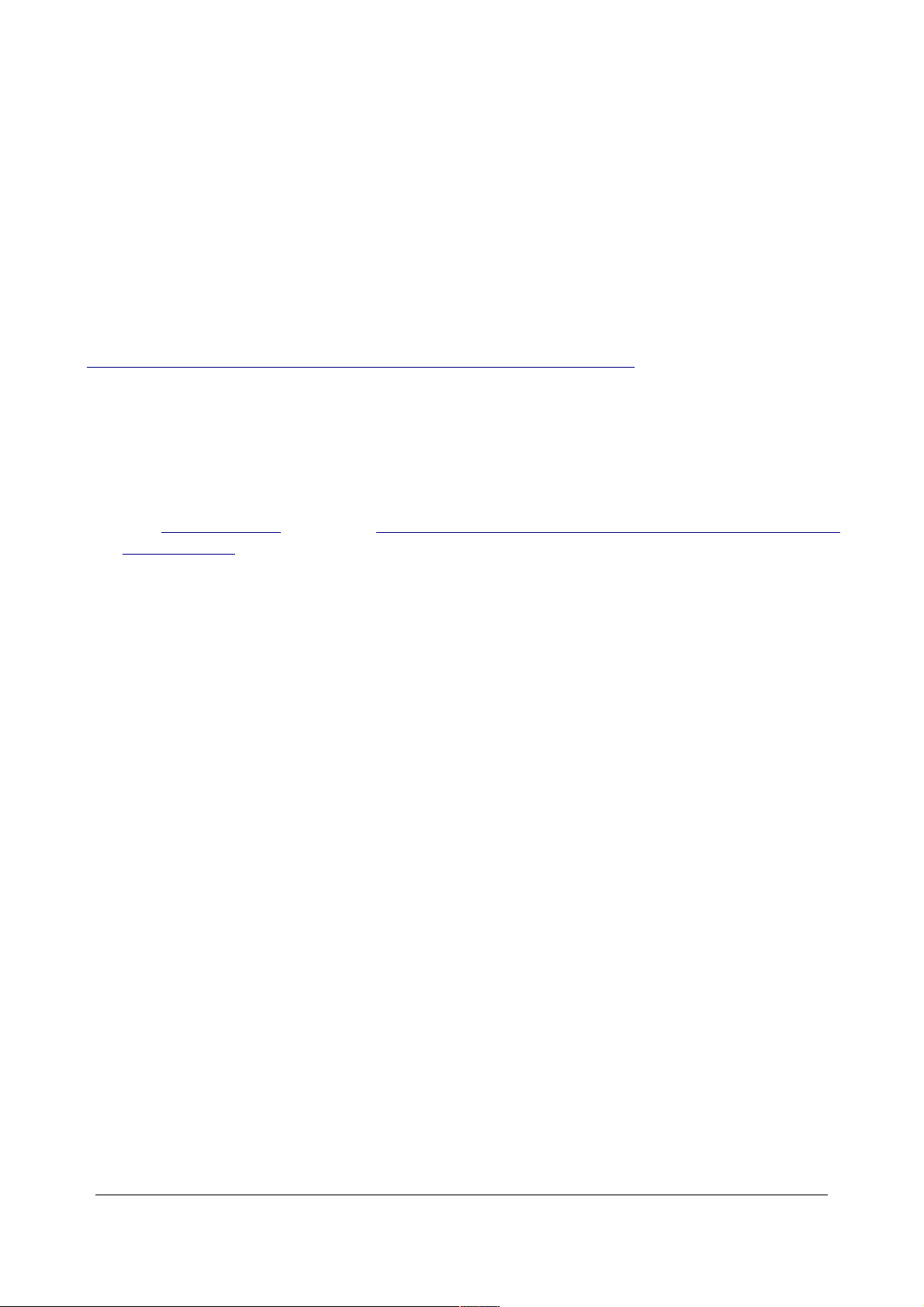
kinds of lights and even gel set windows to make outdoors match tungsten. (The funny part
is Hollywood is still based on gelling everything to tungsten, since that's the film we shoot,
but almost no lighting is tungsten anymore.)
The best place to buy gel filters, which are just colored sheets of plastic, is your local
theatrical stage and lighting supply store. They are a couple of feet on a side and cost a
few bucks each. You cut them with scissors and tape them where you need them. Popular
brands are Roscoe and Lee. You can get a free sampler from these stores to try out which
color works best before you blow a whole few bucks on a full size filter. In the stage world
we worry about selecting from among the hundreds of colors they offer. Get the book for
cinegels color conversion and corection filters.
How to Change the White Balance of an Existing Image
SUMMARY
That's it. I have no idea why people make this so complicated. Just use what looks good.
A1/2 White Balance Examples
see also White Balance (page 44), How to Change the White Balance of an Existing Image
and The Expodisc.
Note: The last row of each shows the WB setting in degrees Kelvin, or K. Tungsten is the
same as 3,200 K, Daylight is the same as 5,400 K, Cloudy is about 6,000 K and Shade is
about 7,500K.
Explaining where and why we calculate Degrees Kelvin is complex so I'll skip it, but what it
does is easy to remember: the more degrees set in WB, the warmer the image looks.
Direct Sunlight (Outdoors)
© 2007 KenRockwell.com 50 converted by Sándor Nagy
Page 51

Here Auto WB does a perfect job, as does the Direct Sunlight setting. We expect this.
You can use the other settings for a cool blue or deep orange effect, or to trim blue and
amber any way you prefer.
Shade (a white car in an open garage)
© 2007 KenRockwell.com 51 converted by Sándor Nagy
Page 52

Auto again does a great job, otherwise this would turn out too blue. This is from a D200,
which does much better than my D70 and other cameras at compensating correctly for
shade. Most other cameras leave this too blue. No problem, on other cameras set Shade
manually.
Tungsten (conventional light bulbs in my refrigerator)
© 2007 KenRockwell.com 52 converted by Sándor Nagy
Page 53

This looks a little warm in AUTO. The tungsten setting looks better. The 2,500 K setting is
also good, if not a little too blue.
Most Auto WB settings balance correctly for tungsten if you have a bright tungsten light
source in the image, or a lot of illumination. With less illumination most Auto WBs don't
compensate completely and stay a bit orange. This is deliberate: they presume high light
levels mean studio lights and that you want perfect accuracy, and that at lower light levels
you'll prefer a pleasant warm tint to interiors.
Refrigerator bulbs are usually warmer colored than this. In this case I had some blue
skylight filtering into my kitchen.
Indoors at night, low-wattage tungsten bulbs
© 2007 KenRockwell.com 53 converted by Sándor Nagy
Page 54

Home lighting, especially lower wattage bulbs, are much warmer looking than 3,200 K
studio lights. These 40W bulbs look right at about 2,500 K! Auto WB never can balance this
low - it stays orange.
Of course the orange effect may be desired. If so, use it.
SUMMARY
That's it. I have no idea why people make this so complicated. Just use what looks good.
© 2007 KenRockwell.com 54 converted by Sándor Nagy
Page 55
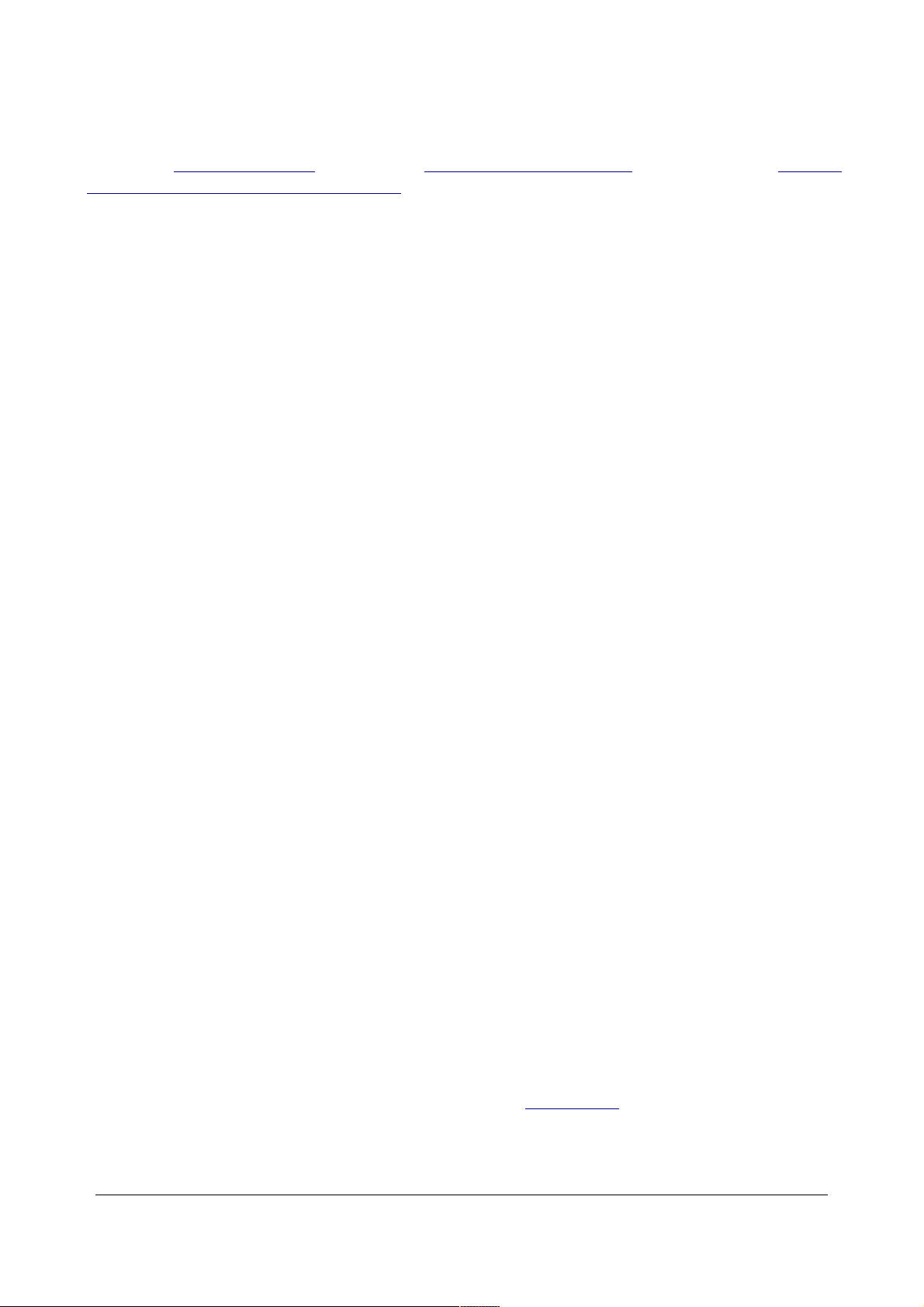
A2 All About Exposure
See also Digital Exposure (page 57), The Nikon Matrix Meter (page 60) and Perfect
Exposure with Large Format Cameras.
INTRODUCTION
Exposure is the easiest thing to master, yet causes the most confusion.
Exposure is simple. Just add or subtract until it looks right.
You need to experiment to know how much to add or subtract in different conditions. A fear
of experimentation is what stalls most beginners. Just like sighting in a new sniper rifle, you
always make tests first so that you nail your target with your first and only shot every time.
Once you make a few tests in different conditions you'll always know how to get perfect
exposure every time. Try every possible condition in advance and you'll be prepared for
everything.
EXPOSURE MODES AND METERING
Want to know a professional secret? I always shoot in Matrix metering and Program
automatic! I only revert to manual exposure in rare cases where I really need to lock down
an exposure in changing light.
I never use center weighted or spot metering!
When I need to make something lighter or darker I use the exposure compensation control
with my camera in automatic. Every camera has a compensation control or buries it in a
menu.
HOW-TO: DIGITAL
1.) Make a shot.
2.) Look at it on your LCD.
3.) Adjust Exposure Compensation until it looks perfect.
This seems silly, but you'd be amazed how many beginners are afraid to take control and
spin that compensation dial. Usually only one or two thirds is all you need, but in some
cases like interior photos with open windows you might need to use a few stops. Don't be
timid, just adjust it until it looks correct.
Many compact cameras and some DSLRs may always be a little off. In these cases just
leave the compensation set where it works well. My Canon A70 point-and-shoot is always
left at -2/3, since as it ships that model tends to overexpose.
© 2007 KenRockwell.com 55 converted by Sándor Nagy
Page 56

With experience you'll recognize the few kinds of scenes which require compensation and
you'll be smart enough to adjust the compensation before making the first shot. Thankfully
many cameras today, especially the matrix meters on Nikons, are usually correct more and
more often. That's a reason I love my Nikons; they are very hard to fool and don't require
much twiddling, which saves time and lets me make more great images.
HOW-TO: FILM
Same as digital above.
The only catch is that you have to get film processed between steps 1 (shooting) and 2
(evaluating). You then apply any correction on your next shoot.
With film it takes more experience to learn what works where, since you always have to
have done your homework in advance.
The only things that fool modern meters are light subjects in subdued light, or completely
black subjects with no background. In sunlight or with a background there's no problem,
but in less light the camera just can't tell that your subject is white. With my F100 I knew to
add +1/3 or +2/3 for light subjects under clouds. You learn that by experience
Professionals used to use Polaroid film to gauge their exposure. Today I just use a digital
camera! You of course need to make tests the first time to correlate your film results to the
digital camera. I explain that here (page 87).
WHAT YOU CAN'T FIX
You can fix exposure. Exposure can't fix bad lighting.
If there is too much range between light and dark then no exposure will look correct.
If the shadows are too dark use fill flash, reflectors or wait for the light to change to lighten
the dark sections.
To darken the highlights we use scrims, or dark screens, placed between the light source
and the subject. Scrims don't affect the shadows.
THE ZONE SYSTEM
Knowing the zone system is helpful, but not mandatory, as you learn all this. See my page
on the Zone System (page 69).
LIGHT METERS
I use what's built into my camera. It's better than an external meter because it looks
through my lens and filters. The only people who tell you that external meters are better
are the people trying to sell you light meters.
For cameras lacking a built-in meter I use a digital camera and look at what exposure it
© 2007 KenRockwell.com 56 converted by Sándor Nagy
Page 57

used. See my page on how to use a digital camera as a light meter (page 87).
Today I only use my handheld meters for their calculator dials to convert the readings from
the digital camera's ISO to the reading I need for my film's ISO. I use the hand-held meters
reading only as a sanity check.
See also my page on light meters (page 77).
FINAL RECOMMENDATIONS
Have fun! Just shoot a lot and know that it's normal to need compensation. Be bold and
just make your images as you want them. Never think that the meter is responsible for a
correct exposure. It's your responsibility to know your meter and interpret its readings as
needed.
A2/2 Correct Digital Exposure page and
Do Nikons Underexpose (page 57)?
See also Exposure (page 50) and The Nikon Matrix Meter (page 50).
INTRODUCTION
Correct exposure is different for different kinds of film and very different for digital.
Because of this there is a lot of confusion over what is correct exposure.
Let me explain.
BASICS
Exposure
Exposure is the lightness or darkness of a picture. That's the easy part.
The confusion starts when people misconstrue exposure as an absolute.
It's not.
Correct exposure depends on what you're going to do with any given file or film.
Correct exposure also depends on the subject's lighting ratio (range from light to dark).
Exposure Latitude
Exposure Latitude also is not an absolute. Latitude, or how far off your exposure can be
and still be acceptable, depends on all the factors above. Latitude is your room for error in
© 2007 KenRockwell.com 57 converted by Sándor Nagy
Page 58
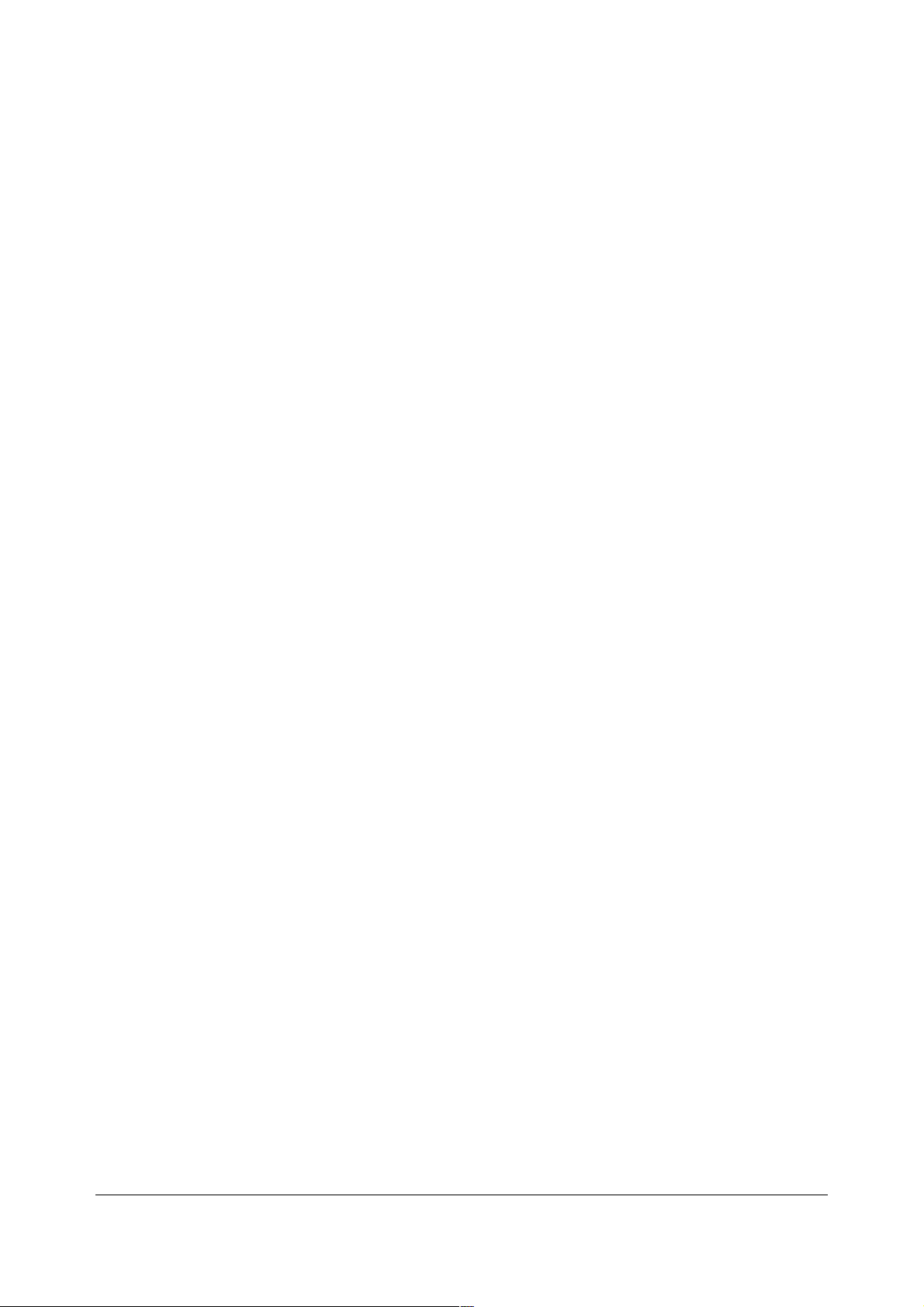
making exposure.
Latitude is broad if your subject has little contrast and if you will edit the image before use.
Latitude is the amount by which your camera's dynamic range exceeds the range of
the subject, if and only if you have the opportunity to edit the image before final use.
There is very little latitude if you're using a digital file or transparency as-is. Digital files
need to be within 1/3 of a stop if you use them as-is! Luckily most cameras are this good
today.
Latitude slims as subject contrast increases. Latitude evaporates when your subject has
too much contrast. When this happens there is no correct exposure. It looks bad no matter
how you set the exposure. This stumps many beginners. Many times we encounter
subjects with too much contrast to be captured without modifying the light.
If there is so little to no latitude today, why do people still discuss it as if it was helpful?
Black and white negatives were 99% of photography for the first 150 years of photography.
Color only went mainstream in the mid 1970s and digital has only been popular for the past
48 months. B/W negatives have always had broader range than almost any subject. You
could overexpose five or ten full stops and get great prints, if you were willing to expose the
paper long enough. Old timers take latitude for granted. Digital has no tolerance for
overexposure, although, unlike film, it takes a couple of stops of underexposure easily.
Subject Contrast and Lighting Ratio
If the subject's contrast exceeds the brightness range of your digital camera or film, there
is less than no latitude and there is no correct exposure! These images look awful no
matter how you set the exposure.
An example is photographing indoors and expecting to see both the room's interior and the
view out the window.
This confuses beginners. Beginners waste time with hocus-pocus get-rich-quick Photoshop
schemes like HDR (High Dynamic Range) compositing to attempt to turn crappy light into a
good photograph.
Good photographers modify the lighting to make the subject photographable. Add light to
the dark parts with fill flash or other lighting or reflectors, dim the bright sections, or both.
Bright windows are dimmed by putting gels (sheets of gray plastic filter material bought at
stage and movie lighting supply houses) over windows. Scrims (black mesh cloth mounted
in frames) are used to dim the light falling on something outdoors.
This is why you'll see all the things you do on a movie set. That's the lighting and rigging
required to make a scene photograph naturally. Shooting in available daylight looks
horrible and amateur: shadows in people's eye sockets look completely black on film and
make people's heads look like skulls while sun shining off foreheads make everyone look
bald. Fill the shadows with fill flash or a white reflector and dim the direct light with a scrim
held above and out of the picture for pro results.
© 2007 KenRockwell.com 58 converted by Sándor Nagy
Page 59
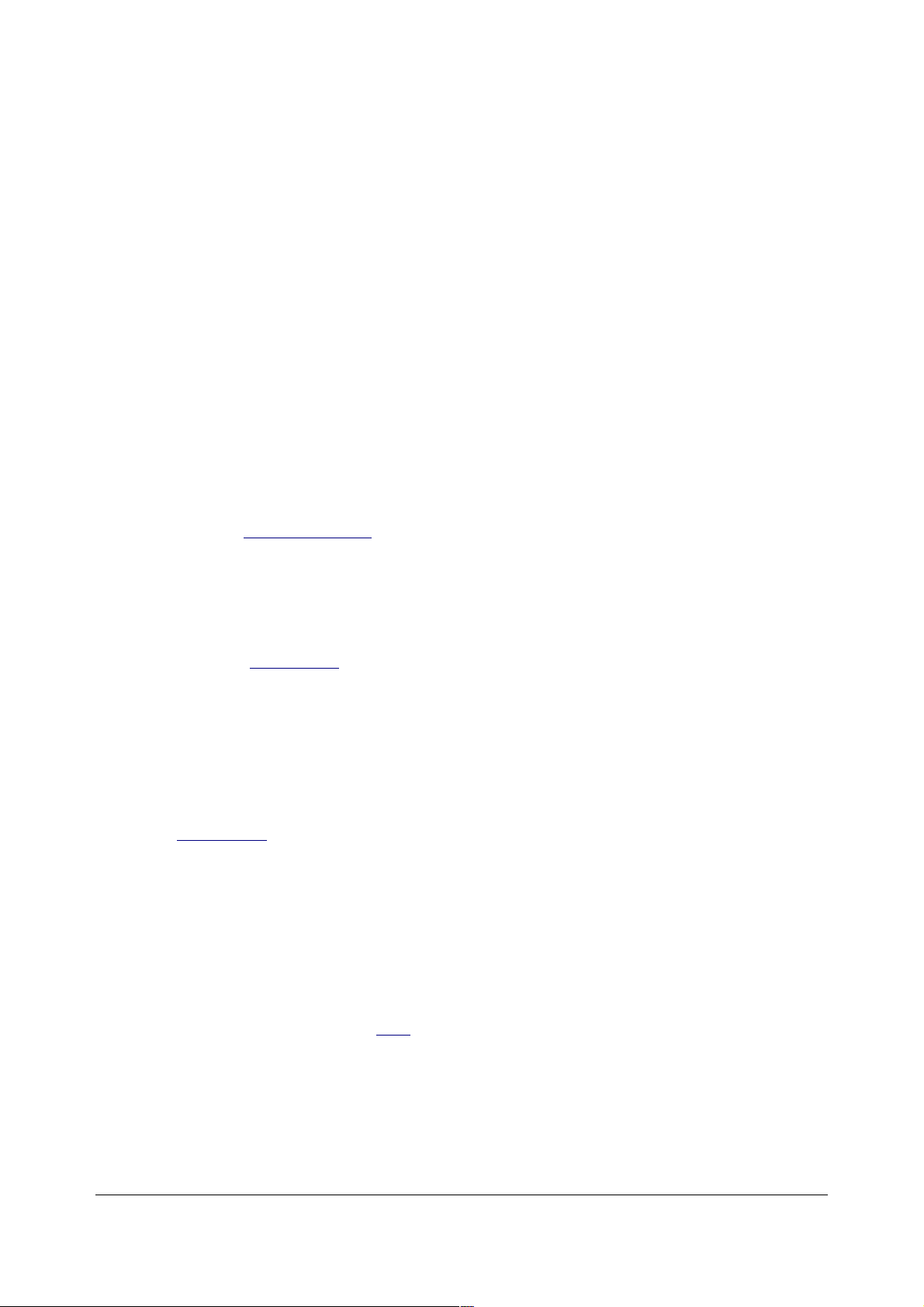
End Use
If you're using a digital file for direct printing or a transparency for projection or this is easy.
Just make it look right.
If the subject contrast was too great there is no correct exposure. You could lose your
highlights and your shadows at the same time! At best you might retain either one, but the
photo is still awful.
Optimum exposure is more complicated if you're editing the file before printing or scanning
or printing the transparency. In these cases you need to understand your use and your
medium before you make your image.
It's critical to preserve the highlights. Shadows are trivial to pull out in digital, and vary from
transparencies depending on your scanner.
Overexpose the highlights by as little as a third stop in digital and they're lost forever.
Slides are much easier: you might have a full stop of wiggle room. Luckily this is easy to
avoid in digital: look at a full RGB histogram and you can see if the highlights are lost.
Beware: single-color histograms are less than useless, since they usually miss blown out
highlights! See my RGB histogram (page 83) page for more.
Do Nikon Digital SLRs Underexpose?
This is why I wrote this article.
When I first used a Nikon D1X in 2001 I thought it was awful. If there was an open window
in an indoor shot it would underexpose horribly, or so I thought.
I was wrong. The shot looked dark because the D1X was exposing to preserve the
highlights. I was being a bad photographer having too much contrast and not doing enough
to add fill flash.
Digital cameras are supposed to make images look dark in high-contrast situations. You
easily can resuscitate the image in Photoshop's Image > Adjustments > Shadow/Highlight
tool.
If the highlights were blown out instead, they're left as white blobs forever.
Many beginners think their cameras are underexposing. Nope. These photographers are
trying to photograph under crappy light. Turn on your flash to fill the shadows and see what
happens. Magic.
Nikon cameras are very smart. My D70 turns on its "Use Flash" bolt in broad daylight when
the contrast is too high. I'll bet you you ignore the "Use Flash" bolt in these conditions.
Nikon's flash bolt isn't a low light idiot light: it also warns of excessive contrast!
If you use fill flash and see the bolt blink rapidly right after your shot that means that the
flash ran out of power and the image may still be dark. Use a bigger aperture, get closer or
use a more powerful flash and you'll fix the problem far better that trying to pull your image
© 2007 KenRockwell.com 59 converted by Sándor Nagy
Page 60

out of the mud in Photoshop.
If you're shooting in crappy light and intend to print directly from the files without editing,
use the exposure compensation control to dial in as many stops as needed. I've had to use
several stops of + (lighten) compensation in these instances.
Another source of confusion is the incorrect use of the Matrix Meter (Evaluative Metering in
Canon). Dark filters, like polarizers, often fool the artificial intelligence of these meters and
lead to underexposure of light subjects in daylight. More at my Matrix Meter (page 60)
page.
Negative Film
Negative film gets little use today, so I excluded it from the above. It exposes completely
differently than anything else.
There is no way to direct-view the exposure of a negative. The closest way to see a
negative is to make a "perfect proof," which is a contact print made with the minimum
amount of exposure required to make the unexposed film edges print as dark as the paper
can get. You determine the correct print exposure by making a test strip. Look at the edge
of the unexposed film against the black of the paper. Use the exposure time of the first bar
in which the black of the edge of the film matches the black of the paper.
Contact sheets or prints in which the edge of the film looks less black than the rest of the
paper have been underexposed, and that tells us that the negatives are also
underexposed.
A2/3 The Nikon Matrix Meter 19 August 2001
Caution: If you shoot print film the exposures you see on your prints has nothing to do with
the exposure you made in the camera. Exposure is an issue of your one-hour lab's jr. high
school technician, not your technique or your negative. Ignore this section entirely or shoot
transparencies instead. Only by shooting transparencies or doing your own lab work will
you be able to control your final results.
If you are having exposure problems with your prints it most probably was how they were
printed, NOT how they were exposed.
If you see muddy, dull, grainy or light shadows with no detail in your prints then you have
an underexposed negative; otherwise, the only reason a print will be too dark is if it was
printed incorrectly.
INTRODUCTION
The superior Matrix meter is the main reason to choose Nikon over other brands.
Nikon's Matrix metering, introduced as "Automatic Multi-Pattern" (AMP) metering in the FA
camera in 1983, was the world's first meter that actually measured exposure, instead of
just light. It is one of the most important advances in photographic technology. This meter
© 2007 KenRockwell.com 60 converted by Sándor Nagy
Page 61

knows how to make white snow or sand look white, instead of a conventional light meter's
making everything look medium 18% gray. It applies the zone system automatically to
attempt to render a correct exposure under difficult and contrasty situations. When
shooting in a hurry under rapidly changing conditions, which is the whole point of using a
small format camera like a Nikon, there is no better way to meter your exposures.
An example of too much scene contrast midday.
No meter can correct for poor lighting or too high a lighting ratio. This confuses many into
thinking that their meters are defective, even though the meter is perfect. If you have
problems with highlights washing out even though your subject is well exposed, or with
shadows going too dark even though the main subject is OK, your problem is with too
much contrast in your lighting, not your exposure. For photographs with people, use your
Nikon flash under all conditions and you will probably improve most of these problems.
Lighting is the most important technical and artistic aspect of painting, art and photography.
Others have already written a lot about lighting, so I won't try to duplicate that here. I like to
write about things you can't find anyplace else. It is imperative that you learn to be
sensitive to the quality of light, and learn to be patient in waiting for it. This is very, very
important!
All the other major SLR makers since about 1990 have imitated this meter under many
different names. Canon calls it "evaluative," and most camera makers brag about it by
specifying how many sensors they use. Even Leica attempts to copy it. Today's Leica R8
has about the same technical sophistication as the 1983 Nikon FA.
The number of sensors is unimportant. The wisdom that goes into the firmware that
interprets the data from the sensors IS what's important.
The original Nikon FA had only 5 metering sensors. Today even the F100's Matrix meter
works with the same 5 main sensors, and only adds the 5 spot sensors into the mix for fine
tuning. Canon's excellent Rebel 2000 claims 35 sensors; I still prefer the Nikon meter's
programming. The Nikon N90 had a whole bunch of sensors right in the very center of the
image, which makes for an impressive number-of-sensors spec, but has nothing to do with
the meter's ability. Nothing is wrong with the N90's meter; it's just that the N90 sounds like
a toy when it runs.
© 2007 KenRockwell.com 61 converted by Sándor Nagy
Page 62
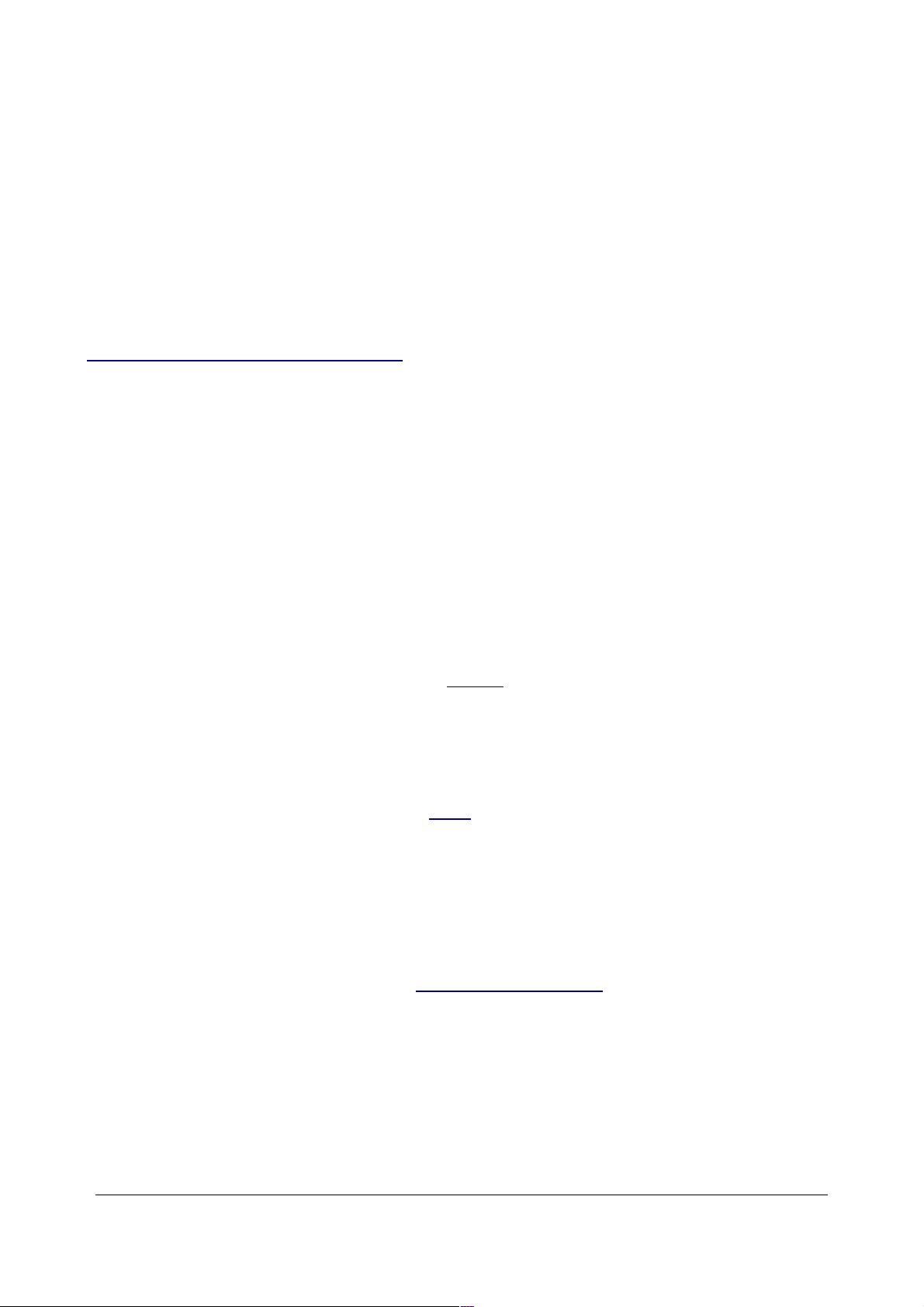
The color Matrix meter of the F5 ought to be extraordinary. This is why Canon contract
photographer Arthur Morris has said that the world's best camera is the Nikon F5. I have
not tried it, because if I did I'm sure I wind up having to haul an F5 all over the place. I'm
being obstinate by not trying the F5, you don't have to be. Meter accuracy is the most
important aspect of image quality contributed by the camera, and why I shoot with Nikon.
This article refers to the conventional Matrix meter introduced in the FA in 1983 and
continues to this day in all Nikon AF SLRs.
BASIC EXPLANATION
see full original documentation here>>
Guessing your subject type
The Matrix meter first tries to guess what you are photographing (the hard part) and then
makes the appropriate exposure calculation (the easy part.)
You may have read that the Matrix meter compares the light reading to "over 30 million
billion zillion onboard stored images" or some other baloney. Those images aren't in the
camera. What the camera does do is use the experience gained from professional
photographers and analyzing many, many photos (that's your 30,000 number) in order to
help program the camera's firmware to recognize what sort of photo you are trying to
make. Once it has classified your image it then can make the best calculations for your
exposure.
The camera classifies images as shown on page 5 of the documentation.
Sunlit white values
These meters all also make use of a very important observation: the sun is always about
as bright on a clear day as is it is every other clear day. If a camera sees something above
the brightness of a gray card in sunlight (LV15), it knows that it is seeing something lighter
than gray. It knows this because it is smart enough to know that the sun didn't just get twice
as bright.
When it sees something that needs to be made lighter it deliberately "overexposes"
compared to a dumb meter so that the light items look light.
This is simple zone system application; if the meter sees something two stops above
where a gray card in daylight would be (LV15 + 2 stops = LV17, page A 33) then it knows to
"overexpose" this section two stops, in order to make it look white instead of gray.
If the Matrix meter sees segments that are really bright, say anything above LV 16-1/3, it
just ignores them. It knows that they represent bright highlights or direct sunlight, and
should not use them to calculate exposure. It instead puts more weight on the other
segments.
Absolute light levels
© 2007 KenRockwell.com 62 converted by Sándor Nagy
Page 63
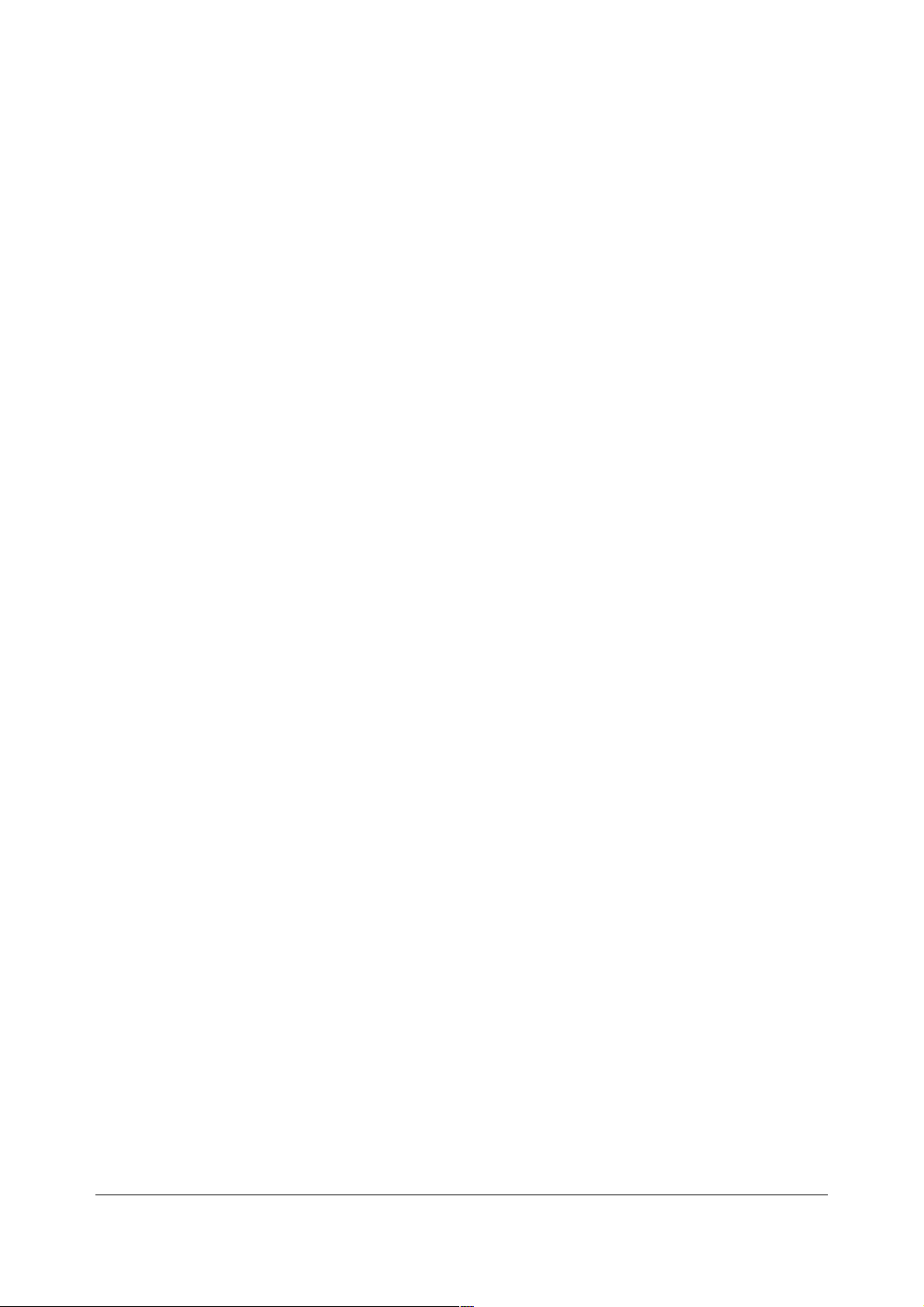
To guess your subject type and determine what really is white in sunlight the Matrix needs
to know the absolute level of light outside the camera. Remember that the light inside the
camera will differ from the light level outside the camera depending on the speed (f/stop) of
your lens.
Therefor the Matrix needs to read the true f/stop of the lens. The FA camera read that with
a special new lug on the back of AI and newer lenses. AF cameras read this electronically.
Other cameras have not needed this, since they did not try to guess what sort of subject
you were photographing and therefore were happy only knowing how much light made it
through your lens to the film.
For instance, the Matrix knows how bright daylight is, so it knows if it sees something that
is bright enough to be bright sand in full sun it knows to add exposure to make it look light
and not just gray.
If the camera can't tell the actual maximum aperture of the lens then it can't determine
absolute light levels and cannot do Matrix metering.
Absolute maximum aperture coupling
Manual AI lenses have a special internal mechanical coupling lug on the back of the lens
that tells the F4 and FA what the exact maximum aperture is, like f/4 or f/2.8. All AF lenses
have these same mechanical lugs for the FA and F4 (thank you, Nikon), and also have
electronic contacts for the AF cameras.
Heck, the camera also wants to know the light falloff of the lens, and I think that's also
coded into the depth of the mechanical lug. The camera uses this to get the right readings
for the meter segments on the sides of the image. This is entirely different than the lug on
the external aperture ring that tells the camera relationship between the aperture you set
on the lens and the maximum aperture. I don't think any cameras were ever designed to
read the falloff mechanically, just as AI lenses also have a mechanical lug to couple the
focal length of the lenses to cameras that were never built.
All AF cameras read the f/number via electronic contacts. Except for the F4, no AF camera
has a feeler to read the mechanical lug from the back of the manual lenses, and therefore
all AF cameras (except for the F4) will revert to center weighted when you put a manual
focus lens or teleconverter on them. This is a defect in the design of AF cameras probably
designed to make you have to buy new AF lenses.
I believe that the AF lenses also tell the Matrix about the falloff of illumination so that it can
more accurately measure the corners of the image.
Use with teleconverters
The only way to get real Matrix metering on an AF camera is to use a TC-14E or TC-20E
(or the new "II" versions). These only work with the exotic AF-I and AF-S telephoto lenses.
There is no other way to get real matrix metering with other TCs on AF cameras other than
the F4.
© 2007 KenRockwell.com 63 converted by Sándor Nagy
Page 64
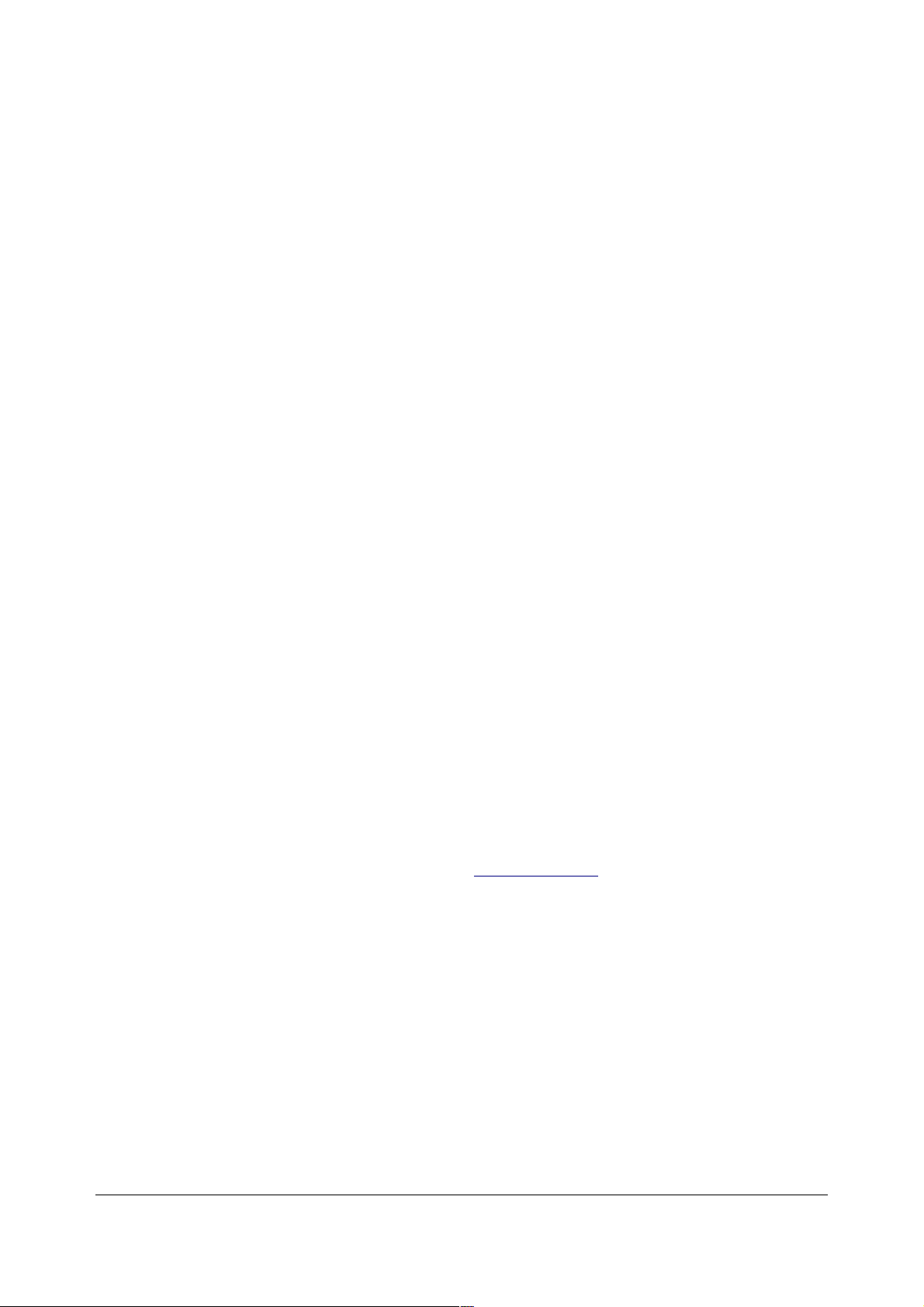
To get Matrix with the manual focus lenses on an FA or F4 you need a TC that has yet
another feeler added to it to couple the absolute aperture information mechanically. The
TC-201 has this coupling. The TC-200 does not. The manual focus TCs do not give either
autofocus or Matrix metering when used on AF cameras.
Oddly this means that to get Matrix metering with any lens other than an AF-I or AF-S lens
and a teleconverter you have to use the old F4 or FA and a TC-201 or TC-301 (or I think
TC-14A or B). Otherwise you can't get Matrix with a teleconverter and any other AF
camera!
When you can't get Matrix on a camera it defaults to center weighted if you have selected
Matrix. Most AF cameras tell you this on the meter pattern indicator. The FA does not have
an indicator for meter pattern.
From what I've seen, discount teleconverters like the Kenko PRO, Tamron, Sigma and
Tokina do not properly couple the maximum aperture to the AF cameras and will confuse
the Matrix on occasion, especially in bright light. If your TC lets you get to the marked
maximum aperture on your AF camera you have improper coupling. An AF camera should
only indicate one or two stops less maximum aperture in the camera than marked on the
lens when the TC is used.
What about 3D metering and D lenses?
You can safely ignore this if you are buying your lenses used.
D lenses help the meter a little bit in guessing what you are trying to photograph. It has
very little effect.
Because impressionable people mistakenly believe that D lenses serve some wonderful
purpose you can get the perfectly good non-D lenses cheap today used.
In making deliberate tests of D and non-D lenses with the same subject at the same time I
have seen no differences. The only time I've seen a difference is doing the one thing for
which they are good: making of flash photos straight into a mirror.
The only non-D AF lens made today is the fine 50mm f/1.8 AF. It is a bargain.
3D meteriing may safely be ignored.
Color Matrix Metering
The F5 ups the ante by adding sensitivity to color. This, unlike 3D, is very important. This
allows the F5 to make yellow as light as it should be, and red as dark as it should be.
Color, along with all the segments in the F5 meter, also allow the camera to guess what
your subject is more accurately, which in turn allows the camera to apply a potentially more
accurate metering algorithm to your photo.
This feature is unique to the F5 among all film cameras.
© 2007 KenRockwell.com 64 converted by Sándor Nagy
Page 65

TIPS
When to use Matrix
The easiest thing to do is to trust the Matrix meter for everything; it will be correct more
often than most people's ability to override a conventional meter.
To understand how matrix metering works requires a knowledge of the zone system (See
books in reference section) as well as the EV and LV (page 75) systems. Once you
understand those, then read the documentation on the meters. Nikon has not publicized
this much today, which is unfortunate because without this information it is much harder to
learn how and why the Matrix meter does what it does.
For technically fluent photographers the Matrix meter is very predictable and easy to
compensate when necessary, but it is far more complex than averaging meters. This
complexity is what makes the Matrix meter so good, but also what makes it so difficult to
learn and why some photographers still don't trust it.
When and how to use flash
Use Matrix fill flash all the time unless you specifically don't want the subject highlighted or
frozen in lower light. The Nikon Matrix' ability to balance flash and natural light is unbeaten.
Use the SLOW REAR sync mode indoors to allow the background to look natural.
Use the Matrix setting, which on older flashes (SB-22, SB-23) is the default setting and on
newer flashes (SB-28) is shown by the TTL symbol and a little five-segment Matrix symbol
on the flash's LCD.
Make sure you have plenty of flash power and range in very contrasty places (like shooting
into the sun), otherwise turn off the flash. Here's why:
In contrasty light the Matrix meter will reduce the exposure of the ambient light by as much
as 2/3 stop to bring very bright highlights down to within the range of the film, expecting
that the flash will fill the even darker shadows. This usually gives great results since you
usually have enough flash power to fill the shadows.
If you are outdoors and contrasty subjects are out of flash range, turning on your flash can
actually result in as much as 2/3 stop underexposure for the whole scene since the
ambient exposure is reduced and the flash won't be able to fill in the shadows! Don't worry,
you'll see the insufficient flash power indicator flashing if this happens. Just don't presume
that only the fill will be too dark because you also may have the ambient light
underexposed, too, outdoors. I wasted a few rolls one time shooting up into backlit trees
and ignoring my insufficient flash power indicator (the rapidly blinking ready light) thinking
that only the fill would be a little darker. All the shots were too dark; I should have just
turned off the flash.
You can confirm this effect simply by pointing your camera at a very contrasty scene. Turn
the flash on and off while observing the exposure indicated by the meter. You will see the
exposure reduce when the flash is turned on in very contrasty light.
© 2007 KenRockwell.com 65 converted by Sándor Nagy
Page 66
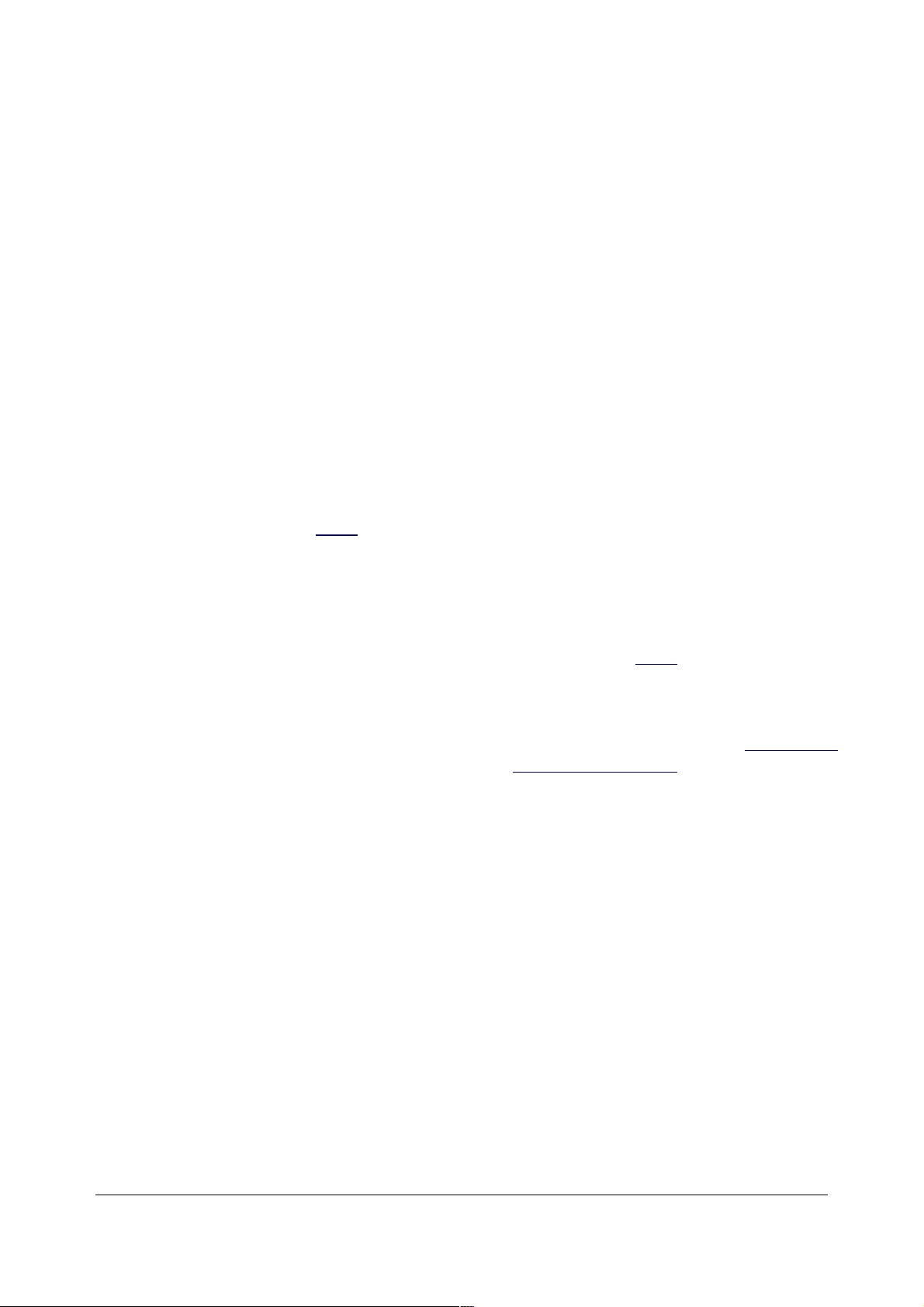
What about using AE lock in Matrix?
It works just fine. I do it, although rarely.
The Matrix meter works by first guessing what you are photographing (the hard part) and
then setting the exposure accordingly (the easy part).
If you lock it to something else then it is much less likely that the meter can guess correctly
what your real subject is. If you are deliberate enough to want to lock exposures it is better
to do it with the center weighted meter.
The first Matrix camera, the FA, omitted the lock button for just this reason.
Subjects that can fool the Matrix
The Matrix meter has been fine-tuned for over 20 years. These are about the only subjects
that fool it today:
1.) Predominantly light colored subjects not in direct sunlight. Since these are not bright
enough in absolute terms (LV16 or above, page A 33) the Matrix cannot guess that they
are supposed to be light. It will tend to render them as gray. If your subject has both dark
and light areas the Matrix is fine. If the entire image is a white card in the shade then you'll
still have to dial in + compensation to make the white card look white.
2.) Bright overcast skies. These are dark enough that the meter can't tell that you want
them to look almost white in your image, because they are below LV16 (page 75). You will
have to dial in + 1 or even +2 compensation if the bright gray sky takes up most of your
image, say when photographing flying birds against the bright gray sky.
3.) Deep or dark filters. Remember that the meter needs to know the absolute Light Value
(page 75) of the subject as explained above under "Absolute light levels." (page 62).
If you put a dark filter like a polarizer over the lens then you may fool the matrix into
thinking that you have a different kind of subject because the transmission of the filter is
not communicated to the Matrix meter.
If you put a filter over the lens you have just confused the matrix meter. Light filters, like a
UV, skylight or A2 (81A) only absorb a third of a stop at most, so the worst-case error these
filters will introduce is a 1/3 stop underexposure on snow or other very bright scenes. You
can ignore this, and I do.
However, let's consider a polarizer with a 2-stop filter factor. With a polarizer your camera
will see what it thinks is LV15 when looking at bright sand or snow, instead of the correct
LV17. Because of this the meter can't tell that you have a bright sunlit white in your image,
and you may get unintended underexposure.
I don't worry too much about this, but then again I don't often use polarizers.
Remember this if you have very bright conditions.
© 2007 KenRockwell.com 66 converted by Sándor Nagy
Page 67
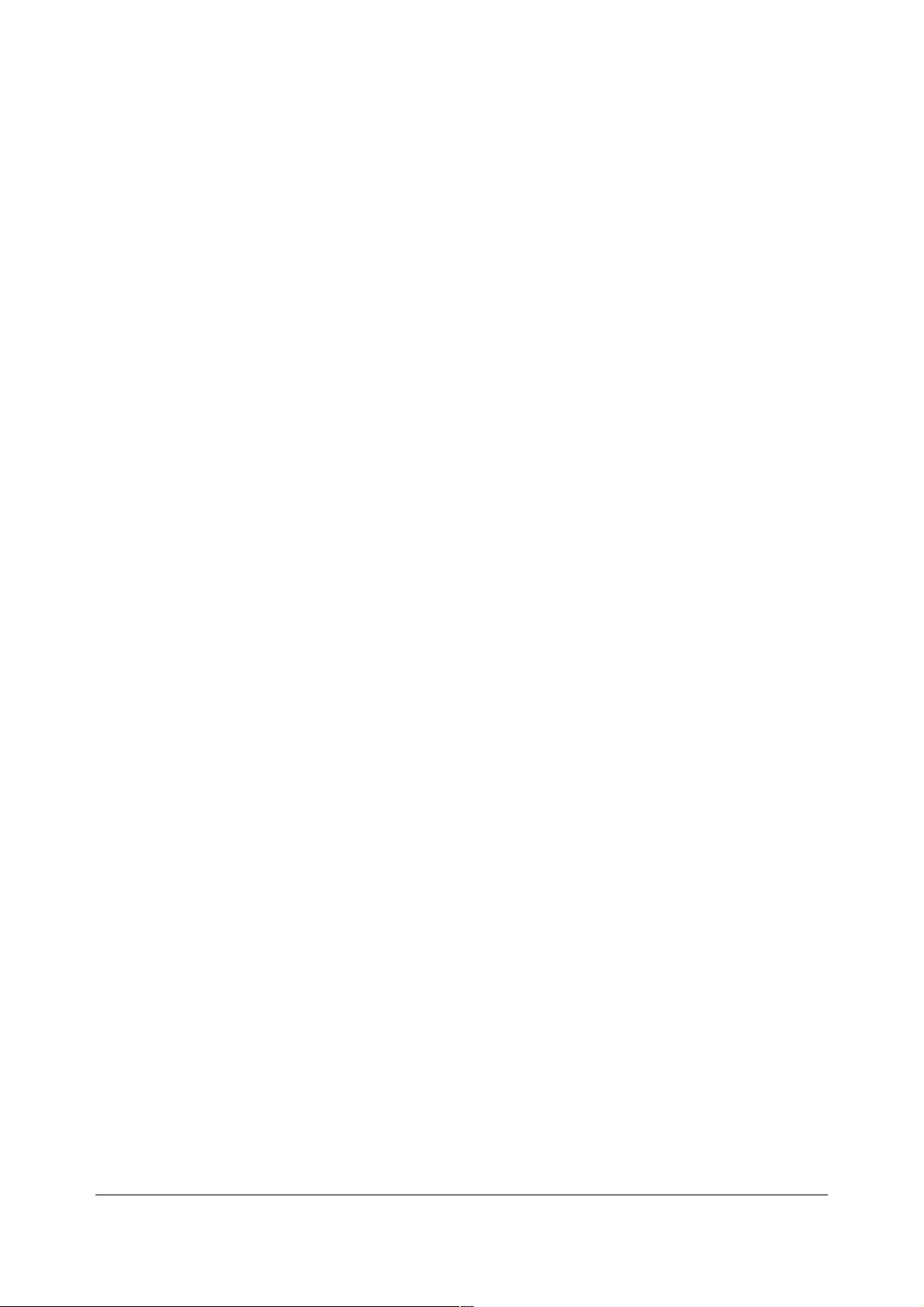
You may want to make a manual Matrix reading without the filter, AE lock that reading and
then add that filter factor as a compensation value after adding the filter. Actually, if you are
going to go to this much trouble you may as well just use a Pentax spot meter and a view
camera, but this does illustrate potential problems.
This is another reason to choose Nikon brand polarizers: they only lose 1-1/3 stops of light,
not 2 as most other polarizers do.
4.) Medium light items in sun, like California stucco. For things you want rendered as Zone
VI, a light rendering but not white, some of the earliest Matrix and AMP meters rendered
them a bit dark, closer to an 18% Zone V. In these cases you needed to dial in about +2/3
compensation. Modern (F100) matrix meters seem to be OK with these subjects.
Which cameras give matrix metering with which lenses?
All current AF cameras, and most older ones, too, give matrix metering with all AF lenses.
None of them except the F4 can do it with manual focus lenses.
Nikon deliberately crippled the AF cameras, except the F4, so that they only give centerweighted metering with manual focus lenses. Nikon probably did this to encourage you to
have to buy new AF lenses in order to get the very important matrix metering. The F4 AF
camera and FA manual focus camera have mechanical encoders to allow these cameras
to read the maximum absolute f/stop from a lug on the lens. This is required for the matrix
to function. Since all other AF cameras lack these encoders they can't give matrix metering
with manual lenses.
There are fringe factions who attach chips to manual focus lenses to trick AF cameras into
giving matrix metering. These probably work.
Nikon adds chips to two manual lenses: the old 500mm f/4 P AI-s, and the new 45mm f/2.8
P, so that these two lenses uniquely give matrix metering on all AF cameras.
To get matrix metering with manual focus lenses use either the F4 AF camera, or the FA
manual focus camera.
All manual focus AI and AI-s and AF and AF-I and AF-S lenses give matrix metering on the
FA and F4. The only ones that don't are pre-AI lenses from before 1977.
Pre-1977 lenses that have been AI converted will not give matrix metering on the F4 or FA,
unless one also adds a special lug to the back of the lens. You can have an ancient lens AI
converted for about $25, but that same guy wants about $200 to add that special lug.
Forget about it.
Also manual focus lenses only give manual and aperture preferred automation at best on
the AF cameras. One does not get Shutter-preferred or Program modes with manual
lenses on AF cameras.
The FA camera provides all the P, S, A, and M modes to work with all lenses newer than
1977. This is because Nikon is still good enough to ensure that all new AF lenses still
provide all the mechanical lugs to couple to the older cameras. In fact, the latest AF-S 80-
© 2007 KenRockwell.com 67 converted by Sándor Nagy
Page 68

200 f/2.8 lens not only works flawlessly on the FA camera, it also has the lug to put the FA
into the high-speed program mode for telephoto lenses.
Next Page>
Look here for more info on night exposures
See factory matrix documentation here
A2/4 How to Use the Nikon Spot Meter
see also The Zone System (page 69) and Metering (page 77).
CAVEATS
Unless you really want to spend a lot of time learning the Zone System (page 69).
FORGET the spot meter and just use Matrix as I do. I only use an external spot
meter with my 4x5 camera because I have to. I never use the spot meter in my
Nikons. The Matrix is the main reason I shoot Nikon. I use Matrix almost all the
time. You have to be quite a virtuoso in the Zone System to get better results using
the spot as opposed to the Matrix meter, and then it still takes more time.
If you just want to measure a small area, you are better off using the center-weighted
meter. The spot meter is too narrow to give reliable results useless you are fluent in
the Zone System.
This is mode only for slide film. If you are shooting print film then use Matrix and
forget about spot metering. Unless you print your own negatives or shoot slides you
won't see the difference.
Most people will get poorer results using spot metering because one needs either
ideal subjects (for which the spot isn't needed anyway) or fluency in the Zone System
(page 69).
I never use the spot meter in my Nikon. I use Matrix and know how to use exposure
compensation.
One cannot simply point the spot meter at the subject and get a decent
result, because the spot is so small it will most likely point at something darker or
lighter than the proverbial middle gray (zone V) and give you an poor exposure. In
these cases you will get a very biased and incorrect exposure.
In fact, many subjects have no middle gray, making simple use of the spot meter
impossible without knowing the Zone System.
The Zone System is a fancy-sounding system that simply means how much
deliberate over- and under- exposure you need to give to dark and light areas of your
image to make them look right.
© 2007 KenRockwell.com 68 converted by Sándor Nagy
Page 69

The best way to learn the zone system is to read this Ansel Adams book. That's how I
learned. Before going any further you need to know the zone system. Go learn it
either by Ansel's book or my page here, then we'll get to the next section.
Presuming you know the Zone System:
HOW-TO
Put the camera on Manual exposure and point the camera around while looking at
the exposure bar graph. That's right, to use the Zone System you have to be very
systematic and the auto modes (my usual favorites) are not the way to go.
You adjust the manual exposure so that the elements of your image are exposed,
according to the bar graph, as you want them to be rendered on film.
Zone II = -3 stops
Zone III = -2 stops
Zone IV = -1 stop
Zone V = +- 0 stops
Zone VI = +1 stop
Zone VII = +2 stops
Zone VIII = +3 stops
On many Nikon cameras like the F100 one gets only a maximum of +- 2 stops on the
bar graph unless the camera is set to 1/2 stop intervals in the custom settings.
Here's where the art comes in: you are in charge. It is up to your aesthetics to
determine just how you want your image to look. You need to think as a painter and
ask yourself with what tone you want a certain part of the image rendered. As I said,
the spot meter is not easy since it only works reliably as part of a Zone System
approach.
Presuming you know the Zone System as required for using the spot meter, you
know that anything darker than -3 stops or brighter then +3 stops turns completely
black or white. You often will have scenes where the highlights and shadows are too
dark or light. Zone System people know what to do in these cases (hint: change the
light!), and again I refer you the Zone System (page 69) page or Ansel's book for
details.
A2/5 The Zone System
INTRODUCTION
Zones are levels of light and dark.
A Zone System is a system by which you understand and control every level of light
and dark to your best advantage. It works in digital just as it does for sheet film.
Having a system allows you to understand and be in control, instead of taking
whatever you get. Ansel Adams was asked in the 1950s if he thought the Zone
© 2007 KenRockwell.com 69 converted by Sándor Nagy
Page 70
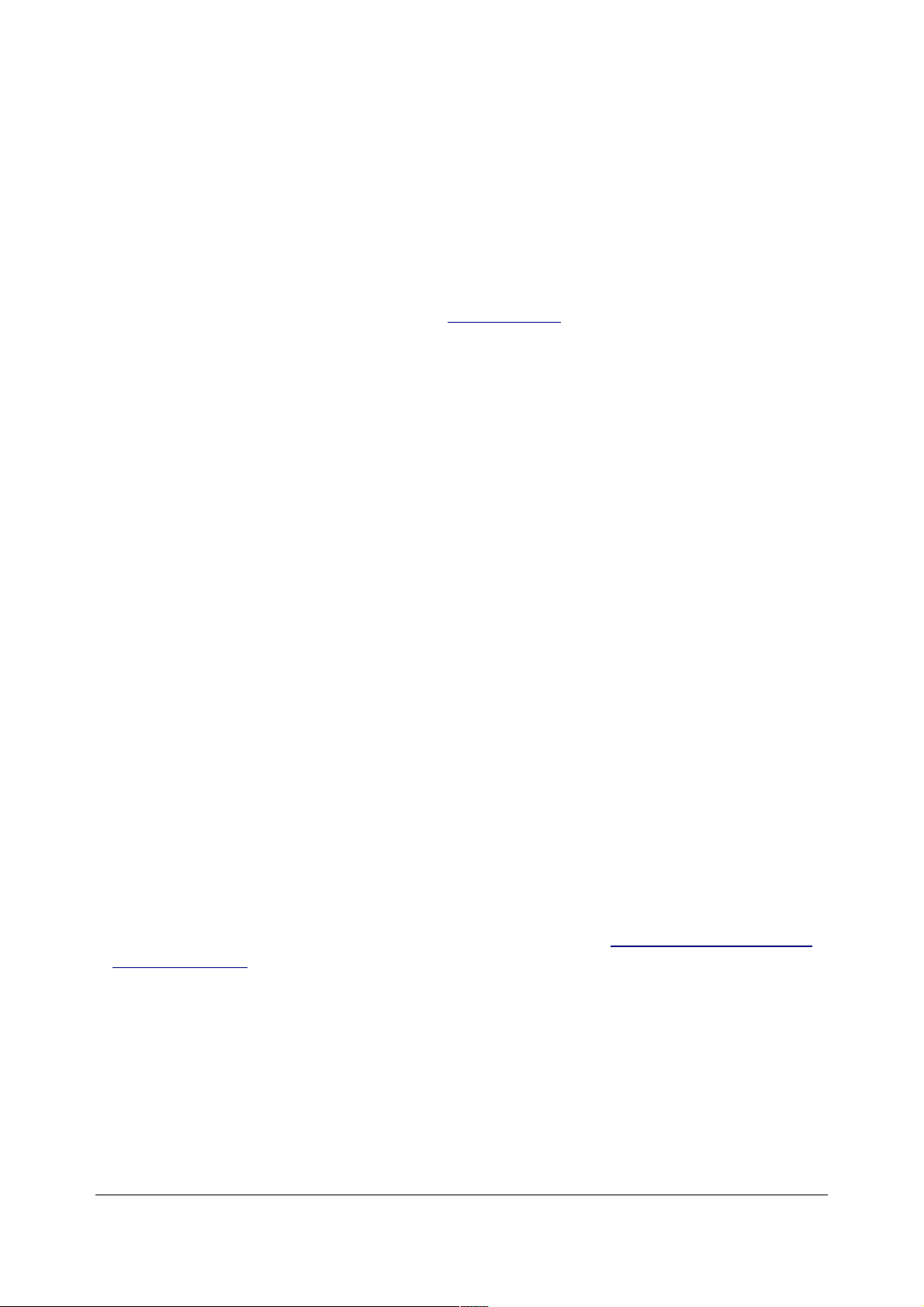
System was still relevant in that then-modern world. He replied "If you don't use the
Zone System, then what system will you use to know what you've got as you
photograph?"
There are many ways to evaluate what you'll get in your final print or display as you
photograph. The Zone System is one way to get a handle on everything. When you
know what you're going to get you can make changes as you're photographing to
optimize your final prints.
The Zone System applies as much to color, digital and video as it does to black-andwhite. Ansel Adams even shows us in The Negative how to use it with point and
shoot cameras!
Ansel Adams chose to divide the range between white and black into about ten
zones. Each is an f/stop apart. Color film and digital tend to have fewer zones, but
that's not important. What's important is understanding how these zones relate to
one another and how they change as they go through each step of any photographic
process.
From the 1920 through the 1960s The Zone System usually required weird film
developing, since people developed sheet film one shot at a time and printed on
fixed-contrast papers. It was a pain.
In the 1970s through today the Zone System for film became more involved with
printing as people tended to shoot rolls of film that are developed all at once and
print on variable contrast paper.
With digital in the 2000s the Zone System focuses more on understanding how
digital cameras respond to different levels of light and dark. The Zone System is the
basis of understanding PhotoShop's Curves command. With digital cameras you set
contrast in-camera, or do as I do and let the camera do this automatically.
The biggest advantage of understanding a Zone System is understanding what's
going on. You'll be able to concentrate on making great images instead of worrying
about petty things like technique and exposure.
Digital cameras no longer require spot meters. Spot meters were used to evaluate
subjects before they were photographed. It was the only way we had to predict
exactly how to expose, develop and print before we made an exposure on film.
Today we have histograms and LCDs instead. Today I use a digital camera instead
of a spot meter (page 87) to evaluate this better than a spot meter for my view
camera!
That said, let me offer that the rest of this page was written in 1999 when I wrote it to
apply to color slides.
The Zone System allows you to get the right exposure every time without
guessing. It does not require you do any special film development and you never
have to waste time with bracketing. Now aren't you interested?
© 2007 KenRockwell.com 70 converted by Sándor Nagy
Page 71

The Zone System is very important to understand, especially for color slides.
Today the Zone System is the careful and analytical setting of exposure. Almost no
one does special development for each negative any more.
I learned it all from Ansel Adams' book "The Negative." He covers the Zone System
for use with color film and point-and-shoot cameras, too.
Ansel Adams, "The Negative"
Ansel worked in the days when everyone shot sheet film developed individually by
hand, and when the only decent papers were fixed contrast.
Therefore of course he suggested screwing with the development of each sheet to
print on grade 2.
Today most people shoot color or roll film and variable contrast papers are among
the best papers available. Therefore custom development of each image just isn't
happening! Today we usually use standard development and vary contrast in
printing.
Even Ilford recommends today what I do for color and B/W negatives: ensure you
get enough exposure in your shadows, develop your film normally, and then use
variable contrast paper for your prints if you need to.
For color one always uses standard development. The colors get very screwed up of
you try to vary development times. I have tried with Velvia and guess what: the
overall contrast remains almost unchanged with even a plus or minus two stop push
or pull! The DMax and shadow level changed, but the contrast of the active image
was about the same. Worse, the color balance goes a nasty cyan with a pull. Color
takes on a nice warmth with a push, although I only push when I need speed.
Here are my quick suggestions:
METERS much more here (page 77).
If you are shooting a modern SLR, use your built in meter in Matrix (Nikon) or
evaluative (Canon) and forget about most of this. You will need to know when to
compensate you meter a bit, but otherwise all Matrix and evaluative systems
incorporate the Zone System automatically.
I have a page on how to use the Nikon built-in spot meters here. (page 68).
If I am shooting a camera with no meter, I use the same meters Ansel did, and you
can still buy them today. I use either the Pentax Spotmeter V (analog) or Pentax
Digital spotmeters. The digital one is smaller and I use it today as Ansel did at the
© 2007 KenRockwell.com 71 converted by Sándor Nagy
Page 72
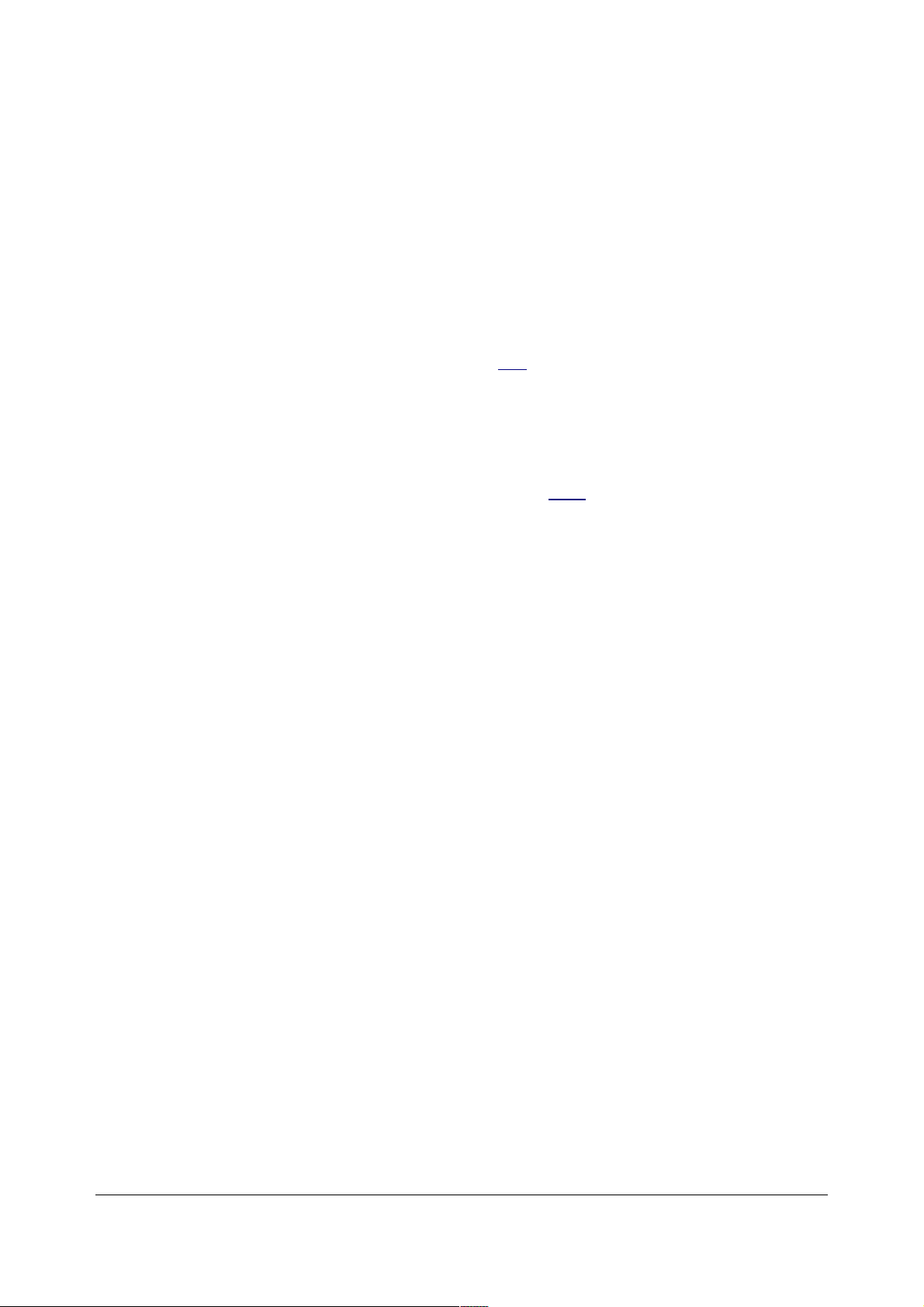
end. The analog model is more precise and easier to read and interpret, however it
is bigger and more delicate. The Pentax meters are superior to the complex,
confusing and more expensive Gossen and Sekonic models.
COLOR NEGATIVES
For the color negatives shot by most amateurs just set the camera on automatic and
GO! The films today have so much latitude that you just can forget it. Honest, I have
tried shooting the same scene at normal and FIVE STOPS overexposed on Fuji 800
and in my prints I can't tell which was which. Never underexpose, that will lead to
murky dull shadows. Overexposure by a couple of stops may increase contrast and
saturation a little. If color is as important to you as it is to me, unless you print your
own work, shoot slides and not prints. See the film page for that info.
B/W NEGATIVES
The same applies as it does for color! Amateurs worry far too much about this. I
suggest adding one more stop to your exposure and adding a yellow filter. Try this
and be amazed! Details are on my film page starting here.
If you want to get deeper into it, I suggest using your spot meter and setting the
darker part of the image to -1 or -2 stops exposure, which is the same as saying
Zone IV or Zone III. See more at the bottom of this page, too.
COLOR SLIDES
For now, what you need to know is that if you use anything other than a modern SLR
Matrix or evaluative meter, that you need to add or subtract exposure depending on
how bright or dark the subject is. Use the spot or center weighted meter and add
exposure for light subjects or areas, and subtract for dark ones. SIMPLE!
Here's how much to add or subtract with the center-weight or spot manual
meters:
-3 stops (Zone II): Your slide film goes pretty black here. Don't do this unless you
want something pretty much completely black. Yes, you can see some detail on
Velvia even at -4 stops (Zone I), but good luck trying to print it.
-2 Stops (Zone III): Normal shadows in landscapes are set here. You will use this a
lot. This is about as much underexposure you can use and still have detail. For
instance, make a spot reading of the shadow and set your camera to underexpose
that shadow spot by two stops. If you are lucky everything else will fall into the
proper exposure. You don't really need luck: use your spot meter to make sure that
at the exposure you set that everything else falls where it ought to per this chart.
-1 Stop (Zone IV): Very few things are set here. This is a dark middle tone, like a red
painted barn.
Normal exposure (Zone V): This is where you set middle tones or a gray card.
Sometimes the north sky is set to normal (+-0). Oddly, in many scenes there is no
© 2007 KenRockwell.com 72 converted by Sándor Nagy
Page 73

middle tone, which is why spot meters usually cannot be used without knowing the
zone system. Sometimes green grass falls here.
+1 Stop (Zone VI): Medium light parts of an image. Skin and granite rocks go here.
For most landscape photos you'll set your light rocks here, and the shadows at -2
stops. Bright yellow is set at +2/3 stops.
+2 Stops (Zone VII): White things like snow and sheets of white Fome-cor are set
here.
+2.7 Stops (Zone VIII): This is where slide film goes clear.
This is how the zones of the classic zone system correspond to the analog bar graph
on your exposure meter:
Zone II = -3 stops
Zone III = -2 stops
Zone IV = -1 stop
Zone V = +- 0 stops
Zone VI = +1 stop
Zone VII = +2 stops
Zone VIII = +3 stops
If you are lucky, all the elements in your image will fall within -2 to +2. Usually they
won't. Sorry.
If your spot meter tells you that the shadows are darker than -2 stops that simply
means they will be fairly black, and if the whites get too much hotter than +2 that
they will be completely white or clear.
Slide film usually goes clear at +2.5 stops. It usually starts getting pretty murky at
below -2 stops, although you can still see things down to -4 stops on Velvia.
You need to think as a painter does and ask yourself at what level of tone you want
each part of your image to render. You need to be in control, and the Zone System
lets you be in control. Otherwise you'll simply be gambling that your images will "turn
out." With the Zone System you will know when you need to alter your lighting.
Problems
There will be plenty of occasions in nature where God is not putting the light range
where you want it. The Zone System is useful here because it tells you before you
waste a lot of film that you are probably going to get garbage and thus you can plan
or change the light or filtration accordingly.
What do you do if the lightest and darkest parts of the scene are beyond the range
of your film, typically +- 2 or 3 stops?
Simple: you have to change the lighting somehow. If you have a very high-contrast
scene there is no correct exposure and you will never get what you want.
© 2007 KenRockwell.com 73 converted by Sándor Nagy
Page 74
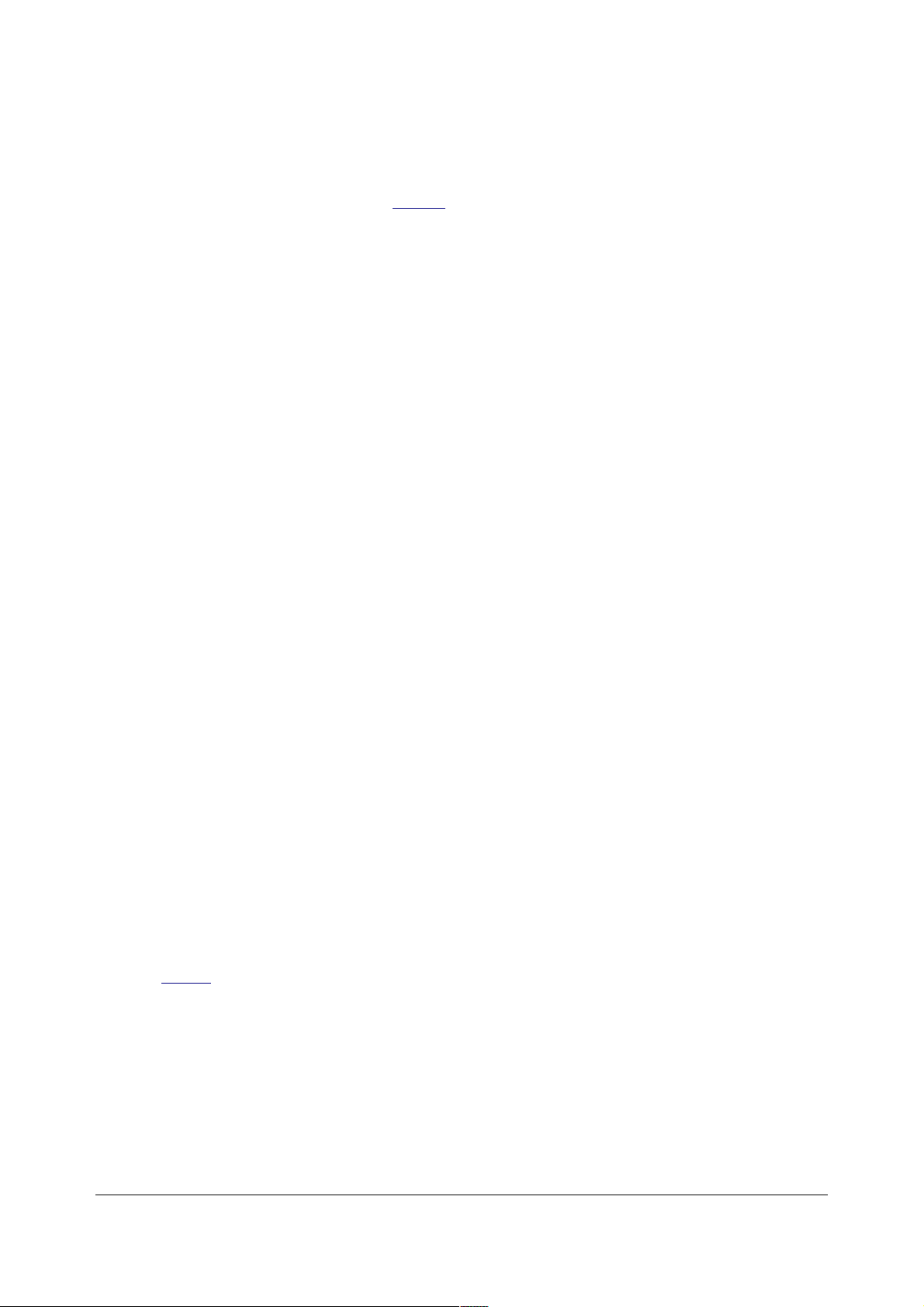
This is where many amateurs get lost: exposure cannot correct for bad light. OK,
nothing can fix bad light. You have to wait for it. Photography takes patience. You
can try a graduated Neutral Density filter which often helps bring down an overly
bright sky or too dark foreground. Here's an example of one.
Some people try to tweak development to compensate for crummy light. It's much
better to fix the light. Ignore the temptation to tweak development; this is why we in
Hollywood pull up three trucks of lighting equipment to light a scene outdoors.
If you do your own developing the Zone System gets far more complex if you want to
adjust the exposure and development to attempt to fit the range of the scene into the
range of the film. This used to be popular in B/W before good variable contrast paper
was available, as in Ansel's day. Today B/W shooters make sure that they expose
enough for the shadows (make sure everything for which you need detail is exposed
at not less than -2 stops) and then use a lower contrast setting for their paper.
If you're asking, no, I have no idea how Ansel got ten zones. Today we only get
about seven. OK, actually I do know how he got ten zones: Ansel used less
development and slower speeds for his negatives than the manufacturer's ratings.
We can't do that with color today. You can do this in B/W, and you have to do a lot of
custom testing and developing.
In Ansel's day everyone shot sheet film and used graded paper. Therefore it made
sense to develop each sheet differently so it could print on grade 2 paper.
Today people shoot roll film (your Nikon or Mamiya) and need to develop the whole
roll the same way. One uses VC (variable contrast) papers to control the contrast,
not developing.
You always develop color the same way, unlike B/W. Changing developing times for
color often messes up all the color balances.
I have pushed and pulled Velvia and saw little contrast change. The colors shift and
the black level changes, but the contrast does not vary as does B/W film.
You have to change the light yourself or wait for God to do it. This is art. Only your
heart can tell you what to do. You have to know at what level you want various light
and dark areas to render, just as a painter has to decide what colors to take from her
palette. There are no written formulae for good photos. Ansel covered this quite well
in his books.
© 2007 KenRockwell.com 74 converted by Sándor Nagy
Page 75
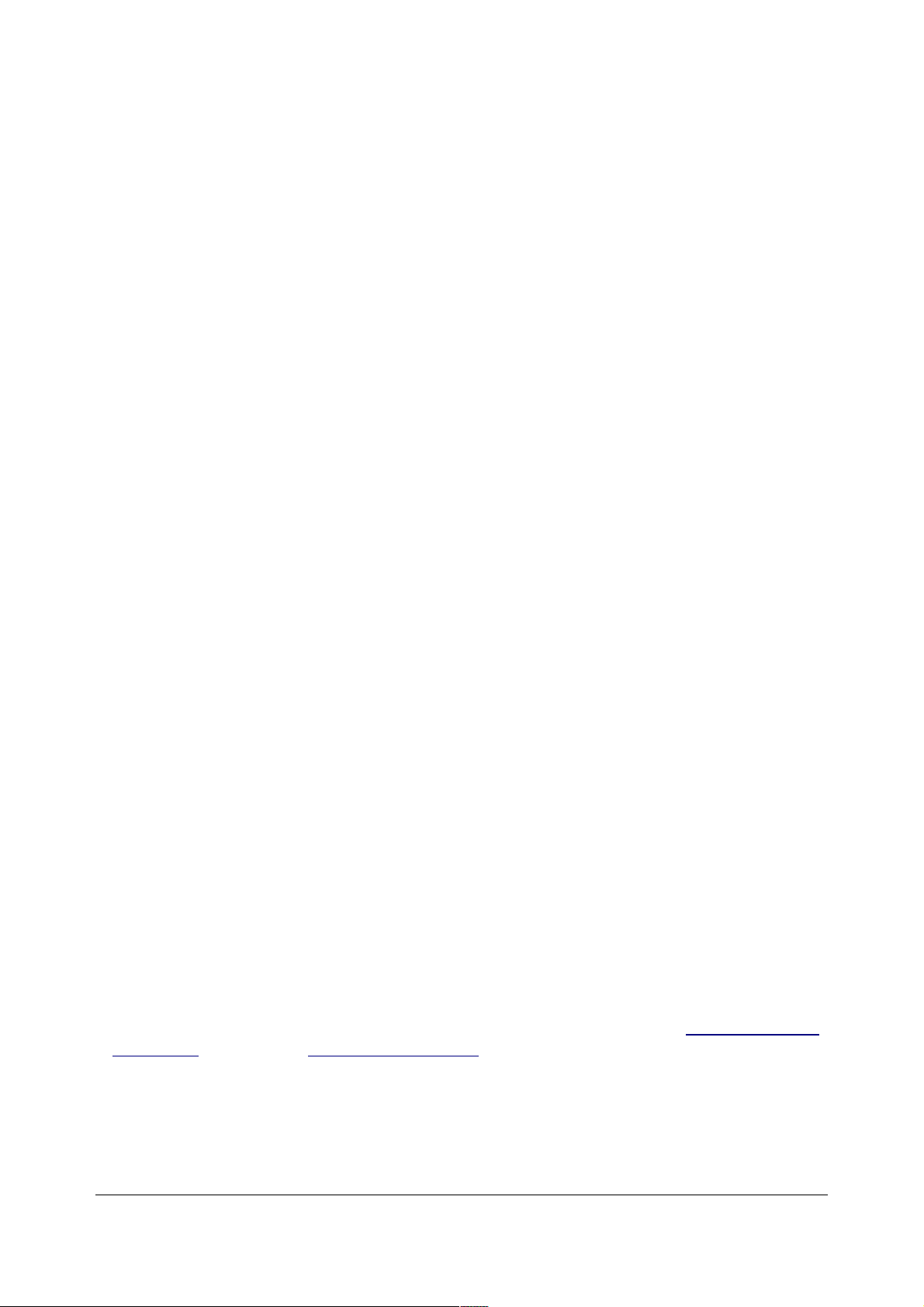
A2/6 What are LV and EV
Introduction
LV, Light Value and EV, Exposure Value, are terms used to allow easy discussion of
exposure and light without the confusion of the many equivalent combinations
shutter speeds and apertures.
LV refers to how bright the subject is. EV is the exposure setting on the camera.
You may have seen them if you like to read the fine print of camera specifications.
They are used to specify ranges of light levels for metering and autofocus.
EV and LV follow an open-ended scale. Each one is one stop away from the next. In
photography values of about 0 to 18 are commonly used. Negative values are
perfectly valid, just very dark and only occur in night photography. LV 15 is full
daylight, for example.
Each Exposure Value, or EV, represents any of many different but equivalent
combinations of f/stop and shutter speed. For instance, 1/250 at f/8 is EV14, and so
is 1/125 at f/11. 1/125 at f/8, one stop more exposure, is EV13, and 1/250 at f/11, one
stop less exposure, is EV15. You don't need to remember these, they are on the dial of
your exposure meter.
Understanding them will allow you to recognize common lighting values and guess
correctly at exposures even without a meter.
This system is the correct way to discuss photographic light and exposure because it
avoids all the confusion of f/stops and shutter speeds, if all you really want to discuss
is light and exposure levels. it replaces the idiotic question I get all the time while
shooting, "what f/stop are you using," which of course means nothing by itself.
LV, or Light Values
An LV, or Light Value, is a number that represents how bright a subject appears in
absolute terms. It does not take film speeds or exposure into account. LVs are very
handy photographic terms to use to describe lighting levels.
LVs measure light coming from a subject, or "luminance." They are not a measure of
how much light is falling on a subject. In other words, the same light falling on a
black object will have a lower LV than the same light falling on a white object.
Some light meters, especially spot meters like the wonderful Pentax Digital
Spotmeter and analog Pentax Spotmeter V, read directly in LV. You transfer this
number to a dial that, along with your film speed, reads out all the combinations of
aperture and shutter speed that will give the correct exposure.
Here's a table of common Light Values associated with common situations. If you
use one of the Pentax meters you will quickly start to learn these without even
© 2007 KenRockwell.com 75 converted by Sándor Nagy
Page 76

needing the meter after a while. This is because the same number pops up for each
subject each time. LVs eliminate the confusing issues of film speeds and f/stops that
hide these simple truths when using SLRs or other light meters:
LV18 and above: Bright reflection off a sunlit object, including reflections off the sea
LV17 White object in full sunlight
LV16 Light gray object or skin in full sunlight
LV15 Gray card in full sunlight; typical exposure for ugly front-lit noon daylight
photos
LV14 Typical light level for side-lit daylight shots in good afternoon light
LV13 Typical shadow cast in a daylight scene; cloudy bright days
LV12 California bright overcast
LV11
LV10 Dark, dreary overcast day in Boston, London or Paris
LV 9
LV 8
LV 7 Typical indoors; light outdoors about 10 minutes after sunset
LV 6
LV 5
LV 4
LV 3 Brightly lit night street scenes
LV 2 Typical night street scenes
LV 1 Dark scenes outdoors at night
LV 0 LV Zero is defined as the light level that requires a 1 second exposure at f/1 with
ISO/ASA100 speed film.
LV-1
LV-2
LV-3
LV-4
LV-5 Scene lit by the full moon
LV-15 Scene lit only by starlight. I have loaded sheet film in light this dark, so don't
expect to photograph it or meter it.
Some light meters use a similar scale, but shifted by a constant amount. For instance,
the Gossen Luna-Pro uses a scale that reads 5 units higher, or reads 20 in full sun.
It's still the same concept, and even those meters calculate the same Exposure
Values, or EV, once you set your film speed. That brings us to:
EV, or Exposure Value
Exposure Value, or EV, varies from LV, or Light Value, depending on your film
speed.
EV = LV at ISO 100
With ISO/ASA 100 speed film you expose with an Exposure Value (EV) equal to the
Light Value (LV).
Easy, eh? Your meter will do this for you, but you can do it in your head, too, if you
forget your meter. Here's how:
© 2007 KenRockwell.com 76 converted by Sándor Nagy
Page 77

If you shoot slower film you of course have to use more exposure (EV) for the same
Light Value (LV), and vice-versa.
The EV is easy to calculate even if you forgot your meter, since each unit is one stop
different than the next. For instance, with film a stop slower than ISO/ASA 100 (like
50 speed Velvia) you just subtract one from the LV to get the EV. This adds one stop
of exposure.
For instance, if your subject is at LV14, expose at EV13 with ASA 50 film. EV13 gives
one stop more exposure than EV14.
With ISO/ASA 400 speed film you add two to the LV to get the EV, which is the same
as subtracting two stops of exposure. Therefore with an LV14 subject you expose at
EV16.
Remember that the higher numbers refer to higher light values, and therefore less
exposure. This is because the exposure values that correspond to those higher
numbers give less exposure.
EVs are a great idea: by talking about an EV you are talking about any one of many
different combinations of aperture and shutter speed that give the SAME exposure.
Cameras started to use these numbers in the 1950s, but today only the Hasselblad
retains them. With every other camera one needs to use the scales on light meters to
determine the EV values. Some cameras can be adapted, as I did to my Plaubel
Makina 67, which simplifies their use with spot meters.
Zero EV is defined as f/1.0 at one second. Therefore, EV0 is a pretty long exposure.
This is the same exposure as f/1.4 at 2 seconds, f/2.0 at 4 seconds, f/2.8 at 8 seconds
and so on. EV1 is one stop less: f/1.4 at 1 second. EV 2 is two stops less: f/2.0 at 1
second or equivalent EV is a camera setting. It was popular in the 1950s to couple
camera controls together so that once one set an EV one could rotate locked f/stop
and shutter speed rings to choose between different equivalent settings. Today only
Hasselblad continues the tradition. It is much easier to remember typical light
conditions as a single EV number than combinations of camera shutter and aperture
settings.
So what's the correct exposure for Velvia (ASA/ISO 50) in side-lit daylight? That
light is LV14. Since Velvia is one stop slower than 100 we need to give it one more
stop exposure, or SUBTRACT one EV from the LV to get the EV. Therefore, LV14 1EV= EV13. EV13 is 1/125 at f/8 or 1/15 at f/22. Light meters that read in EV have
scales on the side that show you all the equivalent camera settings for any EV.
What tricks does this tell us? Well, in nature nothing gets brighter than something lit
by full sun, which is LV15. If you see LV17 in your meter you know that that must be
a white object in daylight. Guess what: that's how evaluative and matrix meters know
that, too!
© 2007 KenRockwell.com 77 converted by Sándor Nagy
Page 78
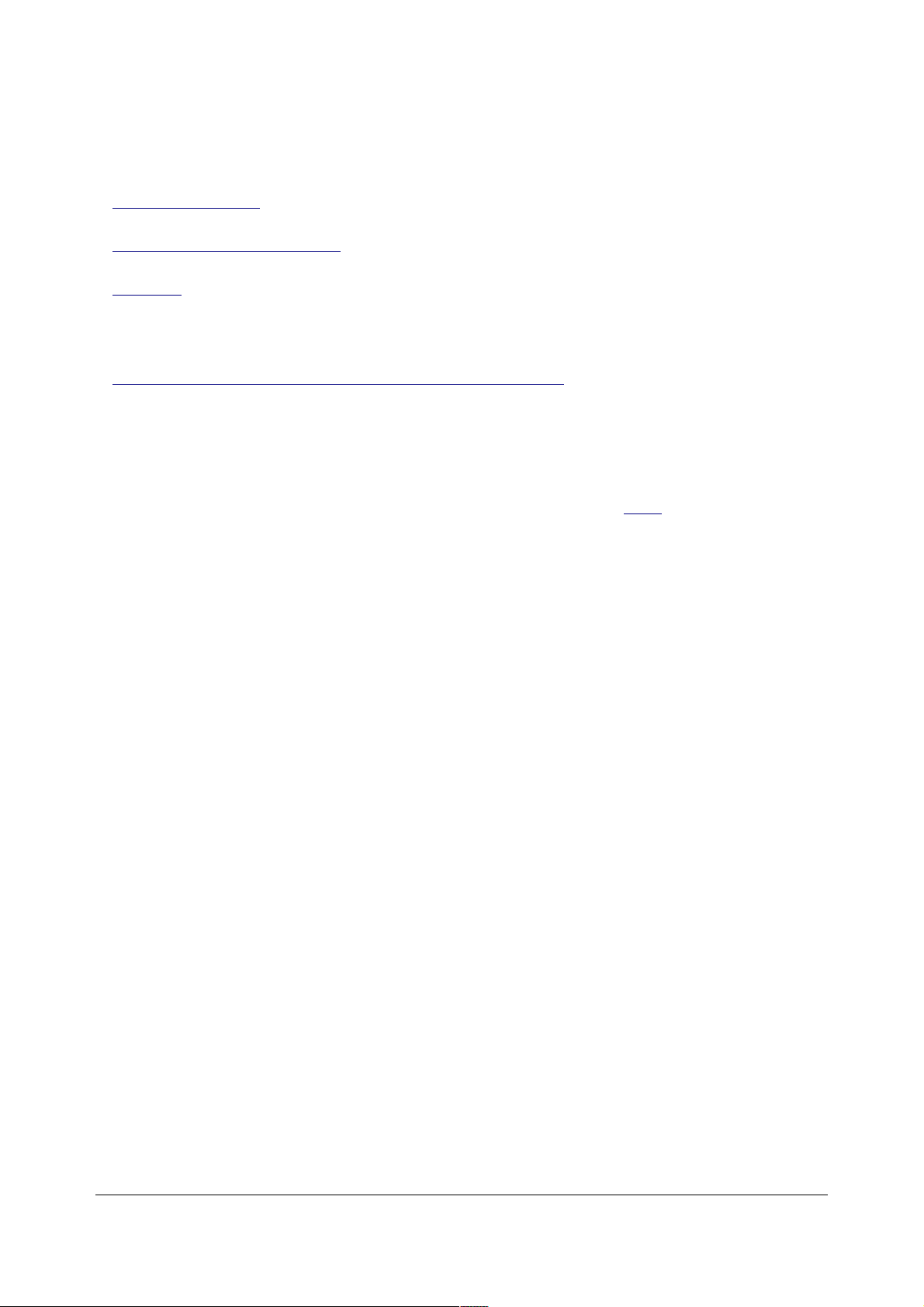
A2/7 Exposure Meters
see also
The Zone System (page 69)
Using the Nikon Spot Meter (page 68)
EV & LV (page 74)
INTRODUCTION AND BUILT-IN METERS
How to use a digital camera as an excellent light meter (page 87)
HINT: As of 2006 the best meter for any film camera is a calibrated digital camera.
You can use a DSLR's LCD to preview the effects of lighting, light ratios, zone
values, color temperatures and everything. It's like looking at a processed chrome on
a light table. Once you get the look you want on the LCD you just transfer the
exposure from the DSLR to your film camera! Be sure to read here (page 87) on how
to calibrate it to your film camera.
The best meter is the one built into your camera. I always use the matrix meter in my
SLR and shoot in Program Automatic. I only mess with handheld meters with my
larger format cameras that have no meters built in. I hate using the hand held meters
I address below.
If you aren't getting the exposure you want then adjust the camera's exposure
compensation, which is usually marked as "+/-" on today's cameras or a dial that
goes from +2 to -2 on 1970s - 1990s cameras. Buying a new meter won't fix that.
Built in meters usually read Through-The-Lens (TTL) and consider your filters' and
lenses' light transmission which make them more accurate than hand held meters,
unless you custom calibrate the hand held meters. Your efforts are probably better
spent calibrating the camera's meter. The multi-pattern and matrix meters built into
my Nikon and Canon film and digital SLRs and point-and-shoots are far smarter than
any professional reflected or incident meter. Not only that, but today they're an
integral part of everything the camera does, especially when it comes to White
Balance and Flash.
This article is if you are shooting digital or slides. If you're shooting negatives (print
film) then you can just guess at exposure unless you're printing yourself. If someone
else is printing your negatives then exposure issues are almost always caused by
bad printing and not your exposures, although the lab will try to blame it on you.
HAND-HELD METERS
Ansel Adams used a Pentax Digital Spotmeter. It's my favorite. It was sold new
through 2005, and as of 2006 seems to no longer be available new. Before the
digital meter, which has red LEDs at the bottom of its viewfinder, Ansel and I used
© 2007 KenRockwell.com 78 converted by Sándor Nagy
Page 79
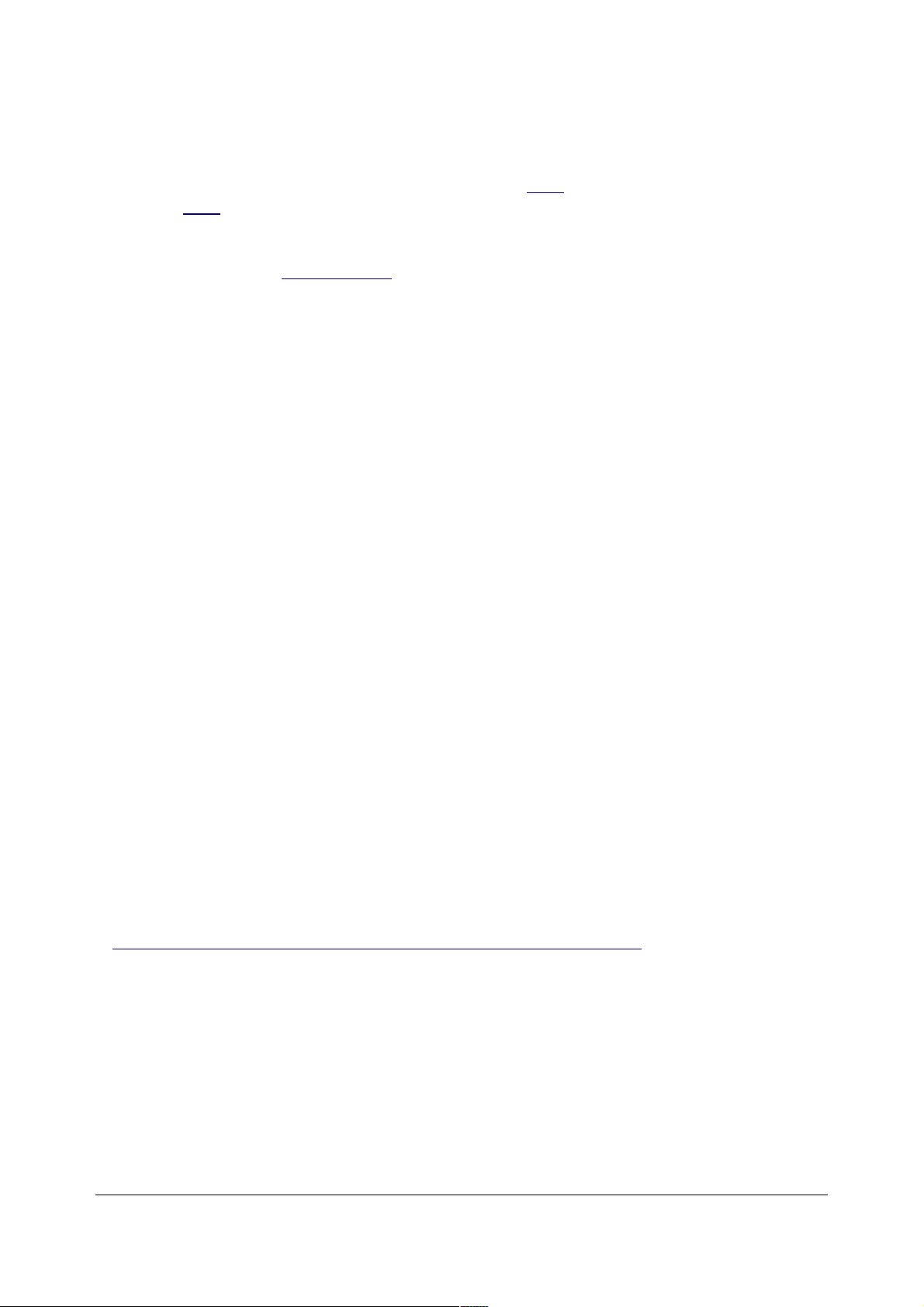
the larger, heavier, more delicate, more precise and less expensive Pentax
Spotmeter V which uses an analog needle on a scale. They have the same
accuracy, which is pretty much perfect. I have two analog and one digital spot meter
and they all agree with each other. That's very unusual. Most meters never agree
with each other. The Digital meter used to be sold here and the analog meter used to
be sold here. I bought all three of mine used in the 1990s and they've all worked
perfectly for years.
You have to use the Zone System (page 69) with a spot meter.
The Pentax Digital Spot V (analog) takes three S76 or A76 or 357 or LR44 etc.
button cells. You can get these at Radio shack and every grocery store.
The Pentax Digital Spot takes an A544 or 4LR44 or L544 battery, 6 volts. You can
pay $10 at the camera store, or $2.33 at Home Depot in the garage door opener
department. The 544 is actually four of the above cells in a single case.
The orange mark on the shutter speed scale is 1/50 second, which you use in
Hollywood for movies shot at 24 FPS with a 180 degree shutter. 180/360 times 1/24
= 1/48, close enough to 1/50.
The weirdest scale is the IRE scale that goes to 100. IRE stands for the Institute of
Radio Engineers (!) who defined the scale back at the dawn of television in the
1930s and it is used to this day in video and television to measure the equivalent of
the zone system. It is the scale over which you paste your zone system sticker. IREs
go from 0 (black) through 50 (gray) to 100 (peak white). Why radio engineers?
Simple: that's who invented TV back then. You couldn't have had TV engineers
before TV was invented, could you?
There are other bigger, more complex and more expensive meters like the Sekonic,
Minolta and Gossens. I find these too big and complex. In the zone system it's
easiest to do everything on a simple linear scale, which you just draw or stick on the
Pentax meters' dials. The more complex meters lack scales and try to do everything
in their own internal computer. Good luck figuring them out; I never have and you
probably won't either.
The Zone System is simple when you learn it. A complex meter only ensures you
never will. The Pentaxes make it simple.
USING A CAMERA METER AS AN EXTERNAL METER (page 87)
A2/8 How to Use Histograms
INTRODUCTION
The best way to evaluate exposure is to look at the picture, not a histogram.
© 2007 KenRockwell.com 79 converted by Sándor Nagy
Page 80

Histograms are a way to measure exposure more objectively for those who can't see very
well. Histograms don't replace your eyes and experience. Histograms are helpful in
sunlight where it's hard to see an LCD, or in the shop if setting something exactly. Your
eyes are always the final judge.
A histogram is just a guide. Worry about your image more than the histogram.
HISTOGRAM BASICS
A histogram is a graph counting how many pixels are at each level between black and
white.
Black is on the left. White is on the right.
The height of the graph at each point depends on how many pixels are that bright.
Lighter images move the graph to the right. Darker ones move it to the left. Easy!
More Pixels
Fewer Pixels
Black - Dark - Medium - Light - White
A Histogram
A good image often, but not always, has a histogram spread all over.
HISTOGRAM HISTORY
Histograms are rocket science. Histograms have been used for automated image
evaluation and optimization in self guided missiles for decades. When Tomahawk missiles
share America's freedom with millimeter precision, you can thank histograms. Raytheon
calls this "Digital Scene Matching Area Correlation," or DSMAC. This all used to be
classified.
You are smarter than a histogram. Use them as guides, not Gods.
COLOR HISTOGRAMS
Color histograms (page 83) are required for color digital photography. Many cameras lack
these. I cover this later (page 83). If your camera only has a single histogram, like the
Nikon D70s, D1X or Canon 20D, ignore the histogram! Single histograms are dangerously
© 2007 KenRockwell.com 80 converted by Sándor Nagy
Page 81
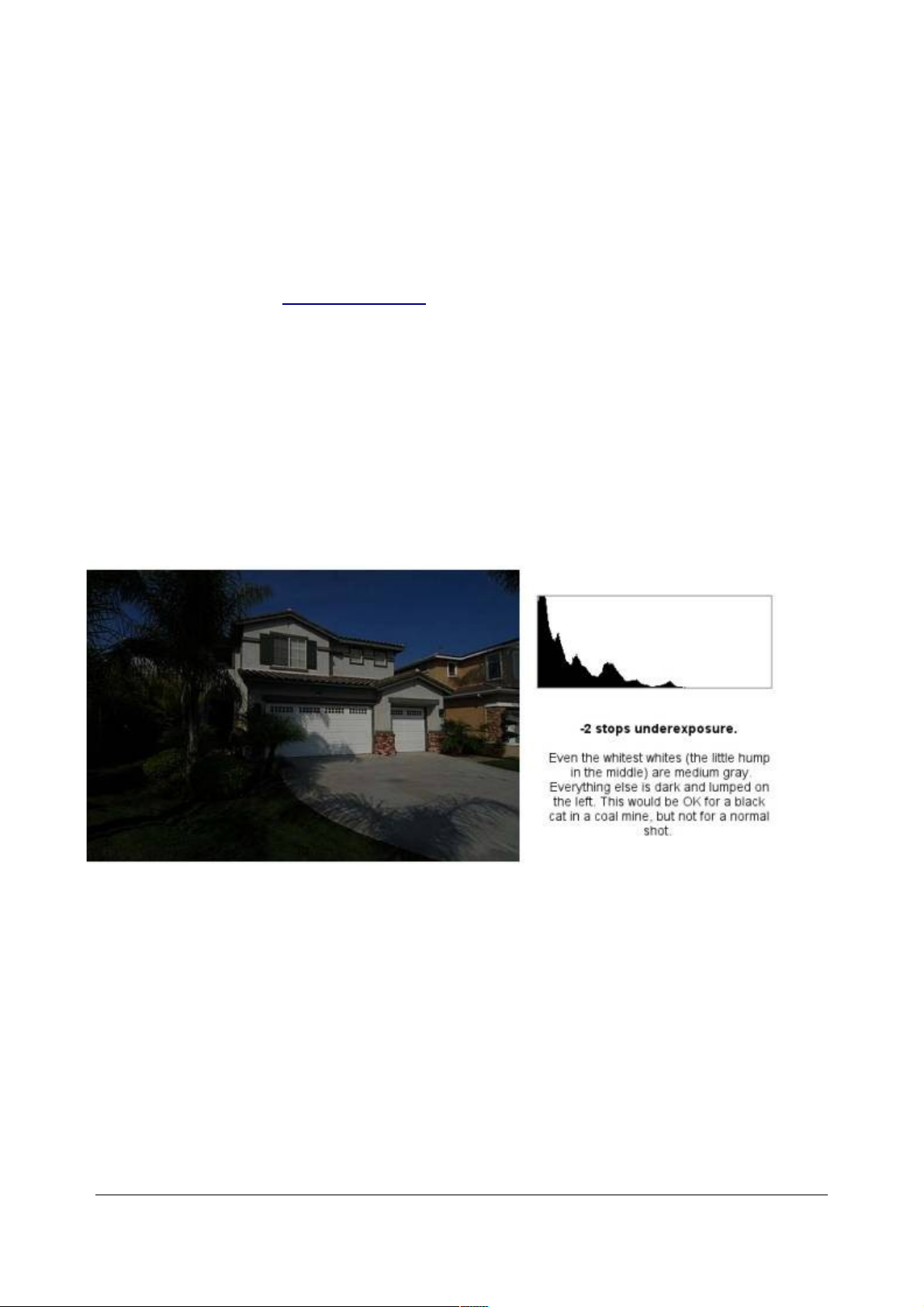
misleading.
I use a single histogram as a simplified example. DON'T use a histogram to set exposure
unless you have a color (RGB) histogram!
SETTING EXPOSURE
Warning: I show a single histogram to simplify. DON'T use a single histogram to set
exposure! You need a color histogram, otherwise you may overexpose colored areas and
not know it. Read on to Color Histograms (page 83) after you read this.
Contrary to your camera manual, the histogram doesn't have to be in the middle. Black
cats in coal mines may only use the left half. Snow scenes may only use the right half.
The critical thing for which a histogram is helpful is to determine if any highlights have been
clipped and washed out. Overexposure is death for a digital image. Histograms make this
easy to check. If you have washed-out areas of 100% white (digital value 255) you'll see a
tall vertical line at the far right of the histogram.
If you blow an image to smithereens you'll see more than just one line peaked on the right.
You may see a train wreck!
© 2007 KenRockwell.com 81 converted by Sándor Nagy
Page 82

© 2007 KenRockwell.com 82 converted by Sándor Nagy
Page 83
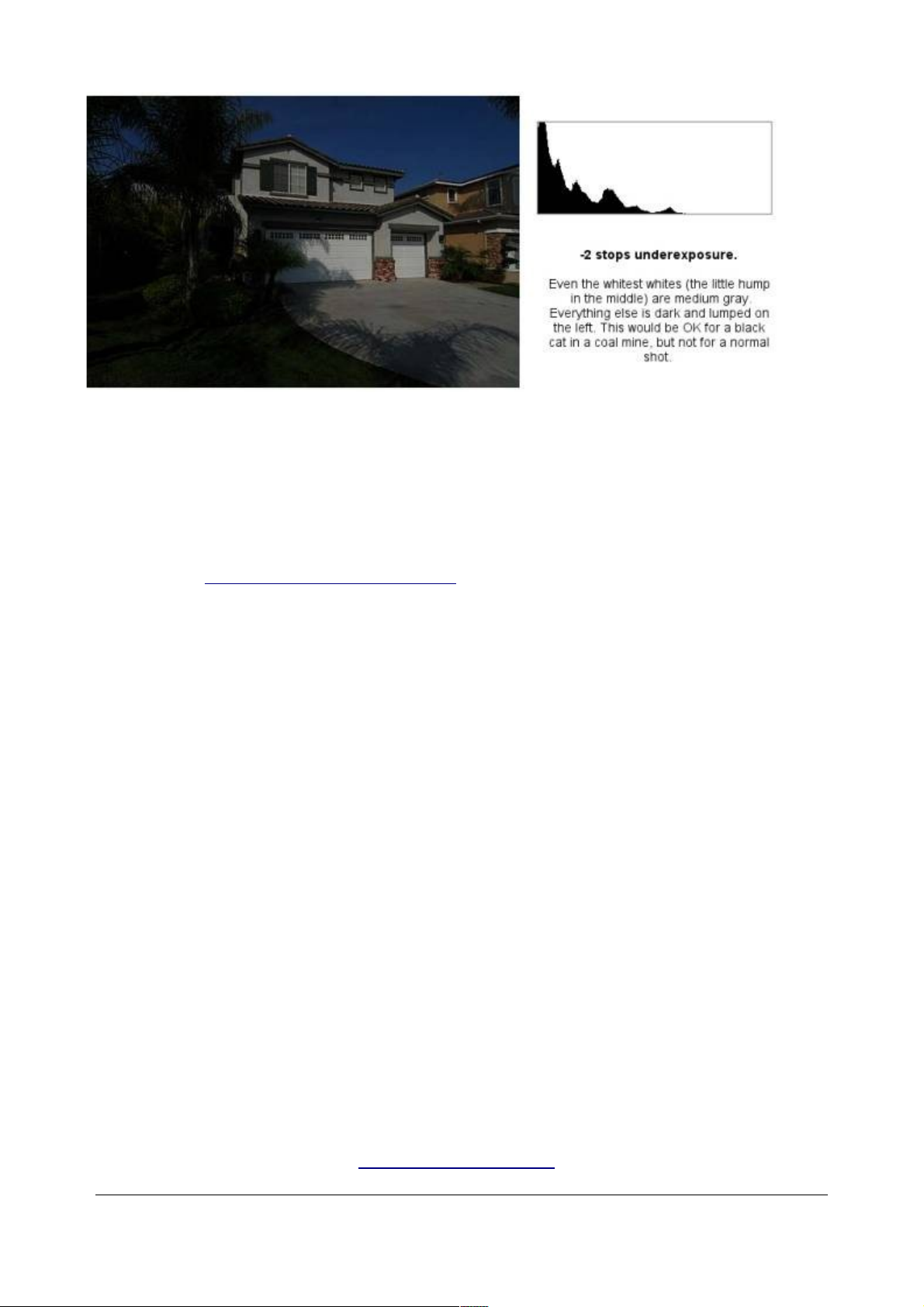
Reduce exposure if you see clipping. Try to get the histogram as close to the right side as
possible without touching it.
If your scene looks too dark when you do this there is no correct exposure: the scene's
dynamic range (lighting ratio) is too great. In these cases professionals will correct the
lighting by adding fill light to the shadows and/ or using scrims to dim the highlights.
Amateurs scramble to attempt to increase the dynamic range of their cameras using hocus
pocus like my increasing dynamic range trick.
A little bit of clipping is OK on things like the highlights of sun dancing on water or the disk
of the sun. Clipping broad areas like someone's forehead looks awful and often shifts
colors. This is art and you'll have to learn what looks good to you. There is no law, so don't
worry about being scientifically correct.
Look closely and you'll see a peak on the left at 100% black, even when overexposed. This
is the dark shadow on the left of the photo. This shows that the camera's contrast needs to
be lowered, or better still, add fill light in the shadows. This is why you would see three
huge trucks full of electric generators and lighting equipment if this was a Hollywood movie
shoot. It takes a lot of artificial lighting to make a scene look natural on camera. Cameras
respond very differently than our eyes.
Usually an image is underexposed if no channel of the histogram goes all the way to the
right. Images that are too dark are easy to correct later; just drag the right slider in
Photoshop's Levels command to the left to meet the edge of the histogram.
Overexposed digital images are almost useless. Anything that washes out to white is gone
forever. There is no way to drag Photoshop's Level slider to the right of the right side
because there's no data out there beyond 255.
A2/9 How to Use Color Histograms
INTRODUCTION
I explain basics of histograms at How to Use Histograms (page 79). Read it first. This page
© 2007 KenRockwell.com 83 converted by Sándor Nagy
Page 84

covers the specifics of color histograms.
Color histograms are three separate histograms, one each for the R, G and B channels.
They help determine correct exposure in an instant.
Single histograms, popular in many cameras, are misleading and worse than useless for
color photography. This is because single histograms can indicate correct exposure while
colored areas can be hideously overexposed!
WHY YOU NEED COLOR (YRGB or RGB) HISTOGRAMS
© 2007 KenRockwell.com 84 converted by Sándor Nagy
Page 85

Histograms in the left column: Nikons' single histogram only looks at the green channel.
The green channel looks fine here. (Actually I need a better example because the green
channel is a tiny bit overexposed as well.) The red channel, ignored by earlier Nikons and
other digital cameras, is completely obliterated with overexposure.
© 2007 KenRockwell.com 85 converted by Sándor Nagy
Page 86
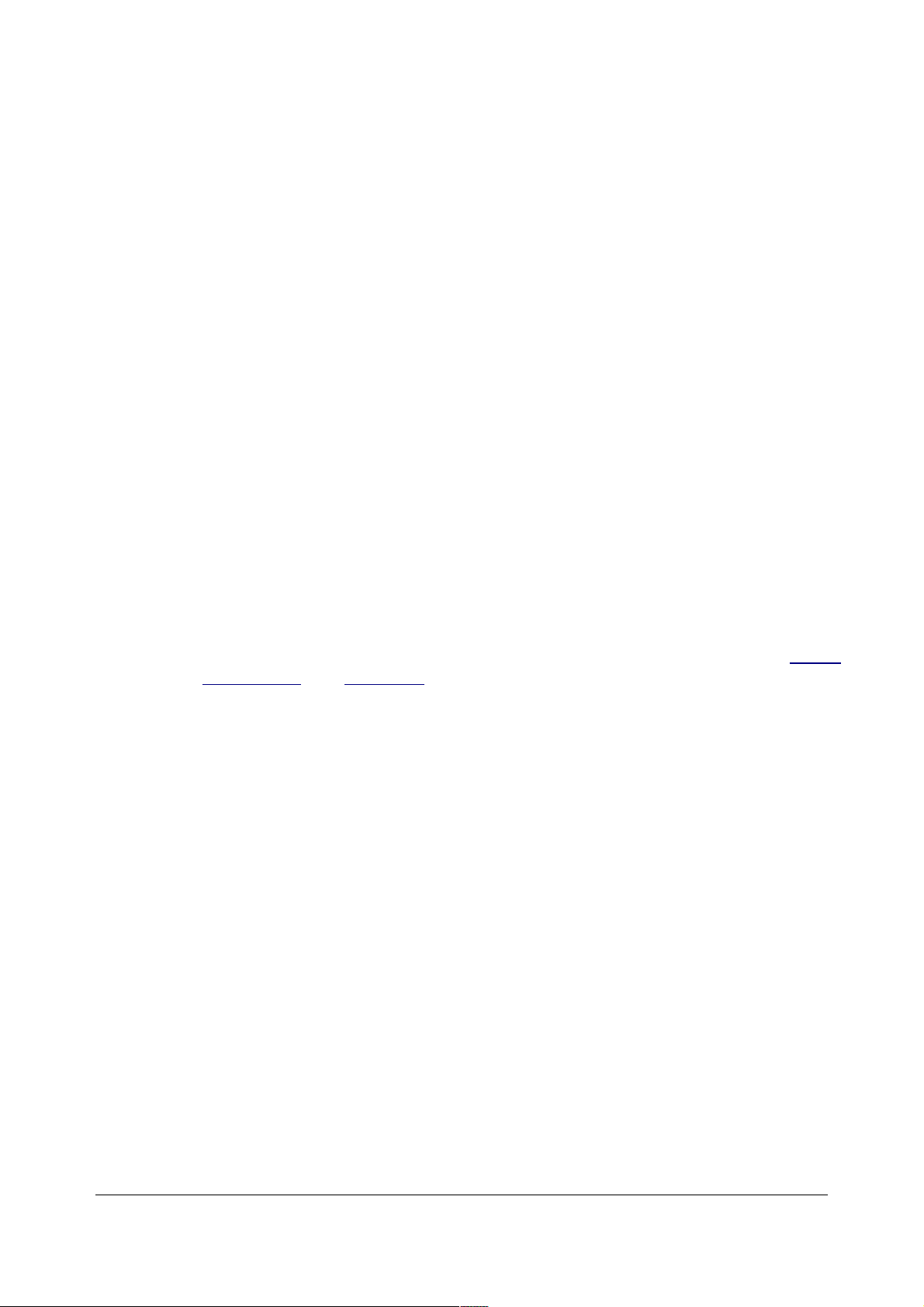
Histograms in the right column: In this example all colors, especially red, are correctly
exposed. This wood isn't that red. This problem is worse with more saturated colors.
Nikons have had a dirty little secret for years. All the earlier digital SLRs, which means the
D1X, D50, D100, D70s, etc., only read a histogram for the green channel! These cameras
completely ignored red and blue! This is easy to see: pull up the image in Photoshop and
compare to the camera's histogram. It matches the green channel.
This is awful because any color other than green can overexpose and you won't know it
from the histogram. Worse, if you don't look at the photo, the histogram alone can lead you
to overexpose and destroy your images!
Newer Nikons, like the D200 and D2X, have color histograms. Even the Casio pocket
cameras have them.
Most digital cameras have useless single-color histograms. I ignore them and look at the
image on the LCD instead.
Ditto for blinking highlights: on cameras with single histograms the blinking is only looking
at one channel. You can have gross overexposure that never blinks!
You need to have a histogram that shows each of the R, G and B channels. Single channel
histograms don't show when just one color is overexposed.
Most camera makers call color histograms "RGB." I call them YRGB since they also show
luminance, called "Y" by engineers, which is the combined value of R,G and B. Casio
cameras and Nikon D200 and D2 series have full YRGB histograms, although the Nikons
cheat and still use the green channel for Y. Just look at it: the Y histogram is identical to the
green one.
Color histograms can be laid out many ways. Some cameras, like Nikon, separate them as
above. Other cameras, like the Casios, put colored lines on the same graph.
READING WHITE BALANCE FROM A HISTOGRAM
You need a color histogram to do this.
When you shoot a flat card you'll see a spike in each color channel's histogram.
You're balanced (neutral) if the spike happens in the same place in each channel. If not,
you're not balanced. This is easy: if the red channel is too far to the right (too light) you
have too much red. You get the picture.
You don't even need a card. Look at your histograms. If all stop at the same point then your
highlights are neutral. If not, your highlights aren't neutral. Obviously if you have sky you'll
see the blue channel further off to the right.
© 2007 KenRockwell.com 86 converted by Sándor Nagy
Page 87

A2/10 How to Use a Digital Camera as an External
Light Meter
see also
Light Meters (page 77)
The Zone System (page 69)
Using the Nikon Spot Meter (page 68)
EV & LV (page 75)
Why buy a separate meter when you can buy a complete camera with a built in meter for
less than a separate professional meter? Yes, for the same price or less as a pro meter
you can buy a digital point-and-shoot that weighs less and lets you preview the images for
color and contrast.
As of October 2004 I no longer use my Pentax Spotmeter. Instead I look at the LCD screen
of my Nikon D70 and copy that exposure for use with my film camera, presuming the LCD
image looks as I want it. This is better than any meter; it shows me the effects of lighting
and color temperatures and simulates my chromes on a light table.
Watch for these issues:
1.) Overall camera calibration. My Nikon D70 is right on, and my Canon A70 is one stop
more sensitive than rated. That means that my A70 set to ISO 50 is really at ISO100, so for
Velvia I have to add a stop to what the A70 at ISO 50 says. Make a few shots at various
ISO variations to see which one matches your film.
2.) Filter factors. Put the same filter over the lens of the digital camera. If you have
different or no filters on one camera then be sure to apply the differences in filter factors.
3.) Light Transmission. Not all lenses transmit all of the light, so you may also have to
take "lens factors" into account as well as any aperture calibration variations in lenses.
Zoom lenses, especially older ones, may lose as much as 2/3 of a stop compared to fixed
lenses due to light lost as internal reflections. This is never a problem with TTL SLRs
because TTL metering automatically corrects, however it will alter the reading if you are
trying to use the reading from one camera on another.
4.) Differing ISOs. It's unlikely that your preferred digital ISO setting will just happen to
match your preferred film. You'll be shooting photos with your digicam and not just using it
as a meter. It is cumbersome to keep swapping ISOs between what matches your film and
where you prefer to shoot the digicam. If you swap ISOs you are likely to forget and use
the wrong setting and waste film. I suggest leaving the ISO of the digicam where you prefer
and calculating exposure conversions in your head or use the calculator dial on a light
meter. You even can use a broken old meter for this. I use the scales on my Pentax
meters. Here's how:
© 2007 KenRockwell.com 87 converted by Sándor Nagy
Page 88

4a.) Set the digicam's effective ISO on the Pentax meter. You figured out the effective ISO
from tests in 1.) above, which may or may not be the ISO indicated on the digicam.
4b.) Set the indicated exposure from the digicam on the Pentax scale. Don't move the ISO
setting.
4c.) Reset the ISO on the Pentax meter to your film's ISO. Don't move the LV ring. Now
read the film exposure off the Pentax scale.
A3 What are Shutter Speed, Aperture and ISO?
Introduction
These issues are very simple, in fact, so simple that they confuse beginners who worry
about them. In the old days before 1980 you had to worry about them, but today almost all
cameras just set these themselves in Program mode so we rarely need to bother
ourselves.
Rarely does one need to change apertures and shutter speeds away from what the camera
chooses at the Program setting. If you do need to change these, most SLR cameras have
a knob that shifts among the various equivalent combinations of aperture and shutter
speed.
Explanations
Shutter Speed is how long the camera stays open to expose itself to the image. Most of
the time it's just a short fraction of a second. The dimmer the light the longer the camera
needs to collect it to make a good looking image. At night outdoors without a flash this can
stretch into seconds or minutes.
If you want to change how motion is rendered you can use different speeds. 1/30 of a
second looks about natural for running water. 1/500 of a second freezes everything. For
sports use the fastest speed you can for most things unless you want deliberate blur.
Several full seconds will make waves look like a big, foggy blur.
Aperture is how wide the lens' iris opens. The wider it opens the more light gets in. It's
exactly the same thing as the iris of your eye which opens as the light gets darker. The
wider it opens for the same subject the shorter the shutter speed will be to get the correct
exposure. This is because the camera chooses shutter speed based on how much light
gets into the camera. A brighter subject or wider aperture lets in more light.
Big apertures have smaller numbers, like f/4. Smaller apertures have bigger numbers like
f/16. These are fractions, so 1/16 is smaller than 1/4. Big apertures like f/4 will tend to have
just one thing in focus. A smaller aperture like f/16 will tend to have everything in focus.
How much is in focus is called depth of field.
ISO or ASA is how sensitive your film or digital camera is to light. This depends on the the
film, and can be changed with special development called pushing or pulling. Digital
cameras can be set to almost any ISO. ISO is the same thing as ASA. We used ASA up
© 2007 KenRockwell.com 88 converted by Sándor Nagy
Page 89
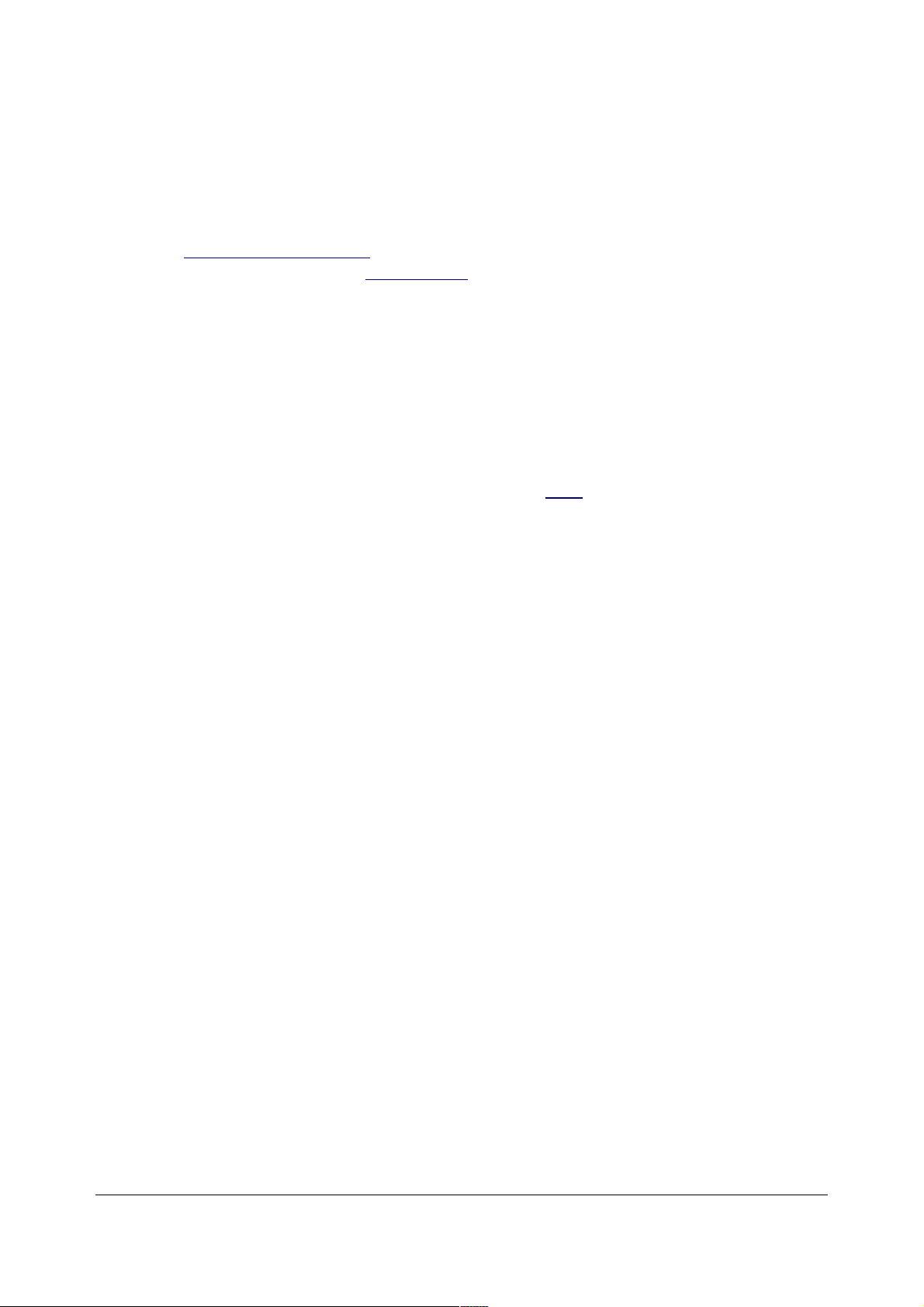
through the 1980s and have called it ISO since then.
Use the lowest ISO that gives you the apertures and shutter speeds you need. Pump up
the ISO up to get smaller apertures and faster shutter speeds. Unlike film, digital
interchangeable-lens SLRs usually look great even at ISO 1,600. Don't be bashful: crank it
up and it will look great.
For film or point-and-shoot digital cameras a normal ISO is 50 or 100. Faster ISOs are
something like ISO 800 or 1,600. Digital SLRs are more sensitive to light than film or fixedlens digital cameras, so their slowest ISO is often ISO 200.
The reason you want the slowest ISO is for lack of noise or graininess. The faster settings
often are more grainy than the slower ones.
Summary
That's it. I have no idea why people make this so complicated. It has very little to do with
photography. If you want to spend more time on this any book on basic photography
covers it. I prefer the Ansel Adams' book "The Camera" here.
© 2007 KenRockwell.com 89 converted by Sándor Nagy
