Nikon D40 Owner Manual

4HE.IKON'UIDETO$IGITAL0HOTOGRAPHY
WITHTHE
$)')4!,#!-%2!
%N
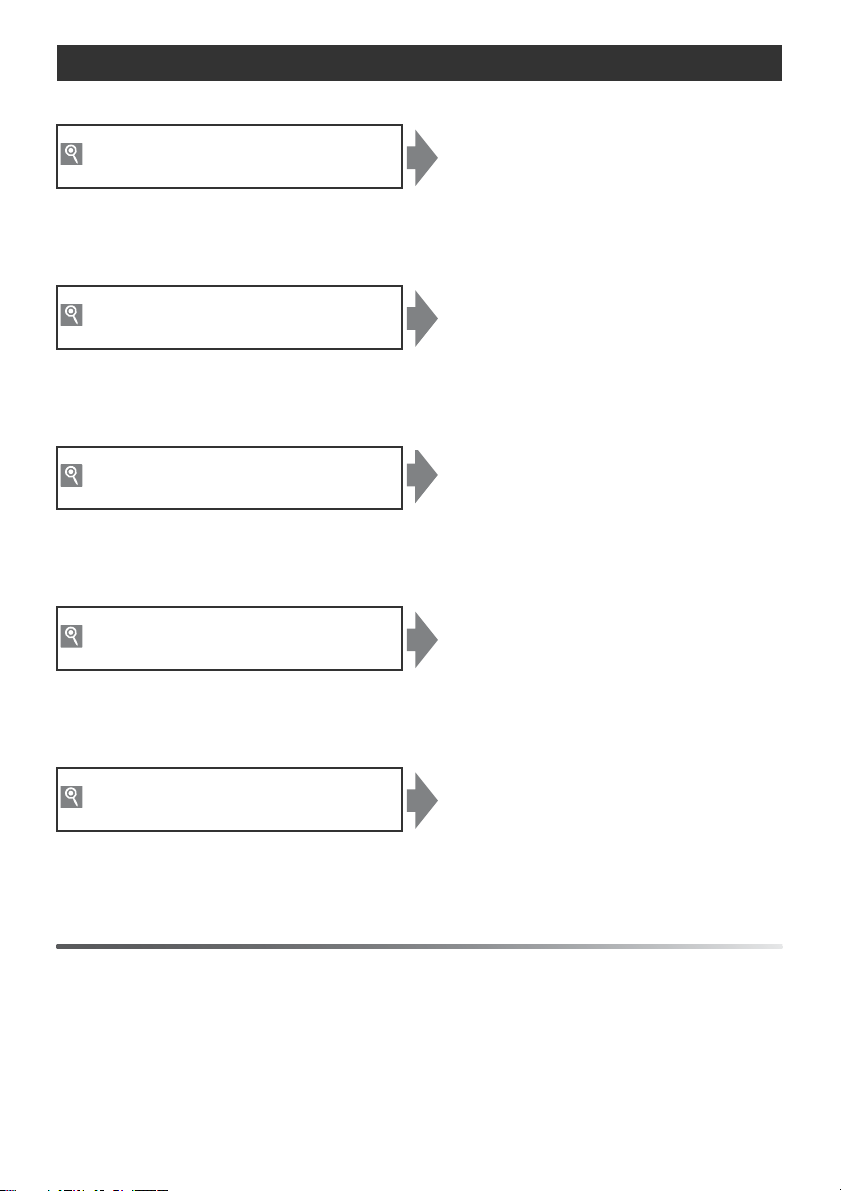
Where to Find It
Find what you’re looking for from:
The Table of Contents See pages v–vi
Find items by function or menu name.
The Q&A Index See pages vii–ix
Know what you want to do but don’t know the function name? Find it from the
“question and answer” index.
The Index See pages 123–125
Search by key word.
Error Messages See pages 111–112
If a warning is displayed in the viewfinder or monitor, find the solution here.
Troubleshooting See pages 108–110
Camera behaving unexpectedly? Find the solution here.
Help
Use the camera’s on-board help feature for help on menu items and other topics. See page 3 for
details.
Digitutor
Digitutor, a series of “watch and learn” manuals in movie form, is available from the following website:
http://www.nikondigitutor.com/index_eng.html
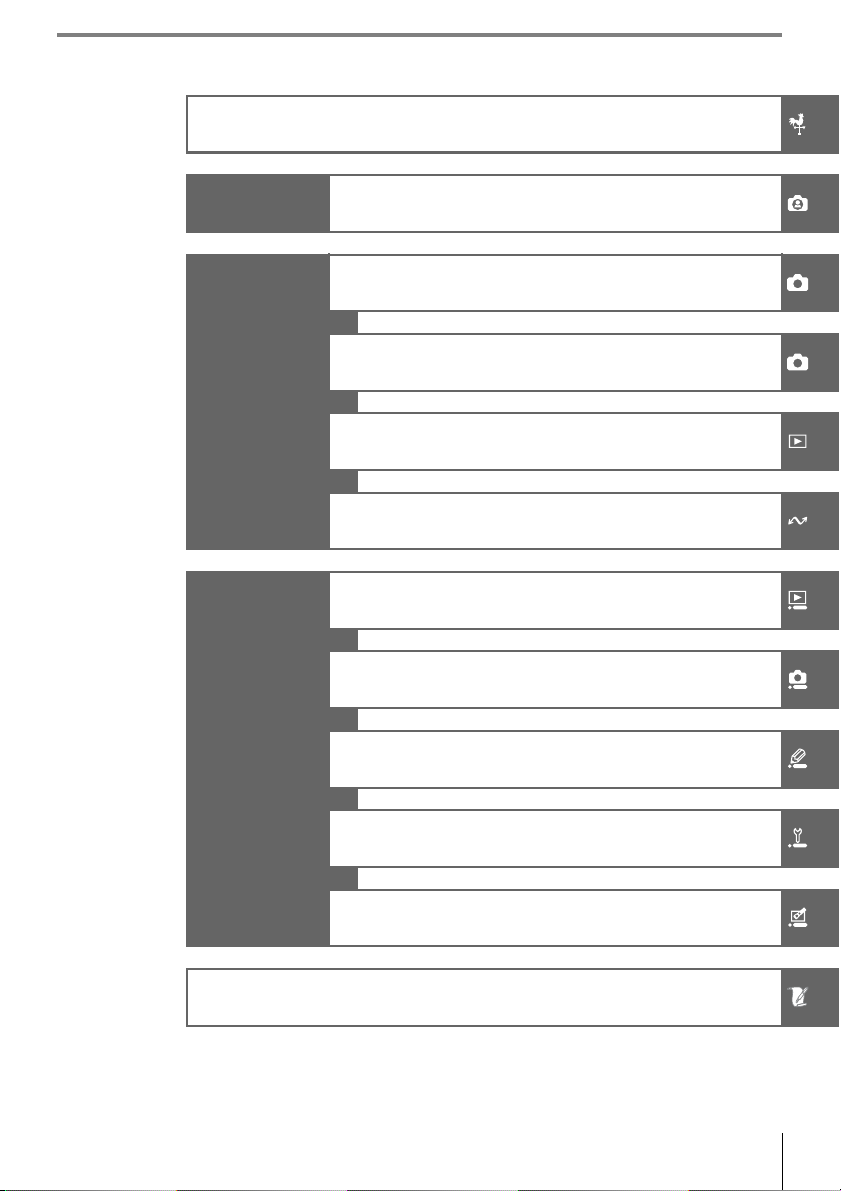
Introduction
Tutorial Photography and Playback
More on Photography (All Modes)
P, S, A, and M Modes
Reference
More on Playback
Connecting to a Computer, Printer, or TV
Playback Options: The Playback Menu
Shooting Options: The Shooting Menu
Menu Guide
Technical Notes
Custom Settings
Basic Camera Settings: The Setup Menu
Creating Retouched Copies: The Retouch Menu
i
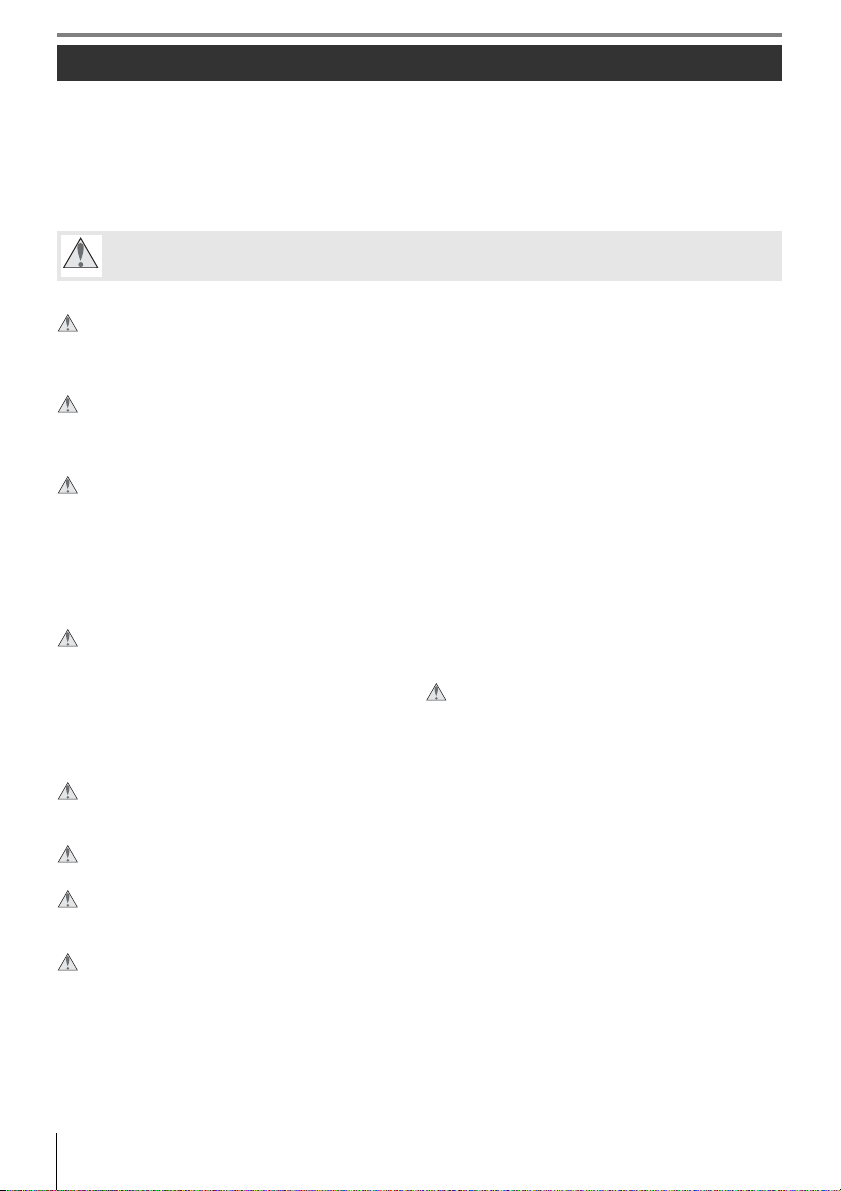
For Your Safety
To prevent damage to your Nikon product or injury to yourself or to others, read the following safety precautions in their entirety before using this equipment. Keep these safety
instructions where all those who use the product will read them.
The consequences that could result from failure to observe the precautions listed in this
section are indicated by the following symbol:
This icon marks warnings. To prevent possible injury, read all warnings before using this Nikon
product.
WAR NIN GS
Do not look at the sun through the viewfinder
Viewing the sun or other strong light source through
the viewfinder could cause permanent visual impairment.
Using the viewfinder diopter control
When operating the viewfinder diopter control with
your eye to the viewfinder, care should be taken not to
put your finger in your eye accidentally.
Turn off immediately in the event of malfunction
Should you notice smoke or an unusual smell coming
from the equipment or AC adapter (available separately), unplug the AC adapter and remove the battery
immediately, taking care to avoid burns. Continued
operation could result in injury. After removing the
battery, take the equipment to a Nikon-authorized service center for inspection.
Do not disassemble
Touching the product’s internal parts could result in
injury. In the event of malfunction, the product should
be repaired only by a qualified technician. Should the
product break open as the result of a fall or other accident, remove the battery and/or AC adapter and then
take the product to a Nikon-authorized service center
for inspection.
Do not use in the presence of flammable gas
Do not use electronic equipment in the presence of
flammable gas, as this could result in explosion or fire.
Keep out of reach of children
Failure to observe this precaution could result in injury.
Do not place the strap around the neck of an infant or child
Placing the camera strap around the neck of an infant
or child could result in strangulation.
Observe proper precautions when handling batteries
Batteries may leak or explode if improperly handled.
Observe the following precautions when handling batteries for use in this product:
• Use only batteries approved for use in this equipment.
• Do not short or disassemble the battery.
• Be sure the product is off before replacing the battery.
If you are using an AC adapter, be sure it is unplugged.
• Do not attempt to insert the battery upside down or
backwards.
• Do not expose the battery to flame or to excessive
heat.
• Do not immerse in or expose to water.
• Replace the terminal cover when transporting the battery. Do not transport or store the battery with metal
objects such as necklaces or hairpins.
• Batteries are prone to leakage when fully discharged.
To avoid damage to the product, be sure to remove the
battery when no charge remains.
• When the battery is not in use, attach the terminal
cover and store in a cool, dry place.
• The battery may be hot immediately after use or when
the product has been used on battery power for an
extended period. Before removing the battery turn the
camera off and allow the battery to cool.
• Discontinue use immediately should you notice any
changes in the battery, such as discoloration or deformation.
Observe proper precautions when handling the quick charger
• Keep dry. Failure to observe this precaution could
result in fire or electric shock.
• Dust on or near the metal parts of the plug should be
removed with a dry cloth. Continued use could result
in fire.
• Do not handle the power cable or go near the charger
during thunderstorms. Failure to observe this precaution could result in electric shock.
• Do not damage, modify, or forcibly tug or bend the
power cable. Do not place it under heavy objects or
expose it to heat or flame. Should the insulation be
damaged and the wires become exposed, take the
power cable to a Nikon-authorized service representative for inspection. Failure to observe this precaution
could result in fire or electric shock.
• Do not handle the plug or charger with wet hands.
Failure to observe this precaution could result in electric shock.
ii For Your Safety
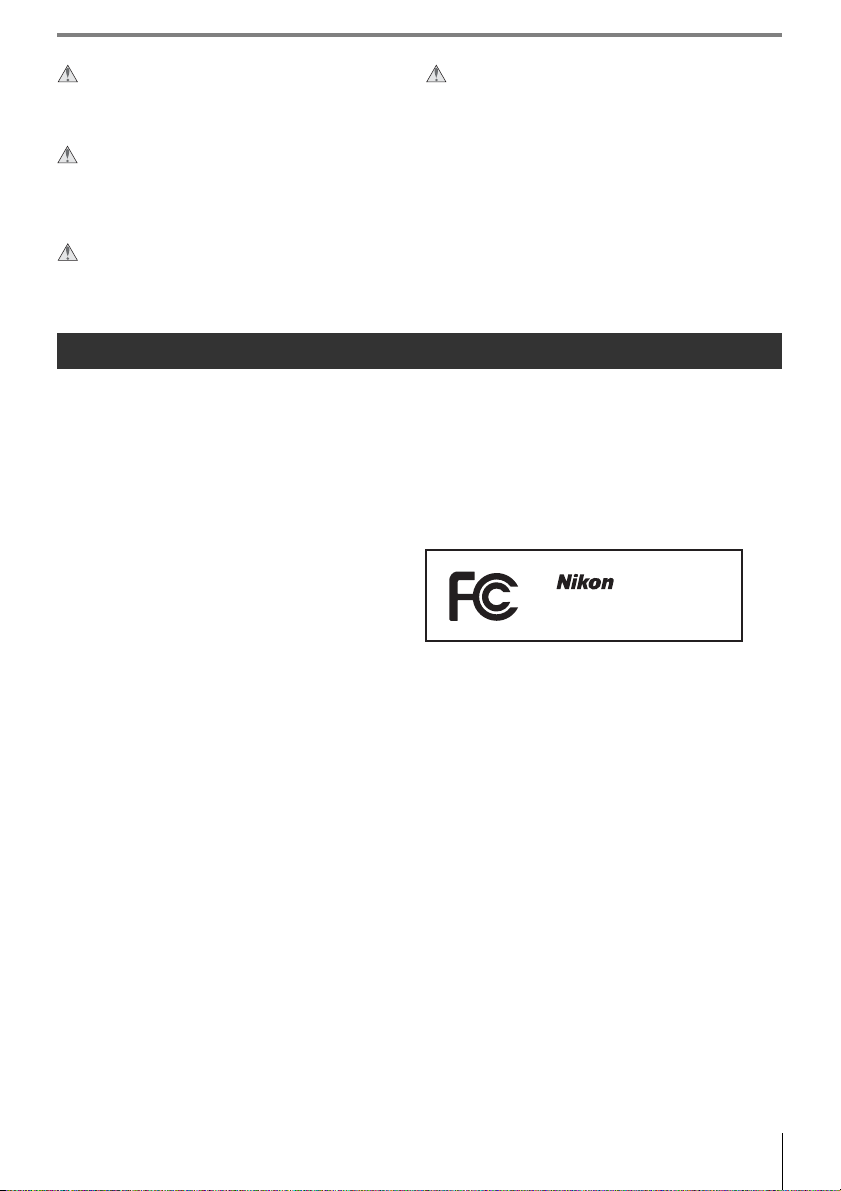
Use appropriate cables
When connecting cables to the input and output jacks,
use only the cables provided or sold by Nikon for the purpose to maintain compliance with product regulations.
CD-ROMs
CD-ROMs containing software or manuals should not
be played back on audio CD equipment. Playing CDROMs on an audio CD player could cause hearing loss
or damage the equipment.
Avoid contact with liquid crystal
Should the monitor break, care should be taken to avoid injury due to broken glass and to prevent the liquid crystal
from the monitor touching the skin or entering the eyes or mouth.
Observe caution when using the flash
Do not operate the flash with the flash window touching a person or object. Failure to observe this precaution could result in burns or fire.
Using the flash close to the subject’s eyes could cause
temporary visual impairment. Particular care should
be observed when photographing infants, when the
flash should be no less than one meter (39in.) from
the subject.
Notices
• No part of the manuals included with this product may be
reproduced, transmitted, transcribed, stored in a retrieval
system, or translated into any language in any form, by any
means, without Nikon’s prior written permission.
• Nikon reserves the right to change the specifications of the
hardware and software described in these manuals at any
time and without prior notice.
Notices for Customers in the U.S.A.
Federal Communications Commission (FCC) Radio Frequency Interference Statement
This equipment has been tested and found to comply with
the limits for a Class B digital device, pursuant to Part 15 of
the FCC rules. These limits are designed to provide reasonable protection against harmful interference in a residential
installation. This equipment generates, uses, and can radiate radio frequency energy and, if not installed and used in
accordance with the instructions, may cause harmful interference to radio communications. However, there is no
guarantee that interference will not occur in a particular
installation. If this equipment does cause harmful interference to radio or television reception, which can be determined by turning the equipment off and on, the user is
encouraged to try to correct the interference by one or
more of the following measures:
• Reorient or relocate the receiving antenna.
• Increase the separation between the equipment and
receiver.
• Connect the equipment into an outlet on a circuit different
from that to which the receiver is connected.
• Consult the dealer or an experienced radio/television technician for help.
Nikon Inc., 1300 Walt Whitman Road, Melville, New York 11747-3064, U.S.A. Tel.: 631-547-4200
Notices for Customers in Canada
CAUTION
This class B digital apparatus meets all requirements of the
Canadian Interference Causing Equipment Regulations.
• Nikon will not be held liable for any damages resulting
from the use of this product.
• While every effort has been made to ensure that the information in these manuals is accurate and complete, we
would appreciate it were you to bring any errors or omissions to the attention of the Nikon representative in your
area (address provided separately).
D40
CAUTIONS
Modifications
The FCC requires the user be notified that any changes or
modifications made to this device that are not expressly
approved by Nikon Corporation may void the user’s authority to operate the equipment.
Interface Cables
Use the interface cables sold or provided by Nikon for your
equipment. Using other interface cables may exceed the
limits of Class B Part 15 of the FCC rules.
Notice for Customers in the State of California
WARNING: Handling the cord on this product may expose
you to lead, a chemical known to the State of California to
cause birth defects or other reproductive harm. Wash han ds
after handling.
ATTENTION
Cet appareil numérique de la classe B respecte toutes les
exigences du Règlement sur le matériel brouilleur du
Canada.
Notices iii
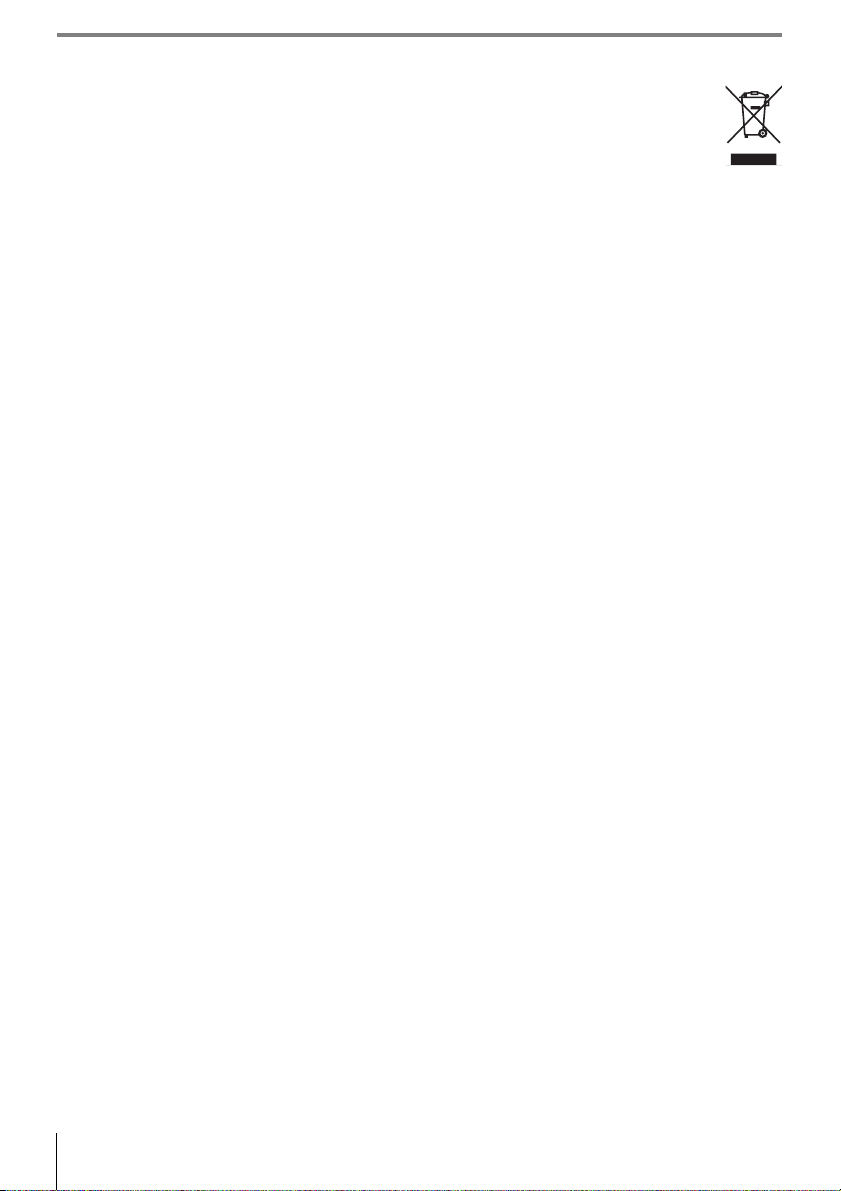
Symbol for Separate Collection in European Countries
This symbol indicates that this product is to be collected separately.
The following apply only to users in European countries:
• This product is designated for separate collection at an appropriate collection point. Do not dispose of as
household waste.
• For more information, contact the retailer or the local authorities in charge of waste management.
Notice Concerning Prohibition of Copying or Reproduction
Note that simply being in possession of material that has been digitally copied or reproduced by means of a scanner, digital camera, or other device may be punishable by law.
• Items prohibited by law from being copied or reproduced
Do not copy or reproduce paper money, coins, securities,
government bonds, or local government bonds, even if
such copies or reproductions are stamped “Sample.”
The copying or reproduction of paper money, coins, or
securities which are circulated in a foreign country is prohibited.
Unless the prior permission of the government has been
obtained, the copying or reproduction or unused postage
stamps or post cards issued by the government is prohibited.
The copying or reproduction of stamps issued by the government and of certified documents stipulated by law is
prohibited.
Disposing of Data Storage Devices
Please note that deleting images or formatting memory cards or other data storage devices does not completely erase the
original image data. Deleted files can sometimes be recovered from discarded storage devices using commercially available software, potentially resulting in the malicious use of personal image data. Ensuring the privacy of such data is the
user’s responsibility.
Before discarding a data storage device or transferring ownership to another person, erase all data using commercial deletion software, or format the device and then completely refill it with images containing no private information (for example, pictures of empty sky). Be sure to also replace any pictures selected for preset white balance and for Display
format>Wa llpap er. Care should be taken to avoid injury when physically destroying data storage devices.
Trademark Information
Macintosh, Mac OS, and QuickTime are registered trademarks of Apple Computer, Inc. Microsoft and Windows are registered trademarks of Microsoft corporation. The SD logo is a trademark of the SD Card Association. The SDHC logo is a
trademark. Adobe, Acrobat, and Adobe Reader are registered trademarks of Adobe Systems Inc. PictBridge is a trademark.
All other trade names mentioned in this manual or the other documentation provided with your Nikon product are trademarks or registered trademarks of their respective holders.
• Cautions on certain copies and reproductions
The government has issued cautions on copies or reproductions of securities issued by private companies (shares,
bills, checks, gift certificates, etc.), commuter passes, or
coupon tickets, except when a minimum of necessary
copies are to be provided for business use by a company.
Also, do not copy or reproduce passports issued by the
government, licenses issued by public agencies and private groups, ID cards, and tickets, such as passes and meal
coupons.
• Comply with copyright notices
The copying or reproduction of copyrighted creative
works such as books, music, paintings, woodcuts, prints,
maps, drawings, movies, and photographs is governed by
national and international copyright laws. Do not use this
product for the purpose of making illegal copies or to
infringe copyright laws.
iv Notices
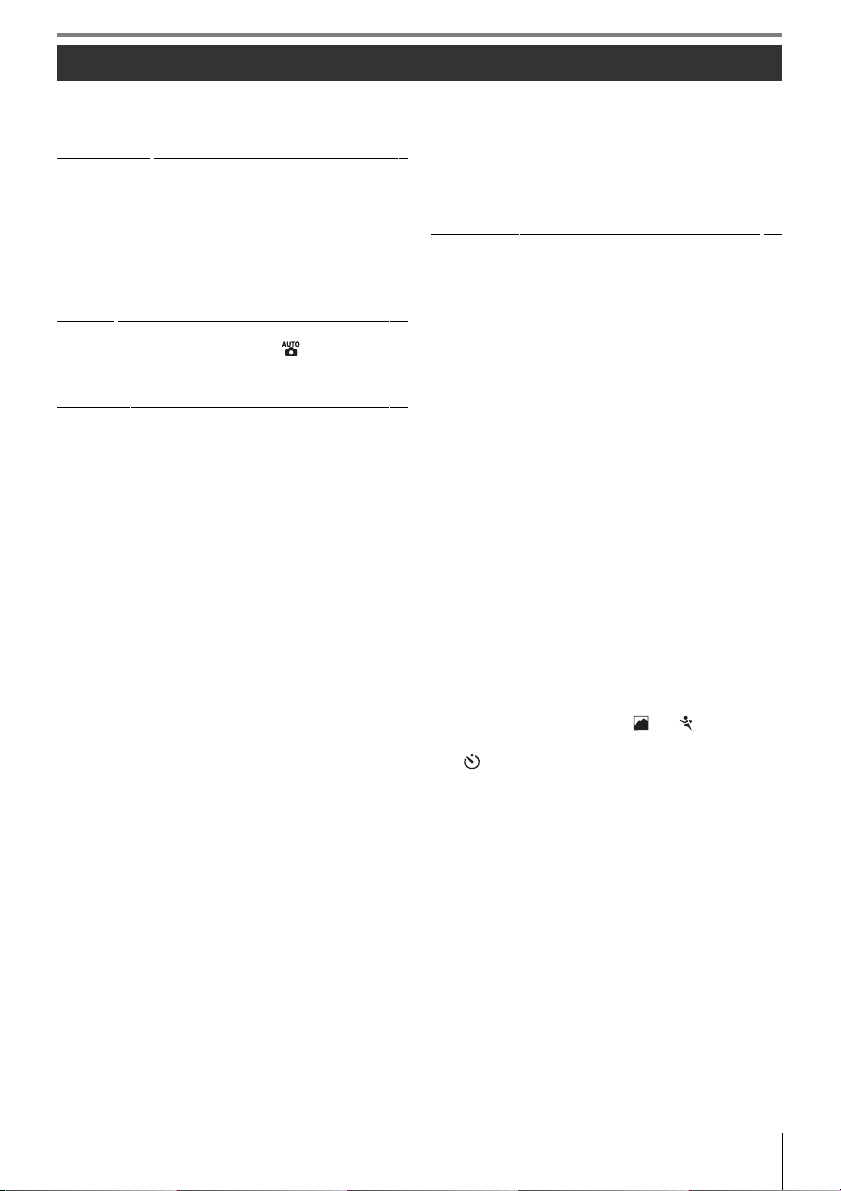
Table of Contents
For Your Safety........................................................................ii
Notices..................................................................................... iii
Q& A Index ............................................................................vii
Introduction
Getting to Know the Camera ........................................... 2
First Steps................................................................................8
Attaching a Lens................................................................................ 8
Charging and Inserting the Battery....................................... 9
Basic Setup..........................................................................................11
Inserting Memory Cards.............................................................12
Adjusting Viewfinder Focus......................................................14
Tut or ial
“Point-and-Shoot” Photography ( Mode)............. 15
Creative Photography (Digital Vari-Programs).........18
Basic Playback......................................................................20
Reference
More on Photography (All Modes) ........................22
The Shooting Information Display...............................22
Focus.......................................................................................23
Focus Mode........................................................................................23
AF-Area Mode ...................................................................................24
Focus Area Selection.....................................................................25
Focus Lock...........................................................................................26
Manual Focus ....................................................................................28
Image Quality and Size.....................................................29
Image Quality ....................................................................................30
Image Size ...........................................................................................30
Shooting Mode ...................................................................32
Self-Timer and Remote Control Modes.............................33
Using the Built-in Flash.....................................................34
ISO Sensitivity ......................................................................37
Two-Button Reset...............................................................38
P, S, A, and M Modes...............................................39
Mode P (Programmed Auto)..........................................40
Mode S (Shutter-Priority Auto) ......................................41
Mode A (Aperture-Priority Auto)..................................42
Mode M (Manual) ...............................................................43
Exposure................................................................................45
Metering ...............................................................................................45
Autoexposure Lock........................................................................46
Exposure Compensation............................................................47
Flash Compensation .....................................................................48
White Balance......................................................................49
More on Playback ..................................................50
Viewing Photographs on the Camera.........................50
Photo Information..........................................................................51
Viewing Multiple Images: Thumbnail Playback ...........52
Taking a Closer Look: Playback Zoom................................53
Protecting Photographs from Deletion............................54
Deleting Individual Photographs..........................................54
......................................................1
............................................................15
.........................................................21
Connecting to a Computer, Printer, or TV .............55
Connecting to a Computer.............................................55
Before Connecting the Camera............................................. 55
Connecting the USB Cable .......................................................55
Printing Photographs........................................................57
Printing Via Direct USB Connection.................................... 57
Viewing Photographs on TV...........................................62
Menu Guide
Using Camera Menus........................................................63
Playback Options: The Playback Menu.......................65
Delete..................................................................................................... 65
Playback Folder................................................................................ 66
Rotate Tall............................................................................................ 66
Slide Show .......................................................................................... 67
Print Set (DPOF)...............................................................................67
Shooting Options: The Shooting Menu .....................68
Optimize Image (P, S, A, and M Modes) ............................68
Image Quality ...................................................................................70
Image Size........................................................................................... 70
White Balance (P, S, A, and M Modes) ................................ 70
ISO Sensitivity.................................................................................... 73
Noise Reduction.............................................................................. 73
Custom Settings..................................................................74
R: Reset..................................................................................................74
1: Beep................................................................................................... 74
2: Focus Mode .................................................................................75
3: AF-Area Mode.............................................................................. 75
4: Shooting Mode........................................................................... 75
5: Metering (P, S, A, and M Modes Only) ...........................75
6: No Memory Card? .................................................................... 75
7: Image Review .............................................................................. 75
8: Flash Level (P, S, A, and M Modes Only) .......................76
9: AF-Assist (All Modes Except and )........................ 76
10: ISO Auto (P, S, A, and M Modes Only) .........................76
11: /Fn Button..............................................................................77
12: AE-L/AF-L.....................................................................................77
13: AE Lock.......................................................................................... 77
14: Built-in Flash (P, S, A, and M Modes Only) ................78
15: Auto off Timers......................................................................... 78
16: Self-Timer..................................................................................... 79
17: Remote on Duration............................................................. 79
Basic Camera Settings: The Setup Menu ...................80
CSM/Setup Menu...........................................................................80
Format Memory Card................................................................... 81
Info Display Format ....................................................................... 81
Auto Shooting Info........................................................................ 83
World Time ......................................................................................... 83
LCD Brightness................................................................................. 83
Video Mode........................................................................................83
Language (LANG)...........................................................................84
Image Comment ............................................................................ 84
USB .......................................................................................................... 84
..................................................... 63
Table of Contents v
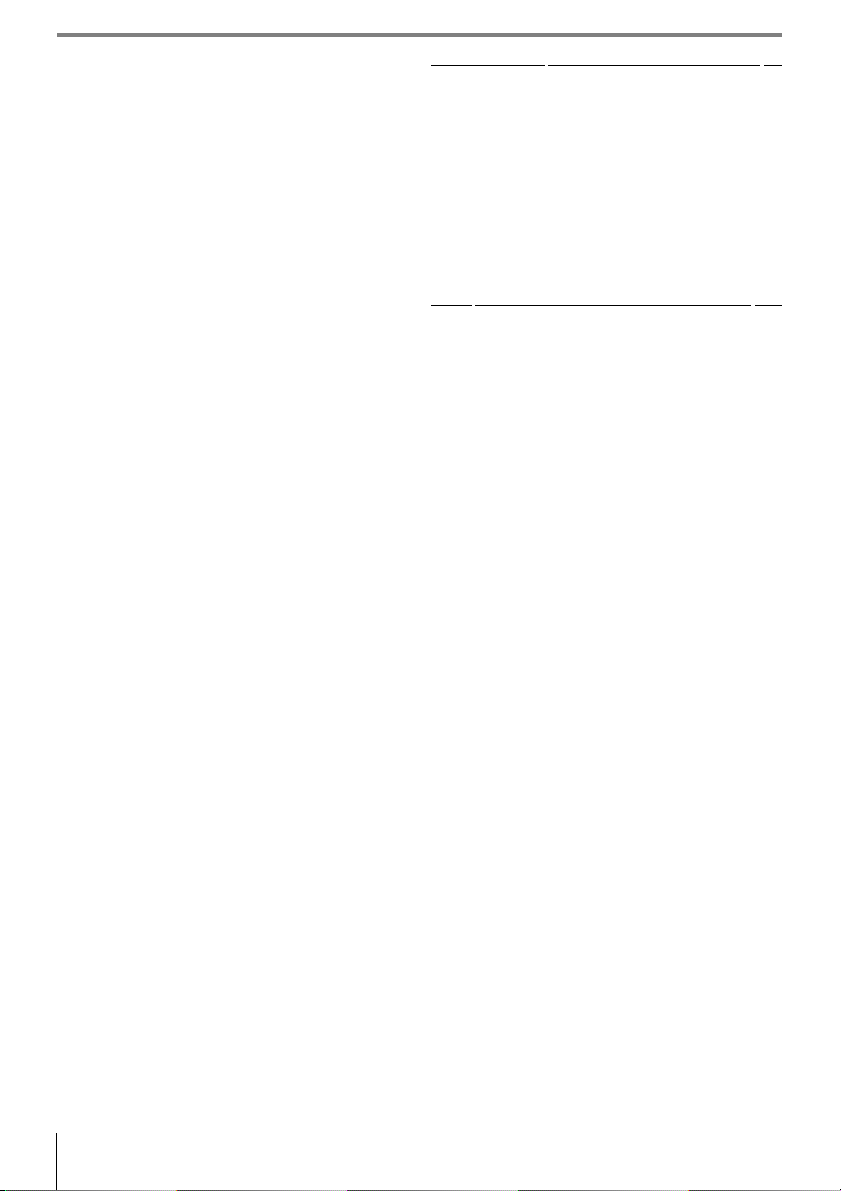
Folders....................................................................................................85
File No. Sequence ...........................................................................86
Mirror Lock-Up..................................................................................86
Firmware Version.............................................................................86
Dust off Ref Photo...........................................................................87
Auto Image Rotation ....................................................................88
Creating Retouched Copies: The Retouch Menu.... 89
D-Lighting ...........................................................................................90
Red-Eye Correction ........................................................................91
Trim..........................................................................................................91
Monochrome.....................................................................................92
Filter Effects.........................................................................................92
Small Picture.......................................................................................92
Image Overlay ...................................................................................94
Technical Notes
Optional Accessories.........................................................96
Lenses....................................................................................................97
Optional Flash Units (Speedlights) ......................................99
Other Accessories........................................................................ 102
Accessories for the D40 ........................................................... 103
Caring for the Camera.................................................... 104
Caring for the Camera and Battery: Cautions............ 106
Troubleshooting.............................................................. 108
Camera Error Messages and Displays .............................111
Appendix............................................................................ 113
Specifications.................................................................... 119
Index
............................................................. 123
............................................... 96
vi Table of Contents
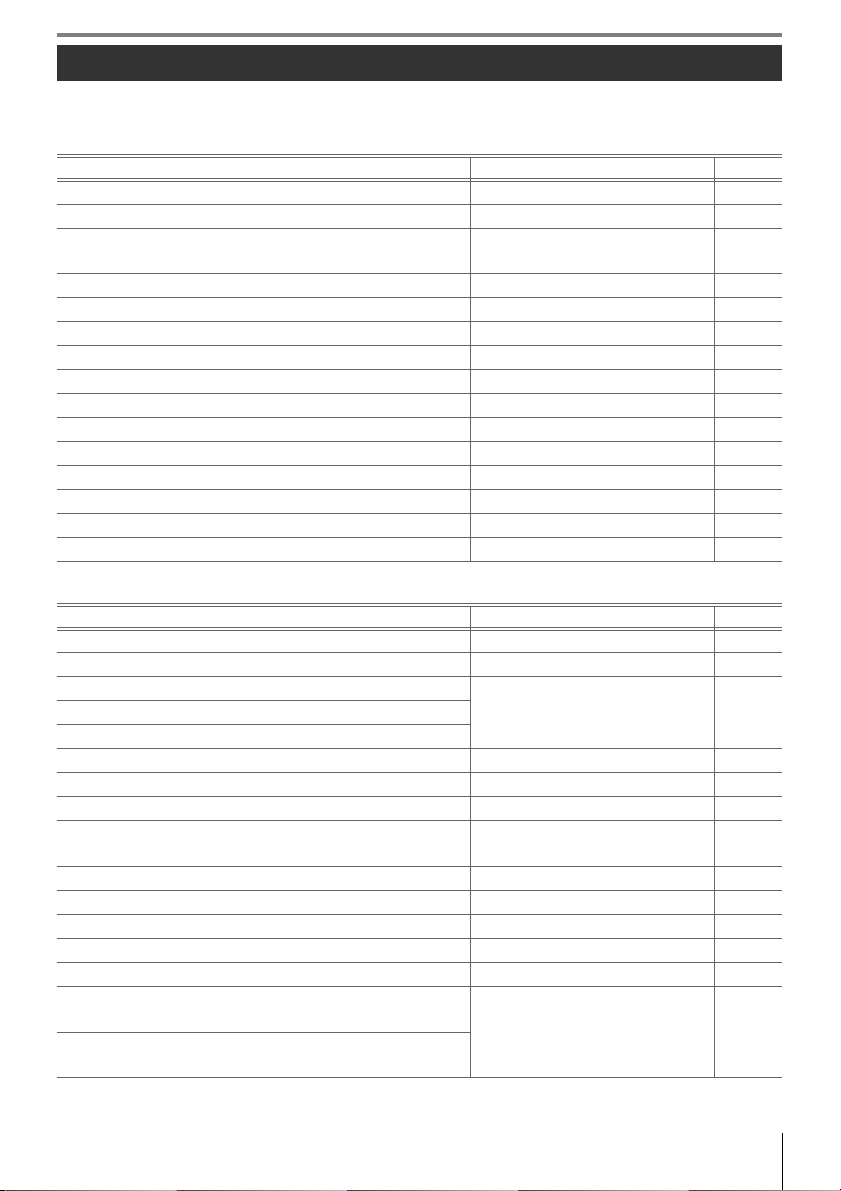
Q&A Index
Find what you’re looking for using this “question and answer” index.
General Questions
Question Key phrase Page #
How do I use the menus? Using the menus 63–64
How do I get more information on a menu? Help 3
What do these indicators mean? Monitor, viewfinder
What does this warning mean? Error messages and displays 111–112
How many more shots can I take with this card? Number of exposures remaining 29, 116
How much charge does the battery have left? Battery level 15
What does “exposure” mean and how does it work? Exposure 39
What do I do with the viewfinder eyepiece cap? Self timer, remote control 33
What optional flash units (Speedlights) can I use? Optional flash units 99
What lenses can I use? Lenses 97
What accessories are available for my camera? Accessories for the D40 96
What memory cards can I use? Approved memory cards 102
What software is available for my camera? Accessories for the D40 103
Who can I ask to repair or inspect my camera? Servicing the camera x
How do I clean the camera or lens? Cleaning the camera 104
Camera Setup
Question Key phrase Page #
How do I focus the viewfinder? Viewfinder focus 14
How do I keep the monitor from turning off? Stand-by mode 78
How do I set the clock?
World time 11, 83How do I set the clock for daylight savings time?
How do I change time zones when I travel?
How do I adjust monitor brightness? LCD brightness 83
How do I restore default settings? Two-button reset 38
How do I turn off the light on the front of the camera? AF-assist illuminator 76
How do I keep the shutter speed and aperture displays
from turning off?
How do I change the self timer delay? Self timer 33
How do I change the remote delay? Remote control 33
How do I keep the camera from beeping? Beep 74
How do I view all the items in the menus? CSM/ setup menu 80
Can I display the menus in a different language? Language 84
How do I keep the file number from being reset when I
insert a new memory card?
How can I prevent the same file name from being
assigned to different photographs?
Stand-by mode 78
File number sequence 86
5–6,
81–82
Q&A Index vii

Taking Photographs
Question Key phrase Page #
Is there an easy way to take snapshots? Auto mode 15
Is there an easy way to take more creative shots? Digital Vari-Program modes
What do I do if flash photography is prohibited? Auto (flash off) mode
How do I bring out a portrait subject? Portrait mode
How can I get good landscape shots? Landscape mode
How do I take snapshots of my kids? Child mode
How do I “freeze” a moving subject? Sports mode
How do I take close ups of small objects? Close-up mode
Can I include night backgrounds in my portraits? Night portrait mode
How do I change camera settings using the shooting
information display?
How do I take a lot of photographs quickly?
Can I shoot a self-portrait? 33
Is there a remote control for this camera? 33
How do I adjust exposure? Exposure; P, S, A, and M modes 39
How do I freeze or blur moving objects? Mode S (shutter-priority auto) 41
How do I blur background details? Mode A (aperture-priority auto) 42
Can I make photos brighter or darker? Exposure compensation 47
How do I make a time exposure? Long time-exposures 44
How do I use the flash?
How do I keep the flash from firing?
How do I prevent red eye? Red-eye reduction 35
Can I take pictures under low light without the flash? ISO sensitivity 37
Can I control how the camera focuses? Autofocus 23
How do I focus on a moving subject? Focus mode 23
How do I choose where the camera focuses? Focus area 25
Can I change the composition after focusing? Focus lock 26
How do I improve image quality?
How do I take bigger photographs?
How can I get more photos on the memory card?
Can I take photos at a reduced size for e-mail?
Shooting information display 22
Shooting mode
Flash photography, flash mode 34Can the flash fire automatically when needed?
Image quality and size 29–30
18
19
32
viii Q&A Index
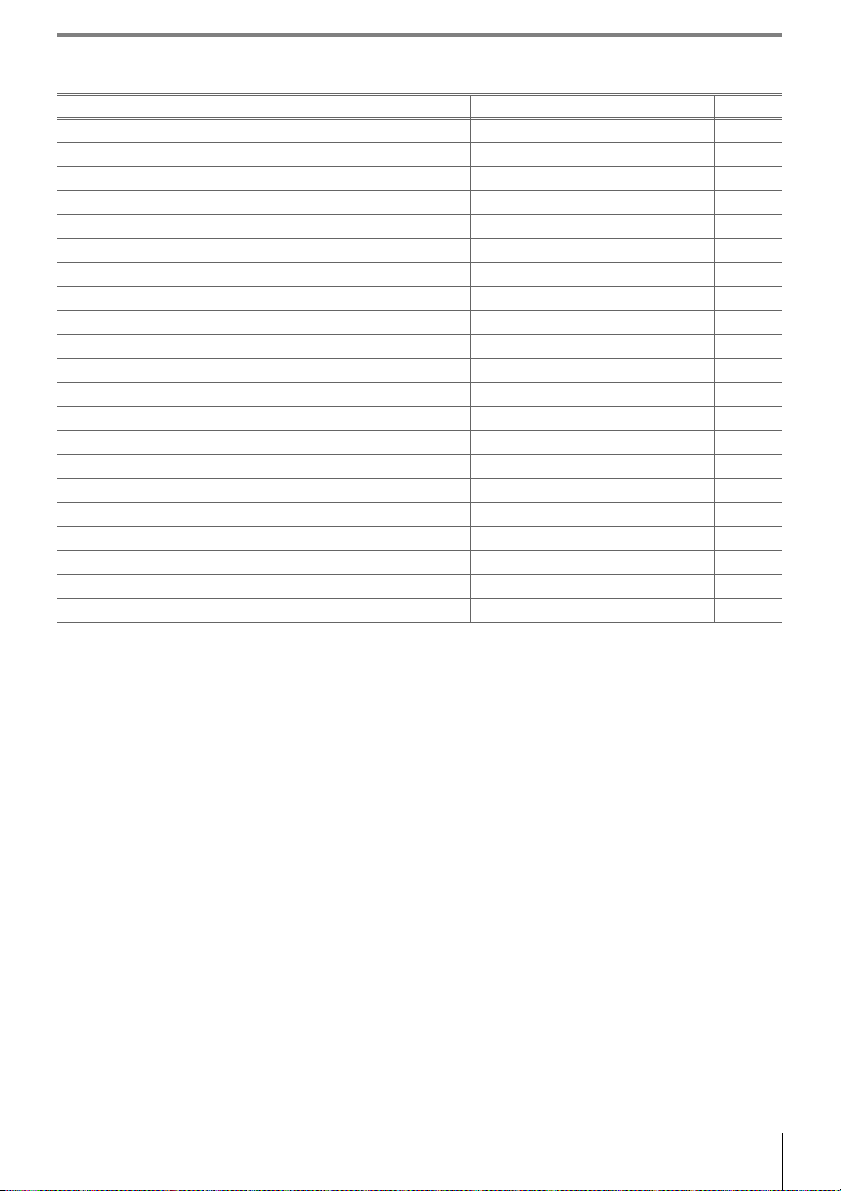
Viewing, Printing, and Retouching Photographs
Question Key phrase Page #
Can I view my photographs on the camera? Camera playback 50
Can I view more information about photos? Photo info 51
Why parts of my photos blink? Photo info, highlights 52
How do I get rid of an unwanted photo? Deleting individual photos 54
Can I delete several photos at once? Delete 65
Can I zoom in on pictures to make sure they’re in focus? Playback zoom 53
Can I protect photos from accidental deletion? Protect 54
Is there an automatic playback (“slide show”) option? Slide show 67
Can I view my photos on TV? Television playback 62
How do I copy photos to my computer? Connecting to a computer 55
How do I print photographs? Printing photographs 57
Can I print photos without a computer? Printing via USB 57
Can I print the date on my photographs? Time stamp, DPOF 59, 61
How do I order professional prints? Print set 61
How do I bring out details in shadows? D-lighting 90
Can I get rid of red eye? Red-eye correction 91
Can I crop photographs on the camera? Trim 91
Can I create a monochrome copy of a photograph? Monochrome 92
Can I create a copy with different colors? Filter effects 92
Can I make a small copy of a photograph? Small picture 92
Can I overlay two photos to make a single image? Image overlay 94
Q&A Index ix
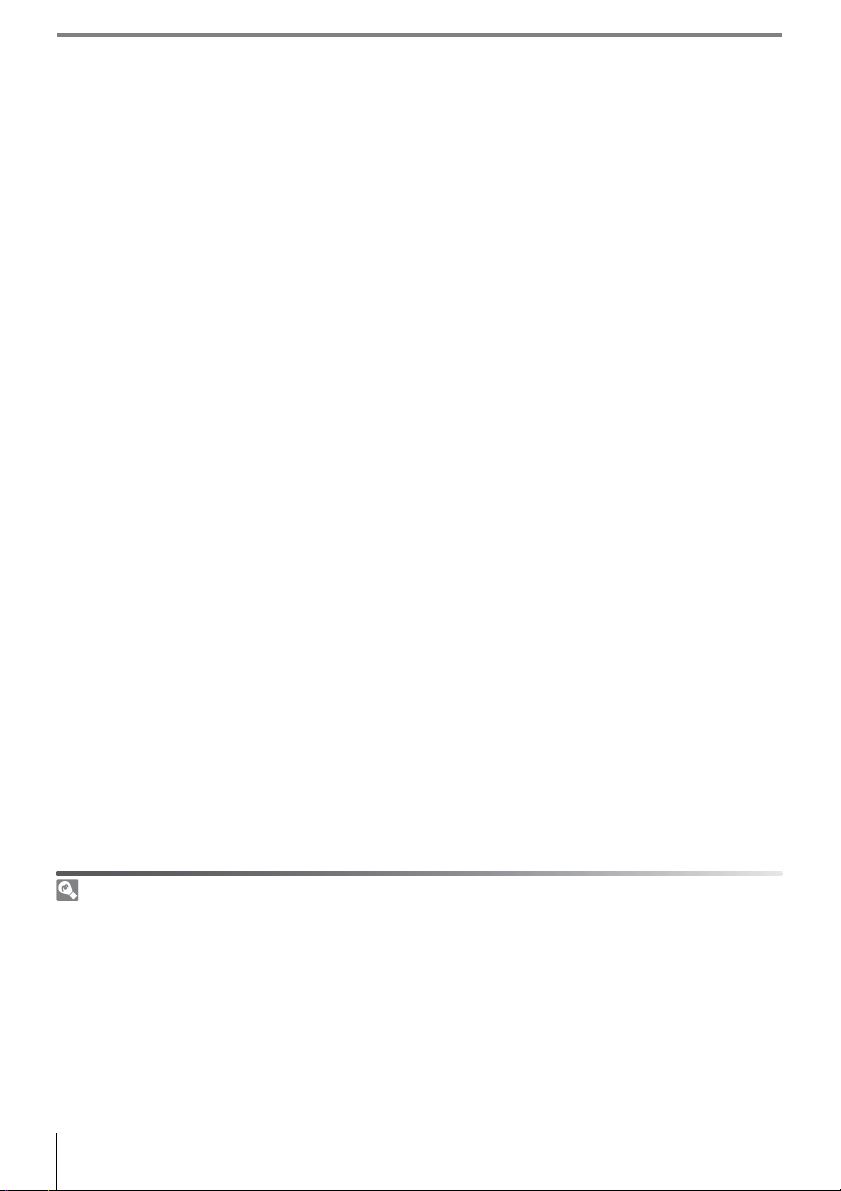
Life-Long Learning
As part of Nikon’s “Life-Long Learning” commitment to ongoing product support and education, continually-updated information is available on-line at the following sites:
• For users in the U.S.A.: http://www.nikonusa.com/
• For users in Europe and Africa: http://www.europe-nikon.com/support
• For users in Asia, Oceania, and the Middle East: http://www.nikon-asia.com/
Visit these sites to keep up-to-date with the latest product information, tips, answers to frequentlyasked questions (FAQs), and general advice on digital imaging and photography. Additional information may be available from the Nikon representative in your area. See the following URL for contact
information: http://nikonimaging.com/
x
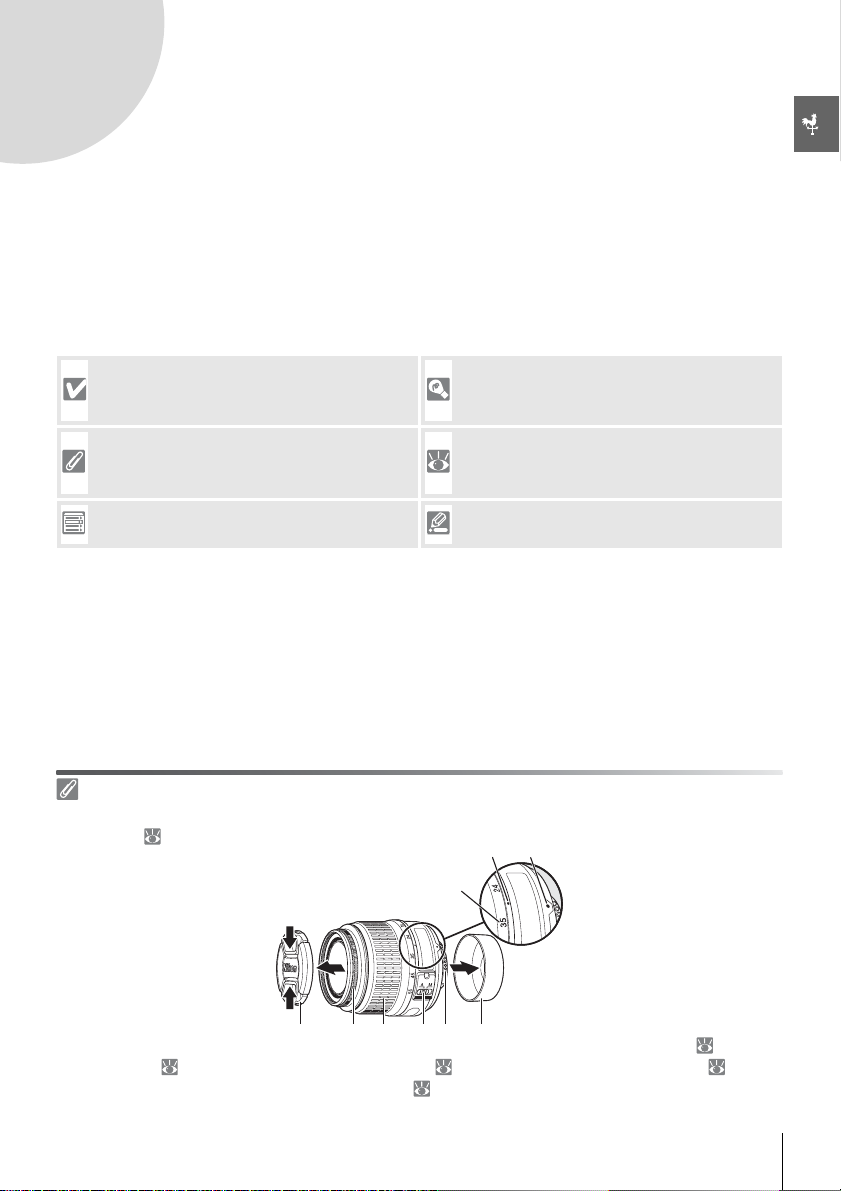
Introduction
Thank you for your purchase of a Nikon D40 single-lens reflex (SLR) digital camera with
interchangeable lenses. This manual has been written to help you enjoy taking pictures
with your Nikon digital camera. Read this manual thoroughly before use, and keep it handy
when using the product.
To make it easier to find the information you need, the following symbols and conventions
are used:
This icon marks cautions, information that
should be read before use to prevent damage to the camera.
This icon marks notes, information that
should be read before using the camera.
This icon marks settings that can be adjusted
using camera menus.
Lens
Autofocus is supported with AF-S and AF-I lenses only. An 18–55 mm f/3.5–5.6GII ED AF-S DX Zoom
Nikkor lens ( 122) is used in this manual for illustrative purposes.
This icon marks tips, additional information
that may be helpful when using the camera.
This icon indicates that more information is
available elsewhere in this manual or in the
Quick Start Guide.
This icon marks settings that can be finetuned from the Custom Settings menu.
쐇쐇쐇 쐋쐋쐋
1. Focal length scale 2. Focal length scale index 3. Mounting index: 8
4. Rear cover: 8 5. CPU contacts: 45 6. A-M mode switch: 8, 28
7. Zoom ring 8. Focus ring: 28 9. Lens cap
쐏쐏쐏쐄쐄쐄쐂쐂쐂쐆쐆쐆쐊쐊쐊쐎쐎쐎
Introduction 1
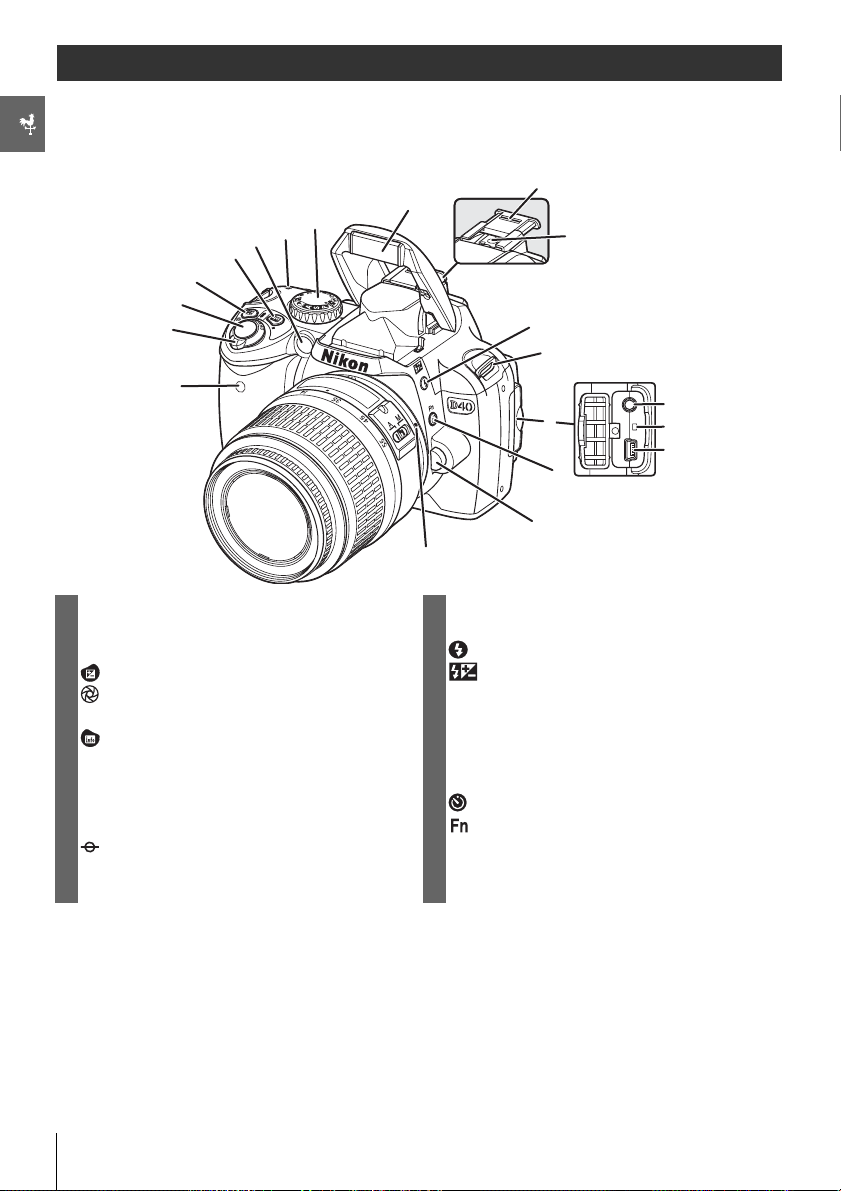
Getting to Know the Camera
Take a few moments to familiarize yourself with camera controls and displays. You may find
it helpful to bookmark this section and refer to it as you read through the rest of the manual.
Camera Body
쐅쐅쐅
쐊쐊쐊
1 Infrared receiver..............................................................33 10 Accessory shoe cover................................................. 99
2 Power switch.......................................................................4 11 Accessory shoe (for optional flash unit).......... 99
3 Shutter-release button...............................................17 12 (flash mode) button............................................. 34
4 (exposure compensation) button................ 47 (flash compensation) button ...................... 48
(aperture) button....................................................43 13 Eyelet for camera strap................................................. 7
Flash compensation.....................................................48
5 (shooting information) button......................22 15 Video connector............................................................ 62
z (reset) button..............................................................38 16 Reset switch ...................................................................108
6 AF-assist illuminator..................................................... 23 17 USB connector.........................................................55, 58
Self-timer lamp................................................................33 18 (self-timer) button ................................................. 33
Red-eye reduction lamp ...........................................35 (function) button .................................................. 77
7 (focal plane mark)...................................................28 19 Lens release button........................................................ 8
8 Mode dial...............................................................................4 20 Lens mounting index.................................................... 8
9 Built-in flash.......................................................................34
쐎쐎쐎
쐈쐈쐈
쐉쐉쐉
씈씈씈
씉씉씉
씍씍씍
씎씎씎
씏씏씏
씊씊씊
씋씋씋
씌씌씌
14 Connector cover.............................................55, 58, 62
2 Introduction: Getting to Know the Camera
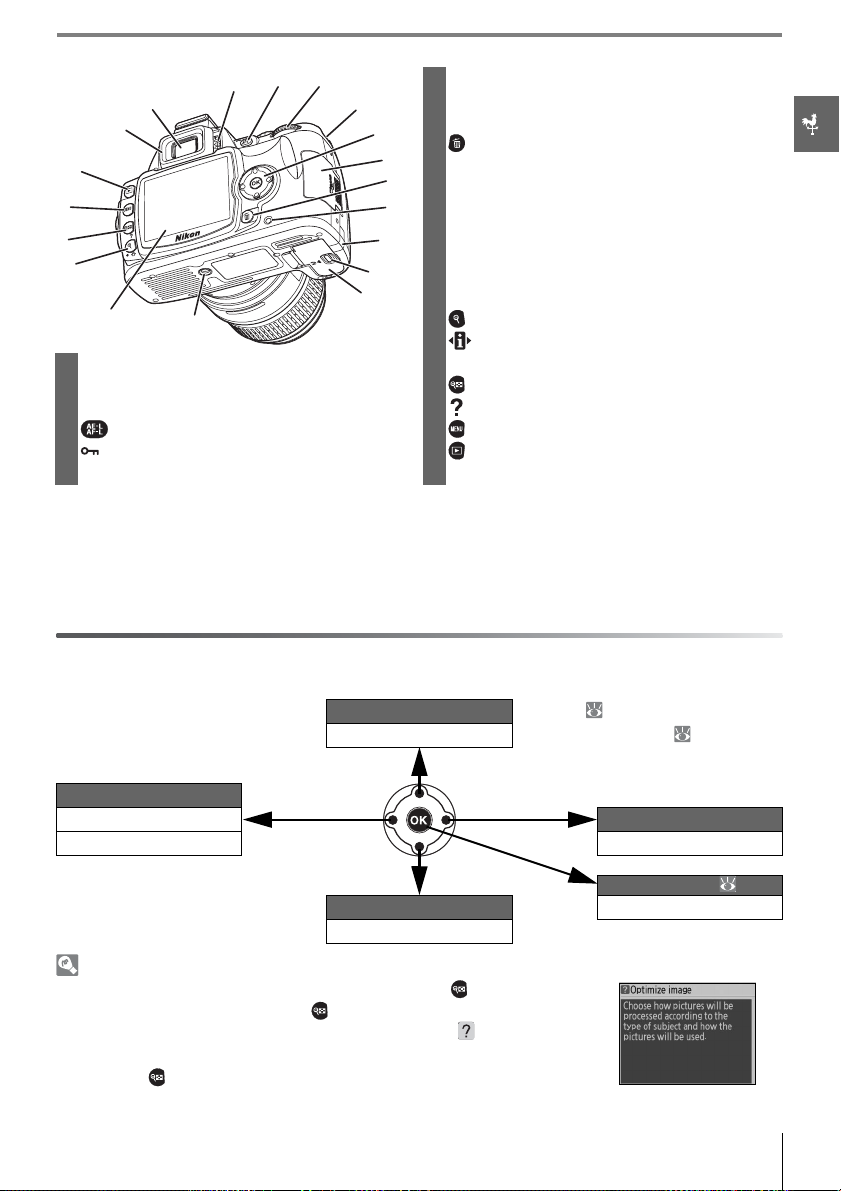
씎씎씎
씍씍씍
씌씌씌
씋씋씋
씊씊씊
씉씉씉
쐉쐉쐉
씈씈씈
6 Eyelet for camera strap................................................. 7
7 Multi selector
*
8 Memory card slot cover............................................ 12
9 (delete) button ..................................................20, 54
10 Memory card access lamp ...................................... 12
11 Power connector cover for optional AC
쐅쐅쐅
쐈쐈쐈
adapter connector .....................................................103
12 Battery-chamber cover latch................................. 10
13 Battery-chamber cover ...................................10, 103
14 Tripod socket
15 Monitor....................................................................6, 50, 82
16 (playback zoom) button..................................... 53
(setting) button ..................................................... 22
1 DK-16 viewfinder eyepiece cup...............................7 z (reset) button............................................................. 38
2 Viewfinder eyepiece ...............................................5, 14 17 (thumbnail) button................................................ 52
3 Diopter adjustment control....................................14 (help) button
4 (AE-L/AF-L) button...........................................46, 77 18 (menu) button.......................................................... 63
(protect) button....................................................... 54 19 (playback) button ............................................20, 50
5 Command dial.............................................................. 115
* Multi selector
The multi selector is used for menu navigation and playback.
View more photo info Playback ( 51)
Move cursor up Menus/shooting info ( 22, 63)
Press up
View previous photo Press right
Return to previous menu
View next photo
Cancel Press left Display sub-menu
Press down
Retouch photo ( 89)
View more photo info Make selection
Move cursor down
Help
For help on the current mode or menu item, press the button. Help is
displayed in the monitor while the button is pressed; to scroll the display, press the multi selector up or down. A blinking icon indicates
that help on an error or other problem can be viewed in the monitor by
pressing the button.
Introduction: Getting to Know the Camera 3
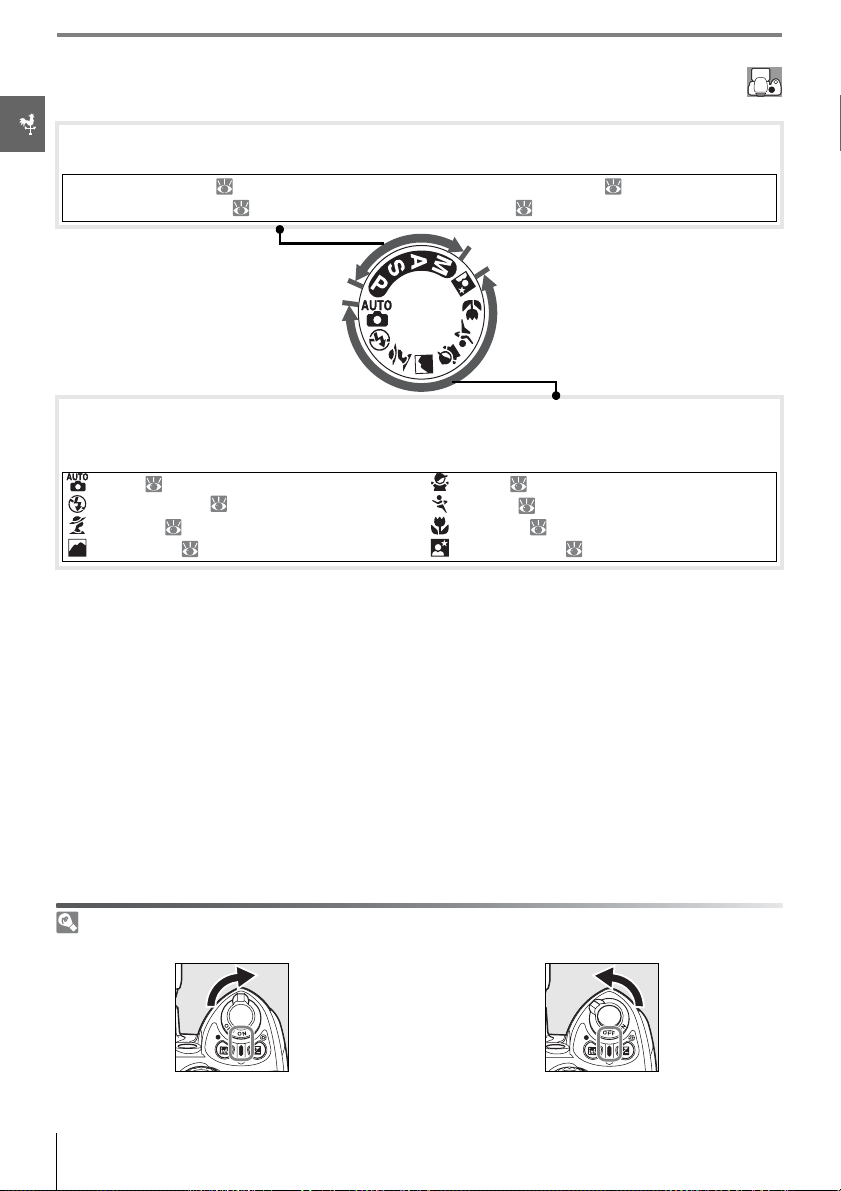
The Mode Dial
The D40 offers a choice of the following twelve shooting modes:
Advanced Modes (Exposure Modes)
Select these modes for full control over camera settings.
P— Programmed auto: 40
S —Shutter-priority auto: 41
A—Aperture-priority auto: 42
M—Manual: 43
Point-and-Shoot Modes (Digital Vari-Programs)
Selecting a Digital Vari-Program automatically optimizes settings to suit the selected scene,
making creative photography as simple as rotating the mode dial.
—Auto: 15
—Auto (flash off): 18
—Portrait: 18
—Landscape: 18
—Child: 19
—Sports: 19
—Close up: 19
—Night portrait: 19
The Power Switch
The power switch is used to turn the camera on and off.
On Off
4 Introduction: Getting to Know the Camera
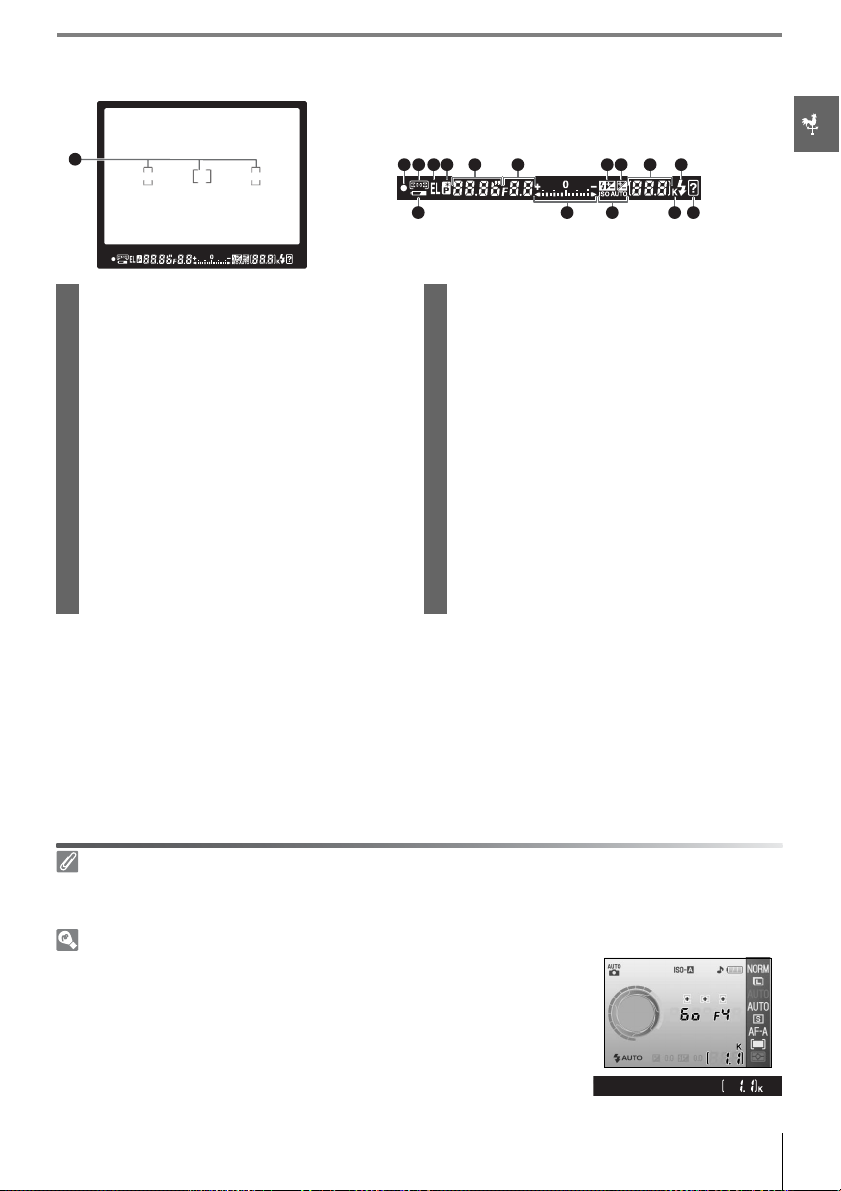
The Viewfinder Display
1
2 3 54 6 7 8 9 10 11
12
13
14
15 16
1 Focus brackets (focus areas)....14, 16, 24, 25, 26 10 Number of exposures remaining.............. 15, 116
2 Focus indicator....................................................... 16, 26 Number of shots remaining before
3 Focus area display..........................14, 16, 24, 25, 26
memory buffer fills............................................. 32, 116
AF-area mode.................................................................. 24 Preset white balance recording indicator ......71
4 Autoexposure (AE) lock............................................. 46 Exposure compensation value.............................. 47
5 Flexible program indicator...................................... 40 Flash compensation value.......................................48
6 Shutter speed ..........................................................39–44 PC connection indicator ...........................................56
7 Aperture (f/-number)..........................................39–44 11 Flash-ready indicator...................................................17
8 Flash compensation indicator............................... 48 12 Battery indicator.............................................................15
9 Exposure compensation indicator..................... 47 13 Electronic analog exposure display....................43
Exposure compensation...........................................47
14 ISO AUTO indicator.......................................................76
15 “K” (appears when memory remains for
over 1000 exposures)
16 Warning indicator..................................................3, 111
The Viewfinder
The response time and brightness of the viewfinder may vary with temperature. This is normal and
does not indicate a malfunction.
Large-Capacity Memory Cards
When enough memory remains on the memory card to record a thousand or more pictures at current settings, the number of exposures
remaining will be shown in thousands, rounded down to the nearest
hundred (e.g., if there is room for approximately 1,160 exposures, the
exposure count display will show 1.1K).
Introduction: Getting to Know the Camera 5
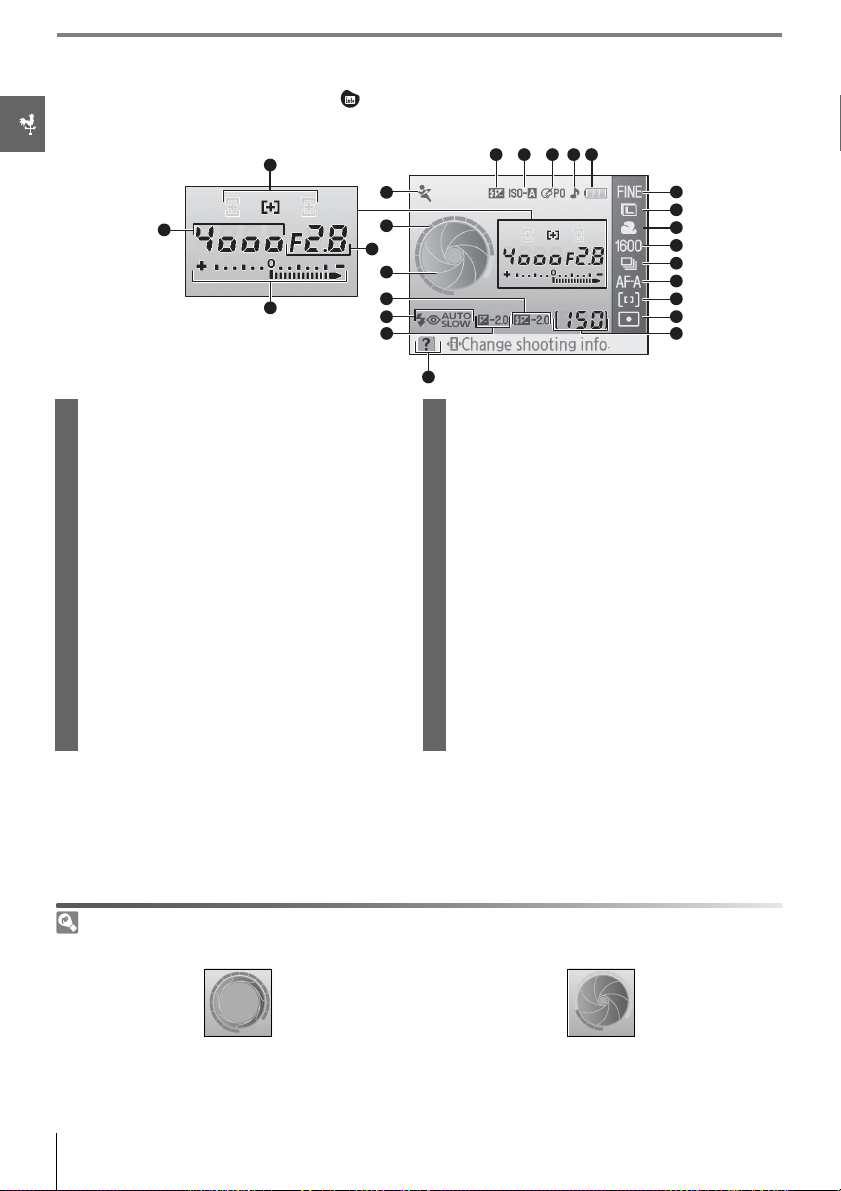
The Shooting Information Display
To view camera settings, press the button. The following shooting information will be
displayed in the monitor. See page 22 for information on changing camera settings.
1
5
2
3
6
4
7
8
9
10
11
25
1 Focus area display ......................... 14, 16, 24, 25, 26 13 Metering mode.............................................................. 45
AF-area mode .................................................................. 24 14 AF-area mode.................................................................. 24
2 Shutter speed.......................................................... 39–44 15 Focus mode...................................................................... 23
3 Electronic analog exposure display ...................43 16 Shooting mode.............................................................. 32
Exposure compensation...........................................47 17 ISO sensitivity................................................................... 37
4 Aperture (f/-number) ......................................... 39–44 18 White balance mode.................................................. 49
5 Mode........................................................................................4 19 Image size.......................................................................... 30
6 Shutter-speed display 20 Image quality................................................................... 30
7 Aperture display 21 Battery indicator............................................................ 15
8 Flash compensation value....................................... 48 22 “Beep” indicator.............................................................. 74
9 Flash sync mode.............................................................35 23 Optimize image indicator........................................ 68
10 Exposure compensation value..............................47 24 Auto ISO sensitivity indicator................................. 76
11 Help indicator .....................................................................3 25 Manual flash control indicator.............................. 78
12 Number of exposures remaining..............15, 116 Flash compensation indicator for
Preset white balance recording indicator...... 71
optional Speedlight..................................................... 99
PC mode indicator........................................................56
22212324
20
19
18
17
16
15
14
13
12
Note: Above display is shown when Graphic is selected for Info display format. See page 81 for
other display formats.
The Shutter-Speed and Aperture Displays
These displays provide a visual indication of shutter speed and aperture.
Fast shutter speed, large aperture
(small f/-number)
Slow shutter speed, small aperture
(large f/-number)
6 Introduction: Getting to Know the Camera
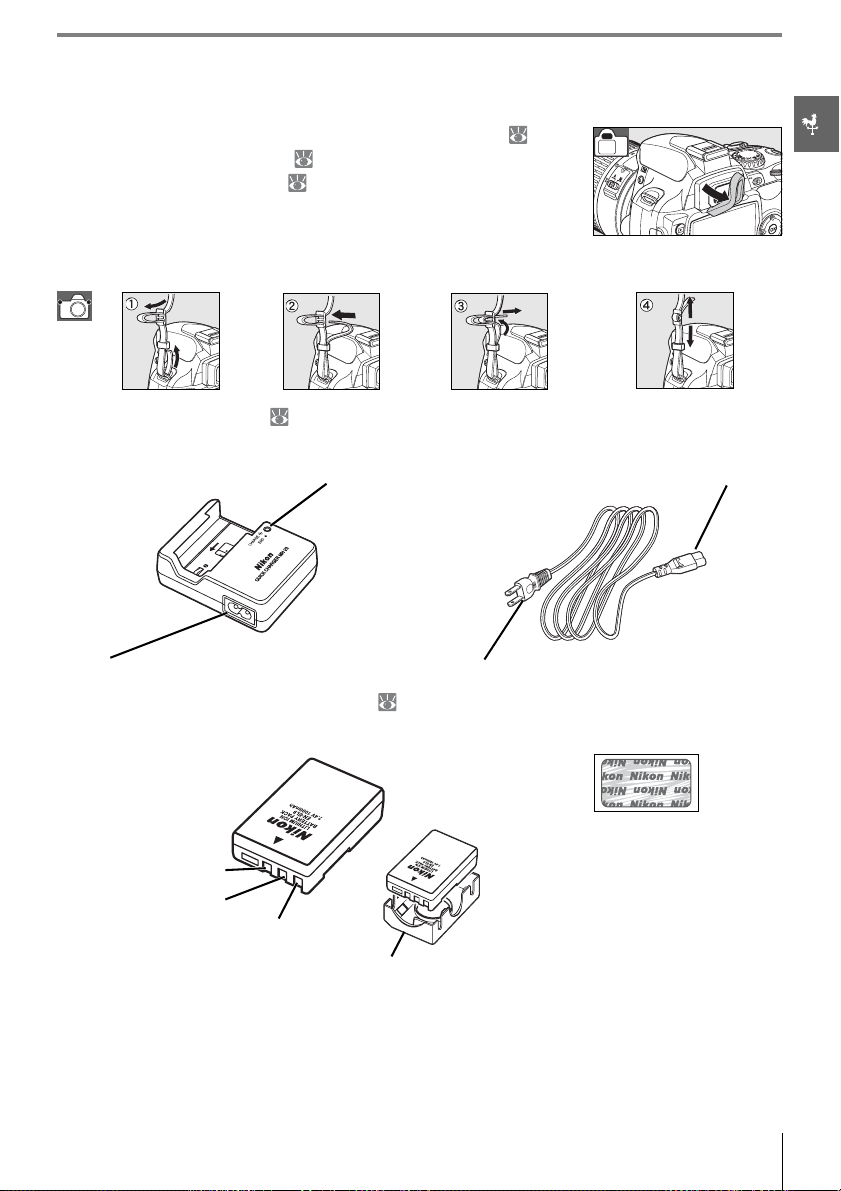
Supplied Accessories
The DK-5 Viewfinder Eyepiece Cap
Attach the DK-5 viewfinder eyepiece cap for self-timer ( 33) or
remote control photography ( 33). Before attaching the DK-5 or
other viewfinder accessories ( 102), remove the DK-16 viewfinder
eyepiece cup. Hold the camera firmly when removing the cup.
The Camera Strap
Attach the camera strap as shown below.
The MH-23 Quick Charger ( 122)
The MH-23 is for use with the supplied EN-EL9 battery.
CHARGE lamp AC adapter plug
AC inlet Wall plug (shape varies with country of sale)
The EN-EL9 Rechargeable Li-ion Battery ( 103, 121)
The EN-EL9 is for use with the D40.
.
The use of third-party rechargeable
Li-ion batteries not bearing the
Negative terminal
Signal contact
Positive terminal
Terminal cover
Nikon holographic seal shown above
could interfere with normal operation of the camera or result in the
batteries overheating, igniting, rupturing, or leaking.
Introduction: Getting to Know the Camera 7
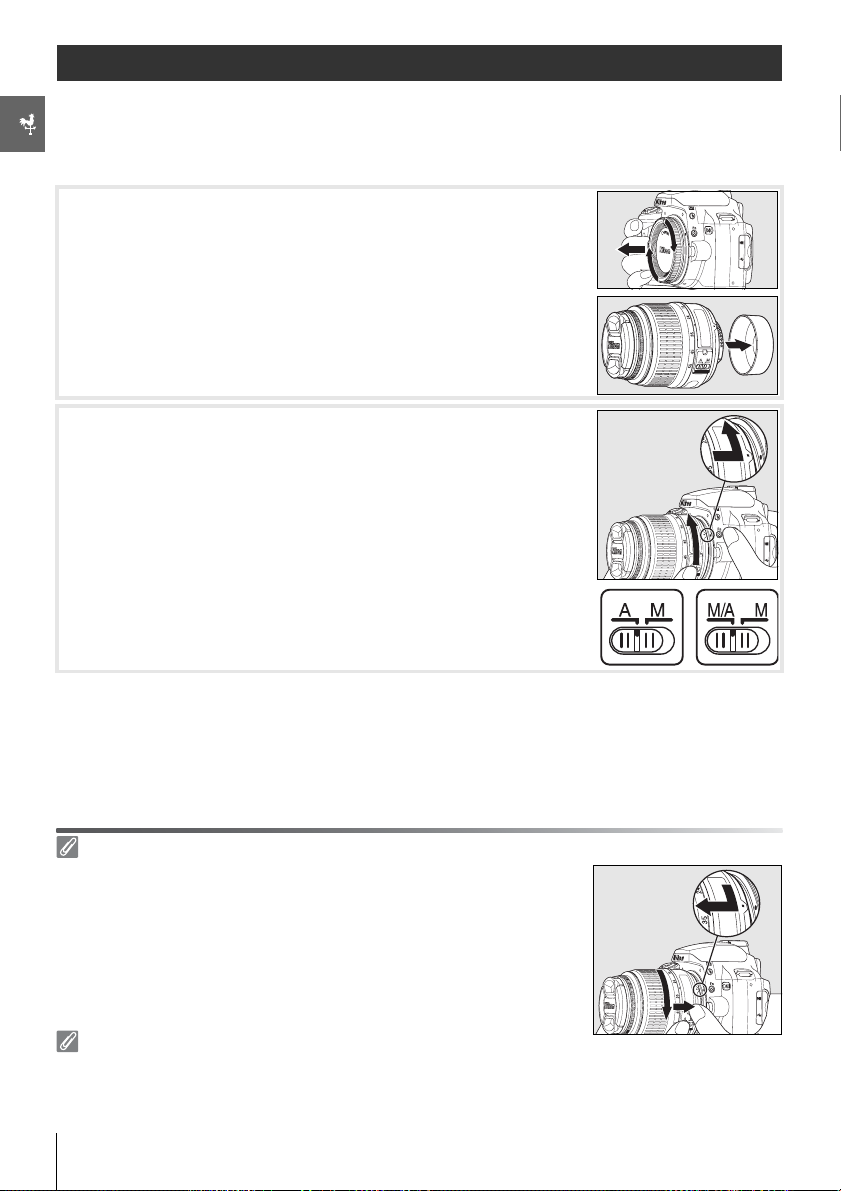
First Steps
Attaching a Lens
Autofocus is supported with AF-S and AF-I lenses only. Care should be taken to prevent
dust from entering the camera when exchanging lenses.
Turn the camera off and remove the body cap.
1
Remove the rear lens cap from the lens.
Keeping the mounting index on the lens aligned with the
2
mounting index on the camera body, position the lens in the
camera’s bayonet mount and rotate the lens in the direction
shown until it clicks into place.
If the lens is equipped with an A-M or M/A-M switch, select A
(autofocus) or M/A (autofocus with manual priority).
Detaching Lenses
Be sure the camera is off when removing or exchanging lenses. To
remove the lens, press and hold the lens-release button while turning the
lens clockwise. After removing the lens, replace the camera body cap and
rear lens cover.
Aperture Ring
If the lens is equipped with an aperture ring, lock aperture at the minimum setting (highest f/-number). See the lens manual for details.
8Introduction: First Steps
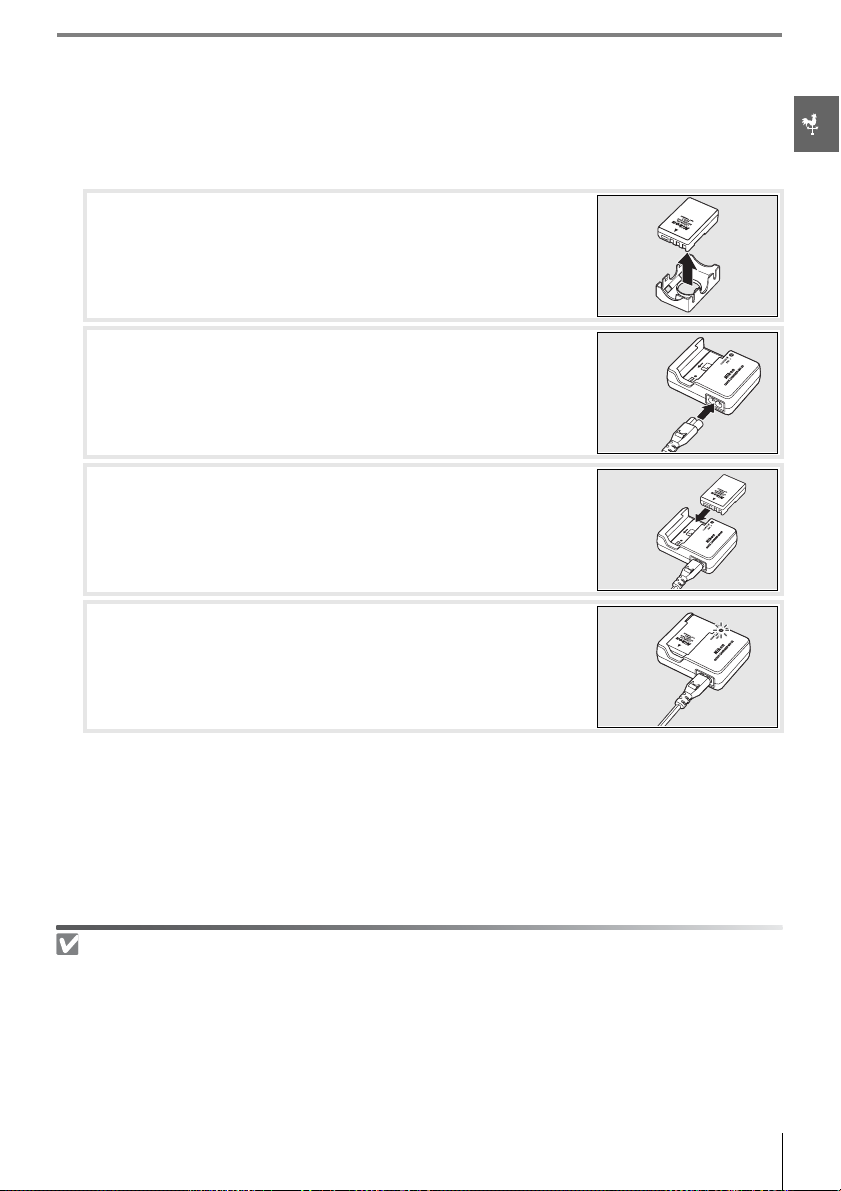
Charging and Inserting the Battery
The supplied EN-EL9 battery is not charged at shipment. Charge the battery using the supplied MH-23 battery charger as described below.
Charge the battery.
1
1.1 Remove the terminal cover from the battery.
1.2 Connect the power cord to the charger and plug it in.
1.3 Place the battery in the charger. The CHARGE lamp will blink
as the battery charges. About 90 minutes are required for
an exhausted battery to fully charge.
1.4 Charging is complete when the CHARGE lamp stops blink-
ing. Remove the battery from the charger and unplug the
charger.
The Battery and Charger
Read and follow the warnings and cautions on pages ii–iii and 106
warnings and instructions provided by the battery manufacturer.
Do not use the battery at ambient temperatures below 0 °C (32°F) or above 40°C (104°F). During
charging, the temperature should be in the vicinity of 5–35°C (41–95°F). For best results, charge the
battery at temperatures above 20°C (68°F). Battery capacity may drop if the battery is charged or used
at lower temperatures.
–107 of this manual, together with any
Introduction: First Steps 9
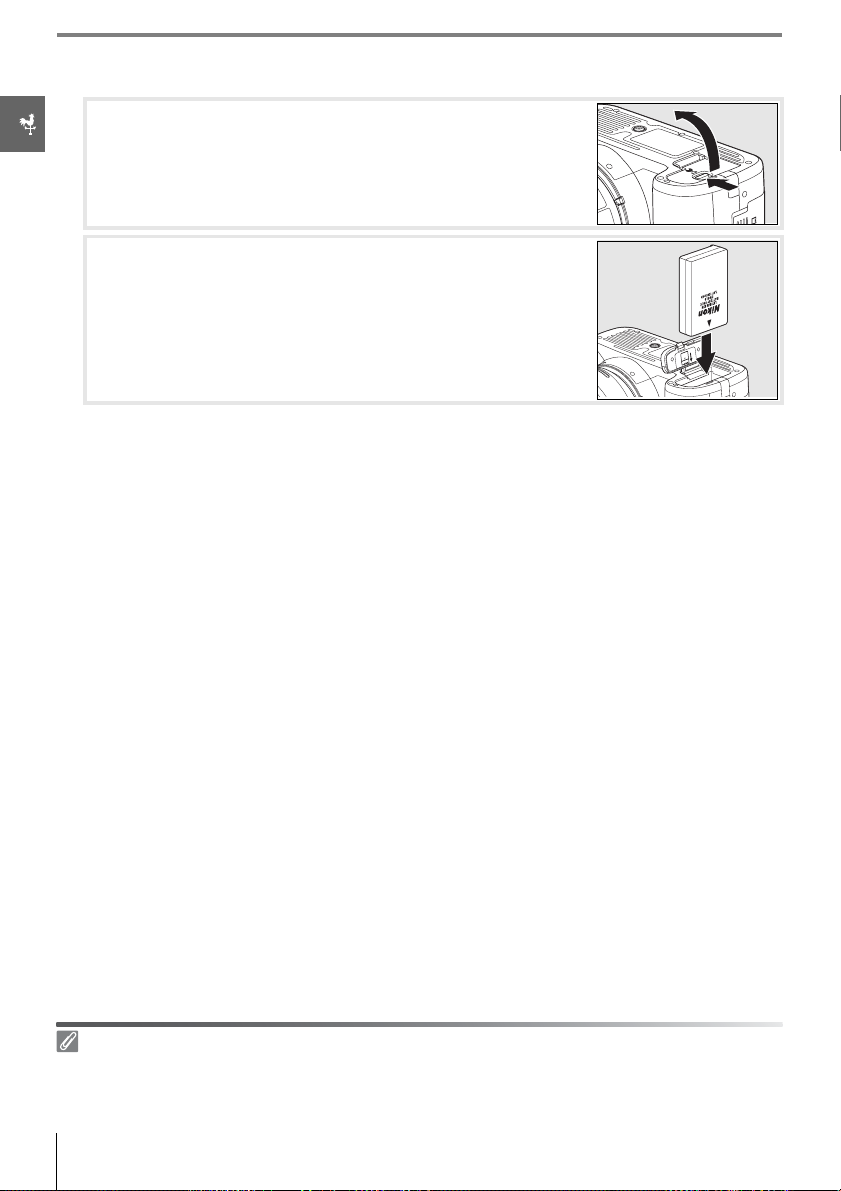
Insert the battery.
2
2.1 After confirming that the power switch is in the off position, open the battery chamber cover.
2.2 Insert a fully charged battery as shown at right. Close the
battery chamber cover.
Removing the Battery
Turn the camera off before removing the battery. To avoid shorting the battery, replace the terminal
cover when the battery is not in use.
10 Introduction: First Steps
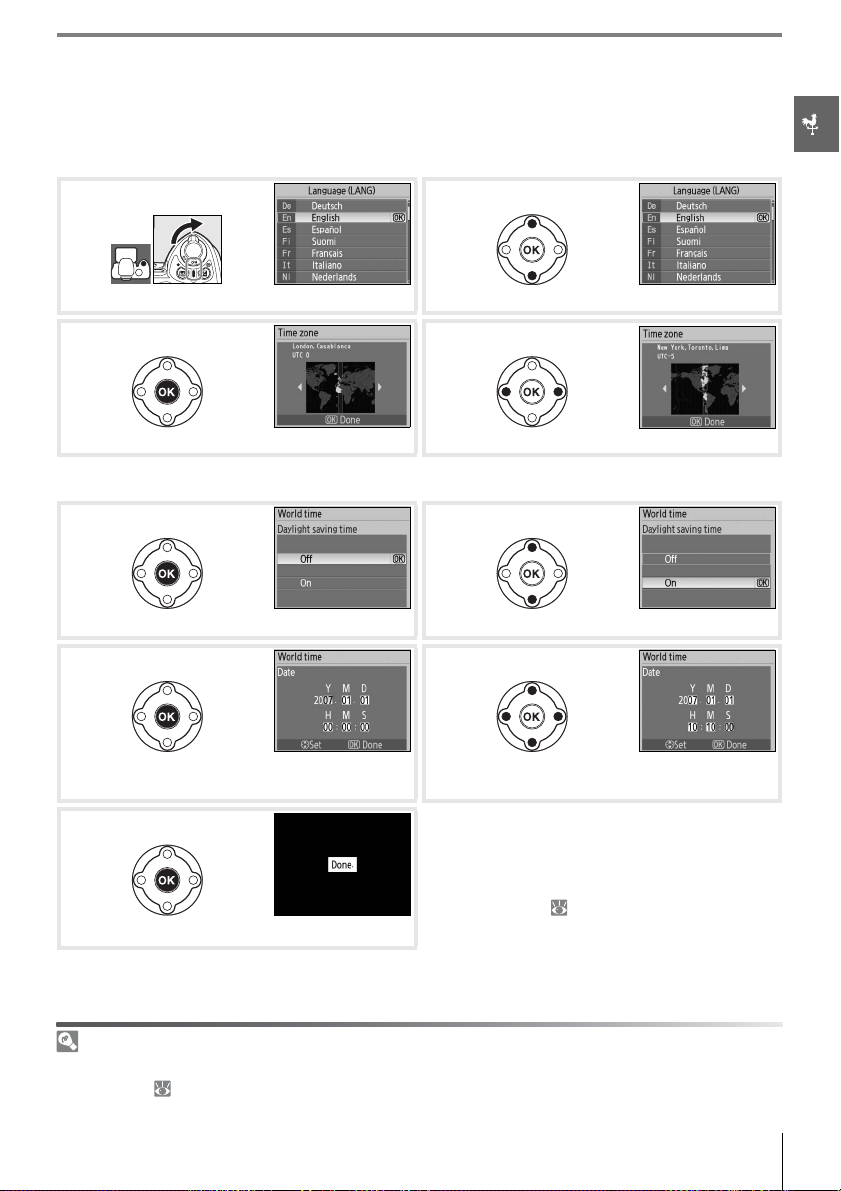
Basic Setup
1
2
3456789
The first time the camera is turned on, the language selection dialog shown in Step 1 will be
displayed in the monitor. Follow the steps below to choose a language and set the time
and date. No photographs can be taken until the camera clock has been set.
Turn camera on. Select language.
Display map of world time zones.* Select local time zone.
* UTC field shows time difference between selected time zone and Coordinated Universal Time
(UTC), in hours.
Display daylight saving time options. Highlight On if daylight saving time is in effect.
Display date menu. Press multi selector left or right to select item,
up or down to change.
To reset the camera clock, choose a new time
zone, turn daylight saving time on or off, or
choose the order in which the year, month, and
date are displayed, use the World time option in
the setup menu ( 83).
Exit to shooting mode.
Using Camera Menus
The language menu is only displayed automatically the first time the camera is turned on. See the
Menu Guide ( 63) for information on normal menu operation.
Introduction: First Steps 11

Inserting Memory Cards
The camera stores pictures on Secure Digital (SD) memory cards (available separately).
Insert a memory card.
1
1.1 Before inserting or removing memory cards, turn the cam-
era off and open the card slot cover.
1.2 Slide the memory card in as shown at right until it clicks
into place. The memory card access lamp will light for
about a second. Close the memory card slot cover.
Front
Removing Memory Cards
1. Confirm that the access lamp is off.
2. Turn the camera off and open the memory card slot cover.
3. Press the card in to eject (
(d).
c). The card can then be removed by hand
12 Introduction: First Steps
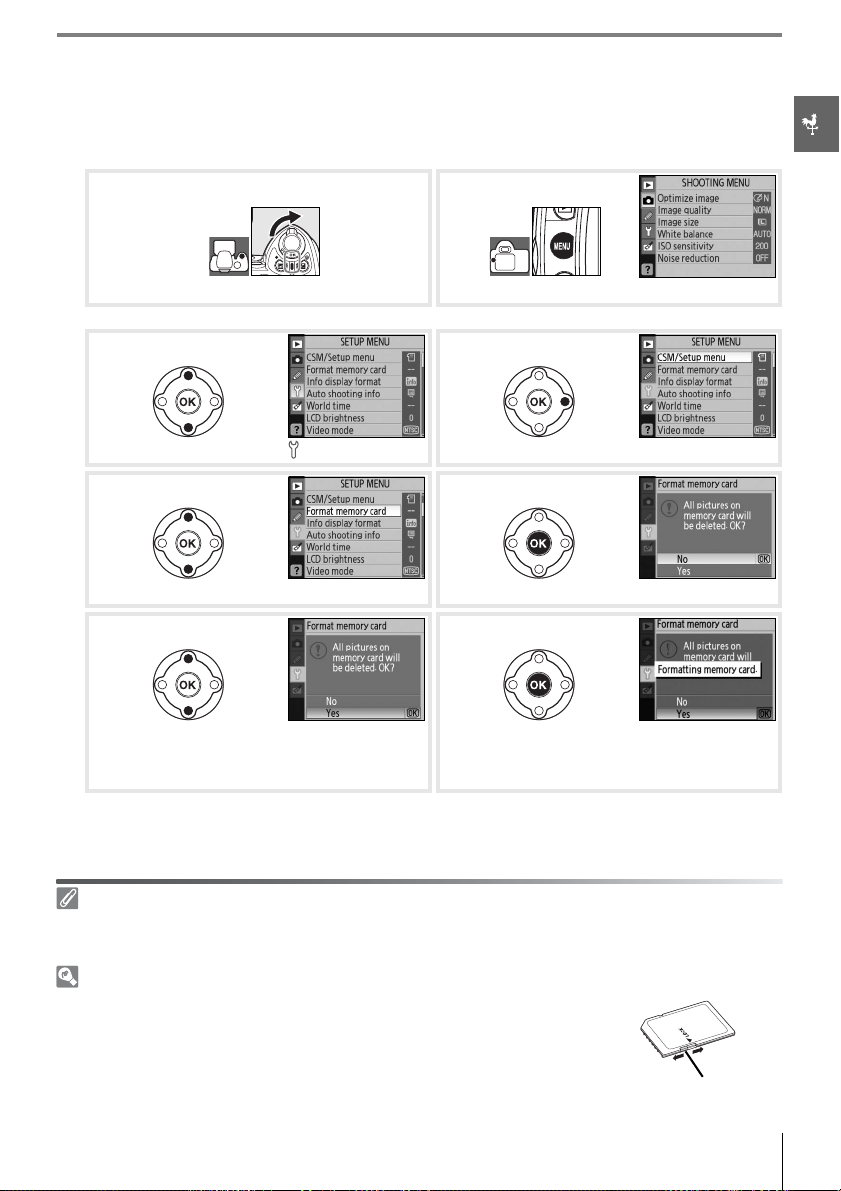
Memory cards must be formatted in the camera before first use. Note that formatting
2
memory cards permanently deletes all photographs and other data they may contain.
Be sure all data you wish to keep have been copied to another storage device before formatting the card.
2.1 2.2
Turn camera on. Display menus.*
* If menu item is highlighted, press multi selector left to highlight icon for current menu.
2.3 2.4
Highlight . Position cursor in setup menu.
2.5 2.6
Highlight Format memory card. Display options.
2.7 2.8
Highlight Ye s . Format card. Do not turn camera off or
remove card or battery until formatting is
complete and setup menu is displayed.
Formatting Memory Cards
Use the camera Format memory card option to format memory cards. Performance may drop if
cards are formatted in a computer.
The Write Protect Switch
SD cards are equipped with a write protect switch to prevent accidental
loss of data. When this switch is in the “lock” position, the camera will display a message to warn that photos can not be recorded or deleted and
the memory card can not be formatted.
Write-protect switch
Introduction: First Steps 13
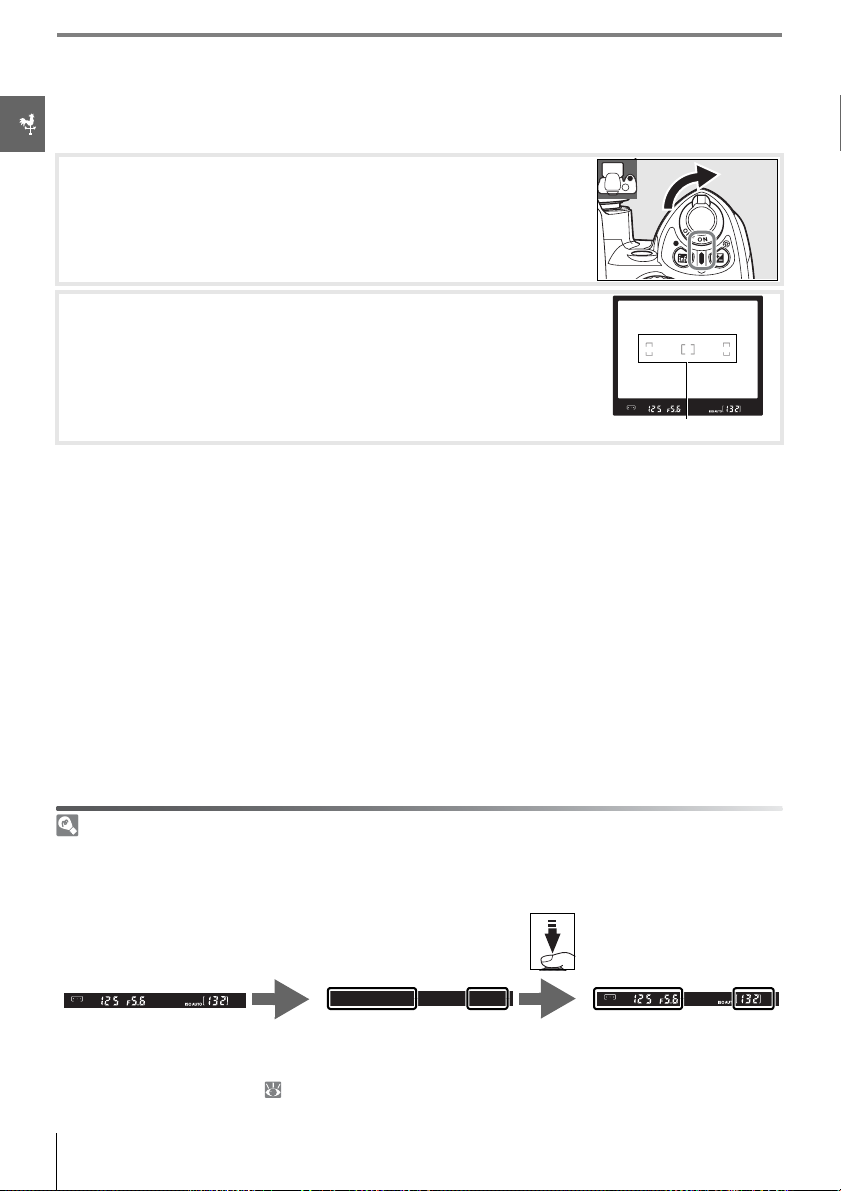
Adjusting Viewfinder Focus
Photographs are framed in the viewfinder. Before shooting, make sure that the display in
the viewfinder is in clear focus.
Remove the lens cap and turn the camera on.
1
Slide the diopter adjustment control up and down until the
2
focus brackets are in sharp focus. When operating the diopter
adjustment control with your eye to the viewfinder, be careful
not to put your fingers or fingernails in your eye.
Focus brackets
Auto Meter Off
At default settings, the viewfinder and shooting information display will turn off if no operations are
performed for about eight seconds (auto meter off), reducing the drain on the battery. Press the shutter-release button halfway to reactivate the display in the viewfinder.
8s
Exposure meters on Exposure meters off Exposure meters on
The length of time before the exposure meters turn off automatically can be adjusted using Custom
Setting 15 (Auto off timers; 78).
14 Introduction: First Steps

Tutorial
Photography and Playback
“Point-and-Shoot” Photography ( Mode)
This section describes how to take photographs in (auto) mode, an automatic “pointand-shoot” mode in which the majority of settings are controlled by the camera in response
to shooting conditions.
Turn the camera on.
1
1.1 Remove the lens cap and turn the camera on. The monitor will turn on and the viewfinder display will light.
1.2 If the monitor is off, press the button to display shooting
information. Check the battery level as described below.
Monitor Viewfinder Description
— Battery fully charged.
— Battery partially discharged.
Low battery. Prepare to charge battery.
(blinks)
(blinks)
Shutter release disabled. Charge battery.
If shooting information is not displayed when the button is pressed, the battery
is exhausted. Charge the battery.
1.3 The number of photographs that can be stored on the
memory card is shown in the shooting information display
and viewfinder. Check the number of exposures remaining.
If there is not enough memory to store additional photographs at current settings, the display will flash as shown
at right. No further pictures can be taken until the memory card has been replaced or photographs have been
deleted ( 20, 65).
Rotate the mode dial to (auto mode).
2
Tutorial: “Point-and-Shoot” Photography ( Mode) 15
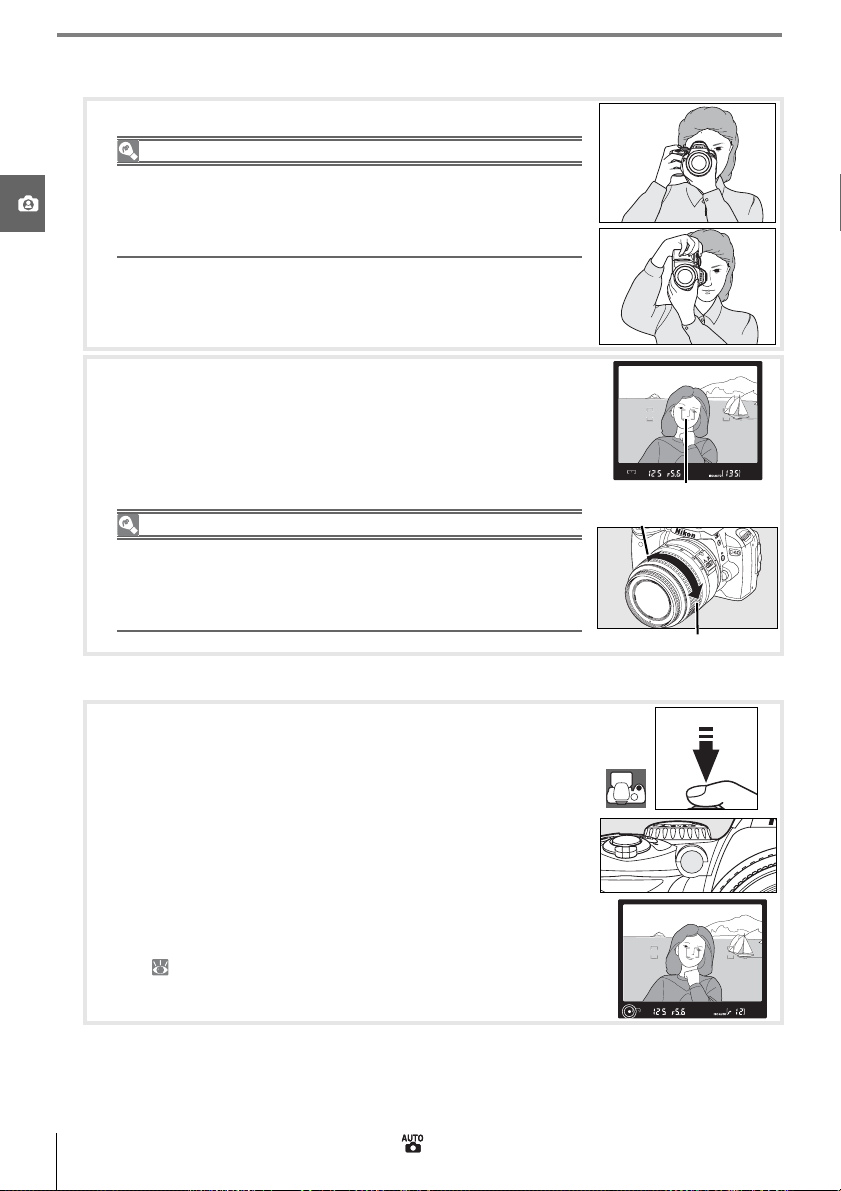
Frame a photograph in the viewfinder.
3
3.1 Hold the camera as shown.
Holding the Camera
Hold the handgrip in your right hand and cradle the camera
body or lens with your left. Keep your elbows propped lightly
against your torso for support and place one foot half a pace
ahead of the other to keep you upper body stable.
3.2 Frame a photo in the viewfinder with the main subject
positioned in any of the three focus areas.
Using a Zoom Lens
Use the zoom ring to zoom in on the subject so that it fills a larger
area of the frame, or zoom out to increase the area visible in the
final photograph (select longer focal lengths to zoom in, shorter
focal lengths to zoom out).
Focus area
Zoom in
Zoom out
Focus and shoot.
4
4.1 Press the shutter-release button halfway. The camera will
automatically select the focus area containing the subject
closest to the camera and focus on this subject. If the subject is dark, the AF-assist illuminator may light to assist the
focus operation and the flash may pop up. The monitor
will turn off.
When the focus operation is complete, the selected focus
area will be highlighted, a beep will sound, and the infocus indicator (z) will appear in the viewfinder. The number of exposures that can be stored in the memory buffer
(“r”; 32) is shown in the viewfinder display while the
shutter-release button is pressed halfway.
16 Tutorial: “Point-and-Shoot” Photography ( Mode)
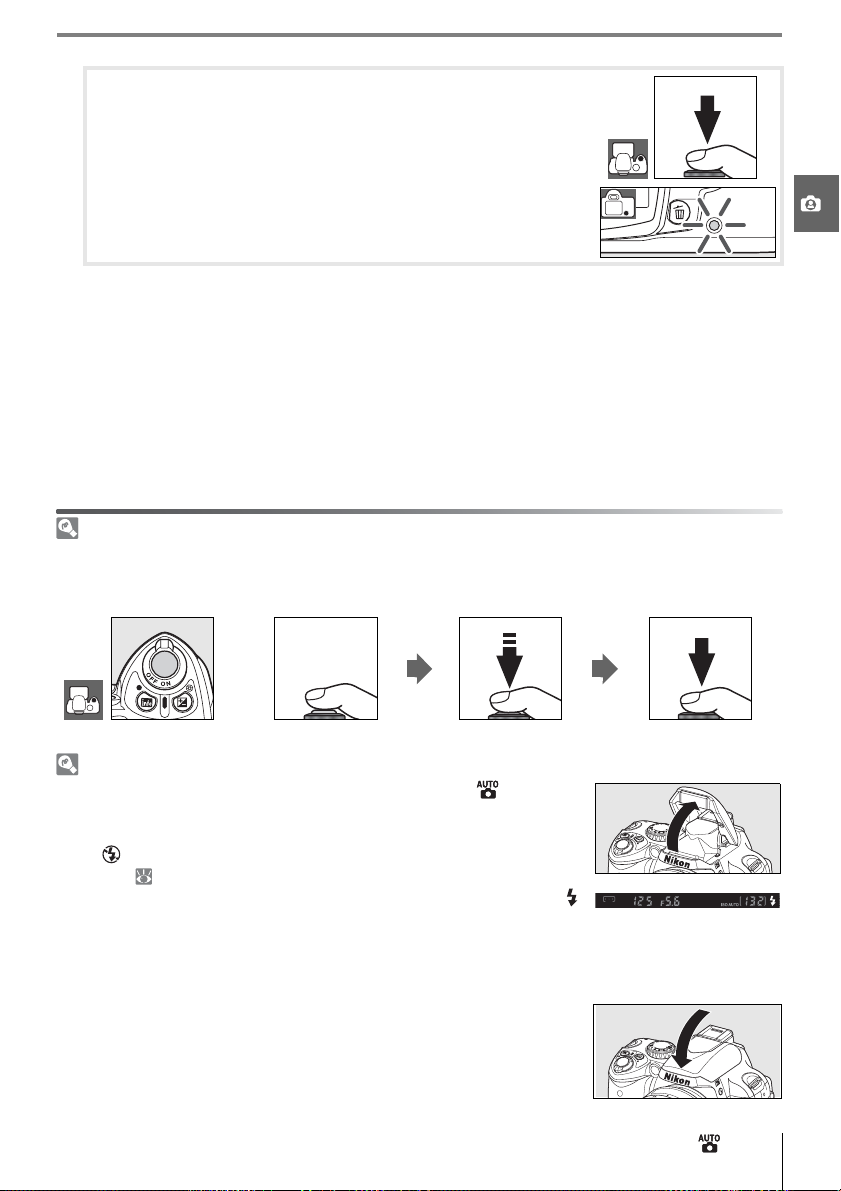
4.2 Smoothly press the shutter-release button the rest of the
way down to release the shutter and record the photograph. The access lamp next to the memory card slot
cover will light. Do not eject the memory card or remove or
disconnect the power source until the lamp has gone out and
recording is complete.
Turn the camera off when shooting is complete.
5
The Shutter-Release Button
The camera has a two-stage shutter-release button. The camera focuses and the monitor turns off
when the shutter-release button is pressed halfway. To take the photograph, press the shutter-release
button the rest of the way down.
Focus Take photograph
The Built-in Flash
If additional lighting is required for correct exposure in mode, the
built-in flash will pop up automatically when the shutter-release button is
pressed halfway (to prevent the flash from firing when lighting is poor,
select Auto (flash off) mode). Flash range varies with aperture and ISO
sensitivity ( 117); remove lens hoods when using the flash. If the flash is
raised, photographs can only be taken when the flash-ready indicator ( )
is displayed. If the flash-ready indicator is not displayed, remove your finger briefly from the shutter-release button and try again.
To save battery power when the flash is not in use, return it to its closed
position by pressing it gently downward till the latch clicks into place. For
more information on using the flash, see page 34.
Tutorial: “Point-and-Shoot” Photography ( Mode) 17
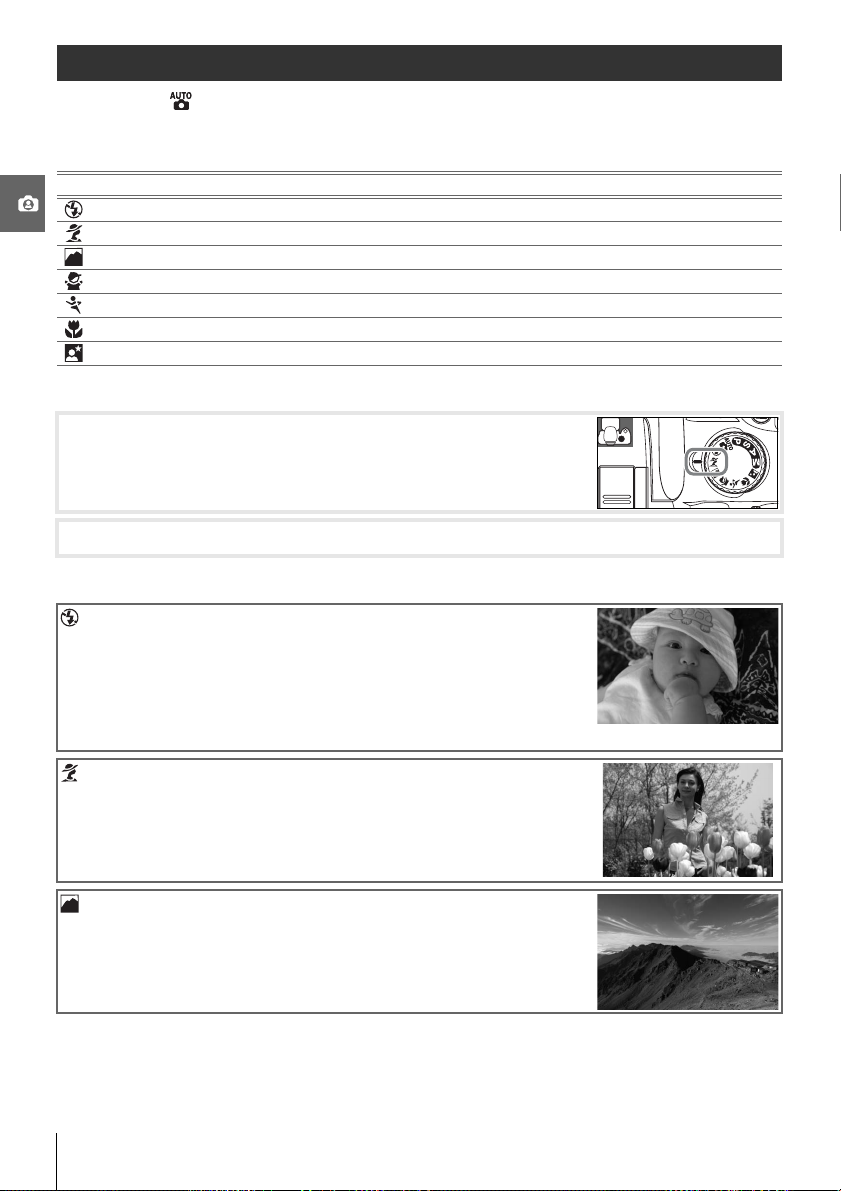
Creative Photography (Digital Vari-Programs)
In addition to , the D40 offers a choice of seven Digital Vari-Program modes. Selecting a
program automatically optimizes settings to suit the selected scene, making creative photography as easy as rotating the mode dial.
Mode Description
Auto (flash off) For pictures that do not use the flash.
Portrait For portraits.
Landscape For natural and man-made landscapes.
Child For pictures of children.
Sports For moving subjects
Close up For close up shots of flowers, insects, and other small objects.
Night portrait For portraits taken under low light.
To take photographs in Digital Vari-Program modes:
Rotate the mode dial to select a Digital Vari-Program mode.
1
Frame a photograph in the viewfinder, focus, and shoot.
2
Digital Vari-Program modes are described below.
Auto (Flash Off)
The built-in flash turns off. Use where flash photography is prohibited, to photograph infants without using the flash, or to capture
natural lighting under low light. The camera selects the focus area
containing the closest subject; the AF-assist illuminator will light
to assist the focus operation when lighting is poor.
Portrait
Use for portraits with soft, natural-looking skin tones. The camera
selects the focus area containing the closest subject. If the subject
is far from the background or a telephoto lens is used, background
details will be softened to lend the composition a sense of depth.
Landscape
Use for vivid landscape shots. The camera selects the focus area
containing the closest subject; the built-in flash and AF-assist illuminator turn off automatically.
18 Tutorial: Creative Photography (Digital Vari-Programs)
