Page 1
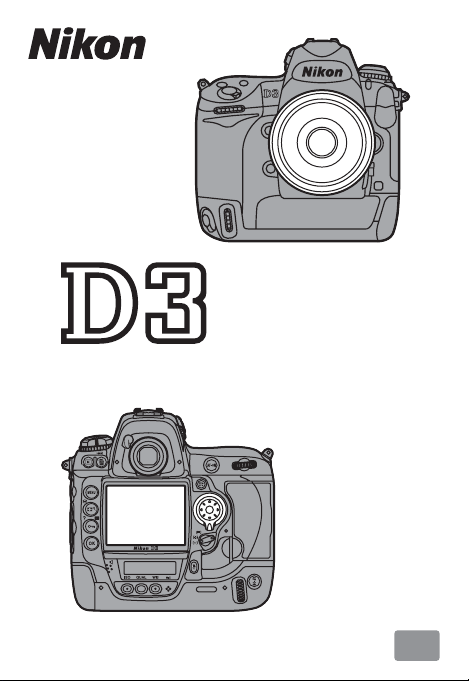
Professional
Technical Guide
En
Page 2
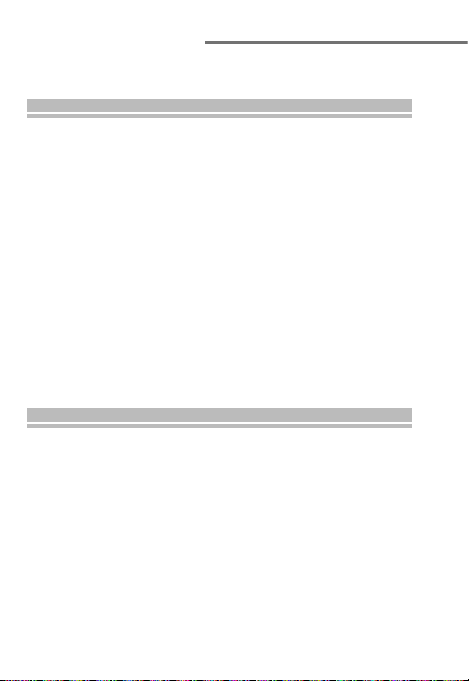
Table of Contents
Autofocus
Exposure
Using the Menus ........................................................... 4
Autofocus
Focusing with Autofocus ............................................. 7
Behind the Goal ........................................................11
Tracking erratically moving subjects that are frequently
obscured by other objects
Pitcher or Runner? ....................................................12
Switching instantly between subjects at diff erent distances from the camera
The Inside Track.........................................................13
Tracking subjects that are obscured by objects passing
in front of the camera
At the Finish Line ......................................................14
Quick shutter response
Poor Lighting or Bad Weather ...............................15
Poorly lit or low-contrast scenes
Exposure
Auto ISO Sensitivity Control ...................................... 16
A Daytime Stadium Match ......................................17
Switching between sunlight and shade
Active D-Lighting (ADL) ............................................. 19
A Daytime Stadium Match Revisited ....................19
High-contrast lighting
Easy Exposure Compensation ................................... 21
2
Page 3
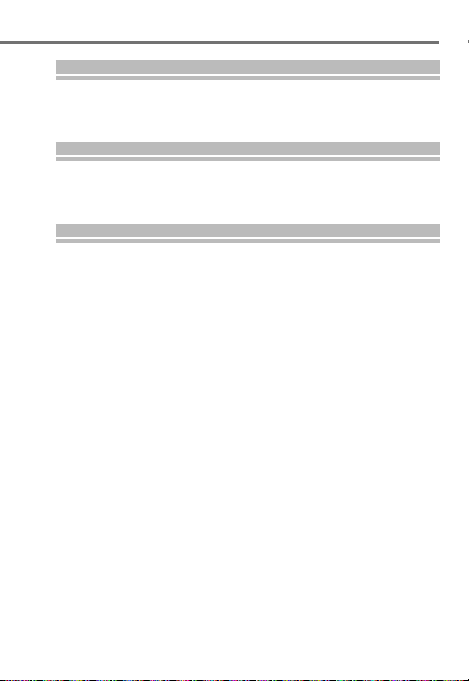
Image Quality
Lens Options
Camera Settings
Image Quality
FX and DX Formats .....................................................22
Vignet te Control.........................................................27
Lens Options
Vibration Reduction ( VR) ...........................................28
Options for Long Lenses ............................................30
Camera Settings
Sharing Settings .........................................................31
3
Page 4
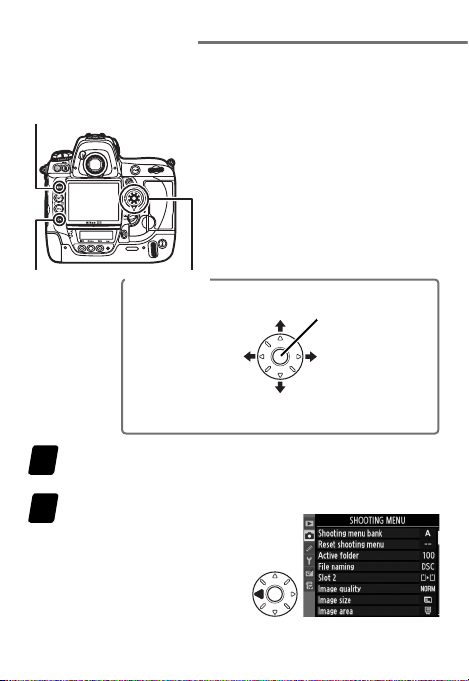
Using the Menus
Use the G button, J button, and multi selector to navigate
the menus.
G button
J button Multi selector
4: Cancel and
return to previous
D isplay the men us.
1
Press the G button to display the menus.
H ighlight the icon for the curren t menu.
2
Press 4 to highlight the
icon for the current menu.
1: Move
cursor up
menu
3: Move
cursor down
4
Center: Select
highlighted item
2: Select high-
lighted item or
display sub-menu
Page 5
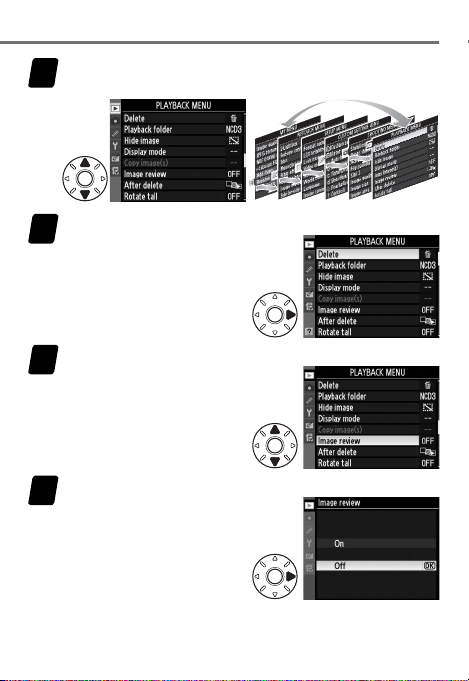
Select a menu.
3
Press
1 or 3 to select the desired menu.
Positio n the cursor in th e selected menu .
4
2 to position the
Press
cursor in the selected
menu.
H ighlight a men u item.
5
Press 1 or 3 to highlight a
menu item.
Display options.
6
Press 2 to display options
for the highlighted menu
item.
5
Page 6
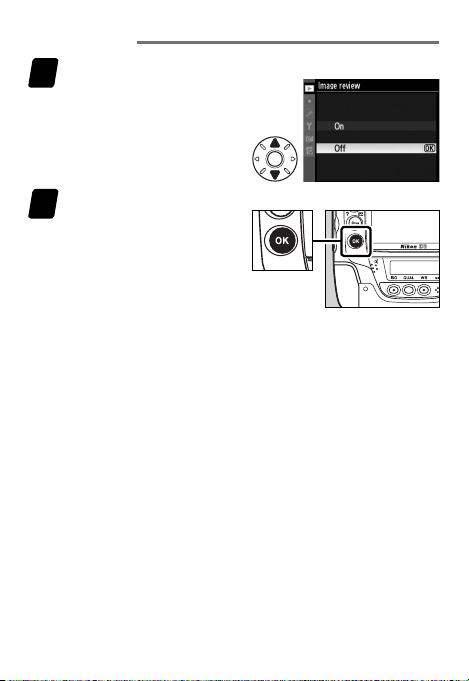
Using the Menus
Highlight an option.
7
1 or 3 to highlight
Press
an option.
Select the highlighted item.
8
Press
J to select the high-
lighted item (some items
can also be selected by
pressing 2). To e xit wit hout making a selection,
press the G button.
6
Page 7
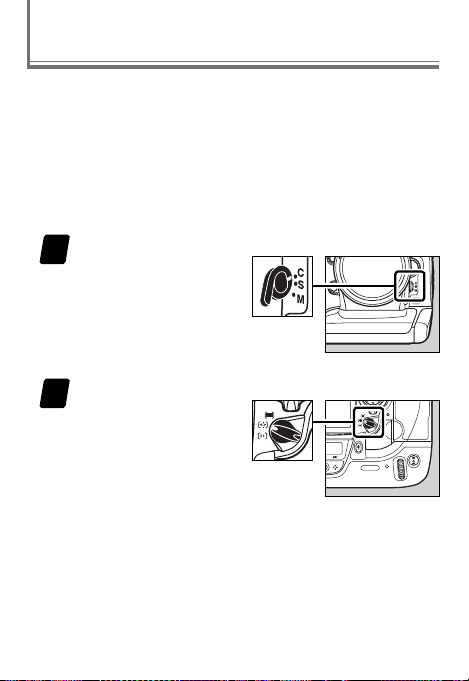
Autofocus: Focusing with Autofocus
The a Autofocus group in the rst level of the Custom
Settings menu contains a variety of advanced autofocus
options. This chapter details options that can be used to
frame moving subjects at sporting events: a1 (AF-C priority
selection), a3 (Dynamic AF area), and a4 (Focus tracking
with lock-on). These options are best used with the focus
mode selector rotated to C (continuous-servo AF) and the
AF-area mode selector rotated to
Selec t continuous-servo AF.
1
Rotate the focus-mode
selector to C.
will continually adjust
focus while the shutterrelease button is pressed
halfway.
S elect dynamic- area AF.
2
Rotate the AF-area mode
selector to I (dynamicarea AF). If the subject
brie y leaves the selected focus point, the
camera will focus based
on information from surrounding focus points.
The camera
I (dynamic-area AF).
7
Page 8
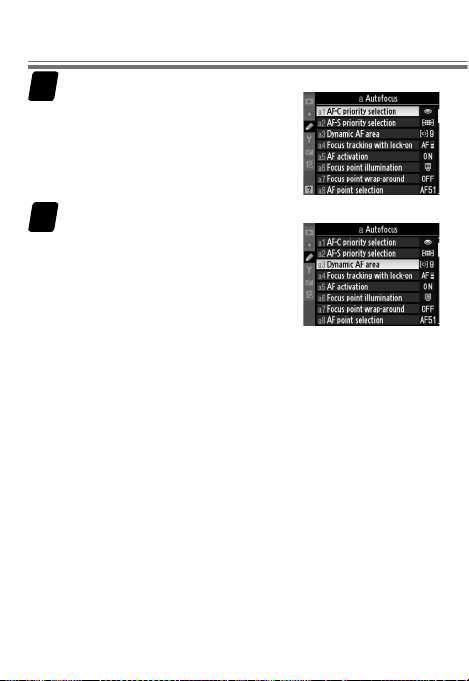
Autofocus
C hoose an option f or Custom Setti ng a1.
3
Choose whether the camera gives
priority to focus or to shutter response in focus mode C .
Choose a n option for Custom Setti ng a3.
4
Choose the number of focus
points used for dynamic-area AF.
Select 9 points or 21 points for
track-and- eld events or for subjects that move unpredictably.
8
Page 9
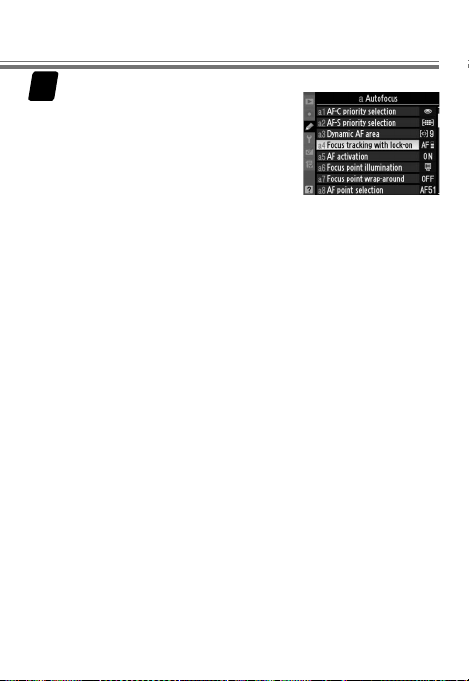
C hoose an option f or Custom Setti ng a4.
5
Choose how quickly the camera
responds when an object moves
between the subject and the
camera.
Focusing with Autofocus
9
Page 10
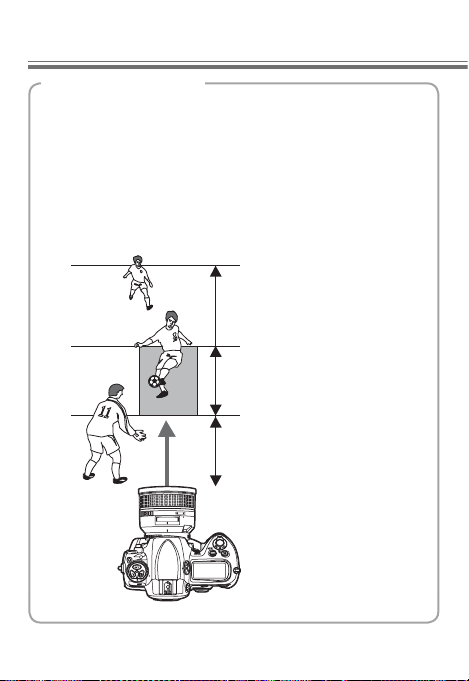
Autofocus
Focus Track ing with Lock-O n
Focus tracking with lock-on controls how the camera responds to abrupt changes in focus distance. It can be used
to prevent the camera from immediately refocusing when
objects move through the space between the subject
and the camera, ensuring that the camera will continue to
track the main subject once the obstacle has moved away.
Choose the length of time before the camera refocuses
from Long, Normal, and Short.
Camera will wait before
refocusing on objects
behind the subject
Camera will track and
focus on objects the
same distance from the
camera as the subject
Camera will wait before
refocusing on objects
behind the subject
10
Page 11

Focusing with Autofocus
Example 1
Behind the Goal
Photographers positioned behind the goal at a soccer match
are faced with subjects that move unpredictably and that
may be intermittently obscured by objects coming between
the subject and the camera during framing.
Choose the following focus options:
AF-C priority selection:
Release
Dynam ic AF area:
9 point s or 21 point s
Focus tra cking with
lock-on: Normal
11
Page 12

Autofocus
Example 2
Pitcher or Runner?
Choose lower lock-on times for improved focus response
when you may have to switch quickly between subjects at
di erent distances from the camera.
AF-C priority selection:
Release
12
Dynam ic AF area:
9 point s or 21 point s
Focus tra cking with
lock-on: Short or O
(note that O reduces
e ectiveness of dynamic-area AF)
Page 13

Focusing with Autofocus
Example 3
The Inside Track
Choose longer lock-on times when photographing a runner
on the i nside tra ck or in other situa tions in which your sub ject
may be blocked for relatively long periods.
You r sub jec t
AF-C priority selection:
Release
Dynam ic AF area:
9 point s or 21 point s
Focus tra cking with
lock-on: Long
13
Page 14

Autofocus
Example 4
At the Finish Line
Selecting Release for Custom Setting a1 ensures a quick
shutter response and faster frame advance rates.
AF-C priority selection:
Release
14
Dynam ic AF area:
9 point s or 21 point s
Focus tra cking with
lock-on: Normal
Page 15

Focusing with Autofocus
Example 5
Poor Lighting or Bad Weather
Select Release + Focus fo r quick shutter respons e while slowing frame advance rates in continuous release mode for improved focus with scenes that are poorly lit or low contrast.
AF-C priority selection:
Releas e + Focus
Note: If Focus is selected for Custom Setting a1, the shutter can
only be released when the camera is in focus.
Dynam ic AF area:
9 point s or 21 point s
Focus tra cking with
lock-on: Normal
15
Page 16

Exposure: Auto ISO Sensitivity Control
If On is selected for ISO sensitivity >
ISO sensitivity auto control in the
shooting menu, the camera automatically adjusts ISO sensitivity if optimal
exposure can not be achieved at the
minimum shutter speed selected by
the user.
this feature appears on the pag es that
follow.
An example of how to use
Notes
Auto ISO sensitivity control is available in modes e, f, and
g.
Matrix metering is recommended. Note that camera
rmware version A 1.10/B 1.11 or later is required for minimum shutter speeds faster than
1
/
250 s.
16
Page 17

Example 6
A Daytime Stadium Match
Auto ISO sensitivity control is ideal for scenes with large variations in brightness.
Sunlight
Shade
17
Page 18

Exposure Auto ISO Sensitivity Control
Choose the following ISO sensitivity settings:
ISO sensi tivity: 200
ISO sensi tivity auto
control: On
Maximum sensitivity:
6400
Minimu m shutter
speed: 1/500 s
In this example, ISO sensitivity will automatically be raised
to a maximum of ISO 6400 if optimal exposure can not be
achieved at ISO 200. In modes e and g, sensitivity will be
raised only if the shutter speed required for optimal exposure
would be slower than
speed of
1
/
500 s would still result in underexposure at ISO
1
/
500 s (slower speeds will be used if a
6400).
18
Page 19

Exposure: Active D-Lighting (ADL)
Active D-Lighting preserves details in highlights and shadows, creating photographs with natural contrast.
Example 7
A Daytime Stadium Match Revisited
Use Active D-Lighting for compositions that include areas
of sharply contrasting brightness.
19
Page 20

Exposure Active D- Lighting (ADL)
The following settings are recommended:
Active D-Lighting High or Normal
Metering Matrix
Exposure mode e, f, or g
ISO sensitivity ISO 1600 or less
Memory card UDMA-compliant memory card
1
2
3
4
1. Active D-Lighting will not produce the desired e ect when
used with center-weighted or spot metering.
2. Active D -Lighting has no e ect in exposure mode h.
3. Noise may be more noticeable in photographs taken at higher
values.
4. Choose cards with faster write times for quicker processing
when taking large numbers of photographs.
20
Page 21

Exposure: Easy Exposure Compensation
When On or On (Auto reset) is se-
lected for Custom Setting b4 (Easy
Exposure Compensation), exposure
compensation can be set simply by
rotating a command dial (at default
settings, the sub-command dial is
used for easy exposure compensation in exposure modes
e and f, and the main command dial is used in exposure
mode g). If On (Auto reset) is selected, exposure compen-
sation will automatically be reset to 0 when the camera is
turned o .
Notes
Auto reset also resets exposure compensation when the
exposure meters turn o .
sure meters remain on is controlled with Custom Setting
c2 (Auto meter-o delay).
The length of time the expo-
21
21
Page 22

Image Quality: FX and DX Formats
At default settings, image quality is not automatically adjusted when yo u switch between FX and DX imag e areas. As
a result, pictures taken using the smaller DX image area will
not be the same quality as FX-format images when printed
at the same size. From camera rmware version A 2.00/
B 2.00 or later, you can automatically switch image quality
settings when you switch between FX and DX formats:
q Create one shooting menu bank for FX format and a
second shooting menu bank with higher image quality
and size settings for DX format.
w Select Shooting menu bank for Custom Setting f4
(Assign FUNC. button) > FUNC. button + d ials. You
can then use the Fn button and command dials to switch
instantly between the two banks.
DX-format image area
FX-format image area
22
22
Page 23

Choose shooting menu bank A.
1
In the shooting menu, select
Shooting menu bank. Highlight
bank A and press J.
A djust setti ngs for shooting m enu bank A.
2
Sample settings are listed below:
Image qu ality: JPEG basic
•
Image size: M
•
Image area: FX format (36 × 24)
•
Choose shooting menu bank B.
3
In the shooting menu, select
Shooting menu bank.
bank B and press J.
Highlight
23
Page 24

Image Quality
Adjust s ettings for sh ooting menu bank B.
4
Sample settings are listed below:
Image qu ality: JPEG ne
•
Image size: L
•
Image area: DX format (24 × 16)
•
Choose th e role of the Fn button.
5
In the Custom Settings menu,
select Custom Setting f4 (Assign
FUNC. button) > FUNC. button +
Highlight Shooting menu
dials.
bank and press
Switch be tween shooti ng menu banks.
6
Press the Fn button and rotate a command dial to cycle
through shooting menu banks as shown below.
J.
24
A
D C
B
Page 25

FX and DX Formats
Notes
Shooting menu bank can also be assigned to the
“button + dials” options for Custom Settings f5 (Assign
preview button) and f6 (Assign AE-L/AF-L button).
Apart from image quality, image size, and image area, settings for banks A and B should be identical. Any changes to
bank A should also be made to bank B.
separate Picture Controls may be selected for each bank,
modi cations to Picture Control settings (including quick
adjust and other manual adjustments) and changes to In-
terval timer shooting and Multiple exposure apply to
all banks.
If the settings in bank C are the same as bank A and those
in bank D the same as bank B, you will be able to identify
the selected image area by the crop displayed in the view n d e r .
Note that although
25
Page 26

Image Quality FX and DX Formats
Frame Rate (Co ntinuous Hig h-Speed Relea se Mode)
Although maximum frame advance rate when FX format is
selected for image area is xed at 9 fps, the maximum frame
rate for DX format can be selected from 9, 10, and 11 fps
using Custom Setting d2 (Shooting speed). Note that at
settings of 10 and 11 fps, focus will be xed at the setting for
the rst photograph in each series, and exposure may be
xed at the value for the rst photograph in each series if
the subject is poorly lit.
Shooting Menu Banks
The camera has four shooting menu banks (A, B, C, and D).
Di erent combinations of shooting menu settings can be
stored in di erent banks, allowing the user to switch instantly from one combination to another using the Shooting
menu bank option in the shooting menu.
26
Page 27

Image Quality: Vignette Control
You may notice a drop in peripheral illumination (vignetting) with certain lenses, particularly at maximum aperture.
This can be corrected using the Vignette control option in
the shooting menu.
Vignette control: Select Vignette control
in the shooting menu and choose High,
Normal, or Low
Notes
Vignette control is available from camera rmware version A 1.10/B 1.11 (some lenses can only be used with rmware version A 2.00/B 2.00 or later). It can be used type G
and D lenses only (either alone or with AF-S/AF-I teleconverters) but is not available with DX-format or PC lenses or
when FX-format lenses are used with the DX-format crop.
27
Page 28

Lens Options: Vibration Reduction (VR)
The D3 suppor ts vibration reducti on with VR lenses. Tur n vi bration reduction o when shooting at fast shutter speeds.
Other vibration reduction settings may result in slower
frame advance rates and increased shutter lag.
The table on the following page lists the recommended settings for di erent subjects. ACTIVE and TRIPOD vibration
reduction are available with the following lenses; other VR
lenses support only ON and OFF:
ACTIVE
AF-S VR Zoom-Nikkor ED 70–200 mm f/2.8G (IF)
•
AF-S VR Zoom-Nikkor ED 200–400 mm f/4G (IF)
•
AF-S VR Nikkor ED 200 mm f/2G (IF)
•
AF-S VR Nikkor ED 300 mm f/2.8G (IF)
•
TRIPOD
AF-S NIKKOR 400 mm f/2.8G ED VR
•
AF-S NIKKOR 500 mm f/4G ED VR
•
AF-S NIKKOR 600 mm f/4G ED VR
•
28
Page 29

VR mode
Sugges ted for
Not sugg ested for
VR mode
Suggested for
Moving subjects (e.g., shutter speeds of
1
/
500 s or f aster)
Not sugg ested for
OFF
NORMAL (ON)
Stationary subjects
•
1
Panning shots of moving
•
subjects
—
Subjects moving
too fast to frame
using panning
Photographs taken from
a car, boat, helicopter or
other unstable platform.
ACTIVE
TRIPOD
1
Photographs taken with a
2
tripod.
Panning shots of
moving subjects
Monopod or handheld photography
1. Can be used both for hand-held shots and with a monopod.
2. Choose NORMAL when using the tripod as a monopod.
29
Page 30

Mode
Descr iption
Lens Options: Options for Long Lenses
The table below describes the focus modes available with
the following lenses:
AF-S NIKKOR 400 mm f/2.8G ED VR
•
AF-S NIKKOR 500 mm f/4G ED VR
•
AF-S NIKKOR 600 mm f/4G ED VR
•
Mode
A/M
(autofocus
priority)
M/A
(autofocus with
manual priority)
M
(manual focus)
Choose when focusing primarily with autofocus.
if the focus ring is rotated a large amount.
Prevents manual focus from being activated accidentally.
Manual focus is activated whenever the
focus ring is used, making it easy to use
manual focus in autofocus mode.
The lens can only be focused manually.
Description
Manual focus will only be activated
30
Page 31

Camera Settings: Sharing Settings
Select Save/load settings > Save
settings in the setup menu to save
current camera settings to the
memory card in Slot 1 (if the memory
card is full, an error message will be
displayed). Saved set tings can loaded
into any D3 camera using Save/load settings > Load
settings, allowing the same settings to be shared among
multiple cameras (note that Load settings is only available
if the memor y card in Slot 1 contains saved settings).
31
Page 32

© 2008 Nikon Corporation
Printed in Japan
