Page 1

DIGITAL CAMERA
Reference Manual
En
Page 2
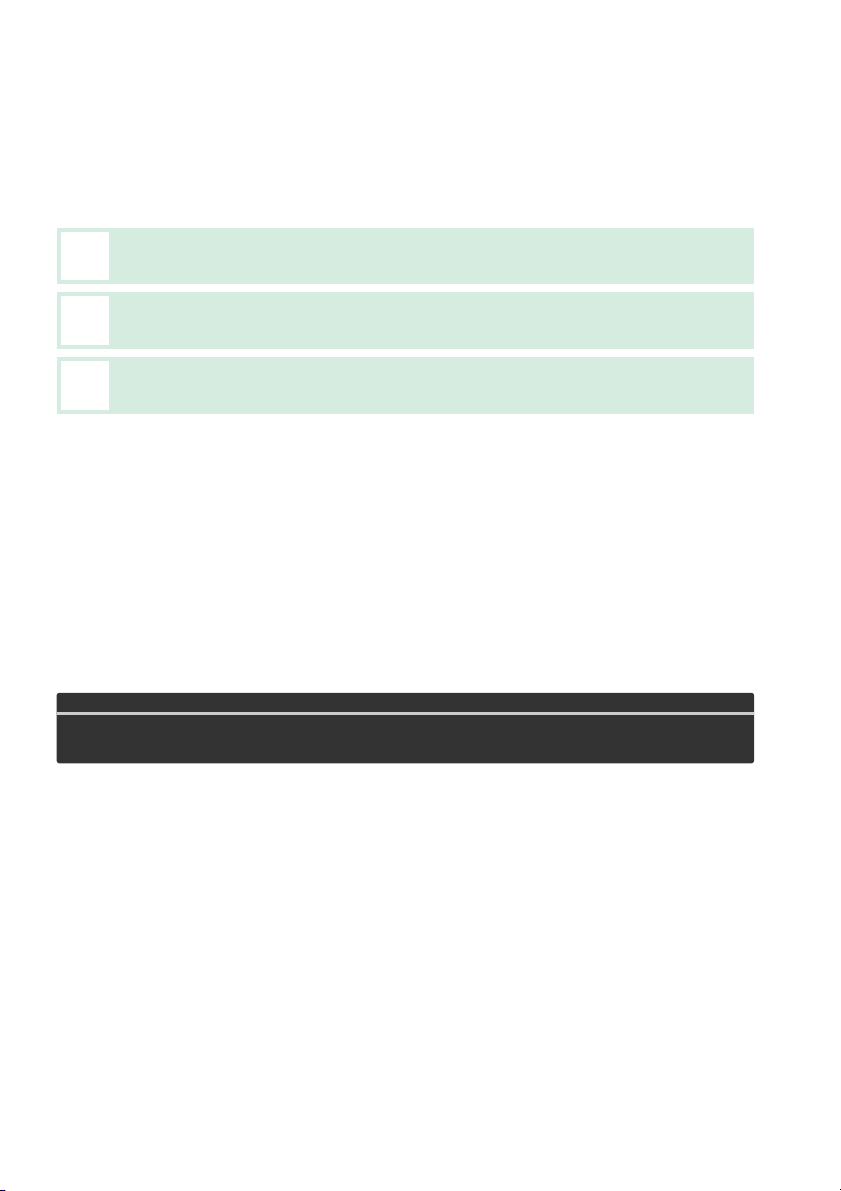
Thank you for your purchase of a Nikon single-lens reflex (SLR) digital camera. To get
the most from your camera, please be sure to read all instructions thoroughly and
keep them where they will be read by all who use the product.
Symbols and Conventions
To make it easier to find the information you need, the following symbols and
conventions are used:
This icon marks cautions; information that should be read before use to
D
prevent damage to the camera.
This icon marks notes; information that should be read before using the
A
camera.
This icon marks references to other pages in this manual.
0
Menu items, options, and messages displayed in the camera monitor are shown in bold.
Camera Settings
The explanations in this manual assume that default settings are used.
Help
Use the camera’s on-board help feature for help on menu items and other topics. See page 9
for details.
Digitutor
“Digitutor”, a series of “watch and learn” manuals in movie form, is available from the following
website: http://www.nikondigitutor.com/index_eng.html
A For Your Safety
Before using the camera for the first time, read the safety instructions in “For Your Safety”
(0 ix–xiv).
Page 3
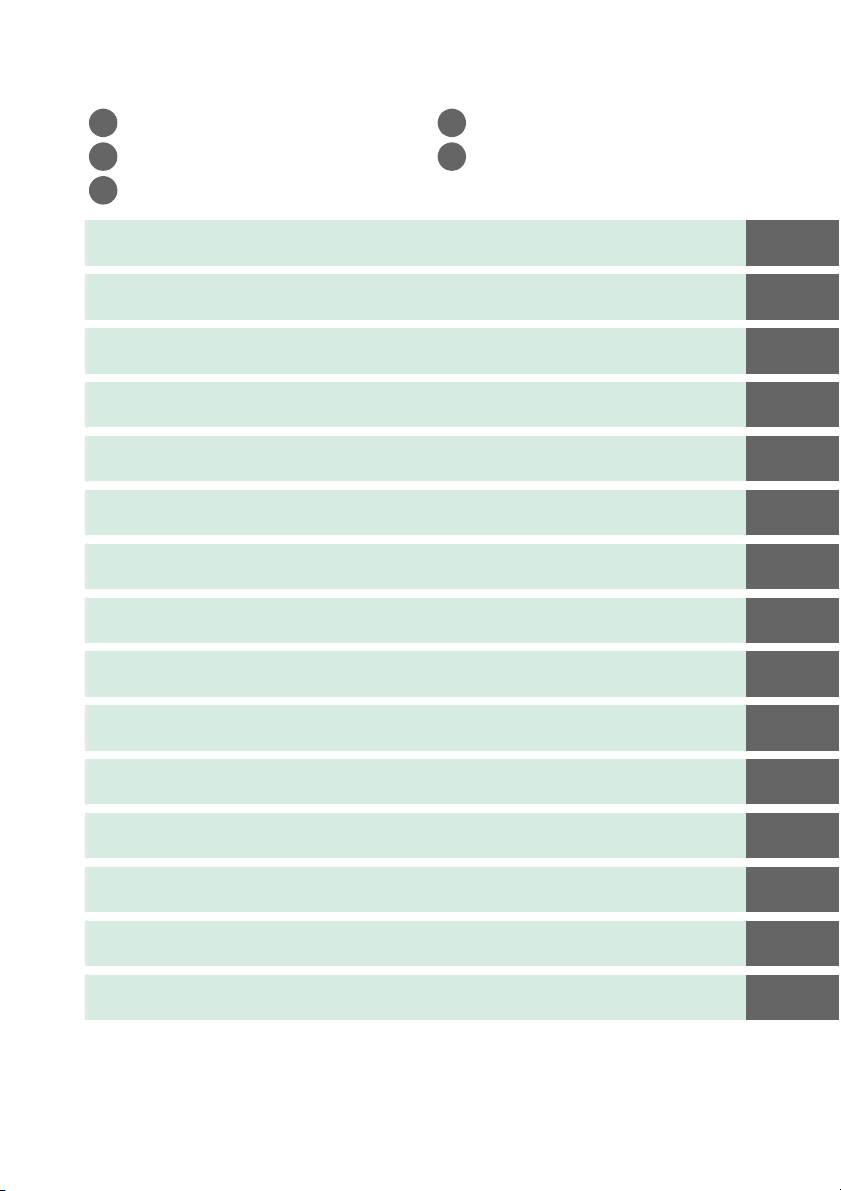
Where to Find It
Find what you’re looking for from:
The Table of Contents ............ 0 iv Error Messages........................ 0 193
i i
The Q&A Index........................ 0 ii Troubleshooting..................... 0 189
i i
The Index ................................ 0 206
i
Introduction 0 1
X
Basic Photography 0 21
s
Guide Mode 0 27
!
More on Photography (All Modes) 0 31
z
P, S, A, and M Modes 0 53
t
Live View 0 80
x
Recording and Viewing Movies 0 88
y
Playback and Deletion 0 97
I
Connections 0 111
Q
The Playback Menu 0 125
o
The Shooting Menu 0 127
i
The Setup Menu 0 133
g
The Retouch Menu 0 149
u
Recent Settings 0 166
w
Technical Notes 0 167
n
i
Page 4
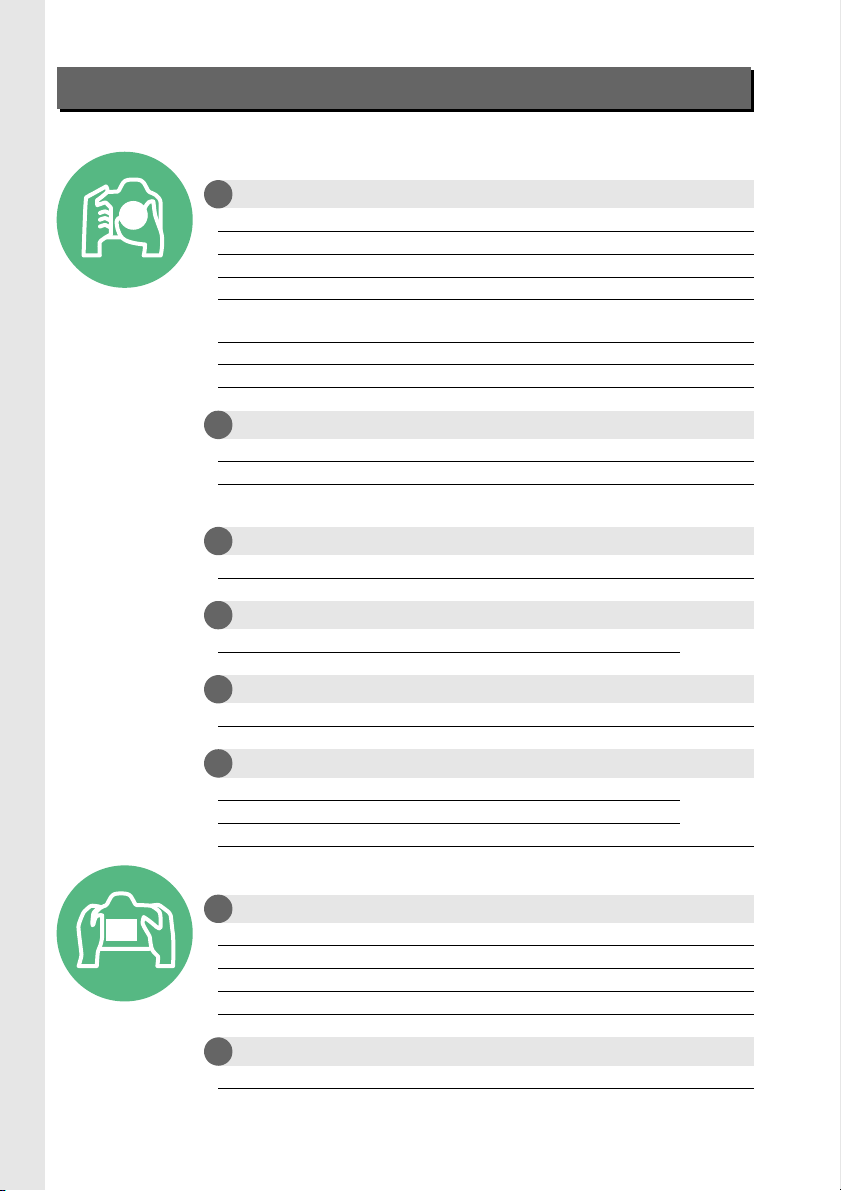
Q&A Index
Find what you’re looking for using this “question and answer” index.
Taking Photographs
Shooting Modes and Framing Options
i
Is there a quick and easy way to take snapshots? 22–24
How do I use the g position on the mode dial? 27–30
How do I quickly adjust settings for different scenes? 25–26
Can I adjust shutter speed to freeze or blur motion (mode S)? 55
Can I adjust aperture to blur backgrounds or bring them into focus
(mode A)?
How do I make long (“time”) exposures (mode M)? 58
Can I frame photos in the monitor (live view)? 80–87
Can I shoot movies? 88–89
Release Modes
i
Can I take photos one at a time or in quick succession? 31
How do I take pictures with the self-timer or a remote control? 33
Can I reduce shutter noise in quiet surroundings? (quiet shutter
release)
Focus
i
Can I choose how the camera focuses? 35–36
Can I choose the focus point? 40
Image Quality and Size
i
How do I take pictures for printing at large sizes?
How can I get more pictures on the memory card?
Exposure
i
Can I make photos brighter or darker? 63
How do I preserve details in shadows and highlights? 67–68
Using the Flash
i
Can I set the flash to fire automatically when needed?
How do I avoid “red-eye”?
0
56
31
44–46
47–50How do I keep the flash from firing?
Viewing Photographs
Playback
i
How do I view photographs on the camera? 97
How do I view more information about a photo? 98–101
Can I view photos in an automatic slide show? 109
Can I view photos on a TV? 122–124
Can I protect photos from accidental deletion? 105
Deletion
i
How do I delete unwanted photos? 106–108
0
ii
Page 5
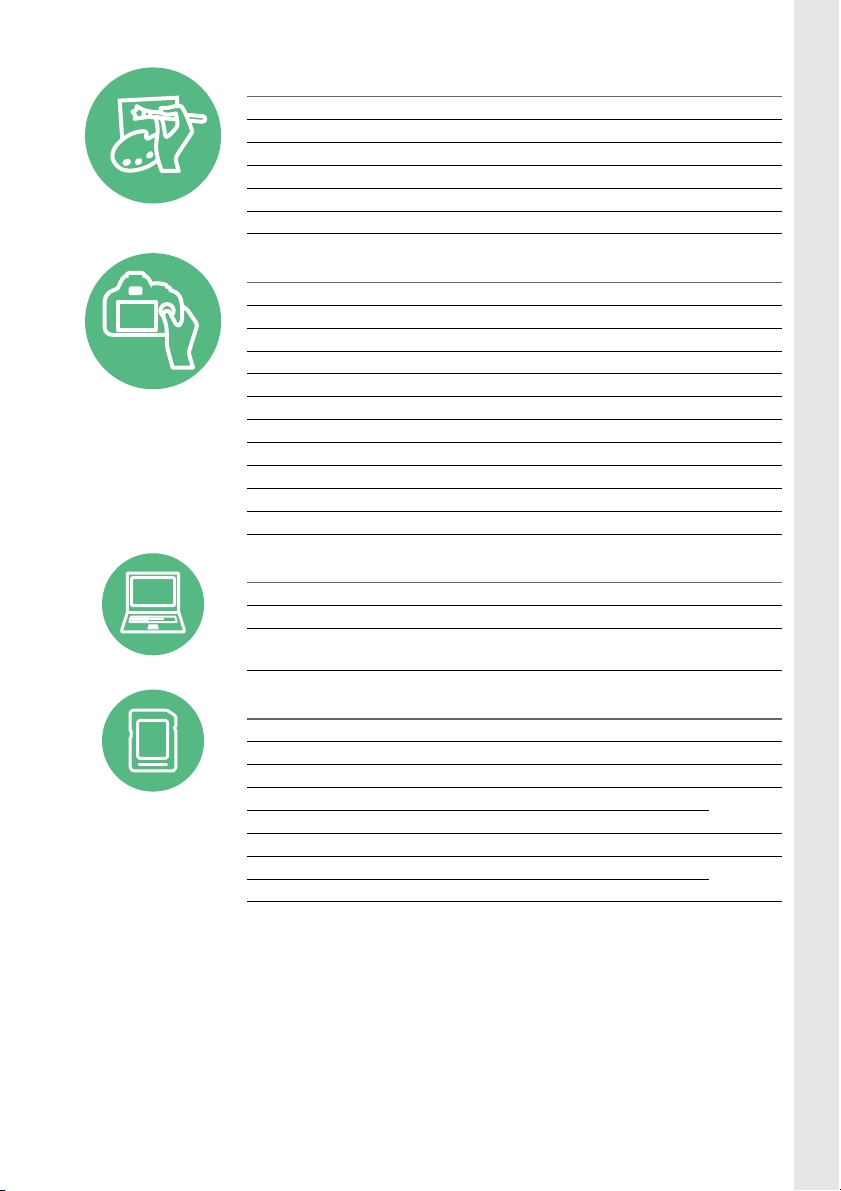
Retouching Photographs
How do I create retouched copies of photos? 149–165
How do I remove “red-eye”? 151
How do I make JPEG copies of RAW (NEF) photos? 157
Can I overlay two NEF (RAW) photos to make a single image? 155–156
Can I create a copy of a photo that looks like a painting? 160
Can I trim movie footage on the camera or save movie stills? 93–96
0
Menus and Settings
How do I adjust settings in the information display? 5–6
How do I use the menus? 9–11
How do I display menus in another language? 16, 137
How do I keep the displays from turning off? 140
How do I focus the viewfinder? 20
Can I display a framing grid in the monitor? 85
How do I set the camera clock? 16, 137
How do I format memory cards? 19
How do I restore default settings? 128, 134
Is there any way to stop the camera beeping? 141
How do I get help for a menu or message? 9, 193
Connections
How do I copy photos to a computer? 111–113
How do I print photos? 114–121
Can I print the date of recording on my photos?
Maintenance and Optional Accessories
What memory cards can I use? 177
What lenses can I use? 167
What optional flash units (Speedlights) can I use? 172
What other accessories are available for my camera?
What software is available for my camera?
What do I do with the supplied eyepiece cap? 34
How do I clean the camera?
Where should I take my camera for servicing and repairs?
0
0
116, 121,
144
0
176
179
iii
Page 6
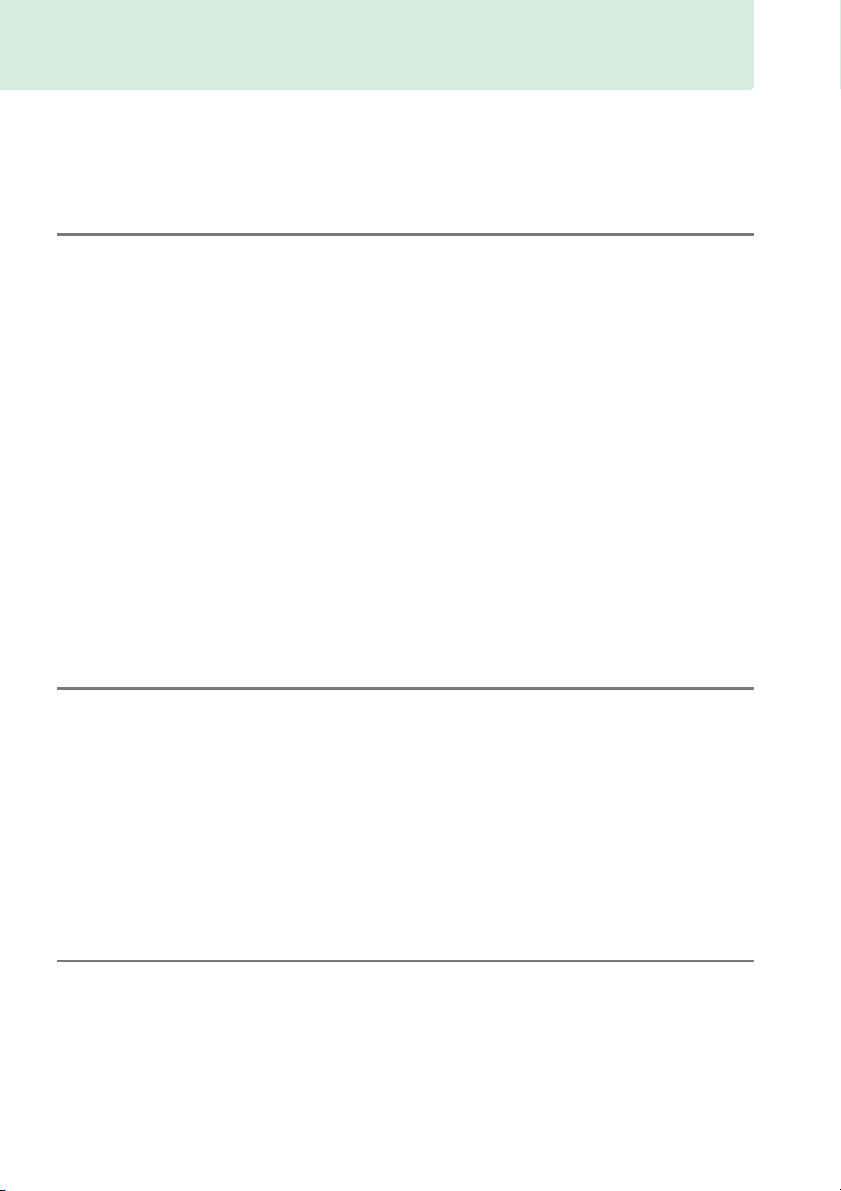
Table of Contents
Q&A Index .................................................................................................................................... ii
For Your Safety .......................................................................................................................... ix
Notices.......................................................................................................................................... xi
Introduction 1
Getting to Know the Camera................................................................................................. 1
The Camera Body ......................................................................................................................1
The Mode Dial.............................................................................................................................3
The Viewfinder............................................................................................................................4
The Information Display..........................................................................................................5
The Command Dial ...................................................................................................................7
Camera Menus............................................................................................................................ 9
Using Camera Menus ............................................................................................................ 10
First Steps ...................................................................................................................................12
Charge the Battery ................................................................................................................. 12
Insert the Battery ....................................................................................................................13
Attach a Lens............................................................................................................................ 14
Basic Setup................................................................................................................................ 16
Insert a Memory Card............................................................................................................18
Format the Memory Card ....................................................................................................19
Adjust Viewfinder Focus ......................................................................................................20
Basic Photography 21
Battery Level and Card Capacity ........................................................................................ 21
“Point-and-Shoot” Photography (i and j Modes)................................................... 22
Creative Photography (Scene Modes) .............................................................................25
k Portrait ..............................................................................................................................25
l Landscape........................................................................................................................ 25
p Child .................................................................................................................................. 25
m Sports ................................................................................................................................ 26
n Close up............................................................................................................................ 26
o Night Portrait..................................................................................................................26
Guide Mode 27
The Guide ...................................................................................................................................27
Guide Mode Menus ............................................................................................................... 28
Using the Guide ...................................................................................................................... 30
iv
Page 7
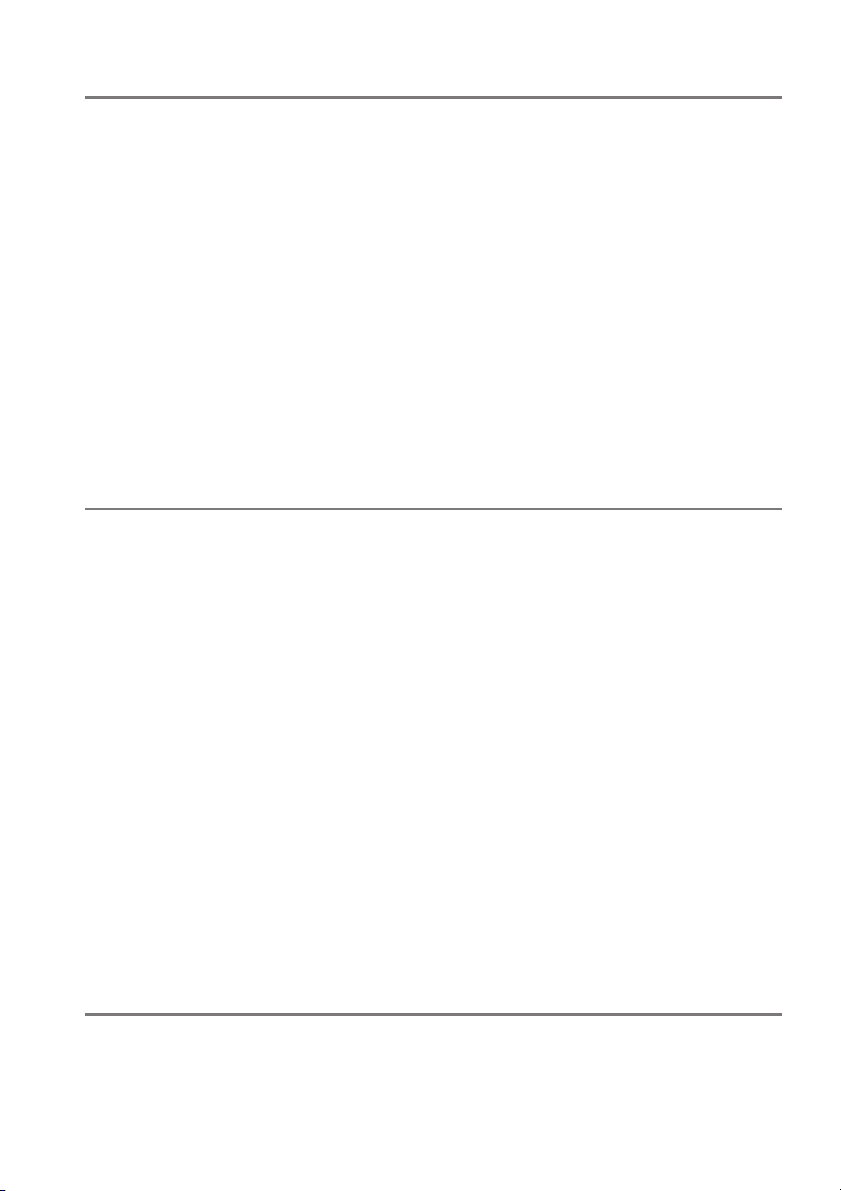
More on Photography (All Modes) 31
Release Mode ............................................................................................................................31
Self-Timer and Remote Control Modes ...........................................................................33
Focus ............................................................................................................................................35
Focus Mode...............................................................................................................................35
AF-Area Mode ..........................................................................................................................38
Focus Point Selection ............................................................................................................40
Focus Lock.................................................................................................................................40
Manual Focus ...........................................................................................................................42
Image Quality and Size ..........................................................................................................44
Image Quality...........................................................................................................................44
Image Size..................................................................................................................................46
Using the Built-in Flash..........................................................................................................47
Flash Mode................................................................................................................................48
ISO Sensitivity............................................................................................................................51
P, S, A, and M Modes 53
Shutter Speed and Aperture................................................................................................53
Mode P (Programmed Auto) ..............................................................................................54
Mode S (Shutter-Priority Auto) ..........................................................................................55
Mode A (Aperture-Priority Auto).......................................................................................56
Mode M (Manual)....................................................................................................................57
Exposure .....................................................................................................................................60
Metering..................................................................................................................................... 60
Autoexposure Lock ................................................................................................................61
Exposure Compensation......................................................................................................63
Flash Compensation ..............................................................................................................65
Preserving Detail in Highlights and Shadows ...............................................................67
Active D-Lighting....................................................................................................................67
White Balance ...........................................................................................................................69
Fine-Tuning White Balance .................................................................................................71
Preset Manual...........................................................................................................................72
Picture Controls........................................................................................................................76
Selecting a Picture Control..................................................................................................76
Modifying Picture Controls .................................................................................................77
Live View 80
Framing Photographs in the Monitor ..............................................................................80
Focusing in Live View ............................................................................................................81
v
Page 8
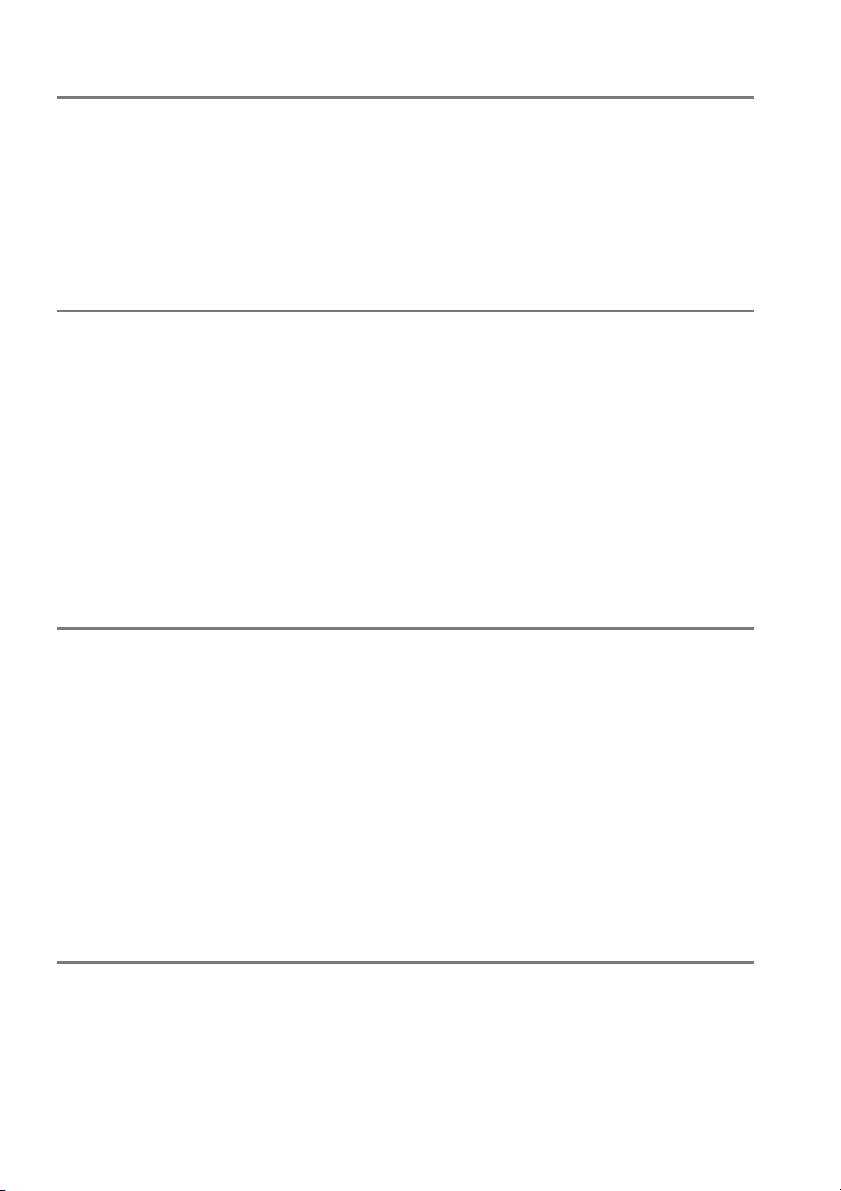
Recording and Viewing Movies 88
Recording Movies....................................................................................................................88
Movie Settings......................................................................................................................... 90
Viewing Movies ........................................................................................................................92
Editing Movies ..........................................................................................................................93
Trimming Movies.................................................................................................................... 93
Saving Selected Frames .......................................................................................................96
Playback and Deletion 97
Full-Frame Playback................................................................................................................97
Photo Information.................................................................................................................. 98
Thumbnail Playback ............................................................................................................ 102
Calendar Playback ................................................................................................................ 103
Taking a Closer Look: Playback Zoom........................................................................... 104
Protecting Photographs from Deletion........................................................................ 105
Deleting Photographs ........................................................................................................ 106
Full-Frame, Thumbnail, and Calendar Playback........................................................106
The Playback Menu..............................................................................................................107
Slide Shows............................................................................................................................. 109
Connections 111
Connecting to a Computer ............................................................................................... 111
Before Connecting the Camera.......................................................................................111
Connecting the Camera.....................................................................................................112
Printing Photographs.......................................................................................................... 114
Connecting the Printer.......................................................................................................114
Printing Pictures One at a Time.......................................................................................115
Printing Multiple Pictures..................................................................................................117
Creating a DPOF Print Order: Print Set .........................................................................120
Viewing Photographs on TV ............................................................................................. 122
Standard Definition Devices.............................................................................................122
High-Definition Devices.....................................................................................................123
Menu Guide 125
D The Playback Menu: Managing Images ........................................................................... 125
Playback Folder.................................................................................................................125
Playback Display Options..............................................................................................126
Image Review ....................................................................................................................126
Rotate Tall...........................................................................................................................126
vi
Page 9
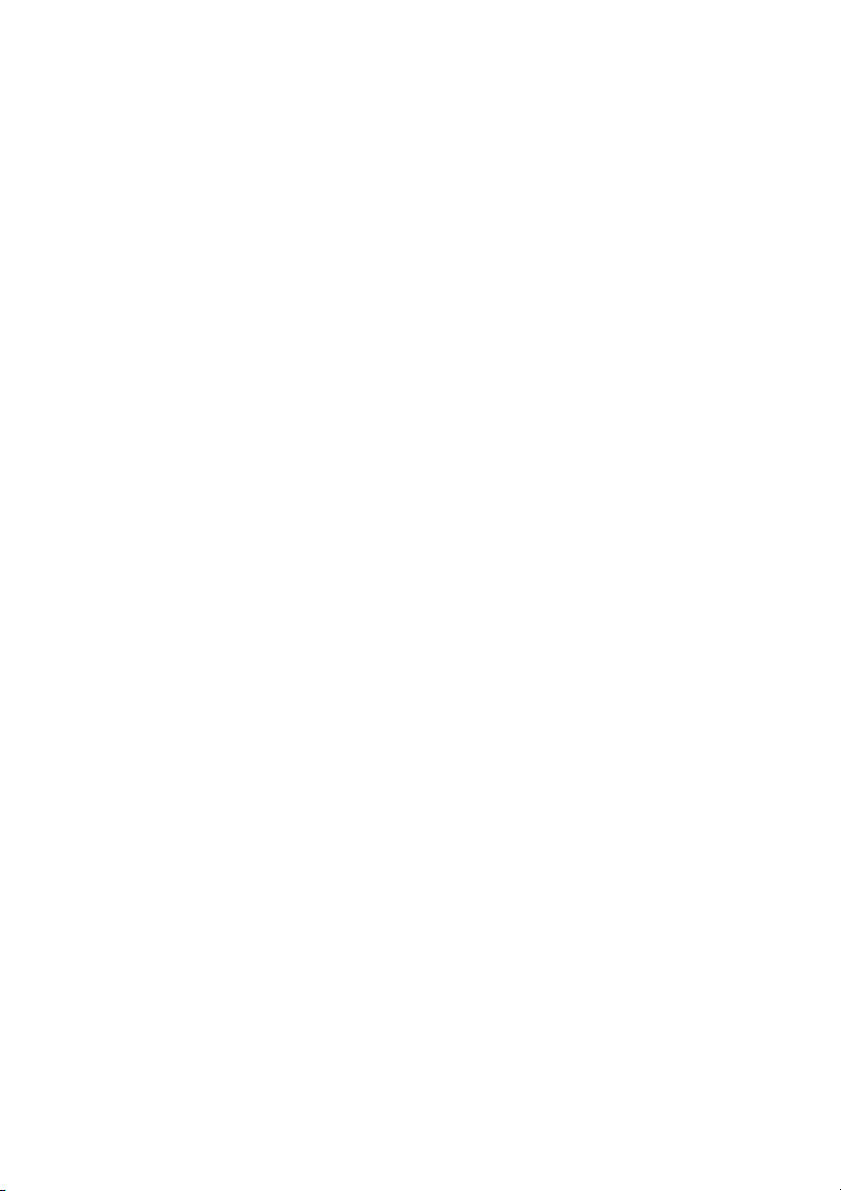
C The Shooting Menu: Shooting Options ............................................................................ 127
Reset Shooting Menu .................................................................................................... 128
ISO Sensitivity Settings.................................................................................................. 129
Auto Distortion Control ................................................................................................ 130
Color Space........................................................................................................................ 130
Noise Reduction............................................................................................................... 131
Built-in AF-assist Illuminator ....................................................................................... 131
Flash Cntrl for Built-in Flash......................................................................................... 132
B The Setup Menu: Camera Setup .......................................................................................... 133
Reset Setup Options....................................................................................................... 134
Monitor Brightness ......................................................................................................... 134
Info Display Format ........................................................................................................ 134
Auto Info Display............................................................................................................. 136
Video Mode ....................................................................................................................... 136
Flicker Reduction............................................................................................................. 136
Time Zone and Date....................................................................................................... 137
Language ........................................................................................................................... 137
Image Comment.............................................................................................................. 138
Auto Image Rotation...................................................................................................... 138
Image Dust Off Ref Photo............................................................................................. 139
Auto off Timers................................................................................................................. 140
Self-Timer ...........................................................................................................................141
Remote on Duration....................................................................................................... 141
Beep ..................................................................................................................................... 141
Rangefinder....................................................................................................................... 142
File Number Sequence.................................................................................................. 142
Buttons................................................................................................................................ 143
Slot Empty Release Lock ............................................................................................... 144
Print Date ........................................................................................................................... 144
Storage Folder.................................................................................................................. 146
GPS........................................................................................................................................ 147
Eye-Fi Upload.................................................................................................................... 148
Firmware Version............................................................................................................. 148
N The Retouch Menu: Creating Retouched Copies ................................................................. 149
Creating Retouched Copies .............................................................................................150
D-Lighting.......................................................................................................................... 151
Red-Eye Correction ......................................................................................................... 151
Trim ...................................................................................................................................... 152
Monochrome ....................................................................................................................152
Filter Effects....................................................................................................................... 153
Color Balance .................................................................................................................... 154
Image Overlay................................................................................................................... 155
NEF (RAW) Processing.................................................................................................... 157
Resize................................................................................................................................... 158
vii
Page 10

Quick Retouch...................................................................................................................159
Straighten ...........................................................................................................................159
Distortion Control............................................................................................................159
Fisheye.................................................................................................................................160
Color Outline .....................................................................................................................160
Color Sketch.......................................................................................................................160
Perspective Control.........................................................................................................161
Miniature Effect ................................................................................................................162
Selective Color ..................................................................................................................163
Side-by-side Comparison.............................................................................................. 165
m Recent Settings ................................................................................................................ 166
Technical Notes 167
Compatible Lenses...............................................................................................................167
Compatible CPU Lenses.....................................................................................................167
Compatible Non-CPU Lenses...........................................................................................169
Optional Flash Units (Speedlights)................................................................................. 172
The Nikon Creative Lighting System (CLS)..................................................................173
Other Accessories ................................................................................................................. 176
Approved Memory Cards ..................................................................................................177
Attaching a Power Connector and AC Adapter.........................................................178
Caring for the Camera......................................................................................................... 179
Storage .....................................................................................................................................179
Cleaning...................................................................................................................................179
The Low-Pass Filter ..............................................................................................................180
Caring for the Camera and Battery: Cautions............................................................. 184
Caring for the Camera.........................................................................................................184
Caring for the Battery..........................................................................................................185
Available Settings................................................................................................................. 187
Memory Card Capacity ....................................................................................................... 188
Troubleshooting ................................................................................................................... 189
Display......................................................................................................................................189
Shooting (All Modes)...........................................................................................................189
Shooting (P, S, A, M)...........................................................................................................191
Playback...................................................................................................................................191
Miscellaneous ........................................................................................................................192
Error Messages....................................................................................................................... 193
Specifications ......................................................................................................................... 196
Battery Life ..............................................................................................................................205
Index.......................................................................................................................................... 206
viii
Page 11
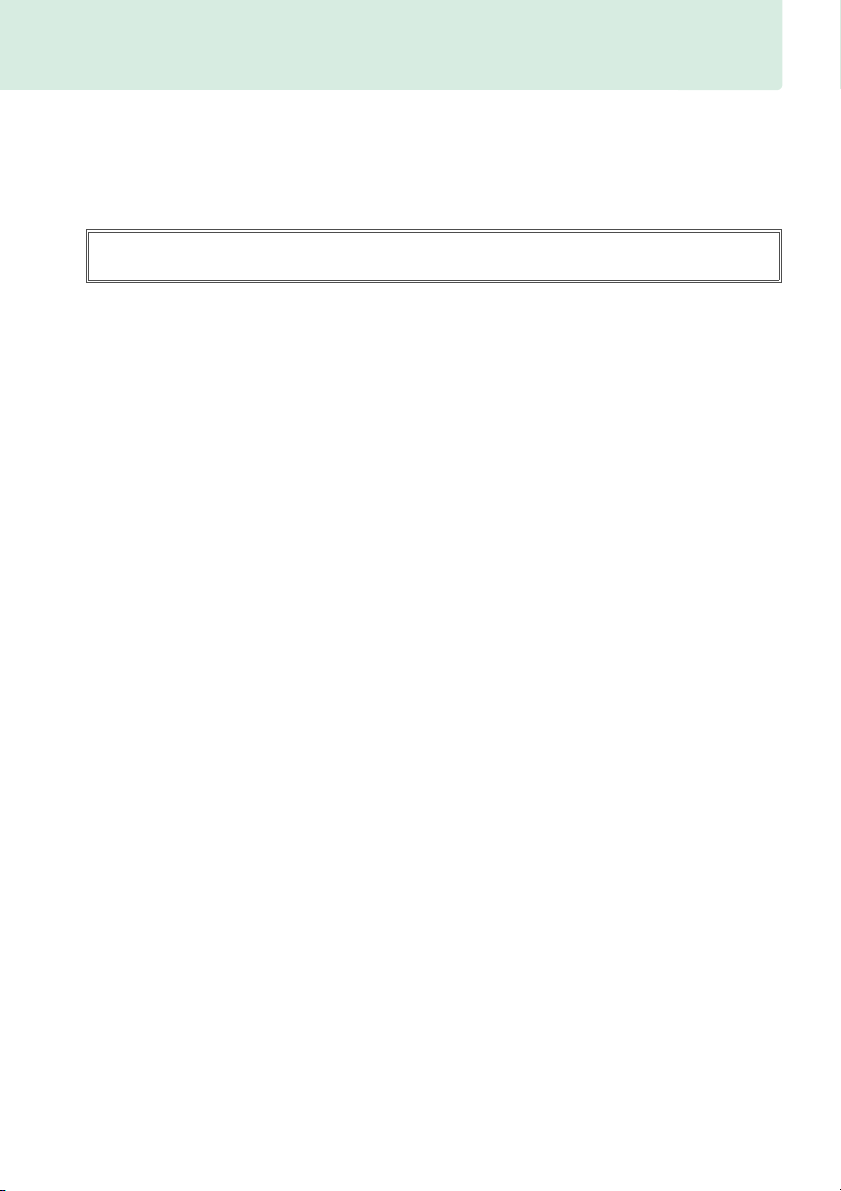
For Your Safety
To prevent damage to your Nikon product or injury to yourself or to others, read the following
safety precautions in their entirety before using this equipment. Keep these safety instructions
where all those who use the product will read them.
The consequences that could result from failure to observe the precautions listed in this
section are indicated by the following symbol:
This icon marks warnings. To prevent possible injury, read all warnings before using
A
this Nikon product.
❚❚ WARNINGS
Keep the sun out of the frame
A
Keep the sun well out of the frame when
shooting backlit subjects. Sunlight
focused into the camera when the sun is
in or close to the frame could cause a fire.
Do not look at the sun through the viewfinder
A
Viewing the sun or other strong light
source through the viewfinder could
cause permanent visual impairment.
Using the viewfinder diopter adjustment control
A
When operating the viewfinder diopter
adjustment control with your eye to the
viewfinder, care should be taken not to
put your finger in your eye accidentally.
Turn off immediately in the event of malfunction
A
Should you notice smoke or an unusual
smell coming from the equipment or AC
adapter (available separately), unplug
the AC adapter and remove the battery
immediately, taking care to avoid burns.
Continued operation could result in
injury. After removing the battery, take
the equipment to a Nikon-authorized
service center for inspection.
Do not use in the presence of flammable gas
A
Do not use electronic equipment in the
presence of flammable gas, as this could
result in explosion or fire.
Keep out of reach of children
A
Failure to observe this precaution could
result in injury. In addition, note that
small parts constitute a chocking hazard.
Should a child swallow any part of this
equipment, consult a physician
immediately.
Do not disassemble
A
Touching the product’s internal parts
could result in injury. In the event of
malfunction, the product should be
repaired only by a qualified technician.
Should the product break open as the
result of a fall or other accident, remove
the battery and/or AC adapter and then
take the product to a Nikon-authorized
service center for inspection.
Do not place the strap around the neck of an
A
infant or child
Placing the camera strap around the neck
of an infant or child could result in
strangulation.
Do not remain in contact with the camera,
A
battery, or charger for extended periods while
the devices are on or in use
Parts of the device become hot. Leaving
the device in direct contact with the skin
for extended periods may result in lowtemperature burns.
Do not aim a flash at the operator of a motor
A
vehicle
Failure to observe this precaution could
result in accidents.
ix
Page 12
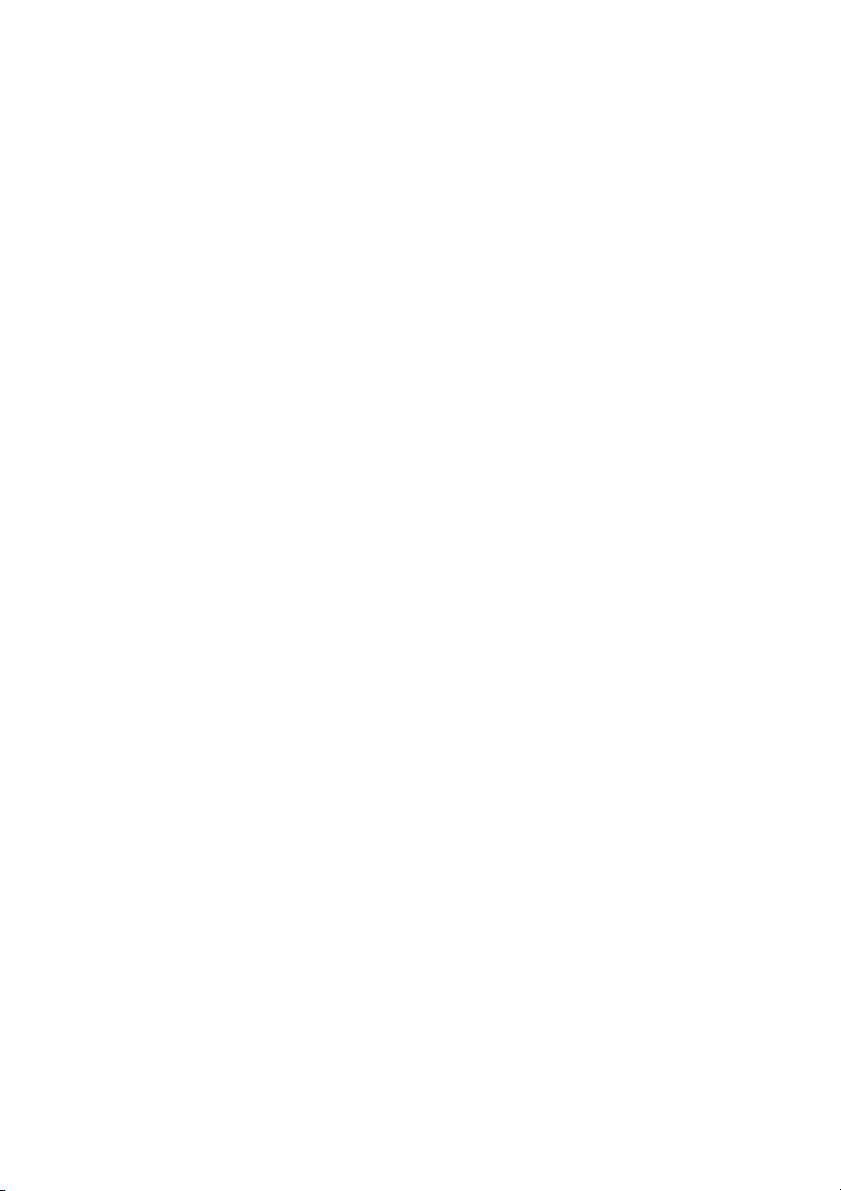
Observe caution when using the flash
A
• Using the camera with the flash in close
contact with the skin or other objects
could cause burns.
• Using the flash close to the subject’s
eyes could cause temporary visual
impairment. Particular care should be
observed when photographing infants,
when the flash should be no less than
one meter (39 in.) from the subject.
Avoid contact with liquid crystal
A
Should the monitor break, care should be
taken to avoid injury due to broken glass
and to prevent the liquid crystal from the
monitor touching the skin or entering
the eyes or mouth.
Observe proper precautions when handling
A
batteries
Batteries may leak or explode if
improperly handled. Observe the
following precautions when handling
batteries for use in this product:
• Use only batteries approved for use in
this equipment.
• Do not short or disassemble the battery.
• Be sure the product is off before
replacing the battery. If you are using
an AC adapter, be sure it is unplugged.
• Do not attempt to insert the battery
upside down or backwards.
• Do not expose the battery to flame or to
excessive heat.
• Do not immerse in or expose to water.
• Replace the terminal cover when
transporting the battery.
transport or store the battery with
metal objects such as necklaces or
hairpins.
• Batteries are prone to leakage when
fully discharged. To a void damag e to
the product, be sure to remove the
battery when no charge remains.
• When the battery is not in use, attach
the terminal cover and store in a cool,
dry place.
Do not
• The battery may be hot immediately
after use or when the product has been
used on battery power for an extended
period.
Before removing the battery
turn the camera off and allow the
battery to cool.
• Discontinue use immediately should
you notice any changes in the battery,
such as discoloration or deformation.
Observe proper precautions when handling the
A
charger
• Keep dry. Failure to observe this
precaution could result in fire or electric
shock.
• Do not short the charger terminals.
Failure to observe this precaution could
result in overheating and damage to
the charger.
• Dust on or near the metal parts of the
plug should be removed with a dry
cloth. Continued use could result in fire.
• Do not go near the charger during
thunderstorms. Failure to observe this
precaution could result in electric
shock.
• Do not handle the plug or charger with
wet hands. Failure to observe this
precaution could result in electric shock.
• Do not use with travel converters or
adapters designed to convert from one
voltage to another or with DC-to-AC
inverters. Failure to observe this
precaution could damage the product
or cause overheating or fire.
Use appropriate cables
A
When connecting cables to the input and
output jacks, use only the cables
provided or sold by Nikon for the
purpose to maintain compliance with
product regulations.
CD-ROMs
A
CD-ROMs containing software or
manuals should not be played back on
audio CD equipment. Playing CD-ROMs
on an audio CD player could cause
hearing loss or damage the equipment.
x
Page 13
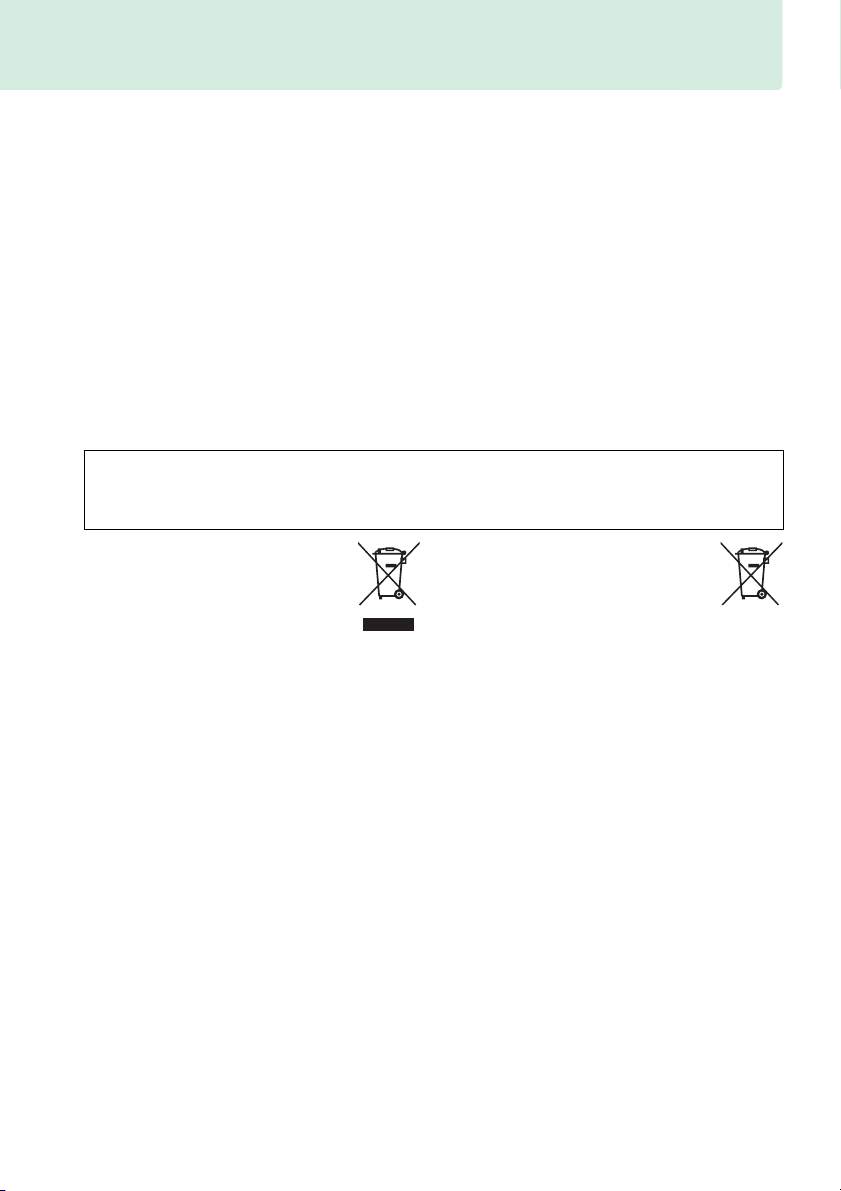
Notices
• No part of the manuals included with this
product may be reproduced, transmitted,
transcribed, stored in a retrieval system, or
translated into any language in any form,
by any means, without Nikon’s prior
written permission.
• Nikon reserves the right to change the
specifications of the hardware and
software described in these manuals at
any time and without prior notice.
Notice for Customers in Canada
CAUTION
This Class B digital apparatus complies with
Canadian ICES-003.
Notices for Customers in Europe
CAUTION
RISK OF EXPLOSION IF BATTERY IS REPLACED BY AN INCORRECT TYPE.
BATTERIES ACCORDING TO THE INSTRUCTIONS.
This symbol indicates that this
product is to be collected separately.
The following apply only to users in
European countries:
• This product is designated for separate
collection at an appropriate collection
point. Do not dispose of as household
waste.
• For more information, contact the retailer
or the local authorities in charge of waste
management.
• Nikon will not be held liable for any
damages resulting from the use of this
product.
• While every effort has been made to
ensure that the information in these
manuals is accurate and complete, we
would appreciate it were you to bring any
errors or omissions to the attention of the
Nikon representative in your area (address
provided separately).
ATT EN TI ON
Cet appareil numérique de la classe B est
conforme à la norme NMB-003 du Canada.
This symbol on the battery indicates that the battery is to be collected separately.
The following apply only to users in
European countries:
• All batteries, whether marked with this
symbol or not, are designated for separate
collection at an appropriate collection
point. Do not dispose of as household
waste.
• For more information, contact the retailer
or the local authorities in charge of waste
management.
DISPOSE OF USED
xi
Page 14
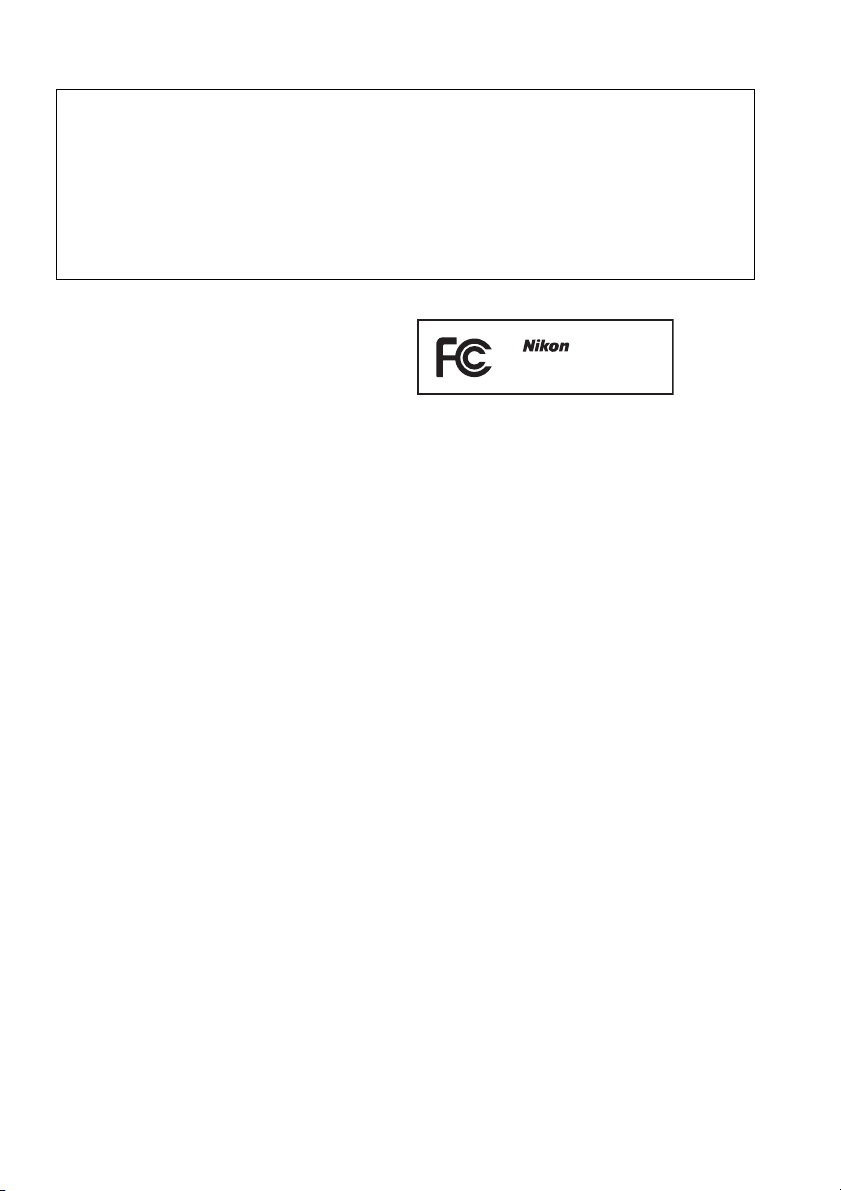
Notices for Customers in the U.S.A.
The Battery Charger
IMPORTANT SAFETY INSTRUCTIONS—SAVE THESE INSTRUCTIONS
DANGER—TO REDUCE THE RISK OF FIRE OR ELECTRIC SHOCK, CAREFULLY
FOLLOW THESE INSTRUCTIONS
For connection to a supply not in the U.S.A., use an attachment plug adapter of the proper
configuration for the power outlet if needed. This power unit is intended to be correctly
oriented in a vertical or floor mount position.
Federal Communications Commission (FCC) Radio Frequency Interference Statement
This equipment has been tested and found to
comply with the limits for a Class B digital
device, pursuant to Part 15 of the FCC rules.
These limits are designed to provide
reasonable protection against harmful
interference in a residential installation. This
equipment generates, uses, and can radiate
radio frequency energy and, if not installed
and used in accordance with the instructions,
may cause harmful interference to radio
communications. However, there is no
guarantee that interference will not occur in a
particular installation. If this equipment does
cause harmful interference to radio or
television reception, which can be
determined by turning the equipment off
and on, the user is encouraged to try to
correct the interference by one or more of the
following measures:
• Reorient or relocate the receiving antenna.
• Increase the separation between the
equipment and receiver.
• Connect the equipment into an outlet on a
circuit different from that to which the
receiver is connected.
• Consult the dealer or an experienced
radio/television technician for help.
CAUTIONS
Modifications
The FCC requires the user be notified that any
changes or modifications made to this device
that are not expressly approved by Nikon
Corporation may void the user’s authority to
operate the equipment.
Interface Cables
Use the interface cables sold or provided by
Nikon for your equipment.
interface cables may exceed the limits of
Class B Part 15 of the FCC rules.
Notice for Customers in the State of California
WARNING: Handling the cord on this product
may expose you to lead, a chemical known to
the State of California to cause birth defects
or other reproductive harm. Wash hands after
handling.
Nikon Inc., 1300 Walt Whitman Road, Melville,
New York 11747-3064, U.S.A.
Tel.: 631-547-4200
D3200
Using other
xii
Page 15
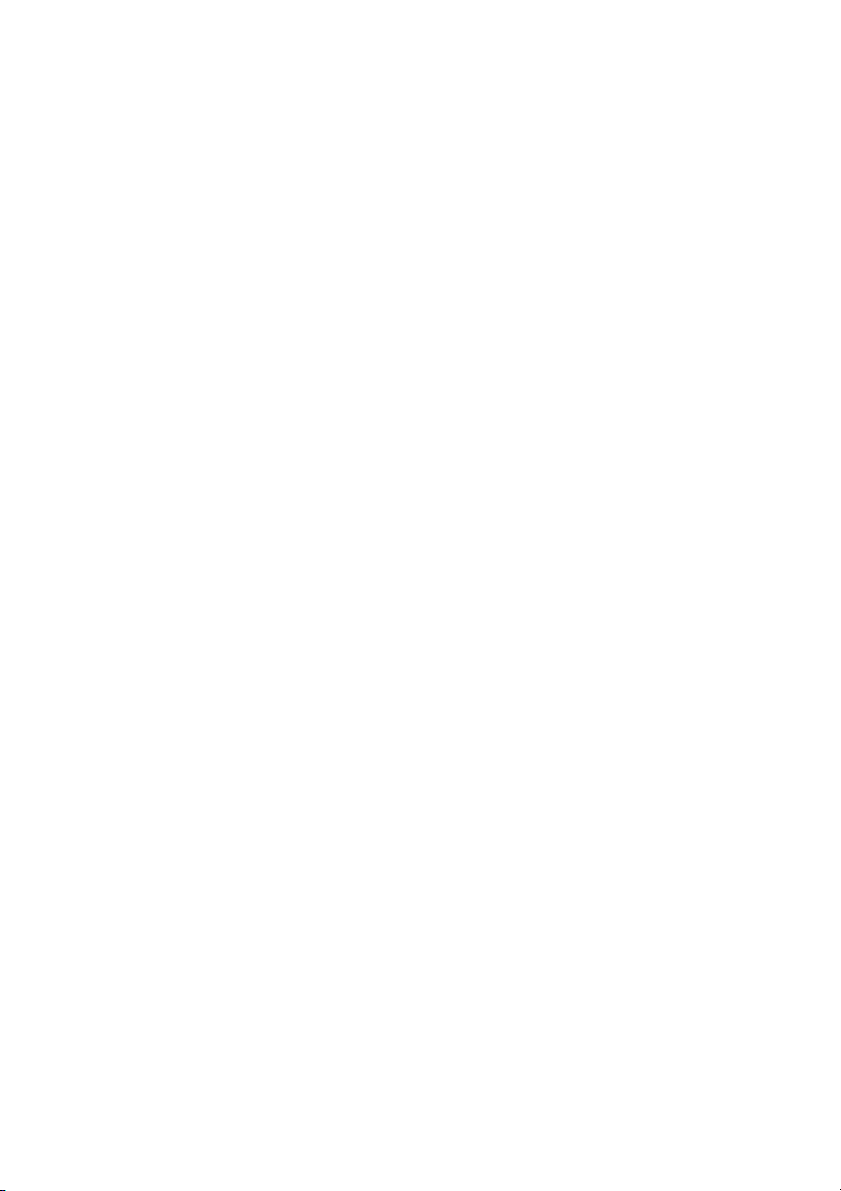
Notice Concerning Prohibition of Copying or Reproduction
Note that simply being in possession of material that has been digitally copied or reproduced
by means of a scanner, digital camera, or other device may be punishable by law.
• Items prohibited by law from being copied or
reproduced
Do not copy or reproduce paper money,
coins, securities, government bonds, or
local government bonds, even if such
copies or reproductions are stamped
“Sample.”
The copying or reproduction of paper
money, coins, or securities which are
circulated in a foreign country is prohibited.
Unless the prior permission of the
government has been obtained, the
copying or reproduction of unused postage
stamps or post cards issued by the
government is prohibited.
The copying or reproduction of stamps
issued by the government and of certified
documents stipulated by law is prohibited.
• Cautions on certain copies and reproductions
The government has issued cautions on
copies or reproductions of securities issued
by private companies (shares, bills, checks,
gift certificates, etc.), commuter passes, or
coupon tickets, except when a minimum of
necessary copies are to be provided for
business use by a company. Also, do not
copy or reproduce passports issued by the
government, licenses issued by public
agencies and private groups, ID cards, and
tickets, such as passes and meal coupons.
• Comply with copyright notices
The copying or reproduction of copyrighted
creative works such as books, music,
paintings, woodcuts, prints, maps,
drawings, movies, and photographs is
governed by national and international
copyright laws. Do not use this product for
the purpose of making illegal copies or to
infringe copyright laws.
Disposing of Data Storage Devices
Please note that deleting images or formatting memory cards or other data storage devices
does not completely erase the original image data. Deleted files can sometimes be recovered
from discarded storage devices using commercially available software, potentially resulting in
the malicious use of personal image data. Ensuring the privacy of such data is the user’s
responsibility.
Before discarding a data storage device or transferring ownership to another person, erase all
data using commercial deletion software, or format the device and then completely refill it
with images containing no private information (for example, pictures of empty sky). Be sure to
also replace any pictures selected for preset manual (0 72). Care should be taken to avoid
injury when physically destroying data storage devices.
AVC Patent Portfolio License
THIS PRODUCT IS LICENSED UNDER THE AVC PATENT PORTFOLIO LICENSE FOR THE PERSONAL AND NON-
COMMERCIAL USE OF A CONSUMER TO (i) ENCODE VIDEO IN COMPLIANCE WITH THE AVC STANDARD (“AVC
VIDEO”) AND/OR (ii) DECODE AVC VIDEO THAT WAS ENCODED BY A CONSUMER ENGAGED IN A PERSONAL AND
NON-COMMERCIAL ACTIVITY AND/OR WAS OBTAINED FROM A VIDEO PROVIDER LICENSED TO PROVIDE AVC
VIDEO.
NO LICENSE IS GRANTED OR SHALL BE IMPLIED FOR ANY OTHER USE. ADDITIONAL INFORMATION MAY BE
OBTAINED FROM MPEG LA, L.L.C.
SEE http://www.mpegla.com
xiii
Page 16
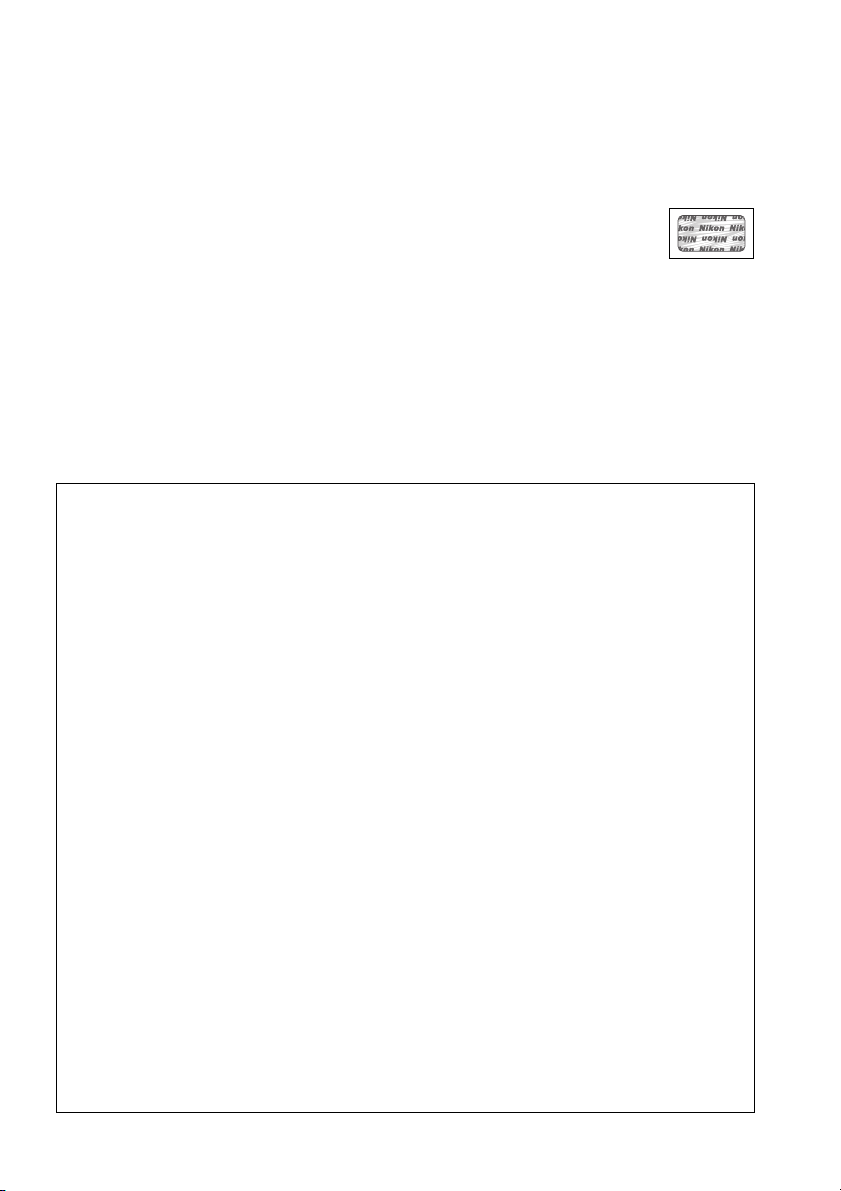
Use Only Nikon Brand Electronic Accessories
Nikon cameras are designed to the highest standards and include complex electronic circuitry.
Only Nikon brand electronic accessories (including chargers, batteries, AC adapters, and flash
accessories) certified by Nikon specifically for use with this Nikon digital camera are
engineered and proven to operate within the operational and safety requirements of this
electronic circuitry.
The use of non-Nikon electronic accessories could damage the camera and may
void your Nikon warranty. The use of third-party rechargeable Li-ion batteries not
bearing the Nikon holographic seal shown at right could interfere with normal
operation of the camera or result in the batteries overheating, igniting, rupturing, or leaking.
For more information about Nikon brand accessories, contact a local authorized Nikon dealer.
D Use Only Nikon Brand Accessories
Only Nikon brand accessories certified by Nikon specifically for use with your Nikon digital
camera are engineered and proven to operate within its operational and safety
requirements. THE USE OF NON-NIKON ACCESSORIES COULD DAMAGE YOUR CAMERA AND MAY VOID YOUR
NIKON WARRANTY.
D Servicing the Camera and Accessories
The camera is a precision device and requires regular servicing. Nikon recommends that the
camera be inspected by the original retailer or a Nikon-authorized service representative
once every one to two years, and that it be serviced once every three to five years (note that
fees apply to these services). Frequent inspection and servicing are particularly
recommended if the camera is used professionally. Any accessories regularly used with the
camera, such as lenses or optional flash units, should be included when the camera is
inspected or serviced.
A Before Taking Important Pictures
Before taking pictures on important occasions (such as at weddings or before taking the
camera on a trip), take a test shot to ensure that the camera is functioning normally. Nikon
will not be held liable for damages or lost profits that may result from product malfunction.
A Life-Long Learning
As part of Nikon’s “Life-Long Learning” commitment to ongoing product support and
education, continually-updated information is available on-line at the following sites:
• For users in the U.S.A.: http://www.nikonusa.com/
• For users in Europe and Africa: http://www.europe-nikon.com/support/
• For users in Asia, Oceania, and the Middle East: http://www.nikon-asia.com/
Visit these sites to keep up-to-date with the latest product information, tips, answers to
frequently-asked questions (FAQs), and general advice on digital imaging and photography.
Additional information may be available from the Nikon representative in your area. See the
following URL for contact information: http://imaging.nikon.com/
xiv
Page 17
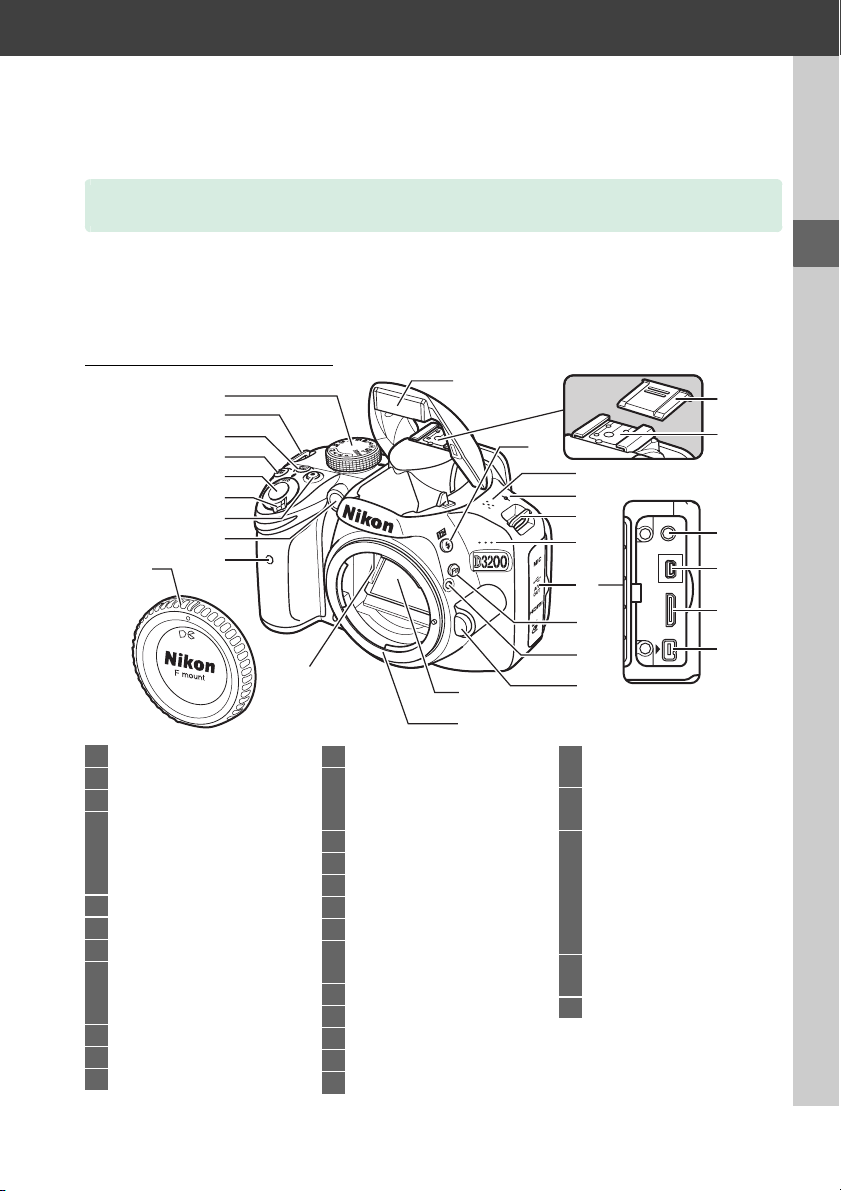
X
Introduction
Getting to Know the Camera
Take a few moments to familiarize yourself with camera controls and displays. You
may find it helpful to bookmark this section and refer to it as you read through the
rest of the manual.
The Camera Body
1
2
3
4
5
6
7
8
10
1 Mode dial...................................3
2 Eyelet for camera strap
3 R
(information) button
4 E/N button
Exposure compensation
Adjusting aperture............57
Flash compensation..........66
5 Shutter-release button.........24
6 Power switch.............................2
7 Movie-record button ............88
8 AF-assist illuminator .............37
Self-timer lamp ......................33
Red-eye reduction lamp ......49
9 Infrared receiver (front)........33
10 Body cap
11 CPU contacts
9
.... 6, 85
11
12 Built-in flash ........................... 47
13 M/ Y button
Flash mode......................... 47
Flash compensation......... 66
14 Speaker .................................... 92
...64
15 Focal plane mark (E) .......... 43
16 Eyelet for camera strap
17 Microphone............................ 88
18 Connector cover
19 Fn button
Using the Fn button....8, 143
20 Mounting mark...................... 14
21 Lens release button .............. 15
22 Mirror .....................................182
23 Lens mount............................. 43
24 Accessory shoe cover .........172
12
22
23
13
14
15
16
17
18
19
20
21
25 Accessory shoe (for optional
flash units) .........................172
26 Connector for external
microphone
27 USB and A/V connector
Connecting to a
computer .......................112
Connecting to a printer
..........................................114
Connecting to a TV .........122
28 HDMI mini-pin connector
..............................................123
29 Accessory terminal..............177
................91, 177
24
25
26
27
28
29
X
1
Page 18
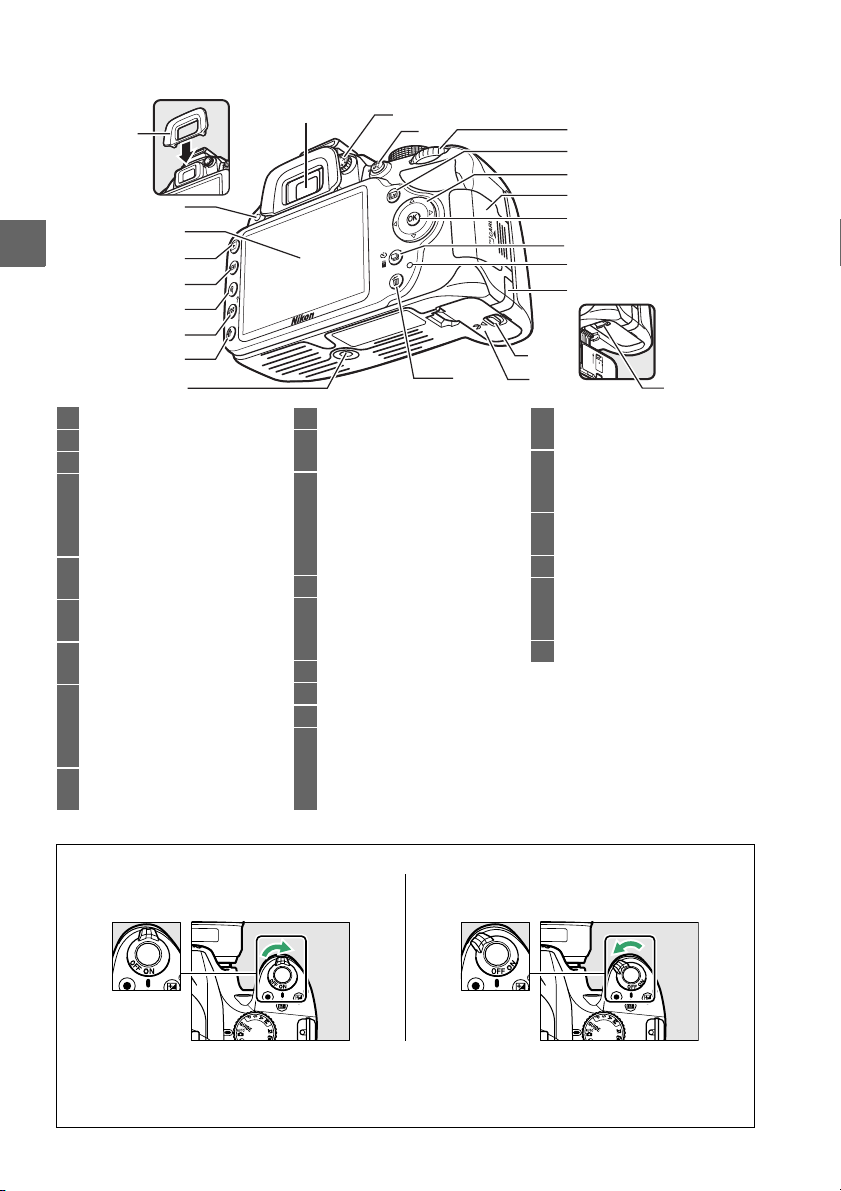
The Camera Body (Continued)
2
X
1 Viewfinder eyepiece............. 34
2 Rubber eyecup
3 Infrared receiver (rear).........33
4 Monitor
Viewing settings...................5
Live view ............................. 80
Full-frame playback.......... 97
5 K button
Playback.............................. 97
6 G button
Menu..............................9, 125
7 X button
Playback zoom in............ 104
8 W/Q button
Thumbnails.......................102
Playback zoom out......... 104
Help.........................................9
9 P (information edit) button
...................................................5
10
1
3
4
5
6
7
8
9
10 Trip od socke t
11 Diopter adjustment
control .................................. 20
12 A/L button
13 Command dial ......................... 7
14 a button
15 Multi selector .........................10
16 Memory card slot cover....... 18
17 J (OK) button....................... 10
18 I/E/# button
11
12
23
Using the A (L) button
...................................41, 143
Protecting photographs
from deletion................105
Live view..............................80
Movie ...................................88
Release mode
Self-timer ............................33
Remote control.................. 33
.....................31
13
14
15
16
17
18
19
20
21
22
19 Memory card access lamp
.........................................18, 23
20 Power connector cover for
optional power connector
..............................................178
21 Battery-chamber cover latch
................................................13
22 Battery-chamber cover........13
23 O button
Deleting pictures during
playback .........................106
24 Battery latch.............................13
24
A The Power Switch
Rotate the power switch as shown to turn
the camera on.
Rotate the power switch as shown to turn
the camera off.
A The Microphone and Speaker
Do not place the microphone or speaker in close proximity to magnetic devices. Failure to
observe this precaution could affect the data recorded on the magnetic devices.
2
Page 19
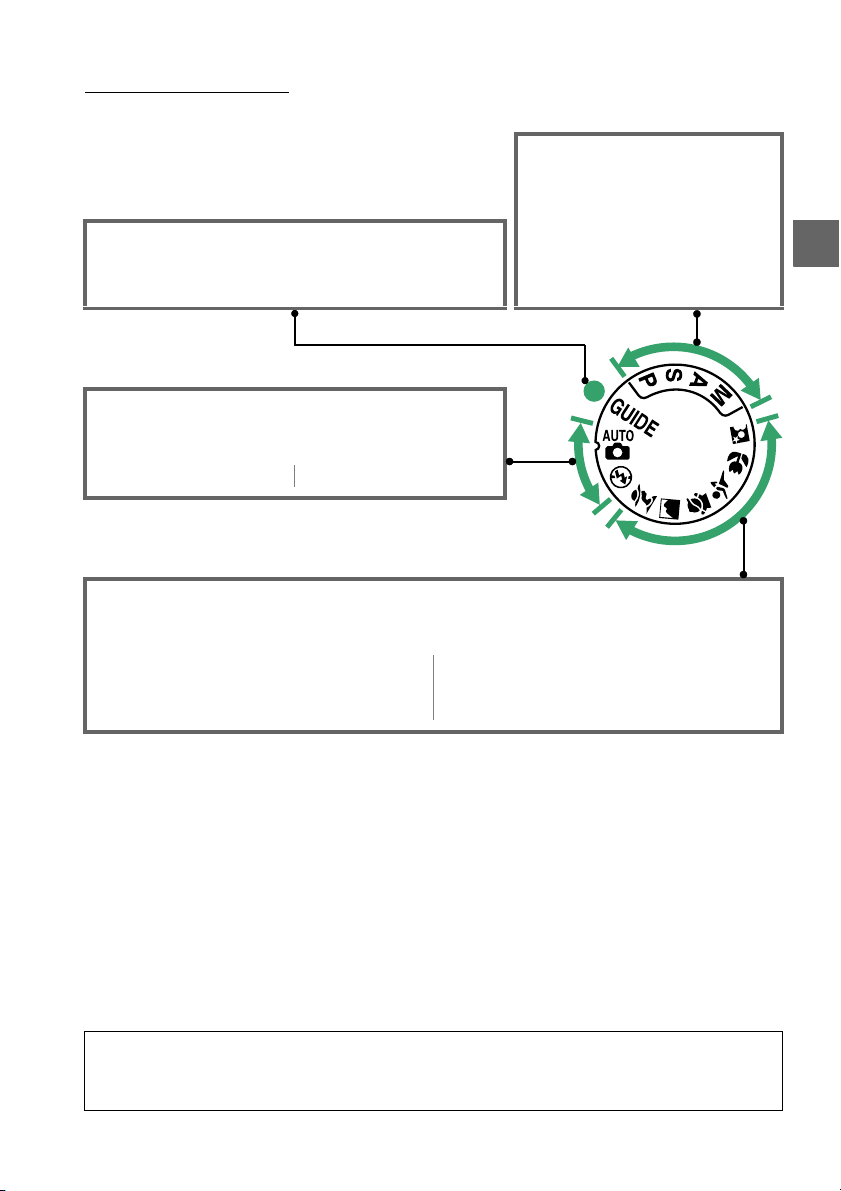
The Mode Dial
The camera offers a choice of the following shooting modes and g mode:
P, S, A, and M Modes
Select these modes for full
control over camera settings.
• P— Programmed auto (0 54)
g Mode (0 27)
Take and view pictures and adjust settings with the
help of an on-screen guide.
Auto Modes
Select these modes for simple, point-and-shoot
photography.
• i Auto (0 22) • j Auto (flash off ) (0 22)
Scene Modes
The camera automatically optimizes settings to suit the scene selected with the mode dial.
Match your selection to the scene being photographed.
• k Portrai t (0 25)
• l Landscape (0 25)
• p Child (0 25)
• m Sports (0 26)
• n Close up (0 26)
• o Night portrait (0 26)
• S —Shutter-priority auto (0 55)
• A —Aperture-priority auto (0 56)
• M—Manual (0 57)
X
A Scene Auto Selector (Live View)
Selecting live view in i or j mode enables automatic scene selection (“scene auto
selector”; 0 85) when autofocus is used.
3
Page 20
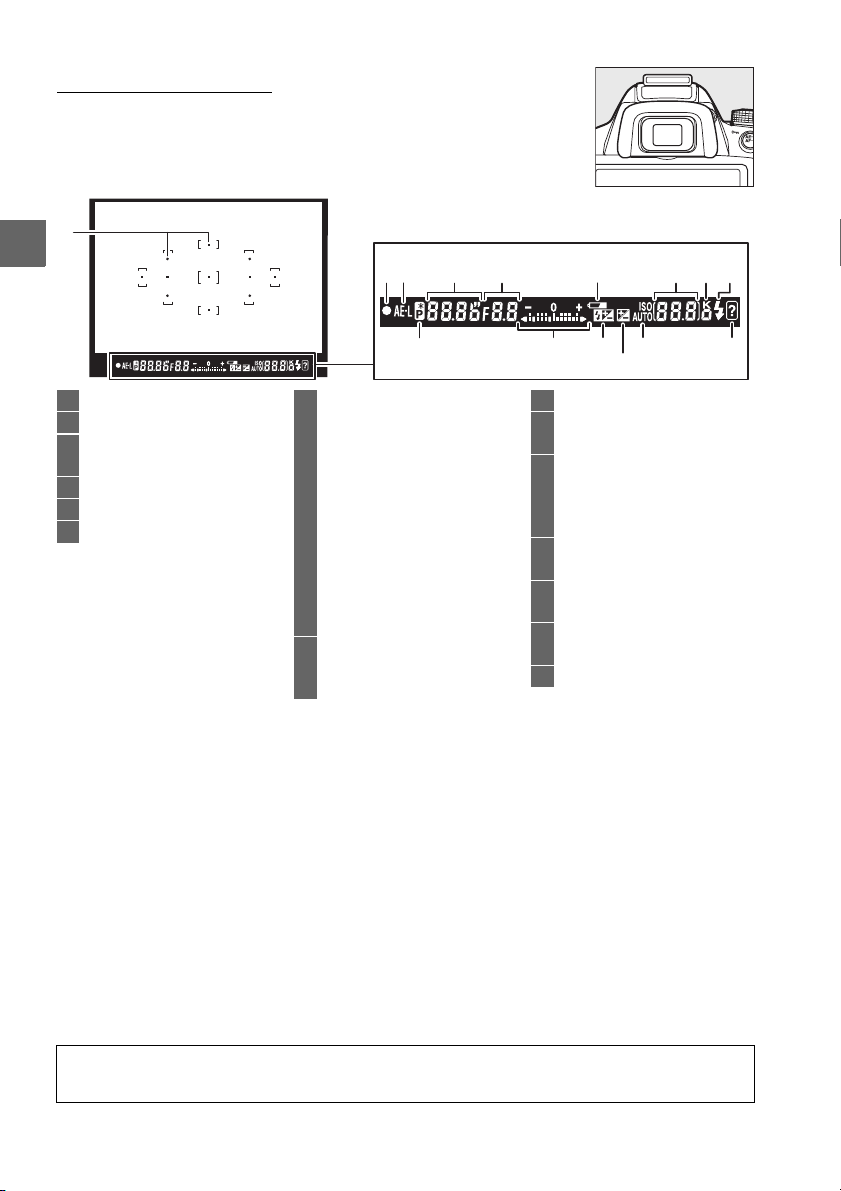
The Viewfinder
1
X
2 3
6 8411597
1 Focus points........................... 40
2 Focus indicator................23, 42
3 Autoexposure (AE) lock
indicator............................... 61
4 Shutter speed ..................55, 57
5 Aperture (f-number) ......56, 57
6 Battery indicator ................... 21
7 Number of exposures
remaining ...........................21
Number of shots remaining
before memory buffer
fills .........................................32
White balance recording
indicator...............................72
Exposure compensation value
................................................63
Flash compensation
value......................................65
ISO sensitivity......................... 51
8 “K” (appears when memory
remains for over 1000
exposures) ........................... 21
1210
13
9 Flash-ready indicator............24
10 Flexible program
indicator ...............................54
11 Exposure indicator ................57
Exposure compensation
display...................................64
Electronic rangefinder........142
12 Flash compensation
indicator ...............................65
13 Exposure compensation
indicator ...............................63
14 Auto ISO sensitivity
indicator .............................129
15 Warning indicator................193
1514
D The Viewfinder
The response time and brightness of the viewfinder display may vary with temperature.
4
Page 21
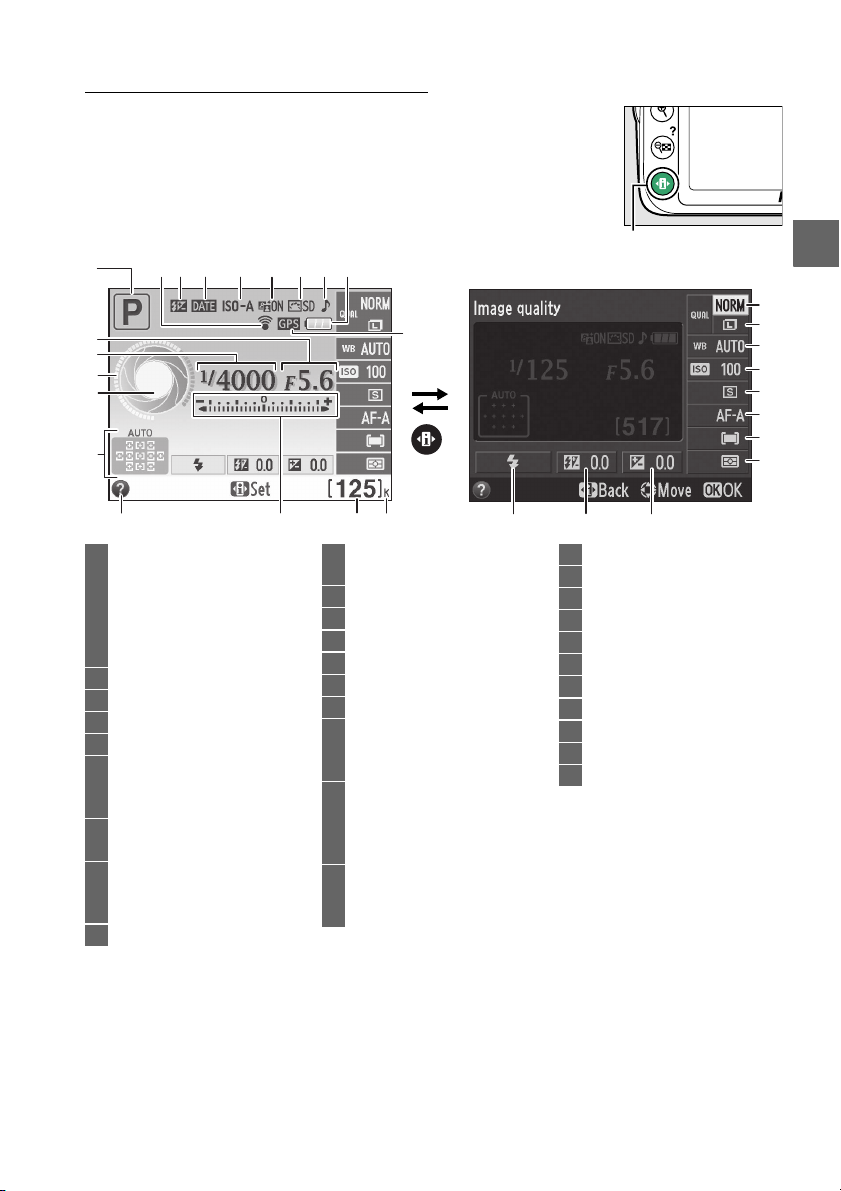
The Information Display
Camera settings can be viewed and adjusted in the information
display.
make changes to settings.
selector and press J to view options for the highlighted item.
Press the P button once to view settings, and again to
Highlight items using the multi
1
2
3
4
5
6
1 Shooting mode
2 Aperture (f-number) ......56, 57
3 Shutter speed ..................55, 57
4 Shutter-speed display ............6
5 Aperture display ......................6
6 Auto-area AF indicator.........38
7 Eye-Fi connection
8 Manual flash indicator....... 132
9 Print date indicator............. 144
7
16 17 19
i auto/
j auto (flash off) ..............22
Scene modes ......................25
Guide mode ........................27
P, S, A, and M modes...........53
3D-tracking indicator............38
Focus point..............................40
indicator............................. 148
Flash compensation indicator
for optional flash units ...175
148 9 10 11 12 13
15
18
10 Auto ISO sensitivity
indicator.............................129
11 Active D-Lighting .................. 67
12 Picture Control....................... 76
13 “Beep” indicator ..................141
14 Battery indicator ................... 21
15
GPS connection indicator
16 Help icon ...............................193
17 Exposure indicator................ 57
Exposure compensation
indicator............................... 64
18 Number of exposures
remaining ............................ 21
White balance recording
indicator............................... 72
19 “K” (appears when memory
remains for over 1000
exposures)........................... 21
..147
P button
23
24
25
26
27
28
29
30
222120
20 Flash mode ............................. 48
21 Flash compensation .............65
22 Exposure compensation...... 63
23 Image quality ......................... 44
24 Image size ...............................46
25 White balance ........................69
26 ISO sensitivity......................... 51
27 Release mode......................... 31
28 Focus mode ..................... 35, 81
29 AF-area mode.................. 38, 82
30 Metering.................................. 60
X
5
Page 22
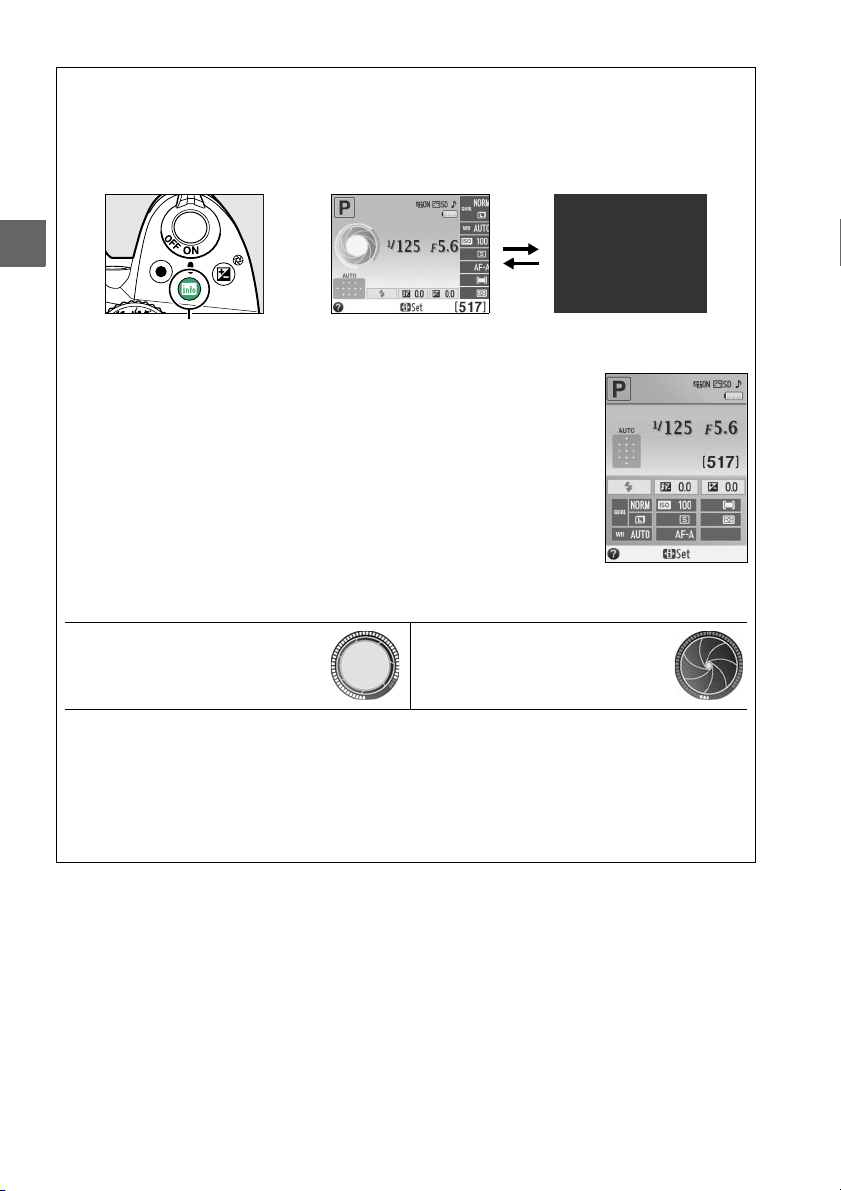
A Hiding Shooting Information
To turn the monitor off, press the R button.
while the shutter-release button is pressed or if no operations are performed for about 8 s
(for information on choosing how long the monitor stays on, see Auto off timers on page
140). The information display can be restored by pressing the R button again.
Note that the monitor turns off automatically
X
R button Information display Monitor off
A Rotating the Camera
When the camera is rotated 90 °, shooting information rotates to
match camera orientation.
A The Shutter-Speed and Aperture Displays
These displays provide visual indications of shutter speed and aperture.
Fast shutter speed, large aperture
(low f-number).
While the mode dial is rotated, this display is replaced by an image of the mode dial.
Slow shutter speed, small aperture
(high f-number).
A See Also
For information on choosing a design for the information display, see Info display format
(0 134). For information on choosing whether information is displayed when the shutterrelease button is pressed; see Auto info display (0 136). For information on the indicators
displayed in live view, see page 84.
6
Page 23
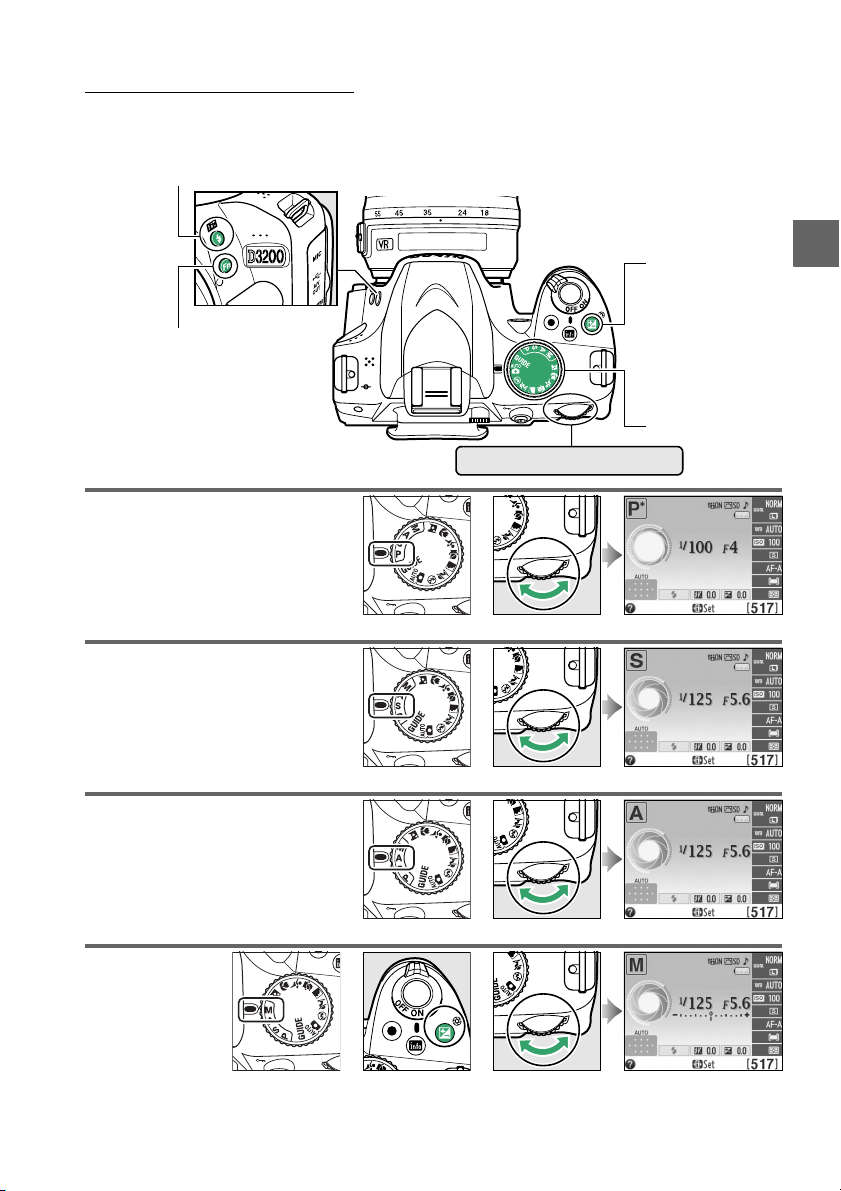
The Command Dial
The command dial can be used with other controls to adjust a variety of settings
when shooting information is displayed in the monitor.
M (Y) button
Fn button
Choose a combination of
aperture and shutter speed
(mode P; 0 54).
Choose a shutter speed
(mode S or M; 0 55, 57).
Choose an aperture
(mode A; 0 56).
E (N) button
Mode dial
Command dial
Mode P Command dial Information display
Mode S or M Command dial Information display
X
Choose an
aperture
(mode M;
0 57).
Mode A Command dial
Information display
+
Mode M E (N) button Command dial Information display
7
Page 24
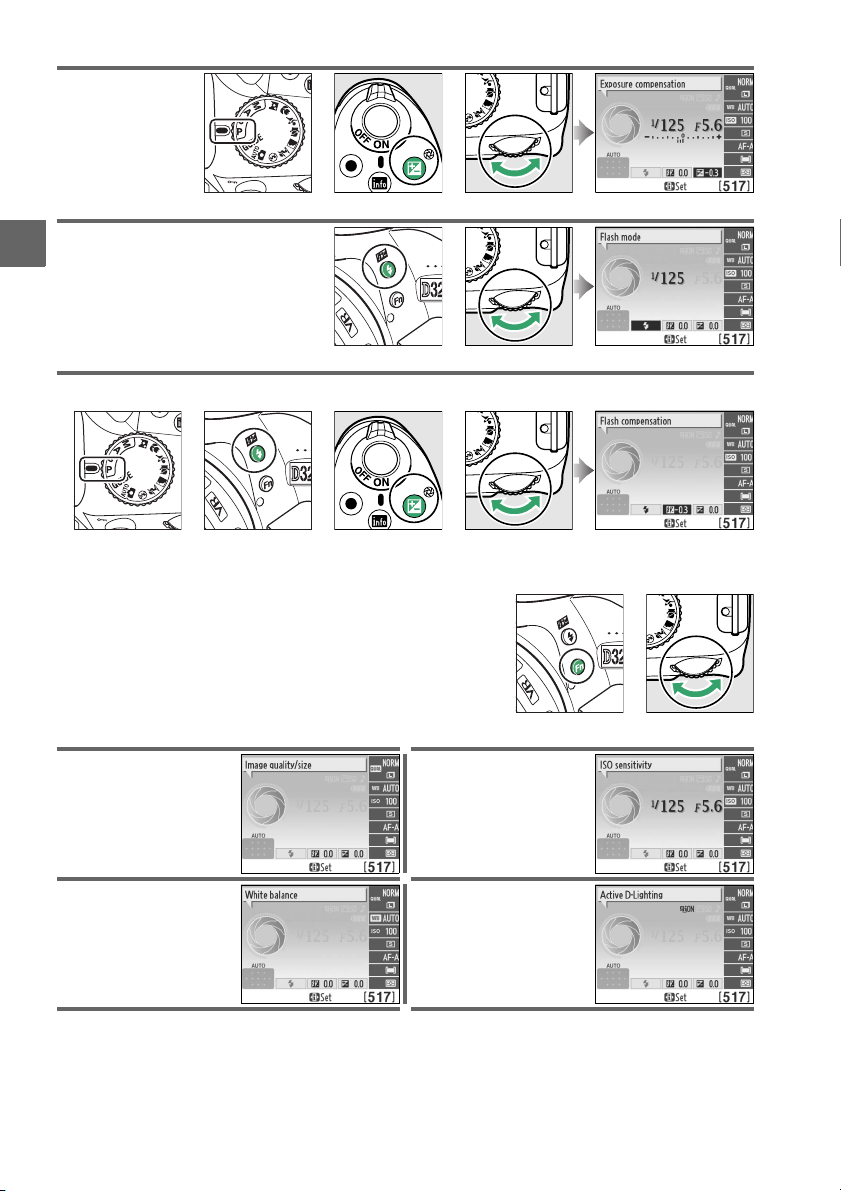
Set exposure
compensation
(mode P, S, or A;
0 63).
+
Mode P, S, or A
Choose a flash mode (0 49).
X
Adjust flash compensation (mode P, S, A, or M; 0 65).
E (N) button Command dial Information display
M (Y) button Command dial Information display
+
P, S, A, or M M (Y) button E (N) button Command dial Information display
The role of the Fn button can be selected using the
Buttons > Assign Fn button option in the setup menu
(0 143), allowing the following settings to be
adjusted by pressing the Fn button and rotating the
command dial:
Image quality/size (0 44) ISO sensitivity (0 51)
+
+
+
Fn button Command dial
White balance (0 69) Active D-Lighting (0 67)
8
Page 25
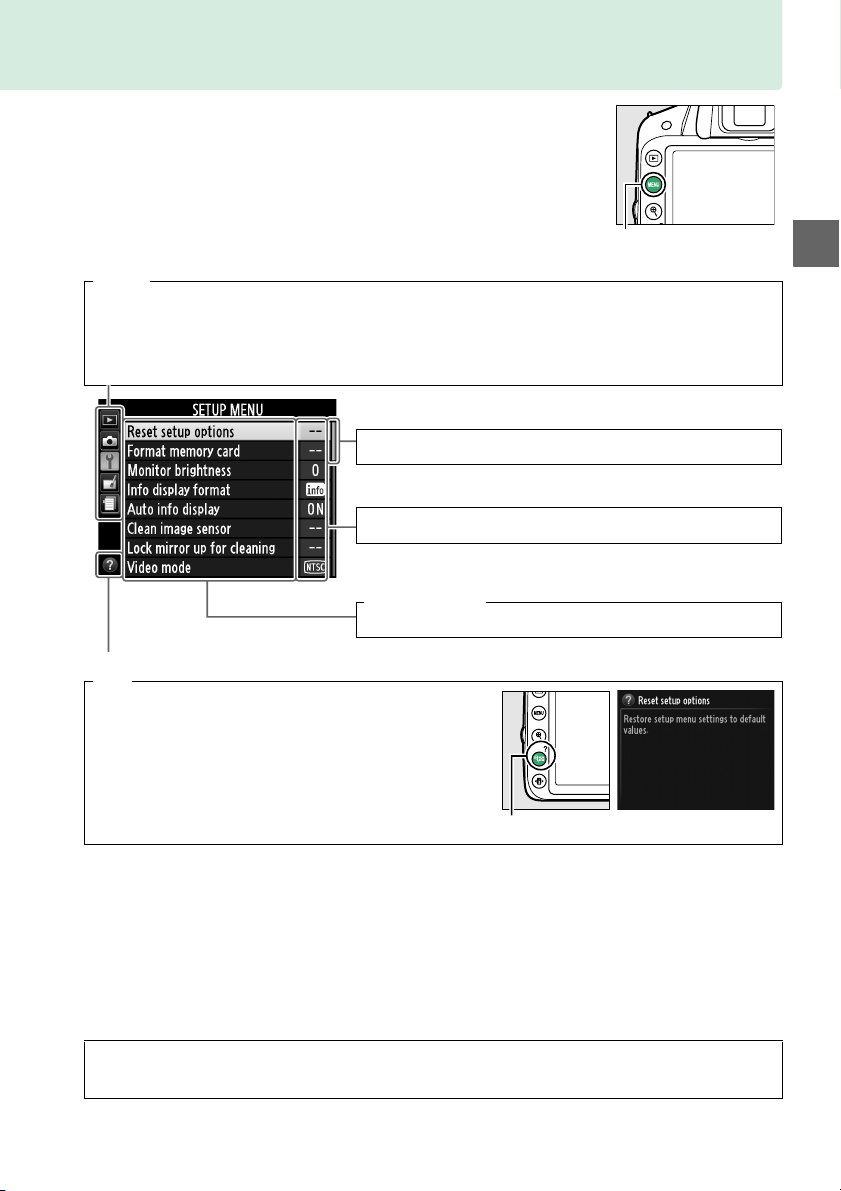
Camera Menus
Most shooting, playback, and setup options can
be accessed from the camera menus.
menus, press the G button.
To view the
Ta bs
Choose from the following menus:
D: Playback (0 125) • N: Retouch (0 149)
•
C: Shooting (0 127) • m: Recent settings (0 166)
•
•
B: Setup (0 133)
Slider shows position in current menu.
Current settings are shown by icons.
Menu options
Options in current menu.
d
If a d icon is displayed at the bottom left corner of the
monitor, help can be displayed by pressing the W (Q)
button. A description of the currently selected option or
menu will be displayed while the button is pressed. Press
1 or 3 to scroll through the display.
G button
X
W (Q) button
A Guide Mode
To display the on-screen guide, rotate the mode dial to g (0 27).
9
Page 26
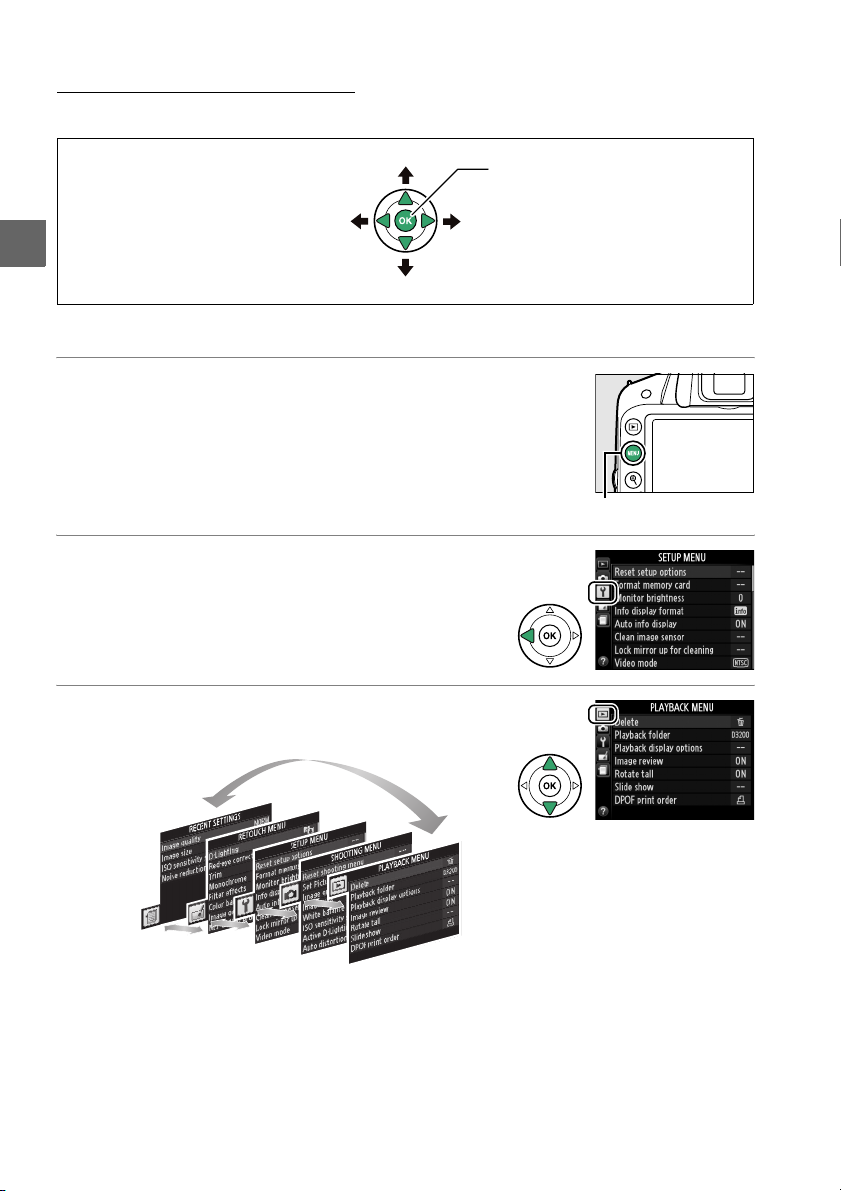
Using Camera Menus
The multi selector and J button are used to navigate the camera menus.
Move cursor up
J button: select highlighted item
Cancel and return to
previous menu
Select highlighted item or
display sub-menu
X
Move cursor down
Follow the steps below to navigate the menus.
1 Display the menus.
Press the G button to display the menus.
2 Highlight the icon for the current menu.
Press 4 to highlight the icon for the current
menu.
G button
3 Select a menu.
Press 1 or 3 to select the desired menu.
10
Page 27
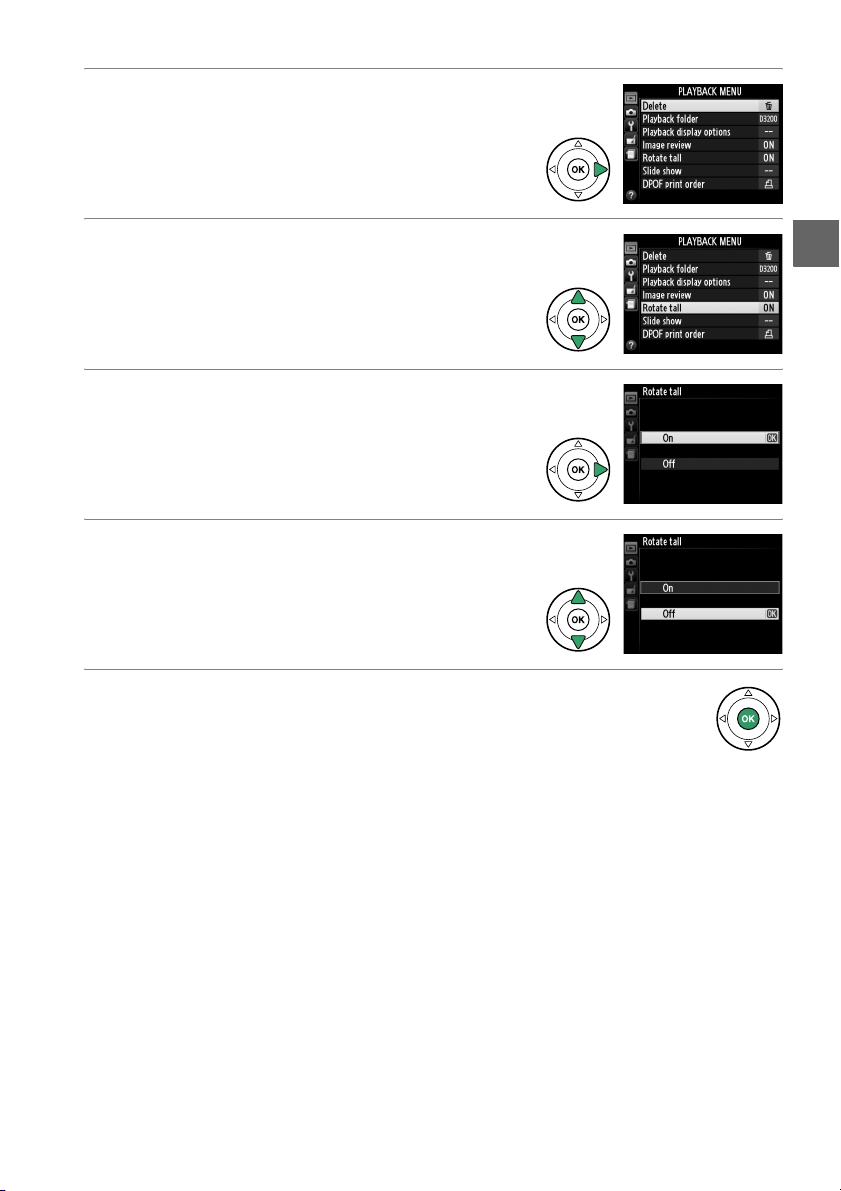
4 Position the cursor in the selected menu.
Press 2 to position the cursor in the selected
menu.
5 Highlight a menu item.
Press 1 or 3 to highlight a menu item.
6 Display options.
Press 2 to display options for the selected menu
item.
7 Highlight an option.
Press 1 or 3 to highlight an option.
8 Select the highlighted item.
Press J to select the highlighted item. To exit
without making a selection, press the G
button.
Note the following:
• Menu items that are displayed in gray are not currently available.
• While pressing 2 generally has the same effect as pressing J, there are some
cases in which selection can only be made by pressing J.
• To exit the menus and return to shooting mode, press the shutter-release button
halfway (0 24).
X
11
Page 28
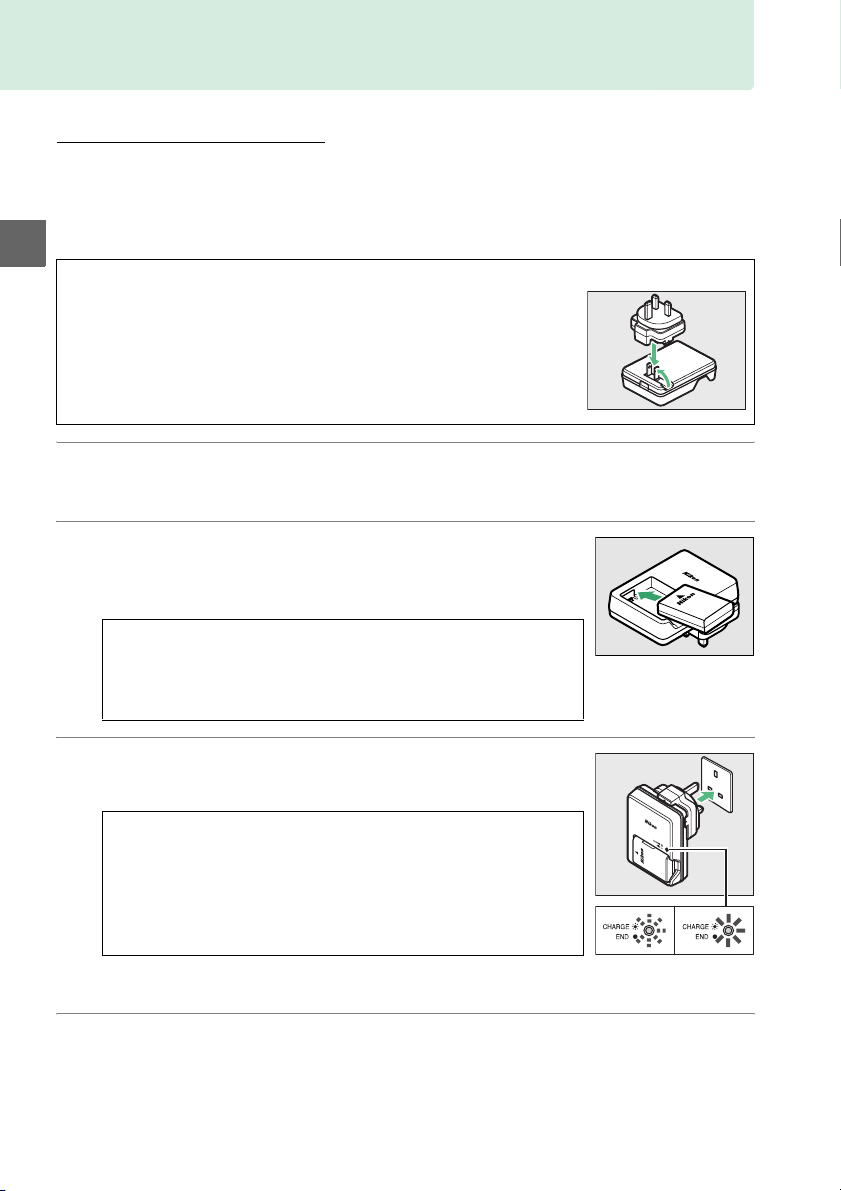
First Steps
Charge the Battery
The camera is powered by an EN-EL14 rechargeable Li-ion battery (supplied). To
maximize shooting time, charge the battery in the supplied MH-24 battery charger
before use.
when no charge remains.
X
A The Plug Adapter
Depending on the country or region of purchase, a plug adapter may
be supplied with the charger. The shape of the adapter varies with
the country or region of purchase. If a plug adapter is supplied, raise
the wall plug and connect the plug adapter as shown at right, making
sure the plug is fully inserted. Attempting to forcibly remove the
plug adapter could damage the product.
1 Remove the terminal cover.
2 Insert the battery.
About 1 hour and 30 minutes are required to fully recharge the battery
Remove the terminal cover from the battery.
Insert the battery as shown in the illustration on the
charger.
D Charging the Battery
Charge the battery indoors at ambient temperatures between
5–35°C (41–95°F). The battery will not charge if its
temperature is below 0 °C (32 °F) or above 60 °C (140 °F).
3 Plug the charger in.
The CHARGE lamp will flash slowly while the battery charges.
D During Charging
Do not move the charger or touch the battery during charging.
Failure to observe this precaution could in very rare instances
result in the charger showing that charging is complete when
the battery is only partially charged. Remove and reinsert the
battery to begin charging again.
4 Remove the battery when charging is complete.
Charging is complete when the CHARGE lamp stops flashing. Unplug the charger
and remove the battery.
12
Battery
charging
Charging
complete
Page 29
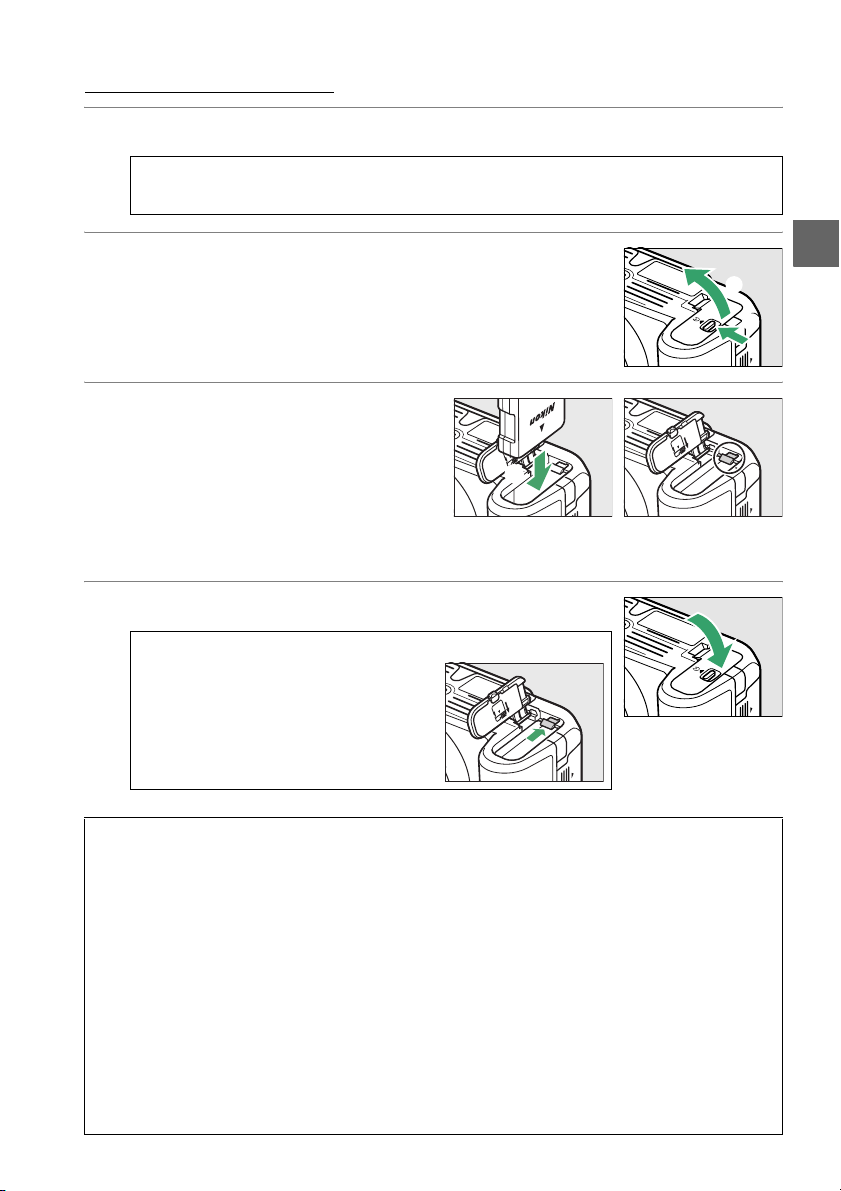
Insert the Battery
1 Turn the camera off.
A Inserting and Removing Batteries
Always turn the camera off before inserting or removing batteries.
2 Open the battery-chamber cover.
Unlatch (q) and open (w) the battery-chamber cover.
3 Insert the battery.
Insert the battery in the orientation
shown (e), using the battery to keep
the orange battery latch pressed to
one side.
in place when the battery is fully
inserted.
The latch locks the battery
4 Close the battery-chamber cover.
A Removing the Battery
Turn the camera off and open the
battery-chamber cover. Press the
battery latch in the direction shown by
the arrow to release the battery and
then remove the battery by hand.
X
w
q
e
Battery latch
D The Battery and Charger
Read and follow the warnings and cautions on pages ix–x and 184–186 of this manual. Do not
use the battery at ambient temperatures below 0°C/32 °F or above 40°C/104°F; failure to
observe this precaution could damage the battery or impair its performance. Capacity may
be reduced and charging times may increase at battery temperatures from 0°C/32°F to
15°C/59°F and from 45°C/113°F to 60°C/140°F. If the CHARGE lamp flashes quickly (about
eight times a second) during charging, confirm that the temperature is in the correct range
and then unplug the charger and remove and reinsert the battery. If the problem persists,
cease use immediately and take battery and charger to your retailer or a Nikon-authorized
service representative.
Do not attempt to charge a fully-charged battery. Failure to observe this precaution will
result in reduced battery performance.
Use the charger with compatible batteries only. Unplug when not in use.
13
Page 30
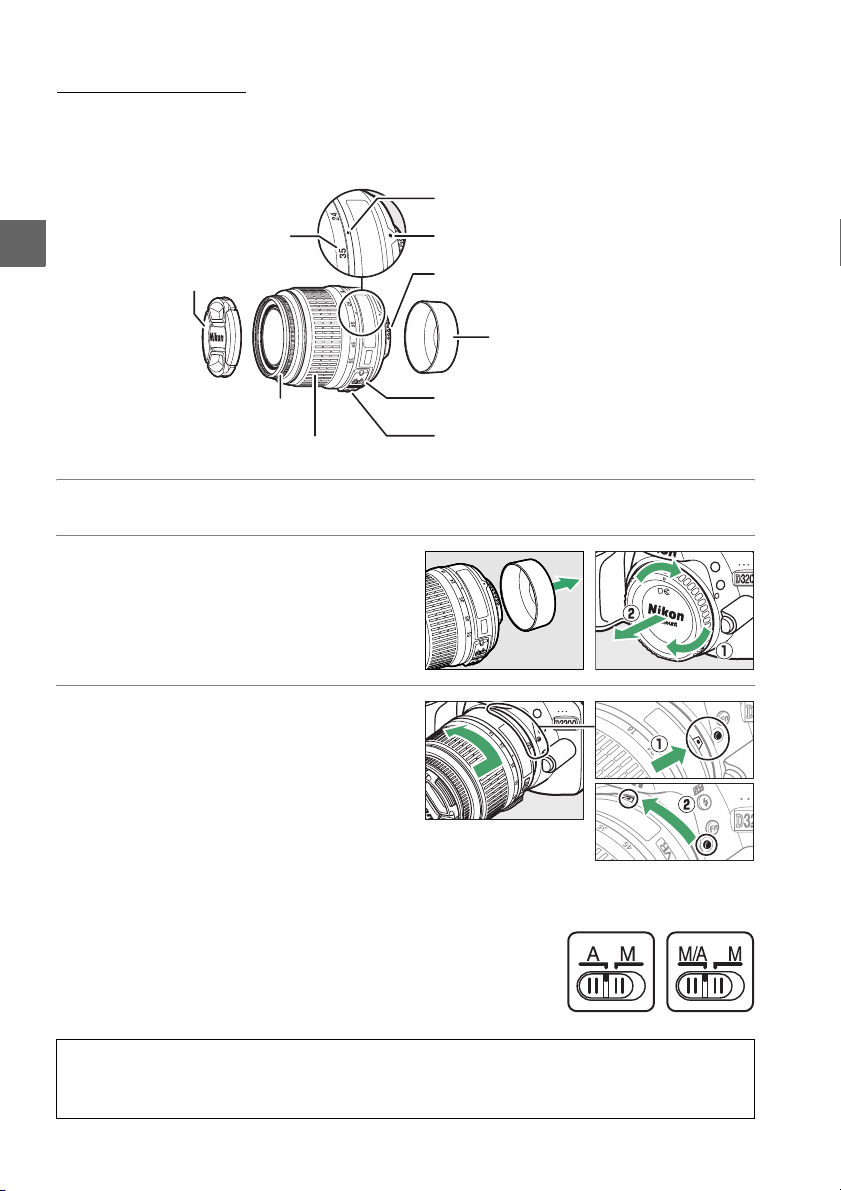
Attach a Lens
Care should be taken to prevent dust from entering the camera when the lens is
removed.
DX NIKKOR 18–55mm f/3.5–5.6G VR.
The lens generally used in this manual for illustrative purposes is an AF-S
Focal length mark
X
Focal length scale
Lens cap
Focus ring (0 42, 87)
Zoom ring (0 24)
1 Turn the camera off.
2 Remove the rear lens cap and the
camera body cap.
3 Attach the lens.
Keeping the mounting mark on the
lens aligned with the mounting mark
on the camera body, position the lens
in the camera’s bayonet mount (q).
Being careful not to press the lensrelease button, rotate the lens
counter-clockwise until it clicks into
place (w).
Mounting mark
CPU contacts
A-M mode switch (see below)
Vibration reduction switch (0 15)
(0 168)
Rear lens cap
Slide the A-M mode switch to A
(autofocus; if the lens has an M/A-M
mode switch, select M/A for autofocus
with manual override).
D Autofocus
Autofocus is supported with only AF-S and AF-I lenses, which are equipped with autofocus
motors. Autofocus is not available with other AF lenses (0 167).
14
Page 31

❚❚ Vibration Reduction (VR)
AF-S DX NIKKOR 18–55mm f/3.5–5.6G VR lenses support vibration reduction (VR),
which reduces blur caused by camera shake even when the camera is panned,
allowing shutter speeds to be slowed by approximately 3 EV at a focal length of
55 mm (Nikon measurements; effects vary with the user and shooting conditions).
To use vibration reduction, slide the vibration reduction switch
to ON.
Vibration reduction is activated when the shutter-release
button is pressed halfway, reducing the effects of camera shake
on the image in the viewfinder and simplifying the process of
framing the subject and focusing in both autofocus and manual
focus modes.
applies only to motion that is not part of the pan (if the camera
is panned horizontally, for example, vibration reduction will be
applied only to vertical shake), making it much easier to pan the
camera smoothly in a wide arc.
When the camera is panned, vibration reduction
X
Vibration reduction can be turned off by sliding the vibration reduction switch to OFF.
Turn vibration reduction off when the camera is securely mounted on a tripod, but
leave it on if the tripod head is not secured or when using a monopod.
A Detaching the Lens
Be sure the camera is off when removing or exchanging lenses. To
remove the lens, press and hold the lens release button (q) while
turning the lens clockwise (w). After removing the lens, replace the
lens caps and camera body cap.
D CPU Lenses with Aperture Rings
In the case of CPU lenses equipped with an aperture ring (0 168), lock aperture at the
minimum setting (highest f-number).
D Vibration Reduction
Do not turn the camera off or remove the lens while vibration reduction is in effect. If power
to the lens is cut while vibration reduction is on, the lens may rattle when shaken. This is not
a malfunction, and can be corrected by reattaching the lens and turning the camera on.
Vibration reduction is disabled while the built-in flash is charging. When vibration reduction
is active, the image in the viewfinder may be blurred after the shutter is released. This does
not indicate a malfunction; wait for the image in the viewfinder to stabilize before shooting.
15
Page 32

Basic Setup
A language-selection dialog will be displayed the first time the camera is turned on.
Choose a language and set the time and date. Photographs can not be taken until
you have set the time and date.
1 Turn the camera on.
X
A language-selection dialog will be displayed.
2 Select a language.
Press 1 or 3 to highlight the desired language
and press J.
3 Choose a time zone.
A time-zone selection dialog will be displayed.
Press 4 or 2 to highlight the local time zone (the
UTC field shows the difference between the
selected time zone and Coordinated Universal
Time, or UTC, in hours) and press J.
4 Choose a date format.
Press 1 or 3 to choose the order in which the
year, month, and day will be displayed.
to proceed to the next step.
Press J
5 Turn daylight saving time on or off.
Daylight saving time options will be displayed.
Daylight saving time is off by default; if daylight
saving time is in effect in the local time zone,
press 1 to highlight On and press J.
6 Set the date and time.
The dialog shown at right will be displayed.
Press 4 or 2 to se lec t an it em, 1 or 3 to change.
Press J to set the clock and exit to shooting
mode.
16
Page 33

A The Clock Battery
The camera clock is powered by an independent, rechargeable power source, which is
charged as necessary when the main battery is installed or the camera is powered by an
optional EP-5A power connector and EH-5b AC adapter (0 178). Three days of charging will
power the clock for about a month. If a message warning that the clock is not set is displayed
when the camera is turned on, the clock battery is exhausted and the clock has been reset.
Set the clock to the correct time and date.
A The Camera Clock
The camera clock is less accurate than most watches and household clocks. Check the clock
regularly against more accurate time pieces and reset as necessary.
A The Setup Menu
Language and date/time settings can be changed at any time using the Language (0 137)
and Time zone and date (0 137) options in the setup menu.
X
17
Page 34

Insert a Memory Card
4
GB
The camera stores pictures on Secure Digital (SD) memory cards (available separately;
0 177).
1 Turn the camera off.
X
A Inserting and Removing Memory Cards
Always turn the camera off before inserting or removing memory cards.
2 Open the card slot cover.
Slide the card slot cover out (q) and open the
card slot (w).
3 Insert the memory card.
Ho ldin g the m emor y c ard as s hown at ri ght, slid e
it in until it clicks into place.
access lamp will light for a few seconds.
the memory card slot cover.
D Inserting Memory Cards
Inserting memor y cards upside down or backwards
could damage the camera or the card. Check to be
sure the card is in the correct orientation.
If this is the first time the memory card will be used in the camera or the card
has been formatted in another device, format the card as described on page 19.
The memory card
Close
Front
Memory card access
lamp
GB
4
A Removing Memory Cards
After confirming that the memory card access lamp is off,
turn the camera off, open the memory card slot cover, and
press the card in to eject it (q). The card can then be
removed by hand (w).
A The Write Protect Switch
SD memory cards are equipped with a write protect switch
to prevent accidental loss of data. When this switch is in the
“lock” position, the memory card can not be formatted and
photos can not be deleted or recorded (a beep will sound if
you attempt to release the shutter). To unlock the memory
card, slide the switch to the “write” position.
18
GB
4
Write-protect switch
Page 35

Format the Memory Card
Memory cards must be formatted before first use or after being formatted in other
devices.
Format the card as described below.
D Formatting Memory Cards
Formatting memory cards permanently deletes any data they may contain. Be sure t o copy any
photographs and other data you wish to keep to a computer before proceeding (0 111).
1 Turn the camera on.
2 Display format options.
Press the G button to display the menus.
Highlight Format memor y card in the setup
menu and press 2.
using the menus, see page 9.
For more information on
G button
3 Highlight Ye s .
To exit without formatting the memory card,
highlight No and press J.
X
4 Press J.
The message at right will be displayed while
the card is formatted.
memory card or remove or disconnect the
power source until formatting is complete.
D Memory Cards
• Memory cards may be hot after use. Observe due caution when removing memory cards
from the camera.
• Turn the power off before inserting or removing memory cards. Do not remove memory
cards from the camera, turn the camera off, or remove or disconnect the power source
during formatting or while data are being recorded, deleted, or copied to a computer.
Failure to observe these precautions could result in loss of data or in damage to the
camera or card.
• Do not touch the card terminals with your fingers or metal objects.
• Do not bend, drop, or subject to strong physical shocks.
• Do not apply force to the card casing. Failure to observe this precaution could damage
the card.
• Do not expose to water, heat, high levels of humidity, or direct sunlight.
• Do not format memory cards in a computer.
Do not remove the
19
Page 36
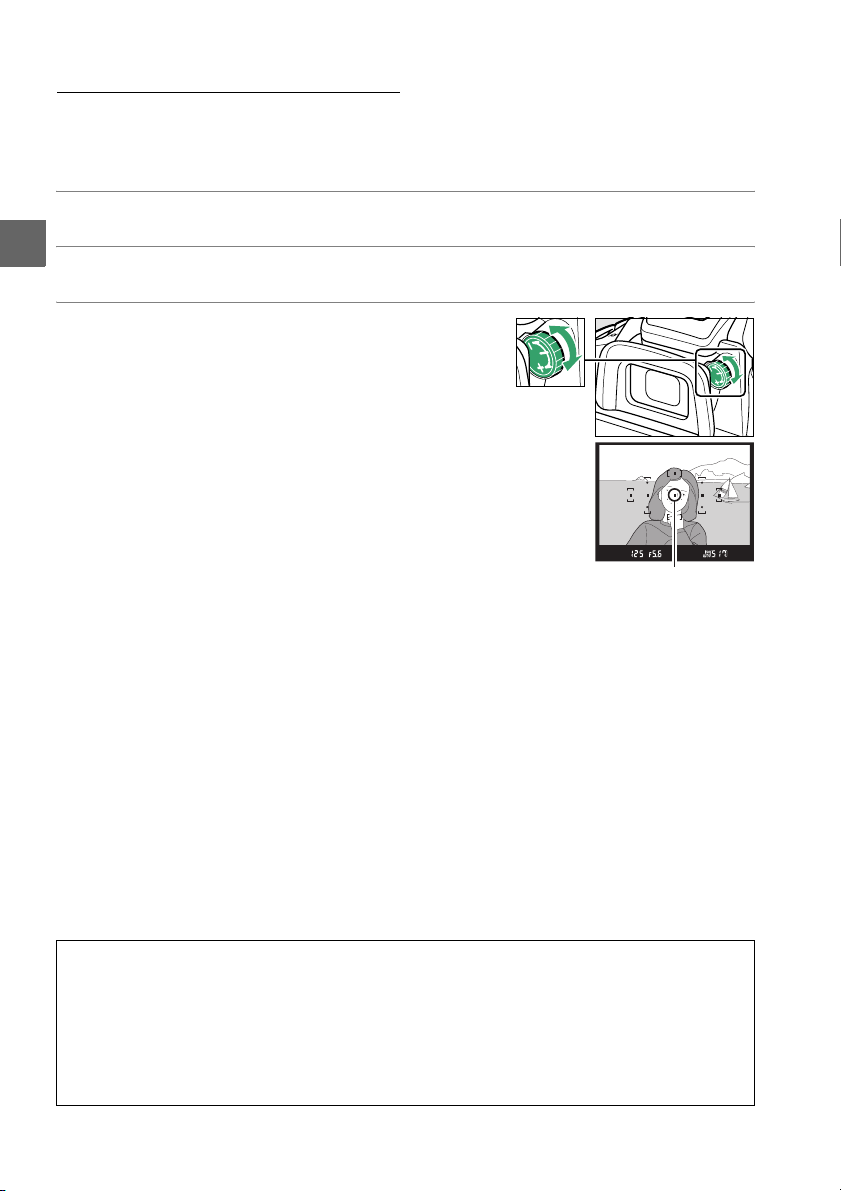
Adjust Viewfinder Focus
The camera is equipped with diopter adjustment to accommodate individual
differences in vision.
framing pictures in the viewfinder.
Check that the display in the viewfinder is in focus before
1 Remove the lens cap.
X
2 Turn the camera on.
3 Focus the viewfinder.
Rotate the diopter adjustment control until the
viewfinder display and focus point are in sharp
focus.
When operating the control with your eye
to the viewfinder, be careful not to put your
fingers or fingernails in your eye.
Focus point
A Adjusting Viewfinder Focus
If you are unable to focus the viewfinder as described above, select single-servo autofocus
(AF-S; 0 35), single-point AF (c; 0 38), and the center focus point (0 40), and then frame a
high-contrast subject in the center focus point and press the shutter-release button halfway
to focus the camera. With the camera in focus, use the diopter adjustment control to bring
the subject into clear focus in the viewfinder. If necessary, viewfinder focus can be further
adjusted using optional corrective lenses (0 176).
20
Page 37

s
Basic Photography
Battery Level and Card Capacity
Before shooting, check the battery level and number of exposures remaining.
1 Turn the camera on.
2 Check the battery level.
Check the battery level in the information
display (if the battery is low, a warning will also
be displayed in the viewfinder). If the monitor is
off, press the P button to view the information
display; if the monitor does not turn on, the
battery is exhausted and must be recharged.
Information display Viewfinder Description
L
K
H d
H
(flashes)
— Battery fully charged.
— Battery partially discharged.
Low battery. Ready fully-charged spare battery or
prepare to charge battery.
d
(flashes)
Battery exhausted; shutter release disabled.
exchange battery.
3 Check the number of exposures remaining.
The information display and viewfinder show the
number of photographs that can be taken at
current settings (values over 1,000 are rounded
down to the nearest hundred; e.g., values
between 1,200 and 1,299 are shown as 1.2 K). If a
warning is displayed stating that there is not
enough memory for additional photographs,
insert another memory card (0 18) or delete
some photos (0 106).
Charge or
s
21
Page 38

“Point-and-Shoot” Photography
(i and j Modes)
This section describes how to take photographs in i and j modes,
automatic “point-and-shoot” modes in which the majority of settings
are controlled by the camera in response to shooting conditions.
1 Turn the camera on.
s
Remove the lens cap and turn the camera on. The information display will
appear in the monitor.
2 Select i or j mode.
To shoot where use of a flash is prohibited,
photograph infants, or capture natural lighting
under low light, select auto (flash off) mode by
rotating the mode dial to j.
the dial to i (auto).
Otherwise, rotate
3 Ready the camera.
When framing photographs in the
viewfinder, hold the handgrip in your
right hand and cradle the camera
body or lens with your left.
elbows propped lightly against your
torso for support and place one foot
half a pace ahead of the other to keep your upper body
stable.
When framing photographs in portrait (tall)
orientation, hold the camera as shown at right.
In j mode, shutter speeds slow when lighting is poor; use
of a tripod is recommended.
Keep your
4 Frame the photograph.
Frame a photograph in the viewfinder with the
main subject in at least one of the 11 focus
points.
Mode dial
22
Focus point
Page 39

5 Press the shutter-release button halfway.
Press the shutter-release button halfway to
focus.
The camera will select the focus points
automatically.
may pop up and the AF-assist illuminator may light.
If the subject is poorly lit, the flash
6 Check the indicators in the viewfinder.
When the focus operation is complete, the
selected focus points will be briefly highlighted,
a beep will sound (a beep may not sound if the
subject is moving), and the in-focus indicator (I)
will appear in the viewfinder.
s
In-focus indicator Description
I Subject in focus.
I (flashes)
While the shutter-release button is pressed halfway, the number of exposures
that can be stored in the memory buffer (“t”; 0 32) will be displayed in the
viewfinder.
Camera unable to focus using
autofocus. See page 36.
In-focus
indicator
7 Shoot.
Smoothly press the shutter-release button the
rest of the way down to release the shutter and
record the photograph.
lamp will light and the photograph will be
displayed in the monitor for a few seconds (the
photo will automatically clear from the display
when the shutter-release button is pressed
halfway).
or disconnect the power source until the lamp has
gone out and recording is complete.
Do not eject the memory card or remove
The memory card access
Memory card access
lamp
Buffer
capacit y
A Image Sensor Cleaning
The camera vibrates the low-pass filter covering the image sensor to remove dust when the
camera is turned on or off (0 180).
23
Page 40

A The Shutter-Release Button
The camera has a two-stage shutter-release button.
release button is pressed halfway. To take the photograph, press the shutter-release button
the rest of the way down.
The camera focuses when the shutter-
s
A The Standby Timer
The viewfinder and information display will turn off if no operations are performed for about
8 seconds, reducing the drain on the battery. Press the shutter-release button halfway to
reactivate the display. The length of time before the standby timer expires automatically can
be selected using the Auto off timers option in the setup menu (0 140).
Exposure meters on Exposure meters off Exposure meters on
Focus: press halfway Shoot: press all the way down
A The Built-in Flash
If additional lighting is required for correct exposure in i mode, the
built-in flash will pop up automatically when the shutter-release
button is pressed halfway (0 47). If the flash is raised, photographs
can only be taken when the flash-ready indicator (M) is displayed. If
the flash-ready indicator is not displayed, the flash is charging;
remove your finger briefly from the shutter-release button and try
again.
To save battery power when the flash is not in use, return it to its
closed position by pressing it gently downward till the latch clicks
into place.
A Using a Zoom Lens
Use the zoom ring to zoom in on the subject so that it fills a
larger area of the frame, or zoom out to increase the area
visible in the final photograph (select longer focal lengths
on the lens focal length scale to zoom in, shorter focal
lengths to zoom out).
Zoom in
Zoom ring
24
Zoom out
Page 41

Creative Photography (Scene Modes)
The camera offers a choice of “scene” modes. Choosing a scene
mode automatically optimizes settings to suit the selected scene,
making creative photography as simple as selecting a mode, framing
a picture, and shooting as described on pages 22–24.
The following scenes can be selected with the mode
dial:
kPortr ait
Use for portraits with soft, natural-looking
skin tones. If the subject is far from the
background or a telephoto lens is used,
background details will be softened to
lend the composition a sense of depth.
lLandscape
Use for vivid landscape shots in daylight.
The built-in flash and AF-assist illuminator
turn off; use of a tripod is recommended to
prevent blur when lighting is poor.
Mode dial
s
pChild
Use for snapshots of children. Clothing
and background details are vividly
rendered, while skin tones remain soft and
natural.
25
Page 42
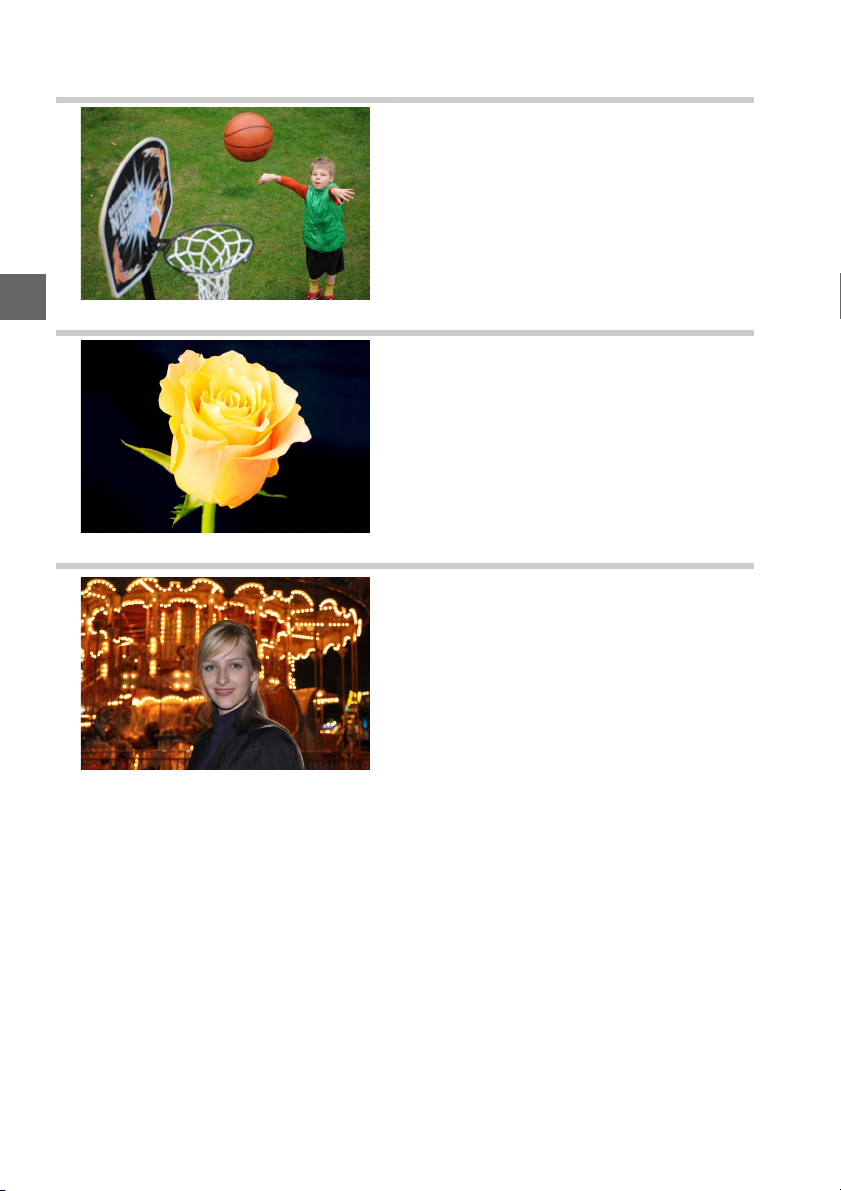
mSports
s
nClose up
o Night Portrait
Fast shutter speeds freeze motion for
dynamic sports shots in which the main
subject stands out clearly. The built-in
flash and AF-assist illuminator turn off.
Use for close-up shots of flowers, insects,
and other small objects (a macro lens can
be used to focus at very close ranges). Use
of a tripod is recommended to prevent
blur.
Use for a natural balance between the
main subject and the background in
portraits taken under low light. Use of a
tripod is recommended to prevent blur.
26
Page 43
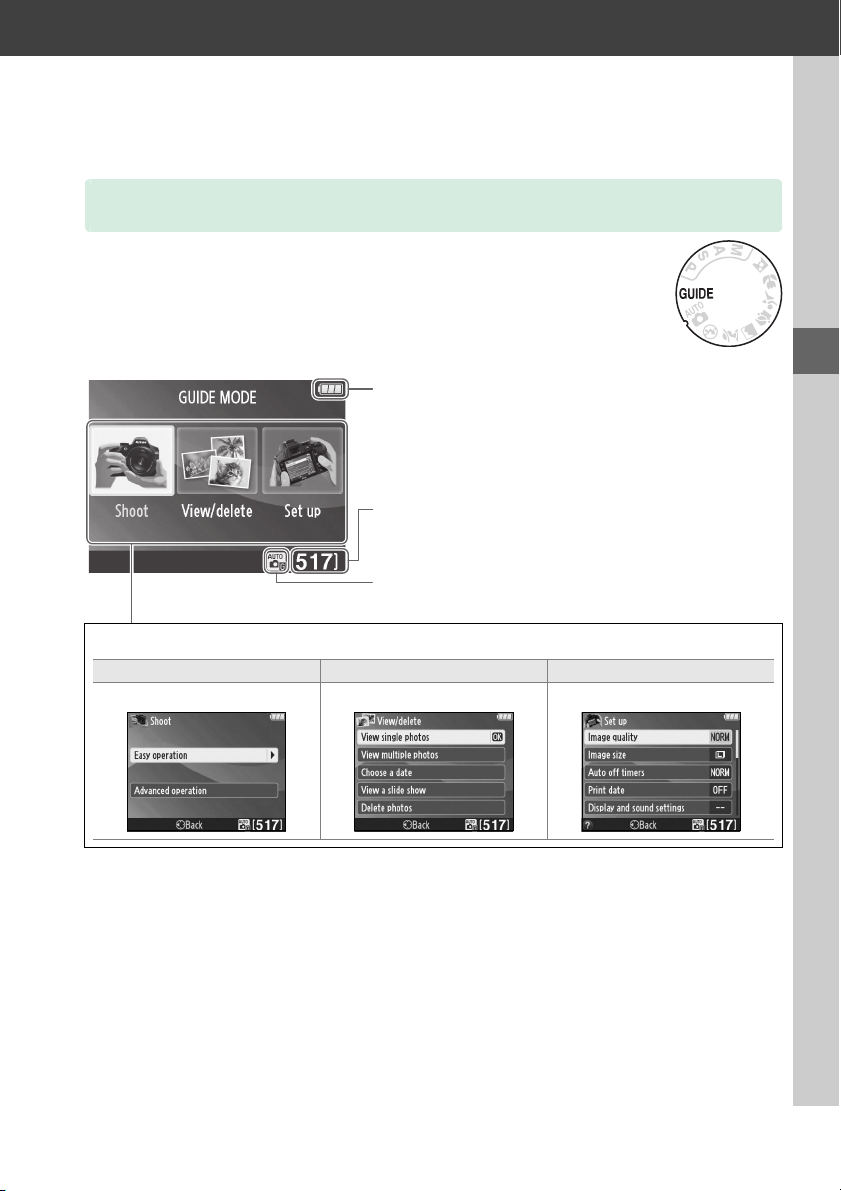
!
Guide Mode
The Guide
Guide mode gives access to a variety of frequently-used and useful
functions.
is rotated to g.
Choose from the following items:
Take pictures. View and/or delete pictures. Change camera settings.
The top level of the guide is displayed when the mode dial
Battery indicator (0 21)
Number of exposures remaining (0 21)
Shooting mode: A guide mode indicator appears on the
shooting mode icon.
Shoot View/delete Set up
!
27
Page 44

Guide Mode Menus
To access these menus, highlight Shoot, View/delete, or Set up and press J.
❚❚ Shoot
Easy operation Advanced operation
!
No flash Bring more into focus
5
Distant subjects
9
Close-ups Freeze motion (vehicles)
!
Sleeping faces Show water flowing
8
Moving subjects
9
Landscapes
7
Portraits Take bright photos
6
Night portrait
"
* Affects other Advanced operation items. To restore default settings, turn the camera off
and then on again.
Auto
4
Soften backgrounds
#
Freeze motion (people)
$
Capture reds in sunsets
%
Take dar k (low key)
*
photos
Reduce blur
Adjust aperture.
Select a shutter speed.
Adjust white balance to vividly capture
*
the colors in sunsets.
*
Adjust exposure compensation to take
bright (high key) or dark (low key)
photos.
Adjust auto ISO sensitivity control for
poorly lit subjects or telephoto lenses.
“Start Shooting”
“More Settings”
28
Highlight an option and press J.
• Use the viewfinder
• Use live view
• Shoot movies
If More settings is displayed, you can highlight this option and
press 2 to access the following settings (the settings available
vary with the shooting option selected):
• Flash settings > Flash mode
• Flash settings > Flash
compensation
• Release mode
• ISO sensitivity settings >
• ISO sensitivity settings >
Auto ISO sensitivity control
• Set Picture Control
• Exposure compensation
• White balance
ISO sensitivity
Page 45

❚❚ View/Delete
View single photos
View multiple photos
Choose a date
View a slide show
Delete photos
❚❚ Set Up
Image quality
Image size
Auto off timers
Print date
Display and sound settings
Monitor brightness
Info background color
Auto info display
Beep
Movie settings
Frame size/frame rate
Movie quality
Microphone
Flicker reduction
* Only available when compatible Eye-Fi memory card is inserted (0 148).
Changes to Image quality, Image size, Auto off timers, Print date, Playback
folder, Playback display options, all Display and sound settings options, and all
Movie settings options except Flicker reduction apply in guide mode only and are
not reflected in other shooting modes.
Output settings
HDMI
Video mode
Playback folder
Playback display options
DPOF print order
Clock and language
Time zone and date
Language
Format memory card
Eye-Fi upload
Slot empty release lock
*
!
A Guide Mode
Guide mode is reset to Easy operation > Auto when the mode dial is rotated to another
setting or the camera is turned off.
29
Page 46

Using the Guide
The following operations can be performed while the guide is displayed:
To Use Description
Return to top
!
level of guide
Turn monitor
on
Highlight a
menu
G button
Press G to turn the monitor on or return to the top level of
the guide.
Press 4 or 2 to highlight a menu.
Press 1 or 3 to highlight options in the menus.
Highlight
options
Select
highlighted
menu or option
Return to
previous
display
View help
W (Q) button
Press 1, 3, 4, or 2 to highlight
options in displays like that shown
at right.
Press J to select the highlighted menu or option.
Press 4 to return to the previous display.
To cancel and return to the previous
display from displays like that
shown at right, highlight & and
press J.
If a d icon is displayed at the
bottom left corner of the monitor,
help can be displayed by pressing
the W (Q) button.
the currently selected option will be
displayed while the button is
pressed. Press 1 or 3 to scroll
through the display.
A description of
d (help) icon
30
Page 47

z
More on Photography (All Modes)
Release Mode
Choose from the following release modes:
Mode Description
Single frame: Camera takes one photograph each time shutter-release button is pressed.
8
Continuous: While shutter-release button is held down, camera records up to 4 frames
I
per second.
Self-timer: Use self-timer for self-portraits or to reduce blurring caused by camera shake
E
(0 33).
Delayed remote: Shutter is released 2 s after shutter-release button on optional ML-L3
"
(0 177) remote control is pressed (0 33).
Quick-response remote: Shutter is released when shutter-release button on optional ML-L3
#
(0 177) remote control is pressed (0 33).
Quiet shutter release: As for single frame, except that mirror does not click back into place
while shutter-release button is fully pressed, allowing user to control timing of click
J
made by mirror, which is also quieter than in single frame mode. Also, beep does not
sound when camera focuses, keeping noise to a minimum in quiet surroundings.
1 Press I (E/#).
A list of release mode options will be
displayed.
z
2 Choose a release mode.
Highlight a release mode and press J to return
to the information display.
taken immediately.
Photographs can be
I (E/#) button
31
Page 48

A The Memory Buffer
The camera is equipped with a memory buffer for temporary storage, allowing shooting to
continue while photographs are being saved to the memory card. Up to 100 photographs
can be taken in succession; note, however, that frame rate will drop when the buffer is full.
While photographs are being recorded to the memory card, the memory card access lamp
will light (0 2). Depending on the number of the images in the buffer, recording may take
from a few seconds to a few minutes. Do not remove the memory card or remove or disconnect
the power source until the access lamp has gone out. If the camera is switched off while data
remain in the buffer, the power will not turn off until all images in the buffer have been
recorded. If the battery is exhausted while images remain in the buffer, the shutter release
will be disabled and the images transferred to the memory card.
A Continuous Release Mode
Continuous release mode (I) can not be used with the built-in flash; rotate the mode dial to
j (0 22) or turn the flash off (0 47–49). For information on the number of photographs
that can be taken in a single burst, see page 188.
z
A Buffer Size
The approximate number of images that can be stored in the
memory buffer at current settings is shown in the viewfinder
exposure-count display while the shutter-release button is pressed. The illustration shows
the display when space remains in the buffer for about 19 pictures.
A The Information Display
The release mode can also be selected using the Release mode
option in the information display (0 5).
32
Page 49

Self-Timer and Remote Control Modes
The self-timer and optional ML-L3 remote control (0 177) allow the photographer to
be at a distance from the camera when a photo is taken.
1 Mount the camera on a tripod.
Mount the camera on a tripod or place the camera on a stable, level surface.
2 Select a release mode.
Select E (self-timer), " (delayed remote),
or # (quick-response remote) mode (0 31;
note that if no operations are performed for
about a minute after a remote control mode
is selected, the camera will automatically
return to single frame, continuous, or quiet
shutter-release mode).
3 Frame the photograph.
Remote control mode: Check focus by pressing the shutter-release button halfway.
No photograph will be taken even if the button is pressed all the way down.
4 Take the photograph.
Self-timer mode: Press the shutter-release button
halfway to focus, and then press the button the
rest of the way down.
start to flash and a beep will begin to sound.
seconds before the photo is taken, the lamp will
stop flashing and the beeping will become more rapid.
released ten seconds after the timer starts.
The self-timer lamp will
I (E/#) button
Two
The shutter will be
z
Remote control mode: From a distance of 5 m (16 ft) or less,
aim the transmitter on the ML-L3 at either of the infrared
receivers on the camera (0 1, 2) and press the ML-L3
shutter-release button.
timer lamp will light for about two seconds before the
shutter is released.
timer lamp will flash after the shutter has been released.
Note that the timer may not start or a photograph may not be taken if the camera is
unable to focus or in other situations in which the shutter can not be released.
Turning the camera off cancels self-timer and remote control release modes and
restores single frame, continuous, or quiet shutter-release mode.
In delayed remote mode, the self-
In quick-response remote mode, the self-
33
Page 50

D Before Using the Remote Control
Before using the remote control for the first time, remove the clear plastic battery-insulator
sheet.
A Cover the Viewfinder
When taking photos without your eye to the
viewfinder, remove the DK-20 rubber eyecup
(q) and insert the supplied DK-5 eyepiece cap
as shown (w). This prevents light entering via
the viewfinder interfering with exposure. Hold
the camera firmly when removing the rubber
eyecup.
DK-20 rubber eyecup DK-5 eyepiece cap
q w
D Using the Built-in Flash
Before taking a photograph with the flash in P, S, A, or M modes, press the M (Y) button to
raise the flash and wait for the M indicator to be displayed in the viewfinder (0 24).
z
will be interrupted if the flash is raised while a remote control mode is in effect or after the
self-timer has started. If the flash is required, the camera will only respond to the ML-L3
shutter-release button once the flash has charged. In auto or scene modes in which the flash
pops up automatically, the flash will begin charging when a remote control mode is
selected; once the flash is charged, it will automatically pop up and fire when required.
In flash modes that support red-eye reduction, the red-eye reduction lamp will light for
about one second before the shutter is released in quick-response remote mode. In delayed
remote mode, the self-timer lamp will light for two seconds, followed by the red-eye
reduction lamp which lights for one second before the shutter is released.
A See Also
For information on choosing the duration of the self-timer and the number of shots taken,
see the Self-timer option in the setup menu (0 141). For information on choosing how
long the camera will wait for a signal from the remote, see the Remote on duration option
in the setup menu (0 141). For information on controlling the beeps that sound when the
self-timer and remote control are used, see the Beep option in the setup menu (0 141).
Shooting
34
Page 51

Focus
This section describes the focus options available when photographs are framed in
the viewfinder.
below).
or use focus lock to focus to recompose photographs after focusing (0 40).
Focus Mode
Choose from the following focus modes. Note that AF-S and AF-C are available only in
modes P, S, A, and M.
Option Description
Auto-servo
AF-A
AF
Single-servo AFFor stationary subjects. Focus locks when shutter-release button is
AF-S
Continuous-
AF-C
servo AF
MF Manual focus Focus manually (0 42).
1 Place the cursor in the information display.
If shooting information is not displayed in
the monitor, press the P button.
P button again to place the cursor in the
information display.
Focus can be adjusted automatically or manually (see “Focus Mode,”
The user can also select the focus point for automatic or manual focus (0 42)
Camera automatically selects single-servo autofocus if subject is
stationary, continuous-servo autofocus if subject is moving. Shutter can
only be released if camera is able to focus.
pressed halfway. Shutter can only be released if camera is able to focus.
For moving subjects. Camera focuses continuously while shutterrelease button is pressed halfway. Shutter can only be released if
camera is able to focus.
Press the
z
2 Display focus-mode options.
Highlight the current focus mode in the
information display and press J.
3 Choose a focus mode.
Highlight a focus mode and press J. To re tur n to
shooting mode, press the shutter-release button
halfway.
P button
Information display
35
Page 52
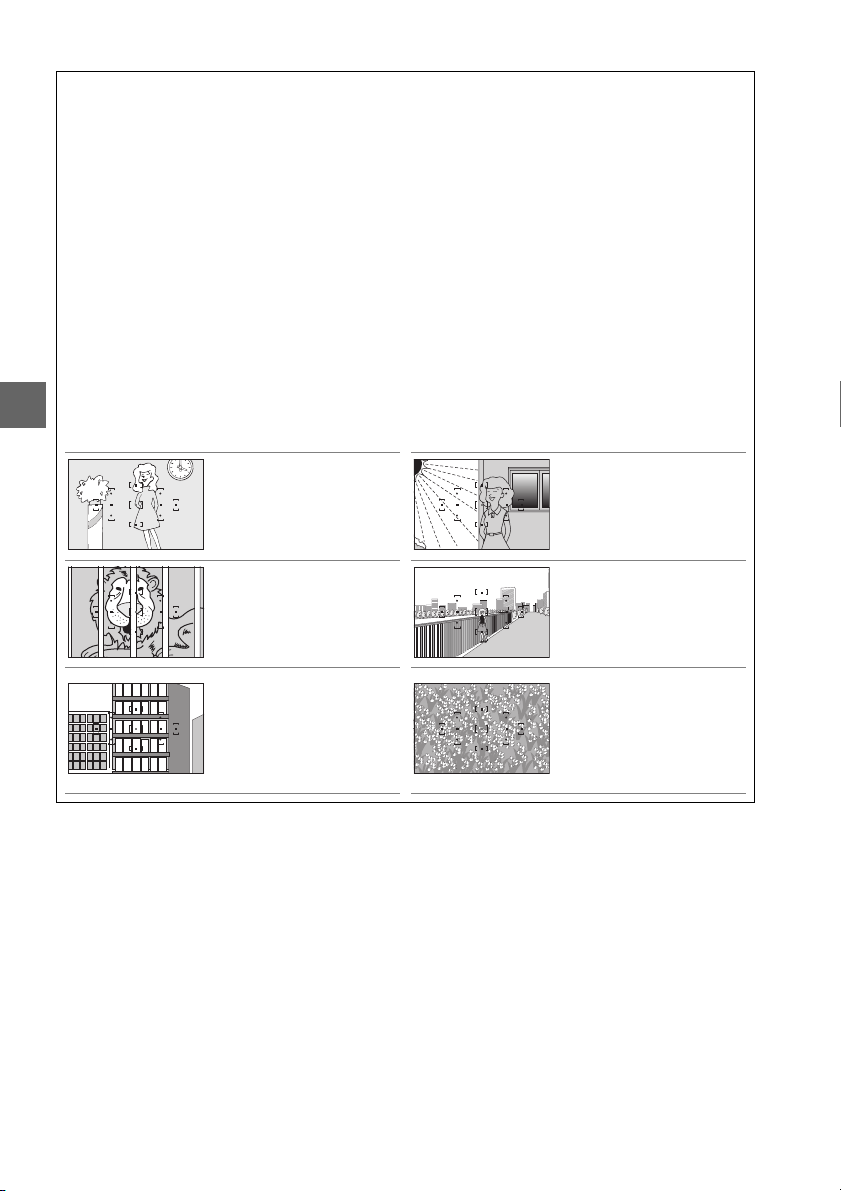
A Predictive Focus Tracking
In AF-C mode or when continuous-servo autofocus is selected in AF-A mode, the camera will
initiate predictive focus tracking if the subject moves toward the camera while the shutterrelease button is pressed halfway. This allows the camera to track focus while attempting to
predict where the subject will be when the shutter is released.
D Continuous-servo Autofocus
In AF-C mode or when continuous-servo autofocus is selected in AF-A mode, the camera gives
higher priority to focus response (has a wider focus range) than in AF-S mode, and the shutter
may be released before the in-focus indicator is displayed.
A Getting Good Results with Autofocus
Autofocus does not perform well under the conditions listed below. The shutter release may
be disabled if the camera is unable to focus under these conditions, or the in-focus indicator
(I) may be displayed and the camera may sound a beep, allowing the shutter to be released
even when the subject is not in focus. In these cases, focus manually (0 42) or use focus lock
z
(0 40) to focus on another subject at the same distance and then recompose the
photograph.
There is little or no contrast
between the subject and the
background.
Example: Subject is the same
color as the background.
The focus point contains
objects at different distances
from the camera.
Example: Subject is inside a
cage.
The subject is dominated by
regular geometric patterns.
Example: Blinds or a row of
windows in a skyscraper.
The focus point contains
areas of sharply contrasting
brightness.
Example: Subject is half in
the shade.
Background objects appear
larger than the subject.
Example: A building is in the
frame behind the subject.
The subject contains many
fine details.
Example: A field of flowers or
other subjects that are
small or lack variation in
brightness.
36
Page 53

D The AF-Assist Illuminator
If the subject is poorly lit, the AF-assist illuminator will light
automatically to assist the autofocus operation when the shutterrelease button is pressed halfway. The AF-assist illuminator will not
light:
• In live view or during movie recording
• During manual focus or if live view is off and continuous-servo
autofocus is selected (AF-C selected for focus mode, or
continuous-servo AF selected in AF-A focus mode)
• If the center focus point is not selected in c (Single-point AF), d (Dynamic-area AF),
or f (3D-tracking (11 points)) AF-area mode (0 38, 40)
• In shooting modes in which the AF-assist illuminator can not be used (0 187)
• If Off has been selected for the Built-in AF-assist illuminator option in the shooting
menu (0 131)
The illuminator has a range of about 0.5–3.0 m (1 ft 8 in.–9 ft 10 in.); when using the
illuminator, use a lens with a focal length of 18–200 mm and remove the lens hood. The AFassist illuminator will turn off automatically to protect the lamp after a period of continuous
use. Normal function will resume after a brief pause. Note that the illuminator may become
hot when used multiple times in quick succession.
AF-assist illuminator
A See Also
For information on focusing in live view, see page 81. The Beep option in the setup menu
(0 141) can be used to turn the beep speaker on or off.
z
37
Page 54
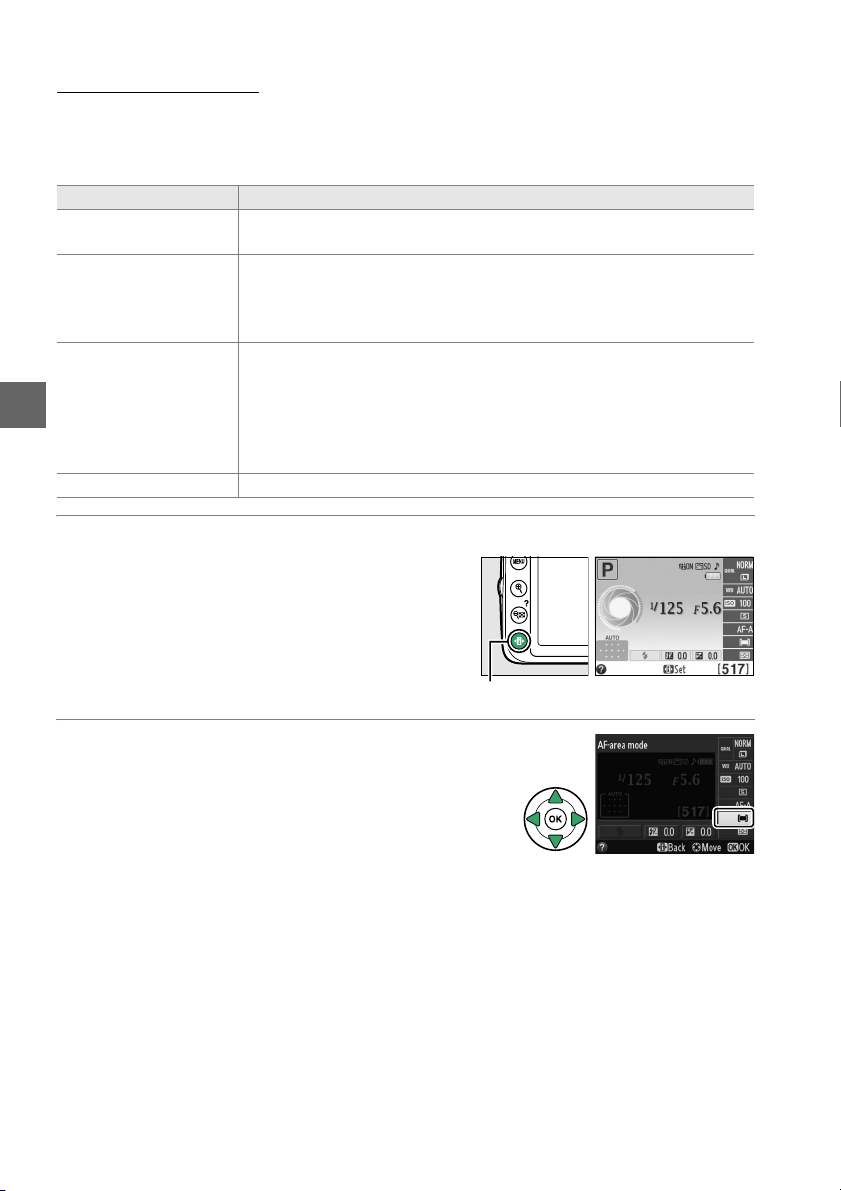
AF-Area Mode
Choose how the focus point for autofocus is selected. Note that d (Dynamic-area
AF) and f (3D-tracking (11 points)) are not available when AF-S is selected for
focus mode.
Option Description
c Single-point AF
d Dynamic-area AF
3D-tracking
f
z
(11 points)
e Auto-area AF Camera automatically detects subject and selects focus point.
User selects focus point using multi selector (0 40); camera focuses
on subject in selected focus point only. Use with stationary subjects.
In AF-A and AF-C focus modes, user selects focus point using multi selector
(0 40), but camera will focus based on information from
surrounding focus points if subject briefly leaves selected point. Use
with erratically moving subjects.
In AF-A and AF-C focus modes, user selects focus point using multi selector
(0 40). If subject moves after camera has focused, camera uses 3Dtracking to select new focus point and keep focus locked on original
subject while shutter-release button is pressed halfway. If subject
leaves viewfinder, remove your finger from shutter-release button
and recompose photograph with subject in selected focus point.
1 Place the cursor in the information display.
If shooting information is not displayed in
the monitor, press the P button.
P button again to place the cursor in the
information display.
Press the
2 Display AF-area mode options.
Highlight the current AF-area mode in the
information display and press J.
38
P button
Information display
Page 55

3 Choose an AF-area mode.
Highlight one of the following options and press
J.
To return to shooting mode, press the shutter-
release button halfway.
z
A AF-Area Mode
The AF-area mode used when photographs are framed in the
viewfinder can also be selected using the AF-area mode >
Viewfinder option in the shooting menu (0 127). AF-area mode
selections made in shooting modes other than P, S, A, or M are reset
when another shooting mode is selected.
A 3D-tracking (11 Points)
When the shutter-release button is pressed halfway, the colors in the area surrounding the
focus point are stored in the camera. Consequently 3D-tracking may not produce the
desired results with subjects that are the same color as the background.
A See Also
For information on the AF-area modes available in live view, see page 82.
39
Page 56

Focus Point Selection
In manual focus mode or when autofocus is combined with AF-area modes other
than e (Auto-area AF), you can choose from 11 focus points, making it possible to
compose photographs with the main subject almost anywhere in the frame.
1 Choose an AF-area mode other than e
(Auto-area AF;
0 38).
2 Select the focus point.
z
Use the multi selector to select the focus point in
the viewfinder or information display while the
exposure meters are on.
center focus point.
Press J to select the
Focus point
Focus Lock
Focus lock can be used to change the composition after focusing in AF-A, AF-S, and AF-C
focus modes (0 35), making it possible to focus on a subject that will not be in a
focus point in the final composition.
(0 36), focus lock can also be used to recompose the photograph after focusing on
another object at the same distance as your original subject.
effective when an option other than e (Auto-area AF) is selected for AF-area mode
(0 38).
If the camera is unable to focus using autofocus
Focus lock is most
1 Focus.
Position the subject in the selected focus point
and press the shutter-release button halfway to
initiate focus.
(I) appears in the viewfinder.
40
Check that the in-focus indicator
Page 57

2 Lock focus.
AF-A and AF-C focus modes: With the shutter-release
button pressed halfway (q), press the A (L)
button (w) to lock both focus and exposure (an
AE-L icon will be displayed in the viewfinder;
0 61).
Focus will remain locked while the A (L)
button is pressed, even if you later remove your
finger from the shutter-release button.
AF-S focus mode: Focus will lock automatically when the in-focus indicator
appears, and remain locked until you remove your finger from the shutterrelease button.
above).
Focus can also be locked by pressing the A (L) button (see
Shutter-release button
A (L) button
3 Recompose the photograph and shoot.
Focus will remain locked between shots if you
keep the shutter-release button pressed halfway
(AF-S) or keep the A (L) button pressed,
allowing several photographs in succession to be
taken at the same focus setting.
Do not change the distance between the camera and the subject while focus
lock is in effect.
If the subject moves, focus again at the new distance.
z
A The A (L) Button
The Buttons > Assign AE-L/AF-L button option in the setup menu (0 143) controls the
behavior of the A (L) button.
41
Page 58
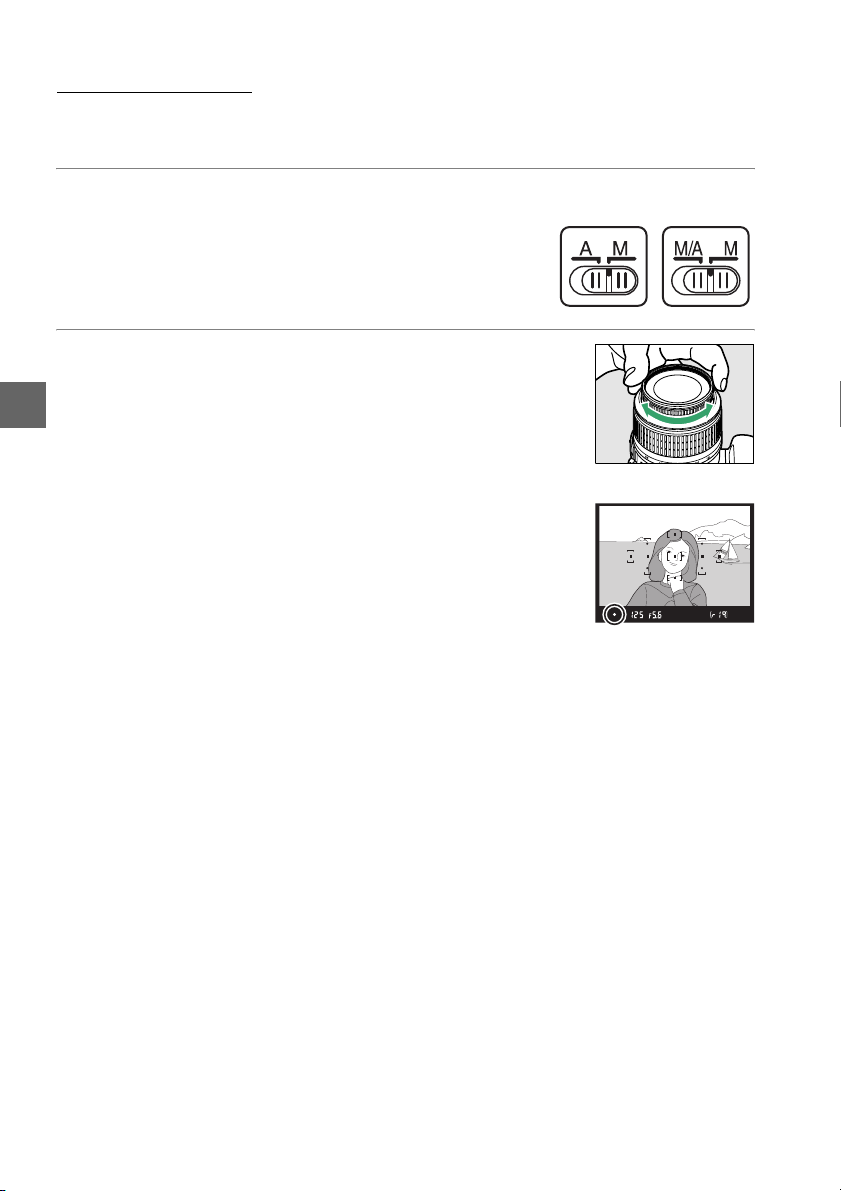
Manual Focus
Manual focus can be used when you are not using an AF-S or AF-I lens or when
autofocus does not produce the desired results (0 36).
1 Set the lens focus-mode switch.
If the lens is equipped with an A-M or M/A-M mode
switch, slide the switch to M.
A-M
mode switch
2 Focus.
To focus manually, adjust the lens focus ring until the
z
image displayed on the clear matte field in the viewfinder
is in focus.
when the image is not in focus.
Photographs can be taken at any time, even
❚❚ The Electronic Rangefinder
If the lens has a maximum aperture of f/5.6 or faster, the
viewfinder focus indicator can be used to confirm whether the
subject in the selected focus point is in focus (the focus point
can be selected from any of the 11 focus points).
positioning the subject in the selected focus point, press the
shutter-release button halfway and rotate the lens focus ring
until the in-focus indicator (I) is displayed.
page 36, the in-focus indicator may sometimes be displayed when the subject is not
in focus; confirm focus in the viewfinder before shooting.
After
Note that with the subjects listed on
M/A-M
mode switch
42
Page 59

A Selecting Manual Focus with the Camera
k
If the lens supports M/A (autofocus with manual override), manual
focus can also be selected by setting the camera focus mode to MF
(manual focus; 0 35). Focus can then be adjusted manually,
regardless of the mode selected with the lens.
A Focal Plane Position
To determine the distance between your subject and the camera,
measure from the focal plane mark on the camera body. The
distance between the lens mounting flange and the focal plane
is 46.5 mm (1.83 in.).
46.5 mm
Focal plane mar
A The Exposure Indicator
If desired, the exposure indicator can be used to determine whether the focus point for
manual focus is in front of or behind the subject (0 142).
z
43
Page 60

Image Quality and Size
Together, image quality and size determine how much space each photograph
occupies on the memory card.
sizes but also require more memory, meaning that fewer such images can be stored
on the memory card (0 188).
Image Quality
Choose a file format and compression ratio (image quality).
Option File type Description
NEF (RAW) +
JPEG fine
NEF (RAW) NEF
z
JPEG fine
JPEG normal Record JPEG images at a compression ratio of roughly 1 : 8 (normal quality).
JPEG basic Record JPEG images at a compression ratio of roughly 1 : 16 (basic quality).
NEF/
Two images are recorded: one NEF (RAW) image and one fine-quality JPEG
JPEG
image.
Raw 12-bit data from the image sensor are saved directly to the memory
card. Settings such as white balance and contrast can be adjusted after
shooting.
Record JPEG images at a compression ratio of roughly 1 : 4 (fine quality).
JPEG
1 Place the cursor in the information display.
If shooting information is not displayed in
the monitor, press the P button.
P button again to place the cursor in the
information display.
Larger, higher quality images can be printed at larger
Press the
2 Display image quality options.
Highlight the current image quality in the
information display and press J.
3 Choose a file type.
Highlight an option and press J. To re t u rn to
shooting mode, press the shutter-release button
halfway.
44
P button
Information display
Page 61
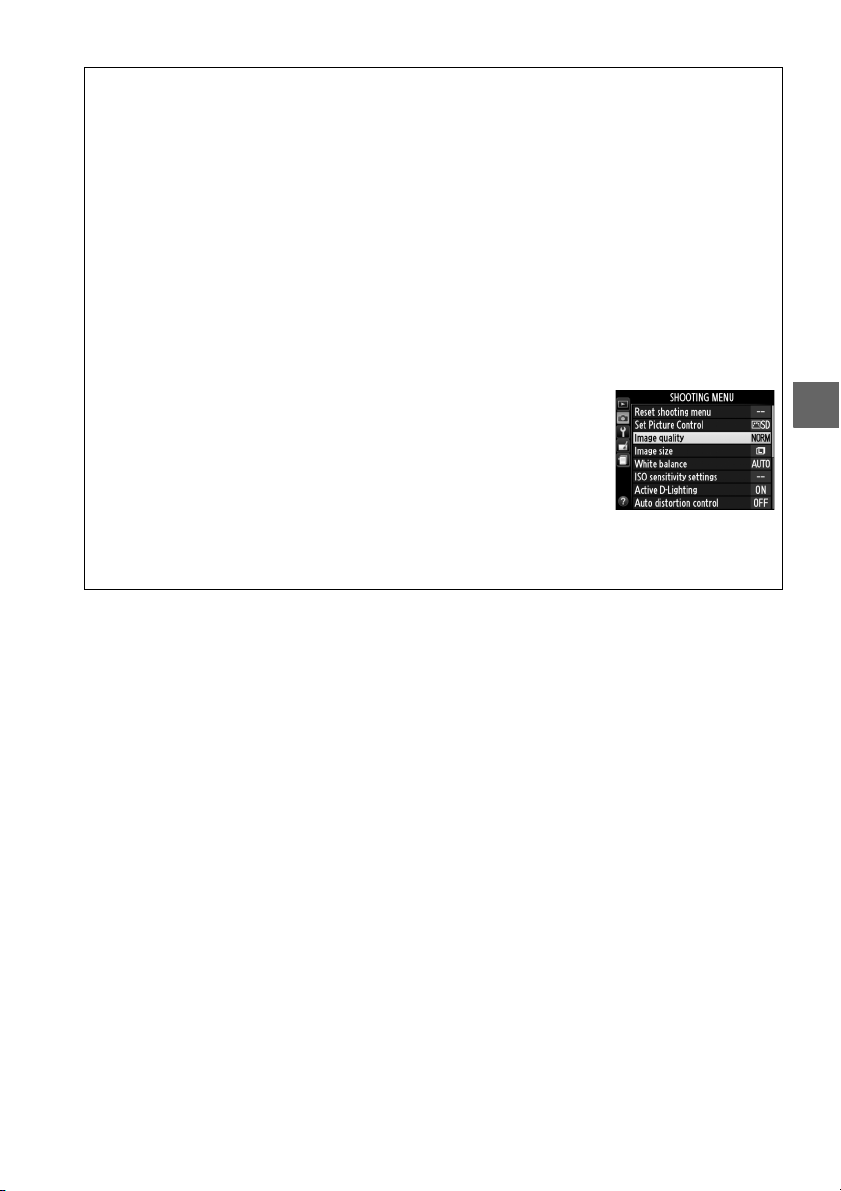
A NEF (RAW) Images
Note that the option selected for image size does not affect the size of NEF (RAW) or NEF
(RAW)+JPEG images. Print date (0 144) is not available at image quality settings of NEF
(RAW) or NEF (RAW)+JPEG.
NEF (RAW) images can be viewed on the camera or using software such as Capture NX 2
(available separately; 0 176) or ViewNX 2 (available on the supplied ViewNX 2 CD). JPEG
copies of NEF (RAW) images can be created using the NEF (RAW) processing option in the
retouch menu (0 157).
A NEF (RAW) + JPEG Fine
When photographs taken at NEF (RAW) + JPEG fine are viewed on the camera, only the
JPEG image will be displayed. When photographs taken at these settings are deleted, both
NEF and JPEG images will be deleted.
A The Shooting Menu
Image quality can also be adjusted using the Image quality option
in the shooting menu (0 127).
A The Fn Button
Image quality and size can also be adjusted by pressing the Fn button and rotating the
command dial (0 143).
z
45
Page 62
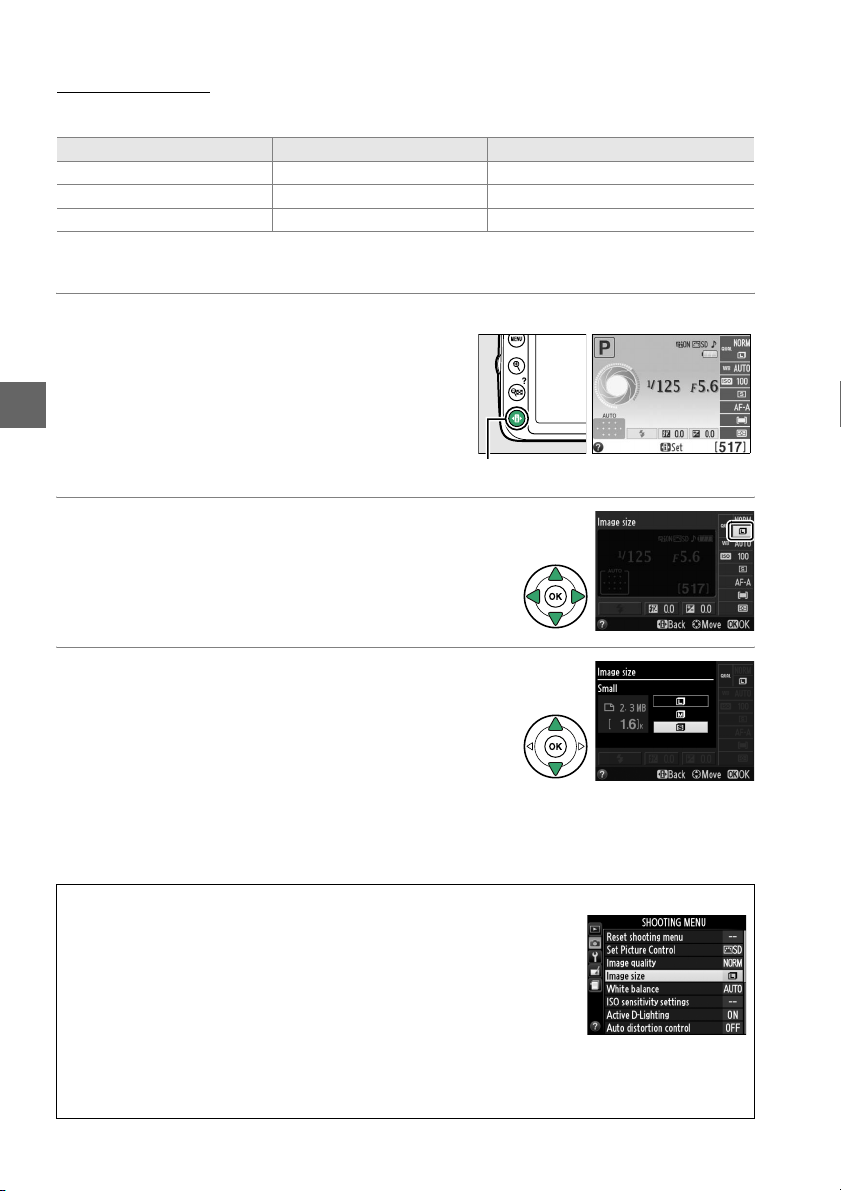
Image Size
Image size is measured in pixels. Choose from the following options:
Image size Size (pixels) Print size (cm/in.)
# Large 6,016 × 4,000 50.9 × 33.9/20.1 × 13.3
$ Medium 4,512 × 3,000 38.2 × 25.4/15 × 10
% Small 3,008 × 2,000 25.5 × 16.9/10 × 6.7
* Approximate size when printed at 300 dpi. Print size in inches equals image size in pixels
divided by printer resolution in dots per inch (dpi; 1 inch= approximately 2.54 cm).
1 Place the cursor in the information display.
If shooting information is not displayed in
z
the monitor, press the P button.
P button again to place the cursor in the
information display.
Press the
*
P button
2 Display image size options.
Highlight the current image size in the
information display and press J.
3 Choose an image size.
Highlight an option and press J. To re t u rn to
shooting mode, press the shutter-release button
halfway.
A The Shooting Menu
Image size can also be adjusted using the Image size option in the
shooting menu (0 127).
Information display
A The Fn Button
Image quality and size can also be adjusted by pressing the Fn button and rotating the
command dial (0 143).
46
Page 63

Using the Built-in Flash
The camera supports a variety of flash modes for photographing poorly lit or backlit
subjects.
❚❚ Using the Built-in Flash: i, k, p, n, and o Modes
1 Choose a flash mode (0 48).
2 Take pictures.
The flash will pop up as required when the
shutter-release button is pressed halfway, and
fire when a photograph is taken.
not pop up automatically,
by hand.
damage the flash.
Failure to observe this precaution could
DO NOT attempt to raise it
❚❚ Using the Built-in Flash: P, S, A, and M Modes
1 Raise the flash.
Press the M (Y) button to raise the flash.
2 Choose a flash mode (0 48).
If the flash does
z
3 Take pictures.
The flash will fire whenever a picture is taken.
A Lowering the Built-in Flash
To save power when the flash is not in use, press it gently downward
until the latch clicks into place.
M (Y) button
47
Page 64

Flash Mode
The flash modes available vary with shooting mode:
i, k, p, n o
No Auto NYr Auto slow sync +red-eye
NYo Auto +red-eye reduction Nr Auto slow sync
j Flash off j Flash off
P, A S, M
N Fill flash N Fill flash
NY Red-eye reduction NY Red-eye reduction
NYp Slow sync +red-eye Nq Rear-curtain sync
Np Slow sync
z
Nq*Rear-curtain +slow sync
* p appears in information display when setting is complete.
1 Place the cursor in the information display.
If shooting information is not displayed in
the monitor, press the P button.
P button again to place the cursor in the
information display.
Press the
P button Information display
2 Display flash mode options.
Highlight the current flash mode in the
information display and press J.
3 Choose a flash mode.
Highlight a mode and press J. To re t u rn to
shooting mode, press the shutter-release button
halfway.
48
Page 65

A Flash Modes
The flash modes listed on the previous page may combine one or more of the following
settings, as shown by the flash mode icon:
• AUTO (auto flash): When lighting is poor or subject is back lit, flash pops up automatically
when shutter-release button is pressed halfway and fires as required.
• Y (red-eye reduction): Use for portraits.
reducing “red-eye.”
• j (off): Flash does not fire even when lighting is poor or subject is back-lit.
• SLOW (slow sync): Shutter speed slows automatically to capture background lighting at night
or under low light. Use to include background lighting in portraits.
• REAR (rear-cur tain sync): Flash fires just before shutter closes, creating a stream of light behind
moving light sources (below at right). If this icon is not displayed, flash will fire as the
shutter opens (front-curtain sync; the effect this produces with moving light sources is
shown below at left).
Front-curtain sync Rear-curtain sync
Red-eye reduction lamp lights before flash fires,
A Choosing a Flash Mode
The flash mode can also be
selected by pressing the M (Y)
button and rotating the
command dial (in P, S, A, and M
modes, raise the flash before
using the M (Y) button to
choose the flash mode).
M (Y) button Command dial Information display
+
A The Built-in Flash
For information on the lenses that can be used with the built-in flash, see page 170. Remove
lens hoods to prevent shadows. The flash has a minimum range of 0.6 m (2 ft) and can not
be used in the macro range of zoom lenses with a macro function.
The shutter release may be briefly disabled to protect the flash after it has been used for
several consecutive shots. The flash can be used again after a short pause.
z
49
Page 66

A Shutter Speeds Available with the Built-in Flash
Shutter speed is restricted to the following ranges when the built-in flash is used:
Mode Shutter speed Mode Shutter speed
1
i, p, n, P, A
k
o
/200–1/60 s S
1
/200–1/30 s M
1
/200–1 s
1
/200–30 s, Bulb
Shutter speeds as slow as 30 s are available in slow sync, rear curtain + slow sync, and slow
sync + red-eye reduction modes.
A Aperture, Sensitivity, and Flash Range
Flash range varies with sensitivity (ISO equivalency) and aperture.
Aperture at ISO equivalent of Approximate range
100 200 400 800 1600 3200 6400 m ft
z
1.4 2 2.8 4 5.6 8 11 1.0–8.5 3ft 3 in.–27 ft 11n.
2 2.8 4 5.6 8 11 16 0.7–6.0 2ft 4in.–19ft 8in.
2.8 4 5.6 8 11 16 22 0.6–4.2 2ft–13ft 9in.
4 5.6 8 11162232 0.6–3.0 2ft–9ft 10in.
5.6 8 11 16 22 32 — 0.6–2.1 2ft–6 ft 11in.
8 11162232—— 0.6–1.5 2ft–4ft 11in.
11 16 22 32 — — — 0.6–1.1 2ft–3ft 7in.
16 22 32 — — — — 0.6–0.7 2ft–2 ft 4in.
1
/200–30 s
50
Page 67

ISO Sensitivity
“ISO sensitivity” is the digital equivalent of film speed. The higher the ISO sensitivity,
the less light needed to make an exposure, allowing higher shutter speeds or smaller
apertures, but the more likely the image is to be affected by noise (randomly-spaced
bright pixels, fog, or lines; noise is particularly likely at a setting of Hi 1, which is
equivalent to ISO 12800). Choosing Auto allows the camera to set ISO sensitivity
automatically in response to lighting conditions.
Mode ISO sensitivity
i, j Auto
P, S, A, M 100–6400 in steps of 1 EV; Hi 1
Other shooting modes Auto; 100–6400 in steps of 1 EV; Hi 1
1 Place the cursor in the information display.
If shooting information is not displayed in
the monitor, press the P button.
P button again to place the cursor in the
information display.
Press the
P button Information display
2 Display ISO sensitivity options.
Highlight the current ISO sensitivity in the
information display and press J.
3 Choose an ISO sensitivity.
Highlight an option and press J. To return to
shooting mode, press the shutter-release button
halfway.
z
51
Page 68

A AUTO
If the mode dial is rotated to P, S, A, or M after Auto is selected for ISO sensitivity in another
mode, the ISO sensitivity last selected in P, S, A, or M mode will be restored. Note that if the
ISO sensitivity selected by the user is higher than the value selected for the ISO sensitivity
settings > Auto ISO sensitivity control > Maximum sensitivity option in the shooting
menu, the value selected for Maximum sensitivity (0 129) will be used instead.
A The Shooting Menu
ISO sensitivity can also be adjusted using the ISO sensitivity
settings option in the shooting menu (0 127).
A See Also
For information on enabling auto ISO sensitivity control in P, S, A, or M modes, see page 129.
z
For information on using the Noise reduction option in the shooting menu to reduce noise
at high ISO sensitivities, see page 131. For information on using the Fn button and the
command dial to select ISO sensitivity, see page 143.
52
Page 69

t
P, S, A, and M Modes
Shutter Speed and Aperture
P, S, A, and M modes offer different degrees of control over shutter
speed and aperture:
Mode Description
Programmed auto
P
(0 54)
Shutter-priority auto
S
(0 55)
Aperture-priority auto
A
(0 56)
Manual (0 57)
M
D Lens Aperture Rings
When using a CPU lens equipped with an aperture ring (0 168), lock the aperture ring at the
minimum aperture (highest f-number). Type G lenses are not equipped with an aperture
ring.
A Shutter Speed and Aperture
The same exposure can be achieved with different combinations of shutter speed and
aperture. Fast shutter speeds and large apertures freeze moving objects and soften
background details, while slow shutter speeds and small apertures blur moving objects and
bring out background details.
Shutter speed Aperture
Camera sets shutter speed and aperture for optimal exposure.
Recommended for snapshots and in other situations in which
there is little time to adjust camera settings.
User chooses shutter speed; camera selects aperture for best
results. Use to freeze or blur motion.
User chooses aperture; camera selects shutter speed for best
results. Use to blur background or bring both foreground and
background into focus.
User controls both shutter speed and aperture. Set shutter speed
to “Bulb” or “Time” for long time-exposures.
t
Fast shutter speed
1
(
/1,600 s)
Slow shutter speed
(1 s)
Large aperture (f/5.6) Small aperture (f/22)
(Remember, the higher the f-number, the
smaller the aperture.)
53
Page 70

Mode P (Programmed Auto)
In this mode, the camera automatically adjusts shutter speed and aperture for
optimal exposure in most situations.
other situations in which you want to leave the camera in charge of shutter speed
and aperture.
To take photographs in programmed auto:
This mode is recommended for snapshots and
1 Rotate the mode dial to P.
2 Frame a photograph, focus, and shoot.
t
Mode dial
A Flexible Program
In mode P, different combinations of shutter speed
and aperture can be selected by rotating the
command dial (“flexible program”). Rotate the dial to
the right for large apertures (low f-numbers) that
blur background details or fast shutter speeds that
“freeze” motion. Rotate the dial to the left for small
apertures (high f-numbers) that increase depth of
field or slow shutter speeds that blur motion. All
combinations produce the same exposure. While flexible program is in effect, a U (R)
indicator appears in the viewfinder and information display. To restore default shutter speed
and aperture settings, rotate the command dial until the indicator is no longer displayed,
choose another mode, or turn the camera off.
54
Command dial
Page 71

Mode S (Shutter-Priority Auto)
In shutter-priority auto, you choose the shutter speed while the camera
automatically selects the aperture that will produce the optimal exposure.
shutter speeds to suggest motion by blurring moving subjects, fast shutter speeds to
“freeze” motion.
Fast shutter speed (1/1,600 s) Slow shutter speed (1 s)
To take photographs in shutter-priority auto:
Use slow
1 Rotate the mode dial to S.
2 Choose a shutter speed.
Shutter speed is shown in the viewfinder
and information display.
command dial to choose the desired shutter
speed from values between 30 s and
Rotate the
1
/4,000 s.
3 Frame a photograph, focus, and shoot.
Mode dial
t
Command dial
55
Page 72

Mode A (Aperture-Priority Auto)
In aperture-priority auto, you choose the aperture while the camera automatically
selects the shutter speed that will produce the optimal exposure.
(low f-numbers) reduce depth of field, blurring objects behind and in front of the
main subject.
details in the background and foreground.
portraits to blur background details, long field depths in landscape photographs to
bring the foreground and background into focus.
To take photographs in aperture-priority auto:
Small apertures (high f-numbers) increase depth of field, bringing out
Short field depths are generally used in
Large aperture (f/5.6) Small aperture (f/22)
Large apertures
t
1 Rotate the mode dial to A.
Mode dial
2 Choose an aperture.
Aperture is shown in the viewfinder and
information display.
dial to choose the desired aperture from
values between the minimum and
maximum for the lens.
Rotate the command
Command dial
3 Frame a photograph, focus, and shoot.
56
Page 73

Mode M (Manual)
In manual exposure mode, you control both shutter speed and aperture. To take
photographs in manual exposure mode:
1 Rotate the mode dial to M.
Mode dial
2 Choose aperture and shutter speed.
Checking the exposure indicator (see below), adjust shutter speed and
aperture.
values between 30 s and
open indefinitely for a long time-exposure (0 58).
pressing the E (N) button and rotating the command dial: choose from values
between the minimum and maximum for the lens.
are shown in the viewfinder and information display.
Command
Shutter speed is selected by rotating the command dial: choose from
Shutter speed Aperture
dial
1
/4,000 s or select “Bulb” or “Time” to hold the shutter
Aperture is selected by
Shutter speed and aperture
E (N) button Command
dial
t
3 Frame a photograph, focus, and shoot.
A The Exposure Indicator
If a CPU lens is attached and a shutter speed other than “Bulb” or “Time” is selected, the
exposure indicator in the viewfinder and information display shows whether the
photograph would be under- or over-exposed at current settings (the illustrations below
show the display in the viewfinder). The displays will flash if the limits of the exposure
metering system are exceeded.
Optimal exposure Underexposed by 1/3 EV Overexposed by over 2 EV
57
Page 74

❚❚ Long Time-Exposures (M Mode Only)
Select the following shutter speeds for long timeexposures of moving lights, the stars, night
scenery, or fireworks.
• Bulb (A): The shutter remains open while
the shutter-release button is held down.
prevent blur, use a tripod or an optional
MC-DC2 remote cord (0 177).
• Time (&): Requires an optional ML-L3 remote
control (0 177).
the ML-L3 shutter-release button. The shutter
remains open for thirty minutes or until the
button is pressed a second time.
Start the exposure by pressing
1 Ready the camera.
t
Mount the camera on a tripod or place it on a stable, level surface. To prevent
light entering via the viewfinder interfering with exposure, remove the rubber
eyecup and cover the viewfinder with the supplied DK-5 eyepiece cap (0 34).
To prevent loss of power before the exposure is complete, use a fully charged
EN-EL14 battery or an optional EH-5b AC adapter and EP-5A power connector.
Note that noise (bright spots, randomly-spaced bright pixels, or fog) may be
present in long exposures; before shooting, choose On for Noise reduction in
the shooting menu (0 131).
To
Length of exposure: 35 s
Aperture: f/25
2 Rotate the mode dial to M.
3 Choose a shutter speed.
Rotate the command dial to choose a
shutter speed of Bulb (A).
speed of “Time” (&), select a remote control
release mode (0 33) after choosing the
shutter speed.
58
For a shutter
Mode dial
Command dial
Page 75
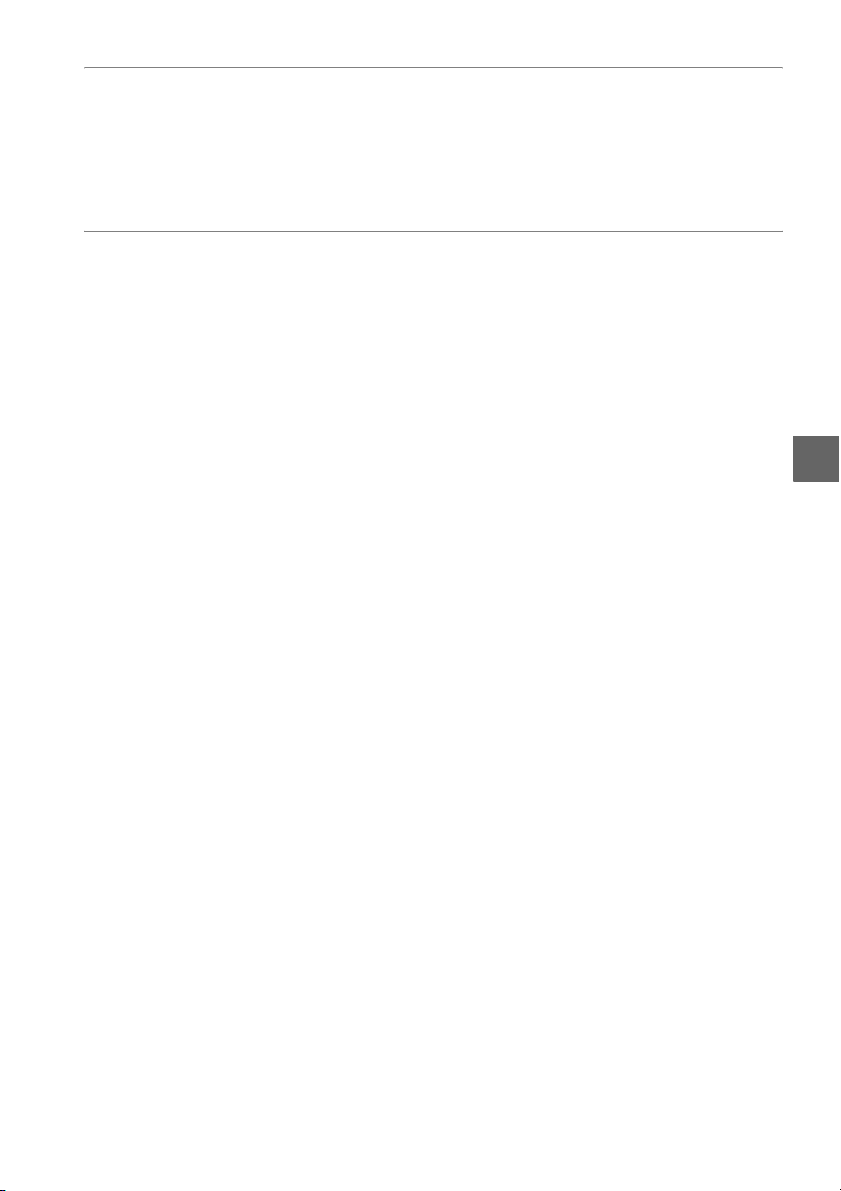
4 Open the shutter.
Bulb: After focusing, press the shutter-release button on the camera or optional
remote cord all the way down.
the exposure is complete.
Time: Press the ML-L3 shutter-release button all the way down.
Keep the shutter-release button pressed until
5 Close the shutter.
Bulb: Take your finger off the shutter-release button.
Time: Press the ML-L3 shutter-release button all the way down.
automatically after thirty minutes.
Shooting ends
t
59
Page 76

Exposure
Metering
Choose how the camera sets exposure in P, S, A, and M modes (in other modes, the
camera selects the metering method automatically).
Method Description
Produces natural results in most situations. Camera uses 420-pixel RGB sensor
Matrix
L
metering
Centerweighte d
M
metering
Spot
N
t
metering
1 Place the cursor in the information display.
If shooting information is not displayed in
the monitor, press the P button.
P button again to place the cursor in the
information display.
to meter a wide area of the frame and set exposure according to tone
distribution, color, composition, and, with type G or D lenses (0 168), distance
information (3D color matrix metering II; with other CPU lenses, the camera uses
color matrix metering II, which does not include 3D distance information).
Camera meters entire frame but assigns greatest weight to center area. Classic
meter for portraits; recommended when using filters with an exposure factor
(filter factor) over 1×.
Camera meters current focus point; use to meter off-center subjects (if e Auto-
area AF is selected for AF-area mode during viewfinder photography as
de scr ibe d on page 38, cam era wil l me ter cen ter foc us p oin t). Ensures that subject
will be correctly exposed, even when background is much brighter or darker.
Press the
2 Display metering options.
Highlight the current metering method in the
information display and press J.
3 Choose a metering method.
Highlight an option and press J. To re t u rn to
shooting mode, press the shutter-release button
halfway.
60
P button
Information display
Page 77
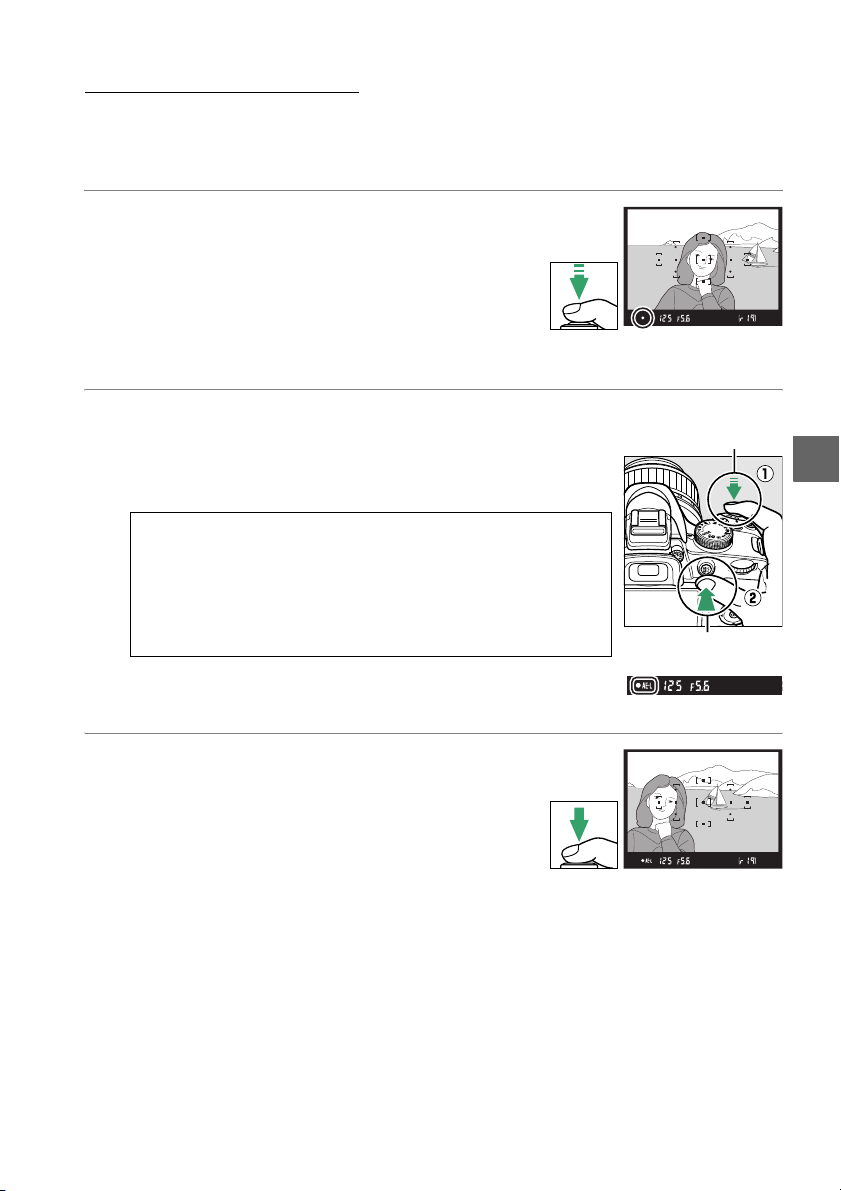
Autoexposure Lock
Use autoexposure lock to recompose photographs after using M (Center-weighted
metering) and N (Spot metering) to meter exposure; note that autoexposure lock is
not available in i or j mode.
1 Meter exposure.
Position the subject in the center of the frame
(center-weighted metering) or the selected focus
point (spot metering) and press the shutterrelease button halfway to set focus and meter
exposure.
appears in the viewfinder.
Check that the in-focus indicator (I)
2 Lock exposure.
With the shutter-release button pressed halfway (q) and
the subject positioned in the focus point, press the A (L)
button (w) to lock exposure.
A Autoexposure Lock
If On is selected for Buttons > Shutter-release button AE-L in
the setup menu (0 144), exposure will lock when the shutterrelease button is pressed halfway. For information on
changing the role of the A (L) button, see Buttons > Assign
AE-L/AF-L button.
While exposure lock is in effect, an AE-L indicator will
appear in the viewfinder.
3 Recompose the photograph.
Keeping the A (L) button pressed, recompose
the photograph and shoot.
Shutter-release
button
t
A (L) button
61
Page 78
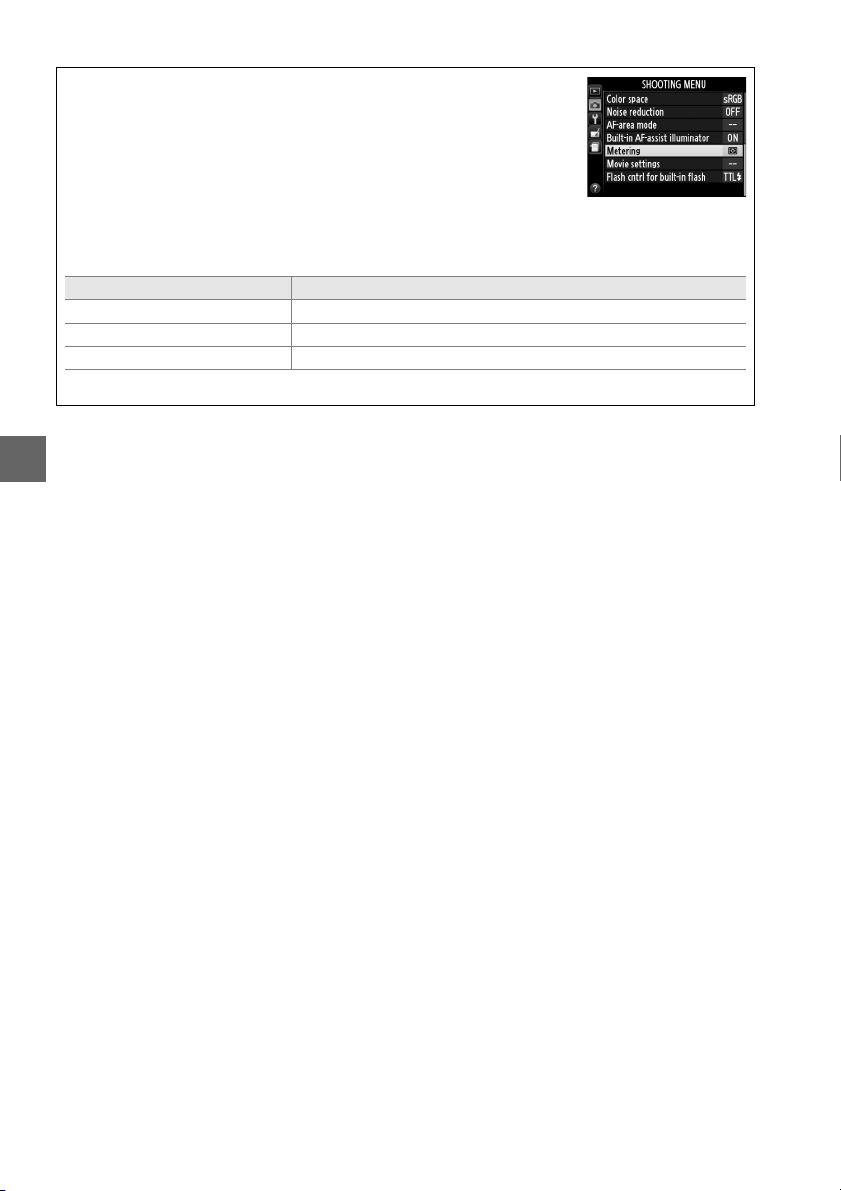
A The Shooting Menu
Metering can also be adjusted using the Metering option in the
shooting menu (0 127).
A Adjusting Shutter Speed and Aperture
While exposure lock is in effect, the following settings can be adjusted without altering the
metered value for exposure:
Mode Setting
Programmed auto Shutter speed and aperture (flexible program; 0 54)
Shutter-priority auto Shutter speed
Aperture-priority auto Aperture
The metering method itself can not be changed while exposure lock is in effect.
t
62
Page 79
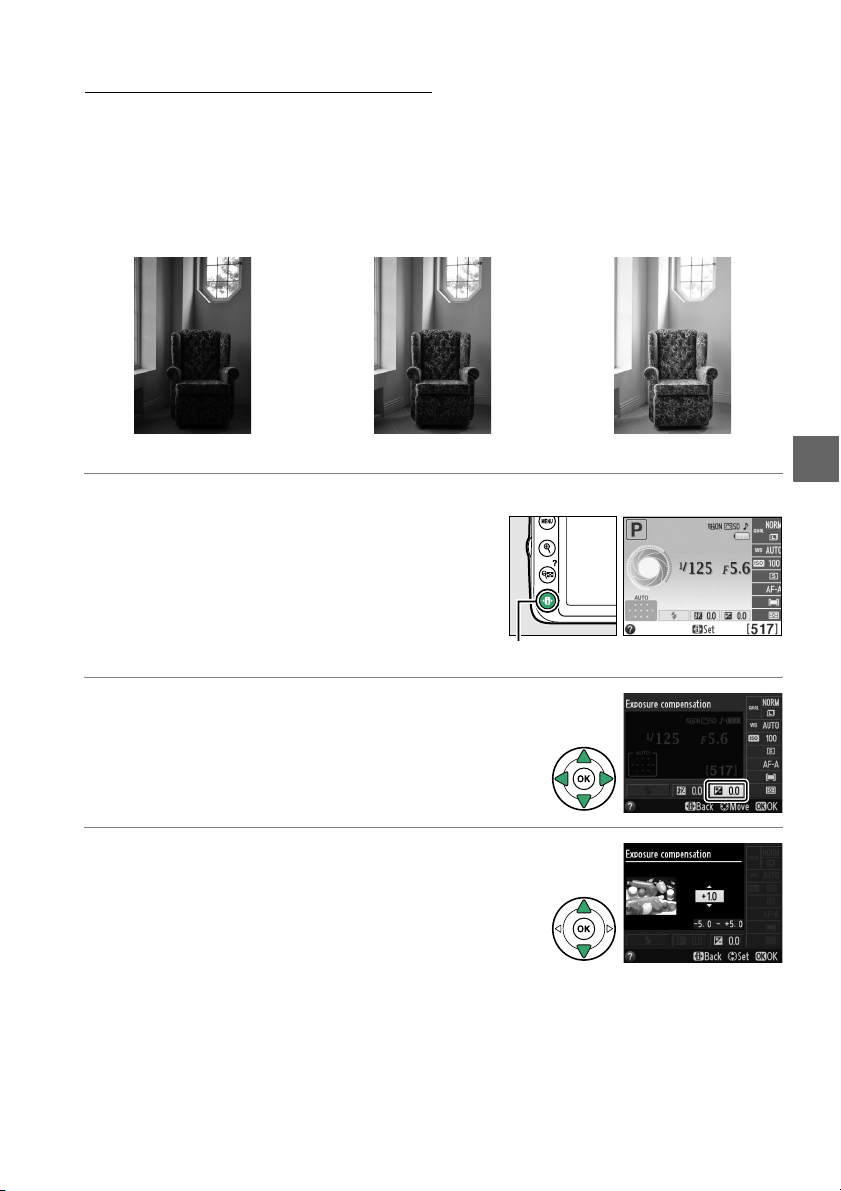
Exposure Compensation
Exposure compensation is used to alter exposure from the value suggested by the
camera, making pictures brighter or darker.
M (Center-weighted metering) or N (Spot metering) (0 60).
between –5 EV (underexposure) and +5 EV (overexposure) in increments of
general, positive values make the subject brighter while negative values make it
darker.
It is most effective when used with
Choose from values
1
/3 EV. In
–1 EV No exposure compensation +1 EV
1 Place the cursor in the information display.
If shooting information is not displayed in
the monitor, press the P button.
P button again to place the cursor in the
information display.
Press the
P button
Information display
2 Display exposure compensation options.
Highlight exposure compensation in the
information display and press J.
3 Choose a value.
Highlight a value and press J. To re t u rn to
shooting mode, press the shutter-release button
halfway.
Normal exposure can be restored by setting exposure compensation to ±0.
compensation is not reset when the camera is turned off.
Exposure
t
63
Page 80
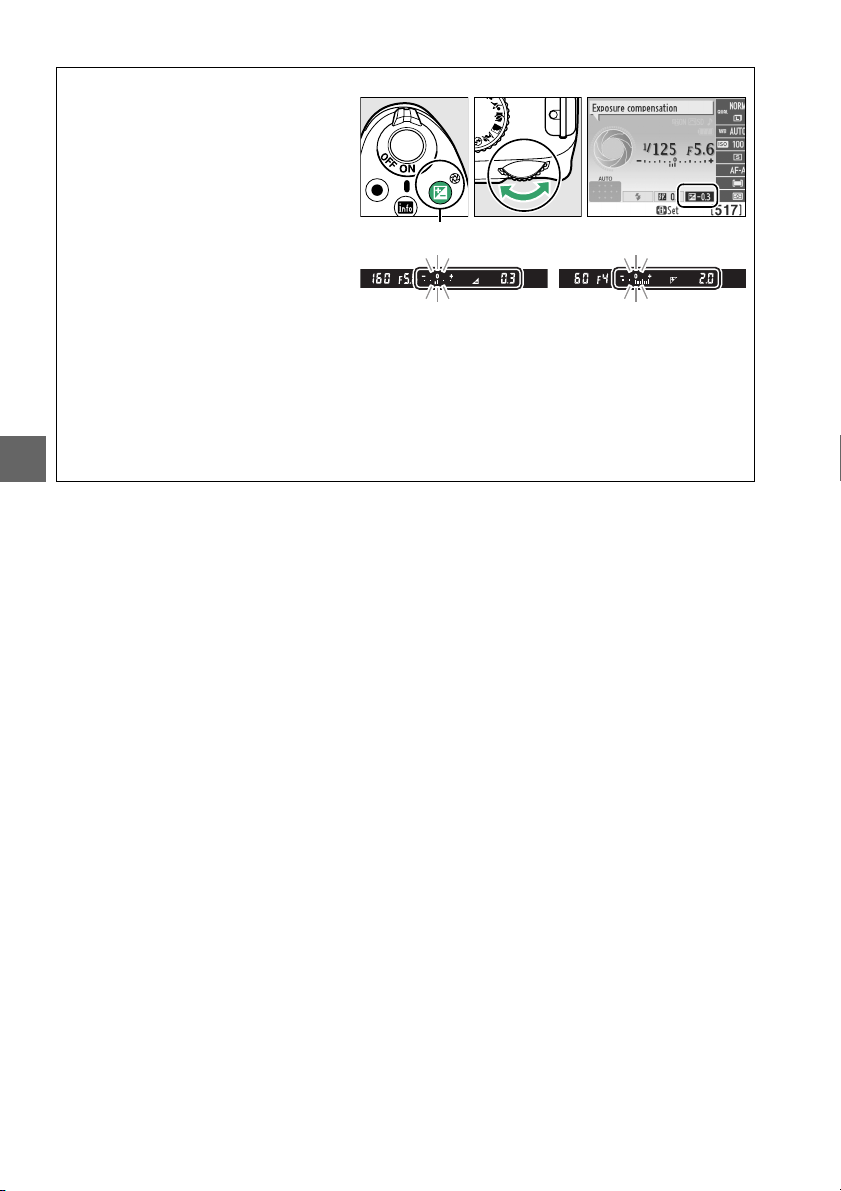
A The E (N) Button
Exposure compensation can also be
set by pressing the E (N) button and
rotating the command dial. The
selected value is shown in the
viewfinder and information display.
E (N) button Command dial
–0.3 EV +2 EV
A Mode M
In mode M, exposure compensation affects only the exposure indicator; shutter speed and
aperture do not change.
A Using a Flash
When a flash is used, exposure compensation affects both background exposure and flash
level.
t
64
Page 81

Flash Compensation
Flash compensation is used to alter flash output from the level suggested by the
camera, changing the brightness of the main subject relative to the background.
Choose from values between –3 EV (darker) and +1 EV (brighter) in increments of
1
/3 EV; in general, positive values make the subject brighter while negative values
make it darker.
1 Place the cursor in the information display.
If shooting information is not displayed in
the monitor, press the P button.
P button again to place the cursor in the
information display.
Press the
P button
Information display
2 Display flash compensation options.
Highlight flash compensation in the information
display and press J.
3 Choose a value.
Highlight a value and press J. To re t u rn to
shooting mode, press the shutter-release button
halfway.
Normal flash output can be restored by setting flash compensation to ±0.
compensation is not reset when the camera is turned off.
Flash
t
65
Page 82

A The M (Y) and E (N) Buttons
Flash compensation can also be set by
rotating the command dial while
pressing the M (Y ) and E ( N) buttons.
The selected value is shown in the
viewfinder and information display.
M (Y) button E (N) button Command dial
–0.3 EV +1 EV
A Optional Flash Units
t
Flash compensation is also available with optional flash units that support the Nikon
Creative Lighting System (CLS; see page 173). The SB-910, SB-900, SB-800, SB-700, and
SB-600 also allow flash compensation to be set using the controls on the flash unit. The flash
compensation selected with the optional flash unit is added to the flash compensation
selected with the camera.
66
Page 83

Preserving Detail in Highlights and Shadows
Active D-Lighting
When On is selected, the camera automatically adjusts Active D-Lighting during
shooting to preserve details in highlights and shadows, creating photographs with
natural contrast.
brightly lit outdoor scenery through a door or window or taking pictures of shaded
subjects on a sunny day.
(0 60).
1 Display Active D-Lighting options.
Press the G button to display the menus.
Highlight Active D-Lighting in the shooting
menu and press 2.
Use for high contrast scenes, for example when photographing
It is most effective when used with L Matrix metering
Active D-Lighting: Off Active D-Lighting: On
t
2 Choose an option.
Highlight On or Off and press J. To re t u rn to
shooting mode, press the shutter-release button
halfway.
G button
67
Page 84

D Active D-Lighting
Noise (randomly-spaced bright pixels, fog, or lines) may appear in photographs taken with
Active D-Lighting. Uneven shading may be visible with some subjects. Active D-Lighting
can not be used at an ISO sensitivity of Hi 1.
A “Active D-Lighting” Versus “D-Lighting”
The Active D-Lighting option in the shooting menu adjusts exposure before shooting to
optimize the dynamic range, while the D-Lighting option in the retouch menu (0 151)
optimizes dynamic range in images after shooting.
A See Also
For information on using the Fn button and command dial to turn Active D-Lighting on and
off, see page 143.
t
68
Page 85

White Balance
White balance ensures that colors are unaffected by the color of the light source.
Auto white balance is recommended for most light sources; in P, S, A, and M modes,
other values can be selected if necessary according to the type of source:
Option Description
Auto Automatic white balance adjustment. Recommended in most situations.
v
Incandescent Use under incandescent lighting.
J
Fluorescent Use with the light sources listed on page 70.
I
Direct sunlight Use with subjects lit by direct sunlight.
H
Flash Use with the flash.
N
Cloudy Use in daylight under overcast skies.
G
Shade Use in daylight with subjects in the shade.
M
Preset manual Measure white balance or copy white balance from existing photo (0 72).
L
1 Place the cursor in the information display.
If shooting information is not displayed in
the monitor, press the P button.
P button again to place the cursor in the
information display.
Press the
P button
Information display
2 Display white balance options.
Highlight the current white balance setting in the
information display and press J.
t
3 Choose a white balance option.
Highlight an option and press J. To return to
shooting mode, press the shutter-release button
halfway.
69
Page 86

A The Shooting Menu
White balance can be selected using the White balance option in
the shooting menu (0 127), which also can be used to fine-tune
white balance (0 71) or measure a value for preset white balance
(0 72).
The I Fluorescent option in the White balance menu can be used
to select the light source from the bulb types shown at right.
A Color Temperature
The perceived color of a light source varies with the viewer and other conditions. Color
temperature is an objective measure of the color of a light source, defined with reference to
the temperature to which an object would have to be heated to radiate light in the same
wavelengths. While light sources with a color temperature in the neighborhood of 5,000–
t
5,500 K appear white, light sources with a lower color temperature, such as incandescent
light bulbs, appear slightly yellow or red. Light sources with a higher color temperature
appear tinged with blue. The camera white balance options are adapted to the following
color temperatures:
• I (sodium-vapor lamps): 2,700 K
• J (incandescent)/
I (warm-white fluorescent): 3,000 K
• I (white fluorescent): 3,700 K
• I (cool-white fluorescent): 4,200 K
• I (day white fluorescent): 5,000 K
• H (direct sunlight): 5,200 K
• N (flash): 5,400 K
• G (cloudy): 6,000 K
• I (daylight fluorescent): 6,500 K
• I (high temp. mercury-vapor): 7,200 K
• M (shade): 8,000 K
A The Fn Button
For information on using the Fn button and the command dial to select a white balance
option, see page 143.
70
Page 87
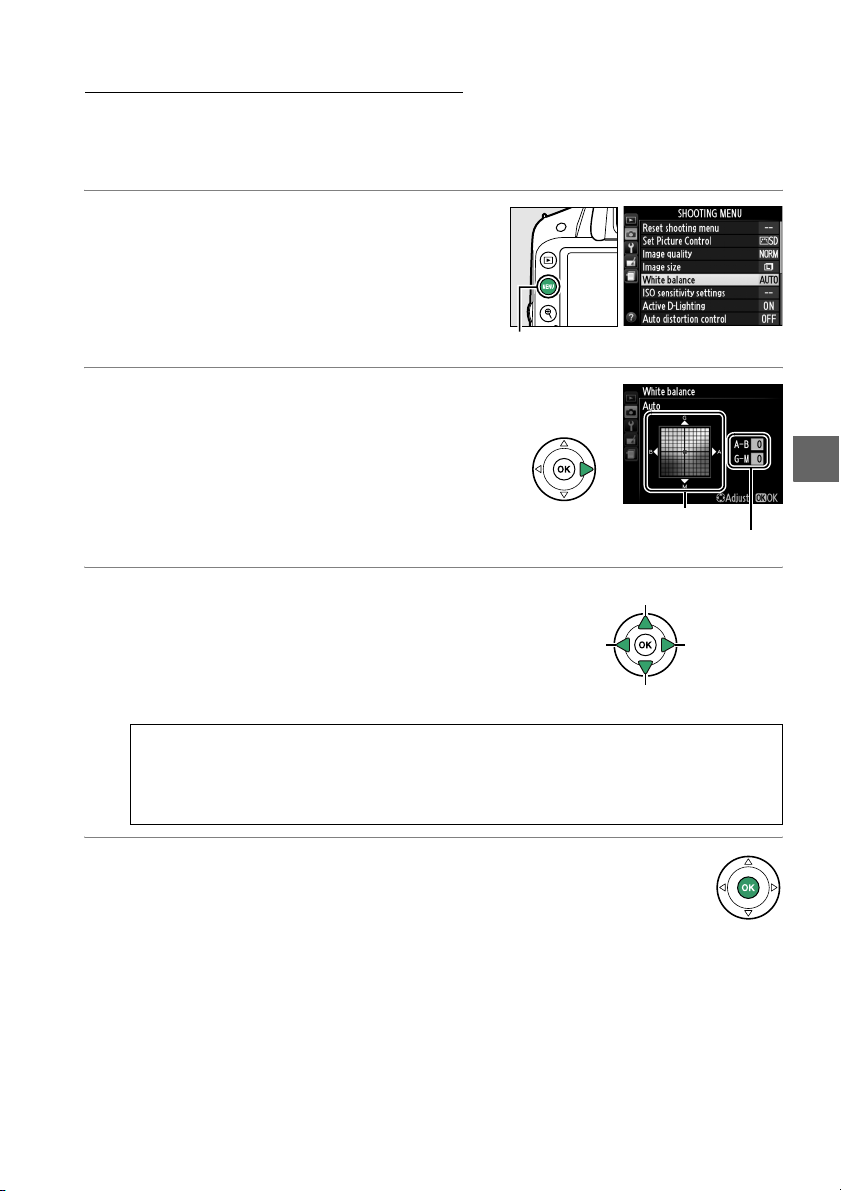
Fine-Tuning White Balance
t
White balance can be “fine-tuned” to compensate for variations in the color of the
light source or to introduce a deliberate color cast into an image.
fine-tuned using the White balance option in the shooting menu.
White balance is
1 Display white balance options.
To display the menus, press the G button.
Highlight White balance in the shooting
menu and press 2 to display white balance
options.
G button
2 Select a white balance option.
Highlight an option other than Preset
manual and press 2 (if Fluorescent is
selected, highlight a lighting type and press
2).
The fine-tuning options shown at right
will be displayed.
available with Preset manual white balance.
Fine-tuning is not
Coordinates
Adjustmen
t
3 Fine-tune white balance.
Use the multi selector to fine-tune white
balance.
Increase green
Increase
blue
Increase magenta
A White Balance Fine-Tuning
The colors on the fine-tuning axes are relative, not absolute. For example, moving the
cursor to B (blue) when a “warm” setting such as J (incandescent) is selected will
make photographs slightly “colder” but will not actually make them blue.
4 Save changes and exit.
Press J.
Increase
amber
71
Page 88
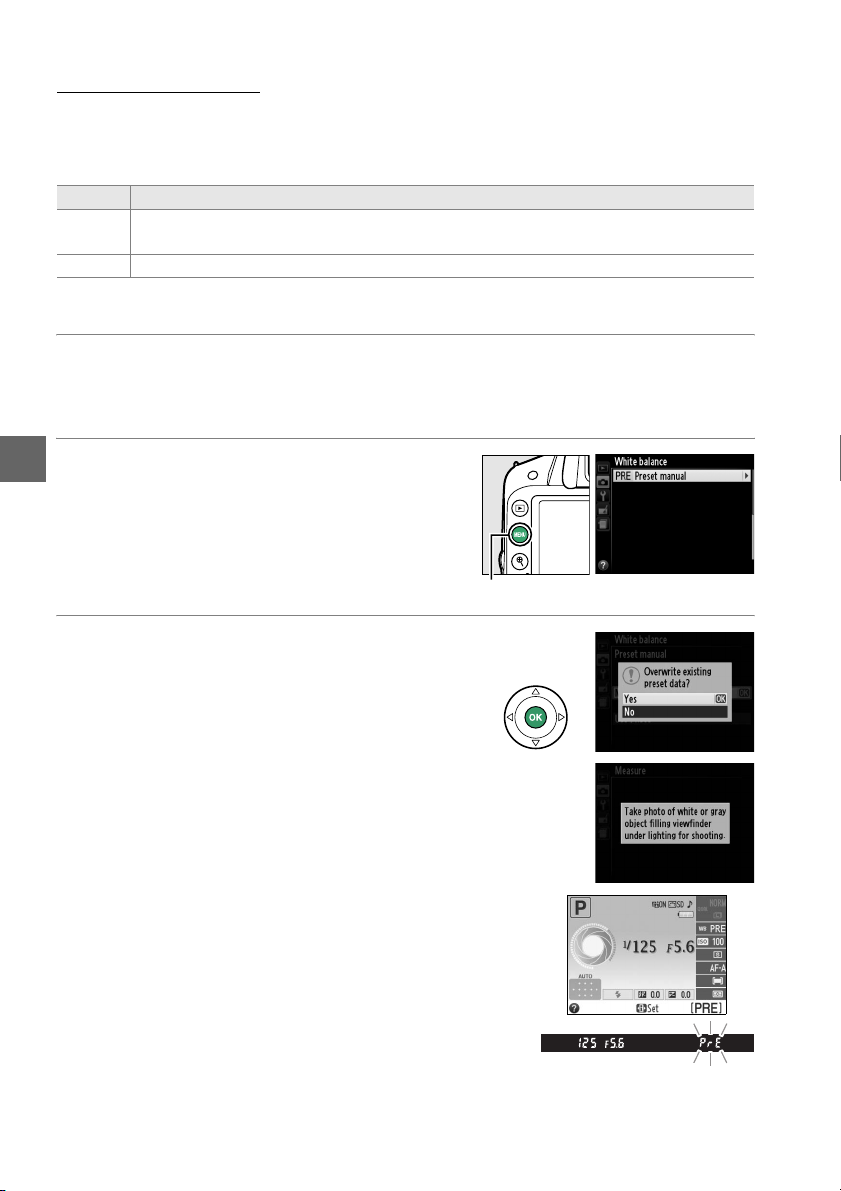
Preset Manual
Preset manual is used to record and recall custom white balance settings for shooting
under mixed lighting or to compensate for light sources with a strong color cast.
methods are available for setting preset white balance:
Method Description
Measure
Use photo White balance is copied from photo on memory card (0 75).
Neutral gray or white object is placed under lighting that will be used in final photo
and white balance measured by camera (see below).
❚❚ Measuring a Value for Preset White Balance
1 Light a reference object.
Place a neutral gray or white object under the lighting that will be used in the
final photograph.
t
2 Display white balance options.
To display the menus, press the G button.
Highlight White balance in the shooting
menu and press 2 to display white balance
options.
2.
Highlight Preset manual and press
G button
3 Select Measure.
Highlight Measure and press 2. The menu
shown at right will be displayed; highlight
Ye s and press J.
Two
72
The message shown at right will be
displayed before the camera enters preset
measurement mode.
When the camera is ready to measure white
balance, a flashing D (L) will appear in
the viewfinder and information display.
Page 89

4 Measure white balance.
Before the indicators stop flashing, frame the
reference object so that it fills the viewfinder
and press the shutter-release button all the
way down.
white balance can be measured accurately
even when the camera is not in focus.
No photograph will be recorded;
5 Check the results.
If the camera was able to measure a value for
white balance, the message shown at right
will be displayed and a will flash in the
viewfinder for about eight seconds before
the camera returns to shooting mode.
return to shooting mode immediately, press
the shutter-release button halfway.
If lighting is too dark or too bright, the
camera may be unable to measure white
balance.
information display and a flashing ba
will appear in the viewfinder for about eight
seconds.
white balance again.
A message will appear in the
Return to Step 4 and measure
To
t
73
Page 90
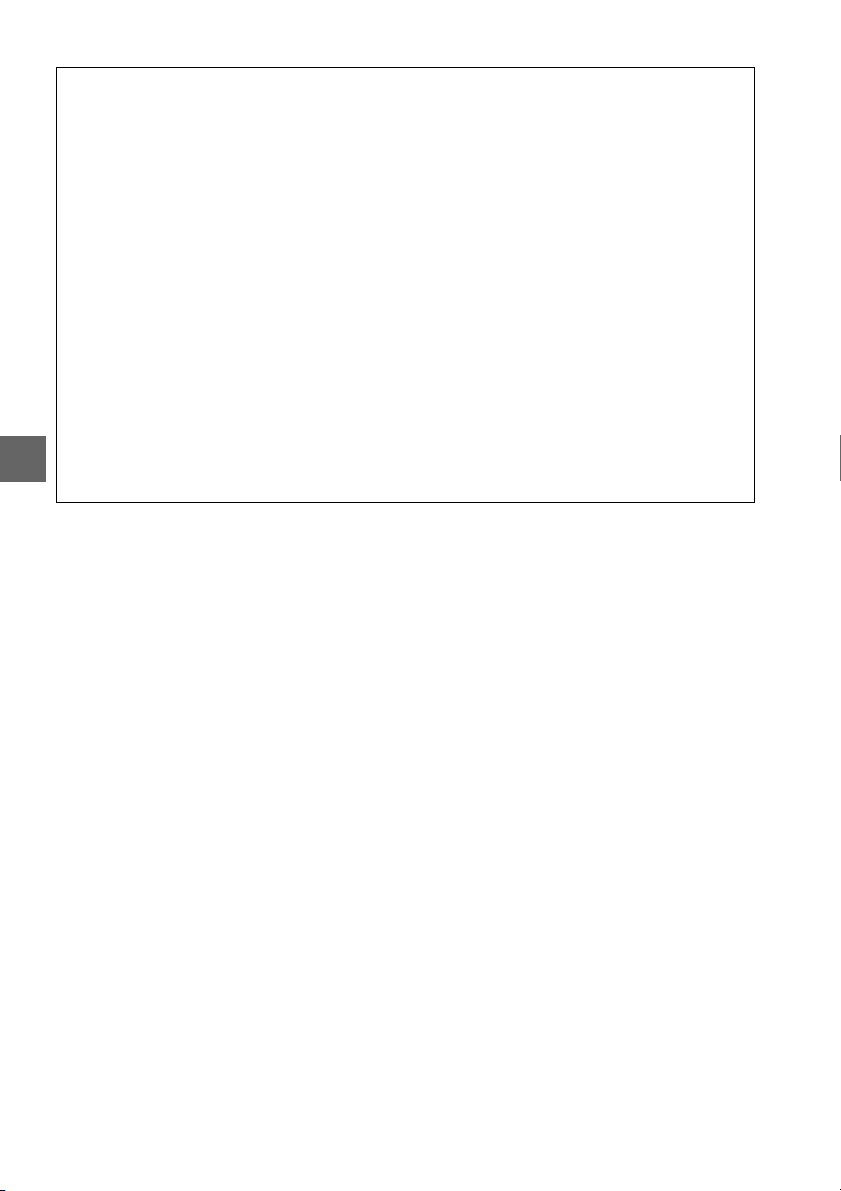
D Measuring Preset White Balance
If no operations are performed while the displays are flashing, direct measurement mode
will end in the time selected for the Auto off timers option in the setup menu (0 140). The
default setting is eight seconds.
D Preset White Balance
The camera can store only one value for preset white balance at a time; the existing value will
be replaced when a new value is measured. Note that exposure is automatically increased
by 1 EV when measuring white balance; when shooting in mode M, adjust exposure so that
the exposure indicator shows ±0 (0 57).
A Other Methods for Measuring Preset White Balance
To enter preset measurement mode (see above) after selecting preset white balance in the
information display (0 69), press J for a few seconds. If white balance has been assigned to
the Fn button (0 143) and preset white balance selected by pressing the Fn button and
rotating the command dial, the camera will also enter preset measurement mode if the Fn
button is pressed for a few seconds.
A Studio Settings
In studio settings, a standard gray panel can be used as a reference object when measuring
t
preset white balance.
74
Page 91

❚❚ Copying White Balance from a Photograph
Follow the steps below to copy a value for white balance from a photograph on the
memory card.
1 Select Preset manual.
To display the menus, press the G button.
Highlight White balance in the shooting
menu and press 2 to display white balance
options.
2.
Highlight Preset manual and press
G button
2 Select Use photo.
Highlight Use photo and press 2.
3 Choose Select image.
Highlight Select image and press 2 (to skip
the remaining steps and use the image last
selected for preset white balance, select This
image).
t
4 Choose a folder.
Highlight the folder containing the source
image and press 2.
5 Highlight the source image.
To view the highlighted image full frame,
press and hold the X button.
6 Copy white balance.
Press J to set preset white balance to the
white balance value for the highlighted
photograph.
75
Page 92

Picture Controls
Nikon’s unique Picture Control system makes it possible to share image processing
settings, including sharpening, contrast, brightness, saturation, and hue, among
compatible devices and software.
Selecting a Picture Control
The camera offers six Picture Controls. In P, S, A, and M modes, you can choose a
Picture Control according to the subject or type of scene (in other modes, the camera
selects a Picture Control automatically).
Option Description
Q Standard
R Neutral
S Vivid
t
T Monochrome Take monochrome photographs.
e Port rait Process portraits for skin with natural texture and a rounded feel.
f Landscape Produces vibrant landscapes and cityscapes.
1 Display Picture Controls.
To display the menus, press the G button.
Highlight Set Picture Control in the
shooting menu and press 2 to display a list
of Picture Controls.
Standard processing for balanced results. Recommended for most
situations.
Minimal processing for natural results. Choose for photographs that will later
be extensively processed or retouched.
Pictures are enhanced for a vivid, photoprint effect. Choose for photographs
that emphasize primary colors.
G button
2 Choose a Picture Control.
Highlight an option and press J.
76
Page 93
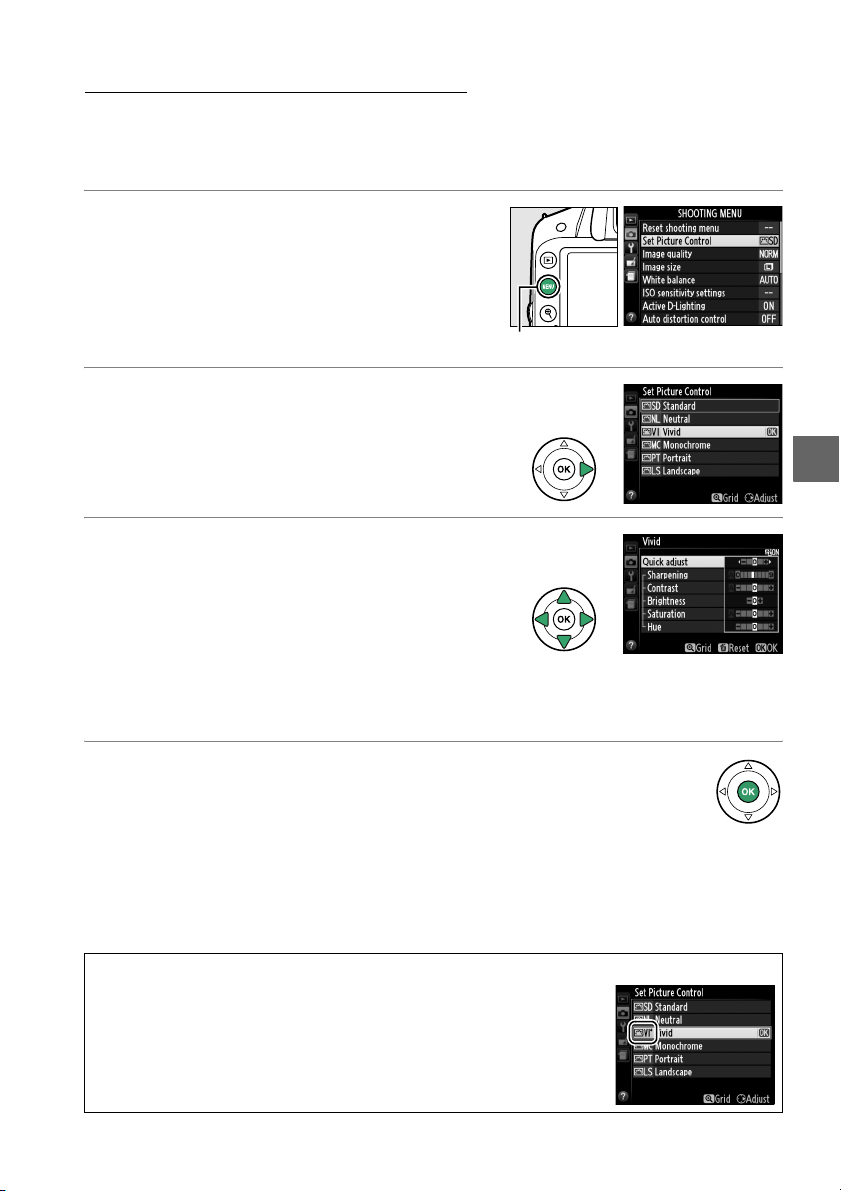
Modifying Picture Controls
Picture Controls can be modified to suit the scene or the user’s creative intent.
Choose a balanced combination of settings using Quick adjust, or make manual
adjustments to individual settings.
1 Display the Picture Control menu.
To display the menus, press the G button.
Highlight Set Picture Control in the
shooting menu and press 2.
G button
2 Select a Picture Control.
Highlight the desired Picture Control and
press 2.
3 Adjust settings.
Press 1 or 3 to highlight the desired setting
and press 4 or 2 to choose a value (0 78).
Repeat this step until all settings have been
adjusted, or select Quick adjust to choose a
preset combination of settings.
settings can be restored by pressing the O
button.
Default
t
4 Save changes and exit.
Press J.
A Modifications to Original Picture Controls
Picture Controls that have been modified from default settings are
indicated by an asterisk (“*”).
77
Page 94
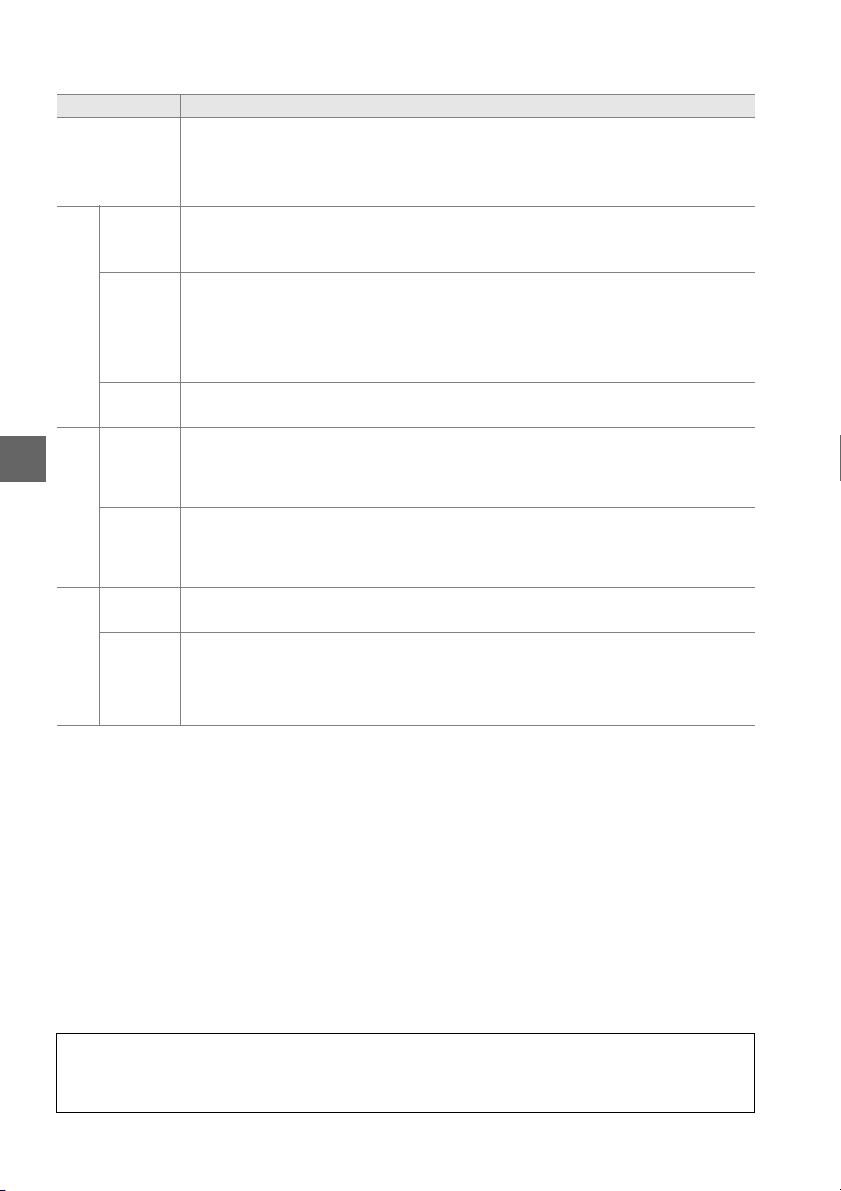
Picture Control Settings
Option Description
Quick adjust
Sharpening
Manual adjustments
(all Picture Controls)
Contrast
Brightness
(non-monochrome only)
Manual adjustments
t
Saturation
Hue
Manual adjustments
(monochrome only)
Filter
effects
Toning
Choose from options between –2 and +2 to reduce or exaggerate the effect
of the selected Picture Control (note that this resets all manual adjustments).
For example, choosing positive values for Vivid makes pictures more vivid.
Not available with Neutral or Monochrome Picture Controls.
Control the sharpness of outlines. Select A to adjust sharpening
automatically according to the type of scene, or choose from values between
0 (no sharpening) and 9 (the higher the value, the greater the sharpening).
Select A to adjust contrast automatically according to the type of scene, or
choose from values between –3 and +3 (choose lower values to prevent
highlights in portrait subjects from being “washed out” in direct sunlight,
higher values to preserve detail in misty landscapes and other low-contrast
subjects).
Choose –1 for reduced brightness, +1 for enhanced brightness. Does not
affect exposure.
Control the vividness of colors. Select A to adjust saturation automatically
according to the type of scene, or choose from values between –3 and +3
(lower values reduce saturation and higher values increase it).
Choose negative values (to a minimum of –3) to make reds more purple,
blues more green, and greens more yellow, positive values (up to +3) to
make reds more orange, greens more blue, and blues more purple.
Simulate the effect of color filters on monochrome photographs. Choose
from Off, yellow, orange, red, and green (0 79).
Choose the tint used in monochrome photographs from B&W (black-andwhite), Sepia, Cyanotype (blue-tinted monochrome), Red, Yellow, Green,
Blue Green, Blue, Purple Blue, Red Purple (0 79).
D “A” (A u to)
Results for auto sharpening, contrast, and saturation vary with exposure and the position of
the subject in the frame.
78
Page 95
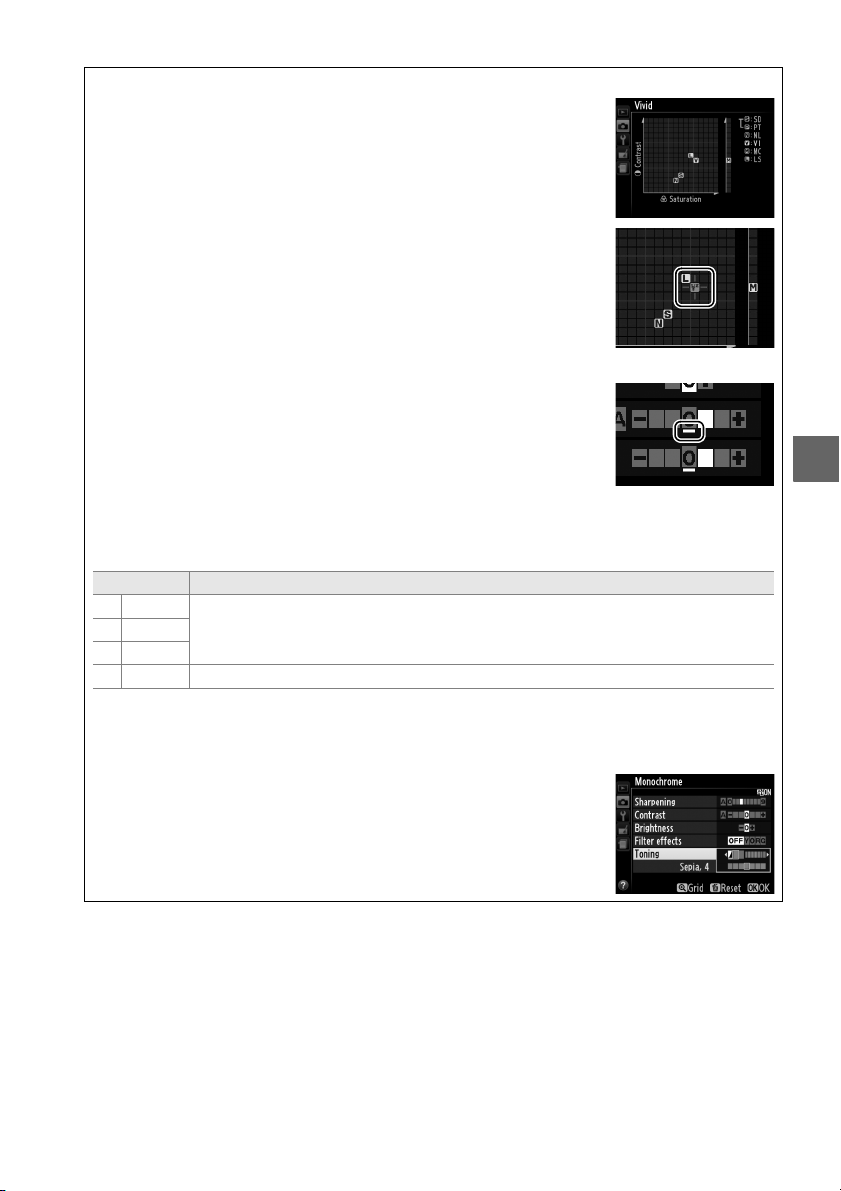
A The Picture Control Grid
Pressing the X button in Step 3 displays a Picture Control grid
showing the contrast and saturation for the selected Picture Control
in relation to the other Picture Controls (only contrast is displayed
when Monochrome is selected). Release the X button to return to
the Picture Control menu.
The icons for Picture Controls that use auto contrast and saturation
are displayed in green in the Picture Control grid, and lines appear
parallel to the axes of the grid.
A Previous Settings
The line under the value display in the Picture Control setting menu
indicates the previous value for the setting. Use this as a reference
when adjusting settings.
A Filter Effects (Monochrome Only)
The options in this menu simulate the effect of color filters on monochrome photographs.
The following filter effects are available:
Option Description
Y Yel lo w
O Orange
R Red
G Green Softens skin tones. Can be used for portraits.
Note that the effects achieved with Filter effects are more pronounced than those
produced by physical glass filters.
Enhances contrast. Can be used to tone down the brightness of the sky in
landscape photographs. Orange produces more contrast than yellow, red
more contrast than orange.
A Toning (Monochrome Only)
Pressing 3 when To n in g is selected displays saturation options.
Press 4 or 2 to adjust saturation. Saturation control is not available
when B&W (black-and-white) is selected.
t
79
Page 96
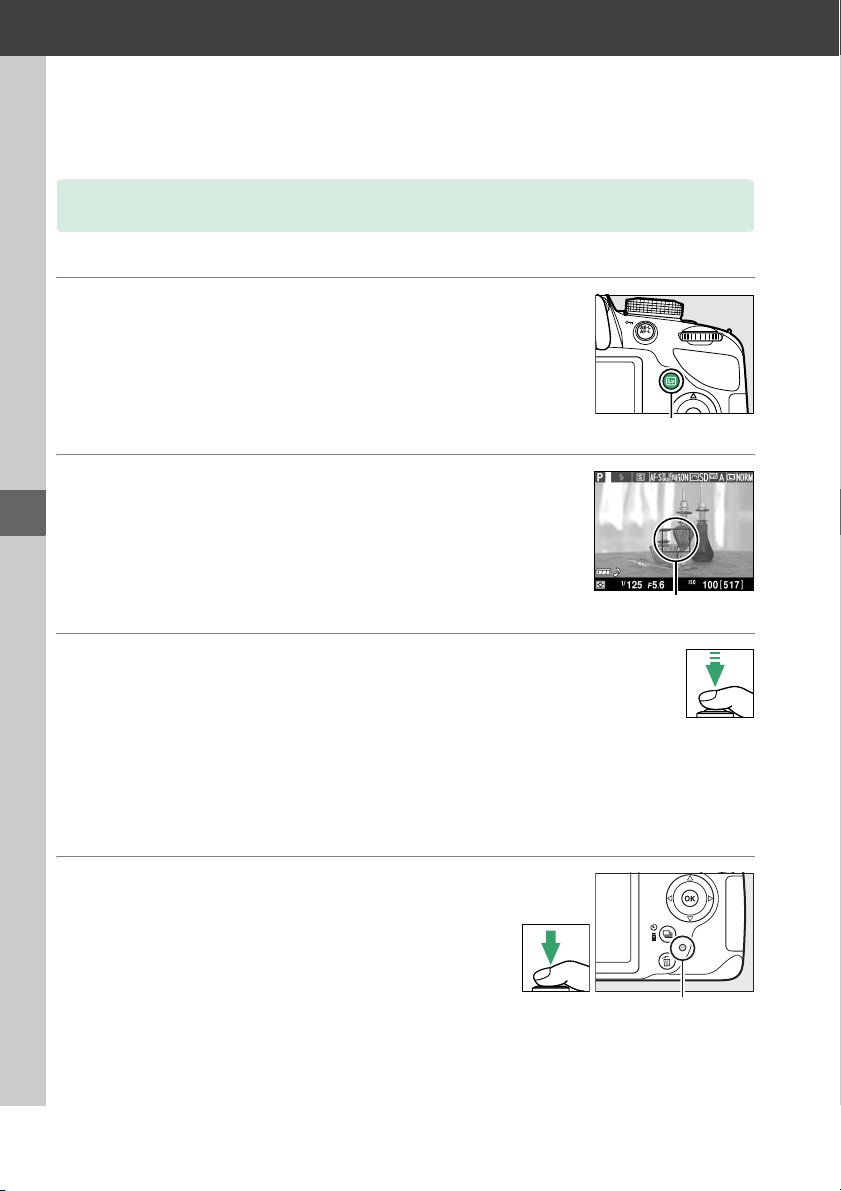
x
Live View
Framing Photographs in the Monitor
Follow the steps below to take photographs in live view.
1 Press the a button.
The mirror will be raised and the view through
the lens will be displayed in the camera monitor.
The subject will no longer be visible in the
viewfinder.
2 Position the focus point.
x
Position the focus point over your subject as
described on page 83.
3 Focus.
Press the shutter-release button halfway. The
focus point will flash green while the camera
focuses.
point will be displayed in green; if the camera is unable to focus, the focus point
will flash red (note that pictures can be taken even when the focus point flashes
red; check focus in the monitor before shooting).
exposure can be locked by pressing the A (L) button.
If the camera is able to focus, the focus
Except in i and j modes,
a button
Focus point
4 Take the pic ture.
Press the shutter-release button the rest of the
way down.
memory card access lamp lights during
recording.
card or unplug the optional AC adapter until
recording is complete.
complete, the photograph will be displayed in the monitor for a few seconds or
until the shutter-release button is pressed halfway.
to live view mode.
80
The monitor turns off and the
Do not remove the battery or memory
When shooting is
To exit, press the a button.
Memory card access lamp
The camera will then return
Page 97

Focusing in Live View
Follow the steps below to choose focus and AF-area modes and position the focus
point.
❚❚ Choosing a Focus Mode
The following focus modes are available in live view:
Option Description
AF-S Single-servo AF
AF-F Full-time-servo AF
MF Manual focus Focus manually (0 42).
For s tation ary su bject s. Focus locks when shutter-release button is
pressed halfway.
For moving subjects. Camera focuses continuously until shutterrelease button is pressed. Focus locks when shutter-release
button is pressed halfway.
1 Place the cursor in the information
display.
Press the P button to place the cursor in the
information display.
P button
2 Display focus options.
Highlight the current focus mode in the
information display and press J.
x
3 Choose a focus option.
Highlight an option and press J. To re tu rn to live
view, press P.
81
Page 98

❚❚ Choosing an AF-Area Mode
In modes other than i and j, the following AF-area modes can be selected in live
view:
Option Description
Face -priority AF
8
Wide-area AF
9
Normal-area AF
!
Subject-tracking AF Track a selected subject as it moves through the frame.
"
The camera automatically detects and focuses on portrait
subjects. Use for portraits.
Use for hand-held shots of landscapes and other non-portrait
subjects. Use the multi selector to select the focus point.
Use for pin-point focus on a selected spot in the frame. A tripod is
recommended.
1 Place the cursor in the information
display.
Press the P button to place the cursor in the
information display.
x
2 Display AF-area modes.
Highlight the current AF-area mode in the
information display and press J.
3 Choose an AF-area mode.
Highlight an option and press J. To re tu rn to live
view, press P.
P button
82
Page 99

❚❚ Choosing the Focus Point
t
The method for selecting the focus point for autofocus
varies with the option selected for AF-area mode
(0 82).
8 (face-priority AF): A double yellow border will be
displayed when the camera detects a portrait subject
(if multiple faces, up to a maximum of 35, are detected,
the camera will focus on the closest subject; to choose
a different subject, use the multi selector).
camera can no longer detect the subject (because, for
example, the subject has turned to face away from the
camera), the border will no longer be displayed.
9/! (wide- and normal-area AF): Use the multi selector to
move the focus point anywhere in the frame, or press
J to position the focus point in the center of the
frame.
" (subject-tracking AF): Position the focus point over
your subject and press J.
the selected subject as it moves through the frame. To
end focus tracking, press J a second time.
The focus point will track
If the
Focus poin
x
Focus point
Focus point
D Subject Tracking
The camera may be unable to track subjects if they move quickly, leave the frame or are
obscured by other objects, change visibly in size, color, or brightness, or are too small, too
large, too bright, too dark, or similar in color or brightness to the background.
83
Page 100

❚❚ The Live View Display
:
Item Description 0
Shooting mode The mode currently selected with the mode dial.
q
“No movie” icon Indicates that movies can not be recorded. 88
w
Time remaining
e
x
Microphone
r
sensitivity
Sound level
t
Focus mode The current focus mode. 81
y
AF-area mode The current AF-area mode. 82
u
Time remaining
i
(movie mode)
Movie frame
o
size
Manual movie
settings
!0
indicator
Focus point
!1
Exposure
!2
indicator
y
u
q
w
e
r
t
i
o
!0
!1
!2
The amount of time remaining before live view ends
automatically. Displayed if shooting will end in 30 s or less.
Microphone sensitivity for movie recording. 90
Sound level for audio recording. Displayed in red if level is too
high; adjust microphone sensitivity accordingly. Left (L) and
right (R) channel indicators appear when optional ME-1 or
other stereo microphone is used.
The recording time remaining in movie mode. 88
The frame size of movies recorded in movie mode. 90
Displayed when On is selected for Manual movie settings in
mode M.
The current focus point.
The display varies with the option
selected for AF-area mode (0 82).
Indicates whether the photograph would be under- or overexposed at current settings (mode M only).
22, 25,
53
86, 91
90
91
83
57
84
