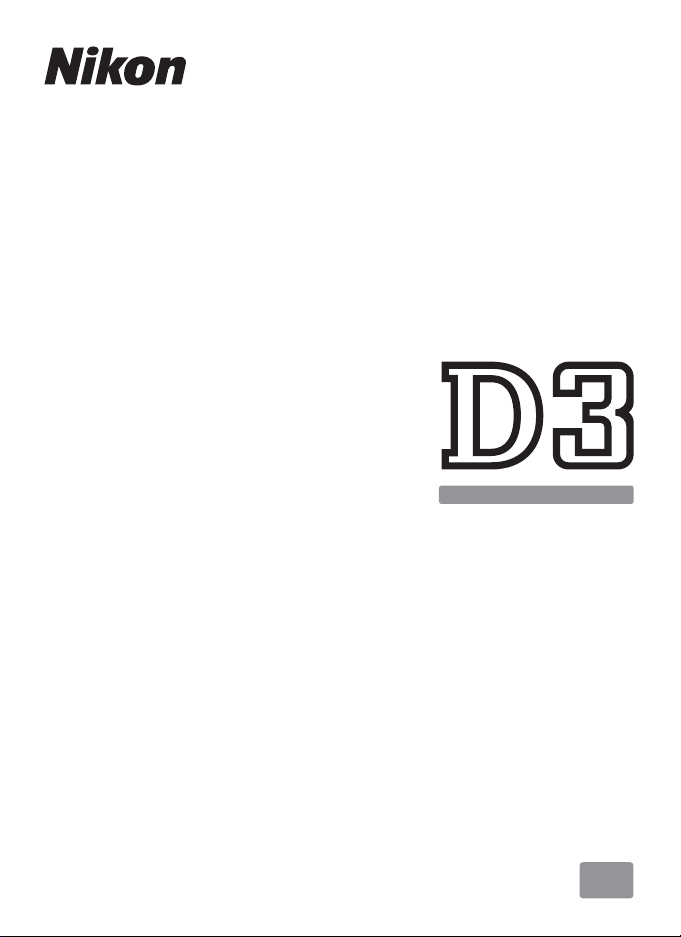
DIGITAL CAMERA
User's Manual
En
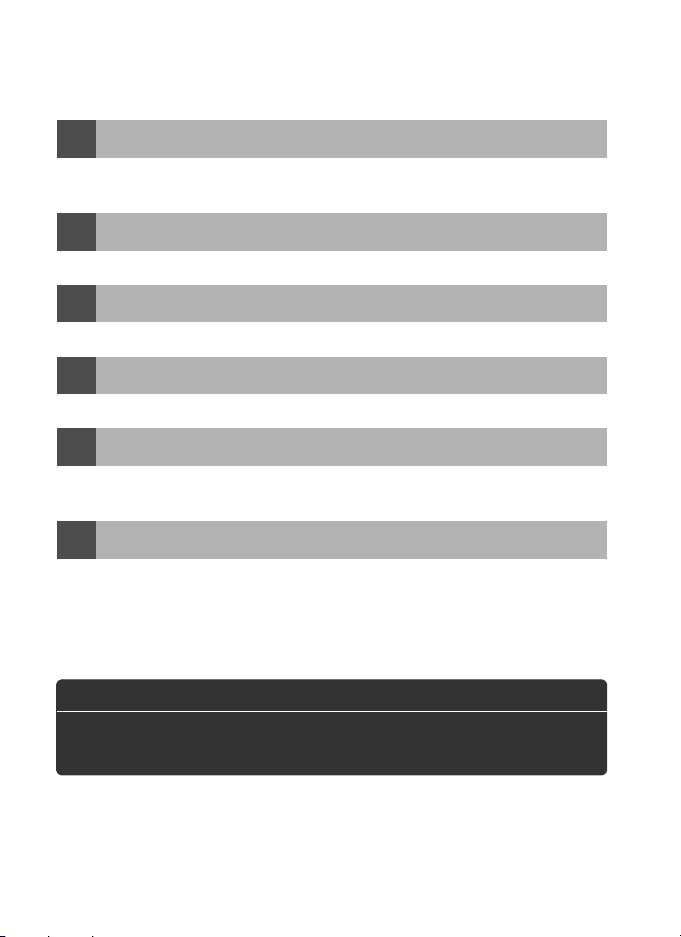
Where to Find It
Find what you’re looking for from:
The Q&A Index
i
Know what you want to do but don’t know the function name?
from the “question and answer” index.
The Table of Contents
i
Find items by function or menu name.
The Quick Start Guide
i
A brief guide for those who want to get started taking pictures right away.
The Index
i
Search by key word.
Error Messages
i
If a warning is displayed in the viewfinder or monitor, find the solution
here.
Tro ubl esho otin g
i
Camera behaving unexpectedly?
A For Your Safety
Before using the camera for the first time, read the safety
instructions in “For Your Safety” (pg. xviii).
Find the solution here.
➜
➜
➜
➜
➜
➜
pp. iv–ix
Find it
pp. x–xvii
pp. 23–24
pp. 446–452
pp. 417–424
pp. 410–416
Digitutor
Digitutor, a series of “watch and learn” manuals in movie form, is available
from the following website:
http://www.nikondigitutor.com/index_eng.html
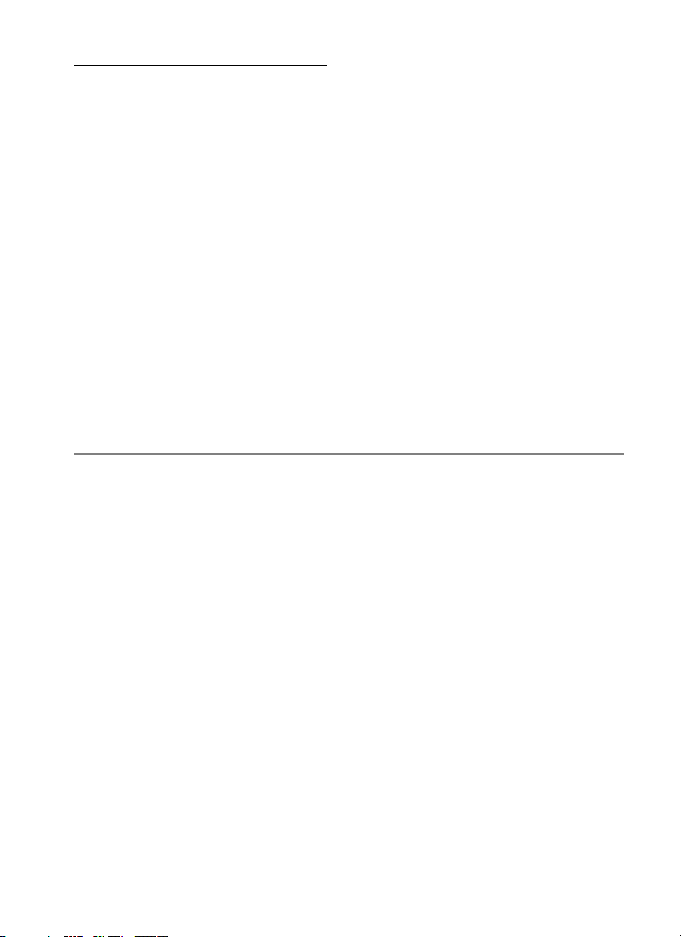
Package Contents
Be sure all items listed here were included with your camera.
Memory cards are sold separately.
❏ D3 digital camera (pg. 3)
❏ BF-1A body cap (pp. 4, 395)
❏ BS-2 accessory shoe cover (pg. 3)
❏ EN-EL4a rechargeable Li-ion battery with terminal cover (pp. 32,
34)
❏ MH-22 quick charger with power cable and two contact
protectors (pp. 32, 441)
❏ UC-E4 USB cable (pp. 260, 268)
❏ USB cable clip (pg. 263)
❏ EG-D2 audio/video cable (pg. 278)
❏ AN-D3 strap (pg. 5)
❏ Warranty
❏ User’s Manual (this guide)
❏ Quick Guide
❏ Software Installation Guide
❏ Software Suite CD-ROM
❏ Registration card (U. S. A. only)
i
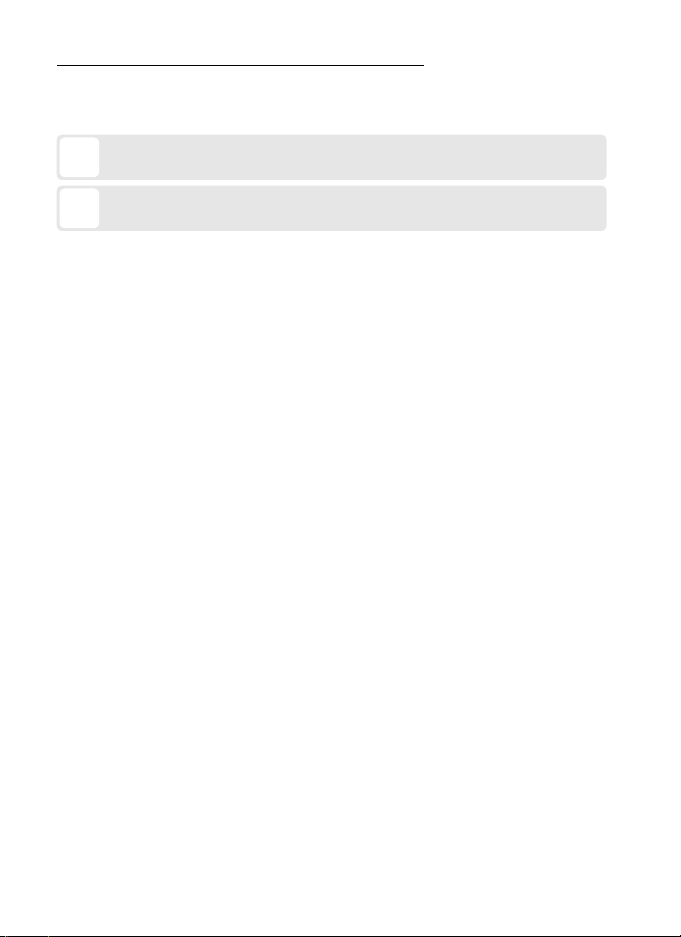
Symbols and Conventions
To make it easier to find the information you need, the following
symbols and conventions are used:
This icon marks cautions; information that should be read before
D
use to prevent damage to the camera.
This icon marks notes; information that should be read before
A
using the camera.
Menu items, options, and messages displayed in the camera monitor
are shown in brackets ([ ]).
A Trademark Information
Macintosh, Mac OS, and QuickTime are registered trademarks of Apple
Inc. Microsoft, Windows and Windows Vista are either registered
trademarks or trademarks of Microsoft Corporation in the United States
and/or other countries.
Corporation. Microdrive is a trademark of Hitachi Global Storage
Technologies in the United States and other countries. HDMI, the HDMI
logo and High-Definition Multimedia Interface are trademarks or
registered trademarks of HDMI Licensing LLC. All other trade names
mentioned in this manual or the other documentation provided with your
Nikon product are trademarks or registered trademarks of their respective
holders.
ii
CompactFlash is a trademark of SanDisk
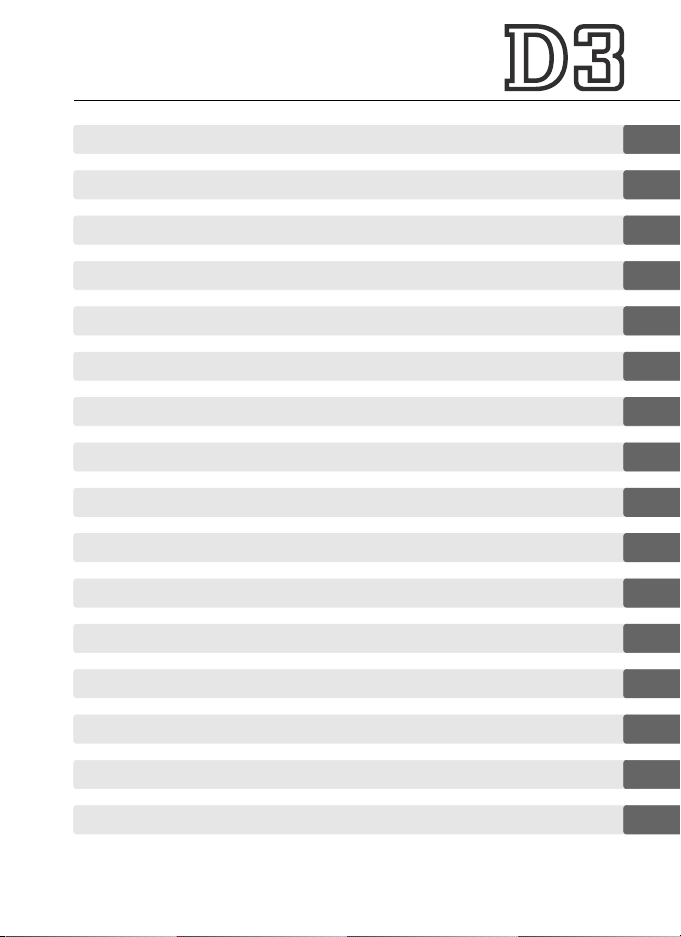
Introduction
X
Tutorial
s
Image Recording Options
d
Focus
N
Release Mode
k
ISO Sensitivity
S
Exposure
Z
White Balance
r
Image Enhancement
J
Flash Photography
l
Other Shooting Options
t
More About Playback
I
Voice Memos
e
Connections
Q
Menu Guide
U
Technical Notes
n
iii
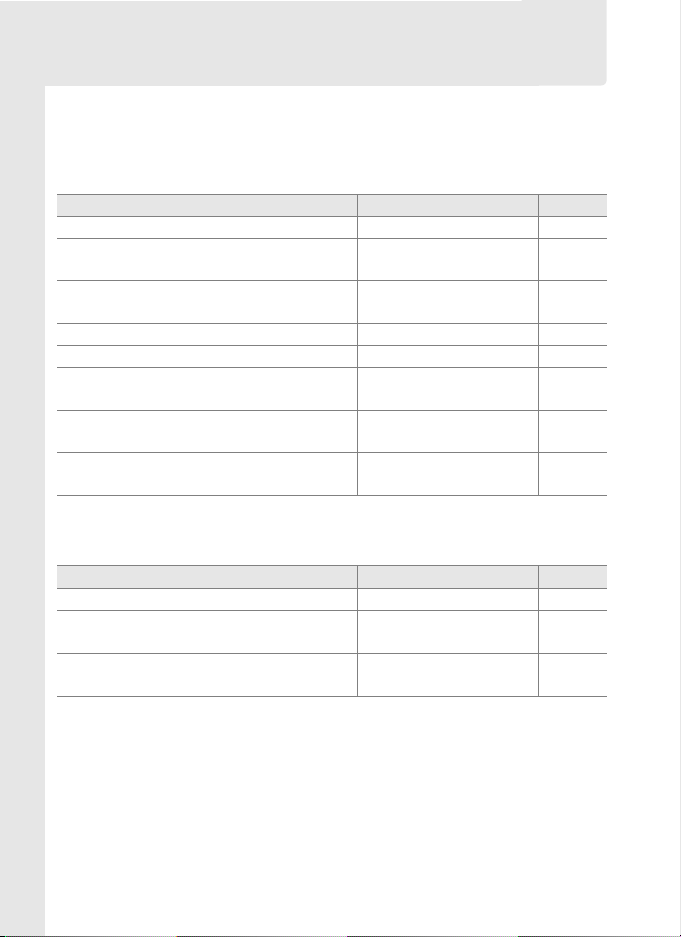
Q&A Index
Find what you’re looking for using this “question and answer”
index.
❚❚ New Features
Question Key phrase See page
How do I take pictures in 35mm format? Image area 60
How do I take high-quality NEF (RAW)
photos?
How do I record photographs using two
memory cards?
Can I use the monitor as a viewfinder? Live view 90
Can I control how photos are processed? Picture Controls 166
How do I preserve details in shadows and
highlights?
How do I focus on erratically moving
subjects?
Can I adjust focus separately for different
lenses?
❚❚ Camera Setup
Question Key phrase See page
How do I focus the viewfinder? Viewfinder focus 47
How do I keep the monitor from turning
off?
How do I keep the shutter speed and
aperture displays from turning off?
14-bit NEF (RAW) 69
Slot 2 72
Active D-Lighting 185
3D-tracking 312
AF fine tune 364
Monitor off delay 323
Auto meter off 50, 322
iv
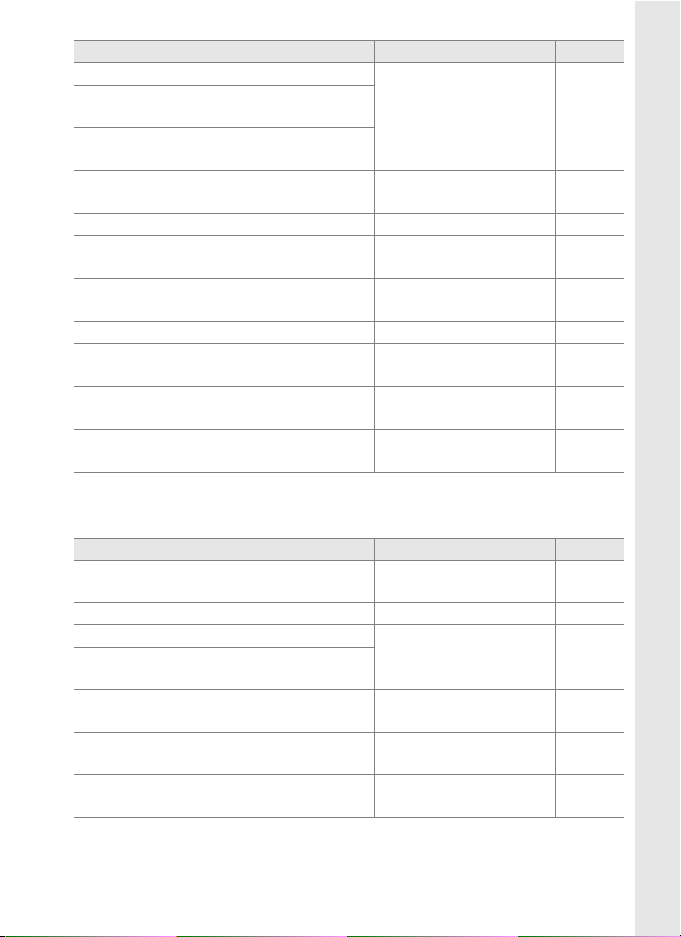
Question Key phrase See page
How do I set the clock?
How do I set the clock for daylight
savings time?
How do I change time zones when I
travel?
How do I adjust monitor brightness for
menus or playback?
How do I restore default settings? Two-button reset 208
How do I restore shooting menu
defaults?
How do I restore Custom Setting
defaults?
How do I change the self-timer delay? Self-timer delay 323
Can I reverse the electronic analog
exposure display?
Can I display the menus in a different
language?
Can I save menu settings for use on a
different D3 camera?
World time 40, 352
LCD brightness 350
Reset shooting menu 297
Reset custom settings 308
Reverse indicators 348
Language 352
Save/load settings 361
❚❚ Menus and Displays
Question Key phrase See page
How do I get more information on a
menu?
How do I use the menus? Using the menus 28
What do these indicators mean?
What information is in the shooting
information display?
What does this warning mean?
How much charge does the battery have
left?
How do I get more information about the
battery?
Help 31
Viewfinder, control
panels, shooting
information display
Error messages and
displays
Battery level 48
Battery info 358
8, 10,
12, 14
417
v
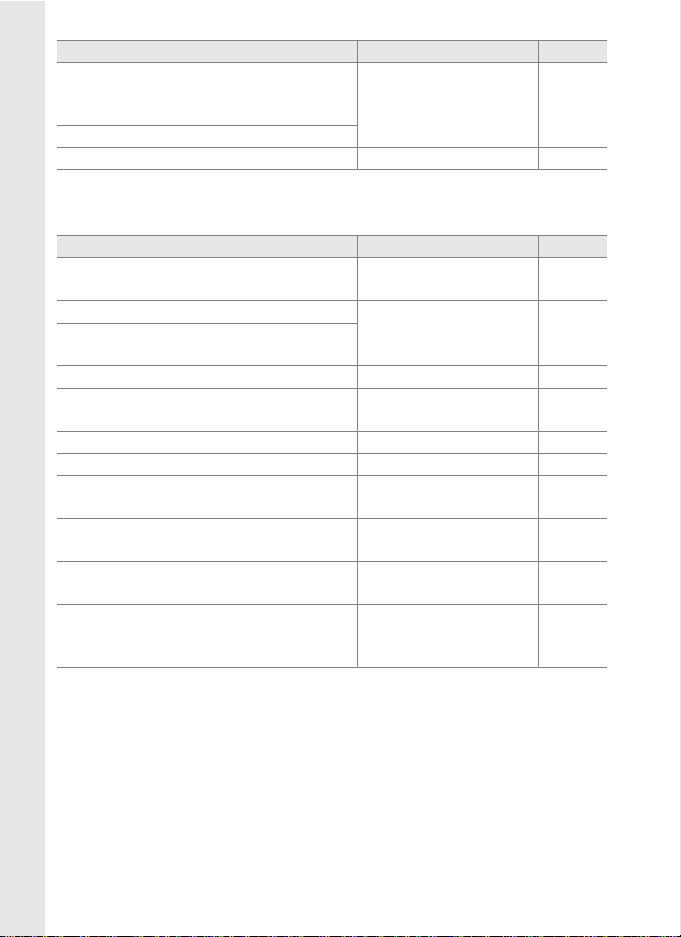
Question Key phrase See page
How do I keep the file number from
being reset when I insert a new memory
card?
How do I reset file numbering to zero?
How do I clean the camera or lens? Cleaning the camera 398
File number sequence 326
❚❚ Taking Photographs
Question Key phrase See page
How many more shots can I take with this
card?
How do I take bigger photographs?
How can I get more photos on the
memory card?
Can I control how the camera focuses? Autofocus 73
How do I take a lot of photographs
quickly?
Can I change the frame advance rate? Shooting speed 88, 325
Can I shoot a self-portrait? Self-timer mode 103
Can I take pictures under low light
without the flash?
Can the ISO sensitivity I choose be
adjusted to ensure optimal exposure?
How do I freeze or blur moving objects?
How do I blur background details or keep
both foreground and background in
focus?
Number of exposures
remaining
Image quality and size 66, 70
Release mode 86
ISO sensitivity 108
ISO sensitivity auto
control
Exposure mode f
(shutter-priority auto)
Exposure mode g
(aperture-priority auto)
49
110
120
122
vi
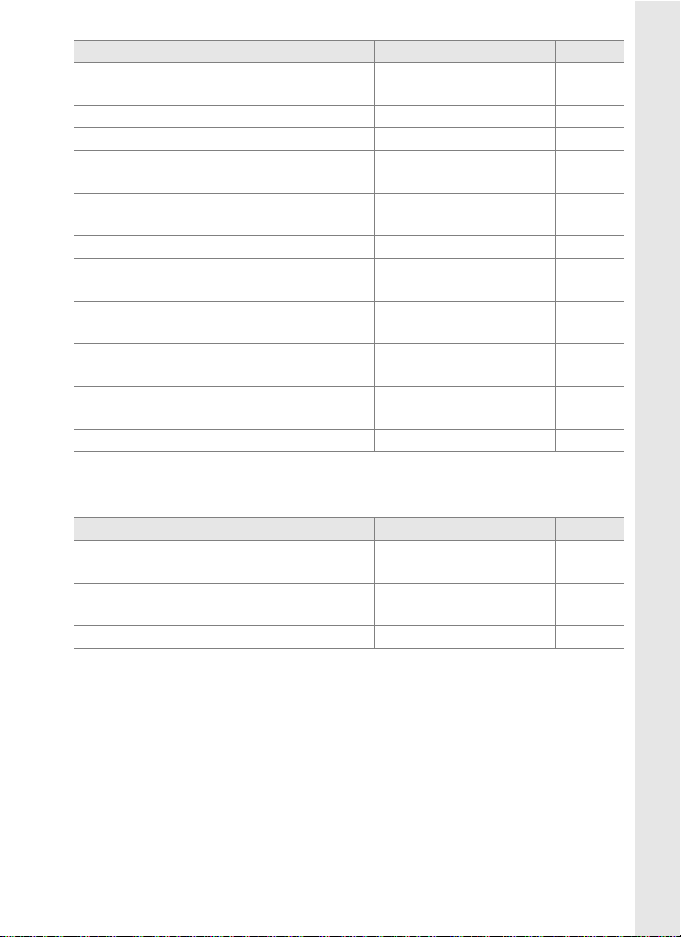
Question Key phrase See page
Can I set both shutter speed and aperture
manually?
Can I make photos brighter or darker? Exposure compensation 132
How do I make a time exposure? Long time-exposures 126
Can I vary exposure or flash level
automatically over a series of photos?
Can I create multiple copies of a photo
using different white balance settings?
How do I adjust white balance? White balance 144
How do I change settings for the optional
flash unit?
How can I record multiple shots as a
single photograph?
Can I record voice memo when taking a
photograph?
Can I pick the standard exposure level?
How can I reduce blur? Exposure delay mode 329
Exposure mode h
(manual)
Exposure and flash
bracketing
White balance
bracketing
Flash mode 198
Multiple exposure 210
Voice memo 252
Fine tune optimal
exposure
124
135, 332
139, 332
320
❚❚ Viewing Photographs
Question Key phrase See page
Can I view my photographs on the
camera?
Can I view more information about
photos?
Why do parts of my photos blink? Photo info, highlights 235, 286
Camera playback 230
Photo info 233
vii
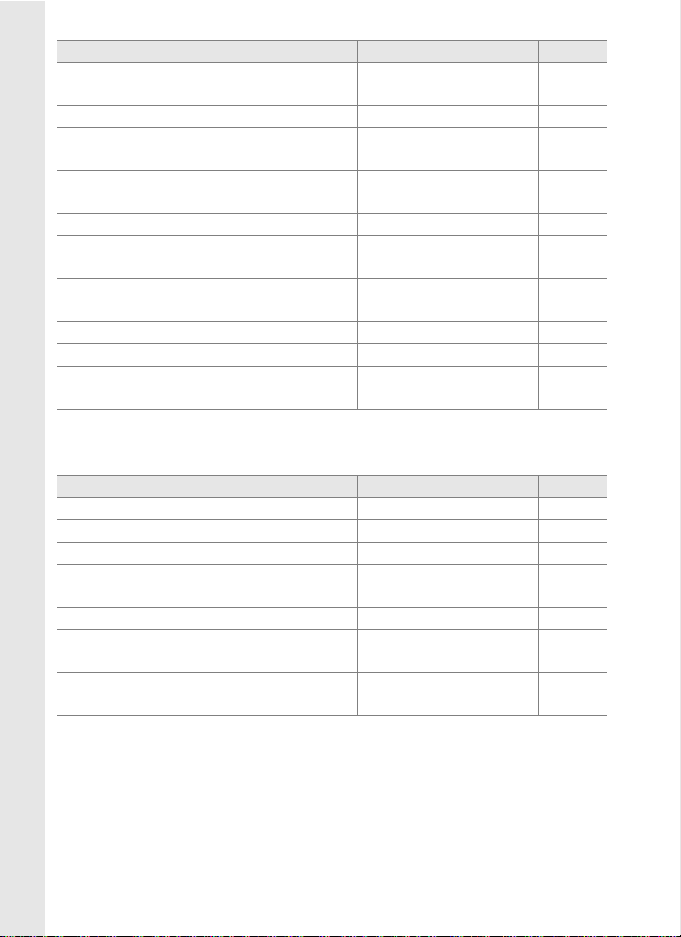
Question Key phrase See page
How do I get rid of an unwanted photo?
Can I delete several photos at once? Delete 285
Can I zoom in on pictures to make sure
they’re in focus?
Can I protect photos from accidental
deletion?
Can I hide selected photos? Hide image 285
How do I tell if parts of my photos may be
overexposed?
How do I tell where the camera focused?
Can I view photos as they are taken? Image review 291
Can I record a voice memo on photos? Voice memo 255
Is there an automatic playback (“slide
show”) option?
Deleting individual
photos
Playback zoom 247
Protect 248
Display mode:
highlights
Display mode: focus
point
Slide show 292
249
286
286
❚❚ Retouching Photographs
Question Key phrase See page
How do I bring out details in shadows? D-Lighting 369
Can I get rid of red eye? Red-eye correction 370
Can I crop photographs on the camera? Trim 371
Can I create a monochrome copy of a
photograph?
Can I create a copy with different colors? Filter effects 373
Can I use camera to create JPEG copies of
NEF (RAW) photographs?
Can I overlay two photos to make a single
image?
Monochrome 372
Color balance 373
Image overlay 374
viii
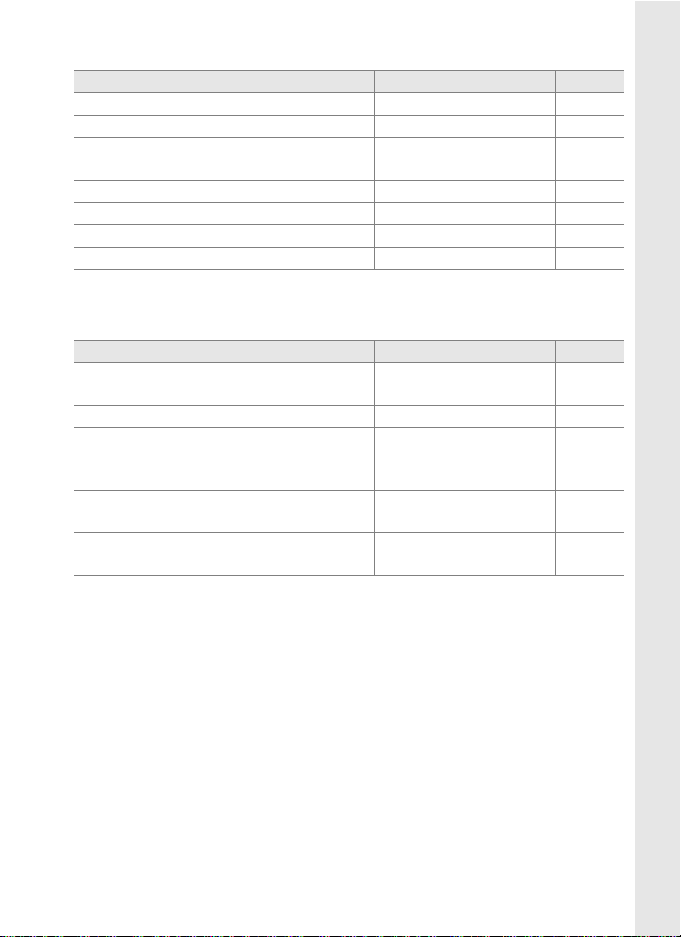
❚❚ Viewing or Printing Photographs on Other Devices
Question Key phrase See page
Can I view my photos on TV? Television playback 278
Can I view my photos in High Definition? HDMI 280
How do I copy photos to my computer?
How do I print photographs? Printing photographs 266
Can I print photos without a computer? Printing via USB 267
Can I print the date on my photographs? Time stamp 270, 274
How do I order professional prints? Print set (DPOF) 276
Connecting to a
computer
260
❚❚ Optional Accessories
Question Key phrase See page
What optional flash units (Speedlights)
can I use?
What lenses can I use? Compatible lenses 386
What AC adapters, remote cords, and
viewfinder accessories are available for
my camera?
What memory cards can I use?
What software is available for my
camera?
Optional flash units 191
Other accessories 391
Approved memory
cards
Other accessories 395
397
ix
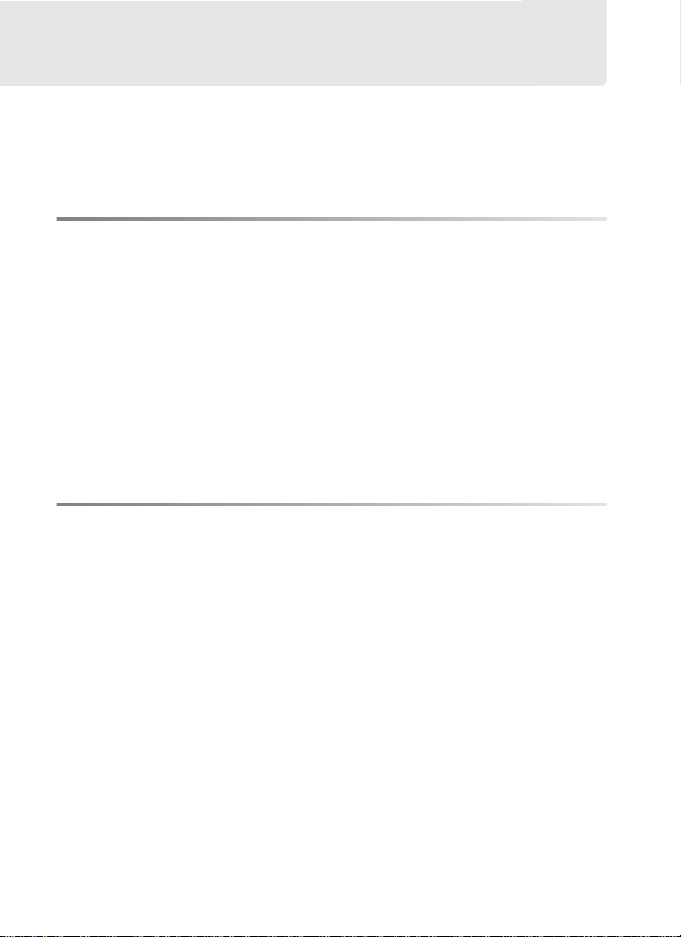
Table of Contents
Q&A Index ................................................................................................iv
For Your Safety .................................................................................. xviii
Notices.....................................................................................................xxi
Introduction 1
Overview....................................................................................................2
Getting to Know the Camera..............................................................3
Camera Body....................................................................................... 3
The Top Control Panel ..................................................................... 8
The Rear Control Panel..................................................................10
The Viewfinder Display..................................................................12
The Shooting Information Display............................................14
The Command Dials .......................................................................16
Quick Start Guide................................................................................. 23
Tutorial 25
Camera Menus...................................................................................... 26
Using Camera Menus .....................................................................28
Help ......................................................................................................31
First Steps ............................................................................................... 32
Charge the Battery ..........................................................................32
Insert the Battery .............................................................................34
Attach a Lens.....................................................................................37
Basic Setup.........................................................................................39
Insert a Memory Card.....................................................................42
Formatting Memory Cards...........................................................45
Adjust Viewfinder Focus ...............................................................47
Basic Photography and Playback................................................... 48
Turn the Camera On .......................................................................48
Adjust Camera Settings.................................................................51
Ready the Camera ...........................................................................54
x
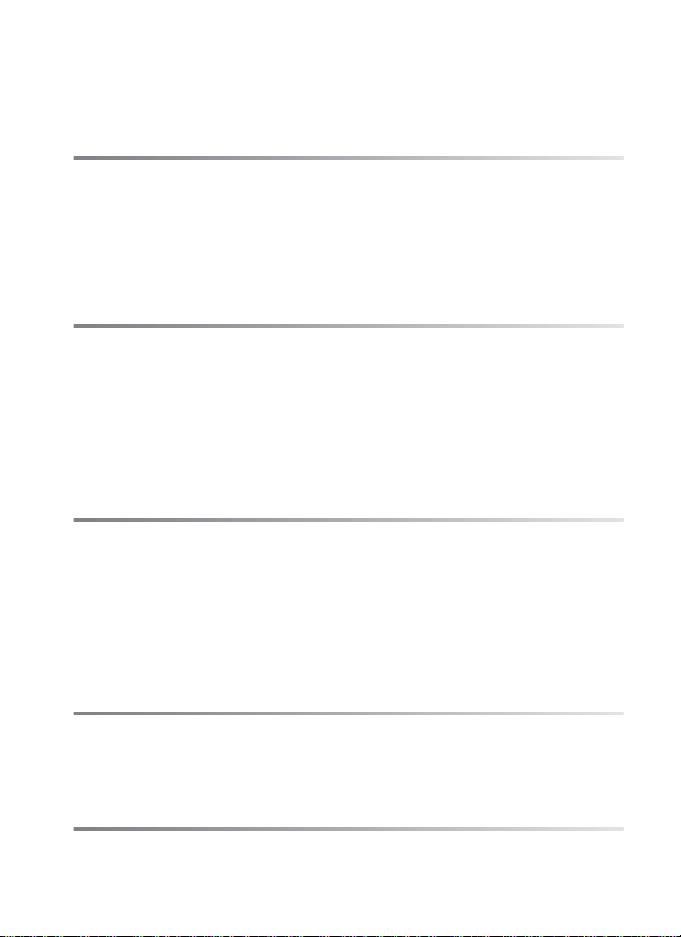
Focus and Shoot.............................................................................. 55
Viewing Photographs.................................................................... 57
Deleting Unwanted Photographs............................................. 58
Image Recording Options 59
Image Area............................................................................................. 60
Image Quality........................................................................................ 66
Image Size .............................................................................................. 70
Slot 2 ........................................................................................................ 72
Focus 73
Focus Mode ........................................................................................... 74
AF-Area Mode....................................................................................... 76
Focus Point Selection......................................................................... 78
Focus Lock.............................................................................................. 80
Manual Focus ........................................................................................ 83
Release Mode 85
Choosing a Release Mode ................................................................ 86
Continuous Mode................................................................................ 88
Framing Pictures in the Monitor (Live View) ............................. 90
Self-Timer Mode.................................................................................103
Mirror up Mode ..................................................................................105
ISO Sensitivity 107
Choosing ISO Sensitivity Manually..............................................108
Auto ISO Sensitivity Control ..........................................................110
Exposure 113
Metering ...............................................................................................114
xi
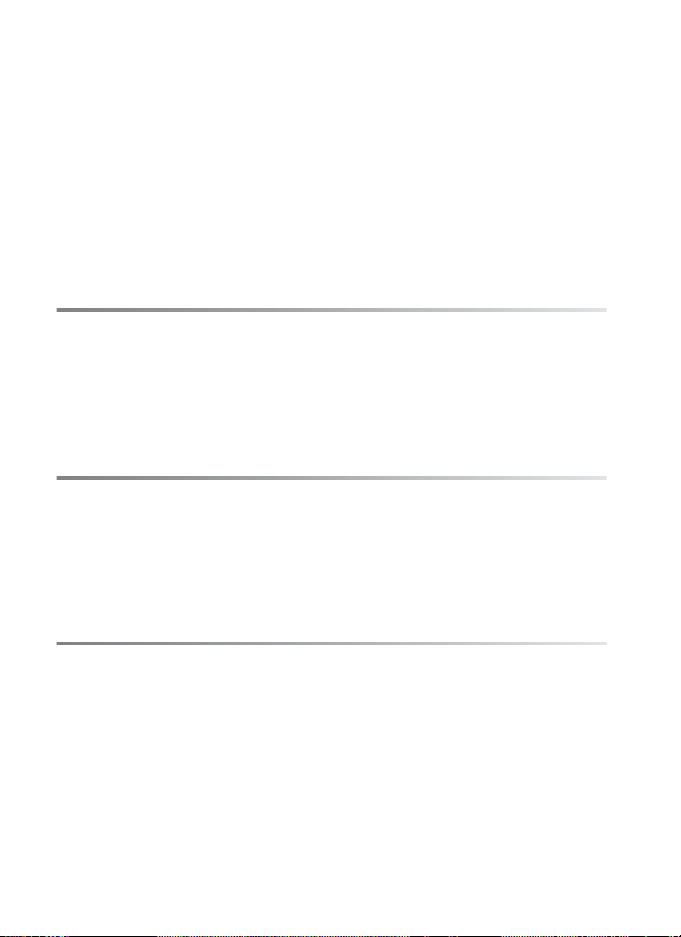
Exposure Mode...................................................................................116
e: Programmed Auto ..................................................................118
f: Shutter-Priority Auto ..............................................................120
g: Aperture-Priority Auto ...........................................................122
h: Manual......................................................................................... 124
Shutter-Speed and Aperture Lock...............................................127
Autoexposure (AE) Lock ..................................................................129
Exposure Compensation.................................................................132
Bracketing ............................................................................................134
White Balance 143
White Balance Options ....................................................................144
Fine-Tuning White Balance ............................................................147
Choosing a Color Temperature ....................................................151
Preset Manual .....................................................................................152
Image Enhancement 165
Picture Controls..................................................................................166
Creating Custom Picture Controls.......................................... 174
Active D-Lighting...............................................................................185
Color Space..........................................................................................187
Flash Photography 189
xii
The Nikon Creative Lighting System (CLS)...............................190
Compatible Flash Units ...................................................................191
CLS-Compatible Flash Units .....................................................191
Other Flash Units ..........................................................................195
i-TTL Flash Control.............................................................................197
Flash Modes.........................................................................................198
FV Lock ..................................................................................................202
Flash Contacts.....................................................................................205
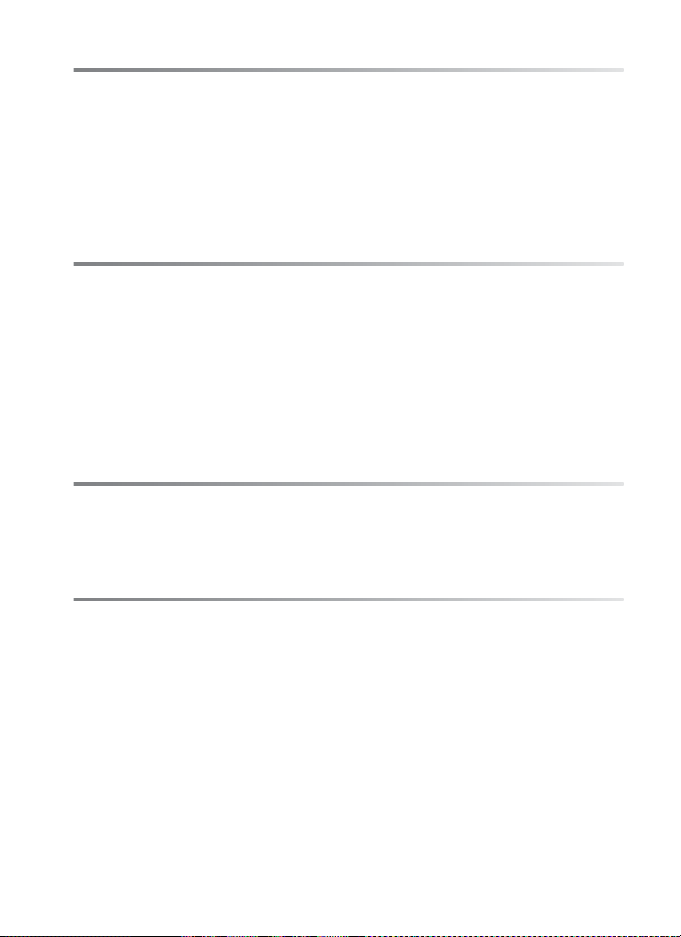
Other Shooting Options 207
Two-Button Reset: Restoring Default Settings .......................208
Multiple Exposure .............................................................................210
Interval Timer Photography .......................................................... 215
Non-CPU Lenses.................................................................................222
Using a GPS Unit ................................................................................225
More About Playback 229
Full-Frame Playback .........................................................................230
Photo Information............................................................................. 233
Viewing Multiple Images: Thumbnail Playback .....................245
Taking a Closer Look: Playback Zoom........................................247
Protecting Photographs from Deletion.....................................248
Deleting Individual Photographs ................................................249
Voice Memos 251
Recording Voice Memos .................................................................252
Playing Voice Memos .......................................................................257
Connections 259
Connecting to a Computer............................................................260
Direct USB Connection ...............................................................262
Wireless and Ethernet Networks .............................................265
Printing Photographs.......................................................................266
Direct USB Connection ...............................................................267
Viewing Photographs on TV..........................................................278
Standard Definition Devices .....................................................278
High-Definition Devices .............................................................280
xiii
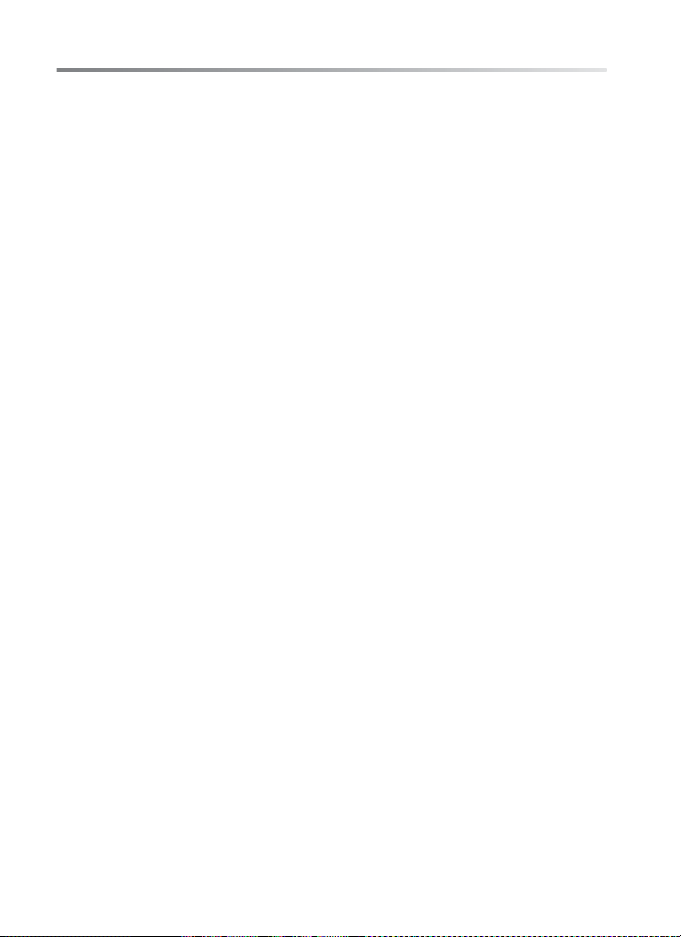
Menu Guide 281
D The Playback Menu: Managing Images...............................282
Delete........................................................................................... 285
Playback Folder......................................................................... 285
Hide Image ................................................................................. 285
Display Mode............................................................................. 286
Copy Image(s) ...........................................................................287
Image Review ............................................................................ 291
After Delete................................................................................ 291
Rotate Tall................................................................................... 291
Slide Show .................................................................................. 292
Print Set (DPOF)........................................................................ 293
C The Shooting Menu: Shooting Options...............................294
Shooting Menu Bank .............................................................. 295
Reset Shooting Menu ............................................................. 297
Active Folder.............................................................................. 297
File Naming ................................................................................ 300
Slot 2............................................................................................. 300
Image Quality ............................................................................ 300
Image Size................................................................................... 301
Image Area .................................................................................301
JPEG Compression................................................................... 301
NEF (RAW) Recording .............................................................301
White Balance............................................................................ 301
Set Picture Control................................................................... 302
Manage Picture Control......................................................... 302
Color Space ................................................................................302
Active D-Lighting..................................................................... 302
Vignette control ....................................................................... 303
Long Exp. NR (Long Exposure Noise Reduction) ..........304
High ISO NR................................................................................304
ISO Sensitivity Settings ..........................................................305
Live View .....................................................................................305
Multiple Exposure.................................................................... 305
Interval Timer Shooting......................................................... 305
A Custom Settings: Fine-Tuning Camera Settings ..............306
B: Custom Setting Bank........................................................ 308
xiv
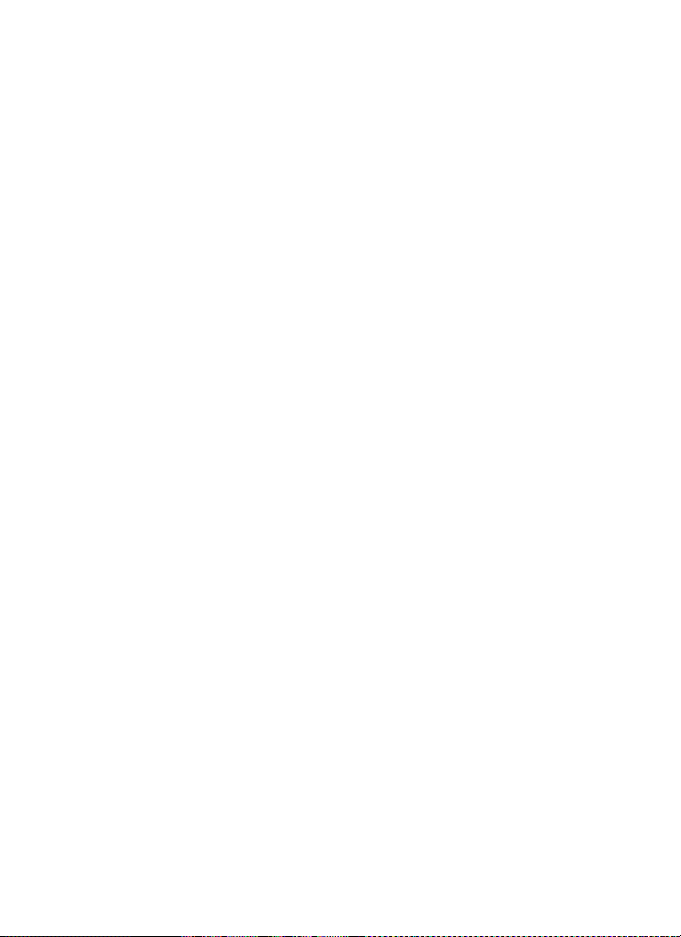
A: Reset Custom Settings .....................................................308
a: Autofocus ....................................................................................309
a1: AF-C Priority Selection.....................................................309
a2: AF-S Priority Selection .....................................................310
a3: Dynamic AF Area ...............................................................311
a4: Focus Tracking with Lock-On........................................313
a5: AF Activation.......................................................................313
a6: Focus Point Illumination .................................................314
a7: Focus Point Wrap-Around..............................................315
a8: AF Point Selection .............................................................315
a9: AF-ON Button......................................................................316
a10: Vertical AF-ON Button ...................................................317
b: Metering/Exposure..................................................................318
b1: ISO Sensitivity Step Value ..............................................318
b2: EV Steps for Exposure Cntrl. ..........................................318
b3: EV Steps for Exposure Comp.........................................318
b4: Easy Exposure Compensation ......................................319
b5: Center-Weighted Area ....................................................320
b6: Fine Tune Optimal Exposure.........................................320
c: Timers/AE Lock ..........................................................................322
c1: Shutter-Release Button AE-L .........................................322
c2: Auto Meter-off Delay........................................................322
c3: Self-Timer Delay .................................................................323
c4: Monitor off Delay...............................................................323
d: Shooting/Display......................................................................324
d1: Beep .......................................................................................324
d2: Shooting Speed .................................................................325
d3: Max. Continuous Release ...............................................325
d4: File Number Sequence....................................................326
d5: Control Panel/Viewfinder...............................................327
d6: Shooting Info Display ......................................................328
d7: LCD Illumination................................................................329
d8: Exposure Delay Mode......................................................329
e: Bracketing/Flash .......................................................................330
e1: Flash Sync Speed ...............................................................330
e2: Flash Shutter Speed..........................................................331
e3: Modeling Flash...................................................................331
e4: Auto Bracketing Set..........................................................332
e5: Auto Bracketing (Mode M).............................................333
xv
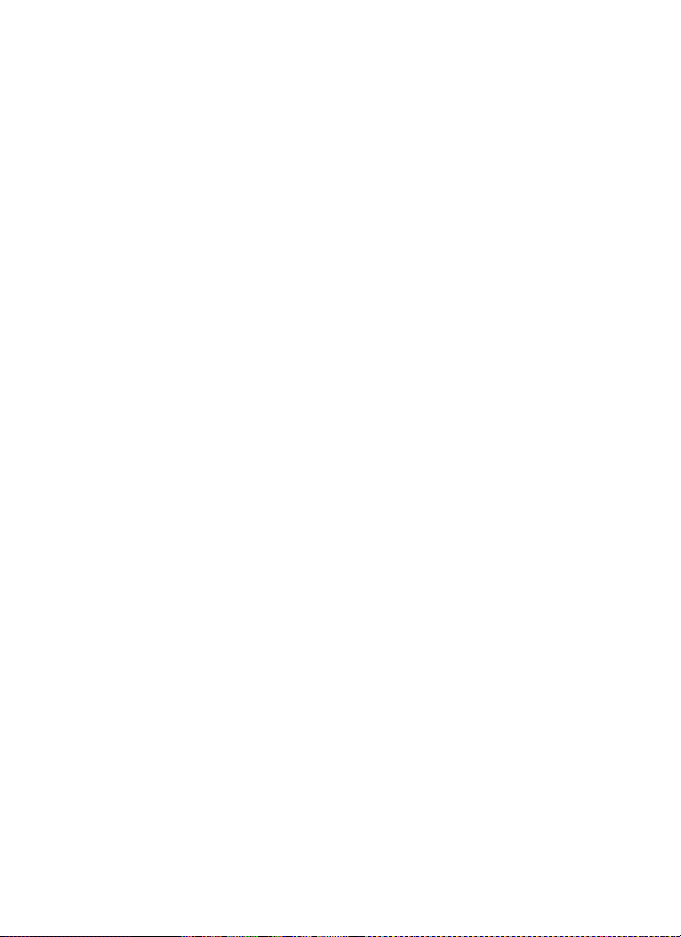
e6: Bracketing Order ............................................................... 334
f: Controls ........................................................................................335
f1: Multi Selector Center Button ......................................... 335
f2: Multi Selector....................................................................... 336
f3: Photo Info/Playback.......................................................... 336
f4: Assign FUNC. Button......................................................... 336
f5: Assign Preview Button ..................................................... 342
f6: Assign AE-L/AF-L Button .................................................343
f7: Customize Command Dials............................................ 344
f8: Release Button to Use Dial.............................................. 346
f9: No Memory Card? .............................................................. 347
f10: Reverse Indicators ...........................................................348
B The Setup Menu: Camera Setup...............................................349
Format Memory Card .............................................................350
LCD Brightness.......................................................................... 350
Lock Mirror up for Cleaning .................................................350
Video Mode................................................................................ 351
HDMI............................................................................................. 351
World Time................................................................................. 352
Language .................................................................................... 352
Image Comment ......................................................................353
Auto Image Rotation ..............................................................354
Voice Memo ............................................................................... 354
Voice Memo Overwrite ..........................................................355
Voice Memo Button ................................................................355
Audio Output ............................................................................355
USB ................................................................................................ 355
Dust off Ref Photo.................................................................... 356
Battery Info................................................................................. 358
Wireless Transmitter ...............................................................359
Image Authentication ............................................................359
Copyright information ........................................................... 360
Save/Load Settings.................................................................. 361
GPS ................................................................................................ 363
Virtual Horizon .......................................................................... 363
Non-CPU Lens Data................................................................. 363
AF Fine Tune .............................................................................. 364
Firmware Version ..................................................................... 365
xvi
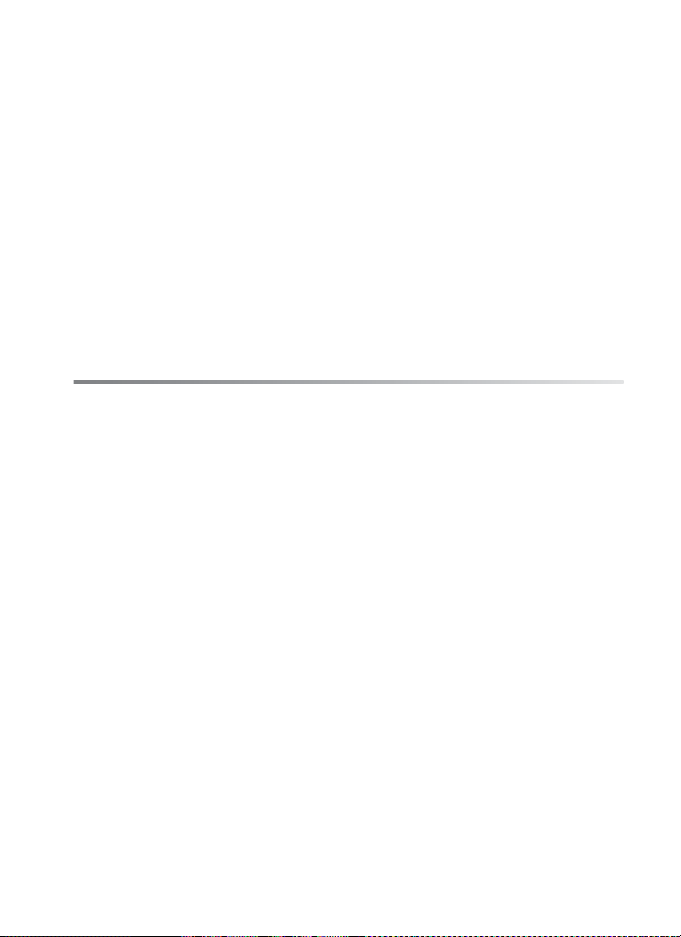
N The Retouch Menu: Creating Retouched Copies .............366
D-Lighting...................................................................................369
Red-Eye Correction..................................................................370
Trim................................................................................................371
Monochrome .............................................................................372
Filter Effects ................................................................................373
Color Balance .............................................................................373
Image Overlay............................................................................374
Side-by-Side Comparison......................................................377
O My Menu: Creating a Custom Menu......................................379
Adding Options to My Menu....................................................379
Deleting Options from My Menu ............................................381
Reordering Options in My Menu .............................................382
Technical Notes 385
Compatible Lenses ...........................................................................386
Other Accessories..............................................................................391
Caring for the Camera......................................................................398
Storage..............................................................................................398
Cleaning ...........................................................................................398
Replacing the Focusing Screen................................................399
Replacing the Clock Battery ......................................................401
The Low-Pass Filter.......................................................................403
Caring for the Camera and Battery: Cautions..........................406
Troubleshooting ................................................................................410
Error Messages ...................................................................................417
Appendix ..............................................................................................425
Specifications......................................................................................435
Index....................................................................................................... 446
xvii
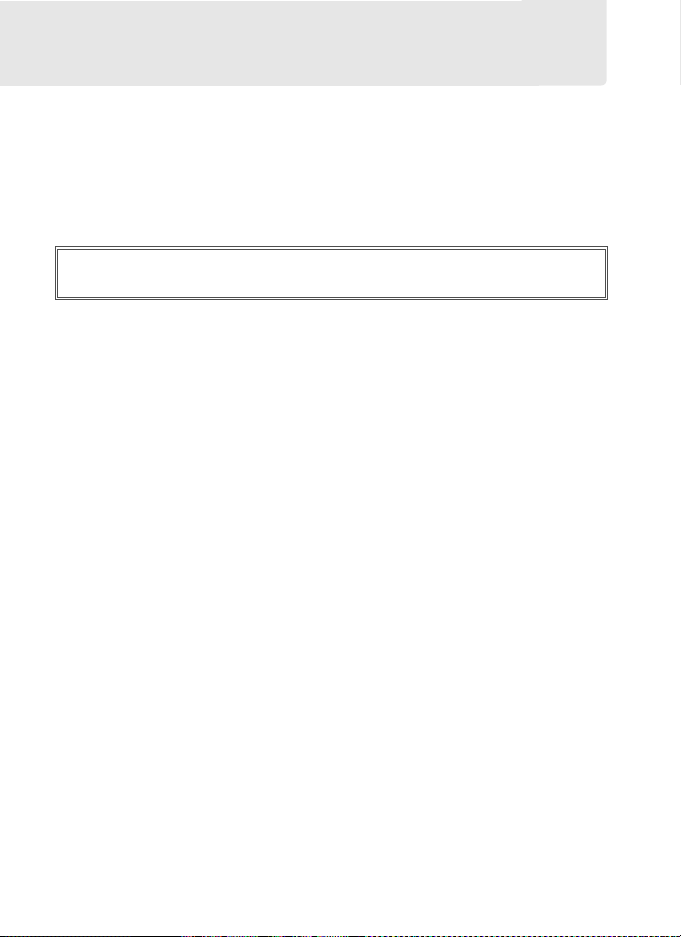
For Your Safety
To prevent damage to your Nikon product or injury to yourself or to
others, read the following safety precautions in their entirety before using
this equipment. Keep these safety instructions where all those who use
the product will read them.
The consequences that could result from failure to observe the
precautions listed in this section are indicated by the following symbol:
This icon marks warnings. To prevent possible injury, read all
A
warnings before using this Nikon product.
❚❚ WARNINGS
A Keep the sun out of the frame
Keep the sun well out of the
frame when shooting backlit
subjects.
the camera when the sun is in or
close to the frame could cause a
fire.
Sunlight focused into
A Do not look at the sun through the
viewfinder
Viewing the sun or other strong
light source through the
viewfinder could cause
permanent visual impairment.
A Using the viewfinder diopter control
When operating the viewfinder
diopter control with your eye to
the viewfinder, care should be
taken not to put your finger in
your eye accidentally.
xviii
A Turn off immediately in the event of
malfunction
Should you notice smoke or an
unusual smell coming from the
equipment or AC adapter
(available separately), unplug
the AC adapter and remove the
battery immediately, taking care
to avoid burns.
operation could result in injury.
After removing the battery, take
the equipment to a Nikonauthorized service center for
inspection.
Continued
A Do not disassemble
Touching the product’s internal
parts could result in injury.
the event of malfunction, the
product should be repaired only
by a qualified technician.
the product break open as the
result of a fall or other accident,
remove the battery and/or AC
adapter and then take the
product to a Nikon-authorized
service center for inspection.
In
Should
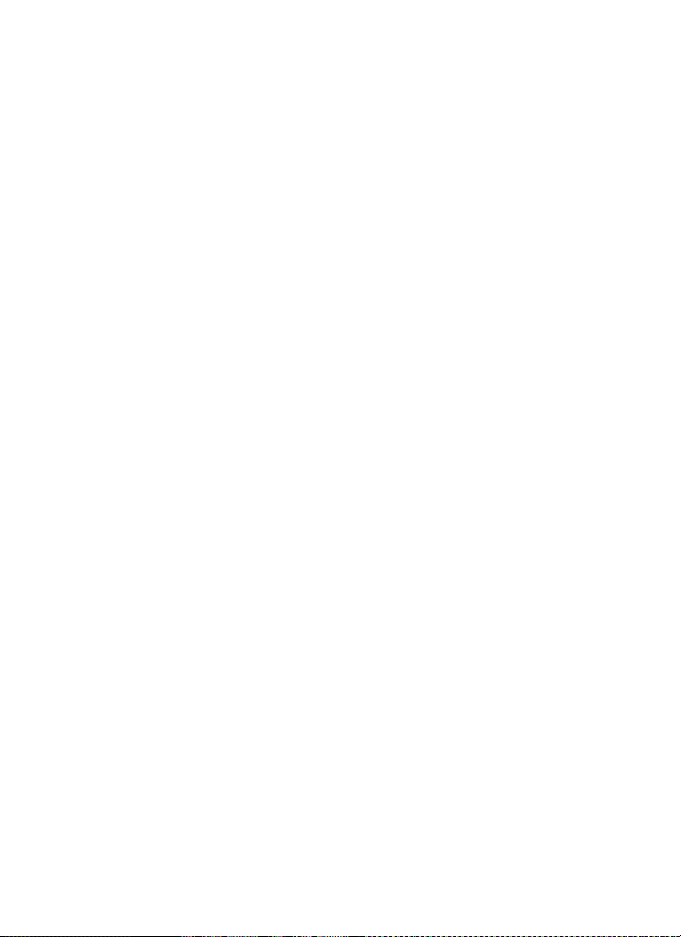
A Do not use in the presence of
flammable gas
Do not use electronic equipment
in the presence of flammable
gas, as this could result in
explosion or fire.
A Keep out of reach of children
Failure to observe this
precaution could result in injury.
A Do not place the strap around the neck
of an infant or child
Placing the camera strap around
the neck of an infant or child
could result in strangulation.
A Observe proper precautions when
handling batteries
Batteries may leak or explode if
improperly handled.
the following precautions when
handling batteries for use in this
product:
• Use only batteries approved for
use in this equipment.
• Use only CR1616 lithium
batteries to replace the clock
battery. Using another type of
battery could cause an
explosion. Dispose of used
batteries as directed.
• Do not short or disassemble the
battery.
• Be sure the product is off before
replacing the battery.
using an AC adapter, be sure it is
unplugged.
• Do not attempt to insert the
battery upside down or
backwards.
• Do not expose the battery to
flame or to excessive heat.
Observe
If you are
• Do not immerse in or expose to
water.
• Replace the terminal cover when
transporting the battery.
transport or store the battery
with metal objects such as
necklaces or hairpins.
• Batteries are prone to leakage
when fully discharged.
damage to the product, be sure
to remove the battery when no
charge remains.
• When the battery is not in use,
attach the terminal cover and
store in a cool, dry place.
• The battery may be hot
immediately after use or when
the product has been used on
battery power for an extended
Before removing the
period.
battery turn the camera off and
allow the battery to cool.
• Discontinue use immediately
should you notice any changes
in the battery, such as
discoloration or deformation.
Do not
To a voi d
xix
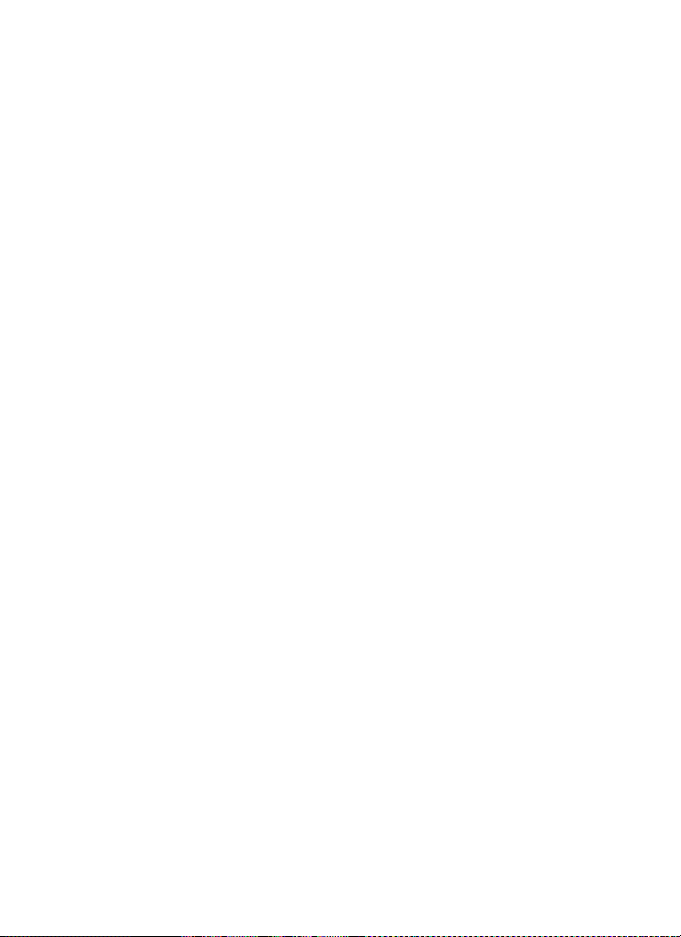
A Observe proper precautions when
handling the quick charger
• Keep dry.
precaution could result in fire or
electric shock.
• Dust on or near the metal parts
of the plug should be removed
with a dry cloth.
could result in fire.
• Do not handle the power cable
or go near the charger during
thunderstorms.
observe this precaution could
result in electric shock.
• Do not damage, modify, or
forcibly tug or bend the power
cable.
heavy objects or expose it to
heat or flame.
insulation be damaged and the
wires become exposed, take the
power cable to a Nikonauthorized service
representative for inspection.
Failure to observe this
precaution could result in fire or
electric shock.
• Do not handle the plug or
charger with wet hands.
to observe this precaution could
result in electric shock.
Failure to observe this
Continued use
Failure to
Do not place it under
Should the
Fai lure
A Use appropriate cables
When connecting cables to the
input and output jacks, use only
the cables provided or sold by
Nikon for the purpose to
maintain compliance with
product regulations.
A CD-ROMs
CD-ROMs containing software or
manuals should not be played
back on audio CD equipment.
Playing CD-ROMs on an audio
CD player could cause hearing
loss or damage the equipment.
A Observe caution when using a flash
• Using optional flash units in
close contact with the skin or
other objects could cause burns.
• Using optional flash units close
to the subject’s eyes could cause
temporary visual impairment.
Particular care should be
observed when photographing
infants, when the flash should be
no less than one meter (39 in.)
from the subject.
A Avoid contact with liquid crystal
Should the monitor break, care
should be taken to avoid injury
due to broken glass and to
prevent the liquid crystal from
the monitor touching the skin or
entering the eyes or mouth.
xx
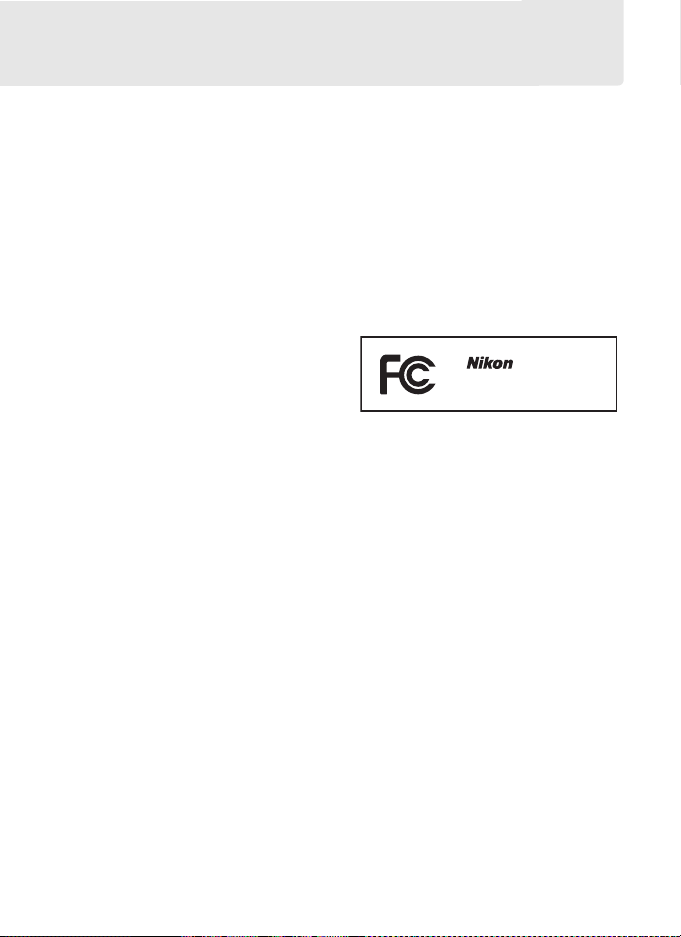
Notices
•
No p art of t he manua ls inc lude d with this
product may be reproduced, transmitted,
transcribed, stored in a retrieval system,
or translated into any language in any
form, by any means, without Nikon’s prior
written permission.
•
Nikon reserves the right to change the
specifications of the hardware and
software described in these manuals at
any time and without prior notice.
Notices for Customers in the U.S.A.
Federal Communications Commission (FCC) Radio Frequency Inter ference Statement
This equipment has been tested and found
to comply with the limits for a Class B digital
device, pursuant to Part 15 of the FCC rules.
These limits are designed to provide
reasonable protection against harmful
interference in a residential installation.
This equipment generates, uses, and can
radiate radio frequency energy and, if not
installed and used in accordance with the
instructions, may cause harmful
interference to radio communications.
However, there is no guarantee that
interference will not occur in a particular
installation.
harmful interference to radio or television
reception, which can be determined by
turning the equipment off and on, the user
is encouraged to try to correct the
interference by one or more of the
following measures:
• Reorient or relocate the receiving
antenna.
• Increase the separation between the
equipment and receiver.
• Connect the equipment into an outlet on
a circuit different from that to which the
receiver is connected.
• Consult the dealer or an experienced
radio/television technician for help.
If this equipment does cause
•
Nikon will not be held liable for any
damages resulting from the use of this
product.
•
While every effort has been made to
ensure that the information in these
manuals is accurate and complete, we
would appreciate it were you to bring
any errors or omissions to the attention
of the Nikon representative in your area
(address provided separately).
CAUTIONS
Modifications
The FCC requires the user be notified that
any changes or modifications made to this
device that are not expressly approved by
Nikon Corporation may void the user’s
authority to operate the equipment.
Interface Cables
Use the interface cables sold or provided
by Nikon for your equipment.
interface cables may exceed the limits of
Class B Part 15 of the FCC rules.
Notice for Customers in the State of California
WARNIN G: Handling the cord on this product
may expose you to lead, a chemical known
to the State of California to cause birth
defects or other reproductive harm.
hands after handling.
Nikon Inc., 1300 Walt Whitman Road,
Melville, New York 11747-3064, U.S.A.
Tel.: 631-547-4200
D3
Using other
Wash
xxi
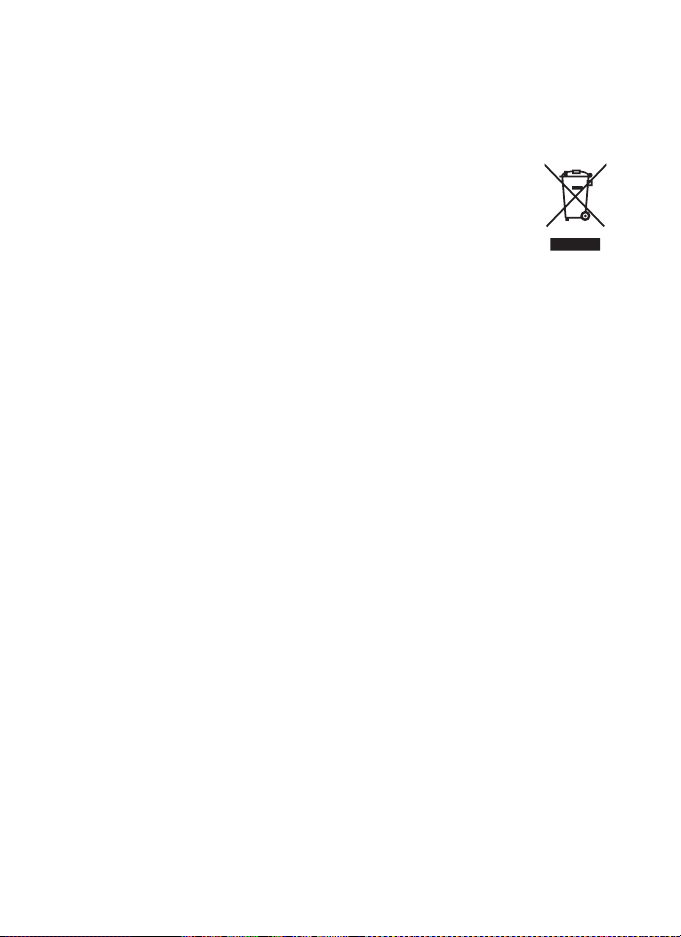
Notices for Customers in Canada
CAUTION
This Class B digital apparatus complies
with Canadian ICES-003.
Symbol for Separate Collection in European Countries
This symbol indicates that this product is to be collected separately.
The following apply only to users in European countries:
•
This product is designated for separate collection at an appropriate
collection point.
• For more information, contact the retailer or the local authorities in
charge of waste management.
Notice Concerning Prohibition of Copying or Reproduction
Note that simply being in possession of material that has been digitally copied or
reproduced by means of a scanner, digital camera, or other device may be
punishable by law.
• Items prohibited by law from being copied or
reproduced
Do not copy or reproduce paper
money, coins, securities, government
bonds, or local government bonds,
even if such copies or reproductions
are stamped “Sample.”
The copying or reproduction of paper
money, coins, or securities which are
circulated in a foreign country is
prohibited.
Unless the prior permission of the
government has been obtained, the
copying or reproduction or unused
postage stamps or post cards issued by
the government is prohibited.
The copying or reproduction of stamps
issued by the government and of
certified documents stipulated by law
is prohibited.
Do not dispose of as household waste.
ATT EN TI ON
Cet appareil numérique de la classe B est
conforme à la norme NMB-003 du
Canada.
• Cautions on certain copi es and reproductions
The government has issued cautions
on copies or reproductions of
securities issued by private companies
(shares, bills, checks, gift certificates,
etc.), commuter passes, or coupon
tickets, except when a minimum of
necessary copies are to be provided for
business use by a company.
not copy or reproduce passports
issued by the government, licenses
issued by public agencies and private
groups, ID cards, and tickets, such as
passes and meal coupons.
• Comply with copyright notices
The copying or reproduction of
copyrighted creative works such as
books, music, paintings, woodcuts,
prints, maps, drawings, movies, and
photographs is governed by national
and international copyright laws.
not use this product for the purpose of
making illegal copies or to infringe
copyright laws.
Also, do
Do
xxii
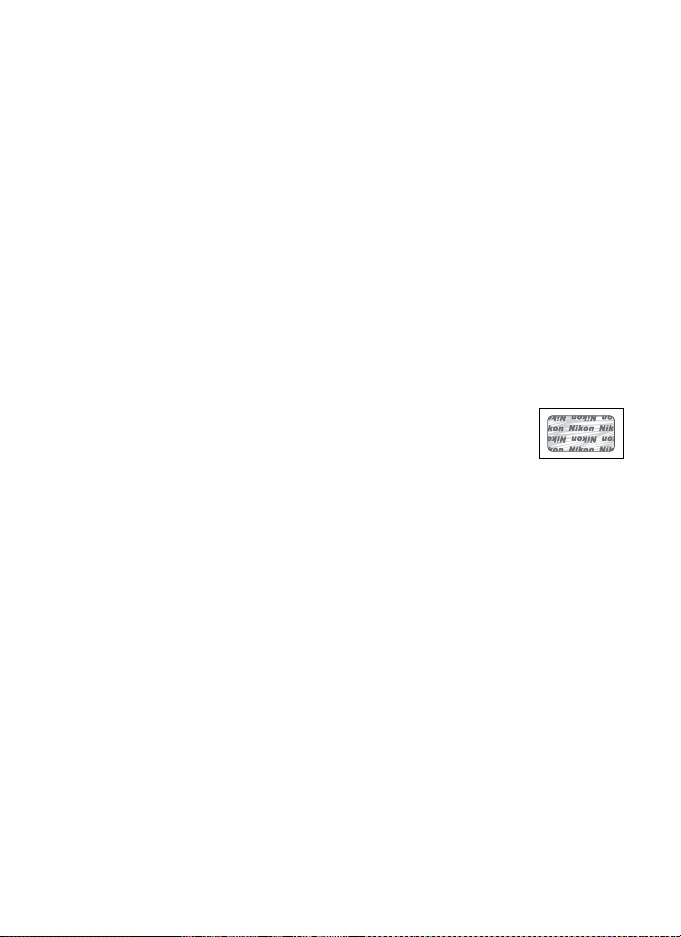
Disposing of Data Storage Devices
Please note that deleting ima ges or formatting memory cards or other data storage
devices does not completely erase the original image data.
sometimes be recovered from discarded storage devices using commercially
available software, potentially resulting in the malicious use of personal image
data.
Ensuring the privacy of such data is the user’s responsibility.
Before discarding a data storage device or transferring ownership to another
person, erase all data using commercial deletion software, or format the device and
then completely refill it with images containing no private information (for
example, pictures of empty sky).
preset manual.
data storage devices.
Use Only Nikon Brand Electronic Accessories
Nikon cameras are designed to the highest standards and include complex
electronic circuitry.
chargers, batteries, AC adapters, and flash accessories) certified by Nikon
specifically for use with this Nikon digital camera are engineered and proven to
operate within the operational and safety requirements of this electronic circuitry.
The use of non-Nikon electronic accessories could damage the
camera and may void your Nikon warranty.
rechargeable Li-ion batteries not bearing the Nikon holographic seal
shown at right could interfere with normal operation of the camera
or result in the batteries overheating, igniting, rupturing, or leaking.
For more information about Nikon brand accessories, contact a local authorized
Nikon dealer.
Care should be taken to avoid injury when physically destroying
Only Nikon brand electronic accessories (including battery
Be sure to also replace any pictures selected for
The use of third-party
Deleted files can
xxiii
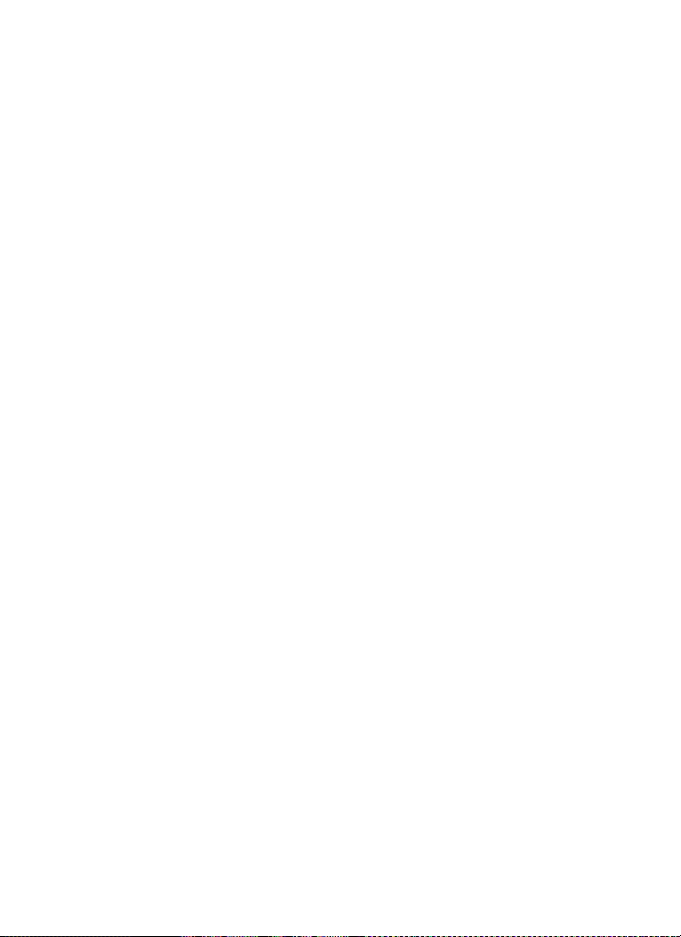
A Before Taking Important Pictures
Before taking pictures on important occasions (such as at weddings or
before taking the camera on a trip), take a test shot to ensure that the
camera is functioning normally. Nikon will not be held liable for damages
or lost profits that may result from product malfunction.
A Life-Long Learning
As part of Nikon’s “Life-Long Learning” commitment to ongoing product
support and education, continually-updated information is available online at the following sites:
• For users in the U.S.A.: http://www.nikonusa.com/
• For users in Europe and Africa: http://www.europe-nikon.com/support
• For users in Asia, Oceania, and the Middle East: http://www.nikon-asia.com/
Visit these sites to keep up-to-date with the latest product information,
tips, answers to frequently-asked questions (FAQs), and general advice on
digital imaging and photography. Additional information may be
available from the Nikon representative in your area. See the following
URL for contact information: http://imaging.nikon.com/
xxiv
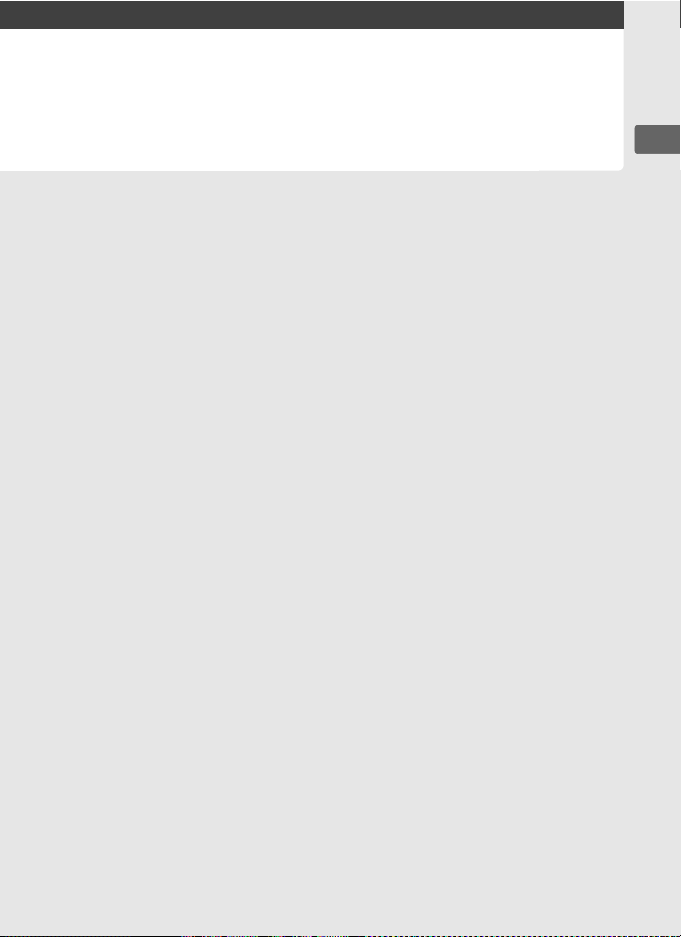
X
Introduction
This chapter covers information you will need to know before
using the camera, including the names of camera parts.
Overview.............................................................................. pg. 2
Getting to Know the Camera ........................................... pg. 3
Camera Body ....................................................................................... pg. 3
The Top Control Panel...................................................................... pg. 8
The Rear Control Panel .................................................................. pg. 10
The Viewfinder Display.................................................................. pg. 12
The Shooting Information Display ............................................ pg. 14
The Command Dials ....................................................................... pg. 16
Quick Start Guide ............................................................. pg. 23
X
1
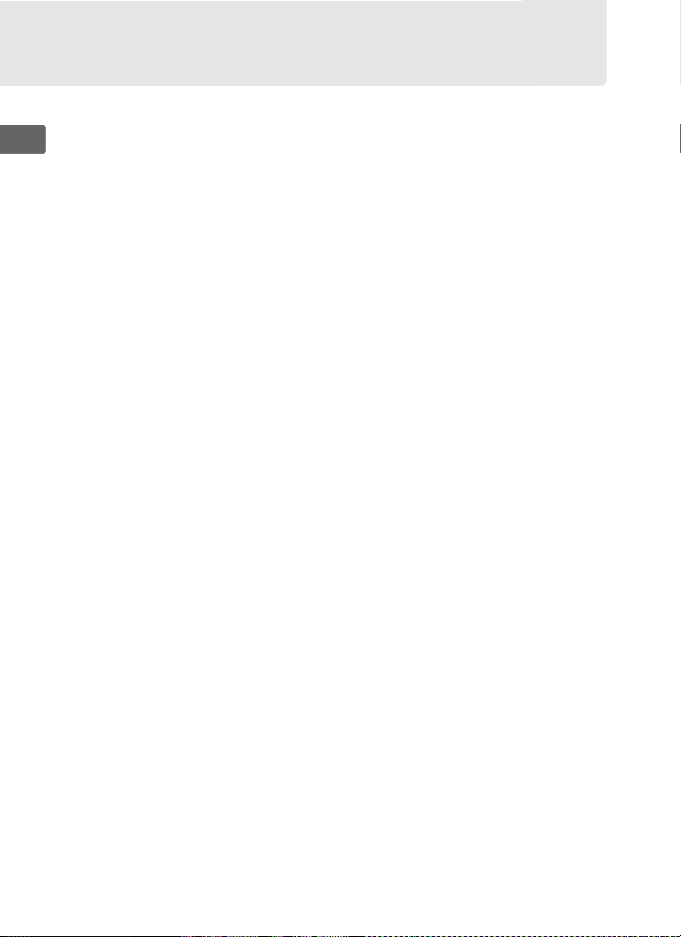
Overview
Thank you for your purchase of a Nikon single-lens reflex (SLR)
digital camera. Please be sure to read all instructions thoroughly
X
to get the most from the camera, and keep them where they will
be read by all those who use the product.
D Use Only Nikon Brand Accessories
Only Nikon brand accessories certified by Nikon specifically for use with
your Nikon digital camera are engineered and proven to operate within its
operational and safety requirements.
COULD DAMAGE YOUR CAMERA AND MAY VOID YOUR NIKON WARRANTY.
D Servicing the Camera and Accessories
The camera is a precision device and requires regular servicing.
recommends that the camera be inspected by the original retailer or a
Nikon-authorized service representative once every one to two years, and
that it be serviced once every three to five years (note that fees apply to
these services). Frequent inspection and servicing are particularly
recommended if the camera is used professionally. Any accessories
regularly used with the camera, such as lenses or optional flash units,
should be included when the camera is inspected or serviced.
2
THE USE OF NON-NIKON ACCESSORIES
Nikon
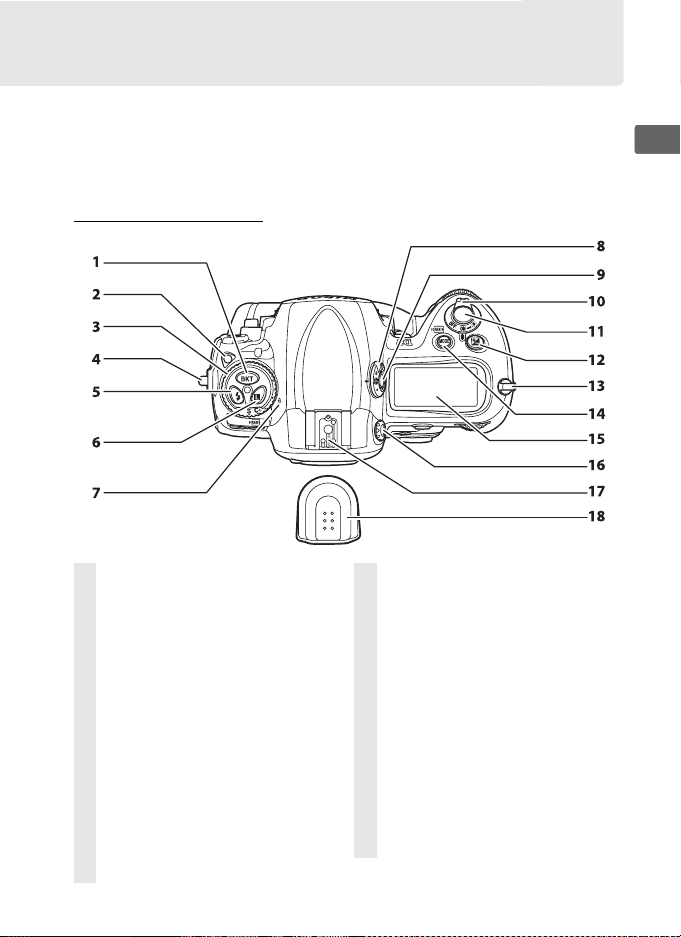
Getting to Know the Camera
Take a few moments to familiarize yourself with camera controls
and displays. You may find it helpful to bookmark this section and
refer to it as you read through the rest of the manual.
Camera Body
X
1 D (bracketing)
button .......................135, 139, 332
2 Release mode dial
lock release....................................87
3 Release mode dial.......................87
4 Eyelet for camera strap ............... 5
5 M (flash mode) button ............200
6 F (command lock)
button .................................127, 128
7 Focal plane mark (E)................84
8 Metering selector..................... 115
9 Metering selector
lock button................................. 115
10 Power switch.................................48
11 Shutter-release button...... 55, 56
12 E (exposure compensation)
button...........................................132
13 Eyelet for camera strap................5
14 I (exposure mode)
button...........................................117
Q (format) button.....................45
15 Top control panel ..........................8
16 Diopter adjustment knob........ 47
17 Accessory shoe ..................22, 205
(for optional flash unit)
18 Accessory shoe cover
........................................ 22, 205, 408
3
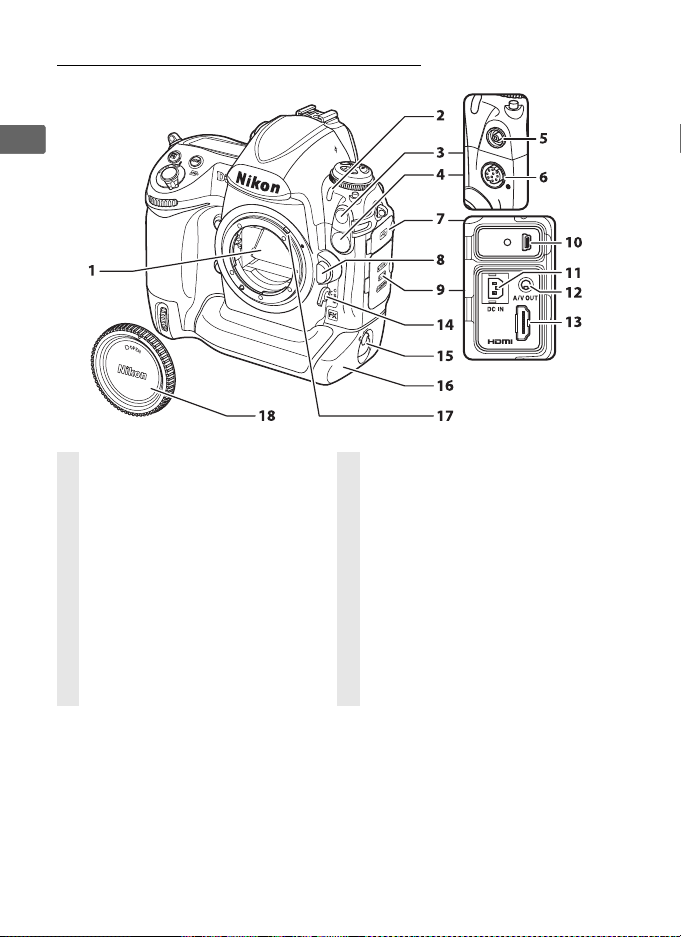
Camera Body (Continued)
X
1 Mirror............................90, 105, 403
2 Self-timer lamp .........................104
3 Flash sync terminal cover...... 205
4 Ten-pin remote terminal
cover....................................225, 396
5 Flash sync terminal.................. 205
6 Ten -pin rem ote
terminal ..............................225, 396
7 USB connector cover .....262, 268
8 Lens release button....................38
9 Connector cover..............278, 280
4
10 USB connector................. 262, 268
11 DC-IN connector for
optional AC adapter EH-6......391
12 Audio/video (A/V)
connector ....................................278
13 HDMI connector........................280
14 Focus-mode selector.......... 74, 83
15 Battery-cover latch..................... 34
16 Battery-chamber cover............. 34
17 Meter coupling lever...............437
18 Body cap......................................395

X
1 Depth-of-field preview
button .................................117, 342
2 Sub-command dial.....................16
3 Fn button .....................64, 203, 336
4 Sub-command dial for
vertical shooting .........................16
5 Shutter-release button for
vertical shooting .........................54
6 Vertical shooting shutter-
release button lock ....................54
7 CPU contacts
8 Mounting index ..........................37
9 Lens mount................................... 84
10 Tripod socket
❚❚ Attaching the Camera Strap
Attach the camera strap securely to the two eyelets on the camera
body as shown below.
5

Camera Body (Continued)
X
1 Viewfinder eyepiece...................47
2 Eyepiece shutter lever...............47
3 O (delete) button............... 58, 249
Q (format) button.....................45
4 K (playback) button .......57, 230
5 Monitor.......................... 57, 90, 230
6 G (menu) button.......... 26, 281
7 N (thumbnail/playback
zoom) button ...................246, 247
8 L (protect) button ...............248
? (help) button..............................31
R (info) button............................14
9 J (OK) button.............................. 28
10 Speaker.........................................258
11 Rear control panel.............10, 327
12 ISO (ISO sensitivity) button.....108
Two-button reset button.......208
13 QUAL (image quality/size)
button...................................... 67, 71
14 WB (white balance)
button........................145, 150, 151
Two-button reset button.......208
15 Microphone................................252
D The Speaker and Microphone
Do not bring magnetic devices, such as microdrive cards, close to the
built-in speaker or microphone.
6

X
1 Viewfinder .....................................47
2 A (AE/AF lock) button
.......................................... 80, 81, 343
3 B (AF-ON) button ..........75, 97
4 Main command dial...................16
5 Multi selector................................28
6 Focus selector lock .....................78
7
Memory card access lamp....43, 56
8 Memory card slot cover............42
9 Card slot cover release button
(under cover)................................ 42
10 B (AF-ON) button for
vertical shooting.......................317
11 H (microphone) button..........253
12 AF-area mode selector .............76
13 Main command dial for
vertical shooting......................... 16
7

The Top Control Panel
1
2
10
3
4
5
6
7
8
9
X
1 Shutter speed...................120, 124
Exposure compensation
value .............................................132
Number of shots in
exposure and flash bracketing
sequence..................................... 135
Number of shots in
WB bracketing sequence ...... 139
Number of intervals for
interval timer photography
Focal length
(non-CPU lenses)...................... 224
ISO sensitivity ............................ 108
2 Shutter-speed lock icon......... 127
3 Flexible program indicator... 119
4 Exposure mode......................... 116
5 Flash mode................................. 198
6 Shooting menu bank.............. 295
7 Custom settings bank............. 308
8 Memory card indicator
(slot 1).......................................42, 45
.... 218
11
12
13
14
15
9 Memory card indicator
(slot 2) ...................................... 42, 45
10 Number of exposures
remaining...................................... 49
Number of shots remaining
before memory buffer fills ......88
Capture mode indicator.........260
11
Aperture stop indicator
.. 123, 389
12 Aperture (f-number)...... 122, 124
Aperture (number of
stops)................................... 123, 389
Exposure and flash bracketing
increment....................................136
WB bracketing increment......140
Number of shots per
interval .........................................218
Maximum aperture
(non-CPU lenses) ......................224
PC mode indicator....................263
8

16
17
18
19
SHOOT
CUSTOM
21
22
23
24
25
26
27
28
X
20
13 Battery indicator..........................48
14 Frame count..................................49
Preset white balance
recording indicator.................. 155
Manual lens number............... 224
15 “K” (appears when memory
remains for over 1000
exposures) .....................................49
16 FV lock indicator....................... 203
17 Flash sync indicator................. 330
18 Clock battery indicator ... 41, 401
19 GPS connection indicator ..... 226
20 Focus mode indicator................74
21 Interval timer indicator .......... 218
22
Multiple exposure
indicator
....................................... 212
23 Aperture lock icon ...................128
29
24 Image comment indicator ....353
25 “Beep” indicator........................324
26 Exposure compensation
indicator.......................................132
27 Exposure and flash bracketing
indicator.......................................135
28 White-balance bracketing
indicator.......................................139
29 Electronic analog exposure
display ..........................................126
Exposure compensation........133
Exposure and flash bracketing
progress indicator ....................135
WB bracketing progress
indicator.......................................139
PC connection indicator ........263
Tilt indicator................................338
9

The Rear Control Panel
1
X
2
3
8
4
5
6
7
A LCD Illuminators
Holding the power switch in the D
position activates the exposure meters
and the control panel backlights (LCD
illuminators), allowing the displays to
be read in the dark.
switch is released, the illuminators will
remain lit for six seconds (at default
settings) while the exposure meters are
active or until the shutter is released.
10
After the power
9
10
11
12
Power switch

1 Image quality (JPEG images) ..67
2 “Remaining” indicator...............49
3 Image size......................................71
4 ISO sensitivity indicator......... 108
Auto ISO sensitivity
indicator ......................................110
5 ISO sensitivity............................ 108
ISO sensitivity (high/low gain)
........................................................ 109
Number of exposures
remaining ......................................49
Length of voice memo........... 255
White balance fine-tuning.... 150
White balance preset
number........................................ 162
Color temperature................... 151
PC mode indicator................... 263
6 “K” (appears when memory
remains for over 1000
exposures)..................................... 49
Color temperature
indicator.......................................151
7 Memory card slot indicators... 72
Image quality ............................... 67
8 White-balance bracketing
indicator.......................................139
9 Voice memo recording
indicator (shooting mode) ....253
10 Voice memo status
indicator............................. 255, 256
11 Voice memo recording
mode.............................................253
12 White balance............................144
White balance fine-tuning
indicator.......................................150
X
11

The Viewfinder Display
312
X
21
22
23
45678 9 10
17 18 19
1 12-mm reference circle for
center-weighted metering... 114
2 AF area brackets...................47, 95
3 Focus points........................ 78, 315
Spot metering targets ............ 114
4 Focus indicator......................55, 84
5 Metering...................................... 114
6 Autoexposure (AE) lock .........129
12
12 1511 1413 16
20
7 Exposure mode .........................116
8 Shutter speed lock icon..........127
9 Shutter-speed.................. 120, 124
10 Aperture lock icon....................128
11 Aperture (f-number)...... 122, 124
Aperture
(number of stops)........... 123, 389

12 ISO sensitivity indicator ......... 108
Auto ISO sensitivity
indicator ......................................110
13 ISO sensitivity ............................ 108
14 Frame count..................................49
Number of exposures
remaining ......................................49
Number of shots remaining
before memory buffer fills.......88
Preset white balance
recording indicator.................. 155
Exposure compensation
value .............................................132
PC mode indicator................... 263
15 “K” (appears when memory
remains for over 1000
exposures) .....................................49
* Displayed when an optional flash unit is attached (pg. 191). The flash-
ready indicator lights when the flash is charged.
16 Flash-ready indicator*.............203
17 FV lock indicator .......................203
18 Flash sync indicator .................330
19
Aperture stop indicator
20 Battery indicator .........................48
21 Electronic analog exposure
display ..........................................126
Exposure compensation display
.........................................................133
Tilt indicator................................338
22 Exposure compensation
indicator.......................................132
23 Exposure and flash bracketing
indicator.......................................135
.. 123, 389
X
D No Battery
When the battery is totally exhausted or no battery is inserted, the display
in the viewfinder will dim.
malfunction. The viewfinder display will return to normal when a fullycharged battery is inserted.
This is normal and does not indicate a
D The Control Panel and Viewfinder Displays
The brightness of the control panel and viewfinder displays varies with
temperature, and the response times of the displays may drop at low
temperatures.
This is normal and does not indicate a malfunction.
13

The Shooting Information Display
Shooting information, including shutter
speed, aperture, the number of exposures
remaining, and AF-area mode is displayed in
X
the monitor when the R button is pressed.
To clear shooting information from the monitor, press the R
button again or press the shutter-release button halfway.
default settings, the monitor will turn off automatically if no
operations are performed for about 20 seconds.
1
23 4 5 6 7
At
R
button
16
15
14
13
12
38
37
36
17
18 19 20 21
35 34 33 32 31
8
9
10
11
22
23
24
25
26
27
28
29
30
A See Also
For information on choosing how long the monitor stays on, see Custom
Setting c4 ([Monitor off delay], pg. 323). For information on changing the
color of the lettering in the shooting information display, see Custom
Setting d6 ([Shooting info display], pg. 328).
14

1 Exposure mode......................... 116
2 Flexible program indicator... 119
3 Shutter-speed lock icon......... 127
4 Shutter speed................... 120, 124
Exposure compensation
value .............................................132
Number of shots in exposure
and flash bracketing sequence
........................................................ 135
Number of shots in WB
bracketing sequence .............. 139
Focal length
(non-CPU lenses)...................... 224
5
Multiple exposure indicator
6 Aperture lock icon ...................128
7 Aperture (f-number) ......122, 124
Aperture
(number of stops) ...........123, 389
Exposure and flash bracketing
increment ................................... 136
WB bracketing increment ..... 140
Maximum aperture
(non-CPU lenses)...................... 224
8
Aperture stop indicator
9 Number of exposures
remaining ......................................49
10 “K” (appears when memory
remains for over 1000
exposures) .....................................49
11 Frame count..................................49
Manual lens number............... 224
12 Memory card indicator
(slot 2).......................................42, 45
13 Memory card indicator
(slot 1).......................................42, 45
14 Custom settings bank............. 308
15 Shooting menu bank.............. 295
.... 212
...123, 389
16 Flash sync indicator .................330
17 Flash mode..................................198
18 Clock battery indicator....41, 401
19 FV lock indicator .......................203
20 Interval timer indicator...........218
21 Image comment indicator ....353
22 Copyright information
indicator.......................................360
23 “Beep” indicator........................324
24 Exposure compensation
indicator.......................................132
25 Battery indicator .........................48
26 Exposure and flash bracketing
indicator.......................................135
WB bracketing indicator ........139
27 Focus mode indicator............... 74
28 Long exposure noise reduction
indicator.......................................304
29 Color space indicator ..............187
30 Picture Control indicator........169
31 Active D-Lighting indicator...185
32 High ISO noise reduction
indicator.......................................304
33 Vignette control........................303
34 Release mode (single frame/
continuous) indicator................ 86
Continuous shooting speed
35 Auto-area AF indicator .............77
Focus points indicator .............. 78
AF-area mode indicator ...........77
3D-tracking indicator .......77, 312
36 Image area indicator .................61
37 GPS connection indicator......226
38 Electronic analog exposure
display ..........................................126
....325
X
15

The Command Dials
The main- and sub-command dials are used alone or in
combination with other controls to adjust a variety of settings.
X
Fn button
Sub-command
dial
16
BKT button
M button
F button
E button
I button
Main command
dial
WB buttonISO button QUAL button

❚❚ Image Quality and Size
Press the Fn or QUAL button and rotate the command dials.
Choose an
image area (pg.
*
64)
+
Fn button Main command dial Shooting information
* The DX format image area is automatically selected when a DX lens is
attached.
Set image
quality
(pg. 67)
QUAL button Main command dial Rear control panel
Choose an image
size (pg. 71)
+
display
+
QUAL button Sub-command dial Rear control panel
❚❚ ISO Sensitivity
Press the ISO button and rotate the main command dial.
X
Set ISO
sensitivity (pg.
108)
+
ISO button Main command dial Rear control panel
17

❚❚ Exposure
Press the I button and rotate the main command dial to choose
the exposure mode.
X
Choose the
exposure mode
(pg. 117)
I button Main command dial Top control panel
Use the command dials to adjust exposure.
Choose a
combination of
aperture and
shutter speed
(exposure mode
e; pg. 119)
Choose a shutter
speed (exposure
mode f or h; pg.
120, 125)
SHOOT
CUSTOM
Exposure
mode e
SHOOT
CUSTOM
Exposure
mode f or h
+
+
Main
command dial
+
Main
command dial
SHOOT
CUSTOM
Top control panel
SHOOT
CUSTOM
Top control panel
Choose an
aperture
(exposure
mode g or h;
pg. 122, 125)
18
SHOOT
CUSTOM
Exposure
mode g or h
+
Sub-command
dial
SHOOT
CUSTOM
Top control panel

Set exposure
compensation
(pg. 132)
Shutter speed
lock (exposure
mode f or h;
pg. 127)
Aperture lock
(exposure
mode g or h;
pg. 128)
+
E button Main command dial Top control panel
+
SHOOT
F button Main command dial Top control panel
CUSTOM
+
SHOOT
CUSTOM
F button Sub-command dial Top control panel
X
19

Activate or
cancel
X
bracketing/
select number
of shots in
bracketing
sequence (pp.
135, 138)
Select
bracketing
exposure
increment (pg.
136)
D button Main command dial Top control panel
D button Sub-command dial Top control panel
+
++
❚❚ White Balance
Press the WB button and rotate the command dials.
Choose a white
balance setting
(pg. 145)
Fine-tune
white balance
(pg. 150), set
color
temperature
(pg. 151), or
choose a white
balance preset
(pg. 162)
WB button Main command dial Rear control panel
WB button Sub-command dial Rear control panel
+
+
20

❚❚ Flash Settings
Press the M button and rotate the main command dial.
Choose flash
mode (pg. 200)
+
M button Main command dial Top control panel
A The Fn Button
Depending on the option selected for Custom Setting f4 ([Assign FUNC.
button], pg. 336), the Fn button and command dials can be used to select
from FX, DX, and 5 : 4 image areas, toggle between FX and DX image
areas, select shutter speed and aperture in steps of 1 EV, choose prespecified lens data for non-CPU lenses, select the focus point, or choose a
shooting menu bank.
A The Depth-of-Field Preview and AE-L/AF-L Buttons
Depending on the options selected for Custom Settings f5 ([Assign
preview button], pg. 342) and f6 ([Assign AE-L/AF-L button], pg. 343), the
depth-of-field preview and AE-L/AF-L buttons can be used with the
command dials to perform the same functions as the Fn button.
X
21

The BS-2 Accessory Shoe Cover
The supplied BS-2 accessory shoe
cover can be used to protect the
accessory shoe or to prevent light
X
reflected from the metal parts of
the shoe from appearing in
photographs. The BS-2 attaches to
the camera accessory shoe as
shown at right.
To remove the accessory shoe
cover, hold it down with your
thumb and slide it off as shown at
right while keeping a firm grip on
the camera.
22

Quick Start Guide
Follow these steps for a quick start with the D3.
1
Charge the battery (pg. 32).
2
Insert the battery (pg. 34).
3
Attach a lens (pg. 37).
4
Insert a memory card (pg. 42).
X
Mounting
index
Back
5
Turn the camera on (pg. 48).
For information on choosing a language
and setting the time and date, see page 39.
See page 47 for information on adjusting
viewfinder focus.
23

6
Check camera settings (pp. 48, 51).
X
Exposure
mode
SHOOT
CUSTOM
Number of exposures
remaining
Top control panel
7
Select single-servo autofocus (pg. 53).
Rotate the focus-mode selector to S (single-servo autofocus).
8
Focus and shoot (pp. 55, 56).
Press the shutter-release
button halfway to focus, then
press the shutter-release
button the rest of the way
down to take the photograph.
9
View the
Battery level
Frame
count
Image size
Rear control panel
Focus indicator
White balance
Image qualityISO sensitivity
photograph (pg. 57).
24
10
Delete unwanted
photos (pg. 58).
Press O twice to delete
the current
photograph.
K button
O button

s
Tutorial
This section describes how to use the camera menus, how to ready
the camera for use, and how to take your first pictures and play
them back.
Camera Menus .................................................................. pg. 26
Using Camera Menus ..................................................................... pg. 28
Help ...................................................................................................... pg. 31
First Steps .......................................................................... pg. 32
Charge the Battery .......................................................................... pg. 32
Insert the Battery ............................................................................. pg. 34
Attach a Lens..................................................................................... pg. 37
Basic Setup......................................................................................... pg. 39
Insert a Memory Card..................................................................... pg. 42
Formatting Memory Cards ........................................................... pg. 45
Adjust Viewfinder Focus................................................................ pg. 47
Basic Photography and Playback...................................pg. 48
Turn the Camera On ....................................................................... pg. 48
Adjust Camera Settings................................................................. pg. 51
Ready the Camera ........................................................................... pg. 54
Focus and Shoot .............................................................................. pg. 55
Viewing Photographs..................................................................... pg. 57
Deleting Unwanted Photographs ............................................. pg. 58
s
25

Camera Menus
Most shooting, playback, and setup options
can be accessed from the camera menus.
view the menus, press the G button.
s
Tab s
Choose from playback, shooting,
Custom Settings, setup, retouch,
and My menus (see following
page).
If “Q” icon is displayed, help for
current item can be viewed by
pressing L (Q) button (pg. 31).
G button
To
Slider shows position in current
menu.
Current settings
are shown by
icons.
Menu optionsQ
Options in current menu.
26

❚❚ Menus
The following menus are available:
Menu Description
D Playback
C Shooting Adjust shooting settings (pg. 294).
A Custom Settings Personalize camera settings (pg. 306).
B Setup
N Retouch
O My Menu
Adjust playback settings and manage photos (pg.
282).
Format memory cards and perform basic camera
setup (pg. 349).
Create retouched copies of existing photographs
(pg. 366).
Create a menu of custom options (pg. 379). If
desired, a menu of recently-used settings can be
displayed in place of [My Menu] (pg. 383).
s
27

Using Camera Menus
❚❚ Menu Controls
The multi selector and J button are used to navigate the menus.
Select
highlighted
item
Select
highlighted item
or display submenu
s
Cancel and return
to previous menu
Move cursor
up
Move cursor
down
❚❚ Navigating the Menus
Follow the steps below to navigate the menus.
1 Display the menus.
Press the G button to display the
menus.
2 Highlight the icon for the
current menu.
Press 4 to highlight the icon
for the current menu.
J button
Select highlighted
item
G button
28

3 Select a menu.
Press 1 or 3 to select the desired menu.
4 Position the cursor in the
selected menu.
Press 2 to position the cursor
in the selected menu.
5 Highlight a menu item.
Press 1 or 3 to highlight a
menu item.
6 Display options.
Press 2 to display options for
the selected menu item.
s
7 Highlight an option.
Press 1 or 3 to highlight an
option.
29

8 Select the highlighted item.
Press J to select the highlighted item.
To exit without making a selection, press
the G button.
s
Note the following points:
• Menu items that are displayed in gray are not currently available.
• While pressing 2 or the center of the multi selector generally has
the same effect as pressing J, there are some cases in which
selection can only be made by pressing J.
• To exit the menus and return to shooting mode, press the
shutter-release button halfway (pg. 56).
J button
30

Help
If a Q icon is displayed at the bottom left
corner of the monitor, help can be displayed
by pressing the L (Q) button.
description of the currently selected option
or menu will be displayed while the button
is pressed.
the display.
Press 1 or 3 to scroll through
A
s
L button
31

First Steps
Charge the Battery
The D3 is powered by an EN-EL4a rechargeable Li-ion battery
(supplied).
s
The EN-EL4a is not fully charged at shipment.
shooting time, charge the battery in the supplied MH-22 quick
charger before use.
required to fully recharge the battery when no charge remains.
About two hours and twenty-five minutes are
1 Plug the charger in.
Insert the AC adapter plug into the
battery charger and plug the power
cable into an electrical outlet.
will remain off.
All lamps
2 Remove the terminal cover.
Remove the terminal cover from the
battery.
To max i mize
3 Remove the contact protector.
Remove the contact protector of the
quick charger’s battery chambers.
32

4 Charge the battery.
Contacts
Chamber
lamps
Guide
Insert the battery (terminals first), aligning the end of the
battery with the guide and then sliding the battery in the
direction indicated until it clicks into place.
The chamber lamp
and charge lamps will blink while the battery charges:
Chamber
Charge state
Less than 50% of maximum capacity H (blinks) H (blinks) I (off) I (off )
50–80% of maximum capacity H (blinks) K (glows) H (blinks) I (off)
More than 80% but less than 100% of
maximum capacity
100% of maximum capacity K (glows) I (off) I (off) I (off )
lamp
H (blinks) K (g lows) K (glows) H (blinks)
Charge lamps
50% 80% 1 00%
Charging is complete when the chamber lamp stops blinking
and the charge lamps turn off. About two hours and twentyfive minutes are required to fully charge an exhausted battery.
5 Remove the battery when charging is complete.
Remove the battery and unplug the charger.
Charge
lamps
(green)
s
A Calibration
See page 441 for more information on calibration.
33

Insert the Battery
1 Turn the camera off.
Always turn the camera off
before inserting or removing
s
batteries.
2 Remove the battery-chamber cover.
Lift the battery-chamber cover latch,
turn it to the open (A) position (q) and
remove the BL-4 battery-chamber cover
(w).
3 Attach the cover to the battery.
If the battery release is positioned so that
the arrow (4) is visible, slide the battery
release to cover the arrow.
projections on the battery into the
matching slots in the cover and slide the
battery release to reveal the arrow.
A The BL-4 Battery-Chamber Cover
The battery can be charged with the BL-4
attached.
inside the battery chamber when the battery
is not inserted, slide the battery release in the direction indicated by
the arrow (4), remove the BL-4 from the battery, and replace it on the
camera.
The BL-1 battery-chamber cover for D2-series cameras can not be
used.
To prevent dust from accumulating
Insert the two
Power switch
34

4 Insert the battery.
Insert the battery as shown at right.
5 Latch the cover.
To prevent the battery from
becoming dislodged during
operation, rotate the latch to
the closed position and fold it
down as shown at right. Be
sure the cover is securely
latched.
s
A EN-EL4a Rechargeable Li-ion Batteries
The supplied EN-EL4a shares information with compatible devices,
enabling the camera to show battery charge state in six levels (pg. 48).
The [Battery info] option in the setup menu details battery charge, battery
life, and the number of pictures taken since the battery was last charged
(pg. 358). The battery can be recalibrated as necessary to ensure that
battery level continues to be reported accurately (pg. 441).
35

D The Battery and Charger
Read and follow the warnings and cautions on pages xviii–xx and 406–409 of
this manual.
the battery is not in use.
Do not use the battery at ambient temperatures below 0°C (32°F) or
above 40°C (104 °F). Charge indoors at ambient temperatures in the
vicinity of 5–35°C (41–95°F); for best results, charge the battery at
s
temperatures above 20°C (68 °F). Battery capacity may temporarily drop if
the battery is charged at low temperatures or used at a temperature
below the temperature at which it was charged. If the battery is charged
at a temperature below 5°C (41°F), the battery life indicator in the [Battery
info] display may show a temporary decrease.
The battery may be hot immediately after use. Wait for the battery to cool
before recharging.
Use the charger with compatible batteries only. Unplug when not in use.
To prevent short-circuits, replace the terminal cover when
A Compatible Batteries
The camera can also be used with EN-EL4 rechargeable Li-ion batteries.
A Removing the Battery
Before removing the battery, turn the camera off
and lift the battery-chamber cover latch, turn it to
the open (A) position.
replace the terminal cover when the battery is not
in use.
To prevent short-circuits,
36

Attach a Lens
Care should be taken to prevent dust from entering the camera
when the lens is removed.
1 Remove the rear lens cap and the camera body cap.
After confirming that the camera is off, remove the rear lens
cap from the lens and remove the camera body cap.
2 Attach the lens.
Keeping the mounting mark on the lens aligned with the
mounting mark on the camera body, position the lens in the
camera’s bayonet mount.
release button, rotate the lens counter-clockwise until it clicks
into place.
Being careful not to press the lens-
s
Mounting
index
If the lens is equipped with an A-M or
M/A-M switch, select A (autofocus) or M/
A (autofocus with manual priority).
37

❚❚ Detaching the Lens
Be sure the camera is off when removing or
exchanging lenses.
and hold the lens release button while turning
the lens clockwise. After removing the lens,
replace the lens caps and camera body cap.
To remove the lens, press
s
D CPU Lenses with Aperture Rings
In the case of CPU lenses equipped with an aperture ring (pg. 388), lock
aperture at the minimum setting (highest f-number).
for details.
A Lens
An AF Nikkor 85 mm f/1.4D lens is used in this manual for illustrative
purposes.
See the lens manual
Lens cap
A Image Area
The DX format image area is automatically
selected when a DX lens is attached.
38
Mounting index
CPU contacts (pg. 388)
Aperture ring
A-M mode switch (pg. 37)
Focus ring (pg. 83)
Image area

Basic Setup
The language option in the setup menu is automatically
highlighted the first time menus are displayed. Choose a language
and set the time and date.
1 Turn the camera on.
2 Select [language].
Press G to display the
camera menus, then select
[Language] in the setup menu.
For information on using
menus, see “Using Camera
Menus” (pg. 28).
3 Select a language.
Press 1 or 3 to highlight the
desired language and press J.
Power switch
G button
s
39

4 Select [World time].
Select [World time] and press
2.
s
5 Set time zone.
A time-zone selection dialog
will be displayed.
to highlight the local time zone
(the [UTC] field shows the
difference between the
selected time zone and
Coordinated Universal Time, or
UTC, in hours) and press J.
Press 4 or 2
6 Turn daylight saving time
on or off.
Daylight saving time options
will be displayed.
saving time is off by default; if
daylight saving time is in effect in the local time zone, press 1
to highlight [On] and press J.
Daylight
7 Set the date and time.
The dialog shown at right will
be displayed.
select an item, 1 or 3 to
change. Press J when the
clock is set to the current date
and time.
40
Press 4 or 2 to

8 Set date format.
Press 1 or 3 to choose the
order in which the year, month,
and day will be displayed and
press J.
9 Exit to shooting mode.
Press the shutter-release button halfway
to exit to shooting mode.
A The B Icon
If a flashing B icon appears in the top control panel the first time the
camera is used, check that clock settings (including time zone and
daylight saving time) are correct.
button is pressed to exit the menu.
A The Clock Battery
The camera clock is powered by a separate, non-rechargeable CR1616
lithium battery with a life of about four years.
exhausted, a B icon will be displayed in the top control panel while the
exposure meters are on. For information on replacing the clock battery,
see page 401.
A The Camera Clock
The camera clock is less accurate than most watches and household
Check the clock regularly against more accurate time pieces and
clocks.
reset as necessary.
The icon will stop flashing when the J
When this battery is
s
41

Insert a Memory Card
The camera stores photographs on CompactFlash and microdrive
memory cards (available separately; pg. 397).
cards can be inserted in the camera simultaneously.
section describes how to insert and format a memory card.
Up to two memory
The following
s
1 Turn the camera off.
Always turn the camera off
before inserting or removing
memory cards.
Power switch
2 Open the card slot cover.
Open the door protecting the card-slot
cover release button (q) and press the
release button (w) to open the card slot
(e).
A Memory Card Slots
Slot 1 is for the main card; the card in slot 2 plays a
backup or secondary role. If the default setting of
[Overflow] is selected for [Slot 2] (pg. 72) when
two memory cards are inserted, the card in slot 2
will only be used when the card in slot 1 is full.
Slot 1
The card currently in use is indicated in the top
control panel.
42
SHOOT
CUSTOM
Slot 2

3 Insert the memory card.
Insert the first memory card in slot 1.
Slot 2 should be used only if a card is
already inserted in slot 1.
memory card with the rear label toward
the monitor (q).
card is fully inserted, the eject button will
pop up (w) and the green access lamp
will light briefly.
Insert the
When the memory
D Inserting Memory Cards
Insert the memory card terminals first.
Inserting the card upside down or backwards
could damage the camera or the card. Check
to be sure that the card is in the correct
orientation.
4 Close the card slot cover.
Access lamp
s
Rear label
Direction of
insertion
Terminals
Rear label
43

❚❚ Removing Memory Cards
1 Turn the camera off.
Confirm that the access lamp is off and
turn the camera off.
s
Access lamp
2 Remove the memory card.
Open the memory card slot cover (q)
and press the eject button (w) to
partially eject the card (e).
card can then be removed by hand.
not push on the memory card while
pressing the eject button.
could damage the camera or memory card.
D Memory Cards
• Memory cards may be hot after use.
removing memory cards from the camera.
• Memory cards that have been formatted in a computer or other device
must be reformatted in the camera before they can be used for
recording or playback.
• Turn the power off before inserting or removing memory cards. Do not
remove memory cards from the camera, turn the camera off, or remove
or disconnect the power source during formatting or while data are
being recorded, deleted, or copied to a computer. Failure to observe
these precautions could result in loss of data or in damage to the camera
or card.
• Do not touch the card terminals with your fingers or metal objects.
• Do not bend, drop, or subject to strong physical shocks.
• Do not apply force to the card casing. Failure to observe this precaution
could damage the card.
• Do not expose to water, high levels of humidity, or direct sunlight.
44
The memory
Do
Failure to observe this precaution
Observe due caution when

Formatting Memory Cards
Memory cards must be formatted before first use. Format the card
as described below.
D Formatting Memory Cards
Formatting memory cards permanently deletes any data they may contain.
Be sure to copy any photographs and other data you wish to keep to a
computer before proceeding (pg. 260).
s
1 Turn the camera on.
2 Press the Q buttons.
Hold the Q (I and O)
buttons down simultaneously
for approximately two
seconds.
A blinking C will appear in the
shutter-speed displays in the
viewfinder and top control panel.
two memory cards are inserted, the
main command dial can be used to
select the card to be formatted;
check that the correct card is
selected in the top control panel
before proceeding.
card, press any button other than the Q (I and O) buttons.
To exit without formatting the memory
Power switch
O button
If
SHOOT
I button
45

3 Press the Q buttons again.
Press the Q (I and O) buttons together a second time to
format the memory card.
remove or disconnect the power source during formatting.
Do not remove the memory card or
s
When formatting is complete, the top
control panel will show the number of
photographs that can be recorded at
current settings and the frame-count
SHOOT
CUSTOM
displays will show B.
A No Memory Card
If no memory card is inserted, the top control
panel and viewfinder will show S. If the
camera is turned off with a charged EN-EL4a
battery and no memory card inserted, S will
be displayed in the top control panel.
A See Also
See page 350 for information on formatting
memory cards using the [Format memory card] option in the setup menu.
46

Adjust Viewfinder Focus
The camera is equipped with diopter adjustment to accommodate
individual differences in vision. Check that the display in the
viewfinder is in focus before shooting.
1 Lift the diopter adjustment knob.
Remove the lens cap, turn the camera
on, and pull the diopter adjustment
knob out (q).
2 Focus the viewfinder.
Rotate the diopter adjustment knob (w)
until the viewfinder display, and AF area
brackets are in sharp focus.
3 Replace the diopter adjustment
knob.
Push the diopter adjustment knob back
in (e).
A Diopter Adjustment Viewfinder Lenses
Corrective lenses (available separately; pg. 393)
can be used to further adjust viewfinder diopter.
Before attaching a diopter-adjustment viewfinder
lens, remove the DK-17 viewfinder eyepiece by
closing the viewfinder shutter to release the
eyepiece lock (q) and then unscrewing the
eyepiece as shown at right (w).
s
47

Basic Photography and Playback
Turn the Camera On
Before taking photographs, turn the camera on and check the
battery level and number of exposures remaining as described
s
below.
1 Turn the camera on.
Turn the camera on. The
control panels will turn on and
the display in the viewfinder
will light.
Power switch
2 Check the battery level.
Check the battery level in the
viewfinder or top control panel.
*
Icon
L — Battery fully charged.
K —
Battery partially discharged.J —
I —
H d
H
(blinks)
* No icon displayed when camera is powered by optional AC adapter.
d
(blinks)
Low battery. Prepare to charge battery
or ready spare battery.
Shutter release disabled. Charge or
exchange battery.
SHOOT
CUSTOM
DescriptionControl panel Viewfinder
48

3 Check the number of exposures
remaining.
SHOOT
CUSTOM
The top control panel shows the
number of photographs that can be
taken at current settings.
number reaches zero, the number of
exposures remaining, frame count, and
N icon will flash in the top control
panel and a flashing g icon will
appear in the viewfinder.
until you delete pictures or insert a new memory card.
may be able to take additional pictures at lower image quality
or size settings.
When this
No further pictures can be taken
SHOOT
CUSTOM
Yo u
s
A Large-Capacity Memory Cards
When enough memory remains on the memory
card to record a thousand or more pictures at
current settings, the number of exposures
remaining will be shown in thousands, rounded
down to the nearest hundred (e.g., if there is
room for approximately 1,260 exposures, the
exposure count display will show 1.2 K).
SHOOT
CUSTOM
49

A The Battery Indicator
If the segments in the top control panel battery icon blink on and off, the
camera is calculating the battery charge. The battery level will be
displayed in about three seconds.
A Auto Meter Off
At default settings, the shutter speed and aperture displays in the top
s
control panel and viewfinder will turn off if no operations are performed
for about six seconds (auto meter off), reducing the drain on the battery.
Press the shutter-release button halfway to reactivate the display in the
viewfinder (pg. 56).
6 s
SHOOT
CUSTOM
SHOOT
CUSTOM
SHOOT
CUSTOM
Exposure meters on Exposure meters off Exposure meters on
The length of time before the exposure meters turn off automatically can
be adjusted using Custom Setting c2 ([Auto meter-off delay], pg. 322).
A Camera Off Display
If the camera is turned off with a battery and
memory card inserted, the frame count and
number of exposures remaining will be displayed
(some memory cards may only display this
information when the camera is on).
50
Top c ontr ol pan el

Adjust Camera Settings
This tutorial describes how to take photos at default settings.
1 Check camera settings.
Exposure
mode
SHOOT
CUSTOM
Top control panel
Image size
Rear control panel
White balance
Image qualityISO sensitivity
Default settings are listed below.
Option Default Description Page
Image
quality
Image size
ISO
sensitivity
White
balance
Exposure
mode
Focu s
point
NORM
(JPEG
normal)
(Large)
200
v
(Auto)
(
Programm
ed auto
Center
focus point
(single-
point AF)
Record J PEG images at a compression rat io
of roughly 1 : 8
* [Size priority] selected for [JPEG compression].
L
FX format images are 4,256 × 2,832 pixels
in size.
ISO sensitivity (digital equivalent of film
speed) set to ISO 200.
White balance is adjusted automatically for
natural colors under most types of lighting.
e
Camera automatically adjusts shutter
speed and aperture for optimal exposure
in most situations.
)
Viewfinder focus point display is shown
above.
center focus point when shutter-release
button is pressed halfway.
*
. Ideal for snapshots.
Focus point
Camera focuses on subject in
s
66
70
108
144
116
78
51

2 Choose exposure mode e.
Press the I button and rotate the
main command dial to select exposure
s
mode e.
adjust shutter speed and aperture for
optimal exposure in most situations.
The camera will automatically
I button
Main command
dial
3 Choose single frame
release mode.
Hold the release mode dial lock
release down and turn the
release mode dial to S (single
frame).
At this setting, the
camera will take one
photograph each time the
shutter-release button is
pressed.
4 Choose single-point AF.
Rotate the AF-area mode
selector until it clicks into place
pointing to K (single-point
AF).
At this setting, the user
can choose the focus point.
Release mode dial
lock release
Release mode dial
AF-area mode
selector
52

5 Choose single-servo
autofocus.
Rotate the focus-mode selector
until it clicks into place
pointing to S (single-servo
autofocus).
camera will automatically focus
on the subject in the selected
focus point when the shutter-release button is pressed
halfway.
focus.
At this setting, the
Pictures can only be taken when the camera is in
Focus-mode
selector
s
6 Choose matrix metering.
Press the metering selector
lock button and rotate the
metering selector to a (matrix
metering).
uses information from the
1,005-segment RGB sensor to
ensure optimal results for the
entire frame.
Matrix metering
Metering selector
53

Ready the Camera
When framing photographs in the
viewfinder, hold the handgrip in your right
hand and cradle the camera body or lens
with your left.
lightly against your torso for support and
s
place one foot half a pace ahead of the other
to keep you upper body stable.
When framing photographs in portrait (tall)
orientation, unlock the shutter-release
button for vertical shooting (pg. 5) and hold
the camera as shown at right.
For information on framing photographs in
the monitor, see page 90.
Keep your elbows propped
54

Focus and Shoot
1 Press the shutter-
release button
halfway to focus (pg.
56).
At default settings, the
camera will focus on the
subject in the center
focus point. Frame a
photo in the viewfinder
with the main subject positioned in the center focus point and
press the shutter-release button halfway.
to focus, the in-focus indicator (I) will appear in the
viewfinder.
Viewfinder display Description
I Subject in focus.
2 Focus point is between camera and subject.
4 Focus point is behind subject.
24
(blinks)
While the shutter-release button is pressed halfway,
focus will lock and the number of exposures that
can be stored in the memory buffer (“t”; pg. 88) will
be shown in the viewfinder display.
Camera unable to focus on subject in focus
point using autofocus.
Focus
indicator
If the camera is able
Buffer
capacity
s
For information on what to do if the camera is unable to focus
using autofocus, see “Getting Good Results with Autofocus”
(pg. 82).
55

2 Press the shutter-release
button the rest of the way
down to shoot.
Smoothly press the shutter-
s
release-button the rest of the
way down to take the picture.
While the photograph is being
recorded to the memory card, the access lamp next to the card
slot cover will light.
camera off, or remove or disconnect the power source until the
lamp has gone out.
Do not eject the memory card, turn the
Access lamp
A The Shutter-Release Button
The camera has a two-stage shutter-release button.
when the shutter-release button is pressed halfway. To take the
photograph, press the shutter-release button the rest of the way down.
Focus Take
56
The camera focuses
photograph

Viewing Photographs
OR
MALAL
1 Press the K button.
The most recent photograph will be displayed in the monitor.
2 View additional pictures.
Additional pictures can be
displayed by pressing 4 or 2.
s
To view additional information
NIKON D3
1/ 10
on the current photograph,
press 1 and 3 (pg. 233).
1
125, F5. 6 200 85
/
0. 0
AUTO 0, 0
100
NC_
D3 DSC_0001. JPG
/12/
2007 10:16:00
15
NNOR
4256x2832
The card containing the
current photograph is indicated by an
icon as shown at right.
To end playback and return to shooting
mode, press the shutter-release button halfway.
A Image Review
When [On] is selected for [Image review] in the playback menu (pg. 291),
photographs are automatically displayed in the monitor for about 20 s
(the default setting) after shooting.
mm
57

Deleting Unwanted Photographs
To delete the photograph currently displayed in the monitor, press
the O button.
deleted.
1 Display the photograph.
s
Display the photograph you wish to delete as described in
“Viewing Photographs” on the previous page.
K button
The card containing the current
photograph is indicated by an icon as
shown at right.
Note that photographs can not be recovered once
2 Delete the photograph.
Press the O button. A confirmation dialog will be displayed.
O button
Press the O button again to delete the image and return to
playback.
To exit without deleting the picture, press K.
A [Delete]
To delete multiple images or to delete images from the second of two
memory cards, use the [Delete] option in the playback menu (pg. 285).
58

d
Image Recording Options
This section describes how to choose image area, quality, and size
and how to choose the role played by memory card slot 2.
Image Area .........................................................................pg. 60
Image Quality.....................................................................pg. 66
Image Size...........................................................................pg. 70
Slot 2 ....................................................................................pg. 72
d
59

Image Area
The camera’s FX format (36.0 × 23.9 mm)
image sensor can be used to record pictures
with an image area (picture angle)
equivalent to a 35mm (135) format film
camera.
[Image area] option in the shooting menu.
d
At the default setting of [Auto DX crop], the camera will
automatically crop pictures to the DX picture angle when a DX
format lens is attached.
used to select a 35mm picture angle or to crop photographs to the
DX format picture angle or to a 5 : 4 aspect ratio.
❚❚ Auto DX Crop
Choose whether to automatically select a DX crop when a DX lens
is attached.
(default)
Image area is selected using the
The [Choose image area] option can be
Option Description
On
Camera automatically selects DX crop when DX lens is
attached.
Off Crop selected for [Choose image area] is used.
60

❚❚ Choose Image Area
Choose the image area used when [Off] is selected for [Auto DX
crop] (pg. 63).
Option Description
Images are recorded in FX
format using the full area of the
image sensor (36.0 × 23.9 mm),
producing a picture angle
equivalent to a Nikkor lens on a
35mm format camera. The
edges of pictures taken with DX
format lenses will be blacked
out.
An area at the center of the
image sensor 23.5 × 15.6 mm is
used to record pictures in DX
format. To calculate the
approximate focal length of the
lens in 35mm format, multiply
by 1.5.
Pictures are recorded with an
aspect ratio of 5 : 4
(30.0 × 23.9 mm). The edges of
pictures taken with DX format
lenses will be blacked out.
c
a
b
FX format
(36x24)
DX format
(24x16)
5:4
(30x24)
d
61

A DX Lenses
DX lenses are designed for use with DX format cameras and have a smaller
picture angle than lenses for 35mm format cameras.
off and [FX format (36 × 24)] or [5 :4 (30 × 24)] is selected for [Image area]
when a DX lens is attached, the edges of the image may be eclipsed. This
may not be apparent in the viewfinder, but when the images are played
back you may notice a drop in resolution or that the edges of the picture
are blacked out.
If [Auto DX crop] is
d
DX format (24 × 16)
image circle
DX format
5:4
FX format
FX format (36 × 24)
image circle
A The Viewfinder Display
The DX format and 5 :4 crops are shown below.
62
DX format 5 : 4

Image area can be set using the [Image area] option in the
shooting menu or (at default settings) by pressing the Fn button
and rotating the main command dial.
❚❚ The Image Area Menu
1 Select [Image area].
Highlight [Image area] in the
shooting menu (pg. 294) and
press 2.
2 Choose an option.
Highlight [Auto DX crop] or
[Choose image area] and
press 2.
3 Adjust settings.
d
Choose an option and press J.
The selected crop is displayed
in the viewfinder (pg. 62).
63

❚❚ The Fn Button
The image area can be selected
by pressing the Fn button and
rotating the main command dial
until the desired crop is displayed
in the viewfinder (pg. 62).
operation (the default option for
the Fn button and command dials;
d
pg. 339) can not be performed
while a multiple exposure is being
recorded (pg. 213).
The option currently selected for image area
can be viewed by pressing the Fn button to
display the image area in the viewfinder, top
control panel, or shooting information
display.
FX format is displayed as “36 × 24”,
DX format as “24 × 16”, and 5 : 4 as “30 × 24”
(in the viewfinder, “×” is replaced by “-”; e.g., “36 - 24”).
This
Fn button
Main command
dial
A Information Display (pg. 14)
The current image area selection can be viewed
by pressing the R button to display shooting
information in the monitor.
[FX format (36 × 24)] is selected, a when [DX
format (24 × 16)] is selected, and b when [5 : 4
(30 × 24)] is selected.
64
c is displayed when

D Auto DX Crop
The Fn button can not be used to select image area when a DX lens is
attached and [Auto DX crop] is on.
A The Fn, Depth-of-Field Preview, and AE-L/AF-L Buttons
Changes to image area settings can be made using the Fn button (the
default setting, see Custom Setting f4, [Assign FUNC. button], pg. 336), the
depth-of-field preview button (Custom setting f5, [Assign preview
button]), pg. 342), or the AE-L/AF-L button (Custom Setting f6, [Assign AE-L/
AF-L button], pg. 343). Note that some “button press” options can not be
combined with options using “+dials.”
A Image Size
Image size varies with the option selected for image area.
d
65

Image Quality
The camera supports the following image quality options.
Option File type Description
Raw data from the image sensor are saved
directly to the memory card in Nikon Electronic
Format (NEF). Use with images that will be
d
NEF (RAW) NEF
TIFF (RGB)
(RGB)
transferred to a computer for printing or
processing. Note that once transferred to a
computer, NEF (RAW) images can only be
viewed using compatible software such as
ViewNX version 1.0.4 or later (supplied) or
Capture NX version 1.3.3 or later or Capture NX 2
(available separately; pg. 395).
Record uncompressed TIFF-RGB images at a bit
TIFF
depth of 8 bits per channel (24-bit color). TIFF is
supported by a wide variety of imaging
applications.
JPEG fine
JPEG normal
JPEG basic
NEF (RAW)+
JPEG fine
NEF (RAW)+
JPEG normal
NEF (RAW)+
JPEG basic
*[Size priority] selected for [JPEG compression].
JPEG
NEF/
JPEG
Record JPEG images at a compression ratio of
roughly 1:4 (fine image quality).
Record JPEG images at a compression ratio of
roughly 1:8 (normal image quality).
Record JPEG images at a compression ratio of
roughly 1:16 (basic image quality).
Two images are recorded, one NEF (RAW) image
and one fine-quality JPEG image.
Two images are recorded, one NEF (RAW) image
and one normal-quality JPEG image.
Two images are recorded, one NEF (RAW) image
and one basic-quality JPEG image.
66
*
*
*

Image quality is set by pressing
the QUAL button and rotating the
main command dial until the
desired setting is displayed in the
rear control panel.
QUAL button
Main command
dial
Rear control panel
A File Size
See page 431 for information on the number of pictures that can be
recorded at different image quality and size settings.
A NEF (RAW) Recording
The [NEF (RAW) recording] item in the shooting menu controls
compression (pg. 69) and bit depth (pg. 69) for NEF (RAW) images.
A JPEG Compression
JPEG images can be compressed for relatively uniform file size or optimal
image quality.
be used to choose the type of compression (pg. 68).
The [JPEG compression] option in the shooting menu can
A NEF (RAW)+JPEG
If only one memory card is used, only the JPEG image will be displayed
when photographs taken at [NEF (RAW ) + JPEG fine], [NEF (RAW) + JPEG
normal], or [NEF (RAW) + JPEG basic] are viewed on the camera.
the JPEG image deletes the NEF (RAW) copy. If two memory cards are
inserted and [RAW Slot 1-JPEG Slot 2] is selected for Slot 2, deleting the
JPEG copy from the memory card in slot 2 has no effect on the NEF (RAW )
copy on the memory card in slot 1 (pg. 72).
Deleting
A The Image Quality Menu
Image quality can also be adjusted using the [Image quality] option in the
shooting menu (pg. 294).
d
67

❚❚ The JPEG Compression Menu
The JPEG compression item in the shooting menu offers the
following options for JPEG images:
Option Description
Size priority
O
(default)
d
P Optimal quality
Images are compressed to produce relatively
uniform file size. Quality varies with scene
recorded.
Optimal image quality. File size varies with
scene recorded.
68

❚❚ The NEF (RAW) Recording Menu: Type
The [NEF (RAW) recording] > [Type] item in the shooting menu
offers the following compression options for NEF (RAW) images:
Option Description
Lossless
N
compressed
(default)
O Compressed
Uncompressed
NEF images are compressed using a reversible
algorithm, reducing file size by about 20–40%
with no effect on image quality.
NEF images are compressed using a nonreversible algorithm, reducing file size by about
40–55% with almost no effect on image quality.
NEF images are not compressed. Recording time
increases slightly.
❚❚ The NEF (RAW) Recording Menu: NEF (RAW) Bit Depth
The [NEF (RAW) recording] > [NEF (RAW) bit depth] item in the
shooting menu offers the following bit-depth options for NEF
(RAW) images:
Option Description
12-bit
q
(default)
r 14-bit
NEF (RAW) images are recorded at a bit-depth of 12 bits.
NEF (RAW) images are recorded at a bit-depth of 14 bits,
producing files larger than 12-bit files but increasing the
color data recorded.
d
69

Image Size
Image size is measured in pixels. Choose from Large (the default
option), Medium, or Small (note that image size varies depending
on the option selected for [Image area], pg. 60):
Image area Option Size (pixels) Print size (cm/in.)
d
FX format
(36 × 24)
DX format
(24 × 16)
5 : 4 (30 × 24)
* Approximate size when printed at 200 dpi. Print size in inches equals image
size in pixels divided by printer resolution in dots per inch (dpi;
1 inch = approximately 2.54 cm).
increases.
L 4,256 × 2,832 54.1 × 36.0/21.3 × 14.2
M 3,184 × 2,120 40.4 × 26.9/15.9 × 20.6
S 2,128 × 1,416 27.0 × 18.0/10.6 × 7.1
L 2,784 × 1,848 35.4 × 23.5/13.9 × 9.2
M 2,080 × 1,384 26.4 × 17.6/10.4 × 6.9
S 1,392 × 920 17.7 × 11.7/7.0 × 4.6
L 3,552 × 2,832 45.1 × 36.0/17.8 × 14.2
M 2,656 × 2,120 33.7 × 26.9/13.3 × 20.6
S 1,776 × 1,416 22.6 × 18.0/8.9 × 7.1
Print size decreases as printer resolution
*
A NEF (RAW) Images
Note that the option selected for image size does not affect the size of NEF
(RAW) images.
or later or Capture NX 2 (available separately) or ViewNX version 1.0.4 or
later (supplied), NEF (RAW) images have the dimensions given for large
([L]-size) images in the table above.
70
When opened in software such as Capture NX version 1.3.3

Image size can be set by pressing
the QUAL button and rotating the
sub-command dial until the
desired option is displayed in the
rear control panel.
QUAL button
Sub-command
dial
d
Rear control panel
A The Image Size Menu
Image size can also be adjusted using the [Image size] option in the
shooting menu (pg. 294).
71

Slot 2
Use the [Slot 2] option in the shooting menu (pg. 294) to choose
the role played by the memory card in slot 2.
Option Rear control panel Description
The memory card in slot 2 is
d
X
Y
Z
Overflow
(default)
Backup
RAW Slot 1JPEG Slot 2
used to record photographs
when the memory card in slot
1 is full.
Each photograph is recorded
to both memory cards.
At image quality settings of
NEF (RAW)+JPEG, the NEF
(RAW) image is recorded to
the memory card in slot 1, the
JPEG image to the memory
card in slot 2. At other image
qualities, this option is the
same as [Backup].
D Backup/RAW Slot 1-JPEG Slot 2
When the above options are selected, the shutter-release will be disabled
when either of the memory cards is full.
panel show the number of exposures remaining on the card with the least
amount of available memory. Voice memos (pg. 254) are appended to the
copy recorded to the memory card in slot 1.
72
The viewfinder and top control

N
Focus
– Controlling How the Camera Focuses
This section describes the options that control how your camera
focuses.
Focus Mode ........................................................................pg. 74
AF-Area Mode ....................................................................pg. 76
Focus Point Selection .......................................................pg. 78
Focus Lock ..........................................................................pg. 80
Manual Focus .....................................................................pg. 83
N
73

Focus Mode
Focus mode is controlled by the
Focus-mode selector
focus-mode selector on the front of
the camera.
There are two
autofocus (AF) modes, in which the
camera focuses automatically
when the shutter-release button is
pressed halfway, and one manual focus mode, in which focus must
be adjusted manually using the focusing ring on the lens:
N
Option Description
Camera focuses when shutter-release button is pressed
halfway. Focus locks when in-focus indicator (I) appears
S
Single-servo
AF
Continuous-
servo AF
M
Manual
(pg. 83)
in viewfinder, and remains locked while shutter-release
button is pressed halfway (focus lock). At default settings,
shutter can only be released when in-focus indicator is
displayed (focus priority).
Camera focuses continuously while shutter-release button
is pressed halfway. If subject moves, camera will engage
C
predictive focus tracking (pg. 75) to predict final distance to
subject and adjust focus as necessary. At default settings,
shutter can be released whether or not subject is in focus
(release priority).
Camera does not focus automatically; focus must be
adjusted manually using the lens focusing ring. If
maximum aperture of lens is f/5.6 or faster, viewfinder
focus indicator can be used to confirm focus (electronic
range finding; pg. 84), but photographs can be taken at any
time, whether or not subject is in focus.
Choose single-servo AF for landscapes and other stationary subjects. Continuous-servo AF may be a better choice with erraticallymoving subjects. Manual focus is recommended when the camera
is unable to focus using autofocus.
74
