Nikon D2XS Owner Manual

The Nikon Guide to Digital Photography
with the
DIGITAL CAMERA
En
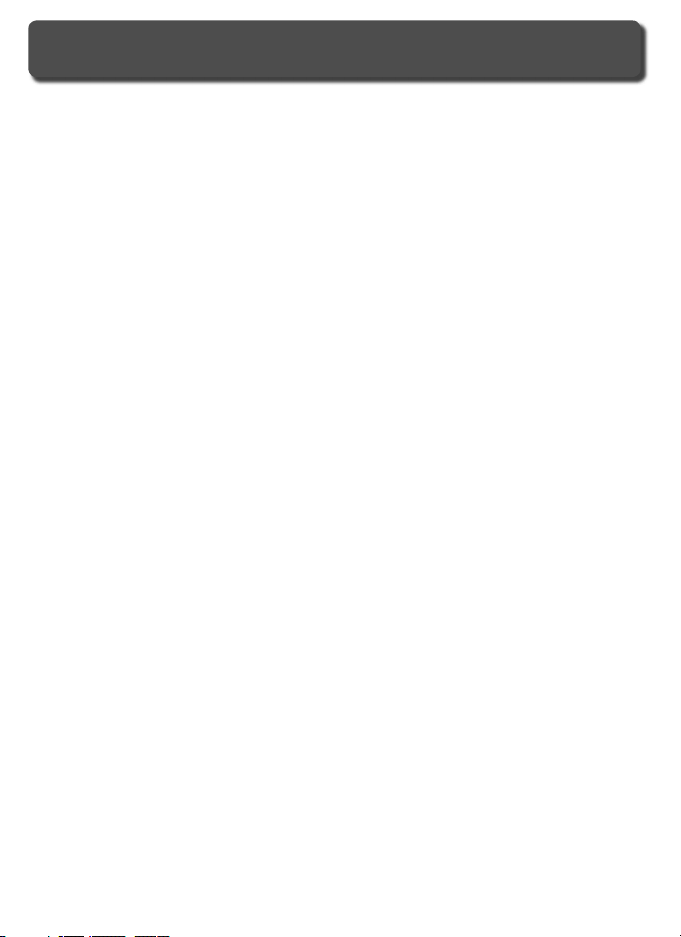
Product Documentation
The documentation for this product includes the manuals listed below.
Please be sure to read all instructions thoroughly to get the most from your
cam era.
Quick Start Guide
The Quick Start Guide takes you through the process of unpacking and
set ting up your Nikon digital camera, taking your fi rst photographs, and
trans fer ring them to your computer.
Guide to Digital Photography
The Guide to Digital Photography (this manual) provides complete op er -
at ing in struc tions for your camera.
PictureProject reference CD
The PictureProject reference CD contains information on installing and using PictureProject. See the Quick Start Guide for viewing instructions.
CAUTION: Foreign Matter on the Low-Pass Filter
Nikon takes every possible precaution to pre vent foreign matter from com ing into
con tact with the low-pass fi lter during production and ship ping. The D2Xs, how ev er,
is designed to be used with interchangeable lens es, and for eign matter may enter the
camera when lens es are removed or exchanged. Once inside the camera, this for eign
matter may adhere to the low-pass fi lter, where it may appear in photographs tak en
under cer tain con di tions. To prevent foreign matter from entering the camera, do
not exchange lenses in dusty environments. To pro tect the camera when no lens is in
place, be sure to replace the body cap pro vid ed with the camera, being care ful to fi rst
remove all dust and other foreign matter that may be ad her ing to the body cap.
Should foreign matter fi nd its way onto the low-pass fi lter, clean the low-pass fi lter as
instructed on pages 256–257 of this manual, or have the low-pass fi lter cleaned by
authorized Nikon ser vice per son nel. Pho to graphs affected by the presence of for eign
matter on the low-pass fi lter can be re touched us ing Capture NX (available separately)
or the clean image options available in some third-party im ag ing software.
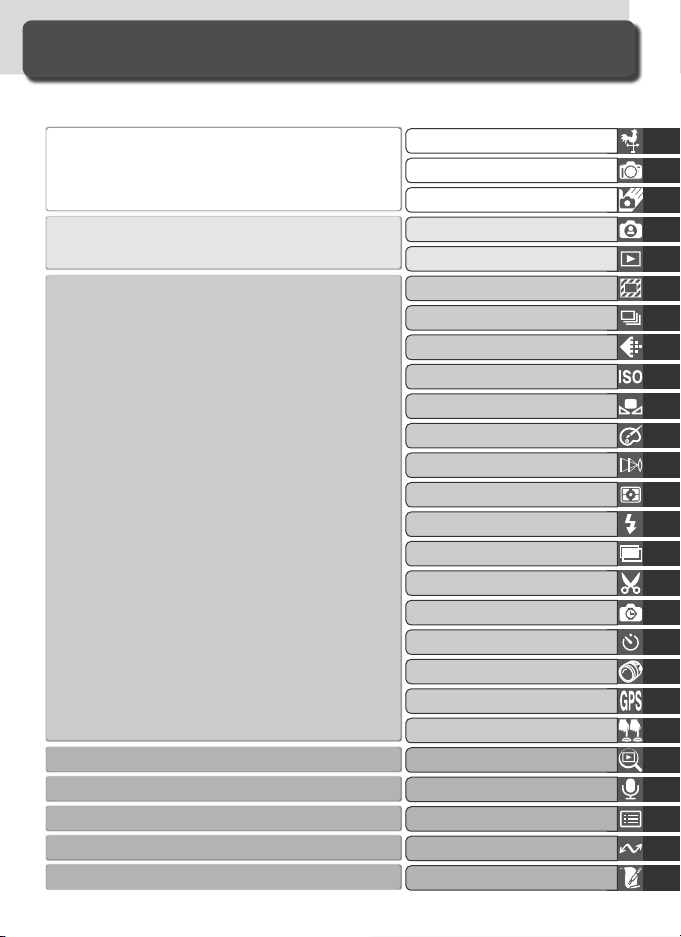
How to Read This Manual
First, be aware of the warnings, cautions, and notices on pages ii–vii.
Then read “Overview” and “Getting to Know the
Camera” to acquaint your self with the con ven tions
used in this man u al and the names of cam era parts,
then set up the cam era as de scribed in “First Steps.”
Now you are ready to take photographs and play
them back.
Once you have mastered the basics of dig i tal photography, you can read these sections for complete
in for ma tion on when and how to use camera
controls.
Refer to these chapters for more on playback…
…on recording and playing voice memos…
…on cam era menus and cus tom settings…
…on connecting to a com put er, printer, or TV…
…and on ac ces so ries and trou ble shoot ing.
Overview
Getting to Know the Camera
First Steps
Basic Photography
Basic Playback
High-Speed Crop
Choosing a Shooting Mode
Image Quality and Size
ISO Sensitivity
White Balance
Image Adjustment
Focus
Exposure
Flash Photography
Overlay / Multiple Exposure
Trimming Photographs
Interval Timer Photography
Self-Timer Mode
Non-CPU Lenses
Using a GPS Unit
Two-Button Reset
More About Playback
Voice Memos
Menu Guide
Connections
Technical Notes
i
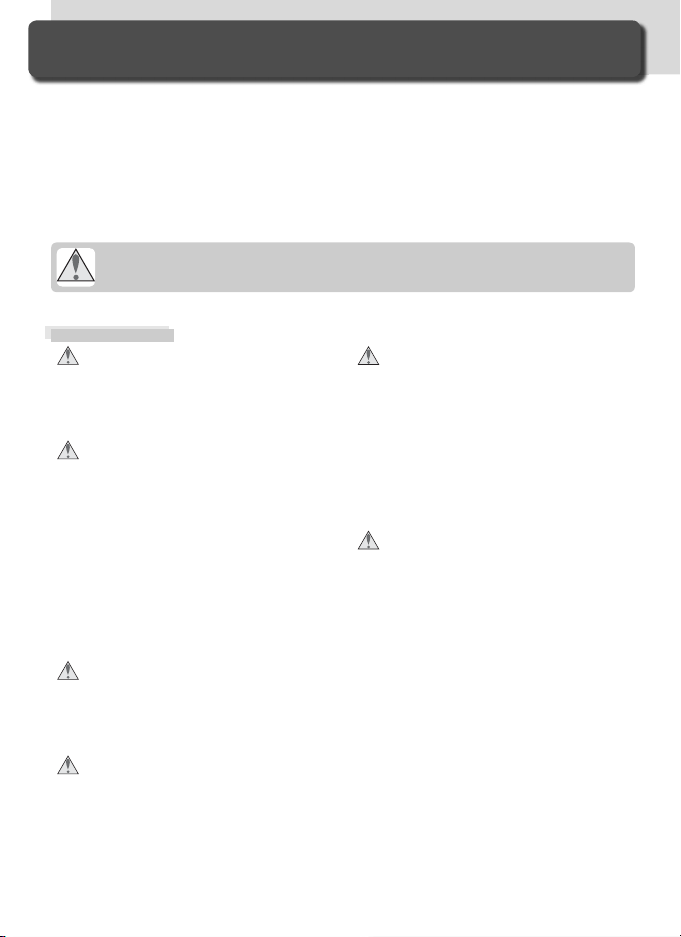
For Your Safety
To prevent damage to your Nikon product or injury to yourself or to others,
read the following safety precautions in their entirety before using this equipment. Keep these safety instructions where all those who use the product
will read them.
The consequences that could result from failure to observe the precautions
listed in this section are indicated by the following symbol:
This icon marks warnings, information that should be read before using this
Nikon product to prevent possible injury.
WARNINGS
Do not look at the sun through the view-
fi nder
Viewing the sun or other strong light
source through the viewfi nder could
cause per ma nent visual im pair ment.
Turn off immediately in the event of
malfunction
Should you notice smoke or an un usu al
smell coming from the equip ment,
quick charger, or AC adapt er (avail able
sep a rate ly), unplug the AC adapt er
and re move the battery im me di ate ly,
taking care to avoid burns. Con tin ued
op er a tion could re sult in injury. After
re mov ing the bat tery, take the equip ment
to a Nikon-au tho rized service cen ter for
in spec tion.
Do not use in the presence of fl am-
ma ble gas
Do not use electronic equip ment in the
presence of fl ammable gas, as this could
result in ex plo sion or fi re.
Do not place strap around the neck of
an infant or child
Placing the camera strap around the
neck of an infant or child could result
in strangulation.
ii
Do not disassemble
To uching the internal parts of the camera
or quick charger could result in injury. In
the event of a malfunction, the prod uct
should be re paired only by a qualifi ed tech ni cian. Should the product break open
as the re sult of a fall or other ac ci dent,
re move the battery and/or AC adapt er and
then take the prod uct to a Nikon-au tho rized ser vice cen ter for in spec tion.
Observe proper precautions when han-
dling batteries
Batteries may leak or explode if im prop er ly handled. Observe the fol low ing
pre cau tions when handling bat ter ies for
use in this product:
• Be sure the product is off before re plac ing batteries. If you are using an
AC adapter, be sure it is un plugged.
• Use only batteries approved for use in
this equipment.
• Use only CR1616 lithium batteries to replace the clock battery. Using another
type of battery could cause an explosion.
Dispose of used batteries as directed.
• Do not at tempt to insert batteries upside
down or back wards.
• Do not short or disassemble bat teries.
• Do not expose batteries to fl ame or to
excessive heat.
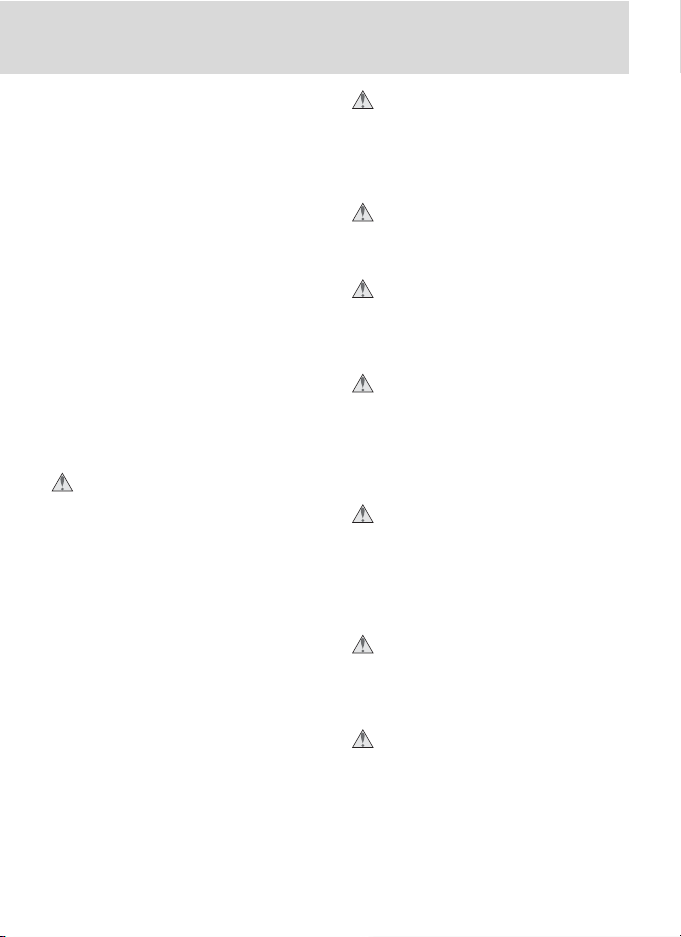
• Do not immerse in or expose to wa ter.
• Batteries are prone to leakage when
fully discharged. To avoid damage to
the prod uct, be sure to remove batteries
when no charge re mains.
• Discontinue use immediately should you
notice any changes in the batteries, such
as dis col or a tion or de for ma tion.
• Replace the terminal cover when transporting EN-EL4a rechargeable Li-ion batteries. Do not transport or store with metal
objects such as neck lac es or hair pins.
• When EN-EL4a batteries are not in use,
at tach the terminal cover and store in a
cool place.
• Immediately after use, or when the
prod uct is used on battery power for
an ex tend ed period, the EN-EL4a bat tery
may become hot. Before re mov ing the
bat tery, turn the camera off and al low
the battery to cool.
Observe proper precautions when han-
dling the quick charger
• Keep dry. Failure to observe this precaution could result in fi re or electric shock.
• Dust on or near the metal parts of the
plug should be removed with a dry cloth.
Continued use could result in fi re.
• Do not handle the power cable or go
near the charger during thunderstorms.
Failure to observe this precaution could
result in electric shock.
• Do not damage, modify, forcibly tug or
bend the power cable, place it under
heavy objects, or expose it to heat or
fl ame. Should the insulation be damaged and the wires become exposed,
take it to a Nikon-authorized service
representative for inspection. Failure to
observe these precautions could result
in fi re or electric shock.
• Do not handle the plug or charger with
wet hands. Failure to observe this precaution could result in electric shock.
Use appropriate cables
When connecting cables to the in put and
output jacks, use only the ca bles pro vid ed or sold by Nikon for the pur pose,
to main tain com pli ance with prod uct
reg u la tions.
Keep out of reach of children
Particular care should be tak en to pre vent
infants from putting the bat tery or other
small parts into their mouths.
Removing memory cards
Memory cards may become hot dur ing use. Observe due cau tion when
re mov ing memory cards from the
cam era.
CD-ROMs
The CD-ROMs on which the soft ware
and manuals are dis trib ut ed should not
be played back on audio CD equip ment.
Playing CD-ROMs on an audio CD play er
could cause hear ing loss or dam age the
equip ment.
Observe caution when using a fl ash
Using a fl ash close to your sub ject’s eyes
could cause tem po rary vi su al im pair ment.
Par tic u lar care should be observed if
pho to graph ing in fants, when the fl ash
should be no less than one meter (39˝)
from the sub ject.
When using the viewfi nder
When operating the diopter ad just ment
control with your eye to the viewfi nder,
care should be tak en not to put your
fi n ger in your eye ac ci den tal ly.
Avoid contact with liquid crystal
Should the monitor break, care should
be tak en to avoid injury due to bro ken
glass and to pre vent liq uid crystal from
the mon i tor touch ing the skin or en ter ing
the eyes or mouth.
iii
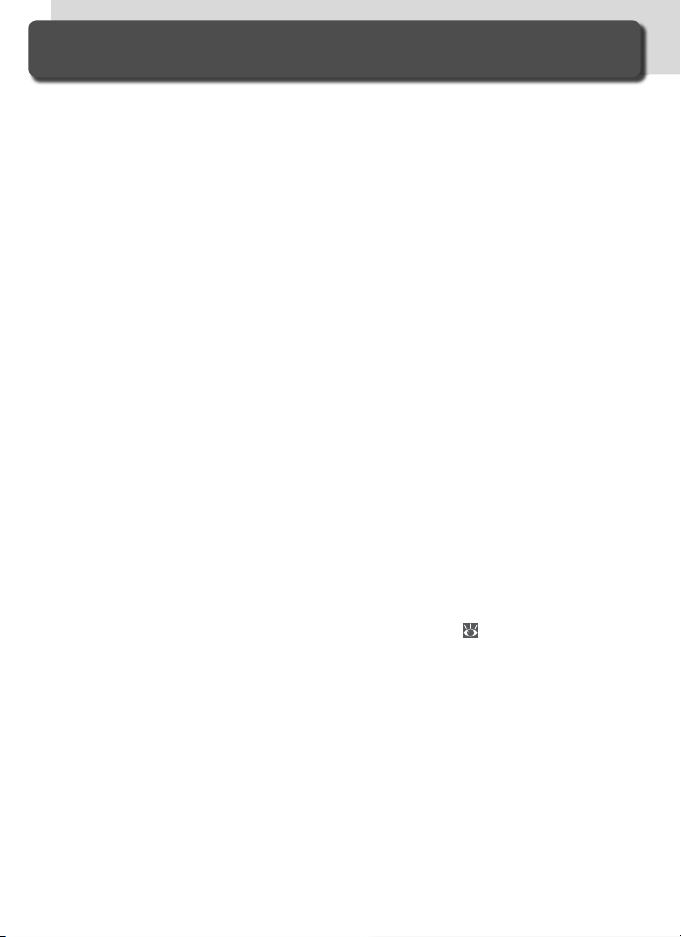
Caring for the Camera and Battery
Do not drop
The product may malfunction if sub ject ed to
strong shocks or vi bra tion.
Keep dry
This product is not waterproof, and may
mal func tion if im mersed in wa ter or ex posed
to high levels of hu mid i ty. Rust ing of the
in ter nal mech a nism can cause ir rep a ra ble
dam age.
Avoid sudden changes in tem per a ture
Sud den chang es in tem per a ture, such as oc cur when en ter ing or leav ing a heat ed build ing on a cold day, can cause con den sa tion
in side the de vice. To prevent con den sa tion,
place the device in a car ry ing case or a plas tic
bag be fore ex pos ing it to sud den chang es in
tem per a ture.
Keep away from strong mag net ic fi elds
Do not use or store this device in the vi cin i ty
of equip ment that gen er ates strong elec tro mag net ic radiation or mag net ic fi elds.
Strong static charg es or the mag net ic fi elds
pro duced by equip ment such as radio trans mit ters could in ter fere with the monitor,
dam age data stored on the mem o ry card, or
affect the prod uct’s in ter nal cir cuit ry.
Do not point the lens at strong light sources
for extended periods
Avoid pointing the lens at the sun or other
strong light sources for extended periods
when using or storing the camera. Intense
light may cause deterioration in the image
sensor, producing a white blur effect in
photographs.
Do not touch the shutter curtain
The shutter curtain is extremely thin and
easily damaged. Under no cir cum stanc es
should you exert pres sure on the curtain,
poke it with clean ing tools, or sub ject it to
powerful air cur rents from a blow er. These
actions could scratch, de form, or tear the
curtain.
iv
Handle all mov ing parts with care
Do not ap ply force to the bat tery-cham ber,
card-slot, or con nec tor cov ers. These parts
are es pe cial ly sus cep ti ble to dam age.
Cleaning
• When cleaning the camera body, use a
blow er to remove dust and lint, then wipe
gently with a soft, dry cloth. After using
your camera at the beach or seaside, wipe
off any sand or salt using a cloth lightly
damp ened with pure water and then dry
your camera thoroughly. In rare in stanc es,
static electricity produced by a brush or
cloth may cause the LCD dis plays to light
up or dark en. This does not in di cate a
malfunction, and the dis play will shortly
return to normal.
• When cleaning the lens and mirror, re mem ber that these elements are easily
dam aged. Dust and lint should be gen tly
removed with a blower. When using an
aerosol blower, keep the can vertical (tilting the can could result in liquid be ing
sprayed on the mir ror). If you do get a
fi ngerprint or other stain on the lens, apply a small amount of lens cleaner to a soft
cloth and wipe the lens carefully.
• See “Technical Notes: Caring for Your
Cam era” for information on cleaning the
low-pass fi lter ( 256).
Storage
•To prevent mold or mildew, store the cam era in a dry, well-ven ti lat ed area. If you
will not be us ing the prod uct for long pe ri ods, re move the bat tery to pre vent leak age and store the cam era in a plastic bag
con tain ing a des ic cant. Do not, how ev er,
store the cam era case in a plas tic bag, as
this may cause the ma te ri al to de te ri o rate.
Note that des ic cant grad u al ly los es its ca pac i ty to ab sorb mois ture and should be
re placed at reg u lar in ter vals.
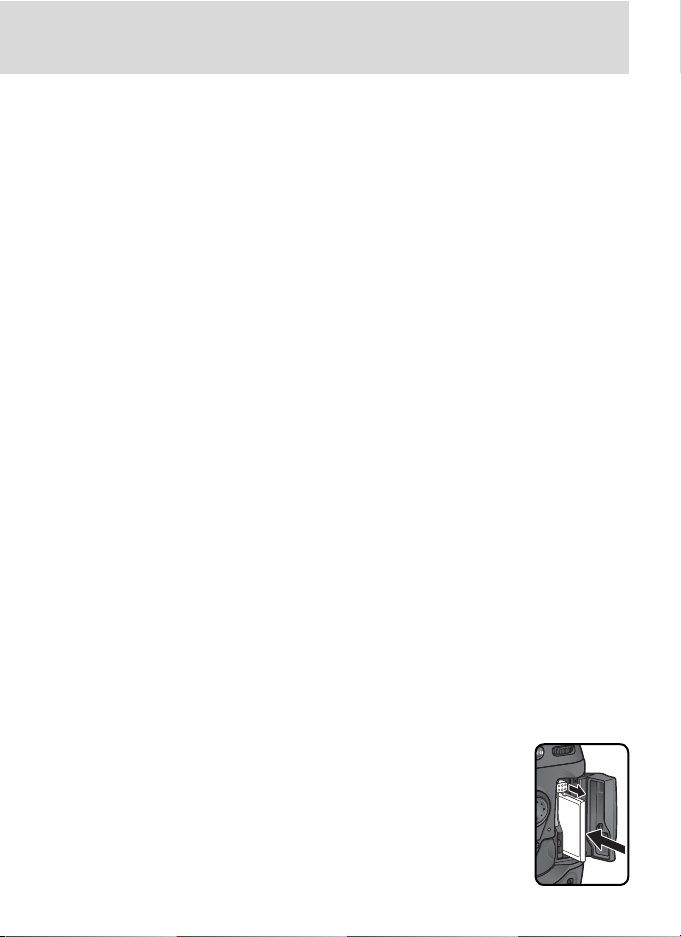
• Do not store the camera with naph tha or
camphor moth balls, close to equip ment
that pro duc es strong mag net ic fi elds, or in
areas subject to extremes of tem per a ture,
for ex am ple near a space heater or in a
closed ve hi cle on a hot day.
•To prevent mold or mil dew, take the cam era out of storage at least once a month.
Turn the camera on and re lease the shut ter a few times before putting the cam era
away again.
• Store the battery in a cool, dry place. Replace the terminal cover before put ting
the battery away.
Notes on the monitor
• The monitor may contain a few pix els that
are always lit or that do not light. This is
a char ac ter is tic com mon to all TFT LCD
monitors and does not in di cate a mal func tion. Im ag es re cord ed with the prod uct
will not be af fect ed.
• Images in the mon i tor may be dif fi cult to
see in a bright light.
• Do not apply pressure to the monitor; this
could cause dam age or mal func tion. Dust
or lint on the mon i tor can be re moved
with a blower. Stains can be re moved
by rub bing the surface light ly with a soft
cloth or cham ois leath er.
• Should the monitor break, care should be
taken to avoid injury due to bro ken glass
and to pre vent the liq uid crystal from the
monitor touch ing the skin or en ter ing the
eyes or mouth.
• Replace the monitor cover when trans port ing the camera or leaving it un at tend ed.
Turn the product off before re mov ing or disconnecting the power source
Do not unplug the product or re move the
battery while the prod uct is on, or while
im ag es are being recorded or deleted. Forc ibly cut ting pow er to the prod uct in these
cir cum stanc es could re sult in loss of data or
in damage to product memory or internal
circuitry. To pre vent an ac ci den tal in ter rup tion of pow er, avoid car ry ing the prod uct
from one lo ca tion to an oth er while the AC
adapter is con nect ed.
Batteries
• When you turn the device on, check the
battery-level dis played in the con trol pan el
to de ter mine whether the bat tery needs
to be re placed. The bat tery needs to be
re placed when the battery-level in di ca tor
is fl ash ing.
• Ready a spare bat tery and keep it ful ly
charged when tak ing pho to graphs on im por tant oc ca sions. De pend ing on your lo ca tion, you may fi nd it diffi cult to pur chase
re place ment bat ter ies on short notice.
• On cold days, the capacity of bat ter ies
tends to de crease. Be sure the battery is
fully charged before tak ing pho to graphs
out side in cold weath er. Keep a spare
bat tery in a warm place and ex change the
two as nec es sary. Once warmed, a cold
bat tery may re cov er some of its charge.
• Should the bat tery ter mi nals be come dirty,
wipe them off with a clean, dry cloth be fore use.
• After removing the battery from the cam era, be sure to replace the ter mi nal cov er.
Memory cards
•Turn the pow er off before in sert ing or
re mov ing mem o ry cards. In sert ing or
re mov ing cards with the pow er on could
ren der them un us able.
• Insert mem o ry cards as
shown in the il lus tra tion
at right. In sert ing cards
up side down or back wards could dam age the
cam era or the card.
v
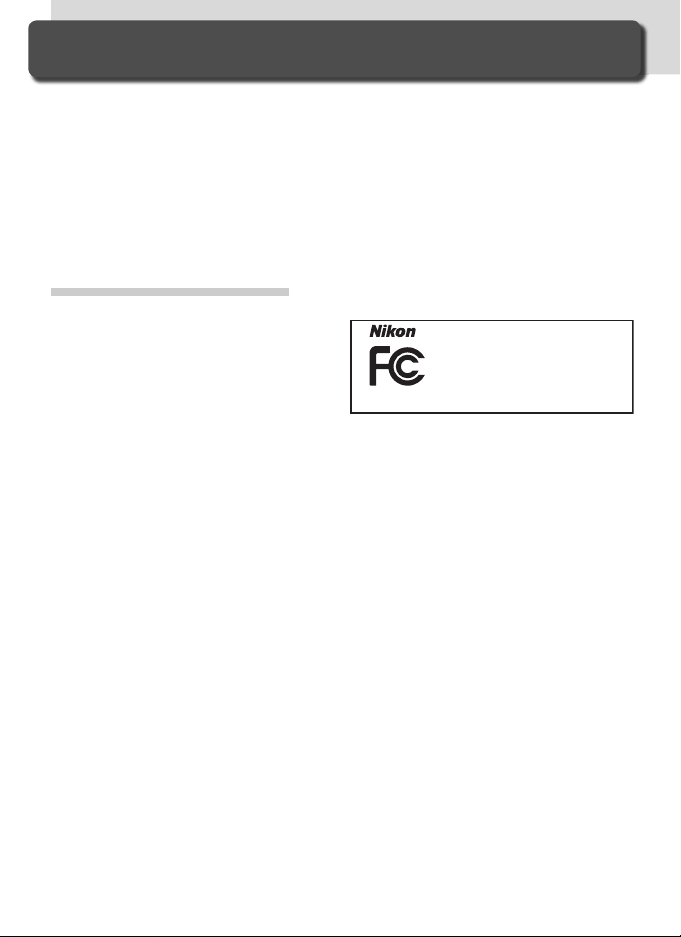
Notices
• No part of the manuals included with this
product may be reproduced, transmitted,
transcribed, stored in a retrieval system, or
translated into any language in any form,
by any means, without Nikon’s prior written permission.
• Nikon reserves the right to change the
specifi cations of the hardware and software described in these manuals at any
time and without prior notice.
Notice for customers in the U.S.A.
Federal Communications Commission (FCC) Radio Frequency Interference Statement
This equipment has been tested and found
to comply with the limits for a Class B digital
device, pursuant to Part 15 of the FCC rules.
These limits are designed to provide reasonable protection against harmful interference
in a residential installation. This equipment
generates, uses, and can radiate radio frequency energy and, if not installed and used
in accordance with the instructions, may
cause harmful interference to radio communications. However, there is no guarantee
that interference will not occur in a particular
installation. If this equipment does cause
harmful interference to radio or television reception, which can be determined by turning
the equipment off and on, the user is encouraged to try to correct the interference by one
or more of the following measures:
•
Reorient or relocate the receiving antenna.
• Increase the separation between the equipment and receiver.
• Connect the equipment into an outlet on
a circuit different from that to which the
receiver is connected.
• Consult the dealer or an experienced radio/
television technician for help.
• Nikon will not be held liable for any damages resulting from the use of this product.
• While every effort has been made to ensure
that the information in these manuals is accurate and complete, we would appreciate
it were you to bring any errors or omissions
to the attention of the Nikon representative
in your area (address provided separately).
Tested To Comply
With FCC Standards
FOR HOME OR OFFICE USE
CAUTIONS
Modifi cations
The FCC requires the user to be notifi ed
that any changes or modifi cations made to
this device that are not expressly approved
by Nikon Corporation may void the user’s
authority to operate the equipment.
Interface Cables
Use the interface cables sold or provided by
Nikon for your equipment. Using other interface cables may exceed the limits of Class B
Part 15 of the FCC rules.
Notice for customers in the State of California
WARNING: Handling the cord on this product
will expose you to lead, a chemical known to
the State of California to cause birth defects
or other reproductive harm. Wash hands
after handling.
Nikon Inc.,
1300 Walt Whitman Road, Melville, New York
11747-3064, U.S.A. Tel.: 631-547-4200
D2Xs
vi
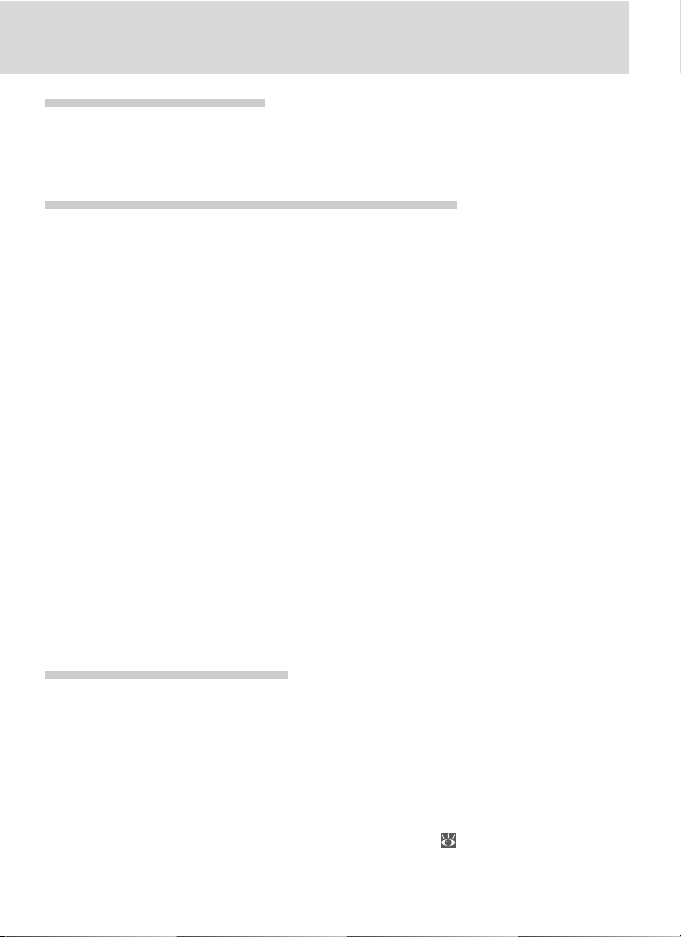
Notice for customers in Canada
CAUTION
This class B digital apparatus meets all requirements of the Canadian Interference
Causing Equipment Regulations.
Notice Concerning Prohibition of Copying or Reproduction
Note that simply being in possession of material that has been digitally copied or reproduced
by means of a scanner, digital camera or other device may be punishable by law.
• Items prohibited by law from being
copied or reproduced
Do not copy or reproduce paper money,
coins, securities, government bonds, or local government bonds, even if such copies
or reproductions are stamped “Sample.”
The copying or reproduction of paper money, coins, or securities which are circulated
in a foreign country is prohibited.
Unless the prior permission of the government has been obtained, the copying or
reproduction of unused postage stamps
or post cards issued by the government is
prohibited.
The copying or reproduction of stamps issued by the government and of certifi ed
documents stipulated by law is prohibited.
Disposing of Data Storage Devices
Please note that deleting images or formatting memory cards or other data storage devices
does not completely erase the original image data. Deleted fi les can sometimes be recovered
from discarded storage devices using commercially available software, potentially resulting
in the malicious use of personal image data. Ensuring the privacy of such data is the user’s
responsibility.
Before discarding a data storage device or transferring ownership to another person, erase
all data using commercial deletion software, or format the device and then completely refi ll it
with images containing no private information (for example, pictures of empty sky). Be sure
to also replace any pictures selected for preset white balance (
to avoid injury or damage to property when physically destroying data storage devices.
ATTENTION
Cet appareil numérique de la classe B respecte toutes les exigences du Règlement sur
le matériel brouilleur du Canada.
• Cautions on certain copies and reproductions
The government has issued cautions on
copies or reproductions of securities issued
by private companies (shares, bills, checks,
gift certifi cates, etc.), commuter passes, or
coupon tickets, except when a minimum
of necessary copies are to be provided
for business use by a company. Also, do
not copy or reproduce passports issued by
the government, licenses issued by public
agencies and private groups, ID cards, and
tickets, such as passes and meal coupons.
• Comply with copyright notices
The copying or reproduction of copyrighted
creative works such as books, music, paintings, woodcut prints, maps, drawings,
movies, and photographs is governed by
national and international copyright laws.
Do not use this product for the purpose of
making illegal copies or to infringe copyright laws.
60). Care should be taken
vii
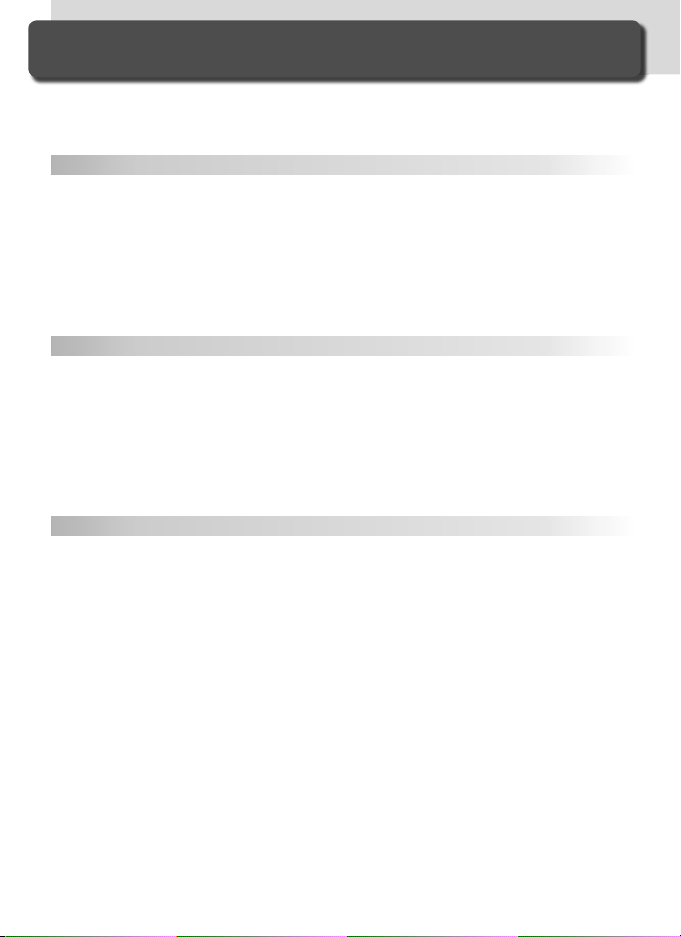
Table of Contents
For Your Safety ................................................................................................ ii
Caring for the Camera and Battery................................................................ iv
Notices.............................................................................................................. vi
Introduction 1
Overview.......................................................................................................... 2
Getting to Know the Camera ......................................................................... 3
First Steps......................................................................................................... 15
Step 1—Attach the Camera Strap .................................................................... 15
Step 2—Insert the Battery ................................................................................ 16
Step 3—Basic Setup ......................................................................................... 17
Step 4—Attach a Lens...................................................................................... 20
Step 5—Insert a Memory Card ......................................................................... 22
Tutorial 25
Basic Photography........................................................................................... 26
Step 1—Ready the Camera .............................................................................. 27
Step 2—Adjust Camera Settings....................................................................... 29
Step 3—Frame a Photograph ........................................................................... 31
Step 4—Focus.................................................................................................. 32
Step 5—Check Exposure .................................................................................. 33
Step 6—Take the Photograph........................................................................... 34
Basic Playback.................................................................................................. 35
Taking Photographs 37
Using Camera Menus ...................................................................................... 39
High-Speed Crop ............................................................................................. 41
Choosing a Shooting Mode ............................................................................ 43
Image Quality and Size ................................................................................... 45
Image Quality................................................................................................... 45
Image Size........................................................................................................ 48
ISO Sensitivity .................................................................................................. 52
White Balance.................................................................................................. 55
Fine-Tuning White Balance ............................................................................... 57
Choosing a Color Temperature ......................................................................... 59
Preset White Balance........................................................................................ 60
Image Adjustment........................................................................................... 68
Making Edges More Distinct: Image Sharpening ............................................... 68
Adjusting Contrast: Tone Compensation........................................................... 69
Suiting Colors to a Workfl ow: Color Space ....................................................... 70
Matching Colors to the Subject: Color Mode .................................................... 72
Controlling Color: Hue Adjustment .................................................................. 73
viii
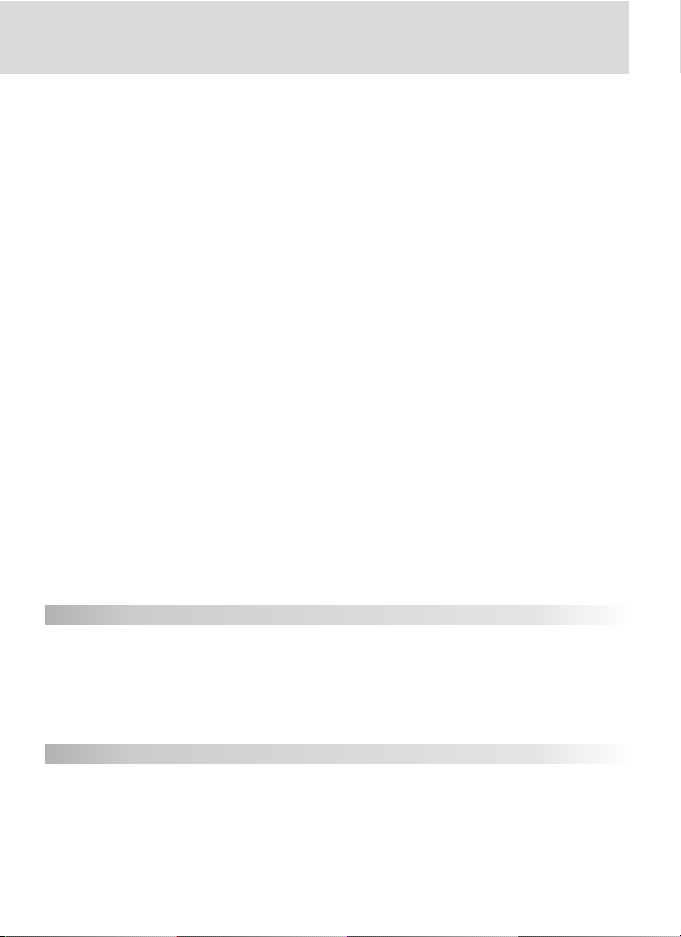
Focus................................................................................................................. 74
Focus Mode ..................................................................................................... 74
Focus Area Selection ........................................................................................ 76
Autofocus ........................................................................................................ 78
AF-Area Mode.............................................................................................. 78
Focus Lock.................................................................................................... 82
Getting Good Results with Autofocus........................................................... 84
Manual Focus................................................................................................... 85
Exposure........................................................................................................... 86
Metering.......................................................................................................... 86
Exposure Mode ................................................................................................ 87
Autoexposure Lock........................................................................................... 97
Exposure Compensation................................................................................... 99
Bracketing........................................................................................................ 100
Flash Photography........................................................................................... 108
Compatible Flash Units..................................................................................... 108
Flash Sync Modes............................................................................................. 112
FV Lock ............................................................................................................ 114
Flash Contacts and Indicators ........................................................................... 116
Overlay / Multiple Exposure ............................................................................. 118
Trimming Photographs ................................................................................... 123
Interval Timer Photography............................................................................ 125
Self-Timer Mode.............................................................................................. 130
Non-CPU Lenses............................................................................................... 131
Using a GPS Unit.............................................................................................. 135
Two-Button Reset............................................................................................ 136
More About Playback 137
Single-Image Playback...................................................................................... 138
Photo Information............................................................................................ 139
Viewing Multiple Images: Thumbnail Playback.................................................. 142
Taking a Closer Look: Playback Zoom ............................................................... 144
Protecting Photographs from Deletion.............................................................. 145
Deleting Individual Photographs ....................................................................... 146
Voice Memos 147
Recording Voice Memos................................................................................... 148
Playing Voice Memos........................................................................................ 152
ix
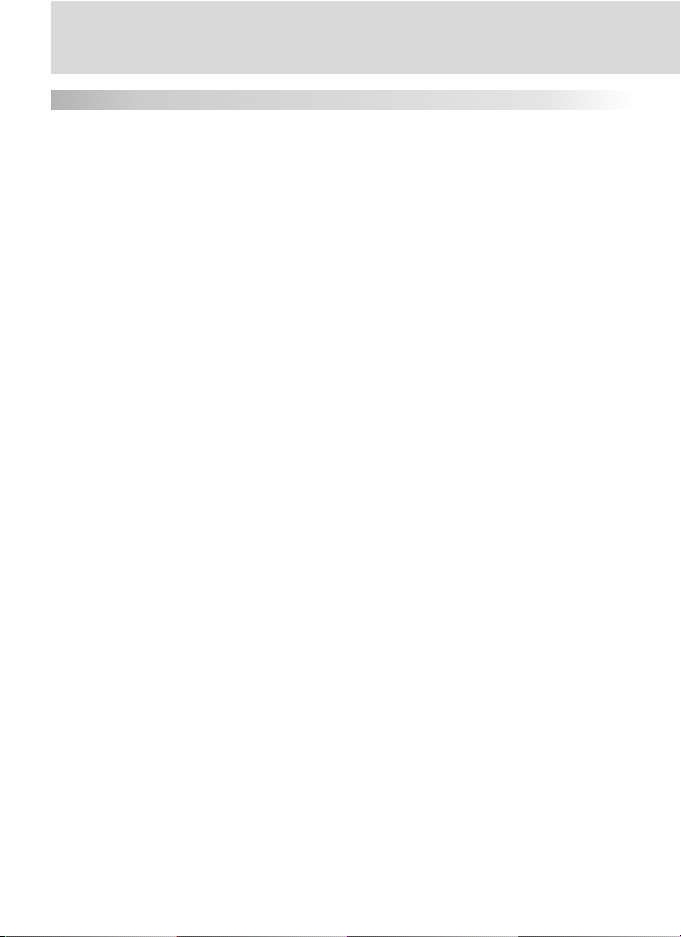
Menu Guide 155
The Playback Menu ......................................................................................... 156
Delete .............................................................................................................. 156
Playback Folder ................................................................................................ 158
Slide Show ....................................................................................................... 159
Hide Image....................................................................................................... 161
Print Set ........................................................................................................... 163
Display Mode ................................................................................................... 166
Image Review................................................................................................... 166
After Delete ..................................................................................................... 167
Rotate Tall ........................................................................................................ 167
The Shooting Menu......................................................................................... 168
Shooting Menu Bank........................................................................................ 169
Reset Shooting Menu....................................................................................... 171
Active Folder .................................................................................................... 172
File Naming...................................................................................................... 173
Image Quality................................................................................................... 174
Image Size........................................................................................................ 174
Hi-Speed Crop.................................................................................................. 174
JPEG Compression............................................................................................ 174
RAW Compression ........................................................................................... 175
White Balance.................................................................................................. 175
Long Exp. NR.................................................................................................... 175
High ISO NR ..................................................................................................... 176
ISO Sensitivity................................................................................................... 176
Image Sharpening ............................................................................................ 176
Tone Compensation ......................................................................................... 176
Color Space...................................................................................................... 177
Color Mode...................................................................................................... 177
Hue Adjustment............................................................................................... 177
Image Overlay .................................................................................................. 177
Multiple Exposure............................................................................................. 177
Trim ................................................................................................................. 178
Interval Timer Shooting .................................................................................... 178
Non-CPU Lens Data.......................................................................................... 178
Custom Settings............................................................................................... 179
The Setup Menu .............................................................................................. 213
Format ............................................................................................................. 214
LCD Brightness................................................................................................. 215
Mirror Lock-up ................................................................................................. 215
Video Mode ..................................................................................................... 216
x
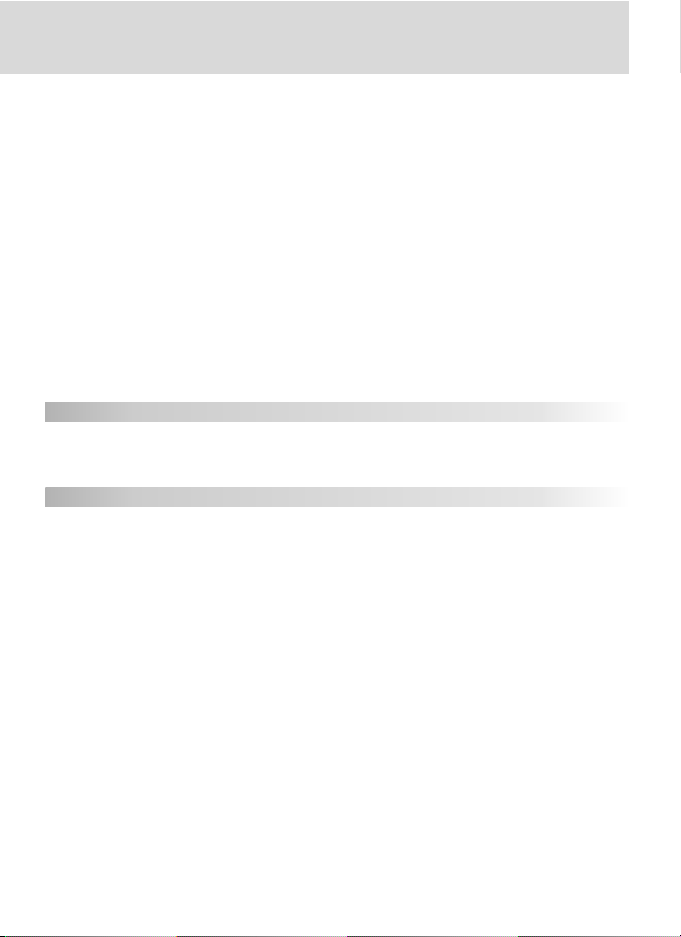
World Time ...................................................................................................... 216
Language ......................................................................................................... 216
Image Comment .............................................................................................. 217
Auto Image Rotation........................................................................................ 218
Recent Settings ................................................................................................ 219
Voice Memo..................................................................................................... 219
Voice Memo Overwrite..................................................................................... 219
Voice Memo Button ......................................................................................... 220
Audio Output................................................................................................... 220
USB.................................................................................................................. 220
Dust Off Ref Photo........................................................................................... 221
Battery Info ...................................................................................................... 223
Wireless LAN.................................................................................................... 223
Image Authentication....................................................................................... 231
Save/Load Settings ........................................................................................... 232
Firmware Version.............................................................................................. 232
Connections 233
Television Playback.......................................................................................... 234
Connecting to a Computer ............................................................................. 235
Connecting to a Printer................................................................................... 238
Technical Notes 243
Optional Accessories ....................................................................................... 244
Lenses for the D2Xs.......................................................................................... 244
Other Accessories for the D2Xs ........................................................................ 247
Caring for the Camera .................................................................................... 253
Troubleshooting .............................................................................................. 258
Specifi cations ................................................................................................... 261
Quick Charger / Rechargeable Battery ............................................................... 265
Index................................................................................................................. 271
xi
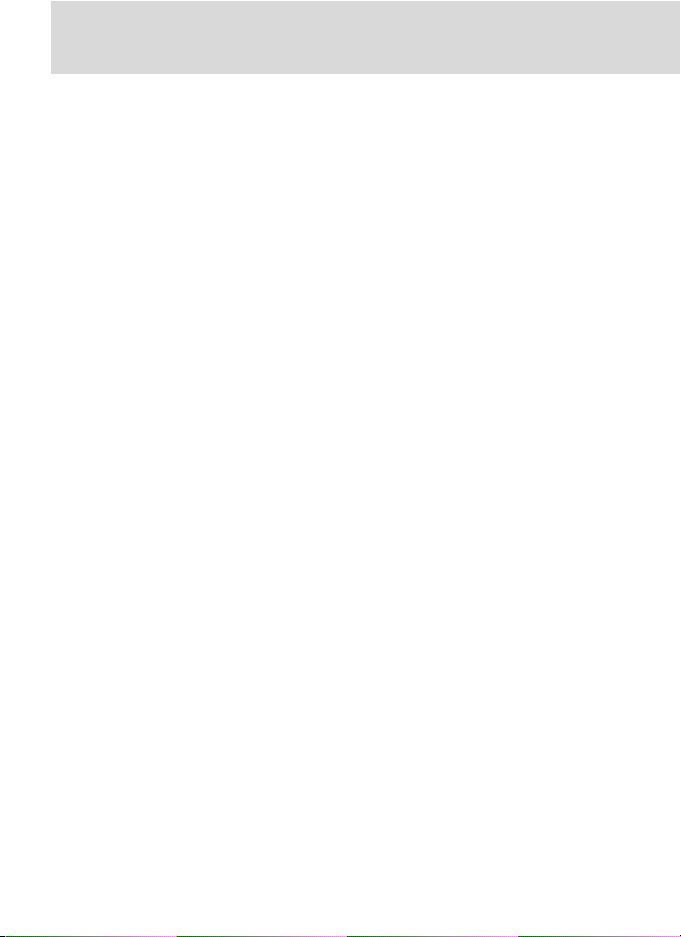
Trademark Information
Macintosh, Mac OS, and QuickTime are trademarks or reg is tered trade marks of Apple Computer, Inc. Microsoft
and Win dows are reg is tered trade marks of Microsoft Corporation. Pentium is a trademark of Intel Corporation.
CompactFlash is a trade mark of SanDisk Cor po ra tion. Microdrive is a registered trademark of Hitachi Global Storage
Technologies in the United States and/or other countries. Lexar Me dia is a trade mark of Lexar Me dia Cor po ra tion.
PictBridge is a trademark. All oth er trade names men tioned in this man u al or the oth er doc u men ta tion pro vid ed with
your Nikon prod uct are trade marks or reg is tered trade marks of their re spec tive holders.
xii
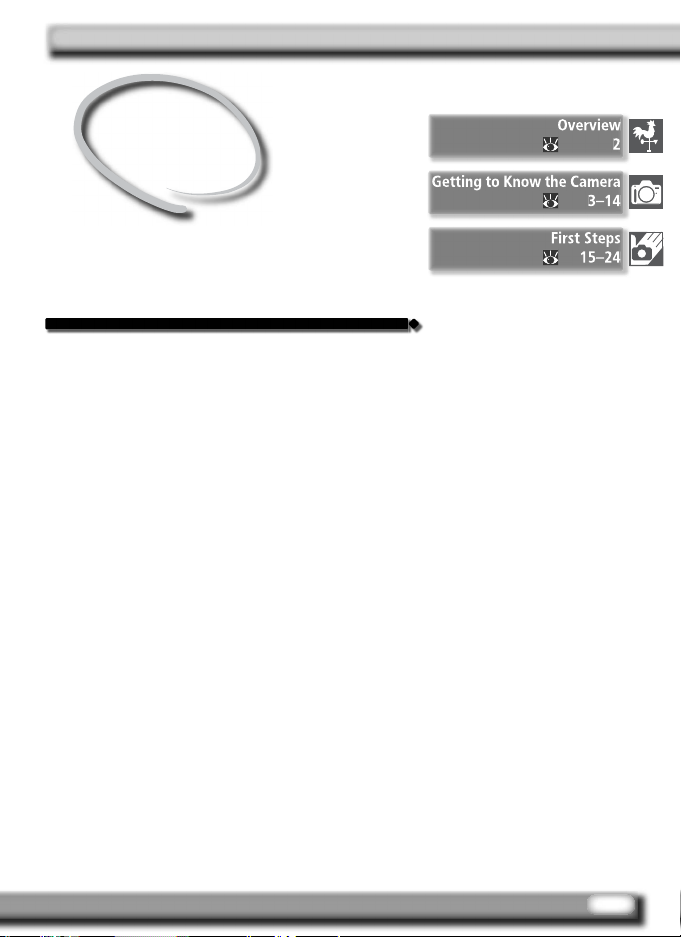
Introduction
Getting Started
This chapter is divided into the following sections:
Overview
Read this section for a description of how this
man u al is organized and for an ex pla na tion of
the symbols and conventions used.
Getting to Know the Camera
Bookmark this section and refer to it for information on the names and func tions of camera
parts.
First Steps
This section details the steps required to ready
the camera for use: inserting the battery and
memory card, attaching a lens and cam era strap,
and setting the date, time, and lan guage.
1
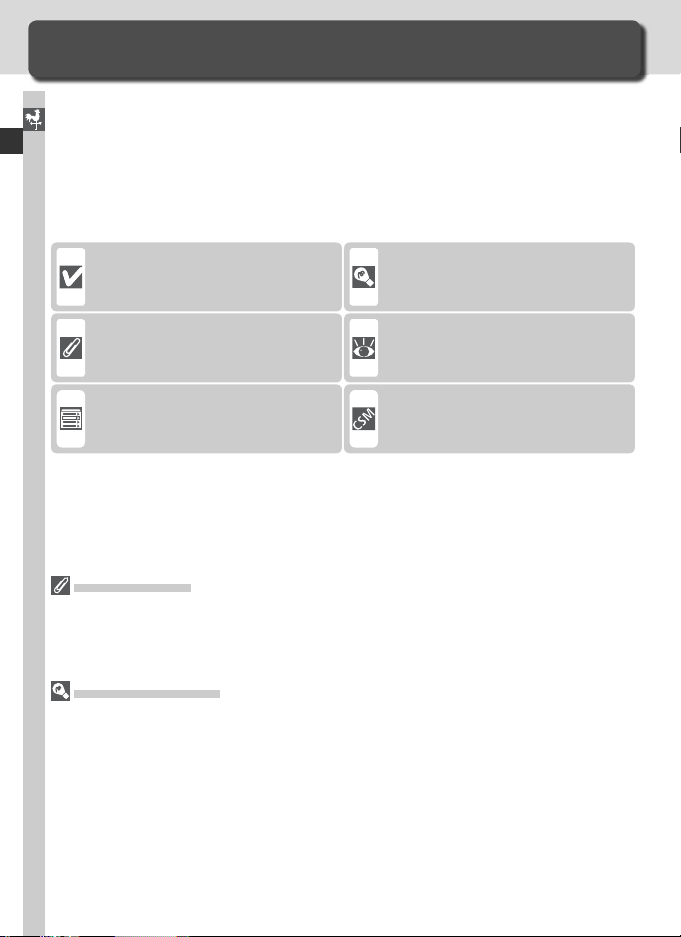
Overview
About This Manual
Thank you for your purchase of a Nikon D2Xs single-lens refl ex (SLR) digital
camera with interchangeable lenses. This manual has been written to help
Introduction—Overview
you enjoy taking pictures with your Nikon digital camera. Read this manual
thoroughly before use, and keep it handy when using the product.
To make it easier to fi nd the information you need, the following sym bols
and con ven tions are used:
This icon marks cautions, information that should be read before use
to prevent damage to the camera.
This icon marks notes, information
that should be read before using
the camera.
This icon marks settings that can be
adjusted using camera menus.
Take Te st Shots
Before taking pictures on important occasions (for example, at weddings or be fore
tak ing the cam era with you on a trip), take a test shot to ensure that the camera is
func tion ing normally. Nikon will not be held liable for damages or lost profi ts that may
result from product malfunction.
Life-Long Learning
As part of Nikon’s “Life-Long Learning” commitment to ongoing prod uct sup port and
ed u ca tion, con tin u al ly-updated information is avail able on-line at the following sites:
• For users in the U.S.A.: http://www.nikonusa.com/
• For users in Europe and Africa: http://www.europe-nikon.com/support
• For users in Asia, Oceania, and the Middle East: http://www.nikon-asia.com/
Visit these sites to keep up-to-date with the latest product in for ma tion, tips, an swers
to fre quent ly-asked ques tions (FAQs), and gen er al advice on digital imaging and pho tog ra phy. Ad di tion al information may be available from the Nikon rep re sen ta tive in
your area. See the URL below for contact in for ma tion:
http://nikonimaging.com/
This icon marks tips, additional information that may be helpful when
using the camera.
This icon indicates that more information is available elsewhere in this
manual or in the Quick Start Guide.
This icon marks settings that can be
fi ne-tuned from the Custom Set tings menu.
2
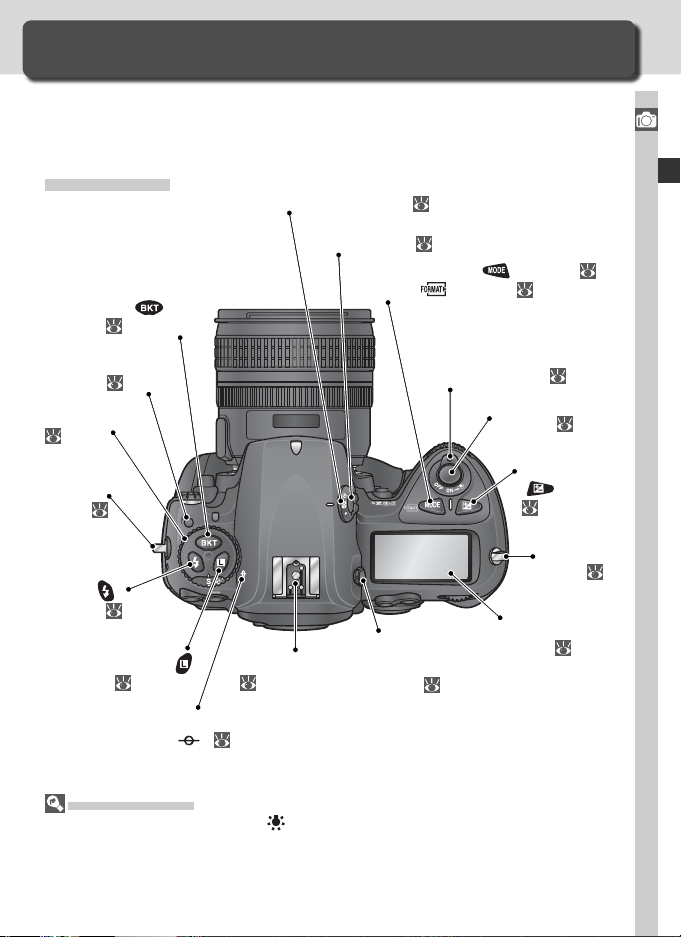
Getting to Know the Camera
Camera Controls and Displays
Take a few moments to familiarize yourself with camera controls and displays. You may fi nd it helpful to bookmark this section and refer to it as you
read through the rest of the manual.
Camera Body
Metering selector:
Metering selector
lock button: 86
Exposure mode (
Format ( ) button: 23
Bracketing ( )
button: 100, 105
86
) button: 87
Introduction—Getting to Know the Camera
Mode dial lock
release:
Mode dial:
44
Eyelet for
camera
strap:
15
Flash sync
mode (
button: 113
Command lock (
button: 96
Holding the power switch in the position activates the exposure meters and control
panel backlights (LCD illuminators), allowing the display to be read in the dark. After
the power switch is released, the illuminator will remain lit while the camera exposure
meters are active or until the shutter is re leased.
44
)
Focal plane mark
(
LCD Illuminators
Accessory shoe:
)
): 85
116
Diopter
adjustment
knob: 31
Power switch: 27
Shutter-release
button:
Exposure
compensation
(
) button:
99
Eyelet for
camera
strap:
15
Top control
panel:
6
32, 34
3

Camera Body (continued)
Introduction—Getting to Know the Camera
Depth-of-fi eld preview button:
87
Sub-command dial:
12
FUNC. button:
208
Sub-command
dial for vertical
shooting:
12
Ambient light sensor: 55, 60
Self-timer lamp: 130
Flash sync terminal: 116
10-pin remote terminal: 251
Audio / video (A / V) connector
(under cover):
Housings for fl ash
sync and 10-pin remote terminal caps
(on inside of cover)
DC-in connector
(under cover):
USB connector (under cover):
236
Lens release button: 21
Focus-mode selector: 74
Battery cover latch: 16
234
247
Connector
for optional
wireless LAN
adapter (under
cover):
247
Shutter-release
button for vertical
shooting: 31
Vertical shooting shutterrelease button lock:
31, 75
4
Tripod socket
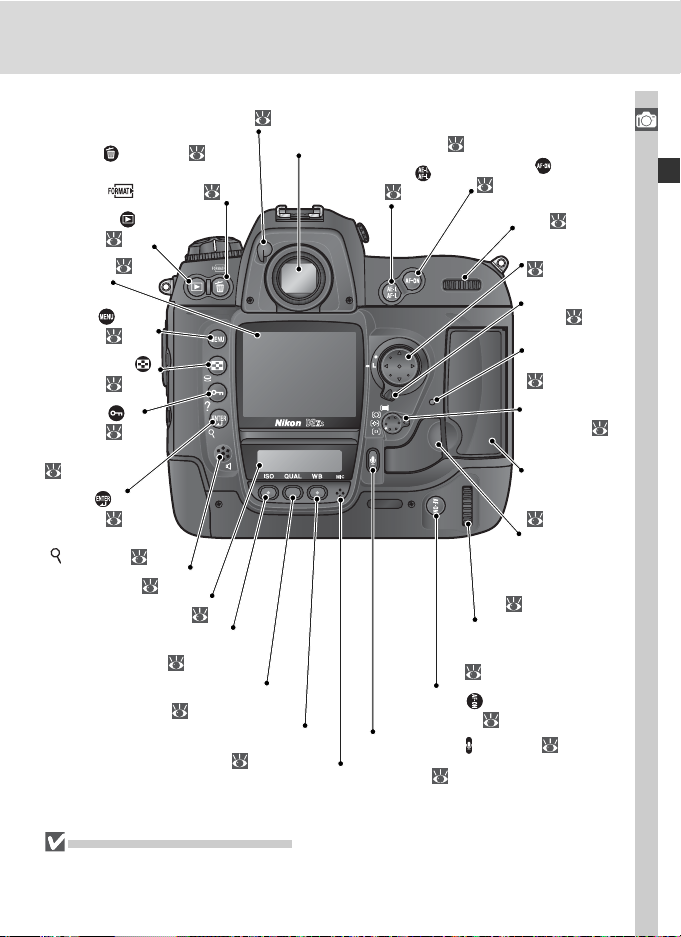
Eyepiece shutter lever: 31, 130
Delete (
146
Format ( ) button: 23
Playback (
button: 138
Monitor:
215, 253
Menu (
button: 39
Thumbnail ( )
button: 142
Protect ( )
button: 145
HELP button:
Enter (
button: 40
Playback zoom
( ) button: 144
Rear control panel: 9
) button: 35,
)
28,
)
39
)
Speaker: 153
ISO sensitivity (ISO)
button: 52
Image quality / size (QUAL)
button: 46, 49
White balance (WB)
button: 55–67
Viewfi nder eyepiece:
AE / AF lock (
button: 82, 97
Microphone (
Microphone:
)
AF-ON (
shooting: 75
31, 248
AF-ON (
Main command dial
for vertical shooting:
12
) button for vertical
) button: 148
148
)button:
75
Main command
dial:
12
Multi selector:
14
Focus selector
lock:
Memory card
access lamp:
22, 24
AF-area mode
selector:
Memory card
slot cover:
22
Card-slot cover
release button
(under cover):
22
Introduction—Getting to Know the Camera
76
78
The Speaker and Microphone
Do not bring magnetic devices, such as microdrive cards, close to the built-in speaker
or microphone.
5
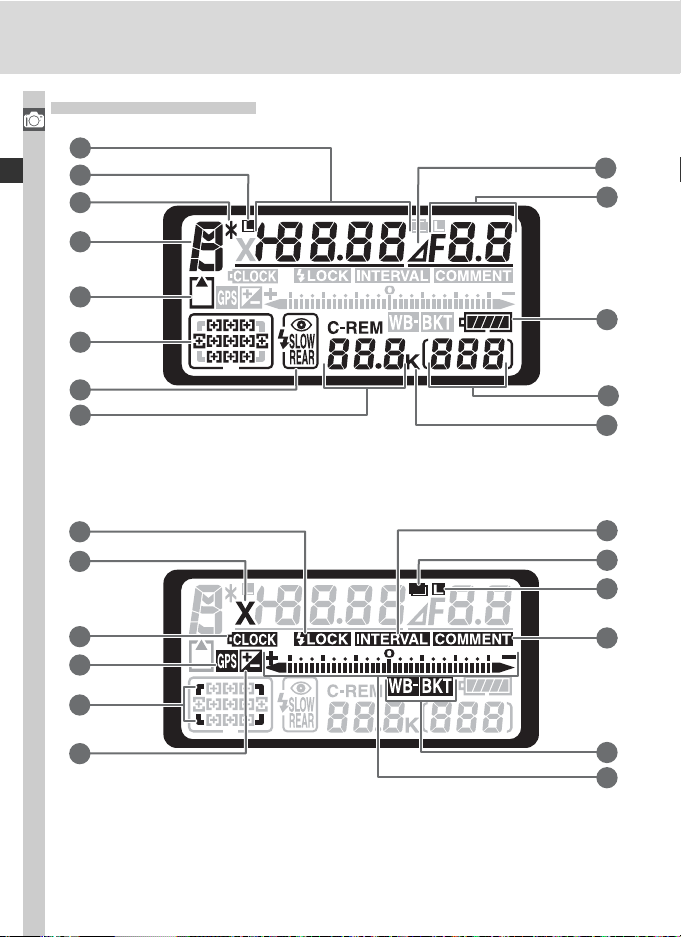
The Top Control Panel
Introduction—Getting to Know the Camera
1
2
3
4
5
6
9
10
11
7
8
14
15
16
17
18
19
12
13
20
21
22
23
24
25
6
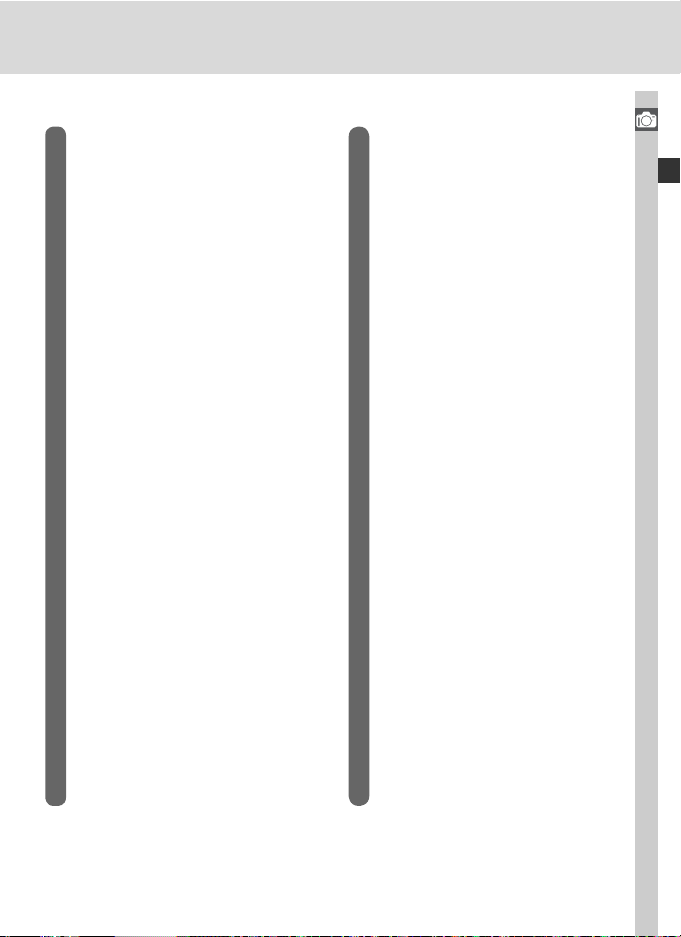
1 Shutter speed ..........................87–96
Exposure compensation value ....... 99
Number of shots in bracketing
sequence .................................... 100
Number of intervals for
interval timer photography ......... 127
Focal length (non-CPU lens) ........ 131
ISO sensitivity................................ 52
“Busy” indicator ........................... 42
2 Shutter-speed lock icon................. 96
3 Flexible program indicator............. 89
4 Exposure mode............................. 87
5 Memory card indicator............ 23, 28
6 Focus area .................................... 76
AF-area mode..........................78–81
7 Flash sync mode ......................... 112
8 Number of exposures
remaining ..................................... 28
Number of shots remaining
before memory buffer fi lls............. 44
Capture mode indicator.............. 236
9 Aperture stop indicator........... 93, 95
10 Aperture (f/-number) ...............87–96
Aperture (number of stops)..... 93, 95
Bracketing increment.......... 101, 105
Number of shots per interval....... 125
Maximum aperture
(non-CPU lens)............................ 133
PC mode indicator ...................... 236
11 Battery indicator ........................... 27
12 Frame count ................................. 28
13 “K” (appears when memory remains
for over 1000 exposures) .............. 51
14 FV lock indicator ......................... 114
15 Sync indicator ............................. 113
16 Clock battery indicator.......... 19, 255
17 GPS connection indicator............ 135
18 High-speed crop indicator............. 41
19
Exposure compensation indicator
20 Interval timer indicator................ 127
21 Multiple exposure indicator......... 121
22 Aperture lock icon ........................ 96
23 Image comment indicator........... 217
24 Exposure bracketing indicator ..... 100
White-balance bracketing
indicator ..................................... 105
25 Electronic analog exposure
display .......................................... 95
Exposure compensation ................ 99
Bracketing progress
indicator ..............................100–107
PC mode indicator ...................... 236
... 99
Introduction—Getting to Know the Camera
7
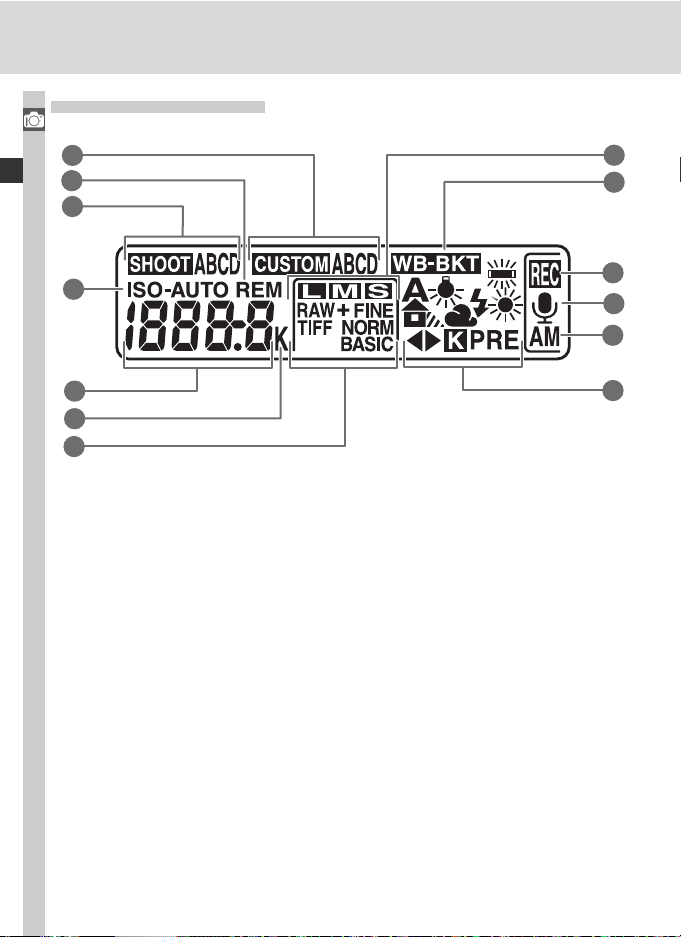
The Rear Control Panel
Introduction—Getting to Know the Camera
1
2
3
8
9
4
5
6
7
10
11
12
13
8
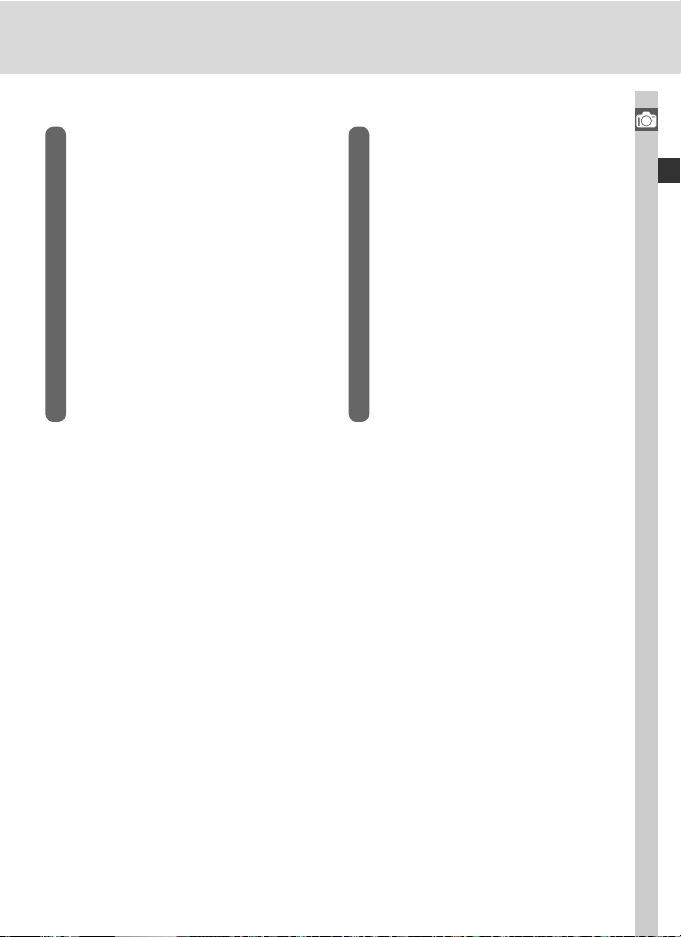
1 Custom settings bank ................. 182
2 “Remaining” indicator.................. 28
3 Shooting menu settings bank ..... 169
4 ISO sensitivity indicator ................. 52
Auto ISO sensitivity indicator....... 191
5 ISO sensitivity................................ 52
ISO sensitivity (high gain) .............. 52
Number of exposures
remaining ..................................... 28
Length of voice memo ................ 149
White balance fi ne-tuning ............ 57
White balance preset number ....... 60
Color temperature ........................ 59
PC mode indicator ...................... 236
6 “K” (appears when memory remains
for over 1000 exposures) .............. 51
Color temperature indicator.......... 59
7 Image quality................................ 45
8 Image size .................................... 48
9 White-balance bracketing
indicator ..................................... 105
10 Voice memo recording indicator
(shooting mode) ......................... 149
11 Voice memo status indicator ....... 149
12 Voice memo recording mode ...... 150
13 White balance mode..................... 55
Introduction—Getting to Know the Camera
9
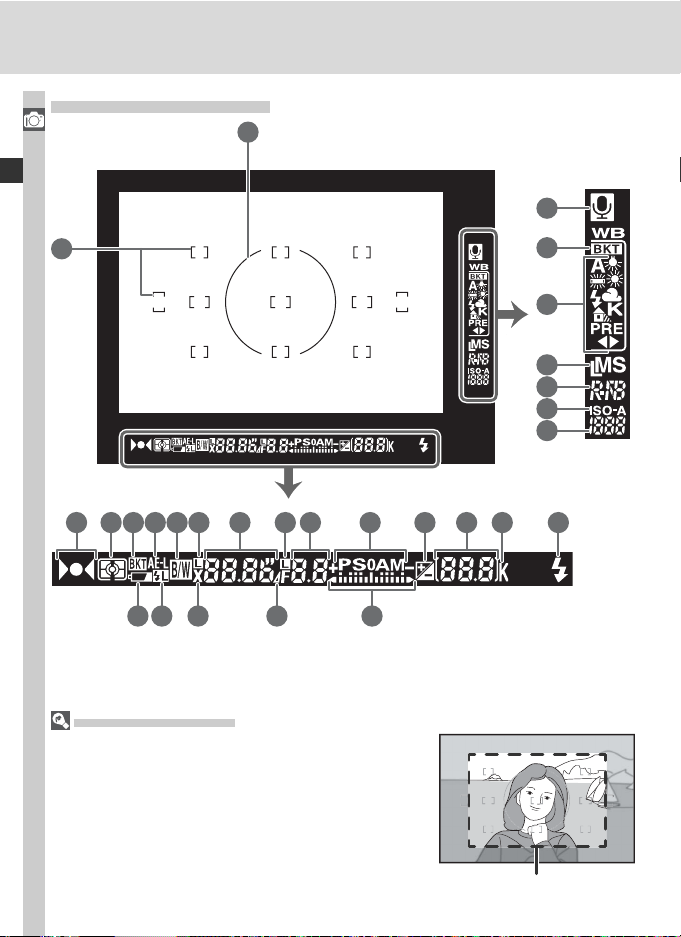
The Viewfi nder Display
Introduction—Getting to Know the Camera
1
22
2
3 4 5 6 87 9 10
17 18 19 20 21
11 12
The High Speed Crop
When On is selected for High-speed crop, the highspeed crop is shown by the transparent area in the
viewfi nder.
13
14
23
24
25
26
27
28
15 16
10
High-speed crop
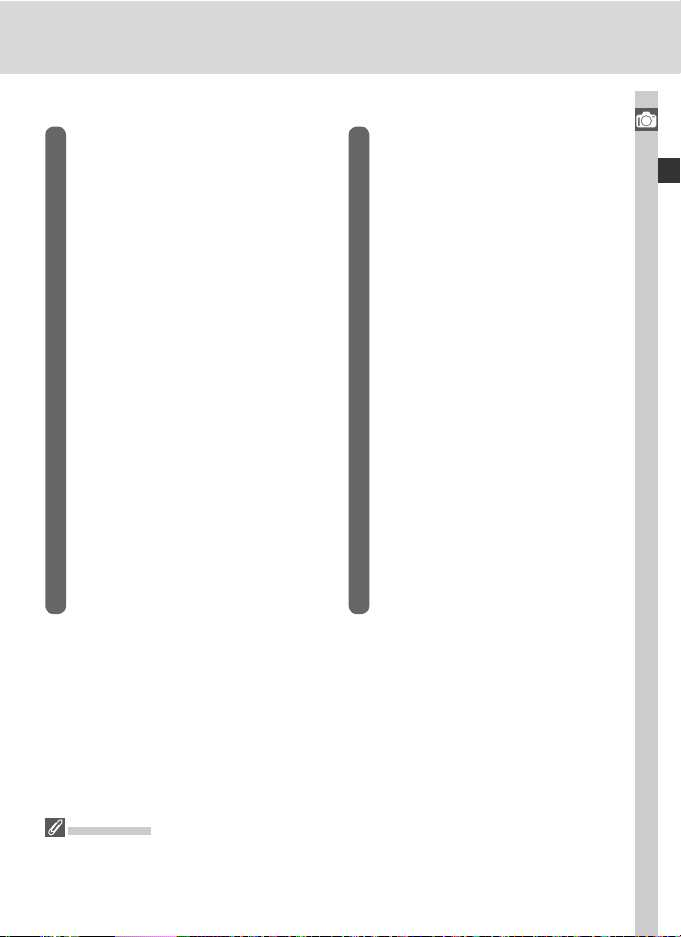
1 8-mm (0.31 in.) reference circle for
center-weighted metering............. 85
2 Focus brackets (focus areas).......... 76
Spot metering targets ................... 86
3 Focus indicator ....................... 32, 85
4 Metering ...................................... 86
5 Bracketing indicator.................... 100
6 Autoexposure (AE) lock................. 97
7 Black-and-white indicator ............. 72
8 Shutter-speed lock icon................. 96
9 Shutter speed ..........................87–96
10 Aperture lock icon ........................ 96
11 Aperture (f/-number) ...............87–96
Aperture (number of stops)..... 93, 95
12 Exposure mode ............................. 87
13 Exposure compensation indicator.. 99
14 Frame count ................................. 28
Number of exposures
remaining ..................................... 28
Number of shots remaining
before memory buffer fi lls............. 44
Exposure compensation value ....... 99
PC mode indicator ...................... 236
15 “K” (appears when memory remains
for over 1000 exposures) .............. 51
16 Flash-ready indicator................... 116
17 Battery indicator ........................... 27
18 FV lock indicator ......................... 114
19 Sync indicator ............................. 113
20 Aperture stop indicator........... 93, 95
21 Electronic analog exposure
display .......................................... 95
Exposure compensation ................ 99
22 Voice memo status indicator ....... 149
23 White-balance bracketing
indicator ..................................... 105
24 White-balance mode .................... 51
25 Image size .................................... 48
26 Image quality................................ 45
27 ISO sensitivity indicator ................. 52
Auto ISO sensitivity indicator....... 191
28 ISO sensitivity................................ 52
Introduction—Getting to Know the Camera
No Battery
When the battery is totally exhausted or no battery is inserted, the display in the viewfi nder will dim. This is normal and does not indicate a malfunction. The viewfi nder
display will return to normal when a fully-charged battery is inserted.
11
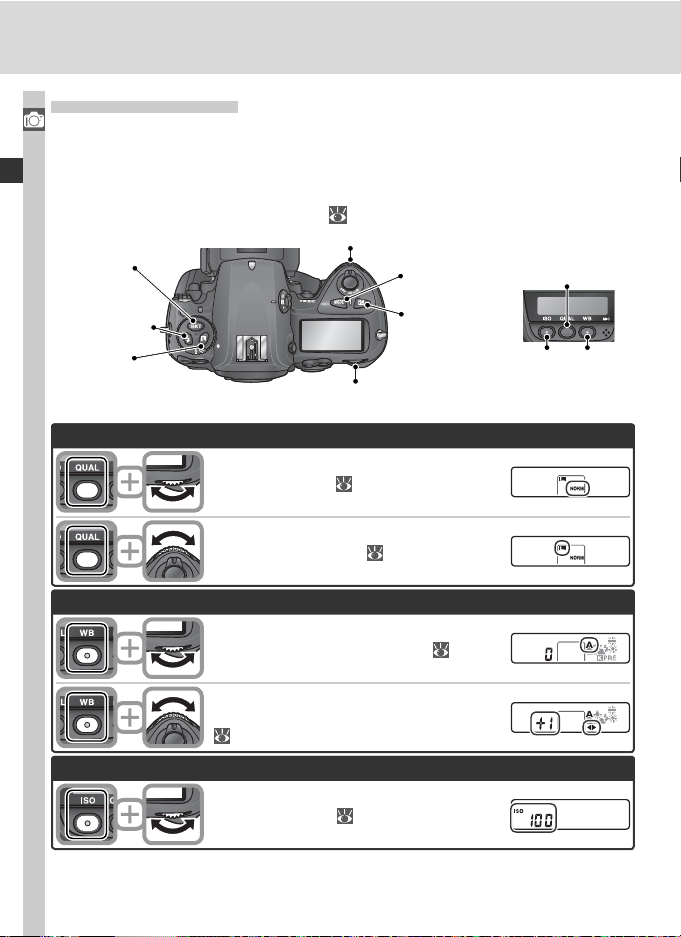
The Command Dials
The main- and sub-command dials are used alone or in combination with
Introduction—Getting to Know the Camera
other controls to adjust a variety of settings. For ease of access when taking
photographs in tall (portrait) orientation, dials that duplicate the functions
of the main and sub-command dials have been placed close to the shutterrelease button for vertical shooting (
Bracketing
button
Flash sync
mode button
Command
lock button
Image quality and size
31).
Sub-command dial
Exposure
mode button
Exposure
com pen sa tion
button
Main command dial
Image
quality / size
button
ISO
sensitivity
button
White
balance
button
White balance
ISO sensitivity
12
Set image qual i ty (
Choose an image size ( 48).
Choose a white balance setting (
Fine-tune white balance / choose a color
temperature / choose a white balance preset
( 56, 59, 60).
Set ISO sensitivity (
45).
55).
52).
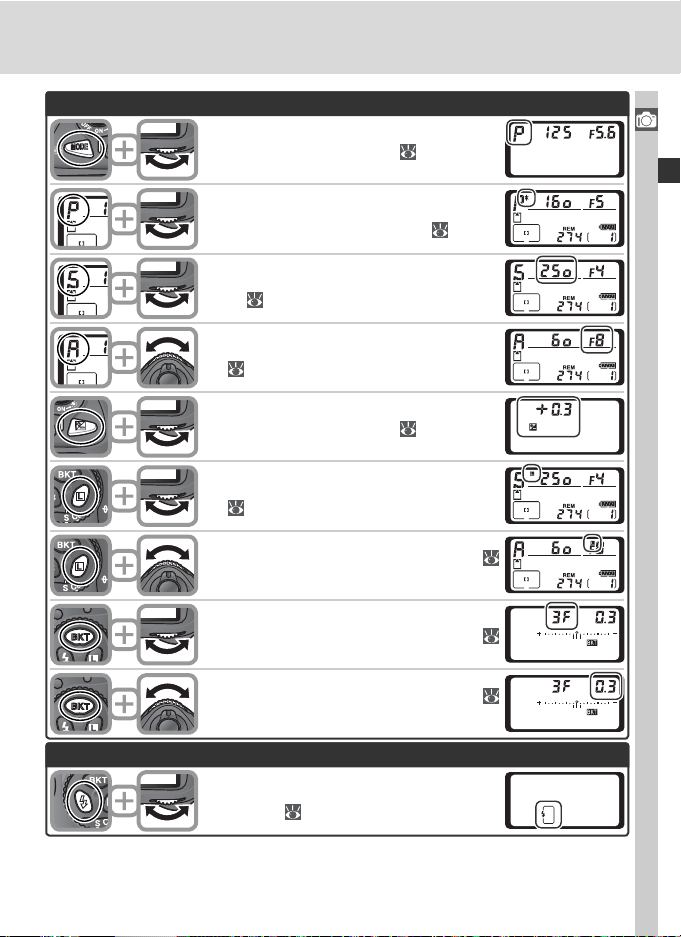
Exposure
Choose the exposure mode ( 87–95).
Choose a com bi na tion of aperture and
shutter speed (exposure mode P; 89).
Choose a shutter speed (exposure mode S
or M; 90, 94).
Choose an aperture (exposure mode A or
92, 94).
M;
Set exposure com pen sa tion ( 99).
Shutter speed lock (exposure mode S or
M; 96).
Aperture lock (exposure mode A or M;
96).
Activate or cancel bracketing / select number of shots in bracketing sequence (
100, 105).
Introduction—Getting to Know the Camera
Flash settings
Select bracketing exposure increment (
101, 105).
Choose a fl ash sync mode for optional
Speedlight (
112).
13
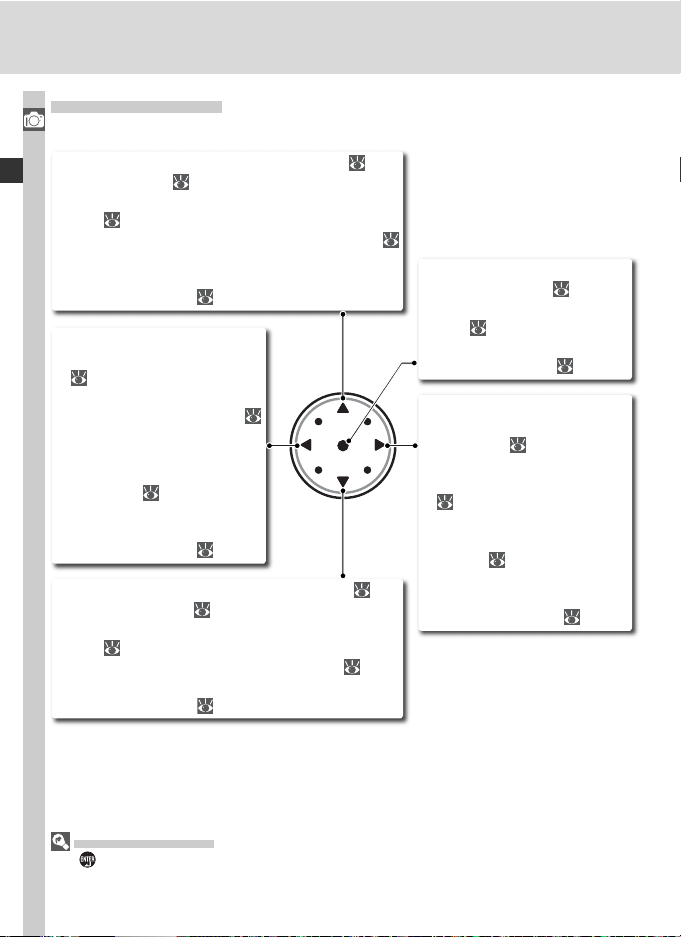
The Multi Selector
The multi selector is used for the following operations:
Introduction—Getting to Know the Camera
• Menu navigation: Move highlight bar up ( 40).
• Help: Scroll up ( 39).
• Shooting: Select focus area above current focus
area (
• Full-frame playback: Display previous image (
• Thumbnail playback: Highlight thumbnail above
• Menu navigation: Cancel
• Shooting:Select focus area to
• Full-frame playback: Display
• Thumbnail playback:High-
• Menu navigation: Move highlight bar down ( 40).
• Help: Scroll down ( 39).
• Shooting: Select focus area below current focus
• Full-frame playback: Display next image ( 35).
• Thumbnail playback: Highlight thumbnail below
76).
35).
current thumbnail ( 142).
and return to previous menu
( 40).
left of current focus area (
76).
previous page of photo information ( 139).
light thumbnail to left of
current thumbnail ( 142).
area ( 76).
current thumbnail ( 142).
• Menu navigation: Select
highlighted item ( 40).
• Shooting: Select center focus
area ( 76).
• Playback: Change number of
images displayed ( 142).
• Menu navigation: Select
highlighted item or display
sub-menu ( 40).
• Shooting: Select focus area
to right of current focus area
( 76).
• Full-frame playback: Display
next page of photo information ( 139).
• Thumbnail playback: Highlight thumbnail to right of
current thumbnail ( 142).
The Multi Selector
The button can also be used to select items highlighted in the camera menus. There
may be some cases in which the operations listed on this page do not apply.
14
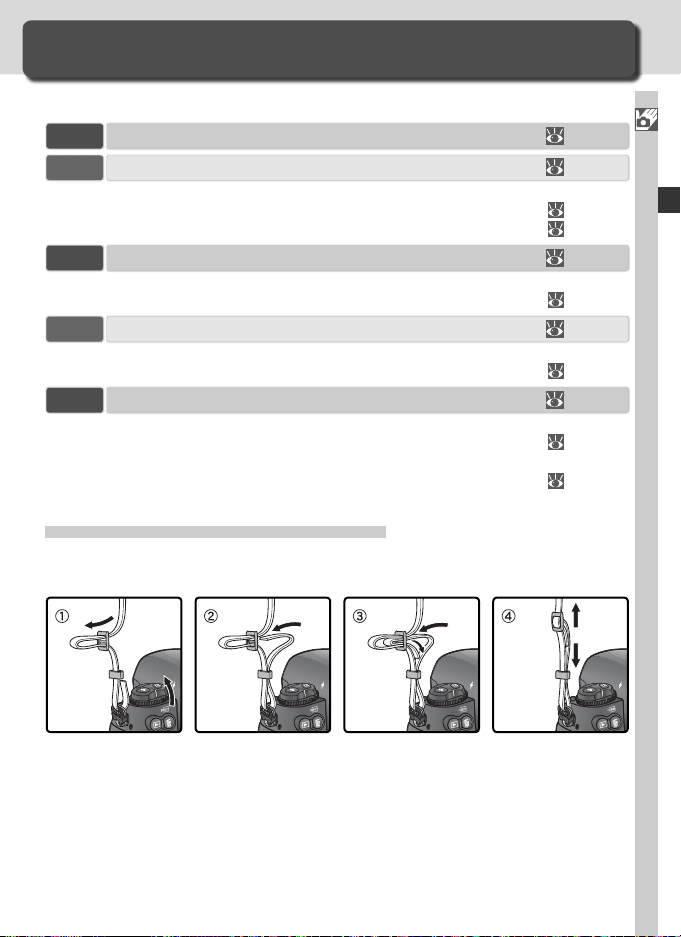
First Steps
C
S
C
L
C
S
C
L
C
S
C
L
C
S
C
L
Getting the Camera Ready for Use
Before using the camera for the fi rst time, complete the following steps:
Step 1 Attach the Camera Strap................................................................ 15
Step 2 Insert the Battery ........................................................................... 16
For more information on batteries and alternative power sources, see:
• Technical Notes: Optional Accessories.................................................
• Caring for the Camera and Battery ..................................................... iv–v
Step 3 Basic Setup..................................................................................... 17–19
For information on changing the clock battery, see:
• Technical Notes: Caring for Your Camera ............................................
Step 4 Attach a Lens.................................................................................. 20–21
To learn more about the lenses available for the D2Xs, see:
• Technical Notes: Optional Accessories.................................................
Step 5 Insert a Memory Card..................................................................... 22–24
To learn more about compatible memory cards, see:
• Technical Notes: Approved Memory Cards ..........................................
For more information on formatting memory cards, see:
• The Setup Menu: Formatting Memory Cards....................................... 214
Step 1—Attach the Camera Strap
Attach the camera strap securely to the two eyelets on the camera body as
shown below.
247
255
244–246
252
Introduction—First Steps
15
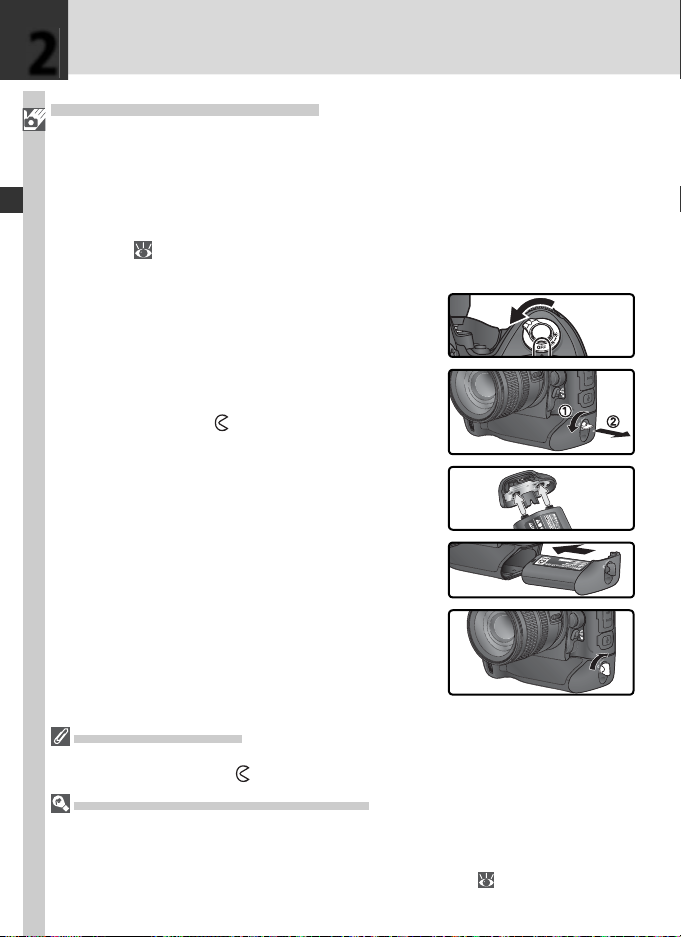
2
Step 2—Insert the Battery
Introduction—First Steps
The D2Xs can be used with the supplied rechargeable Nikon EN-EL4a Li-ion
battery or an optional EN-EL4 battery.
.1 Charge the battery
2
The EN-EL4a is not fully charged at ship ment. To max i mize shoot ing
time, charge the battery in the supplied MH-21 quick charger before
266). About 145 minutes are required to fully recharge the
use (
battery when no charge remains.
.2 Turn the camera off
2
Turn the cam era off before inserting or re mov ing bat ter ies.
.3 Remove the bat tery-chamber cover
2
Turn the bat tery-chamber cover latch to the
open po si tion ( ) and remove the bat terycham ber cov er.
.4 Attach the battery cover to the battery
2
The battery can be charged with the cover
attached.
.5 In sert the bat tery
2
In sert the battery as shown at right.
.6 Latch the battery-cham ber cover
2
To prevent the battery from being dis lodged
during operation, be sure the cover is securely latched.
Removing the Battery
Before removing the battery, turn the camera off and rotate the bat tery-chamber cover
latch to the open po si tion ( ).
EN-EL4a Rechargeable Li-ion Batteries
The EN-EL4a shares information with compatible devices, enabling the camera to show
battery charge state in six levels and the MH-21 to both display the current level and
charge the battery appropriately. The Battery info option in the setup menu details
battery charge, battery life, and the number of pictures taken ( 223).
16
