Page 1

The Nikon Guide to Digital Photography
with the
DIGITAL CAMERA
En
Page 2
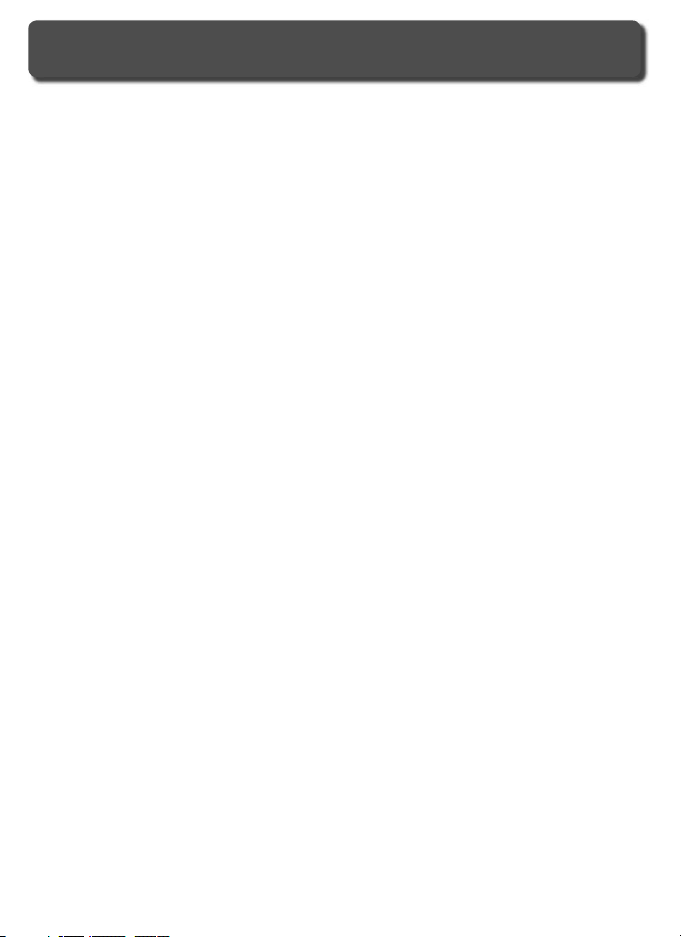
Product Documentation
The documentation for this product includes the manuals listed below.
Please be sure to read all instructions thoroughly to get the most from your
cam era.
Quick Start Guide
The Quick Start Guide takes you through the process of unpacking and
set ting up your Nikon digital camera, taking your fi rst photographs, and
trans fer ring them to your computer.
Guide to Digital Photography
The Guide to Digital Photography (this manual) provides complete op er -
at ing in struc tions for your camera.
PictureProject reference CD
The PictureProject reference CD contains information on installing and using PictureProject. See the Quick Start Guide for viewing instructions.
CAUTION: Foreign Matter on the Low-Pass Filter
Nikon takes every possible precaution to pre vent foreign matter from com ing into
con tact with the low-pass fi lter during production and ship ping. The D2Hs, how ev er,
is designed to be used with interchangeable lens es, and for eign matter may enter the
camera when lens es are removed or exchanged. Once inside the camera, this for eign
matter may adhere to the low-pass fi lter, where it may appear in photographs tak en
under cer tain con di tions. To prevent foreign matter from entering the camera, do
not exchange lenses in dusty environments. To pro tect the camera when no lens is in
place, be sure to replace the body cap pro vid ed with the camera, being care ful to fi rst
remove all dust and other foreign matter that may be ad her ing to the body cap.
Should foreign matter fi nd its way onto the low-pass fi lter, clean the low-pass fi lter as
instructed on pages 244–245 of this manual, or have the low-pass fi lter cleaned by
authorized Nikon ser vice per son nel. Pho to graphs affected by the presence of for eign
matter on the low-pass fi lter can be re touched us ing Nikon Capture 4 version 4.2.1
or later (available via download to purchasers of Nikon Capture 4) or the clean image
options available in some third-party im ag ing software.
Page 3
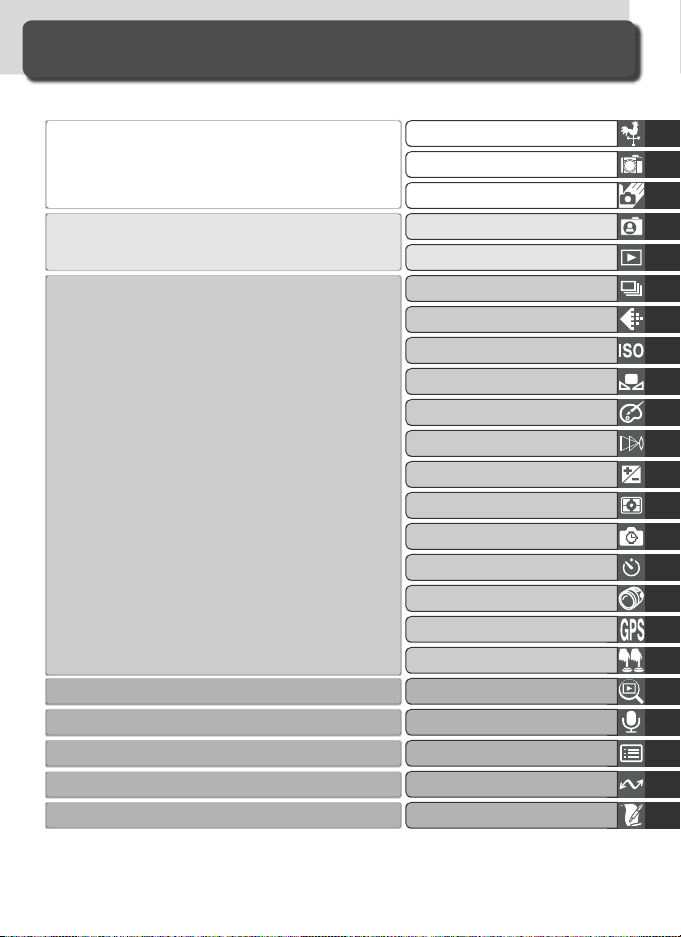
How to Read This Manual
First, be aware of the warnings, cautions, and notices on pages ii–vii.
Then read “Overview” and “Getting to Know the
Camera” to acquaint your self with the con ven tions
used in this man u al and the names of cam era parts,
then set up the cam era as de scribed in “First Steps.”
Now you are ready to take photographs and play
them back.
Once you have mastered the basics of dig i tal photography, you can read these sections for complete
in for ma tion on when and how to use camera
controls.
Refer to these chapters for more on playback…
…on recording and playing voice memos…
…on cam era menus and cus tom settings…
…on connecting to a com put er, printer, or TV…
…and on ac ces so ries and trou ble shoot ing.
Getting to Know the Camera
Basic Photography
Choosing a Shooting Mode
Image Quality and Size
Sensitivity (ISO Equivalency)
Image Adjustment
Flash Photography
Interval Timer Photography
Two-Button Reset
More About Playback
Overview
First Steps
Basic Playback
White Balance
Focus
Exposure
Self-Timer Mode
Non-CPU Lenses
Using a GPS Unit
Voice Memos
Menu Guide
Connections
Technical Notes
i
Page 4
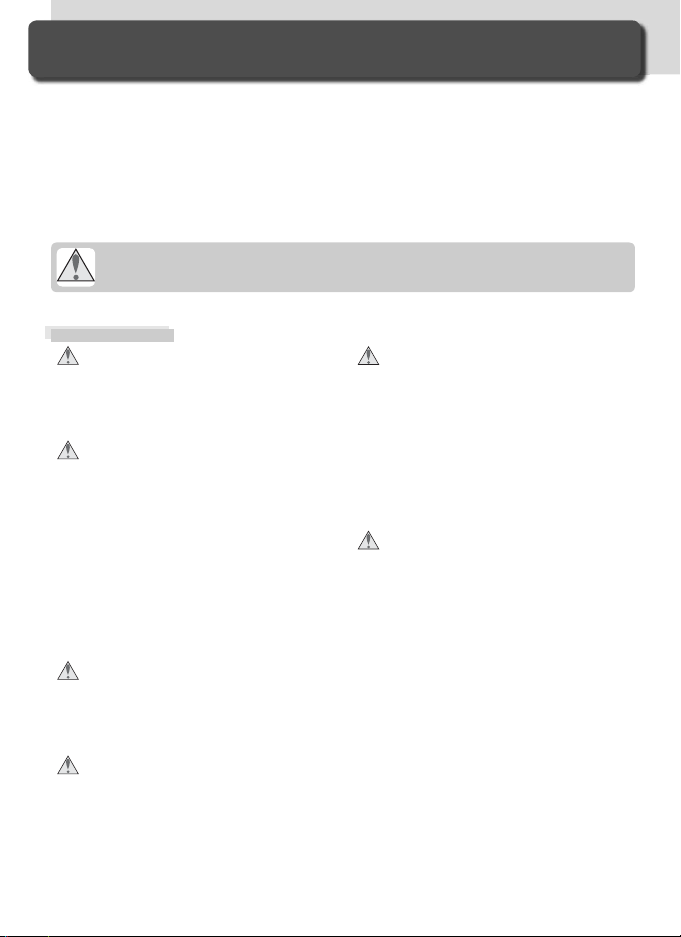
For Your Safety
To prevent damage to your Nikon product or injury to yourself or to others,
read the following safety precautions in their entirety before using this equipment. Keep these safety instructions where all those who use the product
will read them.
The consequences that could result from failure to observe the precautions
listed in this section are indicated by the following symbol:
This icon marks warnings, information that should be read before using this
Nikon product to prevent possible injury.
WARNINGS
Do not look at the sun through the view-
fi nder
Viewing the sun or other strong light
source through the viewfi nder could
cause per ma nent visual im pair ment.
Turn off immediately in the event of
malfunction
Should you notice smoke or an un usu al
smell coming from the equip ment or
from the AC adapt er (avail able sep a rate ly), unplug the AC adapt er and
re move the battery im me di ate ly, taking care to avoid burns. Con tin ued
op er a tion could re sult in injury. After
re mov ing the bat tery, take the equip ment
to a Nikon-au tho rized service cen ter for
in spec tion.
Do not use in the presence of fl am-
ma ble gas
Do not use electronic equip ment in the
presence of fl ammable gas, as this could
result in ex plo sion or fi re.
Do not place strap around the neck of
an infant or child
Placing the camera strap around the
neck of an infant or child could result
in strangulation.
ii
Do not disassemble
Touching the product’s internal parts
could result in injury. In the event of
a malfunction, the prod uct should be
re paired only by a qualifi ed tech ni cian.
Should the product break open as the
re sult of a fall or other ac ci dent, re move
the battery and/or AC adapt er and then
take the prod uct to a Nikon-au tho rized
ser vice cen ter for in spec tion.
Observe proper precautions when han-
dling batteries
Batteries may leak or explode if im prop er ly handled. Observe the fol low ing
pre cau tions when handling bat ter ies for
use in this product:
• Be sure the product is off before re plac ing
batteries. If you are using an AC adapter,
be sure it is un plugged.
• Use only batteries approved for use in
this equipment.
• Use only CR1616 lithium batteries to replace the clock battery. Using another
type of battery could cause an explosion.
Dispose of used batteries as directed.
• Do not at tempt to insert batteries upside
down or back wards.
• Do not short or disassemble bat teries.
• Do not expose batteries to fl ame or to
excessive heat.
Page 5
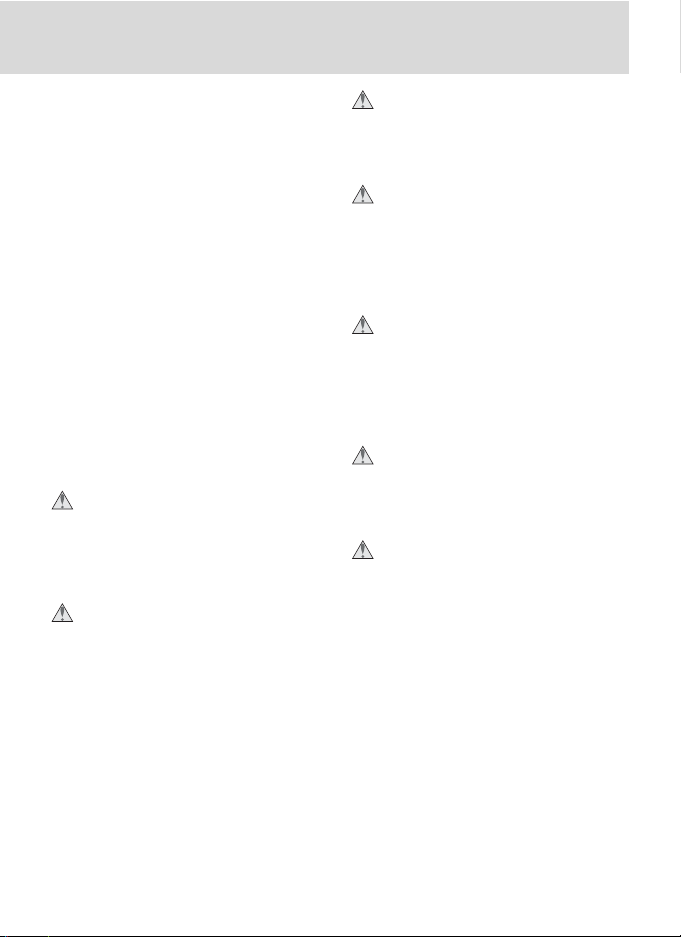
• Do not immerse in or expose to wa ter.
• Batteries are prone to leakage when
fully discharged. To avoid damage to
the prod uct, be sure to remove batteries
when no charge re mains.
• Discontinue use immediately should you
notice any changes in the batteries, such
as dis col or a tion or de for ma tion.
• Replace the terminal cover when transporting EN-EL4 rechargeable Li-ion
batteries. Do not transport or store
with metal objects such as neck lac es or
hair pins.
• When EN-EL4 batteries are not in use,
at tach the terminal cover and store in a
cool place.
• Immediately after use, or when the
prod uct is used on battery power for
an ex tend ed period, the EN-EL4 bat tery
may become hot. Before re mov ing the
bat tery, turn the camera off and al low
the battery to cool.
Use appropriate cables
When connecting cables to the in put and
output jacks, use only the ca bles pro vid ed or sold by Nikon for the pur pose,
to main tain com pli ance with prod uct
reg u la tions.
Keep out of reach of children
Particular care should be tak en to pre vent
infants from putting the bat tery or other
small parts into their mouths.
Removing memory cards
Memory cards may become hot dur ing use. Observe due cau tion when
re mov ing memory cards from the
cam era.
CD-ROMs
The CD-ROMs on which the soft ware
and manuals are dis trib ut ed should not
be played back on audio CD equip ment.
Playing CD-ROMs on an audio CD play er
could cause hear ing loss or dam age the
equip ment.
Observe caution when using a fl ash
Using a fl ash close to your sub ject’s eyes
could cause tem po rary vi su al im pair ment.
Par tic u lar care should be observed if
pho to graph ing in fants, when the fl ash
should be no less than one meter (39˝)
from the sub ject.
When using the viewfi nder
When operating the diopter ad just ment
control with your eye to the viewfi nder,
care should be tak en not to put your
fi n ger in your eye ac ci den tal ly.
Avoid contact with liquid crystal
Should the monitor break, care should
be tak en to avoid injury due to bro ken
glass and to pre vent liq uid crystal from
the mon i tor touch ing the skin or en ter ing
the eyes or mouth.
iii
Page 6
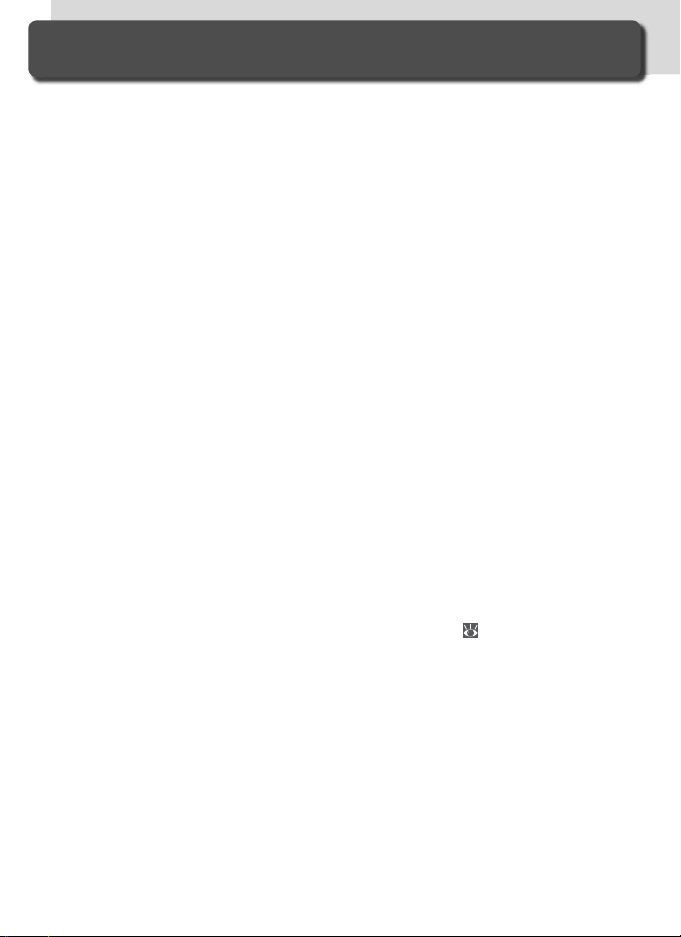
Caring for the Camera and Battery
Do not drop
The product may malfunction if sub ject ed to
strong shocks or vi bra tion.
Keep dry
This product is not waterproof, and may
mal func tion if im mersed in wa ter or ex posed
to high levels of hu mid i ty. Rust ing of the
in ter nal mech a nism can cause ir rep a ra ble
dam age.
Avoid sudden changes in tem per a ture
Sud den chang es in tem per a ture, such as oc cur when en ter ing or leav ing a heat ed build ing on a cold day, can cause con den sa tion
in side the de vice. To prevent con den sa tion,
place the device in a car ry ing case or a plas tic
bag be fore ex pos ing it to sud den chang es in
tem per a ture.
Keep away from strong mag net ic fi elds
Do not use or store this device in the vi cin i ty
of equip ment that gen er ates strong elec tro mag net ic radiation or mag net ic fi elds.
Strong static charg es or the mag net ic fi elds
pro duced by equip ment such as radio trans mit ters could in ter fere with the monitor,
dam age data stored on the mem o ry card, or
affect the prod uct’s in ter nal cir cuit ry.
Do not point the lens at strong light sources
for extended periods
Avoid pointing the lens at the sun or other
strong light sources for extended periods
when using or storing the camera. Intense
light may cause deterioration in the image
sensor, producing a white blur effect in
photographs.
Do not touch the shutter curtain
The shutter curtain is extremely thin and
easily damaged. Under no cir cum stanc es
should you exert pres sure on the curtain,
poke it with clean ing tools, or sub ject it to
powerful air cur rents from a blow er. These
actions could scratch, de form, or tear the
curtain.
iv
Handle all mov ing parts with care
Do not ap ply force to the bat tery-cham ber,
card-slot, or con nec tor cov ers. These parts
are es pe cial ly sus cep ti ble to dam age.
Cleaning
• When cleaning the camera body, use a
blow er to remove dust and lint, then wipe
gently with a soft, dry cloth. After using
your camera at the beach or seaside, wipe
off any sand or salt using a cloth lightly
damp ened with pure water and then dry
your camera thoroughly. In rare in stanc es,
static electricity produced by a brush or
cloth may cause the LCD dis plays to light
up or dark en. This does not in di cate a
malfunction, and the dis play will shortly
return to normal.
• When cleaning the lens and mirror, re mem ber that these elements are easily
dam aged. Dust and lint should be gen tly
removed with a blower. When using an
aerosol blower, keep the can vertical (tilting the can could result in liquid be ing
sprayed on the mir ror). If you do get a
fi ngerprint or other stain on the lens, apply a small amount of lens cleaner to a soft
cloth and wipe the lens carefully.
• See “Technical Notes: Caring for Your
Cam era” for information on cleaning the
low-pass fi lter ( 244).
Storage
•To prevent mold or mildew, store the cam era in a dry, well-ven ti lat ed area. If you
will not be us ing the prod uct for long pe ri ods, re move the bat tery to pre vent leak age and store the cam era in a plastic bag
con tain ing a des ic cant. Do not, how ev er,
store the cam era case in a plas tic bag, as
this may cause the ma te ri al to de te ri o rate.
Note that des ic cant grad u al ly los es its ca pac i ty to ab sorb mois ture and should be
re placed at reg u lar in ter vals.
Page 7
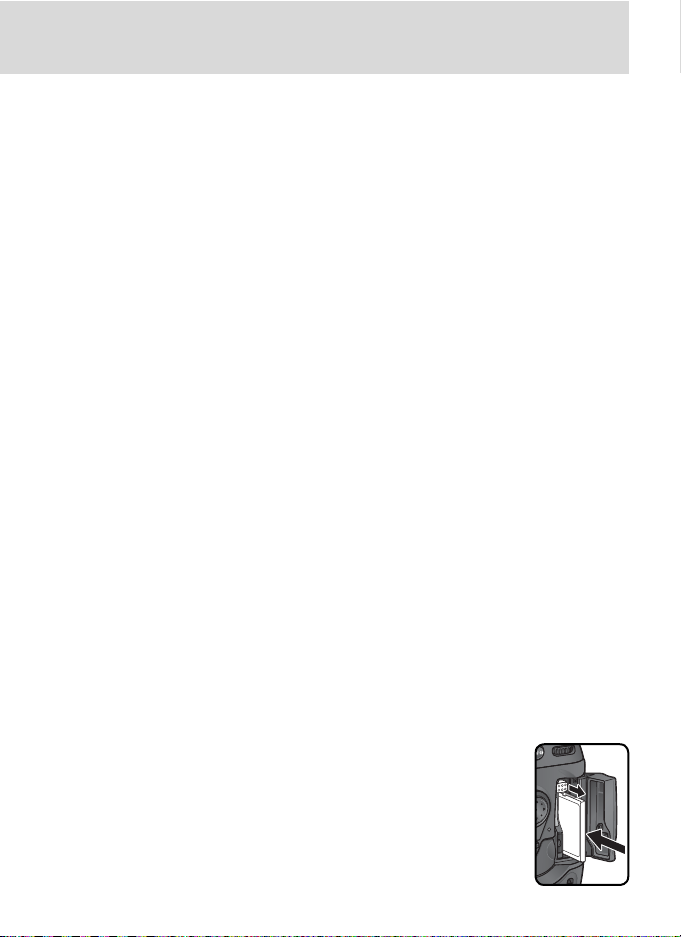
• Do not store the camera with naph tha or
camphor moth balls, close to equip ment
that pro duc es strong mag net ic fi elds, or in
areas subject to extremes of tem per a ture,
for ex am ple near a space heater or in a
closed ve hi cle on a hot day.
•To prevent mold or mil dew, take the cam era out of storage at least once a month.
Turn the camera on and re lease the shut ter a few times before putting the cam era
away again.
• Store the battery in a cool, dry place. Replace the terminal cover before put ting
the battery away.
Notes on the monitor
• The monitor may contain a few pix els that
are always lit or that do not light. This is
a char ac ter is tic com mon to all TFT LCD
monitors and does not in di cate a mal func tion. Im ag es re cord ed with the prod uct
will not be af fect ed.
• Images in the mon i tor may be dif fi cult to
see in a bright light.
• Do not apply pressure to the monitor; this
could cause dam age or mal func tion. Dust
or lint on the mon i tor can be re moved
with a blower. Stains can be re moved
by rub bing the surface light ly with a soft
cloth or cham ois leath er.
• Should the monitor break, care should be
taken to avoid injury due to bro ken glass
and to pre vent the liq uid crystal from the
monitor touch ing the skin or en ter ing the
eyes or mouth.
• Replace the monitor cover when trans port ing the camera or leaving it un at tend ed.
Turn the product off before re mov ing or disconnecting the power source
Do not unplug the product or re move the
battery while the prod uct is on, or while
im ag es are being recorded or deleted. Forc ibly cut ting pow er to the prod uct in these
cir cum stanc es could re sult in loss of data or
in damage to product memory or internal
circuitry. To pre vent an ac ci den tal in ter rup tion of pow er, avoid car ry ing the prod uct
from one lo ca tion to an oth er while the AC
adapter is con nect ed.
Batteries
• When you turn the device on, check the
battery-level dis played in the con trol pan el
to de ter mine whether the bat tery needs
to be re placed. The bat tery needs to be
re placed when the battery-level in di ca tor
is fl ash ing.
• Ready a spare bat tery and keep it ful ly
charged when tak ing pho to graphs on im por tant oc ca sions. De pend ing on your lo ca tion, you may fi nd it diffi cult to pur chase
re place ment bat ter ies on short notice.
• On cold days, the capacity of bat ter ies
tends to de crease. Be sure the battery is
fully charged before tak ing pho to graphs
out side in cold weath er. Keep a spare
bat tery in a warm place and ex change the
two as nec es sary. Once warmed, a cold
bat tery may re cov er some of its charge.
• Should the bat tery ter mi nals be come dirty,
wipe them off with a clean, dry cloth be fore use.
• After removing the battery from the cam era, be sure to replace the ter mi nal cov er.
Memory cards
•Turn the pow er off before in sert ing or
re mov ing mem o ry cards. In sert ing or
re mov ing cards with the pow er on could
ren der them un us able.
• Insert mem o ry cards as
shown in the il lus tra tion
at right. In sert ing cards
up side down or back wards could dam age the
cam era or the card.
v
Page 8
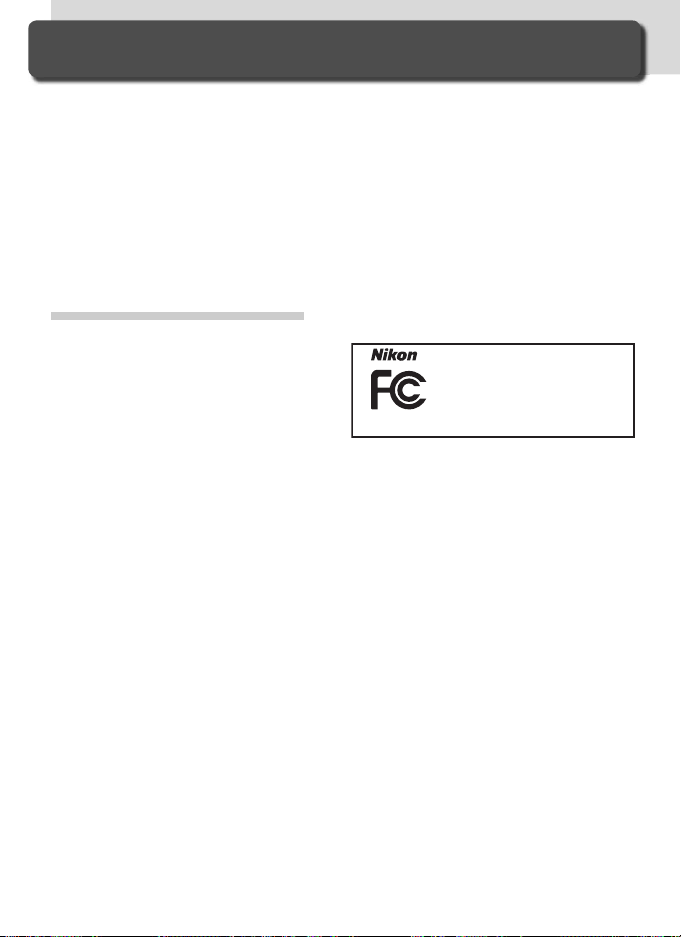
Notices
• No part of the manuals included with
this product may be reproduced, transmitted, transcribed, stored in a retrieval
system, or translated into any language
in any form, by any means, without
Nikon’s prior written permission.
• Nikon reserves the right to change the
specifi cations of the hardware and software described in these manuals at any
time and without prior notice.
Notice for customers in the U.S.A.
Federal Communications Commission (FCC) Radio Frequency Interference Statement
This equipment has been tested and found
to comply with the limits for a Class B digital device, pursuant to Part 15 of the FCC
rules. These limits are designed to provide
reasonable protection against harmful
interference in a residential installation.
This equipment generates, uses, and can
radiate radio frequency energy and, if not
installed and used in accordance with the
instructions, may cause harmful interference to radio communications. However,
there is no guarantee that interference
will not occur in a particular installation.
If this equipment does cause harmful interference to radio or television reception,
which can be determined by turning the
equipment off and on, the user is encouraged to try to correct the interference by
one or more of the following measures:
•
Reorient or relocate the receiving antenna.
• Increase the separation between the
equipment and receiver.
• Connect the equipment into an outlet
on a circuit different from that to which
the receiver is connected.
• Consult the dealer or an experienced
radio/television technician for help.
• Nikon will not be held liable for any
damages resulting from the use of this
product.
• While every effort has been made to
ensure that the information in these
manuals is accurate and complete, we
would appreciate it were you to bring
any errors or omissions to the attention
of the Nikon representative in your area
(address provided separately).
D2Hs
Tested To Comply
With FCC Standards
FOR HOME OR OFFICE USE
CAUTIONS
Modifi cations
The FCC requires the user to be notifi ed
that any changes or modifi cations made to
this device that are not expressly approved
by Nikon Corporation may void the user’s
authority to operate the equipment.
Interface Cables
Use the interface cables sold or provided
by Nikon for your equipment. Using other
interface cables may exceed the limits of
Class B Part 15 of the FCC rules.
Notice for customers in the State of California
WARNING: Handling the cord on this
product will expose you to lead, a chemical known to the State of California to
cause birth defects or other reproductive
harm. Wash hands after handling.
Nikon Inc.,
1300 Walt Whitman Road, Melville, New York
11747-3064, U.S.A. Tel.: 631-547-4200
vi
Page 9
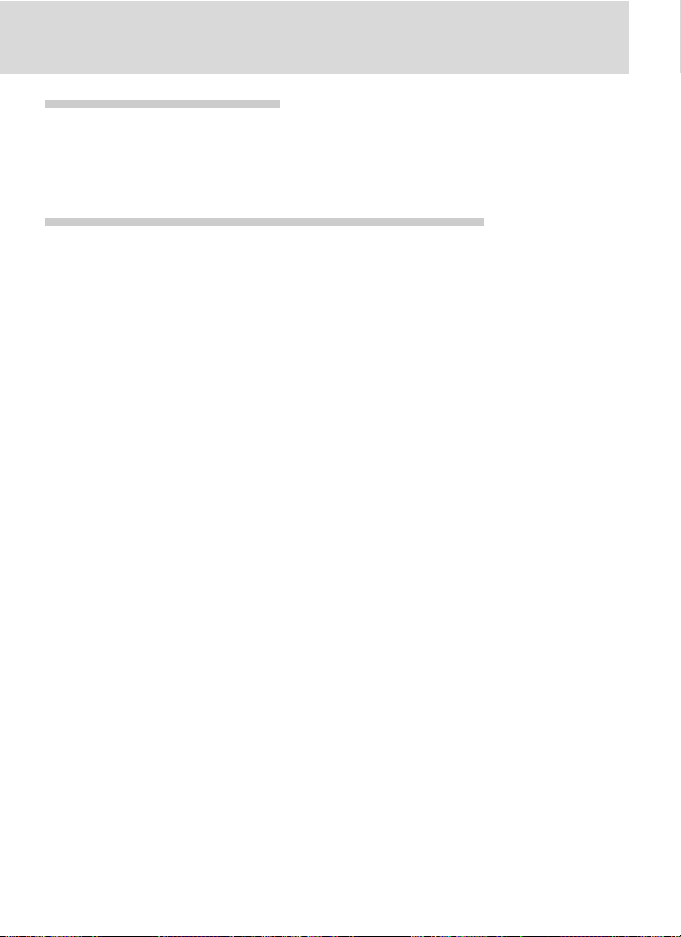
Notice for customers in Canada
CAUTION
This class B digital apparatus meets all requirements of the Canadian Interference
Causing Equipment Regulations.
ATTENTION
Cet appareil numérique de la classe B respecte toutes les exigences du Règlement
sur le matériel brouilleur du Canada.
Notice Concerning Prohibition of Copying or Reproduction
Note that simply being in possession of material that has been digitally copied or reproduced
by means of a scanner, digital camera or other device may be punishable by law.
• Items prohibited by law from being
copied or reproduced
Do not copy or reproduce paper money,
coins, securities, government bonds, or
local government bonds, even if such
copies or reproductions are stamped
“Sample.”
The copying or reproduction of paper
money, coins, or securities which are
circulated in a foreign country is prohibited.
Unless the prior permission of the
government has been obtained, the
copying or reproduction of unused postage stamps or post cards issued by the
government is prohibited.
The copying or reproduction of stamps
issued by the government and of certifi ed documents stipulated by law is
prohibited.
• Cautions on certain copies and reproductions
The government has issued cautions on
copies or reproductions of securities issued by private companies (shares, bills,
checks, gift certifi cates, etc.), commuter
passes, or coupon tickets, except when
a minimum of necessary copies are to be
provided for business use by a company.
Also, do not copy or reproduce passports issued by the government, licenses
issued by public agencies and private
groups, ID cards, and tickets, such as
passes and meal coupons.
• Comply with copyright notices
The copying or reproduction of copyrighted creative works such as books,
music, paintings, woodcut prints, maps,
drawings, movies, and photographs is
governed by national and international
copyright laws. Do not use this product
for the purpose of making illegal copies
or to infringe copyright laws.
Trademark Information
Macintosh, Mac OS, and QuickTime are trademarks or reg is tered trade marks of Apple Computer, Inc. Microsoft
and Win dows are reg is tered trade marks of Microsoft Corporation. Pentium is a trademark of Intel Corporation.
CompactFlash is a trade mark of SanDisk Cor po ra tion. Microdrive is a registered trademark of Hitachi Global Storage
Technologies in the United States and/or other countries. Lexar Me dia is a trade mark of Lexar Me dia Cor po ra tion.
PictBridge is a trademark. All oth er trade names men tioned in this man u al or the oth er doc u men ta tion pro vid ed with
your Nikon prod uct are trade marks or reg is tered trade marks of their re spec tive holders.
vii
Page 10
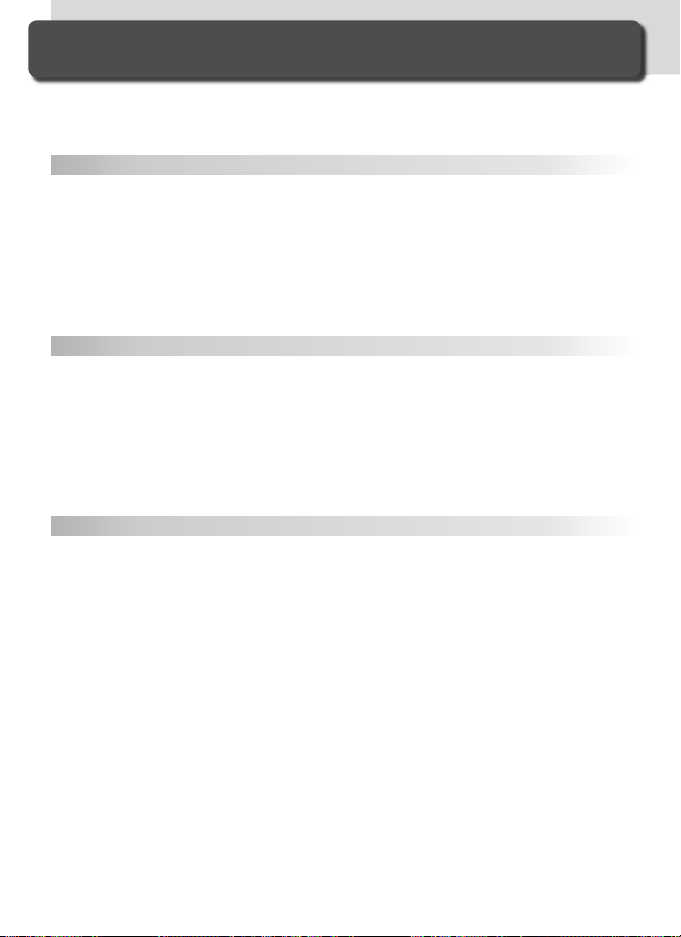
Table of Contents
For Your Safety ................................................................................................ ii
Caring for the Camera and Battery................................................................ iv
Notices.............................................................................................................. vi
Introduction 1
Overview.......................................................................................................... 2
Getting to Know the Camera ......................................................................... 3
First Steps......................................................................................................... 15
Step 1—Attach the Camera Strap .................................................................... 15
Step 2—Insert the Battery ................................................................................ 16
Step 3—Basic Setup ......................................................................................... 17
Step 4—Attach a Lens...................................................................................... 20
Step 5—Insert a Memory Card ......................................................................... 22
Tutorial 25
Basic Photography........................................................................................... 26
Step 1—Ready the Camera .............................................................................. 27
Step 2—Adjust Camera Settings....................................................................... 29
Step 3—Frame a Photograph ........................................................................... 31
Step 4—Focus.................................................................................................. 32
Step 5—Check Exposure .................................................................................. 33
Step 6—Take the Photograph........................................................................... 34
Basic Playback.................................................................................................. 35
Taking Photographs 37
Using Camera Menus ...................................................................................... 39
Choosing a Shooting Mode ............................................................................ 41
Image Quality and Size ................................................................................... 43
Image Quality................................................................................................... 43
Image Size........................................................................................................ 46
Sensitivity (ISO Equivalency) ........................................................................... 50
White Balance.................................................................................................. 52
Fine-Tuning White Balance ............................................................................... 54
Choosing a Color Temperature ......................................................................... 56
Preset White Balance........................................................................................ 57
Image Adjustment........................................................................................... 65
Making Edges More Distinct: Image Sharpening ............................................... 65
Adjusting Contrast: Tone Compensation........................................................... 66
Suiting Colors to a Workfl ow: Color Mode ....................................................... 67
Controlling Color: Hue Adjustment .................................................................. 69
Focus................................................................................................................. 70
Focus Mode ..................................................................................................... 70
Focus Area Selection ........................................................................................ 72
viii
Page 11
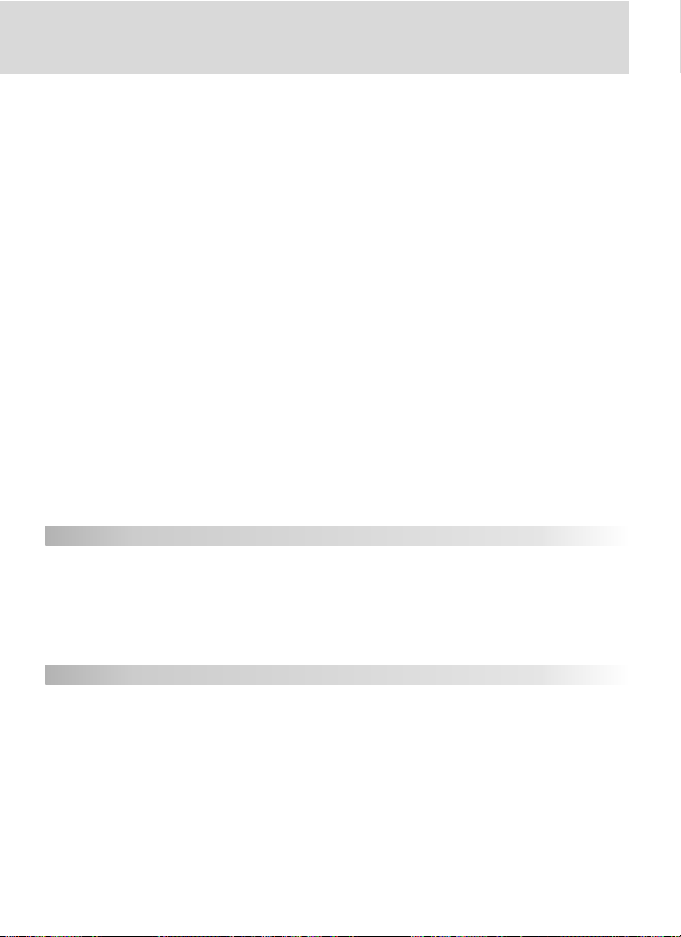
Autofocus ........................................................................................................ 74
AF-Area Mode.............................................................................................. 74
Focus Lock.................................................................................................... 78
Getting Good Results with Autofocus........................................................... 80
Manual Focus................................................................................................... 81
Exposure........................................................................................................... 82
Metering.......................................................................................................... 82
Exposure Mode ................................................................................................ 83
Autoexposure Lock........................................................................................... 93
Exposure Compensation................................................................................... 95
Bracketing........................................................................................................ 96
Flash Photography........................................................................................... 104
TTL Flash Control.............................................................................................. 105
Compatible Speedlights.................................................................................... 107
Flash Sync Modes............................................................................................. 110
FV Lock ............................................................................................................ 112
Flash Contacts and Indicators ........................................................................... 114
Interval Timer Photography............................................................................ 115
Self-Timer Mode.............................................................................................. 120
Non-CPU Lenses............................................................................................... 121
Using a GPS Unit.............................................................................................. 125
Two-Button Reset............................................................................................ 126
More About Playback 127
Single-Image Playback...................................................................................... 128
Photo Information............................................................................................ 129
Viewing Multiple Images: Thumbnail Playback.................................................. 132
Taking a Closer Look: Playback Zoom ............................................................... 134
Protecting Photographs from Deletion.............................................................. 135
Deleting Individual Photographs ....................................................................... 136
Voice Memos 137
Recording Voice Memos................................................................................... 138
Playing Voice Memos........................................................................................ 142
ix
Page 12
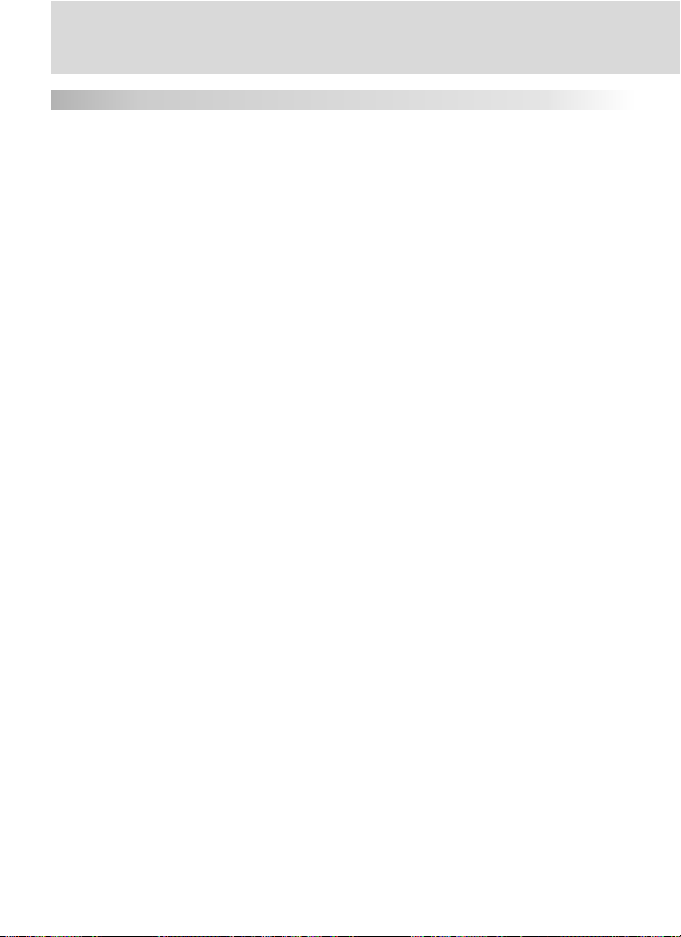
Menu Guide 145
The Playback Menu ......................................................................................... 146
Delete .............................................................................................................. 146
Playback Folder ................................................................................................ 148
Slide Show ....................................................................................................... 149
Hide Image....................................................................................................... 151
Print Set ........................................................................................................... 153
Display Mode ................................................................................................... 156
Image Review................................................................................................... 156
After Delete ..................................................................................................... 157
Rotate Tall ........................................................................................................ 157
The Shooting Menu......................................................................................... 158
Shooting Menu Bank........................................................................................ 159
Reset Shooting Menu....................................................................................... 161
Active Folder .................................................................................................... 162
File Naming...................................................................................................... 163
Image Quality................................................................................................... 163
Image Size........................................................................................................ 164
JPEG Compression............................................................................................ 164
Raw Compression ............................................................................................ 164
White Balance.................................................................................................. 164
Long Exp. NR.................................................................................................... 165
High ISO NR ..................................................................................................... 165
ISO................................................................................................................... 166
Image Sharpening ............................................................................................ 166
Tone Compensation ......................................................................................... 166
Color Mode...................................................................................................... 166
Hue Adjustment............................................................................................... 167
Interval Timer Shooting .................................................................................... 167
Non-CPU Lens Data.......................................................................................... 167
Custom Settings............................................................................................... 168
The Setup Menu .............................................................................................. 201
Format ............................................................................................................. 202
LCD Brightness................................................................................................. 203
Mirror Lock-up ................................................................................................. 203
Video Mode ..................................................................................................... 204
World Time ...................................................................................................... 204
Language ......................................................................................................... 204
Image Comment .............................................................................................. 205
Auto Image Rotation........................................................................................ 206
Voice Memo..................................................................................................... 207
x
Page 13
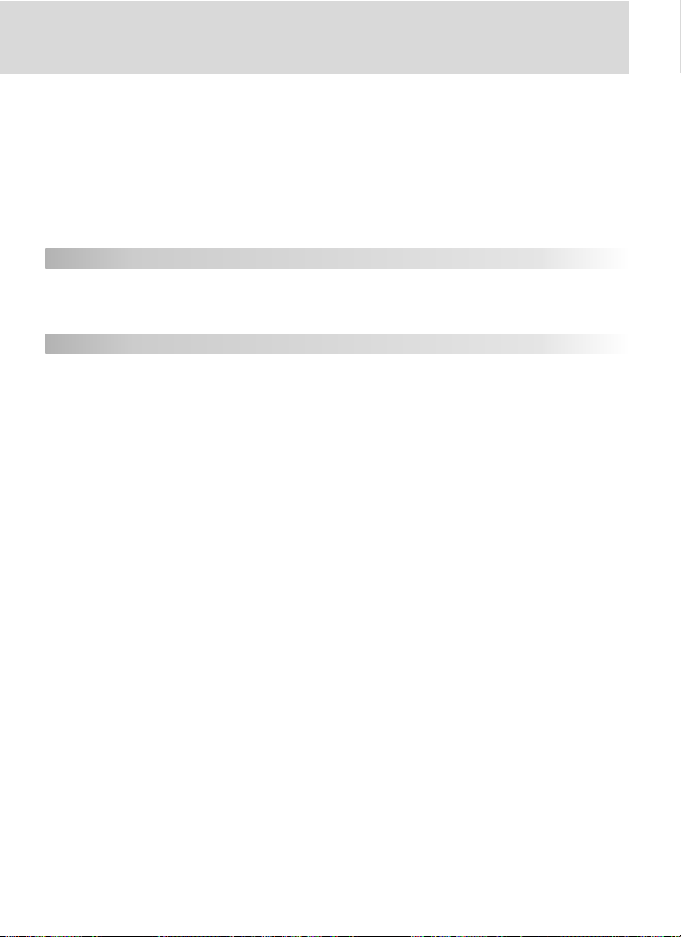
Voice Memo Overwrite..................................................................................... 207
Voice Memo Button ......................................................................................... 207
Audio Output................................................................................................... 207
USB.................................................................................................................. 208
Dust Off Ref Photo........................................................................................... 209
Battery Info ...................................................................................................... 211
Wireless LAN.................................................................................................... 211
Firmware Version.............................................................................................. 219
Connections 221
Television Playback.......................................................................................... 222
Connecting to a Computer ............................................................................. 223
Connecting to a Printer................................................................................... 226
Technical Notes 231
Optional Accessories ....................................................................................... 232
Lenses for the D2Hs ......................................................................................... 232
Other Accessories............................................................................................. 235
Caring for the Camera .................................................................................... 241
Troubleshooting .............................................................................................. 246
Specifi cations ................................................................................................... 249
Index................................................................................................................. 254
xi
Page 14
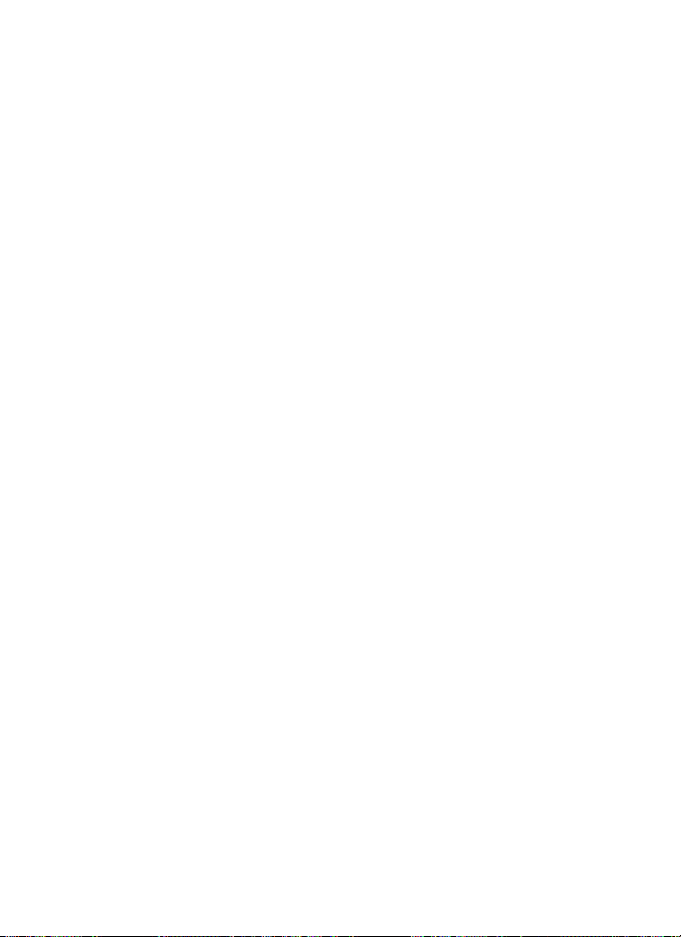
xii
Page 15
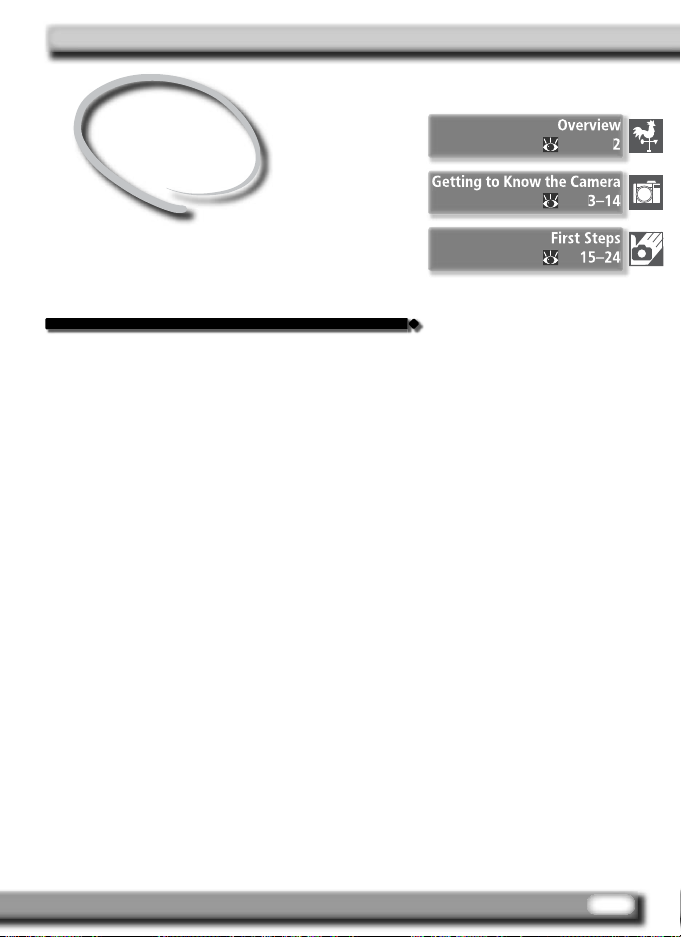
Introduction
Getting Started
This chapter is divided into the following sections:
Overview
Read this section for a description of how this
man u al is organized and for an ex pla na tion of
the symbols and conventions used.
Getting to Know the Camera
Bookmark this section and refer to it for information on the names and func tions of camera
parts.
First Steps
This section details the steps required to ready
the camera for use: inserting the battery and
memory card, attaching a lens and cam era strap,
and setting the date, time, and lan guage.
1
Page 16
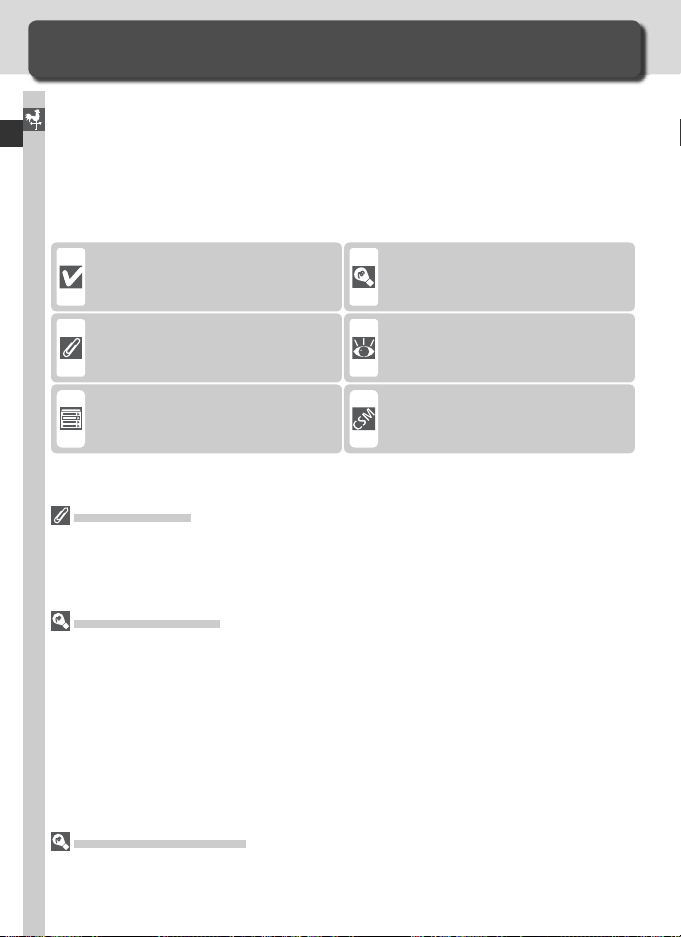
Overview
About This Manual
Thank you for your purchase of a Nikon D2Hs single-lens refl ex (SLR) digital
camera with interchangeable lenses. This manual has been written to help
Introduction—Overview
you enjoy taking pictures with your Nikon digital camera. Read this manual
thoroughly before use, and keep it handy when using the product.
To make it easier to fi nd the information you need, the following sym bols
and con ven tions are used:
This icon marks cautions, information that should be read before use
to prevent damage to the camera.
This icon marks notes, information
that should be read before using
the camera.
This icon marks settings that can be
adjusted using camera menus.
Take Te st Shots
Before taking pictures on important occasions (for example, at weddings or be fore
tak ing the cam era with you on a trip), take a test shot to ensure that the camera is
func tion ing normally. Nikon will not be held liable for damages or lost profi ts that may
result from product malfunction.
Life-Long Learning
As part of Nikon’s “Life-Long Learning” commitment to ongoing prod uct sup port and
ed u ca tion, con tin u al ly-updated information is avail able on-line at the following sites:
• For users in the U.S.A.: http://www.nikonusa.com/
• For users in Europe: http://www.europe-nikon.com/support
• For users in Asia, Oceania, the Middle East, and Africa: http://www.nikon-asia.com/
Visit these sites to keep up-to-date with the latest product in for ma tion, tips, an swers
to fre quent ly-asked ques tions (FAQs), and gen er al advice on digital imaging and pho tog ra phy. Ad di tion al information may be available from the Nikon rep re sen ta tive in
your area. See the URL below for contact in for ma tion:
http://nikonimaging.com/
Replacing This Manual
Should you lose this manual, replacements can be ordered, for a fee, from any au tho rized Nikon service representative.
This icon marks tips, additional information that may be helpful when
using the camera.
This icon indicates that more information is available elsewhere in this
manual or in the Quick Start Guide.
This icon marks settings that can be
fi ne-tuned from the Custom Set tings menu.
2
Page 17
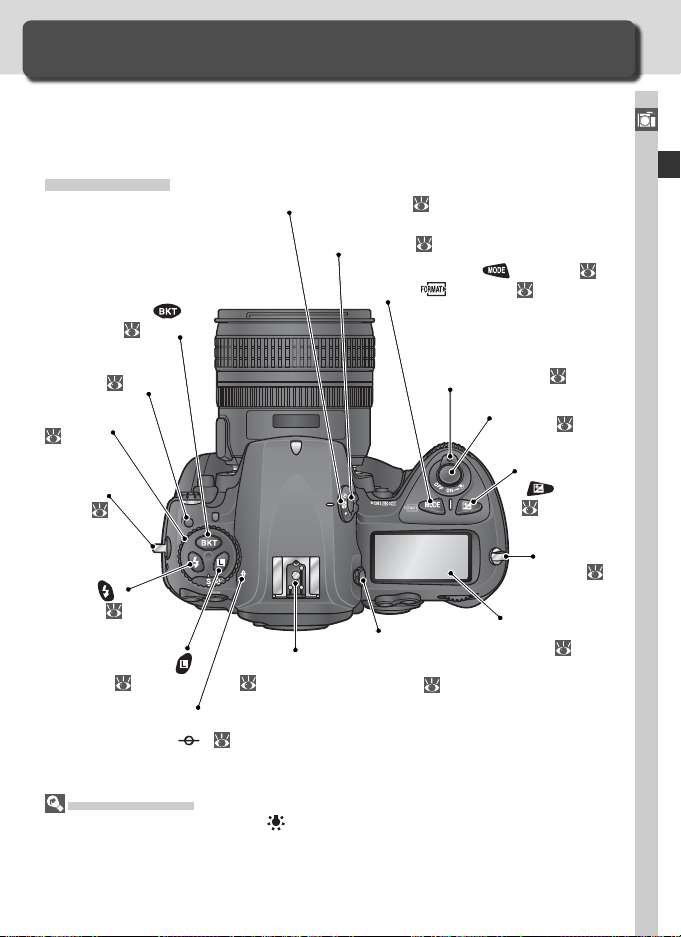
Getting to Know the Camera
Camera Controls and Displays
Take a few moments to familiarize yourself with camera controls and displays. You may fi nd it helpful to bookmark this section and refer to it as you
read through the rest of the manual.
Camera Body
Bracketing (
button: 96, 101
Mode dial lock
release:
Mode dial:
42
Eyelet for
camera
strap:
15
Flash sync
mode (
button: 111
Command lock (
button: 92
42
)
)
)
Metering selector:
Metering selector
lock button: 82
Exposure mode (
Format ( ) button: 21
Accessory shoe:
114
82
Power switch: 27
Diopter
adjustment
knob: 31
) button: 83
Shutter-release
button:
Top control
panel:
32, 34
Exposure
compensation
(
) button:
95
Eyelet for
camera
strap:
15
6
Introduction—Getting to Know the Camera
Focal plane mark
(
): 81
LCD Illuminators
Holding the power switch in the position activates the exposure meters and control
panel backlights (LCD illuminators), allowing the display to be read in the dark. After
the power switch is released, the illuminator will remain lit while the camera exposure
meters are active or until the shutter is re leased.
3
Page 18
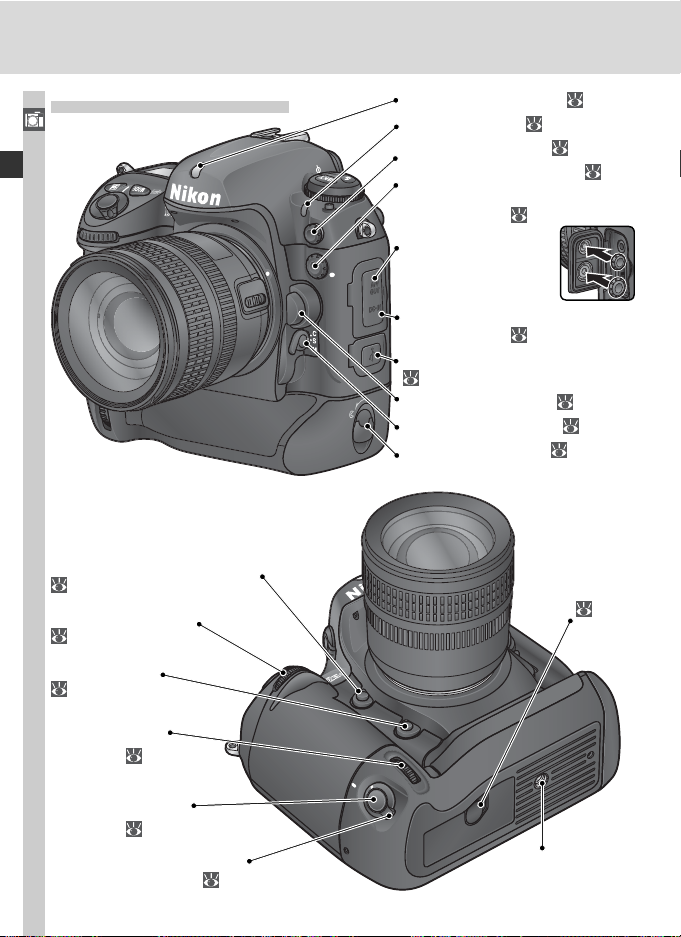
Camera Body (continued)
Introduction—Getting to Know the Camera
Depth-of-fi eld preview button:
83
Sub-command dial:
12
FUNC. button:
197
Sub-command
dial for vertical
shooting:
12
Ambient light sensor: 52, 57
Self-timer lamp: 120
Flash sync terminal: 114
10-pin remote terminal: 239
Audio / video (A / V) connector
(under cover):
Housings for fl ash
sync and 10-pin remote terminal caps
(on inside of cover)
DC-in connector
(under cover):
USB connector (under cover):
224
Lens release button: 21
Focus-mode selector: 70
Battery cover latch: 16
222
235
Connector for
optional WT-2 /
2A or WT-1 / 1A
wireless LAN
adapter (under
cover):
235
Shutter-release
button for vertical
shooting: 31
Vertical shooting shutterrelease button lock:
31, 71
4
Tripod socket
Page 19
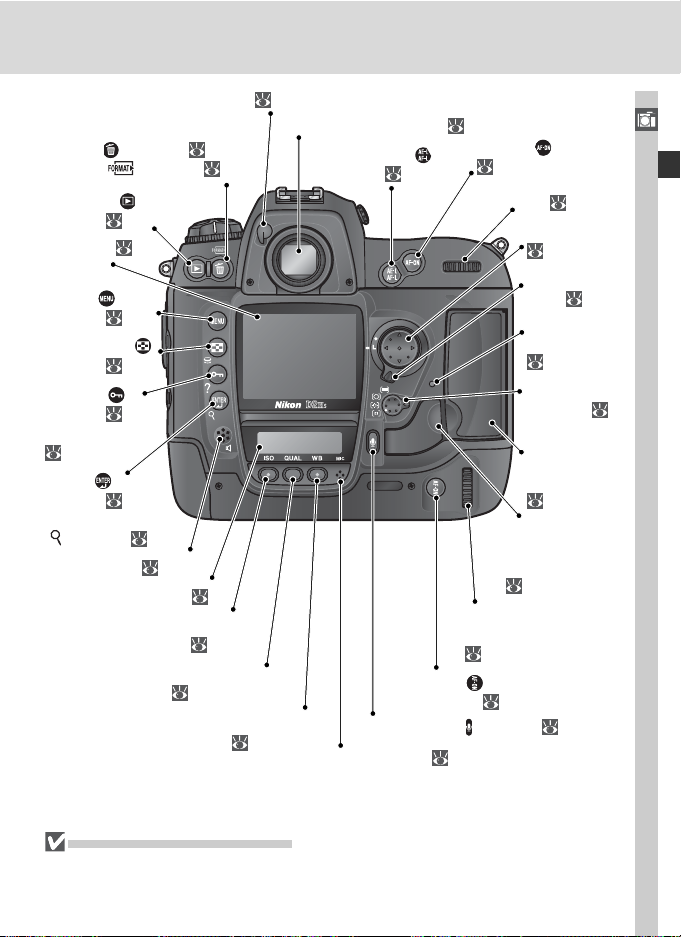
Eyepiece shutter lever: 31, 120
Delete (
Format ( ) button: 23
Playback (
button: 128
Monitor:
203, 241
Menu (
button: 39
Thumbnail ( )
button: 132
Protect ( )
button: 135
HELP button:
Enter (
button: 40
Playback zoom
( ) button: 134
Rear control panel: 9
) button: 35, 136
)
28,
)
39
)
Speaker: 143
Sensitivity (ISO)
button: 50
Image quality / size (QUAL)
button: 44, 47
White balance (WB)
button: 52–64
Viewfi nder eyepiece:
AE / AF lock (
button: 78, 93
Microphone (
Microphone:
)
AF-ON (
shooting: 71
31, 236
AF-ON ( )button:
71
Main command
12
dial:
Multi selector:
14
Focus selector
lock:
Memory card
access lamp:
22, 24
AF-area mode
selector: 74
Memory card
slot cover:
22
Card-slot cover
release button
(under cover):
22
Main command dial
for vertical shooting:
12
) button for vertical
) button: 138
138
Introduction—Getting to Know the Camera
72
The Speaker and Microphone
Do not bring magnetic devices, such as microdrive cards, close to the built-in speaker
or microphone.
5
Page 20
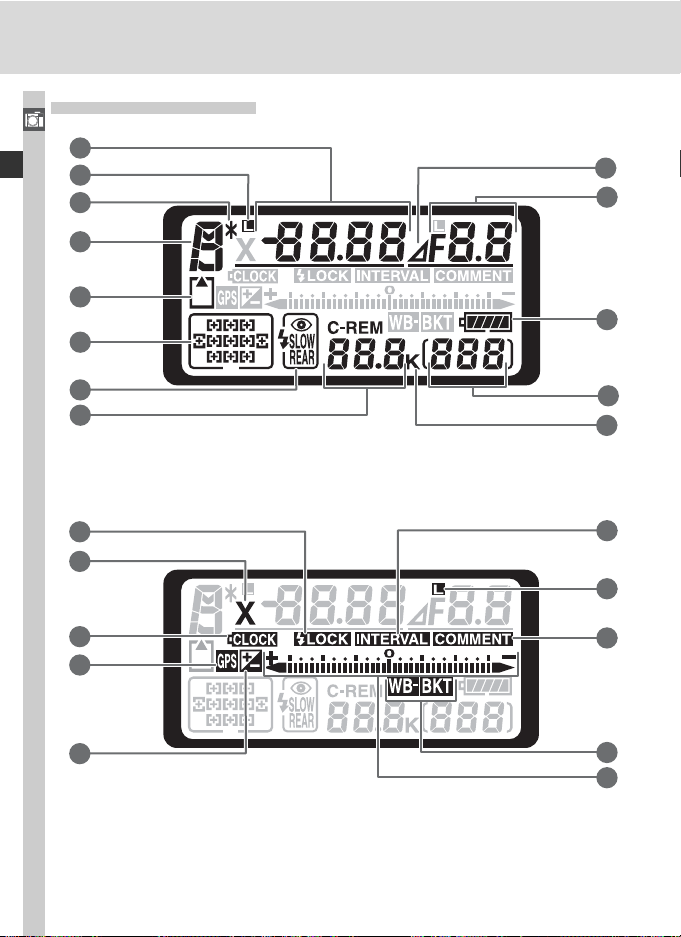
The Top Control Panel
Introduction—Getting to Know the Camera
1
2
3
4
5
6
9
10
11
7
8
14
15
16
17
18
12
13
19
20
21
22
23
6
Page 21
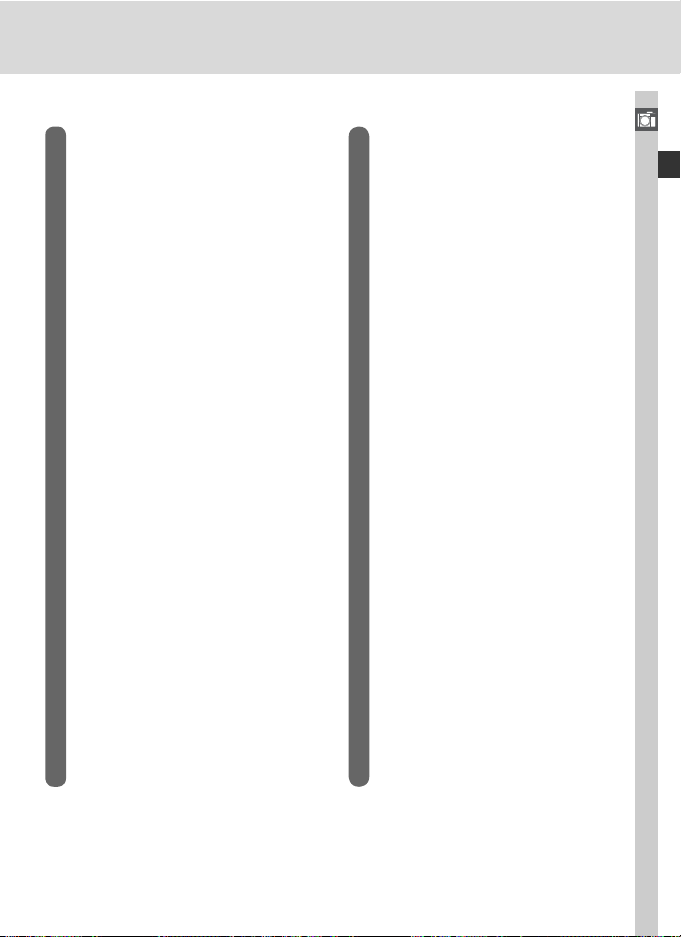
1 Shutter speed ..........................83–92
Exposure compensation value ....... 95
Number of shots in bracketing
sequence ...................................... 96
Number of intervals for
interval timer photography ......... 117
Focal length (non-CPU lens) ........ 121
Sensitivity (ISO equivalency) .......... 50
2 Shutter-speed lock icon................. 92
3 Flexible program indicator............. 85
4 Exposure mode............................. 83
5 Memory card indicator............ 23, 28
6 Focus area .................................... 72
AF-area mode..........................74–77
7 Flash sync mode ......................... 110
8 Number of exposures
remaining ..................................... 28
Number of shots remaining
before memory buffer fi lls............. 42
Capture mode indicator.............. 224
9 Aperture stop indicator........... 89, 91
10 Aperture (f/-number) ...............83–92
Aperture (number of stops)..... 89, 91
Bracketing increment............ 97, 101
Number of shots per interval....... 117
Maximum aperture
(non-CPU lens)............................ 122
PC mode indicator ...................... 224
11 Battery indicator ........................... 27
12 Frame count ................................. 28
13 “K” (appears when memory remains
for over 1000 exposures) .............. 49
14 FV lock indicator ......................... 112
15 Sync indicator ............................. 111
16 Clock battery indicator.......... 19, 243
17 GPS connection indicator............ 125
18 Exposure compensation indicator.. 95
19 Interval timer indicator................ 117
20 Aperture lock icon ........................ 92
21 Image comment indicator ........... 205
22 Exposure bracketing indicator ....... 96
White-balance bracketing
indicator ..................................... 101
23 Electronic analog exposure
display .......................................... 91
Exposure compensation ................ 95
Bracketing progress
indicator ................................96–103
PC mode indicator ...................... 224
Introduction—Getting to Know the Camera
7
Page 22
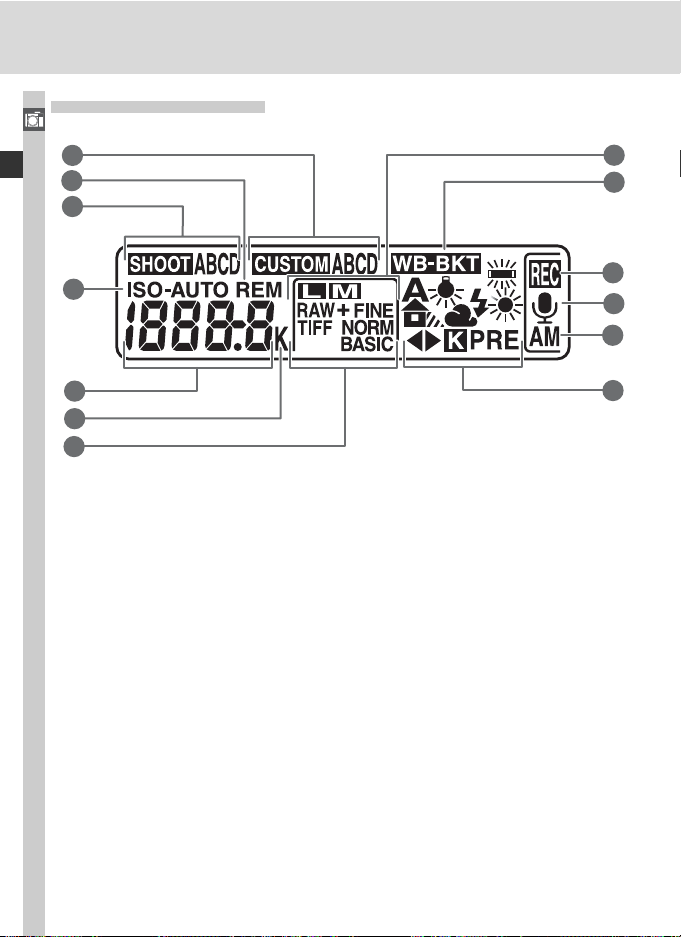
The Rear Control Panel
Introduction—Getting to Know the Camera
1
2
3
8
9
4
5
6
7
10
11
12
13
8
Page 23
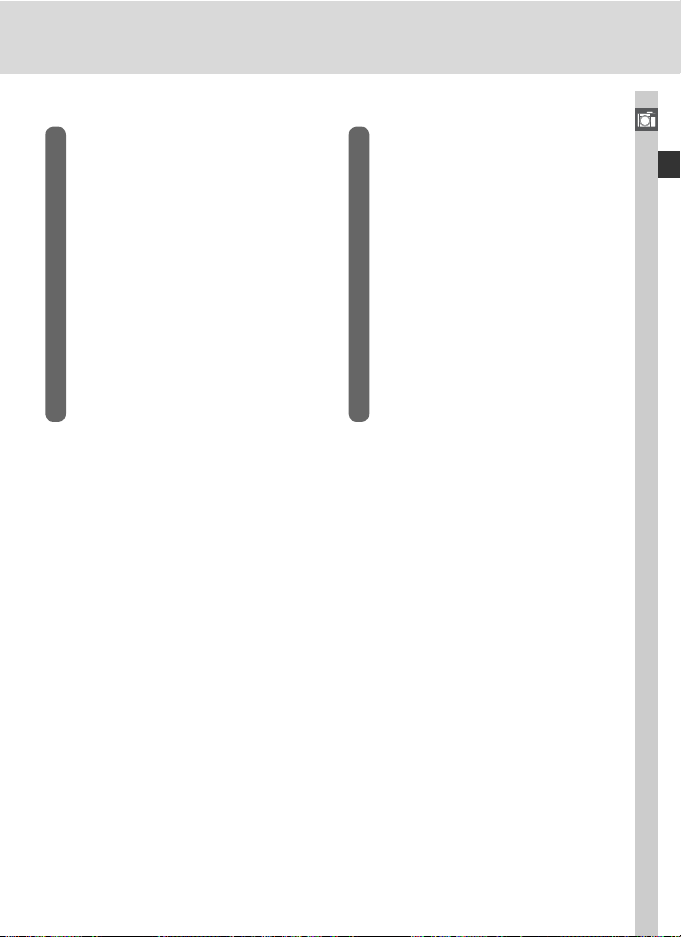
1 Custom settings bank ................. 171
2 “Remaining” indicator.................. 28
3 Shooting menu settings bank ..... 159
4 Sensitivity (ISO) indicator............... 50
Auto sensitivity indicator............. 180
5 Sensitivity ..................................... 50
Sensitivity (high gain) .................... 50
Number of exposures
remaining ..................................... 28
Length of voice memo ................ 139
White balance fi ne-tuning ............ 54
White balance preset number ....... 57
Color temperature ........................ 56
PC mode indicator ...................... 224
6 “K” (appears when memory remains
for over 1000 exposures) .............. 49
Color temperature indicator.......... 56
7 Image quality................................ 43
8 Image size .................................... 46
9 White-balance bracketing
indicator ..................................... 101
10 Voice memo recording indicator
(shooting mode) ......................... 140
11 Voice memo status indicator ....... 139
12 Voice memo recording mode ...... 138
13 White balance mode..................... 52
Introduction—Getting to Know the Camera
9
Page 24
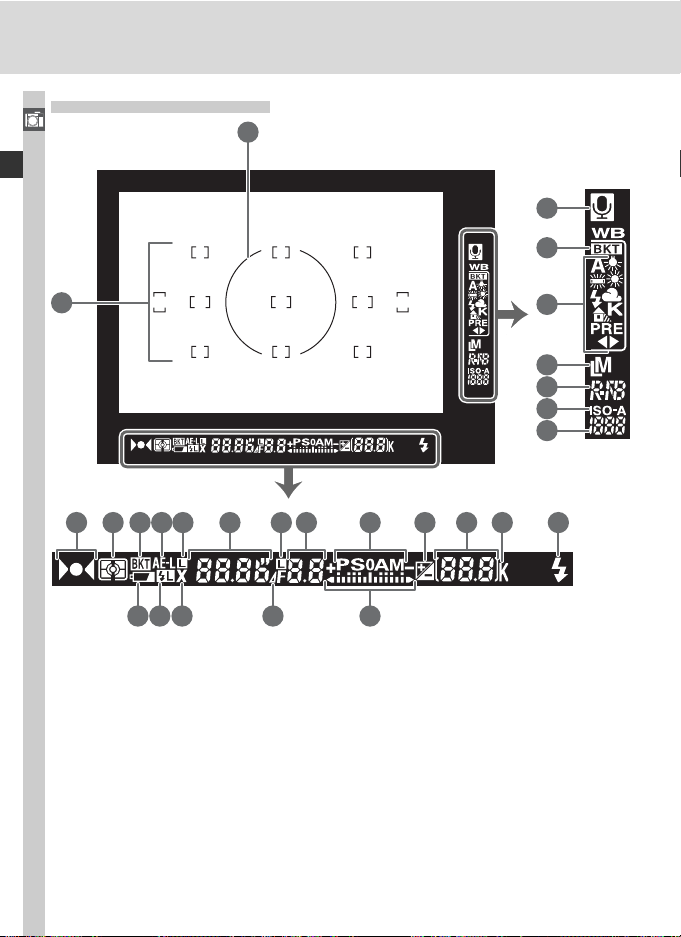
The Viewfi nder Display
Introduction—Getting to Know the Camera
1
21
22
2
3 4 5 6 7 8 9
16 17 18 19 20
10 11
12
13
23
24
25
26
27
14 15
10
Page 25
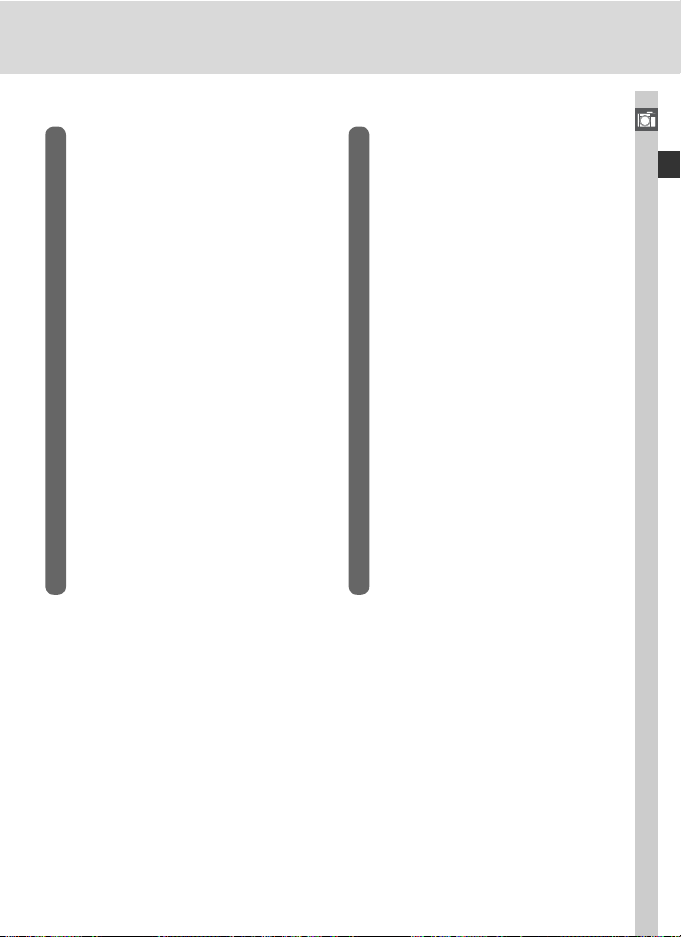
1 8-mm (0.31˝) reference circle for
center-weighted metering............. 82
2 Focus brackets (focus areas).......... 72
Spot metering targets ................... 82
3 Focus indicator ....................... 32, 81
4 Metering ...................................... 82
5 Bracketing indicator...................... 96
6 Autoexposure (AE) lock................. 93
7 Shutter-speed lock icon................. 92
8 Shutter speed ..........................83–92
9 Aperture lock icon ........................ 92
10 Aperture (f/-number) ...............83–92
Aperture (number of stops)..... 89, 91
11 Exposure mode............................. 83
12 Exposure compensation indicator.. 95
13 Frame count ................................. 28
Number of exposures
remaining ..................................... 28
Number of shots remaining
before memory buffer fi lls............. 42
Exposure compensation value ....... 95
PC mode indicator ...................... 224
14 “K” (appears when memory remains
for over 1000 exposures) .............. 49
15 Flash-ready indicator................... 114
16 Battery indicator ........................... 27
17 FV lock indicator ......................... 112
18 Sync indicator ............................. 111
19 Aperture stop indicator ........... 89, 91
20 Electronic analog exposure
display .......................................... 91
Exposure compensation ................ 95
21 Voice memo status indicator ....... 139
22 White-balance bracketing
indicator ..................................... 101
23 White-balance mode .................... 49
24 Image size .................................... 46
25 Image quality................................ 43
26 Sensitivity (ISO) indicator............... 50
Auto sensitivity indicator............. 180
27 Sensitivity (ISO equivalency) .......... 50
Introduction—Getting to Know the Camera
11
Page 26
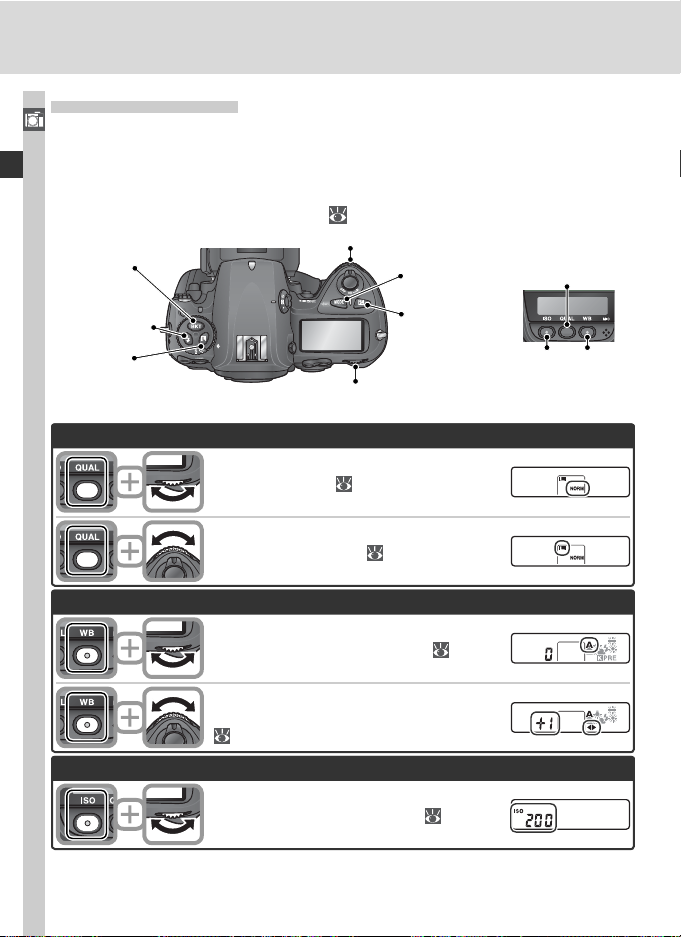
The Command Dials
The main- and sub-command dials are used alone or in combination with
Introduction—Getting to Know the Camera
other controls to adjust a variety of settings. For ease of access when taking
photographs in tall (portrait) orientation, dials that duplicate the functions
of the main and sub-command dials have been placed close to the shutterrelease button for vertical shooting (
Bracketing
button
Flash sync
mode button
Command
lock button
Image quality and size
31).
Sub-command dial
Exposure
mode button
Exposure
com pen sa tion
button
Main command dial
Image
quality / size
button
Sensitivity
button
White
balance
button
Set image qual i ty (
Choose an image size ( 46).
White balance
Choose a white balance setting (
Fine-tune white balance / choose a color
temperature / choose a white balance preset
( 53, 56, 57).
Sensitivity (ISO equivalency)
Set sensitivity (ISO equivalency;
12
43).
52).
50).
Page 27
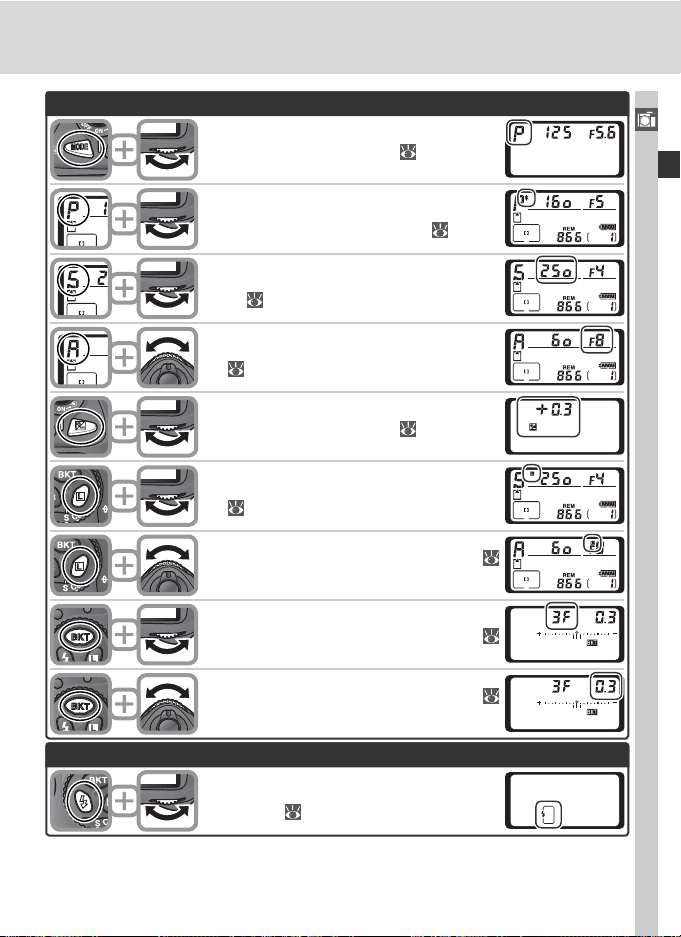
Exposure
Choose the exposure mode ( 83–91).
Choose a com bi na tion of aperture and
shutter speed (exposure mode P; 85).
Choose a shutter speed (exposure mode S
or M; 86, 90).
Choose an aperture (exposure mode A or
88, 90).
M;
Set exposure com pen sa tion ( 95).
Shutter speed lock (exposure mode S or
M; 92).
Aperture lock (exposure mode A or M;
92).
Activate or cancel bracketing / select number of shots in bracketing sequence (
96, 101).
Introduction—Getting to Know the Camera
Flash settings
Select bracketing exposure increment (
97, 101).
Choose a fl ash sync mode for optional
Speedlight (
110).
13
Page 28
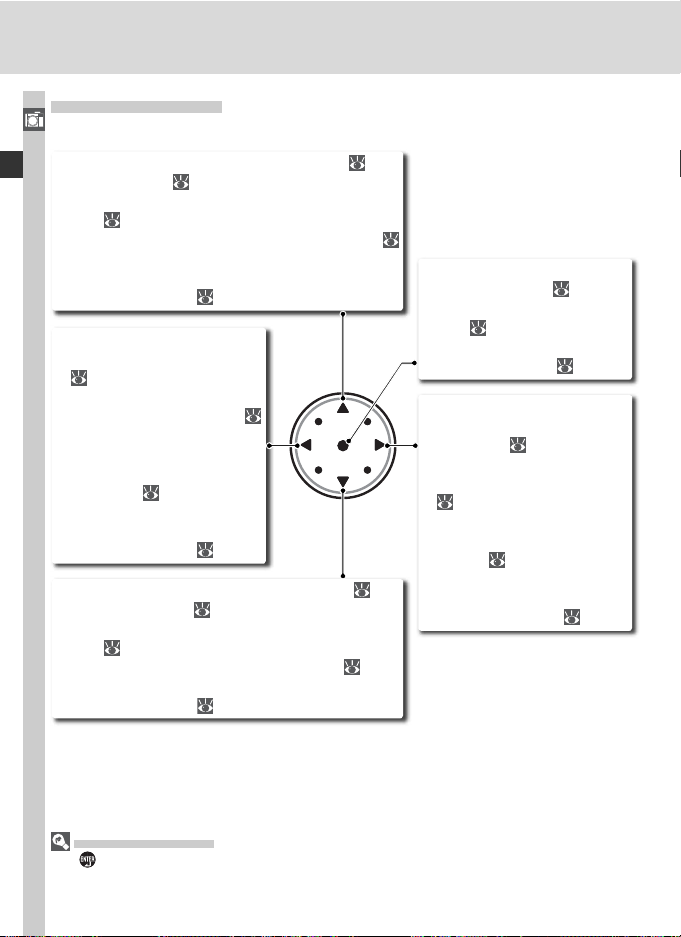
The Multi Selector
The multi selector is used for the following operations:
Introduction—Getting to Know the Camera
• Menu navigation: Move highlight bar up ( 40).
• Help: Scroll up ( 39).
• Shooting: Select focus area above current focus
area (
• Full-frame playback: Display previous image (
• Thumbnail playback: Highlight thumbnail above
• Menu navigation: Cancel
• Shooting:Select focus area to
• Full-frame playback: Display
• Thumbnail playback:High-
• Menu navigation: Move highlight bar down ( 40).
• Help: Scroll down ( 39).
• Shooting: Select focus area below current focus
• Full-frame playback: Display next image ( 35).
• Thumbnail playback: Highlight thumbnail below
72).
35).
current thumbnail ( 132).
and return to previous menu
( 40).
left of current focus area (
72).
previous page of photo information ( 129).
light thumbnail to left of
current thumbnail ( 132).
area ( 72).
current thumbnail ( 132).
• Menu navigation: Select
highlighted item ( 40).
• Shooting: Select center focus
area ( 72).
• Playback: Change number of
images displayed ( 132).
• Menu navigation: Select
highlighted item or display
sub-menu ( 40).
• Shooting: Select focus area
to right of current focus area
( 72).
• Full-frame playback: Display
next page of photo information ( 129).
• Thumbnail playback: Highlight thumbnail to right of
current thumbnail ( 132).
The Multi Selector
The button can also be used to select items highlighted in the camera menus. There
may be some cases in which the operations listed on this page do not apply.
14
Page 29
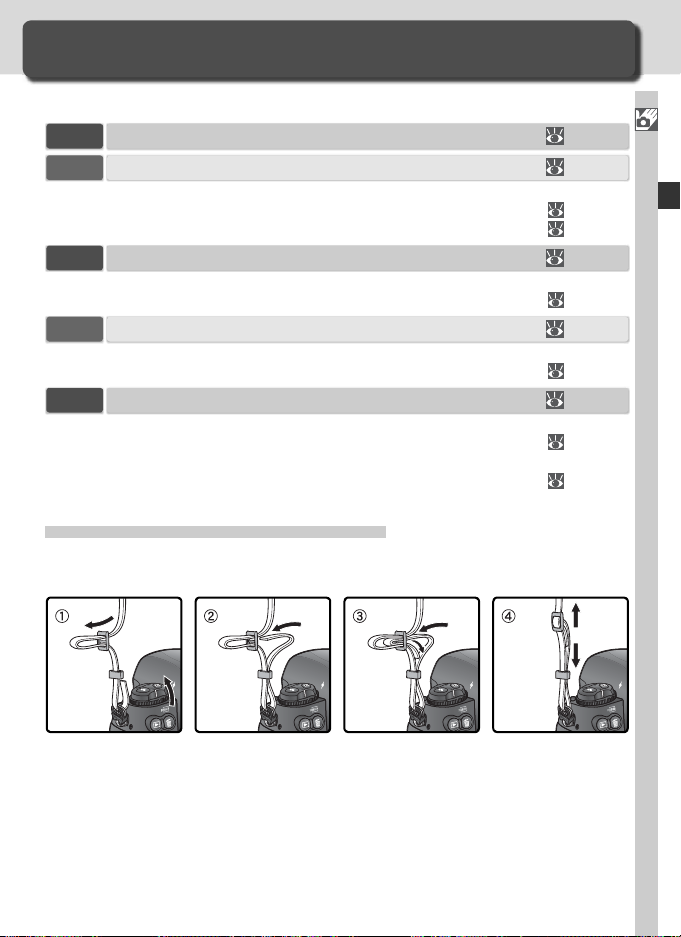
First Steps
C
S
C
L
C
S
C
L
C
S
C
L
C
S
C
L
Getting the Camera Ready for Use
Before using the camera for the fi rst time, complete the following steps:
Step 1 Attach the Camera Strap................................................................ 15
Step 2 Insert the Battery ........................................................................... 16
For more information on batteries and alternative power sources, see:
• Technical Notes: Optional Accessories.................................................
• Caring for the Camera and Battery ..................................................... iv–v
Step 3 Basic Setup..................................................................................... 17–19
For information on changing the clock battery, see:
• Technical Notes: Caring for Your Camera ............................................
Step 4 Attach a Lens.................................................................................. 20–21
To learn more about the lenses available for the D2Hs, see:
• Technical Notes: Optional Accessories.................................................
Step 5 Insert a Memory Card..................................................................... 22–24
To learn more about compatible memory cards, see:
• Technical Notes: Approved Memory Cards..........................................
For more information on formatting memory cards, see:
• The Setup Menu: Formatting Memory Cards....................................... 202
Step 1—Attach the Camera Strap
Attach the camera strap securely to the two eyelets on the camera body as
shown below.
235
243
232–234
240
Introduction—First Steps
15
Page 30
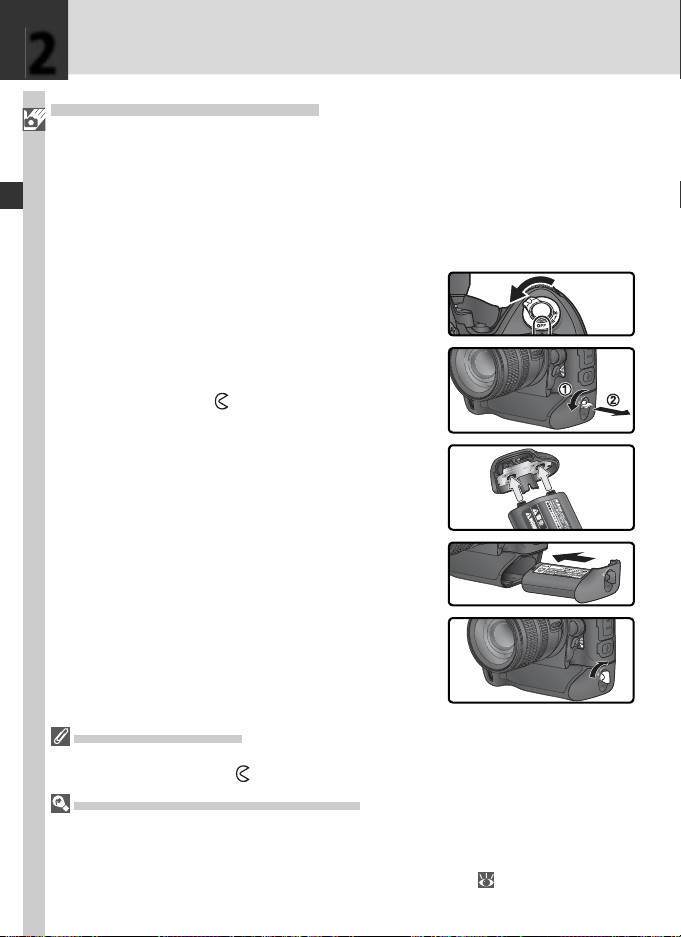
2
Step 2—Insert the Battery
Introduction—First Steps
The D2Hs is powered by a rechargeable Nikon EN-EL4 Li-ion battery (provided).
.1 Charge the battery
2
The EN-EL4 is not fully charged at ship ment. To max i mize shoot ing
time, charge the battery in the supplied MH-21 quick charger before
use (see the MH-21 instruction manual for details). About 100 minutes
are required to fully recharge the battery when no charge remains.
.2 Turn the camera off
2
Turn the cam era off before inserting or re mov ing bat ter ies.
.3 Remove the bat tery-chamber cover
2
Turn the bat tery-chamber cover latch to the
open po si tion ( ) and remove the bat terycham ber cov er.
.4 Attach the battery cover to the battery
2
The battery can be charged with the cover
attached. See the instructions provided
with the EN-EL4 for details.
.5 In sert the bat tery
2
In sert the battery as shown at right.
.6 Latch the battery-cham ber cover
2
To prevent the battery from being dis lodged
during operation, be sure the cover is securely latched.
Removing the Battery
Before removing the battery, turn the camera off and rotate the bat tery-chamber cover
latch to the open po si tion ( ).
EN-EL4 Rechargeable Li-ion Batteries
The EN-EL4 shares information with compatible devices, enabling the camera to show
battery charge state in six levels and the MH-21 to both display the current level and
charge the battery appropriately. The Battery info option in the setup menu details
battery charge, battery life, and the number of pictures taken ( 211).
16
Page 31

Step 3—Basic Setup
Choose a language and set the time and date as described below.
3
Introduction—First Steps
.1
3
Turn camera on.
* If option is highlighted, press multi selector to left until icon at left of menu is se-
lected.
.3
3
Display SET UP menu.
.5
3
Highlight Language.
.7
3
.2
3
Display menus.
.4
*
3
Position cursor in SET UP menu.
.6
3
Display options.
.8
3
Highlight option.
Return to SET UP menu.
17
Page 32

3
.9
3
Introduction—First Steps
Highlight World Time.
.11
3
Highlight Time zone.
.13
3
Select local time zone.
† UTC fi eld shows time difference between selected time zone and Coordinated Uni-
versal Time (UTC), in hours.
‡ If daylight saving time is in effect in local time zone, highlight Daylight saving time
and press multi selector to right. Press multi selector down to highlight On and press
multi selector right. Time will automatically be advanced one hour.
.15
†
3
.10
3
Display options.
.12
3
Display map of world time zones.
.14
3
Return to WORLD TIME menu.
.16
3
‡
18
Highlight Date.
Display DATE menu.
Page 33

3
.17
3
.18
3
Highlight Date format.
.18
3
Choose order in which date is listed.
.20
3
Return to SET UP menu.
Edit Year, Month, Day, Hour, Minute,
and Second. Press multi selector left
or right to select item, up or down to
change. Press button to set date
and time and return to to WORLD
TIME menu.
.19
3
Display options.
.19
3
Return to WORLD TIME menu.
The camera clock is less accurate than
most watches and household clocks.
Check the clock regularly against
more accurate time pieces and reset
as necessary. The clock can be reset
using the World Time option in the
setup menu (
201).
Introduction—First Steps
The Clock Battery
The clock-calendar is powered by a separate, non-rechargeable CR1616 lithium battery with a life of about four years. When this battery is exhausted, a icon will
be displayed in the top control panel while the exposure meters are on. For information on replacing the clock battery, see “Technical Notes: Caring for the Camera”
( 243).
19
Page 34

4
Step 4—Attach a Lens
Nikon recommends using a type G or type D CPU lens to take full ad van tage
Introduction—First Steps
of the features the camera offers.
contacts
.1 Turn the camera off
4
Turn the camera off before attaching or
re mov ing lenses.
.2 Attach a lens
4
Keep ing the mounting mark on the lens
aligned with the mounting mark on the
cam era body, position the lens in the cam era’s bayonet mount. Being careful not to
press the lens-release button, ro tate the lens
counter-clockwise until it clicks into place.
.3 Lock aperture at the minimum setting
4
This step is not necessary if you are using a
type G lens not equipped with an aperture
ring. If you are using a lens of another type,
lock aperture at the minimum setting (highest f/-num ber).
If this step is omitted when attaching a CPU
lens, the ap er ture dis plays in the con trol
panel and viewfi nder will show a blinking
when the camera is turned on. Pho to graphs can not be taken until the cam era is
turned off and ap er ture locked at the highest f/-num ber.
Type D lensType G lensCPU lenses have CPU
20
Page 35

Protect the Camera from Dirt and Dust
Any dust, dirt, or other foreign matter inside your
cam era could show up as specks or blotches in your
pho to graphs or the viewfi nder display. When no lens is
in place, keep the lens mount covered with the supplied
BF-1A body cap . When exchanging lens or replacing
the body cap, keep the lens mount pointed down.
Detaching the Lens
Be sure the camera is off when removing or exchanging
lenses. To remove the lens, press and hold the lens-release button while turning the lens clockwise.
4
Introduction—First Steps
21
Page 36

1
2
3
1
2
5
Step 5—Insert a Memory Card
Introduction—First Steps
In place of fi lm, the D2Hs uses CompactFlash memory cards or microdrive
cards to store photographs. For a list of approved mem o ry cards, see “Technical Notes: Approved Memory Cards” (
.1 Turn the cam era off
5
Turn the cam era off before inserting or re mov ing mem o ry cards.
.2 Open the card slot cover
5
Open the door protecting the card-slot cover release button (햲) and press the release
button (햳) to open the card slot (햴).
240).
.3 Insert a memory card
5
Insert the memory card with the rear label
toward the monitor (햲). When the memory card is fully inserted, the green access
lamp will light and the eject button will pop
up (햳). Close the card slot cover.
Inserting Memory Cards
Insert the memory card terminals fi rst. Inserting the card upside down or backwards
could damage the camera or the card.
Check to be sure that the card is in the correct orientation.
No Memory Card
If no memory card is inserted in the camera when a
charged EN-EL4 battery is inserted or the camera is
pow ered by an AC adapt er,
ex po sure-count displays in the control panel and viewfi nder
22
.
will appear in the
Di rec tion of
insertion
Ter mi nals
Rear
label
Page 37

.4 Format the mem o ry card
5
Memory cards must be for mat ted be fore fi rst use.
Formatting Memory Cards
Formatting memory cards permanently deletes any data they
may contain. Be sure to copy any photographs and other data you
wish to keep to a com put er be fore proceeding (
To for mat the card, turn the camera on and hold the ( and )
but tons down si mul ta neous ly for ap prox i mate ly two sec onds. A blink ing will appear in the shut ter-speed display and the frame count
will blink. Press ing both but tons to geth er a sec ond time will for mat
the mem o ry card. Press any other button to exit with out for mat ting.
During formatting, the letters will appear in the frame-count dis play. When for mat ting is com plete, the frame-count display will show
the number of pho to graphs that can be re cord ed at current set tings.
During Formatting
Do not remove the card or battery or unplug the AC adapter
(available sep a rate ly) during formatting.
223–225).
5
Introduction—First Steps
Format ( 202)
Memory cards can also be formatted using the Format option in the setup menu.
23
Page 38

1
2
5
Memory Cards
• Memory cards may be hot after use. Observe due caution when removing memory
Introduction—First Steps
cards from the camera.
• Format memory cards before fi rst use.
•Turn the pow er off before in sert ing or re mov ing mem o ry cards. Do not remove
mem o ry cards from the camera, turn the camera off, or re move or disconnect the
power source during formatting or while data are being recorded, deleted, or copied
to a computer. Failure to observe these precautions could result in loss of data or in
dam age to the camera or card.
• Do not touch the card terminals with your fi ngers or metal objects.
• Do not apply force to the card casing. Failure to ob serve this precaution could dam age the card.
• Do not bend, drop, or subject to strong physical shocks.
• Do not expose to water, high levels of humidity, or direct sunlight.
Removing Memory Cards
Memory cards can be removed without loss of data
when the camera is off. Be fore removing the mem o ry
card, wait for the green card access lamp next to the
card slot cover to go out and then turn the camera
off. Do NOT at tempt to remove the card while the
ac cess lamp is on. Failure to observe this pre cau tion
could re sult in loss of data or in damage to the cam era
or card. Open the door protecting the card-slot cover
release button and press the release button to open the
card slot, then press the eject but ton to par tial ly eject
the card (햲). The card can then be removed by hand
(햳). Do not push on the memory card while pressing
the eject button. Failure to observe this precaution
could damage the memory card.
Access lamp
24
Page 39

Tutorial
Basic Photography and Playback
This chapter takes you step-by-step through the
process of taking your fi rst photographs and
play ing them back.
Basic Photography
This section describes how to use autofocus
and programmed auto autoexposure for sim ple,
“point-and-shoot” pho tog ra phy that will produce optimal re sults in most situations.
Basic Playback
Read this section for information on viewing pho to graphs in the monitor.
25
Page 40

Basic Photography
Taking Your First Photographs
There are six basic steps to taking photographs:
Tutorial—Basic Photography
Step 1 Ready the Camera .......................................................................... 27–28
To learn how to restore settings to their default values, see:
• Taking Photographs: Two-Button Reset...............................................
• Menu Guide: The Shooting Menu—Reset Shooting Menu..................
• Menu Guide: The Custom Settings Menu—Menu Reset ..................... 172–173
Step 2 Adjust Camera Settings.................................................................. 29–30
To learn more about the following camera settings, see:
• Taking Photographs: Choosing a Shooting Mode................................
• Taking Photographs: Image Quality and Size ...................................... 43–49
• Taking Photographs: Sensitivity (ISO Equiv a len cy) .............................. 50–51
• Taking Photographs: White Balance.................................................... 52–64
• Taking Photographs: Image Adjustment.............................................. 65–69
• Taking Photographs: Focus.................................................................. 70–81
• Taking Photographs: Exposure ............................................................ 82–103
Step 3 Frame the Photograph ................................................................... 31
To learn how to preview the effects of aperture, see:
• Taking Photographs: Exposure ............................................................
To learn about optional viewfi nder accessories, see:
• Technical Notes: Optional Accessories................................................. 236
Step 4 Focus............................................................................................... 32
To learn more about focus options, see:
• Taking Photographs: Focus..................................................................
Step 5 Check Exposure .............................................................................. 33
To learn how to change the composition after setting exposure, see:
• Taking Photographs: Exposure ............................................................
To learn more about fl ash photography, see:
• Taking Photographs: Flash Photography ............................................. 104–114
Step 6 Take the Photograph ...................................................................... 34
For information on time-lapse photography, see:
• Taking Photographs: Interval Timer Photography ................................
To learn how to delay shutter release, see:
• Taking Photographs: Self-Timer Mode................................................. 120
126
161
41–42
83
70–81
93
115–119
26
Page 41

Step 1—Ready the Camera
Before taking photographs, ready the camera as described below.
.1 Turn the cam era on
1
The control panel will turn on and the dis play in the viewfi nder will light.
.2 Check the battery level
1
Check the battery level in the viewfi nder or
top control panel.
*
Icon
Control
panel
(fl ashes) (fl ashes)
* No icon displayed when camera powered by optional AC adapter.
View-
fi nder Status Notes
Battery fully
—
charged
—
Battery
partially
—
discharged
—
Low battery Ready fully-charged spare battery.
Battery
exhausted
Aperture and shut ter-speed in di ca tors in top
con trol pan el and all in di ca tors in viewfi nder
turn off if no op er a tions are per formed for 6 s
(auto meter off). Press shutter-re lease but ton
halfway to re ac ti vate dis play.
Shutter release disabled.
1
Tutorial—Basic Photography
The Battery Indicator
If the segments in the control panel battery icon blink on and off, the camera is calculating the battery charge. The battery level will be displayed in about three seconds.
The Icon
A fl ashing icon in the control panel indicates that the battery has malfunctioned
or is otherwise unsuitable for use in the D2Hs (the icon in the viewfi nder may also
fl ash). Contact a Nikon-authorized service representative.
27
Page 42

1
C
S
C
L
A
/
V
O
U
T
DC
I
N
S
A
/
V
O
U
T
D
C
IN
A
/
V
O
U
T
DC
I
N
.3 Check the num ber of exposures re main ing
1
Tutorial—Basic Photography
The exposure-count display in the top control pan el shows the num ber of pho to graphs
that can be taken at current set tings. When
this number reaches zero, the icon will
fl ash in the top control panel and a fl ashing
icon will appear in the viewfi nder. No
further pictures can be taken until you de lete pic tures or in sert a new mem o ry card.
You may be able to take additional pictures
at lower image qual i ty or size set tings.
The Monitor Cover
A clear plastic cover (the BM-3 LCD monitor cover) is
pro vid ed with the cam era to keep the monitor clean,
and to pro tect the mon i tor when the camera is not in
use or when you are trans port ing the camera. To re move the mon i tor cover, hold the cam era fi rmly, take
the cover by its edges, and pull the bot tom of the cover
gen tly out wards as shown at right (햲). Once the cover
is un latched, you can move it slightly away from the
mon i tor and then remove it as shown (햳).
To replace the cover for shooting or stor age, insert the
two projections on the top of the cover into the match ing in den ta tions above the camera monitor (햲), then
press the bot tom of the cover un til you hear it click into
place (햳).
Camera Off Display
If the camera is turned off with a battery and memory
card inserted, the frame count and num ber of ex po sures
remaining will be displayed (some memory cards may
only display this information when the camera is on).
28
Page 43

Step 2—Adjust Camera Settings
R
This tutorial describes how to take photographs at the default settings listed
in the table below, using a type G or D lens. Information on when and how
to change settings from their default values is provided in “Taking Photographs” ( 37).
2
Tutorial—Basic Photography
Exposure mode
Focus area
Top control panel
Option Default Description
Image
quality
Image
size
Sensitivity
White
balance
Exposure
mode
Focus
area
NORM
(JPEG Normal)
L
(Large)
200
A
(Auto)
(Programmed auto)
Center focus area 72
Pictures are com pressed for balance be tween
im age quality and fi le size that is ideal for
snap shots.
Images are 2,464 × 1,632 pix els in size.
Sensitivity (dig i tal equivalent of fi lm speed)
set to value roughly equiv a lent to ISO 200.
White balance is adjusted automatically for
nat u ral col ors under most types of lighting.
Built-in exposure program automatically adjusts shutter speed and aperture for optimal
exposure in most situations.
Camera focuses on subject in center focus
area.
.1 Set the shooting mode to single frame ( 41)
2
Hold the mode-dial lock re lease down (햲)
and turn the shooting mode dial (햳) to S
(sin gle frame). At this setting, the camera
will take one pho to graph each time the
shut ter-re lease but ton is pressed.
White balanceImage size
ear
control
panel
Image qualitySensitivity
43–
46
46–
47
50–
51
52–
64
83–
91
29
Page 44

2
.2 Choose single-area AF ( 74)
2
Tutorial—Basic Photography
Rotate the AF-area mode se lec tor until it
clicks into place point ing to (sin gle-area
AF). At this setting, the user can choose
from eleven focus areas. Pressing the shutter-release button halfway locks focus at
the distance to the subject in the selected
focus area.
.3 Choose single-servo autofocus ( 70)
2
Rotate the focus-mode se lec tor until it
clicks into place point ing to S (sin gle-servo
autofocus). At this setting, the cam era
will au to mat i cal ly focus on the sub ject in
the se lect ed focus area when the shut terrelease but ton is pressed half way. Pic tures
can only be taken when the camera is in
focus.
.4 Choose matrix me ter ing ( 82)
2
Press the metering selector lock button
and rotate the me ter ing selector to
(matrix metering). Matrix me ter ing uses
in for ma tion from all ar eas of the frame to
de ter mine ex po sure, en sur ing op ti mal results for the entire frame. If a type G or D
lens is mounted on the camera, 3D matrix
metering II is used for exposure control that
takes into account maximum brightness,
contrast, and the distance to the subject.
When matrix metering is selected, the metering display in the viewfi nder shows .
30
Page 45

Step 3—Frame a Photograph
1
2
To prevent blurred photographs caused by unsteady hands (camera shake),
hold the camera steadily in both hands, with your elbows propped lightly
against your torso for support. Hold the handgrip in your right hand and
cradle the cam era body or lens with your left.
The shutter-release button
for vertical shooting ( 4)
can be used when taking
photographs in portrait
(tall) ori en ta tion.
The rec om mend ed stance for tak ing pho to graphs is with one foot a half pace
in front of the other and your upper body stable.
Viewfi nder Focus
The viewfi nder is equipped with diopter adjustment to
ac com mo date individual dif fer enc es in vision. To adjust
viewfi nder focus, pull the diopter adjustment knob out
(햲) and rotate it until the viewfi nder display and focus
brackets are in sharp focus (햳). When operating the
diopter adjustment knob with your eye to the viewfi nder, be careful not to put your fi ngers or fi ngernails
in your eye.
Diopter can be adjusted in the range –3 m–1 to +1 m–1. Cor rec tive lenses (avail able
sep a rate ly; 236) allow di opt ers of –6 m–1 to +3 m–1.
Attaching Diopter Adjustment Viewfi nder Lenses
Before attaching a diopter-adjustment viewfi nder lens,
remove the DK-17 viewfi nder eyepiece by closing the
viewfi nder shutter to release the eyepiece lock (햲) and
then unscrewing the eyepiece as shown at right (햳).
3
Tutorial—Basic Photography
31
Page 46

4
Step 4—Focus
In sin gle-servo AF, the camera focuses on the sub ject in the se lect ed focus
Tutorial—Basic Photography
area when the shut ter-re lease but ton is pressed halfway. After cen ter ing the
fo cus brack ets on your subject, press the shut ter-re lease button halfway and
check focus in the viewfi nder.
Viewfi nder display Description
●
(fl ashes)
Subject in focus.
Focus point is between camera and subject.
Focus point is behind subject.
Camera unable to focus on subject in focus brackets using
autofocus.
To focus on an off-center subject, use focus lock (
focus area containing your subject using the multi selector ( 72). For information on what to do if the camera is unable to focus using autofocus, see
“Getting Good Results with Autofocus” ( 80).
78–79) or select the
32
Page 47

Step 5—Check Exposure
In exposure mode P (programmed auto), the camera automatically sets shutter speed and aperture
when the shutter-release button is pressed halfway. Before shooting, check the shut ter-speed
and aperture in di ca tors in the viewfi nder. If the
photo would be un der- or over-exposed at cur rent settings, one of the fol low ing indicators will
ap pear in either the shutter-speed or ap er ture
display.
Indicator Description
Photo will be overexposed. Use optional Neutral Density (ND) fi lter.
Photo will be underexposed. Raise sensitivity ( 50–51) or use optional
Speedlight ( 104).
5
Tutorial—Basic Photography
Shutter Speed and Camera Shake
To prevent blurring caused by camera shake, the shutter speed should be faster than
the inverse of the focal length of the lens, in seconds (for example, if a lens has a
focal length of 50 mm, shutter speed should be faster than
rec om mend ed when shooting at slower shutter speeds. To prevent blur, try increasing
sensitivity ( 50–51) or using a VR lens. An optional Speedlight ( 104) can be used
to prevent blur at shutter speeds of
1
/
60 s or slower.
1
/
60 s). Use of a tripod is
33
Page 48

6
Step 6—Take the Photograph
Smoothly press the shutter-re lease button the rest
Tutorial—Basic Photography
of the way down.
While the photograph is being recorded to the
mem o ry card, the access lamp next to the card
slot cov er will light. Do not eject the mem o ry
card, turn the camera off, or remove or dis con nect the power source until the lamp has
gone out. Re mov ing the memory card or cutting
pow er in these cir cum stanc es could result in loss
of data.
Do Not Photograph Strong Light Sources
Avoid taking pictures with the camera focused on the sun or other strong light source.
Intense light may cause deterioration in the image sensor the camera uses in place of
fi lm. It may also produce a white blur effect in photographs.
Rotate Tall ( 157)
This playback menu option controls whether portrait-orientation photographs taken
with On selected for the Auto image rotation option in the setup menu are automatically rotated during playback.
Image Review ( 156)
Photographs can be viewed at any time during or after recording by pressing the
button. When On is selected for the Image review option in the playback menu,
photographs are automatically displayed in the monitor immediately after shooting.
34
Page 49

Basic Playback
Viewing Photographs
To play photographs back, press the
will be dis played in the mon i tor.
Viewing Additional Photographs
To page through photographs in the order recorded, press the multi selector
down. Press the multi selector up to view photographs in reverse order. To
scroll rapidly through the images on the memory card, press and hold the up
or down buttons on the multi selector.
When the last photograph on the memory card is displayed, you can return
to the fi rst photograph by pressing the multi selector down. When the fi rst
photograph in memory is displayed, you can view the last photograph by
pressing the multi selector up.
Deleting Unwanted Photographs
To delete the pho to graph cur rent ly
dis played in the monitor, press the
button. A confi rmation dialog will be
dis played. Press the button again
to de lete the image and re turn to
play back. To exit without de let ing the
picture, press the multi selector left or
right.
Take Additional Photographs
To end playback and return to shooting mode, press the
the shutter-release but ton halfway.
button. The most recent pho to graph
button or press
Tutorial—Basic Playback
Delete ( 146)
To delete multiple images, use the Delete option in the playback menu.
35
Page 50

36
Page 51

Taking Photographs
The Details
“Tutorial: Basic Photography” described the basic order of operations for taking photographs at
the most commonly-used settings. This chapter
explains how and when to adjust camera set tings
for different shooting conditions.
37
Page 52

The chart below shows the basic order for adjusting settings when taking
photographs. Before proceeding, be sure to read “Using Camera Menus”
Taking Photographs
( 39) for information on menu operations.
Will this be a single photo, or a series of photos?
Choosing a Shooting Mode ...................................................... 41–42
How will this photograph be used?
Image Quality and Size ............................................................ 43–49
Image Adjustment ................................................................... 65–69
What lighting is available?
Sensitivity (ISO Equivalency) .................................................... 50–51
White Balance ......................................................................... 52–64
What is the subject, and how will I compose the photograph?
Focus ...................................................................................... 71–82
How important is background lighting to the photograph?
Exposure: Metering ................................................................. 82
What is more important, shutter speed or aperture?
Exposure: Exposure Mode ........................................................ 83–91
Is the subject very bright, very dark, or high contrast?
Exposure: Exposure Compensation ........................................... 95
Exposure: Bracketing ............................................................... 96–103
Will I need a fl ash?
Flash Photography ................................................................... 104–114
How do I want to control the shutter?
Interval Timer Photography...................................................... 115–119
Self-Timer Mode ...................................................................... 120
38
Page 53

Using Camera Menus
The next four sections involve settings that can be
accessed via the camera menus. To view the menus,
turn the camera on and press the button.
Choosing a Menu
There are fi ve main menus: the playback menu,
the shooting menu, the Custom Settings menu,
the setup menu, and Recent Settings. When the
menu button is pressed, the camera displays the
last menu used. To select a different menu:
Basic Menu Operations
Taking Photographs—Using Camera Menus
1
If menu item is highlighted, press .
2
Position cursor in selected menu.
3
Recent Settings
The Recent Settings ( ) menu lists the eight most
recently selected items in the shooting and Custom
Settings menus. Items can be selected in the Recent
Settings menu as described on the following page. Use
this menu to access frequently-used options.
Help
For help on menu options, press the button. A description of the currently selected option or menu will
be displayed. Press the multi selector up or down to
scroll the display.
Select menu.
39
Page 54

Making a Selection
To modify settings for an item in the current menu:
Taking Photographs—Using Camera Menus
21
Highlight menu item. Display options.
3
Highlight option.
• To return to the previous menu without making a selection, press the multi
se lec tor to the left.
• The selection for some options is made from a sub-menu. Repeat steps 3
and 4 to make a selection from a sub-menu.
• Some menu items are not available while images are being recorded to the
memory card.
• Pressing the button or the center of the multi selector performs the
same func tion as press ing the multi selector to the right. In some cases,
a selection can only be made using button or the center of the multi
selector.
Exiting the Menus
To exit the menus, press the button (if a menu option is highlighted, press
the button twice). You can also exit the menus by press ing the but ton
to exit to playback mode or by turning the cam era off. To exit the menus
and fo cus the cam era for the next shot, press the shut ter-release but ton
half way.
40
4
Make selection.
Page 55

Choosing a Shooting Mode
Single Frame, Continuous, Self-Timer, or Mirror Up
Shooting mode determines how the camera takes pho to graphs: one at a
time, in a continuous sequence, with a timed shutter-release delay, or with
the mirror raised to enhance shutter response and minimize vibration.
DescriptionMode
Camera takes one photograph each time shutter-release button is
S
Single
frame
Continuous
low speed
Continuous
high speed
Self-timer
M-UP
Mirror up
*Average frame rate with continuous-
servo AF, manual or shutter-priority
auto ex po sure, a shutter speed of ½50 s
or faster, and memory re main ing in
memory buffer. Number of pictures
that can be stored in buffer depends on
image quality (see right; fi gures assume
a sensitivity of ISO 200 equivalent). Additional photographs can be taken as
soon as enough memory is available in
buffer.
pressed. Access lamp will light while photo is recorded; next shot can
be taken immediately if enough space remains in memory buffer.
While shut ter-re lease but ton is held down, camera records 1–7 frames
CL
per second.* Frame rate can be chosen using Custom Setting d1
(Shooting Speed; 186).
CH
While shut ter-re lease but ton is held down, camera records up to 8
frames per second.
Use the self-timer for self-portraits or to reduce blurring caused by
camera shake ( 120).
Press shutter-release button once to raise mirror, again to take photograph (shutter will be released automatically if shutter-release button is
not pressed for 30 s after mirror up). Mirror will be lowered after shutter is released. Choose this mode to reduce release lag in situations in
which timing is paramount, or to minimize camera shake in situations
in which the least camera movement can result in blurred photographs.
Note that autofocus, metering, and framing can not be confi rmed in the
viewfi nder while mirror is raised.
*
Compressed NEF+JPEG
Uncompressed NEF+JPEG
Compressed NEF
Uncompressed NEF
TIFF (RGB)
JPEG
40
50
Taking Photographs—Choosing a Shooting Mode
41
Page 56

To choose a shooting mode, press the mode dial
lock release and turn the mode dial to the desired
Taking Photographs—Choosing a Shooting Mode
setting.
The Memory Buffer
The camera is equipped with a memory buffer for tem po rary storage, allowing shooting to continue while photographs are being saved to the memory card. When the
buff er is full, the shut ter is disabled until enough data have been trans ferred to the
mem o ry card to make room for another photograph. In con tin u ous mode, shooting
will con tin ue as long as the shutter-release button is held down, al though the frame
rate will drop once the buffer has fi lled.
While photographs are being recorded to the memory card, the access lamp next to
the memory card slot will light. Depending on the number of the images in the buff er, recording may take from a few seconds to a few minutes. Do not re move the
mem o ry card or re move or dis con nect the power source until the access lamp
has gone out. If the camera is switched off while data remain in the buffer, the power
will not turn off until all images in the buffer have been recorded. To turn the camera off without recording the images in the buffer, press the button while turning
the camera off (keep the button pressed for at least one second after turning the
camera off). If the battery is exhausted while images remain in the buffer, the shutter
release will be disabled and the images transferred to the memory card.
The approximate time required to write the entire buffer to a 512 MB SanDisk SDCFH
(Ultra II) card is as follows (sensitivity set to ISO 200 equivalent):
Uncompressed NEF (RAW) + JPEG Basic (Large) 48 s (40 frames)
Uncompressed NEF (RAW) 42 s (40 frames)
TIFF RGB (Large) 394 s (39 frames)
JPEG Fine (Large) 13 s (50 frames)
Buffer Size
The number of im ag es that can be stored in the memory
buffer at current set tings is shown in the ex po sure-count
dis plays in the viewfi nder and top con trol pan el while
the shutter-release button is pressed.
d2—Maximum Shots ( 186)
The maximum number of photographs that can be taken in a single burst can be limited to any amount between one and fi fty.
42
Page 57

Image Quality and Size
Making Effective Use of Memory
Together, image quality and size determine how much space each pho to graph occupies on the memory card.
Image Quality
The D2Hs supports the following image quality options (listed in descending
order by image quality and fi le size):
Option Description
NEF + JPEG
Fine
NEF + JPEG
Normal
NEF + JPEG
Basic
NEF (Raw)
TIFF (RGB)
JPEG Fine Record JPEG images at a compression ratio of roughly 1 : 4.
JPEG Normal Record JPEG images at a compression ratio of roughly 1 : 8.
JPEG Basic Record JPEG images at a compression ratio of roughly 1 : 16.
Two images are recorded, one NEF (RAW) image and one fi ne-quality JPEG image.
Two images are recorded, one NEF (RAW) image and one normalquality JPEG image.
Two images are recorded, one NEF (RAW) image and one basic-quality JPEG image.
Raw 12-bit data from the image sensor are saved directly to the
memory card in Nikon Electronic Format (NEF).
Record uncompressed TIFF-RGB images at a bit depth of 8 bits per
channel (24-bit color). Time needed to record images increases.
Taking Photographs—Image Quality and Size
NEF (Raw) / NEF + JPEG
NEF (RAW) images can only be viewed in PictureProject or in Nikon Capture 4 version
4.2.1 or later (available via download to purchasers of Nikon Capture 4; 238). When
photographs taken at NEF + JPEG Fine, NEF + JPEG Normal, or NEF + JPEG Basic are
viewed on the camera, only the JPEG image will be displayed. When photographs
taken at these settings are deleted, both NEF and JPEG images will be deleted.
White balance bracketing can not be used with NEF (RAW) images. Se lect ing an NEF
(RAW) option for image quality cancels white balance bracketing. White balance for
NEF (RAW) images can be adjusted using Nikon Capture 4.
TIFF (RGB)
About 10 s are required to record a TIFF (RGB) image (512 MB SanDisk SDCFH (Ultra II)
card; recording time varies with make of memory card).
43
Page 58

Image quality can be set using the Image quality option in the shooting
menu or by pressing the QUAL button and rotating the main command dial.
Taking Photographs—Image Quality and Size
Two options are available for controlling compression: Raw compression for
NEF (RAW) images (
46) and JPEG compression for JPEG images ( 45).
The Image Quality Menu
Highlight Im age quality in the shooting
1
menu ( 158) and press the multi selector to
the right.
High light the de sired op tion and press the
2
multi se lec tor to the right. The shooting menu
will be displayed.
The QUAL Button
Press the QUAL button and rotate the main command dial (note that Raw compression and
JPEG compression can only be adjusted from the
shooting menu). Image quality is displayed in the
rear control panel and viewfi nder sidebar:
Option Rear panel Viewfi nder
NEF + JPEG Fine
NEF + JPEG Normal
NEF + JPEG Basic
NEF (Raw)
TIFF (RGB)
JPEG Fine
JPEG Normal
JPEG Basic
RAW+FINE
+
RAW
NORM
+
RAW
BASIC
RAW
TIFF
FINE
NORM
BASIC
Rear control panel
Viewfi nder
44
Page 59

The JPEG Compression Menu
The JPEG compression menu offers the following options for JPEG images:
Option Description
Size priority
(default)
Optimal quality Optimal image quality. File size varies with scene recorded.
The effects of these options are most pronounced with large image sizes
( 46), high sensitivity ( 50), complex scenes, image quality settings of
NEF+BASIC or BASIC, or heavy sharpening ( 65). To choose an option:
Highlight JPEG compression in the shooting
1
menu ( 158) and press the multi selector to
the right.
High light the de sired op tion and press the
2
multi se lec tor to the right. The shooting
menu will be displayed. The selected option takes effect whenever image quality is
set to NEF + JPEG Fine, NEF + JPEG Normal,
NEF + JPEG Basic, JPEG Fine, JPEG Normal,
or JPEG Basic.
Images are compressed to produce relatively uniform fi le size.
Quality varies with scene recorded.
Taking Photographs—Image Quality and Size
File Names
Photographs are stored as image fi les with names of the form “DSC_nnnn.xxx,” where
nnnn is a four-digit number between 0001 and 9999 as signed automatically in ascend-
ing order by the camera, and xxx is one of the following three letter extensions: “NEF”
for NEF images, “TIF” for TIFF-RGB, “JPG” for JPEG im ag es, and “NDF” for Dust Off
ref photos (
have the same fi le names but different extensions. Images recorded in color mode II
67) have names that begin with an underbar (e.g., “_DSC0001.JPG”). The “DSC”
(
portion of the fi le name can be changed using the File Naming option in the shooting
menu (
209–210). The NEF and JPEG fi les recorded at a setting of “NEF+JPEG”
163).
45
Page 60

The Raw Compression Menu
The following options are available for NEF (RAW) images:
Taking Photographs—Image Quality and Size
Option Description
Comp. NEF (Raw)
(default)
NEF (Raw) NEF images are not compressed.
Highlight Raw compression in the shooting
1
menu ( 158) and press the multi selector to
the right.
High light the de sired op tion and press the
2
multi se lec tor to the right. The shooting
menu will be displayed. The selected option takes effect whenever image quality is
set to NEF + JPEG Fine, NEF + JPEG Normal,
NEF + JPEG Basic, or NEF (Raw).
NEF images are compressed, reducing fi le size by about 40–50%
per cent with almost no effect on image quality.
Image Size
Image size is measured in pixels. Smaller sizes pro duce smaller fi les, making
them suited to dis tri bu tion via e-mail or inclusion in web pages. Con verse ly,
the larger the image, the larger the size at which it can be printed without
becoming noticeably “grainy.” Choose image size according to the space
available on the memory card and the task at hand.
Option
Large 31.3 × 20.7 (12˝ × 8˝)2,464 × 1,632
Medium 23.4 × 15.5 (9˝ × 6˝)1,840 × 1,224
* Approximate size when printed at 200 dpi.
Size (pixels) Print size (cm)
*
46
Page 61

Image size can be set using the Image size option in the shooting menu or
by pressing the QUAL button and rotating the sub-command dial. Note that
the option selected does not affect the size of NEF (RAW) images. When
opened in PictureProject or Nikon Capture 4 version 4.2.1 or later, NEF im ag es are 2,464 × 1,632 pixels in size.
The Image Size Menu
Highlight Im age size in the shooting menu
1
( 158) and press the multi selector to the
right.
High light the de sired op tion and press the
2
multi se lec tor to the right. The shooting menu
will be displayed.
The QUAL Button
Image size can also be set by pressing the QUAL
button and rotating the sub-command dial. Image size is displayed in the rear control panel and
in the viewfi nder sidebar:
Taking Photographs—Image Quality and Size
Rear control panel
Viewfi nder
47
Page 62

Memory Card Capacity and Image Quality/Size
The following table shows the approximate number of pictures that can be stored on
Taking Photographs—Image Quality and Size
a 512 MB card at different image quality and size settings.
Image quality Image size File size (MB) 1No. of images 1Buffer capacity
NEF + JPEG Fine
NEF + JPEG Normal
NEF + JPEG Basic
NEF (Raw)
3, 4, 5
3, 4, 5
3, 4, 5
4
TIFF (RGB)
5
JPEG Fine
JPEG Normal
JPEG Basic
5
5
6
L
6
M
6
L
6
M
6
L
6
M
8.90 53 40
8.00 60 40
7.90 61 40
7.50 65 40
7.40 66 40
7.20 69 40
— 6.90 72 40
L 12.00 39 40
M 7.00 69 40
L 1.90 205 50
M 1.10 354 50
L 0.99 390 50
M 0.57 650 50
L 0.51 709 50
M 0.30 1300 50
1 All fi gures are approximate. Size of JPEG fi les varies with scene recorded.
2 Maximum number of frames that can be stored in memory buffer. Turning Long
Exp. NR on halves buffer capacity.
3Total for NEF and JPEG images.
4 Figures assume Raw compression is set to NEF (Raw). Selecting Comp. NEF
(Raw) decreases fi le size of NEF (RAW) images by approximately forty to fi fty percent;
although number of exposures remaining does not change, number of images that
can be recorded increases.
5 Figures assume JPEG compression is set to Fixed size. Selecting Optimal quality
increases fi le size of JPEG images by up to eighty percent; number of images and
buffer capacity drop accordingly.
6 Applies to JPEG images only. File size of NEF (RAW) images can not be changed.
2
48
Page 63

Number of Exposures Remaining
The number of exposures remaining shown in the ex po sure count dis plays in the
con trol panel and viewfi nder is only an ap prox i ma tion. The number of compressed
NEF or JPEG im ag es that can be stored on a memory card de pends on the subject and
com po si tion of each photograph. In gen er al, the more de tailed the image, the larger
the re sult ing fi le and the fewer the images that can be stored.
Large- Capacity Memory Cards
When enough mem o ry re mains on the memory card to
record a thou sand or more pic tures at cur rent set tings,
the num ber of exposures re main ing will be shown in
thou sands, round ed down to the near est hun dred (e.g.,
if there is room for ap prox i mate ly 1,260 ex po sures, the
ex po sure count dis play will show 1.2 K).
d2—Maximum Shots ( 186)
The maximum number of photographs that can be taken in a single burst can be limited to any amount between one and fi fty.
Taking Photographs—Image Quality and Size
49
Page 64

Sensitivity (ISO Equivalency)
Reacting Faster to Light
“Sensitivity” is the digital equivalent of fi lm speed. The higher the sensitivity,
the less light needed to make an exposure, allowing higher shutter speeds
Taking Photographs—Sensitivity (ISO Equivalency)
or smaller apertures.
Sensitivity can be set between values roughly equivalent to ISO 200 and ISO
1600 in steps equivalent to 1/3 EV. Settings of HI-1 and HI-2 (respectively
1 EV and 2 EV over ISO 1600) are avail able where high sensitivity is a priority.
Sensitivity can be adjusted using the ISO option in the shooting menu or by
pressing the ISO button and rotating the main command dial.
The ISO Menu
Highlight ISO in the shooting menu ( 158)
1
and press the multi selector to the right.
High light the de sired op tion and press the
2
multi se lec tor to the right. The shooting menu
will be displayed.
The ISO Button
Sensitivity can also be set by pressing the ISO
button and rotating the main command dial.
Sensitivity is displayed in the control panels and
viewfi nder sidebar:
Top control panel
Rear control panel
Viewfi nder
*
Viewfi nder display
shows and .
50
* *
Page 65

HI-1 / HI - 2
The higher the sensitivity, the more likely pictures are to be subject to “noise” in the
form of randomly-spaced, brightly-colored pixels. Pho tos taken at HI-1 or HI-2 will
likely con tain ap pre cia ble amounts of noise.
High ISO NR ( 165)
This option can be used to reduce noise at sensitivities of ISO 800 or more. Note that
although noise reduction is always in effect at sensitities of HI-1 and HI-2, turning
High ISO NR on will increase the amount of noise reduction performed.
b1—ISO Auto ( 180)
When ON is selected for Custom Setting b1 (ISO auto), the camera will automatically
vary sensitivity from the value selected by the user to help ensure optimum exposure.
Sensitivity can not be set to HI-1 or HI-2 while ISO auto is on, and ON can not be
selected for ISO auto is when ISO is set to HI-1 or HI-2.
b2—ISO Step Value ( 181)
Depending on the option selected for Custom Setting b2, sensitivity can also be set in
increments equivalent to ½ or 1 EV.
ISO step value set to 1/2 step ISO step value set to 1 step
If possible, the current sensitivity setting is maintained when the step value is changed.
If the current sensitivity setting is not available at the new step value, sensitivity will be
rounded up to the nearest available setting.
d5—Cntrl Panel / Finder > Rear Control Panel ( 188)
If Frame Count is selected for Cntrl panel / fi nder display > Rear control panel
(Custom Setting d5), sensitivity will only be displayed in the rear control panel while
the ISO button is pressed. If ISO is selected, sensitivity will be displayed except during
voice memo recording and playback.
Taking Photographs—Sensitivity (ISO Equivalency)
51
Page 66

White Balance
Keeping Colors True
The color of light refl ected from an object varies with the color of the light
source. The human brain is able to adapt to changes in the color of the light
Taking Photographs—White Balance
source, with the result that white objects appear white whether seen in the
shade, direct sunlight, or under incandescent lighting. Unlike the fi lm used in
fi lm cameras, dig i tal cam er as can mimic this adjustment by processing images
according to the color of the light source. This is known as “white balance.”
For natural coloration, choose a white bal ance set ting that match es the light
source before shooting. The following options are available:
Approximate
color
Auto
Choose color
temp.
White balance
preset
tem per a ture
3,500–
8,000 K
2,500–
10,000 K
—
White bal ance adjusted automatically using color
temperature measured by 1,005-pixel RGB sensor, image sensor, and ambient light sensor. For
best results, use type G or D lens. With SB-800 or
SB-600 Speedlight, white balance refl ects conditions in effect when Speedlight fi res.
Use under incandescent lighting.3,000 KIncandescent
Use under fl uorescent lighting.4,200 KFluorescent
Use with subjects lit by direct sunlight.5,200 KDirect sunlight
Use with Nikon Speedlights.5,400 KFlash
Use in daylight under overcast skies.6,000 KCloudy
Use in daylight with subjects in the shade.8,000 KShade
Choose color temperature from list of values
( 56).
Use subject, light source, or existing photograph as reference for white balance ( 57).
DescriptionOption
Auto white balance is recommended with most light sources. If the desired
results can not be achieved with auto white balance, choose an option from
the list above or use preset white balance.
52
Page 67

White balance can be set using the White Balance option in the shooting
menu or by pressing the WB button and rotating the main command dial.
The White Balance Menu
Highlight White Balance in the shooting
1
menu (
the right.
High light the de sired op tion and press the
2
multi se lec tor to the right. Selecting Choose
color temp. displays a menu of color tem-
peratures ( 56), White balance preset a
preset white balance menu ( 57), other
options a fi ne-tuning dialog ( 54).
The WB Button
White balance can also be set by pressing the
WB button and rotating the main command dial.
White balance is displayed in the rear control
panel and viewfi nder sidebar:
Rear control panel Viewfi nder
158) and press the multi selector to
Taking Photographs—White BalanceTaking Photographs—White Balance
Studio Strobe Lighting
Auto white balance may not produce the desired results with studio strobe lighting.
Choose a color temperature, use preset white balance, or set white balance to Flash
and use fi ne tuning to adjust white balance.
e5—Auto BKT Set ( 192)
When WB bracketing is selected for custom setting e5 (Auto BKT set), the camera
will create several images each time the shutter is released. White balance will be varied with each image, “bracketing” the value currently selected for white balance.
53
Page 68

Fine-Tuning White Balance
At settings other than (Choose color temp.) and PRE (preset), white
Taking Photographs—White Balance
bal ance can be “fi ne tuned” to compensate for vari a tions in the color of
the light source or to in tro duce a deliberate “warm” or “cold” cast into
an image. Higher settings can be used to lend im ag es a blu ish tinge or to
com pen sate for light sources with a yellow or red cast, while low er ing white
bal ance can make pho to graphs ap pear slight ly more yellow or red or com pen sate for light sources with a blue cast. Adjustments can be made in the
range +3 to –3 in in cre ments of one. Except in Fluorescent mode, each
in cre ment is equiv a lent to about 10 mired.
White balance is fi ne tuned using the White bal. option in the shooting
menu or by pressing the WB button and rotating the sub-command dial.
The White Balance Menu
In the white balance menu ( 52), highlight
1
an option other than Choose color temp.
or White bal. preset and press the multi
selector to the right.
Press the multi selector up or down to choose
2
the desired value and press the multi selector
to the right. The shooting menu will be displayed.
Color Temperature
The perceived color of a light source varies with the viewer and other conditions. Color
temperature is an objective measure of the color of a light source, defi ned with ref er ence to the temperature to which an object would have to be heated to radiate light
in the same wavelengths. While light sources with a color temperature in the neigh bor hood of 5,000–5,500 K appear white, light sources with a lower color tem per a ture,
such as incandescent light bulbs, appear slightly yellow or red. Light sourc es with a
higher color temperature appear tinged with blue.
54
Page 69

The WB Button
Press the WB button and rotate the sub-command
dial until the desired value is displayed in the rear
control panel. At settings other than ±0, a
icon appears in the rear control panel and viewfi nder sidebar.
Cloudy
(daylight)
Viewfi nder
Shade
(daylight)
Rear control panel
Fine-Tuning and Color Temperature
Approximate color-temperatures for settings other than A (auto) are given below (values may differ from color temperatures given by pho to color meters):
Direct
Incandescent Fluorescent
+3 2,700 K 2,700 K 4,800 K 4,800 K 5,400 K 6,700 K
+2 2,800 K 3,000 K 4,900 K 5,000 K 5,600 K 7,100 K
+1 2,900 K 3,700 K 5,000 K 5,200 K 5,800 K 7,500 K
±0 3,000 K 4,200 K 5,200 K 5,400 K 6,000 K 8,000 K
–1 3,100 K 5,000 K 5,300 K 5,600 K 6,200 K 8,400 K
–2 3,200 K 6,500 K 5,400 K 5,800 K 6,400 K 8,800 K
–3 3,300 K 7,200 K 5,600 K 6,000 K 6,600 K 9,200 K
*
sunlight Flash
* The size of the increments for Fluorescent refl ects the wide variations in color tem-
per a ture among the many different types of fl uorescent light source, ranging from
low-tem per a ture sta di um lighting to high-temperature mer cu ry-vapor lamps.
“Mired”
Any given change in color temperature produces a greater difference in color at low
color tem per a tures than it would at higher color temperatures. For example, a change
of 1000 K produces a much greater change in color at 3000 K than at 6000 K. Mired,
calculated by multiplying the inverse of the color temperature by 10 6, is a measure of
color temperature that takes such variation into account, and as such is the unit used
in color-temperature compensation fi lters. E.g.:
• 4000 K – 3000 K (a difference of 1000 K) = 83 mired
• 7000 K – 6000 K (a difference of 1000 K) = 24 mired
55
Taking Photographs—White BalanceTaking Photographs—White Balance
Page 70

Choosing a Color Temperature
Choose a setting of (Choose color temp.) to select the color temperature
Taking Photographs—White Balance
from thirty-one predetermined values ranging from 2,500 K to 10,000 K in
increments of roughly 10 mired (note that the desired results will not be obtained with fl ash or fl uorescent lighting). Color temperature can be selected
in the white-balance menu or with the WB button and sub-command dial.
The White Balance Menu
In the white balance menu ( 52), highlight
1
an Choose color temp. and press the multi
selector to the right.
Highlight the desired color temperature and
2
press the multi selector to the right. The
shooting menu will be displayed.
The WB Button
At a setting of (Choose color temp.), color
temperature can be selected by pressing the WB
button and rotating the sub-command dial. The
color temperature is displayed in the rear control
panel:
…
Take Te st Shots
Take a test shot to determine if the selected value is appropriate to the light source.
56
Page 71

Preset White Balance
Preset white balance is used to record and recall custom white balance settings for shooting under mixed lighting or to compensate for light sources
with a strong color cast. Four options are available for setting preset white
balance:
Recording New Values with the Camera
(1) Frame a neutral gray or white object and press the shutter-release button
to measure a value for white balance (
(2) Measure white balance with the ambient light sensor ( 58).
Copying Values from Existing Photographs
(3) Copy white balance from another image on the memory card ( 63).
(4) Copy white balance from Nikon Capture 4 version 4.2.1 or later ( 64).
The camera can store up to fi ve values for preset white balance in presets
d-0 – d-4. White balance values recorded with options (1) and (2) are stored
in preset d-0. To prevent this value from being replaced the next time white
balance is measured, the value stored in d-0 can be copied to presets d-1 – d-4
for long-term storage ( 64). White balance values copied using options (3)
and (4) are also stored in presets d-1 – d-4. A descriptive comment can be
added to any white balance preset ( 62).
d-0
Stores last value measured
for white balance ( 58).
d-1 – d-4
Store values created in Nikon Capture 4 version
4.2.1 or later (available separately; 64).
58).
Store values copied from d-0 (
64).
Store values copied from images
on memory card
( 63).
Taking Photographs—White BalanceTaking Photographs—White Balance
White Balance Presets
Changes to white balance presets apply to all shooting menu banks ( 159). A confi rmation dialog will be displayed if the user attempts to change a white balance preset
created in another shooting menu bank (no warning is displayed for preset d-0).
57
Page 72

Measuring a Value for White Balance
White balance can be measured with reference to a neutral gray object or by
Taking Photographs—White Balance
measuring the color of the light source. The new value for white balance is
automatically stored in preset d-0.
Reference
Neutral
gray
object
Light
source
Neutral gray or white object is placed under lighting that will be used in
fi nal photograph and white balance is measured using both 1,005-pixel
RGB sensor and main image sensor. Use for fl ash photography or when
the subject and camera are under different lighting. In studio settings,
18% diffusion panel can be used to make reference object appear gray.
Color of light source is measured by sensor on camera pentaprism and
white balance adjusted to produce natural coloration without reference
object. Use when subject is under same lighting as camera.
Description
Press the WB button and rotate the main com-
1
mand dial until is displayed in the rear
control panel or viewfi nder sidebar.
Rear control panel
Viewfi nder
If the new value for preset white balance will be used immediately, select
preset d-0 by pressing the WB button and rotating the sub-command dial
until d-0 is displayed in the rear control panel ( 61). Otherwise there is
no need to select d-0 when measuring a new value for white balance.
58
Page 73

Release the WB button briefl y and then press
2
the button until the icon in the rear control
panel and viewfi nder sidebar start to fl ash. A
blinking will also appear in the top control
panel and viewfi nder frame-count displays.
Rear control panel
Top control panel
Viewfi nder
To measure white balance using a neutral gray or white object…
3
…frame the reference object so that it fi lls the
viewfi nder and press the shutter-release button all the way down. The camera will measure a value for white balance and store it in
preset d-0. No photograph will be recorded;
white balance can be measured accurately
even when the camera is not in focus.
To measure the color of the light source…
…make sure that the ambient light sensor is
lit by the light source and press the FUNC.
button. The camera will calculate a value for
white balance and store it in preset d-0.
To exit without measuring a new value for
white balance, press the WB button.
Taking Photographs—White BalanceTaking Photographs—White Balance
Exposure Mode
Preset white balance can be measured in all exposure modes. When using a reference
object to set white balance, do not alter exposure from the value suggested by the
camera.
59
Page 74

If the camera was able to measure a value for white balance, will
4
fl ash for about three seconds in the control panels, while the viewfi nder
Taking Photographs—White Balance
will show a fl ashing .
Rear control panel
Top control panel
If lighting is too dark or too bright, or if some types of artifi cial lighting
are used when measuring white balance using the ambient light sensor,
the camera may be unable to measure white balance. A fl ashing
will appear in the control panels and viewfi nder for about three seconds.
Return to Step 3 and measure white balance again. If the camera is unable to measure white balance using the ambient light sensor, try measuring white balance using a neutral gray or white reference object.
Rear control panel
Top control panel
The new value for white balance will be stored in
preset d-0, automatically replacing the previous
value for this preset (no confi rmation dialog will
be displayed). If white balance was set using a
reference object, a thumbnail will be displayed in
the preset white balance list. Presets measured
using the ambient light sensor are marked by a
icon.
To use the new value for white balance, select preset d-0 (if no value has
been measured for white balance before d-0 is selected, white balance
will be set to a color temperature of 5,200 K, the same as Direct sun-
light). The new white balance value will remain in preset d-0 until white
balance is measured again. By copying preset d-0 to one of the other
presets before measuring a new value for white balance, up to fi ve white
balance values can be stored ( 64).
Viewfi nder
Viewfi nder
60
Page 75

Selecting a White Balance Preset
To set white balance to a preset value:
Highlight White bal. preset in the white bal-
1
ance menu (
to the right. The menu shown at right will be
displayed. (To return to the shooting menu,
press the
Presets are identifi ed by an icon or thumbnail,
2
a name (d-0 – d-4), and a comment. Press the
multi selector up, down, left, or right to highlight the desired preset. To select the highlighted preset and return to shooting mode
without completing steps 3–5, press the
button.
Press the center of the multi selector to display
3
the menu shown at right. To view options for
other presets, highlight the name of the current preset (d-0 – d-4) and press the multi
selector right.
Selecting a White Balance Preset: the WB Button
At a setting of (White bal. preset), presets can also
be selected by pressing the WB button and rotating the
sub-command dial. The current preset is displayed in
the rear control panel while the WB button is pressed.
52) and press the multi selector
button.)
Taking Photographs—White BalanceTaking Photographs—White Balance
61
Page 76

Press the multi selector up or down to high-
4
light Set.
Taking Photographs—White Balance
Press the multi selector to the right to set
5
white balance to the value stored in the
selected preset and return to the shooting
menu.
Entering a Comment
To enter a descriptive comment of up to thirty-six
characters for a selected white balance preset,
highlight the preset in the thumbnail display and
press the center of the multi selector as described
in steps 1–3 on the previous page. The menu
shown at right will be displayed.
Press the multi selector up or down to high-
1
light Edit comment.
Press the multi selector to the right to display
2
the text edit dialog. Edit the comment as described on page 205.
Press the button to return to the thumbnail
3
display.
62
Page 77

Copying White Balance from a Photograph (d-1 – d-4 Only)
To copy a value for white balance from a photograph on the memory card to a selected preset
(d-1 – d-4 only), highlight the preset in the thumbnail display and press the center of the multi selector as described in steps 1–3 on page 61. The
menu shown at right will be displayed.
Press the multi selector up or down to high-
1
light Select image.
Press the multi selector to the right to display
2
the photographs on the memory card. Only
photographs taken with the D2Hs will be displayed; other images can not be selected.
Press the multi selector up, down, left, or right
3
to highlight the desired image. To view the
highlighted image full frame, press the button. Press the button again to return to the
thumbnail list.
Press the center of the multi selector to copy
4
the white balance value for the highlighted
photograph to the selected preset and return
to the thumbnail display. If the highlighted
photograph has a comment, the comment
will be copied to the comment for the selected
preset.
Taking Photographs—White BalanceTaking Photographs—White Balance
63
Page 78

Copying White Balance from d-0 to Presets d-1 – d-4
To copy a measured value for white balance
Taking Photographs—White Balance
from d-0 to any of the other presets (d-1 – d-4),
highlight the destination preset in the thumbnail
display and press the center of the multi selector
as described in steps 1–3 on page 61. The menu
shown at right will be displayed.
Press the multi selector up or down to high-
1
light Copy d-0.
Press the multi selector to the right to copy
2
white balance from d-0 to the selected preset
and return to the thumbnail display. If comment has been created for d-0, the comment
will be copied to the comment for the selected
preset.
Nikon Capture 4
Nikon Capture 4 version 4.2.1 or later (available via download to purchasers of Nikon
Capture 4) can be used to edit white balance when RAW photographs taken with
the D2Hs are displayed on a computer. The edited value can be copied directly to a
white balance preset while the camera is connected to a computer, or the image can
be saved to the camera memory card and the white balance value copied using the
Select image option in the preset menu. Any comments created with Nikon Capture
4 will also be copied to the comment for the selected preset. See the Nikon Capture
4 manual for details.
64
Page 79

Image Adjustment
Shooting Menu Settings
This section describes settings that can only be adjusted from the shooting
menu (
Making Edges More Distinct: Image Sharpening
When a photograph is taken, the camera au to mat i cal ly processes the image
to increase the dis tinc tion be tween light and dark areas, mak ing the pic ture
appear sharper. The Im age sharpening menu con trols the amount of
sharp en ing performed.
1
158).
DescriptionOption
The camera automatically adjusts sharpening according to the
Auto
(default)
Highlight Im age sharpening in the shooting
menu ( 158) and press the multi selector to
the right.
subject and how other camera settings are adjusted. Amount
of sharpening varies from shot to shot, even in scenes of same
type; to take multiple shots with same sharpening, choose different setting. For best results, use a type G or D lens.
Camera sharpens all im ag es the same standard amount.Normal
Images are sharpened less than the standard amount.Low
Images are sharpened slightly less than the standard amount.Medium low
Images are sharpened slightly more than the standard amount.Medium high
Images are sharpened more than the standard amount.High
Images are not sharpened.None
Taking Photographs—Image AdjustmentTaking Photographs—Image Adjustment
High light the de sired op tion and press the
2
multi se lec tor to the right. The shooting menu
will be displayed.
65
Page 80

Adjusting Contrast: Tone Compensation
As photographs are saved to the memory card, they are processed to adjust
Taking Photographs—Image Adjustment
the distribution of tones in the image, en hanc ing con trast. Tone com pen sa tion is performed by means of tone curves that defi ne the relationship
be tween the dis tri bu tion of tones in the original image and the compensated
result. The Tone compensation menu controls the type of curve used.
DescriptionOption
Camera automatically optimizes con trast by selecting the ap pro pri ate
Auto
(default)
Normal
Less
contrast
More
contrast
Custom
Highlight Tone compensation in the shoot-
1
ing menu ( 158) and press the multi selector
to the right.
curve. Curve varies from shot to shot, even in scenes of same type;
to take multiple shots with same curve, choose different setting. For
best results, use a type G or D lens.
Camera uses same standard curve for all im ag es. Suit ed to most
scenes, whether dark or bright.
Produces “softer” images. Pre vents highlights on portrait subjects
from being “washed out” in direct sunlight.
Choose this curve to preserve de tail in misty land scapes and other
low-contrast subjects.
Nikon Capture 4 version 4.2 or later (available via download to purchasers of Nikon Capture 4) can be used to defi ne a custom
curve and download it to the camera. Choose Custom to se lect this
user-defi ned curve. If no custom curve has been created, this op tion
is equiv a lent to Nor mal.
tone
High light the de sired op tion and press the
2
multi se lec tor to the right. The shooting menu
will be displayed.
66
Page 81

Suiting Colors to a Workfl ow: Color Mode
Color mode determines the gamut of colors available for color reproduction.
Choose a color mode according to how pho to graphs will be pro cessed on
leaving the cam era.
DescriptionOption
I (sRGB)
I
(default)
II
II (Adobe RGB)
III
III (sRGB)
Highlight Color mode in the shooting menu
1
( 158) and press the multi selector to the
right.
High light the de sired op tion and press the
2
multi se lec tor to the right. The shooting menu
will be displayed.
Choose for portrait shots that will be print ed or used “as is,”
with no fur ther modifi cation. Photographs are adapted to
sRGB color space.
Photos are adapted to Adobe RGB color space, which can
express wider gamut of colors than sRGB. Choose for images
that will be extensively processed or retouched.
Choose for nature or landscape shots that will be print ed or
used “as is,” with no fur ther modifi cation. Photographs are
adapted to sRGB color space.
Taking Photographs—Image AdjustmentTaking Photographs—Image Adjustment
67
Page 82

Color Mode
Modes I and III are recommended when taking photographs that will be printed with-
Taking Photographs—Image Adjustment
out modifi cation or viewed in applications that do not support color management, or
when taking photographs that will be printed with ExifPrint, the direct printing option on some household printers, or kiosk printing or other commercial print services.
Photographs taken in Mode II can also be printed using these options, but colors will
not be as vivid.
JPEG photographs taken in Mode II are Exif 2.21 and DCF 2.0 compliant; applications
and printers that support Exif 2.21 and DCF 2.0 will select the correct color space
automatically. If the application or device does not support Exif 2.21 and DCF 2.0,
select the appropriate color space manually. An ICC color profi le is embedded in TIFF
photographs taken in Mode II, allowing applications that support color management
to automatically select the correct color space. For more information, see the documentation provided with the application or device.
Nikon Software
Nikon Capture 4 version 4.2.1 or later (available via download to purchasers of Nikon
Capture 4) and PictureProject automatically select the correct color space when opening photographs created with the D2Hs.
68
Page 83

Controlling Color: Hue Adjustment
Hue can be adjusted in the range about –9 ° to +9 ° in in cre ments of 3 °. If
red is taken as the start ing color, raising hue above 0 ° (the de fault set ting)
would introduce a yel low cast, mak ing col ors that would be red at a setting
of 0 ° ap pear in creas ing ly or ange. Low er ing hue be low 0 ° would in tro duce
a blue cast, mak ing col ors that would be red at a setting of 0 ° appear in creas ing ly pur ple.
Highlight Hue adjustment in the shooting
1
menu ( 158) and press the multi selector to
the right.
High light the de sired op tion and press the
2
multi se lec tor to the right. The shooting menu
will be displayed.
Taking Photographs—Image AdjustmentTaking Photographs—Image Adjustment
Hue
The RGB color model used in digital photographs re pro duc es colors using dif fer ing
amounts of red, green, and blue light. By mixing two colors of light, a variety of
dif fer ent colors can be pro duced. For example, red combined with a small amount
of green light produces orange. If red and green are mixed in equal amounts, yellow re sults, while a smaller amount of red produces a yel low green. Mixing dif fer ent
amounts of red and blue light pro duc es col ors rang ing from a red dish purple through
pur ple to navy, while mixing different amounts of green and blue light produces col ors
rang ing from em er ald to turquoise. (Add ing a third color of light results in lighter hues;
if all three mixed in equal amounts, the results range from white through gray.) When
this pro gres sion of hues is ar ranged in a cir cle, the re sult is known as a color wheel.
69
Page 84

Focus
Controlling How the Camera Focuses
This section describes the options that control how your camera focuses:
fo cus mode, focus-area selection, and AF-area mode.
Taking Photographs—Focus
Focus Mode
Focus mode is controlled by the focus mode
se lec tor on the front of the camera. There are
two autofocus (AF) modes, in which the cam era
focuses automatically when the shutter-re lease
button is pressed halfway, and one manual focus
mode, in which focus must be adjusted man u al ly
using the focusing ring on the lens:
DescriptionOption
Camera focuses when shutter-release button is pressed half way. Fo cus
locks when in-focus indicator (●) appears in view fi nd er, and re mains
locked while shutter-release button is pressed halfway (focus lock).
Shut ter can only be re leased when in-fo cus in di ca tor is dis played (fo-
S
Sin gle-servo
Con tin u ous-
servo AF
Man u al
cus pri or i ty). If sub ject was mov ing when shutter-release button was
pressed half way, cam era will track sub ject until fo cus ing is complete
AF
and the shut ter can be re leased (pre dic tive fo cus tracking; 71). If
subject stops mov ing before shutter is released, in-focus in di ca tor will
ap pear in viewfi nder and focus will lock at this dis tance.
Camera focuses continuously while shutter-release but ton is pressed
C
halfway. If subject moves, focus will be adjusted to compensate (predictive fo cus tracking; 71). Pho to graphs can be taken whether or
not camera is in focus (release priority).
Camera does not focus automatically; focus must be adjusted manually using the lens focusing ring. If max i mum aperture of lens is f/5.6
M
or faster, view fi nd er fo cus in di ca tor can be used to con fi rm focus
(electronic range fi nd ing), but photographs can be taken at any time,
wheth er or not camera is in focus.
Choosing single-servo AF ensures a sharp, focused image. Continuous-servo
AF may be a better choice with erratically-moving subjects. Man u al fo cus is
rec om mend ed when the cam era is unable to focus using autofocus.
70
Page 85

The AF-ON Buttons
For the purpose of focusing the camera, pressing either of the AF-ON buttons has the
same effect as pressing the shutter-release button halfway (the AF-ON button for vertical shooting can only be used when the shutter-release button for vertical shooting is
unlocked).
Predictive Focus Tracking
If the camera autofocus system detects that the subject is moving when the shutterrelease button is pressed halfway, it will au to mat i cal ly ini tiate pre dic tive focus track ing.
If the sub ject is mov ing toward or away from the cam era, the camera will track focus
while at tempt ing to predict where the subject will be when the shutter is re leased. In
single-servo autofocus, the camera will initiate pre dic tive focus tracking if the sub ject
was moving when the shut ter-release button was pressed halfway. Fo cus will lock
when the subject stops moving. In con tin u ous-servo AF, the camera will also initiate
predictive focus tracking if the subject starts mov ing after the shutter-re lease button is
pressed halfway. Focus will not lock when the sub ject stops moving.
Predictive focus tracking is not available in manual focus mode.
a1—AF -C Mod e Priority ( 174)
If Focus is selected for Custom Setting a1 (AF-C mode priority), photographs can be
taken in continuous servo-AF only when the camera is in focus. Select FPS rate + AF
for improved focus during continuous shooting.
a2—AF-S Mode Priority ( 174)
If Release is selected for Custom Setting a2 (AF-S mode priority), photographs can
be taken in single servo-AF even when the camera is not in focus.
a5—AF Activation ( 177)
If AF-ON only is selected for Custom Setting a5 (AF activation), the camera will only
focus when one of the AF-ON buttons is pressed, not when the shutter-release button
is pressed halfway.
a8—Vertical AF - ON ( 179 )
Custom Setting a8 (Vertical AF-ON) controls whether the AF-ON button for vertical
shooting is used to initiate autofocus, select the focus area, or both.
c2—AE-L / AF - L ( 186)
If desired, the AE-L / AF- L button can perform the same function as the AF-ON button.
Taking Photographs—Focus
71
Page 86

Focus Area Selection
The D2Hs offers a choice of eleven focus areas that together cover a wide
Taking Photographs—Focus
area of the frame. The focus area can be selected manually, allowing photographs to be com posed the main sub ject positioned almost anywhere in
the frame, or automatically to ensure that the subject closest to the camera
is always in focus regardless of where it is the frame (closest-subject priority;
75). Group dynamic-AF can be used to focus on the closest subject in a
selected area of the frame ( 75).
To select the focus area, rotate the focus selector
lock. The multi selector can then be used to select the focus area. The se lect ed focus area is displayed in the top control panel and is highlighted
briefl y in the viewfi nder.
To select the center focus area (or focus area
group) at any time, press the center of the multi
selector.
The focus selector lock can be rotated to the locked position following selection to prevent the se lect ed fo cus area from changing when the multi
se lec tor is pressed.
Focus Area Selection
The focus area can not be changed during playback or while menus are displayed.
72
Page 87

Focus Area Selection for Portrait (Tall) Orientation Photographs
If the shutter-release button for vertical shooting is unlocked, the focus area can also be selected by pressing
the AF-ON button for vertical shooting and rotating the
sub-command dial for vertical shooting. The se lect ed
focus area is displayed in the top control panel and is
highlighted briefl y in the viewfi nder.
Taking Photographs—Focus
Rotate the sub-command dial clockwise to cycle endlessly through focus areas in the order shown at right,
counter-clockwise to cycle through focus areas in the
10
9811
reverse order.
172
4
63
5
a6—Focus Area Illum ( 178 )
Custom Setting a6 (Focus area Illum) controls how long the focus area is illuminated
in the viewfi nder after selection and whether focus areas are displayed in manual focus
mode or continuous shooting mode.
a7—Focus Area ( 179)
This option can be used to set focus area selection to “wrap around.”
a8—Vertical AF - ON ( 179 )
Custom Setting a8 (Vertical AF-ON) controls whether the AF-ON button for vertical
shooting is used to initiate autofocus, select the focus area, or both.
f1—Center Button > Shooting Mode ( 194 )
Depending on the option selected for Center button > Shooting mo de (Custom Setting f1), pressing the center of the multi selector will have no effect or will illuminate
the selected focus area.
73
Page 88

Autofocus
When the focus mode selector is set to S (single-servo autofocus) or C (con-
Taking Photographs—Focus
tin u ous-servo auto fo cus), the cam era fo cus es au to mat i cal ly when the shut ter-re lease but ton is pressed half way. This section de scribes fo cus op tions
that are only avail able in sin gle- and con tin u ous-servo AF.
AF-Area Mode
AF-area mode de ter mines how the focus area is
selected in autofocus mode. To select the AF-area
mode, rotate the AF-area mode selector. The selected mode is shown by an icon in the top control
panel (see following page).
a1—AF -C Mod e Priority ( 174)
In focus mode C (continuous-servo autofocus) photographs can be taken even when
the camera is not in focus (release priority). To ensure that the camera is in focus when
the picture is taken, choose Focus for Custom Setting a1 (AF-C mode priority). Select FPS rate + AF for improved focus during continuous shooting.
a2—AF-S Mode Priority ( 174)
In focus mode S (single-servo autofocus) photographs can be taken only when the
camera is in focus (focus priority). To allow photographs to be taken regardless of
whether or not the camera is in focus, choose Release for Custom Setting a2 (AF-S
mode priority).
a3—Group Dynamic AF ( 175)
This option controls how focus areas are grouped in group dynamic-AF mode and
whether the camera tracks the subject in the center focus area of the selected group.
a4—Disable Lock-On ( 177)
This option controls whether the camera immediately adjusts focus to track a subject
when the distance to the subject changes drastically.
74
Page 89

Single-
area AF
Dynamic-
area AF
Group
dynamic-
AF
Dynamic-
area AF
with
closest
subject
priority
Icon
User selects focus area manually; camera focuses on subject in
selected focus area only. Use for relatively static com po si tions
with sub jects that will stay in selected focus area.
User selects focus area manually, but camera uses information
from multiple focus areas to de ter mine focus. If sub ject leaves
selected focus area even briefl y, cam era will focus based on
in for ma tion from oth er focus areas (focus area selected in view fi nd er does not change). Use when fol low ing erratically moving
subjects and in oth er situations in which it is diffi cult to keep
subject in se lect ed focus area.
User chooses focus area group (see
right). Camera focuses on center
of selected group; if subject leaves
focus area even briefl y, camera
focuses based on information from
other focus areas in same group.
Use when subject is moving erratically but place of subject in overall
composition is known.
Camera automatically selects focus area containing subject closest to camera. Prevents out-of-focus shots when photographing erratically moving subjects. Focus area can not be selected
manually, and focus areas are not displayed in viewfi nder or top
control panel. Camera may be unable to select focus area containing closest subject when telephoto lens is used or subject is
poorly lit. Single-area AF is recommended in these cases.
DescriptionMode
CenterLeft Right
Bottom
Taking Photographs—Focus
Top
Manual Focus
Single-area AF is automatically selected when manual focus is used.
The Top Control Panel
The selected focus area or group of focus areas is shown in the top control panel in
single-area AF, dynamic-area AF, and group dynamic-AF. The illustrations in the “Icon”
column show the display when the center focus area or focus area group is selected.
The top control panel display does not show the focus area selected by the camera for
dynamic-area AF with closest subject priority.
75
Page 90

Summary of Autofocus Options
Taking Photographs—Focus
Focus mode
AF-area mode Control-panel display
Focus-area selection
AF-S
AF-C
Single-area AF
Dynamic-area AF
Group dynamic-AF
Dynamic-area AF
with closest-
subject priority
Single-area AF
Dynamic-area AF
Group dynamic-AF
Dynamic-area AF
with closest-
subject priority
Manual
Manual
Manual
(camera focuses on
center focus area of
selected group)
Automatic
Manual
Manual
Manual
(camera focuses on
center focus area of
selected group)
Automatic
76
Page 91

How it works When to use it
Camera focuses on subject in selected focus frame.
Focus will remain locked while shutter-release button
is pressed half way.
Camera focuses on subject in selected focus frame.
If sub ject moves before cam era has focused, camera
will focus based on in for ma tion from other focus
areas. Fo cus will remain locked while shut ter-re lease
but ton is pressed half way.
As above, except camera focuses on subject in center
focus area of selected group. If subject moves before
camera has focused, camera will focus based on information from other focus areas in same group.
As above, except that camera selects focus area con tain ing sub ject closest to camera. If sub ject moves
before cam era has focused, camera will focus based
on in for ma tion from other focus areas.
Camera continues to focus on subject in selected
focus area while shutter-release button is pressed
halfway.
Camera focuses on subject in selected focus area.
While shutter-release button is pressed halfway, camera tracks sub ject as it moves from one fo cus area to
the next.
As above, except camera focuses on subject in center
focus area of selected group.
As above, except that camera selects focus area con tain ing sub ject closest to camera.
Taking Photographs—Focus
Use with static sub jects when
time is avail able to com pose
pho to.
Use with static sub jects when
time is avail able to com pose
photo.
Use when sure of subject’s
place in overall composition
but unsure of its exact position.
Use when sure that sub ject
will be clos est ob ject to cam era but un sure where it will
ap pear in fi nal com po si tion.
Use with moving subjects that
can be continuously framed
in single focus area.
Use with subjects that are
moving unpredictably.
Use when sure of moving
subject’s place in overall
composition but unsure of its
exact position.
Use with erratically mov ing
sub jects when you know
sub ject will be clos est ob ject
to camera.
77
Page 92

Focus Lock
Focus lock can be used to change the com po si tion after focusing, making
Taking Photographs—Focus
it possible to focus on a subject that will not be in a focus area in the fi nal
composition. It can also be used when the autofocus system is unable to
focus ( 80).
In single-servo AF, focus locks automatically when the in-focus indicator (●)
appears in the viewfi nder. In continuous-servo AF, focus must be locked
man u al ly using the AE-L/AF-L button. To recompose a photograph using
focus lock:
Position the subject in the selected focus area and press the shutter-re-
1
lease button halfway to ini tiate focus.
Check that the in-focus indicator (●) appears in the viewfi nder.
2
Single-servo AF
Focus will lock automatically when the info cus indicator appears, and re main locked
until you remove your fi nger from the shutterre lease button. Focus can also be locked by
pressing the AE-L/AF-L button (see below).
Con tin u ous-servo AF
Press the AE-L/AF-L button to lock both fo cus
and exposure. Focus will remain locked while
the AE-L/AF-L button is pressed, even if you
later remove your fi nger from the shutter-re lease button.
78
Page 93

Re com pose the pho to graph and shoot.
3
In single-ser vo AF, focus will remain locked be tween shots as long as the
shutter-re lease button is kept pressed half way, al low ing sev er al pho to graphs
in suc ces sion to be taken at the same focus setting. Focus will also remain
locked between shots while the AE-L/AF-L button is pressed.
Do not change the distance between the camera and the subject while focus
lock is in effect. If the subject moves, focus again at the new distance.
Taking Photographs—Focus
c2—AE-L/AF-L ( 184)
This option controls whether the AE-L/AF-L button locks focus and exposure (the default setting), focus only, or exposure only.
79
Page 94

Getting Good Results with Autofocus
Autofocus does not perform well under the conditions listed below. If the
Taking Photographs—Focus
camera is unable to focus using autofocus, use manual focus 81) or use
focus lock (
recompose the photograph.
78) to focus on another subject at the same distance and then
AF-Assist Illuminators
If the subject is dark, a Speedlight with an AF-assist illuminator can be used to assist
the autofocus.
80
Page 95

Manual Focus
Manual focus is available for lenses that do not
sup port autofocus (non-AF Nikkor lens es) or
when the autofocus does not produce the desired
re sults ( 80). To focus manually, set the focusmode selector to M and adjust the lens focusing
ring until the image displayed on the clear matte
fi eld in the viewfi nder is in focus. Pho to graphs
can be taken at any time, even when the image
is not in focus.
The Electronic Range Finder
If the lens has a maximum aperture of f/5.6 or
faster, the viewfi nder fo cus indicator can be used
to con fi rm whether the subject in the se lect ed focus area is in focus. After positioning the sub ject
in the active focus area, press the shut ter-re lease
but ton half way and rotate the lens fo cus ing ring
un til the in-fo cus in di ca tor (●) is dis played.
Taking Photographs—Focus
A-M Selection/Autofocus with Manual Priority
When using a lens that offers A-M selection, select M when focusing manually. With
lenses that support M/A (autofocus with manual priority), focus can be adjusted man u al ly with the lens set to M or M/A. See the documentation provided with your lens
for details.
Focal Plane Position
To determine the distance between your subject and
the camera, measure from the focal plane mark on the
camera body. The distance between the lens mounting
fl ange and the focal plane is 46.5 mm (1.83˝).
81
Page 96

Exposure
Controlling How the Camera Sets Exposure
Metering
The metering method determines how the cam era sets exposure:
Taking Photographs—Exposure
DescriptionMethod
1,005-pixel RGB sensor sets exposure based on variety of information
from all areas of frame. With type G or D lens, camera uses 3D color
matrix metering II for natural results even when frame is dominated by
3D color
matrix II/
Color
matrix II/
Color
matrix
Center-
weighted
* For improved precision with non-CPU lenses, specify lens focal length and maximum
aperture in Non-CPU lens data menu ( 121).
Before shooting, press the metering selector lock
button and rotate the me ter ing selector to choose
a meth od suit ed to the com po si tion and light ing
conditions, and confi rm your se lec tion in the
viewfi nder.
bright (white or yellow) or dark (black or dark green) colors. With other
CPU lenses, 3D range information is not included; instead, camera uses
color matrix metering II. Color matrix metering is available when focal
length and maximum aperture of non-CPU lens are specifi ed using Non-
CPU lens data item in shooting menu ( 121; center-weighted metering
is used if focal length or aperture is not specifi ed). Matrix metering will
not produce desired results with autoexposure lock ( 93) or exposure
compensation ( 95), but is recommended in most other situations.
Camera meters entire frame but assigns greatest weight to area in center
of frame 8 mm (0.31˝) in diameter, shown by corresponding 8-mm reference circle in viewfi nder. Classic meter for portraits; recommended when
using fi lters with an exposure factor (fi lter factor) over 1 × ( 237).
Camera meters circle 3 mm (0.12˝) in diameter (approximately 2% of
frame). Circle is centered on current focus area (in group dynamic AF, on
center focus area of current group; 74), making it possible to meter
off-center subjects (if non-CPU lens is used or if dynamic-area AF with
Spot
closest subject priority is in effect, camera will meter center focus area).
En sures that sub ject will be correctly ex posed, even when back ground is
much brighter or darker.
*
*
b6—Center Weight ( 183)
This option controls the size of the area assigned the greatest weight in centerweighted metering.
82
Page 97

Exposure Mode
Exposure mode determines how the camera sets shutter speed and aperture
when adjusting exposure. Four modes are available: programmed auto (P),
shutter-priority auto (S), aperture-priority auto (A), and manual (M).
CPU Lenses
When using a CPU lens equipped with an aperture ring, lock the aperture ring at the
min i mum aperture (highest f/-number). At other settings, the shutter release will be
dis abled and a blinking will appear in the aperture displays in the top control panel
and viewfi nder. Type G lenses are not equipped with an aperture ring.
Depth-of-Field Preview
To preview the effects of aperture, press and hold the
depth-of-fi eld preview button. The lens will be stopped
down to the aperture value se lect ed by the cam era
(modes P and S) or the val ue cho sen by the user (modes
A and M), al low ing depth of fi eld to be previewed in the viewfi nder (if an optional SB800 or SB-600 Speedlight is attached, a modeling fl ash will be emitted).
b1—ISO Auto ( 186)
When On is selected for Custom Setting b1 (ISO auto), the camera automatically
varies sensitivity in the range 200–1600 (ISO equivalent) to help ensure optimum ex po sure when the limits of the camera exposure me ter ing sys tem are exceeded (exposure
modes P, S, and A) or optimum exposure can not be achieved at the shutter-speed and
aperture selected by the user (exposure mode M). When sen si tiv i ty is al tered from the
value se lect ed by the user, ISO-AUTO will fl ash in the rear control panel and a fl ashing
ISO-A will be displayed in the viewfi nder. In the camera photo information display for
pictures taken at altered sensitivities, the ISO value will also be displayed in red. Note
that noise is more likely to ap pear in pho to graphs taken at higher sen si tiv i ties.
On can not be selected for ISO auto when sensitivity is set to HI-1 or HI-2; sim i lar ly,
HI-1 or HI-2 can not be se lect ed when ISO auto is on. If a fl ash is used when ISO
auto is on, ISO will be fi xed at the value selected by the user. If ISO auto is on when
autoexposure bracketing is selected in exposure mode M, sensitivity will vary around
the value selected by the user as required by the bracketing program.
b7—Fine-Tune Exposure ( 189)
Optimal exposure can be fi ne-tuned separately for each metering method (note that
the exposure compensation icon is not displayed when exposure is fi ne-tuned).
e4—Modeling Flash ( 197)
If Off is selected for Custom Setting e4 (Modeling fl ash), the optional SB-800 and SB-
600 will not emit a modeling fl ash when the depth-of-fi eld preview button is pressed.
83
Taking Photographs—Exposure
Page 98

P: Programmed Auto
In this mode, the camera automatically adjusts shutter speed and aperture
Taking Photographs—Exposure
ac cord ing to a built-in program (see below) for optimal exposure in most
sit u a tions. This mode is recommended for snapshots and other sit u a tions in
which you want to leave the camera in charge of shutter speed and aperture.
Ad just ments can be made using fl exible program, ex po sure com pen sa tion
95), and auto ex po sure bracketing ( 96). Programmed auto is only
(
available with CPU lenses.
To take photographs in programmed auto:
Press the button and rotate the main com-
1
mand dial until P is displayed in the viewfi nder
and top control panel.
Frame a photograph, focus, and shoot.
2
Non-CPU Lenses
Exposure mode A (aperture-priority auto) is automatically selected when a non-CPU
lens is attached. The exposure mode indicator (P) in the top control panel will blink
and A will be displayed in the viewfi nder. For more information, see “Aperture-Priority
Auto” ( 88).
Exposure Warning
If the limits of the exposure metering system are exceeded, one of the following in di ca tors will be dis played in the control panel and viewfi nder:
Indicator Description
84
Subject too bright. Use optional Neutral Density (ND) fi lter or lower sensitivity (ISO
equivalency; 50).
Subject too dark. Use optional Speedlight or raise sensitivity (ISO equiv a len cy; 50).
Page 99

Flexible Program
In programmed auto, different com bi na tions of shutter
speed and ap er ture can be selected by rotating the main
com mand dial (“fl exible program”). All combinations
pro duce the same ex po sure. While fl exible program is
in effect, an asterisk (“*”) appears next to the exposuremode indicator in the top control panel. To restore de fault shut ter speed and aperture
settings, rotate the main com mand dial until the indicator is no longer dis played.
Default settings can also be re stored by turning the cam era off, selecting another
exposure mode, per form ing a two-but ton re set (
126), or choosing another setting
for Custom Setting b3 (EV step; 181).
Exposure Program
The exposure program for programmed auto is shown in the fol low ing graph:
ISO 200; lens with maximum aperture of f/1.4 and minimum aperture of f/16 (e.g., AF 50 mm f/1.4 D)
]
-4
EV
[
F1
F1.4
F2
F2.8
Aperture
F4
F5.6
F8
F11
F16
F22
F32
30" 15"8"4" 2" 1" 2 4 8 15 30 60
0
3
1
-1
-3
-2
5
4
2
678
125 250 500
9
1000
10
11
2000 4000
12
8000
13
14
15
16
3
/
1
17
7
1
18
19
20
21
22
23
Shutter speed
The maximum and minimum values for EV vary with sen si tiv i ty (ISO equivalency); the
above graph assumes a sen si tiv i ty of ISO 200 equivalent. When matrix metering is
used, values over 17
1
/
3 EV are re duced to 17
1
/
3 EV.
Taking Photographs—Exposure
85
Page 100

S: Shutter-Priority Auto
In shutter-priority auto, you choose the shutter speed while the camera
Taking Photographs—Exposure
au to mat i cal ly selects the aperture that will produce the optimal exposure.
Shutter speed can be set to values between 30 s and
speeds to suggest motion by blurring moving objects, high shutter speeds to
“freeze” motion. Shutter-priority auto is only available with CPU lenses.
To take pho to graphs in shutter-pri or i ty auto:
Press the button and rotate the main com-
1
mand dial until S is displayed in the viewfi nder
and top control panel.
Rotate the main com mand dial to choose the
2
de sired shut ter speed.
Frame a photograph, focus, and shoot.
1
/
8,000 s. Use slow shutter
3
86
