Page 1

Nikon D200 User's Guide
© 2006 KenRockwell.com
Page 2
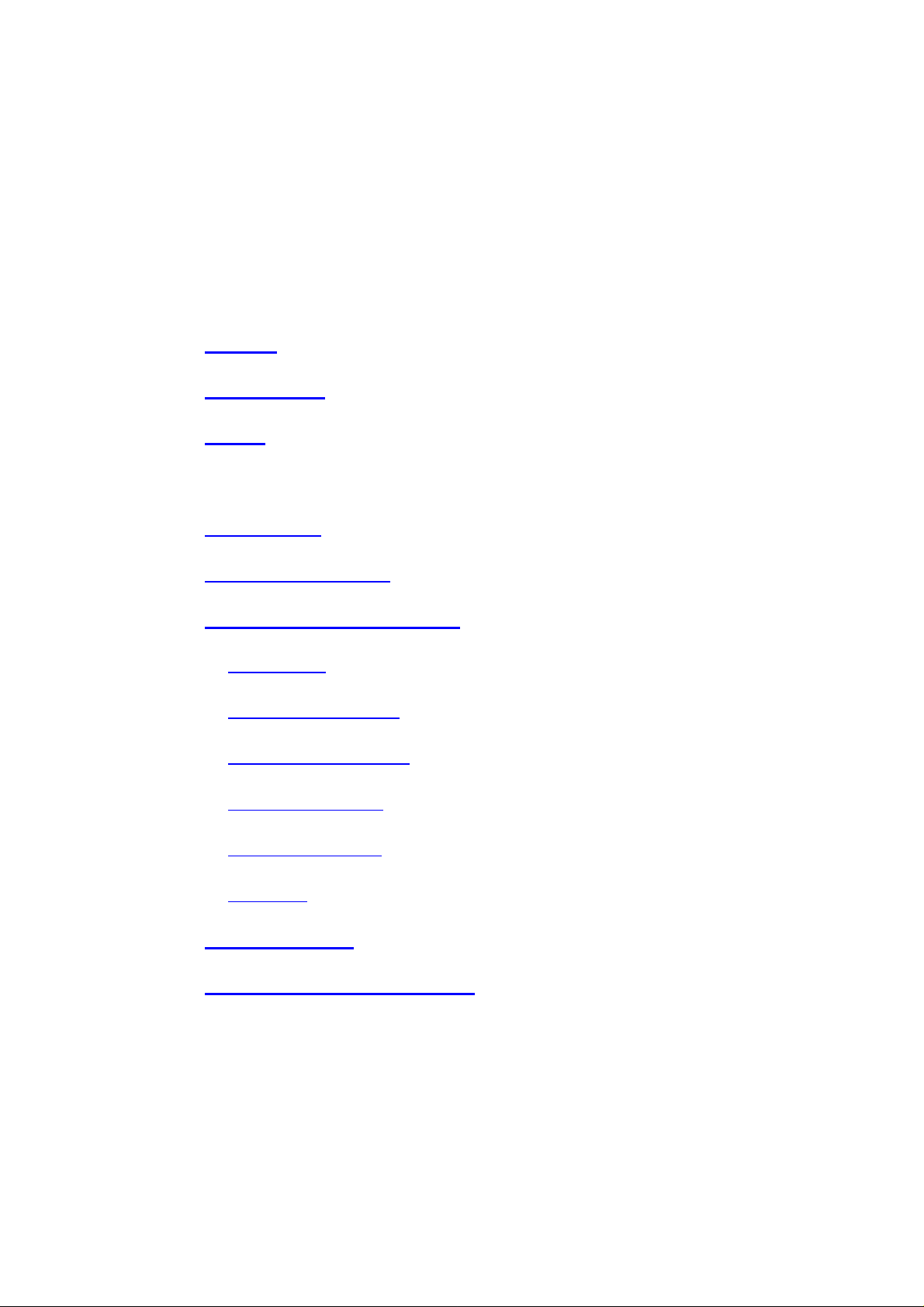
CONTENTS
Topic Page No.
BASICS: 3
EXPLICIT DETAILS:
KNOBS and BUTTONS
FRONT 6
TOP PANEL 8
BACK 13
MENUS
PLAYBACK 16
SHOOTING MENU 18
CUSTOM SETTING MENU 29
a Autofocus 30
b Metering/Exposure 33
c Timers/AE&AF Lock 35
f Controls 40
SET UP MENU 42
RECENT SETTINGS MENU 45
d Shooting/Display 37
e Bracketing/Flash 38
APPENDICES:
1 - D200 Image Quality Settings 46
2 - Getting Great Battery Life 48
PDF by Paul Deakin - 2 - © 2006 KenRockwell.com
Page 3

INTRODUCTION
(Added by Paul Deakin)
I made this printable version of Ken Rockwell’s Guide as a handy reference I could carry
round with my D200 – I suggest spiral-binding it with clear plastic front and back covers.
I did mine at A4 (letter to you in the USA), but the .PDF should print just as well smaller.
To save space I left out a few pictures and trimmed some words. The links should work on
a computer, but of course they won’t if you print it. If you want the all-singing, all-dancing
version with all the photos and links to many useful articles, go to www.kenrockwell.com
and search for it. Ken has User Guides for the Nikon D40, D80 and Canon 20D, 30D too.
Paul Deakin,
Hong Kong January 2007
Intro by Ken Rockwell continues:
This guide will teach you to be an expert on the Nikon D200's controls and menus. It also
includes a lot of tips, tricks, and the settings I prefer to use.
This took a long time to explain clearly because the D200 isn't clearly organized itself. I set
my D200 and leave it alone most of the time because many settings are so well hidden.
BASICS:
CAMERA
I leave most settings at their defaults.
I reset everything every time I use my camera, much as a pilot uses a checklist before
flight to prevent any switches from being in the wrong position.
Nikon has an easy reset feature. My standard operating setting is only one click different
from the defaults, and that's only because I use one trick I'll explain in the menus to
improve image file size.
RESET: Find the * QUAL and +/- * buttons on the top of the camera. Hold them both
down for a few seconds. The top LCD blinks and everything is back to normal.
I may have the resolution or White Balance or ISO set to something screwy and spoil all
my shots. I'll see WB problems on the LCD, but I won't notice if I left my D200 at ISO 1,600
from the night before. That's why I always use reset.
Reset leaves the detailed menu tweaks alone and is smart enough to reset only the big
dumb things I might have moved overnight.
PDF by Paul Deakin - 3 - © 2006 KenRockwell.com
Page 4

QUALity: Large, JPG, BASIC, Optimal Quality Mode.
Reset brings you to NORMAL JPG. Once I've reset I'll immediately change to my preferred
QUAL setting: BASIC. Do this by pressing the QUAL button and spinning the rear dial one
click to the right. This shows as L and BASIC on the top LCD.
This is the only thing I change from the reset mode. Everything else I tweak below is
unchanged by reset.
I use a hidden menu option to set the JPG compression mode to Optimal Quality instead
of the default Size Priority. Do this at MENU > SHOOTING (green camera icon) > JPEG
Compression > Optimal Quality.
I'll set the size down to Medium JPG BASIC, Optimize Quality mode for parties and sports
when I'm shooting hundreds of images. In these cases I'm more concerned with time for
the files to transfer, copy and archive than I am about the 1% quality loss.
ISO: I use 100 and Auto ISO. Auto ISO increases the ISO automatically as it gets
dark so I don't have to. It shoots at ISO 100 in good light, and at 1/15 of a second it starts
ramping up the ISO to a maximum of 1,600 as it gets darker. Only if it gets still darker will it
let the shutter speed go below 1/15 at ISO 1,600, exactly as I'd do manually.
I explain how to select the shutter speed at which the ISO starts to increase and the
maximum ISO to which it will increase in the Custom Setting Menu.
I set Auto ISO to 1,600 max because the noise from the D200 at ISO 1,600 looks much
better than blur. I set 1/15 because my 18 - 200mm gives great results down to 1/15. I
adjust the lowest shutter speed setting in the AUTO ISO menu if I change conditions or
lenses. Unlike film, the D200 looks great at high ISOs, so I use them anytime I need them.
White Balance: I use AUTO and a clear UV filter to protect my lens. The D200 has a
much warmer color balance than earlier cameras like the D70 so I don't need the 81A filter
or the -3 trim. White balance is how you set the color balance, and color is critical.
Luckily AUTO works great most of the time. I look at my LCD, and if it's not right, I'll set it
to whatever looks good. Usually that's the Direct Sun or Cloudy positions. These settings
give much warmer results than earlier cameras. I rarely use the warmer Shade setting on
my D200 while I used Shade often on my D1H and D70.
OPTIMIZE IMAGE: This is set in the menus. I crave vivid color! I tweak my D200 to give
color as vivid as I can get. If it went to 11 I'd use that, too.
I go to MENU > Shooting Menu (green camera icon) > Optimize Image > Custom.
Image Sharpening: Auto (default).
Tone Compensation (contrast): Auto (default). The D200 automatically adjusts its
contrast and dynamic range to each and every shot. It works great.
Color Mode: III (three). This is critical: this gives brighter colors than the default of I. No,
color mode II is pronounced "two" and not to be confused with 11 (eleven). I had Nikon
lock mode II out of production cameras. You don't want Mode II even if you could use it.
PDF by Paul Deakin - 4 - © 2006 KenRockwell.com
Page 5

Saturation: +, of course. This gives brighter colors in addition to the boost from Color
Mode III.
Hue: 0 (Default). Don't touch this! it will subtly mess around with your colors. Leave it at 0.
After setting this it's critical to save it by selecting " Done" and clicking to the right actively
to select OK. If you forget to hit OK it won't remember all these settings!
Shooting Menu Banks
Shooting Menu Banks let you save and name groups of all these settings.
Once I have my Optimize Image options set, I save them as a Shooting Menu Bank and
name it BOLD.
For photos of people I like this bold look on the D200, they look vibrant and alive. If you
prefer a more subtle look for people, use a different Shooting Menu Bank, leave the colors
alone, and name it PEOPLE (I call mine DULL, sorry). Now you can select either of these
depending on your conditions.
Color Space: sRGB (default). I don't touch this.
FOCUS:
Still subjects: AF-S, set as "S" (single; focus once and hold) on the C-S-M lever switch on
the bottom front by the lens, and single AF area, set on the AF area mode switch on back
of the D200.
Moving subjects (sports): AF-C (continuous), the C position on the C-S-M switch on the
bottom front of the camera. Set the rear AF area mode switch to either of the two middle
positions. These middle positions let the D200 use all its sensors to track moving objects!
It really works for tracking birds in flight, runners, and anything that moves.
Wild times, or handing my D200 to someone to take my picture: Set the rear AF Area
Mode selector to the top position, which looks like a big white rectangle. The D200 will now
look at all the sensors and guess which is your subject. If I'm too lazy to define a focus
area, or things are happening around me faster than I can respond, I use this position.
I use AF-C (continuous AF) if shooting wild times. Either AF-S or AF-C is OK if handing
your camera to a stranger to take your picture.
METERING: Matrix. Switch to the right of the viewfinder window. Matrix is the middle
position. I always use Matrix. I never use center weighted (top), and I certainly never use
spot (bottom position). I use the exposure compensation control if I need to correct it.
LENS SETTINGS
Many lenses have no switches or settings. If so, don't worry.
If the switch says "M/A - M ", use M/A. This gives autofocus. If I grab the focus ring it lets
me make manual corrections. As soon as I tap the shutter button again I get autofocus.
PDF by Paul Deakin - 5 - © 2006 KenRockwell.com
Page 6
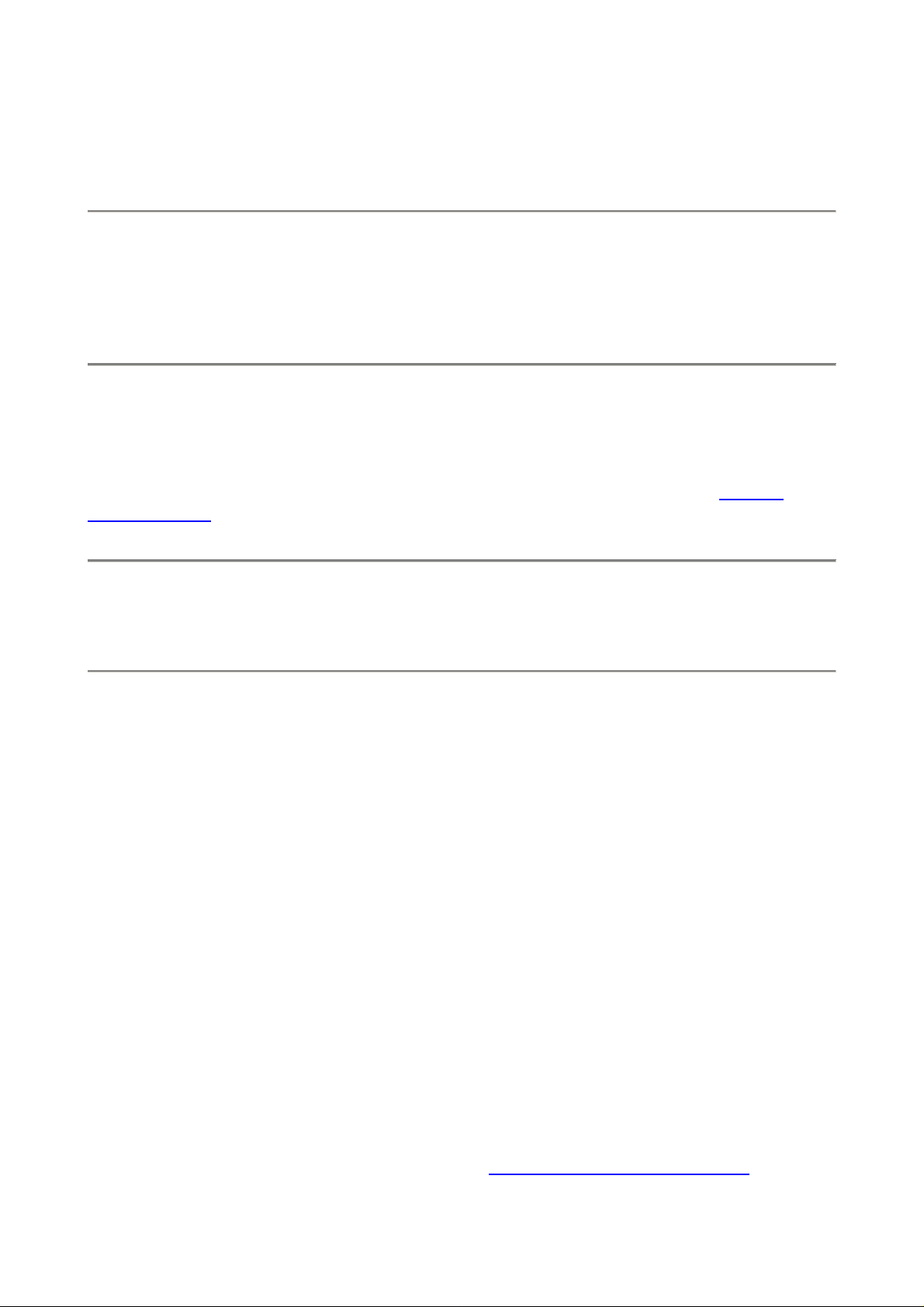
EXPLICIT DETAILS:
FRONT CONTROLS
Depth-of-Field Preview Button (upper button on the left of the lens as seen from the
front): It lies naturally under your middle finger. Tap this to stop the diaphragm down. The
viewfinder probably gets darker, but look carefully and you can see what's in focus or not.
This is a legacy feature from film days. Today most people look at the LCD playback.
FUNCTION Button (lower button to the left of lens as seen from the front): It lies
naturally under your ring finger.
I program this button for setting flash exposure, eliminating people blinking with flash and
for easy setting of manual focus lens data. This button is programmed in the Custom
Function Menu.
Built-in Flash Release Button (unmarked black button on the top right of the
viewfinder as seen from the front): Press it to pop up the flash.
Flash Bolt +/- Button (right side of flash hump as seen from front): This sets the flash
sync mode and the brightness of the flash. Flash brightness is more formally called flash
exposure compensation.
Press and hold the flash button and turn the front dial to change the flash exposure
compensation. + makes the flash brighter, - makes it dimmer. This setting only changes
the brightness of the flash. It leaves the background ambient exposure alone. Set it to - if
your subjects are getting washed out. If you run out of flash power beyond 10 to 20 feet
then setting it to + can't make the flash any brighter.
If you set flash exposure compensation to anything other than zero you'll see a little "+/bolt" icon in the finder and on the top LCD. This resets when you do a green reset.
FLASH SYNC MODES
Press and hold the flash button and turn the rear dial to change the flash sync mode. You'll
see the mode shown on the top LCD in the box with the bolt.
Normal (blank on the top LCD): this is the default position.
In Program and A exposure modes, the shutter won't stay open longer than about 1/60
second. You can change this minimum speed in Custom Setting Menu option e2, which
defaults to 1/60 second. I have mine set to 1/30. Set a longer time like 1/8 to allow more
PDF by Paul Deakin - 6 - © 2006 KenRockwell.com
Page 7
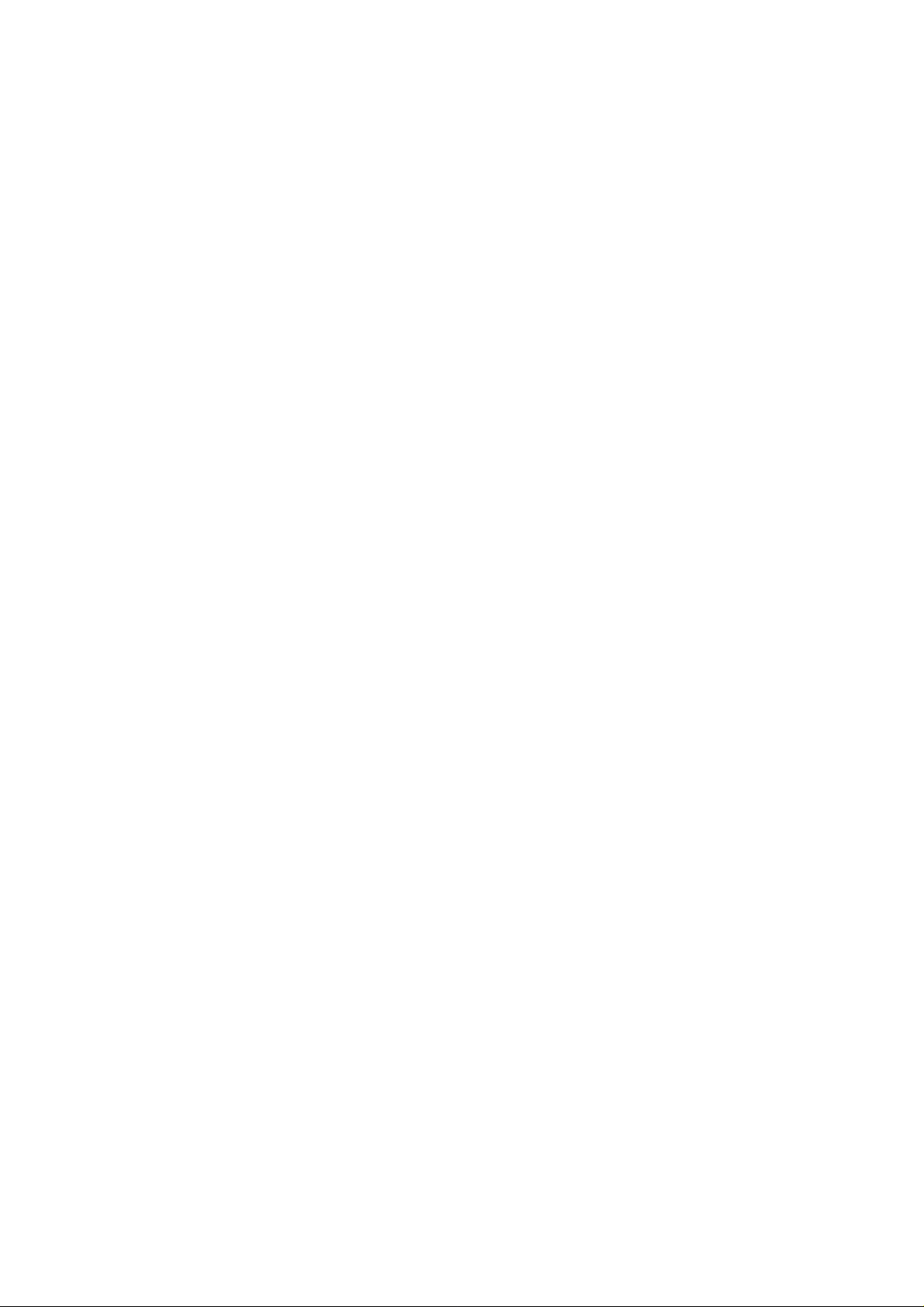
ambient light in the photo and prevent inky black backgrounds. Set it shorter to prevent
subject motion blur.
This is brilliant. In the old days we'd have to use Manual exposure to set this to a
reasonable number like 1/8. The problem with using the slow mode, explained below, is
that in dark locations the shutter may stay open a stupid long time and ruin the shot. This
Custom Setting lets you have the camera adjust itself automatically and stop at the longest
time with which you feel comfortable.
I usually use Normal mode, since if I don't I can get some scary long exposures if I'm not
expecting them in the dark.
Red-Eye (eyeball icon): I never use this. It shines an obnoxious light in your subject's eyes
for a couple of seconds and then releases the shutter. Use this only if you have some
people you want to get rid of at a party. WARNING: If I set this mode by accident it bugs
the heck out of me, because the camera doesn't go off until several seconds after I've
pressed the shutter, but I've set no self timer! It doesn't do much to reduce redeye anyway.
Skip this mode. You won't know you've set it, since there is no in-camera indication.
SLOW (called SLOW on the top LCD): This mode is very useful. It lets the shutter stay
open as long as it needs to so dim ambient light can expose properly with flash. Of course
if it's dark these exposure times can get stupid long, in which case you want to use the
setting I covered under Normal.
In daylight SLOW is the same as NORMAL, since exposure times are short. SLOW
unlocks the camera in P and A exposure modes to make exposures as long as it wants to
in dim light.
Have a look at most issues of National Geographic and you'll see many indoor shots made
in this mode. The background exposes correctly, people may be blurred, and a burst of
flash freezes them along with the blurry ghost images.
Normal and SLOW do the same thing in S and M exposure modes, since you or the
camera may select any shutter speed in these modes regardless of flash sync.
Default apertures and shutter speeds are unchanged in Program mode, unlike in the D70.
Red-Eye SLOW (eye and SLOW icon): This is the SLOW mode and redeye. I don't use it
for the same reason I don't use Redeye mode.
REAR (called REAR on the top LCD): Normally the flash goes off the instant the shutter
opens. This looks stupid if you have a motion blur as part of your photo. Select REAR
mode to have the flash go off as the shutter closes.
Another reason to select REAR is because the flash goes off at the end of the exposure.
People presume photos are made the instant a flash fires, then leave. If you use REAR
mode with long exposures they'll stay put until your long exposure completes.
REAR doesn't do anything with short exposures. REAR also engages SLOW, but SLOW
doesn't light up on the LCD until you take your finger off the flash mode button.
Trick Flash Exposure Lock Mode: I set my FUNC button in the Custom Menus to lock
flash exposure and eliminate preflashes which make people blink.
PDF by Paul Deakin - 7 - © 2006 KenRockwell.com
Page 8
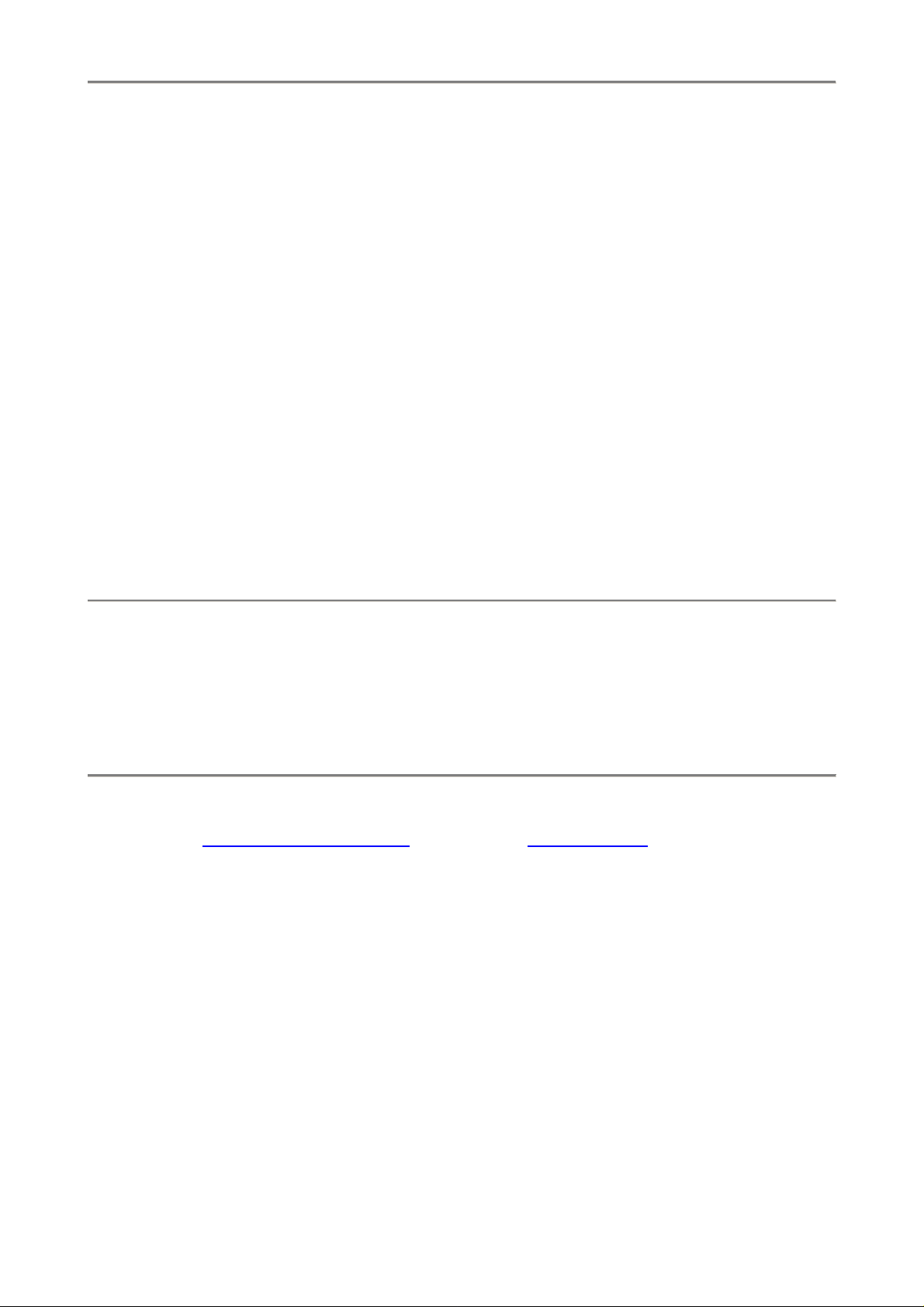
AF Mode Switch: I set it to S. This is the little lever at the bottom of the lens marked
C, S and M (hidden in the above). This means AF-S, or Single Auto Focus. Once the
camera gets good focus, it locks until you take the picture. Use this to focus and then
compose without the subject in the center. I do this for almost every shot.
By default the D200 won't release the shutter until perfect focus is achieved and locked,
shown by the green focus confirmation dot on the bottom left of the viewfinder. This makes
some people think their D200 locked up.
C means AF-C, or Continuous AF. The D200 will track and keep tracking the subject for
as long as you hold the shutter. By default the D200 will shoot regardless of being in focus.
The D200 will fire any time you press the button, and you could get tons of fuzzy photos.
I explain in the menus how to change this so the D200 only goes off when in perfect focus.
It slows down the frame rate a little, and ensures all frames are in focus.
M means manual focus. In manual focus you have to twist the focus ring yourself and
look for a sharp image in the viewfinder. In manual you also can look for the green dot at
the bottom left in the viewfinder. The green dot lights up when you're in focus. It's not very
precise and you'll probably lose sharpness with f/1.4 lenses. With f/4 lenses it's good
enough.
TOP PANEL CONTROLS
The Three Kings: WB, QUAL and ISO: Hold any of them and spin the control knobs
to adjust. In detail:
White Balance (WB): spin the rear knob for broad changes. Spin the front knob to fine
tune. See my White Balance Examples page and my White Balance page for the specifics.
Here is a run down of the individual settings from left to right, as shown on the bottom of
the top LCD:
Auto (A): I use this all the time. It makes its best guess for WB. It's usually very good.
Indoor tungsten can be too orange unless you have some bright tungsten light also in the
image. If you do, it removes the orange and compensates completely. If not, the D200 only
partly compensates and you have a nice warm image instead.
Tungsten (hanging light bulb that's easy to confuse with the sun): This makes the
picture very blue. Use this only for deliberate freezing Arctic effects, or under conventional
tungsten light bulbs.
Fluorescent (glowing tube icon): Used to make crappy fluorescent light look less
crappy. These settings rarely work; use the preset setting for better results.
Direct Sunlight (sun): Use this outdoors with sun on the subject. It looks great.
PDF by Paul Deakin - 8 - © 2006 KenRockwell.com
Page 9
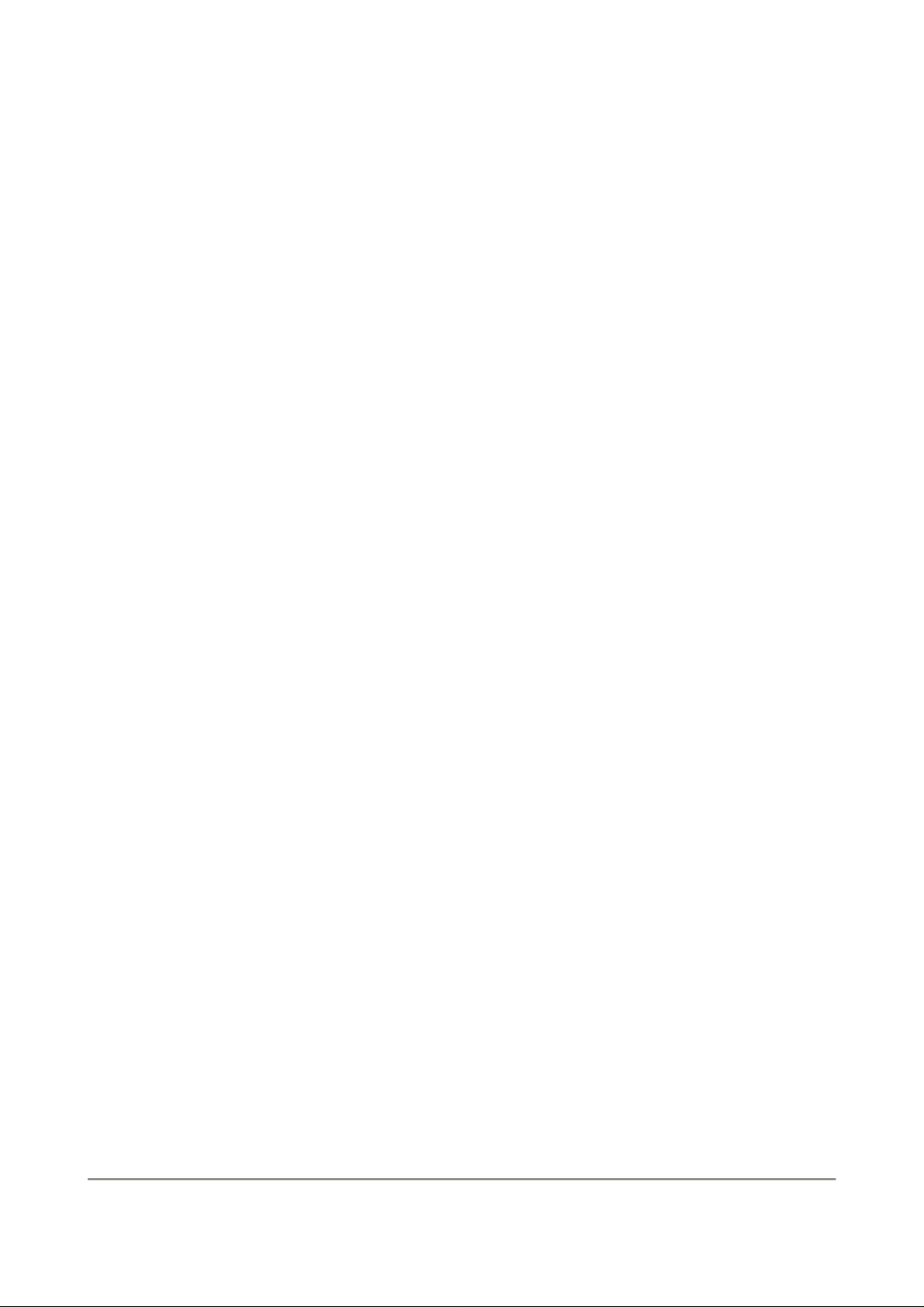
Flash (lightning bolt): I never use this. It's almost the same as direct sun. I'm told it's
really for studio strobes, since the Auto mode compensates magically for flash if you use it
on-camera. The reason to use this is if you use a different trim value for your strobes than
you do for sunlight. I'll get to trims in a bit.
Cloudy (cloud): Warmer than the sunlight position. I use this in shade, too.
Shade (house casting a shadow): very warm. Use this for sunset shots.
Continuously Variable (K): This setting lets you choose any amount of blue or orange.
Once you select "K" you choose the value, from 2,500 to 10,000, with the front knob while
holding WB. The calibrations are abstract in what we scientists call (degrees) Kelvin,
Forget that, because it's backwards to how it really works. More degrees look warmer!
2,500 K is very, very blue. I'll use something around 2,650 K in dim home lighting to get
neutral results. 3,200 K is the same as tungsten above. 5,400 K is the same as direct sun
above. I'll use something around 4,000 K indoors with a mixture of sun and tungsten light.
10,000 K is very orange. The shade setting is similar to 7,500 K, and 10,000 K is warmer.
Preset (PRE): You use this setting with a white or gray card to get perfect color matching.
The D200 can recall five settings: just hold "WB" and spin the front know after choosing
PRE with the rear knob. You need to use menus, explained later, to save the five settings.
To set it to a white or gray card:
1.) Ensure your card or other neutral object is in the light representative of the light on your
subject.
2.) Hold WB and spin the rear dial to get to the PRE setting.
3.) Release WB.
4.) Press and hold WB again for a few seconds.
5.) PRE starts to blink.
6.) Release the WB button.
7.) Point your D200 at the card and press the shutter.
8.) If the display flashes "good" you're set.
9.) If the display flashes "ng" then repeat from step 4.)
The D200 stores this as value d-0. Recall other saved values by holding WB and spinning
the front knob. The five values are d-0 through d-4. d-0 is always the value you just saved.
Thank God you can use this without menus. THe menus (explained later) are only for
storing, sorting and managing these. I have mine set to 1.) indoors under crummy
residential light, 2.) the screen of my laptop computer, 3.) mercury street lights and 4.) a
cloudy day. I'm sure you will be more inventive.
PDF by Paul Deakin - 9 - © 2006 KenRockwell.com
Page 10
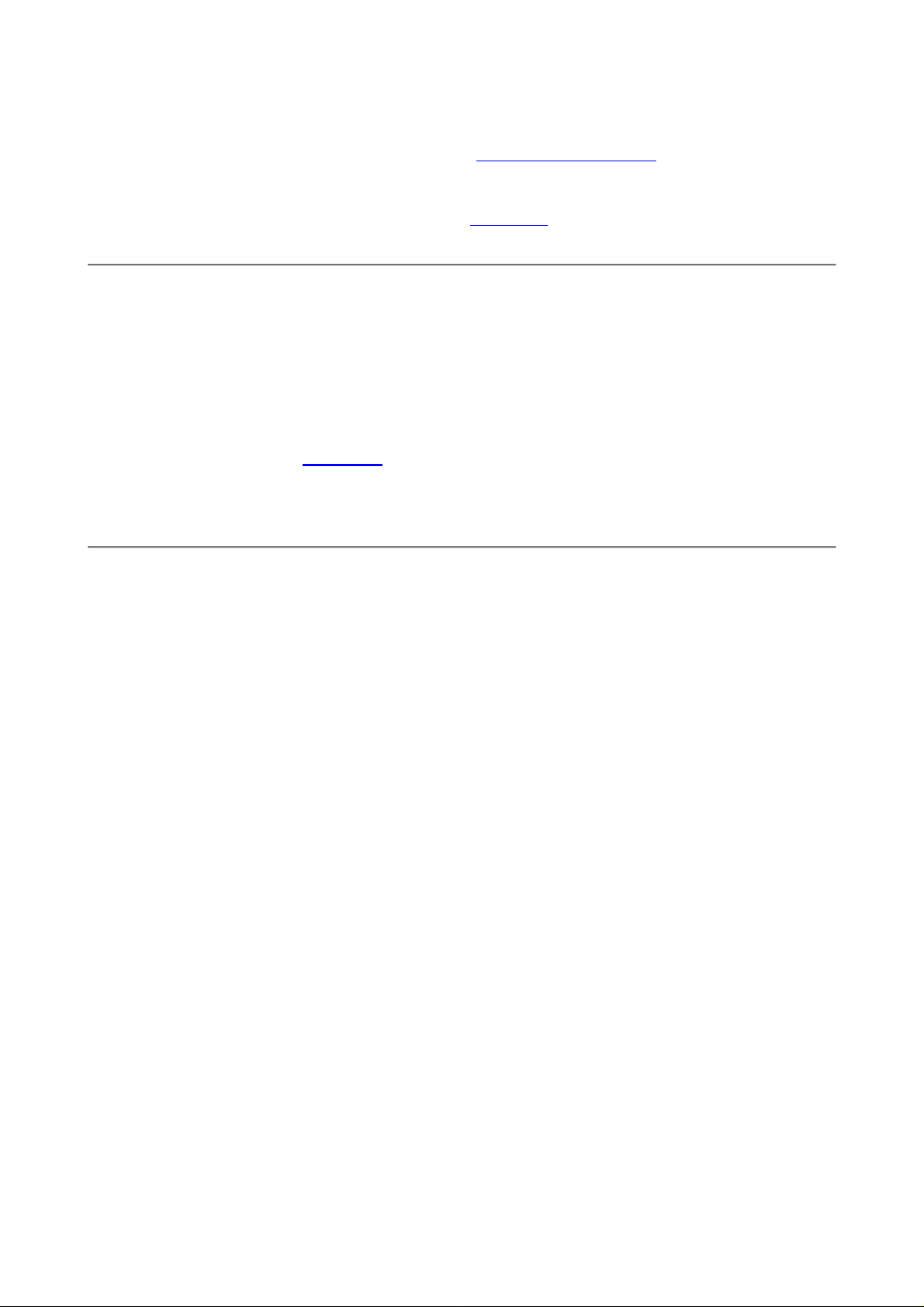
Quality (QUAL * [also has a green dot]): This sets the file format and compression
levels. Hold it and turn the rear dial to choose JPG compression and raw or not. Hold and
turn the front dial to change JPG image size in pixels. I use Large JPG BASIC. I have an
entire page with explanations and examples at D200 Quality Settings.
The green dot is used with the other green dot button to reset most of the common
shooting parameters. I explained that back on page one.
ISO: Hold this and spin the rear dial to change ISO. Default is 1/3 stop steps. I prefer to
change ISO in more meaningful in full stops as you can set in the menu. Above ISO 1,600
Nikon calls ISO 2,000 "H+0.3," ISO 2,500 "H+0.7" and ISO 3,200 "H+1.0."
HINT: Since ISO is displayed in the finder you can set this without taking your eye
from the eyepiece.
HINT: If you've selected Auto ISO then you cannot set a manual ISO higher than you
allow in Auto ISO. To get to ISO 3,200 (cryptically called H+1.0 by Nikon) you must
turn off Auto ISO.
Frame Advance Mode Dial (S, CL, CH, clock and Mup): This sets the frame
advance rate, the self timer, and the mirror lock up. It's located in the same protuberance
on the top left as the Three Kings above.
S: Single Frame. One frame for each press of the shutter button.
CL: Continuous Low. I always use this setting. Press the shutter once and you get one
photo. Hold it down and the D200 takes pictures continuously at 3 FPS. You can set this in
a menu (d4) to be 1, 2, 3 or 4 FPS. 3 FPS is default and where I leave mine.
If I need one shot I get one shot. If the light is dim and I want a few shots to ensure I get a
sharp one I hold the release down and make several from which I'll pick the sharp one.
CH: Continuous High. The D200 runs at 5FPS as long as you hold the shutter. I don't
use CH because it's so fast I often get 2 shots where one will do.
Self Timer (clock): Press the shutter and the D200 takes a picture some seconds
afterwards. We can set the delay in a menu later.
Mup: Mirror Up: Press the shutter and the mirror flips up. Nothing happens until you press
the shutter again, at which time the picture is taken and the mirror flips back down.
NOTE 1: The Self Timer and Mirror Up modes are defective. If you forget to set either
back to the other modes you'll still be in these weird modes tomorrow! Worse, the Mirror
up mode is still stupid, since you need to buy a $100 cable release to release the shutter
after the mirror goes up. The correct design for these two functions is to add a dedicated
button. Press this button and the shutter fires several seconds later. On an SLR the correct
implementation is to have the mirror flip up at the beginning of the self timer interval. You'd
get sharper pictures, not have to screw with caps and cable releases, and not miss
tomorrow’s shots because you forgot and left the D200 selector in last night's position.
PDF by Paul Deakin - 10 - © 2006 KenRockwell.com
Page 11

NOTE 2: If you have no cable release, you can use the Mup mode and wait 30 seconds.
30 seconds after you press the shutter and the mirror flips up the D200 gets tired of
waiting and fires the shutter anyway.
NOTE 3: At default the D200 needs perfect locked focus to take a picture in S mode, and
locked focus to start the Mirror Up or self timer modes. If you don't have perfect focus the
D200 ignores you in these modes.
Power Switch (right side): Tap it past ON to turn on the LCD illuminator and the meter.
There's no need to turn OFF the D200 except to prevent accidental operation when
squashed in a camera bag. The D200 turns off by itself after a few seconds of ignoring it.
Exposure Mode Button (MODE, right side): Hold it and spin the rear dial to select
among P, S, A and M.
P: Program
I use "P" for program auto exposure. In this mode the camera chooses the f/stop and
shutter speed for you. If I want different apertures or shutter speeds I rotate the rear
command dial, which selects alternate combinations of f/stops and shutter speeds which
give the same exposure. Nikon calls this "Program Shift." An asterisk ( * ) shows up next
to the P on the top LCD to let you know you've chosen a different combination for
exposure. The asterisk doesn't appear in the finder, but you can see the apertures and
shutter speeds. The asterisk goes away when you return to the standard combinations.
The standard combinations are f/1.4 @ 1/8, f/2 @ 1/15, f/2.8 @ 1/30, f/4 at 1/60, f/5.6 @
1/125, f/8 @ 1/250, f/11 @ 1/500, etc.
An easy way to return to these standard combinations is to flip to a different mode and
back to P, or turn the D200 off and back on.
A, S and M Modes
If you want to use only one aperture or one shutter speed then use S or A mode and the
camera will automatically pick the other value.
If you want to set both the hard way, use M, manual, mode.
In these three modes you select the aperture with the front dial and the shutter speed with
the rear dial. You can reverse which dial does what in the Custom Setting: Controls Menu.
A Mode: Aperture Priority
In A mode you choose the Aperture and the D200 chooses the shutter speed.
S Mode: Shutter Priority
In S mode you set the Shutter and the D200 sets the aperture.
PDF by Paul Deakin - 11 - © 2006 KenRockwell.com
Page 12
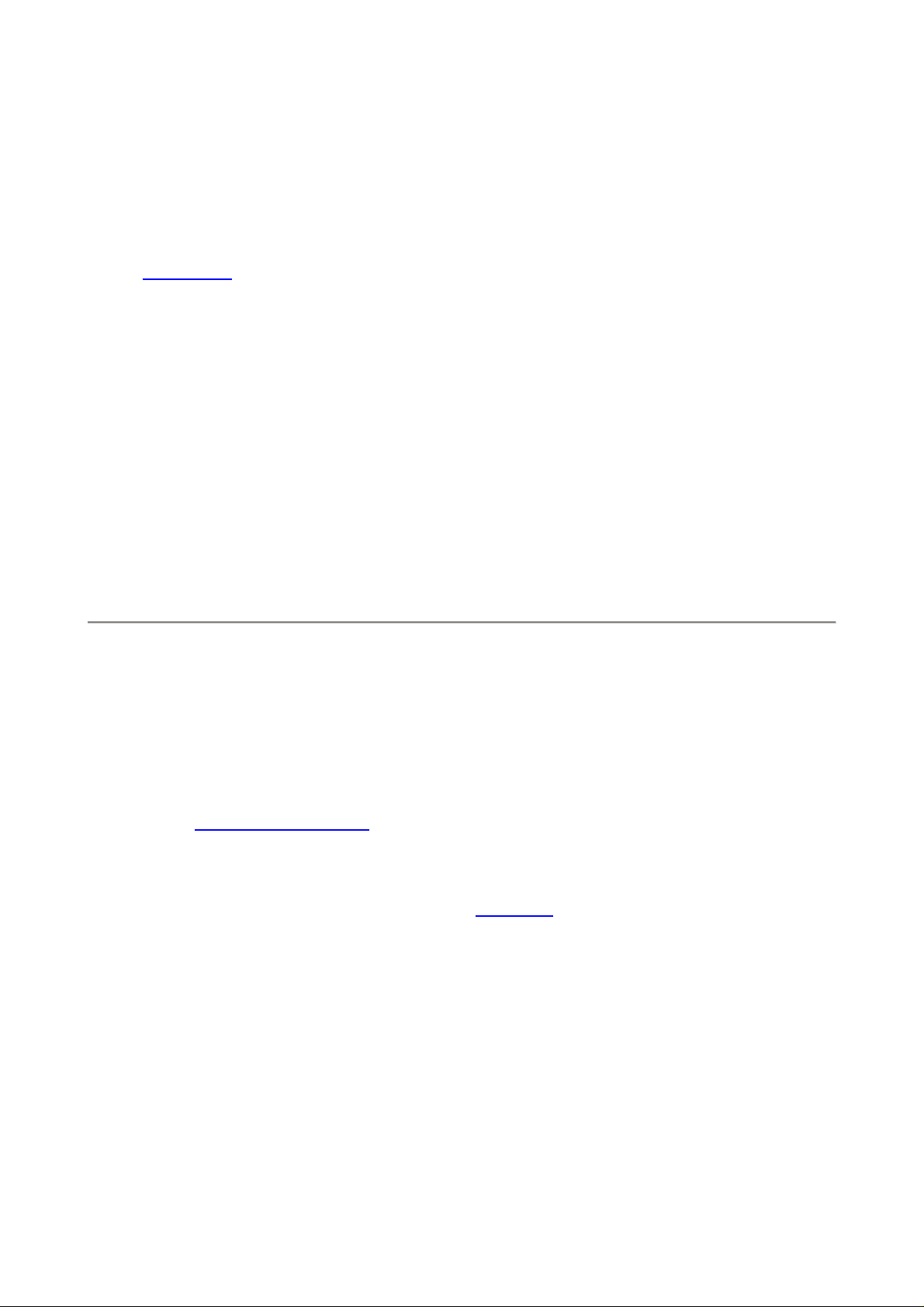
If the D200 runs out of good apertures you easily can get under or over exposure in S
mode: watch that the D200 can select a correct aperture for your lighting.
M Mode: Manual
You set everything the hard way. I look at the LCD to check exposure. You can use the
bar graph in the finder - but why? If you wanted to do that use another mode and let the
D200 do the setting for you.
HINT:
enter Manual Mode.
HINT: You can see P, S, A and M displayed in the finder, so you can adjust this without
taking your eye from the finder.
AUTO ISO doesn't deactivate in Manual mode. I always turn off AUTO ISO when I
Format (combined with MODE button): Hold this along with its brother on the back
of the camera (combined with the trash button). You'll get a blinking "For" on the top LCD.
Release and hold both of these again and you'll completely reformat your memory card.
Professionals reformat a card each and every time a card is put in in the camera. This is
because files and folder structures are sometimes messed up or changed when read with
a card reader or used in any other camera. Professionals prefer to be safe than sorry. We
don't use cards to archive previous photos. Reformatting completely renovates the card.
Erasing does not, and may leave the potential for errors.
Exposure Compensation Button (+/- * [a green dot]): Hold the button and spin
the rear dial. + makes the picture brighter and - makes it darker. If your photo is too dark or
light, just change the setting and try again. This is easy!
Remember to set it back to zero when you're done. If you don't, you'll see a "+/-" in the
viewfinder and the top LCD.
See more at How to Set Exposure. Ignore Nikon when they suggest you don't use this with
Matrix Metering; I do it all the time.
The green dot means if you hold it and the QUAL button down for a few seconds the D200
returns to it's default settings as I explained on page one. This clears any compensation
values and other crazy things you may have set yesterday.
HINT: You can see the + or minus value displayed in the finder as well as the top LCD, so
you can adjust this without taking your eye from the finder. The two displays only read the
value when the button is held, otherwise those digits read exposures remaining.
PDF by Paul Deakin - 12 - © 2006 KenRockwell.com
Page 13
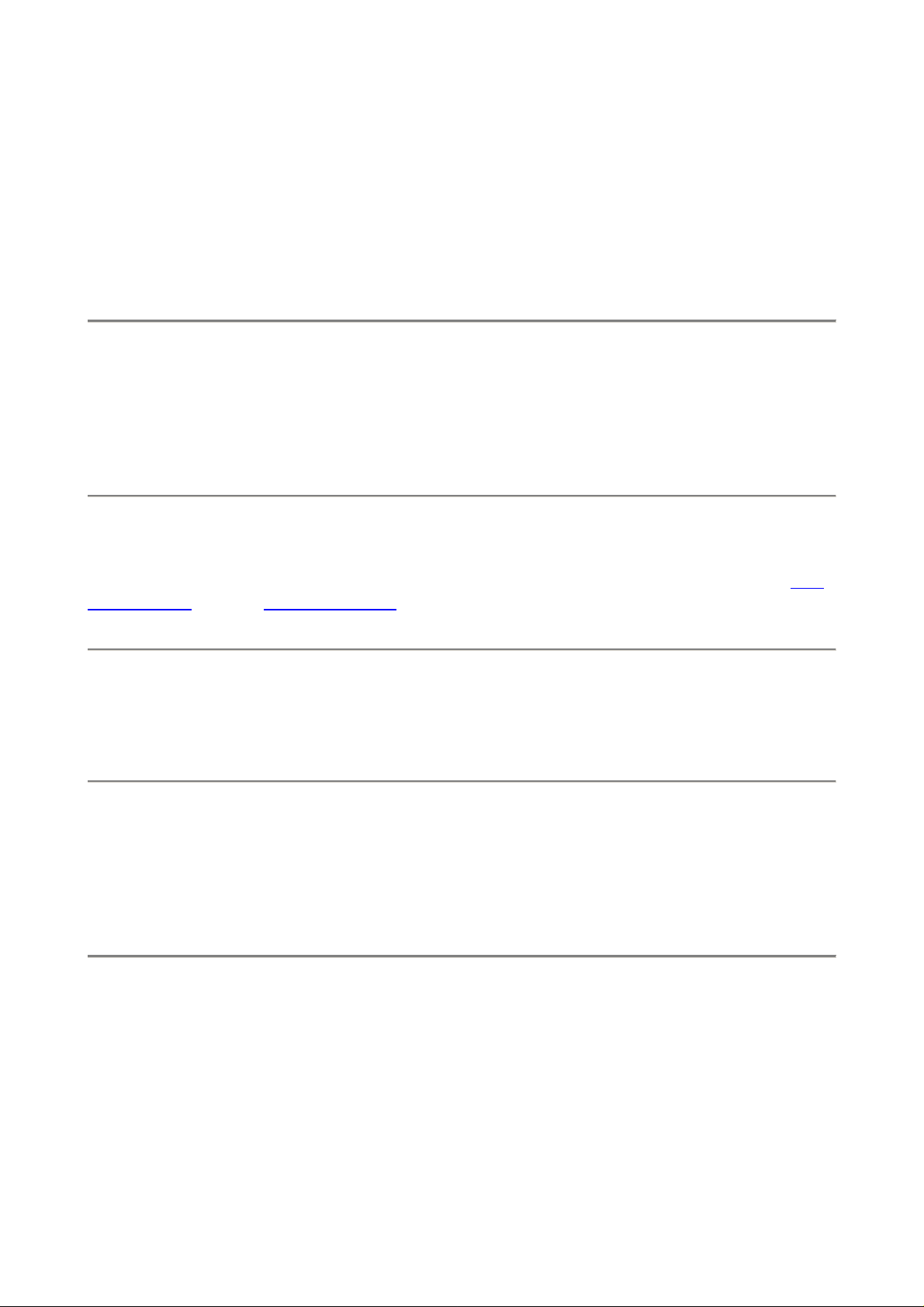
REAR CONTROLS
BKT: Bracketing. I don't use bracketing. Hold it and spin the two control rings on the
right of the camera while looking at the top LCD to choose how many shots and the
exposure increments. Nikon always has designed their cameras defectively here: you
have to make as many exposures as the bracket sequence is expecting. If you count
wrong, your next shot will be at some weird exposure offset from the last shot. Canon had
this down years ago: you held down the shutter and made as many auto bracketed
exposures as you wanted. When you stopped, so did the bracketing sequence.
Trash (doubles as one of the two FORMAT buttons): With an image on the
LCD, press once. You'll get an "Are you sure?" message. Press again and the shot's gone.
The D200 ignores this button if it's not playing back.
Hold this along with its brother (the MODE button) to format a memory card.
Play [>] Button: Press it to see your pictures. Press again to turn them off.
There are a lot of trick play modes. My favorite is explained under the settings for the rear
thumbswitch and the Command Dials.
MENU: This gets you inside your D200.
I'll cover what you can screw up with this in the 11 long pages that follow.
Checkerboard Button: Hold it and turn the rear dial to selector one, four or nine shots
up at once.
TRICK: Hold the checkerboard and spin the front knob to flip quickly between these
pages of images!
? / Key:
Playback: It protects (locks) the image from erasure. Warning 1.): it marks the file so well
that it won't empty out of my trash on my computer unless I go in and remark the file on my
computer first. Warning 2.): these images are erased from your memory card when you
format anyway. Now you see why I don't use the lock feature.
Menus: Press for more information about whatever you're setting.
TRICK: Hold the "?" as you turn on the power and the D200 creates a new folder and
saves the new images you make to it. This is extremely handy because when you
PDF by Paul Deakin - 13 - © 2006 KenRockwell.com
Page 14
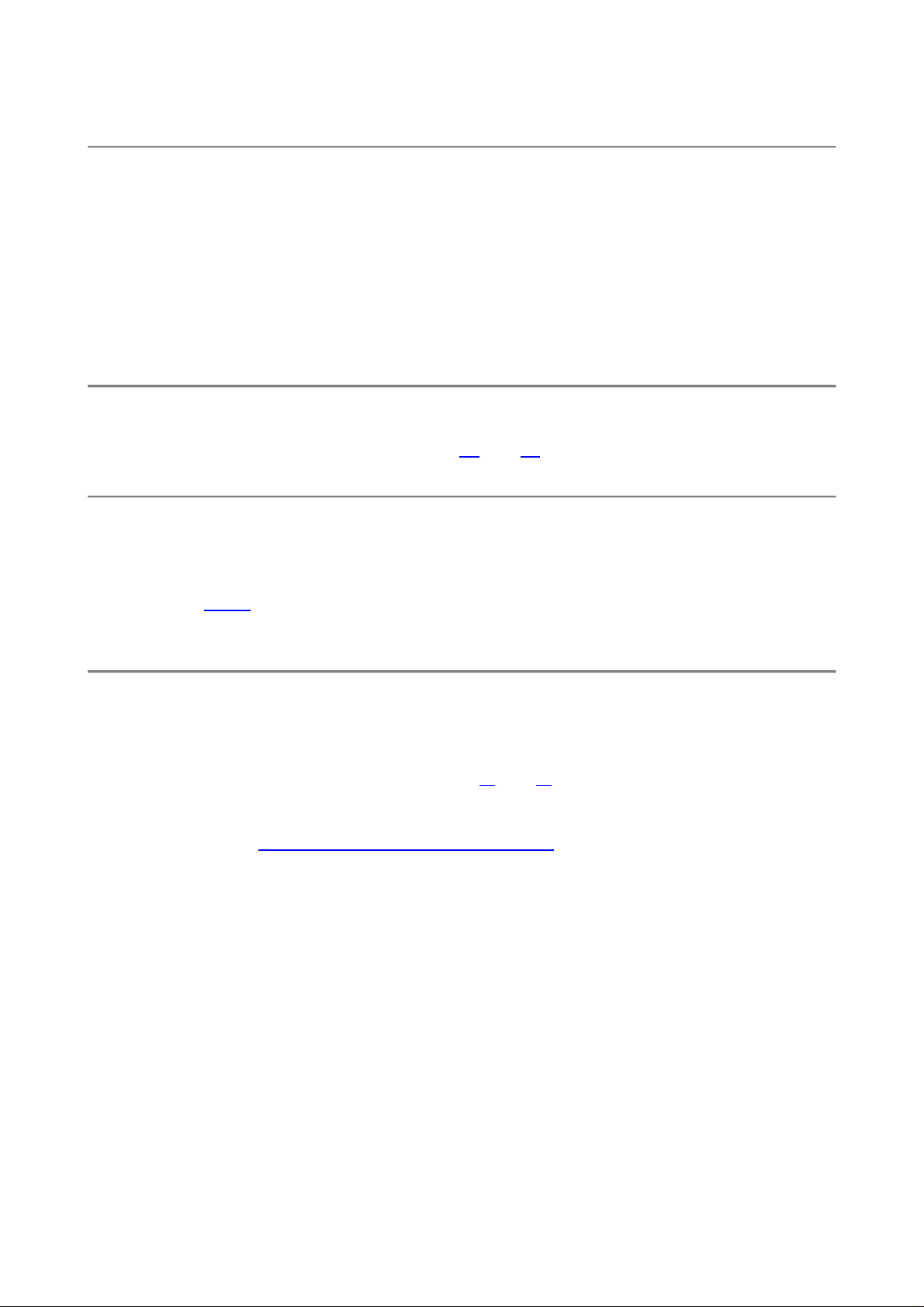
load the images into your computer they already will be sorted into folders. I find
this extremely helpful!
Magnifying Glass / ENTER:
During playback: Press to zoom in on image. When you do this you can zoom in more by
pressing the checkerboard button and spinning the rear dial. You can use the thumb
switch to scroll around the image. I prefer to set a trick mode to zoom in a lot more by
pressing the center of the thumb navigation button.
While in the menus: takes action on what you've set.
AE-L AF-L (Top center): Hold this to lock settings while shooting. You can alter what
this button does in the Custom Setting Menu c1 and c2.
AF-ON: Focuses the lens but doesn't take a picture.
This button is helpful if you disable the AF from activating when you press the D200's
shutter in this menu. If you do then you can focus with this button, and have an AF lock
when you release it. I'd rather it was a self-timer, but Nikon didn't ask me about this one.
Thumb Button: Used for menu navigation, selecting AF areas , scrolling through
playback images and a whole lot more.
You can configure this button in custom setting
image when pressed in the center.
TRICK: If you set a
move to different images at the same position and zoom! This makes it easy to pick
out the sharpest image. Unfortunately as soon as you hit the delete key it goes back
to unmagnified, sort of making this less useful for in-camera selection and deletion.
L / * on Thumb Button: this is a lock. It's smart: it only locks the AF selection. It doesn't lock
you from anything else.
center push to zoom on playback, you can spin the rear dial to
f1 and f2. I set mine to zoom way into an
PDF by Paul Deakin - 14 - © 2006 KenRockwell.com
Page 15
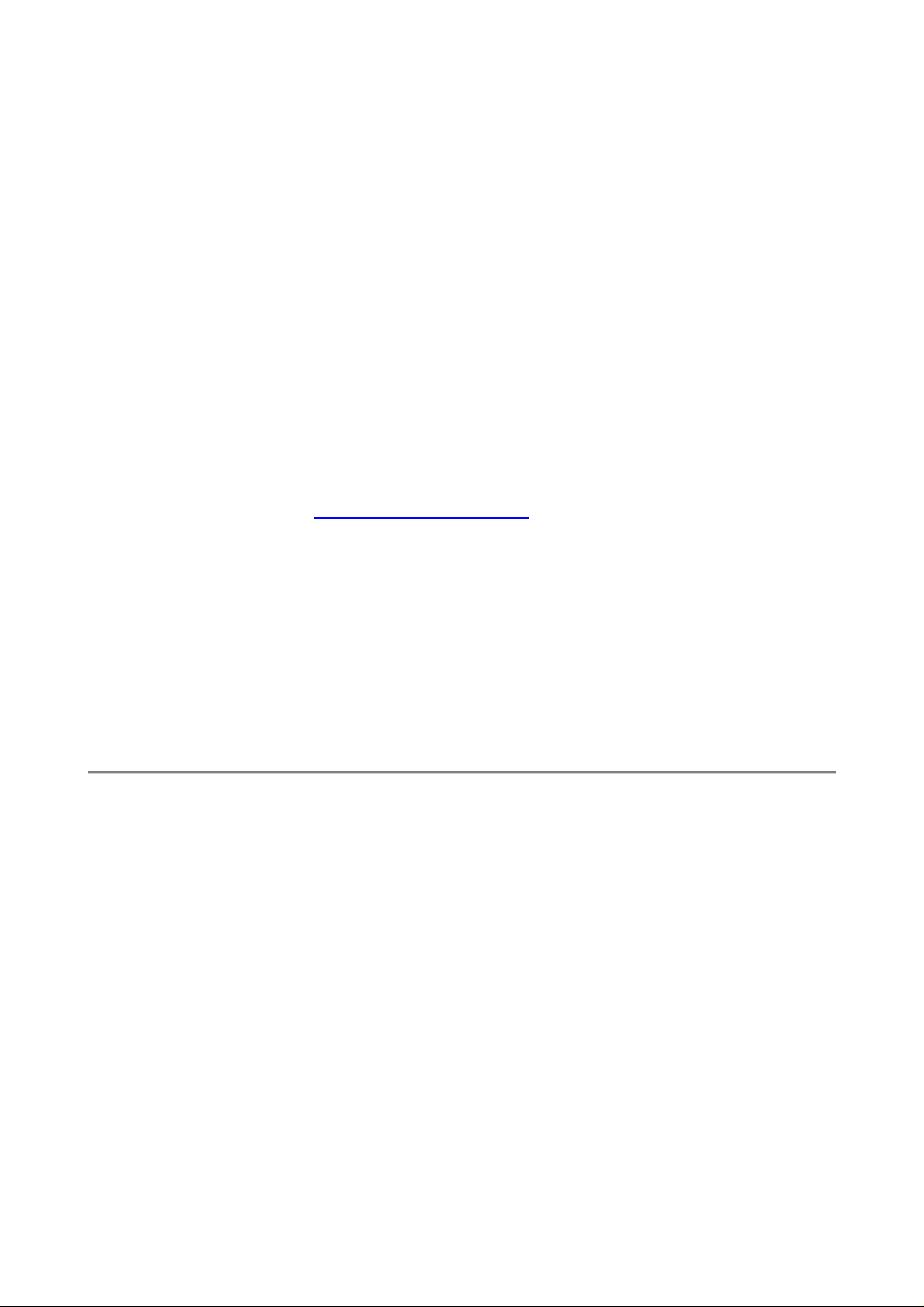
Focus Area Mode Selector Switch
The Focus Area Mode Selector Switch lets you choose how the D200's brilliant AF
system uses all 11 sensors. This switch is important for switching from shooting static
subjects to action.
Little Box: Leave it as shown to use just one sensor. That's how I shoot still subjects. You
use the thumb button to choose which sensor. Nikon calls this "Single-area AF."
Cross: The next position up is for sports and action. Set AF-C mode on the front of the
D200. Choose the AF sensor with the thumb switch. The D200 sets focus using that
sensor and tracks your subject, even if it moves around the frame! It really works. It will
track birds, runners, cars or anything. It's easy for the D200 to track a bird against a blank
sky. It's tougher for it to stay locked you have a lot of other things immediately in front or
behind your subject. Nikon calls this "Dynamic-area AF."
Diamond: This does the same as the previous position, except it limits the D200 to the AF
areas next to the chosen sensor. Nikon calls this "Group-dynamic AF." You can tweak
some of this function in the Custom Settings Menu a4. I never use this setting.
White Rectangle: The D200 chooses the best sensor automatically. It ignores your input.
Use this when you hand your camera to a non-photographer or when the action is too fast
for you to be able to choose sensors. It works great: I got lazy one day and photographed
a bunch of kids this way, and everything looked perfect. Nikon's name for this, even less
understandable than the others, is "Dynamic area AF with closest subject priority."
The D200 doesn't display the focus area that it has chosen while shooting in three modes.
You can see which it chose in playback if you go to MENU > PLAYBACK MENU > Display
Mode, check "Focus Area" and select OK.
Pac Man Switch: this cool switch does nothing but pop open the CF card door.
PDF by Paul Deakin - 15 - © 2006 KenRockwell.com
Page 16

PLAYBACK MENU ("[ > ]" icon)
How to Get Here
Press MENU, click to the left and then up to select the top "[ > ] " (play) icon. You'll then
see PLAYBACK MENU on the color LCD.
What it Does
It sets various playback options, including what data you see on playback.
What I Change
I activate the correct color histograms and set the image to show after every shot.
Delete: This is helpful if you want to delete all images while saving those for which you
pressed the "? / Key" button to lock. I don't use this. I do in-camera deletions one-by-one.
Playback Folder: The camera can record to and play back from different folders.
ALL shows you everything on the card. I leave my D200 set to ALL.
CURRENT ignores photos in folders other than the one to which you're recording. If you
create new folders for different scenes as you shoot by holding the "?" key as you poweron then you wouldn't see the other shots on the card!
D200 plays all the shots made on the D200 but ignores shots made on other cameras.
You shouldn't be using cards with data from other cameras since that might lead to errors.
Always format a card anytime it's put into a camera.
Slide Show lets you amaze your friends with an exciting slide show on the tiny screen. I
don't bother with this. You could plug the D200 into a TV or video projector, but video
resolution is so bad everything will look awful.
Hide Image: This is used to hide embarrassing photos of your friends from playing back
before you get to download them. The images are on the D200, however when marked
this way they will be skipped on playback as if you deleted them.
Move the cursor left and right to select images, press the center to mark as Hide or
Unhide, and press ENTER to save. Now the camera won't play these images, even though
it still tallies them in it's counter on the top right that reads "34/284." You can detect a
hidden image because this counter will skip.
PDF by Paul Deakin - 16 - © 2006 KenRockwell.com
Page 17

Print Set: I never use this. This lets you mark images for printing if you sorted and then
printed directly from your D200, and had a lab which could read this data.
Display Mode: This lets you select which data screens come up in rotation when you
look at each image. You can choose or refuse:
Data: this is three pages of f/stop, white balance, etc.
Histogram: don't check this. This is the worse-than-useless green-only histogram
which can cause you to overexpose your shots and not know it. See my Color
Histogram page for an explanation.
Highlight: Equally useless, this only reads the green channel. You can blow out your reds,
blues or anything other than gray or green and never notice.
RGB Histogram: Yes, use this! See my Color Histogram page.
Focus Area: This shows which focus area was active. It shows the area you set, or the
area(s) chosen by the D200 in it's dynamic modes, as little red rectangles on the LCD.
Image Review: This sets the LCD to show each image after you shot it. Nikon hid this
well! It defaults to OFF to save the battery.
After Delete: You may choose to see the next or the previous image after you delete
one. The third choice, "continue" keeps going in the same direction as you were going.
Rotate Tall: Who translates these? I leave this off. If you set it ON, your vertical shots, if
shot with Auto Rotate ON, will playback as tiny little vertical images. Luckily the D200 is
smart enough to magnify using the whole screen if you choose this mode.
The D200 is not smart enough to use the rotation sensor during playback. Canon's pointand-shoots are. Many Canon point-and-shoots expand these images to full screen if you
rotate the camera during playback! The D200 doesn't. I don't use Autorotate.
PDF by Paul Deakin - 17 - © 2006 KenRockwell.com
Page 18

SHOOTING (FILM) MENU
(camera icon)
How to Get There
Press MENU, click left and then up and down to select the camera (shooting) menu. You'll
then see "SHOOTING MENU" on the top of the screen when you select it.
What it Sets
It sets parameters related to what film used to do. The Shooting Menu sets ISO, grain,
contrast, color and a zillion other critical things that set the look of your images.
The shooting menu would make more sense if it were called the Film menu, since many
other menus also affect shooting.
What I Change
I change a lot here. This is where I make the D200 give me the wild colors I love.
Clarification and Complaints
A more sensible icon would have been a piece of film since the Custom Setting Menu
(pencil menu) has more to do with shooting and camera mechanical settings than the
Shooting Menu does.
Don't worry about what is in what menu. It doesn't make complete sense and you'll forget
where things are. The Recent Items Menu is the only way I find most of the menus I use,
which is great except that that menu doesn't recall items from every menu!
By comparison, the Nikon D70s is great. Its menus make perfect sense. The D80 and
D2Xs have the same wasted menu structure as the D200.
OK, enough whining. Here's how to use everything and what it does.
I use Nikon's menu names in bold, and then explain them in simple English.
Shooting Menu Bank
Shooting Menu Banks are presets which store combinations of the settings you will set in
the Shooting Menu. These Shooting Menu Banks don't store everything I'd like them to.
They aren't Shooting Settings; they are Film settings. Drive and focus modes aren't
remembered with them.
You have four memory positions: A, B C, and D. Nikon was stupid to use the same names,
A, B, C and D, instead of 1, 2, 3, and 4, for the Custom Setting Menu Banks! These
confuse me and I have an engineering degree.
You can add a name to each one. I set my A bank for normal operation with the settings I
described on page one, and name it BOLD.
PDF by Paul Deakin - 18 - © 2006 KenRockwell.com
Page 19

I set my second bank, B, to defaults, and call it DULL.
I set my third, C, for comparing lenses. I call it TEST. I also use this if shooting for time
lapse or stitching. I deactivate the default auto contrast, auto white balance and auto
sharpening so that these won't change between shots. Don't use this for normal
photography - you want the D200 to adjust these for you.
Want to know what bank you used to make a shot? Each bank recalls your file naming
convention, so you can use different file names for each bank.
How to Recall a Setting
Easy: MENU > SHOOTING MENU > Shooting Menu Bank > (select one) > OK.
I don't know of a shortcut. You have to use the Menus.
You'll see SHOOT and A, B, C or D on the top LCD.
How to Save a Setting
You can't save or lock any of these settings. This is a design defect.
The D200 continuously alters whichever Shooting Menu Bank is selected. Choose a
different Menu Bank and you're changing that Menu Bank as you're shooting.
Menu Banks are confusing because all they do is return you to where you were when you
last left them.
If you haven't selected a bank, the D200 defaults to Shooting Menu Bank A. You see that
on the top LCD as "SHOOT A."
As you tweak settings, these are updated for Shooting Menu Bank A.
If you choose Shooting Menu Bank B the settings for A are saved until you select Bank A
again. Bank B is then modified as you work the camera.
When you switch to a different Menu Bank the D200 recalls whatever settings you had
when you left that Menu Bank for a different one.
This is retarded, but the way the D200 works. This is why my settings were always
changing by themselves. If you are using a bank and change your WB, you just changed
that bank. If you change a setting and then realised you were in the wrong bank, you just
screwed up the wrong bank. There is no "back" button.
If you want to reset a bank to its defaults, select it, then use the next menu item to reset it.
(I suggest Nikon fix this by treating these Menu Banks as they treat preset White
Balances. They should have one Bank which changes as you shoot, as they all do today.
The other banks should only change if you save to them deliberately.)
How to Name a Setting
You can save a name for the setting, even if you can't save the setting itself.
PDF by Paul Deakin - 19 - © 2006 KenRockwell.com
Page 20

Choose MENU > SHOOTING MENU > Shooting Menu Bank > (select one) > Rename.
Select the bank you want to name. Enter the name, and remember to press ENTER when
done. If you forget to press ENTER, it forgets the name and you have to start over! Hint:
there's no obvious way to delete a character if you make a mistake. Use the Trash button
to delete characters.
Menu Reset
This resets everything in the selected Shooting Menu Bank (just explained above) to the
defaults. You reset only the bank in which you're working.
As soon as you select "Menu Reset" and "Yes" it resets. It doesn't ask "Are you sure?"
first. Be careful.
Play with everything to your heart's content, since if you do screw anything up this reset
will fix it. Choose a bank you don't use and you won't change the bank you do use.
Folders
You can create, name and rename folders on your CF card. They are named with a 3-digit
number from 100 through 999.
New is self explanatory. Choose a number and go. I never use this. I use this trick all the
time, every day, instead:
TRICK: Hold the "?" button when you turn on the power. A new folder is created,
and your photos are recorded into it. I do this every time I have a new subject or
location or day's shooting. This way I have my shots organized in folders even
before I download them!
Select Folder selects the folder into which new photos are put. You could use this to
record images into a previous folder. I never do this: if I want to get that complicated I wait
until I get to my computer where it's much easier to sort.
File Naming
You can choose the first three letters which will be used to name all of your files. I use
KEN. If I had four letters I'd use ROCK.
You can select different letters for each Shooting Menu Bank, making it easy to swap
among four sets of letters. Maybe you share a camera and want to know which shots you
made. I use this to remind me which menu bank I used: I left DSC as the name for banks
other than my preferred BOLD bank A.
The D200 always begins AdobeRGB file names with an underscore. You choose the three
letters and the D200 chooses where they go.
PDF by Paul Deakin - 20 - © 2006 KenRockwell.com
Page 21

TIP: You can't delete as you enter characters. Since you only have three, change a bad
one by moving the cursor over it and entering the correct character.
Optimize Image
This is where you set the important things, like the saturation I love.
I'll tell you what I use. Ignore me if you prefer a different look.
Preset Choices
Nikon hid the preset scene modes under Optimize Image. These alter the look as if you
changed film. They don't affect the apertures and shutter speeds and flash modes as
scene modes do on simpler cameras.
These preset modes are:
N Normal
SO Softer
VI Vivid
VI* More Vivid
PO Portrait
BW Black-and-White
You might think I would use Vivid or More Vivid, except that they crank up some of the
contrast and sharpness settings and leave them there. I want vivid colors, but leave the
contrast and sharpness on Auto. This way as subjects get contrastier I don't have to stop
and turn the contrast back down. In VI* you can easily blow out a slightly high-contrast
scene.
Therefore I use the Custom (pencil icon) setting:
Custom (pencil icon)
This is where Nikon hides the critical adjustments others make more obvious.
Done is the most important Custom Optimize Image menu item. If you forget to select it
and then click to the right to select OK it forgets everything! Always remember to select
DONE and OK after you change any of the settings below, otherwise they will be ignored.
Image Sharpening: I leave mine on AUTO. I've never messed with the manual settings.
Sharpening is an artificial effect not to be confused with sharpness. When I first got a
digital camera I thought: "cool, I'm cranking this to 11," and realized my error. Don't turn it
up for no reason, since the image can start to look artificial. Play with it if you want. I've
played with it out of curiosity, and always leave it on AUTO.
PDF by Paul Deakin - 21 - © 2006 KenRockwell.com
Page 22

Tone Compensation (Contrast): Nikon meant to say Contrast. I always leave mine set to
AUTO. In AUTO the D200 automatically applies the
match your subject, for each and every shot! The D200 automatically lowers contrast and
increases dynamic range for very contrasty subjects, and cranks it up for dull subjects.
Saturation also varies with this setting. If you crank it to + it looks vivid and bold for flatter
subjects, but when you have a contrasty subject it's too much and blows out. Leave it in
AUTO and you won't have to piddle with it.
Avoid Custom tone compensation. Most people call this a custom curve. I've never used
it. To use it you have to buy Nikon Capture and create a curve. You then use Nikon
capture to load it into the D200. Once you've done that you select it here. If you haven't
loaded your own custom curve and select this you get the default Normal curve. Custom
curves are way beyond anything with which I want to bother. The curves in the camera are
the best ones anyway. Real photographers pay more attention to their subject's lighting.
Color Mode has three settings:
Color Mode I (one) is default. It's normal.
Color Mode II (two) give duller colors. It only works if you've selected AdobeRGB.
Zone System and adjusts contrast to
Color Mode III (three) gives bolder colors. I use it all the time.
I have no idea how Nikon cooked up these numeric designations.
Saturation is the vividness of colors.
A Auto: I don't use this. I suspect it cranks up the color for dull scenes and puts it back
to normal for scenes that are colorful. I prefer always to have my saturation cranked up.
0 Normal: For normal people shots you're probably better off with 0. This is the default.
- Moderate: tones down the colors, which I've never liked. Moderate sounds like British
understatement. In America we call this "dull and boring." Personally I want colors so
bright you have to put on sunglasses, or I go directly to B/W.
+ Enhanced: I prefer violent color, so I crank it up to +. I'd use ++ or +++ if my D200
had it.
Hue Adjustment: Don't touch this! This rotates all your colors to different spots around the
color wheel. If you use this to fix one color it screws up all the other colors.
Color Space
Don't touch this unless you really know what you're doing and print your own work.
sRGB is default. It's the world standard for digital images, printing and the Internet. Use it
and you'll get great, accurate colors everywhere all the time.
sRGB is specified in IEC 61966-2.1, which you may also see when examining color
profiles. That gobbledygook means the same thing as sRGB.
PDF by Paul Deakin - 22 - © 2006 KenRockwell.com
Page 23

Adobe RGB should never be used unless you really know what you're doing and do all
your printing yourself. If you use Adobe RGB you will have to remember to convert back to
sRGB for sending your prints out or sharing them, otherwise they look duller than sRGB!
Adobe RGB squeezes colors into a smaller range (makes them duller) before recording
them to your file. Special smart software is then needed to expand the colors back to
where they should be when opening the file.
If you have the right software to re-expand the colors you theoretically might have a
slightly broader range of colors. If at any point in the chain you don't have the right
software and haven't attached the AdobeRGB profile, you'll get duller colors as recorded!
Web browsers don't have, and print labs rarely have, the right software to read
AdobeRGB. This is why people who shoot it are so often disappointed. If a place has the
right software, but you forget to add AdobeRGB profiles to your files you'll get dull colors.
Adobe RGB may be able to represent a slightly larger range of colors, but no screen or
print material I've used can show this broader range, so why cause yourself all the trouble?
I've experimented with 100% saturated grads in these two color spaces and never seen
any broader range from Adobe RGB either on my screen or on SuperGloss Light jet prints.
Worse, if you're the sort of geek who wants to shoot AdobeRGB because you read about it
in a magazine, did you realize that because the colors are compressed into a smaller
range there is more chroma quantization noise when the file is opened again? Ha!
I know this stuff. Did you know I conceived the world's first dedicated digital colorspace
converter chip, the
TMC2272, back in 1990 when I worked at TRW LSI Products?
Image Quality duplicates half of the QUAL button. It chooses JPG, raw or both and the
JPG compression level.
Whether you use the QUAL button or this menu you're also changing your Shooting Menu
Bank.
See my discussion of the
my D200 Quality Settings page.
QUAL button for details, and see examples of these settings at
Image Size duplicates the other half of the QUAL button. It chooses the JPG image size
in pixels. It does not directly choose the size of the file in bytes.
See my discussion of the QUAL button for details, and see examples of these settings at
D200 Quality Settings page.
my
JPEG Compression is an important but obscure menu choice. It chooses the algorithm
used. It works in addition to the BASIC, NORMAL and FINE choices, giving you six
different JPG settings for each image size!
PDF by Paul Deakin - 23 - © 2006 KenRockwell.com
Page 24

Size Priority is the default. It was the only option in older cameras like the D1X, D50 and
D70s. Since it was the only option in those cameras they have no menu option for it.
JPGs need more data (file size) to maintain quality as the subject's contrast and
complexity climbs.
Size Priority keeps the file size constant regardless of image detail or subject complexity.
This is bad because quality will get worse (add artifacts) as detail goes up.
Optimal Quality lets the file size grow if needed to maintain quality, and otherwise keeps
it smaller. I love this option.
The Optimal Quality option lets the camera allocate bits intelligently based on the subject,
instead of making big files when they aren't needed for flat subjects like blank skies.
Using the Optimal Quality option in BASIC JPG lets the file grow to the same size as JPG
NORMAL if the subject needs it, and lets the size shrink back to JPG BASIC when it's not.
Firmware Defect: Nikon accidentally reversed the two icons! The icon which shows an
arrow from above directing all the little identical images to fit next to each other in the
same space, which means "same size," is used for Optimal Quality. The icon showing little
images of different sizes working together is used for Size Priority.
RAW Compression
NEF (RAW) OFF (default): NEFs are saved as huge uncompressed 16MB files.
Comp. NEF (RAW) ON: Lossless LZW compression reduces the data to only 9MB for
storage. I always use this setting if I shoot NEF.
Nikon is quiet about the algorithms used and their manual writers are clueless, so the
hacker world freaks out about Nikon's wording sometimes saying the compressed file is
"virtually" identical to the uncompressed one.
The data compression is lossless. Nikon may or may not be doing some curve shaping
and fitting before the file is saved, and this shaping is happening before the file is saved as
NEF regardless of compression. Hackers who reverse engineer the code saw that an LUT
is used to shape the highlights and reduce 12 bit linear data to 10 bit semi-log.
Thus the only thing you lose with the compressed option is file size.
Nikon removed the uncompressed option from the D70 because improvements in
compressor speed eliminated the need for the wasteful uncompressed option. The world
thought Nikon was cheating them by removing the uncompressed option, so Nikon added
it back in in the D200. You don't want to use it.
White Balance duplicates the WB button.
I use AUTO. See more on my first page about the WB button, my Examples of D200 WB
Settings and my page on Setting White Balance.
PDF by Paul Deakin - 24 - © 2006 KenRockwell.com
Page 25

Long Exp. NR (Long Exposure Dark-Frame Subtraction Noise Reduction)
OFF: Default. Leave it here.
ON: Don't use this. If you do, the D200 will double the amount of time you have to wait
around for time exposures of 10 seconds or longer. The D200 is so good you don't need
this. Nikon only includes this because old-timers would get peeved if it was missing.
I have details with examples at D200 Dark Exposures.
Firmware Defect: the help menu says exposures need to be 8s or longer for this NR to
take effect. It's wrong - they have to be 10s or longer, or longer than 8s.
High ISO NR (High ISO Noise Reduction)
This lets you control the strength of the noise reduction (smoothing) applied at high ISOs.
I find the default NORMal position optimum.
You can set it higher, but it removes subject texture.
You can set it lower and get more noise.
I have details with examples at D200 High ISO Noise Reduction.
ISO Sensitivity duplicates the ISO button.
I use 100 and AUTO.
Nikon really screws up, because the AUTO ISO controls are hidden
Settings Menu!
here in the Custom
Image Overlay is a parlour trick. It allows you to overlay two images.
It only works with NEFs.
Multiple Exposure is unique. It lets you do what we did back on film.
This works and it's easy to use. Unlike film, it's smart enough to compensate the
exposures so they add together without overexposure.
To use it:
PDF by Paul Deakin - 25 - © 2006 KenRockwell.com
Page 26

1.) Choose the number of shots to combine (2 - 10).
2.) Hit OK.
3.) Go up to DONE.
4.) Hit OK. It only works if you remember to scroll up and hit OK.
You'll see a tiny flashing icon on the top LCD that looks like two rectangles mating.
Make your shots. You'll see each on the color LCD as you make it. You'll also see the
mating rectangle icon on the color LCD.
You'll keep seeing the flashing mating rectangles icon on the top LCD until you complete
all the exposures for which you asked in step 1.).
The D200 won't tell you how many you've made until you're done. You can cancel it in the
same menu if you want. Choose RESET.
When you've made the last shot the D200 shows it as it did for the other shots for a
moment, then goes off and adds them all together. After the CF light blinks a few times
you'll see the composite image on the color LCD. The single images are not saved.
It works with JPGs and NEFs.
Don't turn off the automatic exposure compensation, called Auto Gain. If you do you'll get
at least a stop of overexposure.
Intvl Timer Shooting (intervalometer)
This works and it's fun. This lets you set the D200 to fire automatically at preset intervals.
The D200 is better than a video security camera because it has so much more resolution.
You can point this outside, cover a wide angle and have more than enough resolution to
read the plates of a perp's car.
The basics are easier to figure out on your own than for me to explain here, so I'll only
cover some specifics below.
Calculations
You tell the D200 the interval between shots and how many shots to take.
The D200 doesn't calculate how long the series will take.
You can't tell the D200 to run for a certain period and make so many shots. You have to do
the math yourself and tell the D200 how many shots and how much time between them.
Battery
It's easy to run down the D200 battery since you can program it to make so many shots.
Long night exposures will kill the battery, too. You'll wonder why it stopped halfway.
PDF by Paul Deakin - 26 - © 2006 KenRockwell.com
Page 27

You may want to get an AC adapter if you really get into this.
Be sure to turn off the LCD review.
Select Intvl*Shots Menu
The D200 does more than a regular intervalometer. The D200 lets you shoot one shot at
each interval, or a burst of them. The interval is set in another menu. The default interval is
a minute and can be set from one second to many hours.
The Select Intvl*Shots menu is as clear as a lens cap. The Select Intvl*Shots menu in in
the format of 001 x 1 = 0001.
The first 001 number sets the total number of intervals at which shots are made. If you set
"060" and a one minute interval, the D200 shoots each minute for an hour (60 x 1 minute =
60 minutes).
The second single digit is how many rapid-fire shots are fired at each interval. Set it to one
and you get the usual one shot at each interval. Set it to several and you'll make several
rapid shots at each interval. You'd do this if you intend to cherry pick one shot from each
burst, for instance, to recover if someone walks in front of your camera at one interval.
The last number is the total number of shots. This is calculated by the D200. You don't
enter it. It's the number of bursts (the 001 part) multiplied by the number per burst.
Time Lapse
Want to see some intensely cool stuff? Check out ThomasKranzle's time lapse reels. He
makes a shot about every 4 seconds, runs for about 640 shots, and assembles them in a
film editing program at 24 fps for motion pictures.
To do cool stuff like this you need to:
1.) Turn off every auto anything, including auto contrast and auto saturation. If you don't,
your sequences will flicker from the auto WB, sharpening or anything from frame-to-frame.
2.) Import all your shots to your Mac.
3.) Open iMovie or Final Cut.
4.) Create a new project. Thomas selects HD to get good enough resolution for film-out.
5.) Select all the stills and drag them into the clips pane.
6.) Find the command to sequence them together in the timeline as independent frames,
one frame each. I forget where this command is and will vary with your software.
7.) Hit go and voila! Time lapse!
8.) Save it as you prefer. Thomas saves them as .MOV files.
Of course you can do this down at video resolution, but using HD resolution (1,920 x 1080
24p) looks incredible and is easy from a digital still camera. This looks insane projected
PDF by Paul Deakin - 27 - © 2006 KenRockwell.com
Page 28

digitally from a computer, since regular video is only 720 x 483i. My old iBook can do this
and output in HD easily with the software that came with it; good luck in Windows.
Exposure is set manually and left alone. For sunrises and sunsets it looks much better to
have it fade to or from black than to twiddle the exposure frame-to-frame.
Non-CPU (Manual Focus) Lens Data
This is how you get Matrix metering, automatic exposure and EXIF data compatibility with
old AI manual focus lenses.
You enter the focal length and f/stop via this menu. You also get aperture data in the finder
and can use manual and Aperture priority exposure.
You can set the
option, ensure the flash is off (otherwise the FUNC button works as the flash exposure
lock button) and hold the FUNC button. Spin the front dial to set the maximum f/stop of the
lens. Hold FUNC and spin the rear dial to set the focal length.
FUNCTION button to do this without needing a menu. After you've set this
PDF by Paul Deakin - 28 - © 2006 KenRockwell.com
Page 29

CUSTOM SETTING MENU
(pencil icon)
How to Get Here
Press MENU, go to the left and select up and down to the pencil icon. You'll then see
CUSTOM SETTING MENU on the color LCD.
What it Does
The Custom Setting Menu is primarily concerned with the camera's mechanics and meters
and timers and focus etc.
Nikon has subdivided these various menu functions into groups, and color coded them as
Autofocus, Metering/Exposure, Timers/AE&AF Lock, Shooting/Display, Bracketing/Flash
and Controls. The seemingly unrelated things separated by slashes (/) are Nikon's
grouping. I use Nikon's names as headers for each section, so please excuse me if they
make little sense. I explain each function and it's choices in simple English in the text
which follows each entry.
What I Change
I change a zillion things, all explained on the next pages where I detail each subsection of
this menu on its own page.
Complaints and Organization
This menu is also all about shooting, just like the Shooting Menu. It's tricky to remember if
something is in the Shooting Menu or the Custom Setting Menu.
I would rename these. If I did, I'd rename the Custom Setting Menu as the Camera Menu
and the Shooting Menu as the Film Menu.
I use my D200 daily and rarely can remember in what menu Nikon has hidden what.
Instead I use the
[C] Bank Select: There are four selectable memory locations which store all the settings
in this menu. They are called A, B, C and D. You may add your own names to them for
convenience. I call my A "NORMAL," and I call D "Remote Flash."
Nikon did another bone-headed thing by naming the Shooting Menu Banks A, B, C and D
and then using the same names (A, B, C and D) for these Custom Menu Banks.
Recent Settings Menu and hope it's remembered there.
Since there are so many things to reset to get remote flash to work and then to turn it off, I
saved them in one of these presets.
If you have anything set away from the defaults you'll see CUSTOM and A, B, C or D on
the top LCD. Regardless of which is selected, if all the defaults are selected (you can do
that with Reset below) you won't see CUSTOM on the top LCD.
PDF by Paul Deakin - 29 - © 2006 KenRockwell.com
Page 30

There is no "SAVE" command. The bank you have selected is updated immediately as you
change settings. If you've never selected one then you've been working in the A bank.
You can save names for each, but you can't lock any of these banks. If you have a bank
you don't want altered, don't shoot actively with it. To save a Bank you must work in
another, since there's no way to lock them. Nikon confuses us all by letting us save names
while the settings wander all over the place as we change them in shooting.
[R] Menu Reset resets everything in the selected Custom Shooting Menu Bank (just
described above) to the defaults. The next six pages describe all the settings affected.
Reset only affects the bank in which you're working.
Play with everything below to your heart's content, since if you screw anything up this reset
will fix it. Choose a bank you don't use and you won't change the bank you do use.
Once you hit YES it resets. It doesn't ask "are you sure?" first.
CUSTOM SETTING MENU
a1 - a10: AUTOFOCUS
How to Get Here
Press MENU, select the pencil icon. You'll then see CUSTOM SETTING MENU on the
color LCD. Click down to a AUTOFOCUS and click to the right.
What it Does
It sets many options for the advanced AF system.
What I Change
I change a1 and leave a2 - a10 at their defaults.
a1 AF-C Mode Priority: This sets whether or not the D200 can fire if it's not in perfect
focus in the AF-C (continuous AF) mode.
Set it to "Focus" and the D200 will only fire when it's in focus, ensuring a sharp sequence.
FPS Rate: The default mode, lets the D200 run at 5 FPS, whether or not it's in focus.
FPS Rate + AF: This is a halfway setting. It makes the D200 slow down a little hoping to
get more shots in focus.
PDF by Paul Deakin - 30 - © 2006 KenRockwell.com
Page 31

Focus: I use this setting. It makes the D200 wait until it's in focus before firing each shot. It
saves me from having to delete all the fuzzy ones. The D200 slows down a bit in this
mode, but who cares about more shots if they're out of focus?
a2 AF-S Mode Priority: At the default setting the D200 only fires after getting perfect
focus. Nikon call this "Focus Priority." It's the opposite of the default for AF-C mode, which
lets the D200 fire at any time.
Focus (Default): D200 only fires after it's gotten and locked perfect focus.
Release: D200 fires anytime you press the shutter, regardless of if it's in focus or not. Try
this setting if your D200 seems to lock up with some lenses.
a3 Focus Area Frame rearranges the AF areas from 11 small ones to 7 bigger ones. I
use the default of 11 small ones.
Normal Frame: 11 small AF sensors.
Wide Frame: 7 bigger AF sensors. This setting may be helpful for moving subjects. I've
always gotten great results from the default of 11. If you have more than one thing inside
one of the big AF areas weird things may happen.
a4 Group Dynamic AF I never use this.
This function is selected at the diamond position on the rear Focus Area Mode Selector
Switch. This menu only modifies what happens in that position of that switch.
If you've selected this position, this menu lets you select giving priority to the center of
each group of AF sensors (faster), or letting the camera identify and choose the sensor
with the closest part of the subject in it (slower).
More confusing, there are two sets of patterns for this mode. They are selected by
pressing the center of the big rear thumb switch after you've selected the center group.
This menu lets you select which mode (center or closest) is applied for each group. You
can select this separately for each of the two patterns which are selected via the center
button of the thumbswitch.
Sound confusing? It is. Ignore it. I never use the Group AF mode.
a5 Lock-On controls how long the D200 focus tracking system waits to start looking for
the subject if it loses it behind a tree or person. This only applies in the AF-C (continuous)
AF position.
I leave this alone.
PDF by Paul Deakin - 31 - © 2006 KenRockwell.com
Page 32

Long: The D200 presumes the subject has run behind something big, like a billboard, if it
loses it. The AF system keeps running without it for a while, expecting the subject to return
on the same path from before. In LONG the AF system has a lot of patience for subjects
disappearing.
Normal (default): The D200 presumes the subject has run behind something like a tree or
another player if it loses it. The AF system keeps running without it for a little while,
expecting the subject to return on the same path from before.
Short: The D200 has little patience for subjects evaporating. It doesn't wait very long after
it loses your subject to start looking for it again from scratch.
Off: The D200 wastes no time tracking. If it loses your subject it immediately starts looking
around again. You might want to use this if you're shooting a bunch of fixed things at
varying distances one after another, but I use AF-S for that.
I've never moved this setting from its default of Normal.
a6 AF Activation allows the AF system to ignore the shutter button.
In its default position the AF system turns on when you press the shutter.
You would use this setting if you preferred the D200 only focus when you press the
dedicated AF button on the back.
I've never used this. It might be helpful with an AF telephoto that lacks easy manual
override. You'd use the AF button to focus, and remove your finger to lock.
a7 AF Area Illumination controls when or if the AF areas light up in the finder.
I leave it at the default of Auto.
You can set them to be on all the time, or stay off if you prefer.
a8 Focus Area selection normally stops when you hit the edge of the AF areas.
If you keep pressing the selector to the left it stops at the far left. I prefer this, the default.
Selecting "Wrap" lets your selection wrap around to the other side of the AF areas.
a9 AF Assist lets you deactivate the AF assist light. Normally it comes on in the dark to
help focus. Turn off the AF assist light if you want to keep a lower profile.
PDF by Paul Deakin - 32 - © 2006 KenRockwell.com
Page 33

a10 AF-ON for MB-D200 lets you choose what this button does if you have an MB-
D200.
CUSTOM SETTING MENU
b1 - b7 METERING/EXPOSURE
How to Get Here
Press MENU, go to the left and select up and down to the pencil icon. You'll then see
CUSTOM SETTING MENU on the color LCD. Click down to b METERING/EXPOSURE
and click to the right.
What it Does
Here we set important metering and ISO options.
What I Change
I change b1 and b2. I leave the rest alone.
b1 ISO Auto Increases sensitivity in dim light to prevent blur from low shutter speeds.
I use this all of the time, unless I'm using manual exposure mode.
You can choose the highest ISO to which the Auto ISO will go. I let my D200 go all the
way to to ISO 1,600, since it looks fine at ISO 1,600 and any small amount of grain is
better than a blurry photo. If you prefer blur to grain, feel free to limit the D200 to ISO 800
or 400. Try ISO 1,600: the D200 is better at high ISOs than film ever was.
You also may set the minimum shutter speed below which the D200 starts raising the ISO.
Select the slowest shutter speed at which you'll get sharp images under your present
shooting conditions.
I wish this function was smart enough to recognize which lens I'm using and adjust
accordingly, but it's not.
Instead of adjusting ISO I adjust the minimum shutter speed as I change lenses and
conditions. This is a time-saving step towards the future, just as program exposure was a
step ahead of aperture priority in the 1970s.
HINT: I set this a lot. It comes up on the Recent Items menu more easily than
looking for it deep inside the Custom Setting Menu.
HINT: If you've selected Auto ISO then you cannot set a manual ISO higher than the
maximum ISO set as part of Auto ISO. To get to ISO 3,200 (cryptically called H+1.0
by Nikon) you must turn off Auto ISO.
PDF by Paul Deakin - 33 - © 2006 KenRockwell.com
Page 34

HINT: You set the lowest ISO used in Auto ISO with the ISO button, of course.
Firmware Defect: Nikon's firmware leaves Auto ISO active even in manual exposure
mode. This makes the D200 change the ISO automatically and defeat the purpose of
manual exposure. Remember to deactivate Auto ISO when using Manual exposure mode.
b2 ISO Step Value defaults to 1/3 stops. That's silly.
I set mine to change the ISO in full stops. I shoot at 100, 200, 400, 800, 1,600 or 3,200. By
not bothering with thirds I can select my ISOs with fewer clicks.
Grain (noise) only becomes significant above ISO 1,600. If you shoot above ISO 1,600 you
may want to play with the third stop settings of ISO 2,000 and ISO 2,500 before going to
the grainy ISO 3,200.
HINT: Nikon calls ISO 2,000 "H+0.3," ISO 2,500 "H+0.7" and ISO 3,200 "H+1.0."
b3 EV Step Defaults to 1/3 stops. You need this precision in manual exposure.
In the Auto modes I set it to full (1) stops. This lets me make my settings faster, since they
take fewer clicks. Depth of field or motion control doesn't need more precision than a full
stop.
FIRMWARE WEAKNESS: Ideally Nikon would provide separate settings for manual and
auto exposure. I'd set 1/3 stops for manual exposure and full stops in auto exposure (P, S
and A modes). You need the precision in manual mode, but not in the auto modes,
because the values chosen by the D200 are set steplessly regardless of how they are
displayed.
b4 Exp Comp/Fine Tune Leave this at 1/3. It's silly to fine tune in full stops. I tune in
thirds.
b5 Exposure Comp. If you turn this on you can alter your exposure by turning the rear
dial without having to press the Exposure Compensation (lighten/darken) button.
I love "Easy," which is the name of this feature, but it's too easy. I hit the rear dial too often
by accident, so I don't use it. I leave it at its default of OFF.
RESET is a great idea if you use the EASY setting. RESET automatically resets the
exposure compensation to zero every time you turn the camera back on. This is a very
good idea. Otherwise you may lose a lot of shots from having a wrong value set from
yesterday's last shot.
PDF by Paul Deakin - 34 - © 2006 KenRockwell.com
Page 35

b6 Center-Weighted sets the diameter of the center weighted circle. These settings
only take effect when you've selected center weighted metering.
I never use center weighted metering, so I certainly never play with this.
You also have the option of metering from the entire image, called "Average."
These modes went out in 1986 when the Matrix Meter was invented. I always use Matrix.
b7 Fine Tune Exposure Don't do this!
This is a service adjustment that allows you to make semi-permanent tweaks to the
exposure meter calibrations. These settings do not show up on the control panels!
Don't do this. If your shots are too dark or light you should have your camera repaired, or
use the regular Exposure Compensation button.
CUSTOM SETTING MENU
c1 - c5: TIMERS/AE&AF LOCK
How to Get Here
Press MENU, go to the left and select the pencil icon. You'll then see CUSTOM SETTING
MENU on the color LCD. Click down to c TIMERS/AE&AF LOCK and click to the right.
What it Does
AF and AE lock are important to getting perfect files straight from the D200 without editing
in rare instances where the lighting might confuse the Matrix meter. If you're using them a
lot you're probably doing something wrong and should fix your lighting.
Timers optimize battery life vs. convenience.
What I Change
I change all of them except c1. I leave c1 at default.
c1 AE Lock lets you lock the exposure with the shutter button, like a point-and-shoot
camera. You don't want that, so leave this one alone.
The D200 has a dedicated AE Lock button. You don't want the shutter button to lock
exposure.
AE normally only locks if you hit the AE-L button explained next.
PDF by Paul Deakin - 35 - © 2006 KenRockwell.com
Page 36

When I use AE lock I:
1.) Fill the frame with something in the same light as the subject,
2.) Press the AE Lock Button and keep holding it,
3.) Point an AF sensor at something the same distance as the subject (or the subject
itself),
4.) Press the shutter halfway to acquire and lock focus,
5.) Compose the shot and
6.) Press the shutter the rest of the way.
This becomes second nature, and gives great JPG files ready for printing without editing.
Keep holding the AE Lock button to save that exposure for the next shot.
I only use AE lock with harsh lighting that might confuse the Matrix meter. You shouldn't be
using this very much. If you do you're probably doing something wrong.
c2 AE-L/AF-L sets the function of the AE-L/AF-L button on the rear of the D200.
I set mine to AE lock. This way I point the camera where I want my exposure, and hold the
button until I recompose and make my exposure.
c3 Auto Meter-Off sets how long the meter stays awake.
Shorter times will save the battery. Set it longer if you have to keep hitting the shutter to
wake the meter in the middle of composing shots.
c4 Self-Timer sets the self-timer delay.
10 seconds is for taking Christmas card photos.
2 seconds is for replacing a $100 cable release when using a tripod with long exposures.
c5 Monitor-Off sets how long the rear LCD stays lit when you ignore it. This is a big
drain on the batteries, so I set this to 10s, the minimum.
PDF by Paul Deakin - 36 - © 2006 KenRockwell.com
Page 37

CUSTOM SETTING MENU
d1 - d8 SHOOTING/DISPLAY
How to Get Here
Press MENU, go to the left and select the pencil icon. You'll then see CUSTOM SETTING
MENU on the color LCD. Click down to d SHOOTING/DISPLAY and click to the right.
What it Does
This menu is a random jumble. These ideally belong in other menus. I'm sorry that Nikon
put a menu called Shooting inside a menu called Custom Setting, since it has nothing to
do with the larger Shooting Menu.
What I Change
I change items d1, d2 and d6. I leave d3, d4, d5 and d7 alone.
d1 Beep Turn this OFF!!!
This is the idiotic and annoying focus confirmation beep. Turn it off!
d2 Grid Display are hairlines in the finder. I set them ON.
d3 Viewfinder Warning superimposes warnings on top of the finder image if you do
anything like have no memory card, have the D200 set to B/W or if the battery is low.
I leave these ON. I want to know these things!
d4 Shooting Speed selects the maximum frame rate of the CL (continuous low) frame
advance setting. I leave mine on 3 FPS.
d5 Exp. Delay Mode makes the D200 wait 4/10s of a second to release the shutter.
It flips up the mirror first. Try this if you're using a long lens on a tripod with exposures of
between 1/60 and 1/2 second, where mirror shake is the biggest problem.
d6 File No. Sequence ensures your file number keep counting up. Set this ON.
PDF by Paul Deakin - 37 - © 2006 KenRockwell.com
Page 38

If you leave it at default you'll start from DSC_0001 every time you reformat. Over time
you'll have hundreds of photos on your computer all called DSC_0001.
Set it to ON, which should be the default but isn't.
d7 Illumination turns on the top LCD light anytime the meter is on. Default only turns
this on when you press the light button located with the power switch.
I leave this option off.
d8 MB-D200 Batteries tells the D200 what sort of batteries are in this grip. You'll get
more accurate battery readings if you set this.
Leave this alone if you're using the usual EN-EL3e battery.
CUSTOM SETTING MENU
e1 - e8: BRACKETING/FLASH
How to Get Here
Press MENU, go to the left and select the pencil icon. You'll then see CUSTOM SETTING
MENU on the color LCD. Click down to e BRACKETING/FLASH and click to the right.
What it Does
It sets flash function and completely unrelated bracketing options.
What I Change
I change e1, e2 and e4. I leave the rest alone.
e1 Flash Sync Speed lets you select a lower flash sync speed. You might want to
choose a slower speed to let in more ambient light, but I select that with the next option.
This menu lets you select 1/60 through 1/250.
Also where you select AUTO FP if you wish to use the trick FP high-speed sync modes.
e2 Flash Shutter Speed selects the slowest shutter speed with flash in the P and A
modes.
PDF by Paul Deakin - 38 - © 2006 KenRockwell.com
Page 39

1/60 is default. I usually set about 1/30 or 1/15 to let in more ambient light to prevent my
backgrounds from blacking out.
e3 Built-in Flash selects what the built-in flash does.
By default it works like a TTL flash. That's good. It works great.
You also may set it manually, or play with a repeating strobe mode.
Hidden in the C(bolt) menu is how to set the flash to become the commander to talk to a
wireless remote flash, which today is only the SB-600 or SB-800.
Under this menu you can set two groups of external flashes separately, as well as how
much light comes from the built-in flash.
"Comp" is the exposure compensation (brightness) for each of these groups of lights.
You can set lighting ratios of remote flashes, right from the D200!
Here's how to get it to work:
Select C mode.
TRICK: You have to set Channel 3, not the default of 1, to get this to work! My SB-600
defaults to channel 3. You can use any channel, but the flash and camera have to match.
Leave the rest of it alone. Set your flash for remote operation, and away you go. I prefer to
save all this in a bank as explained at the Custom Setting Menu page. This saves a lot of
twiddling when I want to use remote flash, and when I want to go back to normal.
e4 Modeling Flash Turn this off!
Otherwise it fires a zillion flash shots if you tap the Depth-of-field preview button.
e5 Auto BKT Set controls what exposures change when you have the D200 bracket.
You can have everything change exposure, or just the flash, or the ambient light, or have
the WB bracket.
I never use these.
e6 Manual Mode Bracketing controls what changes when letting the D200 bracket
itself in manual exposure mode.
I never use this.
PDF by Paul Deakin - 39 - © 2006 KenRockwell.com
Page 40

e7 Auto BKT Order sets the order in which the various bracketed exposures are made.
e8 Auto BKT Selection lets you choose from preset numbers and levels of change, or
choose them yourself.
I never use these.
CUSTOM SETTING MENU
f1 - f7: CONTROLS
How to Get Here
Press MENU, go to the left and select the pencil icon. You'll then see CUSTOM SETTING
MENU on the color LCD. Click down to f CONTROLS and click to the right.
What it Does
These change what some of the buttons and knobs do.
What I Change
I change f1, f4 and f5. I leave the rest alone.
f1 Center Button lets you select what happens when you press the center of the rear
thumb selector.
You may select different things for shooting and for playback.
In shooting I prefer to have mine select the center AF area.
In playback there is a very clever trick I suggest everyone set:
TRICK: under playback mode, select ZOOM ON/OFF. Now pressing the center of the
selector zooms in. I choose MEDIUM.
TRICK OF TRICKS: Once you set this and use it, you may use the rear dial to flip
through all the shots at the same position and magnification! I do this all the time.
It's great for selecting which shot is sharp or not. Sadly once you use the Delete key
the D200 reverts to non-zoomed mode, so you'll have to zoom and scroll back to the
same spot to continue in-camera editing.
PDF by Paul Deakin - 40 - © 2006 KenRockwell.com
Page 41

f2 Multi-Selector You can set the rear thumb selector to turn on the meter or the AF
system.
I never use this.
f3 Photo Info/Playback lets you choose which directions do what on the rear thumb
when playing back.
You can select this switch to match Canon or Nikon's convention - tapping left and right or
up and down to go forwards and back or to see the data about an image.
f4 FUNC. Button selects what the magic Function Button does.
I prefer Flash Exposure lock.
TRICK: Set FV (flash) Exposure lock. Tap this, the flash goes off and meters itself once. Now every succeeding shot needs no preflashes! This means that, so long as
your distance stays unchanged, that you'll get instant shutter release, and more
importantly, no blinking from the preflashes. This choice fires the preflashes only
once, and uses that information for every succeeding shot until you reset it.
It resets itself when the meter turns off, or if you tap the Function Button again.
TRICK OF TRICKS: I actually use the FV Lock + Lens Data selection. This does what
I described when the flash is on. When the flash is off you can enter manual focus
lens data by holding this button and spinning the front and rear dials. If you enter
the maximum aperture and focal length you get Matrix metering, Manual and A
exposure modes, and full lens and exposure data in the EXIF data!
This is my favorite. See for yourself if you prefer any of the other modes, like flash off and
others. Of course if you select any others than you lose the tricks I described.
f5 Command Dials let you change directions of rotation and swap functions between
the command dials.
TRICK: You can choose to use these in playback to select among images and data
in addition to the thumb switch. I select MENU > CUSTOM SETTING MENU >
Controls > f5 > Menus and Playback > ON.
f6 Buttons and Dials lets you tap a button once to adjust instead of having to keep
holding it. You can keep adjusting until you tap the shutter, at which time it cancels.
f7 No Memory Card? Prevents me from taking pictures with no memory card!
PDF by Paul Deakin - 41 - © 2006 KenRockwell.com
Page 42

SET UP MENU (wrench icon)
How to Get Here
Select the Set Up Menu by pressing MENU, moving to the left and then up or down to
select the wrench icon. You'll then see SET UP MENU on the color LCD.
What it Sets
This sets the usual housekeeping like rotation, the clock and file numbering.
What I Change
This menu contains the secret message mode I use to encode my © and contact
information into every file shot with my D200.
I also read the Battery Info often. You can't change it, just read it.
Format duplicates the function of the two red FORMAT buttons.
I format my card every time I put it in my D200, and every time I go out shooting.
It's always best to be using a freshly formatted card.
To be safe, always reformat the card in the D200 after the D200 has been connected to
any computer.
Of course formatting completely wipes any photos off your card. Be sure to have these
photos transferred and backed up to at least two locations before formatting. See my Field
Workflow page for more.
LCD Brightness changes the midtones on the LCD. It doesn't appear to change the
intensity of the backlight. It seems to be a gamma (contrast) control.
For the adjustment to take effect you must remember to hit OK after making a selection.
I leave mine at 0.
Mirror Lock-up isn't. It's not a lock up for telephoto lenses on tripods.
This setting is used to lock up the mirror to clean the CCD. I never use this, since I find it
easier to set the camera to Bulb and hold open the shutter.
Video Mode sets the format of the video output.
PDF by Paul Deakin - 42 - © 2006 KenRockwell.com
Page 43

NTSC (525 lines, 59.94Hz) in the Americas and Japan, PAL (625 lines, 50Hz) in Europe.
This output will always look much worse on a TV or projector than images do on a
computer or projected through a computer.
World Time is where you set the date and time.
There is a nice map for finding time zones. You can swap among time zones without
having to reset the seconds, a boon for me who keeps his D200 set to the exact second.
Language sets English or other languages.
Image Comment lets you add a secret text message into every file. Mine is set to
(c) KenRockwell.com with my phone number! You see this text looking at the EXIF
data in software on a computer. Sadly Nikon provides no real © symbol.
Go to MENU > Set Up Menu > Image Comment > Input Comment > (add your message
like you did on 1970s video games) > Enter. You must hit ENTER to save it.
To edit or remove a character, select it in the Input Comment screen by holding the
checkerboard button and clicking the big thumb selector. Select a new character and press
the center of the selector to add it. Press the Trash button to delete a character.
When you get your text message spelled out, go to Attach Comment and hit SET so a
small checkmark shows. Now go to and select DONE. It's great having everything you
shoot have your contact info embedded.
Auto Image Rotation sets a flag in vertical images which keys most software to display
the image vertically. It does not actually rotate the images; it just sets a flag.
I turn this off for serious work and rotate the images later in iView.
For fooling around I leave it on to save myself the trouble of rotation later.
Recent Settings lets you delete or lock the entries in the Recent Settings Menu. I leave
these alone.
USB selects how the camera behaves when plugged into a computer via USB.
I leave it at mass storage, which means the D200 shows up as an external hard drive from
which you can copy images and folders in your Mac OSX Finder or Windows Explorer.
PDF by Paul Deakin - 43 - © 2006 KenRockwell.com
Page 44

PTP is used if you want to control your D200 as an external device, e.g. via Nikon Capture
for remote camera control. PTP makes the D200 look like a device instead of like a drive.
Dust Off Ref Photo if you pay Nikon another $100 for Nikon Capture software you can
use this to erase the dust more easily from your raw images. I don't do this!
I've made 24,000 shots on my D200 and have no problems with dust. Thankfully the D200
sensor has a filter far enough from the imaging surface to throw dust out of focus.
Battery Info I use all the time.
Bat. Meter reads the battery charge to the nearest one percent. This is the same data
shown on the top LCD display, but the top gauge has 5 bars & reads to the nearest 20%.
Pic. Meter shows how many images have been shot on this charge.
Charg. Life shows the battery's health. A new one reads 0 and a near dead one reads 4.
I've made 24,000 shots by alternating between two batteries, and they both still show
"new." The trick is not to run them all the way down before charging.
Firmware Version lets you confirm if your camera is up-to-date with Nikons' free
firmware updates. Mine reads A 1.01 and B 1.00.
PDF by Paul Deakin - 44 - © 2006 KenRockwell.com
Page 45

RECENT SETTINGS MENU
(menu icon)
How to Get Here
Press MENU, scroll to the left and select the bottom option which has an icon resembling
another menu. You'll then see RECENT SETTINGS on the color LCD.
What it Does
This is a menu which contains the menu items you've used recently. It updates itself
automatically. You can lock or erase this menu from the Set Up Menu.
What I Do with It
This feature helps immensely, since Nikon hides so many important menu items in weird
locations.
It contains the last 14 menu items you've set. For me it's where I get to ISO Auto. I set ISO
Auto all the time, so it's usually on the top of this menu. This saves me from looking
around in the other menus, since I forget where it is.
The bad news is that this menu only recalls the items from most of the Shooting Menu and
the Custom Setting Menu. It ignores settings made in the Playback Menu and Set Up
Menus and some settings from the Shooting Menu and Playback Menu.
I look at the Battery Info in the Setup Menu often, but this isn't stored in the Recent
Settings menu. Sorry; I wish Nikon would reorganize all the D200 menus so they made
sense.
PDF by Paul Deakin - 45 - © 2006 KenRockwell.com
Page 46

Appendix 1 - Nikon D200 Image Quality Settings
INTRODUCTION
What's the best image quality setting – Raw, JPG, or raw + JPG? If raw, compressed or
uncompressed? If JPG, FINE, NORMAL or BASIC? Size Priority or Optimal Quality JPG
Compression? Large, Medium or Small image dimensions?
In a fantasy world you'd use uncompressed NEF or FINE JPG, but after a while you'll get
log jammed with all the data you have to store, process and archive.
I used the camera's raw + JPG mode to make pairs of identical images for comparison. I
put the same 100% crops from different quality settings on top of each other so you can
switch between them by moving your mouse over the image. As you will see, the default
LARGE NORMAL JPG is wonderful. Let me stress that this page gives you the ability to
see minute differences that none of us would see in prints. The 100% crops are identical to
making prints 40" (1m) wide and looking at them from as close as your computer screen.
RECOMMENDATIONS
I use JPG Large image size, BASIC quality, Optimal Image Quality mode. To me it looks
the same as uncompressed NEF and only has a file size of 1.7MB. For parties, people,
sports and other high-volume uses I use the same setting, with Medium size. It looks 99%
as good as uncompressed NEF, with only 1MB per file. This makes a big difference if you
have thousands of shots from an event to load and sort and backup to CD on your laptop.
Uncompressed NEF vs. JPG BASIC, Size Priority
This compares a 16 MB uncompressed NEF with the crummiest 1.2 MB BASIC Large
(3,872 x 2,592 pixel) JPG. These look pretty much identical. The JPG has the same
resolution, but looks slightly softer then the NEF because it uses less sharpening. I can't
see any JPG artifacts unless I enlarge the image on my screen to the equivalent of 10 feet
wide and stick my nose in it.
Add Sharpening to Make Them Match:
Let's add some sharpening to the JPG. This isn't cheating - the software that opens the
NEFs has this sharpening hidden inside as part of the Bayer Interpolation. The JPGs don't
have as much sharpening added in-camera because it would require larger files sizes to
store well. I added some delicate sharpening at 0.3 pixel radius, 100% to the JPG.
JPG BASIC, Large, with sharpening
They look identical to me, except for some minor contrast variation and some barely visible
JPG artifacts. Unless you know how to look, JPG artifacts are invisible and certainly don't
affect the picture. The sharpening has exaggerated these artifacts and they are only barely
visible at this high magnification. Not bad for the crummiest JPG setting and a 40" wide
print! Even I don't use this low a setting, and I'm a data cheapskate.
Uncompressed NEF vs. JPG BASIC, Optimal Quality
On older Nikon DSLRs you can get this same improvement by going to NORMAL JPG.
There is an obscure JPG compression menu choice in the D200, D80 and D2X: Size
Priority or Optimum Quality. Size Priority, shown above, is the default. It was the only
option in older cameras like the D1X, D50 and D70s. JPGs need more data (file size) to
maintain quality as the subjects contrast and complexity climbs. Size Priority keeps the file
size constant regardless of image detail or subject complexity. The Optimal Quality JPG
compression option lets the file size grow if needed to maintain quality, and otherwise
keeps it smaller. The Optimal Quality option lets the camera allot bits intelligently based on
PDF by Paul Deakin - 46 - © 2006 KenRockwell.com
Page 47

the subject, instead of making big files when they aren't needed for flat subjects like blank
skies. Using the Optimal Quality option in BASIC JPG lets the file size grow to the same
size as JPG NORMAL if the subject needs it, and lets the file size shrink back to JPG
BASIC when it's not. Set the Optimize Quality JPG option in the D200 SHOOTING MENU.
Once set it stays this way even when the camera is green-dot reset.
JPG BASIC, Large, Optimal Quality, with sharpening
Now they look the same. The minor artifacts from the BASIC Size Priority JPG are mostly
gone. This is why I shoot at this setting. It looks great! If anything I see more detail in the
green tree in the JPG and more hard contrast between the wall and black tree in the NEF.
This is more a function of slight differences in the levels of the two files than differences in
sharpness or resolution. The wall is slightly lighter in the NEF.
JPG BASIC, Medium
Any increase in JPG quality to NORMAL or FINE wouldn't get any better, so I won't bother
comparing it. Data cheapskate that I am, I wonder how the smaller JPG image sizes
compare to the NEF? I shot this Medium JPG (also at BASIC and Optimal Quality JPG)
and then increased its image size in Photoshop to match the larger NEF. I added more
sharpening (200% @ 0.3 pixels) to get the best match to the NEF:
JPG BASIC, Medium (2,896 x 1,944), Optimal Quality, resized and sharpened
They are similar, but the detail is a little finer in the NEF. This is why I use this setting for
people, parties and sports. The image is 99% of the NEF, but the files are 1MB vs. 16MB
for uncompressed NEF. Viewed at any reasonable distance they would be the same.
Details are a very small part of total image quality.
JPG BASIC, Small
JPG BASIC, Small (1,936 x 1,296), Optimal Quality, resized and sharpened
The difference is visible at this extreme magnification. I see mostly JPG artifacts, and I see
them because they have been magnified with the increase in image size and the added
sharpening. Even at this 40" wide equivalent print size it's not at all awful.
Compressed vs. Uncompressed Raw
Seeing how well the BASIC JPGs look, why worry? I never even stepped up to NORMAL
JPGs, much less FINE, in this comparison. Take a look for yourself: the BASIC JPGs look
the same as the NEFs. Uncompressed raw makes 16MB NEFs and compressed raw
makes 9MB NEFs. I tried to make duplicate shots to compare. I gave up. The mechanical
exposure repeatability of my camera isn't stable enough to let me make two captures close
enough to see any possible difference between compressed and uncompressed raw.
People do see differences. They are seeing fluctuations in their technique shot-to-shot, not
differences due to the compression. Since the compression is lossless and the only
potential issue is some curve shaping, I wouldn't worry. I always use compressed raw if I
shoot anything raw. When I use raw I always use raw + JPG. I usually throw away most of
the NEFs if the JPGs are OK. Using this option saves me from having to convert the NEFs
to JPGs manually.
Test Details
I opened each file in Photoshop and cropped them. They were saved at 80% in Save to
Web, which shows you exactly what I was seeing on my screen. To open the NEFs I used
Nikon's free NEF opener that comes with the camera. Third-party NEF openers, like
Photoshop's Camera RAW don't have access to Nikon's secret sauce curves and will have
different colors. Then the NEF colors won't match the JPG.
PDF by Paul Deakin - 47 - © 2006 KenRockwell.com
Page 48

Appendix 2 - Getting Great Battery Life
INTRODUCTION
This isn't about how to get a lot of shots per charge. That's easy: use your LCD sparingly,
spend as little time as possible in the menus or with the meter on, turn off LCD review.
This is how to get years of service from expensive batteries. Some people always seem to
have problems while others have them last for years.
HOW DO I DO IT?
Battery Type
Li-ion batteries need very different care to the old, heavy Ni-Cds and Ni-MH batteries.
These suggestions only apply to Li-ion batteries. These are the lightweight ones that come
with your phone, laptop or camera. They have weird voltages like 3.7V or 7.4V. These are
the dedicated batteries used in all modern digital SLRs
This does not apply to ordinary AA or other standard size rechargeable cells. Those are
Ni-Cd or Ni-MH and want to be 100% discharged before they are charged.
I've never bothered with off-brand batteries. I always use batteries from the original maker.
Charge Often!
Modern Li-ion batteries love to be charged often. They don't like being fully discharged.
This is completely opposite from older style batteries.
I charge my batteries every night. My cell phone goes on its charger at night and comes off
in the morning.
Alternate Between Two Batteries
I have two batteries for my D200.
After every use I put the battery on the charger. I take the second battery and put it in my
D200. When the first battery finishes charging I put it in my bag as a fully charged spare.I
repeat this continuously. This way each battery is used only half of the time and I always
have a full battery in my camera and a fully charged spare in my case.
I don't bother if I've used it for only a few shots or used less than 10% of the charge.
I don't know the exact numbers, but you'll get about four times as many charge cycles out
of them if you only use 50% of the charge each time, and twenty times as many cycles if
you only use 25% of the charge each time.
Even without a second battery I've gotten great life with frequent charging. My D70 only
has one battery, and after over two years and tens of thousands of shots it also runs like
new.
PDF by Paul Deakin - 48 - © 2006 KenRockwell.com
