Nikon D100 Owner Manual

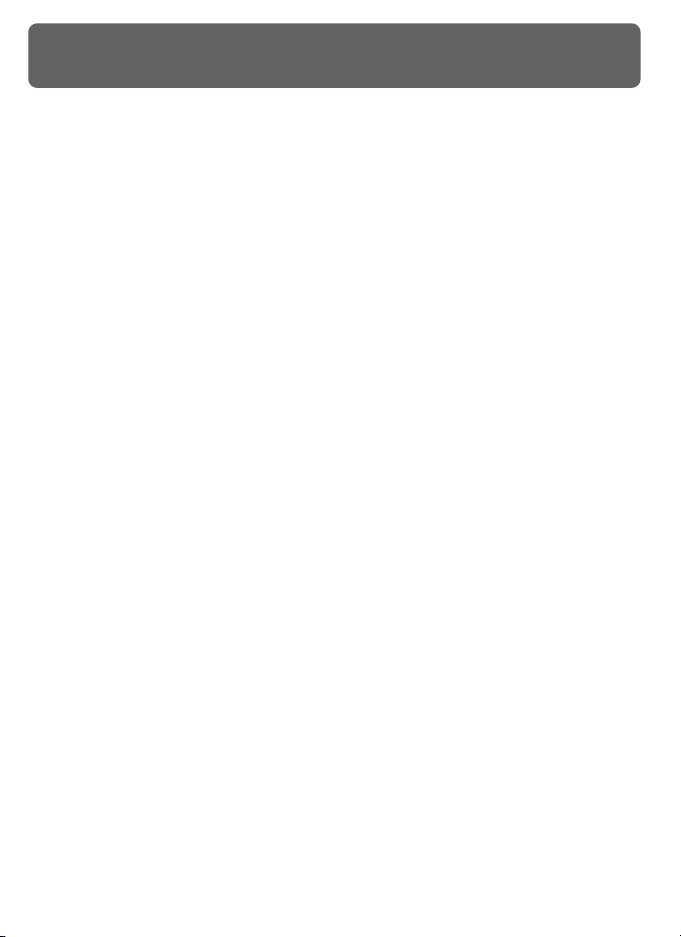
Product Documentation
The documentation for this product includes the manuals listed below. Please
be sure to read all instructions thoroughly to get the most from your camera.
Quick Start Guide
The Quick Start Guide takes you through the process of unpacking and set-
ting up your Nikon digital camera, taking your first photographs, and transferring them to your computer.
Guide to Digital Photography
The Guide to Digital Photography (this manual) provides complete operat-
ing instructions for your camera.
Nikon View 5 Reference Manual
The Nikon View 5 Reference Manual can be found in electronic format on
the reference CD provided with your camera. For information on viewing
the Reference Manual, see the Quick Start Guide .
CAUTION: Foreign Matter on the CCD
Nikon takes every possible precaution to prevent foreign matter from coming into contact with the CCD during production and shipping. The D100, however, is designed to
be used with interchangeable lenses, and foreign matter may enter the camera when
lenses are removed or exchanged. Once inside the camera, this foreign matter may
adhere to the CCD, where it may appear in photographs taken under certain conditions.
To prevent foreign matter from entering the camera, do not exchange lenses in dusty
environments. To protect the camera when no lens is in place, be sure to replace the
body cap provided with the camera, being careful to first remove all dust and other foreign
matter that may be adhering to the body cap.
Should foreign matter find its way onto the CCD, clean the CCD as instructed on pages
186–187 of this manual, or have the CCD cleaned by authorized Nikon service personnel. Photographs affected by the presence of foreign matter on the CCD can be retouched using the clean image options available in some third-party imaging software.
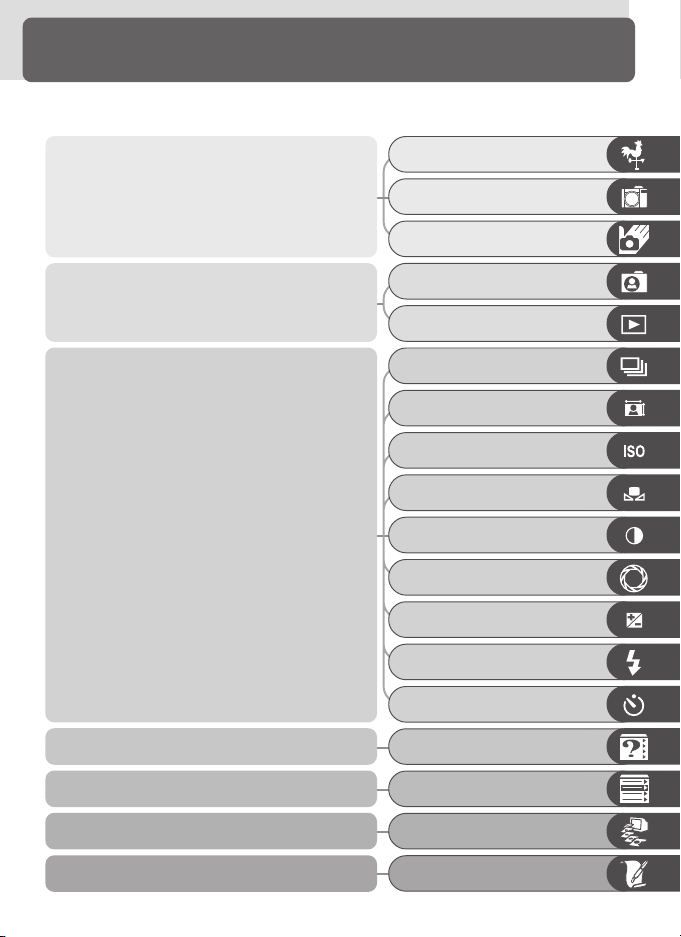
How to Read This Manual
First, be aware of the warnings, cautions, and notices on pages ii–vii.
Next, read “Overview” and “Getting to Know
the Camera” to familiarize yourself with the
conventions used in this manual and the names
of camera parts, then set up your camera as described in “First Steps.”
Now you are ready to take photographs and
play them back.
Once you have mastered the basics of digital
photography, you can read these sections for
complete information on when and how to use
camera controls.
Read this chapter for more on thumbnail playback, playback zoom, and photo information.
Refer to these chapters for information on camera menus and custom settings…
…on connecting your camera to a television or
computer…
…and on optional accessories, camera care, and
troubleshooting.
Overview
Getting to Know the Camera
First Steps
Basic Photography
Basic Playback
Choosing a Shooting Mode
Image Quality and Size
Sensitivity (ISO Equivalency)
White Balance
Image Adjustment
Focus
Exposure
Flash Photography
Self-Timer Mode
More About Playback
Menu Guide
Connections
Technical Notes
i
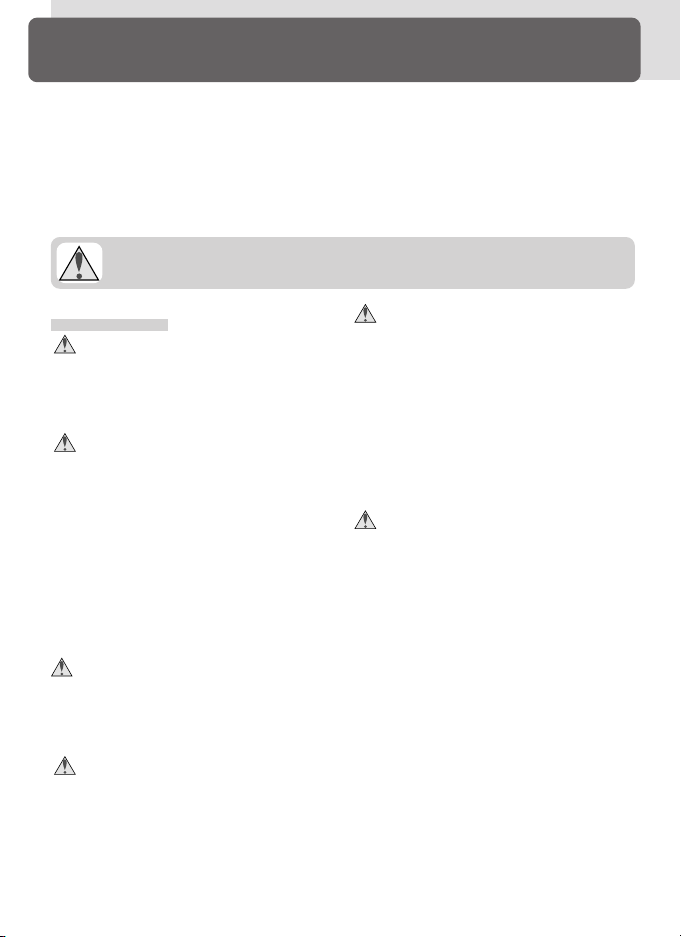
For Your Safety
To prevent damage to your Nikon product or injury to yourself or to others,
read the following safety precautions in their entirety before using this equipment. Keep these safety instructions where all those who use the product will
read them.
The consequences that could result from failure to observe the precautions listed
in this section are indicated by the following symbol:
This icon marks warnings, information that should be read before using your Nikon product to prevent possible injury.
WARNINGS
Do not look at the sun through the
viewfinder
Viewing the sun or other strong light
source through the viewfinder could
cause permanent visual impairment.
Tu rn off immediately in the event
of malfunction
Should you notice smoke or an unusual smell coming from the equipment or from the AC adapter (available separately), unplug the AC
adapter and remove the battery immediately, taking care to avoid burns.
Continued operation could result in
injury. After removing the battery,
take the equipment to a Nikon-authorized service center for inspection.
Do not use in the presence of flammable gas
Do not use electronic equipment in
the presence of flammable gas, as this
could result in explosion or fire.
Do not place strap around neck
Placing the camera strap around your
neck could result in strangulation.
Special care should be taken to avoid
placing the strap around the neck of
an infant or child.
Do not disassemble
Touching the product’s internal parts
could result in injury. In the event of
a malfunction, the product should be
repaired only by a qualified technician.
Should the product break open as the
result of a fall or other accident, remove the battery and/or AC adapter
and then take the product to a Nikonauthorized service center for inspection.
Observe proper precautions when
handling batteries
Batteries may leak or explode if improperly handled. Observe the following precautions when handling batteries for use in this product:
•Be sure the product is off before replacing the battery. If you are using an
AC adapter, be sure it is unplugged.
•Use only batteries approved for use in
this equipment.
• Do not attempt to insert the battery
upside down or backwards.
• Do not short or disassemble the battery.
• Do not expose the battery to flame or
to excessive heat.
• Do not immerse in or expose to water.
• Do not transport or store with metal
objects such as necklaces or hairpins.
ii
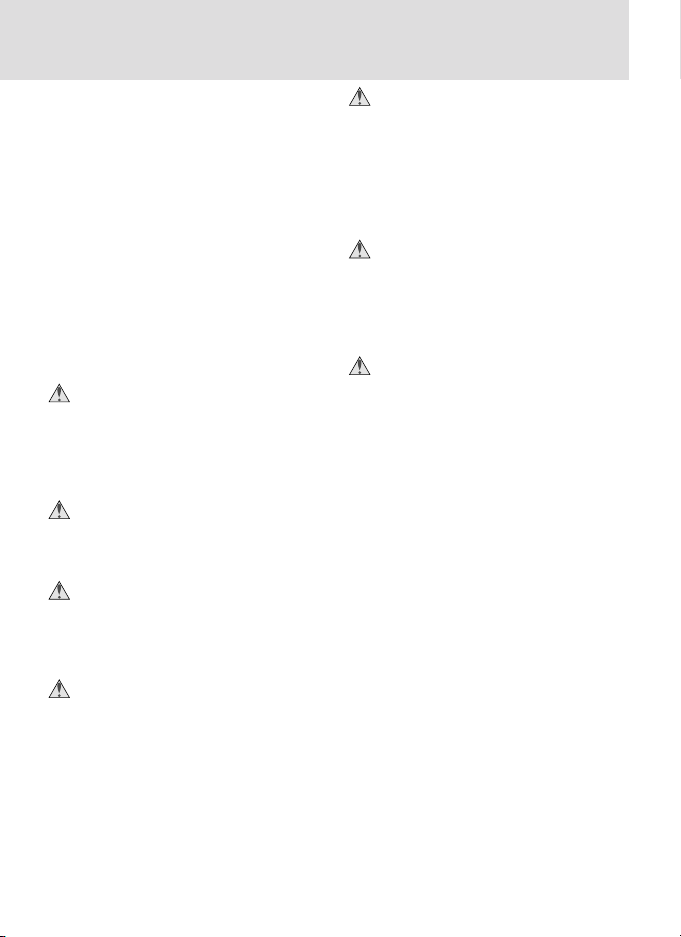
• Batteries are prone to leakage when
fully discharged. To avoid damage to
the product, be sure to remove the
battery when no charge remains.
• When the battery is not in use, attach
the terminal cover and store in a cool
place.
•Immediately after use, or when the
product is used on battery power for
an extended period, the battery may
become hot. Before removing the
battery, turn the camera off and allow
the battery to cool.
•Discontinue use immediately should
you notice any changes in the battery,
such as discoloration or deformation.
Use appropriate cables
When connecting cables to the input
and output jacks, use only the cables
provided or sold by Nikon for the purpose, to maintain compliance with
product regulations.
Keep out of reach of children
Particular care should be taken to prevent infants from putting the battery
or other small parts into their mouths.
Removing memory cards
Memory cards may become hot during use. Observe due caution when
removing memory cards from the
camera.
CD-ROMs
The CD-ROMs on which the software
and manuals are distributed should
not be played back on audio CD
equipment. Playing CD-ROMs on an
audio CD player could cause hearing
loss or damage the equipment.
Observe caution when operating
the flash
Using the flash close to your subject’s
eyes could cause temporary visual impairment. Particular care should be
observed if photographing infants,
when the flash should be no less than
one meter (39˝) from the subject.
When using the viewfinder
When operating the diopter adjustment control with your eye to the
viewfinder, care should be taken not
to put your finger in your eye accidentally.
Avoid contact with liquid crystal
Should the monitor break, care should
be taken to avoid injury due to broken
glass and to prevent liquid crystal from
the monitor touching the skin or entering the eyes or mouth.
iii
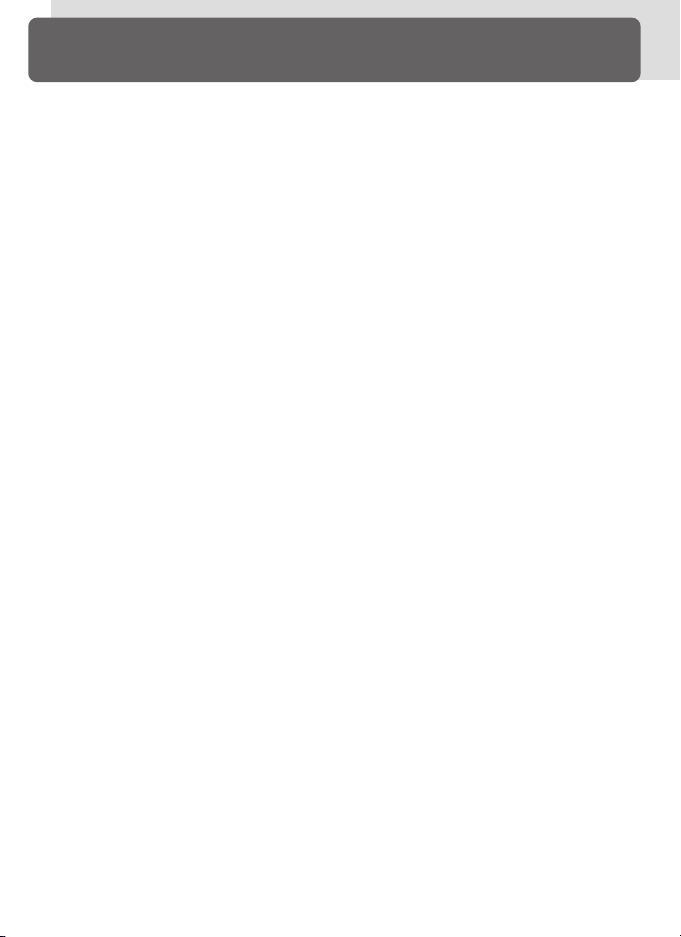
Caring for the Camera and Battery
Do not drop
The product may malfunction if subjected
to strong shocks or vibration.
Keep dry
This product is not waterproof, and may
malfunction if immersed in water or exposed to high levels of humidity. Rusting
of the internal mechanism can cause irreparable damage.
Avoid sudden changes in temperature
Sudden changes in temperature, such as
occur when entering or leaving a heated
building on a cold day, can cause condensation inside the device. To prevent condensation, place the device in a carrying
case or a plastic bag before exposing it to
sudden changes in temperature.
Keep away from strong magnetic fields
Do not use or store this device in the vicinity of equipment that generates strong
electromagnetic radiation or magnetic
fields. Strong static charges or the magnetic fields produced by equipment such as
radio transmitters could interfere with the
monitor, damage data stored on the
memory card, or affect the product’s internal circuitry.
Do not touch the shutter curtain
The shutter curtain is extremely thin and
easily damaged. Under no circumstances
should you exert pressure on the curtain,
poke it with cleaning tools, or subject it to
powerful air currents from a blower. These
actions could scratch, deform, or tear the
curtain.
Handle all moving parts with care
Do not apply force to the battery-chamber,
card-slot, or connector covers. These parts
are especially susceptible to damage.
iv
Cleaning
•When cleaning the camera body, use a
blower to remove dust and lint, then wipe
gently with a soft, dry cloth. After using
your camera at the beach or seaside, wipe
off any sand or salt using a cloth lightly
dampened with pure water and then dry
your camera thoroughly. In rare instances, static electricity produced by a
brush or cloth may cause the LCD displays
to light up or darken. This does not indicate a malfunction, and the display will
shortly return to normal.
•When cleaning the lens and mirror, remember that these elements are easily
damaged. Dust and lint should be gently removed with a blower. When using
an aerosol blower, keep the can vertical
(tilting the can could result in liquid being
sprayed on the mirror). If you do get a
fingerprint or other stain on the lens,
apply a small amount of lens cleaner to a
soft cloth and wipe the lens carefully.
• See “Technical Notes: Caring for Your
Camera” for information on cleaning the
CCD.
Storage
•To prevent mold or mildew, store the
camera in a dry, well-ventilated area. If
you will not be using the product for long
periods, remove the battery to prevent
leakage and store the camera in a plastic
bag containing a desiccant. Do not, however, store the camera case in a plastic
bag, as this may cause the material to deteriorate. Note that desiccant gradually
loses its capacity to absorb moisture and
should be replaced at regular intervals.
• Do not store the camera with naphtha or
camphor moth balls, close to equipment
that produces strong magnetic fields, or
in areas subject to extremes of temperature, for example near a space heater or
in a closed vehicle on a hot day.
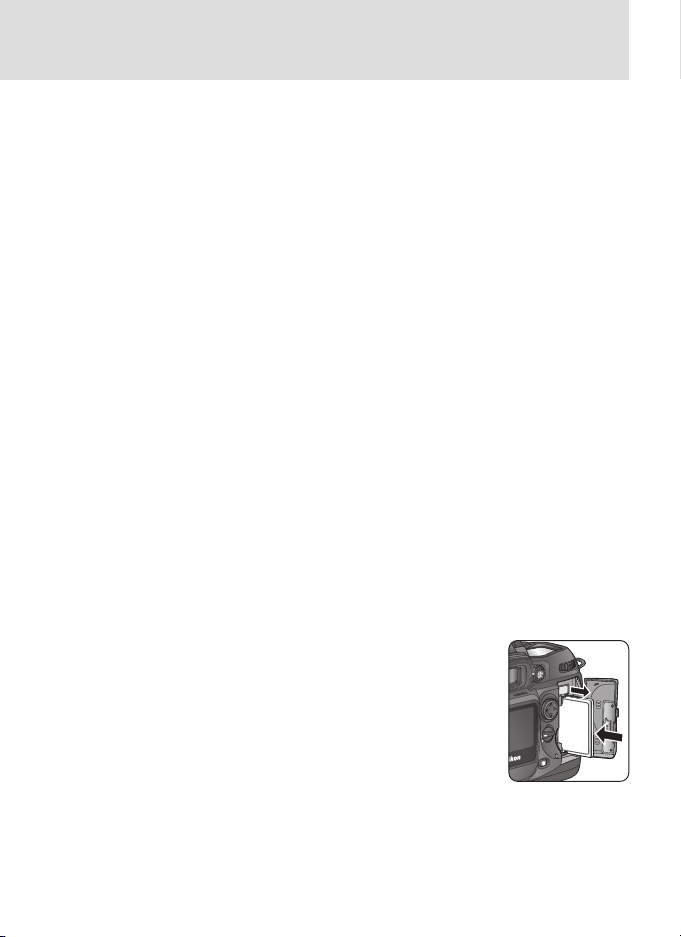
•To prevent mold or mildew, take the camera out of storage at least once a month.
Tu rn the camera on and release the shutter a few times before putting the camera away again.
• Store the battery in a cool, dry place.
Replace the terminal cover before putting
the battery away.
Notes on the monitor
• The monitor may contain a few pixels that
are always lit or that do not light. This is
a characteristic common to all TFT LCD
monitors and does not indicate a malfunction. Images recorded with the product will not be affected.
•Images in the monitor may be difficult to
see in a bright light.
•Do not apply pressure to the monitor; this
could cause damage or malfunction.
Dust or lint on the monitor can be removed with a blower. Stains can be removed by rubbing the surface lightly with
a soft cloth or chamois leather.
• Should the monitor break, care should be
taken to avoid injury due to broken glass
and to prevent the liquid crystal from the
monitor touching the skin or entering the
eyes or mouth.
• Replace the monitor cover when transporting the camera or leaving it unattended.
Tu rn the product off before removing
or disconnecting the power source
Do not unplug the product or remove the
battery while the product is on, or while images are being recorded or deleted. Forcibly cutting power to the product in these
circumstances could result in loss of data or
in damage to product memory or internal
circuitry. To prevent an accidental interruption of power, avoid carrying the product
from one location to another while the AC
adapter is connected.
Batteries
•When you turn the device on, check the
battery-level displayed in the control
panel to determine whether the battery
needs to be replaced. The battery needs
to be replaced when the battery-level indicator is flashing.
• Ready a spare battery and keep it fully
charged when taking photographs on important occasions. Depending on your location, you may find it difficult to purchase replacement batteries on short
notice.
• On cold days, the capacity of batteries
tends to decrease. Be sure the battery is
fully charged before taking photographs
outside in cold weather. Keep a spare
battery in a warm place and exchange the
two as necessary. Once warmed, a cold
battery may recover some of its charge.
• Should the battery terminals become
dirty, wipe them off with a clean, dry cloth
before use.
•After removing the battery from the camera, be sure to replace the terminal cover.
Memory cards
•Turn the power off before inserting or removing memory cards. Inserting or removing cards with the power on could
render them unusable.
• Insert memory
cards as shown in
the illustration at
right. Inserting
cards upside down
or backwards could
damage the camera or the card.
v
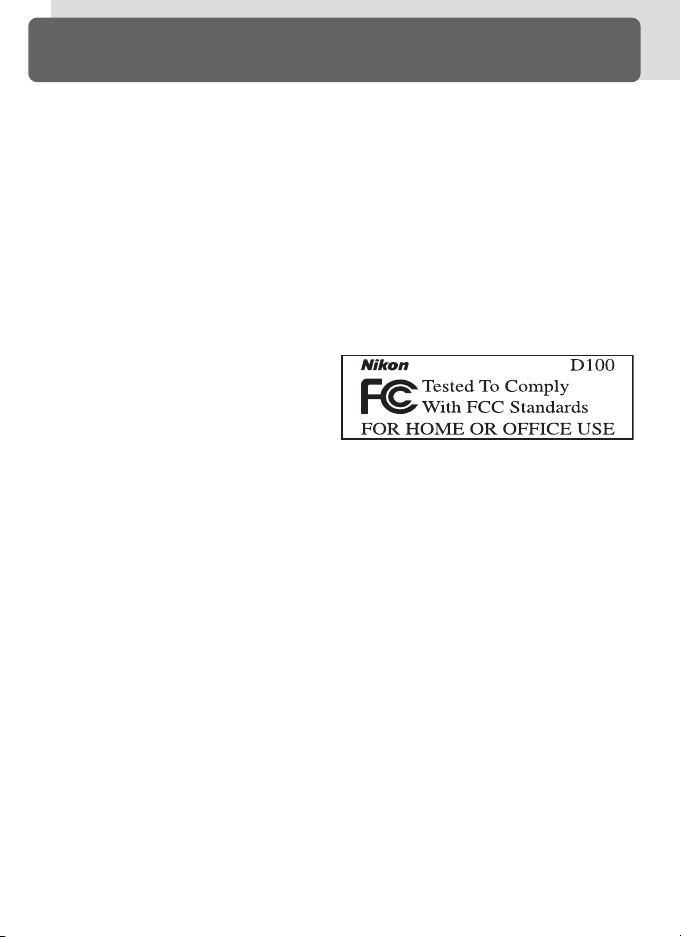
Notices
•No part of the manuals included with this
product may be reproduced, transmitted,
transcribed, stored in a retrieval system,
or translated into any language in any
form, by any means, without Nikon’s
prior written permission.
•Nikon reserves the right to change the
specifications of the hardware and software described in these manuals at any
time and without prior notice.
Notice for customers in the U.S.A.
Federal Communications Commission (FCC) Radio Frequency Interference Statement
This equipment has been tested and found
to comply with the limits for a Class B digital device, pursuant to Part 15 of the FCC
rules. These limits are designed to provide
reasonable protection against harmful interference in a residential installation. This
equipment generates, uses, and can radiate radio frequency energy and, if not installed and used in accordance with the instructions, may cause harmful interference
to radio communications. However, there
is no guarantee that interference will not
occur in a particular installation. If this
equipment does cause harmful interference to radio or television reception, which
can be determined by turning the equipment off and on, the user is encouraged to
try to correct the interference by one or
more of the following measures:
• Reorient or relocate the receiving antenna.
•Increase the separation between the
equipment and receiver.
• Connect the equipment into an outlet on
a circuit different from that to which the
receiver is connected.
• Consult the dealer or an experienced radio/television technician for help.
•Nikon will not be held liable for any damages resulting from the use of this product.
• While every effort has been made to ensure that the information in these manuals is accurate and complete, we would
appreciate it were you to bring any errors
or omissions to the attention of the Nikon
representative in your area (address provided separately).
CAUTIONS
Modifications
The FCC requires the user to be notified
that any changes or modifications made to
this device that are not expressly approved
by Nikon Corporation may void the user's
authority to operate the equipment.
Interface Cables
Use the interface cables sold or provided by
Nikon for your equipment. Using other interface cables may exceed the limits of
Class B Part 15 of the FCC rules.
Nikon Inc.,
1300 Walt Whitman Road,
Melville, New York
11747-3064, U.S.A.
Te l.: 631-547-4200
vi
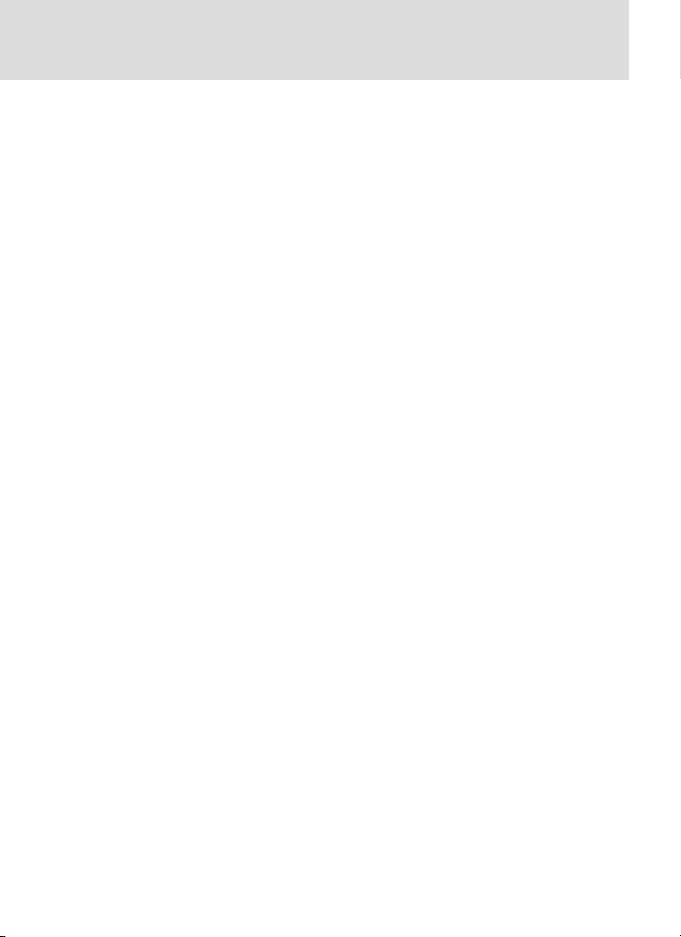
Notice for customers in Canada
CAUTION
This class B digital apparatus meets all requirements of the Canadian Interference
Causing Equipment Regulations.
Notice Concerning Prohibition of Copying or Reproduction
Note that simply being in possession of material that has been digitally copied or reproduced by means of a scanner, digital camera or other device may be punishable by law.
•Items prohibited by law from being
copied or reproduced
Do not copy or reproduce paper money,
coins, securities, government bonds, or
local government bonds, even if such
copies or reproductions are stamped
“Sample.”
The copying or reproduction of paper
money, coins, or securities which are circulated in a foreign country is prohibited.
Unless the prior permission of the government has been obtained, the copying
or reproduction of unused postage
stamps or post cards issued by the government is prohibited.
The copying or reproduction of stamps
issued by the government and of certified
documents stipulated by law is prohibited.
Trademark Information
Apple, the Apple logo, Macintosh, Mac OS, Power Macintosh, and PowerBook are registered trademarks
of Apple Computer, Inc. Power Mac, iMac, and iBook are trademarks of Apple Computer, Inc. IBM and
Microdrive are registered trademarks of International Business Machines Corporation. Microsoft and
Windows are registered trademarks of Microsoft Corporation. MMX and Pentium are trademarks of
Intel Corporation. CompactFlash is a trademark of SanDisk Corporation. Lexar Media is a trademark
of Lexar Media Corporation. Zip is a registered trademark of Iomega Corporation in the U.S. and other
countries. All other trade names mentioned in this manual or the other documentation provided with
your Nikon product are trademarks or registered trademarks of their respective holders.
ATTENTION
Cet appareil numérique de la classe B respecte toutes les exigences du Règlement
sur le matériel brouilleur du Canada.
• Cautions on certain copies and reproductions
The government has issued cautions on
copies or reproductions of securities issued by private companies (shares, bills,
checks, gift certificates, etc.), commuter
passes, or coupon tickets, except when
a minimum of necessary copies are to be
provided for business use by a company.
Also, do not copy or reproduce passports
issued by the government, licenses issued
by public agencies and private groups, ID
cards, and tickets, such as passes and
meal coupons.
• Comply with copyright notices
The copying or reproduction of copyrighted creative works such as books,
music, paintings, woodcut prints, maps,
drawings, movies, and photographs is
prohibited except when it is done for personal use at home or for similar restricted
and non-commercial use.
vii
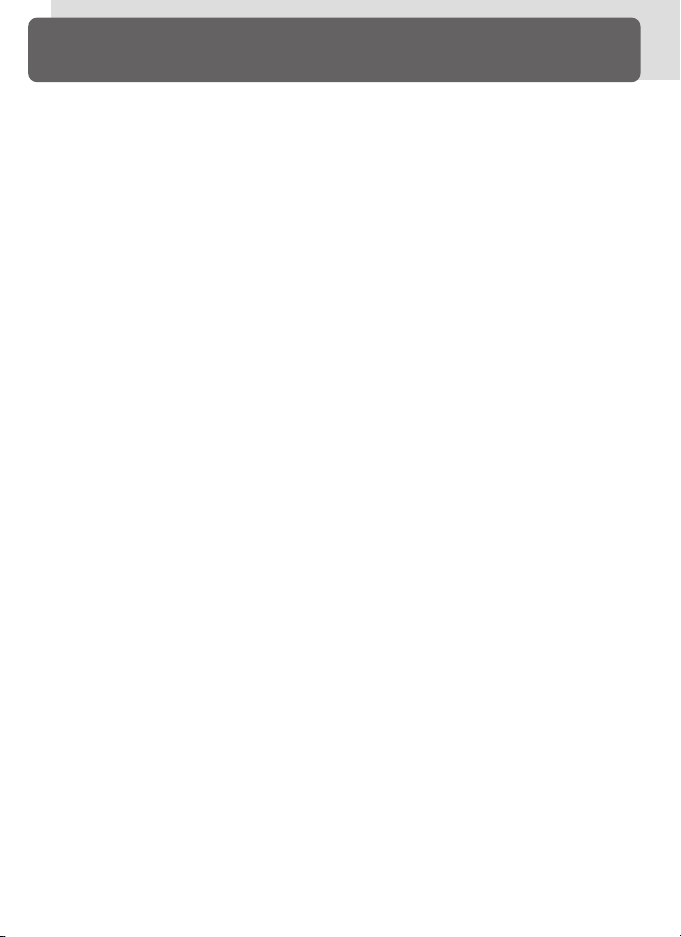
Table of Contents
For Your Safety ............................................................................................... ii
Caring for the Camera and Battery ................................................................. iv
Notices ........................................................................................................... vi
Introduction: Getting Started ......................................................................... 1
Overview: About This Manual ....................................................................... 2
Getting to Know the Camera: Camera Controls and Displays ..................... 4
First Steps: Getting the Camera Ready for Use............................................. 14
Step 1—Attach the Camera Strap ................................................................... 15
Step 2—Insert the Battery ............................................................................... 16
Step 3—Choose a Language .......................................................................... 18
Step 4—Set the Time and Date ....................................................................... 19
Step 5—Attach a Lens .................................................................................... 20
Step 6—Insert a Memory Card........................................................................ 22
Tutorial: Basic Photography and Playback ..................................................... 25
Basic Photography: Taking Your First Photographs ..................................... 26
Step 1—Ready the Camera ............................................................................. 27
Step 2—Adjust Camera Settings ..................................................................... 28
Step 3—Frame a Photograph .......................................................................... 30
Step 4—Focus ................................................................................................ 31
Step 5—Check Exposure................................................................................. 32
Step 6—Take the Photograph ......................................................................... 34
Basic Playback: Viewing Photographs ........................................................... 35
Taking Photographs: The Details .................................................................... 37
The Shooting Menu ........................................................................................ 39
Choosing a Shooting Mode: Single Frame, Continuous, or Self-Timer ....... 41
Image Quality and Size: Making Effective Use of Memory ......................... 43
Image Quality ................................................................................................. 44
Image Size ...................................................................................................... 46
Sensitivity (ISO Equivalency): Reacting Faster to Light ................................ 48
White Balance: Keeping Colors True ............................................................. 50
Fine-Tuning White Balance .............................................................................. 53
Preset White Balance ...................................................................................... 55
Image Adjustment: Shooting Menu Settings ............................................... 58
Making Edges More Distinct: Image Sharpening ............................................. 58
Adjusting Contrast: Tone Compensation ......................................................... 59
Suiting Colors to Your Workflow: Color Mode ................................................ 60
Controlling Color: Hue Adjustment ................................................................. 62
viii
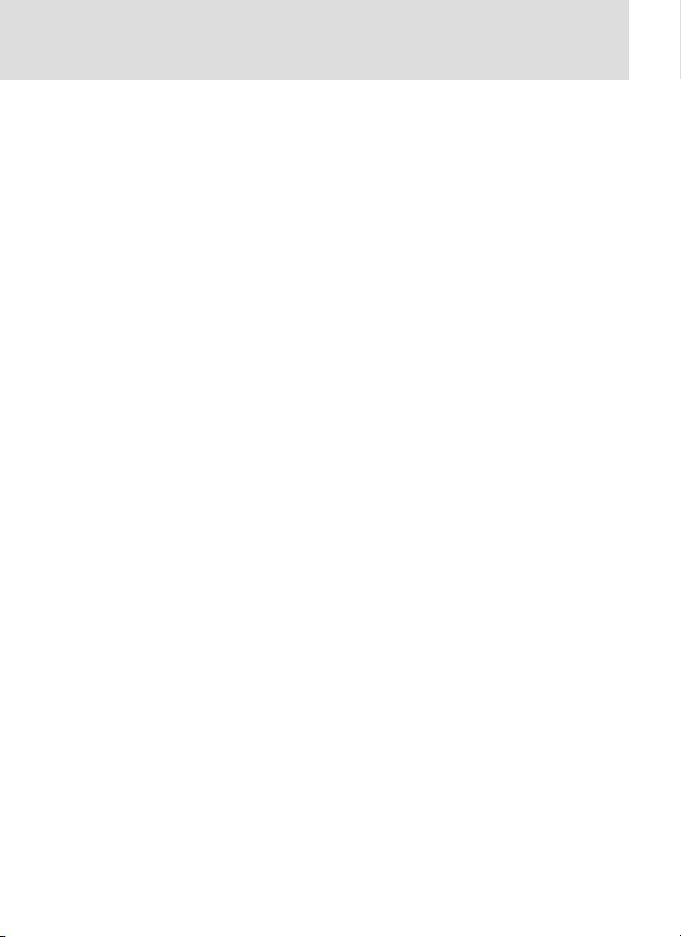
Focus: Controlling How the Camera Focuses ................................................ 63
Focus Mode.................................................................................................... 63
Focus Area Selection ....................................................................................... 64
Autofocus ...................................................................................................... 65
Manual Focus ................................................................................................. 74
Exposure; Controlling How the Camera Sets Exposure................................ 75
Metering ........................................................................................................ 75
Exposure Mode .............................................................................................. 76
Autoexposure Lock ......................................................................................... 84
Exposure Compensation ................................................................................. 86
Bracketing ...................................................................................................... 87
Flash Photography: Using Built-in and Optional Speedlights ..................... 94
Flash Sync Modes ........................................................................................... 96
Using the Built-in Speedlight ........................................................................... 98
Flash Exposure Compensation ........................................................................ 102
Using an Optional Speedlight ......................................................................... 103
Self-Timer Mode: Delaying Shutter Release ................................................. 108
Two-Button Reset: Restoring Default Settings ............................................. 110
More About Playback: Playback Options....................................................... 111
Single-Image Playback .................................................................................... 112
Photo Information .......................................................................................... 114
Viewing Multiple Images: Thumbnail Playback ................................................ 116
Taking a Closer Look: Playback Zoom .............................................................. 118
Protecting Photographs from Deletion ............................................................ 119
Deleting Individual Photographs ..................................................................... 120
Menu Guide: Index to Menu Options ............................................................ 121
Using Camera Menus: Basic Menu Operations ............................................. 122
The Playback Menu: Managing Images ........................................................ 124
Deleting Photographs: Delete ......................................................................... 124
Folder Options: Folder Designate .................................................................... 126
Automated Playback: Slide Show .................................................................... 128
Hiding Images During Playback: Hide Image ................................................... 130
Ordering Prints: Print Set................................................................................. 131
Controlling Photo Info: Display Mode ............................................................. 134
ix
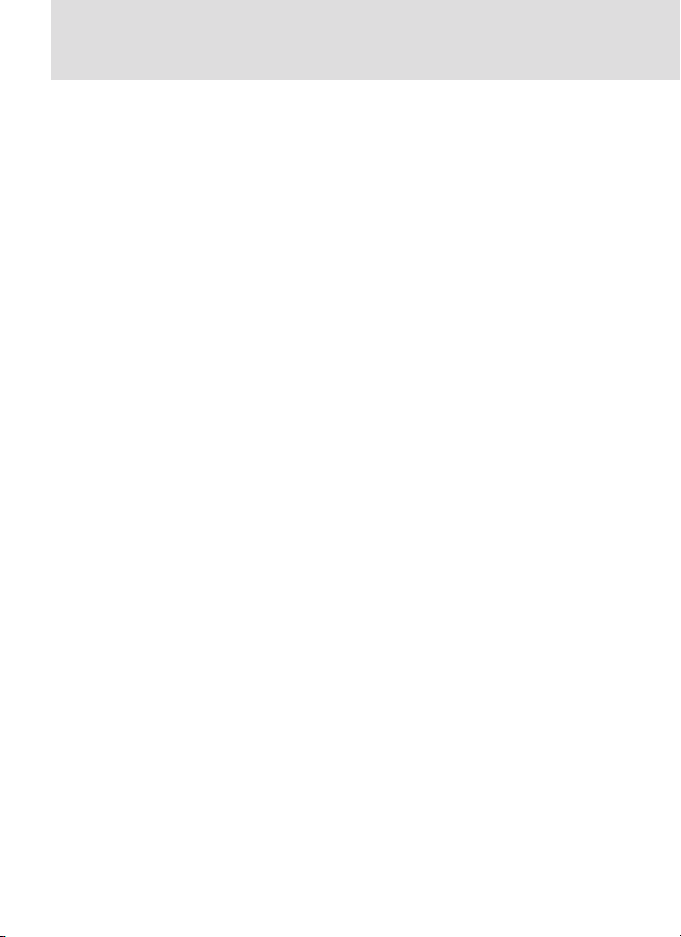
The Shooting Menu: Shooting Options ........................................................ 135
Choosing a Settings Bank: Bank Select ........................................................... 135
File Type and Compression: Image Quality....................................................... 136
Choosing an Image Size: Resolution ............................................................... 137
Keeping Colors True: White Balance ............................................................... 138
Setting Sensitivity: ISO .................................................................................... 139
Making Edges More Distinct: Image Sharpening ............................................. 140
Adjusting Contrast: Tone Compensation ......................................................... 141
Setting Colors Based on Workflow: Color Mode ............................................. 142
Controlling Color: Hue Adjustment ................................................................. 143
Custom Settings: Fine-Tuning Camera Settings ............................................ 144
The Setup Menu: Camera Setup .................................................................... 161
Formatting Memory Cards: Format ................................................................. 162
Adjusting Monitor Brightness: LCD Brightness ................................................ 163
Readying the CCD for Inspection: Mirror Lock-up ........................................... 163
Choosing a Video Standard: Video Mode........................................................ 164
Adding Comments to Photographs: Image Comment ..................................... 164
Connections: Connecting to External Devices ............................................... 167
Television Playback: Connecting Your Camera to a Video Device............... 168
Connecting to a Computer: Data Transfer and Camera Control ................. 169
Software for the D100 .................................................................................... 169
Direct USB Connection ................................................................................... 172
Technical Notes: Camera Care, Options, and Resources ............................... 175
Optional Accessories: Lenses and Other Accessories .................................... 176
Lenses for the D100 ....................................................................................... 176
Other Accessories ........................................................................................... 180
Approved Memory Cards ................................................................................ 183
Caring for Your Camera: Storage and Maintenance .................................... 184
Storage .......................................................................................................... 184
Cleaning ......................................................................................................... 185
Troubleshooting: Understanding Error Messages and Displays .................. 188
Web Resources: On-Line Resources for Nikon Users .................................... 192
Specifications .................................................................................................. 193
Index ................................................................................................................. 198
x
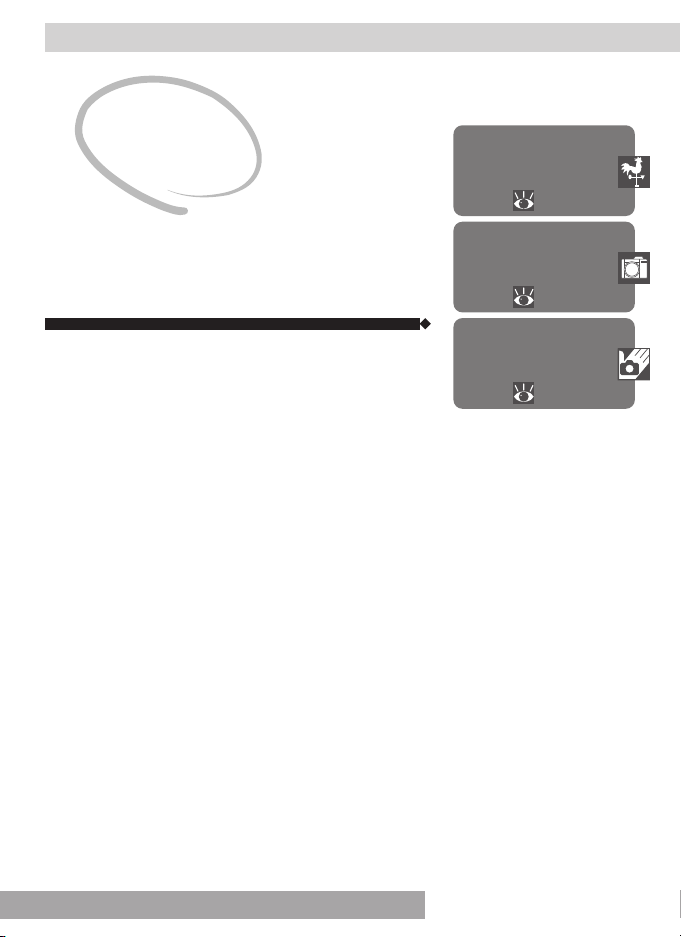
Introduction
Getting Started
This chapter is divided into the following sections:
Overview
Read this section for a description of how this
manual is organized and for an explanation of the
symbols and conventions used.
Getting to Know the Camera
Bookmark this section and refer to it as you read
through the manual for information on the names
and functions of camera parts.
First Steps
This section details the steps you will take when
using your camera for the first time: inserting the
battery and memory card, attaching a lens and camera strap, and setting the date, time, and language.
Overview
2–3
Getting to Know the
Camera
4–13
First Steps
14–24
1
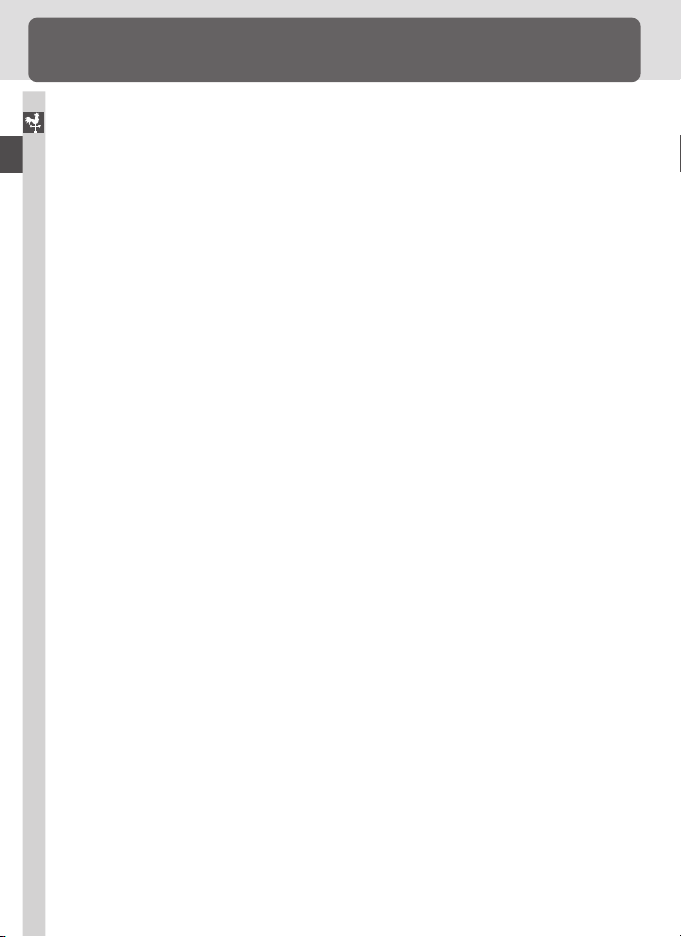
Overview
About This Manual
This manual is designed to help you enjoy taking photographs with the advanced Nikon D100 single-lens reflex (SLR) digital camera. First-time users
Introduction—Overview
who can’t wait to experience the simplicity and immediacy of digital photography can follow the step-by-step instructions in the Quick Start Guide or
read “First Steps” and “Tutorial” in this manual, referring to “Getting to Know
the Camera” for information on the location of camera controls and displays.
Once you have mastered the basics, detailed information on when and how
to use the various camera settings can be found in “Taking Photographs” and
“Menu Guide.” Information on what to do with your pictures once you have
finished shooting is available in “Connections,” which describes how to connect your camera to a television, video-cassette recorder, or computer.
Principal Features
• The D100 is equipped with a large (23.7 × 15.6 mm/0.9˝ × 0.6˝) CCD with
6.1 million effective pixels capable of producing photographs in three different sizes (3008 ×2000, 2240 × 1488, and 1504 × 1000 pixels).
•Proven elements of the D1-series’ 3D digital matrix image control, including precise exposure control based on 3D matrix metering and TTL white
balance for optimum color temperature measurements, have been further
improved for unerring color reproduction and smooth tonal transitions.
• Three color modes, adapted to sRGB or Adobe color spaces, are available
for different work flows.
• Photographs are stored in a temporary memory buffer during shooting,
allowing up to six photographs (or four RAW images) to be recorded at a
rate of approximately three frames per second.
• Noise reduction is available to reduce the occurrence of randomly-spaced,
brightly-colored pixels at shutter speeds of around 1/2s or slower.
• The D100’s built-in Speedlight ensures that you will never miss the chance
for that perfect shot, even when lighting is poor.
•The camera is equipped with an automatic sensitivity adjustment function
that helps ensure optimal exposure when correct exposure can not be
achieved at current settings.
•Twelve-bit output from the camera’s CCD can be saved without modification as high-quality RAW data.
• The optional MB-D100 multi function battery pack can expand your camera’s
potential with voice-memo recording and a shutter-release button and
command dials for taking photographs in vertical (portrait) orientation.
2
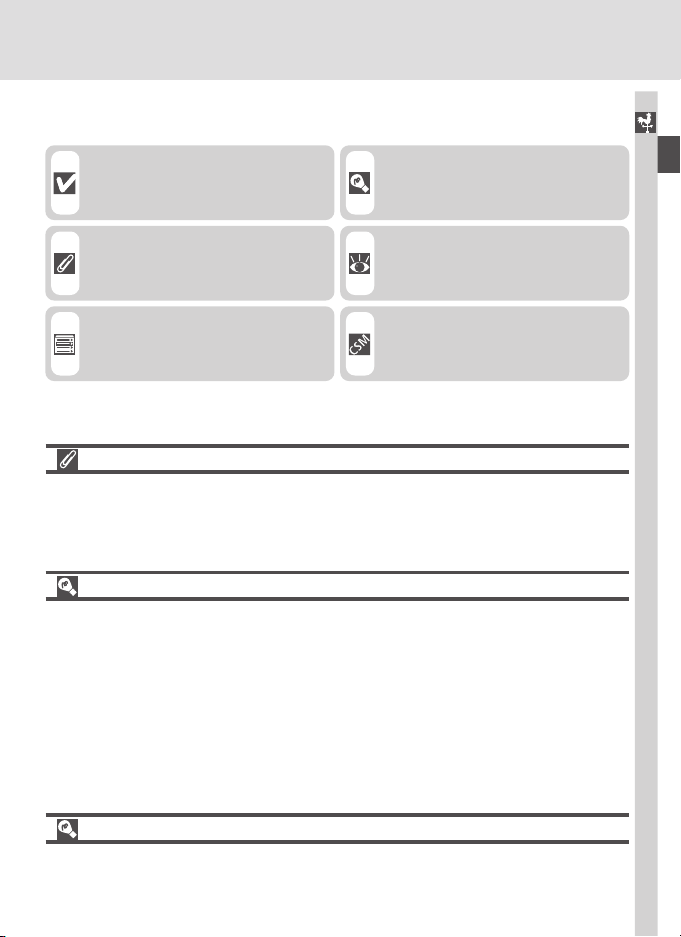
To make it easier to find the information you need, the following symbols and
conventions are used:
This icon marks cautions, information that you should read before use
to prevent damage to your camera.
This icon marks tips, additional information you may find helpful
when using your camera.
Introduction—Overview
This icon marks notes, information
that you should read before using
your camera.
This icon marks settings that can be
adjusted using camera menus.
This icon indicates that more information is available elsewhere in this
manual.
This icon marks settings that can be
fine-tuned from the Custom Settings
menu.
Take Test Shots
Before taking pictures on important occasions (for example, at weddings or before
taking the camera with you on a trip), take a test shot to ensure that the camera is
functioning normally. Nikon will not be held liable for damages or lost profits that may
result from product malfunction.
Life-Long Learning
As part of Nikon’s “Life-Long Learning” commitment to ongoing product support and
education, continually-updated information is available on-line at the following sites:
• For users in the U.S.A.: http://www.nikonusa.com/
• For users in Europe: http://www.nikon-euro.com/
•For users in Asia, Oceania, the Middle East, and Africa: http://www.nikon-asia.com/
Visit these sites to keep up-to-date with the latest product information, tips, answers to
frequently-asked questions (FAQs), and general advice on digital imaging and photography. Additional information may be available from the Nikon representative in your
area. See the URL below for contact information:
http://www.nikon-image.com/eng/
Replacing This Manual
Should you lose this manual, replacements can be ordered, for a fee, from any authorized Nikon service representative.
3
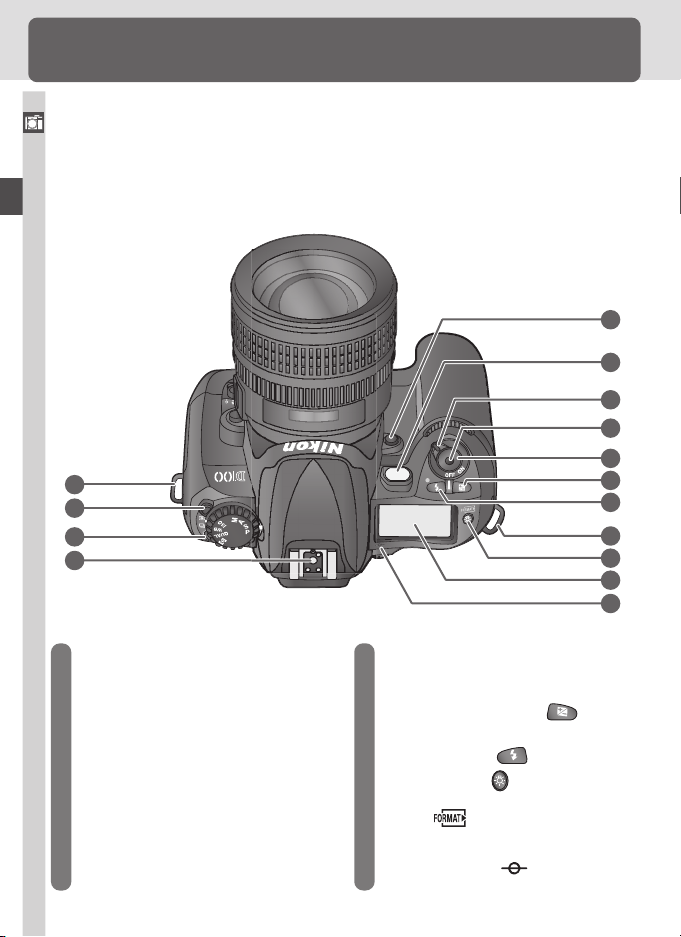
Getting to Know the Camera
Camera Controls and Displays
Take a few moments to familiarize yourself with camera controls and displays.
You may find it helpful to bookmark this section and refer to it as you read
Introduction—Getting to Know the Camera
through the rest of the manual.
Camera Body
1
2
3
4
5
6
7
8
9
10
11
1
12
13
14
1 Eyelet for camera strap ................. 15
2 Shooting-mode dial lock release ... 41
3 Shooting mode dial ...................... 41
4 Accessory shoe ........................... 104
5 Depth-of-field preview button ...... 76
6 AF-assist illuminator ..................... 72
Self-timer lamp ........................... 108
Red-eye reduction lamp ................ 97
7 Power switch ................................ 27
4
8 Release terminal ......................... 182
9 Shutter-release button ...... 31–34, 72
10 Exposure compensation ( ) button
.................................................... 86
11 Flash sync mode ( ) button ..... 98
12 LCD illuminator ( ) button (press to
illuminate control panel) ............. 155
Format ( ) button ................... 23
13 Control panel ................................. 8
14 Focal plane mark ( ) ................. 74
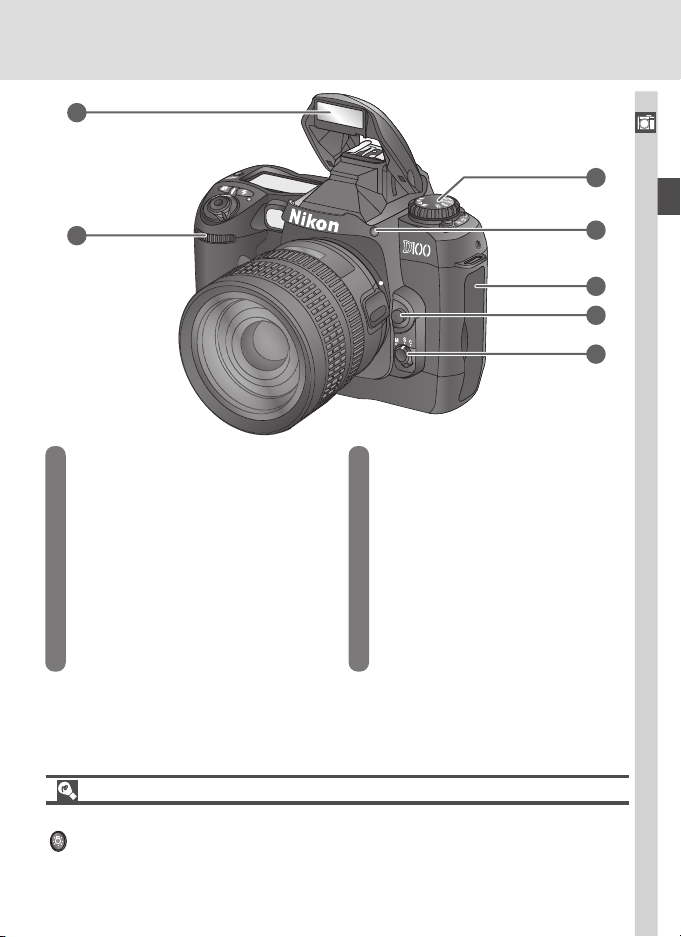
15
Introduction—Getting to Know the Camera
17
16
15 Built-in Speedlight .................. 94, 98
16 Sub-command dial ....................... 12
17 Function dial ................................ 12
See also:
Exposure mode .......................... 76
18 Speedlight lock release ................. 98
19 Connector cover ......... 168, 172, 191
20 Lens release button ...................... 21
21 Focus-mode selector ..................... 63
18
19
20
21
Sensitivity (ISO equivalency) ....... 48
White balance ........................... 50
Image quality ............................. 44
Image size ................................. 46
AF-area mode ............................ 65
The LCD Illuminator
The control panel backlight (LCD illuminator) will light when the LCD illuminator button
( ) is pressed, allowing you to confirm camera settings in the dark. The illuminator
will remain lit while the camera exposure meters are active or until the shutter is released.
5
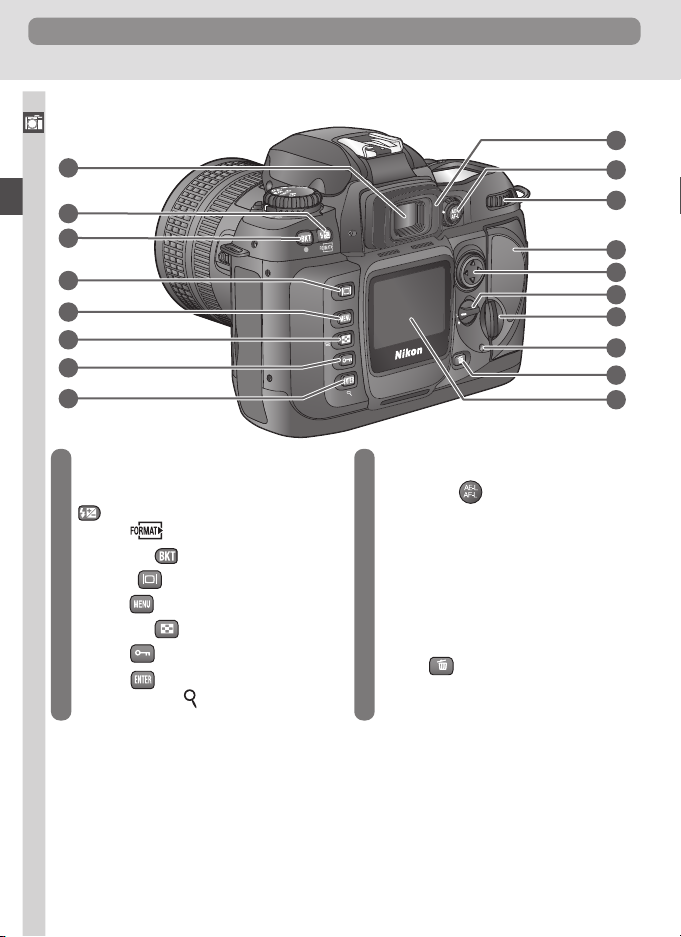
Getting to Know the Camera
Camera Body (continued)
Introduction—Getting to Know the Camera
22
23
24
25
26
27
28
29
30
31
32
33
34
35
36
37
38
39
22 Viewfinder eyepiece ..................... 30
23 Flash exposure compensation
( ) button ............................... 102
Format ( ) button ................... 23
24 Bracketing ( ) button................ 88
25 Monitor ( ) button ........... 35, 112
26 MENU ( ) button ............. 39, 122
27 Thumbnail ( ) button.............. 116
28 Protect ( ) button ................... 119
29 ENTER ( ) button ............. 40, 125
Playback zoom ( ) button .......... 118
6
30 Viewfinder eyepiece cup............... 30
31 AE/AF lock ( ) button .. 70, 84, 154
32 Main command dial ..................... 12
33 Memory card slot cover ................ 22
34 Multi selector ........... 35, 39, 64, 114
35 Focus area lock switch .................. 64
36 Memory card slot cover latch........ 22
37 Memory card access lamp ............ 34
38 Delete ( ) button .............. 35, 120
39 Monitor .................................. 15, 35
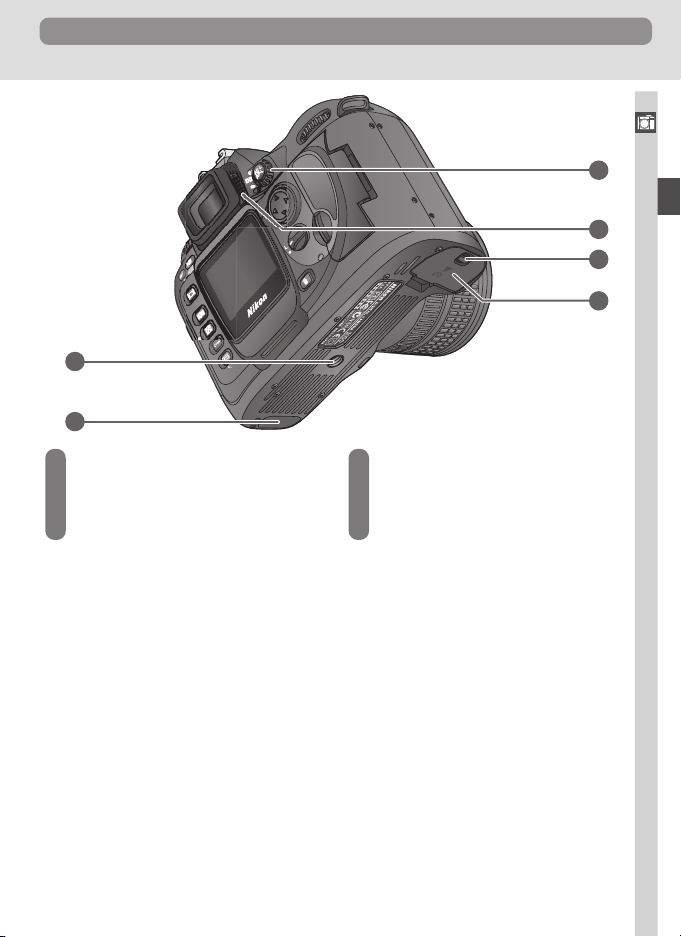
Camera Controls and Displays
Introduction—Getting to Know the Camera
42
43
44
45
40
41
40 Tr ipod socket
41 Connectors for MB-D100 ........... 180
42 Metering selector ......................... 75
43 Diopter adjustment control ........... 30
44 Battery-chamber cover latch ......... 16
45 Battery-chamber cover ......... 16, 180
7
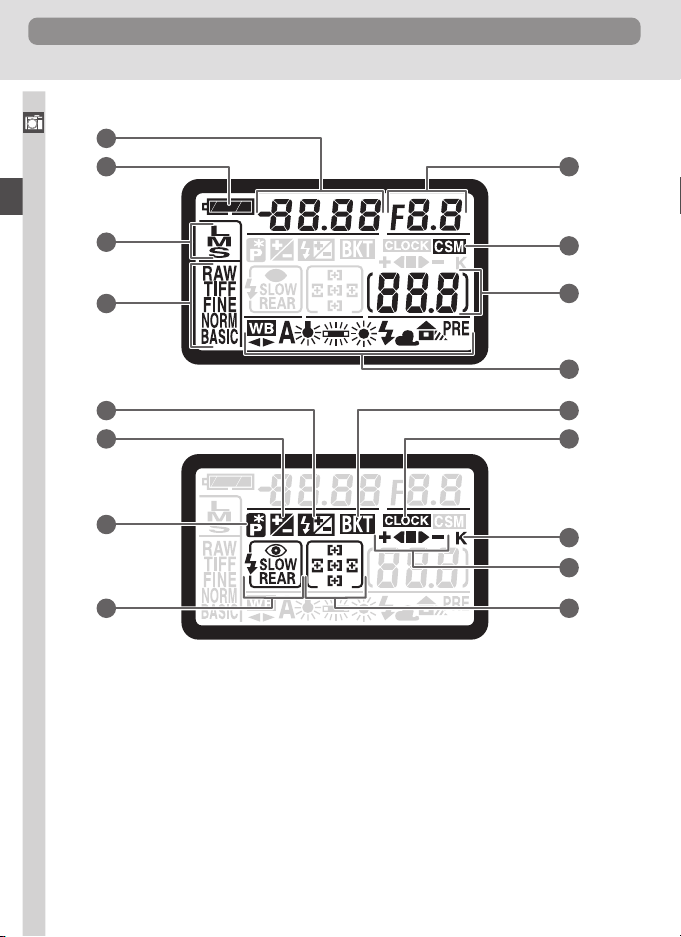
Getting to Know the Camera
Control Panel
Introduction—Getting to Know the Camera
1
2
9
3
4
5
6
7
8
10
11
12
13
14
15
16
17
8
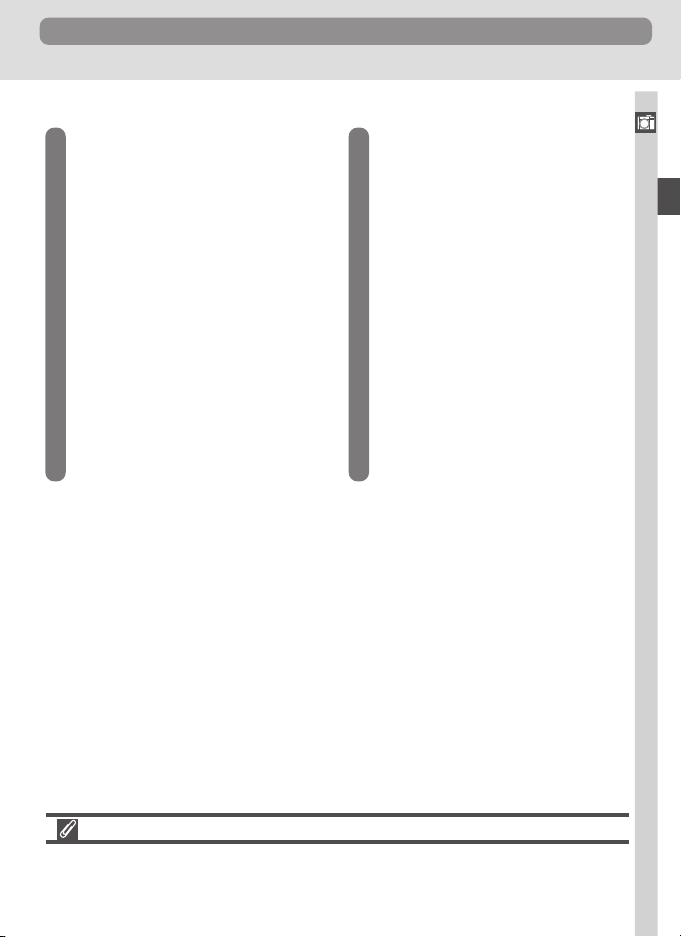
Camera Controls and Displays
1 Shutter speed ......................... 79–80
Sensitivity ..................................... 48
Exposure compensation value....... 86
Flash compensation value ........... 102
Number of shots in bracketing
sequence...................................... 88
White balance adjustment ............ 90
2 Battery indicator ........................... 17
3 Image size .................................... 46
4 Image quality ............................... 44
5 Flash compensation indicator ..... 102
6
Exposure compensation indicator ..
7 Flexible program indicator ............ 78
8 Flash sync mode ........................... 96
86
9 Aperture ...................................... 81
Bracketing increment ................... 88
Image transfer mode indicator.... 173
10 Custom-settings indicator ........... 146
11 Number of exposures remaining ... 27
Number of shots remaining before
memory buffer fills ....................... 41
Remote control mode indicator .. 173
12 White balance mode .................... 50
13 Bracketing indicator ..................... 88
14 Clock battery indicator ................. 19
15 “K” (appears when memory remains
for over 1,000 exposures) ............. 42
16 Bracketing progress indicator ....... 89
17 Focus area .............................. 64–69
Introduction—Getting to Know the Camera
The Control Panel Display
The control panel display tends to darken and exhibit slower response times at high
temperatures. The display will return to normal at room temperature.
9
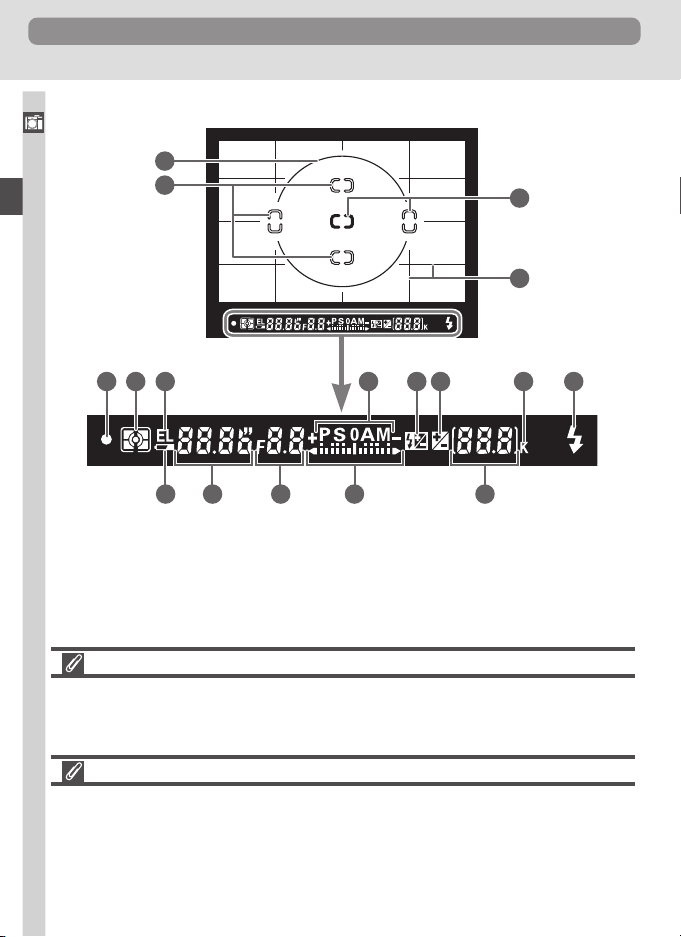
Getting to Know the Camera
The Viewfinder Display
Introduction—Getting to Know the Camera
1
2
4 5 687 9 10 11
2
3
1615141312
No Battery
When the battery is totally exhausted or no battery is inserted, the display in the viewfinder
will dim. This is normal and does not indicate a malfunction. The viewfinder display
will return to normal when a fully-charged battery is inserted.
The Viewfinder Display
The focus-area and grid-line displays in the viewfinder (advanced focusing screen display) tend to brighten at high temperatures and to darken and exhibit slower response
times at low temperatures. The other displays in the viewfinder tend darken and exhibit slower response times at high temperatures. All displays will return to normal at
room temperature.
10
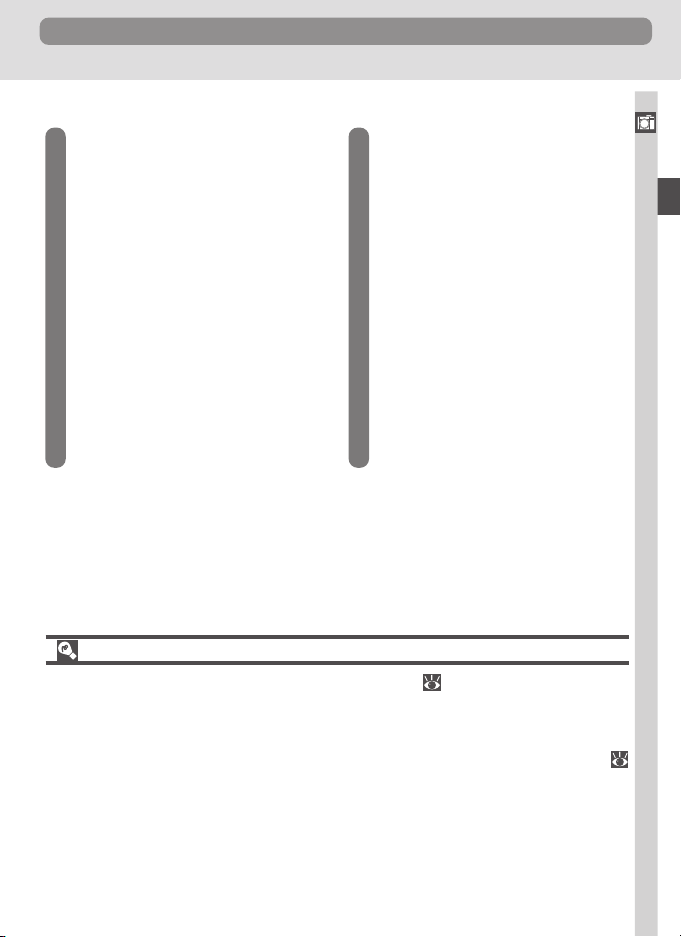
Camera Controls and Displays
1 12-mm (0.47˝) reference circle for
center-weighted metering ............ 75
2 Focus brackets (focus areas) ... 64–69
Spot-metering targets .................. 75
3
Reference grid (displayed when ON is
selected for Custom Setting 19) ..
4 Focus indicator ....................... 31, 70
5 Metering ...................................... 75
6 Auto-exposure lock ...................... 84
7 Exposure mode ............................ 76
8 Flash compensation indicator ..... 102
9
Exposure compensation indicator ..
10 “K” (appears when memory remains
for over 1,000 exposures) ............. 42
11 Flash-ready indicator .................... 99
12 Battery indicator ........................... 17
13 Shutter speed ......................... 80, 82
14 Aperture ................................ 81–82
15 Electronic analog exposure display
157
86
.................................................... 83
Exposure compensation................ 86
16 Number of exposures remaining ... 27
Number of shots remaining before
memory buffer fills ....................... 41
Exposure compensation value....... 86
Flash exposure compensation value
.................................................. 102
Advanced Focusing Screen Display
When the background is bright, the active focus area ( 64) is highlighted in black.
When the background is dark, the active focus area is highlighted briefly in red as
needed to establish contrast with the background (“Vari-Brite” focus areas), making it
easier to identify the selected focus area. The viewfinder is also equipped with ondemand grid lines. When ON is selected for Custom Setting 19 (Grid Display;
157), a reference grid is superimposed over the display in the viewfinder. This grid is a
useful aid when composing landscape shots or when tilting or shifting a PC Nikkor lens.
Owing to the characteristics of this type of viewfinder display, you may notice fine lines
radiating outwards from the selected focus area, or that the display in the viewfinder
turns red when the selected focus area is highlighted. These phenomena are normal
and do not indicate a malfunction.
11
Introduction—Getting to Know the Camera
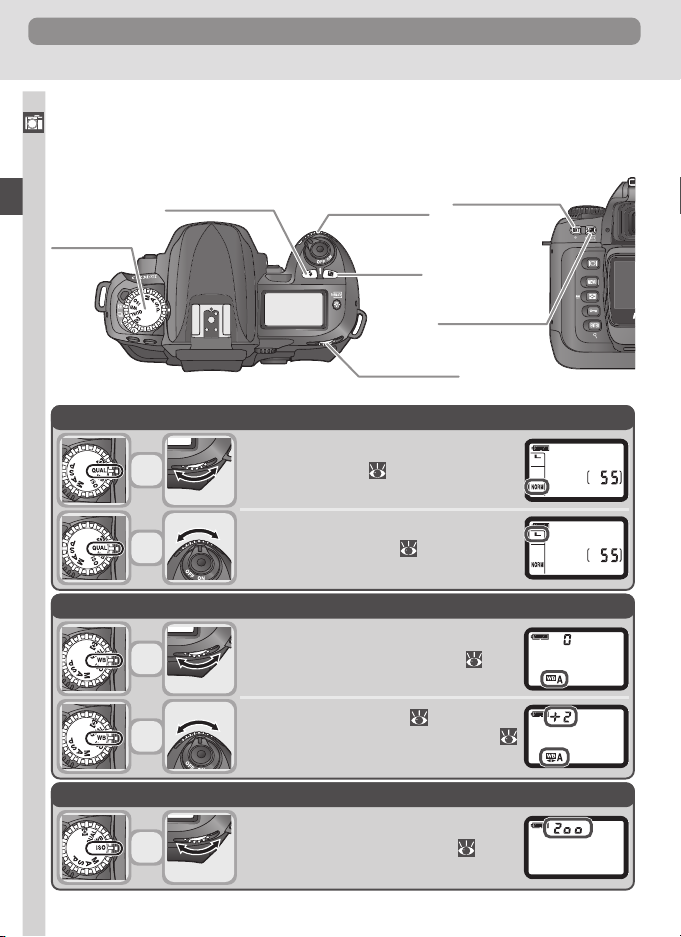
Getting to Know the Camera
The Command Dials
The main- and sub-command dials are used alone or in combination with
Introduction—Getting to Know the Camera
other controls to adjust a variety of settings.
Flash sync
mode button
Function dial
Image quality and size
Sub-command
dial
Exposure
compensation
button
Main command
dial
Bracketing button
Flash exposure
compensation
button
+
+
White balance
+
+
Sensitivity (ISO equivalency)
+
12
Set image quality ( 46)
Choose an image size ( 47)
Choose a white balance setting ( 52)
Fine-tune white balance ( 53–54)/measure a value for preset white balance (
56)
Set sensitivity (ISO equivalency; 49)
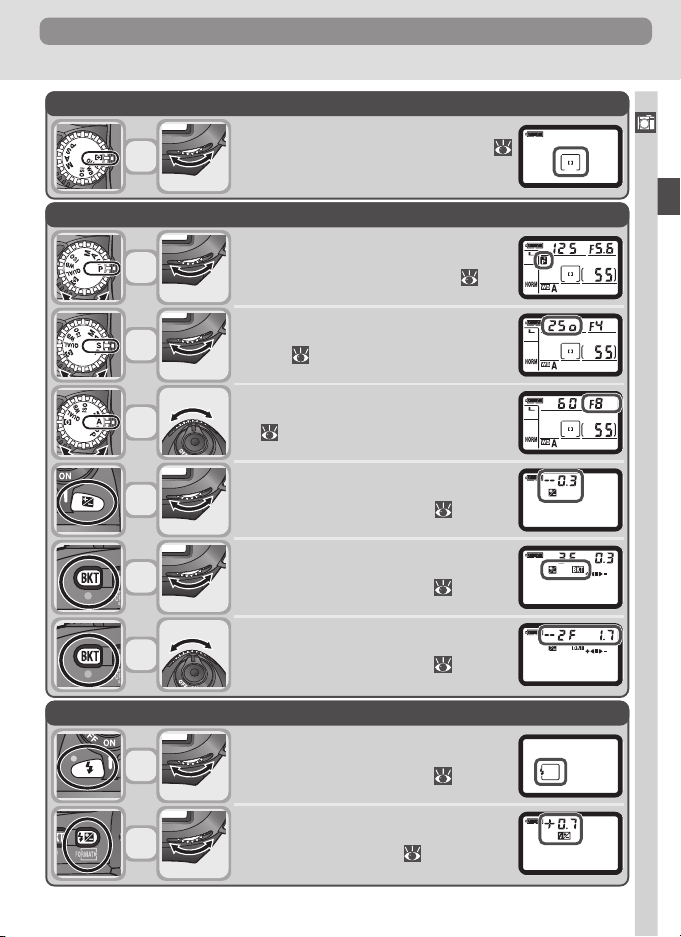
AF-area mode
+
Exposure
Camera Controls and Displays
Choose a setting for AF-area mode (
65)
Introduction—Getting to Know the Camera
+
+
+
+
+
+
Flash settings
+
+
Choose a combination of aperture and
shutter speed (exposure mode P 78)
Choose a shutter speed (exposure mode
S or M; 80)
Choose an aperture (exposure mode A or
M; 81–82)
Set exposure compensation (when function dial set to P, S, A, or M; 86)
Activate or cancel bracketing (when function dial set to P, S, A, or M; 88)
Change bracketing settings (when function dial set to P, S, A, or M; 88)
Choose a flash sync mode (when function dial set to P, S, A, or M; 98)
Set flash compensation (when function
dial set to P, S, A, or M; 102)
13
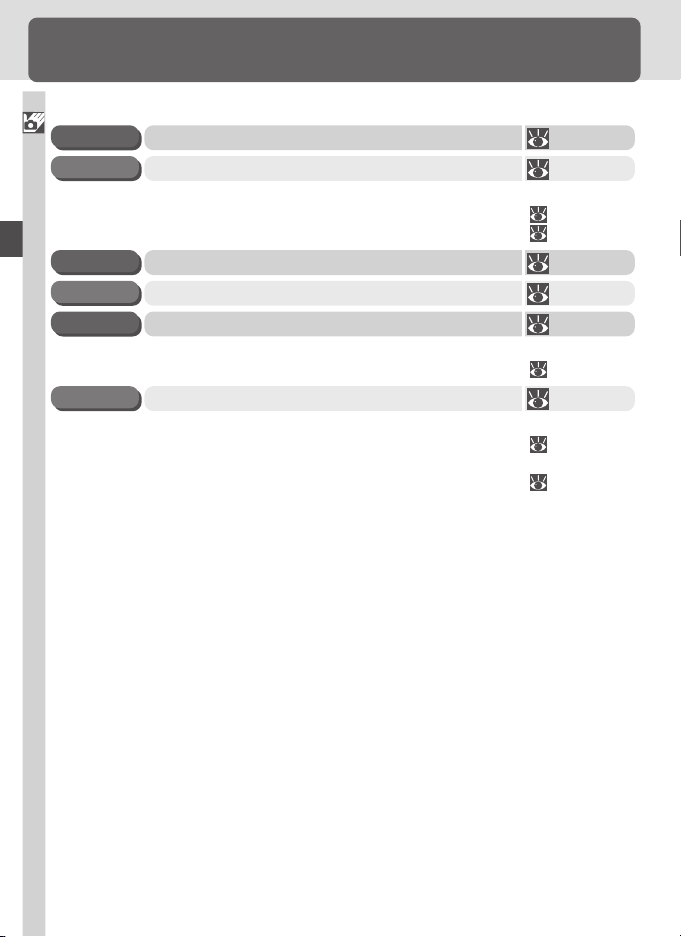
First Steps
Getting the Camera Ready for Use
Before using your camera for the first time, complete the following steps:
Introduction—First Steps
Attach the Camera Strap 15STEP 1
Insert the Battery 16–17STEP 2
To learn more about batteries and alternative power sources, see:
•Technical Notes: Optional Accessories ........................ 176–183
• Caring for the Camera and Battery ............................ iv–v
Choose a Language 18STEP 3
Set the Time and Date 19STEP 4
Attach a Lens 20–21STEP 5
To learn more about the lenses available for the D100, see:
•Technical Notes: Optional Accessories ........................ 176–183
Insert a Memory Card 22–23STEP 6
To learn more about compatible memory cards, see:
•Technical Notes: Approved Memory Cards ................. 183
For more information on formatting memory cards, see:
• The Setup Menu: Formatting Memory Cards .............. 162
14
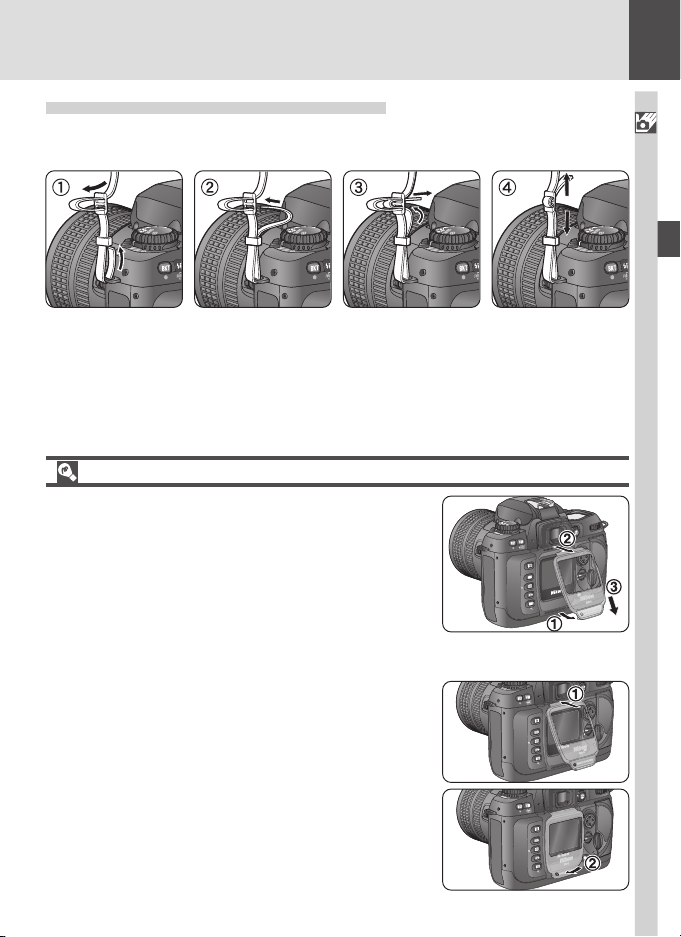
Step 1—Attach the Camera Strap
Attach the camera strap securely to the two eyelets on the camera body as
shown below.
The Monitor Cover
A clear plastic cover (the BM-2 LCD monitor cover) is
provided with the camera to keep the monitor clean,
and to protect the monitor when the camera is not in
use or when you are transporting the camera. To remove the monitor cover, hold the camera firmly and pull
the bottom of the cover gently outwards as shown at
right (1). Once the cover is unlatched, you can move it
slightly away from the monitor (2) and then remove it as
shown (3).
To r eplace the cover for shooting or storage, insert the
two projections on the top of the cover into the matching indentations above the camera monitor (1), then
press the bottom of the cover until you hear it click into
place (2).
Do not lift bottom of cover
past point shown
1
Introduction—First Steps
15
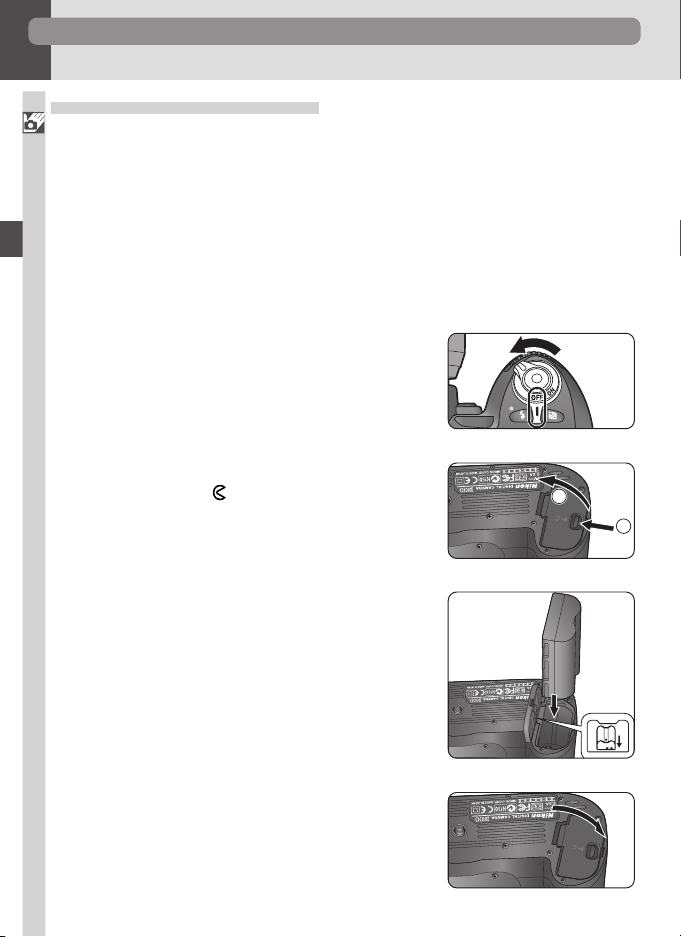
a
b
First Steps
2
Step 2—Insert the Battery
Your camera is powered by a single rechargeable Nikon EN-EL3 lithium-ion
Introduction—First Steps
battery (provided).
.1 Charge the battery
2
The EN-EL3 battery supplied with your camera is not fully charged at
shipment. To maximize shooting time, batteries should be fully charged
before use. The battery will recharge in about two hours when inserted
in the MH-18 quick charger provided with your camera; instructions for
use may be found in the documentation provided with the charger.
.2 Turn the camera off
2
Tu rn the camera off before inserting or removing batteries.
.3 Open the battery-chamber cover
2
Slide the battery-chamber cover latch to the
open position ( ; a) and open the batterychamber cover (b).
.4 Insert the battery pack
2
Insert a fully charged battery with the contacts oriented as shown at right.
.5 Close the battery-chamber cover
2
To prevent the battery from being dislodged
during operation, be sure the cover is securely latched.
16
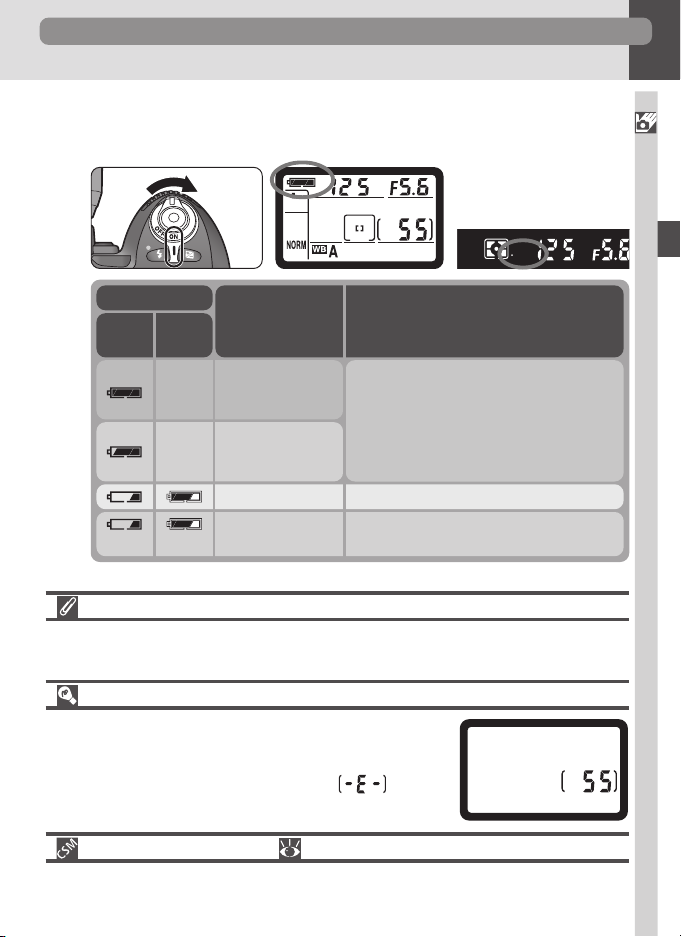
Getting the Camera Ready for Use
.6 Check the battery level
2
Turn the camera on and check the battery level in the control panel or
viewfinder.
*
Icon
NotesStatus
Panel
View-
finder
—
—
(Flashes)
Battery fully
charged
Battery partially
discharged
Battery exhausted
To save power, aperture and shutterspeed indicators in the control panel and
all indicators in viewfinder turn off if no
operations are performed for six seconds
(auto meter off). Press shutter-release
button halfway to reactivate display.
Ready a fully-charged spare battery.Low battery
Shutter-release disabled. No pictures can
be taken until battery has been replaced.
Control
(Flashes)
* No icon displayed when camera powered by optional AC adapter.
Removing the Battery
To remove the battery, turn the camera off, open the battery chamber cover as described above, and slide the battery out.
2
Introduction—First Steps
Camera Off Display
When the camera is off and the main battery is inserted or
the camera is powered by an optional EH-5 AC adapter,
the control panel will show only the number of exposures
remaining. If no memory card is inserted, will be
displayed.
7—Auto Meter Off ( 151)
The length of the auto meter off delay can be adjusted using Custom Setting 7.
17
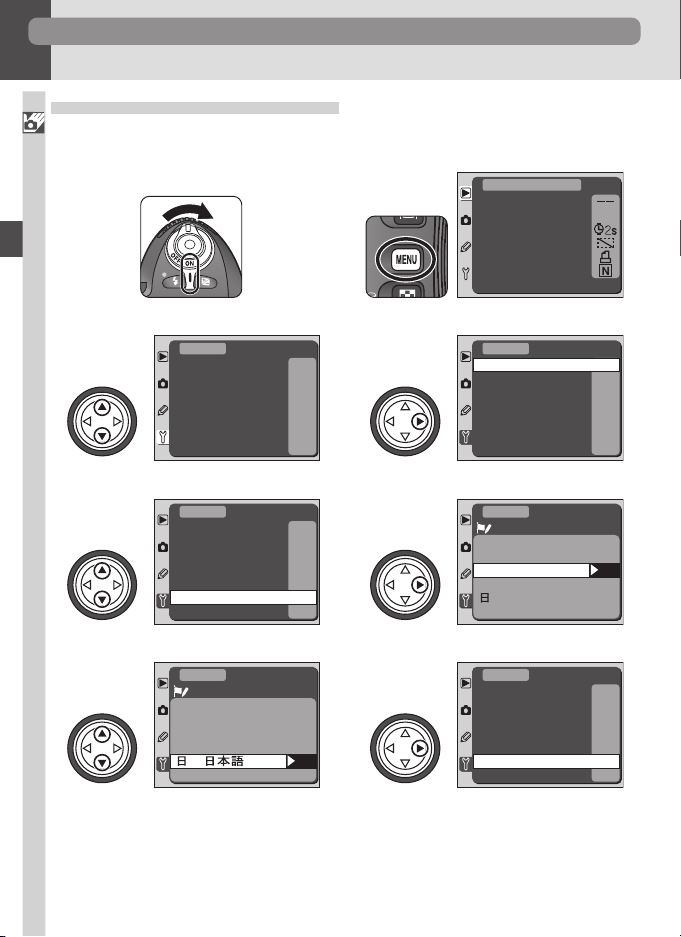
First Steps
3
Step 3—Choose a Language
Camera menus and messages can be displayed in your choice of German,
Introduction—First Steps
English, French, Japanese, and Spanish.
3
.1
3
.2
PLAYBACK MENU
Delete
Folder Designate
Slide Show
Hide Image
Print Set
Display Mode
ND100
3
3
3
Turn camera on
.3
Display SET UP menu
.5
Highlight Language
.7
Highlight option
SET UP
Format
LCD Brightness
Mirror Lock-up
Video Output
Date
Language
Image Comment
SET UP
Format
LCD Brightness
Mirror Lock-up
Video Output
Date
Language
Image Comment
SET UP
Language
Deutsch
De
English
En
Français
Fr
Español
Es
– –
O
OFF
NTSC
– –
En
OFF
– –
O
OFF
NTSC
– –
En
OFF
OK
Display camera menus
3
.4
SET UP
Format
LCD Brightness
Mirror Lock-up
Video Output
Date
Language
Image Comment
Position cursor in SET UP menu
3
.6
SET UP
Language
De
En
Fr
Es
Deutsch
English
Français
日本語
Español
Display options
3
.8
SET UP
Format
LCD Brightness
Mirror Lock-up
Video Output
Date
Language
Image Comment
Make selection and
return to SET UP menu
– –
O
OFF
NTSC
– –
En
OFF
OK
– –
O
OFF
NTSC
– –
En
OFF
18
