Page 1
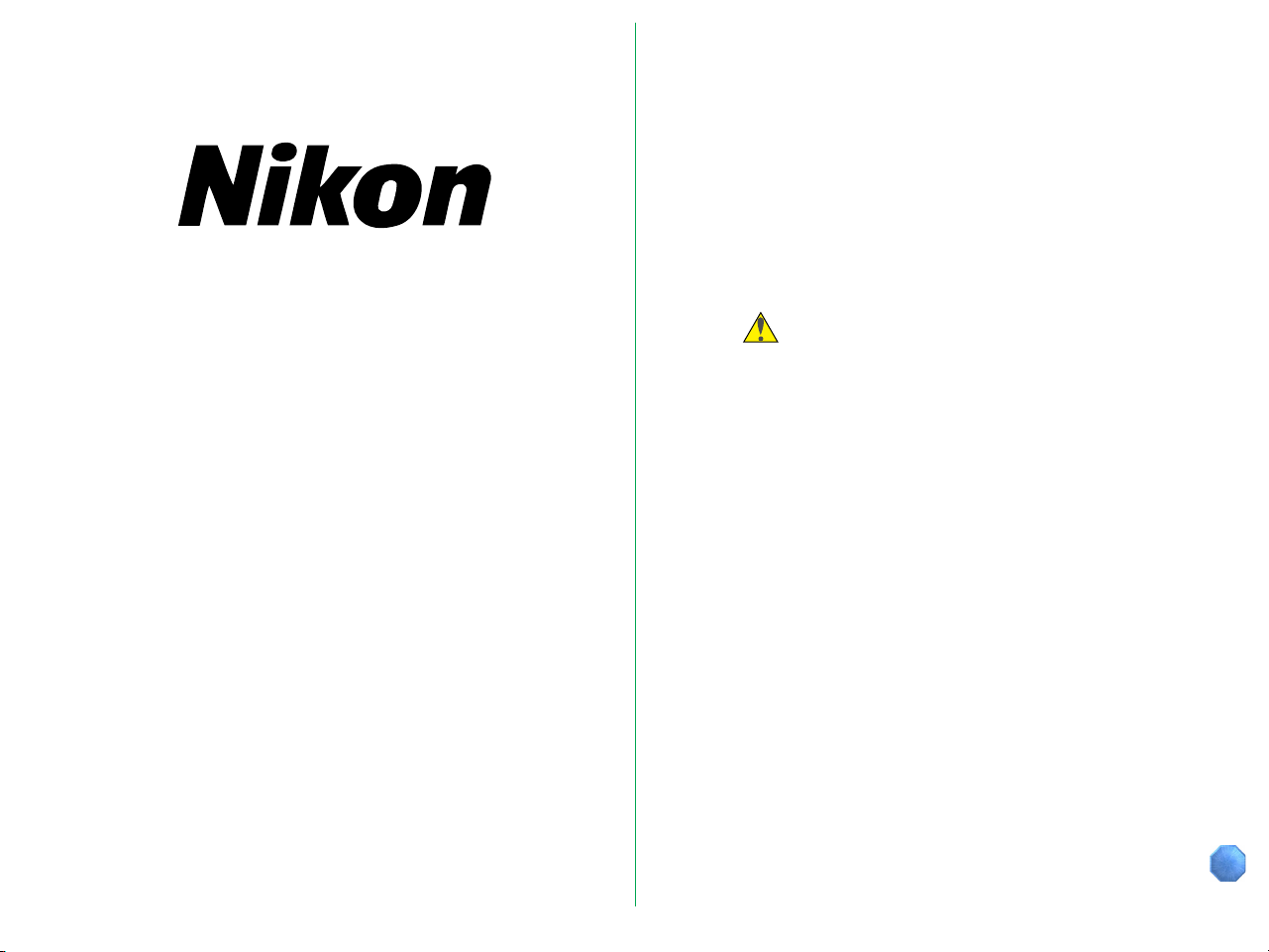
35mm Film Scanner
LS-1000
Contents
1. Overview
1.1 Features
1.2 Operating Environment
2. Before Operation
2.1 Inspection
2.2 Accessories
2.3 Options
2.4 Notes on Use
2.5 Cleaning the Unit
3. Parts Identification
3.1 Main Unit
3.2 Display LED
3.3 Strip Film Holder FH-2
4. Connecting the LS-1000
4.1 Before Connection
4.2 Connecting the Power Cord
4.3 Connecting the SCSI Cable
4.4 Setting the SCSI ID
User’s Manual
5. Operation
5.1 Turning on the Power
5.2 Film Insertion
6. Troubleshooting
Appendix: Specifications
Index
- 1 -
Page 2
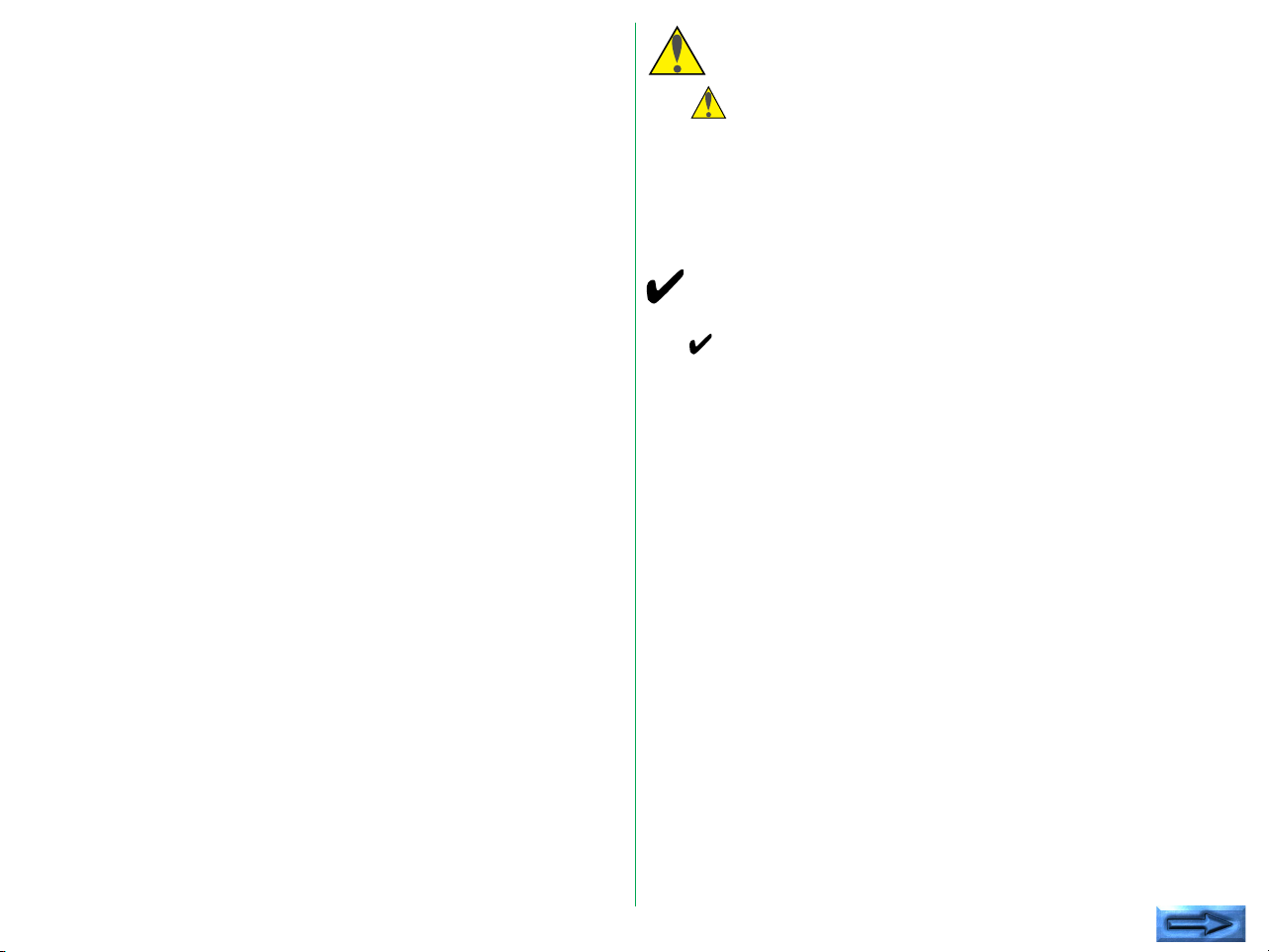
Cautions
Indication
• The reproduction of all or part of this manual without our
permission is prohibited.
• The information contained in this manual is subject to change
without notice.
• We have made every effort to produce a perfect manual,
but should you find any mistakes, we would be grateful if you
would kindly let us know.
• We shall take no responsibility for consequences resulting
from the operation of this product, despite the terms
mentioned above.
The indications in this manual signify important safety
precautions. In order to use this product safely, please read
every section where these indications are placed before
beginning operation, this product. These indications are also
placed in the table of contents so users can find them easily.
Indication
The indications in this manual signify the need for caution
when using the products. These indications are placed in
sections that should be read by users before beginning
operation, in order to avoid damage to the product.
Trademark Information
Macintosh is a registered trademark of Apple Computer, Inc.
Microsoft is a registered trademark and Windows is a trademark of
Microsoft Corporation.
IBM PC/AT is a trademark of International Business Machines Corporation.
Other brand or product names are the trademarks or registered
trademarks of their respective holders.
- 2 -
Page 3
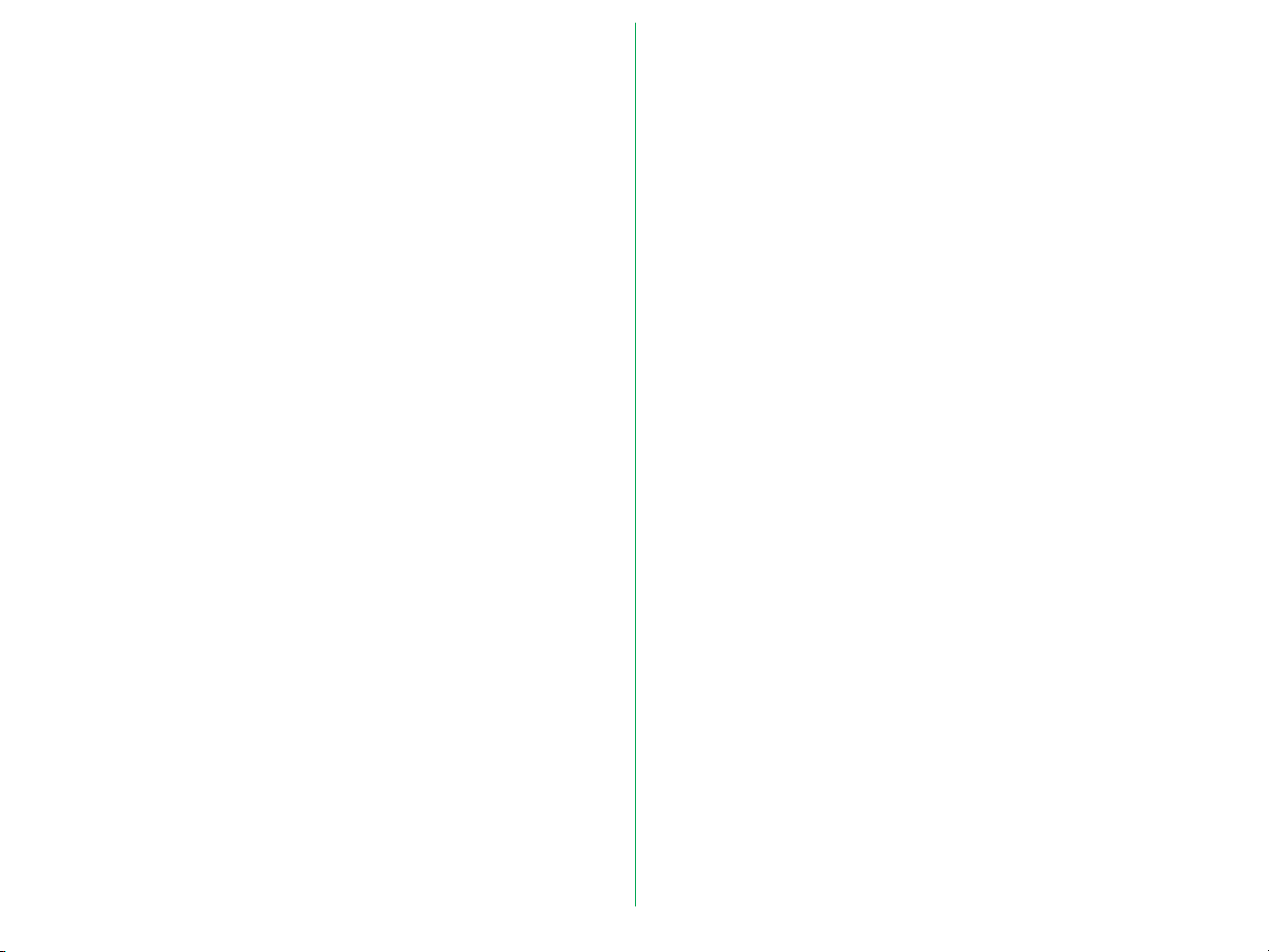
Federal Communications Commission (FCC)
Radio Frequency Interference Statement
This equipment has been tested and found to comply with the
limits for a Class B digital device, pursuant to Part 15 of the FCC
Rules. These limits are designed to provide reasonable
protection against harmful interference in a residential
installation. This equipment generates, uses, and can radiate
radio frequency energy and, if not installed and used in
accordance with the instructions, may cause harmful
interference to radio communications. However, there is no
guarantee that interference will not occur in a particular
installation. If this equipment does cause harmful interference
to radio or television reception, which can be determined by
turning the equipment off and on, the user is encouraged to try
to correct the interference by one or more of the following
measures:
CAUTIONS
Modifications
The FCC requires the user to be notified that any changes or
modifications made to this device that are not expressly
approved by Nikon Corporation may void the user's authority
to operate the equipment.
SCSI Cable
Please use the SCSI cable listed on page 5 in the user's Manual
supplied with the scanner. Using other interface cables may
exceed the limits of the class B Part 15 of FCC rules.
Notice for customers in Canada
CAUTION
This class B digital apparatus meets all requirements of the
Canadian interference Causing Equipment Regulations.
• Reorient or relocate the receiving antenna.
• Increase the separation between the equipment and
receiver.
• Connect the equipment into an outlet on a circuit different
from that to which the receiver is connected.
• Consult the dealer or an experienced radio/TV technician for
help.
ATTENTION
Cet appareil numérique de la classe B respecte toutes les
exigences du Règlement sur le matériel brouilleur du Canada.
Notice for customers in European countries
ACHTUNG
Dieses Gerät entspricht den Bestimmungen der EG-Direktive
87/308/EEC zur Störungsunterdrückung. Lärmemission kleiner
70 dBA
- 3 -
Page 4
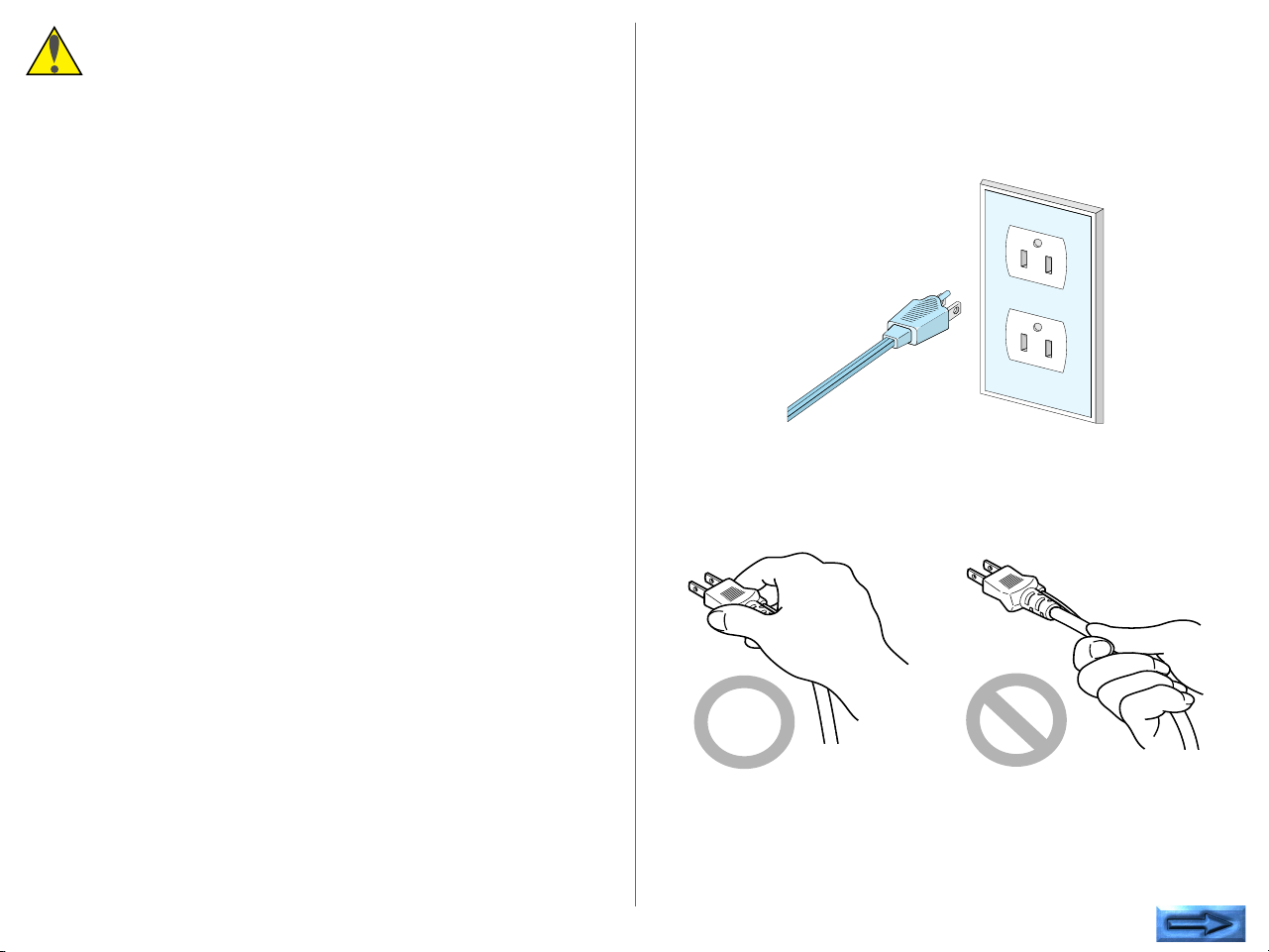
Cautions for Safety
In order to use the LS-1000 safely and correctly, and to prevent
problems, pay careful attention to the following points:
• Use an AC power supply of 50/60Hz and a voltage of from
100V–240V. Be sure to use a power cord rated for the
appropriate voltage.
At voltages of more than AC 125V:
use a power cord that complies with the safety standards of
the country in which it is used, which has a plug rated for AC
250V, 15A (NEMA 6P-15) and insulation of SVT type or
better, and which is more than AWG18 in thickness.
At voltages of AC 125V or less:
use a power cord that complies with the safety standards of
the country in which it is used, which has a plug rated for AC
125V, 10A and insulation of SVT type or better, and which is
more than AWG18 in thickness.
• Be sure that the electrical outlet of the power supply is
grounded. Conduct the grounding in common to the other
machines it is being connected with. Unless common
grounding is conducted, ground loop will occur, which will
cause electric shock and noise static.
• Do not conduct the grounding to a gas pipe or a water pipe.
• When plugging in or unplugging the power cord, be sure to
touch only the plug.
- 4 -
Page 5
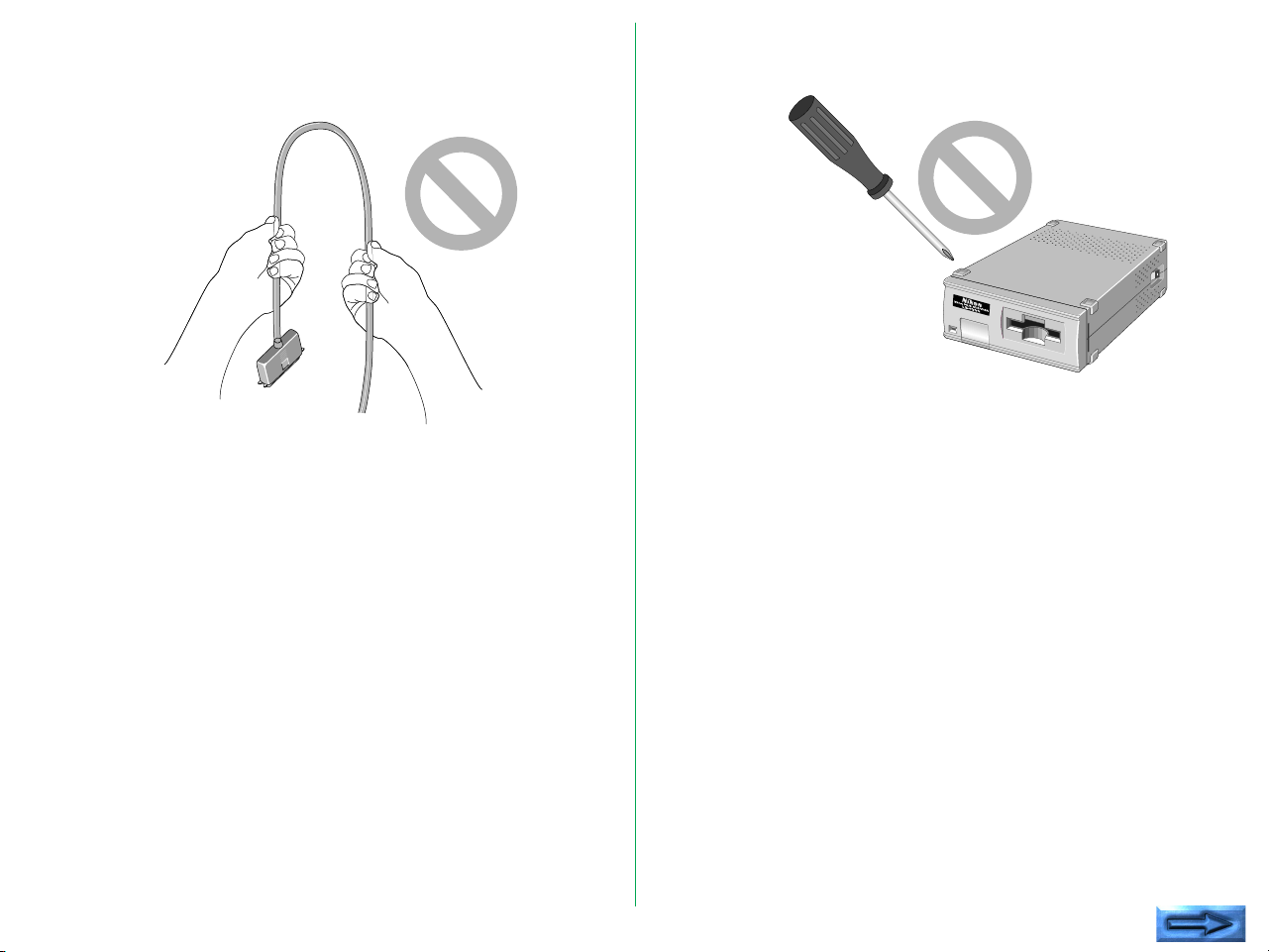
• Do not pull or bent the SCSI cable. This can cause the cable
to break.
• Do not connect or remove peripheral equipment while the
power switch is on.
• Do not unplug the power cord while the power switch is on.
• Do not move the Unit while the power switch is on.
• Once the power switch has been turned off, wait at least five
seconds before turning the power switch on.
• On no account disassemble the Unit. The high voltage parts
inside the unit can cause electric shock.
• Do not insert any foreign objects inside the unit. If
flammable objects, metal, or water come in contact with the
interior of the unit, failure, fire, and/or an electrical shock
may result.
• Avoid harsh substances such as alcohol, benzine, thinner, or
pesticides, as failure, fire, and/or an electrical shock may
result.
• Do not subject the unit to any strong shocks. This can cause
breakage and failure.
• Do not place heavy objects on the unit.
- 5 -
Page 6
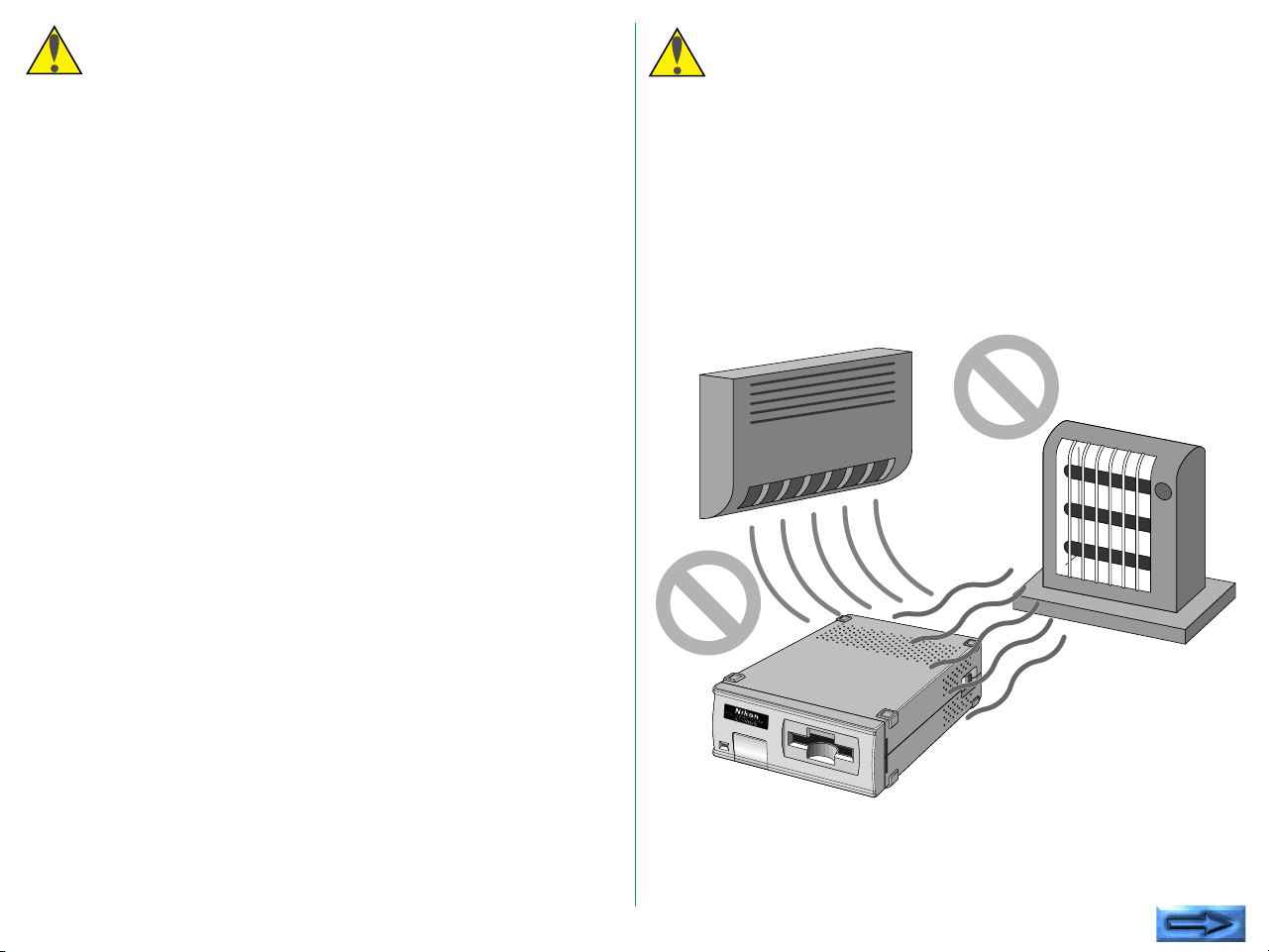
If You Notice Anything Abnormal
Storage and Operating Locations
If unusual noise, odor or smoke occurs, switch the Unit off
immediately and disconnect the power cord and the SCSI cable.
Contact your retailer or Nikon sales representative in your
country.
Proper storage will ensure the long life of the Unit. In order to
avoid internal dust while being stored, it is recommended that
an appropriate cover be used on the Unit.
Do not store or use where:
• The temperature is above 95°F (35°C) or below 50°F
(10°C), the temperature changes drastically, or condensation
occurs.
• The humidity exceeds 80%.
- 6 -
Page 7
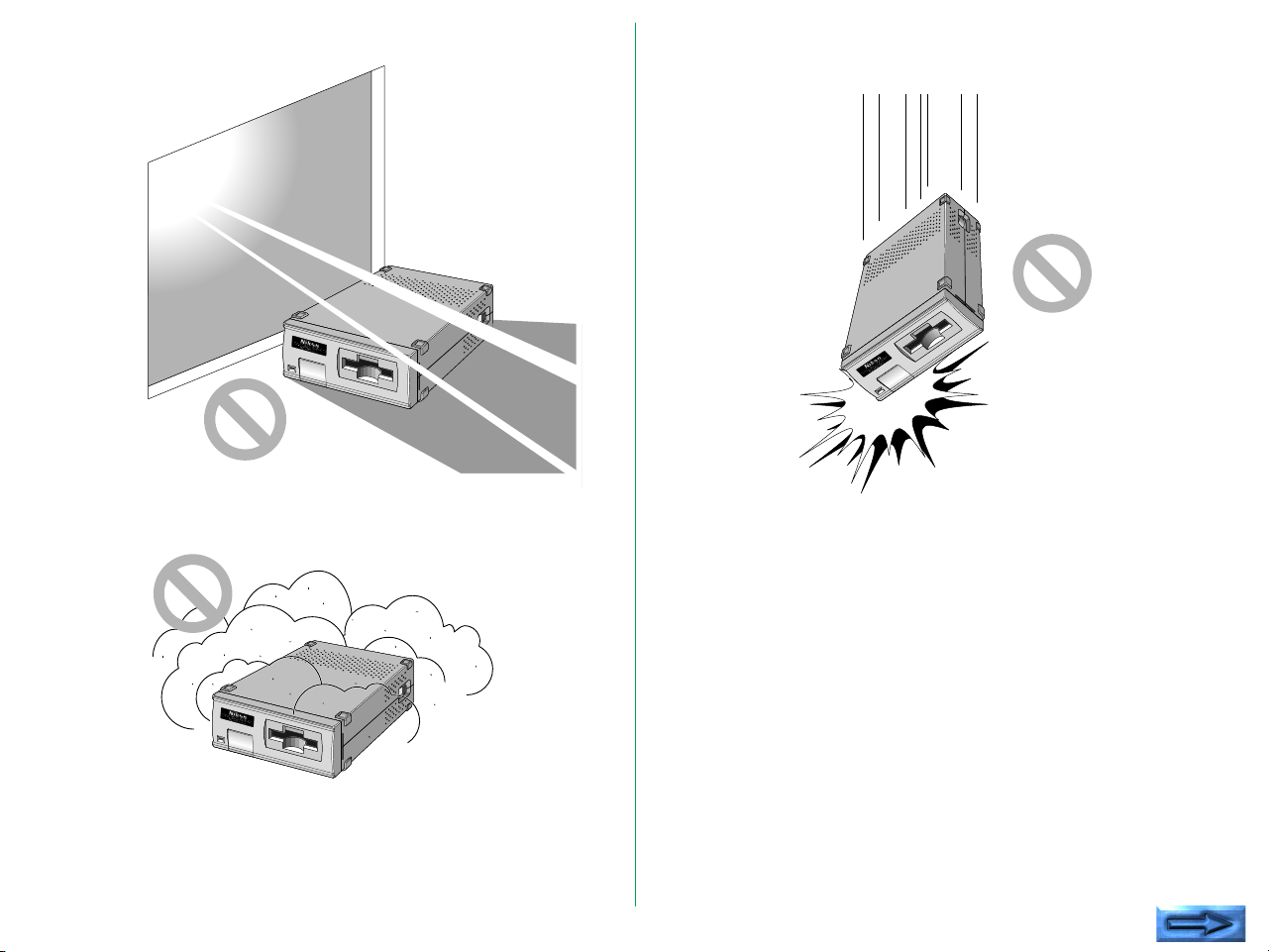
• The Unit is exposed to direct sunlight.
• The atmosphere is excessively dusty.
• The Unit may be subjected to excessive vibration or physical
shocks.
- 7 -
Page 8
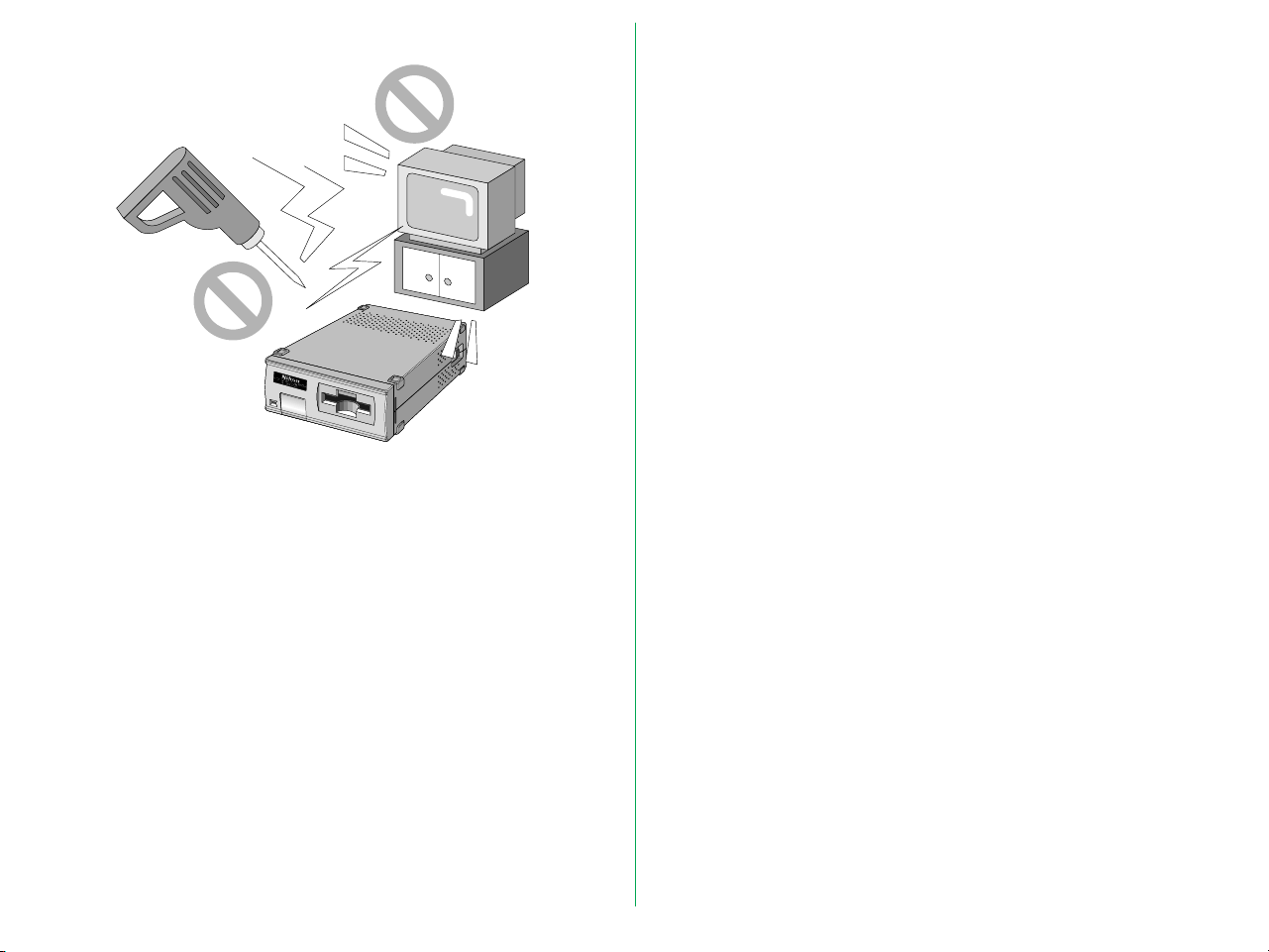
• The Unit is exposed to noise from other equipment nearby.
Leave suffucient space around the unit to ensure that the
ventilation slots are not blocked. Blocking these slots may cause
an internal heat build-up.
Place the unit on a level and stable surface for operation. If
operated in any other way, problems will occur.
When Taking the Unit Out of The Country
The use of this product may violate local laws and restrictions in
some countries. If this is the case, we cannot bear any
responsibility for any violations resulting from the use of this
product.
Transportation Precautions
When transporting the Unit, pack the unit with the original
package box and packing material provided by Nikon.
- 8 -
Page 9

Notice concerning prohibition of copying or
reproduction
Note that simply being in possession of material which has been
copied or reproduced by means of a scanner may be
punishable by law.
• Items prohibited by law from being copied or reproduced
Do not copy or reproduce paper money, coins, securities,
government bonds, or local government bonds, even if such
copies or reproductions are stamped “Sample”.
The copying or reproduction of paper money, coins, or
securities which are circulated in a foreign country is
prohibited.
The copying or reproduction of unused postage stamps or
post cards issued by the government without obtaining
approval from the government is prohibited.
The copying or reproduction of stamps issued by the
government and certified documents stipulated by law is
prohibited.
• Cautions on certain copies and reproductions
The government has issued cautions on copies or
reproductions of securities issued by private companies
(shares, bills, checks, gift certificates, etc.), commuter passes,
or coupon tickets, except when a minimum of necessary
copies are to be provided for business use by a company.
Also, do not copy or reproduce passports issued by the
government, licenses issued by public agencies and private
groups, ID cards, and tickets, such as passes and meal
coupons.
• Comply with copyright notices
The copying or reproduction of works such as books, music,
paintings, woodcut prints, maps, drawings, movies, and
photographs which are copyrighted creative works is
prohibited except when it is done for personal use at home
or for similar restricted and non-commercial use.
- 9 -
Page 10

1. Overview
1.1 Features
Thank you for purchasing the Nikon 35mm Film Scanner
LS-1000. This manual describes the procedures for unpacking,
setting up, and connecting the scanner, with emphasis on
hardware use and cautions.
Please read this manual thoroughly to ensure proper operation
of your scanner.
For an explanation of how to scan and reproduce images with
the LS-1000, please refer to the software manuals.
We hope that you will find this manual helpful.
The LS-1000 is a film scanner capable of scanning 35mm film
(color/monochrome, negative/positive) at high speed and high
resolution.
• 3-color, high-brightness LED illuminant, eliminating the need
for illuminant maintenance
• High-speed single-pass scanning capability
• High quality images produced by using a 12-bit A/D
converter
• Maximum pixel count of 2,592 x 3,888 and high resolution
of 2,700dpi
• Auto-focus function, eliminating the need for manual focusing
• Compact, lightweight design, with low power consumption
• Consecutive automatic scanning capability with the optional
auto slide feeder
- 10 -
Page 11
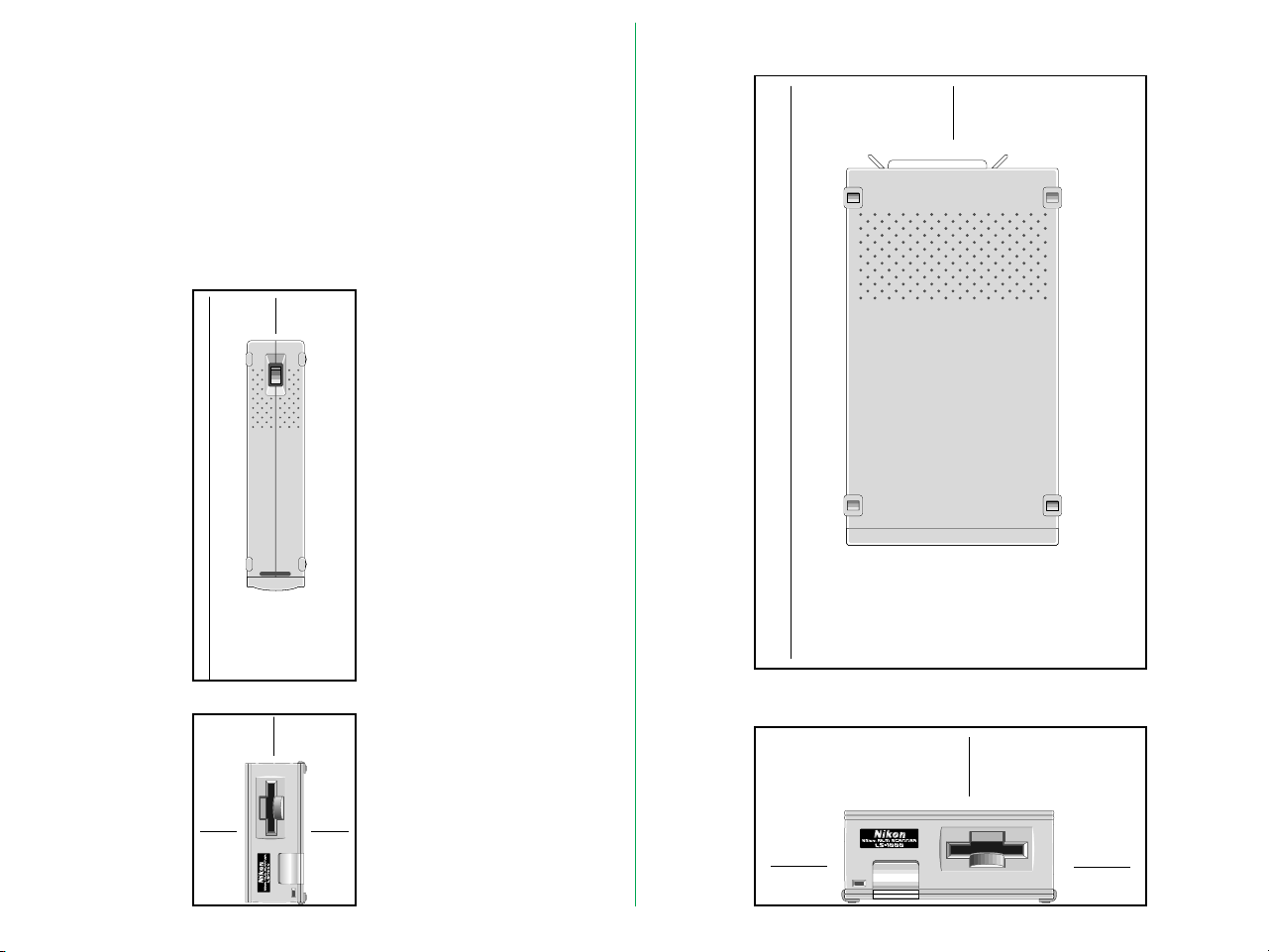
1.2 Operating Environment
In the case of horizontal installation
Leave extra space around and above the unit to ensure smooth
operation. Please refer to the drawing below for the amount of
space to be provided.
If possible, place a suitable cover over the unit to avoid dust
accumulating when it is stored.
In the case of vertical installation
➤
(60cm)
4inches
➤
(10cm)
➤
23.6inches
➤
➤
23.6inches
(60cm)
➤
➤
➤
4inches
(10cm)
2inches
➤
➤
(5cm)
➤
➤➤
2˝
(5cm)
➤
2˝
(5cm)
- 11 -
2inches
(5cm)
➤
➤
➤
2inches
(5cm)
2inches
(5cm)
➤ ➤
➤
Page 12

2. Before Operation
2.1 Inspection
Inspect the package to see whether any damage has occurred
during shipment. If there is any damage to the package, please
contact our retailer directly and do not unpack the unit.
2.2 Accessories
The following items are included with your LS-1000. When
you open the package, check whether all the items are present.
If there are any missing items, please contact your retailer
immediately.
Power cord (1)
* The shape of the plug
depends on the country of
use.
SCSI cable (1)
(50pin full pitch Dsub 25pin)
Terminator (1)
FH-2 Strip Film Holder (1)
LS-1000 Main Body (1)
LS-1000 user's manual(s)
Software disk(s)
- 12 -
Page 13

2.3 Options
2.4 Notes on Use
The LS-1000 has an optional auto slide feeder, the SF-100,
which enables automatic feeding of mounted 35mm slides.
• Don’t use a slide mount neither less than 1.1mm nor more than
3.0mm thick. If the slide mount is not flat on its surface, you
may feel some roughness when mounting or unmounting the
slide.
• Don’t force the slide-mount or strip film holder into or out of the
unit if it does not move smoothly.
• When scanning a film, don’t touch or unmount the slide-mount
or strip film holder.
• Keep the unit in a horizontal position.
- 13 -
Page 14

2.5 Cleaning the Unit
When carrying out routine maintenance and cleaning, ensure
that no volatile liquids such as alcohol, benzine, or thinner come
into contact with the LS-1000 as this may cause a failure, fire, or
electric shock.
Please observe the following points:
• Before cleaning, always turn the power off, and pull out the
power plug.
• Since the front cover is made from plastic material, remove
dust with a blower or a dry cloth.
Use a soft, dry cloth to remove dust from the metal panel at
the rear.
• If the unit has become badly soiled, clean with a cloth
moistened with a neutral liquid detergent, then dry with a
dry cloth.
Avoid harsh substances such as alcohol, benzine, thinner, or
pesticides, as they may damage the surface, or remove the
exterior finish.
- 14 -
Page 15

3. Parts Identification
3.1 Main Unit
Front panel
Ventilation Holes
Power
Switch
Film Slot
Film Loading Slot:
The film holder is inserted here.
Option Connector:
The SF-100 slide autofeeder is connected to
this option connector.
Status Display LED:
Shows the scanner status.
Power Switch: Directly turns the AC power on/off.
Ventilation Holes:
Since air is drawn in through these holes,
make sure that they are not blocked by other
equipment.
Option Connector
Status display LED
- 15 -
Page 16

Rear panel
AC Inlet
SCSI Connector
SCSI Connector:
For SCSI cable connection. (No difference
between IN and OUT.)
SCSI ID Switch: Sets the SCSI ID number. Numbers 0 to 7
are shown and valid.
AC Inlet: Connect to the AC power source with the
power cord provided.
5
SCSI ID switch
- 16 -
Page 17

3.2 Display LED
The display LED is located on the front panel and shows the
scanner status.
Status display LED
Steady illumination:
Lights when power is supplied (READY
status).
Blinking (about once every 1.5 seconds):
Blinks slowly during operation (BUSY status).
Also blinks when the power is switched on
and during initialization.
Fast blinking (about 5 times a second):
Blinks fast when an error occurs either in the
LS-1000 or in communication (ERROR
status).
Note: The blinking cycle may sometimes be irregular, but this does
not necessarily signify a product malfunction.
- 17 -
Page 18

3.3 Strip Film Holder FH-2
This strip film holder can be used with a strip of film containing
up to six images.
Holder snap
Lower holderUpper holder
Holder snap
Aperture
Adaptor cover
Adaptor
Adaptor
snap
Aperture
Lower holder
concave section
(Film sits here)
- 18 -
Page 19

4. Connecting the LS-1000
For an IBM PC/AT or compatible in which an SCSI board has
not been installed, install an SCSI board as explained in the
manual supplied with the board.
4.1 Before Connection
Before connecting the cables, confirm that all devices, including
the computer system and the LS-1000, are turned off.
POWER
OFF
POWER
ON
When installing an SCSI board for the first time, be careful not
to use the same number as used for another purpose such as
an I/O address, interrupt number, or graphic board DMA
channel.
Note: Make sure that the PC is powered off before installing the
SCSI board.
- 19 -
Page 20

4.2 Connecting the Power Cord
• The power source must be grounded.
Before connecting the power cord, confirm that the unit’s
power switch is in the off position.
Insert the female end of the supplied power cord into the AC
inlet located on the rear panel, then insert the plug into the AC
power outlet.
5
• If possible, try to use an independent electric outlet. If the unit is
connected to an outlet to which an electric household appliance,
such as a vacuum cleaner or air-conditioner, is connected, the
product may experience power source noise interference.
• Do not extend the power cord of the product, as this may cause
malfunction.
* The shape of the plug depends
on the country of use.
* The shape of the plug depends
on the country of use.
- 20 -
Page 21

4.3 Connecting the SCSI Cable
5
5
Before connecting the SCSI cable, confirm that all SCSI devices,
including the computer system, have been turned off.
Connect the unit to the computer using the SCSI cable. After
attaching the connector, be sure to lock it in place. You can
connect the SCSI cable to either of the SCSI connectors on the
rear panel of the unit.
- 21 -
Page 22

If the unit is the only connected SCSI device, or if the unit is
connected at the end of the SCSI chain, attach a terminator
(terminal resistance) to the other SCSI connector. At this point,
remove the terminator of the other SCSI device that has been
placed between them. The terminator is not needed when the
unit is connected between other SCSI devices.
5
Terminator
When SCSI devices are connected, connect them so as not to
make a loop, and attach terminators to both ends of the SCSI
chain. Since the terminator is built into the host computer in
most cases, the host computer should be at the end of the SCSI
chain. The operation manuals of some notebook computers
require a terminator to be attached outside the computer;
please refer to the operation manual for the computer to which
the unit is connected.
Note: The SCSI cable used for SCSI connection should be of highimpedance type.
- 22 -
Page 23

SCSI Chain Connection with Other Devices
If the LS-1000 is connected at the end of the SCSI
chain;
• Connect the 50-pin full pitch connector of the SCSI cable to
the SCSI connector located on the rear panel of the Unit,
and insert the other end to the SCSI connector of other
SCSI device.
• Connect the supplied terminator (terminal resistance) to the
other SCSI connector on the rear panel of the Unit.
Terminator
If LS-1000 is connected between the other SCSI devices;
• Connect the 50-pin full pitch connector of the SCSI cable to
the SCSI connector located on the rear of the Unit, and
insert the other end to the SCSI connector of other SCSI
device.
• Connect the other SCSI device by using the other SCSI
connector on the rear panel of the Unit.
• Connect the supplied terminator (terminal resistance) to the
SCSI device connected at the end of SCSI chain.
Terminator
- 23 -
Page 24

Remarks
• The maximum number of SCSI devices that can be
connected to one computer is eight. In the case of a host
computer with a built-in SCSI hard disk or built-in CD-ROM,
note that SCSI ID numbers have been pre-assigned for the
host CPU and the SCSI devices.
• The SCSI cable must not be extended beyond a total length
of 19 feet (6 meters), or else failure may result.
• If you use the type of terminator that is inserted between
the SCSI cable and SCSI interface connector, install a
terminator independent of the other SCSI connector of the
LS-1000.
• Terminators must be attached to the devices located at both
ends of the SCSI chain.
If the host computer is a Macintosh, the Macintosh itself will
provide termination at one end of the chain.
If the host computer is an IBM PC/AT or compatible,
equipped with an SCSI board, the SCSI board itself will
present termination at one end of the chain.
• Before installing an SCSI board, be sure to read the user’s
manual provided with the board. The numbers for the I/O
address, interrupt level (INT) and DMA channel might be
used for other interface boards and peripheral devices. If so,
change them as explained in the manual.
Note that when an SCSI chain connection is made inside a
computer, the end of the SCSI device inside the computer
will become the end terminal.
- 24 -
Page 25

4.4 Setting the SCSI ID
Remarks
The SCSI ID for the LS-1000 is set at “5” when the unit is
shipped. If other SCSI devices are connected to your
computer, make sure that the SCSI ID for the LS-1000 is
different from those assigned to other SCSI devices.
Note that in the case of a host computer which has a built-in
SCSI hard disk or built-in CD-ROM, the ID numbers of the host
CPU and each SCSI device have already been assigned.
If the IDs are the same, you must change the ID number of the
other SCSI device or the ID of the LS-1000 to avoid any
conflict.
• To change the ID, confirm that the LS-1000 power is off.
The ID cannot be changed when the power is on.
• As 7 has been assigned for the CPU and 0 has been assigned
to the built-in hard disk for a Macintosh, and 0 and 7 have
also been assigned to other personal computer systems, any
number from 1 to 6 is recommended for the ID number.
• If the same ID numbers are assigned, the system might not
function, or important data on the hard disk might be
destroyed. It is therefore essential to check the ID numbers
carefully before connecting the LS-1000.
- 25 -
Page 26

5. Operation
5.1 Turning on the Power
Turn the LS-1000 on first, the other SCSI devices next, and the
host computer last.
After turning the power on, the LED will begin to blink to
indicate scanner initialization.
POWER
ON
Remarks
• To turn the LS-1000 power off, turn the host computer off first,
the other SCSI devices next, and the LS-1000 last (reverse order
from switching on).
• Once the power is turned off, please wait five seconds or more
before turning the power on again.
• Do not turn the power on/off while the scanner is scanning.
- 26 -
Page 27

5.2 Film Insertion
The LS-1000 can scan different types of 35mm positive/negative
monochrome/color images. In addition, it can scan a film strip
of up to 6 images or single mounted film.
Insertion of Mounted slides
The LS-1000 can scan mounted slides as they are.
• Confirm that the thickness of the mounted slides to be
scanned is between 1.1mm and 3.0mm.
• Ensure that the emulsion surface is facing in the proper
direction.
When the LS-1000 is installed vertically, insert the mounted
slide so that the emulsion surface is facing toward the right
(shiny surface facing left).
When the LS-1000 is installed horizontally, insert the
mounted slide so that the emulsion surface is facing
downward (shiny surface facing upward).
* All film has an emulsion surface and a base surface. The
emulsion surface is slightly convex and concave. The base
surface is neither concave nor convex and is shinier than the
emulsion surface.
Insert the mounted slide lengthways until it touches the back
inner wall.
Note: Do not insert the mounted slide so that the width and
length of the mount are reversed. If you do so, the LS-1000 will not
be able to scan both sides of the mounted slide.
- 27 -
Page 28

The standard orientation of a mounted portrait or landscape
slide is shown below. (If the top and bottom are reversed,
modification is possible by using the software.)
Orientation of a portrait slide
Orientation of a landscape slide
- 28 -
Page 29

Insertion of Strip film
Step 2
Insert the strip film into the attached film holder FH-2, and then
insert the holder into the film slot of the front panel of the Unit.
Step 1
Remove the adaptor snap and open the upper holder. Be sure
the word Nikon, printed on the adaptor cover of the upper
holder is facing upward.
Upper holder
Adaptor cover
Adaptor snap
Place the strip film on the concave section which is fixed in the
adaptor of the lower holder. Be sure to place the strip film so
that the emulsion surface will be facing down (the shiny surface
will be facing up). The direction is correct if the image number
can be read.
Aperture
Strip film
Insertion
direction
Lower holder
- 29 -
Page 30

Step 3
Step 4
Align each image of the strip film with an aperture in the lower
holder.
Close the upper holder, aligning both ends of the upper holder
and the lower holder.
Fasten the snaps at both ends of the holder after securing the
adaptor cover and fastening the adaptor's snap.
- 30 -
Page 31

Step 5
Align the image to be read with either of the two apertures in
the silver-colored adaptor.
Insert the film holder in the film slot of the front panel in the LS1000, with placing the aperture through which the image is to
be read toward the slot.
The film holder can be inserted into the LS-1000 from either
end. Decide the insertion direction of the film holder according
to which image is to be read.
The first
image
will be
read.
The
second
image will
be read.
The fourth
image will be
read.
The fifth
image will be
read.
- 31 -
The sixth
image will be
read.
The
third
image
will be
read.
Page 32

Step 6
Insert the film holder until it touches the back inside wall of the
unit and the mark comes in alignment with the edge of film slot.
Remarks:
• Do not forcefully insert the film holder.
• Though the film holder is made of plastic, it will be damaged if
film is forced into it.
• Remove dust on the film or film holder with a blower or
photographic brush.
- 32 -
Page 33

6. Troubleshooting
If something unusual should occur, please check the following
items before you assume that there is a unit failure. For more
details, refer to the Troubleshooting section of the software
manual.
Scanning cannot be performed.
• Is the SCSI cable connected?
Connect the SCSI cable.
• Are you using the supplied SCSI cable?
Use the supplied SCSI cable
• Is the end of the connected SCSI cable terminated?
Connect the terminator.
• Is the SCSI ID number different from the SCSI ID of other
devices?
Change the ID number if it is duplicated.
• Are you using a recommended SCSI board ? (For Windows
version)
Use a recommended SCSI board.
• Are the numbers you have set for I/O, INT and DMA for
the SCSI board different from those for other boards? (For
Windows version)
• Does your system satisfy our recommended system
requirements?
Provide the recommended system.
• Have you installed software?
For information on installing and operating software, refer to
the software manual provided with the unit.
• Have you properly set the configuration, such as
CONFIG.SYS ?
If you have installed applications for Windows, for instance,
note that the configuration may change automatically. (For
Windows version)
Poor image quality.
• Have you set the film properly?
Set the film properly.
• Can you see dust on the film?
Remove dust on the film with a blower or photographic
brush.
• Was the unit subjected to vibration during the scanning
operation?
Place the unit where it will not be subjected to vibration or
physical shocks.
• Are you using utility software properly?
For details, please refer to the manual for your software.
The auto slide feeder display LED does not light.
• Is the LS-1000 power on?
Turn on the power.
• Are the LS-1000 and the auto slide feeder properly
connected?
Switch off the LS-1000 and re-connect.
- 33 -
Page 34

Appendix: Specifications
Film used: 35mm film (color/monochrome, negative/
positive)
Mounted slides (3.0mm or less and 1.1mm or
more in thickness)
Strip film (up to 6 images)
Scanning method:
Stepper-driven film stage, single pass method
Sensor: 2,592 pixel linear CCD image sensor
Light source: RGB LED Array
Output data: Full color (8 bits/color)
Focus: Auto-focus
Film holder: Not required for mounted slide scanning.
FH-2 is used for strip film scanning.
Interface: SCSI-2 compliant
Size: 6.0 (W) x 10.5 (H) x 2.5 (D) inches
(151 x 267.5 x 63.3mm)
Weight: Approx. 4.2lbs (1.9kg)
Power supply: AC 100 - 120V/AC 200 - 240V, 50/60Hz,
0.80 - 0.4A
Color separation:
RGB line sequential
Scanning area: 24.3 x 36.5mm, 2,592 x 3,888 pixels.
Strip film holder aperture is 23.4 x 35.4mm.
Scanning resolution:
Pixel size: 9.4 micron square pixel
Pixel density: 106 pixels/mm, 2,700 dpi (on film surface)
A/D conversion: 12 bits/color
Temperature: 50˚F – 95˚F (10˚C – 35˚C)
Humidity: 20% – 85% (no condensation)
Options: Nikon Auto Slide Feeder SF-100
- 34 -
Page 35

Index
A
AC inlet 16
Accessories 12
C
Connecting 19–25
connecting the SCSI cable 21
connecting the terminator 22
preparation for 19
to other devices in an SCSI chain 23
F
FH-2 12, 18
adaptor snap 18
holder snap 18
Film
inserting 27–34
Film slot 15
Film strips
inserting 29–34
I
Installation
horizontal 11
vertical 11
L
LED.
See
Status display LED
O
Operating environment 11
Option connector 15
P
Power cord, connecting 20
Power switch 15
S
SCSI cable 12, 21, 22
SCSI connector 16
SCSI ID 25
SCSI ID switch 16
SF-100 auto slide feeder 13
Slides
mounted, inserting 27–28
orientation of landscape slides 28
orientation of portrait slides 28
Specifications 34
Status display LED 15, 17
Strip film holder.
See
FH-2
T
Terminator 12, 22
Troubleshooting 33
Turning on 26
V
Ventilation holes 15
M
Main unit 15–16
Maintenance 14
- 35 -
Page 36

EC DECLARATION OF CONFORMITY
We
Name: Nikon UK Limited
Address: Nikon House, 380 Richmond Road, Kingston, Surrey KT2
5PR, UK
declare that the product
Product Name: Nikon 35mm Film Scanner LS-1000
Product Option: Auto Slide Feeder SF-100
Manufacturer’s Name: Nikon Corporation
Manufacturer’s Address: Fuji Bldg., 2-3, Marunouchi 3-chome, Chiyoda-ku, Tokyo
100, Japan
is in conformity with the following Standards
EN55022 Class B
EN50082-1
IEC801-2: 1991 4kV
IEC801-3: 1984 3V/m
IEC801-4: 1988 1kV AC, 0.5kV I/O
following the provisions of the EMC Directive (89/336/EEC)
DECLARATION DE CONFORMITE DE LA CEE
Nous
Nom: Nikon UK Limited
Adresse: Nikon House, 380 Richmond Road, Kingston, Surrey KT2
5PR, UK
déclarons que ce produit
Nom du produit: Nikon 35mm Film Scanner LS-1000
Option au produit: Passe-Vues Automatique SF-100
Nom du fabricant: Nikon Corporation
Adresse du fabricant: Fuji Bldg., 2-3, Marunouchi 3-chome, Chiyoda-ku, Tokyo
100, Japan
est conforme aux normes suivantes
EN55022 Classe B
EN50082-1
IEC801-2: 1991 4kV
IEC801-3: 1984 3V/m
IEC801-4: 1988 1kV AC, 0.5kV I/O
selon les dispositions de la directive de la CEE (89/336/EEC)
ERKLÄRUNG ÜBER EG-NORMENGERECHTHEIT
Wir
Name: Nikon UK Limited
Anschrift: Nikon House, 380 Richmond Road, Kingston, Surrey KT2
5PR, UK
erklären hiermit, daß das folgende Produkt
Produktbezeichnung: Nikon 35mm Filmscanner LS-1000
Produkt-Sonderzubehör: Automatische Diapositiv-Zufuhr SF-100
Name des Herstellers: Nikon Corporation
Anschrift des Herstellers: Fuji Bldg., 2-3, Marunouchi 3-chome, Chiyoda-ku, Tokyo
100, Japan
den nachstehend aufgeführten Normen genügt:
EN55022 Klasse B
EN50082-1
IEC801-2: 1991 4kV
IEC801-3: 1984 3V/m
IEC801-4: 1988 1kV AC, 0.5kV I/O
und zwar gemäß den Bestimmungen der EMC-Richtlinie (89/336/EEC)
Kingston, UK September 30, 1995
Place Date Signature/Managing Director
Lieu Date Signature/Directeur général
Ort Datum Unterschrift/Geschäftsführer
- 36 -
