Nikon COOLPIX P90 Owner Manual

DIGITAL CAMERA
User’s Manual
En

Trademark Information
• Microsoft, Windows and Windows Vista are either registered trademarks or
trademarks of Microsoft Corporation in the United States and/or other countries.
• Macintosh, Mac OS, and QuickTime are trademarks of Apple Inc.
• Adobe and Acrobat are registered trademarks of Adobe Systems Inc.
• The SD logo is a trademark of the SD Card Association.
• PictBridge is a trademark.
• All other trade names mentioned in this manual or the other documentation
provided with your Nikon product are trademarks or registered trademarks of
their respective holders.
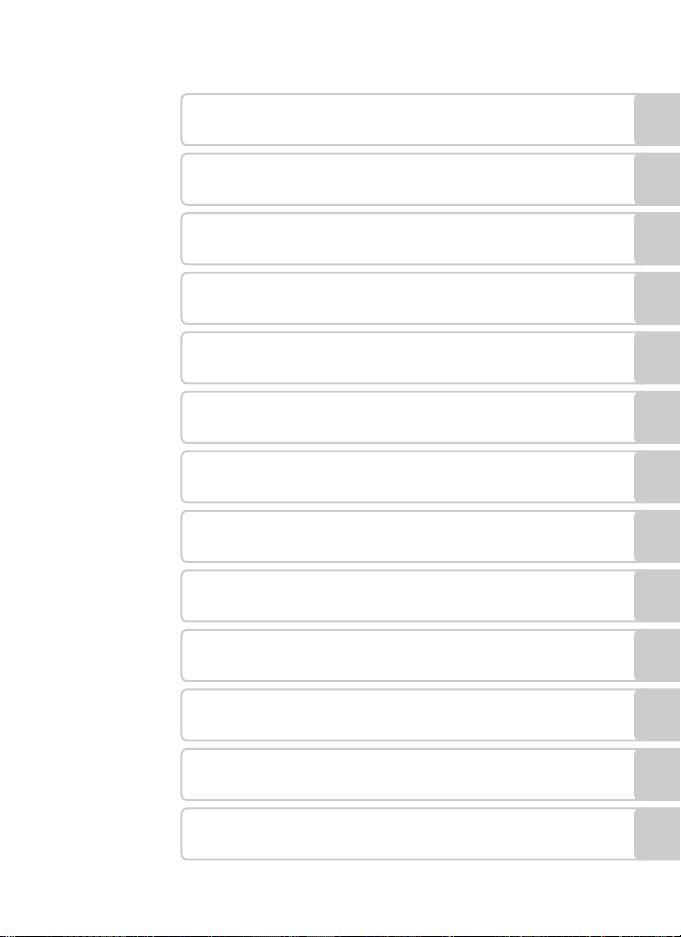
Introduction
First Steps
A Basic Photography and Playback: Auto Mode
y/x Shooting Suited for the Scenes
a/y Automatic Shooting of Smiling Faces
d Sport Continuous Mode
Shoot pictures using A, B, C, D, E and F
c More on Playback
D Movies
E Voice Recordings
Connecting to Televisions, Computers and Printers
d Shooting, Playback and Setup Menus
Technical Notes
i
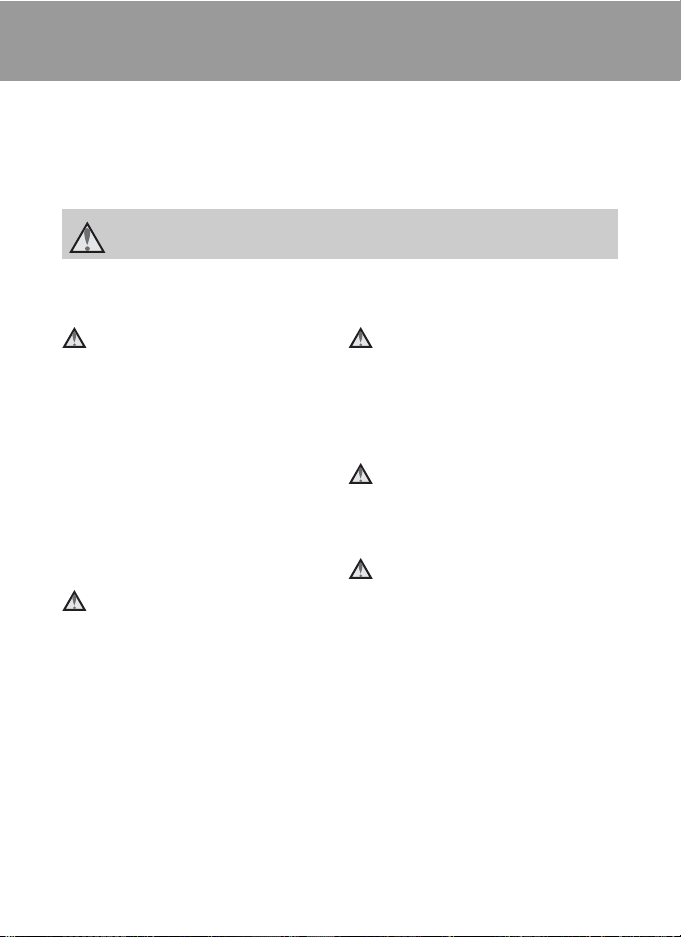
For Your Safety
To prevent damage to your Nikon product or injury to yourself or to others, read
the following safety precautions in their entirety before using this equipment.
Keep these safety instructions where all those who use the product will read them.
The consequences that could result from failure to observe the precautions listed
in this section are indicated by the following symbol:
This icon marks warnings, information that should be read before using this Nikon
product, to prevent possible injury.
WAR NIN GS
Turn off in the event of
malfunction
Should you notice smoke or an unusual
smell coming from the camera or AC
adapter, unplug the AC adapter and
remove the battery immediately, taking
care to avoid burns. Continued
operation could result in injury. After
removing or disconnecting the power
source, take the equipment to a Nikonauthorized service representative for
inspection.
Do not disassemble
Touching the internal parts of the
camera or AC adapter could result in
injury. Repairs should be performed
only by qualified technicians. Should
the camera or AC adapter break open
as the result of a fall or other accident,
take the product to a Nikon-authorized
service representative for inspection,
after unplugging the product and/or
removing the battery.
ii
Do not use the camera or AC
adapter in the presence of
flammable gas
Do not use electronic equipment in the
presence of flammable gas, as this
could result in explosion or fire.
Handle the camera strap with
care
Never place the strap around the neck
of an infant or child.
Keep out of reach of children
Particular care should be taken to
prevent infants from putting the
battery or other small parts into their
mouths.
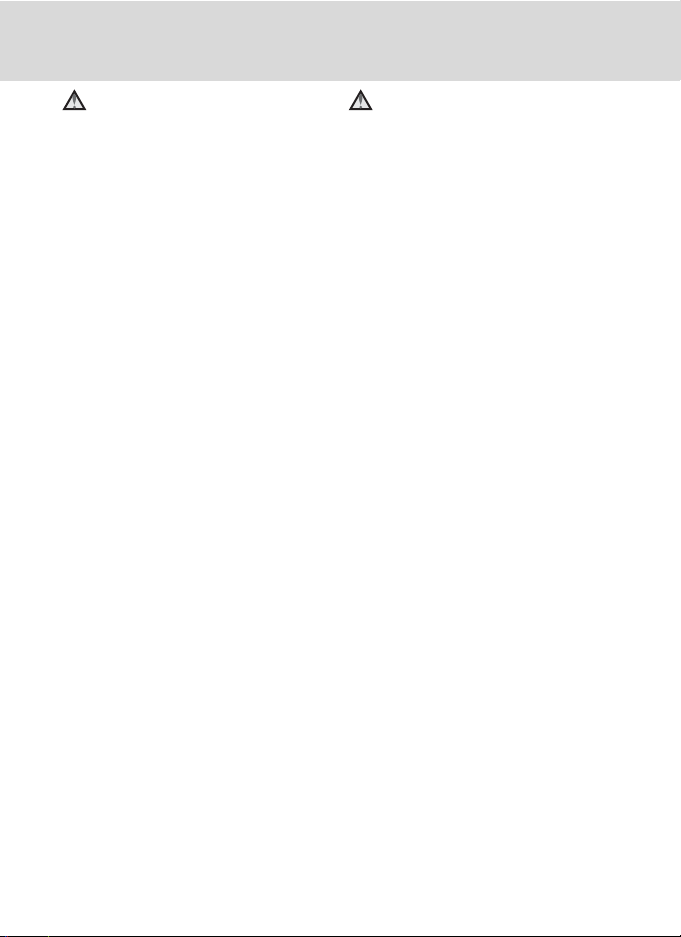
For Your Safety
Observe caution when handling
the battery
The battery may leak or explode if
improperly handled. Observe the
following precautions when handling
the battery for use in this product:
• Before replacing the battery, turn the
product off. If you are using the AC
adapter, be sure it is unplugged.
• Use only a Rechargeable Li-ion
Battery EN-EL5 (supplied). Charge the
battery by inserting it in a Battery
Charger MH-61 (supplied).
• When inserting the battery, do not
attempt to insert it upside down or
backwards.
• Do not short or disassemble the
battery or attempt to remove or
break the battery insulation or casing.
• Do not expose the battery to flame
or to excessive heat.
• Do not immerse in or expose to
water.
• Replace the terminal cover when
transporting the battery. Do not
transport or store with metal objects
such as necklaces or hairpins.
• The battery is prone to leakage when
fully discharged. To avoid damage to
the product, be sure to remove the
battery when no charge remains.
• Discontinue use immediately should
you notice any change in the battery,
such as discoloration or deformation.
• If liquid from the damaged battery
comes in contact with clothing or
skin, rinse immediately with plenty of
water.
Observe the following precautions
when handling the battery
charger
• Keep dry. Failure to observe this
precaution could result in fire or
electric shock.
• Dust on or near the metal parts of
the plug should be removed with a
dry cloth. Continued use could result
in fire.
• Do not handle the power cable or go
near the battery charger during
lightning storms. Failure to observe
this precaution could result in
electric shock.
• Do not damage, modify, forcibly tug
or bend the power cable, place it
under heavy objects, or expose it to
heat or flames. Should the insulation
be damaged and the wires become
exposed, take it to a Nikonauthorized service representative for
inspection. Failure to observe these
precautions could result in fire or
electric shock.
• Do not handle the plug or battery
charger with wet hands. Failure to
observe this precaution could result
in electric shock.
• Do not use with travel converters or
adapters designed to convert from
one voltage to another or with DCto-AC inverters. Failure to observe
this precaution could damage the
product or cause overheating or fire.
iii
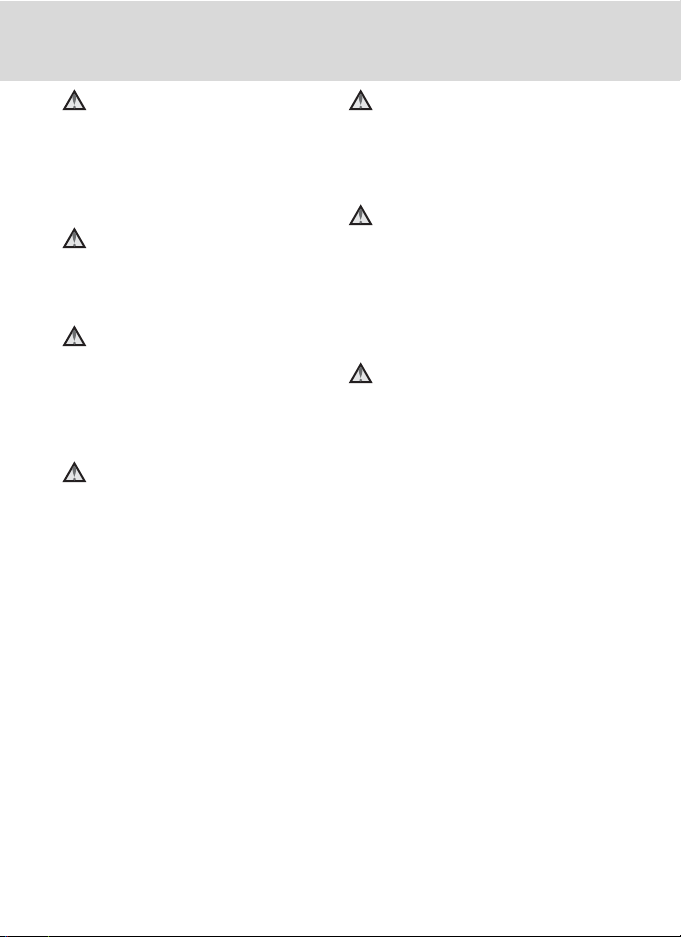
For Your Safety
Use appropriate cables
When connecting cables to the input
and output jacks, use only the cables
provided or sold by Nikon for the
purpose, to maintain compliance with
product regulations.
Handle moving parts with care
Be careful that your fingers or other
objects are not pinched by the lens
cover or other moving parts.
CD-ROMs
The CD-ROMs supplied with this device
should not be played back on audio CD
equipment. Playing CD-ROMs on an
audio CD player could cause hearing
loss or damage the equipment.
Observe caution when using
the flash
Using the flash close to your subject’s
eyes could cause temporary visual
impairment. Particular care should be
observed if photographing infants,
when the flash should be no less than
1m (3ft. 4in.) from the subject.
Do not operate the flash with
the flash window touching a
person or object
Failure to observe this precaution could
result in burns or fire.
Avoid contact with liquid
crystal
Should the monitor break, care should
be taken to avoid injury caused by
broken glass and to prevent liquid
crystal from the monitor touching the
skin or entering the eyes or mouth.
Turn the power off when using
inside an airplane or the
hospital
Turn the power off while inside the
airplane during take off or landing.
Follow the instructions of the hospital
when using while in a hospital. The
electromagnetic waves given out by
this camera may disrupt the electronic
systems of the airplane or the
instruments of the hospital.
iv

Notices
Notice for Customers in the
U.S.A.
Federal Communications
Commission (FCC) Radio
Frequency Interference
Statement
This equipment has been tested and
found to comply with the limits for a
Class B digital device, pursuant to Part
15 of the FCC rules. These limits are
designed to provide reasonable
protection against harmful interference
in a residential installation. This
equipment generates, uses, and can
radiate radio frequency energy and, if
not installed and used in accordance
with the instructions, may cause
harmful interference to radio
communications. However, there is no
guarantee that interference will not
occur in a particular installation. If this
equipment does cause harmful
interference to radio or television
reception, which can be determined by
turning the equipment off and on, the
user is encouraged to try to correct the
interference by one or more of the
following measures:
• Reorient or relocate the receiving
antenna.
• Increase the separation between the
equipment and receiver.
• Connect the equipment into an
outlet on a circuit different from that
to which the receiver is connected.
• Consult the dealer or an experienced
radio/television technician for help.
COOLPIX P90
CAUTIONS
Modifications
The FCC requires the user to be notified
that any changes or modifications
made to this device that are not
expressly approved by Nikon
Corporation may void the user’s
authority to operate the equipment.
Interface Cables
Use the interface cables sold or
provided by Nikon for your equipment.
Using other interface cables may
exceed the limits of Class B Part 15 of
the FCC rules.
Notice for customers in the State of
California
WAR NIN G
Handling the cord on this product will
expose you to lead, a chemical known
to the State of California to cause birth
defects or other reproductive harm.
Wash hands after handling.
Nikon Inc.,
1300 Walt Whitman Road
Melville, New York 11747-3064
USA
Tel: 631-547-4200
v

Notices
Notice for customers in Canada
CAUTION
This Class B digital apparatus complies
with Canadian ICES-003.
AT T EN T I ON
Cet appareil numérique de la classe B
est conforme à la norme NMB-003 du
Canada.
Notice for customers in Europe
This symbol indicates that this
product is to be collected
separately.
The following apply only to
users in European countries:
• This product is designated for
separate collection at an appropriate
collection point. Do not dispose of as
household waste.
• For more information, contact the
retailer or the local authorities in
charge of waste management.
This symbol on the battery
indicates that the battery is
to be collected separately.
The following apply only to
users in European countries:
• All batteries, whether marked with
this symbol or not, are designated for
separate collection at an appropriate
collection point. Do not dispose of as
household waste.
• For more information, contact the
retailer or the local authorities in
charge of waste management.
vi
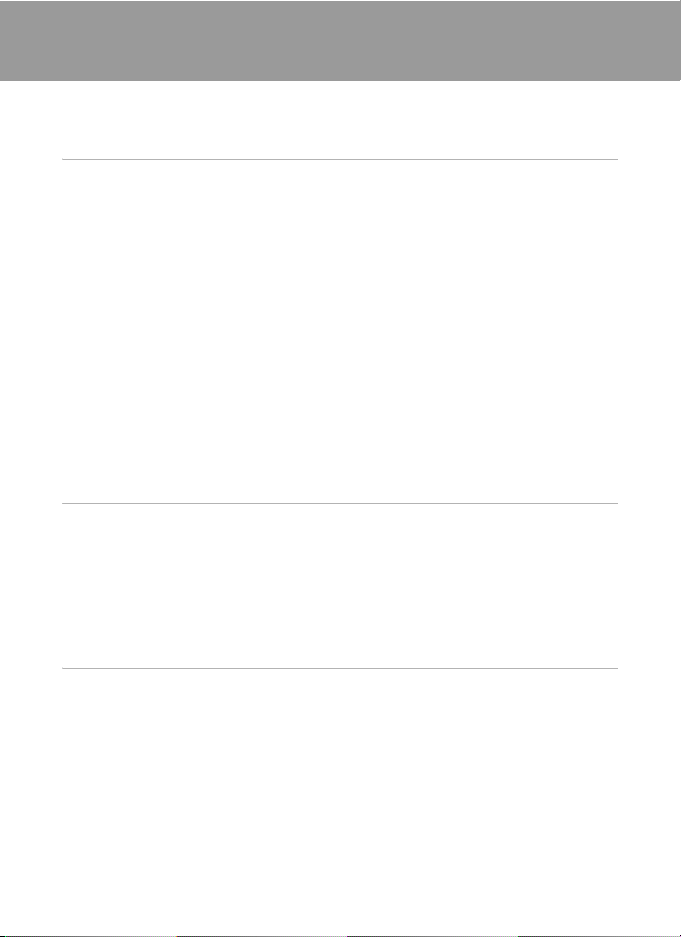
Table of Contents
For Your Safety........................................................................................................................................ ii
WARNINGS..................................................................................................................................................................ii
Notices ....................................................................................................................................................... v
Introduction ...........................................................................................................................................1
About This Manual ................................................................................................................................1
Information and Precautions.............................................................................................................2
Parts of the Camera............................................................................................................................... 4
The Camera Body....................................................................................................................................................4
Changing the Angle of the Monitor ...........................................................................................................6
Raising and Lowering the Built-in Flash ...................................................................................................7
Attaching the Camera Strap and Lens Cap............................................................................................7
The Monitor................................................................................................................................................................8
Basic Operations...................................................................................................................................10
The Mode Dial........................................................................................................................................................10
The Command Dial.............................................................................................................................................11
The Multi Selector ...............................................................................................................................................12
The d Button....................................................................................................................................................13
Switching Between Tabs.................................................................................................................................13
Help Displays..........................................................................................................................................................14
The x (monitor) Button ...............................................................................................................................14
The s (display) Button .............................................................................................................................15
First Steps............................................................................................................................................. 16
Charging the Battery ..........................................................................................................................16
Inserting the Battery ...........................................................................................................................18
Removing the Battery .......................................................................................................................................19
Turning On and Off the Camera.................................................................................................................19
Setting Display Language, Date and Time..................................................................................20
Inserting Memory Cards ....................................................................................................................22
Removing Memory Cards...............................................................................................................................22
A Basic Photography and Playback: Auto Mode.................................................................. 24
Step 1 Turn the Camera On and Select A (Auto) Mode........................................................24
Indicators Displayed in A (Auto) Mode ..............................................................................................25
Step 2 Frame a Picture........................................................................................................................26
Using the Electronic Viewfinder .................................................................................................................26
Using the Zoom ..................................................................................................................................................27
Step 3 Focus and Shoot .....................................................................................................................28
Step 4 Viewing and Deleting Pictures ..........................................................................................30
Viewing Pictures (Playback Mode) ...........................................................................................................30
Deleting Pictures .................................................................................................................................................30
Using the Flash......................................................................................................................................32
Setting the Flash Mode....................................................................................................................................33
Taking Pictures with the Self-Timer ...............................................................................................35
vii

Table o f Co ntents
Using Focus Mode ...............................................................................................................................36
Setting the Focus Mode..................................................................................................................................37
Using Manual Focus...........................................................................................................................................38
Exposure Compensation...................................................................................................................39
y/x Shooting Suited for the Scenes ..............................................................................40
Shooting in Scene Mode ...................................................................................................................40
Setting the Scene Mode..................................................................................................................................40
Features......................................................................................................................................................................41
Taking Pictures in Food Mode .....................................................................................................................48
Taking Pictures for a Panorama...................................................................................................................50
Shooting in the Scene Mode Selected by the Camera (Scene Auto Selector)...............52
a/y Automatic Shooting of Smiling Faces...........................................................................54
Using Smile Timer/Blink Proof.........................................................................................................54
Notes on Blink Proof...........................................................................................................................................55
d Sport Continuous Mode ............................................................................................................56
Shooting in Sport Continuous Mode............................................................................................56
Sport Continuous Menu ....................................................................................................................58
Shoot pictures using A, B, C, D, E and F ...................................................................... 60
A, B, C, D modes...............................................................................................................................60
A (Programmed Auto) Mode...........................................................................................................62
B (Shutter-Priority Auto) Mode ......................................................................................................63
C (Aperture-Priority Auto) Mode ..................................................................................................64
D (Manual) Mode ................................................................................................................................65
Using E, F (User Setting Mode) ..............................................................................................67
Save the Settings in E or F..................................................................................................................68
Resetting Saved Settings ................................................................................................................................69
Active D-Lighting.................................................................................................................................70
c More on Playback....................................................................................................................... 71
Viewing Multiple Pictures: Thumbnail Playback.......................................................................71
Calendar display...................................................................................................................................................72
Taking a Closer Look: Playback Zoom ..........................................................................................73
Editing Pictures.....................................................................................................................................74
Using Quick Retouch.........................................................................................................................................75
Enhancing Brightness and Contrast: D-Lighting .............................................................................76
Creating a Cropped Copy: Crop .................................................................................................................77
Resizing Pictures: Small Picture...................................................................................................................78
Adding Black Frame on Pictures: Black Border ..................................................................................79
Voice Memos: Recording and Playback .......................................................................................80
Recording Voice Memos.................................................................................................................................80
viii
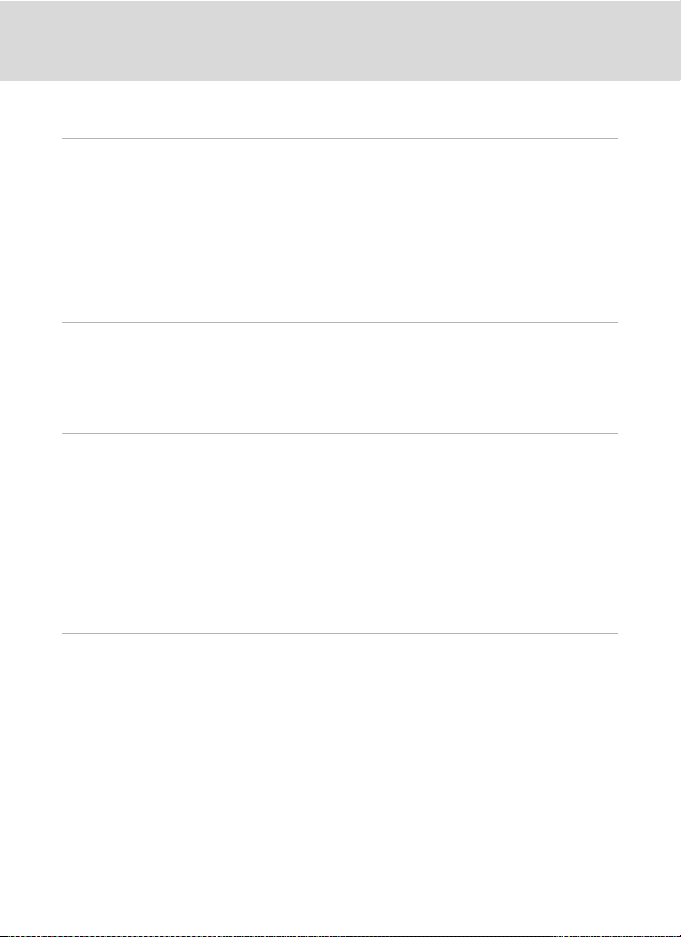
Table of Contents
Playing Voice Memos........................................................................................................................................80
Deleting Voice Memos.....................................................................................................................................80
D Movies ............................................................................................................................................. 81
Recording Movies ................................................................................................................................81
The Movie Menu...................................................................................................................................82
D Selecting Movie Options .........................................................................................................................82
I Autofocus Mode ...........................................................................................................................................83
w Electronic VR....................................................................................................................................................84
Time-Lapse Movies.............................................................................................................................................84
Movie Playback .....................................................................................................................................86
Deleting Movie Files...........................................................................................................................................86
E Voice Recordings...........................................................................................................................87
Making Voice Recordings..................................................................................................................87
Playing Voice Recordings..................................................................................................................89
Deleting Sound Files..........................................................................................................................................90
Copying Voice Recordings................................................................................................................91
Connecting to Televisions, Computers and Printers.............................................................92
Connecting to a TV ..............................................................................................................................92
Connecting to a Computer...............................................................................................................93
Before Connecting the Camera..................................................................................................................93
Transferring Pictures from the Camera to a Computer................................................................94
Connecting to a Printer......................................................................................................................97
Connecting the Camera and Printer........................................................................................................98
Printing Pictures One at a Time...................................................................................................................99
Printing Multiple Pictures ............................................................................................................................100
Creating a DPOF Print Order: Print Set ...................................................................................... 103
d Shooting, Playback and Setup Menus ...........................................................................105
Shooting Options: The Shooting Menu ....................................................................................105
Displaying the Shooting Menu................................................................................................................106
q Image Quality .............................................................................................................................................107
r Image size .....................................................................................................................................................108
F Optimize Image.........................................................................................................................................111
B White Balance.............................................................................................................................................114
E ISO Sensitivity..............................................................................................................................................116
G Metering........................................................................................................................................................117
C Continuous ..................................................................................................................................................118
H Auto Bracketing ........................................................................................................................................121
G AF-Area Mode.............................................................................................................................................122
I Autofocus Mode.......................................................................................................................................125
J Flash Exp. Comp........................................................................................................................................125
ix
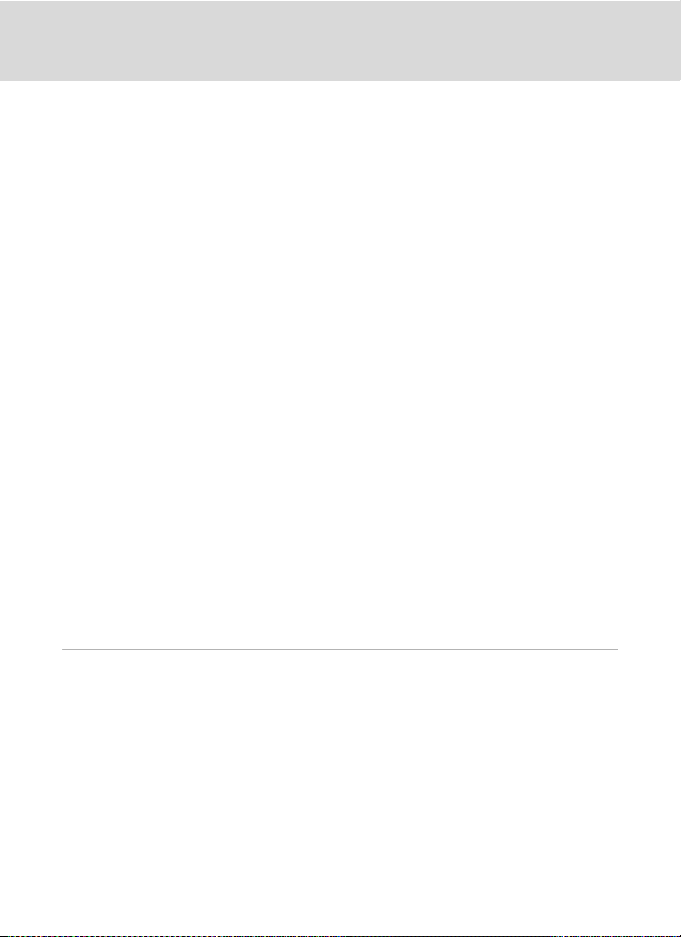
Table o f Co ntents
M Noise Reduction.......................................................................................................................................126
Q Distortion Control ....................................................................................................................................126
Functions that Cannot be Applied Simultaneously....................................................................127
Playback Options: The Playback Menu ..................................................................................... 129
Displaying the Playback Menu.................................................................................................................129
b Slide Show....................................................................................................................................................131
c Delete...............................................................................................................................................................132
d Protect...........................................................................................................................................................132
f Rotate Image...............................................................................................................................................133
i Hide Image...................................................................................................................................................133
h Copy.................................................................................................................................................................134
Basic Camera Setup: The Setup Menu....................................................................................... 135
Displaying the Setup Menu........................................................................................................................136
c Welcome Screen.......................................................................................................................................137
d Date...................................................................................................................................................................138
e Monitor Settings......................................................................................................................................141
f Date Imprint ................................................................................................................................................142
g Vibration Reduction...............................................................................................................................143
U Motion Detection.....................................................................................................................................144
h AF Assist........................................................................................................................................................145
u Digital Zoom...............................................................................................................................................145
i Sound Settings..........................................................................................................................................146
k Auto Off..........................................................................................................................................................146
l/m Format Memory/Format Card..................................................................................................147
n Language.......................................................................................................................................................148
o Video Mode..................................................................................................................................................148
d Blink Warning..............................................................................................................................................149
p Reset All..........................................................................................................................................................151
P Reset file numbering..............................................................................................................................154
r Firmware Version...................................................................................................................................... 154
Technical Notes ................................................................................................................................155
Optional Accessories ....................................................................................................................... 155
Approved Memory Cards ............................................................................................................................155
File and Folder Names.....................................................................................................................156
Caring for the Camera ..................................................................................................................... 158
Cleaning .................................................................................................................................................................160
Storage....................................................................................................................................................................161
Error Messages ................................................................................................................................... 162
Troubleshooting................................................................................................................................ 166
Specifications ..................................................................................................................................... 172
Supported Standards .....................................................................................................................................175
Index ...................................................................................................................................................... 176
x

Introduction
About This Manual
Thank you for your purchase of a Nikon COOLPIX P90 digital camera. This manual
was written to help you enjoy taking pictures with your Nikon digital camera. Read
this manual thoroughly before use, and keep it where all those who use the product
will read it.
Symbols and Conventions
To make it easier to find the information you need, the following symbols and
conventions are used:
Introduction
This icon marks cautions,
information that should be read
BD
before use, to prevent damage to
the camera.
This icon marks notes,
information that should be read
C
before using the camera.
This icon marks tips, additional
information that may be helpful
when using the camera.
This icon indicates that more
information is available
A
elsewhere in this manual or in t he
Quick Start Guide.
Notations
• A Secure Digital (SD) memor y card is referred to as a “memory card”.
• The setting at the time of purchase is referred to as the “default setting”.
• The names of menu items displayed in the camera monitor, and the names of
buttons or messages displayed in a computer monitor are indicated in bold text.
Screen Samples
In this manual, images are sometimes omitted from monitor and electronic
viewfinder display samples so that monitor indicators can be more clearly shown.
Illustrations and Screen Display
Illustrations and text displays shown in this manual may differ from actual display.
C Memory Cards
Pictures taken with this camera can be stored in the camera’s internal memory or on removable
memory cards. If a memory card is inserted, all new pictures will be stored on the memory card and
delete, playback, and format operations will apply only to the pictures on the memory card. The
memory card must be removed before the internal memory can be formatted or used to store
pictures to, or delete, or view pictures.
1

Information and Precautions
Life-Long Learning
As part of Nikon’s “Life-Long Learning” commitment to ongoing product support and education,
continually updated information is available online at the following sites:
Introduction
• For users in the U.S.A .: http://www.nikonusa.com/
• For users in Europe and Africa: http://ww w.europe -nikon.com/support/
• For users in Asia, Oceania, and the Middle East: http://www.nikon-asia.com/
Visit these sites to keep up-to-date with the latest product information, tips, answers to frequently
asked questions (FAQs), and general advice on digital imaging and photography. Additional
information may be available from the Nikon representative in your area. See the URL below for
contact information:
http://imaging.nikon.com/
Use Only Nikon Brand Electronic Accessories
Nikon COOLPIX cameras are designed to the highest standards and include complex electronic
circuitry. Only Nikon brand electronic accessories (including battery chargers, batteries and AC
adapters) certified by Nikon specifically for use with this Nikon digital camera are engineered and
proven to operate within the operational and safety requirements of this electronic circuitry.
THE USE OF NON-NIKON ELECTRONIC ACCESSORIES COULD DAMAGE THE CAMERA AND MAY VOID
NIKON WARRANTY.
YOUR
The use of third-party rechargeable Li-ion batteries not bearing the Nikon holographic seal could
interfere with normal operation of the camera or result in the batteries overheating, igniting,
rupturing, or leaking.
For more information about Nikon brand accessories, contact a local authorized Nikon dealer.
Holographic seal: Identifies this
device as an authentic Nikon produc t.
Before Taking Important Pictures
Before taking pictures on important occasions (such as at weddings or before taking the camera on
a trip), take a test shot to ensure that the camera is functioning normally. Nikon will not be held liable
for damages or lost profits that may result from product malfunction.
About the Manuals
• No part of the manuals included with this product may be reproduced, transmitted, transcribed,
stored in a retrieval system, or translated into any language in any form, by any means, without
Nikon’s prior written permission.
• Nikon reserves the right to change the specifications of the hardware and software described in
these manuals at any time and without prior notice.
• Nikon will not be held liable for any damages resulting from the use of this product.
• While every effort was made to ensure that the information in these manuals is accurate and
complete, we would appreciate it were you to bring any errors or omissions to the attention of the
Nikon representative in your area (address provided separately).
2

Information and Precautions
Notice Concerning Prohibition of Copying or Reproduction
Note that si mply be ing in po ssessi on of ma terial t hat was digitally copied or reproduced by means of
a scanner, digital camera or other device may be punishable by law.
• Items prohibited by law from being copied or reproduced
Do not copy or reproduce paper money, coins, securities, government bonds or local government
bonds, even if such copies or reproductions are stamped “Sample”. The copying or reproduction of
paper money, coins, or securities which are circulated in a foreign country is prohibited. Unless the
prior permission of the government was obtained, the copying or reproduction of unused postage
stamps or post cards issued by the government is prohibited.
The copying or reproduction of stamps issued by the government and of certified documents
stipulated by law is prohibited.
• Caution s on certain copies and repro ductions
The government has issued cautions on copies or reproductions of securities issued by private
companies (shares, bills, checks, gift certificates, etc.), commuter passes or coupon tickets, except
when a minimum of necessary copies are to be provided for business use by a company. Al so, do not
copy or reproduce passports issued by the government, licenses issued by public agencies and
private groups, ID cards and tickets, such as passes and meal coupons.
• Comply with copyright notices
The copying or reproduction of copyrig hted creative wo rks such as b ooks, music, p aintings, wood cut
prints, maps, drawings, movies and photographs is governed by national and international copyright
laws. Do not use this product for the purpose of making illegal copies or to infringe copyright laws.
Disposing of Data Storage Devices
Please note that deleting images or formatting data storage devices such as memory cards or built-in
camera memory does not completely erase the original image data. Deleted files can sometimes be
recovered from discarded storage devices using commercially available software, potentially
resulting in the malicious use of personal image data. Ensuring the privacy of such data is the user’s
responsibility.
Before discarding a data storage device or transferring ownership to another person, erase all data
using commercial deletion software, or format the device and then completely refill it with images
containing no private information (for example, pictures of empty sky). Be sure to also replace any
pictures selected for the welcome screen (A137). Care should be taken to avoid injury or damage
to property when physically destroying data storage devices.
Introduction
3
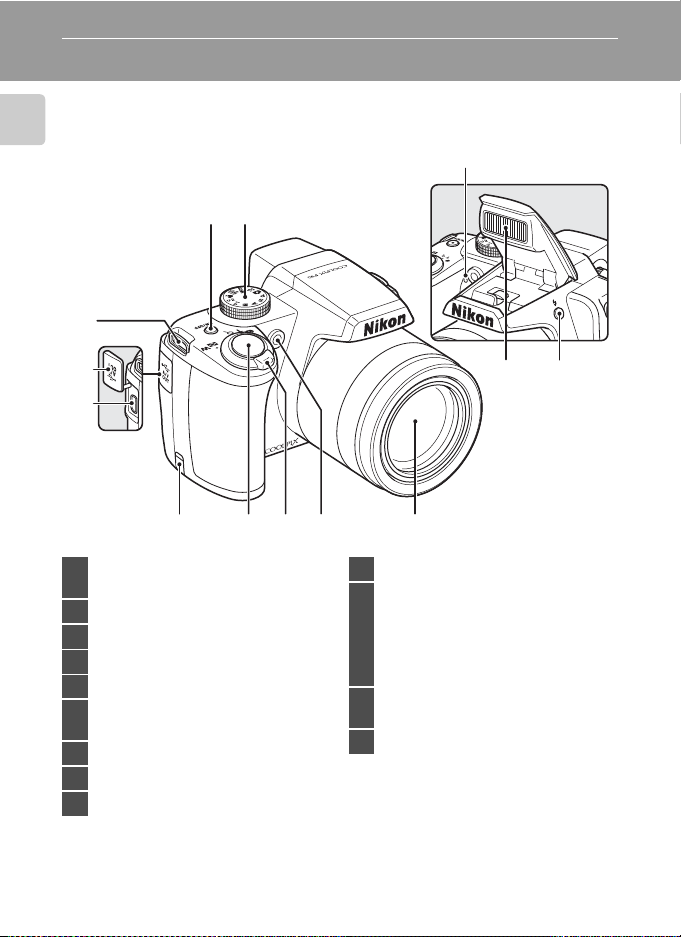
Parts of the Camera
The Camera Body
Introduction
6
Built-in flash raised
3
1 2
7
8
9
Power switch/Power-on lamp
1
......................................................................19, 146
2 Mode dial...........................................................10
3 Built-in microphone....................80, 81, 87
4 Built-in flash ................................................7, 32
5 m (Flash pop-up) button....................7, 33
Eyelet for camera strap (at 2 places)
6
....................................................................................7
7 Connector cover ...........................92, 94, 98
8 Cable connector ........................... 92, 94, 98
9 Power connector cover......................... 155
10
4
11
4
12
13
10 Shutter-release button ..............................28
Zoom control..................................................27
f : Wide ...................................................27
g : Tele......................................................27
11
h: Thumbnail playback.................71
i : Playback zoom.............................73
j : Help ....................................................14
Self-timer lamp...............................................35
12
AF-assist illuminator.................................145
13 Lens .........................................................160, 172
5
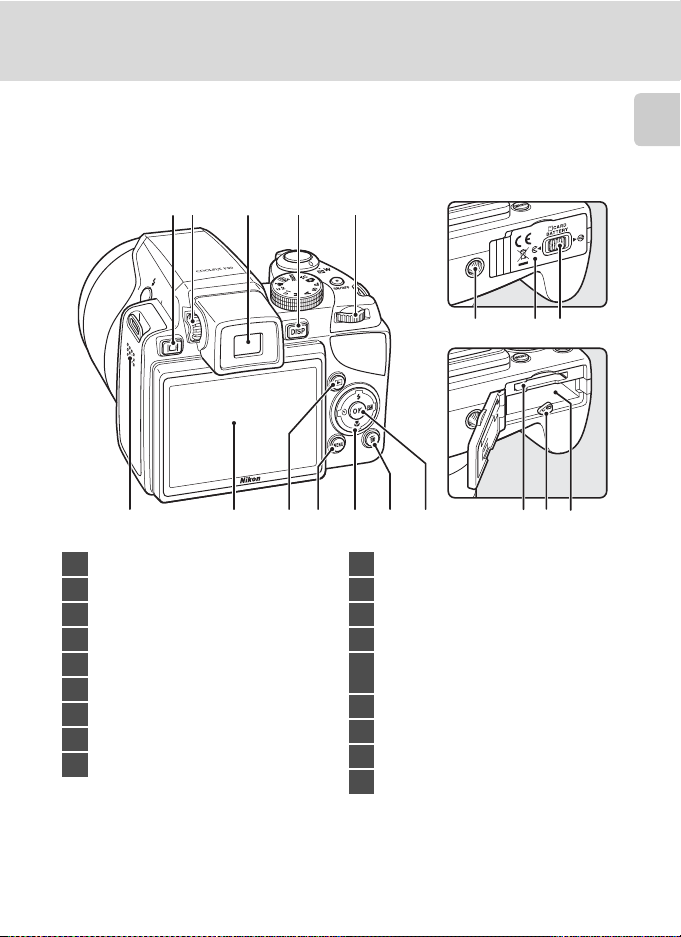
1 2 3 54
Parts of the Camera
Introduction
6
1 x (monitor) button .................................14
2 Diopter adjustment control................... 14
3 Electronic viewfinder .................................14
4 s (display) button ...............................15
5 Command dial ...............................................11
6 Speaker ...............................................80, 86, 89
7 Monitor..................................................8, 15, 25
8 c (playback) button.................................30
9 d button...... 13, 40, 82, 106, 129, 136
8
7
13 14
11
10
9
10 Multi selector...................................................12
11 l (delete) button......... 30, 31, 80, 86, 90
12 k (apply selection) button...................12
13 Tripod socke t
14
15 Cover latch................................................18, 22
16 Memory card slot .........................................22
17 Battery latch.............................................18, 19
18 Battery chamber............................................18
12
Battery-chamber/
memory card slot cover ...................18, 22
16 17 18
15
5
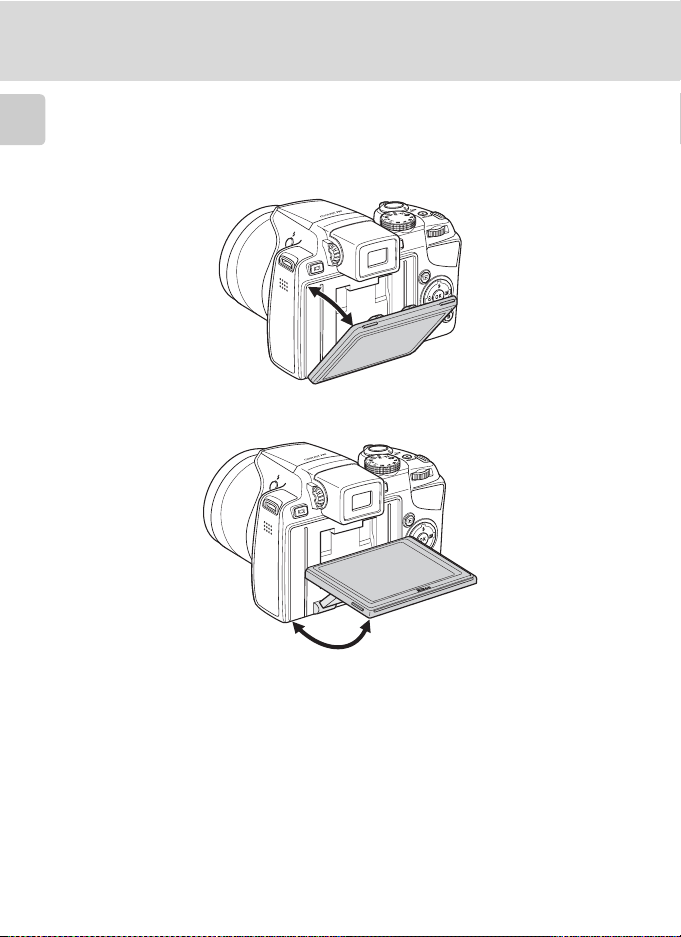
Parts of the Camera
Changing the Angle of the Monitor
The angle of the monitor can be lowered down to 45° or raised upward to 90°. This
is convenient when taking pictures with the camera held at high or low positions.
Introduction
B Notes on Monitor
• Do not apply excessive force when changing the angle of the monitor.
• The monitor cannot be moved horizontally.
• Put the monitor back in the original position when using in normal situations.
6
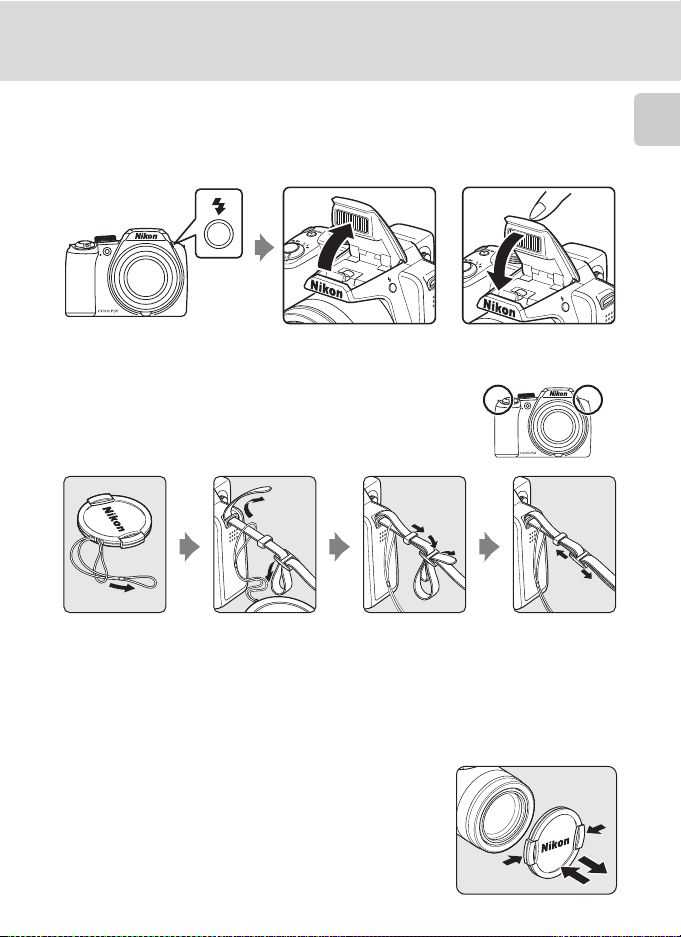
Parts of the Camera
Raising and Lowering the Built-in Flash
Press the m (flash pop-up) button to raise the built-in flash.
• When not using the built-in flash, gently push the flash down until it clicks shut.
Attaching the Camera Strap and Lens Cap
Attach the lens cap to the strap, and then attach the strap
to the camera (at two places).
Introduction
B Lens Cap
• Remove the lens cap before you shoot a picture.
• At times when you will not be shooting pictures such as when
the power is off, or while you are carrying the camera, attach the
lens cap to the camera to protect the lens.
7
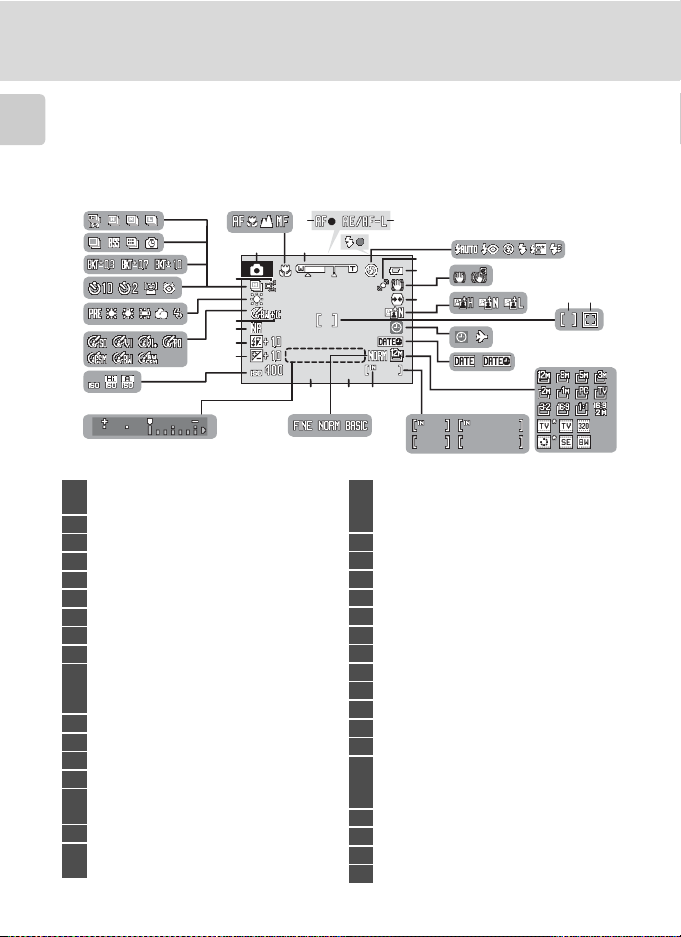
Parts of the Camera
1/1 25
F2. 8
999
1m0 0s
1m0 0s
99 9
99 99
The Monitor
The following indicators may appear in the monitor during shooting and playback
(actual display varies with current camera settings).
Introduction
See page 15 for details on changing the monitor display.
Shooting
34
33
32
31
30
29
24
23
Shooting mode
1
..........................................24, 40, 52, 56, 60, 81
Focus mode......................................................36
2
Zoom indicator ..............................................27
3
Focus indicator...............................................28
4
AE/AF-L indicator..........................................51
5
Flash indicator.................................................34
6
Flash mode .......................................................32
7
Motion detection icon ...........................144
8
Battery level indicator ................................24
9
Vibration reduction icon (still pictures)
.......................................................................25, 143
10
Electronic VR icon (movies) ....................84
Distortion control ......................................126
11
Active D-Lighting..........................................70
12
Focus area...............................................28, 122
13
Focus area (Face Priority).......................122
14
“Date not set” indicator..........................162
15
Time zone indicator .................................138
Date imprint..................................................142
16
Image size.......................................................108
17
Movie options.................................................82
* Differs according to the current shooting mode. Refer to the sections on each mode for details.
8
2
13
35
28
27
26
25
1/125
1/125 F2.8
F2.8
2022 19
21
6
999
999
54
8
9
11
10
12
15
16
a
b
1m00s
999
999
9999
9999
1m00s
1m00s
1m00s
18
*
(a) Number of exposures remaining
(still pictures)............................................ 24
18
(b) Movie length........................................... 81
Internal memory indicator ..................... 25
19
Aperture............................................................. 61
20
Image quality................................................107
21
Shutter speed................................................. 61
22
Exposure display...........................................65
23
ISO sensitivity .......................................34, 116
24
Exposure compensation value............ 39
25
Flash exposure compensation...........125
26
Noise reduction...........................................126
27
B&W + color...................................................113
28
Image optimization ..................................111
29
White balance mode ...............................114
30
Self-timer indicator .....................................35
Smile timer.......................................................54
31
Blink proof ........................................................55
Bracketing.......................................................121
32
Continuous shooting mode........58, 118
33
High-speed mode ....................................... 58
34
Pre-shooting cache..............................58, 59
35
13
7
14
17
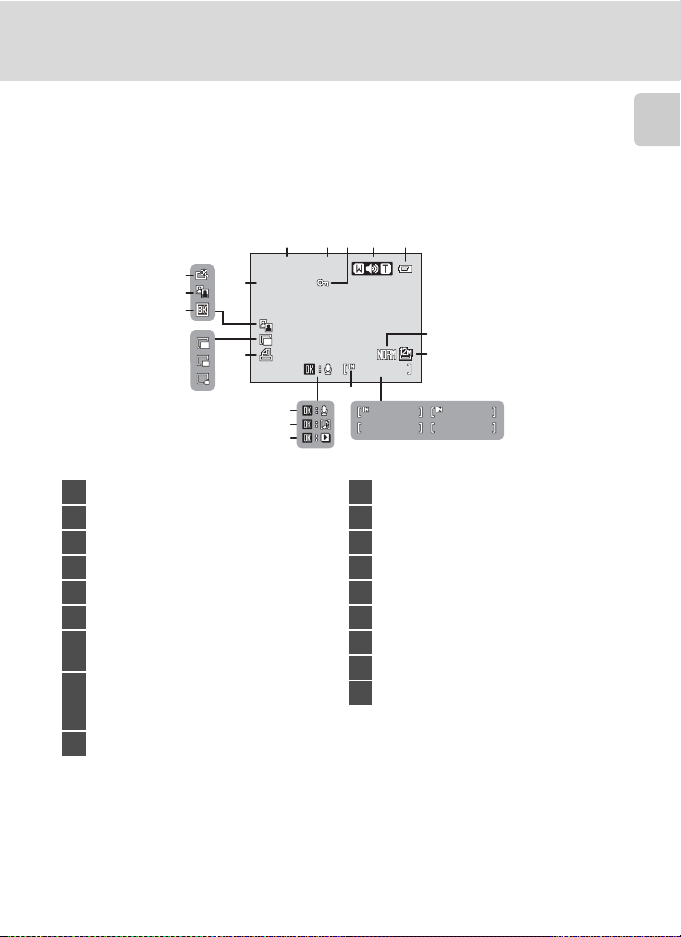
Playback
999 / 9 99
999 9/9 999
1m0 0s
1m0 0s
999 / 999
12: 0012: 00
999 9.J PG999 9.J PG
15/ 05/ 200 9
17
16
15
14
18
13
15/05/2009
15/05/2009
9999.JPG
9999.JPG
10
11
12
24351
12:00
12:00
6
999/ 999
999/ 999
7
9
999/ 999
999/ 999
9999/9999
9999/9999
ab
Parts of the Camera
8
1m00s
1m00s
1m00s
1m00s
Introduction
Date of recording.........................................20
1
Time of recording ........................................20
2
Protect icon....................................................132
3
Volume indicator...................................80, 86
4
Battery level indicator ............................... 24
5
Image quality
6
Image size
7
Movie options
*
..............................................107
*
.....................................................108
*
.............................................. 82
(a) Current frame number/ total
number of frames................................. 30
8
(b) Movie length ...........................................86
Internal memory indicator .....................30
9
* Differs according to the selected option.
Voice memo recording guide..............80
10
Voice memo playback guide................80
11
Movie playback indicator ........................86
12
Print-order icon .......................................... 103
13
Small picture ........................................... 77, 78
14
Black border indicator...............................79
15
D-Lighting icon .............................................76
16
Quick retouch icon......................................75
17
File number and type ............................. 156
18
9

Basic Operations
The Mode Dial
Align the mode icon with the mark next to the mode dial.
Introduction
A
Auto (A24)
Choose this simple mode,
an automatic, “point-andshoot” mode
recommended for firsttime users of digital
cameras.
d Sport Continuous
(A56)
Continuous shooting of
pictures are done at high
speeds when the shutterrelease button is pressed
down fully.
y Scene (A40)
Choose this mode for
automatic adjustment of
settings to suit the
selected subject type, or
use the voice recording
option to record sound
only.
A, B, C, D (A60)
Choose these modes for
greater control over
shutter speed and
aperture.
E, F User Setting
(A67)
Save the settings made in
shooting modes A, B, C
and D. Once the settings
are saved, you can shoot
with the settings that are
more frequently used by
just changing over to this
mode.
D Movie (A81)
Choose this mode to
shoot movies.
x Scene Auto Selector
(A52)
By simply framing a
picture, the camera
automatically selects the
optimum scene mode for
simpler shooting.
10
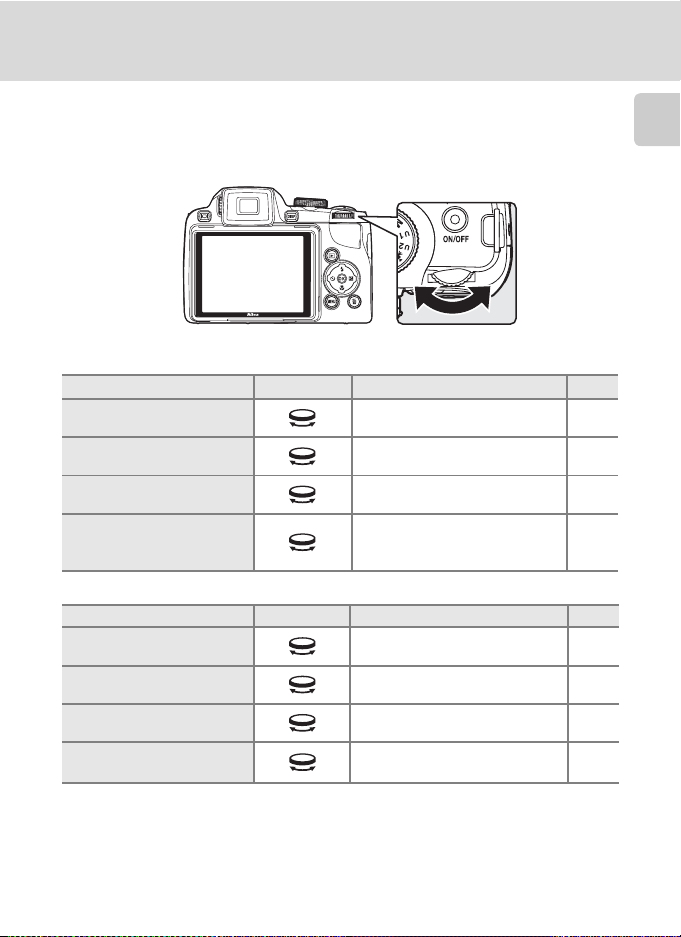
Basic Operations
The Command Dial
You can rotate the command dial to select items from a menu screen or to choose
and configure any of the following functions.
For Shooting
Mode Use Description
Programmed auto
(mode dial set to A)
Shutter-priority auto
(mode dial set to B)
Aperture-priority auto
(mode dial set to C)
Manual
(mode dial set to D)
Change the flexible program 62
Adjust shutter speed 63
Adjust aperture 64
Adjust shutter speed or aperture
(press the multi selector K to
select a different option)
For Playback
Mode Use Description
Full-frame playback or
thumbnail playback
Calendar display Choose a date 72
Choose a picture 30, 71
A
65
A
Introduction
Playback zoom Change the zoom ratio 73
Movie/Audio playback Advance/Rewind
86,
90
11
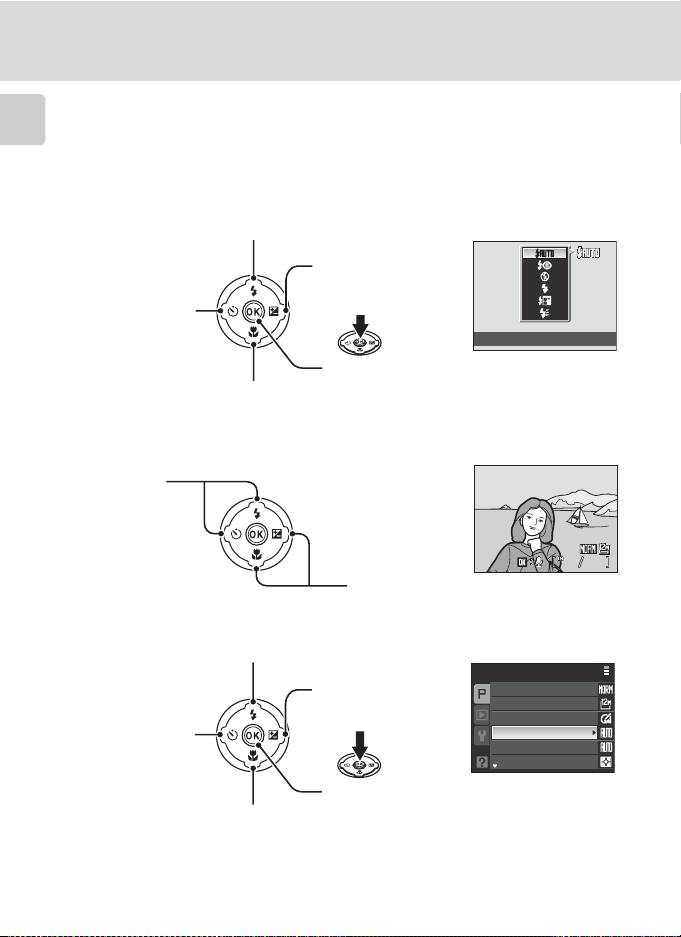
Basic Operations
44
0004.JPG
15/05/2009 15:30
The Multi Selector
This section describes standard uses of the multi selector to select modes, select
menu options, and to apply selections.
Introduction
For Shooting
Display m (flash mode) (A32) menu or
choose the option above
Display n
(self-timer/smile
timer/blink proof )
(A35, 54) menu
Display D (focus mode) (A36) menu or
choose the option below
For Playback
Choose the
previous
picture
For the Menu Screen
Choose the option above
Return display to
the previous screen
Choose the
C Note on the Multi Selector
In this m anual, up, down, left, and right presses o f the multi selector m ay be indicated with H, I, J
and K.
12
option below
Display o
(exposure
compensation)
(A39) guide
Apply selection
Choose the next picture
Display sub-menu or
apply selection
Apply selection or
display sub-menu
15/05/2009 15:30
0004.JPG
Shooting menu
Flash mode
Image quality
Image size
Optimize image
White balance
ISO sensitivity
Metering
44

Basic Operations
The d Button
Press the d button to display the menu and to select options for the menu items.
• Use the multi selector to navigate the menus (A12).
• Menu items can also be chosen by rotating the command dial.
• Choose the tabs on the left to display the options for each menu item.
• Press the d button again to exit the menu.
•Top tab:
•Middle tab:
• Bottom tab:
Displayed when there are following
menu options
Displayed when
there are previous
menu options
Display th e menus for the m ode
selected by the mode dial
Display the playback menu
Display the setup menu
Shooting menu
Press the k button or the
multi selector K to proceed
to the next set of options.
Displayed when the menu contains two or more pages
Shooting menu
Image quality
Image size
Optimize image
White balance
ISO sensitivity
Metering
The selected option
Continuous
Auto bracketing
AF area mode
Autofocus mode
Flash exp. comp.
Noise reduction
Auto bracketing
±0.3
±0.7
±1.0
Off
Press the k button or the
multi selector K to apply
the selection.
Switching Between Tabs
Introduction
Shooting menu
Image quality
Image size
Optimize image
White balance
ISO sensitivity
Metering
Press the multi selector J
to highlight the tab.
Shooting menu
Image quality
Image size
Optimize image
White balance
ISO sensitivity
Metering
Press the multi selector
HI to choose another
tab, and press either the
k button or K.
Set up
Welcome screen
Date
Monitor settings
Date imprint
Vibration reduction
Motion detection
The chosen menu is
displayed.
13
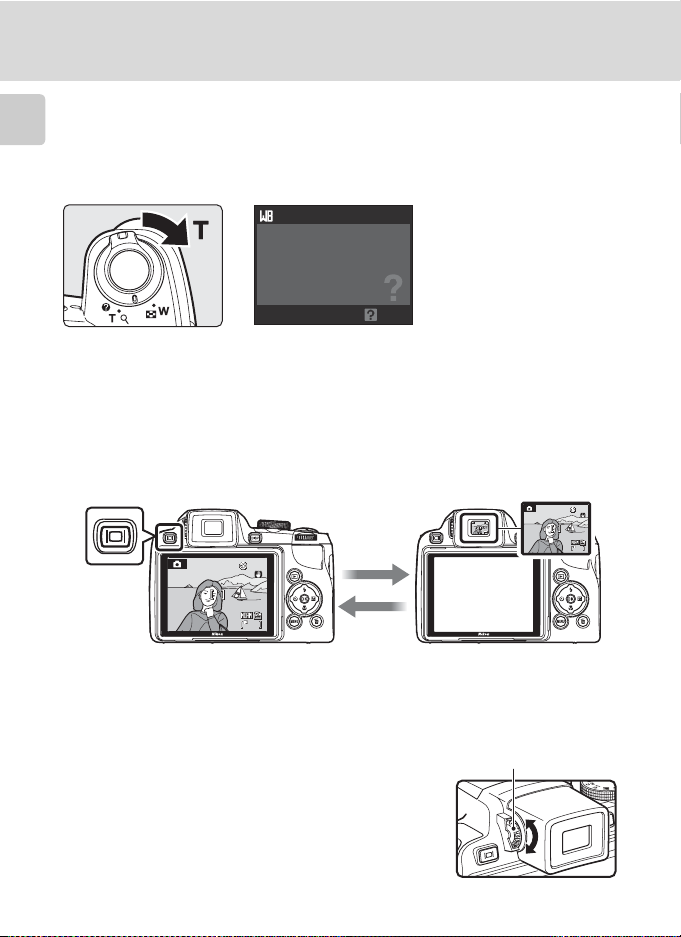
Basic Operations
1616
1/1251/12 5 F2.8F2.81/125 F2.8
1616
1/1251/125 F2.8F2.81/125 F2.8
16
1/125
F2.8
Help Displays
Rotate the zoom control to g (j) when M is displayed at the bottom of the menu
screen to view a description of the currently selected menu option.
Introduction
To return to the original menu, rotate the zoom control to g (j) again.
White balance
For accurate color reproduction,
choose a setting that matches
the light source.
Back
The x (monitor) Button
Press the x (monitor) button to switch between the monitor or electronic
viewfinder. Switch to the one that suits the shooting conditions. For example, use
the electronic viewfinder in bright locations when it is difficult to see the monitor.
Monitor
16
B Diopter Adjustment of Electronic Viewfinder
When the diopter for the electronic viewfinder is out of focus and
the display is difficult to see, adjust the diopter with the diopter
adjustment control. While looking into the viewfinder, rotate the
diopter adjustment control until the display is clearly visible.
Take care not to scratch your eye with your fingertips or nails when
rotating the diopter adjustment control.
14
Electronic viewfinder
16
16
1/125
F2.8
1/125 F2.8
Diopter adjustment control
16
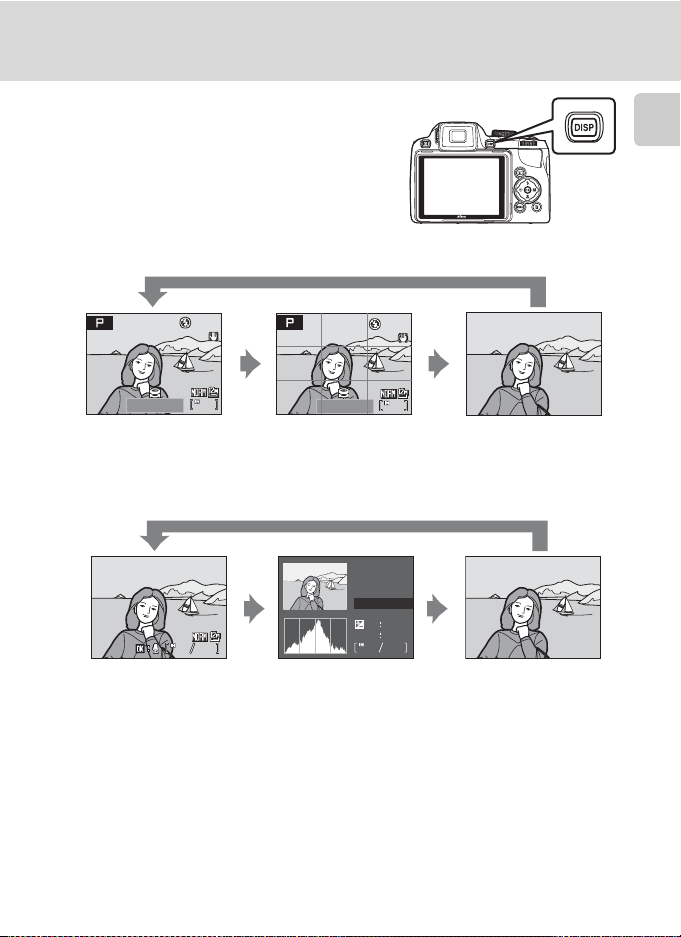
The s (display) Button
1/1 25
F2. 8
16
1/1 25
F2. 8
0004.JPG
15/05/2009 15:30
To switch between the information displayed on
the monitor during shooting and playback, press
the s button.
For Shooting
16
F2.8
16
Display a boxed guide for
framing.
1/125
F2.8
Framing grids
1/125
Display information
Display the picture and the
shooting data.
For Playback
161616
1
Basic Operations
Introduction
Information hidden
Display the picture only.
15/05/2009 15:30
0004.JPG
444444
Display photo information
Display the picture taken and
the photo information.
Display shooting data
(except for movies)
Display highlight2, histogram3
and shooting data
100NIKON
0004.JPG
P
1/125 F2.8
+1.0
ISO
4
.
64
44
Information hidden
Display only the taken picture.
1 Available only when mode dial is set to A, B, C, D, E or F.
2 The brightest portions of the image (portions that are highlighted) will blink. Use highlights as a
guide when setting exposure.
3 A graph showing tone distribution. The horizontal axis corresponds to pixel brightness, with dark
tones to the left and bright tones to the right. The vertical axis shows the number of pixels.
4 The shooting data displayed includes the folder name, file name, shooting mode used (A, B, C or
D), shutter speed, aperture, exposure compensation, ISO sensitivity, and the current file number/
total number of exposures.
A is displayed when the shooting mode A, y, x, d or A is chosen.
15
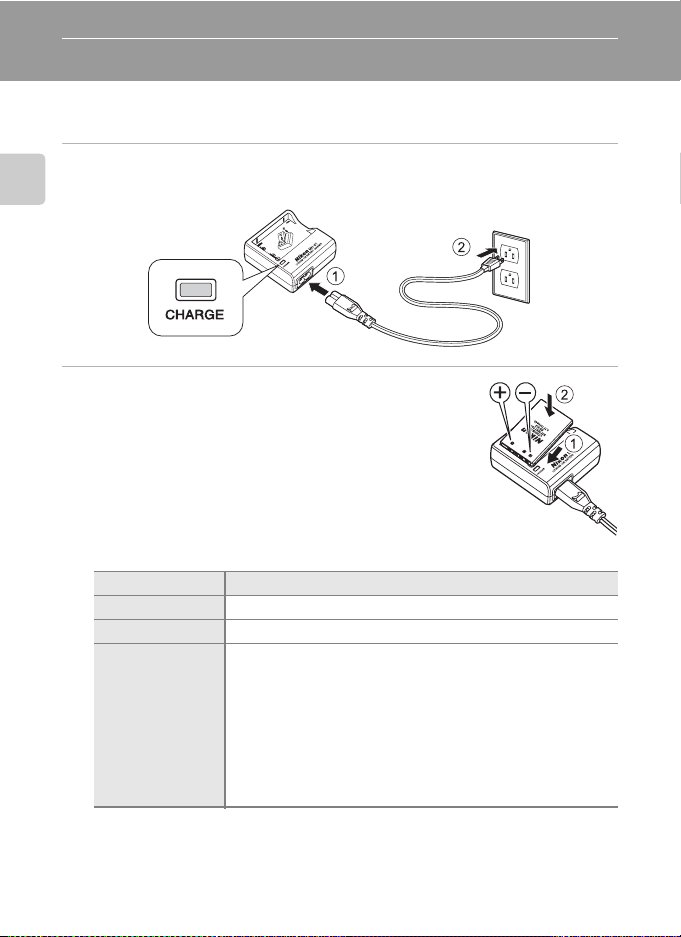
First Steps
Charging the Battery
Charge the Rechargeable Li-ion Battery EN-EL5 (supplied) using the Battery Charger
MH-61 (supplied).
1
Connect the power cable in the order of 1-2.
• The CHARGE lamp will light.
First Steps
2
Insert the battery into the battery charger by
sliding the battery forward 1, and press down
until it locks into place 2.
• CHARGE lamp starts blinking when charging starts.
• Charging is complete when the lamp stops blinking.
•
About two hours are required to charge a fully exhausted
battery.
The following chart explains CHARGE lamp status.
CHARGE lamp Description
Blinks Battery charging.
On Battery fully charged.
• The battery is not inserted correctly. Remove the battery and
reinsert it into the battery charger so that the battery is lying
flat.
The temperature is not suitable for usage. Use the charger in a
•
Flickers
room with a surrounding temperature range of 5 to 35°C (41 to
95°F) to charge the battery.
• The battery is fa ulty. Unplug the charger immediately and stop
charging the battery. Bring the battery and charger to a Nikonauthorized service representative for inspection.
16

Charging the Battery
3
Remove the battery and unplug the charger.
B Notes on the Battery Charger
• The supplied batter y charger is for use only with a Rechargeable Li-ion Battery EN-EL5. Do not use
with incompatible batteries.
• Be sure to read and follow the warnings and cautions of “For Your Safety” (Aii) thoroughly before
using the battery charger.
B Notes on the Battery
• Be sure to read and follow the warnings and cautions of “For Your Safety” (Aii) thoroughly before
using the battery.
• Be sure to read and follow the warnings for “The Battery” (A159) of the section “Caring for the
Camera” thoroughly before using the battery.
• If the battery will not be used for an extended period, recharge it at least once every six months
and run it flat before returning it to storage.
C Note on AC Power Supply
To power the camera continuously for extended periods, use the AC Adapter EH-62A (available
separate ly from Nikon ) (A155). Do not, under any circumstances, use another make or model of AC
adapter. Failure to observe this precaution could result in overheating or in damage to the camera.
First Steps
17

Inserting the Battery
Insert a Rechargeable Li-ion Battery EN-EL5 (supplied) into the camera.
• Charge the battery before first use or when the battery is running low (A16).
1
Open the battery-chamber/memory card
slot cover.
First Steps
2
Insert the battery.
• Confirm that the positive (+) and negative (–) terminals
are oriented correctly, as shown on the label at the
entrance of the batter y chamber, and insert the battery.
• Use the battery to push the orange battery latch in the
direction indicated by the arrow 1 and fully insert the
battery 2. When the battery is fully inserted, the
battery latch will lock it in place.
B Inserting the Battery Correctly
Inserting the battery upside down or backwards
could d amage the c amera. Be sure to confirm that the
battery is in the correct orientation.
18
3
Close the battery-chamber/memory card
slot cover.
• Close the batter y-chamber/memory card slot cover
1, and slide the cover latch to the Z position 2.
