Page 1
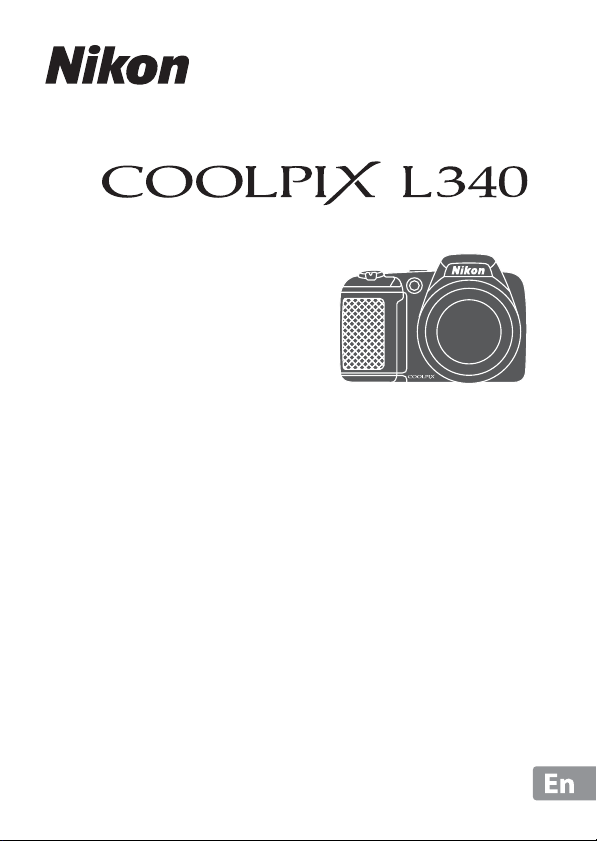
DIGITAL CAMERA
Reference Manual
Page 2
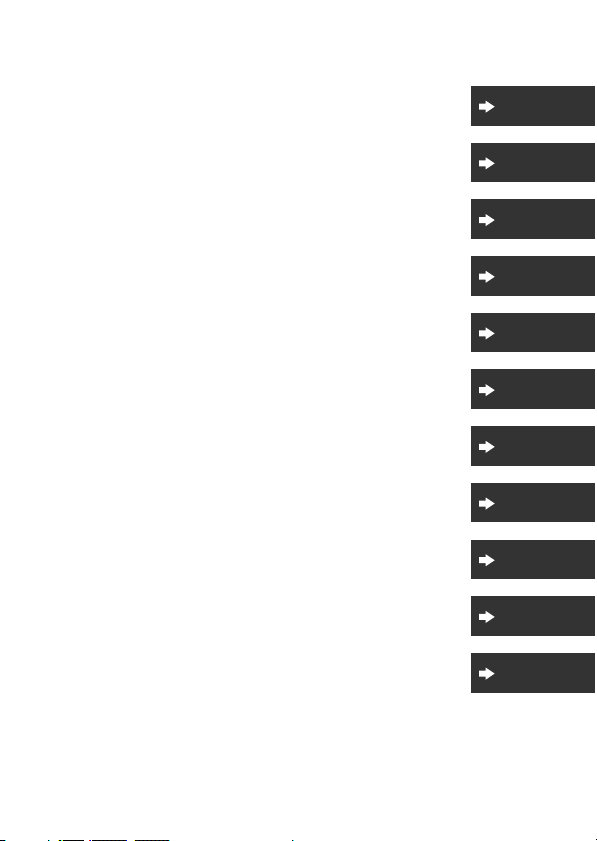
Introduction
i
Table of Contents
Parts of the Camera
Preparing for Shooting
Basic Shooting and Playback Operations
Shooting Features
Playback Features
Recording and Playing Back Movies
Using Menus
Connecting the Camera to a TV, Printer, or Computer
Technical Notes
x
1
6
12
22
45
52
58
85
94
Page 3
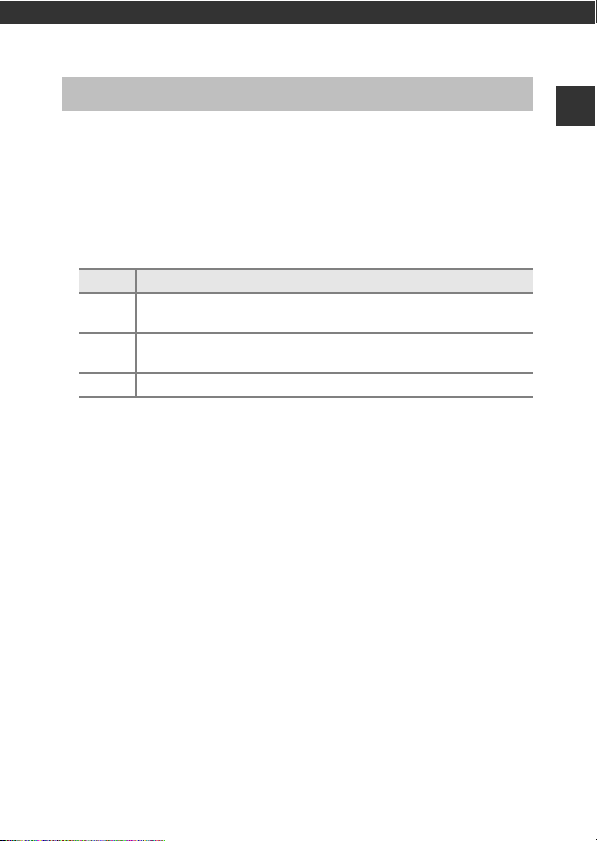
Introduction
Read This First
To get the most from this Nikon product, be sure to read “For Your Safety”
(Av-vii), and all other instructions thoroughly and keep them where they will
be read by all who use the camera.
• If you want to start using the camera right away, see “Preparing for
Shooting” (A6) and “Basic Shooting and Playback Operations” (A12).
Other Information
• Symbols and Conventions
Symbol Description
This icon marks cautions and information that should be read before
B
using the camera.
This icon marks notes and information that should be read before
C
using the camera.
A This icon marks other pages containing relevant information.
• SD, SDHC, and SDXC memory cards are referred to as “memory cards” in this
manual.
• The setting at the time of purchase is referred to as the “default setting.”
• The names of menu items displayed in the camera monitor, and the names
of buttons or messages displayed on a computer monitor appear in bold.
• In this manual, images are sometimes omitted from monitor display samples
so that monitor indicators can be more clearly shown.
Introduction
i
Page 4
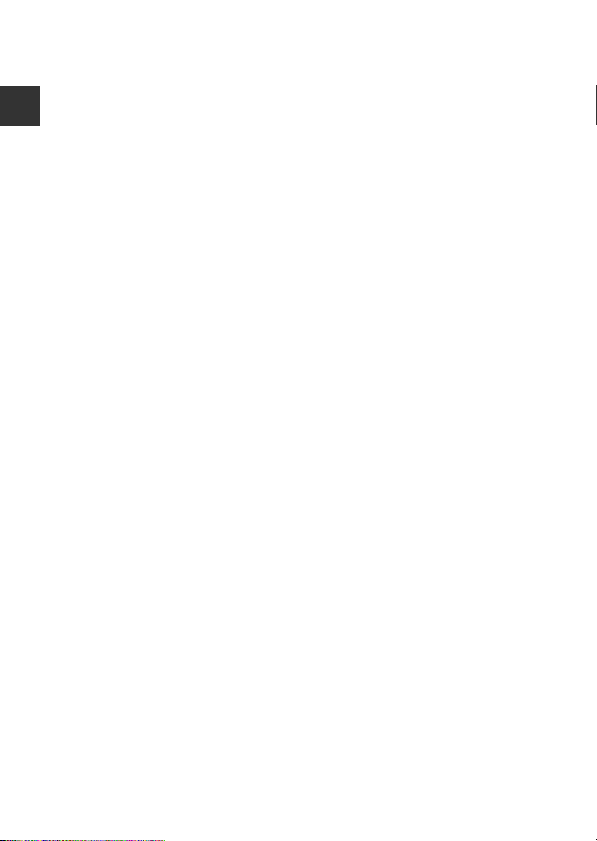
Information and Precautions
Life-Long Learning
As part of Nikon’s “Life-Long Learning” commitment to ongoing product support
and education, continually updated information is available online at the following
Introduction
websites:
• For users in the U.S.A.: http://www.nikonusa.com/
• For users in Europe and Africa: http://www.europe-nikon.com/support/
• For users in Asia, Oceania, and the Middle East: http://www.nikon-asia.com/
Visit these websites to keep up-to-date with the latest product information, tips,
answers to frequently asked questions (FAQs), and general advice on digital imaging
and photography. Additional information may be available from the Nikon
representative in your area. Visit the website below for contact information.
http://imaging.nikon.com/
Use Only Nikon Brand Electronic Accessories
Nikon COOLPIX cameras are designed to the highest standards and include complex
electronic circuitry. Only Nikon brand electronic accessories (including battery
chargers, batteries, and AC adapters) certified by Nikon specifically for use with this
Nikon digital camera are engineered and proven to operate within the operational
and safety requirements of this electronic circuitry.
THE USE OF NON-NIKON ELECTRONIC ACCESSORIES COULD DAMAG E THE CAMERA
AND MAY VOID YOUR
For more information about Nikon brand accessories, contact a local authorized
Nikon dealer.
Before Taking Important Pictures
Before taking pictures on important occasions (such as at weddings or before taking
the camera on a trip), take a test shot to ensure that the camera is functioning
normally. Nikon will not be held liable for damages or lost profits that may result from
product malfunction.
NIKON WARRANTY.
ii
Page 5
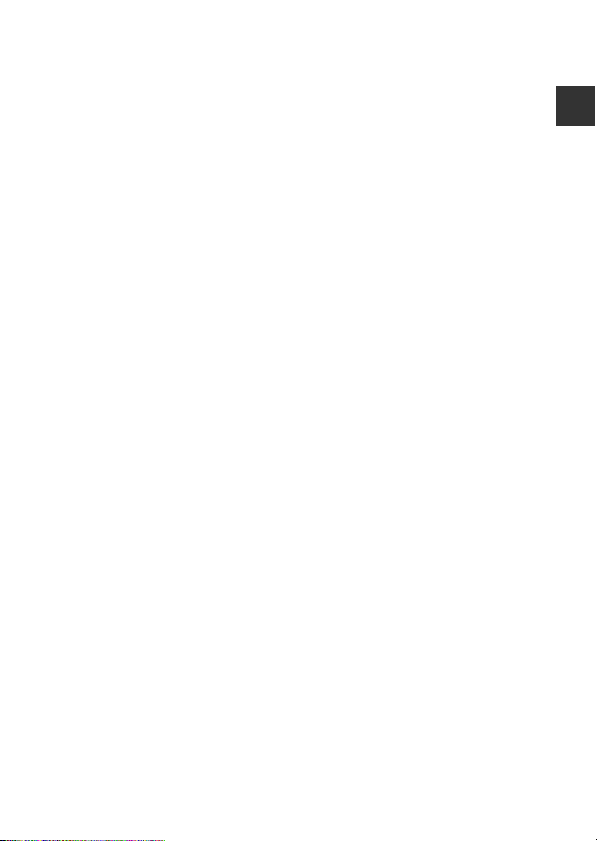
About the Manuals
• No part of the manuals included with this product may be reproduced,
transmitted, transcribed, stored in a retrieval system, or translated into any
language in any form, by any means, without Nikon’s prior written permission.
• Illustrations and monitor content shown in this manual may differ from the actual
product.
• Nikon reserves the right to change the specifications of the hardware and software
described in these manuals at any time and without prior notice.
• Nikon will not be held liable for any damages resulting from the use of this
product.
• While every effort was made to ensure that the information in these manuals is
accurate and complete, we would appreciate it were you to bring any errors or
omissions to the attention of the Nikon representative in your area (address
provided separately).
Notice Concerning Prohibition of Copying or Reproduction
Note that simply being in possession of material that was digitally copied or
reproduced by means of a scanner, digital camera or other device may be
punishable by law.
• Items prohibited by law from being copied or reproduced
Do not copy or reproduce paper money, coins, securities, gove rnment bonds or local
government bonds, even if such copies or reproductions are stamped “Sample.” The
copying or reproduction of paper money, coins, or securities which are circulated in a
foreign country is prohibited. Unless the prior permission of the government was
obtained, the copying or reproduction of unused postage stamps or post cards
issued by the government is prohibited.
The copying or reproduction of stamps issued by the government and of certified
documents stipulated by law is prohibited.
• Cautions on certain copies and reproductions
The government has issued cautions on copies or reproductions of securities issued
by private companies (shares, bills, checks, gift certificates, etc.), commuter passes, or
coupon tickets, except when a minimum of necessary copies are to be provided for
business use by a company. Also, do not copy or reproduce passports issued by the
government, licenses issued by public agencies and private groups, ID cards and
tickets, such as passes and meal coupons.
• Comply with copyright notices
The copying or reproduction of copyrighted creative works such as books, music,
paintings, woodcut prints, maps, drawings, movies, and photographs is governed by
national and international copyright laws. Do not use this product for the purpose of
making illegal copies or to infringe copyright laws.
Introduction
iii
Page 6
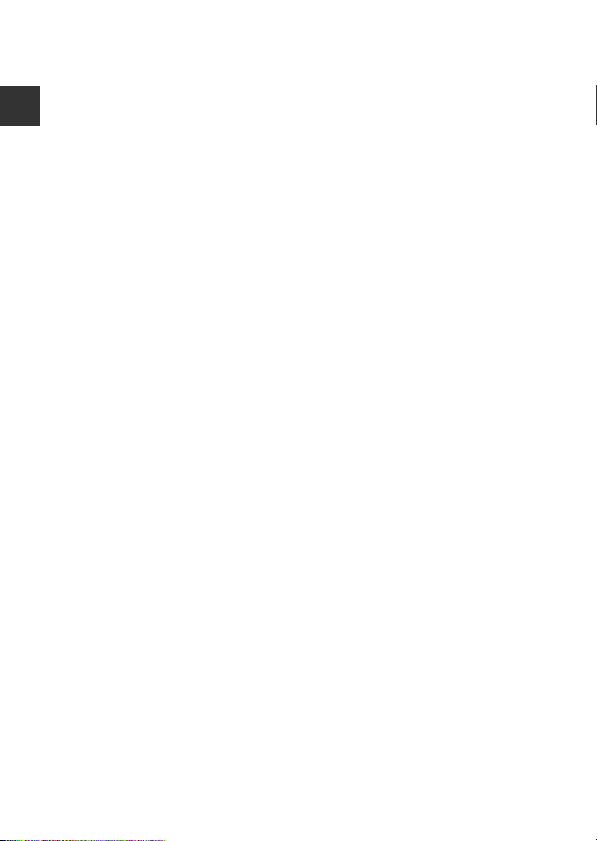
Disposing of Data Storage Devices
Please note that deleting images or formatting data storage devices such as memory
cards or built-in camera memory does not completely erase the original image data.
Deleted files can sometimes be recovered from discarded storage devices using
commercially available software, potentially resulting in the malicious use of personal
Introduction
image data. Ensuring the privacy of such data is the user’s responsibility.
Before discarding a data storage device or transferring ownership to another person,
erase all data using commercial deletion software, or format the device and then
completely refill it with images containing no private information (for example,
images of empty sky). Care should be taken to avoid injury or damage to property
when physically destroying data storage devices.
iv
Page 7
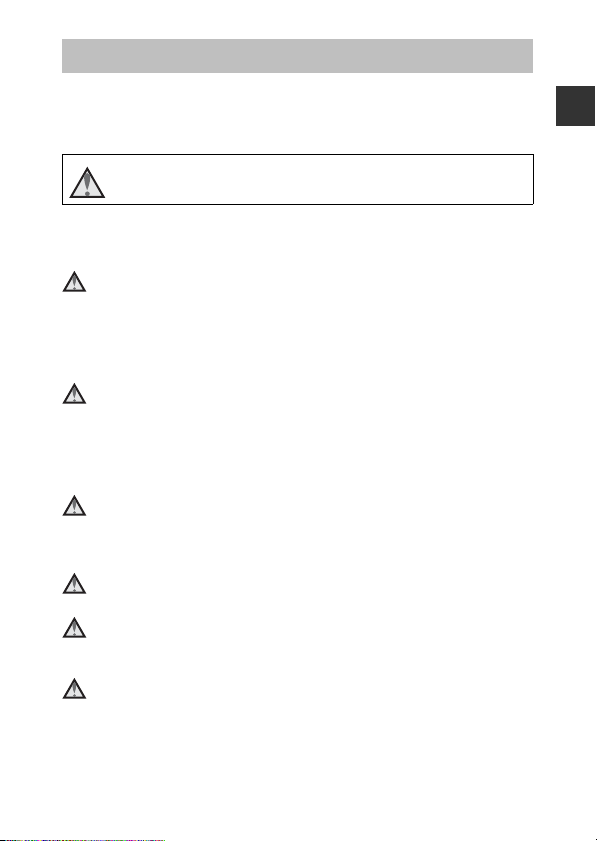
For Your Safety
To prevent damage to your Nikon product or injury to yourself or to others,
read the following safety precautions in their entirety before using this
equipment. Keep these safety instructions where all those who use the product
will read them.
This icon marks warnings, information that should be read before using
this Nikon product, to prevent possible injury.
WARNINGS
Turn off in the event of malfunction
Should you notice smoke or an unusual smell coming from the camera or AC
adapter, unplug the AC adapter and remove the batteries immediately, taking
care to avoid burns. Continued operation could result in injury. After removing
or disconnecting the power source, take the equipment to a Nikon-authorized
service representative for inspection.
Do not disassemble
Touching the internal parts of the camera or AC adapter could result in injury.
Repairs should be performed only by qualified technicians. Should the camera
or AC adapter break open as the result of a fall or other accident, take the
product to a Nikon-authorized service representative for inspection, after
unplugging the product and/or removing the batteries.
Do not use the camera or AC adapter in the presence of flammable
gas
Do not use electronic equipment in the presence of flammable gas, as this
could result in explosion or fire.
Handle the camera strap with care
Never place the strap around the neck of an infant or child.
Keep out of reach of children
Particular care should be taken to prevent infants from putting the batteries or
other small parts into their mouths.
Do not remain in contact with the camera, battery charger, or AC
adapter for extended periods while the devices are on or in use
Parts of the devices become hot. Leaving the devices in direct contact with the
skin for extended periods may result in low-temperature burns.
Introduction
v
Page 8
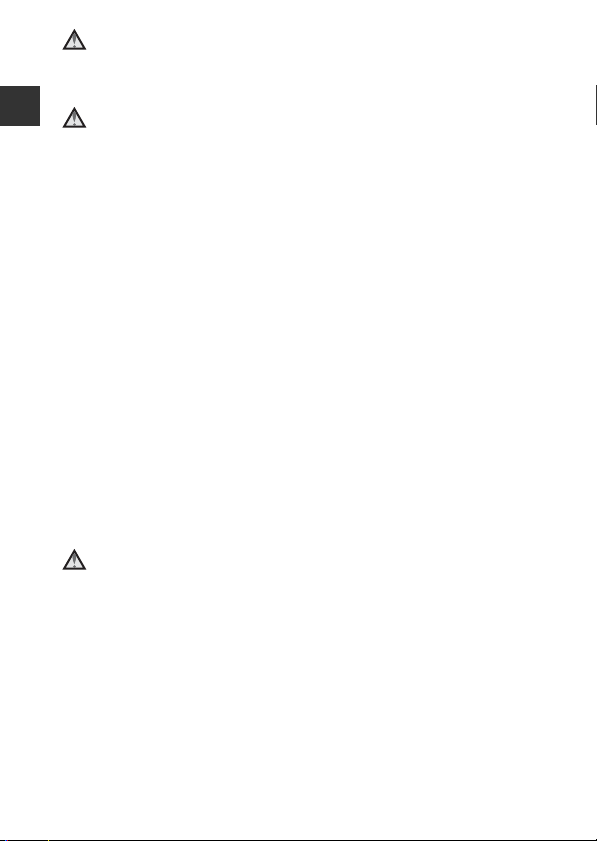
Do not leave the product where it will be exposed to extremely
high temperatures, such as in an enclosed automobile or in direct
sunlight
Failure to observe this precaution could cause damage or fire.
Introduction
Observe caution when handling batteries
Batteries may leak or explode if improperly handled. Observe the following
precautions when handling batteries for use in this product:
• Before replacing the batteries, turn the product off. If you are using an AC
adapter, be sure it is unplugged.
• Use only the batteries approved for use in this product (A7). Do not
combine old and new batteries or batteries of different makes or types.
• When charging Nikon EN-MH2 rechargeable Ni-MH batteries, use only the
specified charger and charge the batteries four at a time. When replacing
the batteries with EN-MH2-B2 batteries (available separately), purchase two
sets (total of four batteries).
• The EN-MH2 rechargeable batteries are for use with Nikon digital cameras
only, and are compatible with COOLPIX L340.
• Insert batteries in the correct orientation.
• Do not short or disassemble batteries or attempt to remove or break battery
insulation or casing.
• Do not expose batteries to flame or to excessive heat.
• Do not immerse in or expose to water.
• Do not transport or store with metal objects such as necklaces or hairpins.
• Batteries are prone to leakage when fully discharged. To avoid damage to
the product, be sure to remove the batteries when no charge remains.
• Discontinue use immediately should you notice any change in the batteries,
such as discoloration or deformation.
• If liquid from damaged batteries comes in contact with clothing or skin,
rinse immediately with plenty of water.
Observe the following precautions when handling the Battery
Chargers (available separately)
• Keep dry. Failure to observe this precaution could result in fire or electric
shock.
• Dust on or near the metal parts of the plug should be removed with a dry
cloth. Continued use could result in fire.
• Do not handle the power cable or go near the battery charger during
lightning storms. Failure to observe this precaution could result in electric
shock.
• Do not damage, modify, forcibly tug or bend the power cable, place it under
heavy objects, or expose it to heat or flames. Should the insulation be
damaged and the wires become exposed, take it to a Nikon-authorized
service representative for inspection. Failure to observe these precautions
could result in fire or electric shock.
vi
Page 9
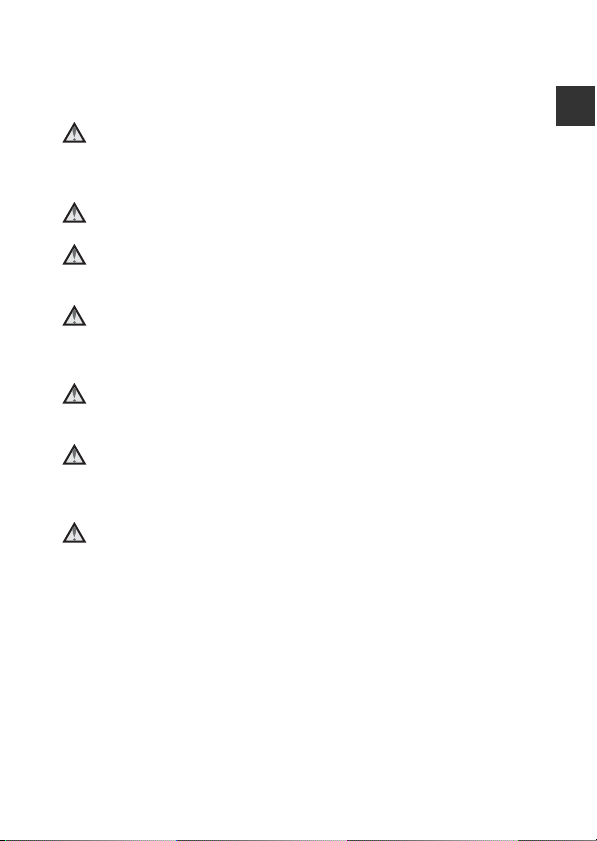
• Do not handle the plug or battery charger with wet hands. Failure to
observe this precaution could result in electric shock.
• Do not use with travel converters or adapters designed to convert from one
voltage to another or with DC-to-AC inverters. Failure to observe this
precaution could damage the product or cause overheating or fire.
Use appropriate cables
When connecting cables to the input and output jacks, use only the cables
provided or sold by Nikon for the purpose, to maintain compliance with
product regulations.
Do not touch the moving parts of the lens
Failure to observe this precaution could result in injury.
Handle moving parts with care
Be careful that your fingers or other objects are not pinched by the lens cover
or other moving parts.
Using the flash close to your subject’s eyes could cause temporary
visual impairment
The flash should be no less than 1 meter (3 ft 4 in.) from the subject. Particular
care should be observed when photographing infants.
Do not operate the flash with the flash window touching a person
or object
Failure to observe this precaution could result in burns or fire.
Avoid contact with liquid crystal
Should the monitor break, care should be taken to avoid injury caused by
broken glass and to prevent liquid crystal from the monitor touching the skin
or entering the eyes or mouth.
Follow the instructions of airline and hospital personnel
Introduction
vii
Page 10
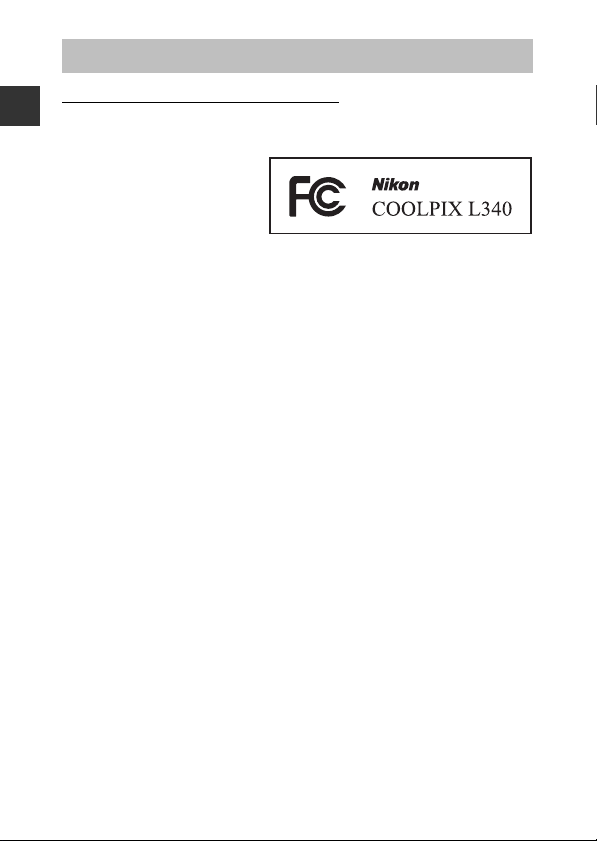
Notices
Notices for Customers in the U.S.A.
Federal Communications Commission (FCC) Radio Frequency
Introduction
Interference Statement
This equipment has been tested
and found to comply with the
limits for a Class B digital device,
pursuant to Part 15 of the FCC
rules. These limits are designed to
provide reasonable protection
against harmful interference in a residential installation. This equipment generates,
uses, and can radiate radio frequency energy and, if not installed and used in
accordance with the instructions, may cause harmful interference to radio
communications. However, there is no guarantee that interference will not occur
in a particular installation. If this equipment does cause harmful interference to
radio or television reception, which can be determined by turning the equipment
off and on, the user is encouraged to try to correct the interference by one or more
of the following measures:
• Reorient or relocate the receiving antenna.
• Increase the separation between the equipment and receiver.
• Connect the equipment into an outlet on a circuit different from that to
which the receiver is connected.
• Consult the dealer or an experienced radio/television technician for help.
CAUTIONS
Modifications
The FCC requires the user to be notified that any changes or modifications
made to this device that are not expressly approved by Nikon Corporation may
void the user’s authority to operate the equipment.
Interface Cables
Use the interface cables sold or provided by Nikon for your equipment. Using
other interface cables may exceed the limits of Class B Part 15 of the FCC rules.
viii
Page 11
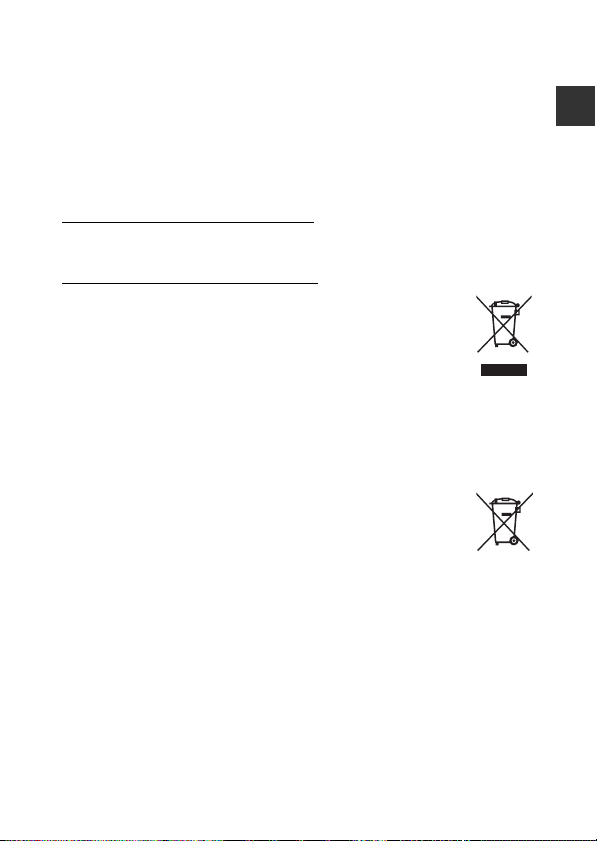
Notice for Customers in the State of California
WARNING
Handling the cord on this product will expose you to lead, a chemical known to
the State of California to cause birth defects or other reproductive harm.
Wash hands after handling.
Nikon Inc.,
1300 Walt Whitman Road, Melville, New York 11747-3064, U.S.A.
Tel: 631-547-4200
Notice for Customers in Canada
CAN ICES-3 B / NMB-3 B
Notices for Customers in Europe
This symbol indicates that electrical and electronic equipment is to
be collected separately.
The following apply only to users in European countries:
• This product is designated for separate collection at an
appropriate collection point. Do not dispose of as household
waste.
• Separate collection and recycling helps conserve natural resources and
prevent negative consequences for human health and the environment
that might result from incorrect disposal.
• For more information, contact the retailer or the local authorities in charge
of waste management.
This symbol on the batteries indicates that the batteries are to be
collected separately.
The following apply only to users in European countries:
• All batteries, whether marked with this symbol or not, are
designated for separate collection at an appropriate collection
point. Do not dispose of as household waste.
• For more information, contact the retailer or the local authorities in charge
of waste management.
Introduction
ix
Page 12
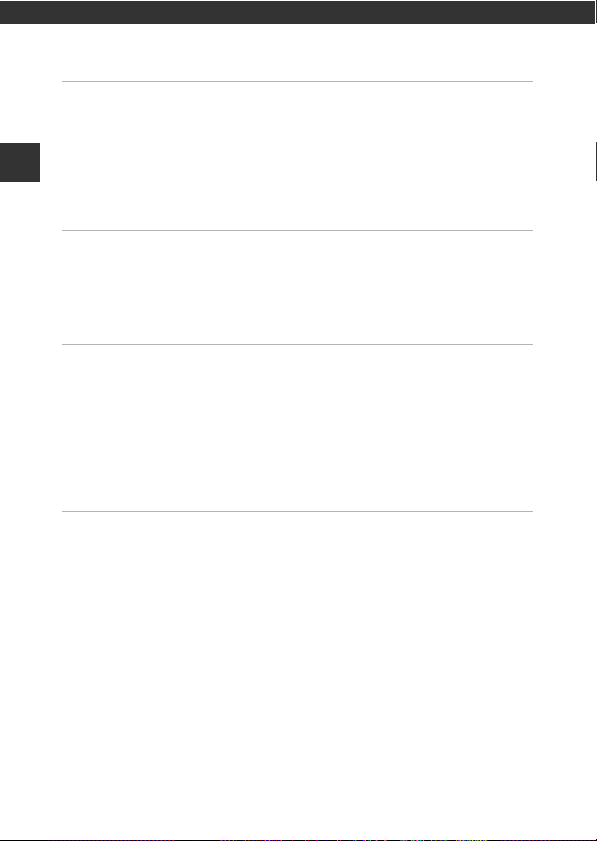
Table of Contents
Introduction ................................................................................................................. i
Read This First .............................................................................................................................. i
Other Information......................................................................................................................................... i
Information and Precautions ................................................................................................................ ii
For Your Safety .......................................................................................................................... v
Table of Contents
WARNINGS ....................................................................................................................................................... v
Notices....................................................................................................................................... viii
Parts of the Camera .................................................................................................. 1
The Camera Body...................................................................................................................... 1
The Monitor ................................................................................................................................ 3
Shooting Mode ............................................................................................................................................. 3
Playback Mode .............................................................................................................................................. 5
Preparing for Shooting............................................................................................ 6
Attaching the Camera Strap and Lens Cap ..................................................................... 6
Insert the Batteries and Memory Card .............................................................................. 7
Applicable Batteries.................................................................................................................................... 7
Removing the Batteries or Memory Card ..................................................................................... 8
Memory Cards and Internal Memory............................................................................................... 8
Turn the Camera On and Set the Display Language, Date, and Time ................... 9
Raising and Lowering the Flash ....................................................................................................... 11
Basic Shooting and Playback Operations....................................................... 12
Shooting with Scene Auto Selector Mode..................................................................... 12
Using the Zoom......................................................................................................................................... 14
The Shutter-release Button ................................................................................................................. 15
Play Back Images..................................................................................................................... 16
Delete Images .......................................................................................................................... 17
Changing the Shooting Mode ........................................................................................... 19
Using the Flash, Self-timer, Etc........................................................................................... 20
Recording Movies ................................................................................................................... 21
x
Page 13
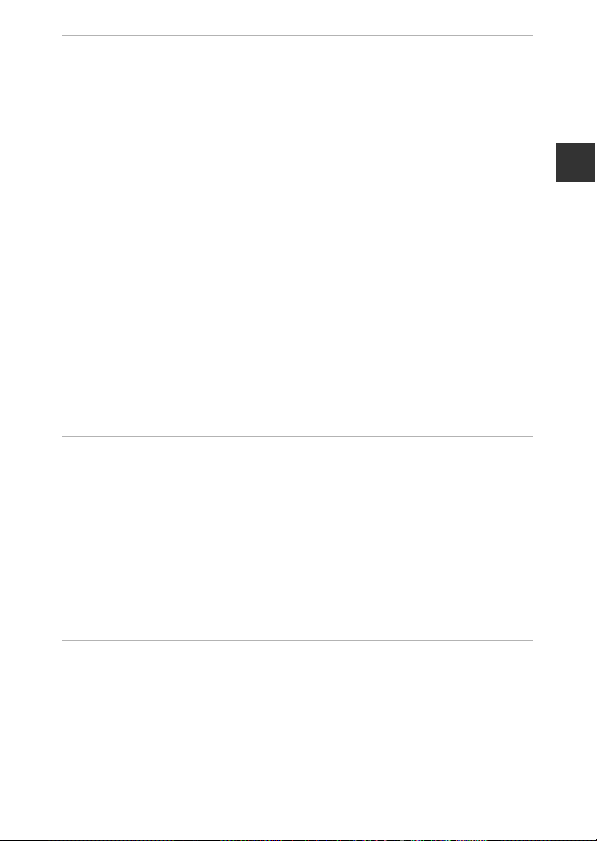
Shooting Features................................................................................................... 22
x (Scene Auto Selector) Mode......................................................................................... 22
Scene Mode (Shooting Suited to Scenes)...................................................................... 23
Tips and Notes ............................................................................................................................................ 24
Shooting with Panorama Assist ....................................................................................................... 26
Playback with Panorama Assist ........................................................................................................ 28
Special Effects Mode (Applying Effects When Shooting) ......................................... 29
Smart Portrait Mode (Capturing Images of Smiling Faces) ..................................... 30
A (Auto) Mode ...................................................................................................................... 31
Flash Mode ................................................................................................................................ 32
Self-timer ................................................................................................................................... 34
Macro Mode (Taking Close-up Pictures)......................................................................... 35
Exposure Compensation (Adjusting Brightness) ........................................................ 36
Default Settings (Flash, Self-timer, Etc.) .......................................................................... 37
Focusing..................................................................................................................................... 39
Using Face Detection ............................................................................................................................. 39
Using Skin Softening............................................................................................................................... 40
Using Target Finding AF ....................................................................................................................... 41
Subjects Not Suitable for Autofocus ............................................................................................. 42
Focus Lock..................................................................................................................................................... 43
Functions That Cannot Be Used Simultaneously When Shooting........................ 44
Playback Features.................................................................................................... 45
Playback Zoom ........................................................................................................................ 45
Thumbnail Playback/Calendar Display ........................................................................... 46
Editing Images (Still Images) .............................................................................................. 47
Before Editing Images ............................................................................................................................ 47
Quick Effects: Changing Hue or Mood ....................................................................................... 47
D-Lighting: Enhancing Brightness and Contrast ................................................................... 48
Skin Softening: Softening Skin Tones ........................................................................................... 49
Small Picture: Reducing the Size of an Image......................................................................... 50
Crop: Creating a Cropped Copy ...................................................................................................... 51
Table of Contents
Recording and Playing Back Movies................................................................. 52
Operations During Movie Playback ................................................................................. 55
Editing Movies ......................................................................................................................... 56
xi
Page 14
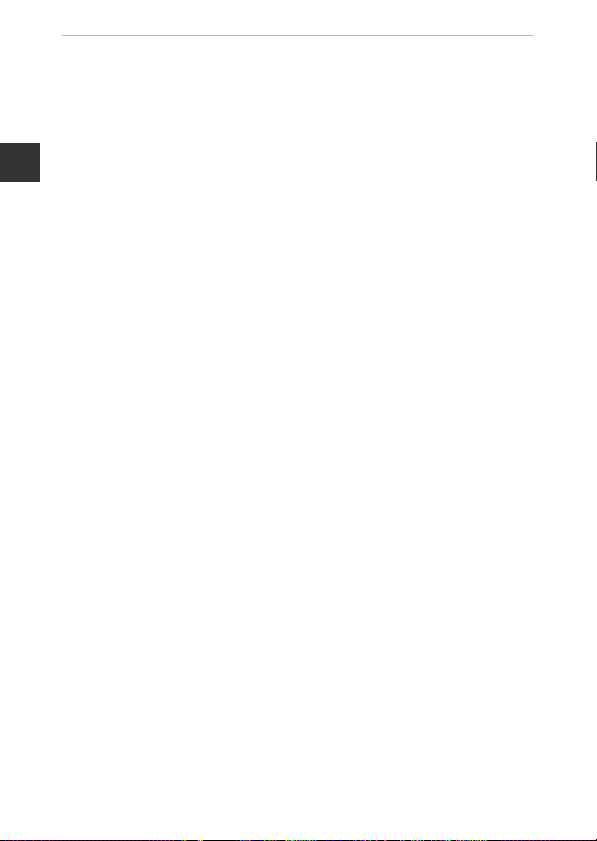
Using Menus.............................................................................................................. 58
The Shooting Menu (for A (Auto) Mode) .................................................................... 60
Image Mode (Image Size and Quality)......................................................................................... 60
White Balance (Adjusting Hue) ........................................................................................................ 62
Continuous Shooting ............................................................................................................................. 64
ISO Sensitivity .............................................................................................................................................. 65
AF Area Mode.............................................................................................................................................. 66
The Smart Portrait Menu...................................................................................................... 67
Table of Contents
Skin Softening ............................................................................................................................................ 67
Smile Timer .................................................................................................................................................. 67
Blink Proof...................................................................................................................................................... 68
The Playback Menu ................................................................................................................ 69
Slide Show .................................................................................................................................................... 69
Protect.............................................................................................................................................................. 70
Rotate Image .............................................................................................................................................. 70
Copy (Copy Between the Memory Card and Internal Memory).................................. 71
The Image Selection Screen............................................................................................................... 72
The Movie Menu ..................................................................................................................... 73
Movie Options............................................................................................................................................. 73
Autofocus Mode ....................................................................................................................................... 73
Wind Noise Reduction ........................................................................................................................... 74
The Setup Menu ...................................................................................................................... 75
Time Zone and Date ............................................................................................................................... 75
Monitor Settings ........................................................................................................................................ 77
Date Stamp................................................................................................................................................... 79
Vibration Reduction................................................................................................................................. 80
AF Assist ......................................................................................................................................................... 80
Sound Settings ........................................................................................................................................... 81
Auto Off .......................................................................................................................................................... 81
Format Card/Format Memory........................................................................................................... 82
Language ....................................................................................................................................................... 83
Video Mode ................................................................................................................................................. 83
Reset All........................................................................................................................................................... 84
Battery Type ................................................................................................................................................ 84
Firmware Version ..................................................................................................................................... 84
xii
Page 15
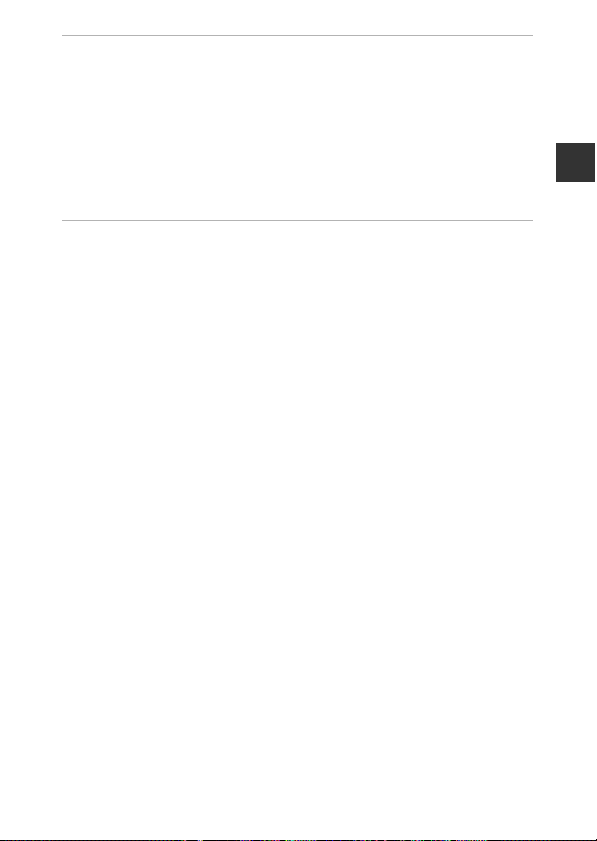
Connecting the Camera to a TV, Printer, or Computer.............................. 85
Connecting the Camera to a TV (Playback on a TV) ................................................... 87
Connecting the Camera to a Printer (Direct Print)...................................................... 88
Connecting the Camera to a Printer ............................................................................................. 88
Printing Images One at a Time ......................................................................................................... 89
Printing Multiple Images ...................................................................................................................... 90
Using ViewNX 2 (Transferring Images to a Computer) ............................................. 92
Installing ViewNX 2 .................................................................................................................................. 92
Transferring Images to a Computer .............................................................................................. 92
Technical Notes........................................................................................................ 94
Caring for the Product .......................................................................................................... 95
The Camera................................................................................................................................................... 95
Batteries........................................................................................................................................................... 96
Memory Cards............................................................................................................................................. 97
Cleaning and Storage............................................................................................................ 98
Cleaning.......................................................................................................................................................... 98
Storage ............................................................................................................................................................ 98
Error Messages......................................................................................................................... 99
Troubleshooting .................................................................................................................. 102
File Names .............................................................................................................................. 108
Optional Accessories .......................................................................................................... 109
Specifications ........................................................................................................................ 110
Approved Memory Cards.................................................................................................................. 113
Index......................................................................................................................................... 115
Table of Contents
xiii
Page 16
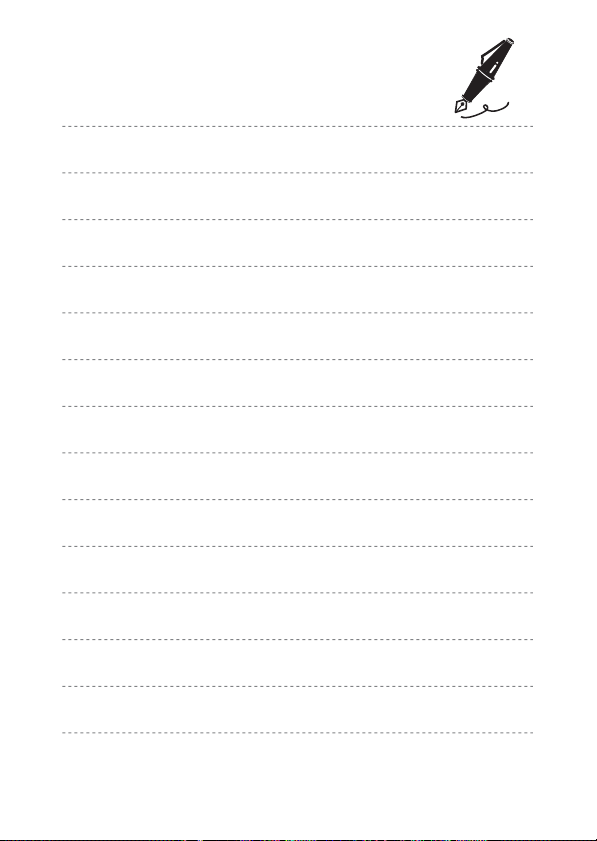
xiv
Page 17
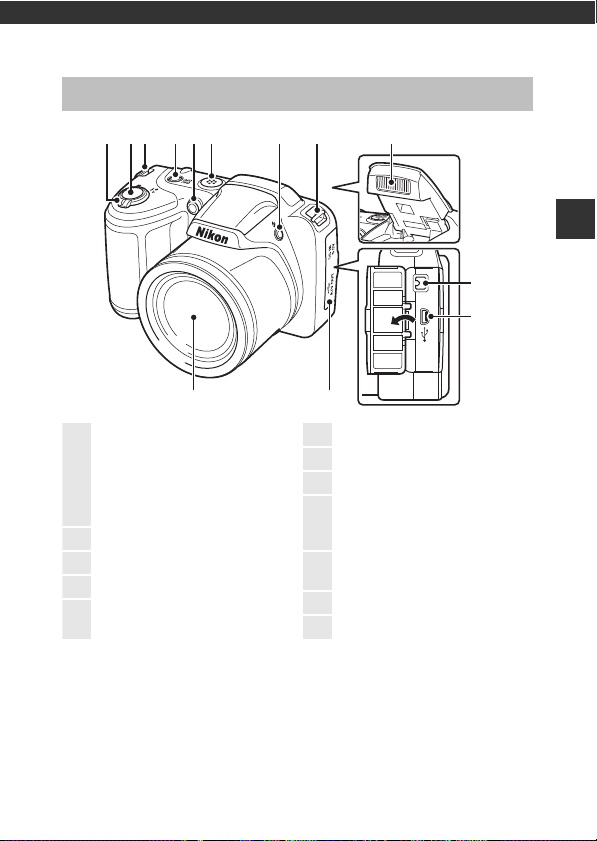
Parts of the Camera
12
36845217
9
10
11
3
1
Zoom control........................................ 14
f : Wide-angle.............................. 14
g : Telephoto................................. 14
h : Thumbnail playback.......... 46
i : Playback zoom......................45
j : Help ............................................. 23
2
Shutter-release button.................... 13
3
Eyelet for camera strap ......................6
4
Power switch/power-on lamp......9
5
Self-timer lamp .................................... 34
AF-assist illuminator
6
Speaker
7
m (flash pop-up) button ......... 11, 32
8
Flash.................................................... 11, 32
9
DC input connector (for
connection with optional AC
adapter)................................................. 109
10
USB/audio/video output
connector................................................ 85
11
Connector cover................................. 85
12
Lens
The Camera Body
Parts of the Camera
1
Page 18
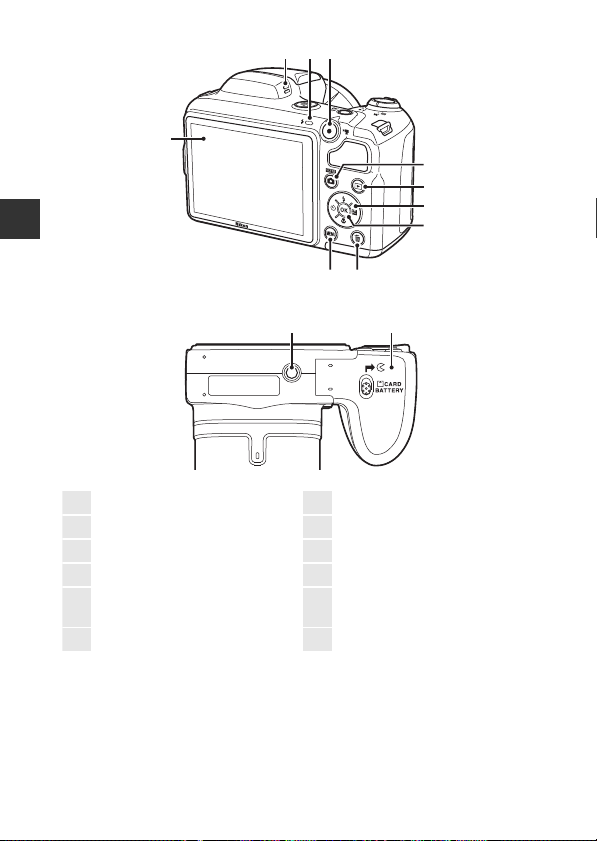
Parts of the Camera
1
Monitor........................................................3
2
Microphone
3
Flash lamp............................................... 33
4
b (e movie-record) button..... 52
5
A (shooting mode) button
........................................22, 23, 29, 30, 31
6
c (playback) button ...................... 16
7
Multi selector ........................................ 58
8
k (apply selection) button ......... 58
9
l (delete) button .............................. 17
10
d (menu) button.......................... 58
11
Battery-chamber/
memory card slot cover ....................7
12
Tripod socket ..................................... 112
2 3 4
1
5
6
7
8
910
12 11
2
Page 19
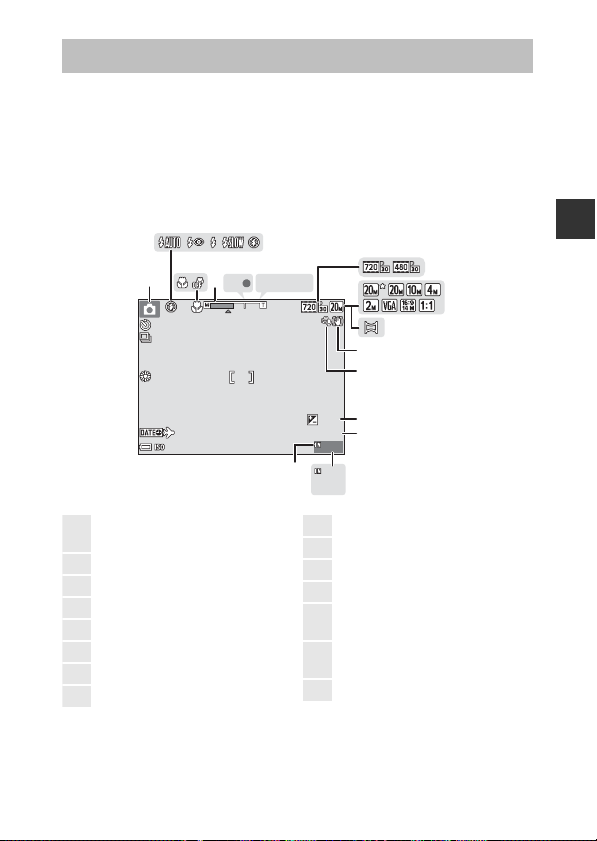
The Monitor
9 99
2 9m 0s
F 3.1
1 /2 5 0
9 99
9 99 9
+1.0
10
AF
AE/ A F- L
1
Shooting mode
................................19, 22, 23, 29, 30, 31
2
Flash mode............................................. 32
3
Macro mode ..........................................35
4
Zoom indicator............................ 14, 35
5
Focus indicator .................................... 13
6
AE/AF-L indicator ............................... 27
7
Movie options....................................... 73
8
Image mode ..........................................60
9
Panorama assist................................... 26
10
Vibration reduction icon................ 80
11
Wind noise reduction ......................74
12
Exposure compensation value... 36
13
Remaining movie recording time
....................................................................... 52
14
Number of exposures remaining
(still images)........................................... 10
15
Internal memory indicator............ 10
The information that is displayed in the monitor during shooting and playback
changes depending on the camera’s settings and state of use.
By default, information is displayed when the camera is turned on and when
you operate the camera, and turns off after a few seconds (when Photo info is
set to Auto info in Monitor settings (A77)).
Shooting Mode
1
10
2
3
5
4
AF
1/250
6
AE/AF-L
9
10
11
+1.0
12
29m 0s
13
F3.1
999
15
999
14
9999
Parts of the Camera
7
8
3
Page 20
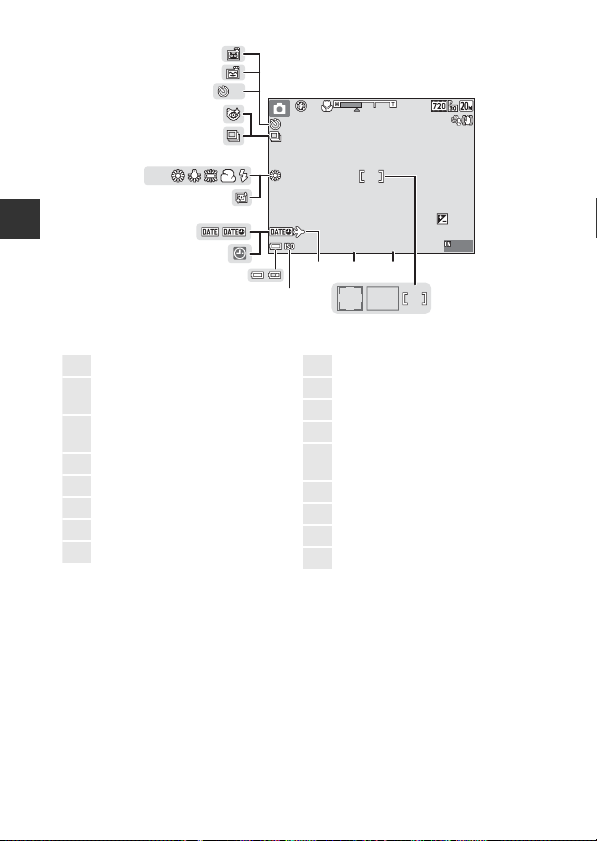
10
PR E
PRE
9 99
2 9m 0s
F 3.1
1 /2 5 0
+1.0
10
16
Focus area (center).................... 43, 66
17
Focus area (target finding AF)
............................................................... 41, 66
18
Focus area (face detection,
pet detection)....................... 25, 30, 39
19
Aperture value...................................... 15
20
Shutter speed ....................................... 15
21
Travel destination icon.................... 75
22
ISO sensitivity........................................65
23
Battery level indicator ......................10
24
“Date not set” indicator ............... 103
25
Date stamp............................................. 79
26
Skin softening....................................... 67
27
White balance mode........................ 62
28
Continuous shooting mode
............................................................... 25, 64
29
Blink proof icon.................................... 68
30
Self-timer indicator............................ 34
31
Smile timer ............................................. 67
32
Pet portrait auto release................. 25
27
Parts of the Camera
4
32
31
10
30
29
28
10
26
+1.0
25
24
1/250
23
F3.1
192021
29m 0s
999
22
161718
Page 21
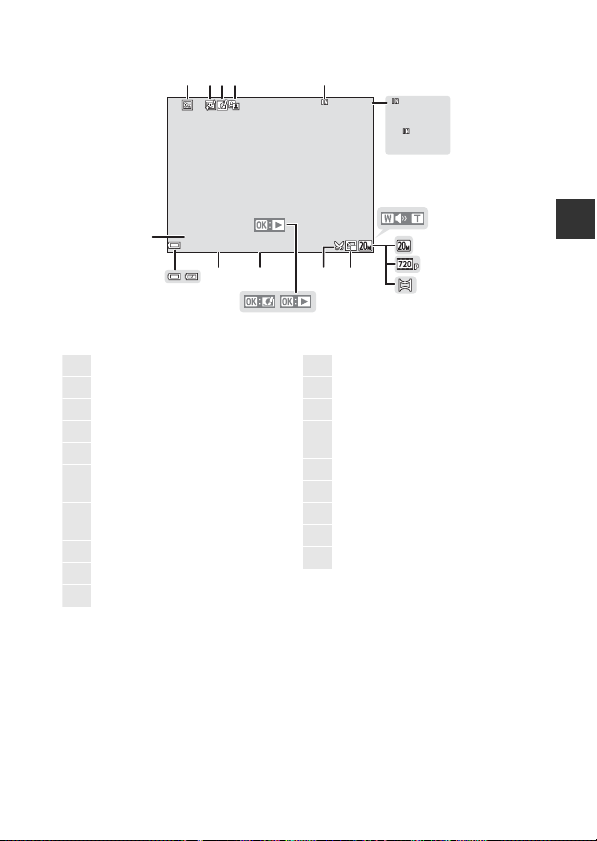
Playback Mode
999/999 999/999
999 9
/
999 99999/9999
29
m 0s29m 0s
29
m 0s29m
0s
9 99 9 . JP G9999.JPG
15/ 11 / 2 01 5 1 2 :0 015/11/2015 12:00
9 99 / 9 99999/999
14
34
8
9
5
6
13 12
21
10
11
15
7
19
16
17
18
1
Protect icon............................................ 70
2
Skin softening icon............................ 49
3
Quick effects icon............................... 47
4
D-Lighting icon.................................... 48
5
Internal memory indicator
6
Current image number/
total number of images
7
Movie length or elapsed playback
time
8
Volume indicator ................................55
9
Image mode ..........................................60
10
Movie options....................................... 73
11
Panorama assist................................... 28
12
Small picture icon .............................. 50
13
Crop icon......................................... 45, 51
14
Movie playback guide
Panorama assist playback guide
15
Quick effects guide
16
Time of recording
17
Date of recording
18
Battery level indicator...................... 10
19
File number and type ................... 108
Parts of the Camera
5
Page 22
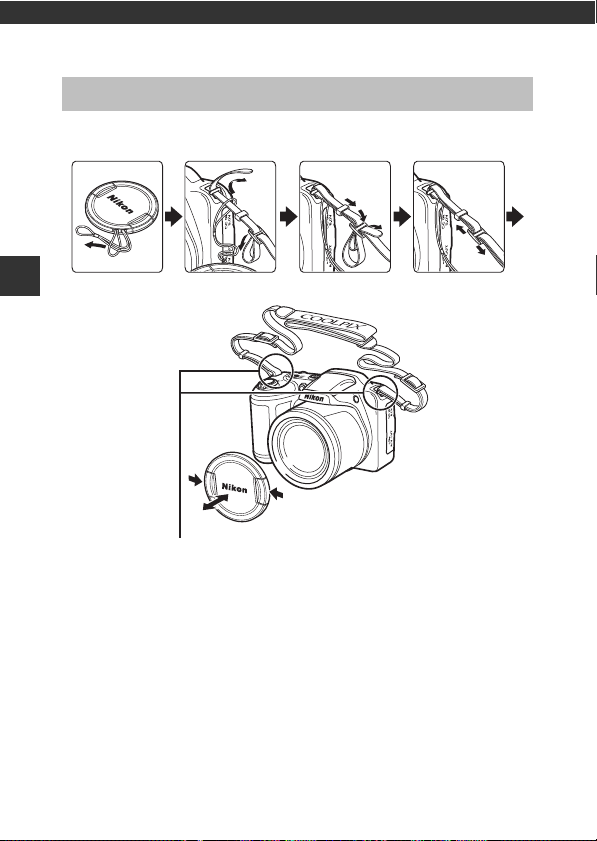
Preparing for Shooting
Attach them at two places.
Attaching the Camera Strap and Lens Cap
Attach the lens cap to the camera strap, and then attach the strap to the
camera.
Preparing for Shooting
B Lens Cap
When the camera is not in use, protect the lens by attaching the lens cap.
6
Page 23
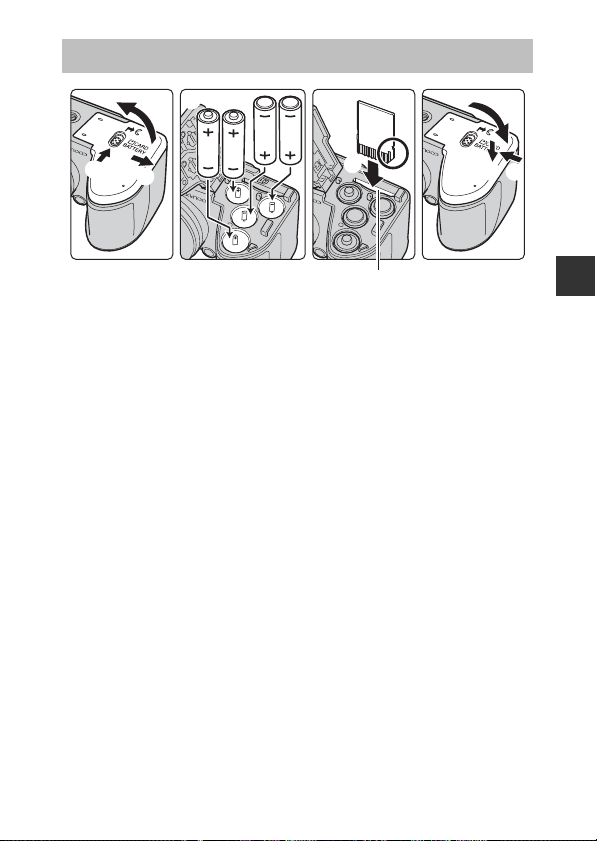
Insert the Batteries and Memory Card
Memory card slot
4
3
1
2
• Hold the camera upside down to prevent the batteries from falling out,
confirm that the positive (+) and negative (–) terminals of the batteries are
oriented correctly, and insert the batteries.
• Slide the memory card in until it clicks into place (5).
• Be careful not to insert the batteries or memory card upside-down or
backward, as this could cause a malfunction.
• When closing the cover, slide it while securely holding down the area
marked 7.
5
7
6
8
B Formatting a Memory Card
The first time you insert a memory card that has been used in another device into
this camera, make sure to format it with this camera. Insert the memory card into the
camera, press the d button, and select Format card in the setup menu (A58).
Applicable Batteries
• Four LR6/L40 (AA-size) alkaline batteries (included batteries)
• Four FR6/L91 (AA-size) lithium batteries
• Four EN-MH2 rechargeable Ni-MH (nickel metal hydride) batteries
* EN-MH1 rechargeable Ni-MH batteries cannot be used.
Preparing for Shooting
7
Page 24
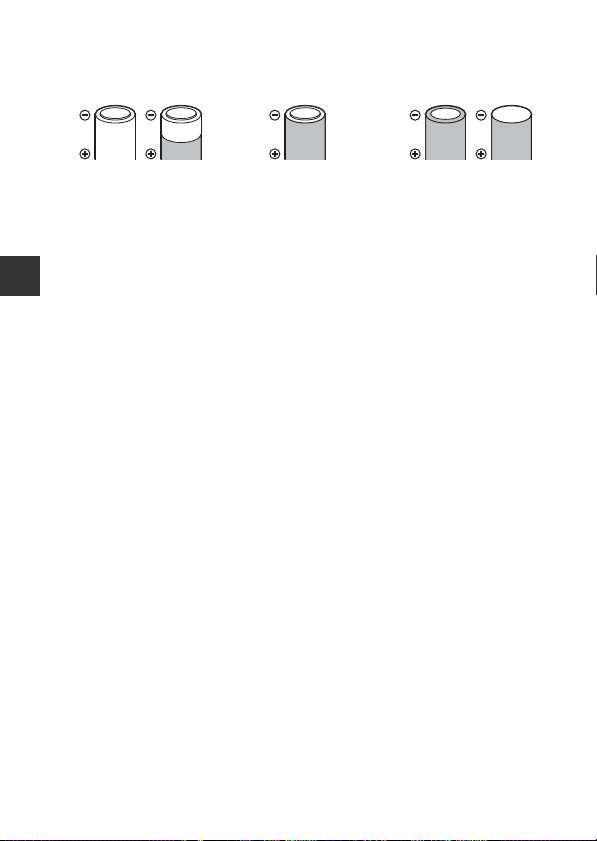
B Notes About the Batteries
Batteries with insulation
that does not cover the
area around the
negative terminal
Batteries with peeling Batteries with a flat
negative terminal
• Do not combine old and new batteries or batteries of different makes or types.
• Batteries with the following defects cannot be used:
B Notes About EN-MH2 Rechargeable Ni-MH Batteries
When using EN-MH2 batteries with the camera, charge four batteries at a time using
Battery Charger MH-73 (A96).
Preparing for Shooting
C Alkaline Batteries
Performance of alkaline batteries may vary greatly depending on the manufacturer.
Removing the Batteries or Memory Card
Turn the camera off and make sure that the power-on lamp and monitor have
turned off, and then open the battery-chamber/memory card slot cover.
• Gently push the memory card into the camera to partially eject the memory
card.
• Be careful when handling the camera, batteries, and memory card
immediately after using the camera, as they may become hot.
Memory Cards and Internal Memory
Camera data, including images and movies, can be saved either on a memory
card or in the camera’s internal memory. To use the camera’s internal memory,
remove the memory card.
8
Page 25
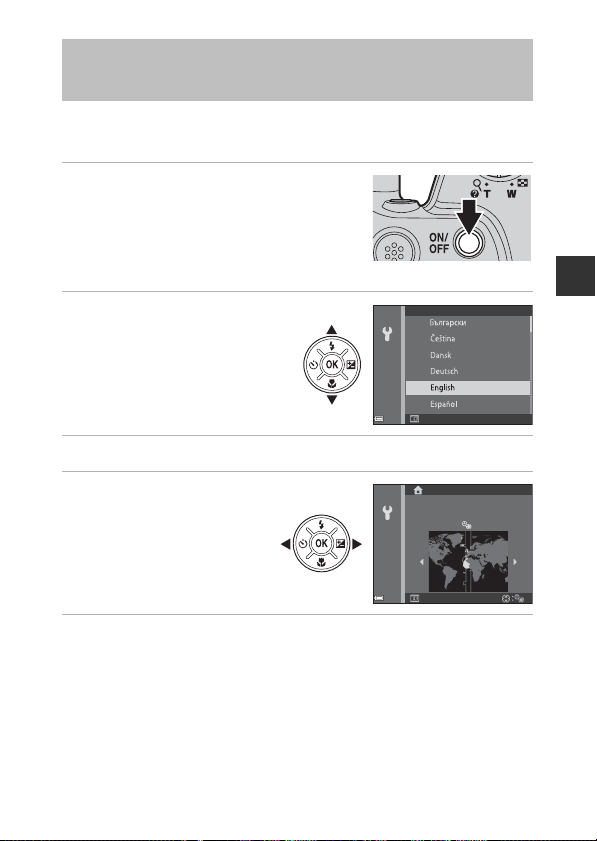
Turn the Camera On and Set the Display
Cancel
Language
Back
London, Casablanca
Language, Date, and Time
When the camera is turned on for the first time, the language-selection screen
and the date and time setting screen for the camera clock are displayed.
1 Remove the lens cap, and then
press the power switch to turn on
the camera.
• The monitor turns on.
• To turn the camera off, press the power
switch again.
2 Use the multi selector
HI to select the desired
language and press the
k button.
3 Select Yes and press the k button.
4 Select your home time
zone and press the
k button.
• Press H to display W above
the map and enable
daylight saving time. Press
I to disable it.
5 Use HI to select the date format and press the k button.
Preparing for Shooting
9
Page 26
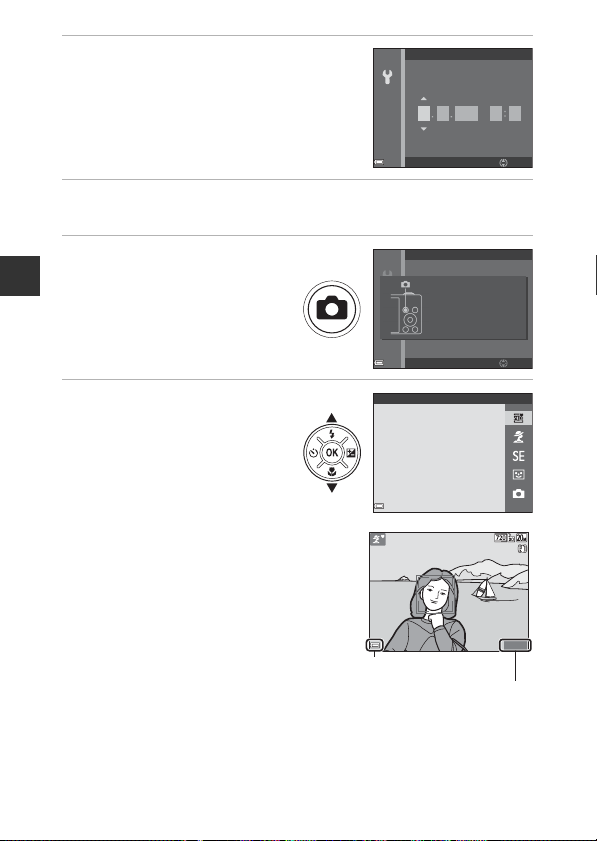
6 Set the date and time, and press
1 50 0
2 5m 0s
Battery level indicator
Number of exposures
remaining
Date and time
the k button.
• Use JK to select a field and then use HI
to set the date and time.
• Select the minute field and press the
k button to confirm the setting.
7 When the confirmation dialog is displayed, use HI to
select Yes and press the k button.
8 Press the A (shooting
mode) button.
Preparing for Shooting
• The lens extends.
Date and time
YMDhm
01 00 00
201501
Edit
Press this button in
shooting mode for
shooting-mode
selection menu.
Edit
9 Select Scene auto
selector and press the k
button.
• The shooting screen is displayed, and you
can take pictures in scene auto selector
mode. The camera automatically selects the
optimum scene mode.
• Battery level indicator
b: The battery level is high.
B: The battery level is low.
• Number of exposures remaining
C is displayed when no memory card is
inserted in the camera, and images are
saved in the internal memory.
10
Scene auto selector
25m 0s
1500
Page 27
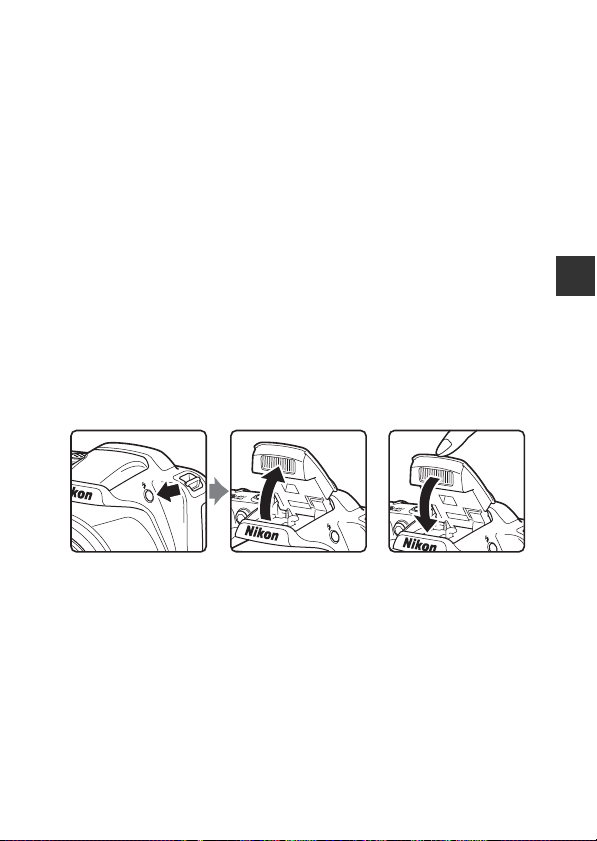
C Changing the Language or the Date and Time Setting
• You can change these settings using the Language and Time zone and date
settings in the z setup menu (A58).
• You can enable or disable daylight saving time in the z setup menu by selecting
Time zone and date followed by Time zone. Press the multi selector K and then
H to enable daylight saving time and move the clock forward one hour, or I to
disable daylight saving time and move the clock back one hour.
C The Clock Battery
• The camera’s clock is powered by a built-in backup battery.
The backup battery charges when the main batteries are inserted into the camera
or when the camera is connected to an optional AC adapter, and it can run the
clock for several days after about 10 hours of charging.
• If the camera’s backup battery becomes exhausted, the date and time setting
screen is displayed when the camera is turned on. Set the date and time again
(A9).
Raising and Lowering the Flash
Press the m (flash pop-up) button to raise the flash.
• Push the flash down gently to lower the flash until it clicks into place when
not in use.
Preparing for Shooting
11
Page 28
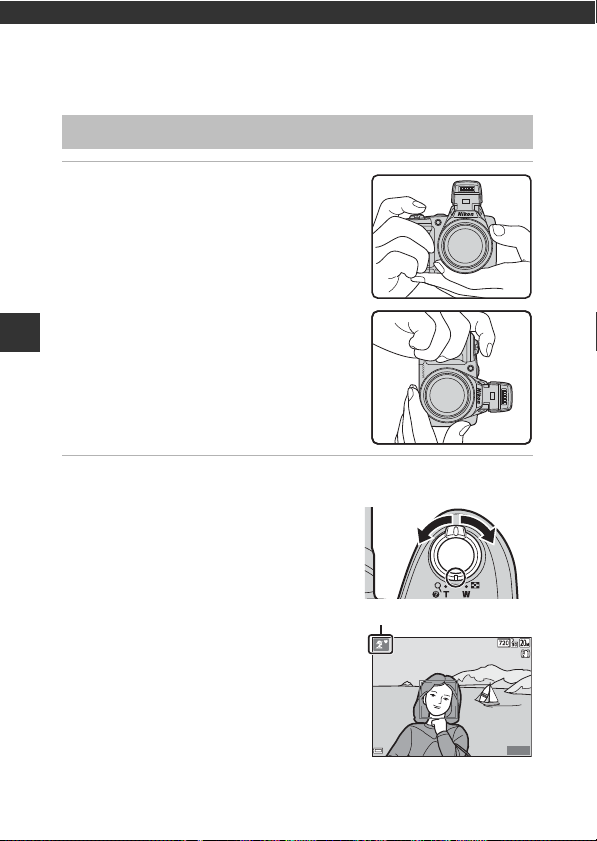
Basic Shooting and Playback
Zoom out Zoom in
1 50 0
2 5m 0s
Shooting mode icon
Operations
Shooting with Scene Auto Selector Mode
1 Hold the camera steady.
• Keep fingers and other objects away from
the lens, flash, AF-assist illuminator,
microphone, and speaker.
Basic Shooting and Playback Operations
2 Frame the picture.
• Move the zoom control to change the
zoom lens position.
• When the camera recognizes the shooting
scene, the shooting mode icon changes
accordingly.
12
25m 0s
1500
Page 29
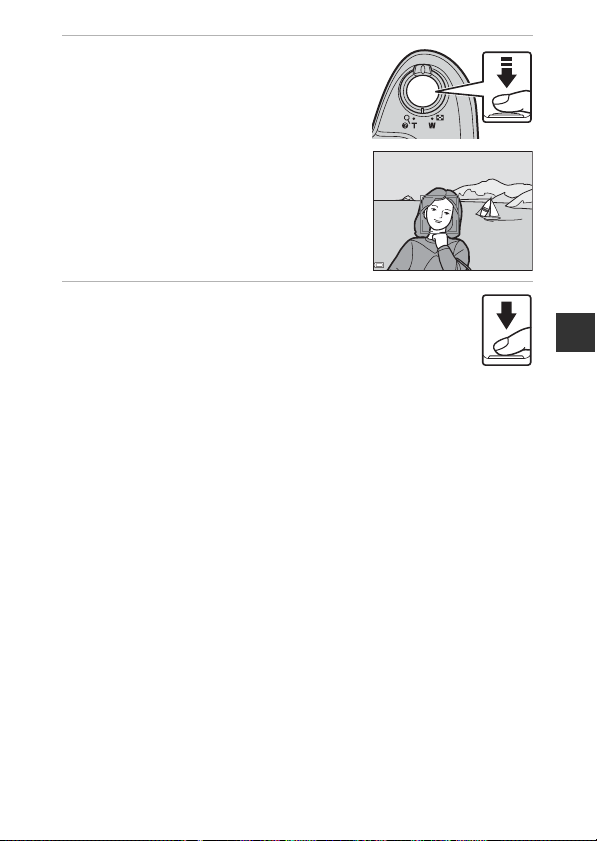
3 Press the shutter-release button
F 3.1
1 /2 5 0
halfway.
• When the subject is in focus, the focus area
or focus indicator is displayed in green.
• When you are using digital zoom, the
camera focuses in the center of the frame
and the focus area is not displayed.
• If the focus area or focus indicator flashes,
the camera is unable to focus. Modify the
composition and try pressing the shutterrelease button halfway again.
1/250
F 3.1
4 Without lifting your finger, press
the shutter-release button the rest
of the way down.
B Notes About Saving Images or Movies
The indicator showing the number of exposures remaining or the indicator showing
the remaining recording time flashes while images or movies are being saved. Do
not open the battery-chamber/memory card slot cover or remove the
batteries or memory card while an indicator is flashing. Doing this could result in
loss of data, or in damage to the camera or the memory card.
C The Auto Off Function
• When no operations are performed for about 30 seconds, the monitor turns off,
the camera enters standby mode, and then the power-on lamp flashes. The
camera turns off after remaining in standby mode for about three minutes.
• To turn the monitor back on while the camera is in standby mode, perform an
operation such as pressing the power switch or shutter-release button.
C When Using a Tripod
• We recommend using a tripod to stabilize the camera in the following situations:
- When the flash is lowered in dark locations or when using a shooting mode in
which the flash does not fire
- When the zoom is at a telephoto position
• When using a tripod to stabilize the camera during shooting, set Vibration
reduction to Off in the setup menu (A58) to prevent potential errors caused by
this function.
Basic Shooting and Playback Operations
13
Page 30
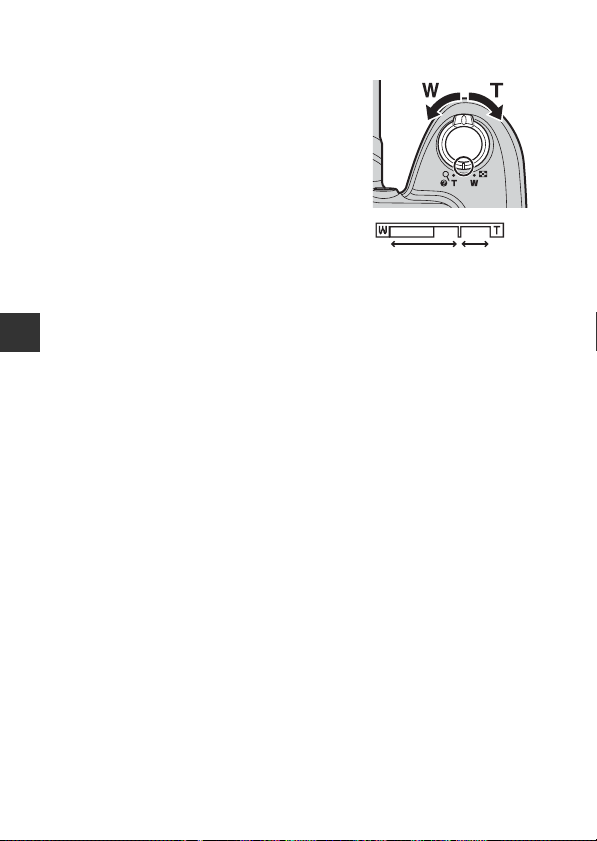
Using the Zoom
Wide-angle Telephoto
Optical zoom Digital zoom
When you move the zoom control, the zoom
lens position changes.
• To zoom in: Move toward g
• To zoom out: Move toward f
When you turn the camera on, the zoom
moves to the maximum wide-angle position.
• A zoom indicator is displayed on the
shooting screen when the zoom control is
moved.
• Digital zoom, which allows you to further
magnify the subject up to approximately 4×
the maximum optical zoom ratio, can be activated by moving and holding
the zoom control toward g when the camera is zoomed in to the maximum
optical zoom position.
Basic Shooting and Playback Operations
C Digital Zoom
The zoom indicator changes to blue when the digital zoom is activated, and it
changes to yellow when the zoom magnification is increased further.
• Zoom indicator is blue: Image quality is not noticeably reduced by using the
Dynamic Fine Zoom.
• Zoom indicator is yellow: There may be cases in which image quality is noticeably
reduced.
• The indicator remains blue across a wider area when the image size is smaller.
14
Page 31

The Shutter-release Button
To set focus and exposure (shutter speed and
Press halfway
Press all the way
aperture value), press the shutter-release button
lightly until you feel a slight resistance. Focus and
exposure remain locked while the shutter-release
button is pressed halfway.
Press the shutter-release button all the way to
release the shutter and take a picture.
Do not use force when pressing the shutterrelease button, as this may result in camera shake
and blurred images. Press the button gently.
Basic Shooting and Playback Operations
15
Page 32

Play Back Images
Display the previous image
Display the next image
4 /44/4
15/ 11 / 20 1 5 1 5: 3 015/11/2015 15:30
0 00 4 . J PG0004. JPG
3. 03.0
1 Press the c (playback) button to
enter playback mode.
• If you press and hold down the c button
while the camera is turned off, the camera
turns on in playback mode.
2 Use the multi selector to select an
image to display.
• Press and hold down HIJK to scroll
through the images quickly.
• To return to shooting mode, press the
A button or shutter-release button.
Basic Shooting and Playback Operations
• When e is displayed in full-frame
playback mode, you can press the
k button to apply an effect to the image.
• Move the zoom control toward
g (i) in full-frame playback
mode to zoom in on an image.
• In full-frame playback mode,
move the zoom control toward
f (h) to switch to thumbnail
16
playback mode and display
multiple images on the screen.
1/20
Page 33

Delete Images
1 Press the l (delete) button to
delete the image currently
displayed in the monitor.
2 Use the multi selector HI to
select the desired deletion
method and press the k button.
• To exit without deleting, press the d
button.
Delete
Current image
Erase selected images
All images
3 Select Yes and press the
k button.
• Deleted images cannot be recovered.
C Deleting the Image Captured While in Shooting Mode
When using shooting mode, press the l button to delete the last image that was
saved.
Erase 1 image?
Yes
No
Basic Shooting and Playback Operations
17
Page 34

Operating the Erase Selected Images Screen
1 Use the multi selector JK to
Erase selected images
select an image to be deleted, and
then use H to display c.
• To undo the selection, press I to remove
c.
• Move the zoom control (A1) toward g (i)
to switch to full-frame playback or f (h)
to switch to thumbnail playback.
Back
2 Add c to all images that you want to delete and then press
the k button to confirm the selection.
• A confirmation dialog is displayed. Follow the on-screen instructions to
complete operations.
Basic Shooting and Playback Operations
18
Page 35

Changing the Shooting Mode
The shooting modes described below are available.
• x Scene auto selector
The camera automatically recognizes the shooting scene when you frame a
picture, making it easier to take pictures using settings that suit the scene.
• b Scene mode
Camera settings are optimized according to the scene that you select.
• E Special effects
Effects can be applied to images during shooting.
• F Smart portrait
When the camera detects a smiling face, the shutter is released
automatically without you pressing the shutter-release button (smile timer).
You can also use the skin softening option to smooth the skin tones of
human faces.
• A Auto mode
Used for general shooting. Settings can be changed to suit the shooting
conditions and the type of shot that you want to capture.
1 When the shooting screen is
displayed, press the A (shooting
mode) button.
Basic Shooting and Playback Operations
2 Use the multi selector
HI to select a
shooting mode and
press the k button.
• When scene mode or
special effects mode is
selected, press K to select
a scene mode or effect
before pressing the k button.
Scene auto selector
19
Page 36

Using the Flash, Self-timer, Etc.
When the shooting screen is displayed, you can press the multi selector H (m)
J (n) I (p) K (o) to set the functions described below.
• m Flash mode
You can select a flash mode to match the shooting conditions when the
flash is raised.
• n Self-timer
The camera releases the shutter 10 seconds after you press the shutterrelease button.
Basic Shooting and Playback Operations
• p Macro mode
Use macro mode when you take close-up pictures.
• o Exposure compensation
You can adjust overall image brightness.
The functions that can be set vary depending on the shooting mode.
20
Page 37

Recording Movies
Display the shooting screen and press the
b (e movie-record) button to start recording
a movie. Press the b (e) button again to end
recording.
• To play back a movie, select a movie in full-
frame playback mode and press the k button.
Basic Shooting and Playback Operations
21
Page 38

Shooting Features
x (Scene Auto Selector) Mode
The camera automatically recognizes the shooting scene when you frame a
picture, making it easier to take pictures using settings that suit the scene.
Enter shooting mode M A (shooting mode) button M x (scene auto
selector) mode M k button
When the camera automatically recognizes the shooting scene, the shooting
mode icon displayed on the shooting screen changes accordingly.
e Portrait
f Landscape
h Night portrait
g Night landscape
i Close-up
j Backlighting
Shooting Features
d Other scenes
B Notes About x (Scene Auto Selector) Mode
• Depending on shooting conditions, the camera may not select the desired scene
mode. In this case, select another shooting mode (A19).
• When the digital zoom is in effect, the shooting mode icon changes to d.
Functions Available in x (Scene Auto Selector) Mode
• Self-timer (A34)
• Exposure compensation (A36)
• Image mode (A60)
22
Page 39

Scene Mode (Shooting Suited to Scenes)
When a scene is selected, camera settings are automatically optimized for the
selected scene.
Enter shooting mode M A (shooting mode) button M b (second icon
from the top*) M K M HI M select a scene M k button
* The icon of the last scene selected is displayed.
b Portrait (default setting) i Dusk/dawn
c Landscape
1, 2
j Night landscape
d Sports2 (A24) k Close-up2 (A24)
e Night portrait
f Party/indoor
Z Beach
z Snow
h Sunset
1
The camera focuses at infinity.
2
The camera focuses on the area in the center of the frame.
3
Use of a tripod is recommended, because the shutter speed is slow. Set Vibration
reduction (A80) to Off in the setup menu when using a tripod to stabilize the
3
(A24) u Food2 (A24)
2
(A24) m Fireworks show
2
2
2, 3
o Backlighting2 (A25)
U Panorama assist2 (A26)
O Pet portrait (A25)
camera during shooting.
Displaying a Description of Each Scene Mode (Help Display)
Select a scene and move the zoom control
(A1) toward g (j) to view a description of
that scene. To return to the previous screen,
move the zoom control toward g (j) again.
1, 2, 3
1, 2, 3
1, 3
(A24)
Landscape
Shooting Features
23
Page 40

Tips and Notes
1 50 0
2 5m 0s
d Sports
• While the shutter-release button is held all the way down, the camera shoots up
to about 4 images continuously at a rate of about 1 fps (when Image mode is
set to x 5152×3864).
• The frame rate for continuous shooting may vary depending on the current
image mode setting, the memory card used, or shooting conditions.
• Focus, exposure, and hue are fixed at the values determined with the first image
in each series.
e Night portrait
• The flash always fires. Raise the flash before shooting.
f Party/indoor
• To avoid the effects of camera shake, hold the camera steady. Set Vibration
reduction (A80) to Off in the setup menu when using a tripod to stabilize the
camera during shooting.
k Close-up
Shooting Features
• Macro mode (A35) is enabled and the camera automatically zooms to the
closest position at which it can focus.
u Food
• Macro mode (A35) is enabled and the camera automatically zooms to the
closest position at which it can focus.
• You can adjust hue by using the multi selector
HI. The hue setting is saved in the camera’s
memory even after the camera is turned off.
m Fireworks show
• The shutter speed is fixed at four seconds.
24
25m 0s
1500
Page 41

o Backlighting
1 50 0
2 5m 0s
• The flash always fires. Raise the flash before shooting.
O Pet portrait
• When you point the camera at a dog or cat, the camera detects the pet’s face and
focuses on it. By default, the camera detects a dog or cat face and automatically
releases the shutter (pet portrait auto release).
• On the screen displayed when O Pet portrait is selected, select U Single or
V Continuous.
- U Single: The camera captures one image when a dog or cat face is detected.
- V Continuous: The camera captures three images continuously when a dog
or cat face is detected.
B Pet Portrait Auto Release
• Press the multi selector J (n) to change the Pet portrait auto release setting.
- Y: The camera detects a dog or cat face and automatically releases the shutter.
- k: The camera does not release the shutter automatically, even if a dog or cat
face is detected. Press the shutter-release button.
• Pet portrait auto release is set to k after five bursts have been taken.
• Shooting is also possible by pressing the shutter-release button, regardless of the
Pet portrait auto release setting. When V Continuous is selected, you can take
pictures continuously while holding down the shutter-release button all the way.
B Focus Area
• When the camera detects a face, the face is
displayed inside a yellow border. When the camera
acquires focus on a face displayed inside a double
border (focus area), the double border changes to
green. If no faces are detected, the camera focuses
on the subject in the center of the frame.
• Under some shooting conditions, the pet face
may not be detected and other subjects may be
displayed inside a border.
25m 0s
Shooting Features
1500
25
Page 42

Shooting with Panorama Assist
1 50 0
2 5m 0s
1 50 01500
2 5m 0s25m 0s
A E/ A F- L
1 50 0
2 5m 0s
Using a tripod makes the composition easier. Set Vibration reduction (A80)
to Off in the setup menu when using a tripod to stabilize the camera during
shooting.
Enter shooting mode M A (shooting mode) button M b (second icon
from the top*) M K M HI M U (panorama assist) M k button
* The icon of the last scene selected is displayed.
1 Use the multi selector JK to
select the direction in which
images are joined, and press the
button.
k
• If necessary, apply flash mode (A32), self-
timer (A34), macro mode (A35), and
exposure compensation (A36) settings in
this step.
• Press the k button to reselect the direction.
2 Frame the first portion of
Shooting Features
the panorama scene and
take the first picture.
• The camera focuses in the
center of the frame.
• About one third of the image is
displayed as translucent.
3 Take the next picture.
• Match the outline of the next
image so that one third of the
frame overlaps the previous
image, and press the shutterrelease button.
AE/AF-L
25m 0s
1500
25m 0s
End
1500
26
Page 43

4 Press the k button when
A E/ A F- L
1 50 0
2 5m 0s
A E/ A F- L
1 50 0
2 5m 0s
AE/AF-L
shooting is complete.
• The camera returns to step 1.
25m 0s
End
1500
B Notes About Panorama Assist
• Up to three images can be taken and combined in a panorama series. Shooting
automatically ends after the third image is taken.
• A panorama image may not be saved if the translucent portion of an image is not
properly aligned with the subject when taking the next image.
• The range of the image seen in the saved image is narrower than that seen in the
monitor at the time of shooting.
• If shooting ends after only the first image is taken, the camera cannot scroll the
playback of the image (A28).
• Shooting for the panorama series is terminated if the auto off function (A81)
initiates standby mode during shooting. Setting the time allowed to elapse before
the auto off function is enabled to a longer setting is recommended.
• Images cannot be deleted while shooting in panorama assist mode. When
shooting a new image, return to step 1 and start over again.
C R Indicator
In panorama assist scene mode, exposure, white
balance, and focus for all images in a panorama are
fixed at the values for the first image in each series.
When the first image is taken, R is displaye d
in the monitor to indicate that exposure, white
balance, and focus are locked.
AE/AF-L
End
25m 0s
1500
Shooting Features
27
Page 44

Playback with Panorama Assist
1 5/ 1 1/ 2 01 5 15 : 30
4 /4
0 00 4 .J P G
Switch to playback mode (A16), display an
image captured using panorama assist in fullframe playback mode, and then press the
k button to scroll the image in the direction
that was used when shooting.
0004.JPG
15/11/2015 15:30
Playback controls are displayed in the monitor
during playback.
Use the multi selector JK to select a control,
and then press the k button to perform the
operations described below.
Function Icon Description
Rewind A Hold down the k button to scroll backward quickly.
Advance B Hold down the k button to scroll forward quickly.
Shooting Features
Pause E
End G Switch to full-frame playback mode.
Pause playback. The operations listed below can be
performed while paused.
C Hold down the k button to rewind.
D Hold down the k button to scroll.
F Resume automatic scrolling.
B Notes About Panorama Assist Images
• The images cannot be edited on this camera.
• This camera may not be able to scroll the playback of, or zoom in on, panorama
assist images captured with another make or model of digital camera.
B Notes About Printing Panorama Images
The entire image may not be able to be printed depending on the printer’s settings.
Additionally, printing may not be possible depending on the printer.
4/4
28
Page 45

Special Effects Mode (Applying Effects When Shooting)
Effects can be applied to images during shooting.
Enter shooting mode M A (shooting mode) button M E (third icon
from the top*) M K M HI M select an effect M k button
* The icon of the last effect selected is displayed.
Type Description
E Nostalgic sepia
(default setting)
F High-contrast
monochrome
I Selective color*
l Pop*
z Photo illustration*
y Cyanotype
* Hue is not applied to movies.
• The camera focuses on the area in the center of the frame.
• When Selective color is selected, use the
multi selector HI to select the desired
color, and press the k button to apply the
color. To change the color selection, press the
k button again.
Adds a sepia tone and reduces the contrast to simulate
the qualities of an old photograph.
Changes the image to black and white and gives it sharp
contrast.
Creates a black and white image in which only the
specified color remains.
Increases the color saturation of the entire image to create
a bright look.
Emphasizes outlines and reduces the number of colors to
create images with the ambience of illustrations.
Changes the color of the entire image into blue
monotone.
SaveSave
Shooting Features
29
Page 46

Smart Portrait Mode (Capturing Images of Smiling Faces)
When the camera detects a smiling face, you can take a picture automatically
without pressing the shutter-release button (smile timer (A67)). You can use
the skin softening option to smooth the skin tones of human faces.
Enter shooting mode M A (shooting mode) button M F Smart portrait
mode M k button
1 Frame the picture.
• Point the camera at a human face.
2 Without pressing the shutter-release button, wait for the
subject to smile.
• If the camera detects that the face framed by the double border is smiling,
the shutter is automatically released.
• Whenever the camera detects a smiling face, it automatically releases the
Shooting Features
shutter.
3 End automatic shooting.
• Perform one of the operations listed below to end shooting.
-Set Smile timer to Off.
-Press the A button and select a different shooting mode.
B Notes About Smart Portrait Mode
Under some shooting conditions, the camera may be unable to detect faces or
smiles (A39). The shutter-release button can also be used for shooting.
C When the Self-timer Lamp Flashes
When using smile timer, the self-timer lamp flashes when the camera detects a face
and flashes quickly immediately after the shutter is released.
Functions Available in Smart Portrait Mode
• Flash mode (A32)
• Self-timer (A34)
• Exposure compensation (A36)
• Smart portrait menu (A67)
30
Page 47

A (Auto) Mode
Used for general shooting. Settings can be adjusted to suit the shooting
conditions and the type of shot you want to capture.
Enter shooting mode M A (shooting mode) button M A (auto) mode
M k button
• You can change how the camera selects the area of the frame to focus on by
changing the AF area mode setting (A66).
The default setting is Center.
Functions Available in A (Auto) Mode
• Flash mode (A32)
• Self-timer (A34)
• Macro mode (A35)
• Exposure compensation (A36)
• Shooting menu (A60)
Shooting Features
31
Page 48

Flash Mode
You can select a flash mode to match the shooting conditions.
1 Press the m (flash pop-up) button.
• The flash pops up.
• The flash does not fire while it is lowered. W is displayed to indicate that the
flash does not fire.
2 Press the multi selector H (m).
Shooting Features
3 Select the desired flash mode
(A33) and press the k button.
• If the setting is not applied by pressing the
k button within a few seconds, the
selection will be canceled.
B Lowering the Flash
Push the flash down gently to lower the flash until it clicks into place when not in use
(A11).
Auto
32
Page 49

C The Flash Lamp
• The status of the flash can be confirmed by
pressing the shutter-release button halfway.
- On: The flash fires when you press the shutter-
release button all the way down.
- Flashing: The flash is charging. The camera
cannot shoot images.
- Off: The flash does not fire when a picture is
taken.
• If the battery level is low, the monitor turns off while the flash is charging.
Available Flash Modes
Auto
U
The flash fires when necessary, such as in dim lighting.
• The flash mode icon on the shooting screen is displayed only
immediately after the setting is made.
Auto with red-eye reduction
V
Reduce “red-eye” in portraits caused by the flash.
Fill flash
X
The flash fires whenever a picture is taken. Use to “fill-in” (illuminate)
shadows and backlit subjects.
Slow sync
Y
Suited to evening and night portraits that include background scenery.
The flash fires when necessary to illuminate the main subject; slow
shutter speeds are used to capture background at night or under dim
lighting.
C The Flash Mode Setting
• The setting may not be available with some shooting modes (A37).
• The setting applied in A (auto) mode is saved in the camera’s memory even after
the camera is turned off.
C Red-eye Reduction
If the camera detects red eye while saving an image, the affected area is processed to
reduce red-eye before the image is saved.
Note the following when shooting:
• More time than usual is required to save images.
• Red-eye reduction may not produce the desired results in some situations.
• In rare cases, red-eye reduction may be applied unnecessarily to other areas of the
image. In these cases, select another flash mode and take the picture again.
Shooting Features
33
Page 50

Self-timer
Self-timer
F 3.1
1 /2 5 0
9
The camera is equipped with a self-timer that releases the shutter 10 seconds
after you press the shutter-release button.
Set Vibration reduction (A80) to Off in the setup menu when using a
tripod to stabilize the camera during shooting.
1 Press the multi selector J (n).
2 Select ON and press the
k button.
• If the setting is not applied by pressing the
k button within a few seconds, the
selection will be canceled.
• When the shooting mode is Pet portrait
scene mode, Y (pet portrait auto release)
is displayed (A25). The self-timer cannot
Shooting Features
be used.
3 Frame the picture and press the shutter-release button
halfway.
• Focus and exposure are set.
4 Press the shutter-release
button the rest of the way
down.
• Countdown starts. The self-timer
lamp flashes and then glows
steadily about one second before
the shutter is released.
• When the shutter is released, the
self-timer is set to OFF.
• To stop the countdown, press
the shutter-release button again.
9
1/250
F 3.1
34
Page 51

Macro Mode (Taking Close-up Pictures)
Use macro mode when taking close-up pictures.
1 Press the multi selector I (p).
2 Select ON and press the
Macro mode
k button.
• If the setting is not applied by pressing the
k button within a few seconds, the
selection will be canceled.
3 Move the zoom control to set the
zoom ratio to a position where F
and the zoom indicator are
displayed in green.
• When the zoom ratio is set to a position where F and the zoom indicator
are displayed in green, the camera can focus on subjects as close as
approximately 10 cm (4 in.) from the lens.
• When the zoom position is in the area
indicated by 1, the camera can focus on
subjects as close as approximately 1 cm
(0.4 in.) from the lens.
B Notes About Using the Flash
The flash may be unable to light the entire subject at distances of less than 50 cm
(1 ft 8 in.).
C The Macro Mode Setting
• The setting may not be available with some shooting modes (A37).
• If the setting is applied in A (auto) mode, it will remain saved in the camera’s
memory even after the camera is turned off.
1
Shooting Features
35
Page 52

Exposure Compensation (Adjusting Brightness)
You can adjust overall image brightness.
1 Press the multi selector K (o).
2 Select a compensation value and
press the k button.
• To brighten the image, set a positive (+)
value.
• To darken the image, set a negative (–)
value.
• The compensation value is applied, even
without pressing the k button.
C Exposure Compensation Value
Shooting Features
• The setting may not be available with some shooting modes (A37).
• If the setting is applied in A (auto) mode, it will remain saved in the camera’s
memory even after the camera is turned off.
Exposure compensation
+2.0
+0.3
-2.0
36
Page 53

Default Settings (Flash, Self-timer, Etc.)
Default settings for each shooting mode are listed below.
1
Flash
(A32)
(scene auto selector)
x
U
Scene
b (portrait) V Off
c (landscape)
d (sports)
e (night portrait)
f (party/indoor)
W
W
V
V
4
4
Z (beach) U Off
z (snow) U Off
h (sunset)
i (dusk/dawn)
j (night landscape)
4
W
4
W
4
W
k (close-up) W Off
u (food)
m (fireworks show)
o (backlighting)
4
W
4
W
4
X
U (panorama assist) W Off Off 0.0
O (pet portrait)
4
W
E (special effects) W Off Off 0.0
F (smart portrait) U
A (auto) U Off Off 0.0
2
5
6
8
Self-timer
(A34)
Off Off
Off
Off
Off
Off
Off
Off
4
Off
Off
Off
Off
Off
Off
Off
Off
Off
Off
Off
On
Off
Off
Off
Y
Off
4
7
9
On
Off
Off
Off 0.0
Off
Macro
(A35)
3
4
4
4
4
4
4
4
4
4
4
4
4
4
4
4
compensation
0.0
0.0
0.0
0.0
0.0
0.0
0.0
0.0
0.0
0.0
0.0
0.0
0.0
0.0
0.0
0.0
Exposure
(A36)
Shooting Features
4
37
Page 54

1
The setting that is used when the flash is raised.
2
Canno t be chang ed. The camera automatically selects the flash mode appropriate
for the scene it has selected.
3
Cannot be changed. The camera enters macro mode when i is selected.
4
Cannot be changed.
5
Cannot be changed. The flash mode setting is fixed at fill flash with slow sync and
red-eye reduction.
6
Slow sync with red-eye reduction flash mode may be used.
7
Self- timer cann ot be used. Pet p ortrait auto re lease can be tur ned on or o ff (A25).
8
Cannot be used when Blink proof is set to On.
9
Can be set when Smile timer is set to Off.
Shooting Features
38
Page 55

Focusing
1 50 0
2 5m 0s
The focus area varies depending on the shooting mode.
Using Face Detection
In the following shooting modes, the camera
uses face detection to automatically focus on
human faces.
• x (scene auto selector) mode (A22)
• Portrait or Night portrait scene mode
(A23)
• Smart portrait mode (A30)
If the camera detects more than one face, a double border is displayed around
the face that the camera focuses on, and single borders are displayed around
the other faces.
If the shutter button is pressed halfway when no faces are detected:
• In x (scene auto selector) mode, the focus area changes depending on the
scene.
• In Portrait and Night portrait scene modes or in smart portrait mode, the
camera focuses in the center of the frame.
B Notes About Face Detection
• The camera’s ability to detect faces depends on a variety of factors, including the
direction in which the faces are looking.
• The camera cannot detect faces in the following situations:
- When faces are partially hidden by sunglasses or otherwise obstructed
- When faces take up too much or too little of the frame
25m 0s
1500
Shooting Features
39
Page 56

Using Skin Softening
When the shutter is released while using one of the shooting modes listed
below, the camera detects human faces and processes the image to soften
facial skin tones (up to three faces).
• Smart portrait mode (A30)
• x (scene auto selector) mode (A22)
• Portrait or Night portrait in scene mode (A23)
Skin softening can also be applied to saved images (A49) even after
shooting.
B Notes About Skin Softening
• It may take more time than usual to save images after shooting.
• Under some shooting conditions, the desired skin softening results may not be
achieved, and skin softening may be applied to areas of the image where there are
no faces.
Shooting Features
40
Page 57

Using Target Finding AF
1 /2 5 0
F 3.1
Focus areas
F 3.1
1 /2 5 0
Focus area
When AF area mode (A66) in A (auto) mode is set to Target finding AF,
the camera focuses in the manner described below when you press the
shutter-release button halfway.
• The camera detects the main subject and
focuses on it. When the subject is in focus,
the focus area is displayed in green. If a
human face is detected, the camera
automatically sets focus priority on it.
1/250
F3.1
• If no main subject is detected, the camera
focuses on the subject in the center of the
frame. When the subject is in focus, the focus
area is displayed in green.
1/250
F 3.1
B Notes About Target Finding AF
• Depending on shooting conditions, the subject that the camera determines to be
the main subject may vary.
• The main subject may not be detected when using certain White balance
settings.
• The camera may not detect the main subject appropriately in the following
situations:
- When the subject is very dark or bright
- When the main subject lacks clearly defined colors
- When the shot is framed so that the main subject is at the edge of the monitor
- When the main subject is composed of a repeating pattern
Shooting Features
41
Page 58

Subjects Not Suitable for Autofocus
The camera may not focus as expected in the following situations.
In rare cases, the subject may not be in focus despite the fact that the focus
area or the focus indicator is displayed in green:
• Subject is very dark
• Objects of sharply differing brightness are included in the scene (e.g. the sun
behind the subject makes that subject appear very dark)
• No contrast between the subject and surroundings (e.g. a portrait subject
wearing a white shirt is standing in front of a white wall)
• Several objects are at different distances from the camera (e.g. the subject is
inside a cage)
• Subjects with repeating patterns (window blinds, buildings with multiple
rows of similarly shaped windows, etc.)
• Subject is moving rapidly
In the situations noted above, try pressing the shutter-release button halfway
to refocus several times, or focus on another subject positioned at the same
distance from the camera as the actual desired subject, and use focus lock
(A43).
Shooting Features
42
Page 59

Focus Lock
F 3.1
1 /2 5 0
F 3.1
1 /2 5 0
Focus lock shooting is recommended when the camera does not activate the
focus area that contains the desired subject.
1 Set AF area mode to Center in A (auto) mode (A66).
2 Position the subject in the
center of the frame and
press the shutter-release
button halfway.
• The camera focuses on the
subject and the focus area is
displayed in green.
• Exposure is also locked.
1/250
F 3.1
3 Without lifting your finger,
recompose the picture.
• Make sure to maintain the same distance
between the camera and the subject.
1/250
F 3.1
4 Press the shutter-release button
the rest of the way down to take
the picture.
Shooting Features
43
Page 60

Functions That Cannot Be Used Simultaneously When Shooting
Some functions cannot be used with other menu options.
Restricted
function
Flash mode
Self-timer Smile timer (A67)
Continuous Self-timer (A34)
AF area mode
Shooting Features
Shutter sound Continuous (A64)
Option Description
Continuous (A64)
Blink proof (A68)
White balance
(A62)
When Continuous is selected, the
flash cannot be used.
When Blink proof is set to On, the
flash cannot be used.
When Smile timer is selected, the selftimer cannot be used.
When the self-timer is used, the setting
is fixed at Single.
When a setting other than Auto is
selected for White balance in Target
finding AF mode, the camera does
not detect the main subject.
When Continuous is selected, the
shutter sound is disabled.
44
Page 61

Playback Features
4/ 4
15/1 1 / 20 1 5 15 : 3 0
00 0 4 . J PG
3. 0
g
(i)
f
(h)
Image is zoomed in.Full-frame Playback
Displayed area
guide
Playback Zoom
Moving the zoom control toward g (i playback zoom) in full-frame playback
mode (A16) zooms in on the image.
4/4
0004. JPG
15/11/2015 15:30
3.0
• You can change the magnification rate by moving the zoom control toward
f (h) or g (i).
• To view a different area of the image, press the multi selector HIJK.
• When a zoomed image is displayed, press the k button to return to full-
frame playback mode.
C Cropping Images
When a zoomed image is displayed, you can press the d button to crop the image
to include only the visible portion and save it as a separate file (A51).
Playback Features
45
Page 62

Thumbnail Playback/Calendar Display
1/ 2 0
15/1 1 /2 0 15 15 : 30
00 0 1. JP G
30
28
21
14
10109
8
7766554
332
1
Thumbnail
Playback
Full-frame
Playback
Calendar Display
g
(i)
f
(h)
g
(i)
f
(h)
Moving the zoom control toward f (h thumbnail playback) in full-frame
playback mode (A16) displays images as thumbnails.
0001. JPG
15/11/2015 15:30
• You can change the number of thumbnails displayed by moving the zoom
control toward f (h) or g (i).
• While using thumbnail playback mode, press the multi selector HIJK to
select an image and then press the k button to display that image in fullframe playback mode.
• While using calendar display mode, press HIJK to select a date and
then press the k button to display the images captured on that day.
B Notes About Calendar Display
Images captured when the camera’s date is not set are treated as images captured
on January 1, 2015.
Playback Features
1/20
1/20
Sun Mon Tue Wed Thu Fri Sat
1
8
2015
2
10
9
30
30292929
1
11
4
14131313121212111111
14
21
21202020191919181818171717161616151515
28272727262626252525242424232323222222
28
46
Page 63

Editing Images (Still Images)
15/ 11 / 20 1 5 1 5: 3 0
0 00 4 . J PG
Before Editing Images
You can easily edit images on this camera. Edited copies are saved as separate files.
Edited copies are saved with the same shooting date and time as the original.
C Restrictions on Image Editing
• An image can be edited up to 10 times.
• You may not be able to edit images of a certain size or with certain editing functions.
Quick Effects: Changing Hue or Mood
Processes images with a variety of effects.
You can select Miniature effect, Fisheye, Cross process (red), Cross
process (yellow), Cross process (green), Cross process (blue), Soft, Cross
screen, Toy camera effect 1, Toy camera effect 2, or Painting.
1 Display the image to which you
want to apply an effect in fullframe playback mode and press
the k button.
0004. JPG
15/11/2015 15:30
Playback Features
2 Use the multi selector HIJK to
select the desired effect and press
the k button.
• Move the zoom control (A1) toward g (i)
to switch to full-frame playback or f (h)
to switch to thumbnail playback.
• To exit without saving the edited image,
press the d button.
3 Select Yes and press the k button.
• An edited copy is created.
Quick eects
Miniature eect Fis heye Cro ss pro cess
Cross process
Cross process
(yellow)
Cancel
(green)
(red)
Cross process
(blue)
47
Page 64

D-Lighting: Enhancing Brightness and Contrast
Press the c button (playback mode) M select an image M d button
M D-Lighting M k button
Use the multi selector HI to select
OK and press the k button.
• The edited version is displayed on the right.
• To exit without saving the copy, select Cancel
and press the k button.
Playback Features
D-Lighting
OK
Cancel
48
Page 65

Skin Softening: Softening Skin Tones
Press the c button (playback mode) M select an image M d button
M Skin softening M k button
1 Use the multi selector HI to
Skin softening
select the amount of effect
applied and press the k button.
• The confirmation dialog is displayed with
the face to which the effect was applied
enlarged in the monitor.
• To exit without saving the copy, press J.
2 Preview the result and press the
Normal
Amount
Preview
k button.
• Skin tones of up to 12 faces, in the order of
that closest to the center of the frame, are
softened.
• If more than one face was processed, use
JK to display a different face.
• Press the d button to adjust the amount
of effect applied. The monitor display returns to that shown in step 1.
Back
Save
B Notes About Skin Softening
• Skin softening cannot be applied if no faces are detected in the image.
• Depending on the direction in which faces are looking, or the brightness of faces,
the camera may be unable to accurately detect faces, or the skin softening
function may not perform as expected.
Playback Features
49
Page 66

Small Picture: Reducing the Size of an Image
Yes
No
Create small picture le?
Press the c button (playback mode) M select an image M d button
M Small picture M k button
1 Use the multi selector HI to
select the desired copy size and
press the k button.
• Images captured at an image mode setting
of z 5120×2880, only 640×360 is
displayed.
2 Select Yes and press the
k button.
• An edited copy is created (compression
ratio of approximately 1:16).
B Notes About Small Picture
Playback Features
Images with an aspect ratio of 1:1 cannot be edited.
Small picture
640×480
320
160
×
240
×
120
50
Page 67

Crop: Creating a Cropped Copy
3 .0
1 Move the zoom control to enlarge the image (A45).
2 Adjust the image so that only the
portion that you want to keep is
displayed, and then press the
d (menu) button.
• Move the zoom control toward g (i) or
f (h) to adjust the magnification rate.
Set a magnification rate at which u is
displayed.
• Use the multi selector HIJK to scroll to the portion of the image that you
want to display.
3 Select Yes and press the k
button.
• An edited copy is created.
Save this image as
displayed?
Yes
No
3.0
C Image Size
When the image size of the cropped copy is 320 × 240 or smaller, the image is
displayed at a smaller size during playback.
C Cropping the Image in Its Current “Tall” Orientation
Use the Rotate image option (A70) to rotate the image so that it is displayed in
landscape orientation. After cropping the image, rotate the cropped image back to
“tall” orientation.
Playback Features
51
Page 68

Recording and Playing Back Movies
1 50 0
2 5m 0s
Remaining movie
recording time
1 2m 3 0s
1 5/ 1 1/ 2 01 5 1 5 :3 0
0 01 0 . M OV
1 0s
Movie options
1 Display the shooting screen.
• Check the remaining amount of movie
recording time.
Recording and Playing Back Movies
2 Lower the flash (A11).
• Recording movies while the flash is raised may cause the audio to be
muffled.
3 Press the b (e movie-record)
button to start movie recording.
• The camera focuses in the center of the
frame.
4 Press the b (e movie-record) button again to end
recording.
25m 0s
1500
12m30s
5 Select a movie in full-frame
playback mode and press the
k button to play it back.
• An image with a movie options icon is a
movie.
52
0010. MOV
15/11/2015 15:30
10s
Page 69

Area Captured in Movies
• The area that is captured in a movie varies depending on the Movie
options settings in the movie menu.
• If Photo info in Monitor settings (A77) in the setup menu is set to
Movie frame+auto info, you can confirm the area that will be captured in
a movie before you start recording.
Maximum Movie Recording Time
Individual movie files cannot exceed 4 GB in size or 29 minutes in length, even
when there is sufficient free space on the memory card for longer recording.
• The remaining recording time for a single movie is displayed on the
shooting screen.
• The actual remaining recording time may vary depending on the movie
content, subject movement, or type of memory card.
• Memory cards with an SD Speed Class rating of 6 or faster are
recommended when recording movies (A113). Movie recording may stop
unexpectedly when memory cards with a lower Speed Class rating are used.
B Notes About Camera Temperature
• The camera may become hot when shooting movies for an extended period of
time or when the camera is used in a hot area.
• If the inside of the camera becomes extremely hot when recording movies, the
camera will automatically stop recording.
The amount of time remaining until the camera stops recording (B10s) is
displayed.
After the camera stops recording, it turns itself off.
Leave the camera off until the inside of the camera has cooled.
Recording and Playing Back Movies
53
Page 70

Notes About Movie Recording
B Notes About Saving Images or Movies
The indicator showing the number of exposures remaining or the indicator showing
the remaining recording time flashes while images or movies are being saved. Do
not open the battery-chamber/memory card slot cover or remove the
batteries or memory card while an indicator is flashing. Doing this could result in
loss of data, or in damage to the camera or the memory card.
B Notes About Recorded Movies
• There may be some degradation in image quality when digital zoom is used. When
switching from optical zoom to digital zoom while recording movies, the zoom
operation stops temporarily.
Recording and Playing Back Movies
• The sounds of zoom control operation, zoom, autofocus lens drive movement,
vibration reduction, and aperture operation when brightness changes may be
recorded.
• Smear (A96) visible in the monitor with movie recording is recorded with m ovies.
Avoiding bright objects such as the sun, reflections of the sun, and electric lights is
recommended.
• Depending on the distance to the subject or the amount of zoom applied, colored
stripes may appear on subjects with repeating patterns (fabrics, lattice windows,
etc.) during movie recording and playback. This occurs when the pattern in the
subject and the layout of the image sensor interfere with each other; it is not a
malfunction.
B Notes About Autofocus for Movie Recording
Autofocus may not perform as expected (A42). Should this occur, try the following:
1. Set Autofocus mode in the movie menu to Single AF (default setting) before
starting movie recording.
2. Frame another subject (positioned at the same distance from the camera as the
intended subject) in the center of the frame, press the b (e movie-record)
button to start recording, and modify the composition.
54
Page 71

Operations During Movie Playback
Volume indicator
When
paused
To adjust the volume, move the zoom control
while a movie is playing (A1).
Playback controls are displayed in the monitor.
The operations described below can be
performed by using the multi selector JK to
select a control and then pressing the
k button.
Function Icon Description
Rewind
Advance
Pause E
End
Hold down the k button to rewind the movie.
A
Hold down the k button to advance the movie.
B
Pause playback. The operations listed below can be
performed while paused.
Rewind the movie one frame. Hold down the
C
k button for continuous rewinding.
Advance the movie one frame. Hold down the
D
k button for continuous advancing.
Resume playback.
F
Extract the desired portion of a movie and save it as a
I
separate file.
Return to full-frame playback mode.
G
Recording and Playing Back Movies
55
Page 72

Editing Movies
1 m 3 0 s1m30s
1 m 0 s
3 0s
3 0s
The desired portion of a recorded movie can be saved as a separate file.
1 Play back a movie and pause at the start point of the
portion that you want to extract (A55).
2 Use the multi selector JK to
select I in the playback controls,
and then press the k button.
Recording and Playing Back Movies
3 Use HI to select M (choose start
point) in the editing controls.
• Use JK to move the start point.
• To cancel editing, select O (return), and
press the k button.
4 Use HI to select N (choose end
point).
• Use JK to move the end point.
• To preview the specified portion, select G
and then press the k button. Press the
k button again to stop previewing.
5 Use HI to select m (save) and
press the k button.
• Follow the instructions on the screen to
save the movie.
56
Choose start point
1m 0s
Choose end point
30s
Save
30s
Page 73

B Notes About Movie Editing
• Use batteries with a sufficient amount of charge remaining to prevent the camera
from turning off during editing. When the battery level indicator is B, movie
editing is not possible.
• A movie that was created by editing cannot be trimmed again.
• The actual trimmed portion of a movie may differ slightly from the portion selected
using the start and end points.
• Movies cannot be trimmed so that they are less than two seconds long.
Recording and Playing Back Movies
57
Page 74

Using Menus
Menu icons
You can set the menus listed below by pressing the d (menu) button.
• A Shooting menu
Available by pressing the d button when the shooting screen is
displayed.
Allows you to change image size and quality, continuous shooting settings,
etc.
• G Playback menu
Available by pressing the d button when viewing images in full-frame
playback mode or thumbnail playback mode.
Allows you to edit images, play slide shows, etc.
• D Movie menu
Available by pressing the d button when the shooting screen is
displayed.
Allows you to change movie recording settings.
• z Setup menu
Allows you to adjust basic camera functions such as date and time, display
language, etc.
1 Press the d (menu) button.
Using Menus
• The menu is displayed.
2 Press the multi
selector J.
• The current menu icon is
displayed in yellow.
58
Shooting menu
Image mode
White balance
Continuous
ISO sensitivity
AF area mode
Page 75

3 Select a menu icon and
press the k button.
• The menu options become
selectable.
Set up
Time zone and date
Monitor settings
Date stamp
Vibration reduction
AF assist
Sound settings
4 Select a menu option
and press the k button.
• Certain menu options cannot
be set depending on the
current shooting mode or the
state of the camera.
5 Select a setting and
press the k button.
• The setting you selected is
applied.
• When you are finished using
the menu, press the d
button.
• When a menu is displayed, you
can switch to shooting mode by pressing the shutter-release button,
A button, or b (e) button.
Time zone and date
Monitor settings
Date stamp
Vibration reduction
AF assist
Sound settings
Date stamp
Date
Date and time
O
Using Menus
59
Page 76

The Shooting Menu (for A (Auto) Mode)
Image Mode (Image Size and Quality)
Enter shooting mode* M d button M Image mode M k button
* This setting can also be changed in shooting modes other than auto. The changed
setting is also applied to other shooting modes.
Select the combination of image size and compression ratio to be used when
saving images.
The higher the image mode setting, the larger the size at which it can be
printed, and the lower the compression ratio, the higher the quality of the
images, but the number of images that can be saved is reduced.
Option* Compression ratio
w 5152×3864P Approx. 1:4 4:3
x 5152×3864 (default setting) Approx. 1:8 4:3
i 3648×2736 Approx. 1:8 4:3
r 2272×1704 Approx. 1:8 4:3
Using Menus
q 1600×1200 Approx. 1:8 4:3
O 640×480 Approx. 1:8 4:3
z 5120×2880 Approx. 1:8 16:9
s 3864×3864 Approx. 1:8 1:1
* The numerical values indicate the number of pixels that are captured.
Example: x 5152×3864 = approx. 20 megapixels, 5152 × 3864 pixels
Aspect ratio
(horizontal to vertical)
60
Page 77

B Notes About Printing Images at 1:1 Aspect Ratio
Change the printer setting to “Border” when printing images at a 1:1 aspect ratio.
Some printers may not be able to print images at a 1:1 aspect ratio.
B Notes About Image Mode
This function may not be available to use in combination with other functions
(A44).
C Number of Images That Can Be Saved
• The approximate number of images that can be saved can be checked in the
monitor when shooting (A10).
• Note that due to JPEG compression, the number of images that can be saved may
vary greatly depending on the image content, even when using memory cards
with the same capacity and the same image mode setting. In addition, the number
of images that can be saved may vary depending on the make of the memory card.
• If the number of exposures remaining is 10,000 or more, the number of exposures
remaining display shows “9999”.
Using Menus
61
Page 78

White Balance (Adjusting Hue)
Enter shooting mode M A (shooting mode) button M A (auto) mode
M k button M d button M White balance M k button
Adjust white balance to suit the light source or weather conditions in order to
make the colors in images match what you see with your eyes.
Option Description
a Auto (default setting) White balance is automatically adjusted.
b Preset manual
c Daylight Use under direct sunlight.
d Incandescent Use under incandescent lighting.
e Fluorescent Use under fluorescent lighting.
f Cloudy Use under overcast skies.
g Flash Use with the flash.
Use when the desired result is not achieved with
Auto, Incandescent, etc. (A63).
B Notes About White Balance
• Lower the flash when white balance is set to any setting other than Auto and
Using Menus
Flash (A11).
• This function may not be available to use in combination with other functions
(A44).
62
Page 79

Using Preset Manual
Cl ou dy
Fl uo re sce nt
In ca nd es ce nt
Da yl ig ht
Au to
Measuring window
Use the procedure below to measure the white balance value under the
lighting used during shooting.
1 Place a white or gray reference object under the lighting
that will be used during shooting.
2 Use the multi selector HI to
select Preset manual in the
White balance menu, and press
the k button.
• The camera zooms in to the position for
measuring white balance.
White balance
Auto
Preset manual
Daylight
Incandescent
Fluorescent
Cloudy
3 Select Measure.
• To apply the last measured value, select
Cancel and press the k button.
4 Frame the white or gray reference
Preset manual
Cancel
Measure
Preset manual
object in the measuring window,
and press the k button to
measure the value.
• The shutter is released and measurement is
complete (no image is saved).
Cancel
Measure
B Notes About Preset Manual
A value for flash lighting cannot be measured with Preset manual. When shooting
using the flash, set White balance to Auto or Flash.
Using Menus
63
Page 80

Continuous Shooting
Enter shooting mode M A (shooting mode) button M A (auto) mode
M k button M d button M Continuous M k button
Option Description
U Single
(default setting)
V Continuous
One image is captured each time the shutter-release button is
pressed.
While the shutter-release button is held all the way down,
images are captured continuously.
• The frame rate for continuous shooting is about 1 fps and
the maximum number of continuous shots is about 4
(when image mode is set to x 5152×3864).
B Notes About Continuous Shooting
• Focus, exposure, and white balance are fixed at the values determined with the
first image in each series.
• The frame rate for continuous shooting may vary depending on the current image
mode setting, the memory card used, or shooting condition.
• This function may not be available to use in combination with other functions
Using Menus
(A44).
64
Page 81

ISO Sensitivity
Enter shooting mode M A (shooting mode) button M A (auto) mode
M k button M d button M ISO sensitivity M k button
A higher ISO sensitivity allows darker subjects to be captured. Additionally,
even with subjects of similar brightness, pictures can be taken at faster shutter
speeds, and blurring caused by camera shake and subject movement can be
reduced.
• When a higher ISO sensitivity is set, images may contain noise.
Option Description
a Auto
(default setting)
80, 100, 200, 400, 800, 1600 Sensitivity is locked at the specified value.
Sensitivity is automatically selected from the range
of ISO 80 to 1600.
B Notes About ISO Sensitivity
This function may not be available to use in combination with other functions
(A44).
C ISO Sensitivity Display on the Shooting Screen
When Auto is selected, E is displayed when the ISO sensitivity increases.
Using Menus
65
Page 82

AF Area Mode
1 50 0
2 5m 0s
Focus area
1 /2 5 0
F 3.1
Focus areas
Enter shooting mode M A (shooting mode) button M A (auto) mode
M k button M d button M AF area mode M k button
Set how the camera selects the focus area for autofocus.
Option Description
The camera focuses on
the subject in the center
of the frame.
y Center
(default setting)
When the camera detects
the main subject, it
focuses on that subject.
See “Using Target Finding
M Target finding
AF
Using Menus
AF” (A41) for more
information.
1/250
B Notes About AF Area Mode
• When digital zoom is in effect, the camera focuses in the center of the frame
regardless of the AF area mode setting.
• This function may not be available to use in combination with other functions
(A44).
F3.1
25m 0s
1500
66
Page 83

The Smart Portrait Menu
• See “Image Mode (Image Size and Quality)” (A60) for information about
Image mode.
Skin Softening
Enter shooting mode M A (shooting mode) button M F Smart portrait
mode M k button M d button M Skin softening M k button
Option Description
When the shutter is released, the camera detects one or
e On (default setting)
Off Turns the skin softening off.
The result of skin softening effect on your subject cannot be confirmed when
framing images for shooting. Play back the images to check the results after
shooting.
Smile Timer
Enter shooting mode M A (shooting mode) button M F Smart portrait
mode M k button M d button M Smile timer M k button
The camera detects human faces and then automatically releases the shutter
whenever a smile is detected.
Option Description
a On (default setting) Enables the smile timer.
Off Turns the smile timer off.
more human faces (up to three), and processes the
image to soften facial skin tones before saving the
image.
Using Menus
67
Page 84

Blink Proof
Enter shooting mode M A (shooting mode) button M F Smart portrait
mode M k button M d button M Blink proof M k button
Option Description
The camera automatically
releases the shutter twice with
every shot and saves one
Using Menus
y On
Off
(default setting)
image in which the subject’s
eyes are open.
• If the camera saved an
image in which the
subject’s eyes may have
been closed, the dialog
shown on the right is displayed for a few seconds.
• The flash cannot be used.
Turns the blink proof off.
A blink was detected in the
picture just taken.
68
Page 85

The Playback Menu
• See “Editing Images (Still Images)” (A47) for information about image
editing functions.
Slide Show
Press the c button (playback mode) M d button M Slide show M
k button
Play back images one by one in an automated “slide show.” When movie files
are played back in the slide show, only the first frame of each movie is displayed.
1 Use the multi selector HI to
Slide show
select Start and press the k
button.
• The slide show begins.
• To change the interval between images,
select Frame intvl, press the k button,
and specify the desired interval time before
selecting Start.
• To repeat the slide show automatically, select Loop and press the k button
before selecting Start.
• The maximum playback time is up to about 30 minutes even if Loop is
enabled.
Start
Frame intvl
Loop
Pause
2 End or restart the slide show.
• The screen shown on the right is displayed
after the slide show ends or is paused. To
exit the show, select G and then press the
k button. To resume the slide show, select
F and then press the k button.
Operations During Playback
• Use the multi selector JK to display the previous/next image. Press and
hold to rewind/fast forward.
• Press the k button to pause or end the slide show.
Using Menus
69
Page 86

Protect
Rotate
Back
Rotate image
Rotate 90 degrees
counterclockwise
Rotate 90 degrees
clockwise
Press the c button (playback mode) M d button M Protect M
k button
The camera protects selected images from accidental deletion.
Select images to protect or cancel protection from the image selection screen
(A72).
Note that formatting the memory card or the camera’s internal memory
permanently deletes all data including protected files (A82).
Rotate Image
Press the c button (playback mode) M d button M Rotate image M
k button
Specify the orientation in which saved images are displayed during playback.
Still images can be rotated 90 degrees clockwise or 90 degrees
counterclockwise.
Using Menus
Select an image from the image selection screen (A72). When the Rotate
image screen is displayed, press the multi selector JK to rotate the image 90
degrees.
Rotate image
Rotate image
Back
Press the k button to finalize display orientation, and save orientation
information with the image.
70
Rotate
Back
Rotate
Page 87

Copy (Copy Between the Memory Card and Internal Memory)
Press the c button (playback mode) M d button M Copy M
k button
Images can be copied between a memory card and the internal memory.
• When a memory card that contains no images is inserted and the camera is
switched to playback mode, Memory contains no images. is displayed. In
that case, press the d button to select Copy.
1 Use the multi selector HI to
Copy
select a destination option to
which images are copied and
press the k button.
2 Select a copy option and press the
Camera to card
Card to camera
Camera to card
k button.
• When you choose Selected images, use the
image selection screen to specify images
(A72).
Selected images
All images
B Notes About Copying Images
• Only files in formats that this camera can record can be copied.
• Operation is not guaranteed with images captured with another make of camera
or that have been modified on a computer.
Using Menus
71
Page 88

The Image Selection Screen
Protect
Back
When an image selection screen such as the
one shown on the right is displayed while
operating the camera, follow the procedures
described below to select the images.
Protect
Back
1 Use the multi selector JK to
select an image.
• Move the zoom control (A1) toward g (i)
to switch to full-frame playback or f (h)
to switch to thumbnail playback.
• Only one image can be selected for Rotate
image. Proceed to step 3.
2 Use HI to select or deselect (or
to specify the number of copies).
• When an image is selected, an icon is
displayed with the image. Repeat steps 1
Using Menus
and 2 to select additional images.
3 Press the k button to apply image selection.
• When a confirmation dialog is displayed, follow the on-screen instructions to
operate.
Protect
Back
72
Page 89

The Movie Menu
Movie Options
Enter shooting mode M d button M D menu icon M Movie options
M k button
Select the desired movie option to record.
• Memory cards with an SD Speed Class rating of 6 or faster are
recommended for recording movies (A113).
(Image size/Frame rate, File format)
f 720/30p (default setting) 1280 × 720 16:9
g 480/30p 640 × 480 4:3
Option
Image size
Autofocus Mode
Aspect ratio
(horizontal to vertical)
Enter shooting mode M d button M D menu icon M Autofocus mode
M k button
Set how the camera focuses in movie mode.
Option Description
A Single AF
(default setting)
B Full-time AF
Focus is locked when movie recording starts.
Select this option when the distance between the camera
and subject will remain fairly consistent during movie
recording.
The camera focuses continuously during movie recording.
Select this option when the distance between the camera
and subject will change significantly during recording. The
sound of the camera focusing may be heard in the recorded
movie. Use of Single AF is recommended to prevent the
sound of the camera focusing from interfering with
recording.
Using Menus
73
Page 90

Wind Noise Reduction
Enter shooting mode M d button M D menu icon M Wind noise
reduction M k button
Option Description
Y On
Off (default setting) Wind noise reduction is disabled.
Using Menus
Reduces the sound that is produced when wind passes
over the microphone during movie recording. Other
sounds may become difficult to hear during playback.
74
Page 91

The Setup Menu
Time Zone and Date
Press the d button M z menu icon M Time zone and date M
k button
Set the camera clock.
Option Description
Date and time
Date format
Time zone
• Select a field: Press the multi
selector JK.
• Edit the date and time: Press
HI.
• Apply the setting: Select the
minute setting and press the
k button.
Select Year/Month/Day, Month/Day/Year, or Day/Month/
Year.
Set time zone and daylight saving time.
• When Travel destination (x) is set after having set the
home time zone (w), the time difference between the travel
destination and the home time zone is automatically
calculated, and the date and time are saved for the selected
region.
Date and time
01 00 00
YMDhm
201501
Edit
Using Menus
75
Page 92

Setting the Time Zone
15/11/2015 15:30
London, Casablanca
Home time zone
Travel destination
Time zone
1 Use the multi selector HI to
select Time zone and press the
k button.
2 Select w Home time zone or
x Travel destination and press
the k button.
• The date and time displayed in the monitor
changes depending on whether the home
time zone or travel destination is selected.
3 Press K.
Using Menus
4 Use JK to select the time zone.
• Press H to enable daylight saving time
function, and W is displayed. Press I to
disable the daylight saving time function.
• Press the k button to apply the time zone.
• If the correct time is not displayed for the
home or travel destination time zone
setting, set the appropriate time in Date
and time.
Time zone and date
Date and time
Date format
Time zone
London, Casablanca
15/11/2015 15:30
Time zone
Home time zone
Travel destination
London, Casablanca
15/11/2015 15:30
New York, Toronto, Lima
10:30 –05:00
Back
76
Page 93

Monitor Settings
2 5m 0s25m 0s
1 50 01500
4/ 44/4
15/1 1 / 20 1 5 15 : 3 015/11/2015 15:30
00 0 4 . J PG0004. JPG
Press the d button M z menu icon M Monitor settings M k button
Option Description
Photo info Set whether or not to display information in the monitor.
Brightness
Photo Info
Show info
Adjust the brightness.
• Default setting: 3
Shooting mode Playback mode
Auto info
(default setting)
Hide info
The same information as shown in Show info is displayed,
and it is hidden as shown in Hide info if no operations are
performed for a few seconds. The information is displayed
again when an operation is performed.
Using Menus
77
Page 94

Shooting mode Playback mode
2 5m 0s
1 50 0
4/ 4
15/1 1 / 20 1 5 15 : 3 0
00 0 4 . J PG
15 0 0
25 m 0s
4/ 4
15/1 1 / 20 1 5 15 : 3 0
00 0 4 . J PG
4/4
Using Menus
Framing
grid+auto info
Movie
frame+auto info
25m 0s
1500
In addition to the information
shown in Auto info, a
framing grid is displayed to
help frame pictures.
The framing grid is not
displayed while recording
movies.
25m 0s
1500
In addition to the information
shown in Auto info, a frame
is displayed before movie
recording begins that
represents the area that will
be captured when recording
movies.
The movie frame is not
displayed while recording
movies.
0004. JPG
15/11/2015 15:30
Same as Auto info.
0004. JPG
15/11/2015 15:30
Same as Auto info.
4/4
78
Page 95

Date Stamp
15. 11. 201 5
Press the d button M z menu icon M Date stamp M k button
The shooting date and time can be stamped on
images when shooting. The information can be
printed even when using a printer that does not
support the date imprinting function.
15.11.2015
Option Description
f Date Date is stamped on images.
S Date and time Date and time are stamped on images.
Off (default setting) Date and time are not stamped on images.
B Notes About Date Stamp
• Stamped dates form a permanent part of image data and cannot be deleted. The
date and time cannot be stamped on images after they have been captured.
• The date and time cannot be stamped in the following situations:
- When using Panorama assist or Pet portrait (when V Continuous is
selected) scene mode
- When shooting movies
• The stamped date and time may be difficult to read when using a small image size.
C Printing a Shooting Date on Images Without a Date Stamp
You can transfer images to a computer and use the ViewNX 2 software (A92) to
imprint the shooting date on the images when they are printed.
Using Menus
79
Page 96

Vibration Reduction
Press the d button M z menu icon M Vibration reduction M k button
Select the vibration reduction setting used when shooting.
Select Off when using a tripod to stabilize the camera during shooting.
Option Description
g On (default setting)
Off Compensation is not performed.
Compensation for camera shake is performed usin g lens
shift VR.
B Notes About Vibration Reduction
• After turning on the camera or after switching from playback mode to shooting
mode, wait for the shooting mode screen to be displayed completely before
taking pictures.
• Images in the camera monitor may be displayed blurry immediately after shooting.
• The effects of camera shake may not be completely eliminated in some situations.
Using Menus
AF Assist
Press the d button M z menu icon M AF assist M k button
Option Description
The AF-assist illuminator automatically lights up when you
press the shutter-release button under dim lighting. The
a Auto
(default setting)
Off The AF-assist illuminator does not light.
illuminator has a range of about 4.5 m (14 ft) at the maximum
wide-angle position and about 3.0 m (9 ft 10 in.) at the
maximum telephoto position.
• Note that for some scene modes, the AF-assist illuminator
may not light.
80
Page 97

Sound Settings
Press the d button M z menu icon M Sound settings M k button
Option Description
When On (default setting) is selected, the camera produces
Button sound
Shutter sound
one beep when operations are performed, two beeps when
focus is acquired on the subject, and three beeps when an
error occurs. The start-up sound is also produced.
• Sounds are disabled when using Pet portrait scene mode.
When On (default setting) is selected, the shutter sound is
produced when the shutter is released.
• The shutter sound is not produced when using continuous
shooting mode, when recording movies, or when using
Pet portrait scene mode.
Auto Off
Press the d button M z menu icon M Auto off M k button
Set the amount of time that elapses before the camera enters standby mode
(A13).
You can select 30 s (default setting), 1 min, 5 min, or 30 min.
C Setting the Auto Off Function
The time tha t passe s befor e the ca mera en ters st andby m ode is f ixed in the fol lowing
situations:
• When a menu is displayed: 3 minutes
• When shooting using Pet portrait auto release: 5 minutes (when auto off is set
to 30 s or 1 min)
• When shooting using Smile timer: 5 minutes (when auto off is set to 30 s or 1
min)
• When the AC Adapter EH-67 is connected: 30 minutes
Using Menus
81
Page 98

Format Card/Format Memory
Press the d button M z menu icon M Format card/Format memory M
k button
Use this option to format a memory card or the internal memory.
Formatting the memory cards or internal memory permanently deletes
all data. Data that has been deleted cannot be recovered. Make sure to
save important images to a computer before formatting.
Formatting a Memory Card
• Insert a memory card into the camera.
• Select Format card in the setup menu and then press the k button.
Formatting the Internal Memory
• Remove the memory card from the camera.
• Select Format memory in the setup menu and then press the k button.
To start formatting, select Format on the screen that is displayed and press the
k button.
• Do not turn the camera off or open the battery-chamber/memory card slot
cover during formatting.
Using Menus
82
Page 99

Language
Press the d button M z menu icon M Language M k button
Select a language for display of camera menus and messages.
Video Mode
Press the d button M z menu icon M Video mode M k button
Adjust settings for connection to a TV.
Select from NTSC and PAL.
Both NTSC and PAL are standards for analog color television broadcasting.
Using Menus
83
Page 100

Reset All
Press the d button M z menu icon M Reset all M k button
When Reset is selected, the camera’s settings are restored to their default
values.
• Some settings, such as Time zone and date or Language, are not reset.
C Resetting File Numbering
To reset file numbering to “0001”, delete all images saved on the memory card or in
the internal memory (A17) before selecting Reset all.
Battery Type
Press the d button M z menu icon M Battery type M k button
To ensure that the camera shows the correct battery level (A10), select the
type that matches the batteries currently in use.
Using Menus
k Alkaline (default setting) LR6/L40 (AA-size) alkaline batteries
l COOLPIX (Ni-MH)
m Lithium FR6/L91 (AA-size) lithium batteries
Option Description
Nikon EN-MH2 rechargeable Ni-MH (nickel metal
hydride) batteries
Firmware Version
Press the d button M z menu icon M Firmware version M k button
View the current camera firmware version.
84
