Page 1
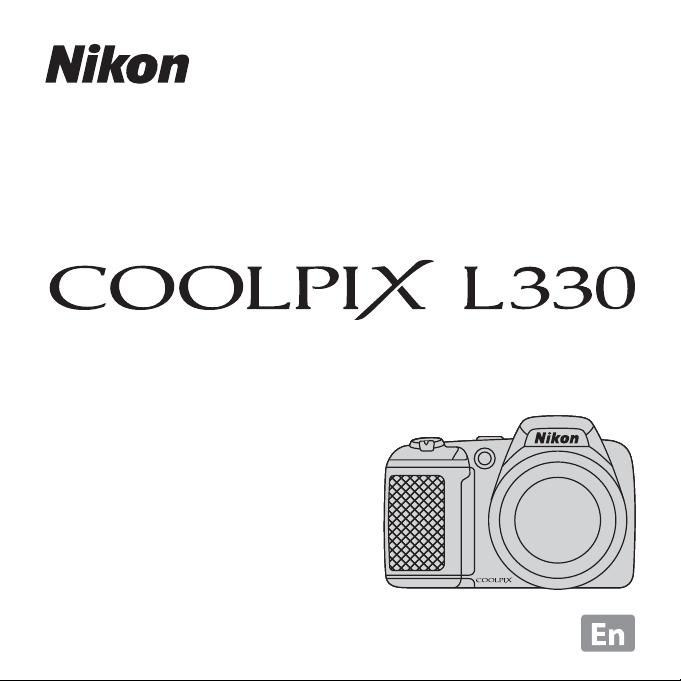
DIGITAL CAMERA
Reference Manual
Page 2
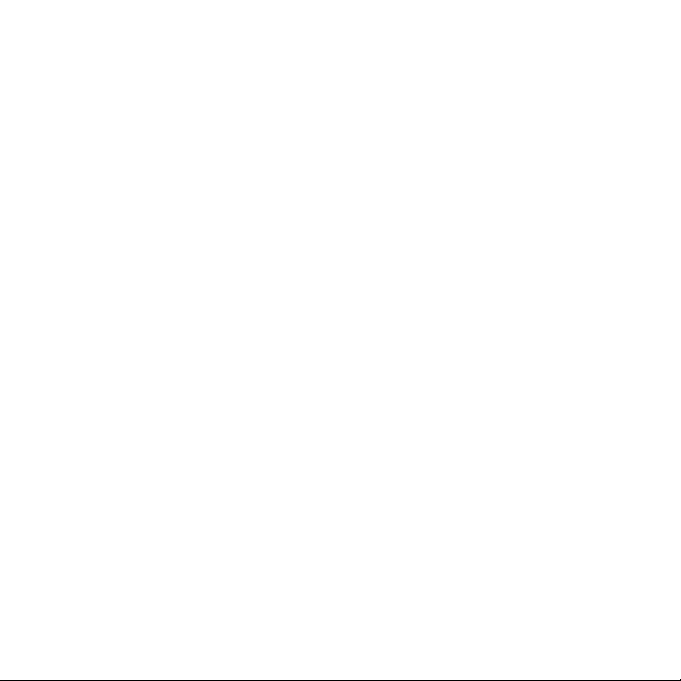
Page 3
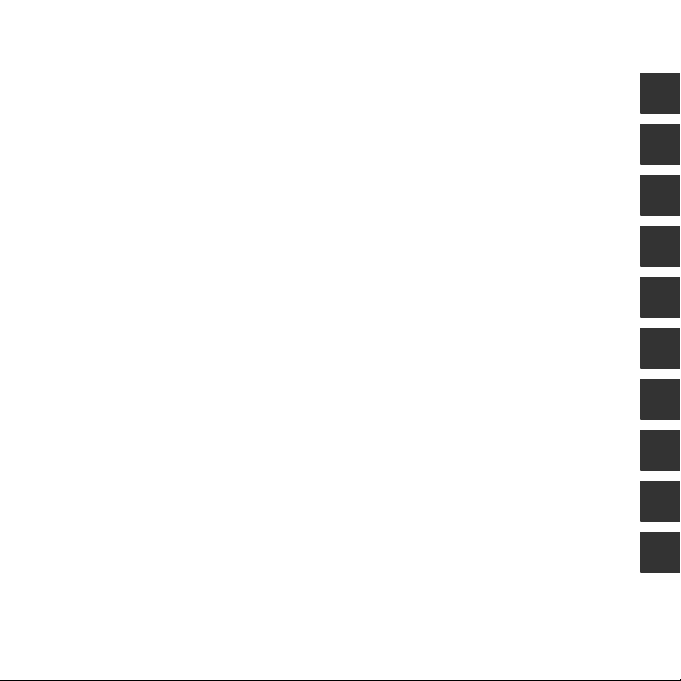
Introduction
Parts of the Camera
The Basics of Shooting and Playback
Shooting Features
Playback Features
Recording and Playing Back Movies
General Camera Setup
Connecting the Camera to a TV, Computer, or Printer
Reference Section
Technical Notes and Index
i
Page 4
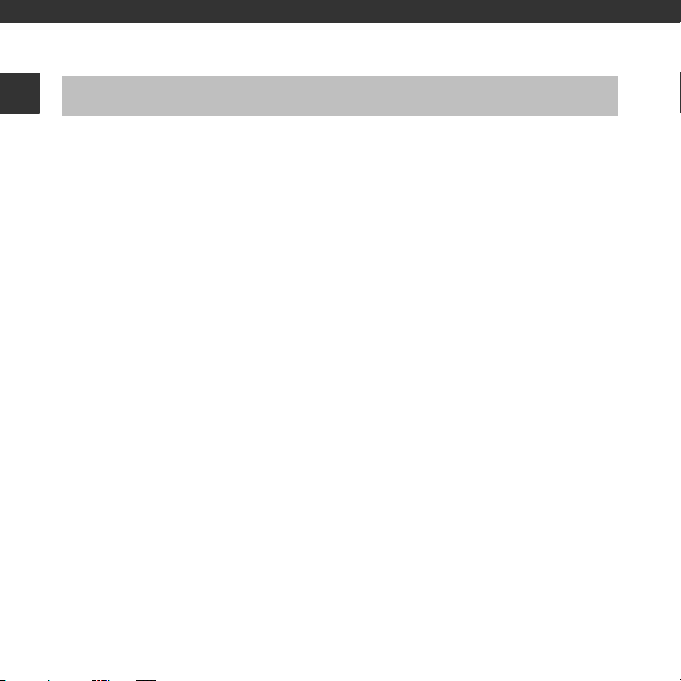
Introduction
Read This First
Introduction
Thank you for purchasing the Nikon COOLPIX L330 digital camera. Before using the camera,
please read the information in “For Your Safety” (A viii-xi) and familiarize yourself with the
information provided in this manual. After reading, please keep this manual handy and refer
to it to enhance your enjoyment of your new camera.
ii
Page 5
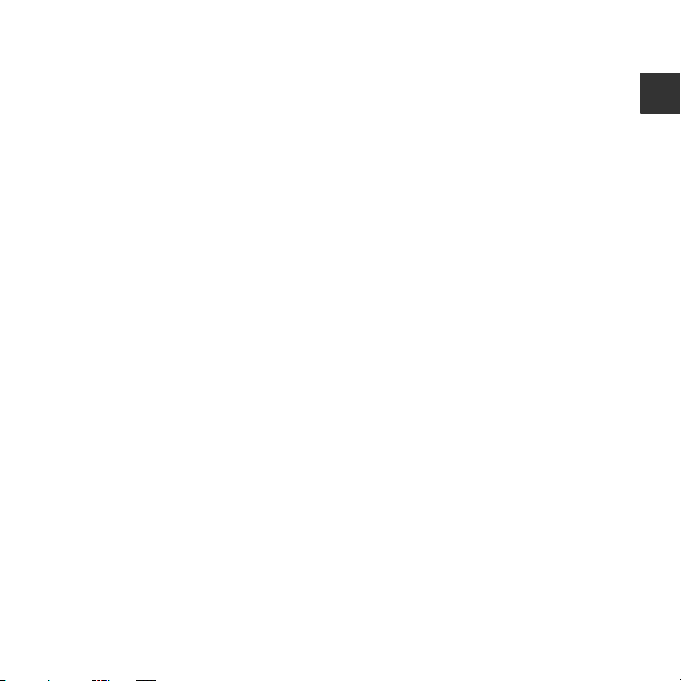
About This Manual
If you want to start using the camera right away, see “The Basics of Shooting and Playback”
(A 12).
To learn about the parts of the camera and information that is displayed in the monitor, see
“Parts of the Camera” (A 1).
Introduction
iii
Page 6
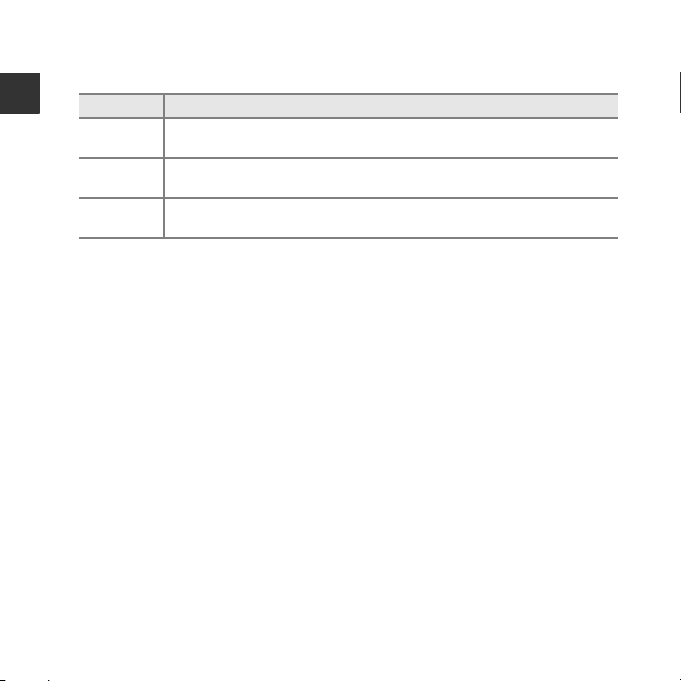
Other Information
• Symbols and Conventions
To make it easier to find the information you need, the following symbols and conventions
are used in this manual:
Introduction
Icon Description
B
C
A/E/F
This icon indicates cautions and information that should be read before using
the camera.
This icon indicates notes and information that should be read before using the
camera.
These icons indicate other pages containing relevant information;
E: “Reference Section”, F: “Technical Notes and Index.”
• SD, SDHC, and SDXC memory cards are referred to as “memory cards” in this manual.
• The setting at the time of purchase is referred to as the “default setting.”
• The names of menu items displayed in the camera monitor, and the names of buttons or
messages displayed on a computer monitor appear in bold.
• In this manual, images are sometimes omitted from monitor display samples so that
monitor indicators can be more clearly shown.
• Illustrations and monitor content shown in this manual may differ from the actual product.
iv
Page 7

Information and Precautions
Life-Long Learning
As part of Nikon’s “Life-Long Learning” commitment to ongoing product support and education,
continually updated information is available online at the following sites:
• For users in the U.S.A.: http://www.nikonusa.com/
• For users in Europe and Africa: http://www.europe-nikon.com/support/
• For users in Asia, Oceania, and the Middle East: http://www.nikon-asia.com/
Visit these sites to keep up-to-date with the latest product information, tips, answers to frequently
asked questions (FAQs), and general advice on digital imaging and photography. Additional
information may be available from the Nikon representative in your area. Visit the site below for
contact information:
http://imaging.nikon.com/
Use Only Nikon Brand Electronic Accessories
Nikon COOLPIX cameras are designed to the highest standards and include complex electronic
circuitry. Only Nikon brand electronic accessories (including battery chargers, batteries, and AC
adapters) certified by Nikon specifically for use with this Nikon digital camera are engineered and
proven to operate within the operational and safety requirements of this electronic circuitry.
THE USE OF NON-NIKON ELECTRONIC ACCESSORIES COULD DAMAGE THE CAMERA AND MAY
VOID YOUR
For more information about Nikon brand accessories, contact a local authorized Nikon dealer.
Before Taking Important Pictures
Before taking pictures on important occasions (such as at weddings or before taking the camera on
a trip), take a test shot to ensure that the camera is functioning normally. Nikon will not be held liable
for damages or lost profits that may result from product malfunction.
NIKON WARRANTY.
Introduction
v
Page 8
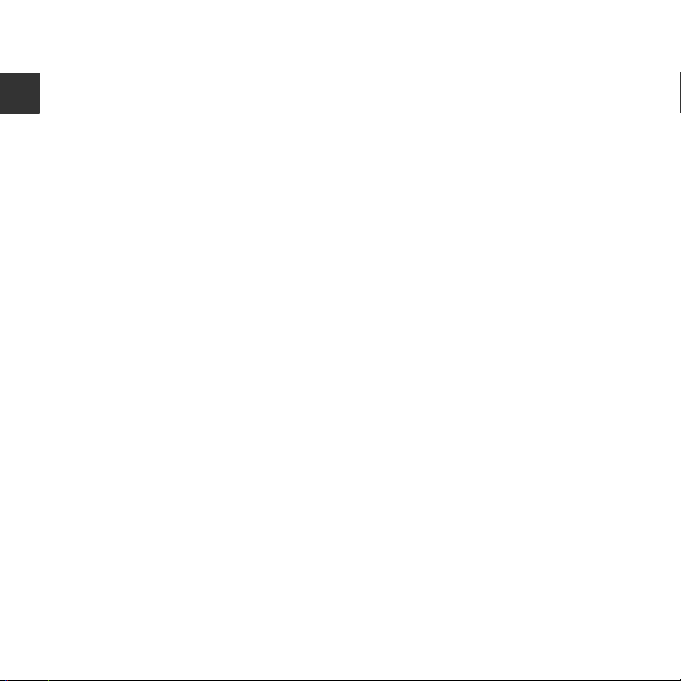
About the Manuals
• No part of the manuals included with this product may be reproduced, transmitted, transcribed,
stored in a retrieval system, or translated into any language in any form, by any means, without
Nikon’s prior written permission.
• Nikon reserves the right to change the specifications of the hardware and software described in
Introduction
these manuals at any time and without prior notice.
• Nikon will not be held liable for any damages resulting from the use of this product.
• While every effort was made to ensure that the information in these manuals is accurate and
complete, we would appreciate it were you to bring any errors or omissions to the attention of the
Nikon representative in your area (address provided separately).
Notice Concerning Prohibition of Copying or Reproduction
Note that simply being in possession of material that was digitally copied or reproduced by means
of a scanner, digital camera or other device may be punishable by law.
• Items prohibited by law from being copied or reproduced
Do not copy or reproduce paper money, coins, securities, government bonds or local government
bonds, even if such copies or reproductions are stamped “Sample.” The copying or reproduction of
paper money, coins, or securities which are circulated in a foreign country is prohibited. Unless the
prior permission of the government was obtained, the copying or reproduction of unused postage
stamps or post cards issued by the government is prohibited.
The copying or reproduction of stamps issued by the government and of certified documents
stipulated by law is prohibited.
• Cautions on certain copies and reproductions
The government has issued cautions on copies or reproductions of securities issued by private
companies (shares, bills, checks, gift certificates, etc.), commuter passes, or coupon tickets, except
when a minimum of necessary copies are to be provided for business use by a company. Also, do
not copy or reproduce passports issued by the government, licenses issued by public agencies and
private groups, ID cards and tickets, such as passes and meal coupons.
• Comply with copyright notices
The copying or reproduction of copyrighted creative works such as books, music, paintings,
woodcut prints, maps, drawings, mov ies, and photographs is governed by national and international
copyright laws. Do not use this product for the purpose of making illegal copies or to infringe
copyright laws.
vi
Page 9
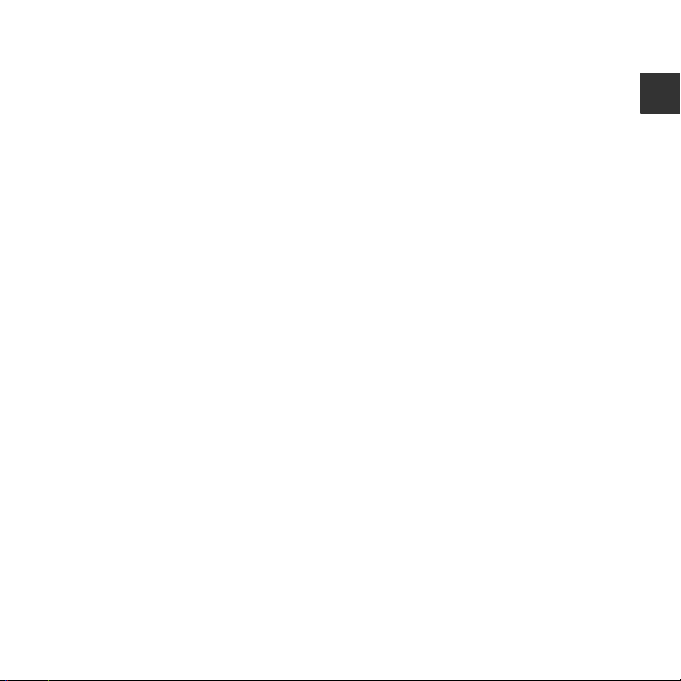
Disposing of Data Storage Devices
Please note that deleting images or formatting data storage devices such as memory cards or
built-in camera memory does not completely erase the original image data. Deleted files can
sometimes be recovered from discarded storage devices using commercially available software,
potentially resulting in the malicious use of personal image data. Ensuring the privacy of such data is
the user’s responsibility.
Before discarding a data storage device or transferring ownership to another person, erase all data
using commercial deletion software, or format the device and then completely refill it with images
containing no private information (for example, pictures of empty sky). Be sure to also replace any
pictures selected for the Select an image option in the Welcome screen setting (A 65). Care
should be taken to avoid injury or damage to property when physically destroying data storage
devices.
Introduction
vii
Page 10
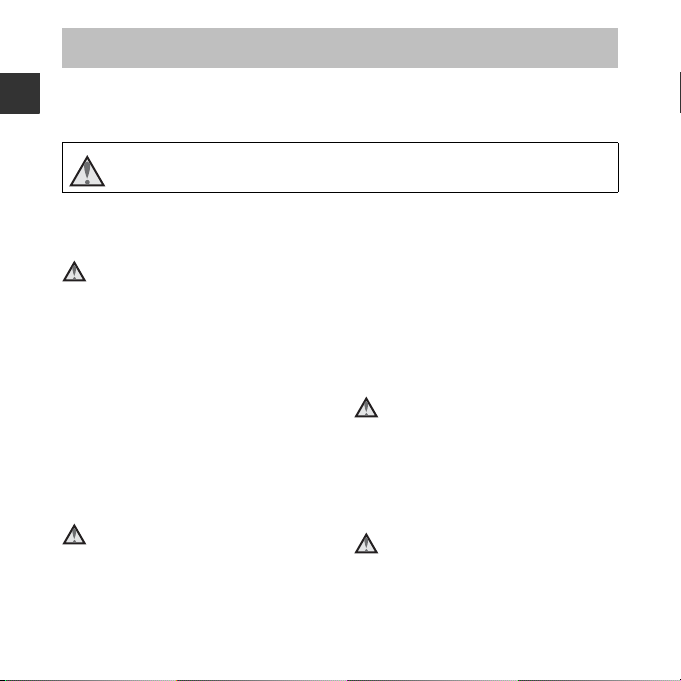
For Your Safety
To prevent damage to your Nikon product or injury to yourself or to others, read
the following safety precautions in their entirety before using this equipment.
Introduction
Keep these safety instructions where all those who use the product will read them.
This icon marks warnings, information that should be read before using this Nikon
product, to prevent possible injury.
WARNINGS
Turn off in the event of
malfunction
Should you notice smoke or an
unusual smell coming from the
camera or AC adapter, unplug the AC
adapter and remove the batteries
immediately, taking care to avoid
burns. Continued operation could
result in injury. After removing or
disconnecting the power source, take
the equipment to a Nikon-authorized
service representative for inspection.
Do not disassemble
Touching the internal parts of the
camera or AC adapter could result in
injury. Repairs should be performed
only by qualified technicians. Should
viii
the camera or AC adapter break open
as the result of a fall or other accident,
take the product to a Nikon-authorized
service representative for inspection,
after unplugging the product and/or
removing the batteries.
Do not use the camera or AC
adapter in the presence of
flammable gas
Do not use electronic equipment in
the presence of flammable gas, as this
could result in explosion or fire.
Handle the camera strap with
care
Never place the strap around the neck
of an infant or child.
Page 11
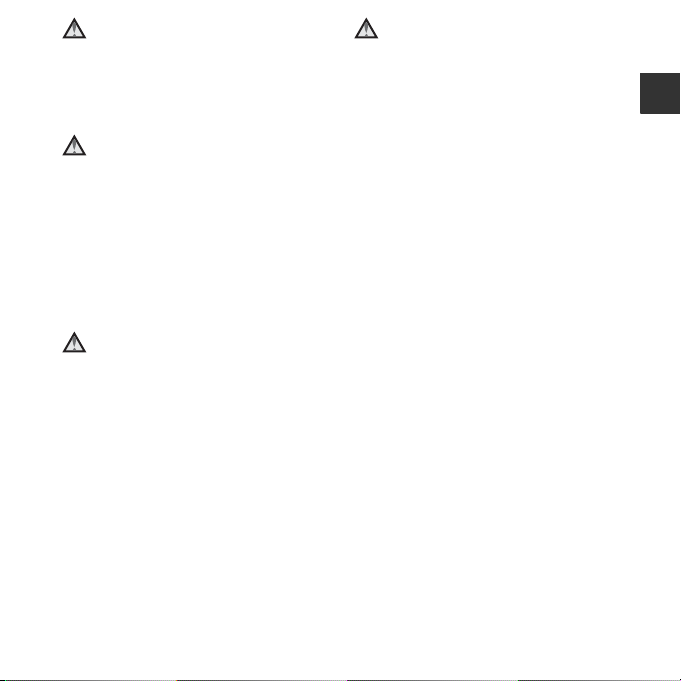
Keep out of reach of children
Particular care should be taken to
prevent infants from putting the
batteries or other small parts into their
mouths.
Do not remain in contact with
the camera, battery charger,
or AC adapter for extended
periods while the devices are
on or in use
Parts of the devices become hot.
Leaving the devices in direct contact
with the skin for extended periods may
result in low-temperature burns.
Do not leave the product
where it will be exposed to
extremely high temperatures,
such as in an enclosed
automobile or in direct
sunlight
Failure to observe this precaution
could cause damage or fire.
Observe caution when
handling batteries
Batteries may leak or explode if
improperly handled. Observe the
following precautions when handling
batteries for use in this product:
• Before replacing the batteries, turn
the product off. If you are using an
AC adapter, be sure it is unplugged.
• Use only the batteries approved for
use in this product (A 13). Do not
combine old and new batteries or
batteries of different makes or types.
• When charging Nikon EN-MH2
rechargeable Ni-MH batteries, use
only the specified charger and
charge the batteries four at a time.
When replacing the batteries with
EN-MH2-B2 batteries (available
separately), purchase two sets (total
of four batteries).
• The EN-MH2 rechargeable batteries
are for use with Nikon digital
cameras only, and are compatible
with COOLPIX L330.
• Insert batteries in the correct
orientation.
• Do not short or disassemble
batteries or attempt to remove or
break battery insulation or casing.
• Do not expose batteries to flame or
to excessive heat.
Introduction
ix
Page 12
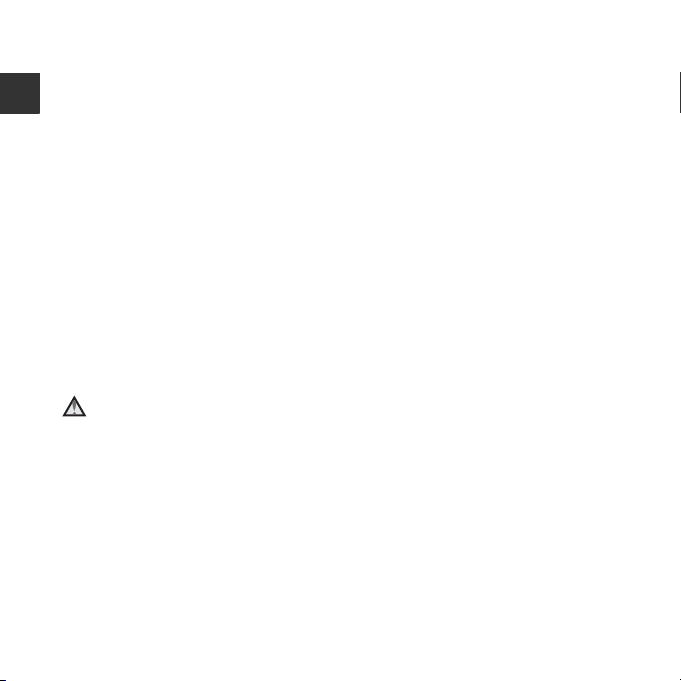
• Do not immerse in or expose to
water.
• Do not transport or store with metal
objects such as necklaces or
hairpins.
Introduction
• Batteries are prone to leakage when
fully discharged. To avoid damage
to the product, be sure to remove
the batteries when no charge
remains.
• Discontinue use immediately should
you notice any change in the
batteries, such as discoloration or
deformation.
• If liquid from damaged batteries
comes in contact with clothing or
skin, rinse immediately with plenty
of water.
Observe the following
precautions when handling
the Battery Chargers
(available separately)
• Keep dry. Failure to observe this
precaution could result in fire or
electric shock.
• Dust on or near the metal parts of
the plug should be removed with a
dry cloth. Continued use could
result in fire.
• Do not handle the power cable or
go near the battery charger during
lightning storms. Failure to observe
this precaution could result in
electric shock.
• Do not damage, modify, forcibly tug
or bend the power cable, place it
under heavy objects, or expose it to
heat or flame. Should the insulation
be damaged and the wires become
exposed, take it to a Nikonauthorized service representative for
inspection. Failure to observe these
precautions could result in fire or
electric shock.
• Do not handle the plug or battery
charger with wet hands. Failure to
observe this precaution could result
in electric shock.
• Do not use with travel converters or
adapters designed to convert from
one voltage to another or with DCto-AC inverters. Failure to observe
this precaution could damage the
product or result in overheating or
fire.
x
Page 13
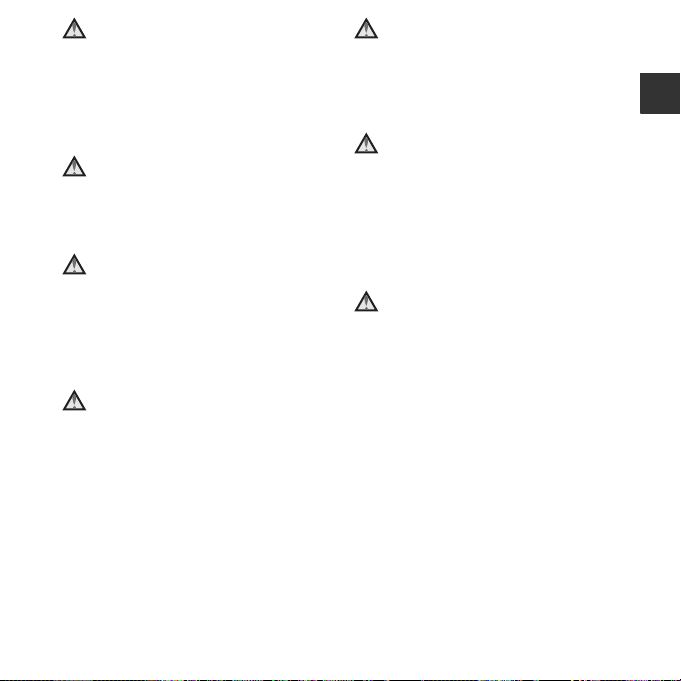
Use appropriate cables
When connecting cables to the input
and output jacks, use only the cables
provided or sold by Nikon for the
purpose, to maintain compliance with
product regulations.
Handle moving parts with care
Be careful that your fingers or other
objects are not pinched by the lens
cover or other moving parts.
CD-ROMs
The CD-ROMs included with this device
should not be played back on audio CD
equipment. Playing CD-ROMs on an
audio CD player could cause hearing
loss or damage the equipment.
Observe caution when using
the flash
Using the flash close to your subject’s
eyes could cause temporary visual
impairment. The flash should be no
less than 1 m (3 ft 4 in.) from the
subject. Particular care should be
observed when photographing
infants.
Do not operate the flash with
the flash window touching a
person or object
Failure to observe this precaution
could result in burns or fire.
Avoid contact with liquid
crystal
Should the monitor break, care should
be taken to avoid injury caused by
broken glass and to prevent liquid
crystal from the monitor touching the
skin or entering the eyes or mouth.
Turn the power off when
using inside an airplane or the
hospital
Turn the power off while inside the
airplane during take off or landing.
Do not use wireless network functions
while in the air.
Follow the instructions of the hospital
when using while in a hospital.
The electromagnetic waves emitted by
this camera may disrupt the electronic
systems of the airplane or the
instruments of the hospital. If you are
using an Eye-Fi card, remove it from
the camera before boarding an aircraft
or entering a hospital.
Introduction
xi
Page 14
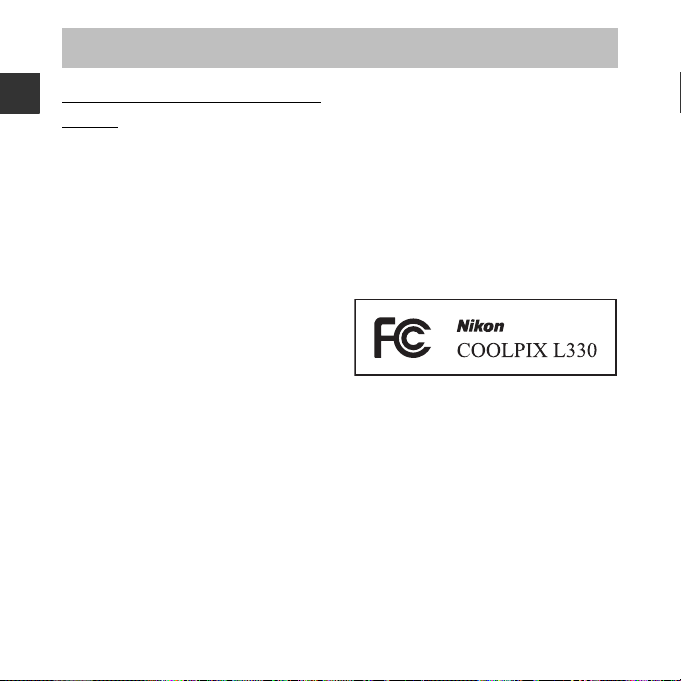
Notices
Notice for Customers in the
U.S.A.
Introduction
Federal Communications
Commission (FCC) Radio
Frequency Interference Statement
This equipment has been tested and
found to comply with the limits for a
Class B digital device, pursuant to Part 15
of the FCC rules. These limits are
designed to provide reasonable
protection against harmful interference
in a residential installation. This
equipment generates, uses, and can
radiate radio frequency energy and, if
not installed and used in accordance
with the instructions, may cause harmful
interference to radio communications.
However, there is no guarantee that
interference will not occur in a particular
installation. If this equipment does cause
harmful interference to radio or
television reception, which can be
determined by turning the equipment
off and on, the user is encouraged to try
to correct the interference by one or
more of the following measures:
xii
• Reorient or relocate the receiving
antenna.
• Increase the separation between the
equipment and receiver.
• Connect the equipment into an
outlet on a circuit different from that
to which the receiver is connected.
• Consult the dealer or an
experienced radio/television
technician for help.
CAUTIONS
Modifications
The FCC requires the user to be
notified that any changes or
modifications made to this device that
are not expressly approved by Nikon
Corporation may void the user’s
authority to operate the equipment.
Page 15
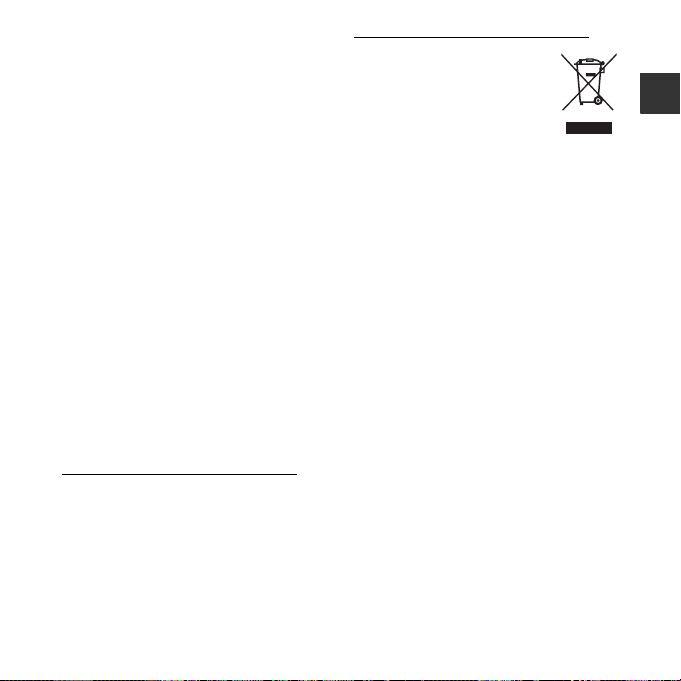
Interface Cables
Use the interface cables sold or
provided by Nikon for your equipment.
Using other interface cables may
exceed the limits of Class B Part 15 of
the FCC rules.
Notice for customers in the State of
California
WARNING
Handling the cord on this product will
expose you to lead, a chemical known
to the State of California to cause birth
defects or other reproductive harm.
Wash hands after handling.
Nikon Inc.,
1300 Walt Whitman Road Melville,
New York 11747-3064 USA
Tel: 631-547-4200
Notice for customers in Canada
CAN ICES-3 B / NMB-3 B
Notice for Customers in Europe
This symbol indicates that
electrical and electronic
equipment is to be collected
separately.
The following apply only to
users in European countries:
• This product is designated for
separate collection at an
appropriate collection point. Do not
dispose of as household waste.
• Separate collection and recycling
helps conserve natural resources
and prevent negative consequences
for human health and the
environment that might result from
incorrect disposal.
• For more information, contact the
retailer or the local authorities in
charge of waste management.
Introduction
xiii
Page 16
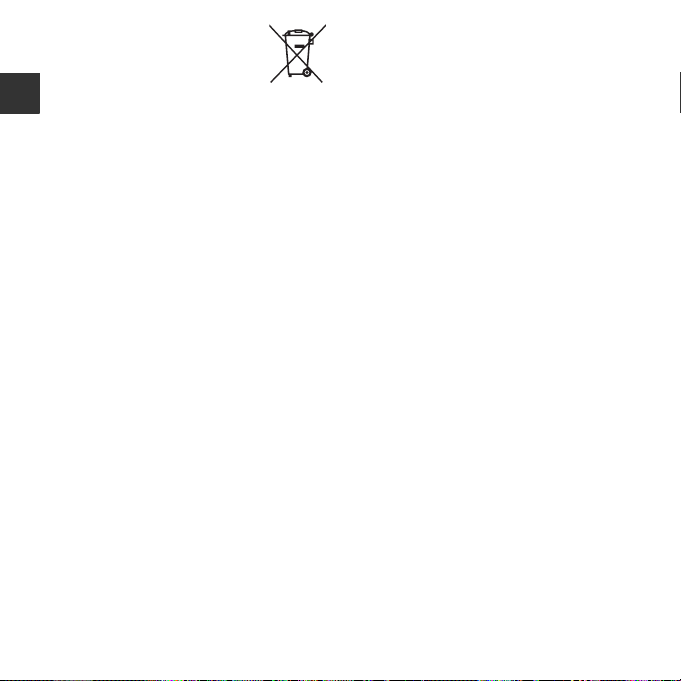
This symbol on the batteries
indicates that the batteries
are to be collected
separately.
The following apply only to users in
Introduction
European countries:
• All batteries, whether marked with
this symbol or not, are designated
for separate collection at an
appropriate collection point. Do not
dispose of as household waste.
• For more information, contact the
retailer or the local authorities in
charge of waste management.
xiv
Page 17
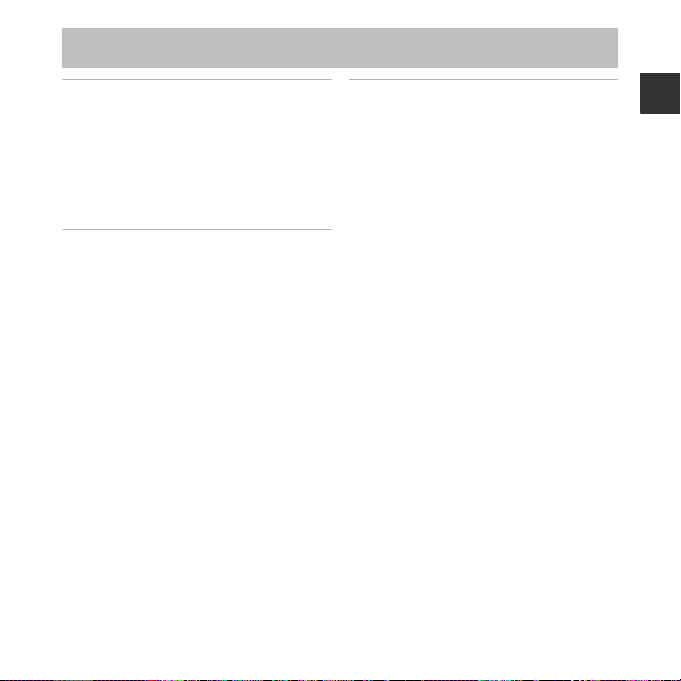
Table of Contents
Introduction ................................................... ii
Read This First ....................................................... ii
About This Manual .................................................. iii
Information and Precautions ............................. v
For Your Safety ................................................. viii
WARNINGS ................................................................ viii
Notices................................................................... xii
Parts of the Camera ..................................... 1
The Camera Body................................................. 1
Attaching the Camera Strap and Lens Cap
Raising and Lowering the Flash ....................... 5
Using Menus (the d Button)....................... 6
The Monitor ........................................................... 8
Shooting Mode .......................................................... 8
Playback Mode ........................................................ 10
... 4
The Basics of Shooting and Playback
Preparation 1 Insert the Batteries ............... 12
Applicable Batteries .............................................. 13
Preparation 2 Insert a Memory Card .......... 14
Internal Memory and Memory Cards ......... 15
Preparation 3 Setting the Display Lang uage,
Date, and Time................................................... 16
Step 1 Turn the Camera On........................... 20
Step 2 Select a Shooting Mode.................... 22
Available Shooting Modes................................ 23
Step 3 Frame a Picture .................................... 24
Using the Zoom ...................................................... 25
Step 4 Focus and Shoot.................................. 26
The Shutter-release Button .............................. 27
Step 5 Play Back Images ................................. 28
Step 6 Delete Images....................................... 29
... 12
Introduction
xv
Page 18
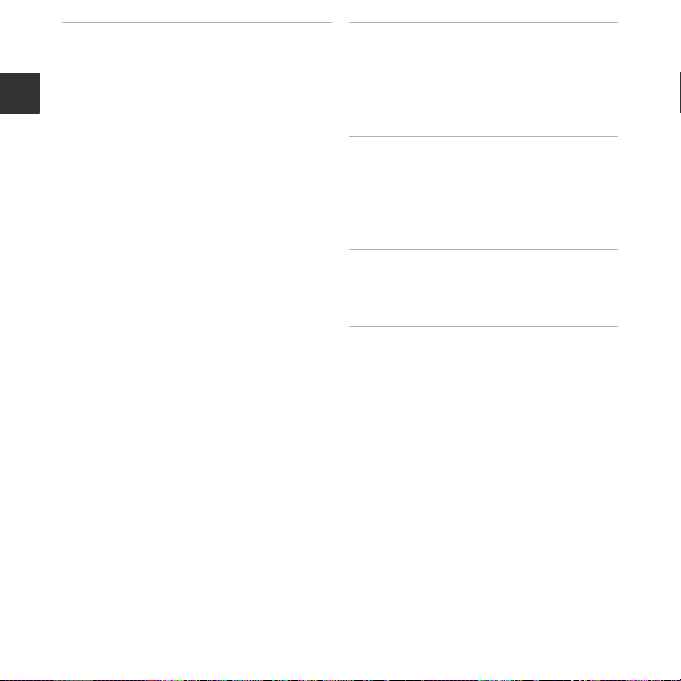
Shooting Features...................................... 31
G (Easy Auto) Mode ...................................... 31
Scene Mode (Shooting Suited to Scenes)
Tips and Notes ......................................................... 33
Smart Portrait Mode
Introduction
(Capturing Images of Smiling Faces) ......... 36
A (Auto) Mode ................................................ 38
Functions That Can Be Set Using the Multi
Selector................................................................. 39
Using the Flash ........................................................ 40
Using the Self-timer.............................................. 43
Using Macro Mode................................................ 45
Adjusting Brightness
(Exposure Compensation)................................ 46
Default Settings....................................................... 47
Functions That Can Be Set with the
d Button (Shooting Menu) ...................... 49
Options Available in the Shooting Menus
Functions That Cannot Be Used
Simultaneously .................................................. 51
Focusing............................................................... 52
Using Face Detection .......................................... 52
Using Skin Softening............................................ 53
Subjects Not Suitable for Autofocus .......... 54
Focus Lock.................................................................. 55
Playback Features...................................... 56
Playback Zoom .................................................. 56
Thumbnail Playback, Calendar Display..... 57
... 32
Functions That Can Be Set with the
d Button (Playback Menu) ....................... 58
Recording and Playing Back Movies... 59
Recording Movies ............................................. 59
Functions That Can Be Set with the
d Button (Movie Menu)............................... 62
Playing Back Movies......................................... 63
General Camera Setup............................. 65
Functions That Can Be Set with the
d Button (Setup Menu) ............................. 65
Connecting the Camera to a TV,
... 50
Computer, or Printer................................. 67
Connection Methods....................................... 67
Using ViewNX 2 ................................................. 69
Installing ViewNX 2................................................ 69
Transferring Images to the Computer....... 72
Viewing Images ....................................................... 74
xvi
Page 19
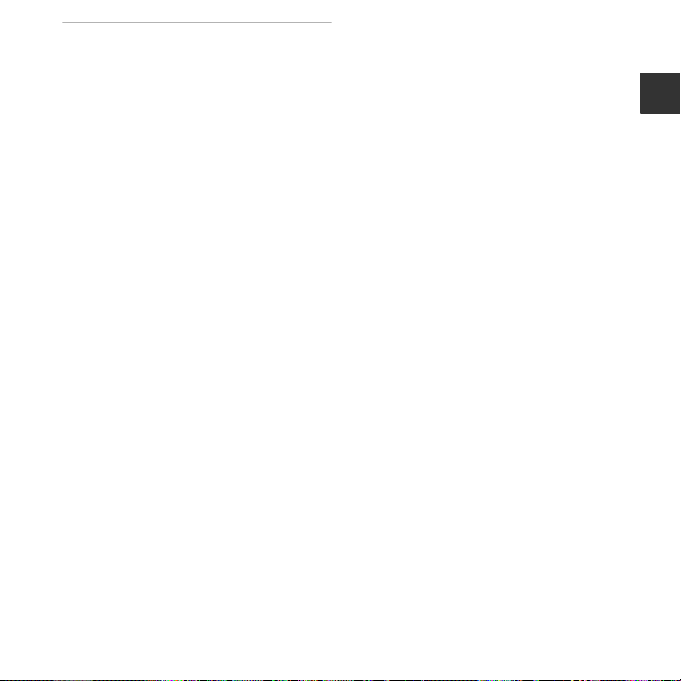
Reference Section ................................. E1
Using Panorama Assist............................... E2
Editing Still Images...................................... E5
Before Editing Images ................................... E5
D-Lighting:
Enhancing Brightness and Contrast..... E6
Skin Softening:
Softening Skin Tones ..................................... E7
Small Picture:
Reducing the Size of an Image................ E8
Crop: Creating a Cropped Copy ............. E9
Connecting the Camera to a TV
(Viewing Images on a TV)........................ E10
Connecting the Camera to a Printer
(Direct Print)................................................. E11
Connecting the Camera to a Printer
Printing Individual Images....................... E13
Printing Multiple Images .......................... E15
Editing Movies ............................................ E18
The Shooting Menu
(for A (Auto) Mode)................................ E20
Image Mode Settings
(Image Size and Quality) ........................... E20
White Balance (Adjusting Hue) ............ E22
Continuous Shooting ................................. E25
ISO Sensitivity .................................................. E26
Color Options .................................................. E27
The Smart Portrait Menu......................... E28
Skin Softening ................................................. E28
Smile Timer ....................................................... E29
Blink Proof.......................................................... E29
... E12
The Playback Menu ................................... E30
Print Order
(Creating a DPOF Print Order) ............... E30
Slide Show ......................................................... E33
Protect.................................................................. E34
Rotate Image.................................................... E36
Copy (Copy Between Internal Memory
and Memory Card)........................................ E37
The Movie Menu ........................................ E38
Movie Options................................................. E38
Autofocus Mode ............................................ E39
Wind Noise Reduction ............................... E39
The Setup Menu ......................................... E40
Welcome Screen............................................ E40
Time Zone and Date.................................... E41
Monitor Settings ............................................ E43
Print Date (Imprinting Date and Time)
Vibration Reduction ..................................... E46
Motion Detection.......................................... E47
AF Assist .............................................................. E48
Sound Settings................................................ E48
Auto Off ............................................................... E49
Format Memory/Format Card ............... E50
Language............................................................ E51
Video Mode....................................................... E51
Blink Warning................................................... E52
Eye-Fi Upload................................................... E53
Reset All ............................................................... E54
Battery Type...................................................... E55
Firmware Version........................................... E55
Error Messages............................................ E56
File Names .................................................... E59
Optional Accessories ................................ E60
... E45
Introduction
xvii
Page 20
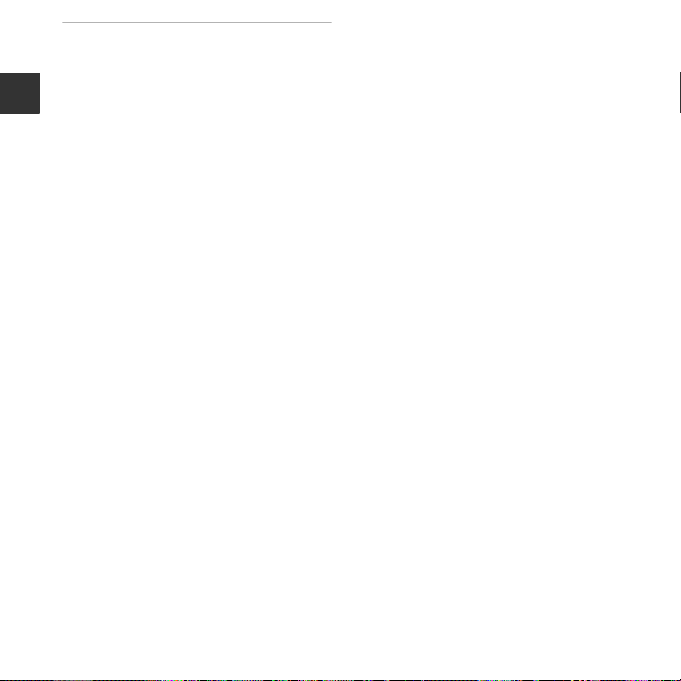
Technical Notes and Index.................. F1
Caring for the Product ................................. F2
The Camera............................................................ F2
Batteries.................................................................... F4
Introduction
Memory Cards...................................................... F6
Cleaning and Storage................................... F7
Cleaning................................................................... F7
Storage ..................................................................... F7
Troubleshooting ............................................ F8
Specifications ............................................... F15
Approved Memory Cards........................... F19
Index................................................................ F22
xviii
Page 21
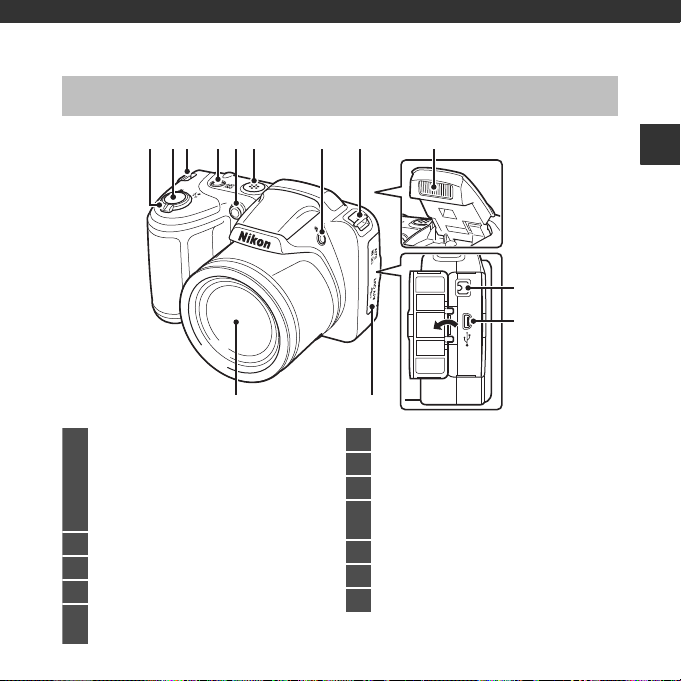
Parts of the Camera
12
36845217
9
10
11
3
1
Zoom control........................................................ 25
f : wide-angle............................................... 25
g : telephoto.................................................. 25
h : thumbnail playback........................... 57
i : playback zoom...................................... 56
j : help .............................................................. 32
2 Shutter-release button.................................... 26
3 Eyelet for camera strap ...................................... 4
4 Power switch/power-on lamp ................... 20
5
Self-timer lamp..................................................... 43
AF-assist illuminator.......................................... 65
6 Speaker......................................................................63
7 m (flash pop-up) button............................5, 40
8 Flash ....................................................................... 5, 40
9
DC input connector (for AC adapter available
separately from Nikon)
.............................. E60
10 USB/audio/video output connector.......67
11 Connector cover.................................................. 67
12 Lens
The Camera Body
Parts of the Camera
1
Page 22
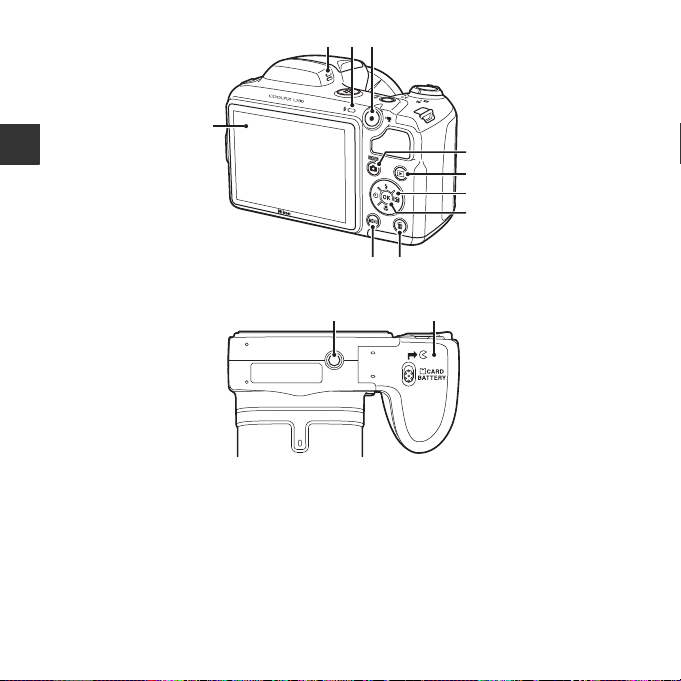
Parts of the Camera
2 3 4
1
5
6
7
8
910
12 11
2
Page 23
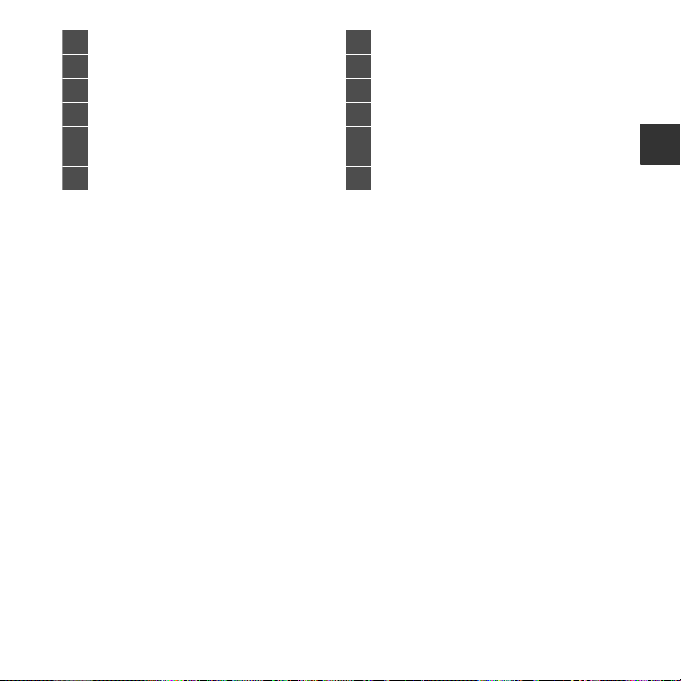
Parts of the Camera
1 Monitor ........................................................................ 8
2 Microphone ........................................................... 59
3 Flash lamp............................................................... 42
4 b (e movie-record) button ..................... 59
5
A (shooting mode) button
.................................................................31, 32, 36, 38
6 c (playback) button....................................... 28
7 Multi selector............................................................6
8 k (apply selection) button.............................6
9 l (delete) button ...............................................29
10 d (menu) button .............6, 49, 58, 62, 65
11
Battery-chamber/
memory card slot cover.......................... 12, 14
12 Tripod socket ..................................................F17
3
Page 24
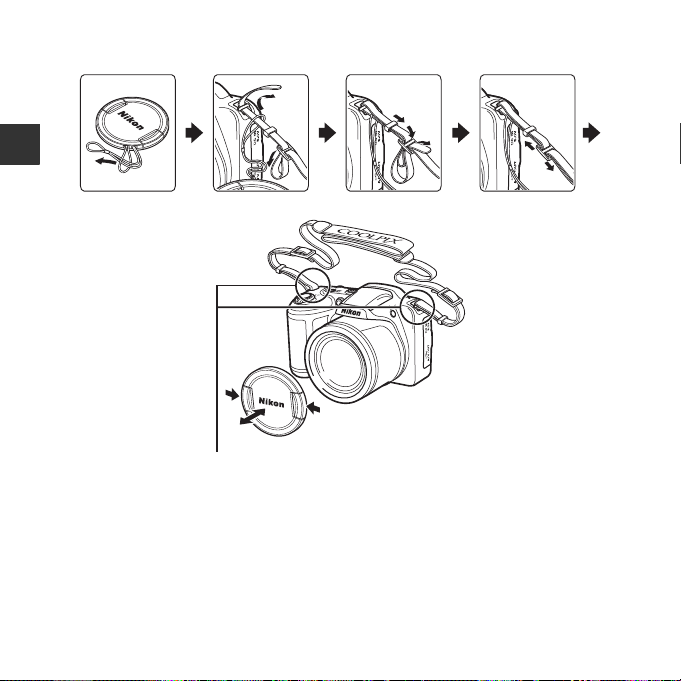
Attaching the Camera Strap and Lens Cap
Attach them at two places.
Attach the lens cap to the camera strap, and then attach the strap to the camera.
Parts of the Camera
B Lens Cap
When the camera is not in use, protect the lens by attaching the lens cap.
4
Page 25
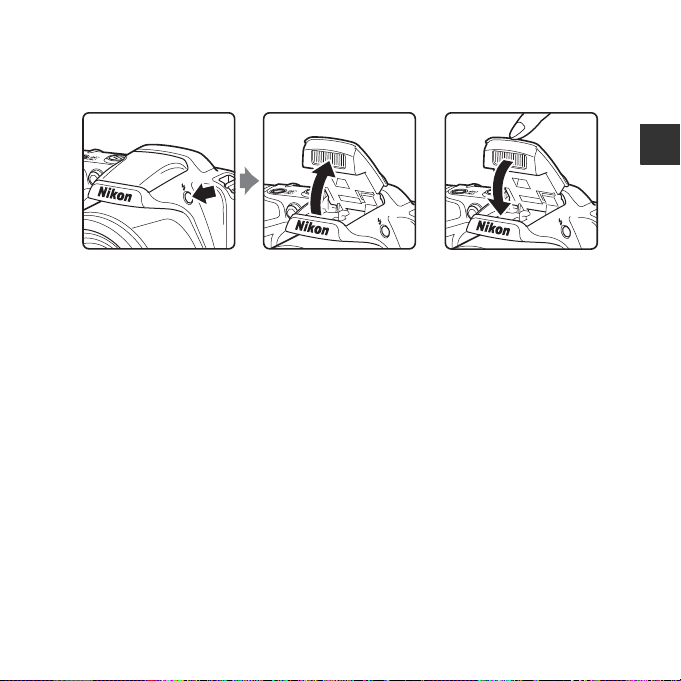
Raising and Lowering the Flash
Press the m (flash pop-up) button to raise the flash.
• See “Using the Flash” (A 40) for more information about flash settings.
• Push the flash down gently to lower the flash until it clicks into place when not in use.
Parts of the Camera
5
Page 26
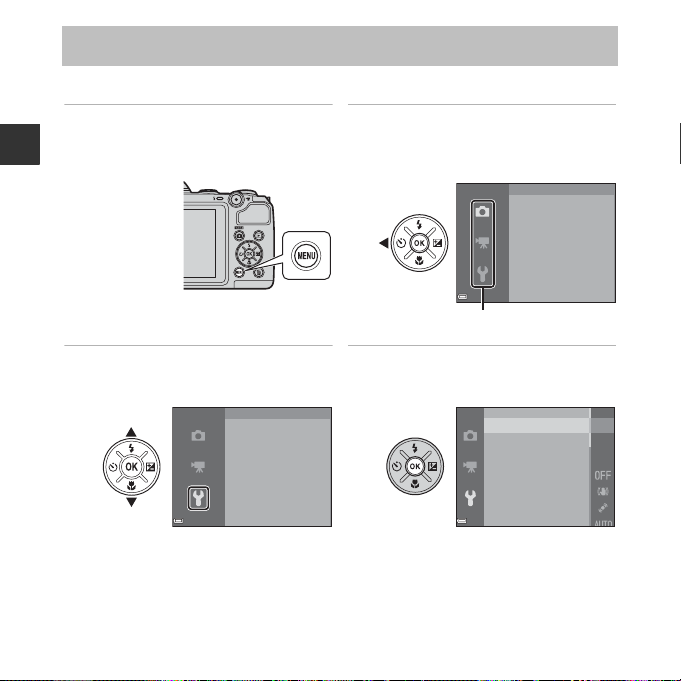
Using Menus (the d Button)
Menu icons
Use the multi selector and k button to navigate the menus.
1 Press the d button.
• The menu is displayed.
Parts of the Camera
3 Select the desired menu icon.
• The menu is changed.
6
Set up
Welcome screen
Time zone and date
Monitor settings
Print date
Vibration reduction
Motion detection
2 Press the multi selector J.
• The current menu icon is displayed in
yellow.
Shooting menu
Image mode
White balance
Continuous
ISO sensitivity
Color options
4 Press the k button.
• The menu options become selectable.
Welcome screen
Time zone and date
Monitor settings
Print date
Vibration reduction
Motion detection
Page 27
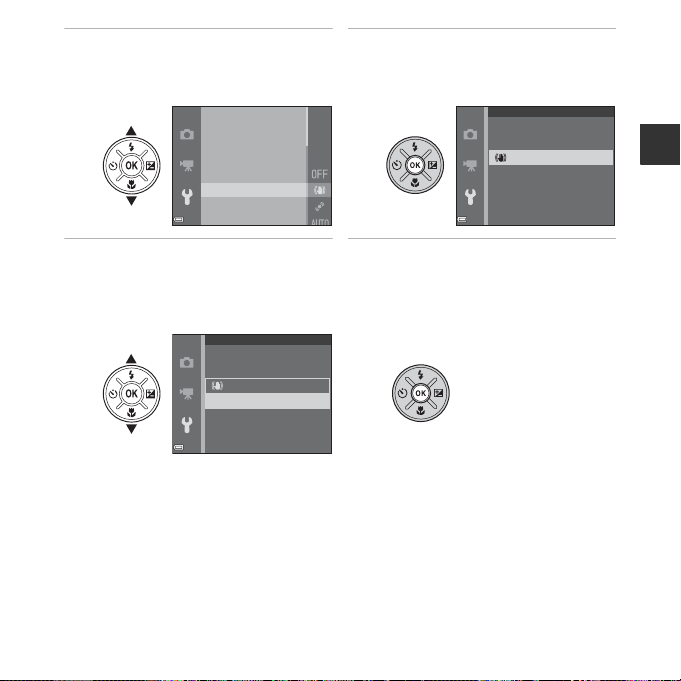
5 Select a menu option. 6 Press the k button.
• The settings for the option you selected
are displayed.
Welcome screen
Time zone and date
Monitor settings
Print date
Vibration reduction
Motion detection
Vibration reduction
On
O
7 Select a setting. 8 Press the k button.
• The setting you selected is applied.
• When you are finished using the menu,
press the d button.
Vibration reduction
On
O
C Notes About Setting Menu Options
• Certain menu options cannot be set depending on the current shooting mode or the state of the
camera. Unavailable options are displayed in gray and cannot be selected.
• When a menu is displayed, you can switch to shooting mode by pressing the shutter-release
button, A (shooting mode) button, or b (e movie-record) button.
Parts of the Camera
7
Page 28
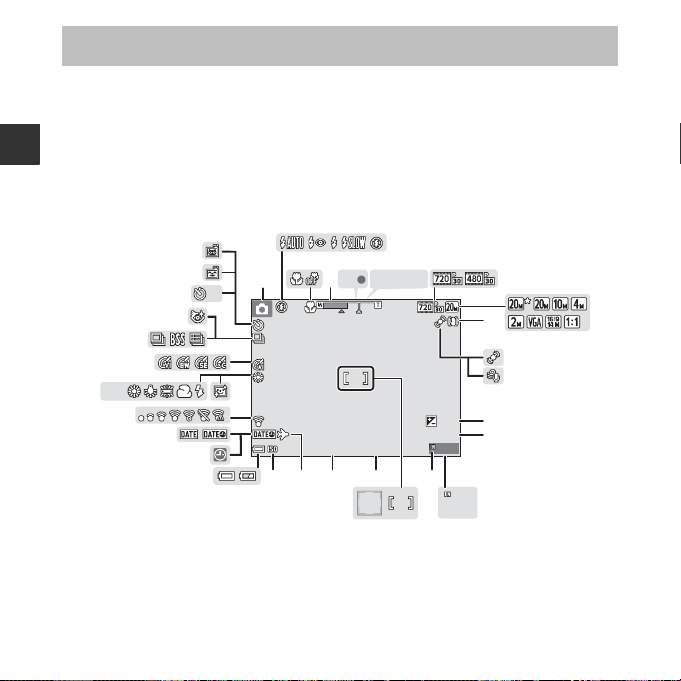
The Monitor
+1.0+1.0
9 9 9 999
9 99 99999
9 99999
2 9m 0 s29m 0s
1 010
F 3.1F3.1
1 /2 5 01/250
1 010
AFAF
AE/ A F- LAE/AF-L
PR EPRE
8
24
25
2627
28
30
9
11
12
6
10
17
1
3
4
5
2021
22
23
19 18
29
31
32
33
15
16
2
13
14
7
The information that is displayed in the monitor during shooting and playback changes
depending on the camera’s settings and state of use.
By default, information is displayed when the camera is first turned on and when you operate
the camera, and turns off after a few seconds (when Photo info is set to Auto info in
Monitor settings (A 65)).
Parts of the Camera
Shooting Mode
8
Page 29
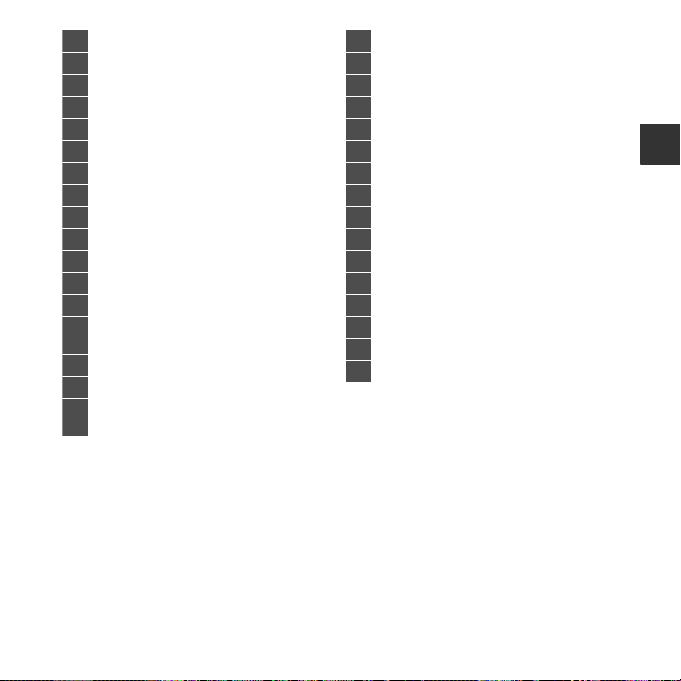
Parts of the Camera
1 Shooting mode............................................ 22, 23
2 Flash mode............................................................. 40
3 Macro mode .......................................................... 45
4 Zoom indicator............................................ 25, 45
5 Focus indicator..................................................... 26
6 AE/AF-L indicator.......................................... E3
7 Movie options....................................................... 62
8 Image mode ..........................................50, E20
9 Vibration reduction icon ................................65
10 Motion detection icon .................................... 65
11 Wind noise reduction ...................................... 62
12 Exposure compensation value .................. 46
13 Movie recording time remaining ............. 59
14
Number of exposures remaining
(still images) ........................................................... 20
15 Internal memory indicator............................ 20
16 Focus area............................................................... 26
17
Focus area (face detection,
pet detection)........................................26, 35, 36
18 Aperture value ......................................................27
19 Shutter speed........................................................27
20 Travel destination icon ....................................65
21 ISO sensitivity......................................................... 50
22 Battery level indicator ......................................20
23 “Date not set” indicator ...........................16, 65
24 Print date..................................................................65
25 Eye-Fi communication indicator ...............66
26 Skin softening........................................................ 50
27 White balance mode ........................................50
28 Color options.........................................................50
29 Continuous shooting mode ................ 35, 50
30 Blink proof icon ....................................................50
31 Self-timer indicator ............................................ 43
32 Smile timer ..............................................................50
33 Pet portrait auto release .................................35
9
Page 30
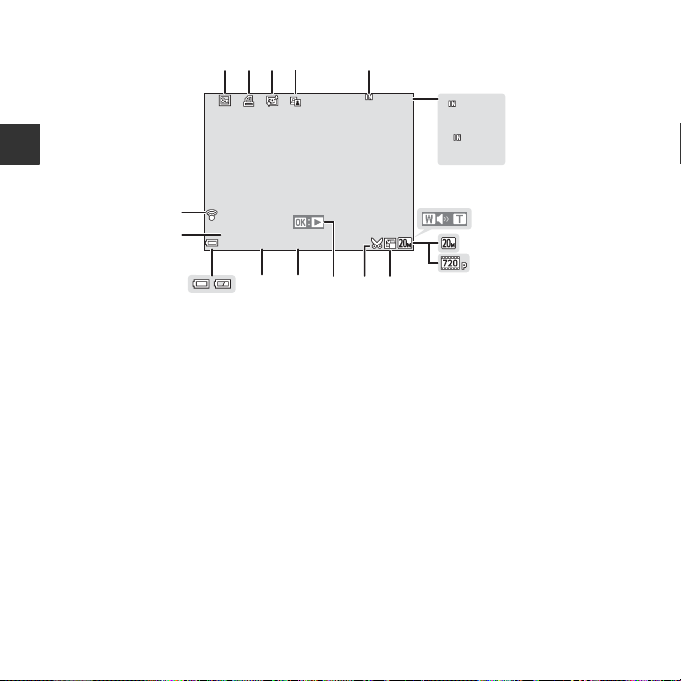
Playback Mode
2 9m 0 s29m 0s
9 99 / 9 99999/999
2 9m 0 s29m 0s
9 99 9 / 99 9 99999/9999
9 99 9 . J P G9999. JPG
9 9 9 /9 9 9 999/999
1 5/ 0 5 /2 0 14 12 : 0 015/05/2014 12:00
15
7
8
10
b
a
1 2 3 4 5
12
17
16
9
6
111314
Parts of the Camera
10
Page 31

Parts of the Camera
1 Protect icon............................................58, E34
2 Print order icon ....................................58, E30
3 Skin softening icon ...............................58, E7
4 D-Lighting icon.......................................58, E6
5 Internal memory indicator............................ 15
6
(a) Current image number/
total number of images
(b) Movie length
7 Volume indicator ................................................ 63
8 Image mode ..........................................50, E20
9 Movie options.......................................62, E38
10 Small picture icon................................. 58, E8
11 Crop icon.................................................... 56, E9
12 Movie playback guide...................................... 63
13 Time of recording ...............................................16
14 Date of recording................................................16
15 Battery level indicator ......................................20
16 File number and type.............................. E59
17
Eye-Fi communication indicator
....................................................................... 66, E53
11
Page 32

The Basics of Shooting and Playback
3
1
2
Preparation 1 Insert the Batteries
1 Open the battery-chamber/memory card slot
cover.
• Hold the camera upside down to prevent the batteries from
The Basics of Shooting and Playback
falling out.
2 Insert the batteries.
• Confirm that the positive (+) and negative (–) terminals are
oriented correctly and insert the batteries.
3 Close the battery-chamber/memory card slot
cover.
• Slide the cover while securely holding down the area
marked 2.
12
1
3
2
Page 33

Applicable Batteries
Batteries with insulation that
does not cover the area around
the negative terminal
Batteries with peeling Batteries with a flat
negative terminal
• Four LR6/L40 (AA-size) alkaline batteries (included batteries)
• Four FR6/L91 (AA-size) lithium batteries
• Four EN-MH2 rechargeable Ni-MH (nickel metal hydride) batteries
* EN-MH1 rechargeable Ni-MH batteries cannot be used.
B Removing the Batteries
• Turn the camera off and make sure that the power-on lamp and the monitor have turned off, and
then open the battery-chamber/memory card slot cover.
• The camera, batteries, and memory card may be hot immediately after using the camera.
B Notes About the Batteries
• Do not combine old and new batteries or batteries of different makes or types.
• Batteries with the following defects cannot be used:
B Battery Type
By setting Battery type in the setup menu (A 65) to match the type of batteries inserted in the
camera, the batteries can perform more efficiently.
The default setting is the type of batteries included with purchase.
B Notes About EN-MH2 Rechargeable Batteries
When using EN-MH2 batteries with the camera, charge four batteries at a time using Battery Charger
MH-73 (E60, F4).
C Alkaline Batteries
Performance of alkaline batteries may vary greatly depending on the manufacturer. Choose a
reliable brand.
The Basics of Shooting and Playback
13
Page 34

Preparation 2 Insert a Memory Card
1
3
2
Memory card slot
1 Turn off the camera and open the battery-
chamber/memory card slot cover.
• Hold the camera upside down to prevent the batteries from
falling out.
The Basics of Shooting and Playback
2 Insert the memory card.
• Slide the memory card in until it clicks into place.
B Be Careful to Insert the Memory Card in Correct
Direction
Inserting the memory card upside down or backwards could
damage the camera and the memory card.
3 Close the battery-chamber/memory card slot
cover.
• Slide the cover while securely holding down the area
marked 2.
14
2
1
3
Page 35

B Formatting Memory Cards
The first time you insert a memory card that has been used in another device into this camera, make
sure to format it with this camera. Insert the card into the camera, press the d button, and select
Format card in the setup menu.
Removing Memory Cards
Turn the camera off and make sure that the power-on lamp and the
monitor have turned off, and then open the battery-chamber/
memory card slot cover.
Gently push the memory card into the camera (1) to partially eject
the card (2).
12
B High Temperature Caution
The camera, batteries, and memory card may be hot immediately after using the camera.
Internal Memory and Memory Cards
Camera data, including images and movies, can be saved either in the camera’s internal
memory or on a memory card. To use the camera’s internal memory, first remove the memory
card.
The Basics of Shooting and Playback
15
Page 36

Preparation 3 Setting the Display Language, Date, and Time
When the camera is turned on for the first time, the language-selection screen and the date
and time setting screen for the camera clock are displayed.
• If you exit without setting the date and time, O will flash when the shooting screen is
displayed.
1 Press the power switch to turn on the camera.
The Basics of Shooting and Playback
2 Use the multi selector HI to select
the desired language and press the
k button.
3 Select Yes and press the k button.
16
Language
Cancel
Choose time zone and
set date and time?
Yes
No
Cancel
Page 37

4 Select your home time zone and
Date and time
201401 01 00 00
YMDhm
Edit
press the k button.
• To enable daylight saving time, press H.
When the daylight saving time function is
enabled, W is displayed above the map.
To turn off the daylight saving time
function, press I.
London, Casablanca
Back
5 Select the date format and press the
k button.
6 Set the date and time, and press the
k button.
• Select a field: Press JK (changes between D, M, Y, h, and
m).
• Edit the date and time: Press HI.
• Confirm the setting: Select m and press the k button.
7 Select Yes and press the k button.
Date format
Year/Month/Day
Month/Day/Year
Day/Month/Year
Date and time
15/05/2014 15:30
OK?
Yes
No
The Basics of Shooting and Playback
Edit
17
Page 38

8 Make sure that the lens cap has been
removed and press the A button.
• The shooting-mode selection screen is displayed.
Date and time
Press this button in
shooting mode for
shooting-mode
selection menu.
Edit
9 When Easy auto mode is displayed, press the
The Basics of Shooting and Playback
k button.
• The camera enters the shooting mode and you can take
images in Easy auto mode (A 22).
• To switch to another shooting mode, press HI before
pressing the k button.
18
Easy auto mode
Page 39

C Changing the Language Setting and the Date and Time Setting
• You can change these settings using the Language and Time zone and date settings in the
z setup menu (A 65).
• You can enable or disable daylight saving time in the z setup menu by selecting Time zone and
date followed by Time zone. Press the multi selector K and then H to enable daylight saving
time and move the clock forward one hour, or I to disable daylight saving time and move the
clock back one hour.
C The Clock Battery
• The camera’s clock is powered by a built-in backup battery. The backup battery is charged when
the main batteries are inserted into the camera or when the camera is connected to an optional
AC adapter, and it can run the clock for several days after about ten hours of charging.
• If the camera’s backup battery becomes exhausted, the date and time setting screen is displayed
when the camera is turned on. Set the date and time again. See step 3 (A 16) of “Preparation 3
Setting the Display Language, Date, and Time” for more information.
C Imprinting the Shooting Date on Printed Images
• You can permanently imprint the shooting date on images as they are captured by setting Print
date in the setup menu (A 65).
• If you want the shooting date to be printed without using the Print date setting, print using the
ViewNX 2 software (A 69).
The Basics of Shooting and Playback
19
Page 40

Step 1 Turn the Camera On
1 50 0
2 9m 0s
Battery level indicator
Number of exposures
remaining
1 Remove the lens cap and press the power
switch.
• The monitor turns on.
• To turn the camera off, press the power switch again.
The Basics of Shooting and Playback
2 Check the battery level indicator and the
number of exposures remaining.
Battery level indicator
Display Description
b The battery level is high.
B The battery level is low.
Battery
exhausted.
Number of Exposures Remaining
The number of images that can be taken is displayed.
• C is display ed when no memor y card is in serted in t he camera, and i mages are saved in the
internal memory.
The camera cannot capture images.
Replace the batteries.
29m 0s
1500
20
Page 41

C Notes About the Flash
29 m 0 s
150 0
Flashes
No operations
performed
No operations
performed
3 min
Camera enters
standby mode.
Camera turns off.
When you need to use the flash, such as when shooting in dark locations or when the subject is
backlit, press the m (flash pop-up) button to raise the flash (A 5, 40).
C The Auto Off Function
29m 0s
1500
• The time that elapses before the camera enters standby mode is about 30 seconds. The time can
be changed using the Auto off setting in the setup menu (A 65).
• While the camera is in standby mode, the monitor turns back on if you perform any of the
following operations:
➝ Press the power switch, shutter-release button, A (shooting mode) button, c (playback)
button, or b (e movie-record) button
The Basics of Shooting and Playback
21
Page 42

Step 2 Select a Shooting Mode
1 Press the A button.
The Basics of Shooting and Playback
2 Use the multi selector HI to s elec t a
shooting mode and press the
k button.
• G (easy auto) mode is used in this example.
• The shooting mode setting is saved even after
the camera is turned off.
22
Easy auto mode
Page 43

Available Shooting Modes
G Easy auto mode A 31
The camera automatically selects the optimum scene mode when you frame an image,
making it even easier to take images using settings that suit the scene.
b Scene mode A 32
Camera settings are optimized according to the scene that you select.
F Smart portrait A 36
When the camera detects a smiling face, you can take an image automatically without
pressing the shutter-release button (smile timer). You can also use the skin softening
option to smooth the skin tones of human faces.
A Auto mode A 38
Used for general shooting. Settings can be adjusted to suit the shooting conditions and
the type of shot you want to capture.
The Basics of Shooting and Playback
23
Page 44

Step 3 Frame a Picture
1 50 0
2 9m 0s
Shooting mode icon
1 Hold the camera steady.
• Keep fingers and other objects away from the lens, flash,
AF-assist illuminator, microphone, and speaker.
The Basics of Shooting and Playback
2 Frame the picture.
• When the camera automatically determines the scene
mode, the shooting mode icon changes (A 31).
24
29m 0s
1500
Page 45

B Notes About Easy Auto Mode
Zoom out Zoom in
Optical zoom Digital zoom
Small image size
• Depending upon shooting conditions, the camera may not select the desired scene mode. In this
case, select another shooting mode (A 32, 36, 38).
• When the digital zoom is in effect, the scene mode changes to U.
C When Using a Tripod
• We recommend using a tripod to stabilize the camera in the following situations.
- When shooting in dim lighting
- When the flash is lowered or when using a shooting mode in which the flash does not fire
- When using the telephoto setting
• When using a tripod to stabilize the camera during shooting, set Vibration reduction to Off in
the setup menu (A 65) to prevent potential errors caused by this function.
Using the Zoom
When you move the zoom control, the zoom lens position
changes.
• To zoom in closer to the subject: Move toward g (telephoto)
• To zoom out and view a larger area: Move toward f (wide-
angle)
When you turn the camera on, the zoom moves to the
maximum wide-angle position.
• A zoom indicator is displayed at the top of the monitor
when the zoom control is moved.
• Digital zoom, which allows you to further magnify the
subject up to approximately 4× the maximum optical zoom
ratio, can be activated by moving and holding the zoom
control toward g when the camera is zoomed in to the
maximum optical zoom position.
C Digital Zoom and Interpolation
While using digital zoom, the image quality decreases due to
interpolation when the zoom is increased beyond the V position. The
position of V moves to the right as the size of an image decreases.
The Basics of Shooting and Playback
25
Page 46

Step 4 Focus and Shoot
F 3.1F 3.11 /2 5 01/250
1 Press the shutter-release button halfway.
• When the subject is in focus, the focus area glows green
(multiple focus areas can glow green).
• When you are using digital zoom, the camera focuses on
the subject in the center of the frame and the focus area is
not displayed. When the camera has focused, the focus
indicator (A 8) glows green.
The Basics of Shooting and Playback
• If the focus area or focus indicator flashes, the camera is
unable to focus. Modify the composition and try pressing
the shutter-release button halfway again.
2 Without lifting your finger, press the shutter-
release button the rest of the way down.
26
Page 47

The Shutter-release Button
To set focus and exposure (shutter speed and aperture value),
Press halfway
Press all the way
press the shutter-release button lightly until you feel a slight
resistance. Focus and exposure remain locked while the shutterrelease button is pressed halfway.
Press the shutter-release button all the way to release the shutter
and take an image.
Do not use force when pressing the shutter-release button, as this
may result in camera shake and blurred images. Press the button
gently.
B Notes About Saving Images and Recording Movies
The indicator showing the number of exposures remaining or the indicator showing the maximum
movie length flashes while images are being saved or while a movie is being recorded. Do not open
the battery-chamber/memory card slot cover or remove the batteries or memory card while
an indicator is flashing. Doing this could result in loss of data, or in damage to the camera or the
memory card.
The Basics of Shooting and Playback
27
Page 48

Step 5 Play Back Images
c
(playback)
button
Display the previous image
Display the next image
4 /4
15/ 05 / 20 1 4 1 5: 3 0
0 00 4 . J PG
1 Press the c (playback) button.
• If you press and hold down the c (playback) button while
the camera is turned off, the camera turns on in playback
mode.
The Basics of Shooting and Playback
2 Use the multi selector to select an image to
display.
• Press and hold down HIJK to scroll through the
images quickly.
• To return to shooting mode, press the A button or
shutter-release button.
28
4/4
0004. JPG
15/05/2014 15:30
Page 49

Step 6 Delete Images
1 Press the l button to delete the image
currently displayed in the monitor.
2 Use the multi selector HI to select the
desired deletion method and press the
k button.
• To exit without deleting, press the d button.
3 Select Yes and press the k button.
• Deleted images cannot be recovered.
• To cancel, select No and press the k button.
The Basics of Shooting and Playback
Delete
Current image
Erase selected images
All images
Erase 1 image?
Yes
No
29
Page 50

Operating the Erase Selected Images Screen
1 Use the multi selector JK to select an image
to be deleted, and then use H to display c.
• To undo the selection, press I to remove c.
• Move the zoom control (A 1) toward g (i) to switch to
full-frame playback or f (h) to switch to thumbnail
playback.
2 Add c to all images that you want to delete and then press the
The Basics of Shooting and Playback
k button to confirm the selection.
• A confirmation dialog is displayed. Follow the instructions displayed in the monitor.
C Deleting the Last Image Captured While in Shooting Mode
When using shooting mode, press the l button to delete the last image that was saved.
30
Erase selected images
Back
Page 51

Shooting Features
G (Easy Auto) Mode
The camera automatically selects the optimum scene mode when you frame an image,
making it even easier to take images using settings that suit the scene.
Enter shooting mode M A (shooting mode) button M G (easy auto) mode M k button
When the camera selects a scene mode, the shooting mode icon displayed in the shooting
screen changes to that for the scene mode currently enabled.
e Portrait
f Landscape
h Night portrait
g Night landscape
i Close-up
j Backlighting
U Other scenes
Functions Available in G (Easy Auto) Mode
• Self-timer (A 43)
• Exposure compensation (A 46)
• Easy auto mode menu (A 49)
Shooting Features
31
Page 52

Scene Mode (Shooting Suited to Scenes)
When a scene is selected, camera settings are automatically optimized for the selected scene.
Enter shooting mode M A (shooting mode) button M b (second icon from the top*) M
K M HI M select a scene M k button
* The icon of the last scene selected is displayed.
b Portrait
(default setting)
f Party/indoor
Shooting Features
(A 33)
i Dusk/dawn
l Museum
(A 34)
1
U Panorama assist
(A 34)
1
The camera focuses on the area in the center of the frame.
2
The camera focuses at infinity.
3
Use of a tripod is recommended, because the shutter speed is slow. Set Vibration reduction to
1
2, 3
1
c Landscape
Z Beach
j
Night landscape
m Fireworks show
(A 34)
O Pet portrait
(A 35)
2
1
2, 3
2, 3
Off in the setup menu (A 65) when using a tripod to stabilize the camera during shooting.
To View a Description (Help Display) of Each Scene
Select a scene and move the zoom control (A 1) toward
g (j) to view a description of that scene. To return to the
original screen, move the zoom control toward g (j) again.
1
d Sports
(A 33)
1
z Snow
k Close-up
(A 33)
n
Black and white copy
(A 34)
e Night portrait
(A 33)
h Sunset
1
u Food
(A 33)
1
o Backlighting
(A 34)
Panorama assist
3
1, 3
1
1
32
Page 53

Tips and Notes
1 50 0
2 9m 0s
d Sports
• While the shutter-release button is held all the way down, the camera shoots up to about 4
images continuously at a rate of about 1 fps (when Image mode is set to x 5152×3864).
• The frame rate for continuous shooting may vary depending upon the current image mode
setting, the memory card used, or shooting condition.
• Focus, exposure, and hue are fixed at the values determined with the first image in each series.
e Night portrait
• The flash always fires. Raise the flash before shooting.
f Party/indoor
• To avoid the effects of camera shake, hold the camera steady. Set Vibration reduction to Off
in the setup menu (A 65) when using a tripod to stabilize the camera during shooting.
k Close-up
• Macro mode (A 45) is enabled and the camera automatically zooms to the closest position at
which it can focus.
u Food
• Macro mode (A 45) is enabled and the camera automatically zooms to the closest position at
which it can focus.
• You can adjust hue by using the multi selector HI. The hue
setting is saved in the camera’s memory even after the camera
is turned off.
29m 0s
1500
Shooting Features
33
Page 54

l Museum
•
The camera captures a series of up to ten images while the shutter-release button is held all the way
down, and the sharpest image in the series is automatically selected and saved (BSS (Best Shot
Selector)).
• The flash does not fire.
m Fireworks show
• The shutter speed is fixed at about four seconds.
n Black and white copy
• Use together with macro mode (A 45) when shooting subjects that are close to the camera.
Shooting Features
o Backlighting
• The flash always fires. Raise the flash before shooting.
U Panorama assist
• Use this mo de when shootin g a series o f images t hat can lat er be joined on a computer to for m
a single panorama.
• Use the multi selector HIJK to select the direction in which images are to be joined and
press the k button.
• After shooting the first image, shoot the necessary number of images while confirming the
seams. To finish shooting, press the k button.
• Transfer taken images to a computer and use the Panorama Maker software (A 71) to join
them in a single panorama.
See “Using Panorama Assist” (E2) for more information.
34
Page 55

O Pet portrait
1 50 0
2 9m 0s
• When you point the camera at a dog or cat, the camera detects the pet’s face and focuses on it.
By default, the shutter is automatically released when the camera detects a dog or cat face (pet
portrait auto release).
• From the screen displayed after O Pet portrait is selected, select U Single or V Continuous.
- U Sing le: Whenever the camera detects a dog or cat face, it captures one image.
- V Continuous: Whenever the camera detects a dog or cat face, it captures three images
continuously.
B Pet Portrait Auto Release
• Press the multi selector J (n) to change the Pet portrait auto release settings.
- Y: The shutter is automatically released when the camera detects a dog or cat face.
- k: The camera does not release the shutter automatically, even if a dog or cat face is
detected. Press the shutter-release button.
• Pet portrait auto release is set to k after five bursts have been taken.
• Shooting is also possible by pressing the shutter-release button, regardless of the Pet portrait
auto release setting. When V Continuous is selected, you can take images continuously while
holding down the shutter-release button all the way.
B Focus Area
• When the camera detects a face, the face is displayed inside a
yellow border. When the camera acquires focus on a face
displayed inside a double border (focus area), the double border
turns green. If no faces are detected, the camera focuses on the
subject in the center of the frame.
• In some shooting conditions, the pet face may not be detected
and other subjects may be displayed inside a border.
29m 0s
Shooting Features
1500
35
Page 56

Smart Portrait Mode (Capturing Images of Smiling Faces)
When the camera detects a smiling face, you can take an image automatically without
pressing the shutter-release button (smile timer (A 50)). You can use the skin softening
option to smooth the skin tones of human faces.
Enter shooting mode M A (shooting mode) button M F Smart portrait mode M k button
1 Frame the picture.
• Point the camera at a human face.
2 Without pressing the shutter-release button, wait for the subject to
Shooting Features
smile.
• If the camera detects that the face framed by the double border is smiling, the shutter is
automatically released.
• Whenever the camera detects a smiling face, it automatically releases the shutter.
3 End automatic shooting.
• Perform one of the operations listed below to end shooting.
-Set Smile timer to Off.
-Press the A button and select a different shooting mode.
B Notes About Smart Portrait Mode
Under some shooting conditions, the camera may be unable to detect faces or detect smiles
(A 52). The shutter-release button can also be used for shooting.
C When the Self-timer Lamp Flashes
When using smile timer, the self-timer lamp flashes when the camera detects a face and flashes
quickly immediately after the shutter is released.
36
Page 57

Functions Available in Smart Portrait Mode
• Flash mode (A 40)
• Self-timer (A 43)
• Exposure compensation (A 46)
• Smart portrait menu (A 49)
Shooting Features
37
Page 58

A (Auto) Mode
Used for general shooting. Settings can be adjusted to suit the shooting conditions and the
type of shot you want to capture.
Enter shooting mode M A (shooting mode) button M A (auto) mode M k button
• The camera focuses on the area in the center of the frame.
Functions Available in A (Auto) Mode
• Flash mode (A 40)
• Self-timer (A 43)
Shooting Features
• Macro mode (A 45)
• Exposure compensation (A 46)
• Shooting menu (A 49)
38
Page 59

Functions That Can Be Set Using the Multi Selector
1
3
42
The functions that are available vary with the shooting mode, as shown below.
G (easy auto) Scene
1 X Flash mode
1
(A 40) –
2 n Self-timer (A 43) ww
Smart
portrait
2
w
2
2
A (auto)
w
w
Shooting Features
3 p Macro (A 45) ––w
4 o Exposure compensation (A 46) www
1
Can be set when the flash is raised. The flash does not fire while it is lowered.
2
Availability depends on the setting.
39
Page 60

Using the Flash
In dark locations or when the subject is backlit, you can take images with the flash by raising
the flash.
When using A (auto) mode and other shooting modes, you can select the flash mode to
match the shooting conditions.
1 Press the m (flash pop-up) button.
• The flash pops up.
• The flash does not fire while it is lowered. W is displayed to indicate that the flash does not
fire.
Shooting Features
2 Press the multi selector H (m).
3 Select the desired flash mode (A 41) and
press the k button.
• If a setting is not applied by pressing the k button within
a few seconds, the selection will be canceled.
40
Auto
Page 61

Available Flash Modes
Auto
U
The flash fires when necessary, such as in dim lighting.
• The flash mode icon on the shooting screen is displayed only immediately after the
setting is made.
Auto with red-eye reduction
V
Reduce red-eye in portraits caused by the flash (A 42).
Fill flash
X
The flash fires whenever an image is tak en. Use to “fill-in” (illuminate) shadows and backlit
subjects.
Slow sync
Y
Suited to evening and night portraits that include background scenery. The flash fires
when necessary to illuminate the main subject; slow shutter speeds are used to capture
background at night or under dim lighting.
Shooting Features
41
Page 62

B Lowering the Flash
Push the flash down gently to lower the flash until it clicks into place when not in use (A 5).
C The Flash Lamp
The status of the flash can be confirmed by pressing the shutterrelease button halfway.
• On: The flash fires when you press the shutter-release button all
the way down.
• Flashing: The flash is charging. The camera cannot shoot images.
• Off: The flash does not fire when an image is taken.
If the battery level is low, the monitor turns off while the flash is
charging.
Shooting Features
C The Flash Mode Setting
• The setting may not be available with some shooting modes.
• The setting applied in A (auto) mode is saved in the camera’s memory even after the camera is
turned off.
C Red-eye Reduction
If the camera detects red eye while saving an image, the affected area is processed to reduce redeye before the image is saved.
Note the following when shooting:
• More time than usual is required to save images.
• Red-eye reduction may not produce the desired results in all situations.
• In some cases, red-eye reduction may be applied to areas of an image unnecessarily. In these
cases, select another flash mode and take the image again.
42
Page 63

Using the Self-timer
Self-timer
1 0
F 3. 1
1 /2 5 0
The camera is equipped with a self-timer that releases the shutter about ten seconds after
you press the shutter-release button.
Set Vibration reduction to Off in the setup menu (A65) when using a tripod to stabilize
the camera during shooting.
1 Press the multi selector J (n).
2 Select ON and press the k button.
• If a setting is not applied by pressing the k button within
a few seconds, the selection will be canceled.
• When the shooting mode is Pet portrait scene mode,
Y (pet portrait auto release) is displayed (A 35). The self-
timer cannot be used.
Shooting Features
3 Frame the picture and press the
shutter-release button halfway.
• Focus and exposure are set.
10
1/250
F3.1
43
Page 64

4 Press the shutter-release button the
F3.1
1 /2 5 0
9
rest of the way down.
• Countdown starts. The self-timer lamp flashes
and then glows steadily about one second
before the shutter is released.
• When the shutter is released, the self-timer is set
to OFF.
• To stop the countdown, press the shutterrelease button again.
Shooting Features
9
1/250
F 3.1
44
Page 65

Using Macro Mode
Macro mode
1
Use macro mode when taking close-up images.
1 Press the multi selector I (p).
2 Select ON and press the k button.
• If a setting is not applied by pressing the k button within
a few seconds, the selection will be canceled.
3 Move the zoom control to set the zoom ratio
to a position where F and the zoom
indicator glow green.
• When the zoom ratio is set to a position where F and the
zoom indicator glow green, the camera can focus on
subjects as close as approximately 10 cm (4 in.) from the lens.
• When the zoom position is in the area indicated by 1, the
camera can focus on subjects as close as approximately
1 cm (0.4 in.) from the lens.
B Notes About Using the Flash
The flash may be unable to light the entire subject at distances of less than 50 cm (1 ft 8 in.).
C The Macro Mode Setting
• The setting may not be available with some shooting modes.
• The setting applied in A (auto) mode is saved in the camera’s memory even after the camera is
turned off.
Shooting Features
45
Page 66

Adjusting Brightness (Exposure Compensation)
You can adjust overall image brightness.
1 Press the multi selector K (o).
2 Select a compensation value and press the
Exposure compensation
k button.
• To brighten the image, set a positive (+) value.
• To darken the image, set a negative (–) value.
Shooting Features
• The compensation value is applied, even without pressing
the k button.
C Exposure Compensation Value
The setting applied in A (auto) mode is saved in the camera’s memory even after the camera is
turned off.
46
+2.0
+0.3
-2.0
Page 67

Default Settings
Default settings for each shooting mode are described below.
1
Flash
(A 40)
G (easy auto) U
2
Scene
b (portrait) V Off
c (landscape)
d (sports)
e (night portrait)
f (party/indoor)
W
W
V
V
4
4
5
6
Z (beach) U Off
z (snow) U Off
h (sunset)
i (dusk/dawn)
j (night landscape)
4
W
4
W
4
W
k (close-up) W Off
u (food)
l (museum)
m (fireworks show)
n (
black and white copy
o (backlighting)
4
W
4
W
4
W
) W Off Off 0.0
4
X
U (panorama assist) W Off Off 0.0
O (pet portrait)
F (smart portrait) U
4
W
8
A (auto) U Off Off 0.0
Self-timer
(A 43)
Off Off
Off
4
Off
Off
Off
Off
Off
Off
Off
Off
Off
Off
Off
Off
Off
Off
Off
Off
Off
On
On
Macro
(A 45)
3
4
4
4
4
4
4
4
4
4
4
4
4
Off Off 0.0
Off
Off
Y
Off
4
7
9
4
Off
4
Off
Off 0.0
4
Off
Exposure
compensation
(A 46)
0.0
0.0
0.0
0.0
0.0
0.0
0.0
0.0
0.0
0.0
0.0
0.0
0.0
4
0.0
0.0
0.0
Shooting Features
47
Page 68

1
The setting that is used when the flash is raised.
2
The setting cannot be changed. The camera automatically selects the flash mode appropriate for
the scene it has selected.
3
The setting cannot be changed. Automatically changes to macro mode when the camera selects
Close-up.
4
The setting cannot be changed.
5
The setting cannot be changed. The flash mode setting is fixed at fill flash with slow sync and redeye reduction.
6
Slow sync with red-eye reduction flash mode may be used.
7
Self-timer cannot be used. Pet portrait auto release can be turned on or off (A 35).
8
Cannot be used when Blink proof is set to On.
9
Can be set when Smile timer is set to Off.
Shooting Features
48
Page 69

Functions That Can Be Set with the
15 0 0
29 m 0 s
Image mode
White balance
Continuous
ISO sensitivity
Color options
d
Button (Shooting Menu)
The settings listed below can be changed by pressing the d button during shooting.
29m 0s
1500
The settings that can be changed vary depending on the shooting mode, as shown below.
Easy auto mode Scene Smart portrait Auto mode
Image mode* wwww
White balance –––w
Continuous –––w
ISO sensitivity –––w
Color options –––w
Skin softening ––w –
Smile timer ––w –
Blink proof ––w –
* The setting is also applied to other shooting modes.
Shooting Features
49
Page 70

Options Available in the Shooting Menus
Option Description
Image mode
White balance
Continuous
Shooting Features
ISO sensitivity
Color options
Skin softening
Smile timer
Blink proof
Allows you to set the combination of image size and image quality
used when saving images.
• Default setting: x 5152×3864
Allows you to adjust white balance to suit the weather conditions or
light source in order to make the colors in images match what you
see with your eyes.
• Default setting: Auto
Allows you to select single or continuous shooting.
• Default setting: Single
Allows you to control the camera’s sensitivity to light.
• Default setting: Auto
When Auto is selected, E is displayed in the monitor while
shooting if ISO sensitivity increases.
Allows you to change the color tones of images.
• Default setting: Standard color
Allows you to make the skin tones in human faces smoother.
• Default setting: On
Allows you to select whether or not the camera automatically
releases the shutter when it detects a human smiling face.
• Default setting: On
The camera automatically releases the shutter twice with every shot
and saves one image in which the subject’s eyes are open.
• Default setting: Off
A
E20
E22
E25
E26
E27
E28
E29
E29
50
Page 71

Functions That Cannot Be Used Simultaneously
Some functions cannot be used with other menu options.
Restricted
function
Flash mode
Self-timer Smile timer (A 50)
Digital zoom Continuous (A 50)
Image mode Continuous (A 50)
White balance
Continuous Self-timer (A 43)
ISO sensitivity Continuous (A 50)
Motion detection
Shutter sound Continuous (A 50)
Option Description
Continuous (A 50)
Blink proof (A 50) When Blink proof is set to On, the flash cannot be used.
Color options
(A 50)
Flash mode (A 40) When the flash fires, Motion detection is disabled.
Continuous (A 50)
ISO sensitivity
(A 50)
When a setting other than Single is selected, the flash
cannot be used.
When Smile timer is selected, the self-timer cannot
be used.
When Multi-shot 16 is selected, digital zoom cannot
be used.
When Multi-shot 16 is selected, the Image mode
setting is fixed at L (image size: 2560 × 1920 pixels).
When Black-and-white, Sepia, or Cyanotype is
selected, the White balance setting is fixed at Auto.
When the self-timer is used, the setting changes to
Single.
When Multi-shot 16 is selected, the ISO sensitivity
setting is automatically specified according to the
brightness.
When Multi-shot 16 is selected, Motion detection is
disabled.
When the ISO sensitivity is set to any setting other
than Auto, Motion
When a setting other than Single is selected, the
shutter sound is disabled.
detection is disabled.
Shooting Features
51
Page 72

Focusing
1 50 0
2 9m 0s
The focus area varies depending on the shooting mode.
Using Face Detection
In the following shooting modes, the camera uses face
detection to automatically focus on human faces.
• G (easy auto) mode (A 31)
• Portrait and Night portrait in scene mode (A 32)
• Smart portrait mode (A 36)
Shooting Features
If the camera detects more than one face, a double border is displayed around the face that
the camera focuses on, and single borders are displayed around the other faces.
If the shutter button is pressed halfway when no faces are detected:
• In G (easy auto) mode, the focus area changes depending on the scene.
• In Portrait and Night portrait scene modes, or in smart portrait mode, the camera
focuses on the area in the center of the frame.
B Notes About Face Detection
• The camera’s ability to detect faces depends on a variety of factors, including the direction in
which the faces are looking.
• The camera may be unable to detect faces in the following situations:
- When faces are partially hidden by sunglasses or otherwise obstructed
- When faces take up too much or too little of the frame
29m 0s
1500
52
Page 73

Using Skin Softening
When the shutter is released while using one of the shooting modes listed below, the camera
detects human faces and processes the image to soften facial skin tones (up to three faces).
• Smart portrait mode (A 36)
• Portrait or Night portrait in G (easy auto) mode (A 31)
• Portrait or Night portrait in scene mode (A32)
Skin softening can also be applied to saved images (A 58, E7).
B Notes About Skin Softening
• It may take more time than usual to save images after shooting.
• Under some shooting conditions, the desired skin softening results may not be achieved, and skin
softening may be applied to areas of the image where there are no faces.
Shooting Features
53
Page 74

Subjects Not Suitable for Autofocus
The camera may not focus as expected in the following situations. In some rare cases, the
subject may not be in focus despite the fact that the focus area or the focus indicator glows
green:
• Subject is very dark
• Objects of sharply differing brightness are included in the scene (e.g. the sun behind the
subject makes that subject appear very dark)
• No contrast between the subject and surroundings (e.g. a portrait subject wearing a white
shirt is standing in front of a white wall)
• Several objects are at different distances from the camera (e.g. the subject is inside a cage)
• Subjects with repeating patterns (window blinds, buildings with multiple rows of similarly
shaped windows, etc.)
• Subject is moving rapidly
In the situations noted above, try pressing the shutter-release button halfway to refocus
Shooting Features
several times, or focus on another subject positioned at the same distance from the camera as
the actual desired subject, and use focus lock (A 55).
54
Page 75

Focus Lock
F 3.1F 3.11 /2 5 01/250
F 3.1
1 /2 5 0
Focus lock shooting is recommended when the camera does not activate the focus area that
contains the desired subject.
1 Select A (auto) mode (A 38).
2 Position the subject in the center of
the frame and press the shutterrelease button halfway.
• Confirm that the focus area glows green.
• Focus and exposure are locked.
3 Without lifting your finger, recompose the
picture.
• Make sure to maintain the same distance between the
camera and the subject.
1/250
F 3.1
4 Press the shutter-release button the rest of
the way down to take the picture.
Shooting Features
55
Page 76

Playback Features
4/ 4
15/0 5 / 20 1 4 15 : 3 0
00 0 4 . J PG
3. 0
g
(i)
f
(h)
Image is zoomed in.
Image is displayed full-frame.
Displayed area guide
Playback Zoom
Moving the zoom control toward g (i) in full-frame playback mode (A 28) zooms in on the
image.
4/4
0004. JPG
15/05/2014 15:30
• You can change the zoom ratio by moving the zoom control toward f (h) or g (i).
Playback Features
• To view a different area of the image, press the multi selector HIJK.
• If you are viewing an image that was captured using face detection or pet detection, the
camera zooms in on the face detected at the time of shooting (except when viewing an
image with an image size that is less than 320×240). To zoom in on an area of the image
where there are no faces, adjust the magnification rate and then press HIJK.
• When a zoomed image is displayed, press the k button to return to full-frame playback
mode.
C Cropping Images
When a zoomed image is displayed, you can press the d button to crop the image to include
only the visible portion and save it as a separate file (E9).
3.0
56
Page 77

Thumbnail Playback, Calendar Display
1/ 2 0
15/0 5 / 20 1 4 15 : 3 0
00 0 1 . J PG
7654
321
14
21
13
20
12
19
11
18
10
17
9
16
8
15
25
22
29
303131
Thumbnail PlaybackFull-frame Playback Calendar Display
g
(i)
f
(h)
g
(i)
f
(h)
Moving the zoom control toward f (h) in full-frame playback mode (A 28) displays
images as thumbnails.
1/20
0001. JPG
15/05/2014 15:30
• You can change the number of thumbnails displayed by moving the zoom control toward
f (h) or g (i).
• While using thumbnail playback mode, press the multi selector HIJK to select an
image and then press the k button to display that image full-frame.
• While using calendar display mode, press HIJK to select a date and then press the
k button to display the images captured on that day.
B Notes About Calendar Display
Images captured when the camera’s date is not set are treated as images captured on January 1,
2014.
1/20
2014
Sun Mon Tue Wed Thu Fri Sat
11
18
05
14
13
12
19
16
15
21
20
28282727262625
29
30
1
10
17
2424232322
Playback Features
57
Page 78

Functions That Can Be Set with the
When viewing images in full-frame playback mode or thumbnail playback mode, you can
configure the menu operations listed below by pressing the d button.
Option Description A
D-Lighting*
Skin softening*
Print order
Slide show Allows you to view images in an automatic slide show. E33
Protect Protects selected images from accidental deletion. E34
Playback Features
Rotate image
Small picture* Creates a small copy of images. E8
Copy
* Edited images are saved as separate files. Some images may not be edited.
Allows you to create copies with enhanced brightness and
contrast, brightening dark portions of an image.
The camera detects human faces in images and creates a copy
with softer facial skin tones.
Allows you to select which images are printed, and how many
copies of each image are printed, prior to printing.
Allows you to rotate the displayed image to portrait or
landscape orientation.
Allows you to copy images between the internal memory and a
memory card.
d
Button (Playback Menu)
E6
E7
E30
E36
E37
58
Page 79

Recording and Playing Back Movies
1 50 01500
2 9m 0s29m 0s
Movie recording time
remaining
1 4m 3 0s14m30s
Recording Movies
1 Display the shooting screen.
• Check the remaining amount of movie recording time.
• If Photo info in the Monitor settings (A 65) in the
setup menu is set to Movie frame+auto info, the area
that will be visible in the movie can be confirmed before
movie recording starts.
2 Lower the flash (A 5).
• Recording movies while the flash is raised may cause the audio to be muffled.
3 Press the b (e movie-record) button to start
movie recording.
• The camera focuses on the subject in the center of the
frame.
4 Press the b (e movie-record) button again to end recording.
Recording and Playing Back Movies
59
Page 80

B Maximum Movie Length
Individual movie files cannot exceed 4 GB in size or 29 minutes in length, even when there is
sufficient free space on the memory card for longer recording.
• The maximum movie length for a single movie is displayed on the shooting screen.
Recording and Playing Back Movies
• Recording may end before either limit is reached if camera temperature becomes elevated.
• The actual movie length may vary depending on the movie content, subject movement, or type of
memory card.
B Notes About Saving Images and Recording Movies
The indicator showing the number of exposures remaining or the indicator showing the maximum
movie length flashes while images are being saved or while a movie is being recorded. Do not open
the battery-chamber/memory card slot cover or remove the batteries or memory card while
an indicator is flashing. Doing this could result in loss of data, or in damage to the camera or the
memory card.
B Notes About Movie Recording
• Memory cards with an SD Speed Class rating of 6 or faster are recommended when recording
movies (F19). Movie recording may stop unexpectedly when memory cards with a lower Speed
Class rating are used.
• There may be some degradation in image quality when digital zoom is used. When switching
from optical zoom to digital zoom while recording movies, the zoom operation stops temporarily.
• The sounds of zoom control operation, zoom, autofocus lens drive movement, vibration
reduction, and aperture operation when brightness changes may be recorded.
• Smear (F3) visible in the monitor with movie recording is recorded with movies. Avoiding bright
objects such as the sun, reflections of the sun, and electric lights is recommended.
• Depending on the distance to the subject or the amount of zoom applied, subjects with repeating
patterns (fabrics, lattice windows, etc.) may have colored stripes (interference patterns, moire, etc.)
in them during movie recording and playback. This occurs when the pattern in the subject and the
layout of the image sensor interfere with each other; it is not a malfunction.
60
Page 81

B Camera Temperature
• The camera may become warm when shooting movies for an extended period of time or when
the camera is used in a hot area.
• If the inside of the camera becomes extremely hot when recording movies, the camera will
automatically stop recording.
The amount of time remaining until the camera stops recording (B10s) is displayed.
After the camera stops recording, it turns itself off.
Leave the camera off until the inside of the camera has cooled.
B Notes About Autofocus
Autofocus may not perform as expected (A 54). Should this occur, try the following:
1. Set Autofocus mode in the movie menu to Single AF (default setting) before starting movie
recording.
2. Frame another subject—positioned at the same distance from the camera as the intended
subject—in the center of the frame, press the b ( e movie-record) button to start recording, and
then modify the composition.
Recording and Playing Back Movies
61
Page 82

Functions That Can Be Set with the d Button (Movie Menu)
Movie options
Autofocus mode
Wind noise reduction
Enter shooting mode M d button M D menu icon M k button
Recording and Playing Back Movies
The settings of the menu options listed below can be
configured.
Option Description A
Movie options
Autofocus mode
Wind noise reduction
Select the movie type.
• Default setting: f 720/30p
Select either Single AF, which locks focus when movie
recording begins, or Full-time AF, which continues focusing
during movie recording.
• Default setting: Single AF
Set whether or not to reduce wind noise during movie
recording.
• Default setting: Off
E38
E39
E39
62
Page 83

Playing Back Movies
1 5/ 0 5/ 2 01 4 1 5 :3 0
0 01 0 . M OV
1 0s
Movie options
Volume indicator
Press the c button to enter playback mode.
Movies are indicated by the movie options icon (A 62).
Press the k button to play back movies.
• To adjust the volume, move the zoom control (A 1).
0010. MOV
15/05/2014 15:30
10s
Recording and Playing Back Movies
63
Page 84

Functions Available During Playback
Paused
Playback controls are displayed in the monitor.
The operations listed below can be performed by using the
multi selector JK to select a control and then pressing the
k button.
Recording and Playing Back Movies
Function Icon Description
Rewind
Advance
Pause E
End
Hold down the k button to rewind the movie.
A
Hold down the k button to advance the movie.
B
Pause playback. The operations listed below can be performed while paused.
Rewind the movie one frame. Hold down the k button for
C
continuous rewinding.
Advance the movie one frame. Hold down the k button for
D
continuous advancing.
Resume playback.
F
Extract the desired portion of a movie and save it as a separate file
I
(E18).
Return to full-frame playback mode.
G
Deleting movies
To delete a movie, select the desired movie in full-frame playback mode (A 28) or thumbnail
playback mode (A 57) and press the l button (A 29).
64
Page 85

General Camera Setup
Functions That Can Be Set with the
d
Button (Setup Menu)
Press the d button M z (setup) menu icon M k button
The settings of the menu options listed below can be
configured.
Option Description A
Welcome screen
Time zone and date Allows you to set the camera clock. E41
Monitor settings
Print date Allows you to imprint the shooting date and time on images. E45
Vibration reduction
Motion detection
AF assist Allows you to enable or disable the AF-assist illuminator. E48
Sound settings Allows you to adjust sound settings. E48
Auto off
Allows you to select whether or not the welcome screen is
displayed when the camera is turned on.
Allows you to adjust photo information display and monitor
brightness settings.
Allows you to select the vibration reduction setting used when
shooting.
Allows you to set whether or not the camera automatically increases
the shutter speed to reduce blurring caused by camera shake if
motion is detected when shooting still images.
Allows you to set the amount of time that passes before the
monitor turns off to save power.
Welcome screen
Time zone and date
Monitor settings
Print date
Vibration reduction
Motion detection
E40
E43
E46
E47
E49
General Camera Setup
65
Page 86

Option Description A
Format memory/
Format card
Language Allows you to change the camera’s display language. E51
Video mode Allows you to adjust TV-connection settings. E51
Blink warning
Eye-Fi upload
General Camera Setup
Reset all Allows you to reset the camera’s settings to their default values. E54
Battery type
Firmware version View the current camera firmware version. E55
Allows you to format the internal memory or the memory card. E50
Allows you to set whether or not closed eyes are detected when
taking images of people using face detection.
Allows you to set whether or not to enable the function for
sending images to a computer using a commercially available
Eye-Fi card.
Change this setting to match the type of batteries that are
inserted in the camera.
E52
E53
E55
66
Page 87

Connecting the Camera to a TV, Computer, or Printer
Insert the plug
straight.
USB/audio/video
output connector
Open the
connector cover.
Connection Methods
You can enhance your enjoyment of images and movies by connecting the camera to a TV,
computer, or printer.
• Before connecting the camera to an external device, make sure the remaining battery level
is sufficient and turn the camera off. Before disconnecting, make sure to turn the camera
off.
• If the AC Adapter EH-67 (available separately) is used, this camera can be powered from an
electrical outlet. Do not use any other make or model of AC adapter as it may cause the
camera to heat up or malfunction.
• For information about the connection methods and subsequent operations, refer to the
documentation included with the device in addition to this document.
Connecting the Camera to a TV, Computer, or Printer
67
Page 88

Viewing images on a TV E10
Images and movies captured with the camera can be viewed on a TV.
Connection method: Connect the video and audio plugs of the optional
Connecting the Camera to a TV, Computer, or Printer
Viewing and organizing images on a computer A 69
Printing images without using a computer E12
audio video cable to the TV’s input jacks.
You can transfer images to a computer to perform simple retouching and
manage image data.
Connection method: Connect the camera to the computer’s USB port with
the included USB cable.
• Before connecting to a computer, install ViewNX 2 on the computer
(A 69).
If you connect the camera to a PictBridge-compatible printer, you can print
images without using a computer.
Connection method: Connect the camera directly to the printer’s USB port
with the USB cable.
68
Page 89

Using ViewNX 2
Your Imaging Toolbox
ViewNX 2™
ViewNX 2 is an all-in-one software package which enables you to transfer, view, edit and share
images.
Install ViewNX 2 using the included ViewNX 2 CD-ROM.
Installing ViewNX 2
• An Internet connection is required.
Compatible Operating Systems
Windows
Windows 8.1, Windows 7, Windows Vista, Windows XP
Mac
OS X 10.9, 10.8, 10.7
Refer to the Nikon website for details on system requirements, including the latest
information on operating system compatibility.
Connecting the Camera to a TV, Computer, or Printer
69
Page 90

1 Start the computer and insert the ViewNX 2 CD-ROM into the CD-ROM
drive.
• Windows: If instructions for operating the CD-ROM are displayed in the window, follow the
Connecting the Camera to a TV, Computer, or Printer
instructions to proceed to the installation window.
• Mac: When the ViewNX 2 window is displayed, double-click the Welcome icon.
2 Select a language in the language selection dialog to open the
installation window.
• If the desired language is not available, click Region Selection to choose a different region
and then choose the desired language (the Region Selection button is not available in the
European release).
• Click Next to display the installation window.
3 Start the installer.
• We recommend clicking Installation Guide in the installation window to check the
installation help information and system requirements before installing ViewNX 2.
• Click Typical Installation (Recommended) in the installation window.
4 Download the software.
• When the Software Download screen is displayed, click I agree - Begin download.
• Follow the on-screen instructions to install the software.
70
Page 91

5 Exit the installer when the installation completion screen is displayed.
• Windows: Click Yes.
• Mac: Click OK.
The following software is installed:
• ViewNX 2 (consisting of the three modules below)
- Nikon Transfer 2: For transferring images to the computer
- ViewNX 2: For viewing, editing, and printing transferred images
- Nikon Movie Editor: For basic editing of transferred movies
• Panorama Maker (for creating a single panorama photo using a series of images shot in
panorama assist scene mode)
6 Remove the ViewNX 2 CD-ROM from the CD-ROM drive.
Connecting the Camera to a TV, Computer, or Printer
71
Page 92

Transferring Images to the Computer
1 Choose how images will be copied to the computer.
Connecting the Camera to a TV, Computer, or Printer
Choose one of the following methods:
•
Direct USB connection
camera. Connect the camera to the computer using the USB cable. Turn the camera on.
To transfer images that are saved in the camera’s internal memory, remov e the memory card
from the camera before connecting it to the computer.
• SD card slot: If your computer is equipped with an SD card slot, the card can be inserted
directly in the slot.
• SD card reader: Connect a card reader (available separately from third-party suppliers) to
the computer and insert the memory card.
: Turn the camera off and ensure that the memory card is inserted in the
72
Page 93

If a message is displayed prompting you to choose a program, select Nikon Transfer 2.
Start Transfer
• When using Windows 7
If the dialog shown at right is displayed, follow
the steps below to select Nikon Transfer 2.
1Under Import pictures and videos, click
Change program. A program selection
dialog will be displayed; select Import File
using Nikon Transfer 2 and click OK.
2Double-click Import File.
If the memory card contains a large number of images, it may take a while for Nikon Transfer 2
to start. Wait until Nikon Transfer 2 starts.
B Connecting the USB Cable
The connection may not be recognized if the camera is connected to the computer via a USB hub.
2 Transfer images to the computer.
• Click Start Transfer.
• At default settings, all the images on the memory card will be copied to the computer.
Connecting the Camera to a TV, Computer, or Printer
73
Page 94

3 Terminate the connection.
• If the camera is connected to the computer, turn the camera off and disconnect the USB
cable. If you are using a card reader or card slot, choose the appropriate option in the
Connecting the Camera to a TV, Computer, or Printer
computer operating system to eject the removable disk correspond ing to the memory card,
and then remove the card from the card reader or card slot.
Viewing Images
Start ViewNX 2.
• Images are displayed in ViewNX 2 when tran sfer is
complete.
• Consult online help for more information on
using ViewNX 2.
C Starting ViewNX 2 Manually
• Windows: Double-click the ViewNX 2 shortcut on the desktop.
• Mac: Click the ViewNX 2 icon in the Dock.
74
Page 95

Reference Section
The Reference Section provides detailed information and hints about using the camera.
Shooting
Using Panorama Assist ................................................................................ E2
Playback
Editing Still Images ....................................................................................... E5
Connecting the Camera to a TV (Viewing Images on a TV).......... E10
Connecting the Camera to a Printer (Direct Print) .......................... E11
Editing Movies ..............................................................................................E18
Menu
The Shooting Menu (for A (Auto) Mode)......................................... E20
The Smart Portrait Menu........................................................................... E28
The Playback Menu..................................................................................... E30
The Movie Menu .......................................................................................... E38
The Setup Menu........................................................................................... E40
Additional Information
Error Messages ............................................................................................. E56
File Names...................................................................................................... E59
Optional Accessories .................................................................................. E60
E1
Page 96

Using Panorama Assist
1 50 0
2 9m 0s
F 3. 1
1 /2 5 0
Using a tripod makes the composition easier. Set Vibration reduction (E46) to Off in the
setup menu when using a tripod to stabilize the camera.
Enter shooting mode M A (shooting mode) button M b (second icon from the top*) M
K M HI M U (panorama assist) M k button
* The icon of the last scene selected is displayed.
1 Use the multi selector HIJK to select the
direction in which images are joined, and
button.
Reference Section
press the k
• Apply flash mode (A 40), self-timer (A 43), macro mode
(A 45), and exposure compensation (A 46) settings in
this step, if necessary.
• Press the k button to reselect the direction.
2 Frame the first edge of the
panorama scene, and take the first
image.
• The camera focuses on the area in the center
of the frame.
• About 1/3 of the image will be displayed as
translucent.
1/250
F3.1
29m 0s
1500
E2
Page 97

3 Shoot the next image.
1 49 9
2 9m 0s
A E/ A F- L
1 49 7
2 9m 0s
A E/ A F- L
End
1 49 91499
2 9m 0s29m 0s
A E/ A F- LAE/AF-L
• Match the outline of the next image so that
1/3 of the frame overlaps the previous image,
and press the shutter-release button.
AE/AF-L
End
29m 0s
1499
4 Press the k button when shooting is
AE/AF-L
completed.
• The camera returns to step 1.
29m 0s
End
1497
B Notes About Panorama Assist
• The panorama series is terminated if the auto off function (E49) triggers the standby mode
during shooting. To prevent this, setting a longer time for the auto off function is recommended.
• Images cannot be deleted while shooting in panorama assist mode. When shooting a new image,
return to step 1 and start over again.
C R (Exposure Lock) Indicator
When using panorama assist mode, all images in the panorama
have the same exposure, white balance, and focus as the first
image of the panorama.
When the first image is shot, R is displayed in the monitor
to indicate that exposure, white balance, and focus are locked.
E3
Reference Section
Page 98

C Panorama Creation with Panorama Maker
Transfer images to a computer (A 72) and use Panorama Maker to join them in a single panorama.
• Panorama Maker can be installed on a computer using the included ViewNX 2 CD-ROM (A 69).
• For more information on using Panorama Maker, refer to the on-screen instructions and help
information contained in Panorama Maker.
Reference Section
E4
Page 99

Editing Still Images
Before Editing Images
You can easily edit images on this camera. Edited copies are saved as separate files.
• Edited copies are saved with the same shooting date and time as the original.
C Restrictions on Image Editing
An image can be edited up to ten times.
Reference Section
E5
Page 100

D-Lighting: Enhancing Brightness and Contrast
Press the c button (playback mode) M select an image M d button M D-Lighting M
k button
Use the multi selector HI to select OK and press
the k button.
• The edited version is displayed on the right.
• To exit without saving the copy, select Cancel and press the
k button.
Reference Section
E6
D-Lighting
OK
Cancel
