Page 1
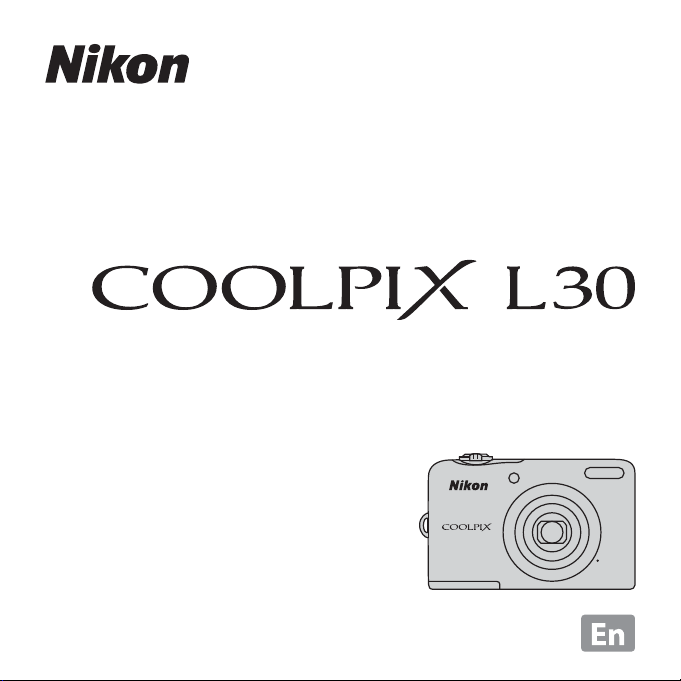
DIGITAL CAMERA
Reference Manual
Page 2
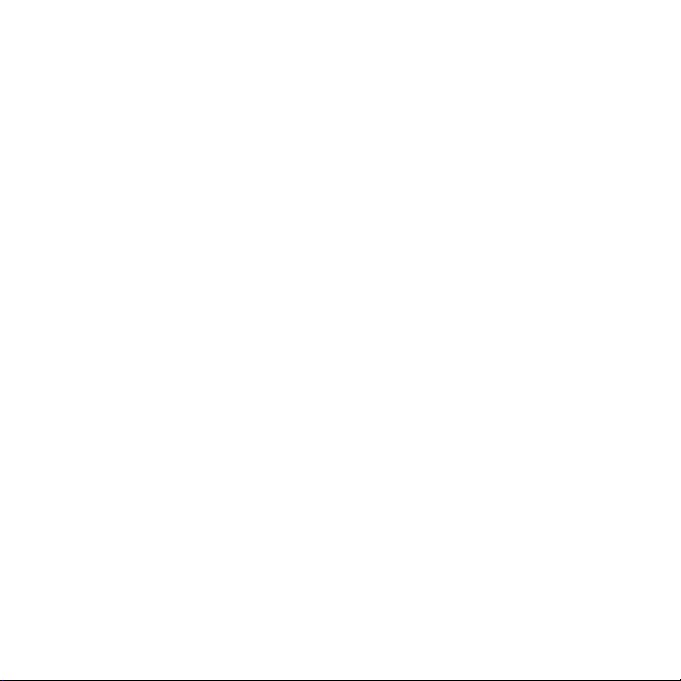
Page 3
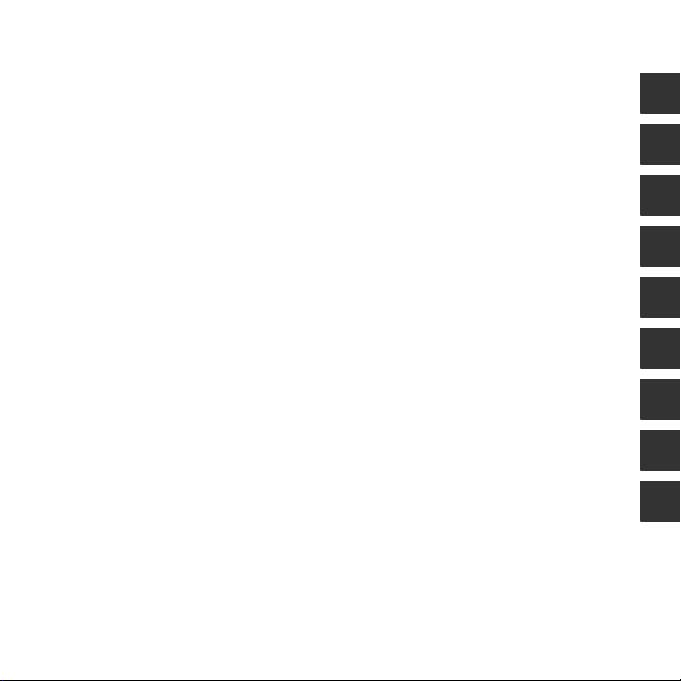
Introduction
Parts of the Camera
Preparing for Shooting
Using the Camera
Shooting Features
Using the Menus
Connecting the Camera to a TV, Computer, or Printer
Reference Section
Technical Notes and Index
i
Page 4
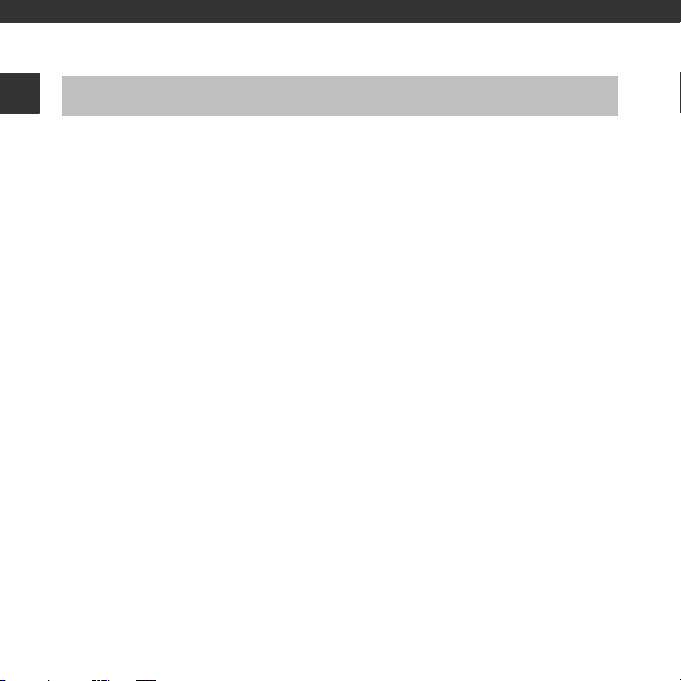
Introduction
Read This First
Introduction
Thank you for purchasing the Nikon COOLPIX L30 digital camera. Before using the camera,
please read the information in “For Your Safety” (A viii-xi) and familiarize yourself with the
information provided in this manual. After reading, please keep this manual handy and refer
to it to enhance your enjoyment of your new camera.
ii
Page 5
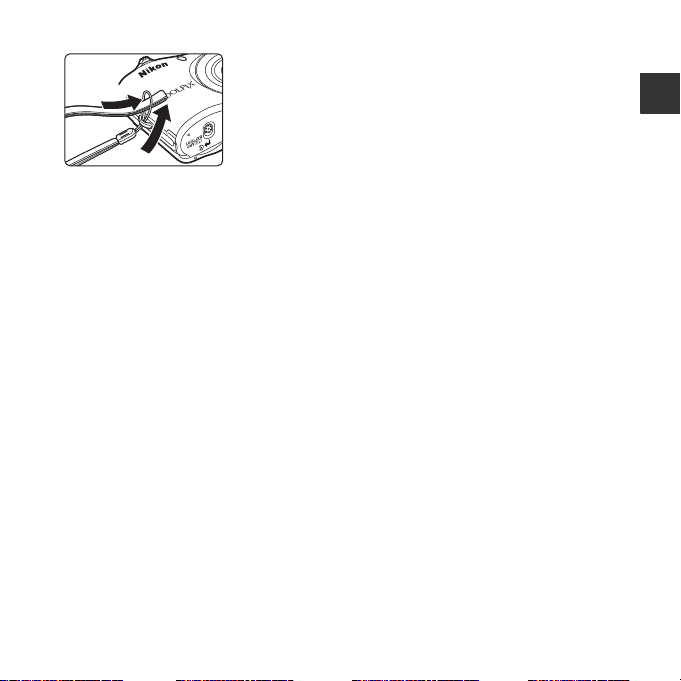
Attaching the Camera Strap
2
1
About This Manual
If you want to start using the camera right away, see “Preparing for Shooting” (A 6) and
“Using the Camera” (A 12).
To learn about the parts of the camera and information that is displayed in the monitor, see
“Parts of the Camera” (A 1).
Introduction
iii
Page 6
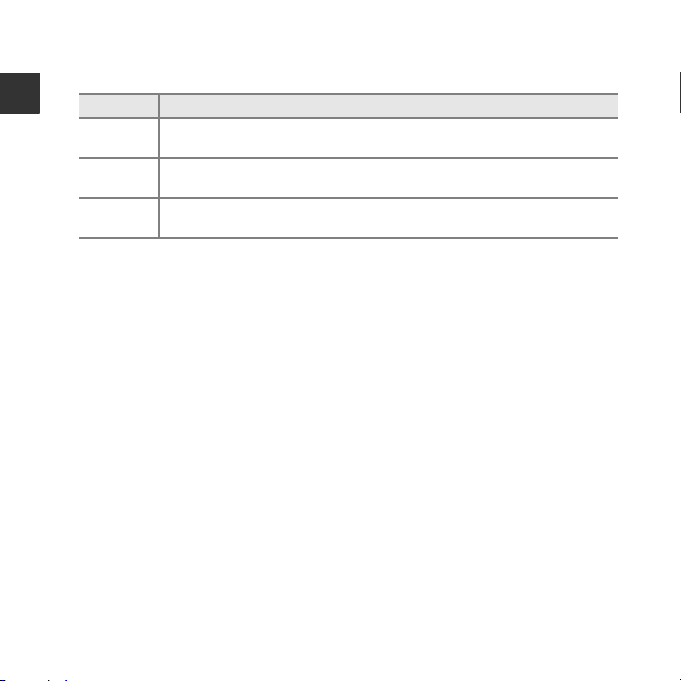
Other Information
• Symbols and Conventions
To make it easier to find the information you need, the following symbols and conventions
are used in this manual:
Introduction
Icon Description
B
C
A/E/F
This icon indicates cautions and information that should be read before using
the camera.
This icon indicates notes and information that should be read before using the
camera.
These icons indicate other pages containing relevant information;
E: “Reference Section”, F: “Technical Notes and Index.”
• SD, SDHC, and SDXC memory cards are referred to as “memory cards” in this manual.
• The setting at the time of purchase is referred to as the “default setting.”
• The names of menu items displayed in the camera monitor, and the names of buttons or
messages displayed on a computer monitor appear in bold.
• In this manual, images are sometimes omitted from monitor display samples so that
monitor indicators can be more clearly shown.
• Illustrations and monitor content shown in this manual may differ from the actual product.
iv
Page 7
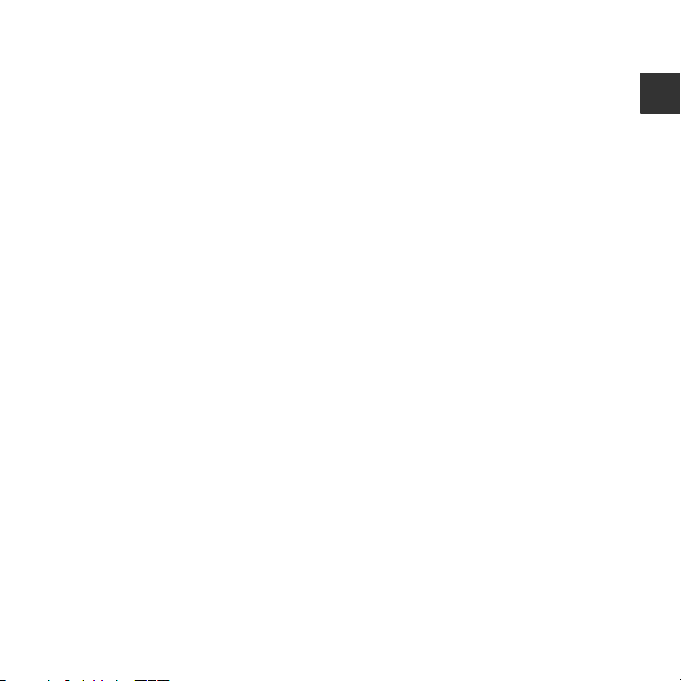
Information and Precautions
Life-Long Learning
As part of Nikon’s “Life-Long Learning” commitment to ongoing product support and education,
continually updated information is available online at the following sites:
• For users in the U.S.A.: http://www.nikonusa.com/
• For users in Europe and Africa: http://www.europe-nikon.com/support/
• For users in Asia, Oceania, and the Middle East: http://www.nikon-asia.com/
Visit these sites to keep up-to-date with the latest product information, tips, answers to frequently
asked questions (FAQs), and general advice on digital imaging and photography. Additional
information may be available from the Nikon representative in your area. Visit the site below for
contact information:
http://imaging.nikon.com/
Use Only Nikon Brand Electronic Accessories
Nikon COOLPIX cameras are designed to the highest standards and include complex electronic
circuitry. Only Nikon brand electronic accessories (including battery chargers, batteries, AC adapters,
and cables) certified by Nikon specifically for use with this Nikon digital camera are engineered and
proven to operate within the operational and safety requirements of this electronic circuitry.
THE USE OF NON-NIKON ELECTRONIC ACCESSORIES COULD DAMAGE THE CAMERA AND MAY
VOID YOUR
For more information about Nikon brand accessories, contact a local authorized Nikon dealer.
Before Taking Important Pictures
Before taking pictures on important occasions (such as at weddings or before taking the camera on
a trip), take a test shot to ensure that the camera is functioning normally. Nikon will not be held liable
for damages or lost profits that may result from product malfunction.
NIKON WARRANTY.
Introduction
v
Page 8
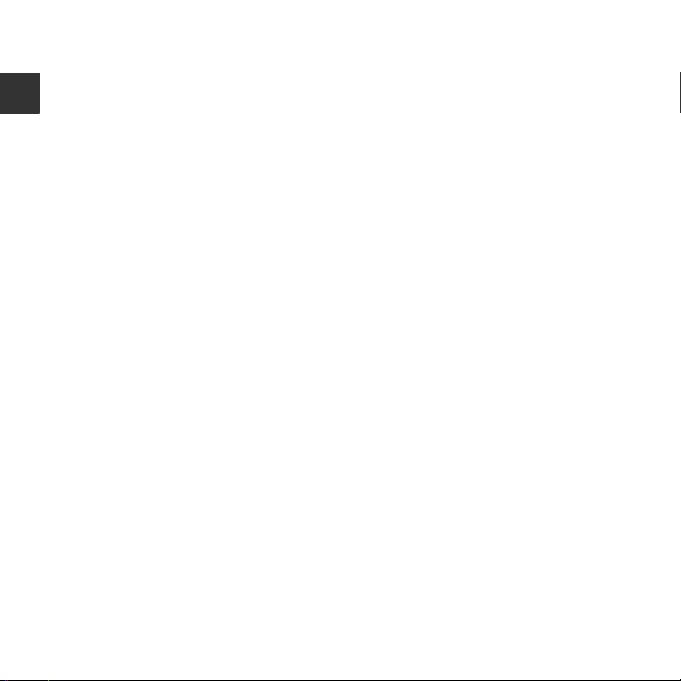
About the Manuals
• No part of the manuals included with this product may be reproduced, transmitted, transcribed,
stored in a retrieval system, or translated into any language in any form, by any means, without
Nikon’s prior written permission.
• Nikon reserves the right to change the specifications of the hardware and software described in
Introduction
these manuals at any time and without prior notice.
• Nikon will not be held liable for any damages resulting from the use of this product.
• While every effort was made to ensure that the information in these manuals is accurate and
complete, we would appreciate it were you to bring any errors or omissions to the attention of the
Nikon representative in your area (address provided separately).
Notice Concerning Prohibition of Copying or Reproduction
Note that simply being in possession of material that was digitally copied or reproduced by means
of a scanner, digital camera or other device may be punishable by law.
• Items prohibited by law from being copied or reproduced
Do not copy or reproduce paper money, coins, securities, government bonds or local government
bonds, even if such copies or reproductions are stamped “Sample.” The copying or reproduction of
paper money, coins, or securities which are circulated in a foreign country is prohibited. Unless the
prior permission of the government was obtained, the copying or reproduction of unused postage
stamps or post cards issued by the government is prohibited.
The copying or reproduction of stamps issued by the government and of certified documents
stipulated by law is prohibited.
• Cautions on certain copies and reproductions
The government has issued cautions on copies or reproductions of securities issued by private
companies (shares, bills, checks, gift certificates, etc.), commuter passes, or coupon tickets, except
when a minimum of necessary copies are to be provided for business use by a company. Also, do
not copy or reproduce passports issued by the government, licenses issued by public agencies and
private groups, ID cards and tickets, such as passes and meal coupons.
• Comply with copyright notices
The copying or reproduction of copyrighted creative works such as books, music, paintings,
woodcut prints, maps, drawings, mov ies, and photographs is governed by national and international
copyright laws. Do not use this product for the purpose of making illegal copies or to infringe
copyright laws.
vi
Page 9
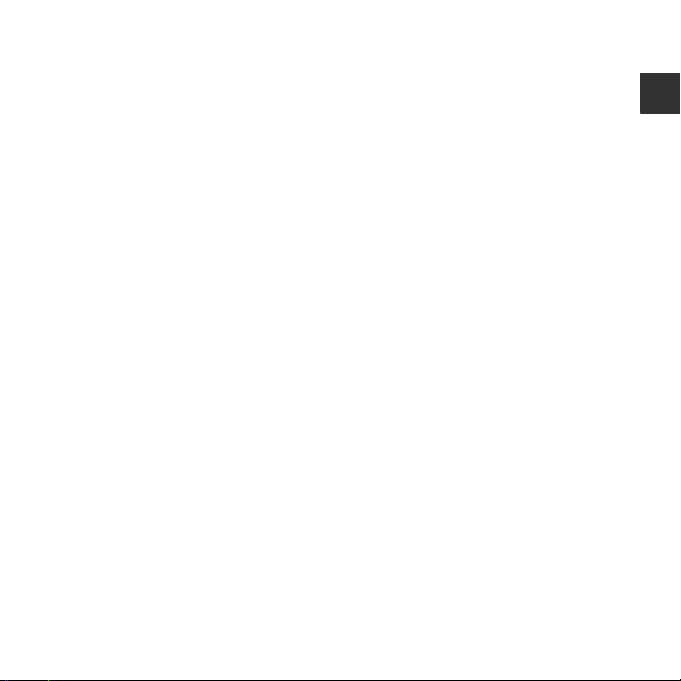
Disposing of Data Storage Devices
Please note that deleting images or formatting data storage devices such as memory cards or
built-in camera memory does not completely erase the original image data. Deleted files can
sometimes be recovered from discarded storage devices using commercially available software,
potentially resulting in the malicious use of personal image data. Ensuring the privacy of such data is
the user’s responsibility.
Before discarding a data storage device or transferring ownership to another person, erase all data
using commercial deletion software, or format the device and then completely refill it with images
containing no private information (for example, pictures of empty sky). Be sure to also replace any
pictures selected for the Select an image option in the Welcome screen setting (A 24, E60) in
the setup menu. Care should be taken to avoid injury or damage to property when physically
destroying data storage devices.
Introduction
vii
Page 10
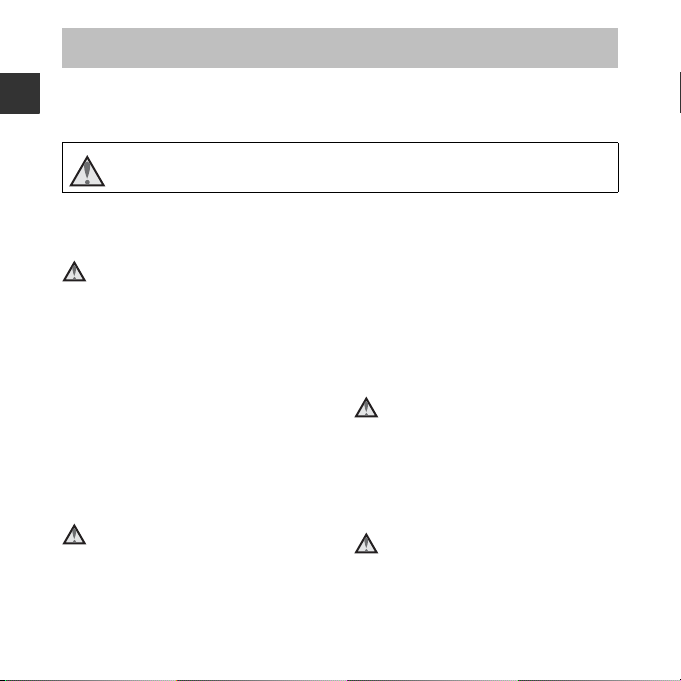
For Your Safety
To prevent damage to your Nikon product or injury to yourself or to others, read
the following safety precautions in their entirety before using this equipment.
Introduction
Keep these safety instructions where all those who use the product will read them.
This icon marks warnings, information that should be read before using this Nikon
product, to prevent possible injury.
WARNINGS
Turn off in the event of
malfunction
Should you notice smoke or an
unusual smell coming from the
camera or AC adapter, unplug the AC
adapter and remove the batteries
immediately, taking care to avoid
burns. Continued operation could
result in injury. After removing or
disconnecting the power source, take
the equipment to a Nikon-authorized
service representative for inspection.
Do not disassemble
Touching the internal parts of the
camera or AC adapter could result in
injury. Repairs should be performed
only by qualified technicians. Should
viii
the camera or AC adapter break open
as the result of a fall or other accident,
take the product to a Nikon-authorized
service representative for inspection,
after unplugging the product and/or
removing the batteries.
Do not use the camera or AC
adapter in the presence of
flammable gas
Do not use electronic equipment in
the presence of flammable gas, as this
could result in explosion or fire.
Handle the camera strap with
care
Never place the strap around the neck
of an infant or child.
Page 11
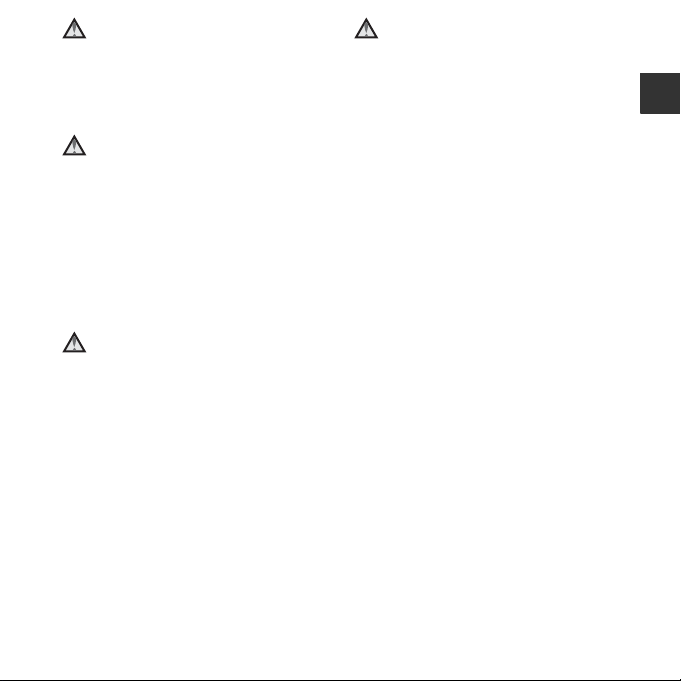
Keep out of reach of children
Particular care should be taken to
prevent infants from putting the
batteries or other small parts into their
mouths.
Do not remain in contact with
the camera, battery charger,
or AC adapter for extended
periods while the devices are
on or in use
Parts of the devices become hot.
Leaving the devices in direct contact
with the skin for extended periods may
result in low-temperature burns.
Do not leave the product
where it will be exposed to
extremely high temperatures,
such as in an enclosed
automobile or in direct
sunlight
Failure to observe this precaution
could cause damage or fire.
Observe caution when
handling batteries
Batteries may leak or explode if
improperly handled. Observe the
following precautions when handling
batteries for use in this product:
• Before replacing the batteries, turn
the product off. If you are using an
AC adapter, be sure it is unplugged.
• Use only the batteries approved for
use in this product (A 6). Do not
combine old and new batteries or
batteries of different makes or types.
• If Nikon rechargeable Ni-MH
batteries EN-MH2 (EN-MH2-B2 or
EN-MH2-B4) are purchased
separately, charge and use each of
them as a set. Do not combine
batteries from different pairs.
• The EN-MH2 rechargeable batteries
are for use with Nikon digital
cameras only, and are compatible
with COOLPIX L30.
• Insert batteries in the correct
orientation.
• Do not short or disassemble
batteries or attempt to remove or
break battery insulation or casing.
• Do not expose batteries to flame or
to excessive heat.
Introduction
ix
Page 12
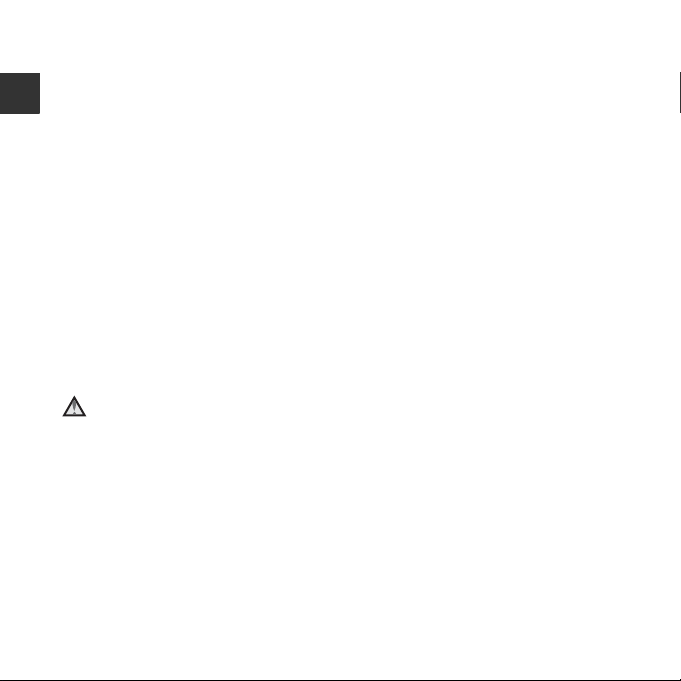
• Do not immerse in or expose to
water.
• Do not transport or store with metal
objects such as necklaces or
hairpins.
Introduction
• Batteries are prone to leakage when
fully discharged. To avoid damage
to the product, be sure to remove
the batteries when no charge
remains.
• Discontinue use immediately should
you notice any change in the
batteries, such as discoloration or
deformation.
• If liquid from damaged batteries
comes in contact with clothing or
skin, rinse immediately with plenty
of water.
Observe the following
precautions when handling
the Battery Chargers
(available separately)
• Keep dry. Failure to observe this
precaution could result in fire or
electric shock.
• Dust on or near the metal parts of
the plug should be removed with a
dry cloth. Continued use could
result in fire.
• Do not handle the power cable or
go near the battery charger during
lightning storms. Failure to observe
this precaution could result in
electric shock.
• Do not damage, modify, forcibly tug
or bend the power cable, place it
under heavy objects, or expose it to
heat or flame. Should the insulation
be damaged and the wires become
exposed, take it to a Nikonauthorized service representative for
inspection. Failure to observe these
precautions could result in fire or
electric shock.
• Do not handle the plug or battery
charger with wet hands. Failure to
observe this precaution could result
in electric shock.
• Do not use with travel converters or
adapters designed to convert from
one voltage to another or with DCto-AC inverters. Failure to observe
this precaution could damage the
product or result in overheating or
fire.
x
Page 13
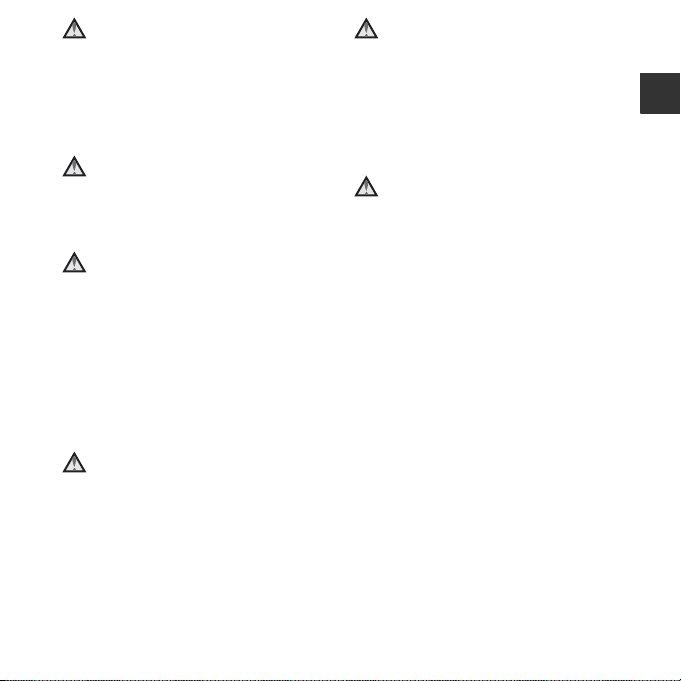
Use appropriate cables
When connecting cables to the input
and output jacks, use only the cables
provided or sold by Nikon for the
purpose, to maintain compliance with
product regulations.
Handle moving parts with care
Be careful that your fingers or other
objects are not pinched by the lens
cover or other moving parts.
Observe caution when using
the flash
Using the flash close to your subject’s
eyes could cause temporary visual
impairment. The flash should be no
less than 1 m (3 ft 4 in.) from the
subject. Particular care should be
observed when photographing
infants.
Do not operate the flash with
the flash window touching a
person or object
Failure to observe this precaution
could result in burns or fire.
Avoid contact with liquid
crystal
Should the monitor break, care should
be taken to avoid injury caused by
broken glass and to prevent liquid
crystal from the monitor touching the
skin or entering the eyes or mouth.
Turn the power off when
using inside an airplane or the
hospital
Turn the power off while inside the
airplane during take off or landing.
Do not use wireless network functions
while in the air.
Follow the instructions of the hospital
when using while in a hospital.
The electromagnetic waves emitted by
this camera may disrupt the electronic
systems of the airplane or the
instruments of the hospital. If you are
using an Eye-Fi card, remove it from
the camera before boarding an aircraft
or entering a hospital.
Introduction
xi
Page 14
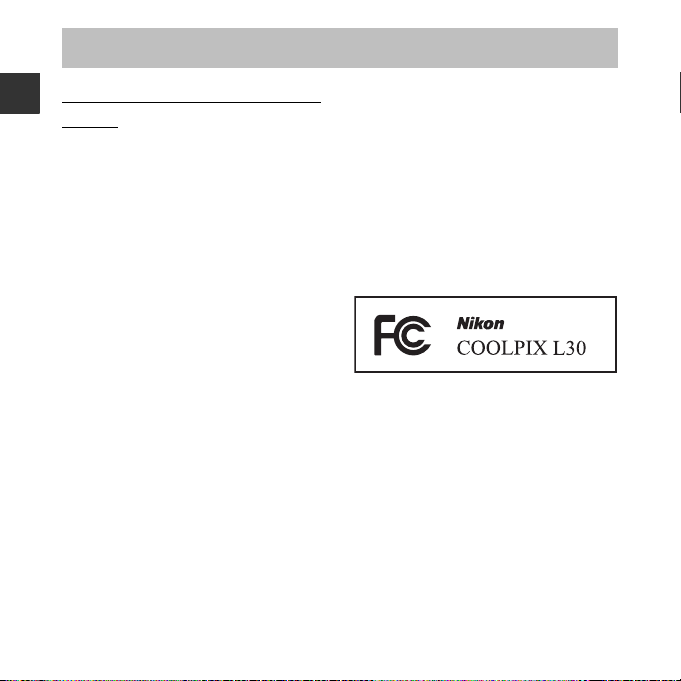
Notices
Notice for Customers in the
U.S.A.
Introduction
Federal Communications
Commission (FCC) Radio
Frequency Interference Statement
This equipment has been tested and
found to comply with the limits for a
Class B digital device, pursuant to Part 15
of the FCC rules. These limits are
designed to provide reasonable
protection against harmful interference
in a residential installation. This
equipment generates, uses, and can
radiate radio frequency energy and, if
not installed and used in accordance
with the instructions, may cause harmful
interference to radio communications.
However, there is no guarantee that
interference will not occur in a particular
installation. If this equipment does cause
harmful interference to radio or
television reception, which can be
determined by turning the equipment
off and on, the user is encouraged to try
to correct the interference by one or
more of the following measures:
xii
• Reorient or relocate the receiving
antenna.
• Increase the separation between the
equipment and receiver.
• Connect the equipment into an
outlet on a circuit different from that
to which the receiver is connected.
• Consult the dealer or an
experienced radio/television
technician for help.
CAUTIONS
Modifications
The FCC requires the user to be
notified that any changes or
modifications made to this device that
are not expressly approved by Nikon
Corporation may void the user’s
authority to operate the equipment.
Page 15
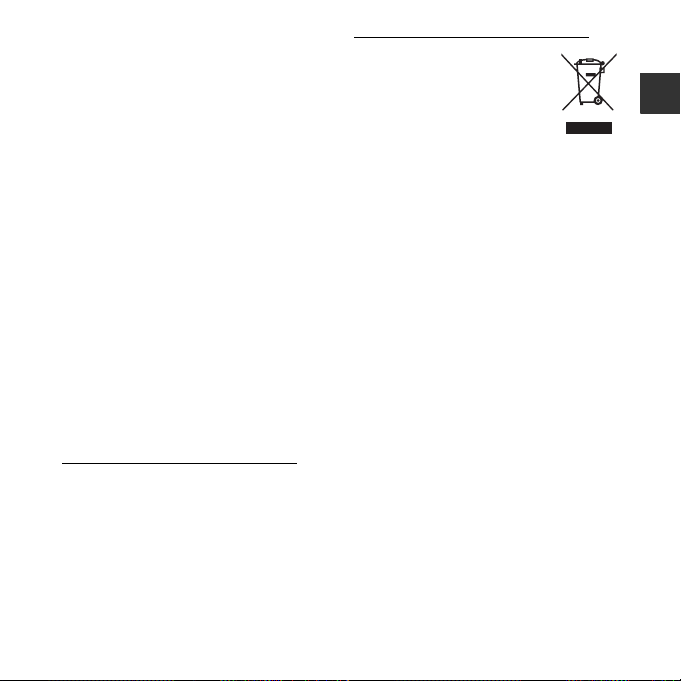
Interface Cables
Use the interface cables sold or
provided by Nikon for your equipment.
Using other interface cables may
exceed the limits of Class B Part 15 of
the FCC rules.
Notice for customers in the State of
California
WARNING
Handling the cord on this product will
expose you to lead, a chemical known
to the State of California to cause birth
defects or other reproductive harm.
Wash hands after handling.
Nikon Inc.,
1300 Walt Whitman Road Melville,
New York 11747-3064 USA
Tel: 631-547-4200
Notice for customers in Canada
CAN ICES-3 B / NMB-3 B
Notice for Customers in Europe
This symbol indicates that
electrical and electronic
equipment is to be collected
separately.
The following apply only to
users in European countries:
• This product is designated for
separate collection at an
appropriate collection point. Do not
dispose of as household waste.
• Separate collection and recycling
helps conserve natural resources
and prevent negative consequences
for human health and the
environment that might result from
incorrect disposal.
• For more information, contact the
retailer or the local authorities in
charge of waste management.
Introduction
xiii
Page 16
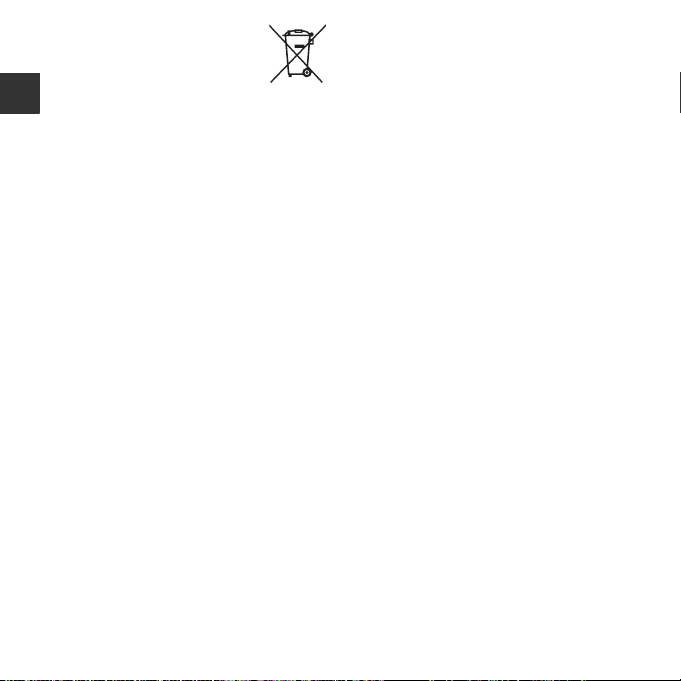
This symbol on the batteries
indicates that the batteries
are to be collected separately.
The following apply only to
users in European countries:
Introduction
• All batteries, whether marked with
this symbol or not, are designated
for separate collection at an
appropriate collection point. Do not
dispose of as household waste.
• For more information, contact the
retailer or the local authorities in
charge of waste management.
xiv
Page 17
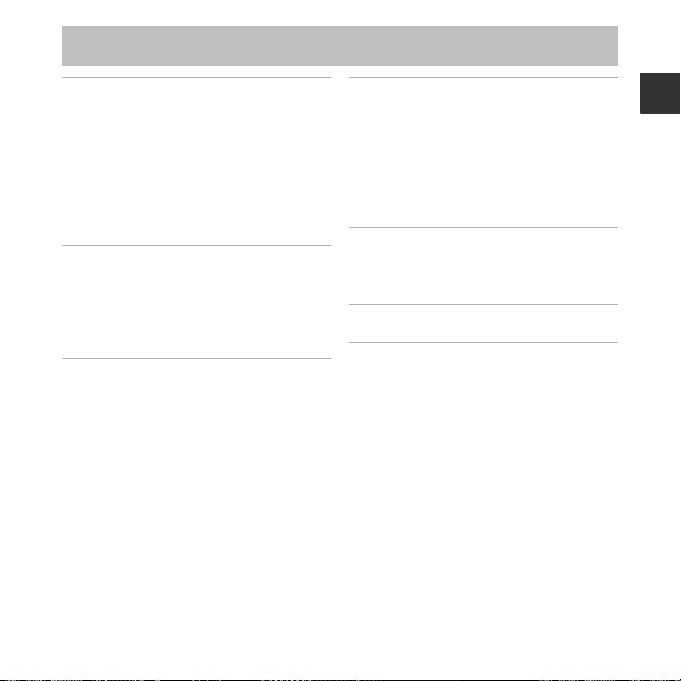
Table of Contents
Introduction ................................................... ii
Read This First ....................................................... ii
Attaching the Camera Strap.............................. iii
About This Manual .................................................. iii
Information and Precautions ............................. v
For Your Safety ................................................. viii
WARNINGS ................................................................ viii
Notices................................................................... xii
Parts of the Camera ..................................... 1
The Camera Body................................................. 1
The Monitor ........................................................... 3
Shooting Mode .......................................................... 3
Playback Mode ........................................................... 5
Preparing for Shooting............................... 6
Insert the Batteries and Memory Card ......... 6
Applicable Batteries................................................. 6
Removing the Batteries or Memory Card
Internal Memory and Memory Cards............ 7
Turn the Camera On and Set the Display
Language, Date, and Time................................ 8
... 7
Using the Camera ...................................... 12
Shooting with Easy Auto Mode ................... 12
Using the Zoom ...................................................... 14
The Shutter-release Button .............................. 14
Play Back Images............................................... 16
Delete Images .................................................... 17
Using the Flash and Self-timer ..................... 19
Shooting Features ..................................... 20
Changing the Shooting Mode ..................... 20
Recording and Playing Back Movies .......... 22
Using the Menus ........................................ 24
Connecting the Camera to a TV,
Computer, or Printer................................. 26
Connection Methods....................................... 26
Using ViewNX 2 ................................................. 28
Installing ViewNX 2................................................ 28
Transferring Images to the Computer....... 29
Viewing Images ....................................................... 31
Introduction
xv
Page 18
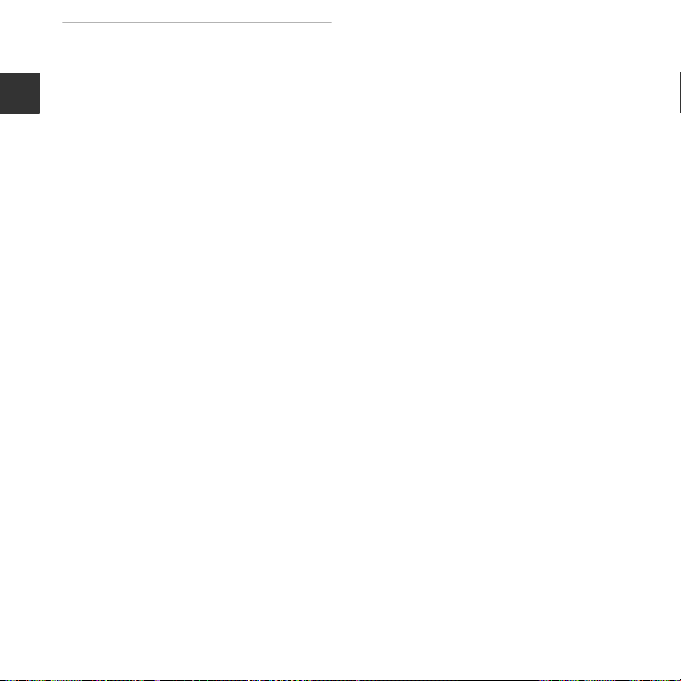
Reference Section ................................. E1
G (Easy Auto) Mode .................................. E3
Scene Mode
(Shooting Suited to Scenes)..................... E4
Introduction
Tips and Notes ................................................... E5
Smart Portrait Mode
(Capturing Images of Smiling Faces) .... E8
A (Auto) Mode ......................................... E10
Functions That Can Be Set Using the Multi
Selector.......................................................... E11
Using the Flash ............................................... E11
Using the Self-timer..................................... E14
Using Macro Mode....................................... E15
Adjusting Brightness
(Exposure Compensation)....................... E16
Default Settings.............................................. E17
Functions That Cannot Be Used
Simultaneously ........................................... E19
Focusing........................................................ E20
Using Face Detection ................................. E20
Using Skin Softening................................... E21
Subjects Not Suitable for Autofocus
Focus Lock......................................................... E22
Playback Zoom ........................................... E23
Thumbnail Playback, Calendar Display
... E21
... E24
Editing Still Images.................................... E25
Before Editing Images ................................ E25
D-Lighting:
Enhancing Brightness and Contrast
Glamour Retouch:
Enhancing Human Faces.......................... E27
Small Picture:
Reducing the Size of an Image............. E29
Crop: Creating a Cropped Copy........... E30
Connecting the Camera to a TV
(Viewing Images on a TV)........................ E31
Connecting the Camera to a Printer
(Direct Print)................................................. E32
Connecting the Camera to a Printer
Printing Individual Images ....................... E33
Printing Multiple Images .......................... E35
Recording Movies ...................................... E38
Playing Back Movies.................................. E40
Options Available in the Shooting
Menus............................................................. E42
... E26
... E32
xvi
Page 19
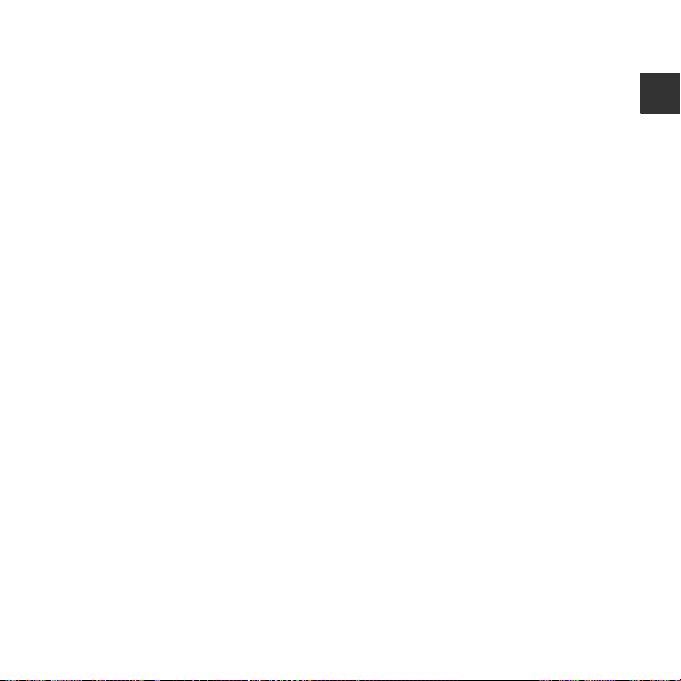
The Shooting Menu
(for A (Auto) Mode)................................ E43
Image Mode Settings
(Image Size and Quality) ........................... E43
White Balance (Adjusting Hue) ............ E45
Continuous Shooting ................................. E47
Color Options .................................................. E48
The Smart Portrait Menu......................... E49
Skin Softening ................................................. E49
Smile Timer ....................................................... E49
Blink Proof.......................................................... E50
The Playback Menu ................................... E51
Print Order
(Creating a DPOF Print Order) ............... E51
Slide Show......................................................... E53
Protect.................................................................. E54
Rotate Image.................................................... E56
Copy (Copy Between Internal Memory
and Memory Card) ....................................... E57
The Movie Menu ........................................ E58
Movie Options................................................. E58
Autofocus Mode............................................ E59
The Setup Menu ......................................... E60
Welcome Screen............................................ E60
Time Zone and Date.................................... E61
Monitor Settings ............................................ E63
Print Date
(Imprinting Date and Time) .................... E65
Electronic VR..................................................... E66
Motion Detection.......................................... E68
AF Assist .............................................................. E69
Sound Settings................................................ E69
Auto Off ............................................................... E70
Format Memory/Format Card ............... E71
Language............................................................ E71
Video Mode....................................................... E71
Blink Warning................................................... E72
Eye-Fi Upload................................................... E73
Re
set All............................................................... E74
Battery Type...................................................... E74
Firmware Version........................................... E75
Error Messages............................................ E76
File Names .................................................... E79
Optional Accessories ................................ E80
Introduction
xvii
Page 20
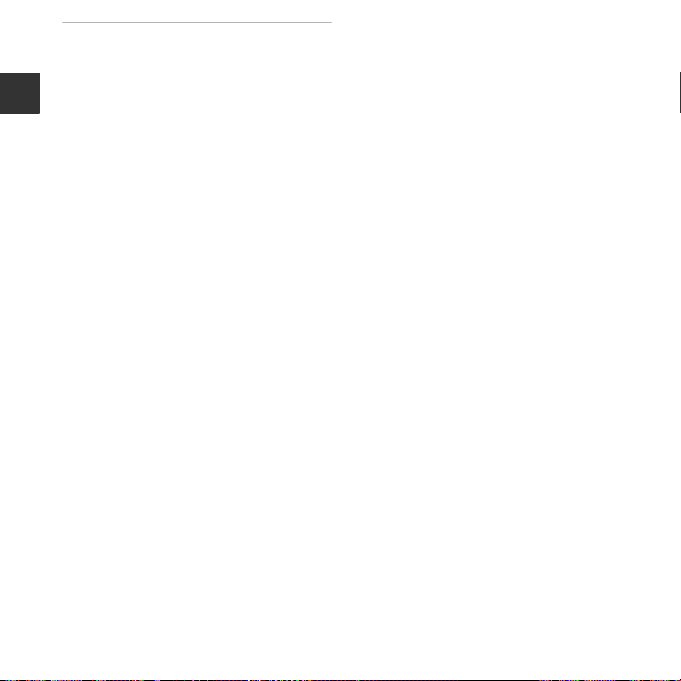
Technical Notes and Index.................. F1
Caring for the Product ................................. F2
The Camera............................................................ F2
Batteries.................................................................... F4
Introduction
Memory Cards...................................................... F6
Cleaning and Storage................................... F7
Cleaning................................................................... F7
Storage ..................................................................... F7
Troubleshooting ............................................ F8
Specifications ............................................... F15
Approved Memory Cards........................... F19
Index................................................................ F21
xviii
Page 21
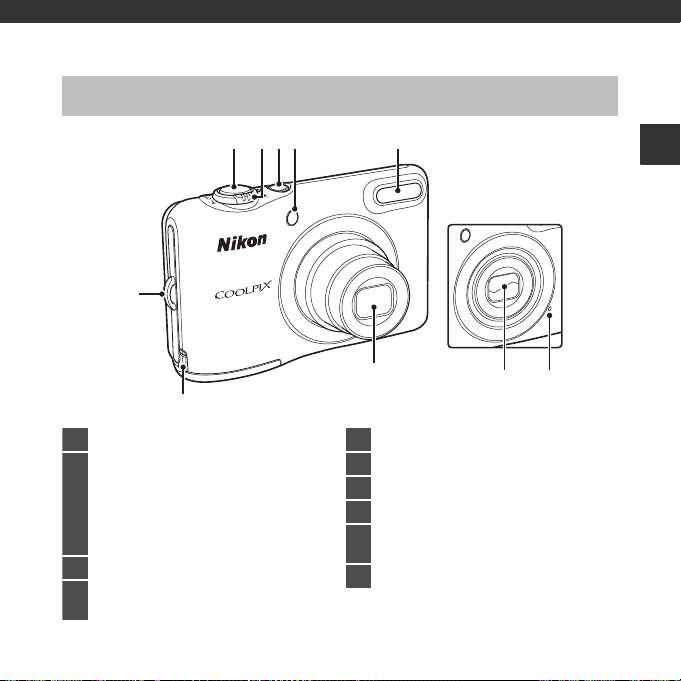
Parts of the Camera
Lens cover closed
1 Shutter-release button.................................... 13
2
Zoom control........................................................ 14
f : wide-angle............................................... 14
g : telephoto.................................................. 14
h : thumbnail playback ...........16, E24
i : playback zoom......................16, E23
j : help ........................................................E4
3 Power switch/power-on lamp ......................8
4
Self-timer lamp.............................................E14
AF-assist illuminator..................................E69
5 Flash ........................................................... 19, E11
6 Microphone................................................... E38
7 Lens cover
8 Lens
9
Power connector cover (for connection
with optional AC adapter).................... E80
10 Eyelet for camera strap ......................................iii
The Camera Body
1234 5
10
Parts of the Camera
9
8
67
1
Page 22
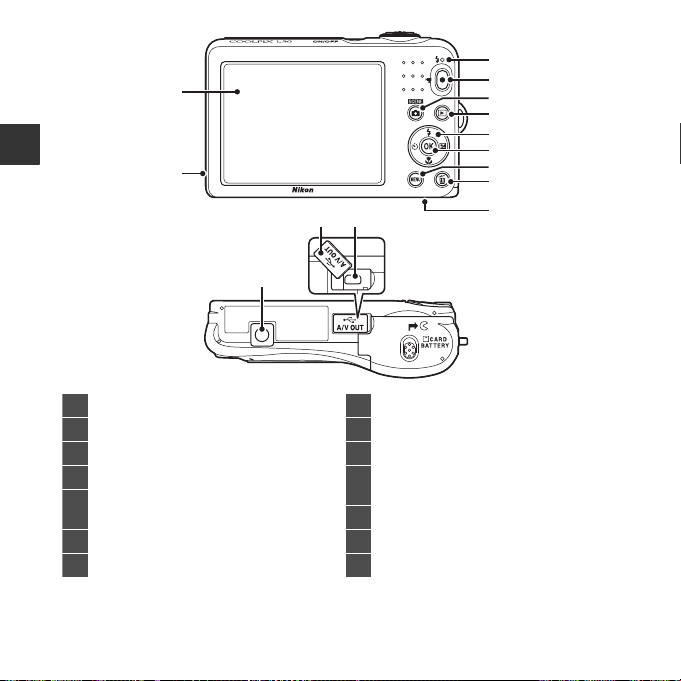
Parts of the Camera
1 Monitor ........................................................................ 3
2 Speaker .............................................................E40
3 Flash lamp.......................................................E13
4 b (e movie-record) button .....22, E38
5
A
(shooting mode) button
...............................20, E3, E4, E8, E10
6 c (playback) button.......................................16
7 Multi selector......................................................... 24
8 k (apply selection) button..........................24
9 d (menu) button ..........................................24
10 l (delete) button ...............................................17
11
Battery-chamber/
memory card slot cover.....................................6
12 USB/audio/video output connector.......26
13 Connector cover..................................................26
14 Tripod socket .................................................. F17
3
1
4
5
6
7
8
2
1213
9
10
11
14
2
Page 23
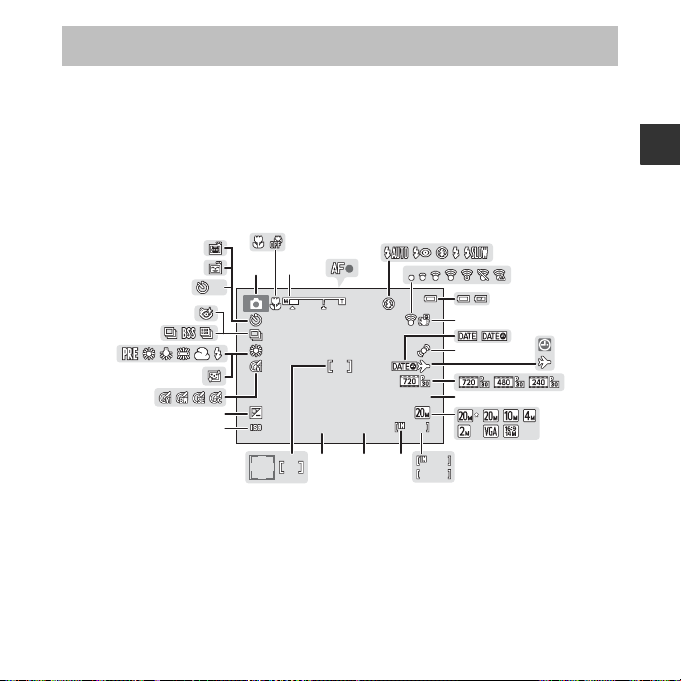
The Monitor
9 99
2 9m 0 s
F 3.2
1 /2 5 0
9 99
9 99 9
+1.0
10
10
The information that is displayed changes depending on the camera’s settings and state of
use.
By default, information is displayed when the camera is first turned on and when you operate
the camera, and turns off after a few seconds (when Photo info is set to Auto info in
Monitor settings (A 24, E63) in the setup menu).
Shooting Mode
Parts of the Camera
26
31
30
29
28
27
123
10
4
10
25
F3.2
29m 0s
999
9999
999
24
23
22
+1.0
2021
1/250
8
10
14
16171819
5
6
7
9
11
12
13
15
3
Page 24
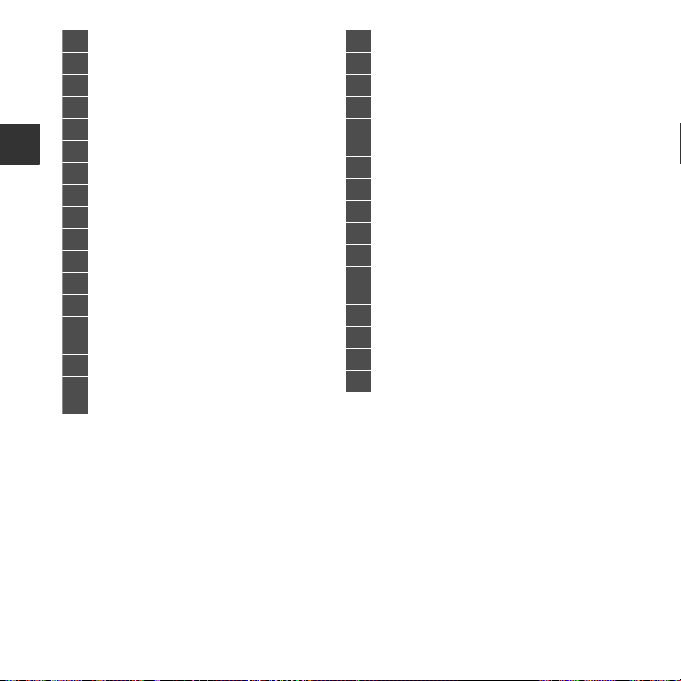
Parts of the Camera
1 Shooting mode.................................................... 20
2 Macro mode ..........................................19, E15
3 Zoom indicator....................................14, E15
4 Focus indicator.....................................................13
5 Flash mode.............................................19, E11
6 Eye-Fi communication indicator ......E73
7 Battery level indicator ...................................... 10
8 Electronic VR icon.......................................E66
9 Print date .........................................................E65
10 Motion detection icon ............................E68
11 “Date not set” indicator......................8, E61
12 Travel destination icon............................E61
13 Movie options...............................................E58
14
Movie recording time remaining
........................................................................22, E38
15 Image mode ..................................................E43
16
Number of exposures remaining
(still images) ........................................................... 10
17 Internal memory indicator ............................10
18 Aperture value ......................................................14
19 Shutter speed........................................................ 14
20 Focus area................................................................13
21
Focus area (face detection,
pet detection) ........................... 13, E7, E8
22 ISO sensitivity..................................................F12
23 Exposure compensation value... 19, E16
24 Color options................................................ E48
25 Skin softening............................................... E49
26 White balance mode ............................... E45
27
Continuous shooting mode
................................................................. E7, E47
28 Blink proof icon ........................................... E50
29 Self-timer indicator ........................... 19, E14
30 Smile timer ..................................................... E49
31 Pet portrait auto release ...........................E7
4
Page 25
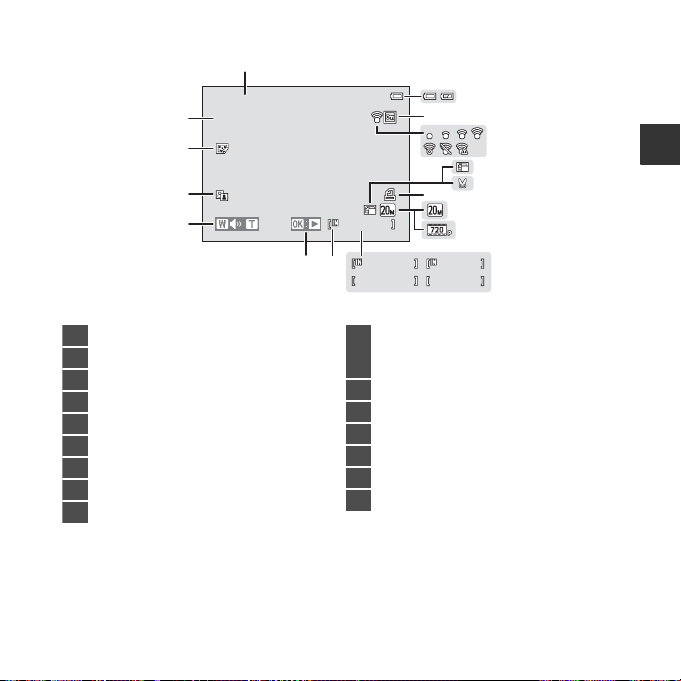
Playback Mode
1 m 0 s
9 99 / 9 9 9
1 m 0 s
9 99 9 / 99 9 9
9 99 9 . JP G
9 99 / 9 9 9
1 5/ 0 5 /2 0 14 1 2 : 00
1 Shooting date and time ....................................8
2 Battery level indicator ...................................... 10
3 Protect icon....................................................E54
4 Eye-Fi communication indicator ......E73
5 Small picture icon ......................................E29
6 Crop icon ........................................ E23, E30
7 Print order icon ............................................E51
8 Image mode ..................................................E43
9 Movie options.......................................22, E58
10
(a) Current image number/
total number of images
(b) Movie length
11 Internal memory indicator ...............................7
12 Movie playback guide ..................... 22, E40
13 Volume indicator........................................E40
14 D-Lighting icon ........................................... E26
15 Glamour retouch icon.............................E27
16 File number and type.............................. E79
1
15/05/2014 12:00
9999.JPG
16
15
14
13
2
3
4
5
6
7
8
9
1m 0s
1m 0s
10
12
999/ 999
11
9999/9999
999/ 999
ba
Parts of the Camera
5
Page 26
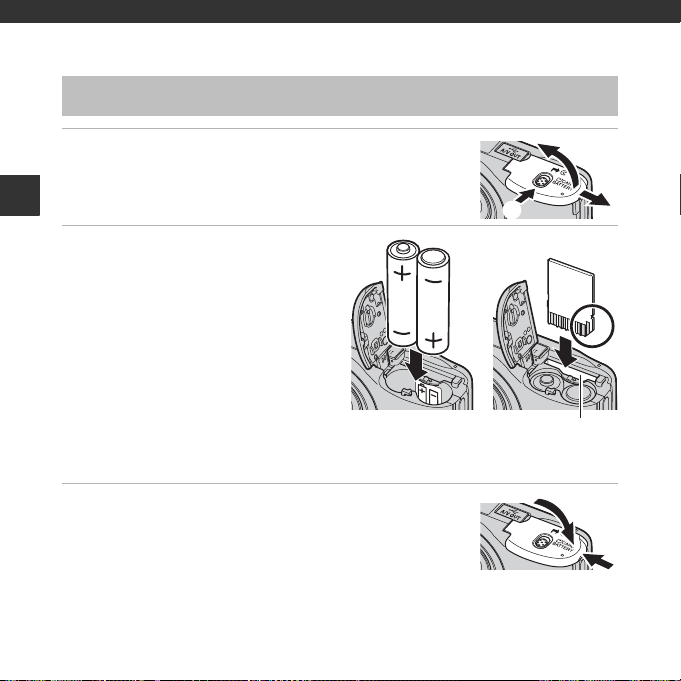
Preparing for Shooting
Memory card slot
Insert the Batteries and Memory Card
1 Open the battery-chamber/memory card slot
cover.
• Hold the camera upside down to prevent the batteries from
Preparing for Shooting
falling out.
2 Insert the batteries and memory
card.
• Confirm that the positive (+) and
negative (–) battery terminals are
oriented correctly and insert the batteries.
• Confirm the correct orientation and slid e
the memory card in until it clicks into
place.
B Be Careful to Insert the Memory
Card in Correct Direction
Inserting the memory card upside down
or backwards could damage the camera
and the memory card.
3 Close the battery-chamber/memory card slot
cover.
Applicable Batteries
• Two LR6/L40 (AA-size) alkaline batteries (included batteries)
• Two FR6/L91 (AA-size) lithium batteries
• Two EN-MH2 rechargeable Ni-MH (nickel metal hydride) batteries
6
3
2
1
1
2
Page 27
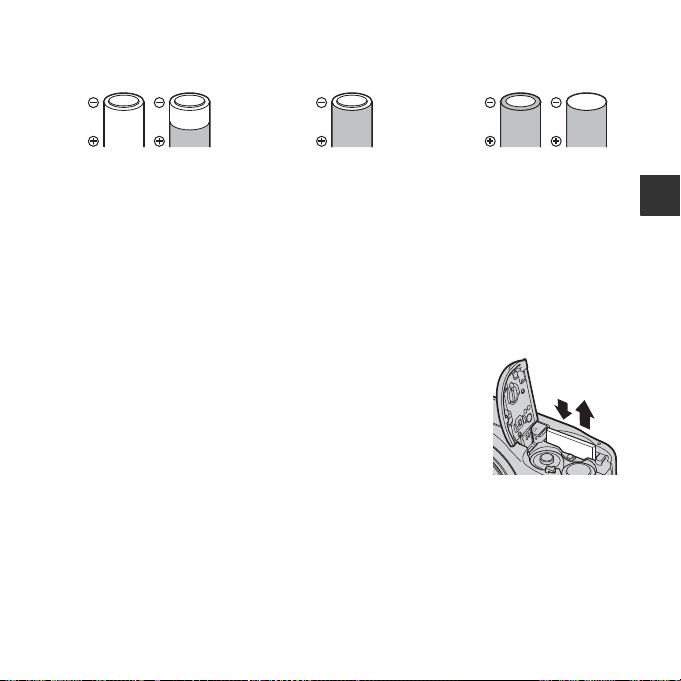
B Notes About the Batteries
Batteries with insulation that
does not cover the area around
the negative terminal
Batteries with peeling Batteries with a flat
negative terminal
• Do not combine old and new batteries or batteries of different makes or types.
• Batteries with the following defects cannot be used:
B Formatting Memory Cards
The first time you insert a memory card that has been used in another device into this camera, make
sure to format it with this camera. Insert the card into the camera, press the d button, and select
Format card (A 24, E71) in the setup menu.
Removing the Batteries or Memory Card
Turn the camera off and make sure that the power-on lamp and the
monitor have turned off, and then open the battery-chamber/
memory card slot cover.
Gently push the memory card into the camera (1) to partially eject
the card (2).
B High Temperature Caution
The camera, batteries, and memory card may be hot immediately after using the camera.
Internal Memory and Memory Cards
Camera data, including images and movies, can be saved either in the camera’s internal
memory or on a memory card. To use the camera’s internal memory, first remove the memory
card.
Preparing for Shooting
1 2
7
Page 28
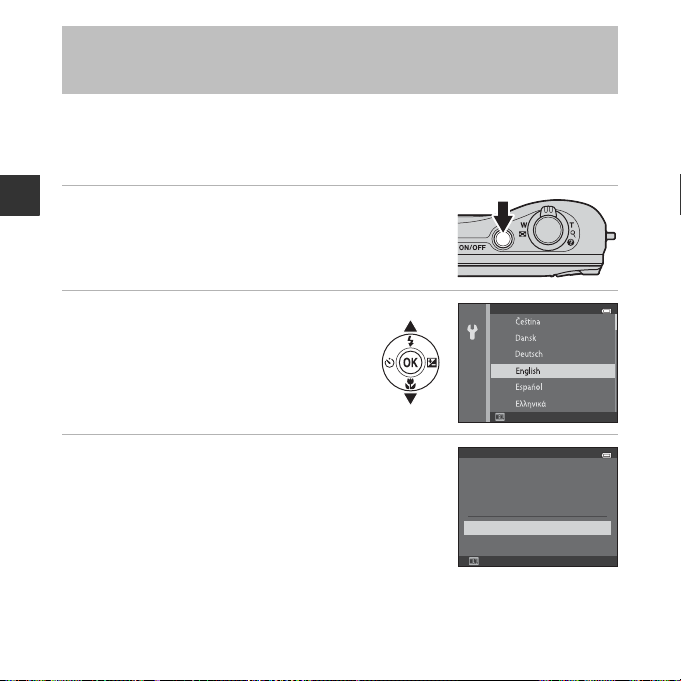
Turn the Camera On and Set the Display Language, Date, and Time
When the camera is turned on for the first time, the language-selection screen and the date
and time setting screen for the camera clock are displayed.
• If you exit without setting the date and time, O will flash when the shooting screen is
displayed.
1 Press the power switch to turn on the camera.
Preparing for Shooting
• The monitor turns on when the camera is turned on.
• To turn the camera off, press the power switch again.
2 Use the multi selector HI to select
the desired language and press the
k button.
3 Use HI to select Yes and press the k
button.
8
Language
Cancel
Time zone and date
Choose time zone and
set date and time?
Cancel
Yes
No
Page 29
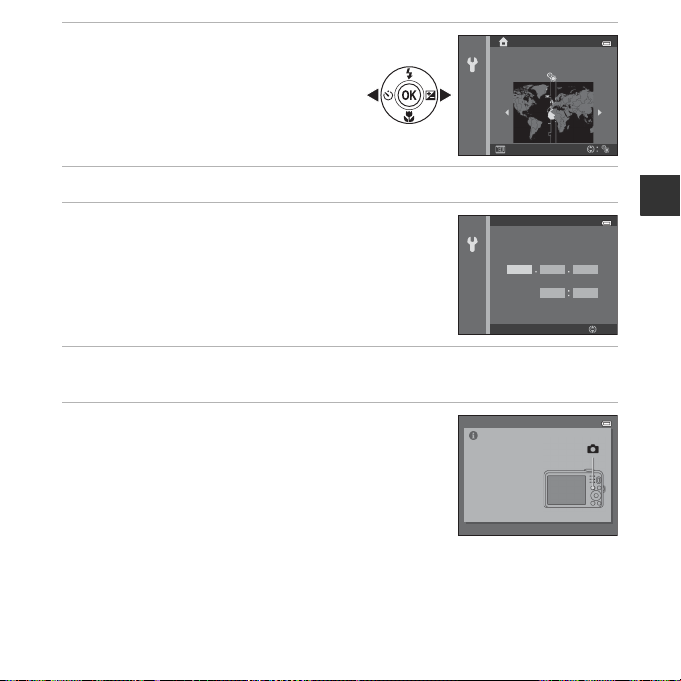
4 Use JK to select your home time
Edit
Date and time
01 01 2014
00 00
YMD
Press this button in
shooting mode for
shooting-mode
selection menu
.
zone and press the k button.
• Press H to turn on daylight saving time
(W is displayed above the map).
Press I to turn it off.
London, Casablanca
Back
5 Use HI to select the date format and press the k button.
6 Set the date and time, and press the
k button.
• Use JK to select a field and then use HI to set the date
and time.
• Select the minute field and press the k button to confirm
the setting.
7 When the confirmation screen is displayed, use HI to select Yes and
press the k button.
8 Press the A (shooting mode) button.
Preparing for Shooting
9
Page 30
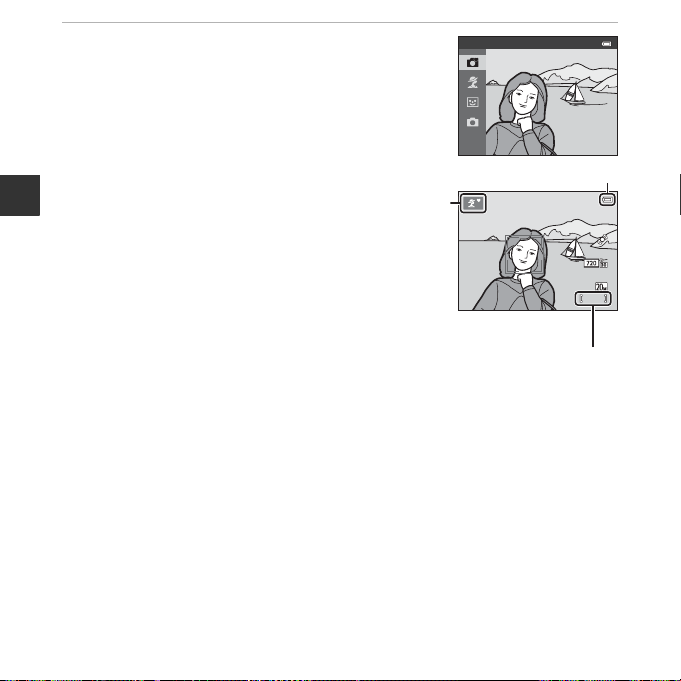
9 Use HI to select Easy auto mode and press
1 40 0
5 m 0 s
Shooting screen
Number of exposures
remaining
Battery level indicator
Shooting
mode icon
the k button.
• The camera enters the shooting mode and
Preparing for Shooting
10
you can take images in Easy auto mode.
• While shooting, you can check the battery
level indicator and the number of exposures
remaining.
- Battery level indicator
b: The battery level is high.
B: The battery level is low. Prepare to
replace the batteries.
- Number of exposures remaining
The number of images that can be taken is
displayed. C is displayed when no memory
card is inserted in the camera, and images
are saved in the internal memory.
Easy auto mode
5m 0s
1400
Page 31

C The Auto Off Function
• If you do not operate the camera for about 30 seconds, the monitor turns off, the camera enters
standby mode, and the power-on lamp flashes. The camera turns off after about three minutes in
standby mode.
• The amount of time until the camera enters standby mode can be changed using the Auto off
setting (A 24, E70) in the setup menu.
• While the camera is in standby mode, the monitor turns back on if you perform any of the
following operations:
➝ Press the power switch, shutter-release button, A (shooting mode) button, c (playback)
button, or b (e movie-record) button
C Changing the Language Setting and the Date and Time Setting
• You can change these settings using the Language and Time zone and date settings in the
z setup menu (A 24).
• You can enable or disable daylight saving time in the z setup menu by selecting Time zone and
date followed by Time zone. Press the multi selector K and then H to enable daylight saving
time and move the clock forward one hour, or I to disable daylight saving time and move the
clock back one hour.
C The Clock Battery
• The camera’s clock is powered by a built-in backup battery. The backup battery is charged when
the main batteries are inserted into the camera or when the camera is connected to an optional
AC adapter, and it can run the clock for several days after about ten hours of charging.
• If the camera’s backup battery becomes exhausted, the date and time setting screen is displayed
when the camera is turned on. Set the date and time again. See step 3 (A 8) of “Turn the Camera
On and Set the Display Language, Date, and Time” for more information.
Preparing for Shooting
11
Page 32

Using the Camera
Zoom out
Zoom in
Shooting with Easy Auto Mode
1 Hold the camera steady.
• Keep fingers and other objects away from the lens, flash,
AF-assist illuminator, microphone, and speaker.
• When taking pictures in the “tall” (portrait) orientation,
Using the Camera
make sure the flash is above the lens.
2 Frame the picture.
• Move the zoom control to change the zoom position
(A 14).
• When the camera automatically determines the scene
mode, the shooting mode icon changes.
12
Page 33

3 Press the shutter-release button halfway
F 3.2F 3.21 /2 5 01/250
Focus area
(A 14).
• When the subject is in focus, the focus area glows green.
• Multiple focus areas can glow green.
• When you are using digital zoom, the camera focuses on
the subject in the center of the frame and the focus area is
not displayed. When the camera has focused, the focus
indicator (A 3) glows green.
• If the focus area or focus indicator flashes, the camera is
unable to focus. Modify the composition and try pressing
the shutter-release button halfway again.
4 Without lifting your finger, press the shutter-
release button the rest of the way down
(A 14).
Using the Camera
13
Page 34

Using the Zoom
Zoom out Zoom in
Optical
zoom
Digital
zoom
When you move the zoom control, the zoom lens position
changes.
• To zoom in closer to the subject: Move toward g
(telephoto)
• To zoom out and view a larger area: Move toward f
(wide-angle)
When you turn the camera on, the zoom moves to the
maximum wide-angle position.
• A zoom indicator is displayed at the top of the monitor
when the zoom control is moved.
• Digital zoom, which allows you to further magnify the
subject up to approximately 4× the maximum optical
zoom ratio, can be activated by moving and holding the
Using the Camera
zoom control toward g when the camera is zoomed in to
the maximum optical zoom position.
C Digital Zoom and Interpolation
While using digital zoom, the image quality decreases due to
interpolation when the zoom is increased beyond the V position.
The Shutter-release Button
To set focus and exposure (shutter speed and aperture value),
Press halfway
Press all the way
14
press the shutter-release button lightly (halfway) until you feel a
slight resistance. Focus and exposure remain locked while the
shutter-release button is pressed halfway.
Press the shutter-release button all the way to release the shutter
and take an image.
Do not use force when pressing the shutter-release button, as this
may result in camera shake and blurred images. Press the button
gently.
Page 35

B Notes About Easy Auto Mode
• Depending upon shooting conditions, the camera may not select the desired scene mode. In this
case, select another shooting mode (E4, E8, E10).
• When the digital zoom is in effect, the scene mode changes to U.
B Notes About Saving Images and Recording Movies
The indicator showing the number of exposures remaining or the indicator showing the maximum
movie length flashes while images are being saved or while a movie is being recorded. Do n ot open
the battery-chamber/memory card slot cover or remove the batteries or memory card while
an indicator is flashing. Doing this could result in loss of data, or in damage to the camera or the
memory card.
C When Using a Tripod
We recommend using a tripod to stabilize the camera in the following situations.
• When shooting in dim lighting
• When shooting with the flash mode (E12) set to W (off)
• When using the telephoto setting
Using the Camera
15
Page 36

Play Back Images
Full-frame Playback
4 / 4
1 5/ 0 5/ 2 0 14 1 5 :3 0
0 00 4 .J P G
3 .0
1 Press the c (playback) button to enter
playback mode.
• If you press and hold down the c (playback) button while
the camera is turned off, the camera turns on in playback
mode.
2 Use the multi selector HIJK to select an
image to display.
Using the Camera
16
• To return to shooting mode, press the A button or
shutter-release button.
• Move the zoom control toward g (i) in
fu ll-f rame pla ybac k mo de to zoo m in o n th e
image (E23).
• Move the zoom control toward f (h) in
full-frame playback mode to display a list of
images called “thumbnails” (E24).
15/05/2014 15:30
0004.JPG
1/ 20
4/ 4
3.0
Page 37

Delete Images
Current image
Erase selected images
Delete
All images
Yes
No
Erase 1 image?
1 Press the l (delete) button to delete the
image currently displayed in the monitor.
2 Use the multi selector HI to select Current
image and press the k button.
• Current image: The image currently displayed is deleted.
• Erase selected images: Multiple images that you select
are deleted (A 18).
• All images: All images are deleted.
• To exit without deleting, press the d button.
3 Select Yes and press the k button.
• Deleted images cannot be recovered.
Using the Camera
17
Page 38

Operating the Erase Selected Images Screen
1 Use the multi selector JK to select an image
to be deleted, and then use H to display c.
• To undo the selection, press I to remove c.
• Move the zoom control (A 1) toward g (i) to switch to
full-frame playback or f (h) to switch to thumbnail
playback.
2 Add c to all images that you want to delete and then press the
k button to confirm the selection.
Using the Camera
18
• A confirmation dialog is displayed. Follow the instructions displayed in the monitor.
C Deleting the Last Image Captured While in Shooting Mode
When using shooting mode, press the l button to delete the last image that was saved.
Erase selected images
Back
ON/OFF
Page 39

Using the Flash and Self-timer
Flash mode
Macro mode
Exposure compensationSelf-timer
You can use the multi selector to set frequently used functions such as the flash and self-timer.
You can set the following functions using HIJK in the shooting screen.
• X Flash mode (E11)
You can select the flash mode to match the shooting conditions.
• n Self-timer (E14)
If you select ON, the camera releases the shutter 10 seconds after you press the shutterrelease button.
• p Macro mode (E15)
Use macro mode when taking close-up images.
• o Exposure compensation (E16)
You can adjust overall image brightness.
The functions that are available vary with the shooting mode.
Using the Camera
19
Page 40

Shooting Features
Changing the Shooting Mode
The following shooting modes are available.
• G Easy auto mode (E3)
The camera automatically selects the optimum scene mode when you frame an image,
making it even easier to take images using settings that suit the scene.
• b Scene mode (E4)
Camera settings are optimized according to the scene that you select.
• F Smart portrait (E8)
When the camera detects a smiling face, you can take an image automatically without
pressing the shutter-release button (smile timer).
Shooting Features
You can also use the skin softening option to smooth the skin tones of human faces.
• A Auto mode (E10)
Used for general shooting.
Settings can be adjusted to suit the shooting conditions and the type of shot you want to
capture.
1 Press the A (shooting mode) button in the
shooting screen.
20
Page 41

2 Use the multi selector HI to select a
shooting mode and press the k button.
Easy auto mode
Shooting Features
21
Page 42

Recording and Playing Back Movies
1 40 0
5 m 0 s
Movie recording time
remaining
2 m3 0 s
1 Display the shooting screen.
• Check the remaining amount of movie recording time.
2 Press the b (e movie-record) button to start
movie recording.
Shooting Features
3 Press the b (e movie-record) button again to stop recording.
5m 0s
1400
2m30s
22
Page 43

4 Select a movie in full-frame playback mode
1 5/ 0 5/ 2 0 14 1 5 :3 0
0 01 0 .A V I
1 0s
Movie options
and press the k button.
• Movies are indicated by the movie options icon.
• See “Recording Movies” (E38) for more information.
• See “Playing Back Movies” (E40) for more information.
15/05/2014 15:30
0010.AVI
10s
Shooting Features
23
Page 44

Using the Menus
Menu icons
Use the multi selector and k button to navigate the menus.
The following menus are available.
• A Shooting menu (E42)
Available by pressing the d button in the shooting screen.
Allows you to change image size and quality, continuous shooting settings, etc.
• G Playback menu (E51)
Available by pressing the d button when viewing images in full-frame playback mode
or thumbnail playback mode. Allows you to edit images, play slide shows, etc.
• D Movie menu (E58)
Available by pressing the d button in the shooting screen.
Allows you to change movie recording settings.
• z Setup menu (E60)
Allows you to adjust basic camera functions such as date and time, display language, etc.
Using the Menus
1 Press the d (menu) button.
• The menu is displayed.
2 Press the multi selector J.
•
The current menu icon is displayed in yellow.
Shooting menu
Image mode
White balance
Continuous
Color options
24
Page 45

3 Use HI to select the desired
menu icon.
• The menu is changed.
Set up
Welcome screen
Time zone and date
Monitor settings
Print date
Electronic VR
Motion detection
4 Press the k button.
• The menu options become selectable.
Welcome screen
Time zone and date
Monitor settings
Print date
Electronic VR
Motion detection
5 Use HI to select a menu
option, and then press the
k button.
• The settings for the option you selected
are displayed.
Print date
Date
Date and time
O
6 Use HI to select the setting,
and then press the k button.
• The setting you selected is applied.
• When you are finished using the menu,
press the d button.
Print date
Date
Date and time
O
• Certain menu options cannot be set depending on the current shooting mode or the state
of the camera.
• When a menu is displayed, you can switch to shooting mode by pressing the shutterrelease button, A (shooting mode) button, or b (e movie-record) button.
Using the Menus
25
Page 46

Connecting the Camera to a TV, Computer, or Printer
Insert the plug straight.
USB/audio/video output connector
Open the connector cover.
Connecting the Camera to a TV, Computer, or Printer
Connection Methods
You can enhance your enjoyment of images and movies by connecting the camera to a TV,
computer, or printer.
• Before connecting the camera to an external device, make sure the remaining battery level
is sufficient and turn the camera off. Before disconnecting, make sure to turn the camera
off.
• If the AC Adapter EH-65A (available separately) is used, this camera can be powered from
an electrical outlet. Do not use any other make or model of AC adapter as it may cause the
camera to heat up or malfunction.
• For information about the connection methods and subsequent operations, refer to the
documentation included with the device in addition to this document.
26
Page 47

Viewing images on a TV E31
Images and movies captured with the camera can be viewed on a TV.
Connection method: Connect the video and audio plugs of the Audio Video
Cable EG-CP14 to the TV’s input jacks.
Viewing and organizing images on a computer A 28
You can transfer images to a computer to perform simple retouching and
manage image data.
Connection method: Connect the camera to the computer’s USB port with
the USB Cable UC-E16.
• Before connecting to a computer, install ViewNX 2 on the computer
(A 28).
Printing images without using a computer E32
If you connect the camera to a PictBridge-compatible printer, you can print
images without using a computer.
Connection method: Connect the camera directly to the printer’s USB port
with the USB Cable UC-E16.
Connecting the Camera to a TV, Computer, or Printer
27
Page 48

Using ViewNX 2
Connecting the Camera to a TV, Computer, or Printer
Install ViewNX 2 to upload, view, edit, and share photos and movies.
Installing ViewNX 2
An Internet connection is required.
For system requirements and other information, see the Nikon website for your region.
1 Download the ViewNX 2 installer.
Start the computer and download the installer from:
http://nikonimglib.com/nvnx/
2 Double-click the downloaded file.
3 Follow the on-screen instructions.
4 Exit the installer.
Click Yes (Windows) or OK (Mac).
28
Page 49

Transferring Images to the Computer
1 Choose how images will be copied to the computer.
Choose one of the following methods:
• SD card slot: If your computer is equipped with an SD card slot, the card can be inserted
directly in the slot.
• SD card reader: Connect a card reader (available separately from third-party suppliers) to
the computer and insert the memory card.
• Direct USB connection: Turn the camera off and ensure that the memory card is inserted
in the camera. Connect the camera to the computer using the USB cable. Turn the camera
on.
C Transferring Images Saved in the Internal Memory to the Computer
Perform one of the methods listed below.
• Using Copy (A 24, E57) in the playback menu, copy the images saved in the internal
memory to the memory card, and then transfer the images saved in the memory card to the
computer.
• Connect the camera to the computer without inserting a memory card into the camera.
Connecting the Camera to a TV, Computer, or Printer
29
Page 50

If a message is displayed prompting you to choose a program, select Nikon Transfer 2.
Start Transfer
Connecting the Camera to a TV, Computer, or Printer
• When using Windows 7
If the dialog shown at right is displayed, follow
the steps below to select Nikon Transfer 2.
1Under Import pictures and videos, click
Change program. A program selection
dialog will be displayed; select Import File
using Nikon Transfer 2 and click OK.
2Double-click Import File.
If the memory card contains a large number of images, it may take a while for Nikon Transfer 2
to start. Wait until Nikon Transfer 2 starts.
B Connecting the USB Cable
The connection may not be recognized if the camera is connected to the computer via a USB hub.
2 Transfer images to the computer.
• Click Start Transfer.
• At default settings, all the images on the memory card will be copied to the computer.
30
Page 51

3 Terminate the connection.
• If you are using a card reader or card slot, choose the appropriate option in the computer
operating system to eject the removable disk corresponding to the memory card, and then
remove the card from the card reader or card slot. If the camera is connected to the
computer, turn the camera off and disconnect the USB cable.
Viewing Images
Start ViewNX 2.
• Images are displayed in ViewNX 2 when tran sfer is
complete.
• Consult online help for more information on
using ViewNX 2.
C Starting ViewNX 2 Manually
• Windows: Double-click the ViewNX 2 shortcut on the desktop.
• Mac: Click the ViewNX 2 icon in the Dock.
Connecting the Camera to a TV, Computer, or Printer
31
Page 52

32
Page 53

Reference Section
The Reference Section provides detailed information and hints about using the camera.
Shooting
G (Easy Auto) Mode .................................................................................... E3
Scene Mode (Shooting Suited to Scenes) ............................................ E4
Smart Portrait Mode (Capturing Images of Smiling Faces) ............ E8
A (Auto) Mode........................................................................................... E10
Functions That Can Be Set Using the Multi Selector ...................... E11
Functions That Cannot Be Used Simultaneously ............................. E19
Focusing .........................................................................................................E20
Playback
Playback Zoom............................................................................................. E23
Thumbnail Playback, Calendar Display ...............................................E24
Editing Still Images ..................................................................................... E25
Connecting the Camera to a TV (Viewing Images on a TV)..........E31
Connecting the Camera to a Printer (Direct Print) .......................... E32
E1
Page 54

Movies
Recording Movies........................................................................................E38
Playing Back Movies ................................................................................... E40
Menu
Options Available in the Shooting Menus ......................................... E42
The Shooting Menu (for A (Auto) Mode)......................................... E43
The Smart Portrait Menu...........................................................................E49
The Playback Menu.....................................................................................E51
The Movie Menu ..........................................................................................E58
The Setup Menu...........................................................................................E60
Additional Information
Error Messages .............................................................................................E76
File Names...................................................................................................... E79
Optional Accessories .................................................................................. E80
E2
Page 55

G (Easy Auto) Mode
The camera automatically selects the optimum scene mode when you frame an image,
making it even easier to take images using settings that suit the scene.
Enter shooting mode M A (shooting mode) button M G (easy auto) mode M k button
When the camera selects a scene mode, the shooting mode icon displayed in the shooting
screen changes to that for the scene mode currently enabled.
e Portrait
f Landscape
h Night portrait
g Night landscape
i Close-up
j Backlighting
U Other scenes
Functions Available in G (Easy Auto) Mode
• Flash mode (E11)
• Self-timer (E14)
• Exposure compensation (E16)
• Easy auto mode menu (E42)
Reference Section
E3
Page 56

Scene Mode (Shooting Suited to Scenes)
When a scene is selected, camera settings are automatically optimized for the selected scene.
Enter shooting mode M A (shooting mode) button M b (second icon from the top*)
M K M HIJK M select a scene M k button
* The icon of the last scene selected is displayed.
b Portrait
(default setting)
f Party/indoor
(E5)
i Dusk/dawn
Reference Section
l Museum
O Pet portrait
1
The camera focuses on the area in the center of the frame.
2
The camera focuses at infinity.
3
Use of a tripod is recommended, because the shutter speed is slow.
1
(E6)
(E7)
1
2, 3
c Landscape
Z Beach
j
Night landscape
m Fireworks show
(E6)
2
1
2, 3
2, 3
To View a Description (Help Display) of Each Scene
Select a scene and move the zoom control (A 1) toward
g (j) to view a description of that scene. To return to the
original screen, move the zoom control toward g (j) again.
1
d Sports
(E5)
1
z Snow
k Close-up
(E5)
n
Black and white copy
(E6)
e Night portrait
(E5)
h Sunset
1
u Food
(E5)
1
o Backlighting
(E6)
Landscape
3
1, 3
1
1
E4
Page 57

Tips and Notes
1 40 0
5 m 0 s
d Sports
• While the shutter-release button is held all the way down, the camera shoots up to about 6
images continuously at a rate of about 1.1 fps (when Image mode is set to x 5152×3864).
• The frame rate for continuous shooting may vary depending upon the current image mode
setting, the memory card used, or shooting condition.
• Focus, exposure, and hue are fixed at the values determined with the first image in each series.
e Night portrait
• The flash always fires.
f Party/indoor
• To avoid the effects of camera shake, hold the camera steady.
k Close-up
• Macro mode (E15) is enabled and the camera automatically zooms to the closest position at
which it can focus.
u Food
• Macro mode (E15) is enabled and the camera automatically zooms to the closest position at
which it can focus.
• You can adjust hue by using the multi selector HI. The hue
setting is saved in the camera’s memory even after the camera is
turned off.
Reference Section
5m 0s
1400
E5
Page 58

l Museum
• The camera captures a series of up to ten images while the shutter-release button is held all the
way down, and the sharpest image in the series is automatically selected and saved (BSS (Best
Shot Selector)).
• The flash does not fire.
m Fireworks show
• The shutter speed is fixed at about four seconds.
n Black and white copy
• Use together with macro mode (E15) when shooting subjects that are close to the camera.
o Backlighting
Reference Section
• The flash always fires.
E6
Page 59

O Pet portrait
1 40 0
5 m 0 s
• When you point the camera at a dog or cat, the camera detects the pet’s face and focuses on it.
By default, the shutter is automatically released when the camera detects a dog or cat face (pet
portrait auto release).
• From the screen displayed after O Pet portrait is selected, select Single or Continuous.
- Single: Whenever the camera detects a dog or cat face, it captures one image.
- Continuous: Whenever the camera detects a dog or cat face, it captures three images
continuously.
B Pet Portrait Auto Release
• Press the multi selector J (n) to change the Pet portrait auto release settings.
- Y: The shutter is automatically released when the camera detects a dog or cat face.
- k: The camera does not release the shutter automatically, even if a dog or cat face is
detected. Press the shutter-release button. The camera also detects human faces when k is
selected.
• Pet portrait auto release is set to k after five bursts have been taken.
• Shooting is also possible by pressing the shutter-release button, regardless of the Pet portrait
auto release setting. When Continuous is selected, you can take images continuously while
holding down the shutter-release button all the way.
B Focus Area
• When the camera detects a face, the face is displayed inside a
yellow border. When the camera acquires focus on a face
displayed inside a double border (focus area), the double border
turns green. If no faces are detected, the camera focuses on the
subject in the center of the frame.
• In some shooting conditions, the pet face may not be detected
and other subjects may be displayed inside a border.
5m 0s
1400
Reference Section
E7
Page 60
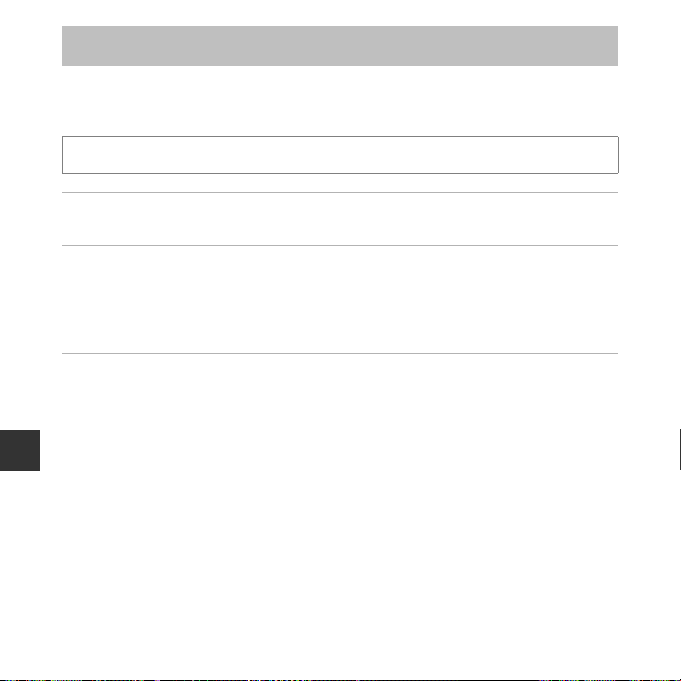
Smart Portrait Mode (Capturing Images of Smiling Faces)
When the camera detects a smiling face, you can take an image automatically without
pressing the shutter-release button (smile timer (E49)). You can use the skin softening
option to smooth the skin tones of human faces.
Enter shooting mode M A (shooting mode) button M F Smart portrait mode M k button
1 Frame the picture.
• Point the camera at a human face.
2 Without pressing the shutter-release button, wait for the subject to
smile.
Reference Section
• If the camera detects that the face framed by the double border is smiling, the shutter is
automatically released.
• Whenever the camera detects a smiling face, it automatically releases the shutter.
3 End automatic shooting.
• Perform one of the operations listed below to end shooting.
-Set Smile timer to Off.
-Press the A button and select a different shooting mode.
B Notes About Smart Portrait Mode
Under some shooting conditions, the camera may be unable to detect faces or detect smiles
(E20). The shutter-release button can also be used for shooting.
C When the Self-timer Lamp Flashes
When using smile timer, the self-timer lamp flashes when the camera detects a face and flashes
quickly immediately after the shutter is released.
E8
Page 61

Functions Available in Smart Portrait Mode
• Flash mode (E11)
• Self-timer (E14)
• Exposure compensation (E16)
• Smart portrait menu (E42)
Reference Section
E9
Page 62

A (Auto) Mode
Used for general shooting. Settings can be adjusted to suit the shooting conditions and the
type of shot you want to capture.
Enter shooting mode M A (shooting mode) button M A (auto) mode M k button
• The camera focuses on the area in the center of the frame.
Functions Available in A (Auto) Mode
• Flash mode (E11)
• Self-timer (E14)
• Macro mode (E15)
• Exposure compensation (E16)
• Shooting menu (E42)
Reference Section
E10
Page 63

Functions That Can Be Set Using the Multi Selector
Auto
The functions that are available vary with the shooting mode (E17).
Using the Flash
When using A (auto) mode and other shooting modes, you can select the flash mode to
match the shooting conditions.
1 Press the multi selector H (X).
2 Select the desired flash mode (E12) and
press the k button.
• If a setting is not applied by pressing the k button within
a few seconds, the selection will be canceled.
Reference Section
E11
Page 64

Available Flash Modes
Auto
U
The flash fires when necessary, such as in dim lighting.
• The flash mode icon on the shooting screen is displayed only immediately after the
setting is made.
Auto with red-eye reduction
V
Reduce red-eye in portraits caused by the flash (E13).
Off
W
The flash does not fire.
• We recommend using a tripod to stabilize the camera when shooting in dark
surroundings.
Fill flash
X
Reference Section
The flash fires whenever an image is tak en. Use to “fill-in” (illuminate) shadows and backlit
subjects.
Slow sync
Y
Suited to evening and night portraits that include background scenery. The flash fires
when necessary to illuminate the main subject; slow shutter speeds are used to capture
background at night or under dim lighting.
E12
Page 65

C The Flash Lamp
The status of the flash can be confirmed by pressing the shutterrelease button halfway.
• On: The flash fires when you press the shutter-release button all the
way down.
• Flashing: The flash is charging. The camera cannot shoot images.
• Off: The flash does not fire when an image is taken.
If the battery level is low, the monitor turns off while the flash is charging.
C The Flash Mode Setting
• The setting may not be available with some shooting modes (E17).
• The setting applied in A (auto) mode is saved in the camera’s memory even after the camera is
turned off.
C Red-eye Reduction
If the camera detects red eye while saving an image, the affected area is processed to reduce redeye before the image is saved.
Note the following when shooting:
• More time than usual is required to save images.
• Red-eye reduction may not produce the desired results in all situations.
• In some cases, red-eye reduction may be applied to areas of an image unnecessarily. In these
cases, select another flash mode and take the image again.
Reference Section
E13
Page 66

Using the Self-timer
Self-timer
F 3.2
1 /2 5 0
9
The camera is equipped with a self-timer that releases the shutter about ten seconds after
you press the shutter-release button.
1 Press the multi selector J (n).
2 Select ON and press the k button.
• If a setting is not applied by pressing the k button within
a few seconds, the selection will be canceled.
• When the shooting mode is Pet portrait scene mode, Y
(pe t portra it auto releas e) is di splaye d (E7). The self-timer
cannot be used.
Reference Section
3 Frame the picture and press the shutter-
release button halfway.
• Focus and exposure are set.
4 Press the shutter-release button the
rest of the way down.
• Countdown starts. The self-timer lamp flashes
and then glows steadily about one second
before the shutter is released.
• When the shutter is released, the self-timer is set
to OFF.
• To stop the countdown, press the shutterrelease button again.
C The Self-timer Setting
The setting may not be available with some shooting modes (E17).
E14
9
F 3.2
1/250
Page 67

Using Macro Mode
Use macro mode when taking close-up images.
1 Press the multi selector I (p).
2 Select ON and press the k button.
• If a setting is not applied by pressing the k button within
a few seconds, the selection will be canceled.
Macro mode
3 Move the zoom control to set the zoom ratio
to a position where F and the zoom indicator
glow green.
• When the zoom ratio is set to a position where F and the zoom indicator glow green, the
camera can focus on subjects as close as approximately 30 cm (1 ft) from the lens.
When the zoom is at the position where G is displayed, the camera can focus on subjects
as close as approximately 10 cm (4 in.) from the lens.
B Notes About Using the Flash
The flash may be unable to light the entire subject at distances of less than 50 cm (1 ft 8 in.).
C The Macro Mode Setting
• The setting may not be available with some shooting modes (E17).
• The setting applied in A (auto) mode is saved in the camera’s memory even after the camera is
turned off.
Reference Section
E15
Page 68

Adjusting Brightness (Exposure Compensation)
You can adjust overall image brightness.
1 Press the multi selector K (o).
2 Select a compensation value and press the
Exposure compensation
k button.
• To brighten the image, set a positive (+) value.
• To darken the image, set a negative (–) value.
• The compensation value is applied, even without pressing
the k button.
Reference Section
C Exposure Compensation Value
• The setting may not be available with some shooting modes (E17).
• The setting applied in A (auto) mode is saved in the camera’s memory even after the camera is
turned off.
E16
+2.0
+0.3
-2.0
Page 69

Default Settings
Default settings for each shooting mode are described below.
Flash
(E11)
G (easy auto) U
1
Scene
b (portrait) V Off
c (landscape)
d (sports)
e (night portrait)
f (party/indoor)
W
W
V
V
3
3
4
5
Z (beach) U Off
z (snow) U Off
h (sunset)
i (dusk/dawn)
j (night landscape)
3
W
3
W
3
W
k (close-up) W Off
u (food)
l (museum)
m (fireworks show)
n (
black and white copy
o (backlighting)
O (pet portrait)
F (smart portrait) U
3
W
3
W
3
W
) W Off Off 0.0
3
X
3
W
7
A (auto) U Off Off 0.0
Self-timer
(E14)
Off Off
Off
3
Off
Off
Off
Off
Off
Off
Off
Off
Off
Off
Off
Off
Off
Off
Off
Off
Off
On
On
Macro
(E15)
2
3
3
3
3
3
3
3
3
3
3
3
3
Off Off 0.0
Off
Off
Y
Off
3
6
8
3
Off
3
Off
Off 0.0
3
Off
Exposure
compensation
(E16)
0.0
0.0
0.0
0.0
0.0
0.0
0.0
0.0
0.0
0.0
0.0
0.0
0.0
3
0.0
0.0
0.0
Reference Section
E17
Page 70

1
The camera automatically selects the flash mode appropriate for the scene it has selected. W (off)
can be selected manually.
2
The setting cannot be changed. Automatically changes to macro mode when the camera selects
Close-up.
3
The setting cannot be changed.
4
The setting cannot be changed. The flash mode setting is fixed at fill flash with slow sync and redeye reduction.
5
Slow sync with red-eye reduction flash mode may be used.
6
Self-timer cannot be used. Pet portrait auto release can be turned on or off (E7).
7
Cannot be used when Blink proof is set to On.
8
Can be set when Smile timer is set to Off.
Reference Section
E18
Page 71

Functions That Cannot Be Used Simultaneously
Some functions cannot be used with other menu options.
Restricted function Option Description
Continuous (E47)
Flash mode
Self-timer Smile timer (E49)
Digital zoom Continuous (E47)
Image mode Continuous (E47)
White balance Color options (E48)
Continuous Self-timer (E14)
Electronic VR Continuous (E47)
Motion detection
Shutter sound Continuous (E47)
Blink proof (E50)
Flash mode (E11) When the flash fires, Motion detection is disabled.
Continuous (E47)
When a setting other than Single is selected, the
flash cannot be used.
When Blink proof is set to On, the flash cannot be
used.
When Smile timer is selected, the self-timer
cannot be used.
When Multi-shot 16 is selected, digital zoom
cannot be used.
When Multi-shot 16 is selected, the Image mode
setting is fixed at L (image size: 2560 × 1920
pixels).
When Black-and-white, Sepia, or Cyanotype is
selected, the White balance setting is fixed at
Auto.
When the self-timer is used, the setting changes to
Single.
When a setting other than Single is selected,
Electronic VR is disabled.
When Multi-shot 16 is selected, Motion
detection is disabled.
When a setting other than Single is selected, the
shutter sound is disabled.
Reference Section
E19
Page 72

Focusing
1 40 0
5 m 0 s
The focus area varies depending on the shooting mode.
Using Face Detection
In the following shooting modes, the camera uses face
detection to automatically focus on human faces.
• Portrait or Night portrait in G (easy auto) mode (E3)
• Portrait or Night portrait in scene mode (E4)
• Smart portrait mode (E8)
If the camera detects more than one face, a double border is
displayed around the face that the camera focuses on, and
single borders are displayed around the other faces.
If no faces are detected when the shutter-release button is pressed halfway, the camera
Reference Section
focuses on the subject in the center of the frame.
B Notes About Face Detection
• The camera’s ability to detect faces depends on a variety of factors, including the direction in
which the faces are looking.
• The camera may be unable to detect faces in the following situations:
- When faces are partially hidden by sunglasses or otherwise obstructed
- When faces take up too much or too little of the frame
5m 0s
1400
E20
Page 73

Using Skin Softening
When the shutter is released while using one of the shooting modes listed below, the camera
detects human faces and processes the image to soften facial skin tones (up to three faces).
• Smart portrait mode (E8)
• Portrait or Night portrait in G (easy auto) mode (E3)
• Portrait or Night portrait in scene mode (E4)
B Notes About Skin Softening
• It may take more time than usual to save images after shooting.
• Under some shooting conditions, the desired skin softening results may not be achieved, and skin
softening may be applied to areas of the image where there are no faces.
Subjects Not Suitable for Autofocus
The camera may not focus as expected in the following situations. In some rare cases, the
subject may not be in focus despite the fact that the focus area or the focus indicator glows
green:
• Subject is very dark
• Objects of sharply differing brightness are included in the scene (e.g. the sun behind the
subject makes that subject appear very dark)
• No contrast between the subject and surroundings (e.g. a portrait subject wearing a white
shirt is standing in front of a white wall)
• Several objects are at different distances from the camera (e.g. the subject is inside a cage)
• Subjects with repeating patterns (window blinds, buildings with multiple rows of similarly
shaped windows, etc.)
• Subject is moving rapidly
In the situations noted above, try pressing the shutter-release button halfway to refocus
several times, or focus on another subject positioned at the same distance from the camera as
the actual desired subject, and use focus lock (E22).
Reference Section
E21
Page 74

Focus Lock
F 3.2
1 /2 5 0
F 3.2
F 3.2
1 /2 5 0
1/250
Focus lock shooting is recommended when the camera does not activate the focus area that
contains the desired subject.
1 Select A (auto) mode (E10).
2 Position the subject in the center of
the frame and press the shutterrelease button halfway.
• Confirm that the focus area glows green.
• Focus and exposure are locked.
3 Without lifting your finger, recompose the
Reference Section
picture.
• Make sure to maintain the same distance between the
camera and the subject.
1/250
4 Press the shutter-release button the rest of
the way down to take the picture.
F 3.2
E22
Page 75

Playback Zoom
4 / 4
1 5/ 0 5/ 2 01 4 1 5 :3 0
0 00 4 .J P G
3 .0
g
(i)
f
(h)
Image is zoomed in.
Image is displayed full-frame.
Moving the zoom control toward g (i) in full-frame playback mode (A 16) zooms in on the
image.
15/05/2014 15:30
0004.JPG
4/ 4
3.0
• You can change the zoom ratio by moving the zoom control toward f (h) or g (i).
• To view a different area of the image, press the multi selector HIJK.
• If you are viewing an image that was captured using face detection or pet detection, the
camera zooms in on the face detected at the time of shooting (except when viewing an
image captured in a series). To zoom in on an area of the image where there are no faces,
adjust the magnification rate and then press HIJK.
• When a zoomed image is displayed, press the k button to return to full-frame playback
mode.
C Cropping Images
When a zoomed image is displayed, you can press the d button to crop the image to include
only the visible portion and save it as a separate file (E30).
Reference Section
E23
Page 76
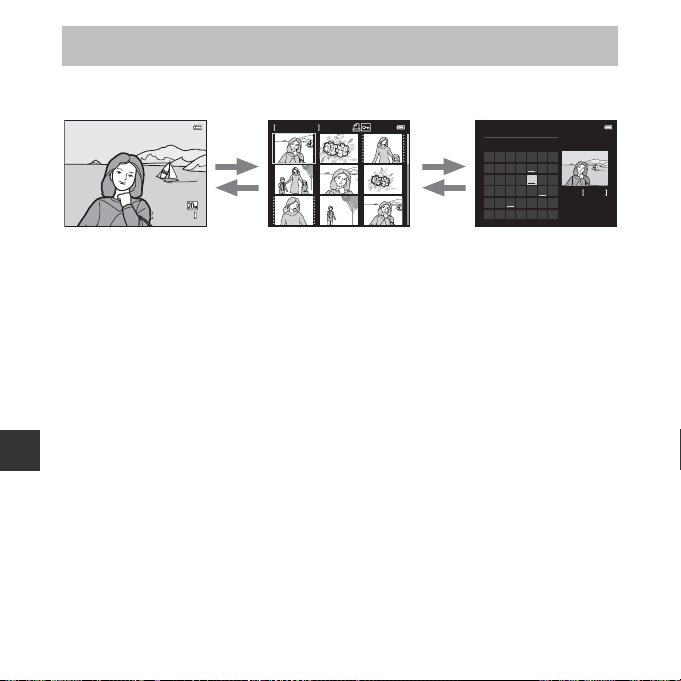
Thumbnail Playback, Calendar Display
1 / 2 0
1 5/ 0 5/ 2 01 4 1 5 :3 0
0 00 1 .J P G
Thumbnail PlaybackFull-frame Playback Calendar Display
g
(i)
f
(h)
g
(i)
f
(h)
Moving the zoom control toward f (h) in full-frame playback mode (A 16) displays
images as thumbnails.
15/05/2014 15:30
0001.JPG
1/ 20
• You can change the number of thumbnails displayed by moving the zoom control toward
f (h) or g (i).
• While using thumbnail playback mode, press the multi selector HIJK to select an
Reference Section
image and then press the k button to display that image full-frame.
• While using calendar display mode, press HIJK to select a date and then press the
k button to display the images captured on that day.
B Notes About Calendar Display
Images captured when the camera’s date is not set are treated as images captured on January 1,
2014.
1/ 20
2014 05
Su M Tu W Th F Sa
456789
12 12 12 12 12
11 12 13 14 15 16
18 19 20 21 22 23
25 26 27 28 29 30
12
3
10
17
24
24
3
31
E24
Page 77

Editing Still Images
Before Editing Images
You can easily edit images on this camera. Edited copies are saved as separate files.
• Edited copies are saved with the same shooting date and time as the original.
C Restrictions on Image Editing
When an edited copy is further modified with another editing function, check the following
restrictions.
Editing function used Editing functions to use
D-Lighting The glamour retouch, small picture, or crop function can be used.
Glamour retouch The D-Lighting, small picture, or crop function can be used.
Small picture
Crop
• Copies created with editing functions cannot be further edited with the same function used to
create them.
Another editing function cannot be used. When using in
combination with other editing functions, use the small picture or
crop function after the other editing functions have been applied.
Reference Section
E25
Page 78

D-Lighting: Enhancing Brightness and Contrast
Press the c button (playback mode) M select an image M d button M D-Lighting M
k button
Use the multi selector HI to select OK and press
the k button.
• The edited version is displayed on the right.
• To exit without saving the copy, select Cancel and press the
k button.
Reference Section
E26
D-Lighting
OK
Cancel
Page 79

Glamour Retouch: Enhancing Human Faces
Press the c button (playback mode) M select an image M d button M
Glamour retouch M k button
1 Use the multi selector HIJK to select the
face that you want to retouch and press the
k button.
• When only one face is detected, proceed to step 2.
2 Use JK to select the effect, use HI to
select the effect level, and press the
k button.
• You can simultaneously apply multiple effects.
Adjust or check the settings for all effects before pressing
the k button.
B (skin softening), F (small face), A (big eyes),
C (brighten faces), E (hide eye bags), G (whiten eyes),
H (whiten teeth), D (redden cheeks)
• Press the d button to return to the screen for selecting a face.
3 Preview the result and press the k button.
• To change the settings, press J to return to step 2.
• To exit without saving the edited image, press the
d button.
BackBack
Skin softening
BackBack
Preview
Subject selection
3
2
1
Save
E27
Reference Section
Page 80

4 Select Yes and press the k button.
• An edited copy is created.
B Notes About Glamour Retouch
• Only one face per image can be edited using the glamour retouch function.
• Depending upon the direction in which faces are looking, or the brightness of faces, the camera
may be unable to accurately detect faces, or the glamour retouch function may not perform as
expected.
• If no faces are detected, a warning is displayed and the screen returns to the playback menu.
Reference Section
Save OK?
Yes
No
E28
Page 81

Small Picture: Reducing the Size of an Image
Press the c button (playback mode) M select an image M d button M Small picture M
k button
1 Use the multi selector HI to select the
desired copy size and press the k button.
• For images taken at an image mode setting of
z 5120×2880, only 640×360 is displayed.
2 Select Yes and press the k button.
• An edited copy is created (compression ratio of
approximately 1:16).
Small picture
640×480
320×240
160×120
Create small picture le?
Yes
No
Reference Section
E29
Page 82

Crop: Creating a Cropped Copy
3 .03.0
1 Move the zoom control to enlarge the image (E23).
2 Refine copy composition and press the
d button.
• Move the zoom control toward g (i) or f (h) to adjust
the zoom ratio. Set a zoom ratio at which u is
displayed.
• Use the multi selector HIJK to scroll the image so that
only the portion to be copied is visible in the monitor.
3 Select Yes and press the k button.
• An edited copy is created.
Reference Section
C Image Size
When the image size of the cropped copy is 320 × 240 or smaller, the image is displayed at a smaller
size during playback.
C Cropping the Image in Its Current “Tall” Orientation
Use the Rotate image option (E56) to rotate the image so that it is displayed in landscape
orientation. After cropping the image, rotate the cropped image back to “tall” orientation.
Save this image as
displayed?
Yes
No
E30
Page 83

Connecting the Camera to a TV (Viewing Images on a TV)
WhiteYellow
Connect the camera to a TV using an audio/video cable (E80) to play back images or
movies on the TV.
1 Turn off the camera and connect it to the TV.
• Make sure that the plugs are properly oriented. Do not insert or remove the plugs at an
angle when connecting or disconnecting them.
2 Set the TV’s input to external video input.
• See the documentation provided with your TV for details.
3 Hold down the c button to turn on the camera.
• Images are displayed on the TV.
• The camera monitor does not turn on.
B If Images Are Not Displayed on the TV
Make sure that Video mode (E71) in the setup menu conforms to the standard used by your TV.
Reference Section
E31
Page 84

Connecting the Camera to a Printer (Direct Print)
Users of PictBridge-compatible printers can connect the camera directly to the printer and
print images without using a computer.
Connecting the Camera to a Printer
1 Turn off the camera.
2 Turn on the printer.
• Check printer settings.
3 Connect the camera to the printer using the USB cable.
• Make sure that the plugs are properly oriented. Do not insert or remove the plugs at an
Reference Section
angle when connecting or disconnecting them.
E32
Page 85

4 Turn on the camera.
12
• The PictBridge startup screen (1) is displayed in the camera monitor, followed by the
Print selection screen (2).
Print selection
15/05/2014 No. 32 32
Printing Individual Images
1 Connect the camera to a printer (E32).
2 Use the multi selector to select the desired
image and press the k button.
• Move the zoom control toward f (h) to switch to
thumbnail playback or g (i) to switch to full-frame
playback.
3 Use HI to select Copies and press the
k button.
Print selection
15/05/2014 No. 32 32
PictBridge
prints
1
Start print
Copies
Paper size
Reference Section
E33
Page 86

4 Select the desired number of copies (up to
nine) and press the k button.
Copies
4
5 Select Paper size and press the k button.
Reference Section
PictBridge
Start print
Copies
Paper size
6 Select the desired paper size and press the k button.
• To apply the paper size setting configured on the printer, select Default as the paper size
option.
• The paper size options available on the camera vary depending on the printer that you use.
7 Select Start print and press the k button.
• Printing starts.
PictBridge
Start print
Copies
Paper size
8 When printing is complete, turn the camera off and disconnect the
USB cable.
E34
4
4
prints
prints
Page 87

Printing Multiple Images
Print selection
15/05/2014 No. 32 32
Print menu
Paper size
Print selection
Print all images
DPOF printing
1 Connect the camera to a printer (E32).
2 When the Print selection screen is displayed,
press the d button.
3 Use the multi selector HI to select Paper
size and press the k button.
• To exit the print menu, press the d button.
4 Select the desired paper size and press the k button.
• To apply the paper size setting configured on the printer, select Default in the paper size
option.
• The paper size options available on the camera vary depending on the printer that you use.
5 Select Print selection, Print all images, or
DPOF printing and press the k button.
Print menu
Print selection
Print all images
DPOF printing
Paper size
Reference Section
E35
Page 88

Print selection
Select images (up to 99) and the number of copies (up to
nine) of each.
• Use the multi selector JK to select images, and use
HI to specify the number of copies to be printed.
• Images selected for printing are indicated by a and the
numeral indicating the number of cop ies to b e print ed. If
no copies have been specified for images, the selection
is canceled.
• Move the zoom control toward g (i) to switch to full-
frame playback or f (h) to switch to thumbnail playback.
• Press the k button when setting is complete.
• When the screen shown on the right is displayed, select
Start print and press the k button to start printing.
Print selection
Print selection
1 1
Back
prints
5
5
3
Reference Section
E36
Print all images
One copy each of all images saved in the internal memory,
or on the memory card, is printed.
• When the screen shown on the right is displayed, select
Start print and press the k button to start printing.
Start print
Cancel
Print all images
18
Start print
Cancel
prints
Page 89

DPOF printing
Print images for which a print order was created using the
Print order option (E51).
• When the screen shown on the right is displayed, select
Start print and press the k button to start printing.
To view the current print order, select View images and
press the k button. To print images, press the k button
again.
DPOF printing
Start print
View images
Cancel
5
prints
6 When printing is complete, turn the camera off and disconnect the
USB cable.
Reference Section
E37
Page 90

Recording Movies
1 40 0
5 m 0 s
Movie recording time
remaining
2 m3 0 s
• When no memory card is inserted (i.e., when using the camera’s internal memory), Movie
options (E58) is set to g 480/30p. f 720/30p cannot be selected.
1 Display the shooting screen.
• Check the remaining amount of movie recording time.
• If Photo info in the Monitor settings (E63) in the setup
menu is set to Movie frame+auto info, the area that will
be visible in the movie can be confirmed before movie
recording starts.
• When recording movies, the angle of view (i.e., the area
visible in the frame) is narrower compared to that of still
images.
Reference Section
2 Press the b (e movie-record) button to start
movie recording.
• The camera focuses on the subject in the center of the
frame.
3 Press the b (e movie-record) button again to stop recording.
5m 0s
1400
2m30s
E38
Page 91

B Maximum Movie Length
Individual movie files cannot exceed 2 GB in size or 29 minutes in length, even when there is
sufficient free space on the memory card for longer recording.
• The maximum movie length for a single movie is displayed on the shooting screen.
• Recording may end before either limit is reached if camera temperature becomes elevated.
• The actual movie length may vary depending on the movie content, subject movement, or type of
memory card.
B Notes About Saving Images and Recording Movies
The indicator showing the number of exposures remaining or the indicator showing the maximum
movie length flashes while images are being saved or while a movie is being recorded. Do n ot open
the battery-chamber/memory card slot cover or remove the batteries or memory card while
an indicator is flashing. Doing this could result in loss of data, or in damage to the camera or the
memory card.
B Notes About Movie Recording
• Memory cards with an SD Speed Class rating of 6 or faster are recommended when recording
movies (F19). Movie recording may stop unexpectedly when memory cards with a lower Speed
Class rating are used.
• There may be some degradation in image quality when digital zoom is used.
• The sounds of zoom control operation, zoom, autofocus lens drive movement, and aperture
operation when brightness changes may be recorded.
• Smear (F3) visible in the monitor with movie recording is recorded with movies. Avoiding bright
objects such as the sun, reflections of the sun, and electric lights is recommended.
• Depending on the distance to the subject or the amount of zoom applied, subjects with repeating
patterns (fabrics, lattice windows, etc.) may have colored stripes (interference patterns, moire, etc.)
in them during movie recording and playback. This occurs when the pattern in the subject and the
layout of the image sensor interfere with each other; it is not a malfunction.
Reference Section
E39
Page 92

B Camera Temperature
1 5/ 0 5/ 2 0 14 1 5 :3 0
0 01 0 .A V I
1 0s
Movie options
4 s
Volume indicator
• The camera may become warm when shooting movies for an extended period of time or when
the camera is used in a hot area.
• If the inside of the camera becomes extremely hot when recording movies, the camera will
automatically stop recording.
The amount of time remaining until the camera stops recording (B10s) is displayed.
After the camera stops recording, it turns itself off.
Leave the camera off until the inside of the camera has cooled.
B Notes About Autofocus
Autofocus may not perform as expected (E21). Should this occur, try the following:
1. Set Autofocus mode in the movie menu to Single AF (default setting) before starting movie
recording.
2. Frame another subject—positioned at the same distance from the camera as the intended
subject—in the center of the frame, press the b ( e movie-record) button to start recording, and
then modify the composition.
Reference Section
Playing Back Movies
Press the c button to enter playback mode.
Movies are indicated by the movie options icon (E58).
Press the k button to play back movies.
• To adjust the volume, move the zoom control (A 1).
15/05/2014 15:30
0010.AVI
10s
4s
E40
Page 93

Functions Available During Playback
Paused
Playback controls are displayed in the monitor.
The operations listed below can be performed by using the
multi selector JK to select a control and then pressing the
k button.
Function Icon Description
Rewind
Advance
Pause E
End
Hold down the k button to rewind the movie.
A
Hold down the k button to advance the movie.
B
Pause playback. The operations listed below can be performed while paused.
Rewind the movie one frame. Hold down the k button for
C
continuous rewinding.
Advance the movie one frame. Hold down the k button for
D
continuous advancing.
Resume playback.
F
Return to full-frame playback mode.
G
Reference Section
E41
Page 94

Options Available in the Shooting Menus
14 0 0
5m 0s
The settings listed below can be changed by pressing the d button during shooting.
Image mode
White balance
Continuous
5m 0s
1400
The settings that can be changed vary depending on the shooting mode, as shown below.
Easy auto mode Scene Smart portrait Auto mode
Image mode (E43) wwww
Reference Section
White balance (E45) –––w
Continuous (E47) –––w
Color options (E48) –––w
Skin softening (E49) ––w –
Smile timer (E49) ––w –
Blink proof (E50) ––w –
Color options
E42
Page 95

The Shooting Menu (for A (Auto) Mode)
Image Mode Settings (Image Size and Quality)
Enter shooting mode M d button M Shooting menu M Image mode M k button
Select the combination of image size and compression ratio that is used when saving images.
The higher the image mode setting, the larger the size at which images can be printed, and
the lower the compression ratio, the higher the quality of the images, but the number of
images that can be saved is reduced.
Option* Compression ratio
w 5152×3864P Approx. 1:4 4:3
x 5152×3864 (default setting) Approx. 1:8 4:3
i 3648×2736 Approx. 1:8 4:3
r 2272×1704 Approx. 1:8 4:3
q 1600×1200 Approx. 1:8 4:3
O 640×480 Approx. 1:8 4:3
z 5120×2880 Approx. 1:8 16:9
* The total number of pixels captured, and the number of pixels captured horizontally and vertically.
Example: x 5152×3864 = approx. 20 megapixels, 5152 × 3864 pixels
Aspect ratio
(horizontal to vertical)
Reference Section
E43
Page 96

C Notes About Image Mode
• The image mode setting can also be changed in shooting modes other than A (auto) mode. The
changed setting is also applied to other shooting modes.
• The setting may not be changed when using certain settings of other functions.
C Number of Images That Can Be Saved
• The approximate number of images that can be saved can be checked in the monitor when
shooting (A 10).
• Note that due to JPEG compression, the number of images that can be saved may vary greatly
depending on the image content, even when using memory cards with the same capacity and
the same image mode setting. In addition, the number of images that can be saved may vary
depending on the make of the memory card.
• If the number of exposures remaining is 10,000 or more, the number of exposures remaining
display shows “9999”.
Reference Section
E44
Page 97

White Balance (Adjusting Hue)
Select A (auto) mode M d button M White balance M k button
Adjust white balance to suit the light source or weather conditions in order to make the
colors in images match what you see with your eyes.
• Use Auto under most conditions. Change the setting when you want to adjust the hue of
the image you are taking.
Option Description
a Auto (default setting) White balance is automatically adjusted to suit lighting conditions.
b Preset manual
c Daylight White balance adjusted for direct sunlight.
d Incandescent Use under incandescent lighting.
e Fluorescent Use under fluorescent lighting.
f Cloudy Use when taking images under overcast skies.
g Flash Use with the flash.
Use when the desired result is not achieved with Auto,
Incandescent, etc. (E46).
B Notes About White Balance
• Set the flash to W (off) when white balance is set to any setting other than Auto and Flash
(E11).
• The setting may not be changed when using certain settings of other functions.
Reference Section
E45
Page 98

Using Preset Manual
White balance
DaylightDa yl ig ht
IncandescentIn ca nd es ce nt
FluorescentF lu or es ce nt
CloudyCl ou dy
AutoAut o
Preset manual
Measuring window
Use the procedure below to measure the white balance value under the lighting used during
shooting.
1 Place a white or gray reference object under the lighting that will be
used during shooting.
2 Use the multi selector HI to select Preset
manual in the White balance menu, and
press the k button.
• The camera zooms in to the position for measuring white
balance.
Reference Section
3 Select Measure and frame the reference
Preset manual
object in the measuring window.
• To apply the last measured value, select Cancel and press
the k button.
Cancel
Measure
4 Press the k button to measure the value.
• The shutter is released and measurement is complete. No image is saved.
B Notes About Preset Manual
A value for flash lighting cannot be measured with Preset manual. When shooting using the flash,
set White balance to Auto or Flash.
E46
Page 99

Continuous Shooting
Select A (auto) mode M d button M Continuous M k button
Option Description
U Single
(default setting)
V Continuous
D BSS
(Best Shot
Selector)
W Multi-shot 16
One image is taken each time the shutter-release button is pressed.
While the shutter-release button is held all the way down, images are
captured continuously.
• The frame rate for continuous shooting is about 1.1 fps and the maximum
number of continuous shots is about 6 (when image mode is set to
x 5152×3864).
While the shutter-release button is held all the way down, the camera
captures a series of up to ten images and automatically saves the sharpest
image.
Use when shooting a stationary subject in a place where flash photography is
prohibited and camera shake is likely to occur.
Each time the shutter-release button is pressed all
the way down, the camera captures a series of 16
images and saves it as a single image.
• The frame rate for continuous shooting is about
30 fps.
• Image mode is fixed at L (image size: 2560 ×
1920 pixels).
• Digital zoom cannot be used.
B Notes About Continuous Shooting
• When a setting other than Single is selected, the flash cannot be used. Focus, exposure, and white
balance are fixed at the values determined with the first image in each series.
• The frame rate for continuous shooting may vary depending upon the current image mode
setting, the memory card used, or shooting condition.
• The setting may not be changed when using certain settings of other functions.
E47
Reference Section
Page 100

B Notes About Multi-shot 16
Smear (F3) visible in the monitor when shooting with Multi-shot 16 enabled is saved with
images. Avoiding bright objects such as the sun, reflections of the sun, and electric lights when
shooting with Multi-shot 16 enabled is recommended.
Color Options
Select A (auto) mode M d button M Color options M k button
Make colors more vivid or save images in monochrome.
Option Description
n Standard color (default setting) Use for images exhibiting natural color.
Reference Section
o Vivid color Use to achieve a vivid, “photoprint” effect.
p Black-and-white Save images in black-and-white.
q Sepia Save images in sepia tones.
r Cyanotype Save images in cyan-blue monochrome.
B Notes About Color Options
The setting may not be changed when using certain settings of other functions.
E48
